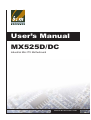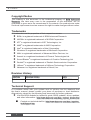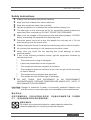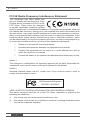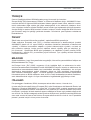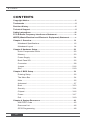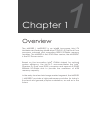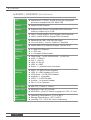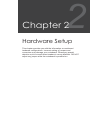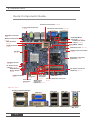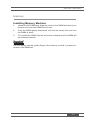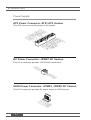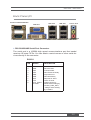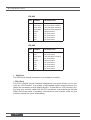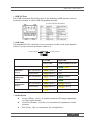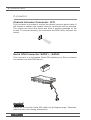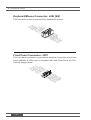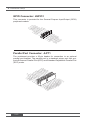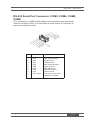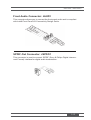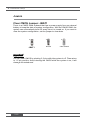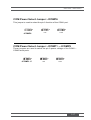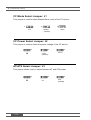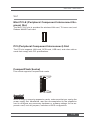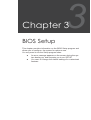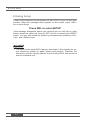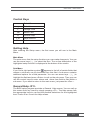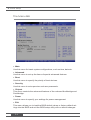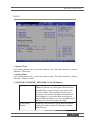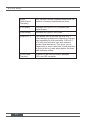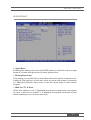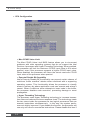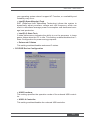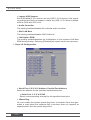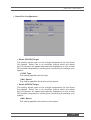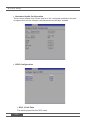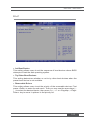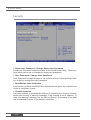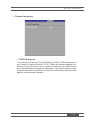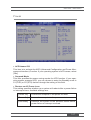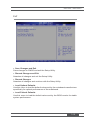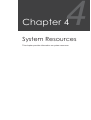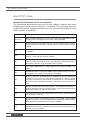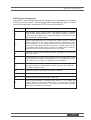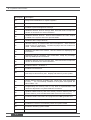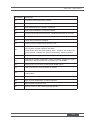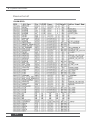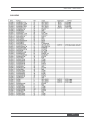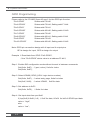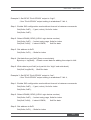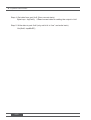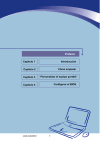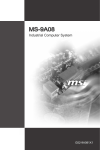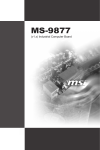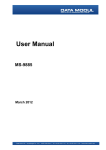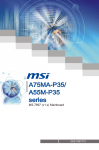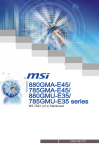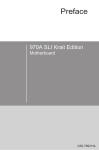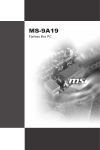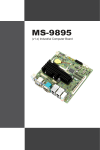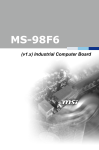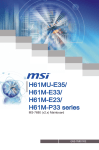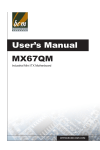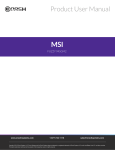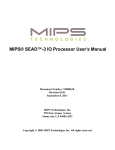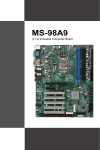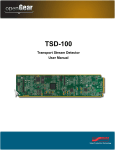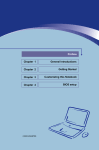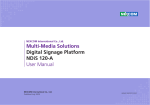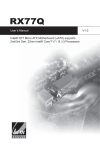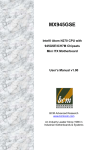Download User`s Manual MX525D/DC
Transcript
User’s Manual MX525D/DC Industrial Mini ITX Motherboard WWW.BCMCOM.COM ■ Preface Copyright Notice The material in this document is the intellectual property of BCM Advanced Research. We take every care in the preparation of this document, but no Research guarantee is given as to the correctness of its contents. Our products are under continual improvement and we reserve the right to make changes without notice. Trademarks All trademarks are the properties of their respective owners. ■ ■ ■ ■ ■ ■ ■ ■ ■ ■ ■ ■ BCM® is registered trademark of BCM Advanced Research. NVIDIA® is registered trademark of NVIDIA Corporation. ATI® is registered trademark of ATI Technologies, Inc. AMD® is registered trademarks of AMD Corporation. Intel® is registered trademarks of Intel Corporation. Windows® is registered trademarks of Microsoft Corporation. AMI® is registered trademark of Advanced Micro Devices, Inc. Award® is a registered trademark of Phoenix Technologies Ltd. Sound Blaster® is registered trademark of Creative Technology Ltd. Realtek® is registered trademark of Realtek Semiconductor Corporation. JMicron® is registered trademark of JMicron Technology Corporation. Netware® is a registered trademark of Novell, Inc. Revision History Revision Revision History V1.1 Date 08/31/2011 Technical Support If a problem arises with your system and no solution can be obtained from the user’s manual, please contact your place of purchase or local distributor. Alternatively, please try the following help resources for further guidance. ■ Visit the BCM website for technical guide, BIOS updates, driver updates, and other information: http://www.bcmcom.com/bcm_support_drivers.htm ◙ ii Contact our technical staff at: http://www.bcmcom.com/bcm_inquiries_ techSupport.htm MX525D / MX525DC Safety Instructions ■ ■ ■ ■ ■ ■ ■ ■ ■ ■ ■ Always read the safety instructions carefully. Keep this User’s Manual for future reference. Keep this equipment away from humidity. Lay this equipment on a reliable flat surface before setting it up. The openings on the enclosure are for air convection hence protects the equipment from overheating. DO NOT COVER THE OPENINGS. Make sure the voltage of the power source and adjust properly 110/220V before connecting the equipment to the power inlet. Place the power cord such a way that people can not step on it. Do not place anything over the power cord. Always Unplug the Power Cord before inserting any add-on card or module. All cautions and warnings on the equipment should be noted. Never pour any liquid into the opening that could damage or cause electrical shock. If any of the following situations arises, get the equipment checked by service personnel: ◯ ◯ ◯ ◯ ■ ◯ ◯ The power cord or plug is damaged. Liquid has penetrated into the equipment. The equipment has been exposed to moisture. The equipment does not work well or you can not get it work according to User’s Manual. The equipment has dropped and damaged. The equipment has obvious sign of breakage. DO NOT LEAVE THIS EQUIPMENT IN AN ENVIRONMENT UNCONDITIONED, STORAGE TEMPERATURE ABOVE 60oC (140oF), IT MAY DAMAGE THE EQUIPMENT. CAUTION: Danger of explosion if battery is incorrectly replaced. Replace only CAUTION with the same or equivalent type recommended by the manufacturer. 警告使用者: 這是甲類資訊產品,在居住的環境中使用時,可能會造成無線電干擾,在這種情 況下,使用者會被要求採取某些適當的對策。 廢電池請回收 For better environmental protection, waste batteries should be collected separately for recycling or special disposal. iii ■ Preface FCC-B Radio Frequency Interference Statement This equipment has been tested and found to comply with the limits for a Class B digital device, pursuant to Part 15 of the FCC Rules. These limits are designed to provide reasonable protection against harmful interference in a residential installation. This equipment generates, uses and can radiate radio frequency energy and, if not installed and used in accordance with the instructions, may cause harmful interference to radio communications. However, there is no guarantee that interference will not occur in a particular installation. If this equipment does cause harmful interference to radio or television reception, which can be determined by turning the equipment off and on, the user is encouraged to try to correct the interference by one or more of the measures listed below. ◯ ◯ ◯ Reorient or relocate the receiving antenna. Increase the separation between the equipment and receiver. Connect the equipment into an outlet on a circuit different from that to which the receiver is connected. ◯ Consult the dealer or an experienced radio/television technician for help. Notice 1 The changes or modifications not expressly approved by the party responsible for compliance could void the user’s authority to operate the equipment. Notice 2 Shielded interface cables and A.C. power cord, if any, must be used in order to comply with the emission limits. BCM Advanced Research MX525D / MX525DC VOIR LA NOTICE D’INSTALLATION AVANT DE RACCORDER AU RESEAU. This device complies with Part 15 of the FCC Rules. Operation is subject to the following two conditions: 1) this device may not cause harmful interference, and 2) this device must accept any interference received, including interference that may cause undesired operation. iv MX525D / MX525DC WEEE (Waste Electrical and Electronic Equipment) Statement ENGLISH To protect the global environment and as an environmentalist, BCM must remind you that: Under the European Union (“EU”) Directive on Waste Electrical and Electronic Equipment, Directive 2002/96/EC, which takes effect on August 13, 2005, products of “electrical and electronic equipment” cannot be discarded as municipal waste anymore and manufacturers of covered electronic equipment will be obligated to take back such products at the end of their useful life. BCM will comply with the product take back requirements at the end of life of BCM-branded products that are sold into the EU. You can return these products to local collection points. DEUTSCH Hinweis von BCM zur Erhaltung und Schutz unserer Umwelt Gemäß der Richtlinie 2002/96/EG über Elektro- und Elektronik-Altgeräte dürfen Elektround Elektronik-Altgeräte nicht mehr als kommunale Abfälle entsorgt werden. BCM hat europaweit verschiedene Sammel- und Recyclingunternehmen beauftragt, die in die Europäische Union in Verkehr gebrachten Produkte, am Ende seines Lebenszyklus zurückzunehmen. Bitte entsorgen Sie dieses Produkt zum gegebenen Zeitpunkt ausschliesslich an einer lokalen Altgerätesammelstelle in Ihrer Nähe. FRANÇAIS En tant qu’écologiste et afin de protéger l’environnement, BCM tient à rappeler ceci: Au sujet de la directive européenne (EU) relative aux déchets des équipement électriques et électroniques, directive 2002/96/EC, prenant effet le 13 août 2005, que les produits électriques et électroniques ne peuvent être déposés dans les décharges ou tout simplement mis à la poubelle. Les fabricants de ces équipements seront obligés de récupérer certains produits en fin de vie. BCM prendra en compte cette exigence relative au retour des produits en fin de vie au sein de la communauté européenne. Par conséquent vous pouvez retourner localement ces matériels dans les points de collecte. РУССКИЙ Компания BCM предпринимает активные действия по защите окружающей среды, поэтому напоминаем вам, что: В соответствии с директивой Европейского Союза (ЕС) по предотвращению загрязнения окружающей среды использованным электрическим и электронным оборудованием (директива WEEE 2002/96/EC), вступающей в силу 13 августа 2005 года, изделия, относящиеся к электрическому и электронному оборудованию, не могут рассматриваться как бытовой мусор, поэтому производители вышеперечисленного электронного оборудования обязаны принимать его для переработки по окончании срока службы. BCM обязуется соблюдать требования по приему продукции, проданной под маркой BCM на территории EC, в переработку по окончании срока службы. Вы можете вернуть эти изделия в специализированные пункты приема. v ■ Preface ESPAÑOL BCM como empresa comprometida con la protección del medio ambiente, recomienda: Bajo la directiva 2002/96/EC de la Unión Europea en materia de desechos y/o equipos electrónicos, con fecha de rigor desde el 13 de agosto de 2005, los productos clasificados como “eléctricos y equipos electrónicos” no pueden ser depositados en los contenedores habituales de su municipio, los fabricantes de equipos electrónicos, están obligados a hacerse cargo de dichos productos al termino de su período de vida. BCM estará comprometido con los términos de recogida de sus productos vendidos en la Unión Europea al final de su periodo de vida. Usted debe depositar estos productos en el punto limpio establecido por el ayuntamiento de su localidad o entregar a una empresa autorizada para la recogida de estos residuos. NEDERLANDS Om het milieu te beschermen, wil BCM u eraan herinneren dat: De richtlijn van de Europese Unie (EU) met betrekking tot Vervuiling van Electrische en Electronische producten (2002/96/EC), die op 13 Augustus 2005 in zal gaan kunnen niet meer beschouwd worden als vervuiling. Fabrikanten van dit soort producten worden verplicht om producten retour te nemen aan het eind van hun levenscyclus. BCM zal overeenkomstig de richtlijn handelen voor de producten die de merknaam BCM dragen en verkocht zijn in de EU. Deze goederen kunnen geretourneerd worden op lokale inzamelingspunten. SRPSKI Da bi zaštitili prirodnu sredinu, i kao preduzeće koje vodi računa o okolini i prirodnoj sredini, BCM mora da vas podesti da: Po Direktivi Evropske unije (“EU”) o odbačenoj ekektronskoj i električnoj opremi, Direktiva 2002/96/EC, koja stupa na snagu od 13. Avgusta 2005, proizvodi koji spadaju pod “elektronsku i električnu opremu” ne mogu više biti odbačeni kao običan otpad i proizvođači ove opreme biće prinuđeni da uzmu natrag ove proizvode na kraju njihovog uobičajenog veka trajanja. BCM će poštovati zahtev o preuzimanju ovakvih proizvoda kojima je istekao vek trajanja, koji imaju BCM oznaku i koji su prodati u EU. Ove proizvode možete vratiti na lokalnim mestima za prikupljanje. POLSKI Aby chronić nasze środowisko naturalne oraz jako firma dbająca o ekologię, BCM przypomina, że: Zgodnie z Dyrektywą Unii Europejskiej (“UE”) dotyczącą odpadów produktów elektrycznych i elektronicznych (Dyrektywa 2002/96/EC), która wchodzi w życie 13 sierpnia 2005, tzw. “produkty oraz wyposażenie elektryczne i elektroniczne “ nie mogą być traktowane jako śmieci komunalne, tak więc producenci tych produktów będą zobowiązani do odbierania ich w momencie gdy produkt jest wycofywany z użycia. BCM wypełni wymagania UE, przyjmując produkty (sprzedawane na terenie Unii Europejskiej) wycofywane z użycia. Produkty BCM będzie można zwracać w wyznaczonych punktach zbiorczych. vi MX525D / MX525DC TÜRKÇE Çevreci özelliğiyle bilinen BCM dünyada çevreyi korumak için hatırlatır: Avrupa Birliği (AB) Kararnamesi Elektrik ve Elektronik Malzeme Atığı, 2002/96/EC Kararnamesi altında 13 Ağustos 2005 tarihinden itibaren geçerli olmak üzere, elektrikli ve elektronik malzemeler diğer atıklar gibi çöpe atılamayacak ve bu elektonik cihazların üreticileri, cihazların kullanım süreleri bittikten sonra ürünleri geri toplamakla yükümlü olacaktır. Avrupa Birliği’ne satılan BCM markalı ürünlerin kullanım süreleri bittiğinde BCM ürünlerin geri alınması isteği ile işbirliği içerisinde olacaktır. Ürünlerinizi yerel toplama noktalarına bırakabilirsiniz. ČESKY Záleží nám na ochraně životního prostředí - společnost BCM upozorňuje: Podle směrnice Evropské unie (“EU”) o likvidaci elektrických a elektronických výrobků 2002/96/EC platné od 13. srpna 2005 je zakázáno likvidovat “elektrické a elektronické výrobky” v běžném komunálním odpadu a výrobci elektronických výrobků, na které se tato směrnice vztahuje, budou povinni odebírat takové výrobky zpět po skončení jejich životnosti. Společnost BCM splní požadavky na odebírání výrobků značky BCM, prodávaných v zemích EU, po skončení jejich životnosti. Tyto výrobky můžete odevzdat v místních sběrnách. MAGYAR Annak érdekében, hogy környezetünket megvédjük, illetve környezetvédőként fellépve az BCM emlékezteti Önt, hogy: Az Európai Unió („EU”) 2005. augusztus 13-án hatályba lépő, az elektromos és elektronikus berendezések hulladékairól szóló 2002/96/EK irányelve szerint az elektromos és elektronikus berendezések többé nem kezelhetőek lakossági hulladékként, és az ilyen elektronikus berendezések gyártói kötelessé válnak az ilyen termékek visszavételére azok hasznos élettartama végén. Az BCM betartja a termékvisszavétellel kapcsolatos követelményeket az BCM márkanév alatt az EU-n belül értékesített termékek esetében, azok élettartamának végén. Az ilyen termékeket a legközelebbi gyűjtőhelyre viheti. ITALIANO Per proteggere l’ambiente, BCM, da sempre amica della natura, ti ricorda che: In base alla Direttiva dell’Unione Europea (EU) sullo Smaltimento dei Materiali Elettrici ed Elettronici, Direttiva 2002/96/EC in vigore dal 13 Agosto 2005, prodotti appartenenti alla categoria dei Materiali Elettrici ed Elettronici non possono più essere eliminati come rifiuti municipali: i produttori di detti materiali saranno obbligati a ritirare ogni prodotto alla fine del suo ciclo di vita. BCM si adeguerà a tale Direttiva ritirando tutti i prodotti marchiati BCM che sono stati venduti all’interno dell’Unione Europea alla fine del loro ciclo di vita. È possibile portare i prodotti nel più vicino punto di raccolta vii ■ Preface CONTENTS Copyright Notice........................................................................................ii Trademarks ................................................................................................ii Revision History ........................................................................................ii Technical Support .....................................................................................ii Safety Instructions ...................................................................................iii FCC-B Radio Frequency Interference Statement ..................................iv WEEE (Waste Electrical and Electronic Equipment) Statement ...........v Chapter 1 Overview ............................................................................... 1-1 Mainboard Specifications ................................................................ 1-2 Mainboard Layout ........................................................................... 1-4 Chapter 2 Hardware Setup.................................................................... 2-1 Quick Components Guide ............................................................... 2-2 Memory ........................................................................................... 2-3 Power Supply .................................................................................. 2-4 Back Panel I/O ................................................................................ 2-5 Connector ....................................................................................... 2-8 Jumper .......................................................................................... 2-16 Slot ................................................................................................ 2-19 Chapter 3 BIOS Setup ........................................................................... 3-1 Entering Setup ................................................................................ 3-2 The Menu Bar ................................................................................. 3-4 Main ................................................................................................ 3-5 Advanced ........................................................................................ 3-7 Boot............................................................................................... 3-13 Security ......................................................................................... 3-14 Chipset .......................................................................................... 3-16 Power ............................................................................................ 3-17 Exit ................................................................................................ 3-19 Chapter 4 System Resources ............................................................... 4-1 AMI POST Code ............................................................................. 4-2 Resource List .................................................................................. 4-6 GPIO Programming ........................................................................ 4-8 viii 1 Chapter 1 Overview The MX525D / MX525DC is an Intel® Low-power Mini ITX Motherboard featuring Intel® Atom™ D525 1.8 GHz Dual Core processor onboard and supporting DDR3 SODIMM memory modules. The MX525D is the ATX Power version; the MX525DC is the DC Power verion. Based on the innovative Intel® ICH8M chipset for optimal system efficiency, the IM-PV-C accommodates the Intel® Pineview D, Dual core D525, processor and supports 2 DDR3 800MHz SO-DIMM slots to provide the maximum of 4GB memory capacity. In the entry-level and mid-range market segment, the MX525D / MX525DC provides a high-performance solution for today’s front-end and general purpose workstation, as well as in the future. ■ Overview MX525D / MX525DC SPECIFICATIONS CPU ■ Intel® Atom™ D525 1.8 GHz Dual Core low-power processor onboard with 533 MHz FSB Chipset ■ Intel® ICH8M Chipset Memory ■ Supports two 204-pin SO-DIMM DDR3 800 MHz memory module up to 4 GB LAN ■ LAN 1: Intel® 82567V PHY Gigabit LAN Controller ■ LAN 2: Intel® 82574L Gigabit LAN Controller Audio ■ Realtek® ALC887-VD2-GR HD Audio ■ Line-out, Mic-in, Line-in, 3 Watt x 2 Amplifier Graphics ■ Intel® GMA 3150 Graphic Engine, DirectX 9.0C Expansion Interface ■ 1 x Mini PCI Express ■ 1 x PCI slot ■ 1 x Compact Flash socket Back I/O Panel ■ ■ ■ ■ ■ ■ COM Ports: 1 x RS-232/422/485, 1 x RS-232 VGA: 1 x DB-15 DVI: 1 x DVI-D LAN: 2 x RJ-45 USB: 4 x USB Audio: 1 x 3-jacks Audio connector Onboard I/O Headers ■ ■ ■ ■ ■ ■ ■ SATA: 3 x SATA Power Headers USB: 2 x USB Headers (4 Ports) COM Ports: 4 x RS-232 Headers Amplifier: 1 x Amplifier LVDS: 1 x LVDS Header Inverter: 1 x Inverter Header Fan: 2 x Fan Headers Form Factor ■ Mini-ITX: 170mm x 170mm Power Type ■ MX525D: 20-pin ATX Power ■ MX525DC: 4-pin DC Power ranging from 12V, 14~24V Mechanical and Environment ■ Operating Temperature: -10oC to 60oC ■ Storage Temperature: -20oC to 80oC ■ Humidity: 0% ~ 95% RH, Non-Condensing 1-2 MX525D / MX525DC Mainboard Layout Serial Port Connector Parallel Port Connector Front Audio Connector Amplifier Connector Keyboard/Mouse Connector COM Power Select Jumper Clear CMOS Jumper SPDIF out Connector Mini PCIe Slot GPIO Connector LVDS Connector LVDS Inverter Connector PCI Slot ATX Power Connector (Optional) CF Mode Jumper CF Power Select Jumper AT/ATX Power Select Jumper DC Power Connector (Optional) SATA Connector Front USB Connector Front Panel Connector Fan Power Connector SATA Power Connector (Optional) Serial Port RS-232/422/485 VGA Port Serial Port RS-232 DVI-I Port DIMM Slot Chassis Intrusion Connector LAN Jack LAN Jack USB 2.0 Ports USB 2.0 Ports Line-In Jack Line-Out Jack Mic Jack 1-3 2 Chapter 2 Hardware Setup This chapter provides you with the information on mainboard hardware configurations. Incorrect setting of jumpers and connectors may damage your mainboard. Please pay special attention not to connect these headers in wrong direction. DO NOT adjust any jumper while the mainboard is powered on. ■■ Hardware Setup Quick Components Guide Serial Port Connector, p.2-13 Front Audio Connector, p.2-15 Parallel Port Connector, p.2-12 Amplifier Connector, p.2-9 SPDIF out Connector, p.2-15 Keyboard/Mouse Connector, p.2-10 COM Power Select Jumper, p.2-17 Clear CMOS Jumper, p.2-17 Mini PCIe Slot, p.2-19 GPIO Connector, p.2-12 LVDS Connector, p.2-14 LVDS Inverter Connector, p.2-14 PCI Slot, p.2-19 ATX Power Connector (Optional), p.2-4 CF Mode Jumper, p.2-18 CF Power Select Jumper, p.2-18 AT/ATX Power Select Jumper, p.2-18 DC Power Connector (Optional), p.2-4 SATA Connector, p.2-8 USB Connector, p.2-11 Front Panel Connector, p.2-10 Fan Power DIMM Slot, p.2-3 Connector, p.2-17 Chassis Intrusion Connector, SATA Power p.2-8 Connector (Optional), p.2-4 Back I/O, p.2-5 Serial Port RS-232/422/485 VGA Port Serial Port RS-232 2-2 DVI-I Port LAN Jack LAN Jack USB 2.0 Ports USB 2.0 Ports Line-In Jack Line-Out Jack Mic Jack MX525D / MX525DC Memory Installing Memory Modules 1. Locate the SO-DIMM slot. Align the notch on the DIMM with the key on the slot and insert the DIMM into the slot. 2. Push the DIMM gently downwards until the slot levers click and lock the DIMM in place. 3. To uninstall the DIMM, flip the slot levers outwards and the DIMM will be released instantly. Important You can barely see the golden finger if the memory module is properly inserted in the DIMM slot. 2-3 Hardware Setup ■ Power Supply ATX Power Connector: ATX1 ATX Version This ATX connector provides power to the system. d n u ro V .G 5 V 4 2 3.+ +5 V d 2 2. 5 s n d 2 1.+ Re ou un d 2 0. Gr ro un # 2 9. G ro ON d - n 1 8. 1 7.G PS ou 1 6. Gr 2V V 1 . 1 .3 5 1 4.- +3 1 3. 1 V .3 3 V .+ 2 V 2 1 2 1 1.+ +1 B OK 1 0. S R d 1 .5V W un 9 .P ro nd 8 G 5V u . 7 .+ ro nd 6 .G 5V u 5 .+ ro V 4 .G 3.3 3V 3 .+ 3. 2 .+ 1 DC Power Connector: JPWR1 DC Version This DC-In connector provides 12V/19V/24V power input. d n u d ro un .G ro 1 .G 2 r e w r o e P ow C P .D C 3 .D 4 SATA Power Connector: JPWR2, JPWR3 DC Version This DC-In connector provides DC power output for SATA devices. V 2 1 D + N 4 .G ND 5 3 .G CC 2 .V 1 2-4 MX525D / MX525DC Back Panel I/O Serial Port RS-232/422/485 VGA Port DVI-I Port Serial Port RS-232 LAN Jack LAN Jack USB 2.0 Ports USB 2.0 Ports Line-In Jack Line-Out Jack Mic Jack ▶ RS-232/422/485 Serial Port Connector The serial port is a 16550A high speed communications port that sends/ receives 16 bytes FIFOs. You can attach a serial mouse or other serial devices directly to the connector. RS-232 PIN SIGNAL DESCRIPTION 1 2 3 4 5 6 7 8 9 DCD RXD TXD DTR GND DSR RTS CTS VCC_COM1 or RING Data Carrier Detect Receive Data Transmit Data Data Terminal Ready Signal Ground Data Set Ready Request To Send Clear To Send Voltage output or RING select setting by JCOM1_PIN9_SEL1, Voltage select setting by JCOMP1 2-5 ■ Hardware Setup RS-422 PIN SIGNAL DESCRIPTION 1 2 3 4 5 6 7 8 9 422 TXD422 RXD+ 422 TXD+ 422 RXDGND NC NC NC NC Transmit Data, Negative Receive Data, Positive Transmit Data, Positive Receive Data, Negative Signal Ground No Connection No Connection No Connection No Connection RS-485 PIN SIGNAL DESCRIPTION 1 2 3 4 5 6 7 8 9 485 TXDNC 485 TXD+ NC GND NC NC NC NC Transmit Data, Negative No Connection Transmit Data, Positive No Connection Signal Ground No Connection No Connection No Connection No Connection ▶ VGA Port The DB15-pin female connector is provided for monitor. ▶ DVI-I Port The DVI-I (Digital Visual Interface-Integrated) connector allows you to connect an LCD monitor. It provides a high-speed digital interconnection between the computer and its display device. To connect an LCD monitor, simply plug your monitor cable into the DVI connector, and make sure that the other end of the cable is properly connected to your monitor (refer to your monitor manual for more information.) 2-6 MX525D / MX525DC ▶ USB 2.0 Port The USB (Universal Serial Bus) port is for attaching USB devices such as keyboard, mouse, or other USB-compatible devices. ▶ LAN Jack The standard RJ-45 LAN jack is for connection to the Local Area Network (LAN). You can connect a network cable to it. Activity Indicator LED Color 10M Cable Plug-in 100M Cable Plug-in 1000M Cable Plug-in Speed Indicator Left LED Right LED Active LED 100M/1000M Speed LED Yellow Green/Orange Green Orange No Transmission Yellow (Lighting) OFF Transmission Yellow (Blinking) OFF No Transmission Yellow (Lighting) Green (Lighting) Transmission Yellow (Blinking) Green (Lighting) No Transmission Yellow (Lighting) Orange (Lighting) Transmission Yellow (Blinking) Orange (Lighting) Yellow (Lighting) OFF In S3/S4/S5 Standby State ▶ Audio Ports ■ ■ ■ Line-In (Blue) - Line In, is used for external CD player, tapeplayer or other audio devices. Line-Out (Green) - Line Out, is a connector for speakers or headphones. Mic (Pink) - Mic, is a connector for microphones. 2-7 ■ Hardware Setup Connector Chassis Intrusion Connector: JCI1 This connector is provided to connect the chassis intrusion switch cable. If the chassis is opened, the chassis intrusion mechanism will be activated. The system will record this status and show a warning message on the screen. To clear the warning, you must enter the BIOS utility and clear the record. d n u RU ro T .G IN 2 .C 1 Serial ATA Connector: SATA1 ~ SATA3 This connector is a high-speed Serial ATA interface port. Each connector can connect one Serial ATA device. Important Please do not fold the Serial ATA cable into 90-degree angle. Otherwise, data loss may occur during transmission. 2-8 MX525D / MX525DC Audio Amplifier Connector: JAMP1 The JAMP1 is used to connect audio amplifiers to enhance audio performance. L _ + P L M P_ R + .A M _ R 1 A MP _ . 2 .A MP 3 .A 4 Fan Power Connector: CPUFAN1, SYSFAN1 The fan power connector supports system cooling fan with +12V. When connecting the wire to the connectors, always note that the red wire is the positive and should be connected to the +12V; the black wire is Ground and should be connected to GND. If the mainboard has a System Hardware Monitor chipset onboard, you must use a specially designed fan with speed sensor to take advantage of the CPU fan control. d n u ro 2V or l .G 1 s o 1 .+ en ntr 2 .S o 3 .C 4 Important • Please refer to the recommended CPU fans at processor’s official website or consult the vendors for proper CPU cooling fan. • Fan cooler set with 3- or 4-pin power connector are both available for CPUFAN1. 2-9 ■ Hardware Setup Keyboard/Mouse Connector: JKB_MS1 This connector is used to connect PS/2 keyboard & mouse. C .N D 0 1 GN H# . 8 P H# _ r K P e L _ w C T o B DA P _ .K 6 .KB MS 4 B .K 2 # H P # _ H r C D K _P we o .N N L 9 .G SC AT P D _ 7 .M S S 5 M M . 3 .KB 1 Front Panel Connector: JFP1 This front panel connector is provided for electrical connection to the front panel switches & LEDs and is compliant with Intel Front Panel I/O Connectivity Design Guide. in P o W .N S + 0 r_ W 1 e S D w _ E + o er L D .P w r_ E 8 o e L .P w r_ 6 Po e . w 4 o .P 2 d e + rv SW se t_ W e e _S D + .R s t E 9 .Re se _L ED 7 e D _L .R 5 HD D . D 3 .H 1 2-10 MX525D / MX525DC Front USB Connector: JUSB1, JUSB2 This connector, compliant with Intel I/O Connectivity Design Guide, is ideal for connecting high-speed USB interface peripherals such as USB HDD, digital cameras, MP3 players, printers, modems and the like. C .N d 0 n 1 ou 1+ r B .G S 1 8 .U SB C 6 .U VC 4 2. in P nd o u + .N ro 0 9 .G SB 0B 7 .U 5 US C . 3 .VC 1 Important Note that the pins of VCC and GND must be connected correctly to avoid possible damage. Important 2-11 Hardware Setup ■ GPIO Connector: JGPIO1 This connector is provided for the General-Purpose Input/Output (GPIO) peripheral module. Y E 3 .K t 2 u 2 1 tp ut 1 u O utp ut 0 p t IO O t u 5 P O Ou tp C u C .G I 0 P IO O .V 1 .G P 2 8 .G PIO 6 G . 4 t3 u 2 p t D In u 1 N O Inp ut 0 .G PI O np ut 11 .G PI O I np 9 .G I I 7 P IO .G P 5 G 2V . 3 .+1 1 Parallel Port Connector: JLPT1 The mainboard provides a 26-pin header for connection to an optional parallel port bracket. The parallel port is a standard printer port that supports Enhanced Parallel Port (EPP) and Extended Capabilities Parallel Port (ECP) mode. T C L Y .S E 5 P S # 7 2 3. BU K D 6 2 1. AC N D 5 2 9. PR N D 4 1 7. PR N D 1 5. R N 3 1 3.P PR ND 2 1 1. R ND 1 1 .P R ND 0 9 .P R D # 7 .P RN TB 5 .P S 3 .R 1 in P d o un d .N o n 6 r u d 2 .G ro un d o 4 2 2.G r un nd 2 .G ro u d 0 2 .G ro un nd 8 1 6.G ro ou nd 1 4.G r ou N# G 1 2. Gr LI T# 1 0. S I # 1 T_ IN RR # P .P E D .L 6 4. AF . 2 8 2-12 MX525D / MX525DC RS-232 Serial Port Connector: COM3, COM4, COM5, COM6 This connector is a 16550A high speed communications port that sends/ receives 16 bytes FIFOs. You can attach a serial device to it through an optional serial port bracket. D X R .R T 2 D R . 4 .DS TS 6 .C 8 M O C _ C C S .V T 9 .R ND 7 G XD . 5 .T CD 3 .D 1 PIN SIGNAL DESCRIPTION 1 2 3 4 5 6 7 8 9 DCD RXD TXD DTR GND DSR RTS CTS VCC_COM Data Carrier Detect Receive Data Transmit Data Data Terminal Ready Signal Ground Data Set Ready Request To Send Clear To Send 12V or 5V power output, selected by JCOMP 2-13 ■ Hardware Setup LVDS Connector: JLVDS1 The LVDS (Low Voltage Differential Signal) connector provides a digital interface typically used with flat panels. After connecting an LVDS interface flat panel to the JLVDS1, be sure to check the panel datasheet and set the JVDD1 jumper to proper power voltage. LCD Inverter Connector: JINV1 The connector is provided for LCD backlight options. # L R T C N _ O 5 T L C L B C BK _ S .V 5 L_ D . 4 LV ND V . 3 .G 2 2 .+1 1 2-14 MX525D / MX525DC Front Audio Connector: JAUD1 This connector allows you to connect the front panel audio and is compliant with Intel® Front Panel I/O Connectivity Design Guide. SPDIF-Out Connector: JSPDO1 This connector is used to connect S/PDIF (Sony & Philips Digital Interconnect Format) interface for digital audio transmission. 2-15 ■ Hardware Setup JUMPER Clear CMOS Jumper: JBAT1 There is a CMOS RAM onboard that has a power supply from an external battery to keep the data of system configuration. With the CMOS RAM, the system can automatically boot OS every time it is turned on. If you want to clear the system configuration, set the jumper to clear data. 1 JBAT1 1 Normal 1 Clear CMOS Important You can clear CMOS by shorting 2-3 pin while the system is off. Then return to 1-2 pin position. Avoid clearing the CMOS while the system is on; it will damage the mainboard. 2-16 MX525D / MX525DC COM Power Select Jumper: JCOMP6 This jumper is used to select the pin 9 function of the COM1 port. 1 JCOMP6 1 +5V 1 +12V COM Power Select Jumper: JCOMP1 ~ JCOMP5 These jumpers are used to select the pin 9 power voltage of the COM1 ~ COM5 serial ports. 1 JCOMP1~5 1 +5V 1 +12V 2-17 ■ Hardware Setup CF Mode Select Jumper: J1 This jumper is used to select Master/Slave mode of the CF device. 1 1 1 J1 Master (Default) Slave CF Power Select Jumper: J2 This jumper is used to select the power voltage of the CF device. 1 J2 1 1 VCC5 VCC3 (Default) AT/ATX Select Jumper: J3 This jumper allows users to select between AT and ATX power. 1 J3 2-18 1 AT 1 ATX (Default) MX525D / MX525DC Slot Mini PCI-E (Peripheral Component Interconnect Express) Slot The Mini PCI-E slot is provided for wireless LAN card, TV tuner card, and Robson NAND Flash card. PCI (Peripheral Component Interconnect) Slot The PCI slot supports LAN card, SCSI card, USB card, and other add-on cards that comply with PCI specifications. CompactFlash Socket This socket supports CompactFlash cards. Important When adding or removing expansion cards, make sure that you unplug the power supply first. Meanwhile, read the documentation for the expansion card to configure any necessary hardware or software settings for the expansion card, such as jumpers, switches or BIOS configuration. 2-19 3 Chapter 3 BIOS Setup This chapter provides information on the BIOS Setup program and allows you to configure the system for optimum use. You may need to run the Setup program when: ■ An error message appears on the screen during the system booting up, and requests you to run SETUP. ■ You want to change the default settings for customized features. ■ BIOS Setup Entering Setup Power on the computer and the system will start POST (Power On Self Test) process. When the message below appears on the screen, press <DEL> key to enter Setup. Press DEL to enter SETUP If the message disappears before you respond and you still wish to enter Setup, restart the system by turning it OFF and On or pressing the RESET button. You may also restart the system by simultaneously pressing <Ctrl>, <Alt>, and <Delete> keys. Important • The items under each BIOS category described in this chapter are under continuous update for better system performance. Therefore, the description may be slightly different from the latest BIOS and should be held for reference only. 3-2 MX525D / MX525DC Control Keys ←→ ↑↓ Select Screen Select Item +- Change Field Tab Select Field F1 General Help F10 Save and Exit Esc Exit Getting Help After entering the Setup menu, the first menu you will see is the Main Menu. Main Menu The main menu lists the setup functions you can make changes to. You can use the arrow keys ( ↑↓ ) to select the item. The on-line description of the highlighted setup function is displayed at the bottom of the screen. Sub-Menu appears to the left of certain fields that If you find a right pointer symbol means a sub-menu can be launched from this field. A sub-menu contains additional options for a field parameter. You can use arrow keys ( ↑↓ ) to highlight the field and press <Enter> to call up the sub-menu. Then you can use the control keys to enter values and move from field to field within a sub-menu. If you want to return to the main menu, just press the <Esc >. General Help <F1> The BIOS setup program provides a General Help screen. You can call up this screen from any menu by simply pressing <F1>. The Help screen lists the appropriate keys to use and the possible selections for the highlighted item. Press <Esc> to exit the Help screen. 3-3 ■ BIOS Setup The Menu Bar MX525D (7134X) BIOS ▶ Main Use this menu for basic system configurations, such as time, date etc. ▶ Advanced Use this menu to set up the items of special enhanced features. ▶ Boot Use this menu to specify the priority of boot devices. ▶ Security Use this menu to set supervisor and user passwords. ▶ Chipset This menu controls the advanced features of the onboard Northbridge and Southbridge. ▶ Power Use this menu to specify your settings for power management. ▶ Exit This menu allows you to load the BIOS default values or factory default settings into the BIOS and exit the BIOS setup utility with or without changes. 3-4 MX525D / MX525DC Main MX525D (7134X) BIOS ▶ System Time This setting allows you to set the system time. The time format is <Hour> <Minute> <Second>. ▶ System Date This setting allows you to set the system date. The date format is <Day>, <Month> <Date> <Year>. ▶ SATA1/IDE, SATA2/IDE, SATA3/IDE, Third IDE Master [Type] Press PgUp/<+> or PgDn/<-> to select [Manual], [None] or [Auto] type. Note that the specifications of your drive must match with the drive table. The hard disk will not work properly if you enter improper information for this category. If your hard disk drive type is not matched or listed, you can use [Manual] to define your own drive type manually. [LBA/Large Mode] Enabling LBA causes Logical Block Addressing to be used in place of Cylinders, Heads and Sectors 3-5 ■ BIOS Setup 3-6 [Block (Multi-Sector Transfer)] Any selection except Disabled determines the number of sectors transferred per block [PIO Mode] Indicates the type of PIO (Programmed Input/Output) [DMA Mode] Indicates the type of Ultra DMA [S.M.A.R.T.] This allows you to activate the S.M.A.R.T. (Self-Monitoring Analysis & Reporting Technology) capability for the hard disks. S.M.A.R.T is a utility that monitors your disk status to predict hard disk failure. This gives you an opportunity to move data from a hard disk that is going to fail to a safe place before the hard disk becomes offline. [32 Bit Data Transfer] Enables 32-bit communication between CPU and IDE controller MX525D / MX525DC Advanced ▶ Quick Boot Enabling this setting will cause the BIOS power-on self test routine to skip some of its tests during bootup for faster system boot. ▶ Bootup Num-Lock This setting is to set the Num Lock status when the system is powered on. Setting to [On] will turn on the Num Lock key when the system is powered on. Setting to [Off] will allow users to use the arrow keys on the numeric keypad. ▶ Wait For ‘F1’ If Error When this setting is set to [Enabled] and the boot sequence encounters an error, it asks you to press F1. If disabled, the system continues to boot without waiting for you to press any keys. 3-7 ■ BIOS Setup ▶ CPU Configuration ▶ Max CPUID Value Limit The Max CPUID Value Limit BIOS feature allows you to circumvent problems with older operating systems that do not support the Intel Pentium 4 processor with Hyper-Threading Technology. When enabled, the processor will limit the maximum CPUID input value to 03h when queried, even if the processor supports a higher CPUID input value. When disabled, the processor will return the actual maximum CPUID input value of the processor when queried. ▶ Execute Disable Bit Capability Intel’s Execute Disable Bit functionality can prevent certain classes of malicious “buffer overflow” attacks when combined with a supporting operating system. This functionality allows the processor to classify areas in memory by where application code can execute and where it cannot. When a malicious worm attempts to insert code in the buffer, the processor disables code execution, preventing damage or worm propagation. ▶ Hyper Threading Technology The processor uses Hyper-Threading technology to increase transaction rates and reduces end-user response times. The technology treats the two cores inside the processor as two logical processors that can execute instructions simultaneously. In this way, the system performance is highly improved. If you disable the function, the processor will use only one core to execute the instructions. Please disable this item if 3-8 MX525D / MX525DC your operating system doesn’t support HT Function, or unreliability and instability may occur. ▶ Intel(R) SpeedStep(tm) Tech EIST (Enhanced Intel SpeedStep Technology) allows the system to dynamically adjust processor voltage and core frequency, which can result in decreased average power consumption and decreased average heat production. ▶ Intel(R) C-State Tech C-state performance indicates the ability to run the processor in lower power states when the PC is idle. This setting enables/disables the CState Configuration for power saving purposes. ▶ Enhanced C-States This setting enables/disables enhanced C-states. ▶ PCI/PCIE Device Configuration ▶ USB Functions This setting specifies the operation mode of the onboard USB controller. ▶ USB 2.0 Controller This setting enables/disables the onboard USB controller. 3-9 ■ BIOS Setup ▶ Legacy USB Support Set to [Enabled] if you need to use any USB 1.1/2.0 device in the operating system that does not support or have any USB 1.1/2.0 driver installed, such as DOS and SCO Unix. ▶ Audio Controller This setting enables/disables the onboard audio controller. ▶ GbE LAN Boot This setting enables/disables GbE LAN boot. ▶ LAN Option ROM This setting enables/disables the initialization of the onboard LAN Boot ROM during bootup. Selecting [Disabled] will speed up the boot process. ▶ Super IO Configuration ▶ Serial Port 1/ 2/ 3/ 4/ 5 Address, Parallel Port Address Select an address for the specified serial/parallel port. ▶ Serial Port 1/ 2/ 3/ 4/ 5 IRQ Select a corresponding interrupt for the specified serial port. ▶ Watch Dog You can enable the system watch-dog timer, a hardware timer that generates a reset when the software that it monitors does not respond as expected each time the watch dog polls it. 3-10 MX525D / MX525DC ▶ Smart Fan Configuration ▶ Smart CPUFAN Target This setting allows users to set a target temperature for the Smart Fan feature. Smart Fan is an excellent feature which will adjust the CPU/system fan speed automatically depending on the current CPU/system temperature, avoiding the overheating to damage your system. ▶ FAN1 Type This setting specifies the fan type. ▶ Min. Speed This setting specifies the minimum fan speed. ▶ Smart SYSFAN Target This setting allows users to set a target temperature for the Smart Fan feature. Smart Fan is an excellent feature which will adjust the CPU/system fan speed automatically depending on the current CPU/system temperature, avoiding the overheating to damage your system. ▶ Min. Speed This setting specifies the minimum fan speed. 3-11 ■ BIOS Setup ▶ Hardware Health Configuration These items display the current status of all monitored hardware devices/ components such as voltages, temperatures and all fans’ speeds. ▶ GPIO Configuration ▶ GPO 1/2/3/4 Data This setting specifies the GPO data. 3-12 MX525D / MX525DC Boot ▶ 1st Boot Device This setting allows users to set the sequence of boot devices where BIOS attempts to load the disk operating system. ▶ Try Other Boot Devices This setting determines whether or not to try other boot devices when the preset boot device is not available. ▶ Removable Drives This setting allows users to set the priority of the removable devices. First press <Enter> to enter the sub-menu. Then you may use the arrow keys ( ↑ ↓ ) to select the desired device, then press <+>, <-> or <PageUp>, <PageDown> key to move it up/down in the priority list. 3-13 ■ BIOS Setup Security ▶ Supervisor Password / Change Supervisor Password Supervisor Password controls access to the BIOS Setup utility. These settings allow you to set or change the supervisor password. ▶ User Password / Change User Password User Password controls access to the system at boot. These settings allow you to set or change the user password. ▶ Boot Sector Virus Protection This function protects the BIOS from accidental corruption by unauthorized users or computer viruses. ▶ Chassis Intrusion The field enables or disables the feature of recording the chassis intrusion status and issuing a warning message if the chassis is once opened. To clear the warning message, set the field to [Reset]. The setting of the field will automatically return to the default value later. 3-14 MX525D / MX525DC ▶ Trusted Computing ▶ TCG/TPM Support This setting controls the Trusted Platform Module (TPM) designed by the Trusted Computing Group (TCG). TPMs are special-purpose integrated circuits (ICs) built into a variety of platforms to enable strong user authentication and machine attestation - essential to prevent inappropriate access to confidential and sensitive information and to protect against compromised networks. 3-15 ■ BIOS Setup Chipset ▶ DVMT Mode Select Intel’s Dynamic Video Memory Technology (DVMT) allows the system to dynamically allocate memory resources according to the demands of the system at any point in time. The key idea in DVMT is to improve the efficiency of the memory allocated to either system or graphics processor. It is recommended that you set this BIOS feature to DVMT Mode for maximum performance. Setting it to DVMT Mode ensures that system memory is dynamically allocated for optimal balance between graphics and system performance. ▶ DVMT/FIXED Memory When set to DVMT/FIXED Mode, the graphics driver will allocate a fixed amount of memory as dedicated graphics memory, as well as allow more system memory to be dynamically allocated between the graphics processor and the operating system. ▶ Boot Display Device Use the field to select the type of device you want to use as the display(s) of the system. ▶ Flat Panel Type This setting allows you to set your preferences for the boot display device. 3-16 MX525D / MX525DC Power ▶ ACPI Aware O/S This item is to activate the ACPI (Advanced Configuration and Power Management Interface) Function. If your operating system is ACPI-aware, select [Yes]. ▶ Suspend Mode This item specifies the power saving modes for ACPI function. If your operating system supports ACPI, you can choose to enter the Standby mode in S1 (POS) or S3 (STR) fashion through the setting of this field. ▶ Restore on AC Power Loss This setting specifies whether your system will reboot after a power failure or interrupt occurs. Available settings are: [Power Off] Leaves the computer in the power off state. [Power On] Leaves the computer in the power on state. [Last State] Restores the system to the previous status before power failure or interrupt occurred. 3-17 ■ BIOS Setup ▶ USB Device WakeUp from S3 The item allows the activity of the USB device to wake up the system from S3 (Suspend to RAM) sleep state. ▶ Resume On LAN/Mini PCIE This field specifies whether the system will be awakened from power saving modes when activity or input signal of onboard LAN/mini PCI-E is detected. ▶ Resume On PME# When setting to [Enabled], this setting allows your system to be awakened from the power saving modes through any event on PME (Power Management Event). ▶ Resume On Ring When set to [Enabled], the system will resume from the standby or suspend power saving mode whenever Modem Ring In event occurs. ▶ Resume On RTC Alarm When [Enabled], your can set the date and time at which the RTC (real-time clock) alarm awakens the system from suspend mode. 3-18 MX525D / MX525DC Exit ▶ Save Changes and Exit Save changes to CMOS and exit the Setup Utility. ▶ Discard Changes and Exit Abandon all changes and exit the Setup Utility. ▶ Discard Changes Abandon all changes and continue with the Setup Utility. ▶ Load Optimal Defaults Use this menu to load the default values set by the mainboard manufacturer specifically for optimal performance of the mainboard. ▶ Load Failsafe Defaults Use this menu to load the default values set by the BIOS vendor for stable system performance. 3-19 4 Chapter 4 System Resources This chapter provides information on system resources. ■ System Resources AMI POST Code Bootblock Initialization Code Checkpoints The Bootblock initialization code sets up the chipset, memory and other components before system memory is available. The following table describes the type of checkpoints that may occur during the bootblock initialization portion of the BIOS: Checkpoint Description Before D1 Early chipset initialization is done. Early super I/O initialization is done including RTC and keyboard controller. NMI is disabled. D1 Perform keyboard controller BAT test. Check if waking up from power management suspend state. Save power-on CPUID value in scratch CMOS. D0 Go to flat mode with 4GB limit and GA20 enabled. Verify the bootblock checksum. D2 Disable CACHE before memory detection. Execute full memory sizing module. Verify that flat mode is enabled. D3 If memory sizing module not executed, start memory refresh and do memory sizing in Bootblock code. Do additional chipset initialization. Re-enable CACHE. Verify that flat mode is enabled. D4 Test base 512KB memory. Adjust policies and cache first 8MB. Set stack. D5 Bootblock code is copied from ROM to lower system memory and control is given to it. BIOS now executes out of RAM. D6 Both key sequence and OEM specific method is checked to determine if BIOS recovery is forced. Main BIOS checksum is tested. If BIOS recovery is necessary, control flows to checkpoint E0. See Bootblock Recovery Code Checkpoints section of document for more information. D7 Restore CPUID value back into register. The Bootblock-Runtime interface module is moved to system memory and control is given to it. Determine whether to execute serial flash. D8 The Runtime module is uncompressed into memory. CPUID information is stored in memory. D9 Store the Uncompressed pointer for future use in PMM. Copying Main BIOS into memory. Leaves all RAM below 1MB Read-Write including E000 and F000 shadow areas but closing SMRAM. DA Restore CPUID value back into register. Give control to BIOS POST (ExecutePOSTKernel). See POST Code Checkpoints section of document for more information. 4-2 MX525D / MX525DC POST Code Checkpoints The POST code checkpoints are the largest set of checkpoints during the BIOS pre-boot process. The following table describes the type of checkpoints that may occur during the POST portion of the BIOS: Checkpoint Description 03 Disable NMI, Parity, video for EGA, and DMA controllers. Initialize BIOS, POST, Runtime data area. Also initialize BIOS modules on POST entry and GPNV area. Initialized CMOS as mentioned in the Kernel Variable “wCMOSFlags.” 04 Check CMOS diagnostic byte to determine if battery power is OK and CMOS checksum is OK. Verify CMOS checksum manually by reading storage area. If the CMOS checksum is bad, update CMOS with power-on default values and clear passwords. Initialize status register A. Initializes data variables that are based on CMOS setup questions. Initializes both the 8259 compatible PICs in the system 05 Initializes the interrupt controlling hardware (generally PIC) and interrupt vector table. 06 Do R/W test to CH-2 count reg. Initialize CH-0 as system timer. Install the POSTINT1Ch handler. Enable IRQ-0 in PIC for system timer interrupt. Traps INT1Ch vector to “POSTINT1ChHandlerBlock.” 08 Initializes the CPU. The BAT test is being done on KBC. Program the keyboard controller command byte is being done after Auto detection of KB/MS using AMI KB-5. 0A Initializes the 8042 compatible Key Board Controller. 0B Detects the presence of PS/2 mouse. 0C Detects the presence of Keyboard in KBC port. 0E Testing and initialization of different Input Devices. Also, update the Kernel Variables. Traps the INT09h vector, so that the POST INT09h handler gets control for IRQ1. Uncompress all available language, BIOS logo, and Silent logo modules. 4-3 ■ System Resources Checkpoint Description 13 Early POST initialization of chipset registers. 24 Uncompress and initialize any platform specific BIOS modules. 30 Initialize System Management Interrupt. 2A Initializes different devices through DIM. See DIM Code Checkpoints section of document for more information. 2C Initializes different devices. Detects and initializes the video adapter installed in the system that have optional ROMs. 2E Initializes all the output devices. 31 Allocate memory for ADM module and uncompress it. Give control to ADM module for initialization. Initialize language and font modules for ADM. Activate ADM module. 33 Initializes the silent boot module. Set the window for displaying text information. 37 Displaying sign-on message, CPU information, setup key message, and any OEM specific information. 38 Initializes different devices through DIM. See DIM Code Checkpoints section of document for more information. 39 Initializes DMAC-1 & DMAC-2. 3A Initialize RTC date/time. 3B Test for total memory installed in the system. Also, Check for DEL or ESC keys to limit memory test. Display total memory in the system. 3C Mid POST initialization of chipset registers. 40 Detect different devices (Parallel ports, serial ports, and coprocessor in CPU, … etc.) successfully installed in the system and update the BDA, EBDA…etc. 50 Programming the memory hole or any kind of implementation that needs an adjustment in system RAM size if needed. 52 Updates CMOS memory size from memory found in memory test. Allocates memory for Extended BIOS Data Area from base memory. 60 Initializes NUM-LOCK status and programs the KBD typematic rate. 75 Initialize Int-13 and prepare for IPL detection. 78 Initializes IPL devices controlled by BIOS and option ROMs. 7A Initializes remaining option ROMs. 7C Generate and write contents of ESCD in NVRam. 4-4 MX525D / MX525DC Checkpoint Description 84 Log errors encountered during POST. 85 Display errors to the user and gets the user response for error. 87 Execute BIOS setup if needed / requested. 8C Late POST initialization of chipset registers. 8E Program the peripheral parameters. Enable/Disable NMI as selected 90 Late POST initialization of system management interrupt. A0 Check boot password if installed. A1 Clean-up work needed before booting to OS. A2 Takes care of runtime image preparation for different BIOS modules. Fill the free area in F000h segment with 0FFh. Initializes the Microsoft IRQ Routing Table. Prepares the runtime language module. Disables the system configuration display if needed. A4 Initialize runtime language module. A7 Displays the system configuration screen if enabled. Initialize the CPU’s before boot, which includes the programming of the MTRR’s. A8 Prepare CPU for OS boot including final MTRR values. A9 Wait for user input at config display if needed. AA Uninstall POST INT1Ch vector and INT09h vector. Deinitializes the ADM module. AB Prepare BBS for Int 19 boot. AC End of POST initialization of chipset registers. B1 Save system context for ACPI. 00 Passes control to OS Loader (typically INT19h). 4-5 ■ System Resources Resource List ICH8M GPIO 4-6 MX525D / MX525DC SIO GPIO 4-7 ■ System Resources GPIO Programming Please refer to the “F81865 Super IO spec” for the GPIO pin function: “Pin3-GPI00” Status:addr F2 bit0 “Pin4-GPO04” Status:addr F2 bit4, Setting:addr F1 bit4 “Pin5-GPI01” Status:addr F2 bit1 “Pin6-GPO50” Status:addr A2 bit0, Setting:addr A1 bit0 “Pin7-GPI02” Status:addr F2 bit2 “Pin8-GPO51” Status:addr A2 bit1, Setting:addr A1 bit1 “Pin9-GPI03” Status:addr F2 bit3 “Pin10-GPO52” Status:addr A2 bit2, Setting:addr A1 bit2 Note: GPIO pin connection design with 4 input and 4 output pins. GPI is design for input, GPO is design for output Example 1: Read data from GPIO “Pin3-GPI00”, // the “Pin3-GPI00” status value is at address F2 bit 0, Step 1. Enable SIO configuration mode without timeout in between commands Out(0x4e, 0x87); // (port, value), 0x4e for index Out(0x4e, 0x87); Step 2. Select LDN06 (GPIO) (LDN: Logic device number) Out(0x4e, 0x07); // select entry page, 0x4e for index Out(0x4f, 0x06); // select LDN06, 0x4f for data Step 3. Set address to 0xF2 Out(0x4e, 0xF2); // 0x4e for index Step 4. Get input data from port 0x4f if (Inp(0x4f) & 0x01) !=0 ) // 0x4f for data, & 0x01 for bit0 of GPI00 input data value = “high”; else value = “low”; 4-8 MX525D / MX525DC Example 2: Set GPIO “Pin4-GPO04” output to “high”, // the “Pin4-GPO04” output setting is at address F1 bit 4, Step 1. Enable SIO configuration mode without timeout in between commands Out(0x4e, 0x87); // (port, value), 0x4e for index Out(0x4e, 0x87); Step 2. Select LDN06 (GPIO) (LDN: Logic device number) Out(0x4e, 0x07); // select entry page, 0x4e for index Out(0x4f, 0x06); // select LDN06, 0x4f for data Step 3. Set address to 0xF1 Out(0x4e, 0xF1); //0x4e for index Step 4. Get data from port 0x4f (Save current state) Byte tmp = Inp(0x4f); //Read current data for adding the output in bit4 Step 5. Write data to port 0x4f (only set bit 4 to “high” and write back) Out(0x4f, tmp|0x10); //0x4f for data Example 3: Set GPIO “Pin4-GPO04” output to “low”, // the “Pin4-GPO04” output setting is at address F1 bit 4, Step 1. Enable SIO configuration mode without timeout in between commands Out(0x4e, 0x87); // (port, value), 0x4e for index Out(0x4e, 0x87); Step 2. Select LDN06 (GPIO) (LDN: Logic device number) Out(0x4e, 0x07); // select entry page, 0x4e for index Out(0x4f, 0x06); // select LDN06, 0x4f for data Step 3. Set address to 0xF1 Out(0x4e, 0xF1); //0x4e for index 4-9 ■ System Resources Step 4. Get data from port 0x4f (Save current state) Byte tmp = Inp(0x4f); //Read current data for adding the output in bit4 Step 5. Write data to port 0x4f (only set bit 4 to “low” and write back) Out(0x4f, tmp&0xEF); 4-10