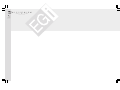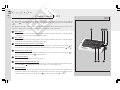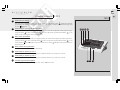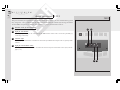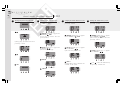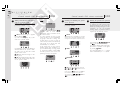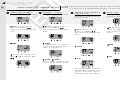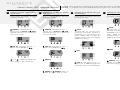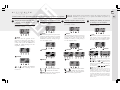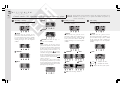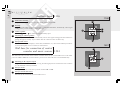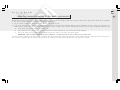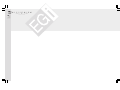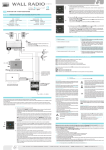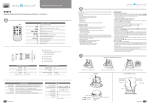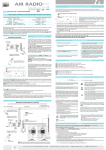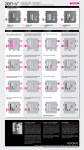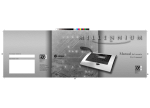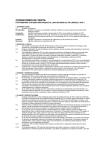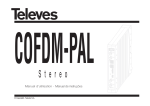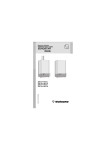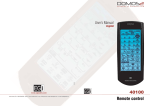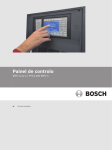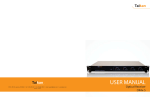Download Manualdel usuario User`s manual
Transcript
C M Y CM MY CY CMY K Manual del usuario Fecha de instalación / Installation date EG i User’s manual Electroacústica General Ibérica, S.A. Avda. Almozara, 79 50003 ZARAGOZA (Spain) Tel. 976 40 53 53 Export phone +34 976 40 53 56 Fax +34 976 40 53 54 e-mail: [email protected] http://www.egiaudio.com Cód. 002466 • D.L.: Z-1.114/01 Empresa instaladora / Installer EG i ESPAÑOL • ENGLISH Electroacústica General Ibérica, S.A. 2 Index 1201 - Control console _________________________________________________ 28 - 29 1301 - Audio processor _____________________________________________________ 3 0 1202 - Control console _____________________________________________________ 3 1 Basic operation ______________________________________________________ 32 - 34 Access restrictions ________________________________________________________ 3 4 Advanced functions ___________________________________________________ 35 - 38 Operation of the module for paging over the telephone ________________________ 3 9 Operation of the pre-recorded message player ___________________________ 40 - 42 Central Rack Modules ______________________________________________________ 4 3 1204 - 2-Channel 5 W control unit ___________________________________________ 4 4 1203 - Intercom unit _______________________________________________________ 4 4 1105 - Pre-amplified XLR microphone base ___________________________________ 4 5 1107 - Volume regulator for mic base 1105 ___________________________________ 4 5 1106 - Auxiliary input ______________________________________________________ 4 6 1501 - Wall base for connection of control consoles and music sources __________ 4 6 1205 - 4-Channel 1 W control unit ___________________________________________ 4 7 1206 - Digital control keyboard _____________________________________________ 4 7 1207 - 4-Channel 2 W control unit ___________________________________________ 4 8 Adapting musical sources to the audio processors _____________________________ 4 9 Guarantee _________________________________________________________________ 5 1 27 Overview Congratulations, you have been provided with a MILLENNIUM sound, intercommunication and Public Address system that will offer you multiple services. The MILLENNIUM system begins in the processor module that is in charge of receiving and emitting the audio and control signals for the installation. The control consoles manage and control all the features of the installation and messages and warnings can be emitted from them. In different parts of the installation, you can have local control units and signal emitters (microphone inputs and external musical sources) or even intercommunicators between different zones. Finally, the speakers and acoustic diffusers will perform the diffusion of the sound, messages, signals or warnings with power and quality. Control console 1201 28 1201 Once the Console is turned ON, a menu will appear indicating the control keys for the zones (zone 1 , zone 2 , zone 3 ) and the dial position of the FM radio of the processor (only if the processor includes a FM radio). From this menu, and after selecting one or several zones, you will be able to decide what do you want to do with them: emitting music, warnings or signals. Let us see each one of the control keys. 1 1 2 3 4 Door opener 1 Push button that activates the electromagnetic door opening mechanism selected as 1. This push button could manage any other output application using a relay. 2 Door opener 2 Push button that activates the electromagnetic door opening mechanism selected as 2. This push button could manage any other output application using a relay. 3 Push button for selection of zone 3 (general line) When it is pressed, the symbol > will appear to indicate that the zone has been selected. If zone has and ). been selected, it is only possible to browse the bell and messages menus (push buttons nr. 4 When pressed, you access to the FM tuner in the audio processor (if it includes one). With the key move up the dial and with the key we move it down. 5 0840 Push button for radio tuning we Reserved push button Push button to be used in more advanced versions. 6 Push button for turning ON/OFF a zone Once the zone/s are selected, this push button allows you to turn ON or OFF the ambient music function. The symbol OF or 1 will appear depending on whether it is turned OFF or ON. 7 Bell menu button Once the zone/s are selected, pressing this push button gives access to another menu, that allows you to turn ON or OFF the option of listening to the bell in the selected zone, using button . You can also adjust the volume of the bell, using the button to raise it and the button to lower it. 7 6 5 Control console 1201 8 1201 Push button for talking will appear while the Once the zone is selected and after pressing this button, first the clock symbol pre-warning tone sounds in the selected zone or zones. The system is ready to broadcast a message when the icon appears. 9 Push button for accessing the Messages menu 11 12 13 14 Once the zone is selected and after pressing this button, you will be able to adjust the volume of the messages, using the button to raise it and the button to lower it. By means of push button number we can select if a pre-warning tone will be played or not. 10 Music menu push button Once the zone is selected and after pressing this button you will be able to adjust the volume of the music, using the button to raiser it and the button to lower it. By means of push button number we can select channel 1 1 or 2 FM. If zone 1 has been wired in stereo, the key will allow us the selection between mono and stereo. 11 Back to main menu push button When pressed, it takes us back to the main menu. 12 Push button for selection of zone 2 When it is pressed, the symbol < will appear to indicate that the zone 2 has been selected. 13 Push button for selection of zone 1 When it is pressed, the symbol < will appear to indicate that the zone 1 has been selected. 14 Location of gooseneck microphone Location for the microphone with gooseneck, only in 1201.11 version. 10 9 8 29 Audio processor 1301 30 1301 This processor allows you to provide sound for facilities with 2 centralised zones plus 1 de-centralised zone (general line), being these “zones” understood as the different areas which must be considered for message broadcast. Version 1301.1 incorporates a FM tuner and a dual RCA input for external musical sources. 1 ON/OFF switch for the installation 2 Input for 1201 module 1 2 Phone type input RJ45 for the connection of the 1201 control console. There is also the possibility of connecting it internally. 3 Antenna input Coaxial input for FM antenna. It enables the connection of a FM antenna to improve the reception of radio stations. Input for external music source o 4 1301.1 ON RCA input for external music sources. It enables the connection of an external music source (CD, cassette player, etc.). 3 4 Control console 1202 The control console 1202 is provided with a 4-line LCD display and a keyboard which allow the user to control and program all the possible functions. The operation language can be selected between a total of six at the function menus. The console enables also the control of up to four radio tuners installed in the 1316 audio processor. The 127 different zones which can be controlled by the console can be grouped, being 15 the maximum number of groups. A name can be assigned to each zone or group of zones, and the selected names must have no more than 7 characters (like “hall”, “room 1”, “room 2”, “lift”, “garage”, etc). As many consoles as necessary can be used in the same installation, up to 127. 1 Push button for talking 2 Push button for controlling audio programs 3 Push button for controlling voice messages 4 Set-up push button 5 Push button On/Off of the console 6 Push buttons for menu browsing 1202 6 6 0849 2 3 1 4 5 31 32 Control console 1202. Basic operation 1 Turning the system "On" and "Off" 2 1202 Turning a zone "On" and "Off" 3 Changing the audio channel in a zone 4 Altering the volume level of a zone If three groups -for instance- have been previously created: If three groups -for instance- have been previously created: If three groups -for instance- have been previously created: GENERAL (And the sign " < " appears next ZONE to GENERAL) + If three zones -for instance- have been previously named: GENERAL (And the sign " < " appears ZONE next to GENERAL) + GENERAL (And the sign " < " appears ZONE next to GENERAL) + If three zones -for instance- have been previously named: If three groups -for instance- have been previously created: ZON 001 (And the sign " < " appears next to ZON 001) + If the zone was previously off: ZON 001 (And the sign " < " appears next to ZON 001) + If the zone was previously on: ZON 001 (And the sign " < " appears next to ZON 001) + TURN ON CHAN. 1 Provided that at least 2 channels are available at the system: YES TURN OFF + or – alters the volume level of the previously selected zone. Control console 1202. Basic operation 5 Turning a Group of zones “On” and “Off” in a specific channel 6 1202 Changing an audio channel from external (AUX) music source to internal radio 33 7 Tuning of a channel with internal radio CHAN. 1; CHAN. 2; CHAN. 3; CHAN. 4 turn the group ON at the TURN OFF turns selected channel or the audio OFF in the selected group. Making a call to zones which are not in “private” mode If three groups -for instance- have been previously created: If three groups -for instance- have been previously created: GR 01 (And then the sign “<” appears next to GR 01) + Provided that there are -for instance4 channels available at the system: 8 Provided that there are -for instance4 channels available at the system: GR 01 (And then the sign “<” appears next to GR 01) + Provided that there are -for instance4 channels available at the system: CHAN. 1 Provided that there is an internal radio tuner available for CHANNEL 1, and the channel is in RADIO mode: CHAN. 1 Provided that there is an internal RADIO tuner available for CHANNEL 1, but the channel is in AUXILIAR mode: As long as we keep the button pressed, what is said to the microphone will be broadcast in all the zones belonging to group GR 01. + or – (short press) tunes the radio 0.1 MHz up or down. RADIO (And then the sign “<” appears next to RADIO) + or – (long press) searches for the next available radio station in a higher or in a lower frequency. If the selected group is GENERAL the call will be broadcast in every zone of the installation. It is also possible to select several groups or zones, or even a combination of groups and zones -taking into account that if we enter a group to select some of its zones, the selection of that group (as a whole unit) will automatically be cancelled-. If the paging line is busy because another call is being broadcast or a pre-recorded message is being played or saved from another console 1202, instead of the last two screens, the following message will appear: 34 Control console 1202. Basic operation 9 1202 1 Making a call when any of the targeted zones is in “private” mode If three groups -for instance- have been previously created: GR 01 ((And then the sign “<” appears next to GR 01) + If, in the selected group, any of the zones is in “private” mode: If, instead of a group, a zone had been selected which was in “private” mode, the name given to that zone would appear in the screen. YES will send the message to the whole group. NO will send the message only to the zones of the selected group which are not in “private” mode. Control console 1202. Access restrictions Enabling and disabling the general access password If three groups -for instance- have been previously created: As long as we keep the button pressed, what is said to the microphone will be broadcast in all the selected zones. It is also possible to select several groups or zones, or even a combination of groups and zones -taking into account that if we enter a group to select some of its zones, the selection of that group (as a whole unit) will automatically be cancelled-. If the paging line is busy because another call is being broadcast or a pre-recorded message is being played or saved from another console 1202, instead of the last two screens, the following message will appear: 2 1202 Entering the general access password If the general access password is active, whenever we want to access to the advanced functions of the system, the module for sending messages over the telephone, or the pre-recorded message player, a password will be required by the following screen: SETUP Provided that there is NEITHER a pre-recorded message player (1103) NOR a module for sending messages over the telephone (1104) in the system: The 4 bottom keys ; ; SETUP act here as numeric keys. and If we make a mistake when entering the password, it is possible to start again ERASE. by pressing For each entered digit, a " – " symbol will be substituted by a " * " symbol. MORE PASSWORD NO disables the general access password. 1+ 2+ 3+ 4 will turn on the led lamp next to YES. YES then the code 1234 has If then we press been enabled as general access password. The 4 bottom keys ; act here as numeric keys. ; SETUP and Control console 1202. Advanced functions 1 Giving a number to each zone This is the first thing that has to be done in order to configure a system (and it does not have to be done again if the system configuration is not modified). Provided that no groups have been created yet: SETUP If the general access password is NOT active and there is NEITHER a prerecorded message player (1103) NOR a module for sending messages over the telephone (1104) in the system: ZONES 1202 HERE gives to the control console 1202 the zone number 1 (the console needs a zone number only if it must be ready to receive messages). If the general access password is active the system will require us to introduce it every time we try to operate one of the advanced functions (see point 2 of “access restrictions”). 2 Labelling the zones with names If NO groups have been created yet: 3 Creating a group and giving it a number If NO groups have been created yet: ZONE SET When pressed, the system is ready to assign number 1 to a zone, and all the "zone set" led lamps of the devices which can be given a zone number will blink. If, in the mentioned devices, one of the ZONE SET buttons is pressed, that specific device will be identified as ZONE NR. 1, and the system will get ready to assign number 2 to the following device / zone. By following this procedure we can give consecutive numbers to all the zones of the installation without going back to the console 1202 (this is useful for the initial configuration of the installation). It is also possible to select a specific zone number GENERAL (And the sign " < " appears next to GENERAL) + ZONE If three zones -for instance- have been previously created: ZON 001 (And the sign " < " appears next to ZON 001) + If the general access password is NOT active by pressing + or – and, after pressing ZONE SET and following the ZONE SET button of the corresponding device, the selected number will be given to that device (this is useful to replace an old device by a new one which must have the same zone number without repeating the set up procedure). GENERAL (And then the sign “<” appears next to GENERAL) + If the general access password is NOT active: NEW NAME YES ZONE SET cancels all the numbers that have been given to the zones until pressed. + When a zone number has been assigned to all the zones of the installation, we will quit the labelling procedure and all the ZONE SET led lamps of the different devices will stop blinking. Now it is recommended to start up the system (point nr. 13) prior to label the zones with names. >>> (the cursor is placed in letter "O") + + ("O" is replaced by "P") + 35 36 Control console 1202. Advanced functions 4 Labelling groups with names If one group has already been created: 5 1202 Assigning a zone to a group If one group has already been created: If the general access password is active the system will require us to introduce it every time we try to operate one of the advanced functions (see point 2 of “access restrictions”). 6 Changing the order of appearance of groups in the screen If three groups -for instance- have been previously created: GR 01 (And then the sign “<” appears next to GR 01) + If the general access password is NOT active: NAME GR 01 (And then the sign “<” appears next to GR 01) + If the general access password is NOT active: ZONES Provided that there are 3 numbered zones in the system and zone number 2 belongs to group number 1. GR 01 (And then the sign “<” appears next to GR 01) + If the general access password is NOT active: 7 Erasing a group If three groups -for instance- have been previously created: GR 03 (And then the sign “>” appears next to GR 03) + If the general access password is NOT active: ERASE CHANGE >>> (the cursor is placed in letter "R") + – ("R" is replaced by "Q") + YES GR 03 ZON 001 + ZON 002 Now zone number 1 belongs to group number 1 and zone number 2 does not. Now it is recommended to initialise the system again (like in point number 13) so that the system checks again the relationships between groups and zones. Control console 1202. Advanced functions 8 Changing the Public Address volume level in a zone 9 1202 Enabling and disabling the “private” mode in a zone If the general access password is active the system will require us to introduce it every time we try to operate one of the advanced functions (see point 2 of “access restrictions”). 10 Changing the pre-warning tone of an announcement If three groups -for instance- have been previously created: If three groups -for instance- have been previously created: If three groups -for instance- have been previously created: GENERAL (And then the sign “<” ZONE appears next to GENERAL) + Provided that there are 3 numbered zones in the system: GENERAL (And then the sign “<” ZONE appears next to GENERAL) + Provided that there are 3 numbered zones in the system: SETUP Provided that the general access password is NOT active, and there is NEITHER a pre-recorded message player (1103) NOR a module for sending messages over the telephone (1104) in the system: ZON 001 (And then the sign “<” appears next to ZON 001) + ZON 001 (And then the sign “<” appears next to ZON 001) + 11 Changing the operation language If three groups -for instance- have been previously created: SETUP Provided that the general access password is NOT active, and there is NEITHER a pre-recorded message player (1103) NOR a module for sending messages over the telephone (1104) in the system: LANG. BELL + or – modifies the volume level of the paging in the selected zone. PRIVATE TONE 2 (And then the sign “<” appears next to TONE 2) changes the pre-warning tone of the announcement. ENABLE or DISABLE enables or disables the private mode of a zone. ENGLISH (And then the sign “<” appears next to ENGLISH) changes the operation language. 37 38 Control console 1202. Advanced functions 12 Checking the software versions If three groups -for instance- have been previously created: SETUP Provided that the general access password is NOT active, and there is NEITHER a pre-recorded message player (1103) NOR a module for sending messages over the telephone (1104) in the system: 13 1202 Initialising the system It is recommended to proceed with this operation after the options described in points 1 and 6. If three groups -for instance- have been previously created: SETUP Provided that the general access password is NOT active, and there is NEITHER a pre-recorded message player (1103) NOR a module for sending messages over the telephone (1104) in the system: MORE MORE SOFTWARE VERSION START UP If the general access password is active the system will require us to introduce it every time we try to operate one of the advanced functions (see point 2 of “access restrictions”). YES Control console 1202. Operation of the module for sending messages over the telephone 1 Changing the length of the time while a message over the telephone can be broadcast 2 Assigning a telephone number to a zone If three groups -for instance- have been previously created: 3 1202 If the general access password is active the system will require us to introduce it every time we try to operate this module (see point 2 of “access restrictions”). Assigning a telephone number to a group If three groups -for instance- have been previously created: If three groups -for instance- have been previously created: SETUP SETUP Provided that the general access password is NOT active, and there is NOT a pre-recorded message player (1103) in the system but THERE IS a module for sending messages over the telephone (1104): Provided that the general access password is NOT active, and there is NOT a pre-recorded message player (1103) in the system but THERE IS a module for sending messages over the telephone (1104): 4 Enabling and disabling the password for messages over the telephone If three groups -for instance- have been previously created: SETUP Provided that the general access password is NOT active, and there is NOT a pre-recorded message player (1103) in the system but THERE IS a module for sending messages over the telephone (1104): T-PHONE T-PHONE ASSIGN ZONE ASSIGN SETUP Provided that the general access password is NOT active, and there is NOT a pre-recorded message player (1103) in the system but THERE IS a module for sending messages over the telephone (1104): T-PHONE PASSWORD T-PHONE NO disables the password for messages over the telephone. 1+ 2 + 3 + 4 will turn on the led lamp next to YES. If then we press YES then the code 1234 has been enabled as password for messages over the telephone. + or – modifies the maximum time length while a message can be broadcast. The 4 bottom keys + or – modifies the telephone number. + or – modifies the zone number. ASSIGN assigns the selected telephone number to the desired zone number. + or + or – modifies the telephone number. – modifies the group number. ASSIGN assigns the selected telephone number to the desired group number. ; ; SETUP and act here as numeric keys. This password will have to be entered in the telephone keyboard whenever the user tries to broadcast a message over the telephone. This will be requested by means of a set of commands recorded in the module 1104. The user will listen to these commands in his telephone handset after dialling the extension reserved for the Public Address system. 39 40 Control console 1202. Operation of the pre-recorded message player 1 Broadcasting a message at a definite time If three groups -for instance- have been previously created: 2 Broadcasting a message as a reaction to an event If three groups -for instance- have been previously created: 3 1202 Selecting the destination of a message If three groups -for instance- have been previously created: 4 Respecting or overriding “private” mode of the zones the If three groups -for instance- have been previously created: SETUP SETUP Provided that the general access password is NOT active, and there is a pre-recorded message player (1103) in the system but NOT a module for sending messages over the telephone (1104): SETUP Provided that the general access password is NOT active, and there is a pre-recorded message player (1103) in the system but NOT a module for sending messages over the telephone (1104): Provided that the general access password is NOT active, and there is a pre-recorded message player (1103) in the system but NOT a module for sending messages over the telephone (1104): MESSAGE MESSAGE If the general access password is active the system will require us to introduce it every time we try to operate this module (see point 2 of “access restrictions”). MSG. 1 SETUP Provided that the general access password is NOT active, and there is a pre-recorded message player (1103) in the system but NOT a module for sending messages over the telephone (1104): MSG. 3 MESSAGE MESSAGE MSG. 4 MSG. 2 ZONES + PRIVATE TIME HOUR + or MINUTE + or YES – changes the hour. – changes the minute. programs message number one to be launched at the selected time. EVENT – – – – – – –; EVENT 1; EVENT 2 or EVENT 3 (and then the sign “>” appears next to the selected option). Assigns message number 2 to no event, or to event 1, 2 or 3 (depending on the previously pressed key). assigns ZON 001 as first destination of message number 3, and leaves empty the three other possible destinations. In order to assign a 2nd, 3rd or 4th destination, move vertically the symbol “>” with the 4 buttons on the right and select destination between + or the different zones and groups by pressing – . When everything is according to our preferences, we must press YES (and then the sign “>” appears next to ensures the broadcast of the YES) + message in ALL the destination zones. NO (and then the sign “>” appears next to will only broadcast the message in NO) + those destination zones which are not in “private” mode. Control console 1202. Operation of the pre-recorded message player 5 Replay of a message If three groups -for instance- have been previously created: SETUP REPEAT Provided that message number 5 is already recorded: + + 6 1202 If the general access password is active the system will require us to introduce it every time we try to operate this module (see point 2 of “access restrictions”). Changing the volume level of a message If three groups -for instance- have been previously created: + Provided that the general access password is NOT active, and there is a pre-recorded message player (1103) in the system but NOT a module for sending messages over the telephone (1104): 7 Monitoring a message If three groups -for instance- have been previously created: SETUP SETUP Provided that the general access password is NOT active, and there is a pre-recorded message player (1103) in the system but NOT a module for sending messages over the telephone (1104): Provided that the general access password is NOT active, and there is a pre-recorded message player (1103) in the system but NOT a module for sending messages over the telephone (1104): MESSAGE INTERVAL MESSAGE + MESSAGE MSG. 6 MORE VOLUME MSG. 5 + programs message 5 to be played 2 times, with an interval of 1 minute between 2 repeats. + or – modifies the volume level of the message. If reduced to 0, the message will be played in each target zone at the volume level that is set for paging there. MSG. 7 MORE MONITOR plays the message number 7 (if previously recorded) by the built-in speaker at the control console 1202. If the paging line is busy because another message is being broadcast or a pre-recorded message is being played or saved from another console 1202, instead of playing the message the following message will appear: 41 42 Control console 1202. Operation of the pre-recorded message player 8 Recording a message MORE If three groups -for instance- have been previously created: 9 1202 If the general access password is active the system will require us to introduce it every time we try to operate this module (see point 2 of “access restrictions”). 10 Erasing a message Time setting If three groups -for instance- have been previously created: If three groups -for instance- have been previously created: SETUP Provided that the general access password is NOT active, and there is a pre-recorded message player (1103) in the system but NOT a module for sending messages over the telephone (1104): SETUP Provided that the general access password is NOT active, and there is a pre-recorded message player (1103) in the system but NOT a module for sending messages over the telephone (1104): RECORD SETUP Provided that the general access password is NOT active, and there is a pre-recorded message player (1103) in the system but NOT a module for sending messages over the telephone (1104): EXT MIC (And then the sign “>” appears next to EXT MIC) Starts recording the message from the gooseneck microphone in the control console or from an external microphone connected to the RCA socket in the pre-recorded message player, depending on where the symbol “>” is. MESSAGE MSG. 8 As long as we keep the key pressed a countdown -starting from 15- will let us know the time remaining to finish up the record. The message record will finish when the countdown , reaches 0 or when we release the button whatever comes first. If the paging line is busy because another message is being broadcast or a pre-recorded message is being played or saved from another console 1202, instead of starting the record the following message will appear: MESSAGE MSG. 1 TIME MORE ERASE + or + or – modifies the hour. – modifies the minute. adjusts the time of the system. YES erases message number 1. Central Rack Modules 1 43 1315 Power Supply Unit. Once connected to 230 V~, it supplies 15 Vdc for the other devices in the central rack and for the general line as well. 2 Central Processing Unit 1316. It is the main device that controls the different elements of the system. It communicates with the system devices, monitoring the control parameters. It allows the adjustment of such parameters through the control console 1202. 3 Pre-Amplified Audio Input 1101.1. 1 2 3 It allows the insertion into the system of low level audio signals (like the ones supplied by standard audio sources like CD Players, Cassette Players, etc). Each 1101.1 module provides two audio programs, what means that no more than two modules of this type can be present in one system. 4 FM Radio tuner 1102.1. Radio tuner that operates in the FM band (88 – 108 MHz). It can be operated from the control console 1202. It is equipped with a low level audio input that can be switched with the radio tuner. The 1102.1 module provides only one audio program, what means that up to four modules of this type could be installed in one system. 5 Pre-recorded message player 1103.1. It allows to save and to store in digital format up to eight messages. The maximum length of each message will be of fifteen seconds. 6 Interface for telephone systems 1104.1x. It allows the connection, through an analogue extension, of a telephone central unit. By doing this it is possible to broadcast messages through any telephone handset. 4 5 6 2-Channel, 5 W Control unit 1204 44 1 1204 Push button ON/OFF 1 On press turns on and the next press turns off the sound system in that zone. NOTE: The control unit can be turned on at a moderate volume level by pressing while the unit is still OFF. 2 Volume regulator To turn up 3 or down the volume level of the control unit. 2 Channel selector 2 This push-button enables the user to select the sound channel that will be played in a zone. Each push will change between the two available channels, and the selection will be showed by the light of a red lamp. 3 Intercom unit 1203 1203 1 Push button to select zone 1 1 By pressing this push button a call will be made to zone 1. It is possible to talk to zone 1 as long as you keep on pressing the button. 2 Push button to select zone 2 By pressing this push button a call will be made to zone 2. It is possible to talk to zone 2 as long as you keep on pressing the button. 3 Push button LOCK 2 3 By pressing this push button the zone 2 will stay permanently selected: you can talk to zone 2 even if the push button 2 is released. A red lamp informs you that the communication with zone 2 is permanently open. If this button is pressed again the lock function is disabled. 4 Volume regulator zone 1 By turning this screw clockwise we will raise the volume level of the message broadcast in zone 1. 5 Volume regulator zone 2 By turning this screw clockwise we will raise the volume level of the message broadcast in zone 2. 4 5 Pre-amplified XLR microphone base 1105 1 Professional XLR microphone socket 2 Microphone type selector 1105 2 This switch enables the user to select which type of microphone will be connected to the XLR socket: dynamic, electret without power supply or electret with phantom power supply. 3 3 Pilot lamp ON It keeps on lighted while the device is working correctly, no matter if there is a microphone connected or not. Volume regulator for mic base 1105 1107 MIC 1 1107 1 Push button ON/OFF One press turns on and the next press turns off the microphone base 1105. 2 1 On lamp Indicates that the microphone base is avaible to be used. 3 To turn up 4 2 4 Volume regulator or down the volume level of the microphone signal. Pilot lamp for volume regulation It blinks when the volume level of the microphone reaches its maximum. 3 45 Auxiliary Input 1106 46 1 1106 Push button ON/OFF 1 One press turns on and the next press turns off the auxiliary input 1106. 2 On lamp It lights when the module is activated by pressing the push button ON/OFF or, automatically, when a signal coming from a previous module is passing through. 3 Volume regulator To turn up 4 or down 2 4 3 the volume level of the auxiliary input. Pilot lamp for volume regulation It lights only when the module is activated locally, but not when signals coming from other modules are passing through the auxiliary input. It blinks when the volume level has reached its top. 5 5 Inlet for audio source An external audio source (CD player, cassette deck, soundblaster, etc.) can be connected here for local use. A wireless microphone receiver can also be connected here. 1501 Wall base for connection of control consoles and music sources 1501 1 1501 This wall socket can be used to connect whether a control console or any external audio source to the audio processors 1301 or 1302. The two inlets that are present in the wall socket can be used simultaneously. 1 2 Pilot lamp for RCA signal reception It lights when the RCA connectors are receiving an audio signal from an external music source which is over the minimum sensitivity threshold. 2 Inlet for console Inlet type RJ45 for the connection of control consoles 1201 or 1202. 3 Inlet for external audio source RCA inlet for the connection of external audio sources. 3 4-Channel, 1 W Control unit 1205 1 1205 ON/OFF push button 1 One press turns on and the next press turns off the sound system in that zone. NOTE: The control unit can be turned on at a moderate volume level by pressing while the unit is still OFF. 2 Volume regulator To turn up 3 or down the volume level of the control unit. 2 Channel selector 2 This push-button enables the user to select the sound channel that will be played in a zone. Each push will change between the four available channels, and the selection will be showed by the light of a red lamp. 3 Digital control keyboard 1206 1 1206 ON/OFF push button 1 One press turns on and the next press turns off the digital amplifier which drives the speakers of that zone. 2 Volume regulator To turn up 3 or down the volume level of the digital amplifier to which the digital keyboard is connected. Channel selector This push-button enables the user to select the sound channel that will be played in a zone. Each push will change between the four available channels, and the selection will be showed by the light of a red lamp. 2 2 3 47 4-Channel, 2 W Control unit 1207 48 1 1207 Push button ON/OFF 1 One press turns on and the next press turns off the sound system in that zone. The current status will be showed by the light of a red lamp. 2 Volume regulator To turn up 3 or down the volume level of the control unit. 2 2 Channel selector This push-button enables the user to select the sound channel that will be played in a zone. Each push will change between the available channels (up to a maximum of four), and the selection will be showed by the light of a red lamp. 3 Adapting musical sources to the audio processors The audio processors allow nearly every type of audio source to be connected to them, like cassette players, radio tuners, CD players, HI-FI systems, compact HI-FI, satellite TV, PC soundblaster, etc. For a correct operation of the set, you should go through the following steps: 1. Ask your installer to connect the musical device that you want to the audio processor. 2. If the musical source has been connected to the audio processor by taking the signal from the loudspeaker output or from the headphones socket (it is usally so in radio-cassette sets, compact systems, walkmans, etc.) you must set the volume at the music source at a proper level to prevent sound distortion caused by excessive volume. Go through the following steps: a) Set the volume of the musical source to the minimum level. b) If the musical source is a radio set, tune a FM station, and if it is a cassette, CD player, etc. press PLAY to start the music playing. c) Turn up the volume level of the music source gradually until that raise cannot be perceived in front of the speakers. REMEMBER: If there is distortion in the sound of your installation it is probably caused by an excess of volume in your musical source. 3. In the music source connected to the audio processor using direct audio signal outputs (those that are not affected by a volume regulator) like CDs, radio tuners, HI-FI sound systems, etc, there is no need of regulation. These direct audio outputs provide the best results and are usually called LINE OUT, REC OUT, TAPE, CD or AUDIO. 49 50 Garantía garantiza sus fabricados electrónicos y electroacústicos contra cualquier defecto de fabricación que afecte a su funcionamiento durante 24 meses a partir de la fecha de su producción (indicada en cada fabricado), comprometiéndose a reparar o reponer los módulos defectuosos cuyo fallo, siempre , se deba a defecto de fabricación, sin cargos de repuestos. a juicio de Esta garantía no incluye gastos de envío de módulos, ni mano de obra de sustitución en la instalación de los citados módulos electrónicos y electroacústicos. En ningún caso la garantía cubre los desperfectos o roturas de piezas embellecedoras (rejillas, embellecedores, carátulas, marquillos...). Esta garantía se refiere únicamente al concepto de sustitución en fábrica de los módulos , excluyéndose cualquier otra cobertura o responsabilidad sobre el resto de producidos por materiales o el conjunto de la instalación puesta a disposición del usuario, pero que no suministra ni ejecuta. Por lo tanto no quedan cubiertas por esta garantía: a) La instalación e interconexionado entre sus módulos. b) Las consecuencias de abuso o mal uso del producto, incluyendo pero no limitado a: c) , para el b.1.) No usar el producto para fines normales, o no seguir las instrucciones de correcto uso y mantenimiento del mismo. b.2.) La instalación o utilización de los productos de forma no concordante con las normas técnicas o de seguridad vigentes. Las averías producidas por la incorrecta instalación de los módulos, o con cable que no sea el adecuado. . d) Las averías generadas por intervención de persona no autorizada por e) Las consecuencias de mezcla con equipos de otro origen, así como adaptaciones, modificaciones, ajustes y/o tentativas de ajustes, irrespectivamente de que ello haya sido efectuado de forma técnicamente correcta en principio, siempre que no exista expresa autorización por . f) Las consecuencias de accidentes, catástrofes naturales o cualquier causa ajena al control de , incluyendo pero no limitado al rayo, agua y disturbios públicos. En todos estos casos excluidos de la garantía, y siempre que los módulos no sean juzgados como defectuosos por parte de , su remitente deberá hacerse cargo del importe total de la reparación, y caso de producirse visita de nuestros técnicos, su solicitante correrá con los gastos originados sin causa justificada de garantía. ATENCION: Si Vd. observa algún problema en su instalación cliente le atenderá de 9h. a 13h. PREGUNTENOS EG i 976 40 53 53 nuestro Servicio de Atención al o consulte a su instalador habitual Guarantee guarantees its electronic and electroacoustic products against any manufacturing defect that affects its operation for 24 months from the production date (indicated in every manufacture), taking the commitment of repairing or replacing the faulty modules which failure, always to the discretion of , is caused by a manufacturing defect, without any charge for spare parts. This guarantee does not include charges for the shipping and handling of the modules, nor the labour charges for the replacement in the installation of the aforementioned electronic and electroacoustic modules. The guarantee will not cover in any case the damages or breakings of the trimming pieces (lattices, trims, masks, frames...). This guarantee refers only to the concept of replacement in factory of the modules produced by , excluding any other cover or responsibility on the rest of the materials or the whole of the installation that is put at the user disposal, but that is not supplied nor executed by . Therefore this guarantee does not cover: a) The fitting up and the interconnection between the modules. b) The results from the abuse or misuse of the product, including but not limited to: b.1.) Not using the product for usual purposes, or not following the instructions from for the correct use and maintenance of the product. b.2.) The installation or use of the products in a way that is not concordant with the technical or security rules now in force. c) The malfunctions caused by the wrong installation of the modules, or by an installation with inappropiate cables. d) The malfunctions caused by the intervention of a person non-authorised by . e) The consequences of mixing with equipment from other sources, and also adaptations, modifications, adjustments and/or adjustment attempts, irrespectively of those that have been performed in a . technically correct way, provided that there is not an express authorisation by control, The consequences of accidents, natural catastrophes or any cause beyond including but not limited to lightning, water and public disturbances. In all these cases that are excluded from the guarantee, and every time that the modules are not considered as faulty by , the sender should take responsibility of the full amount of the repair, and in the event of a visit from our technicians, the requesting person will bear the expenses originated without a cause justified in the guarantee. f) WARNING: If you notice any problem in your you from 9h. to 13h (Central European Time). ASK US EG i installation, our Customer Support Service will attend +34 976 40 53 56 or contact your usual installer 51 Manual del usuario Fecha de instalación / Installation date EG i User’s manual Electroacústica General Ibérica, S.A. Avda. Almozara, 79 50003 ZARAGOZA (España) Tel. +34 976 40 53 53 Exportphone +34 976 40 53 56 Fax +34 976 40 53 54 e-mail: [email protected] http://www.egiaudio.com Cód. 003778 • D.L.: Z-1114/01 Empresa instaladora / Installer EG i ESPAÑOL • ENGLISH Electroacústica General Ibérica, S.A.