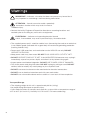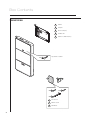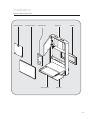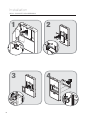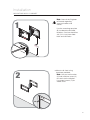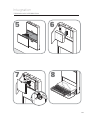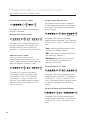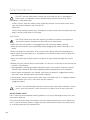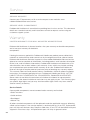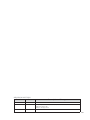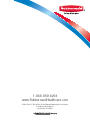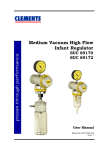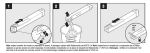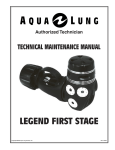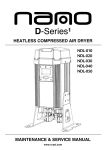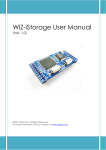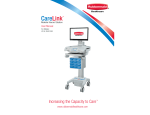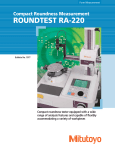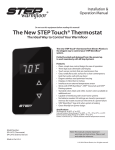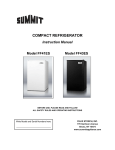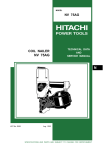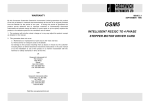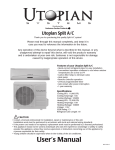Download 423 Wall Cabinet Work Station User Manual
Transcript
Non-Locking and PIN Code Locking Cabinet Wall Mounted Workstation Manual Warnings IMPORTANT – Indicates a situation that does not present any hazard but is very important in maintaining a well functioning workstation. ATTENTION – Consult manual to avoid a potentially hazardous situation which may result in minor or moderate injury. • Contact the facility Engineer of Record for direction on mounting locations and methods prior to installing any wall tracks or equipment. ELECTRICAL – Indicates an impending electrical hazard which, if not avoided, may result in personal injury, fire and/or death. • The supplied power cord is rated for medical use. Connecting the cord to an outlet that is not medical grade (indicated with a green dot) will not ensure grounding protection (Locking Cabinet Only). • Power cord, USB extension, and workstation are for INDOOR use only. DO NOT OPERATE OUTDOORS. • Keep power cord away from water. DO NOT PLUG CORD INTO OUTLET IF WET. • DO NOT OPERATE PRODUCT IF WET. If the WORKSTATION becomes wet, unplug it immediately, wipe off any excess liquid, and allow it to dry before using again. • Inspect power cord before integration. DO NOT USE POWER CORD IF DAMAGED. • Fully insert power cord plug into outlet. DO NOT unplug by pulling on cord. DO NOT remove, bend or modify any metal prongs or pins of power cord. • DO NOT use excessive force to make mechanical or electrical connections. • DO NOT use an electrical extension cord with your workstation. • DO NOT use a flammable cleaner on the station as it can result in fire or explosion. Transport/Storage • The shipping weight of this unit is approximately 86 lbs (39 kg). Use proper lifting techniques to prevent injury. • Care should be taken to transport and store this system within a temperature range of 32ºF to 90ºF (0ºC to 32ºC); Humidity 20% RH to 95% RH non-condensing. 2 Table of Contents Box Contents.......................................................................................................... 4 Installation ............................................................................................................. 6 Parts Breakdown....................................................................................................... 6 Wall Cabinet Disassembly ................................................................................ 6 Mounting Wall Cabinet ..................................................................................... 7 Wall Cabinet Resassembly ............................................................................... 8 Integration ........................................................................................................... 10 Technology Schematic ................................................................................... 10 Specifications ................................................................................................ 11 Technology Integration............................................................................................. 12 USB Cable Locations...................................................................................... 14 Software Installation ........................................................................................... 15 Programmable Controller/Lock........................................................................... 17 Maintenance ........................................................................................................ 20 Service ................................................................................................................. 22 Warranty............................................................................................................... 23 Box Contents WORKSTATION B A A Cabinet B Template C CPU Security Key D Hardware Kit E Cabinet Lock Override Key Taped inside of cabinet x2 C D E x4 F x4 G x4 H 4 F Wood Screw G Machine Screw H Wall Anchor Installation PARTS BREAKDOWN Technology Bracket Tinted Monitor Cover Monitor Bracket Keyboard Drawer Wall Cabinet Wall Cleat Mouse Pad 5 Installation WALL CABINET DISASSEMBLY 2 1 2 2 1 1 3 4 2 2 1 1 6 Installation MOUNTING WALL CABINET Note: Consult the Engineer of Record regarding structural codes and utilities. 1 Use the mounting template (B) to determine drill hole locations. Set line should be 48" (121.9 cm) from floor. Mark and drill holes. B 4 (12 8" 1.9 cm ) o Mount wall cleat using hardware provided. Note: Use part wall anchor (H) and machine screw (G) for steel stud installation. Use wood screws (F) for wood studs. 2 x4 7 Installation WALL TRACK INSTALLATION o Hang wall cabinet (A) on wall cleat and secure with screws. 3 1 A 2 WALL CABINET REASSEMBLY 2 1 3 1 1 2 8 2 9 Integration TECHNOLOGY SCHEMATIC Monitor CPU Keyboard 10 Mouse Integration SPECIFICATIONS Power Cord (locking cabinet only) 1.5' (45.0 cm) length, Medical Grade NEMA Right Angle Plug, 3x NEMA Receptacles, 125V 50/60Hz 250W max USB Cables 2 – USB 2.0 Type A Male to Type A Female Extension Cables Monitor Bracket 25 lbs (11.3 kg) max; VESA 75 mm & 100 mm Keyboard Drawer Accommodates 1.75" H x 18" W x 8" D (4.5 cm x 45.7 cm x 20.3 cm) USB keyboard Work Surface 20.38" W x 10" D (51.8 cm x 25.4 cm) Mouse Pad 10" W x 10" D (25.4 cm x 25.4 cm) Technology Cabinet Accommodates CPUs up to 11" W x 11" H x 2.9" D (27.9 cm x 27.9 cm x 7.4 cm) 11 Integration TECHNOLOGY INTEGRATION 1 2 2 3 1 2 1 4 3 1 1 2 2 12 Integration TECHNOLOGY INTEGRATION 6 5 2 7 8 1 2 13 Integration USB CABLE LOCATIONS 1 o Two USB cables are located in the rear corner of the keyboard tray. These are routed to the technology box area and should be plugged into the CPU. 14 o Three USB cables are located in the technology box area. These should be connected to CPU to provide power for the Task Light, Keyboard, and Monitor. Software Installation USB TASK LIGHT SOFTWARE Preparation Uninstall any previous drivers that may have been installed for the USB task light. (If USB device has not been installed previously, skip to installation section) 1. Start > Control Panel > System 2. Click on the Hardware tab 3. Select the Device Manager button 4. Scroll down to Ports (Com & LTP) Look for a device named AT90USBxxx CDC USB to UART MGM (Com XX). 5. Double click on this device and click the driver tab at the top. 6. Click Uninstall driver and accept the removal. 7. Restart Computer. Note** - If the drivers did not install correctly the first time it may be listed in the “Other” device list usually indicated with a yellow Asterisk symbol. 15 Software Installation USB TASK LIGHT SOFTWARE Installation (DO NOT plug USB cable in at this point): 1. Run RubbermaidLCDSecureIT.exe setup file. 2. Once installation is complete plug in USB to an open port and wait for driver request. 3. The USB Driver is located within the files provided (at90usbxxx_cdc.inf) 4. After the USB drivers have been installed you can setup the software preferences. (see below) Software Setup There are 4 options that are available when the keyboard is closed: • None (No action taken) • Immediate Blank Screen • Immediate Screen Saver (Select On resume, Password protect under screen saver options if user id and password is required) • Immediate lock computer screen You can adjust the duration of time the light will stay on at any given instance. (Default is 5 minutes). The password section is not applicable in this situation (Non-Locking Cabinets). Shutdown the software Upper right-hand corner is a “shutdown” button to completely close the software. If you close the window it will be minimized to the system tray. The green LED will flash indicating that erasing is complete 16 Programmable Controller/Lock PIN CODE LOCKING CABINET ONLY Green LED Lock Button PROGRAMMING FUNCTIONS 1 6 Red LED 2 7 3 8 4 9 Numeric Buttons LOCK 5 CLEAR 0 Clear Button In normal operation the user will enter a 4-digit access code. Once a numeric key is pressed, the green LED will light. The user will then enter the remaining 3-digits of their code. If the access code is accepted, the green LED will blink and the door actuator will be released for the time period specified. If the password is not accepted, the red LED will blink. If a mistake is made during code entry, the ‘*’ key can be used to clear previous key strokes and start over. This will also turn off the green LED. Once a key is pressed, the keypad will wait 30 seconds for the next input. If 30 seconds elapse with no input, the keypad will clear previous key strokes. The green LED will turn off and the red LED will flash. Note: Once a function code or supervisor code has been accepted, the keypad will wait 30 seconds for the next key input. If 30 seconds elapse with no input, the red LED will flash and the keypad will return to normal mode. The ‘Lock’ key will be inactive during keypad programming mode. Serial communication will be inactive during keypad programming mode. During serial communication, all keypad buttons will remain inactive. All programming functions are initiated by entering the ‘*’ key, then the supervisor code, followed by the ‘*’ key. Next, the programming code is entered, followed by the ‘*’ key. See the table below for programming codes. 0* 1* 2* 3* 4* 5* 6* Restore default settings Erase all user codes Remove specified user code Add user code Program re-lock time Program new supervisor code Program keypad serial number LED Light Status Solid Green Waiting for user input Flashing Green Released door, command accepted Solid Red Serial communication, keypad inactive Flashing Red Lock command, input error Unlocking the Control Pad # # # # 4-digit user code The green LED will flash and the door actuator will be released. Restore Default Settings The controller can be set to its factory default settings. To restore the default settings: # # # # 0 4-digit supervisor code Function The green LED will flash indicating that programming is complete. The table below lists the default parameters. Default Settings User code 8294 Supervisor code 7183 Door re-lock time 10 seconds Keypad serial number 00-00000-WC-01 Note: Restoring the default settings will also erase all user codes except the default code. 17 Programmable Controller/Lock PIN CODE LOCKING CABINET ONLY Erase All User Access Codes # # # # 1 4-digit supervisor code Function The green LED will flash indicating that erasing is complete. Program Door Release Time The length of time the door is released can be programmed from one second to 90 minutes. To change from the default of ten seconds: # # # # Remove User Access Code # # # # 4-digit supervisor code 2 Function 4 # # # # 4-digit user code The green LED will flash indicating that erasing is complete. If the code is not stored in memory, or an invalid key is pressed (‘*’, ‘Lock’), the red LED will flash. # # # # Function 4-digit supervisor code MMSS (Minutes/Seconds) The green LED will flash indicating programming is complete. If an invalid key is pressed ( , ‘Lock’) , the red LED will flash. ‘*’ Note: Enter the desired amount of time in the format ‘MMSS’ where : MM is the number of minutes and SS is Add User Access Code the number of seconds. 128 user access codes can be programmed into the keypad. The user access codes can be any combination of digits. To program an access code: Maximum time allowed is 90 minutes. Any time above the maximum will default to 90 minutes. Program Supervisor Code # # # # 4-digit supervisor code 3 Function # # # # 4-digit user code The green LED will flash indicating that programming is complete. If the user memory is full, or an invalid key is pressed (‘*’, ‘Lock’) , the red LED will flash. If the code entered is already stored in memory, the green LED will flash as normal. # # # # 5 # # # # Function 4-digit supervisor code 4-digit supervisor code The green LED will flash indicating that programming is complete. If an invalid key is pressed (‘*’, ‘Lock’) , the red LED will flash. If the code entered is already stored in memory, the green LED will flash as normal. Program Keypad and Serial Number # # # # 4-digit supervisor code 6 Function # # # # # # # 7-digit serial number The green LED will flash indicating that programming is complete. If an invalid key is pressed (‘*’, ‘Lock’), the red LED will flash. 18 19 Maintenance DO NOT use the workstation if pieces are missing or the unit is damaged. In these cases, immediately contact Rubbermaid Customer Service for more information: 1-888-859-8294. Cables: Always keep the cables neatly organized and be sure to route cables away from moving components with wire ties or cable clips. Power Cord (locking cabinet only): Periodically inspect power cord and plug to ensure plug is not bent and cable is not frayed. CLEANING CAUTION: Because of the close proximity of electrical power and equipment, flammable cleaners should never be used on the workstation. • Verify that your workstation is unplugged from the wall outlet before cleaning. • Allow your workstation to dry completely before plugging the power cord into a wall outlet. • When cleaning the workstation, wipe surface with a damp cloth and thoroughly dry. • Never cover the workstation or its components with liquid or allow liquids to flow into the workstation. • Never use steel wool or other abrasive material as these could damage the surface finish. • Before using any cleaner on the workstation, first test on a small area to ensure that the surface is not harmed. • These guidelines cannot guarantee infection control. The hospital’s Infection Control Administrator should be consulted regarding cleaning procedures and schedules. • Clean plastic components with diluted, non-abrasive solutions. Suggested cleaners are water, soap, diluted bleach and alcohol solutions. • Remove pen and dry erase marker stains with a soft cloth and 91% isopropyl alcohol. • Remove iodine stains with a soft cloth and any cleaners suggested above. DO NOT use the following chemicals to clean your workstation: acetone, mineral spirits, abrasive cleansers, paint thinner or any other harsh or toxic chemicals. WOOD PANEL CARE Harsh, abrasive and undiluted cleaning products may cause damage to Deco Lam and the contact adhesive. Pine Sol and Simple Green are cleaners that have been approved for use on Deco Lam. A 30-1 ratio of water to cleaner is highly advised. Recommend water and a clean towel as a cleaning alternative to homeowners. 20 Troubleshooting Problem Solution Keyboard mechanism folds down too fast or too slow. Remove the right side extrusion and locate the adjustment screw on the damper. To slow it down, turn screw to right. Top door needs adjustment for alignment. Open the top door and locate the 2 hinges on the left side. To adjust the door up or down use the inside screw of the hinges. Task Light is not turning on. Remove the right side extrusion and make sure the light assembly cables with orange ends are secure on the switch. To make it faster, turn screw to the left. To adjust the door right or left use the outside screw on the hinges. 21 Service SERVICE REQUEST Contact your IT department, or file a service request at our website: www. rubbermaidhealthcare.com/service. SERVICE LEVEL COMMITMENT Rubbermaid Healthcare is committed to providing best-in-class service. This document details our standard warranty and instructions on how to request service using our customer support system. Warranty LIMITED WARRANTY FOR WALL MOUNTED WORKSTATIONS Rubbermaid Healthcare is pleased to offer a five-year warranty on durable components and a two-year warranty on electronic components. If during the warranty period this Rubbermaid Healthcare product proves defective in materials or workmanship under normal use by the original purchaser, please contact Rubbermaid Healthcare technical support at www.rubbermaidhealthcarel.com/service (please be sure to complete all information, including product serial number, description of the issue, and full contact information). Rubbermaid Healthcare will determine, at its sole discretion, how to best address your warranty issue, which may include sending you a replacement part covered under warranty or for sale. Rubbermaid Healthcare reserves the right to require proof-of-purchase prior to honoring any warranty request. This warranty does not cover product abuse, modification, failure to adhere to product instructions, or improper operation/misuse. Rubbermaid Healthcare SHALL NOT BE LIABLE FOR ANY CONSEQUENTIAL OR INCIDENTAL DAMAGES WHATSOEVER. Some states do not allow the exclusion or limitation of incidental or consequential damages, so the above limitation or exclusion may not apply to you. This warranty gives you specific legal rights and you may also have other rights which vary from state to state or country to country. Service Details Consumable components are not covered under warranty and include: • Side Extrusions • Cable anchors • Backboard • Mouse Tray All other standard components will be replaced under the applicable warranty following a filed service request. If the service request is received prior to 10 am EST, replacement parts will ship next business day. Requests filed after 10 am EST will be fulfilled with parts shipped in 2 business days. All replacement parts will ship via ground carrier. 22 REVISION HISTORY Revision Date Description of Changes A 10/2010 Initial Release B 02/2013 Change Logos and text references to Healthcare Add revision history table Change to half page format 23 1-888-859-8294 www.RubbermaidHealthcare.com 2/2013 Part # 1793163 Rev. B Wall Mounted Workstation User Manual © Rubbermaid Healthcare Huntersville, NC 28078