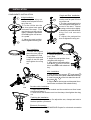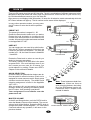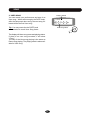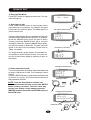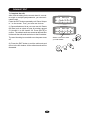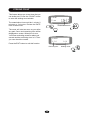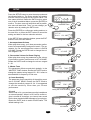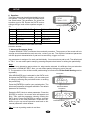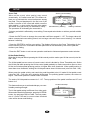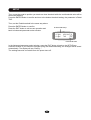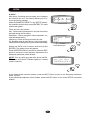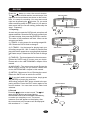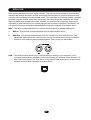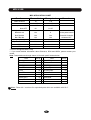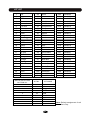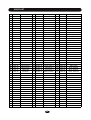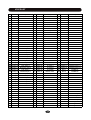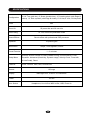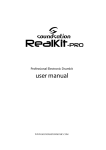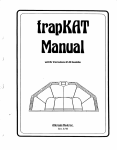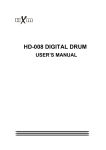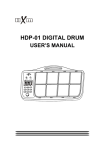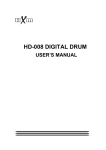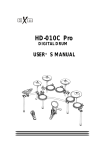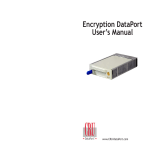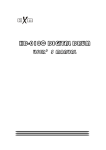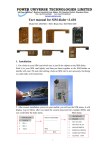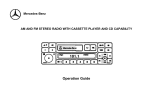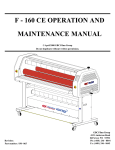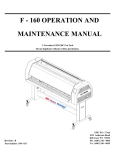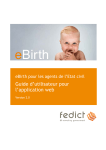Download Manual - huaxin
Transcript
HD-010B DIGITAL DRUM USER’S MANUAL CAUTION CAUTION Any changes or modifications in construction of this device which are not expressly approved by the party responsible for compliance could void the user’s authority to operate the equipment. WARNING When using electrical products, basic safety precautions should always be followed, including the following: NOTE: This equipment has been tested and found to comply with the limits for a Class B digital device, pursuant to Part 15 of the FCC Rules. Also, this equipment has been tested and found to comply with the limits for following standard: EN55022-2006 EN55024:1998/+A1:2001/+A2:2003 EN55013:2001/+A1:2003/+A3:2006 EN55020:2007 EN61000-3-2:2006 EN61000-3-3:1995/+A1:2001/+A2:2003 These limits are designed to provide reasonable protection against harmful interference in a residential installation. This equipment generates, uses, and can radiate radio frequency energy and, if not installed and used in accordance with the instructions, may cause harmful interference to radio communications. However, there is no guarantee that interference will not occur in a particular installation. If this equipment does cause harmful interference to radio or television reception, which can be determined by turning the equipment off and on, the user is encouraged to try to correct the interference by one or more of the following measures: - Reorient or relocate the receiving antenna. - Increase the separation between the equipment and receiver. - Connect the equipment into an outlet on a circuit different from that to which the receiver is connected. - Consult the dealer or an experienced radio/TV technician for help. TAKING CARE OF YOUR DRUM ! DO NOT ATTEMPT TO OPEN THE UNIT OR MAKE ANY CHANGE IN THE CIRCUITS OR PARTS OF THE UNIT. SERVICE AND MODIFICATION This product should be serviced by qualified service personnel when, w the power supply cord or the plug has been damaged, w liquid has been spattered into the unit or it has been exposed to rain, w the instrument does not appear to operate normally or exhibits a marked change in performance, w the instrument has been dropped or the cabinet has been damaged. w Do not attempt to open the unit or make any change in the circuits or parts of the unit. HANDLING AND TRANSPORT w Never apply excessive force to the controls, connectors, pads or other parts of the instrument. w Always unplug cables by gripping the plug firmly, not by pulling on the cable. w Physical shocks caused by dropping, bumping, or placing heavy objects on the instrument can result in scratches and/or more serious damage. w Carefully check the amplifier volume control before stating to play. Excessive volume can cause permanent hearing loss. CLEANING w Clean the unit with a dry or light-wet soft cloth. Do not use paint thinner or petrochemical based polishes. LOCATION Do not expose the drum to the following conditions to avoid deformation, discoloration, or more serious damage, w direct sunlight (near a window), w high temperatures (near a heat source, outside, or in a car during the daytime), w excessive humidity, w excessive dust, w strong vibration. w The drum contains digital circuitry and may cause interference if placed too close to radio or television receivers. If interference occurs, move the drum further away from the affected equipment. POWER w Turn the power switch off when the drum is not in use. w To avoid damage to the drum and other devices to which it is connected, turn the power switches of all related devices off prior to connection or disconnection of audio cables. w Turn the power off if the main cable is damaged or the instrument is spattered with liquid. w Do not switch the unit on and off in quick succession, this places an undue load on the electronic components. w Unplug the AC power cord during an electrical storm. w Avoid plugging the AC adaptor into the same AC outlet as appliances with high power consumption, such as electric heaters or ovens. CONTENTS TABLE INSTALLATION .................... .....1 SOUND MODULE ..................... .....5 C o n t r o l P a n e l . . . . . . . . . . . . . . . . . . . . . . . .. . . . . . 5 B a c k P a n e l . . . . . . . . . . . . . . . . . . . . . . ...... . . . . . 6 PLAYI N PAD .. .. ... .. ... ... .. ... .. .......... . . .. 7 DRUM KIT ................................ . . . ... .8 Master Volume...........................8 SONG ...............................9 Demo Song .....................................9 User Song ................................10 METRONOME ........................11 Metronome ...........................11 Tempo .... .... .... .... .... .... ......... .11 DRUM KIT EDIT ..........................12 S e l e ct k i t f o r e di t i n g . . . . . . . . . . . . . . . . . . 1 2 Ent er the Edit Mode .. . . .. . . . .. . ..... . .. . 13 S e l e c t p a r t t o e d i t . .. . ... . . . ... . ... . . . . 1 3 Select parameter to edit ..........13 Edit the parameter .................14 Edit another parameter o r p a r t . . ....14 Edit other parameter in the current part..14 Edit anot her par t .. .. .. . .. .. .. .. . .. .. .. .14 Complete the edit ...................15 STRIKING COUNT ..................16 S ET U P . . . . . . . . . . . . . . . . . . . .. . ...... . . . 1 7 Accompaniment Volume..........17 Percussion Volume for Demo Play ...17 Ma ster Tu ne .... ... ... .... ....... .. 17 Count Sesitivity ..................17 Local .........................17 Equalizer...........................18 Advanced Parameter .........18 Sesitivity ..... . . . . . ... . ....19 Headroom .......................19 Trigger Corve ...........................19 Cross Talk ...........................20 Hi-Hat pedal setup ................20 Reset ..............................22 RECORD ......................................23 Preparing ..........................23 Record ............................23 Pl ay b ac k Use r So ng . . .......... . . . 2 4 E r a s e U s e r S o n g . . . . . . ........ . . . . 2 4 M I D I & U S B . . . . . . . . . . . . . ......... . . . . . . 2 5 KIT LIST .........................27 V O I C E L I S T . . . . . . . . . . .. . . ........ . . . . . . 2 8 S P E C I F I C A T I O N S . . . ......... . . . . . . 3 2 INSTALLATION CRASH RIDE HI-HAT SOUND MODULE TOM 1 TOM 2 SNARE TOM 3 KICK HI-HAT CONTROL PEDAL KICK PEDAL The diagram shows complete drum kit after installation. Each drum pad, cymbal pad and Hi-Hat control pedal has its part number underneath the part name for your reference in installation. The part number is printed in packing box. Power adaptor and connection cables are not shown in the diagram. 1 INSTALLATION RACK SYSTEM Cross beam L-Rod Clamp Wing nut Rack System RACKB Arm Arm Rubber Feet Hi-Hat support rod Crash support rod Ride supprt rod Leg You can find all of these components in RACK SYSTEM RACK B package. 2 INSTALLATION RACK INSTALLATION Adjust arm, leg and cross beam to proper position. Place L-rods and cymbal support rods on relevant clamp as shown in the diagram. Please note: Hi-Hat rod is different from ride/crash rod. 5 Loosen the wing nuts in the clamp. Move and rotate the L-Rod and cymbal support rod to proper position, and then tighten the wing nuts 4 Loosen wing nut in the clamp. Move the cross beam to proper location, then tighten the wing nuts 3 Loosen the wing nuts in the arm clamp. Open arms, adjust the position, then tighten the wing nuts 1 Loosen the wing nuts in the leg clamp.Open the legs, adjust the position, then tighten the wing nuts 2 Insert the feet 3 INSTALLATION COMPONENTS INSTALLATION 1 2 3 Hi-Hat Installation 1. Remove the wing nut, washer and felt pad from the top of the rod. 2. Put the Hi-Hat into the rod, then place back parts removed in the step 1. Fasten the wing nut but not too tightly. It allows the pad a little bit wobbling like real acoustic cymbal. 3. Adjust the pad position then re-tighten the wing nut. 1 2 3 Tom Installation 1. Loosen the wing nut, place the tom pad on the installation L-Rod. 2. Adjust the angle and height of the tom pad then tighten the wing nut. 1 2 3 P-6B Crash and Ride Installation 1. Remove the wing nut, washer and felt pad from the top of the rod. 2. Put the cymbal pad into the rod, then place back parts removed in the stet 1. Fasten the wing nut but not too tightly. It allows the pad a little bit wobb li ng li ke r e a l ac o us t i c cymbal. 3. Adjust the pad position then re-tighten the wing nut. Snare pad Installation 1. Pllace the pad on the installation L-Rod. 2. Adjust the pad position then re-tighten the wing nut. 3. Align holes in the pad and the lock-block 1 , then in sert the block and fasten with attached key. 1 Kick Installation 1. Align holes in the support 1 and stand 2 then insert bolts and fasten with attached key. 2. Insert tongue 4 of the kick stand into slot of the pedal 3 3. Align holes in the tongue and the pedal, then insert bolts and fasten with attached key. . Sound module Installation 1. Align holes in the sound module and the model mount then insert screws and fasten it. 2. Insert rod of the model mount into the clamp, then tighten the wing nut. Finalizing the Installation After install all components, fine adjust the arm, clamps and rods to the best position you desire. Electronic Connection Please refer to the SOUND MODULE Chapter for electronic connection. 4 SOUND MODULE CONTROL PANEL 13 1 12 5 11 2 6 10 3 9 7 14 8 4 (1) LCD Display: Information display such as Kit number and name, Song name etc. (2) KIT Button: Enter the Drum kit screen and select kit (3) SONG Button: Enter the Song mode to play demo or User songs (4) Sequencer Buttons: Record Button, Press it to enter the record window Play/Stop Button The Play/Stop button is used in both Song and Record operations. Please refer to relevant chapters for detailed information. (5) COUNT Button: Enter the Count mode to test how fast you can strike (6) CLICK Button: Metronome switch and edit (7) TEMPO Button: Change metronome tempo (8) DATA +/- Knob: Rotate the knob to change data for all operations. The knob is with push switch, when push the knob down, the switch will be on. Press the knob down then rotate it to adjust master volume in the Kit Selection and Song window. Pushing down the knob can function as ENTER button. (9) ENTER Button: Confirm your operating (10) EXIT Button: Exit to the previous window or return to the Kit Selection window (11) SETUP Button: Enter the Setup mode and set parameters (12) EDIT Button: Enter the Kit Edit mode and edit parameters (13) MODE Button: Change Demo playing mode (14) Pad Select Buttons: Select a pad and its part for edit in the Edit mode. These are dualfunction buttons. In the Kit Select mode, they are used for kit quick selection. 5 SOUND MODULE BACK PANEL 9 10 7 6 4 3 2 1 8 5 (1) Power Switch: Turn On/Off the sound module Note: When you turn the power off, do not turn it on immediately. Wait at least five seconds to turn the power on so that the electronic circuits can properly reset. (2) Power In Jack: Plug in the DC cable of the attached adaptor (3) USB Jack: The USB connector allows you to connect the drum directly to your computer’s USB port. The USB interface is compatible with Windows XP/Vista, Windows 7 and MAC. The computer will recognize the drum as Audio Device. Please see the MIDI & USB chapter of this manual for details (4) MIDI Jack: MIDI jacks allow communication with other products equipped with MIDI interfaces. Please see the MIDI & USB chapter of this manual for details (5) Headphone Jack: The drum has stereo headphone jack. You can play in total silence without disturbing others in the room by plugging a set of headphones into the jack. (6) Headphone Volume Knob: Rotate it to adjust the headphone volume (7) Line In Jack: Line In stereo audio input jack will mix the supplied signal with the internal drum sound. It can be used to hook up items such as CD players, MP3 player etc. (8) Line Out Jack: There is no built-in speaker in the drum. Line Out stereo audio output supplies the drum output signal to external amplification, such as home stereo, PA system or other stand alone amplifiers. If you connect with external mono system, use L/MONO output and stereo/mono adapter is recommended. (9) Pad Trigger Connector: Each pad and Hi-Hat control pedal has labeled cable. All cables are merged into a single connector. Plug in the cable into jack of corresponding component, Then, plug in the connector here. (10) Expanded Pad Trigger Jack: Plug in the cable of the extra tom and cymbal into corresponding jack. AUX1 is for tom and AUX2 is for cymbal. 6 PLAYIN PAD TURN ON THE POWER (1) Adjust volume of external audio device connected with the drum to lower level. (2) Press the POWER button while don’t strike pad or press the Hi-Hat control pedal. (3) Turn on external devices connected. (4) Strike pad and adjust the volume to proper level. PLAYING PADS All pads have striking force sensitivity feature. Strike the pad harder to make higher volume and strike the pad softer to make lower volume. Playing Snare Drum Strike the central position (head) of the pad to make head sound, strike the rim of the pad to make rim sound. There are two rim portions with different rim sound. Also, there is a mark on the pad to indicate the portion. Playing Tom Drum Strike the central position (head) of the pad to make head sound, strike the rim of the pad to make rim sound. Head Mark Rim 1 Rim Head Rim 2 Playing Hi-Hat (1) Strike the Hi-Hat pad without pressing the HiHat control pedal to make open Hi-Hat sound. Playing Cymbal (2) Strike the Hi-Hat pad with fully pressing the Strike the central position (bow) of the cymbal Hi-Hat control pedal to make close Hi-Hat sound. to make cymbal bow sound, strike the edge of (3) Strike the Hi-Hat pad while pressing the Hithe cymbal to make edge shot sound. Hat control pedal gradually to make consecutive open to close Hi-Hat sound. Bow Edge (4) Press the Hi-Hat pedal down quickly to make Hi-Hat pedal sound. Cymbal Choke Strike a cymbal, its sound will sustain. Then squeeze the edge portion to mute the sound. Please note that the Hi-Hat has no choke feature. Playing Kick Drum Press the Kick drum pedal to make kick drum sound. 7 DRUM KIT There are 50 preset drum kits and 30 User Kits. The kit is combination of different instrument voice assigned to each pad which has unitary style for performance. All the kits are for your choice. Any kit could be edited and saved as your own User Kit. After power on and display initial information, it’ll enter the kit selection mode automatically while the KIT button indicator will light up. The kit number and its name will be displayed. Kit number In some other operation modes, you may press the KIT button to enter the kit select operation mode. KIT Pop PRESET KIT The preset kit number is ranged 01 - 50. Rotate the Data knob to select a kit you desire. Rotate the knob clockwise to increase the kit number and anticlockwise to decrease the kit number. All preset kit number and name are listed in the Appendix KIT LIST. 01 Kit name + Kit number USER KIT You can create your own user kit by edit function. Click the KIT button repeatedly will switch the Preset Kit and User Kit selection. The User Kit number is 51 - 80; the User Kit name is UserKit01 - UserKit30. Kit UserKit01 51 User Kit name + Rotate the Data knob to select an user kit you desire in the same way above. The factory setting for all User Kits is the same as preset kit 01. You could call them even if you don’t create your own user kit. Of course, you could replace it by editing. Please see <EDIT> Chapter in this manual for details. 10 9 8 7 6 5 4 QUICK SELECTION In the Kit mode, ten pad selection buttons are defined as quick kit selection buttons. Each one is assigned to a most common use kit. Simply press 1 a button to select kit directly. The default quick selection assignment is listed in the Appendix <KIT LIST>. After you select a kit, you can assign it to a quick selection button by pressing and holding down the KIT button then pressing a pad button. Your assignment is nonvolatile even the power turns off. 3 2 Note: These buttons are dual-function buttons. When use them as quick kit select buttons, the indicator of the EDIT button must be off, Please see <EDIT> Chapter in this manual for details. MASTER VOLUME In the Kit and Song window, push the DATA knob to enter the Master Volume control window. The current volume level will be blinking. Rotate the DATA knob to change the master volume ranged 0 - 127. After about 5 seconds without any operation, it will return to the previous window. 8 Master Volume 115 Volume indicator Master volume + SONG Press the SONG button and its indicator will lights up. The song window will appear. There are two types of song: Demonstration song and User Song which is recorded by yourself. Playing status Tempo Time Signature SONG ■ 100 2/4 01 Baiao De2 1. DEMO SONG (1) Select and Play Demo Song There are many demo songs built in. The name and number of demo song, playing status, tempo and time signature appear on the display. Rotate the DATE knob to choose a song. Then press the button to start play; the button indicator lights up. When the demo song is playing, press the button again to stop the playing, the indicator turns off. Demo Song Number Song Name Playing status Tempo Time Signature SONG u 102 4/4 28 TangoDance (2) Demo Song Playing Mode There are four modes to play song: PLAY 1 - Playing selected song once REPEAT 1 - Playing selected song repeatedly PLAY ALL - Play all songs REPEAT ALL - Playing all songs repeatedly Press the SONG button twice to enter the play mode window. Rotate the DATE knob to change the playing mode. The screen will turn back to the previous window automatically after about 3 seconds, or press the EXIT button to exit immediately. Demo Song Number Song Name + PLAY MODE PLAY ALL (3) Practice with Demo Song You may practice your own performance with the demo song. There are three practice modes for yourchoice: FULL - When press the button, you will hear complete song DRUM ONLY - When press the button, you will hear drum sound only. It helps you to get idea how to perform drum. DRUM MUTE - When press the button, you will hear background music without drum sound. Then, you can play drums by yourself. Press the MODE button repeatedly to change the practice mode. The screen will turn back to the previous window automatically after about 3 seconds, or press the EXIT button to exit immediately. The current playing mode PLAY PART DRUM MUTE The current practice mode Tip: Volume of drum and background music is adjustable. Please refer to the Chapter <SETUP> for more information. 9 SONG 2. USER SONG Playing status You can record your performance and save it as User song. When select song by the DATE knob, after the last preset demo song, the next song followed will be the first User song. SONG ■ UserSong01 Tip: You may rotate the the DATE knob anticlockwise to reach User Song faster. User song name + The display will show song name and playing status. If there is no user song recorded, it will show “*Free*”. The way of the User song playing is the same as Demo song playing. The playing mode is also available for User song. 10 METRONOME 1. METRONOME Tempo Time signature Press the CLICK button to switch the metronome On/Off while the current tempo, time signature and On/Off status will be displayed. After about 5 seconds, this window will exit automatically. CLICK In the metronome window, press the ENTER button or push down the Date knob to enter the metronome setting window. There are 3 parameters can be edited, they are metronome volume, time signature and metronome sound. Rotate the DATA knob to choose a parameter to edit then press the [ENTER] to confirm. The parameters are listed below. NOTE: Push the Data knob as a button can implement the same function as press the ENTER button in many occasions. This is an easier way to enter your setting. In this manual, press the [ENTER] means press either the ENTER button or the DATA knob. 096 On/Off status CLICK VOLUME Parameter + CLICK VOLUME Rotate the DATA knob to change the setting as listed below. Press the EXIT button to exit the and back to the metronome parameter select window; press the EXIT button again to exit the metronome window. 4/4 ON Parameter 102 Setting Metronome Parameters: + VOLUME - Metronome volume ranged 0 - 127, the default setting is 100 TIME SIGNATURE - 1-12/2, 1-12/4, 1-12/8, 1-12/16, The default setting is 4/4 SOUND - Metronome sound, ENG represents English, CHN represents Chinese, MET represents click sound. The default setting is MET 2. TEMPO Press the TEMPO button, the current tempo value will blink. Rotate the DATA knob to change the tempo ranged 40 - 260. The default is 96. TEMPO After about 3 seconds, it will return to the previous window automatically. 096 + 11 DRUM KIT EDIT A drum kit consists of drum pads, cymbals pads and Hi-Hat pedal physically, which generate sound in different way such as by striking head or rim of drum pad, striking cymbal bow or edge, pressing Hi-Hat pedal. We call the source to generate sound as Part, for example, the part generating sound by striking the head of Tom 1 pad is displayed on the screen as Tom1, the part generating sound by Hi-Hat control pedal is displayed on the screen as Pedal Hi-Hat etc. The detailed description is listed in Table 1 below. Each part has multi parameters to determine its sound characteristics such as voice, volume, reverb level and pan etc. These parameters are listed In Table 2. Table 1 Tom1 - Head of Tom1 Crash - Head of Crash Tom1-R - Rim of Tom1 Crash-R - Edge of Crash Tom2 - Head of Tom2 Ride - Head of Ride Tom2-R - Rim of Tom2 Ride-R - Edge of Ride Tom3 - Head of Tom3 Open HiHat - Hi-Hat open Tom3-R - Rim of Tom3 Close HiHat - Hi-Hat close Snare - Head of Snare Pedal - Hi-Hat Control pedal Snare-R1 - Rim1 of Snare Kick - Kick Snare-R2 - Rim2 of Snare The edit feature is to set parameter for each part, partly or for all parts in a kit. Obviously, assigning voice to the part is most impotant function. This drum has totally 492 voices can be select and assigned with this function. This feature makes it possible to change the currently selected drum kit setting. In this way, you may create your own drum kit and save it as UserKit. The edit procedure is the same for every parameter, after you are familiar with the operation of voice assignment; it’ll be easy to edit other parameters. The following section is the edit procedure taking example how to change voice for a pad. 1. Select kit for editing Select a kit for editing in the same way explained in the DRUM KIT chapter. The display shows the kit number and kit name. KIT Pop 12 01 DRUM KIT EDIT 2. Enter the Edit Mode Press EDIT button to engage the edit mode. The indicator will light up. 3. Select part to edit Press a pad selection button to select a pad. Some pads have two or more parts, for example, the snare have head, rim1 and rim2 parts. The default part for a pad is head or bow. Press the pad selection button repeatedly and the part will switch within valid parts one by one. For example, press the SNARE button once, the part is Snare (Head); press the SNARE button twice, the part changes to Snare-R1; press the SNARE button again, the part will change to Snare-R2. The part name will apear on the first row of the display. Please refer to Table 1 for details. Or, simply strike the proper portion of a pad with normal strenth to select the part directly. You could select the Hi-Hat control pedal by pressing it down to the bottom. Edit Mode Part Name (Snare head) Snare VOICE Part Name (Tom4 Rim) Tom4-R VOICE Part Name (Snare Rim2) 4. Select parameter to edit The current parameter is blinking. Rotate the Data knob to select a parameter to edit. In this example, select VOICE. Press the ENTER button or push down the Date knob to confirm you choice. The current value/contents of this parameter will blink. NOTE: Push the Data knob as a button can implement the same function as press the ENTER button in many occasions. This is an easier way to enter your setting. In this manual, press the [ENTER] means press either the ENTER button or the DATA knob. Snare-R2 VOICE Parameter name Snare pad Part Name (Snare Rim2) Snare-R2 VOICE Sn-Sid 08 Parameter to edit + 13 DRUM KIT EDIT 5. Edit the parameter Rotate the Data knob to change value/contents of the parameter. In this example, you’ll change voice assigned to Snare-R2. Any parameter has its own range to set. For example, there are 492 voices can be selected to assign to a part, referring to Appendix VOICE LIST. Part Name (Rim2 for Snare) Snare-R2 VOICE Sn-Sid14 Parameter name parameter + Part Name (Rim2 for Snare) 6. Edit another parameter or part Now, the first parameter (the VOICE in this example) editing for a selected part is finished. You may continue to edit other parameters for this part or change part to edit. Snare-R2 VOLUME 110 Parameter to edit + (1) Edit other parameter in the current part Press the EXIT button, the screen will back to the parametr selection window with the parameter name blinking. Then, select a part by rotating the DATA knob. Then, edit parameters in the same way above. Parameters can be edited are listed below: Table 2 PARAMETER VOICE VOLUME PAN PITCH REVERB DESCRIPTION Voice assigned to the part Volume of the part Stereo pan of the part Pitch of the part Reverb effect level of the part EDIT RANGE 1 – 492 0~127, 127 refers to the highest volume -64~63, 0 refers to centre position, -64 to the most left and 63 to the most right position -10~10, 0 refers to standard pitch, -10 to the lowest and 10to the highest pitch 0~127, 127 refers to the highest level (2) Edit another part Press the one of the pad selection button and its indicator will light up. The part name will display on the screen. The current parameter to edit will keep no change. In this way, you could edit the same parameter (it is Voice in this example) for each part. Press the same button repeatedly to switch to another part, if necessary. Or, simply strike the proper portion in the real pad to select the part directly. The drum kit still keeps no change in all operations above. 14 DRUM KIT EDIT 7. Complete the edit After finish all editing for the current drum kit, no matter single or multiple part/parameter, you can terminate the edit. Press the EXIT button repeatedly until “Save Setups to ” on the screen. Then, you have two choices: Save Setups to 51 UserKit01 (1) Save edited drum kit as your own user kit: Rotate the Date knob to select an user kit number ranged 51 UserKit 01 to 80 UserKit 30. Press [ENTE] to confirm. The edited results are saved as desired User kit then exit the edit mode and return to the Kit window. Save Setups to 56 UserKit06 The user kit setting is nonvolatile even the power turns off. (2) Press the EXIT button to exit the edit mode and return to the Kit window. All the edited results will be discarded. 15 Select a User kit to save your edit results + STRIKING COUNT This feature allows you to test how fast you can strike pad. Press the COUNT button to enter the striking count window. COUNT Time The examination time could be 1 minute, 2 minutes or 3 minutes. Rotate the DATE knob to select time. 2Min Examination time + The count will start as soon as you strike any pad. Count and remaining time will be displayed on screen. When time is over, You’ll hear reminding sound for about one second and the remaining time is 0. Then you can check the results. COUNT 1:50 100 Press the EXIT button to exit this function. Remaining time 16 Striking count SETUP Press the SETUP button to enter the setup mode and its indicator lights up. The Setup window will appear with the item to be setup and its current value. The item name will blink. Rotate the DATA knob to select one of the 8 itemslisted below, press the [ENTER] to confirm. The item name will stop blink and its parameter value will start blink. Then, you can change parameter value by rotating the DATA knob. Press the [ENTER] to confirmyour setting and turn to the next item, or press the EXIT button to cancel the setting and back to the item selection window. In the SETUP item selection window, press the EXIT button to turn to the Kit window.. 1 Accompaniment Volume When play demo song, you’ll hear percussion performance accompanied by background music. The parameter for the accompaniment volume is BACK VOLUME. Rotate the DATE knob to change the volume ranged 0 - 24. 2. Percussion Volume for Demo Playing When play demo song, the parameter for the volume of percussion section performance is KIT VOLUME. Rotate the DATE knob to change the volume ranged 0 - 24. 3. Master Tune This parameter affects sound pitch globally. In the “MASTER TUNE window, Rotate the DATE knob to change the master tuning ranged -50 - 50. 0 refers to standard 440 Hz frequency for A4 note. 4. Count Sensitivity The parameter for the sensitivity of the striking count test is COUNT SENS. Rotate the DATE knob to change the sensitivity ranged 0 - 24. It is suggested to set the sensitivity lower than your normal performance. SETUP BACK VOLUME 14 Parameter name + SETUP BACK VOLUME 16 Change the volume + SETUP KIT VOLUME 18 Change the volume + SETUP MASTER TUNE 00 Change the tuning + SETUP COUNT SENS 16 Chang the count sensitivity 5. Local When Local is On, you can hear sound by headphone or external speaker. When it is Off, built-in sound engine is turned off; therefore you cannot hear sound but the drum transmits MIDI message of your playing. Rotate the DATE knob to switch On/Off status. The default setting is On. + SETUP LOCAL On Local status + 17 SETUP 6. Equalizer Tone of the drum can be adjusted globally by builtin Equalizer. There are 10 types of preset equalizer listed below.The parameter for select the equalizer type is EQ. Rotate the DATE knob to change the type code of the equalizer ranged 1 10. No. EQUALIZER TYPE No. SETUP EQUALIZER 004 Change equalizer type + EQUALIZER TYPE 1 Normal 1 6 Bright Mid 2 Normal 2 7 Bright 3 Bass Boost 8 Bright High 4 Bass Mid 9 Moderate 2 5 Moderate 10 Bright Mid 2 Press the EXIT button to turn back to the item selection window. 7. Advanced Parameter Setup Chapter DRUM KIT EDIT introduces the sound edit procedure. The purpose of the sound edit is to change sound characteristics such as voice, volume, pan etc. The objects of advanced parameter edit are physical characteristics of pad such as sensitivity, trigger curve etc. Any parameter is assigned for each pad individually. You must select a pad to edit. The default pad is Tom1. You can select pad to setup by pressing the pad select button or striking the pad directly. Note: 1. There is no alternative part such as rim, edge can be selected. It is different from part selection procedure in DRUM KIT EDIT. Also, you can select pad by hitting any part of the pad. 2. The procedure of the Hi-Hat control pedal setting is introduced in Hi-Hat Pedal Setting section separately. Pad name After ADVANCED item is selected by the DATA knob and press the [ENTER] to confirm, you can select pad to setup by pressing the pad select button or striking the pad directly. Press the [ENTER] to confirm your pad selection. The advanced parameter will appear and blink.The default parameter is Sensitivity. Rotate the DATA knob to select parameter. Press the [ENTER] to confirm. Its current value will appear and blink. Then, edit the parameter value by rotating the DATA knob. Press the [ENTER] to confirm your setting and turn to the next parameter. Press the EXIT button to give up current operation and back to Advanced parameter select window. Tip: You can try setting results in real time. 18 Snare ADVANCED Advanced Mode Pad name Snare ADVANCED Sensitivity Parameter name SETUP Pad name Snare ADVANCED Sensitivity 50 There are 4 advanced parameters can be setup in the way described above. Parameter name Parameter value Sensitivity The pad sensitivity is ranged 1-127. Rotate the DATA knob to change it. The higher value represents the higher sensitivity. Please note that if the sensitivity is too high, it’ll cause unexpected sound even if you don’t strike the pad. Snare ADVANCED Sensitivity 50 Headroom This feature allows you to set playing strength for reaching the maximum volume, to accommodate your personal taste of performance. Strike the pad with strength, with which you want to get the maximum volume.The value will appear automatically per your striking, the Max. value is 127. Snare ADVANCED Headroom 64 Trigger Curve The trigger curve refers to how trigger signal’s dynamic response relates to your pad striking. This feature allows you select a proper curve from 6 preset curves to control the relation between the striking strength and volume change. Change the curve until the response feels as natural as possible. Rotate the DATA knob to choose a curve. The corves you may select are Linear, Exp1, Exp2, Log1, Log2 and Spline. The default curve is Linear. Snare ADVANCED Trigger LINEAR Strength Linear Strength Exp Volume Volume Volume Volume Diagram of 4 types of the curve Strength Log 19 Strength Spline SETUP Source pad of Xtalking Cross Talk When strike a pad, other pad(s) may sound occasionally. It is called cross talk. This feature alSnare ADVANCED lows you to eliminate the cross interference among Xtalk TOM1 030 the pads. The pad desplayed in the first row of the screen is source of the cross talk which cross-fire other pad(s), i.e. when strike this pad, other pad(s) Pad affected by Xtalking Xtalking coefficient will sound. This pad is that you selected for setup. The procedure of eliminating the cross talk is: - Select a pad which is affected by cross talking. Press a pad select button or strike a pad with middle strenth. - Rotate the DATA knob to change the cross talk coefficient ranged 0 - 127. The larger value will reduce unexpected cross talking sound, but too large value will cause sound missing. You should balance it carefully. - Press the [ENTER] to confirm your setting. The display will stay on the Cross Talk setting for the current source pad. You could select another pad which is also affected by the current pad and continue your setting. - Press the EXIT button to exit current operation and back to Advanced parameter select window. Hi-Hat Pedal Setting Strike the Hi-Hat pad without pressing the Hi-Hat control pedal to make open Hi-Hat sound (voice No. 286 - 304). The Hi-Hat pedal has two zones of sound control, which is divided by Close Threshold point. Strike the Hi-Hat pad while pressing the Hi-Hat control pedal gradually to make consecutive open to close Hi-Hat sound when pedal pressing position is higher than closs threshold. When pedal position is lower than close threshold, striking the Hi-Hat pad makes close Hi-Hat sound (voice No. 249 - 285). When press the pedal quickly and reach the pedal threshold point, it'll make Hi-Hat pedal sound (voice No. 305 - 316) even don’t strike the Hi-Hat pad. The pressing pedal is quicker, the volume is higher. This bottom position is called Pedal Threshold. The scale of Hi-Hat pedal movement is 0 - 127. The top position of the pedal is defines as 127 and bottom is 0. This feature allows you to set thresholds per your comfortable pressing strength. The Hi-Hat pedal setting is different from other pads. When select Sensitivity paramete, press the H.PEDAL button, the pad name will be Pedal. The first parameter is Closs THR and its current closs threshold value will be shown and blinking. 20 Hi-Hat Pedal setup PEDAL Close ADVANCED THR 48 Close THR value SETUP Then, press the pedal to position you desire as closs threshold while the real threshold value will be shown and blinking. Press the ENTER button to confirm and turn to the bottom threshold setting; the parameter is Pedal THR. Then, set the Pedal threshold in the same way above. Press the ENTER button to confirm. Press the EXIT button to exit current operation and back to Advanced parameter select window. Hi-Hat Pedal setup PEDAL Pedal ADVANCED THR 30 Pedal THR value In the Advanced parameter select window, press the EXIT button to back to the SETUP item selection window. If you did some changes during the Advanced setting, the changes will be saved automatically. The display will say “Saving...”. The settings saved is nonvolatile even the power turns off. 21 SETUP 8. Reset After setup, kit editing and recording, all of changes are saved in the unit. This feature allows you to recover the factory settings. Select PARAMETER RESET in the SETUP parameter selection window then press [ENTER]. The reset window will appear. SETUP PARAMETER RESET + There are four reset modes: Kits - Reset sound parameters in all User kits which changed during the kit editing. Parameter - Reset changes in Setup operation, except Advanced setting UserSong - Erase all songs recorded by user All - Besides reset all items above, it also reset physical parameters changed during the Advanced setting. Paramter ALL Reset Select Reset type Rotate the DATA knob to select mode then press [ENTER]. The dialog screen will appear. Press the ENTER button to confirm or press the EXIT button to cancel the reset operation and back to the Advanced parameter select window. NOTE: Don not strike any pad after press the ENTER button until the KIT indicator lights up. It needs couple of second. + Are You Sure [ENTER]or[EXIT] In the Reset mode selection window, press the EXIT button to back to the Advanced parameter select window. In the Advanced parameter select window, press the EXIT button to turn to the SETUP item select window. 22 RECORD Press the button to enter the record window. The indicator will blink and the current tempo, time signature and record status are shown on the screen. Now, it is ready for recording. You may start record right now by pressing the button. Or, you could make necessary setup for your record. If you want to start record with the current setting, please skip the step 1 “Preparing”. Record status REC. 096 4/4 Tempo Time signature 1. Preparing As soon as you rotate the DATA knob, setup item will appear and blink. Roate the DATA knob to select item you want to setup, then press the [ENTER] to confirm. The value of the parameter will blink. Items can be setup are as follws. (1) TEMPO - It is the tempo for recording ranged 20 260. Rotate the DATA knob to change it. (2) P-TEMPO - It is the tempo for playing back your recording ranged 20 - 260. It makes it possible that play with slower speed when recording and playback with faster tempo. Rotate the DATA knob to change it. (3) TIME-SIG - The time signature for the metronome. Rotate the DATE knob to choose one you desire. Please refer to the <METRONOME> chapter of this manual. REC. 096 TEMPO 4/4 96 Select Item + REC. TEMPO 096 4/4 120 Set the value (4) M-SOUND - The metronome sound. Rotate the DATE knob to choose one you desire. Please refer to the <METRONOME> chapter in this manual. + (5) METRO - Metronome On or Off during the record. Rotate the DATE knob to switch On and Off. Tip: If you don’t need to set some items, simply press the [ENTER] to jump to the next item. After seting, press the EXIT button to back to the preparing window. Press the EXIT button again to the record window. You can start record under both windows. 2. Record Press the button to start record. The indicator will stop blinking and keep lighting. After 4 beats count-in, the record starts immediately, no matter you start play or not. The record measure count will appear on the display. Also, the current beat in the measure will be displayed with numbers of “----” mark. Record status REC. 120 001____ Measure Beat 23 4/4 RECORD Press the button again to stop the recording. The screen will go to the save window. The Max measure can be recorded is 255, When the measure counter reaches the Max, the screen also goes to the save window. In the save window, a song name for saving your record will blink. You may rotate the DATE knob to choose song name. Press the [ENTER] to save recorded song, press the EXIT button to turn to the Kit window without saving. Save the Song UserSong01 Song name for saving the record If the song name was already used for the previous recording, it’ll ask you do you want to replace it with the new recording? Press the [ENTER] to save it the turn to the Kit window, or press the EXIT button to back to the previous window for selecting another song name. Cover UserSong? [ENTER]or[exit] 3. Play back User Song In the saving window, press the playback your recording. Press the again to stop the playback. button to button In the Song window, you could also select recorded user song to playback. Please refer to the <SONG> chapter in this Manual. 4. Erase User Song Press the SONG button to enter the Song window. Select a recorded User song then press the [ENTER] to enter the User Song Delete window. The User Song name will blink. Press the [ENTER] to erase the song and “Free” will appear to indicate that this song is erased successfully. Or, press the EXIT button to cancel the delete operation and turn to the Kit window. Delete User Song UserSong01 The User Song will be erased The User Song is erased SONG *Free* UserSong01 24 MIDI & USB MIDI refers to Musical Instrument Digital Interface. This is a world wide standard communication interface that enables electronic musical instruments and computers to communicate each other so that musical message can pass between them. This exchange of information makes it possible to create a system of MIDI instruments and devices that offers far greater versatility and control than is available with isolated instruments. Whether you interface with computers, sequencers, expanders or other equipment your musical horizons will be greatly enhanced. For instance, you can edit your playing in computer or playback MIDI song from computer while play the drum. MIDI - The MIDI connector allows you to connect the drum directly to another MIDI divice. 1. MIDI In: This terminal receives MIDI data from an external MIDI device. 2. MIDI Out: This terminal transmits data from this instrument to other MIDI devices. The transmitted data includes the note and touch velocity produced while playing on the drum, as well as voice changes and recorded playback. Demo songs not transmitted. USB - The USB connector allows you to connect the drum directly to your computer. It can connected without driver installation under the Windows XP, Windows Vista, Windows 7 & MAC OSX environment. The drum will be recognized as USB Audio device to receive and transmit the same MIDI messages described above. 25 MIDI & USB MIDI APPLICATION CHART Function Transmitted Recognized Basic Channel 10 1-16 Note Number 0-127 0-127 Velocity: Note ON Note OFF 1-127 64 1-127 0-127 Major Controls: B9h 04h xxh Bxh 79h 00h Bxh 7Bh 00h Yes Yes Yes X Yes Yes Program Change X Yes * System Exclusive Yes Yes ** RPN X ** Yes ** NRPN Yes Yes ** Remarks Hi-Hat pedal control Reset All Controller All Notes OFF * Chanel 10 supports Bank 0 only ** If you need detailed information about Exclusive, RPN and NRPN, please contact your vender Note: Transmited note through chanel 10 for each pad if fixed as below: PAD !! NOTE PAD NOTE Tom1 48 Crash Edge 49 Tom1 Rim Tom2 62 45 Ride Ride Edge 51 59 Tom2 Rim 63 Hi-Hat Open 46 Tom3 Tom3 Rim 41 64 Hi-Hat Close Hi-Hat Pedal 42 44 Snare Snare Rim1 Snare Rim2 38 37 40 Kick Ride Mute Crash Mute 36 6 7 Crash 55 Note: Parts with * mark are for expended pads which are available with Kit C. 26 KIT LIST 1 2 Pop Jazz 28 29 Rock Metal U05 U06 UserKit05 UserKit06 3 MPB 30 Solo U07 UserKit07 4 5 Afro Batucada 31 32 NewOrleans 80's Rock U08 U09 UserKit08 UserKit09 6 Trio Eletr 33 Complement U10 UserKit10 7 Notdeste 34 Blues U11 UserKit11 8 Bossa Nova 35 Axe Bahia U12 UserKit12 9 10 Salsa Bolero 36 37 Dance EFXs U13 U14 UserKit13 UserKit14 11 Mod Reggae 38 Hardcore U15 UserKit15 12 Reggae Rot 39 Punk Rock U16 UserKit16 13 Dub 40 Punch U17 UserKit17 14 15 16 Space Shuffle Studio 41 42 43 Rap Chords Percussion U18 U19 U20 UserKit18 UserKit19 UserKit20 17 18 19 Up Pop 70 Disco Funky 44 45 46 Drum Machi Brush Exotic U21 U22 U23 UserKit21 UserKit22 UserKit23 20 21 Vintage Hip-Hop 47 48 Beat Box Country U24 U25 UserKit24 UserKit25 22 Drum Bass 49 ModernJazz U26 UserKit26 23 24 25 R&B DJ Psico 50 U01 U02 March Band UserKit01 UserKit02 U27 U28 U29 UserKit27 UserKit28 UserKit29 26 27 Ballad Baby U03 U04 UserKit03 UserKit04 U30 UserKit30 QUICK SELECTION BUTTON No. 1 2 KIT No. 1 KIT NAME Pop 3 9 12 Salsa Reggae Rot 4 5 6 15 23 25 Shuffle R&B Psic 7 36 Dance 8 9 37 49 EFXs ModernJazz 10 50 March Band 27 Note: Default assignment for all User Kits is Pop VOICE LIST No. 1 2 3 4 5 6 7 8 9 10 11 12 13 14 15 16 17 18 19 20 21 22 23 24 25 26 27 28 29 30 31 32 33 34 35 36 37 38 39 40 41 42 43 44 45 Name Kick 1 Kick 2 Kick 3 Kick 4 Kick 5 Kick 6 Kick 7 Kick 8 Kick 9 Kick 10 Kick 11 Kick 12 Kick 13 Kick 14 Kick 15 Kick 16 Kick 17 Kick 18 Kick 19 Kick 20 Kick 21 Kick 22 Kick 23 Kick 24 Kick 25 Kick 26 Kick 27 Kick 28 Kick 29 Kick 30 Kick 31 Kick 32 Kick 33 Kick 34 Kick 35 Kick 36 Kick 37 Kick 38 Kick 39 Kick 40 Kick 41 Kick 42 Kick 43 Kick 44 Kick 45 Decription Standard Kick 1 Standard Kick 2 Low Kick 1 Standard Kick 3 Electronic Kick 1 Funk Kick Electronic Kick 2 Standard Kick 4 Standard Kick 5 Low Kick 2 Rock Kick 1 Rock Kick 2 Rock Kick 3 Rock Kick 4 Rock Kick 5 Rock Kick 6 Rock Kick 7 Q Kick 1 R&B Kick Room Kick 1 Latin Kick Hiphop Kick 1 Hiphop Kick 2 Hiphop Kick 3 Hiphop Kick 4 Hiphop Kick 5 Noise Kick Ord Kick 1 Ord Kick 2 Ord Kick 3 Ord Kick 4 Ord Kick 5 Ord Kick 6 High Kick 1 Vol Low Kick 1 High Kick 2 Vol Low Kick 2 Room Kick 2 High Kick 3 High Kick 4 Step Kick Low Kick 3 Room Kick 3 House Kick 1 Power Kick 1 No. 46 47 48 49 50 51 52 53 54 55 56 57 58 59 60 61 62 63 64 65 66 67 68 69 70 71 72 73 74 75 76 77 78 79 80 81 82 83 84 85 86 87 88 89 90 Name Kick 46 Kick 47 Kick 48 Kick 49 Kick 50 Kick 51 Kick 52 Kick 53 Kick 54 Kick 55 Kick 56 Kick 57 Kick 58 Kick 59 Kick 60 Snare 1 Snare 2 Snare 3 Snare 4 Snare 5 Snare 6 Snare 7 Snare 8 Snare 9 Snare 10 Snare 11 Snare 12 Snare 13 Snare 14 Snare 15 Snare 16 Snare 17 Snare 18 Snare 19 Snare 20 Snare 21 Snare 22 Snare 23 Snare 24 Snare 25 Snare 26 Snare 27 Snare 28 Snare 29 Snare 30 Decription Cartoon Kick Disco Kick Low Kick 4 Fusion Kick 1 Fusion Kick 2 Fusion Kick 3 Jazz Kick 1 Jazz Kick 2 Stick Kick House Kick 2 House Kick 3 Power Q Kick Low Kick 5 Q Kick 2 Hard Kick Standard Snare 1 Standard Snare 2 Standard Snare 3 Standard Snare 4 Q Snare 1 Q Snare 2 Q Snare 3 Rock Snare 1 Electronic Snare 1 Rock Snare 2 Jazz Snare 1 Jazz Snare 2 HipHop Snare 1 Power Snare 1 Funk Snare 1 Jazz Snare 3 Rock Snare 3 Orc Snare Rock Snare 4 Power Snare 2 Latin Snare 1 Rock Snare 5 Jazz Snare 4 Voc Snare HipHop Snare 2 Latin Snare 2 Funk Snare 2 R&B Snare 1 FXS Snare 1 R&B Snare 2 28 No. 91 92 93 94 95 96 97 98 99 100 101 102 103 104 105 106 107 108 109 110 111 112 113 114 115 116 117 118 119 120 121 122 123 124 125 126 127 128 129 130 131 132 133 134 135 Name Decription Snare 31 Standard Snare 5 Snare 32 FXS Snare 2 Snare 33 Power Snare 3 Snare 34 Old Snare 1 Snare 35 Old Snare 2 Snare 36 Power Snare 4 Snare 37 Old Snare 3 Snare 38 Mute Snare Snare 39 HipHop Snare 3 Snare 40 HipHop Snare 4 Snare 41 HipHop Snare 5 Snare 42 Fusion Snare Snare 43 Power Snare 5 Snare 44 Rock Snare 6 Snare 45 Low Snare Snare 46 Latin Snare 3 Snare 47 Electronic Snare 2 Snare 48 Noise Snare Snare 49 Electronic Snare 3 Snare 50 Jazz Snare 5 Snare 51 Electronic Snare 4 Snare 52 Electronic Snare 5 Snare 53 Funk Snare 3 Snare 54 Rock Snare 7 Snare 55 Step Snare Snare 56 Rock Snare 8 Snare 57 Rock Snare 9 Snare 58 Rock Snare 10 Snare 59 HipHop Snare 6 Snare 60 Q Snare 4 Snare 61 Power Snare 6 Sn-Sid 1 Q Snare Rim 1 Sn-Sid 2 Q Snare Rim 2 Sn-Sid 3 Q Snare Rim 3 Sn-Sid 4 Standard Snare Rim 1 Sn-Sid 5 Voc Snare Rim Sn-Sid 6 Standard Snare Rim 2 Sn-Sid 7 Rock Snare Rim 1 Sn-Sid 8 Electronic Snare Rim Sn-Sid 9 Jazz Snare Rim Sn-Sid 10 FXS Snare Rim 1 Sn-Sid 11 Voc Snare Rim 2 Sn-Sid 12 Jazz Snare Rim Sn-Sid 13 R&B Snare Rim Sn-Sid 14 Funk Snare Rim VOICE LIST No. Name 136 Sn-Sid 15 137 Tom-Hi 1 138 Tom-Hi 2 139 Tom-Hi 3 140 Tom-Hi 4 141 Tom-Hi 5 142 Tom-Hi 6 143 Tom-Hi 7 144 Tom-Hi 8 145 Tom-Hi 9 146 Tom-Hi 10 147 Tom-Hi 11 148 Tom-Hi 12 149 Tom-Hi 13 150 Tom-Hi 14 151 Tom-Hi 15 152 Tom-Hi 16 153 Tom-Hi 17 154 Tom-Hi 18 155 Tom-Hi 19 156 Tom-Hi 20 157 Tom-Hi 21 158 Tom-Hi 22 159 Tom-Hi 23 160 Tom-Hi 24 161 Tom-Hi 25 162 Tom-Hi 26 163 Tom-Hi 27 164 Tom-Hi 28 165 Tom-Hi 29 166 Tom-Hi 30 167 Tom-Hi 31 168 Tom-Hi 32 169 Tom-Hi 33 170 Tom-Hi 34 171 Tom-Mi 1 172 Tom-Mi 2 173 Tom-Mi 3 174 Tom-Mi 4 175 Tom-Mi 5 176 Tom-Mi 6 177 Tom-Mi 7 178 Tom-Mi 8 179 Tom-Mi 9 180 Tom-Mi 10 Decription FXS Snare Rim 2 Q High Tom 1 Q High Tom 2 Q High Tom 3 Q High Tom 4 Standard High Tom Rock High Tom 1 Jazz High Tom 1 Rock High Tom 2 Funk High Tom Electronic High Tom 1 Latin High Tom 1 R&B High Tom FXS High Tom 1 Rock High Tom 3 Jazz High Tom 2 Old High Tom Rock High Tom 4 Wood High Tom 1 Electronic High Tom 2 Wood High Tom 2 FXS High Tom 2 Power High Tom Step High Tom Room High Tom Bk High Tom Hard High Tom 909 High Tom Latin High Tom 2 Brush High Tom Ptalk High Tom Nc10" High Tom Pr8" High Tom Pr10" High Tom Reb High Tom Q Mid Tom 1 Q Mid Tom 2 Standard Mid Tom 1 Funk Mid Tom Electronic Mid Tom 1 Wood Mid Tom 1 Rock Mid Tom 1 Power Mid Tom 1 Latin Mid Tom 1 Rock Mid Tom 2 No. 181 182 183 184 185 186 187 188 189 190 191 192 193 194 195 196 197 198 199 200 201 202 203 204 205 206 207 208 209 210 211 212 213 214 215 216 217 218 219 220 221 222 223 224 225 Name Tom-Mi 11 Tom-Mi 12 Tom-Mi 13 Tom-Mi 14 Tom-Mi 15 Tom-Mi 16 Tom-Mi 17 Tom-Mi 18 Tom-Mi 19 Tom-Mi 20 Tom-Mi 21 Tom-Mi 22 Tom-Mi 23 Tom-Mi 24 Tom-Mi 25 Tom-Mi 26 Tom-Mi 27 Tom-Mi 28 Tom-Mi 29 Tom-Mi 30 Tom-Mi 31 Tom-Mi 32 Tom-Mi 33 Tom-Mi 34 Tom-Mi 35 Tom-Mi 36 Tom-Lo 1 Tom-Lo 2 Tom-Lo 3 Tom-Lo 4 Tom-Lo 5 Tom-Lo 6 Tom-Lo 7 Tom-Lo 8 Tom-Lo 9 Tom-Lo 10 Tom-Lo 11 Tom-Lo 12 Tom-Lo 13 Tom-Lo 14 Tom-Lo 15 Tom-Lo 16 Tom-Lo 17 Tom-Lo 18 Tom-Lo 19 Decription Latin Mid Tom 2 Standard Mid Tom 2 Rock Mid Tom 3 Room Mid Tom R&B Mid Tom Electronic Mid Tom 2 Jazz Mid Tom 1 HipHop Mid Tom 1 HipHop Mid Tom 2 Latin Mid Tom 3 Wood Mid Tom 2 Mute Mid Tom Power Mid Tom 2 Fusion Mid Tom Q Mid Tom 3 Bk Mid Tom 1 Bk Mid Tom 2 Hard Mid Tom 909 Mid Tom Latin Mid Tom 4 Brush Mid Tom Ptalk Mid Tom Nc12" Mid Tom Pr12" Mid Tom Reb Mid Tom 1 Reb Mid Tom 2 Q Low Tom 1 Q Low Tom 2 Q Low Tom 3 Standard Low Tom 1 Rock Low Tom 1 FXS Low Tom Jazz Low Tom 1 Rock Low Tom 2 Funk Low Tom Jazz Low Tom 2 Latin Low Tom 2 Jazz Low Tom 3 Power Low Tom 1 Standard Low Tom 2 Room Low Tom Wood Low Tom 1 Electronic Low Tom 1 Noise Low Tom 1 Electronic Low Tom 2 29 No. 226 227 228 229 230 231 232 233 234 235 236 237 238 239 240 241 242 243 244 245 246 247 248 249 250 251 252 253 254 255 256 257 258 259 260 261 262 263 264 265 266 267 268 269 270 Name Tom-Lo 20 Tom-Lo 21 Tom-Lo 22 Tom-Lo 23 Tom-Lo 24 Tom-Lo 25 Tom-Lo 26 Tom-Lo 27 Tom-Lo 28 Tom-Lo 29 Tom-Lo 30 Tom-Lo 31 Tom-Lo 32 Tom-Lo 33 Tom-Lo 34 Tom-Lo 35 Tom-Lo 36 Tom-Lo 37 Tom-Lo 38 Tom-Lo 39 Tom-Lo 40 Tom-Lo 41 Tom-Lo 42 Hat-Cl 1 Hat-Cl 2 Hat-Cl 3 Hat-Cl 4 Hat-Cl 5 Hat-Cl 6 Hat-Cl 7 Hat-Cl 8 Hat-Cl 9 Hat-Cl 10 Hat-Cl 11 Hat-Cl 12 Hat-Cl 13 Hat-Cl 14 Hat-Cl 15 Hat-Cl 16 Hat-Cl 17 Hat-Cl 18 Hat-Cl 19 Hat-Cl 20 Hat-Cl 21 Hat-Cl 22 Decription R&B Low Tom 1 Noise Low Tom 2 Power Low Tom 2 Hard Low Tom 1 Wood Low Tom 2 Mute Low Tom Rock Low Tom 3 Power Low Tom 3 R&B Low Tom 2 Bk Low Tom Hard Low Tom 2 Hard Low Tom 3 Tad Low Tom Tbe Low Tom 909 Low Tom Latin Low Tom 3 Brush Low Tom Ptalk Low Tom Nc14" Low Tom Nc16" Low Tom Pr14" Low Tom Pr16" Low Tom Reb Low Tom Rock Close 1 Jazz Close 1 Standard Close 1 Funk Close 1 Rock Close 2 Funk Close 2 Rock Close 3 Electronic Close 1 Electronic Close 2 Standard Close 2 Funk Close 3 Rock Close 4 R&B Close 1 Standard Close 3 FXS Close 1 Standard Close 4 Jazz Close 2 FXS Close 2 Electronic Close 3 Voc Close Rock Close 5 Noise Close VOICE LIST No. Name 271 Hat-Cl 23 272 Hat-Cl 24 273 Hat-Cl 25 274 Hat-Cl 26 275 Hat-Cl 27 276 Hat-Cl 28 277 Hat-Cl 29 278 Hat-Cl 30 279 Hat-Cl 31 280 Hat-Cl 32 281 Hat-Cl 33 282 Hat-Cl 34 283 Hat-Cl 35 284 Hat-Cl 36 285 Hat-Cl 37 286 Hat-Op 1 287 Hat-Op 2 288 Hat-Op 3 289 Hat-Op 4 290 Hat-Op 5 291 Hat-Op 6 292 Hat-Op 7 293 Hat-Op 8 294 Hat-Op 9 295 Hat-Op 10 296 Hat-Op 11 297 Hat-Op 12 298 Hat-Op 13 299 Hat-Op 14 300 Hat-Op 15 301 Hat-Op 16 302 Hat-Op 17 303 Hat-Op 18 304 Hat-Op 19 305 Hat-Ped 1 306 Hat-Ped 2 307 Hat-Ped 3 308 Hat-Ped 4 309 Hat-Ped 5 310 Hat-Ped 6 311 Hat-Ped 7 312 Hat-Ped 8 313 Hat-Ped 9 314 Hat-Ped 10 315 Hat-Ped 11 Decription Standard Close 5 Standard Close 6 Rock Close 6 Rock Close 7 R&B Close 2 Fat Close Jazz Close 3 Jazz Close 4 Rbrush Close 1 Rbrush Close 2 909 Close Brush Close 1 Brush Close 2 14" Close Reb Close Standard Open 1 Jazz Open 1 Voc Open Rock Open 1 Electronic Open 1 Electronic Open 2 Funk Open 1 FXS Open 1 Rock Open 2 Funk Open 2 Electronic Open 3 FXS Open 2 Standard Open 2 FXS Open 3 Electronic Open 4 Wood Open Half Open R&B Open Jazz Open 2 Standard Pedal 1 Power Pedal Rock Pedal 1 Electronic Pedal Rock Pedal 2 Funk Pedal 1 Jazz Pedal 1 Standard Pedal 2 909 Pedal R&B Pedal Funk Pedal 2 No. 316 317 318 319 320 321 322 323 324 325 326 327 328 329 330 331 332 333 334 335 336 337 338 339 340 341 342 343 344 345 346 347 348 349 350 351 352 353 354 355 356 357 358 359 360 Name Hat-Ped 12 Crash 1 Crash 2 Crash 3 Crash 4 Crash 5 Crash 6 Crash 7 Crash 8 Crash 9 Crash 10 Crash 11 Crash 12 Crash 13 Crash 14 Crash 15 Crash 16 Crash 17 Crash 18 Crash 19 Crash 20 Crash 21 Crash 22 Crash 23 Crash 24 Crash 25 Crash 26 Crash 27 Crash 28 Crash 29 Ride 1 Ride 2 Ride 3 Ride 4 Ride 5 Ride 6 Ride 7 Ride 8 Ride 9 Ride 10 Ride 11 Ride 12 Ride 13 Ride 14 Ride 15 Decription Reb Pedal Standard Crash 1 Standard Crash 2 FXS Crash 1 HipHop Crash DJ Crash Rock Crash 1 Rock Splash Electronic Crash 1 Mute Crash Voc Crash 1 Voc Crash 2 Rock Crash 2 Jazz Crash 1 Standard Crash 3 FXS Crash 2 Wood Crash Electronic Crash 2 Standard Crash 4 Jazz Crash 2 Standard Splash Standard Crash 5 Standard Crash 6 Rock Crash 3 In Crash A In Crash B 16" Splash Rbrush Crash Brush Splash 14" Crash Standard Ride 1 Standard Ride 2 Rock Ride 1 Standard Ride Bell Crash Ride Rock Ride 2 Electronic Ride 1 FXS Ride 1 Electronic Ride 2 Voc Ride Wood Ride FXS Ride 2 Jazz Ride 1 Electronic Ride 3 Electronic Ride 4 30 No. Name 361 Ride 16 362 Ride 17 363 Ride 18 364 Ride 19 365 Ride 20 366 Ride 21 367 Ride 22 368 Ride 23 369 Ride 24 370 Ride 25 371 Ride 26 372 Ride 27 373 Ride 28 374 Ride 29 375 China 1 376 China 2 377 China 3 378 China 4 379 China 5 380 China 6 381 China 7 382 China 8 383 China 9 384 China 10 385 China 11 386 China 12 387 Perc 1 388 Perc 2 389 Perc 3 390 Perc 4 391 Perc 5 392 Perc 6 393 Perc 7 394 Perc 8 395 Perc 9 396 Perc 10 397 Perc 11 398 Perc 12 399 Perc 13 400 Perc 14 401 Perc 15 402 Perc 16 403 Perc 17 404 Perc 18 405 Perc 19 Decription Standard Ride 3 Jazz Ride 2 FXS Ride 3 Pride Bell 1 Pride Bell 2 Standard Ride 4 Standard Ride 5 L2 Ride Rbrush Ride 1 Rbrush Ride 2 908 Ride Bell 909 Ride Rim Brush Ride Brush Ride Rim Chinese Sound 1 Chinese Sound 2 Chinese Sound 3 Chinese Sound 4 Chinese Sound 5 Chinese Sound 6 Chinese Sound 7 Chinese Sound 8 Chinese Sound 9 Chinese Sound 10 Chinese Sound 11 Chinese Sound 12 CowBell 01 CowBell 02 CowBell 03 CowBell 04 CowBell 05 CowBell 06 Cowbell 07 Con-Hi Con-Lo 01 Con-Lo 02 Met Click Met Bell Hand Clap Chin Cy Tambourine Vibraslap Bongo-Hi Bongo-Lo Conga-Mu VOICE LIST No. 406 407 408 409 410 411 412 413 414 415 416 417 418 419 420 421 422 423 424 425 426 427 428 429 430 431 432 433 434 Name Perc 20 Perc 21 Perc 22 Perc 23 Perc 24 Perc 25 Perc 26 Perc 27 Perc 28 Perc 29 Perc 30 Perc 31 Perc 32 Perc 33 Perc 34 Perc 35 Perc 36 Perc 37 Perc 38 Perc 39 Perc 40 Perc 41 Perc 42 Perc 43 Perc 44 Perc 45 Perc 46 Perc 47 Perc 48 Decription Conga-Op Conga-Lo Timbale-Hi Timbale-Lo Agogo-Hi Agogo-Lo Cabasa Maracas Whistle-Sh Whistle-Lg Guiro-Sh Guiro-Lg Claves Block-Hi Block-Lo Cuica-Mu Cuica-Op Trian-Mu Trian-Op Shaker Jingle Bell Bell Tree Castinets Surdo-Mu Surdo-Op Full Shaker Full Claves Full Cabasa Full Maracas No. 435 436 437 438 439 440 441 442 443 444 445 446 447 448 449 450 451 452 453 454 455 456 457 458 459 460 461 462 463 Name Perc 49 Perc 50 Perc 51 Perc 52 Perc 53 Perc 54 Perc 55 Perc 56 Perc 57 Perc 58 Fxs 1 Fxs 2 Fxs 3 Fxs 4 Fxs 5 Fxs 6 Fxs 7 Fxs 8 Fxs 9 Fxs 10 Fxs 11 Fxs 12 Fxs 13 Fxs 14 Fxs 15 Fxs 16 Fxs 17 Fxs 18 Fxs 19 Decription Tamute 01 Tamute 02 Tamute 03 ltbtone mbgtone quintone Tmsound 01 Tmsound 02 Tmsound 03 Tmsound 04 Voice Effect 01 Voice Effect 02 Voice Effect 03 Voice Effect 04 Voice Effect 05 Voice Effect 06 Voice Effect 07 Voice Effect 08 Voice Effect 09 Voice Effect 10 Voice Effect 11 Voice Effect 12 Voice Effect 13 Voice Effect 14 Voice Effect 15 Voice Effect 16 Voice Effect 17 Voice Effect 18 Voice Effect 19 No. 464 465 466 467 468 469 470 471 472 473 474 475 476 477 478 479 480 481 482 483 484 485 486 487 488 489 490 491 492 Name Fxs 20 Fxs 21 Fxs 22 Fxs 23 Fxs 24 Fxs 25 Fxs 26 Fxs 27 Fxs 28 Fxs 29 Fxs 30 Fxs 31 Fxs 32 Fxs 33 Fxs 34 Fxs 35 Fxs 36 Fxs 37 Fxs 38 Fxs 39 Fxs 40 Fxs 41 Fxs 42 Fxs 43 Fxs 44 Fxs 45 Fxs 46 Fxs 47 Fxs 48 INDEX Voice Number 1 - 60 61 - 121 122 - 136 137 - 170 171 - 206 207 - 248 249 - 285 286 - 304 305 - 316 317 - 345 346 - 374 375 - 386 387 - 444 445 - 492 Category Kick drum Snare head Snare rim Hi-Tom Middle-Tom Low-Tom Hi-Hat close Hi-Hat open Hi-Hat pedal Cash Cymbal Ride Cymbal Chinese percussion sound Other percussion sound Effect sound 31 Decription Voice Effect 20 Voice Effect 21 Voice Effect 22 Voice Effect 23 Voice Effect 24 Voice Effect 25 Voice Effect 26 Voice Effect 27 Voice Effect 28 Voice Effect 29 Voice Effect 30 Voice Effect 31 Voice Effect 32 Voice Effect 33 Voice Effect 34 Voice Effect 35 Voice Effect 36 Voice Effect 37 Voice Effect 38 Voice Effect 39 Voice Effect 40 Voice Effect 41 Voice Effect 42 Voice Effect 43 Voice Effect 44 Voice Effect 45 Voice Effect 46 Voice Effect 47 Voice Effect 48 SPECIFICATIONS Configuration 3 X 8” Tom (with rim), 8” Snare (double rims), 12” Crash cymbal l (with Edge & choke), 12” Ride cymbal l (with Edge & choke), 8” Hi-Hat, 8” Kick, Hi-Hat pedal Voice Drum Kit Demo Song Sound Effects Equalizer Metronome Count Exercise 492 50 preset kits and 30 user kits 74, Full, Drum Only and Mute mode Reverb effect with professional DSP processor 10 preset types Tempo, Time signature, Sound 1 – 3 minutes Setup Menu Accomp & Drum volume for Demo, Master tuning, count sensitivity, Local, Equalizer, Advanced (Sensitivity, Dynamic range, Velocity Curve, Cross talk, Hi-Hat Pedal), Reset Pad Edit Voice, Volume, Pan, Pitch, Reverb level Record 10 Songs Display Back-light LCD, 2 Row X 16 Characters Power 12V DC Aux. Socket Headphone, Line In/Out, MIDI In/Out, USB, Power In 32 HD-010B DIGITAL DRUM USER’S MANUAL Shanghai Huaxin Musical Instrument Co., Ltd. 35 Lao Shan Yi Cun Shanghai 200120 China Tel: +86-21-58820000 Fax: +86-21-58783113 Email: [email protected] www.huaxin-music.com Kit B Rev. 1.02D