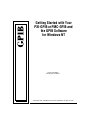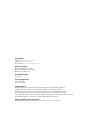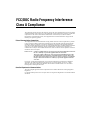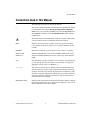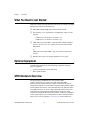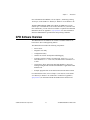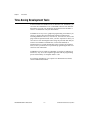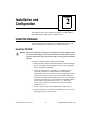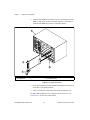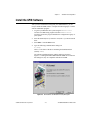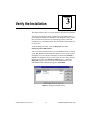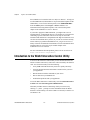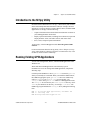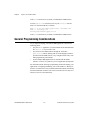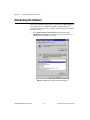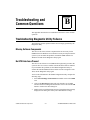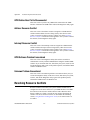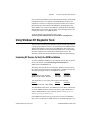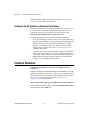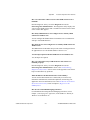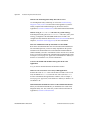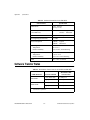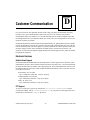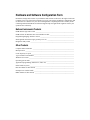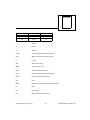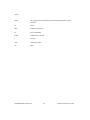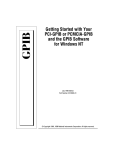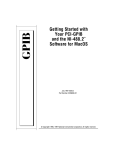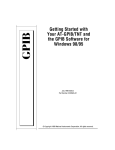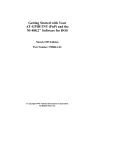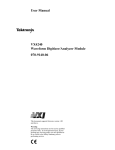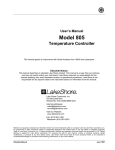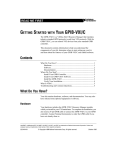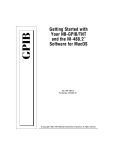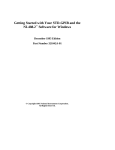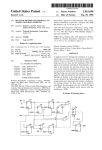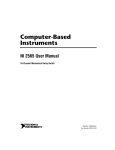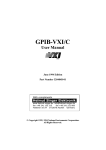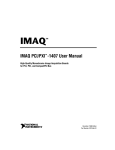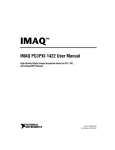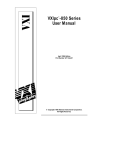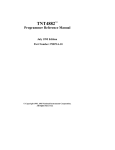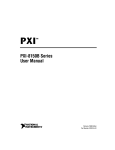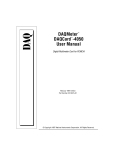Download Getting Started with Your PXI-GPIB or PMC
Transcript
Getting Started with Your PXI-GPIB or PMC-GPIB and the GPIB Software for Windows NT PXI-GPIB/PMC-GPIB for Windows NT January 1998 Edition Part Number 321384B-01 © Copyright 1996, 1998 National Instruments Corporation. All rights reserved. Internet Support E-mail: [email protected] FTP Site: ftp.natinst.com Web Address: http://www.natinst.com Bulletin Board Support BBS United States: 512 794 5422 BBS United Kingdom: 01635 551422 BBS France: 01 48 65 15 59 Fax-on-Demand Support 512 418 1111 Telephone Support (USA) Tel: 512 795 8248 Fax: 512 794 5678 International Offices Australia 03 9879 5166, Austria 0662 45 79 90 0, Belgium 02 757 00 20, Brazil 011 288 3336, Canada (Ontario) 905 785 0085, Canada (Québec) 514 694 8521, Denmark 45 76 26 00, Finland 09 725 725 11, France 01 48 14 24 24, Germany 089 741 31 30, Hong Kong 2645 3186, Israel 03 6120092, Italy 02 413091, Japan 03 5472 2970, Korea 02 596 7456, Mexico 5 520 2635, Netherlands 0348 433466, Norway 32 84 84 00, Singapore 2265886, Spain 91 640 0085, Sweden 08 730 49 70, Switzerland 056 200 51 51, Taiwan 02 377 1200, United Kingdom 01635 523545 National Instruments Corporate Headquarters 6504 Bridge Point Parkway Austin, Texas 78730-5039 USA Tel: 512 794 0100 Important Information Warranty The GPIB hardware is warranted against defects in materials and workmanship for a period of two years from the date of shipment, as evidenced by receipts or other documentation. National Instruments will, at its option, repair or replace equipment that proves to be defective during the warranty period. This warranty includes parts and labor. The media on which you receive National Instruments software are warranted not to fail to execute programming instructions, due to defects in materials and workmanship, for a period of 90 days from date of shipment, as evidenced by receipts or other documentation. National Instruments will, at its option, repair or replace software media that do not execute programming instructions if National Instruments receives notice of such defects during the warranty period. National Instruments does not warrant that the operation of the software shall be uninterrupted or error free. A Return Material Authorization (RMA) number must be obtained from the factory and clearly marked on the outside of the package before any equipment will be accepted for warranty work. National Instruments will pay the shipping costs of returning to the owner parts which are covered by warranty. National Instruments believes that the information in this manual is accurate. The document has been carefully reviewed for technical accuracy. In the event that technical or typographical errors exist, National Instruments reserves the right to make changes to subsequent editions of this document without prior notice to holders of this edition. The reader should consult National Instruments if errors are suspected. In no event shall National Instruments be liable for any damages arising out of or related to this document or the information contained in it. EXCEPT AS SPECIFIED HEREIN, NATIONAL INSTRUMENTS MAKES NO WARRANTIES, EXPRESS OR IMPLIED, AND SPECIFICALLY DISCLAIMS ANY WARRANTY OF MERCHANTABILITY OR FITNESS FOR A PARTICULAR PURPOSE. CUSTOMER’S RIGHT TO RECOVER DAMAGES CAUSED BY FAULT OR NEGLIGENCE ON THE PART OF NATIONAL INSTRUMENTS SHALL BE LIMITED TO THE AMOUNT THERETOFORE PAID BY THE CUSTOMER. NATIONAL INSTRUMENTS WILL NOT BE LIABLE FOR DAMAGES RESULTING FROM LOSS OF DATA, PROFITS, USE OF PRODUCTS, OR INCIDENTAL OR CONSEQUENTIAL DAMAGES, EVEN IF ADVISED OF THE POSSIBILITY THEREOF. This limitation of the liability of National Instruments will apply regardless of the form of action, whether in contract or tort, including negligence. Any action against National Instruments must be brought within one year after the cause of action accrues. National Instruments shall not be liable for any delay in performance due to causes beyond its reasonable control. The warranty provided herein does not cover damages, defects, malfunctions, or service failures caused by owner’s failure to follow the National Instruments installation, operation, or maintenance instructions; owner’s modification of the product; owner’s abuse, misuse, or negligent acts; and power failure or surges, fire, flood, accident, actions of third parties, or other events outside reasonable control. Copyright Under the copyright laws, this publication may not be reproduced or transmitted in any form, electronic or mechanical, including photocopying, recording, storing in an information retrieval system, or translating, in whole or in part, without the prior written consent of National Instruments Corporation. Trademarks CVI™, HS488™, LabVIEW™, NAT4882™, natinst.com™, NI-488™, NI-488.2™, NI-488.2M™, TNT4882™C, and Turbo488™ are trademarks of National Instruments Corporation. Product and company names listed are trademarks or trade names of their respective companies. WARNING REGARDING MEDICAL AND CLINICAL USE OF NATIONAL INSTRUMENTS PRODUCTS National Instruments products are not designed with components and testing intended to ensure a level of reliability suitable for use in treatment and diagnosis of humans. Applications of National Instruments products involving medical or clinical treatment can create a potential for accidental injury caused by product failure, or by errors on the part of the user or application designer. Any use or application of National Instruments products for or involving medical or clinical treatment must be performed by properly trained and qualified medical personnel, and all traditional medical safeguards, equipment, and procedures that are appropriate in the particular situation to prevent serious injury or death should always continue to be used when National Instruments products are being used. National Instruments products are NOT intended to be a substitute for any form of established process, procedure, or equipment used to monitor or safeguard human health and safety in medical or clinical treatment. FCC/DOC Radio Frequency Interference Class A Compliance This equipment generates and uses radio frequency energy and, if not installed and used in strict accordance with the instructions in this manual, may cause interference to radio and television reception. Classification requirements are the same for the Federal Communications Commission (FCC) and the Canadian Department of Communications (DOC). This equipment has been tested and found to comply with the following two regulatory agencies: Federal Communications Commission This equipment has been tested and found to comply with the limits for a Class A digital device, pursuant to part 15 of the FCC Rules. These limits are designed to provide reasonable protection against harmful interference when the equipment is operated in a commercial environment. This equipment generates, uses, and can radiate radio frequency energy and, if not installed and used in accordance with the instruction manual, may cause harmful interference to radio communications. Operation of this equipment in a residential area is likely to cause harmful interference in which case the user will be required to correct the interference at his own expense. Notices to User: Changes or modifications not expressly approved by National Instruments could void the user’s authority to operate the equipment under the FCC Rules. This device complies with the FCC rules only if used with shielded interface cables of suitable quality and construction. National Instruments used such cables to test this device and provides them for sale to the user. The use of inferior or nonshielded interface cables could void the user’s authority to operate the equipment under the FCC rules. If necessary, consult National Instruments or an experienced radio/television technician for additional suggestions. The following booklet prepared by the FCC may also be helpful: Interference to Home Electronic Entertainment Equipment Handbook. This booklet is available from the U.S. Government Printing Office, Washington, DC 20402. Canadian Department of Communications This Class A digital apparatus meets all requirements of the Canadian Interference-Causing Equipment Regulations. Cet appareil numérique de la classe A respecte toutes les exigences du Règlement sur le matériel brouilleur du Canada. Contents About This Manual How to Use the Manual Set .............................................................................................vii Organization of This Manual ...........................................................................................viii Conventions Used in This Manual...................................................................................ix Related Documentation....................................................................................................x Customer Communication ...............................................................................................x Chapter 1 Introduction How to Use This Manual .................................................................................................1-1 What You Need to Get Started ........................................................................................1-2 Optional Equipment .........................................................................................................1-2 GPIB Hardware Overview...............................................................................................1-2 GPIB Software Overview ................................................................................................1-3 Time-Saving Development Tools ....................................................................................1-4 Chapter 2 Installation and Configuration Install the Hardware.........................................................................................................2-1 Install the PXI-GPIB .........................................................................................2-1 Install the PMC-GPIB .......................................................................................2-3 Install the GPIB Software ................................................................................................2-5 Configure the GPIB Software..........................................................................................2-6 Chapter 3 Verify the Installation Chapter 4 Begin to Use the GPIB Software Getting Started with LabVIEW .......................................................................................4-1 Getting Started with LabWindows/CVI ..........................................................................4-1 Introduction to the Win32 Interactive Control Utility .....................................................4-2 Introduction to the NI Spy Utility....................................................................................4-3 © National Instruments Corporation v PXI-GPIB/PMC-GPIB for Windows NT Contents Running Existing GPIB Applications ............................................................................. 4-3 General Programming Considerations ............................................................................ 4-4 Appendix A Uninstalling the Hardware and Software Appendix B Troubleshooting and Common Questions Appendix C Specifications Appendix D Customer Communication Glossary Figures Figure 2-1. Figure 2-2. Figure 2-3. Figure 2-4. Installing the PXI-GPIB.......................................................................... 2-2 Installing the PMC-GPIB........................................................................ 2-4 GPIB Software for Windows NT Setup Dialog Box .............................. 2-5 PCI-GPIB Configuration Dialog Box ..................................................... 2-7 Figure 3-1. Diagnostic Utility after Testing .............................................................. 3-1 Figure A-1. Figure A-2. Figure A-3. Board Type Dialog Box .......................................................................... A-1 Add/Remove Programs Properties Dialog Box ...................................... A-2 Removed Shared Component Dialog Box .............................................. A-3 Tables Table C-1. Table C-2. Table C-3. Hardware Characteristics for the PXI-GPIB........................................... C-1 Hardware Characteristics for the PMC-GPIB......................................... C-2 GPIB Software Transfer Rates for the PXI-GPIB and PMC-GPIB ....... C-2 PXI-GPIB/PMC-GPIB for Windows NT vi © National Instruments Corporation About This Manual This manual contains instructions for installing and configuring the National Instruments PXI-GPIB or PMC-GPIB interface and the GPIB software for Windows NT. The GPIB software is intended for use with Windows NT version 4.0 or higher. This manual assumes that you are already familiar with Windows NT. How to Use the Manual Set Getting Started Manual Installation and Configuration Novice Users Experienced Users GPIB User Manual for Windows 95 and Windows NT NI-488.2M Function Reference Manual for Win32 Application Development and Examples Function and Routine Descriptions Use this getting started manual to install and configure your GPIB board and the GPIB software for Windows NT. © National Instruments Corporation vii PXI-GPIB/PMC-GPIB for Windows NT About This Manual Use the GPIB User Manual for Windows 95 and Windows NT to learn the basics of GPIB and how to develop an application program. This manual also contains application examples and troubleshooting information. The NI-488.2M Function Reference Manual for Win32 contains specific NI-488 function and NI-488.2 routine information, such as format, parameters, and possible errors. Organization of This Manual The Getting Started with Your PXI-GPIB or PMC-GPIB and the GPIB Software for Windows NT manual is organized as follows: • Chapter 1, Introduction, explains how to use this manual, lists what you need to get started, and briefly describes the GPIB hardware and software. • Chapter 2, Installation and Configuration, describes how to install and configure your PXI-GPIB or PMC-GPIB and the GPIB software for Windows NT. • Chapter 3, Verify the Installation, describes how to verify the hardware and software installation. • Chapter 4, Begin to Use the GPIB Software, helps you get started with the GPIB software for Windows NT. • Appendix A, Uninstalling the Hardware and Software, describes how to uninstall your PXI-GPIB or PMC-GPIB and the GPIB software from Windows NT. • Appendix B, Troubleshooting and Common Questions, describes how to troubleshoot and answers some common questions. • Appendix C, Specifications, describes the electrical, physical, and environmental characteristics of the PXI-GPIB and PMC-GPIB, transfer rates of the GPIB software, and the recommended operating conditions. • Appendix D, Customer Communication, contains forms you can use to request help from National Instruments or to comment on our products and manuals. • The Glossary contains an alphabetical list and description of terms that appear in this manual, including abbreviations, acronyms, metric prefixes, mnemonics, and symbols. PXI-GPIB/PMC-GPIB for Windows NT viii © National Instruments Corporation About This Manual Conventions Used in This Manual The following conventions are used in this manual: » The » symbol leads you through nested menu items and dialog box options to a final action. The sequence File»Page Setup»Options»Substitute Fonts directs you to pull down the File menu, select the Page Setup item, select Options, and finally select the Substitute Fonts options from the last dialog box. This icon to the left of bold italicized text denotes a warning, which advises you of precautions to take to avoid being electrically shocked. bold Bold text denotes the names of menus, menu items, parameters, dialog boxes, dialog box buttons or options, icons, windows, Windows 95 tabs, or LEDs. bold italic Bold italic text denotes an activity objective, note, caution, or warning. IEEE 488 and IEEE 488.2 IEEE 488 and IEEE 488.2 refer to the ANSI/IEEE Standard 488.1-1987 and the ANSI/IEEE Standard 488.2-1992, respectively, which define the GPIB. italic Italic text denotes variables, emphasis, a cross reference, or an introduction to a key concept. This font also denotes text from which you supply the appropriate word or value, as in Windows 3.x. monospace Text in this font denotes text or characters that you should literally enter from the keyboard, sections of code, programming examples, and syntax examples. This font is also used for the proper names of disk drives, paths, directories, programs, subprograms, subroutines, device names, functions, operations, variables, filenames and extensions, and for statements and comments taken from programs. monospace bold Bold text in this font denotes the messages and responses that the computer automatically prints to the screen. This font also emphasizes lines of code that are different from the other examples. © National Instruments Corporation ix PXI-GPIB/PMC-GPIB for Windows NT About This Manual Related Documentation The following documents contain information that you may find helpful as you read this manual: • ANSI/IEEE Standard 488.1-1987, IEEE Standard Digital Interface for Programmable Instrumentation • ANSI/IEEE Standard 488.2-1992, IEEE Standard Codes, Formats, Protocols, and Common Commands • Microsoft Windows NT System Guide, Microsoft Corporation Customer Communication National Instruments wants to receive your comments on our products and manuals. We are interested in the applications you develop with our products, and we want to help if you have problems with them. To make it easy for you to contact us, this manual contains comment and configuration forms for you to complete. These forms are in Appendix D, Customer Communication, at the end of this manual. PXI-GPIB/PMC-GPIB for Windows NT x © National Instruments Corporation Chapter 1 Introduction This chapter explains how to use this manual, lists what you need to get started, and briefly describes the GPIB hardware and software. How to Use This Manual Chapter 1 Gather What You Need to Get Started Install the GPIB Hardware Chapter 2 Install the GPIB Software Configure the GPIB Software Verify the Installation Chapter 3 No Passes? Troubleshooting Yes Run Interactive Control Utility Chapter 4 Review Programming Considerations User Manual and Function Reference Manual © National Instruments Corporation Write Application Program 1-1 PXI-GPIB/PMC-GPIB for Windows NT Chapter 1 Introduction What You Need to Get Started Make sure you have all of the following items before you install your GPIB hardware and software for Windows NT: ❑ PXI-GPIB or PMC-GPIB board, which your kit contains ❑ The following 3.5 in., high density (1.44 MB) disks, which your kit contains: GPIB Software for Windows NT (Disk 1 of 2) GPIB Software for Windows NT (Disk 2 of 2) ❑ GPIB cable for the PXI-GPIB—single-shielded or double-shielded, Type X1, X2, X4, X5, or X11, which you can order from National Instruments or GPIB cable for the PMC-GPIB—Type X13, which is included in your kit ❑ Windows NT version 4.0 or higher installed on your system Optional Equipment Call National Instruments for more information about the following optional equipment: • Serial or parallel bus extender and cables • Bus expander/isolator GPIB Hardware Overview The Plug and Play GPIB hardware, along with the GPIB software, transforms your system into a fully functional GPIB Talker/Listener/Controller that has complete communications and bus management capability. The TNT4882C chip on each Plug and Play GPIB board combines the circuitry of the NAT4882 ASIC, the Turbo488 ASIC, and GPIB transceivers to create a single-chip IEEE 488.2 interface. The TNT4882C also implements the HS488 high-speed protocol, which increases the maximum data transfer rate to up to 7.8 Mbytes/s, depending on the system and the system configuration. For more information about transfer rates, refer to Appendix C, Specifications, in this manual. For PXI-GPIB/PMC-GPIB for Windows NT 1-2 © National Instruments Corporation Chapter 1 Introduction more information about HS488, refer to Chapter 7, GPIB Programming Techniques, in the GPIB User Manual for Windows 95 and Windows NT. The PXI-GPIB and PMC-GPIB each contain one GPIB load; you can connect up to 14 instruments to one of these interfaces. If you want to use more instruments, you can order a bus extender or expander from National Instruments. Refer to Appendix C, Specifications, for more information about the GPIB hardware specifications and operating conditions. GPIB Software Overview The GPIB software for Windows NT includes a loadable Windows NT kernel device driver and supporting utilities. The GPIB software includes the following components: • Device driver • Diagnostic test utility • Configuration utility • Utilities for software development and debugging • Language interface libraries for Microsoft Visual C/C++ 2.0 or later, Borland C/C++ 4.0 or later, and Microsoft Visual Basic 4.0 or later • Virtual device driver and special DOS and Windows 3 drivers for running existing NI-488.2 for DOS and Windows 3 applications under Windows NT • Example programs that use NI-488 functions and NI-488.2 routines For a detailed list of files, refer to Chapter 1, Introduction, in the GPIB User Manual for Windows 95 and Windows NT. Refer to Appendix C, Specifications, for information about the GPIB software transfer rates. © National Instruments Corporation 1-3 PXI-GPIB/PMC-GPIB for Windows NT Chapter 1 Introduction Time-Saving Development Tools Your kit includes the GPIB software for Windows NT. In addition, you can order the LabWindows/CVI or LabVIEW software from National Instruments to speed your application development time and make it easier to communicate with your instruments. LabVIEW is an easy-to-use, graphical programming environment you can use to acquire data from thousands of different instruments, including IEEE 488.2 devices, VXI devices, serial devices, PLCs, and plug-in data acquisition boards. After you have acquired raw data, you can convert it into meaningful results using the powerful data analysis routines in LabVIEW. LabVIEW also comes with hundreds of instrument drivers, which dramatically reduce software development time, because you do not have to spend time programming the low-level control of each instrument. LabWindows/CVI is similar to LabVIEW, except that it combines an interactive, easy-to-use development approach with the programming power and flexibility of compiled ANSI C code. For ordering information, or to request free demonstration software, contact National Instruments. PXI-GPIB/PMC-GPIB for Windows NT 1-4 © National Instruments Corporation Chapter Installation and Configuration 2 This chapter describes how to install and configure your PXI-GPIB or PMC-GPIB and the GPIB software for Windows NT. Install the Hardware This section describes how to install your GPIB hardware. Refer to the section that describes the installation for your particular board. Install the PXI-GPIB Warning Electrostatic discharge can damage several components on these GPIB boards. To avoid electrostatic damage when you handle the board, touch the antistatic plastic package to a metal part of your system chassis before removing the board from the package. Complete the following steps to install your PXI-GPIB: 1. Make sure that your PXI or CompactPCI chassis is turned off. Keep the PXI or CompactPCI chassis plugged in so that it remains grounded while you install the PXI-GPIB. 2. Choose an unused PXI or CompactPCI 5 V peripheral slot. For maximum performance, the PXI-GPIB has an onboard DMA controller that can only be used if the board is installed in a slot that supports bus arbitration, or bus master cards. National Instruments recommends installing the PXI-GPIB in such a slot. If you install the board in a non-master slot, you must disable the PXI-GPIB onboard DMA controller using the board-level call ibdma. Refer to the NI-488.2 Function Reference Manual for Win32 for a complete description of ibdma. 3. Remove the filler panel for the peripheral slot you have chosen. 4. Touch a metal part on your chassis to discharge any static electricity that might be on your clothes or body. © National Instruments Corporation 2-1 PXI-GPIB/PMC-GPIB for Windows NT Chapter 2 Installation and Configuration 5. Insert the PXI-GPIB into the selected 5 V slot. Use the injector/ejector handle to fully inject the device into place. Figure 2-1 shows how to install the PXI-GPIB into a PXI or CompactPCI chassis. 3 ON ST AN DB Y 1 2 3 4 5 6 7 8 2 4 1 1 2 Injector/Ejector Handle (In Down Position) PXI-GPIB Board 3 4 PXI Chassis Injector/Ejector Rail Figure 2-1. Installing the PXI-GPIB 6. Screw the front panel of the PXI-GPIB to the front panel mounting rail of the PXI or CompactPCI chassis. 7. Turn on your PXI or CompactPCI chassis and start Windows NT. The PXI-GPIB installation is now complete. Proceed to the Install the GPIB Software section, later in this chapter. PXI-GPIB/PMC-GPIB for Windows NT 2-2 © National Instruments Corporation Chapter 2 Installation and Configuration Install the PMC-GPIB Warning Electrostatic discharge can damage several components on these GPIB boards. To avoid electrostatic damage when you handle the board, touch the antistatic plastic package to a metal part of your system chassis before removing the board from the package. Complete the following steps to install your PMC-GPIB: 1. Turn off your system. 2. Find an unused PMC slot in your system. You may need to remove the host from the system to access the PMC slot. 3. Remove the corresponding slot filler panel from the host. © National Instruments Corporation 2-3 PXI-GPIB/PMC-GPIB for Windows NT Chapter 2 Installation and Configuration 4. Insert the PMC-GPIB into the slot as shown in Figure 2-2. It might be a tight fit, but do not force the board into place. 2 3 1 4 1 2 Host Face Plate PMC-GPIB Board 3 4 +5 V Voltage Key Mounting Screws Figure 2-2. Installing the PMC-GPIB 5. Use the mounting hardware provided to fasten the PMC-GPIB to the host. 6. Reinstall the host, if you removed it to install the PMC-GPIB. 7. Turn on your system and start Windows NT. The PMC-GPIB hardware installation is now complete. Proceed to the next section, Install the GPIB Software. PXI-GPIB/PMC-GPIB for Windows NT 2-4 © National Instruments Corporation Chapter 2 Installation and Configuration Install the GPIB Software After you have installed and configured your GPIB hardware, you are ready to install the GPIB software. Complete the following steps to run the software installation program: 1. Log onto your Windows NT system using the Administrator account. The GPIB setup program must have Administrator privileges because the program modifies the configuration registry of your system. 2. Insert the GPIB Software for Windows NT (Disk 1 of 2) into an unused drive. 3. Select Run... from the Start menu. 4. Type the following command in the dialog box: x:\setup where x is the letter of the drive containing the distribution disk (usually a or b). The software installation begins with the dialog box shown in Figure 2-3. Although the PXI-GPIB and PMC-GPIB are not listed in this dialog box, they are compatible with the PCI-GPIB. Figure 2-3. GPIB Software for Windows NT Setup Dialog Box © National Instruments Corporation 2-5 PXI-GPIB/PMC-GPIB for Windows NT Chapter 2 Installation and Configuration The setup wizard guides you through the necessary steps to install the GPIB software. To go back and change values where appropriate, click on the Back button. To exit the setup program at any time, click on the Cancel button. Before you use the GPIB software with your PXI-GPIB or PMC-GPIB, you must reconfigure the software. Refer to the next section, Configure the GPIB Software, for instructions on how to run the GPIB Configuration utility. Configure the GPIB Software The GPIB Configuration utility is an interactive utility you can use to examine or modify the configuration of the GPIB driver. Complete the following steps to run the GPIB Configuration utility: 1. Select Start»Settings»Control Panel and double-click on the GPIB icon. The GPIB Configuration utility displays a list of all the GPIB boards and device names. 2. In the GPIB Configuration dialog box, select a GPIB interface from the GPIB Board list. If you are using only one GPIB interface, select GPIB0. 3. Click on the Board Type button. The PXI-GPIB and PMC-GPIB are compatible with the PCI-GPIB, so select PCI-GPIB from the list that appears. Click on the OK button. PXI-GPIB/PMC-GPIB for Windows NT 2-6 © National Instruments Corporation Chapter 2 4. Installation and Configuration Configure your PXI-GPIB or PMC-GPIB interface: a. Click on the Configure button to bring up the PCI-GPIB Configuration dialog box, as shown in Figure 2-4. Figure 2-4. PCI-GPIB Configuration Dialog Box 5. b. In the Serial Number drop-down list, select the appropriate serial number. c. Click on the OK button. d. In the GPIB Configuration dialog box, click on the OK button to save your changes and exit the utility. e. In the Restart the GPIB Software? dialog box, click on the Yes button. (Optional) Configure the GPIB software settings: a. Select Start»Settings»Control Panel and double-click on the GPIB icon. b. You can configure additional items, such as the GPIB primary address or I/O timeout, but they are normally configured at run time by your application program. To examine or edit a setting, double-click on its name. You can use the online help if you have any questions. For more information about GPIB Configuration utility options, refer to the GPIB User Manual for Windows 95 and Windows NT or use the online help. c. To save your changes and exit the utility, click on the OK button. To discard the changes and exit the utility, click on the Cancel button. After you install and configure the GPIB software, you should verify the installation. Continue to the next chapter, Chapter 3, Verify the Installation. © National Instruments Corporation 2-7 PXI-GPIB/PMC-GPIB for Windows NT Chapter 3 Verify the Installation This chapter describes how to verify the hardware and software installation. You can use the Diagnostic utility, installed with your GPIB software, to test the hardware and software installation. The Diagnostic utility verifies that your hardware and software are functioning properly and that the configuration of your GPIB interfaces does not conflict with anything else in your system. To run the Diagnostic utility, select the Diagnostic item under Start»Programs»GPIB Software. After you start the Diagnostic utility, test your GPIB interfaces by clicking on the Test All button. If the Diagnostic utility test is successful, it puts a checkmark next to the interface and changes its status from untested to passed. If the Diagnostic utility test fails, it puts an X next to the interface, and changes its status from untested to failed. Figure 3-1 shows the Diagnostic dialog box after it has tested some GPIB interfaces. The PXI-GPIB and PMC-GPIB boards appear as PCI-GPIB. Figure 3-1. Diagnostic Utility after Testing © National Instruments Corporation 3-1 PXI-GPIB/PMC-GPIB for Windows NT Chapter 3 Verify the Installation To get details on any of the tested GPIB interfaces, select the interface and click on the Details button. For each failed GPIB interface, select it and click on the Details button to get a description of the failure. Use that information and the information in Appendix B, Troubleshooting and Common Questions, to troubleshoot the problem. Troubleshooting information is also available in the Diagnostic utility online help, which you can access by clicking on the Help button. PXI-GPIB/PMC-GPIB for Windows NT 3-2 © National Instruments Corporation Chapter Begin to Use the GPIB Software 4 This chapter helps you get started with the GPIB software for Windows NT. Getting Started with LabVIEW LabVIEW is a graphical programming language in which your source code looks like a flowchart. It provides the same functionality as other programming languages when controlling GPIB instruments. If you already installed LabVIEW, you can use the LabVIEW GPIB functions without any additional installation. To learn about the basic concepts of GPIB communication, refer to the LabVIEW GPIB functions chapter in the LabVIEW User Manual. To learn more about each GPIB function, refer to the LabVIEW Function and VI Overview Manual and the online help. National Instruments provides LabVIEW instrument drivers, which are applications that communicate to a specific GPIB instrument. LabVIEW instrument drivers eliminate the need to learn the complex, low-level programming commands for each instrument. For more information, refer to Chapter 7, Getting Started with a LabVIEW Instrument Driver, in the LabVIEW User Manual. If you want to write your own instrument driver, National Instruments provides application notes that help you get started. To find GPIB examples similar to your application, click on the Solution Wizard and Search Examples buttons in the startup LabVIEW dialog box. For more information about NI products, refer to our web site at http://www.natinst.com/products/. Getting Started with LabWindows/CVI If you already installed LabWindows/CVI, you can use the LabWindows/CVI GPIB Library without any additional installation. The LabWindows/CVI GPIB Library includes the functions documented in your NI-488.2 or NI-488.2M reference manual, as well as several additional functions, which are documented in the GPIB library chapter of © National Instruments Corporation 4-1 PXI-GPIB/PMC-GPIB for Windows NT Chapter 4 Begin to Use the GPIB Software the LabWindows/CVI Standard Libraries Reference Manual. To help you use the GPIB functions, LabWindows/CVI provides function panels for the GPIB Library. To access the function panels, select GPIB/GPIB 488.2 from the Library menu of the Project or Source windows. For information about using function panels, refer to the function panels chapter in the LabWindows/CVI User Manual. If you need to program a GPIB instrument, you might want to use an instrument driver. An instrument driver is a set of high-level C functions for controlling a specific instrument. The low-level steps to control the instrument and read data are encapsulated in the high-level functions. You can write an instrument driver yourself, or you can use one that is already written. When you purchase LabWindows/CVI, you get free access to a library of drivers for hundreds of instruments. For more information about instrument drivers, refer to the project window chapter in the LabWindows/CVI User Manual. For more information about NI products, please refer to our web site at http://www.natinst.com/products/. Introduction to the Win32 Interactive Control Utility You can use the interactive control utility to enter NI-488 functions and NI-488.2 routines interactively and see the values returned by the function calls. You can use this utility to do the following: • Verify GPIB communication with your device quickly and easily. • Learn the NI-488 functions and NI-488.2 routines before you write your application. • Become familiar with the commands of your device. • Receive data from your GPIB device. • Troubleshoot problems with your application. To run the Win32 Interactive Control utility, select the Win32 Interactive Control item under Start»Programs»GPIB Software. This utility includes extensive online help, which you can access by entering help at the : prompt. For more information about the Win32 Interactive Control utility, refer to the GPIB User Manual for Windows 95 and Windows NT. PXI-GPIB/PMC-GPIB for Windows NT 4-2 © National Instruments Corporation Chapter 4 Begin to Use the GPIB Software Introduction to the NI Spy Utility Included with the GPIB software is NI Spy, a Win32 utility that monitors and records multiple National Instruments APIs (for example, NI-488.2 and VISA). You can use NI Spy to monitor Win32, Win16, and DOS GPIB applications. Use NI Spy to do the following: • Capture information about NI-488 functions and NI-488.2 routines as your GPIB applications invoke them. • Display captured information, including, but not limited to, input and output parameter values, I/O buffer contents, and return values. • Save, restore, and print captured information. To run NI Spy, select the NI Spy item under Start»Programs»GPIB Software. For more information about the NI Spy utility, refer to Chapter 5, NI Spy Utility, in the GPIB User Manual for Windows 95 and Windows NT, or use its built-in, context-sensitive online help. Running Existing GPIB Applications You can run existing Win32, Win16, and DOS GPIB applications under Windows NT. Win32 and Win16 GPIB applications run without any special modifications. To run an existing DOS GPIB application, complete the following steps. Load the special GPIB device driver gpib-nt.com instead of gpib.com, which you normally use with DOS. When you install the GPIB software, the GPIB setup program copies gpib-nt.com into a new subdirectory called doswin16. To use gpib-nt.com, you must modify your config.nt file to load gpib-nt.com whenever a DOS application runs. The config.nt file is located in your winnt\system32 directory, where winnt is your Windows NT directory, for example, c:\windows. The GPIB setup program modifies the config.nt file by adding the following lines: REM *** To run DOS GPIB applications, uncomment the REM *** following line REM device=path\doswin16\gpib-nt.com © National Instruments Corporation 4-3 PXI-GPIB/PMC-GPIB for Windows NT Chapter 4 Begin to Use the GPIB Software where path is the directory in which you installed the GPIB software. To load gpib-nt.com, locate these lines in your config.nt file and delete REM from the third line, as follows: REM *** To run DOS GPIB applications, uncomment the REM *** following line device=path\doswin16\gpib-nt.com where path is the directory in which you installed the GPIB software. General Programming Considerations As you begin developing your Win32 GPIB application, remember the following points: • For your C/C++ application, you must include the NI-488.2M header file, decl-32.h, in your source code. • You can access the GPIB software through the 32-bit DLL, gpib-32.dll, either by linking with one of the language interfaces provided with the GPIB software, or by using direct DLL entry from other programming environments. • Several sample GPIB applications are included with the GPIB software. Use these as a guide for your own application development. For information about choosing a programming method, developing your application, or compiling and linking, refer to the GPIB User Manual for Windows 95 and Windows NT. For detailed information about each NI-488 function and NI-488.2 routine, refer to the NI-488.2M Function Reference Manual for Win32 or the online help. PXI-GPIB/PMC-GPIB for Windows NT 4-4 © National Instruments Corporation Appendix Uninstalling the Hardware and Software A This appendix describes how to uninstall your PXI-GPIB or PMC-GPIB and the GPIB software from Windows NT. Uninstalling the Hardware Before you physically remove the GPIB hardware from your system, you must remove the hardware information using the GPIB Configuration utility. Complete the following steps to remove the hardware information: 1. Select Start»Settings»Control Panel and double-click on the GPIB icon. 2. In the GPIB Configuration dialog box, select the GPIB interface you want to remove from the GPIB Board list. 3. Click on the Board Type button and select None from the list that appears, as shown in Figure A-1. Click on the OK button to save the new Board Type setting. Figure A-1. Board Type Dialog Box 4. Click on the OK button to save your changes and exit the GPIB Configuration utility. 5. Shut down Windows NT, turn off your system, and physically remove the interface from your system. © National Instruments Corporation A-1 PXI-GPIB/PMC-GPIB for Windows NT Appendix A Uninstalling the Hardware and Software Uninstalling the Software Before you uninstall the GPIB software, you should set the Board Type for your GPIB interface(s) to None in the GPIB Configuration utility, as described in the previous section. Complete the following steps to uninstall the GPIB software: 1. Select Start»Settings»Control Panel and double-click on the Add/Remove Programs icon. The dialog box shown in Figure A-2 lists the software available for removal. Figure A-2. Add/Remove Programs Properties Dialog Box PXI-GPIB/PMC-GPIB for Windows NT A-2 © National Instruments Corporation Appendix A 2. Uninstalling the Hardware and Software Select the GPIB software you want to remove and click on the Add/Remove… button. The uninstall program removes all folders, programs, DLLs, and registry entries associated with the GPIB software. During uninstallation, you are prompted about deleting shared components, as shown in Figure A-3. Click on Yes, No, or No to All to continue with the uninstallation. Figure A-3. Removed Shared Component Dialog Box If you have not physically removed your hardware, shut down Windows NT, turn off your system, and remove the GPIB hardware. The uninstall program removes only items that the GPIB setup program installed. If you add anything to a directory created by the GPIB setup program, the uninstall program does not delete that directory. You need to remove any remaining components yourself. If you want to reinstall the GPIB hardware and software, refer to Chapter 2, Installation and Configuration. © National Instruments Corporation A-3 PXI-GPIB/PMC-GPIB for Windows NT Appendix Troubleshooting and Common Questions B This appendix describes how to troubleshoot and answers some common questions. Troubleshooting Diagnostic Utility Failures The following sections explain common error messages generated by the Diagnostic utility. Missing Software Components This error occurs if the software components that are necessary for the GPIB Software for Windows NT to function correctly are not present in the system. If you encounter this problem, reinstall the GPIB Software for Windows NT and run the Diagnostic utility again. No GPIB Interfaces Present This error occurs if there are no GPIB interfaces physically present in the system or there is a resource conflict with the interfaces that are installed. If you encounter this problem, use the GPIB Configuration utility to examine the installed GPIB interfaces and the resources assigned to each. Then, run the Diagnostic utility again. To access this information in the GPIB Configuration utility, complete the following steps: 1. Select Start»Settings»Control Panel and double-click on the GPIB icon. 2. Click on the Board Type button and verify that the type of GPIB interface listed for each logical board name is correct. Click on the OK button to return to the main dialog box. 3. Double-click on each board name and verify that the hardware settings displayed in the dialog box match your actual hardware settings. © National Instruments Corporation B-1 PXI-GPIB/PMC-GPIB for Windows NT Appendix B Troubleshooting and Common Questions GPIB Cables Need To Be Disconnected This error occurs if you have any GPIB cables connected to the GPIB interface. Disconnect all GPIB cables and run the Diagnostic utility again. Address Resource Conflict This error occurs if the address resources assigned to a GPIB interface conflict with the address resources being used by other devices in the system. To resolve an address resource conflict, refer to the Resolving Resource Conflicts section later in this appendix. After you have resolved the conflict, run the Diagnostic utility again. Interrupt Resource Conflict This error occurs if the interrupt resources assigned to a GPIB interface conflict with the interrupt resources being used by other devices in the system. To resolve an interrupt resource conflict, refer to the Resolving Resource Conflicts section later in this appendix. After you have resolved the conflict, run the Diagnostic utility again. GPIB Software Problem Encountered This error occurs if the Diagnostic utility detects that it is unable to communicate correctly with the GPIB hardware using the installed GPIB software. If you encounter this error, shut down your system, restart it, and run the Diagnostic utility again. If the problem persists, reinstall the GPIB software for Windows NT. Unknown Problem Encountered This error occurs if an unknown problem is encountered when you try to execute the Diagnostic utility. If this error occurs, shut down your system, restart it, and run the Diagnostic utility again. If the problem persists, reinstall the GPIB software for Windows NT. Resolving Resource Conflicts Resource conflicts occur when your system contains hardware that is configured to use the same resources as your GPIB interface. The GPIB driver detects some resource conflicts when it loads. When the driver detects conflicts as it loads, it records an error message describing the conflict. You can use the Event Viewer, as described in the following section, Using Windows NT Diagnostic Tools, to see which resource is in conflict. PXI-GPIB/PMC-GPIB for Windows NT B-2 © National Instruments Corporation Appendix B Troubleshooting and Common Questions Once you have identified the resource that caused the conflict, use the GPIB Configuration utility to reconfigure your GPIB interface so that it uses conflict-free resources. To help in the selection of conflict-free resources, Microsoft has provided a utility called Windows NT Diagnostics. This utility displays a list of the I/O port addresses, interrupt levels, and DMA channels that your system is currently using. You can assign resources not listed by this utility to your GPIB interface. To run the Windows NT Diagnostics utility, select Start»Programs»Administrative Tools»Windows NT Diagnostics. Using Windows NT Diagnostic Tools There are many reasons why the GPIB driver might not load. If the software is not properly installed or if there is a conflict between the GPIB hardware and the other hardware in the system, the GPIB driver fails to start. Two Windows NT utilities are useful in determining the source of the problem: the Devices applet in the Control Panel, and the Event Viewer. The following sections describe the information available through each utility. Examining NT Devices To Verify the GPIB Installation To verify whether the GPIB devices are installed correctly (that is, that the devices are started), select Start»Settings»Control Panel and double-click on the Devices icon. This utility lists all of the devices detected by Windows NT. Each device has a status associated with it. If the GPIB driver is installed correctly, the following lines appear in the list of Windows NT devices: Device GPIB Board Class Driver GPIB Device Class Driver Status Started Started Started Automatic Automatic You should also see one or more lines similar to the following: Device GPIB Port Driver (PCI-GPIB) Status **** Started System The GPIB Board Class Driver, the GPIB Device Class Driver, and at least one of the GPIB Port Drivers listed by the Devices applet should have a status of Started. If not, refer to the next section, Examining the NT System Log Using the Event Viewer. If the GPIB Class Driver lines are not present or at least one GPIB Port Driver line is not present, the GPIB software is not installed properly. You © National Instruments Corporation B-3 PXI-GPIB/PMC-GPIB for Windows NT Appendix B Troubleshooting and Common Questions should reinstall the GPIB software. Refer to Chapter 2, Installation and Configuration, for installation instructions. Examining the NT System Log Using the Event Viewer Windows NT maintains a system log. If the GPIB driver is unable to start, it records entries in the system log explaining why it failed to start. To examine the system log by running the Event Viewer utility, select Start»Programs»Administrative Tools»Event Viewer. Events that might appear in the system log include the following: • The system cannot locate the device file for one or more of the devices that make up the GPIB driver and an event is logged that The system cannot find the file specified. In this case, the GPIB software is not installed properly. You should reinstall the GPIB software. Refer to Chapter 2, Installation and Configuration, for installation instructions. • A conflict exists between the GPIB hardware and the other hardware in the system. If this is the case, an event is logged that indicates the nature of the resource conflict. To correct this conflict, reconfigure the GPIB hardware and software. Refer to Chapter 2, Installation and Configuration, for configuration information. Common Questions Can I use the PXI-GPIB in a slot that is not configured for bus arbitration? National Instruments recommends installing the PXI-GPIB into a slot that supports bus arbitration, or bus master cards. But you can install the board into a non-master slot, if you disable the onboard DMA controller. Refer to the Install the PXI-GPIB section in Chapter 2, Installation and Configuration, for more information. How can I determine which type of GPIB hardware I have installed? Run the GPIB Configuration utility: select Start»Settings»Control Panel and double-click on the GPIB icon. PXI-GPIB/PMC-GPIB for Windows NT B-4 © National Instruments Corporation Appendix B Troubleshooting and Common Questions How can I determine which version of the GPIB software I have installed? Run the Diagnostic utility: select the Diagnostic item under Start»Programs»GPIB Software. The Diagnostic utility displays the version of the GPIB software that is installed in a banner at the bottom of the window that appears. How many GPIB interfaces can I configure for use with my GPIB software for Windows NT? You can configure the GPIB software for Windows NT to communicate with up to four GPIB interfaces. How many devices can I configure for use with my GPIB software for Windows NT? The GPIB software for Windows NT provides a total of 100 logical devices for applications to use. The default number of devices is 32. Are interrupts required with the GPIB software for Windows NT? Yes, interrupts are required. How can I determine if my GPIB hardware and software are installed properly? Run the Diagnostic utility: select the Diagnostic item under Start»Programs»GPIB Software. Refer to the Troubleshooting Diagnostic Utility Failures section earlier in this appendix or the online help to troubleshoot any problems. When should I use the Win32 Interactive Control utility? You can use the Win32 Interactive Control utility to test and verify instrument communication, troubleshoot problems, and develop your application. For more information, refer to the Introduction to the Win32 Interactive Control Utility section in Chapter 4, Begin to Use the GPIB Software. How do I use an NI-488.2M language interface? For information about using NI-488.2M language interfaces, refer to Chapter 3, Developing Your Application, in the GPIB User Manual for Windows 95 and Windows NT. © National Instruments Corporation B-5 PXI-GPIB/PMC-GPIB for Windows NT Appendix B Troubleshooting and Common Questions What do I do if the Diagnostic utility fails with an error? Use the Diagnostic utility online help, or refer to the Troubleshooting Diagnostic Utility Failures section earlier in this appendix. If you have already completed the troubleshooting steps, fill out the forms in Appendix D, Customer Communication, and contact National Instruments. What is wrong if ibwrt or ibrd calls cause my system to hang? If the Diagnostic utility passes, but ibrd or ibwrt calls cause your system to hang, you might have the PXI-GPIB installed in a slot that is not configured for bus arbitration. Refer to the Install the PXI-GPIB section in Chapter 2, Installation and Configuration, for more information. How do I communicate with my instrument over the GPIB? Refer to the documentation that came from the instrument manufacturer. The command sequences you use are totally dependent on the specific instrument. The documentation for each instrument should include the GPIB commands you need to communicate with it. In most cases, NI-488 device-level calls are sufficient for communicating with instruments. Refer to Chapter 3, Developing Your Application, in the GPIB User Manual for Windows 95 and Windows NT, for more information. Can I use the NI-488 and NI-488.2 calls together in the same application? Yes, you can mix NI-488 functions and NI-488.2 routines. What can I do to check for errors in my GPIB application? Examine the value of ibsta after each NI-488 or NI-488.2 call. If a call fails, the ERR bit of ibsta is set and an error code is stored in iberr. For more information about global status variables, refer to Chapter 3, Developing Your Application, in the GPIB User Manual for Windows 95 and Windows NT. What information should I have before I call National Instruments? When you call National Instruments, you should have the results of the Diagnostic utility test. Also, make sure you have filled out the forms in Appendix D, Customer Communication. PXI-GPIB/PMC-GPIB for Windows NT B-6 © National Instruments Corporation Appendix C Specifications This appendix describes the electrical, physical, and environmental characteristics of the PXI-GPIB and PMC-GPIB, transfer rates of the GPIB software, and the recommended operating conditions. Hardware Characteristics Table C-1. Hardware Characteristics for the PXI-GPIB Characteristic © National Instruments Corporation Specification Dimensions 100 by 160 mm (3.94 by 6.3 in.) Power Requirement (from CompactPCI bus) +5 VDC 600 mA 800 mA I/O Connector IEEE 488 Standard 24-pin Operating Environment Temperature Relative Humidity 0° to 50° C 10% to 90%, noncondensing Storage Environment Temperature Relative Humidity –20° to 70° C 5% to 95%, noncondensing EMI FCC Class A Verified C-1 Typical Maximum PXI-GPIB/PMC-GPIB for Windows NT Appendix C Specifications Table C-2. Hardware Characteristics for the PMC-GPIB Characteristic Specification Dimensions 74 by 149 mm (2.9 by 5.9 in.) Power Requirement (from PMC bus) +5 VDC 600 mA 800 mA I/O Connector Micro D-sub 25-pin PCI Signaling Environment +5 VDC Power Dissipation 3 Watts 4 Watts Typical Maximum Typical Maximum Operating Environment Temperature Relative Humidity 0° to 55° C 10% to 90%, noncondensing Storage Environment Temperature Relative Humidity –20° to 70° C 5% to 95%, noncondensing EMI FCC Class A Verified Software Transfer Rates Table C-3. GPIB Software Transfer Rates for the PXI-GPIB and PMC-GPIB GPIB Hardware PXI-GPIB PMC-GPIB * PXI-GPIB/PMC-GPIB for Windows NT Transfer Method Maximum GPIB Transfer Rate 3-wire (IEEE 488) 1.5 Mbytes/s* High Speed (HS488) 7.8 Mbytes/s* 3-wire (IEEE 488) 1.5 Mbyte/s* High Speed (HS488) 7.8 Mbyte/s* Actual speed may vary considerably from speed shown because of system and instrumentation capabilities. C-2 © National Instruments Corporation Appendix Customer Communication D For your convenience, this appendix contains forms to help you gather the information necessary to help us solve your technical problems and a form you can use to comment on the product documentation. When you contact us, we need the information on the Technical Support Form and the configuration form, if your manual contains one, about your system configuration to answer your questions as quickly as possible. National Instruments has technical assistance through electronic, fax, and telephone systems to quickly provide the information you need. Our electronic services include a bulletin board service, an FTP site, a fax-on-demand system, and e-mail support. If you have a hardware or software problem, first try the electronic support systems. If the information available on these systems does not answer your questions, we offer fax and telephone support through our technical support centers, which are staffed by applications engineers. Electronic Services Bulletin Board Support National Instruments has BBS and FTP sites dedicated for 24-hour support with a collection of files and documents to answer most common customer questions. From these sites, you can also download the latest instrument drivers, updates, and example programs. For recorded instructions on how to use the bulletin board and FTP services and for BBS automated information, call 512 795 6990. You can access these services at: United States: 512 794 5422 Up to 14,400 baud, 8 data bits, 1 stop bit, no parity United Kingdom: 01635 551422 Up to 9,600 baud, 8 data bits, 1 stop bit, no parity France: 01 48 65 15 59 Up to 9,600 baud, 8 data bits, 1 stop bit, no parity FTP Support To access our FTP site, log on to our Internet host, ftp.natinst.com, as anonymous and use your Internet address, such as [email protected], as your password. The support files and documents are located in the /support directories. © National Instruments Corporation D-1 PXI-GPIB/PMC-GPIB for Windows NT Fax-on-Demand Support Fax-on-Demand is a 24-hour information retrieval system containing a library of documents on a wide range of technical information. You can access Fax-on-Demand from a touch-tone telephone at 512 418 1111. E-Mail Support (Currently USA Only) You can submit technical support questions to the applications engineering team through e-mail at the Internet address listed below. Remember to include your name, address, and phone number so we can contact you with solutions and suggestions. [email protected] Telephone and Fax Support National Instruments has branch offices all over the world. Use the list below to find the technical support number for your country. If there is no National Instruments office in your country, contact the source from which you purchased your software to obtain support. Country Telephone Fax Australia Austria Belgium Brazil Canada (Ontario) Canada (Quebec) Denmark Finland France Germany Hong Kong Israel Italy Japan Korea Mexico Netherlands Norway Singapore Spain Sweden Switzerland Taiwan United Kingdom United States 03 9879 5166 0662 45 79 90 0 02 757 00 20 011 288 3336 905 785 0085 514 694 8521 45 76 26 00 09 725 725 11 01 48 14 24 24 089 741 31 30 2645 3186 03 6120092 02 413091 03 5472 2970 02 596 7456 5 520 2635 0348 433466 32 84 84 00 2265886 91 640 0085 08 730 49 70 056 200 51 51 02 377 1200 01635 523545 512 795 8248 03 9879 6277 0662 45 79 90 19 02 757 03 11 011 288 8528 905 785 0086 514 694 4399 45 76 26 02 09 725 725 55 01 48 14 24 14 089 714 60 35 2686 8505 03 6120095 02 41309215 03 5472 2977 02 596 7455 5 520 3282 0348 430673 32 84 86 00 2265887 91 640 0533 08 730 43 70 056 200 51 55 02 737 4644 01635 523154 512 794 5678 PXI-GPIB/PMC-GPIB for Windows NT D-2 © National Instruments Corporation Technical Support Form Photocopy this form and update it each time you make changes to your software or hardware, and use the completed copy of this form as a reference for your current configuration. Completing this form accurately before contacting National Instruments for technical support helps our applications engineers answer your questions more efficiently. If you are using any National Instruments hardware or software products related to this problem, include the configuration forms from their user manuals. Include additional pages if necessary. Name __________________________________________________________________________ Company _______________________________________________________________________ Address ________________________________________________________________________ _______________________________________________________________________________ Fax ( ___ ) ________________Phone ( ___ ) __________________________________________ Computer brand____________ Model ___________________ Processor_____________________ Operating system (include version number) ____________________________________________ Clock speed ______MHz RAM _____MB Mouse ___yes ___no Display adapter __________________________ Other adapters installed _______________________________________ Hard disk capacity _____MB Brand_________________________________________________ Instruments used _________________________________________________________________ _______________________________________________________________________________ National Instruments hardware product model _____________ Revision ____________________ Configuration ___________________________________________________________________ National Instruments software product ___________________ Version _____________________ Configuration ___________________________________________________________________ The problem is: __________________________________________________________________ _______________________________________________________________________________ _______________________________________________________________________________ _______________________________________________________________________________ _______________________________________________________________________________ List any error messages: ___________________________________________________________ _______________________________________________________________________________ _______________________________________________________________________________ The following steps reproduce the problem: ___________________________________________ _______________________________________________________________________________ _______________________________________________________________________________ _______________________________________________________________________________ _______________________________________________________________________________ Hardware and Software Configuration Form Record the settings and revisions of your hardware and software on the line to the right of each item. Complete a new copy of this form each time you revise your software or hardware configuration, and use this form as a reference for your current configuration. Completing this form accurately before contacting National Instruments for technical support helps our applications engineers answer your questions more efficiently. National Instruments Products GPIB interface type and revision ____________________________________________________ GPIB software for Windows NT version number on disk _________________________________ Programming language interface version ______________________________________________ Shield ground connected to logic ground (yes or no) ____________________________________ Diagnostic utility results ___________________________________________________________ Other Products Computer make and model ________________________________________________________ Microprocessor __________________________________________________________________ Clock frequency or speed __________________________________________________________ Type of monitor card installed ______________________________________________________ Windows NT version _____________________________________________________________ Operating system mode ___________________________________________________________ Application programming (Microsoft C, and so on) _____________________________________ Other boards in system ____________________________________________________________ Base I/O address of other boards ____________________________________________________ Interrupt level of other boards ______________________________________________________ DMA channels of other boards _____________________________________________________ Documentation Comment Form National Instruments encourages you to comment on the documentation supplied with our products. This information helps us provide quality products to meet your needs. Title: Getting Started with Your PXI-GPIB or PMC-GPIB and the GPIB Software for Windows NT Edition Date: January 1998 Part Number: 321384B-01 Please comment on the completeness, clarity, and organization of the manual. _______________________________________________________________________________ _______________________________________________________________________________ _______________________________________________________________________________ _______________________________________________________________________________ _______________________________________________________________________________ _______________________________________________________________________________ _______________________________________________________________________________ If you find errors in the manual, please record the page numbers and describe the errors. _______________________________________________________________________________ _______________________________________________________________________________ _______________________________________________________________________________ _______________________________________________________________________________ _______________________________________________________________________________ _______________________________________________________________________________ _______________________________________________________________________________ Thank you for your help. Name _________________________________________________________________________ Title __________________________________________________________________________ Company _______________________________________________________________________ Address ________________________________________________________________________ _______________________________________________________________________________ E-Mail Address __________________________________________________________________ Phone ( ___ ) __________________________ Fax ( ___ ) _______________________________ Mail to: Technical Publications National Instruments Corporation 6504 Bridge Point Parkway Austin, Texas 78730-5039 Fax to: Technical Publications National Instruments Corporation 512 794 5678 Glossary Prefix Meanings Value m- milli- 10 –3 M- mega- 10 6 ° degrees % percent A amperes ANSI American National Standards Institute ASIC application-specific integrated circuit C Celsius DIP dual inline package DMA direct memory access EMI electromagnetic interference FCC Federal Communications Commission GPIB General Purpose Interface Bus Hz hertz IEEE Institute of Electrical and Electronic Engineers in. inches I/O input/output ISA Industry Standard Architecture © National Instruments Corporation G-1 PXI-GPIB/PMC-GPIB for Windows NT Glossary kernel set of programs in an operating system that implements basic system functions m meters MB megabytes of memory PC personal computer RAM random-access memory s seconds VDC volts direct current W Watts PXI-GPIB/PMC-GPIB for Windows NT G-2 © National Instruments Corporation