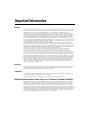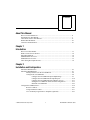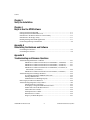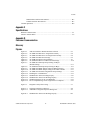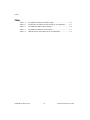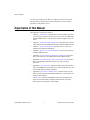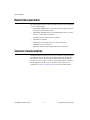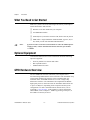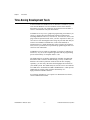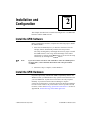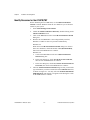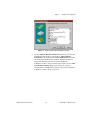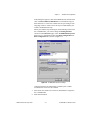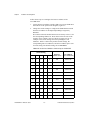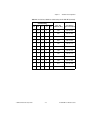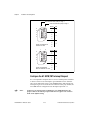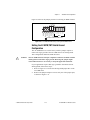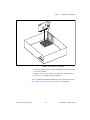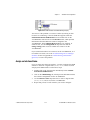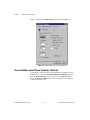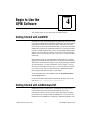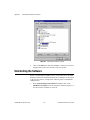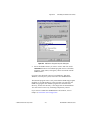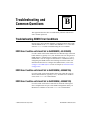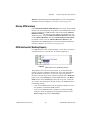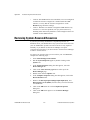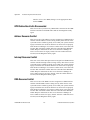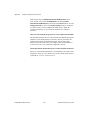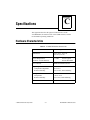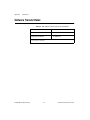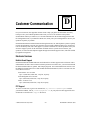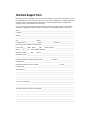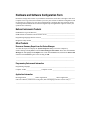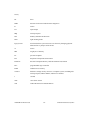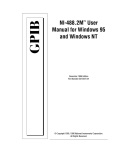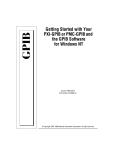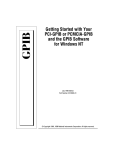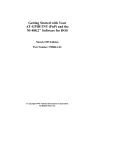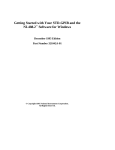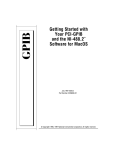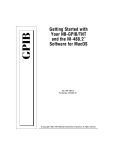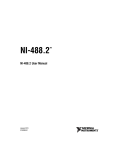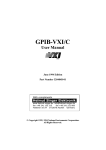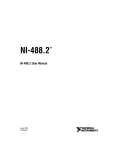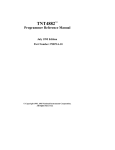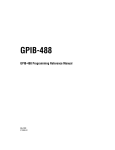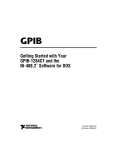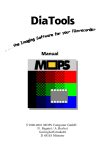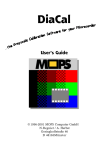Download Getting Started with Your AT-GPIB/TNT and the GPIB Software for
Transcript
Getting Started with Your AT-GPIB/TNT and the GPIB Software for Windows 98/95 AT-GPIB/TNT for Windows 98/95 July 1998 Edition Part Number 322092A-01 © Copyright 1998 National Instruments Corporation. All rights reserved. Internet Support E-mail: [email protected] FTP Site: ftp.natinst.com Web Address: http://www.natinst.com Bulletin Board Support BBS United States: 512 794 5422 BBS United Kingdom: 01635 551422 BBS France: 01 48 65 15 59 Fax-on-Demand Support 512 418 1111 Telephone Support (USA) Tel: 512 795 8248 Fax: 512 794 5678 International Offices Australia 03 9879 5166, Austria 0662 45 79 90 0, Belgium 02 757 00 20, Brazil 011 288 3336, Canada (Ontario) 905 785 0085, Canada (Québec) 514 694 8521, Denmark 45 76 26 00, Finland 09 725 725 11, France 01 48 14 24 24, Germany 089 741 31 30, Hong Kong 2645 3186, Israel 03 6120092, Italy 02 413091, Japan 03 5472 2970, Korea 02 596 7456, Mexico 5 520 2635, Netherlands 0348 433466, Norway 32 84 84 00, Singapore 2265886, Spain 91 640 0085, Sweden 08 730 49 70, Switzerland 056 200 51 51, Taiwan 02 377 1200, United Kingdom 01635 523545 National Instruments Corporate Headquarters 6504 Bridge Point Parkway Austin, Texas 78730-5039 USA Tel: 512 794 0100 Important Information Warranty The AT-GPIB/TNT is warranted against defects in materials and workmanship for a period of two years from the date of shipment, as evidenced by receipts or other documentation. National Instruments will, at its option, repair or replace equipment that proves to be defective during the warranty period. This warranty includes parts and labor. The media on which you receive National Instruments software are warranted not to fail to execute programming instructions, due to defects in materials and workmanship, for a period of 90 days from date of shipment, as evidenced by receipts or other documentation. National Instruments will, at its option, repair or replace software media that do not execute programming instructions if National Instruments receives notice of such defects during the warranty period. National Instruments does not warrant that the operation of the software shall be uninterrupted or error free. A Return Material Authorization (RMA) number must be obtained from the factory and clearly marked on the outside of the package before any equipment will be accepted for warranty work. National Instruments will pay the shipping costs of returning to the owner parts which are covered by warranty. National Instruments believes that the information in this manual is accurate. The document has been carefully reviewed for technical accuracy. In the event that technical or typographical errors exist, National Instruments reserves the right to make changes to subsequent editions of this document without prior notice to holders of this edition. The reader should consult National Instruments if errors are suspected. In no event shall National Instruments be liable for any damages arising out of or related to this document or the information contained in it. EXCEPT AS SPECIFIED HEREIN, NATIONAL INSTRUMENTS MAKES NO WARRANTIES, EXPRESS OR IMPLIED, AND SPECIFICALLY DISCLAIMS ANY WARRANTY OF MERCHANTABILITY OR FITNESS FOR A PARTICULAR PURPOSE. CUSTOMER’S RIGHT TO RECOVER DAMAGES CAUSED BY FAULT OR NEGLIGENCE ON THE PART OF NATIONAL INSTRUMENTS SHALL BE LIMITED TO THE AMOUNT THERETOFORE PAID BY THE CUSTOMER. NATIONAL INSTRUMENTS WILL NOT BE LIABLE FOR DAMAGES RESULTING FROM LOSS OF DATA, PROFITS , USE OF PRODUCTS, OR INCIDENTAL OR CONSEQUENTIAL DAMAGES , EVEN IF ADVISED OF THE POSSIBILITY THEREOF. This limitation of the liability of National Instruments will apply regardless of the form of action, whether in contract or tort, including negligence. Any action against National Instruments must be brought within one year after the cause of action accrues. National Instruments shall not be liable for any delay in performance due to causes beyond its reasonable control. The warranty provided herein does not cover damages, defects, malfunctions, or service failures caused by owner’s failure to follow the National Instruments installation, operation, or maintenance instructions; owner’s modification of the product; owner’s abuse, misuse, or negligent acts; and power failure or surges, fire, flood, accident, actions of third parties, or other events outside reasonable control. Copyright Under the copyright laws, this publication may not be reproduced or transmitted in any form, electronic or mechanical, including photocopying, recording, storing in an information retrieval system, or translating, in whole or in part, without the prior written consent of National Instruments Corporation. Trademarks CVI™, HS488™, LabVIEW™, NAT4882™, natinst.com™, NI-488™, NI-488.2™, NI-488.2M ™, TNT4882™C, and Turbo488™ are trademarks of National Instruments Corporation. Product and company names listed are trademarks or trade names of their respective companies. WARNING REGARDING MEDICAL AND CLINICAL USE OF NATIONAL INSTRUMENTS PRODUCTS National Instruments products are not designed with components and testing intended to ensure a level of reliability suitable for use in treatment and diagnosis of humans. Applications of National Instruments products involving medical or clinical treatment can create a potential for accidental injury caused by product failure, or by errors on the part of the user or application designer. Any use or application of National Instruments products for or involving medical or clinical treatment must be performed by properly trained and qualified medical personnel, and all traditional medical safeguards, equipment, and procedures that are appropriate in the particular situation to prevent serious injury or death should always continue to be used when National Instruments products are being used. National Instruments products are NOT intended to be a substitute for any form of established process, procedure, or equipment used to monitor or safeguard human health and safety in medical or clinical treatment. FCC/DOC Radio Frequency Interference Class B Compliance This equipment generates and uses radio frequency energy and, if not installed and used in strict accordance with the instructions in this manual, may cause interference to radio and television reception. Classification requirements are the same for the Federal Communications Commission (FCC) and the Canadian Department of Communications (DOC). This equipment has been tested and found to comply with the following two regulatory agencies: Federal Communications Commission This equipment has been tested and found to comply with the limits for a Class B digital device, pursuant to part 15 of the FCC Rules. These limits are designed to provide reasonable protection against harmful interference in a residential installation. This equipment generates, uses and can radiate radio frequency energy and, if not installed and used in accordance with the instructions, may cause harmful interference to radio communications. However, there is no guarantee that interference will not occur in a particular installation. If this equipment does cause harmful interference to radio or television reception, which can be determined by turning the equipment off and on, the user is encouraged to try to correct the interference by one or more of the following measures: • Reorient or relocate the receiving antenna. • Increase the separation between the equipment and receiver. • Connect the equipment into an outlet on a circuit different from that to which the receiver is connected. • Consult the dealer or an experienced radio/TV technician for help. Notices to User: Changes or modifications not expressly approved by National Instruments could void the user’s authority to operate the equipment under the FCC Rules. This device complies with the FCC rules only if used with shielded interface cables of suitable quality and construction. National Instruments used such cables to test this device and provides them for sale to the user. The use of inferior or nonshielded interface cables could void the user’s authority to operate the equipment under the FCC rules. If necessary, consult National Instruments or an experienced radio/television technician for additional suggestions. The following booklet prepared by the FCC may also be helpful: Interference to Home Electronic Entertainment Equipment Handbook. This booklet is available from the U.S. Government Printing Office, Washington, DC 20402. Canadian Department of Communications This Class B digital apparatus meets all requirements of the Canadian Interference-Causing Equipment Regulations. Cet appareil numérique de la classe B respecte toutes les exigences du Règlement sur le matériel brouilleur du Canada. Contents About This Manual How to Use the Manual Set .............................................................................................ix Organization of This Manual ...........................................................................................x Conventions Used in This Manual...................................................................................xi Related Documentation....................................................................................................xii Customer Communication ...............................................................................................xii Chapter 1 Introduction How to Use This Manual .................................................................................................1-1 What You Need to Get Started ........................................................................................1-2 Optional Equipment .........................................................................................................1-2 GPIB Hardware Overview...............................................................................................1-2 GPIB Software Overview ................................................................................................1-3 Time-Saving Development Tools ....................................................................................1-4 Chapter 2 Installation and Configuration Install the GPIB Software ................................................................................................2-1 Install the GPIB Hardware...............................................................................................2-1 Identify Resources for the AT-GPIB/TNT........................................................2-2 Configure the AT-GPIB/TNT ...........................................................................2-6 Configure the AT-GPIB/TNT Input/Output Range ............................2-7 Configure the AT-GPIB/TNT Interrupt Request ................................2-10 Configure the AT-GPIB/TNT Direct Memory Access.......................2-11 Setting the AT-GPIB/TNT Shield Ground Configuration ..................2-13 Install the AT-GPIB/TNT ...................................................................2-14 Configure the GPIB Software..........................................................................................2-16 Resolve Conflicts...............................................................................................2-16 Assign an Interface Name .................................................................................2-17 View or Modify Logical Device Templates (Optional) ....................................2-18 © National Instruments Corporation v AT-GPIB/TNT for Windows 98/95 Contents Chapter 3 Verify the Installation Chapter 4 Begin to Use the GPIB Software Getting Started with LabVIEW ....................................................................................... 4-1 Getting Started with LabWindows/CVI .......................................................................... 4-1 Introduction to the Win32 Interactive Control Utility..................................................... 4-2 Introduction to the NI Spy Utility ................................................................................... 4-3 Running Existing DOS GPIB Applications .................................................................... 4-3 General Programming Considerations ............................................................................ 4-4 Appendix A Uninstalling the Hardware and Software Uninstalling the Hardware............................................................................................... A-1 Uninstalling the Software ................................................................................................ A-2 Appendix B Troubleshooting and Common Questions Troubleshooting EDVR Error Conditions....................................................................... B-1 EDVR Error Condition with ibcntl Set to 0xE028002C (–534249428) ........... B-1 EDVR Error Condition with ibcntl Set to 0xE0140025 (–535560155)............ B-1 EDVR Error Condition with ibcntl Set to 0xE0140035 (–535560139)............ B-1 EDVR Error Condition with ibcntl Set to 0xE0320029 (–533594071) or 0xE1050029 (–519765975)............................................................................ B-2 EDVR Error Condition with ibcntl set to 0xE1030043 (–519897021) ............ B-2 Troubleshooting Device Manager Problems ................................................................... B-2 No National Instruments GPIB Interfaces Item ................................................ B-2 Missing GPIB Interface .................................................................................... B-3 GPIB Interface Not Working Properly ............................................................. B-3 Removing System-Reserved Resources .......................................................................... B-4 Troubleshooting Diagnostic Utility Failures ................................................................... B-5 Missing Software Components ......................................................................... B-5 No Properly Configured GPIB Interfaces Found.............................................. B-5 GPIB Cables Need to Be Disconnected ............................................................ B-6 Address Resource Conflict................................................................................ B-6 Interrupt Resource Conflict............................................................................... B-6 DMA Resource Conflict ................................................................................... B-6 Single-Cycle DMA Required............................................................................ B-7 AT-GPIB/TNT for Windows 98/95 vi © National Instruments Corporation Contents GPIB Software Problem Encountered...............................................................B-7 Unknown Problem Encountered........................................................................B-7 Common Questions..........................................................................................................B-8 Appendix C Specifications Hardware Characteristics .................................................................................................C-1 Software Transfer Rates...................................................................................................C-2 Appendix D Customer Communication Glossary Figures Figure 2-1. Figure 2-2. Figure 2-3. Figure 2-4. Figure 2-5. Figure 2-6. Figure 2-7. Figure 2-8. Figure 2-9. Figure 2-10. Figure 2-11. Figure 2-12. Figure 2-13. Figure 2-14. Figure 2-15. Figure 2-16. Add New Hardware Wizard Hardware Selection.................................. 2-3 AT-GPIB/TNT Resources Assigned Successfully ................................ 2-4 AT-GPIB/TNT Resources Not Assigned Successfully ......................... 2-4 AT-GPIB/TNT Resources Settings ....................................................... 2-5 AT-GPIB/TNT Parts Locator Diagram ................................................. 2-7 AT-GPIB/TNT Base I/O Address Switch Settings................................ 2-10 AT-GPIB/TNT Interrupt Jumper Setting for IRQ11 (Default Setting) .................................................................................... 2-11 AT-GPIB/TNT Interrupt Jumper Setting for IRQ5 ............................... 2-11 AT-GPIB/TNT DMA Jumper Setting for DMA Channel 7 .................. 2-12 AT-GPIB/TNT DMA Jumper Setting for No DMA Channel ............... 2-13 AT-GPIB/TNT Ground Configuration Jumper Settings ....................... 2-14 Installing the AT-GPIB/TNT................................................................. 2-15 GPIB Interface That Is Working Properly............................................. 2-16 GPIB Interface That Is Not Working Properly ...................................... 2-17 GPIB Settings Page for the AT-GPIB/TNT .......................................... 2-18 Device Templates Page for the Logical Device Templates................... 2-19 Figure 3-1. Diagnostic Utility after Testing ............................................................. 3-1 Figure A-1. Figure A-2. Selecting an Interface to Remove .......................................................... A-2 Add/Remove Programs Properties Dialog Box ..................................... A-3 Figure B-1. GPIB Interface That Is Not Working Properly ...................................... B-3 © National Instruments Corporation vii AT-GPIB/TNT for Windows 98/95 Contents Tables Table 2-1. Table 2-2. Table 2-3. AT-GPIB/TNT Hardware Default Settings........................................... 2-6 Possible Base I/O Address Switch Settings for AT-GPIB/TNT .......... 2-8 AT-GPIB/TNT DMA Channel Settings................................................ 2-12 Table C-1. Table C-2. AT-GPIB/TNT Hardware Characteristics............................................. C-1 GPIB Software Transfer Rates for the AT-GPIB/TNT......................... C-2 AT-GPIB/TNT for Windows 98/95 viii © National Instruments Corporation About This Manual This manual contains instructions to help you install and configure the National Instruments AT-GPIB/TNT and the GPIB software. How to Use the Manual Set Getting Started Manual Novice Users Installation and Configuration Experienced Users GPIB User Manual for Win32 NI-488.2M Function Reference Manual for Win32 Application Development and Examples Function and Routine Descriptions Use this getting started manual to install and configure your AT-GPIB/TNT and the GPIB software. Use the GPIB User Manual for Win32 to learn the basics of GPIB and how to develop an application program. The user manual also contains debugging information and detailed examples. © National Instruments Corporation ix AT-GPIB/TNT for Windows 98/95 About This Manual Use the NI-488.2M Function Reference Manual for Win32 for specific NI-488 function and NI-488.2 routine information, such as format, parameters, and possible errors. Organization of This Manual This manual is organized as follows: • Chapter 1, Introduction, explains how to use this manual, lists what you need to get started, provides an overview of the AT-GPIB/TNT and the GPIB software, and describes optional equipment you can order. • Chapter 2, Installation and Configuration, describes how to install and configure the AT-GPIB/TNT hardware and the GPIB software. • Chapter 3, Verify the Installation, describes how to verify the hardware and software installation. • Chapter 4, Begin to Use the GPIB Software, helps you get started with the GPIB software. • Appendix A, Uninstalling the Hardware and Software, describes how to uninstall your AT-GPIB/TNT and the GPIB software. • Appendix B, Troubleshooting and Common Questions, describes how to troubleshoot problems and answers some common questions. • Appendix C, Specifications, describes the physical characteristics of the AT-GPIB/TNT, the transfer rates of the GPIB software, and the recommended operating conditions. • Appendix D, Customer Communication, contains forms you can use to request help from National Instruments or to comment on our products and manuals. • The Glossary contains an alphabetical list and a description of terms used in this manual, including abbreviations, acronyms, metric prefixes, mnemonics, and symbols. AT-GPIB/TNT for Windows 98/95 x © National Instruments Corporation About This Manual Conventions Used in This Manual The following conventions are used in this manual: » The » symbol leads you through nested menu items and dialog box options to a final action. The sequence File»Page Setup»Options» Substitute Fonts directs you to pull down the File menu, select the Page Setup item, select Options, and finally select the Substitute Fonts option from the last dialog box. This icon to the left of bold italicized text denotes a note, which alerts you to important information. ! This icon to the left of bold italicized text denotes a caution, which advises you of precautions to take to avoid injury, data loss, or a system crash. bold Bold text denotes the names of menus, menu items, dialog boxes, dialog box buttons or options, icons, windows, or Windows tabs. bold italic Bold italic text denotes a note or caution. bold monospace Bold text in this font denotes the messages and responses that the computer automatically prints to the screen. IEEE 488 and IEEE 488.2 IEEE 488 and IEEE 488.2 refer to the ANSI/IEEE Standard 488.1-1987 and the ANSI/IEEE Standard 488.2-1992, respectively, which define the GPIB. italic Italic text denotes disk names, emphasis, a cross reference, or an introduction to a key concept. italic monospace Italic text in this font denotes that you must supply the appropriate words or values in the place of these items. monospace Text in this font denotes text or characters that you should literally enter from the keyboard, sections of code, programming examples, and syntax examples. This font is also used for the proper names of disk drives, paths, directories, programs, subprograms, subroutines, device names, functions, operations, variables, filenames and extensions, and for statements and comments taken from programs. © National Instruments Corporation xi AT-GPIB/TNT for Windows 98/95 About This Manual Related Documentation The following documents contain information that you may find helpful as you read this manual. • ANSI/IEEE Standard 488.1-1987, IEEE Standard Digital Interface for Programmable Instrumentation • ANSI/IEEE Standard 488.2-1992, IEEE Standard Codes, Formats, Protocols, and Common Commands • LabVIEW Function and VI Overview Manual • LabVIEW User Manual • LabWindows/CVI Standard Libraries Reference Manual • LabWindows/CVI User Manual • Microsoft Windows Online Help, Microsoft Corporation Customer Communication National Instruments wants to receive your comments on our products and manuals. We are interested in the applications you develop with our products, and we want to help if you have problems with them. To make it easy for you to contact us, this manual contains comment and configuration forms for you to complete. These forms are in Appendix D, Customer Communication, at the end of this manual. AT-GPIB/TNT for Windows 98/95 xii © National Instruments Corporation Chapter 1 Introduction This chapter explains how to use this manual, lists what you need to get started, provides an overview of the AT-GPIB/TNT and the GPIB software, and describes optional equipment you can order. How to Use This Manual Chapter 1 Gather What You Need to Get Started Install the Software Chapter 2 Install the Hardware Configure the Software Verify the Installation Chapter 3 Passes? No Troubleshooting Appendix Yes Run Interactive Control Utility Chapter 4 Review Programming Considerations User Manual and Function Reference Manual © National Instruments Corporation Write Application Program 1-1 AT-GPIB/TNT for Windows 98/95 Chapter 1 Introduction What You Need to Get Started Make sure you have all of the following items before you attempt to install the hardware and software: ❑ Windows 95 or later installed on your computer ❑ AT-GPIB/TNT interface ❑ GPIB Software for Windows NT/98/95 CD, which comes in your kit ❑ GPIB cables—single-shielded or double-shielded, Type X1, X2, or X5, which you can order from National Instruments Note: If you do not have a CD drive and would like to order the GPIB software on floppy disks, contact National Instruments and order part number 777780-01. Optional Equipment Call National Instruments for more information about the following optional equipment: • Serial or parallel bus extender and cables • Bus expander/isolator • GPIB mechanical switch GPIB Hardware Overview The AT-GPIB/TNT interface transforms your computer into a full-functioning GPIB Talker/Listener/Controller. The TNT4882C chip on the board combines the circuitry of the NAT4882 ASIC, the Turbo488 ASIC, and GPIB transceivers to create a single-chip IEEE-488.2 interface. The TNT4882C also implements the HS488 high-speed protocol, which increases the maximum data transfer rate to up to 2.2 Mbytes/s, depending on the computer and the system configuration. For more information about transfer rates, refer to Appendix C, Specifications, in this manual. For more information about HS488, refer to Chapter 7, GPIB Programming Techniques, in the GPIB User Manual for Win32. AT-GPIB/TNT for Windows 98/95 1-2 © National Instruments Corporation Chapter 1 Introduction The AT-GPIB/TNT interface contains one GPIB load. You can connect up to 14 instruments to this interface. If you want to use more than 14 instruments, you can order a bus extender or expander from National Instruments. Refer to Appendix C, Specifications, for more information about the hardware specifications and recommended operating conditions. GPIB Software Overview The GPIB software includes a native, 32-bit multitasking driver that is fully Plug and Play aware. Because the AT-GPIB/TNT is not a Plug and Play interface, Windows is unable to detect its addition to or removal from your system dynamically. You must manually inform Windows about the insertion or removal of the AT-GPIB/TNT from your system. The GPIB software supports the concurrent use of multiple types of GPIB hardware. For example, you can communicate with GPIB devices through both an AT-GPIB/TNT and a PCI-GPIB in the same system at the same time. The GPIB software is fully integrated into the Windows operating system. It is configurable through the System applet and uninstallable through the Add/Remove Programs applet of the Control Panel. The GPIB software, along with the GPIB hardware, transforms a general-purpose PC into a GPIB Talker/Listener/Controller with complete communications and bus management capability. The GPIB software includes the following components: • Device driver • Diagnostic test utility • Configuration utility • Interactive control program • Utilities for software development • Language interface libraries for Microsoft Visual C/C++ 2.0 or later, Borland C/C++ 4.0 or later, and Microsoft Visual Basic 4.0 or later • Sample applications that use NI-488 functions and NI-488.2 routines Refer to Appendix C, Specifications, for information about the GPIB software transfer rates. © National Instruments Corporation 1-3 AT-GPIB/TNT for Windows 98/95 Chapter 1 Introduction Time-Saving Development Tools Your kit includes the GPIB software for Windows. In addition, you can order the LabWindows/CVI or LabVIEW software from National Instruments to speed your application development time and make it easier to communicate with your instruments. LabVIEW is an easy-to-use, graphical programming environment you can use to acquire data from thousands of different instruments, including IEEE 488.2 devices, VXI devices, serial devices, PLCs, and plug-in data acquisition boards. After you have acquired raw data, you can convert it into meaningful results using the powerful data analysis routines in LabVIEW. LabVIEW also comes with hundreds of instrument drivers, which dramatically reduce software development time, because you do not have to spend time programming the low-level control of each instrument. LabWindows/CVI is similar to LabVIEW, except that it combines an interactive, easy-to-use development approach with the programming power and flexibility of compiled ANSI C code. The GPIB Analyzer is another optional tool available from National Instruments that is useful in troubleshooting a variety of IEEE 488 hardware and software problems. With its built-in time-stamping capability, you can easily determine the throughput and overhead of your GPIB systems. The GPIB Analyzer software can be used with the AT-GPIB/TNT+ and PCMCIA-GPIB+ GPIB hardware, which provide GPIB Analyzer support along with the functionality of a high-performance GPIB Controller. For ordering information, or to request free demonstration software, contact National Instruments. AT-GPIB/TNT for Windows 98/95 1-4 © National Instruments Corporation Chapter Installation and Configuration 2 This chapter describes how to install and configure the AT-GPIB/TNT hardware and the GPIB software. Install the GPIB Software Before installing the hardware, complete the following steps to install the GPIB software: 1. Insert the CD GPIB Software for Windows NT/98/95. The CD autoplay feature automatically launches the setup wizard. The setup wizard guides you through the necessary steps to install the GPIB software. You can go back and change values where appropriate by clicking on the Back button. You can exit the setup if necessary by clicking on the Cancel button. Note: If you do not have a CD drive and would like to order the GPIB software on floppy disks, contact National Instruments and order part number 777780-01. 2. When the setup is complete, restart Windows. Install the GPIB Hardware If you have previously installed the GPIB Compatibility Release for Windows 95/98, you should remove any system-reserved resources for your AT-GPIB/TNT. System-reserved resources are only acquired manually. If you did not use the Device Manager to acquire system-reserved resources, you do not need to use the Device Manager to remove such resources. If you do need to remove system-reserved resources, refer to the Removing System-Reserved Resources section of Appendix B, Troubleshooting and Common Questions. © National Instruments Corporation 2-1 AT-GPIB/TNT for Windows 98/95 Chapter 2 Installation and Configuration Identify Resources for the AT-GPIB/TNT Before installing the AT-GPIB/TNT, use the Add New Hardware Wizard to inform Windows about the new hardware you are about to install in your system. 1. Select Start»Settings»Control Panel. 2. Launch the Add New Hardware Wizard by double-clicking on the Add New Hardware icon. 3. Click on the Next button in the first Add New Hardware Wizard dialog box. 4. Because the AT-GPIB/TNT is not a Plug and Play interface, Windows is unable to detect its presence automatically. Windows 95: When the next Add New Hardware Wizard dialog box offers to detect new hardware, check No instead of Yes (Recommended), then click on the Next button to continue. Windows 98: 5. AT-GPIB/TNT for Windows 98/95 a. Click on the Next button in the next Add New Hardware Wizard dialog box. b. In the next dialog box, check No, the device isn’t in the list, then click on the Next button to continue. c. In the next dialog box, check No, I want to select the hardware from a list, then click on the Next button to continue. The next Add New Hardware Wizard dialog box lets you select the type of hardware you want to install. Select the Other Devices item, as shown in Figure 2-1. You may select the National Instruments GPIB Interfaces item instead, if it appears in the dialog box. Click on the Next button to continue. 2-2 © National Instruments Corporation Chapter 2 Installation and Configuration Figure 2-1. Add New Hardware Wizard Hardware Selection 6. The next Add New Hardware Wizard dialog box lets you select the manufacturer and model of your hardware. Select National Instruments as the manufacturer and AT-GPIB/TNT as the model, and click on the Next button to continue. Windows attempts to assign nonconflicting resources to the AT-GPIB/TNT. If Windows is able to assign resources successfully, the next Add New Hardware Wizard dialog box describes the resources assigned to the AT-GPIB/TNT, as shown in the example dialog box in Figure 2-2. Skip to Step 7 to proceed. © National Instruments Corporation 2-3 AT-GPIB/TNT for Windows 98/95 Chapter 2 Installation and Configuration Figure 2-2. AT-GPIB/TNT Resources Assigned Successfully If Windows is unable to assign resources successfully, the next Add New Hardware Wizard dialog box explains the problem, as shown in the example dialog box in Figure 2-3. Figure 2-3. AT-GPIB/TNT Resources Not Assigned Successfully AT-GPIB/TNT for Windows 98/95 2-4 © National Instruments Corporation Chapter 2 Installation and Configuration If this dialog box appears, click on the Next button to continue, then click on Start Conflict Troubleshooter to let Windows help you determine how to resolve the conflicts that are preventing it from assigning resources. Follow all of the steps recommended by the Conflict Troubleshooter help. When you reach the step of looking for nonconflicting resources for the AT-GPIB/TNT, you need to change the Setting based on selection on the Resources page of the AT-GPIB/TNT Properties dialog box to a configuration other than Basic configuration 0 or Basic configuration 1, as shown in Figure 2-4. Figure 2-4. AT-GPIB/TNT Resources Settings Continue following the instructions provided by the Conflict Troubleshooter to resolve the conflicts. 7. Write down the conflict-free resources that Windows assigned to the AT-GPIB/TNT. 8. Shut down Windows. © National Instruments Corporation 2-5 AT-GPIB/TNT for Windows 98/95 Chapter 2 Installation and Configuration Configure the AT-GPIB/TNT ! Caution: Electrostatic discharge can damage several components on the AT-GPIB/TNT. To avoid such damage in handling the board, touch the antistatic plastic package to a metal part of your computer chassis before removing the board from the package. Configure the AT-GPIB/TNT jumpers and switches to match the resources assigned to it by Windows. If the resources assigned to it match the default settings, you are ready to install the AT-GPIB/TNT. Table 2-1 shows the default settings for the switches and jumpers on the GPIB board. Table 2-1. AT-GPIB/TNT Hardware Default Settings GPIB Board Setting I/O range Default 2C0-2DF DMA channel 5 Interrupt line (IRQ) 11 If the resources do not match the default settings, you must reconfigure the jumpers and switches, as described in the next few sections, to match the resources assigned to the AT-GPIB/TNT by Windows. Figure 2-5 shows the location of the configuration jumpers and switches on the AT-GPIB/TNT. AT-GPIB/TNT for Windows 98/95 2-6 © National Instruments Corporation Chapter 2 1 Installation and Configuration 2 3 4 1 Product Name, Revision Letter, and Assembly Letter 5 6 2 Base I/O Address 4 DMA Channel 3 Serial Number 5 Interrupt Request Jumper 6 Shield Ground Figure 2-5. AT-GPIB/TNT Parts Locator Diagram Configure the AT-GPIB/TNT Input/Output Range An I/O range is a segment of address space reserved for the input and output of a board. The base I/O address of an Input/Output Range is the first position in the Input/Output Range used by the plug-in interface board. By default, the AT-GPIB/TNT is configured to use base I/O address 2C0 hex. With this setting, the board uses an Input/Output Range of 2C0 hex to 2DF hex. © National Instruments Corporation 2-7 AT-GPIB/TNT for Windows 98/95 Chapter 2 Installation and Configuration Follow these steps to reconfigure the base I/O address of the AT-GPIB/TNT: 1. Locate the base I/O address switch at SW1 on your AT-GPIB/TNT board. Refer to the parts locator diagram, Figure 2-5. 2. Change the switch settings to configure the GPIB board to match the base I/O address of the Input/Output Range assigned by Windows. Press down on the side marked OFF to select a binary value of 1 for the corresponding address bit. Press down on the ON side of the switch to select a binary value of 0. Refer to Figure 2-6 for an example of the switch settings and corresponding base I/O addresses. Table 2-2 shows the possible switch settings, the corresponding base I/O addresses, and the I/O address space used for each setting. The default settings are in bold italics. Table 2-2. Possible Base I/O Address Switch Settings for AT-GPIB/TNT Switch Setting AT-GPIB/TNT for Windows 98/95 A9 A8 A7 A6 A5 Base I/O Address (hex) I/O Address Space Used (hex) 0 1 0 0 0 100 100 to 11F 0 1 0 0 1 120 120 to 13F 0 1 0 1 0 140 140 to 15F 0 1 0 1 1 160 160 to 17F 0 1 1 0 0 180 180 to 19F 0 1 1 0 1 1A0 1A0 to 1BF 0 1 1 1 0 1C0 1C0 to 1DF 0 1 1 1 1 1E0 1E0 to 1FF 1 0 0 0 0 200 200 to 21F 1 0 0 0 1 220 220 to 23F 1 0 0 1 0 240 240 to 25F 1 0 0 1 1 260 260 to 27F 2-8 © National Instruments Corporation Chapter 2 Installation and Configuration Table 2-2. Possible Base I/O Address Switch Settings for AT-GPIB/TNT (Continued) Switch Setting © National Instruments Corporation A9 A8 A7 A6 A5 Base I/O Address (hex) I/O Address Space Used (hex) 1 0 1 0 0 280 280 to 29F 1 0 1 0 1 2A0 2A0 to 2BF 1 0 1 1 0 2C0 2C0 to 2DF 1 0 1 1 1 2E0 2E0 to 2FF 1 1 0 0 0 300 300 to 31F 1 1 0 0 1 320 320 to 33F 1 1 0 1 0 340 340 to 35F 1 1 0 1 1 360 360 to 37F 1 1 1 0 0 380 380 to 39F 1 1 1 0 1 3A0 3A0 to 3BF 1 1 1 1 0 3C0 3C0 to 3DF 1 1 1 1 1 3E0 3E0 to 3FF 2-9 AT-GPIB/TNT for Windows 98/95 Chapter 2 Installation and Configuration Push this side down (OFF) for logic 1 Push this side down (ON) for logic 0 1 0 5 5 0 4 6 1 3 7 1 2 8 Binary 1 OFF 9 0 0 Hex 3 0 0 0 0 Switch Set to Base I/O Address hex 300 1 0 1 4 1 5 5 1 3 6 Binary 2 7 0 0 1 8 OFF 9 0 0 0 Hex 2 C 0 0 0 Switch Set to Default Base I/O Address hex 2C0 0 0 0 Figure 2-6. AT-GPIB/TNT Base I/O Address Switch Settings Configure the AT-GPIB/TNT Interrupt Request PC AT-compatible computers have a series of interrupt lines available to devices. Devices use interrupts to get immediate service from the CPU for asynchronous events. Your GPIB hardware and software use interrupts to get service from the CPU when necessary. By default, the AT-GPIB/TNT is configured to use interrupt request line 11. Note: If there are no interrupt lines available for your GPIB hardware, the jumpers that set the interrupt request line have no effect. You can leave them at the default setting. AT-GPIB/TNT for Windows 98/95 2-10 © National Instruments Corporation Chapter 2 Installation and Configuration Follow these steps to reconfigure the interrupt request line: 1. Find the jumpers that set the interrupt request line. The jumpers are located on the lower edge of your AT-GPIB/TNT. Refer to the parts locator diagram, Figure 2-5. 2. Change the jumper settings to configure the AT-GPIB/TNT to the new interrupt request line. To use lines 10, 11, 12, or 15, use the jumper block shown in Figure 2-7. To use interrupt lines 3, 4, 5, 7, or 9, use the jumper block shown in Figure 2-8. 10 11 12 14 15 DRQ5 DACK5 DRQ6 DACK6 DRQ7 DACK7 Figure 2-7 shows the setting for IRQ11. IRQ = Used to Select the DMA Channel Figure 2-7. AT-GPIB/TNT Interrupt Jumper Setting for IRQ11 (Default Setting) Figure 2-8 shows the setting for IRQ5. 4 5 6 7 9 IRQ9 IRQ3 3 Figure 2-8. AT-GPIB/TNT Interrupt Jumper Setting for IRQ5 Configure the AT-GPIB/TNT Direct Memory Access Direct memory access (DMA) refers to data transfers directly to or directly from devices such as the AT-GPIB/TNT and computer memory. Your GPIB hardware and software are designed to perform DMA. Programmed I/O transfers use more CPU time. However, if Windows is unable to assign a DMA resource to the AT-GPIB/TNT, you can configure DMA to none and still use the GPIB software. By default, the AT-GPIB/TNT is configured to use DMA channel 5. © National Instruments Corporation 2-11 AT-GPIB/TNT for Windows 98/95 Chapter 2 Installation and Configuration Follow these steps to reconfigure the DMA channel: 1. Locate the jumpers that select the DMA channel. Refer to the parts locator diagram, Figure 2-5. 2. Change the jumper settings to configure the GPIB board to the new DMA channel. To select a new DMA channel, you must set both the DMA Acknowledge and DMA Request lines, as shown in Table 2-3. Table 2-3. AT-GPIB/TNT DMA Channel Settings Signal Lines DMA Channel DMA Acknowledge DMA Request 5 DACK5 DRQ5 6 DACK6 DRQ6 7 DACK7 DRQ7 none — — 11 10 12 14 15 DACK5 DRQ5 DRQ6 DACK6 DACK7 DRQ7 Figure 2-9 shows the jumper position for selecting DMA channel 7. IRQ = Used to Select the IRQ Level Figure 2-9. AT-GPIB/TNT DMA Jumper Setting for DMA Channel 7 AT-GPIB/TNT for Windows 98/95 2-12 © National Instruments Corporation Chapter 2 Installation and Configuration 11 10 12 14 15 DACK5 DRQ5 DRQ6 DACK6 DRQ7 DACK7 Figure 2-10 shows the jumper position for selecting no DMA channel. IRQ = Used to Select the IRQ Level Figure 2-10. AT-GPIB/TNT DMA Jumper Setting for No DMA Channel Setting the AT-GPIB/TNT Shield Ground Configuration The AT-GPIB/TNT is set at the factory with the jumper in place to connect the logic ground of the AT-GPIB/TNT to its shield ground. This configuration minimizes EMI emissions. ! Caution: The AT-GPIB/TNT was tested for compliance with FCC standards with the shield ground connected to logic ground. Removing the jumper might cause EMI emissions to exceed any or all of the applicable standards. If your application requires that logic ground be disconnected from shield ground, follow these steps: 1. Refer to Figure 2-5 to locate the shield ground jumper W3 on the AT-GPIB/TNT. 2. Remove the jumper and place it across only one of the jumper pins, as shown in Figure 2-11. © National Instruments Corporation 2-13 AT-GPIB/TNT for Windows 98/95 Chapter 2 Installation and Configuration W5 a. Logic Ground Connected to Shield Ground (Default) W5 b. Logic Ground Disconnected from Shield Ground Figure 2-11. AT-GPIB/TNT Ground Configuration Jumper Settings 3. Record the jumper setting on the Hardware and Software Configuration Form in Appendix D, Customer Communication. Now that you have properly configured the hardware, continue to the Install the AT-GPIB/TNT section for installation instructions. Install the AT-GPIB/TNT Complete the following steps to install the AT-GPIB/TNT board: 1. Shut down Windows and turn off your computer. Keep the computer plugged in so that it remains grounded while you install the GPIB hardware. 2. Remove the top cover (or other access panels) to give yourself access to the computer expansion slots. 3. Find an unused expansion slot in your computer. The AT-GPIB/TNT requires a 16-bit ISA expansion slot. 4. Remove the corresponding slot cover on the back panel of the computer. 5. Insert the AT-GPIB/TNT into the slot with the GPIB connector sticking out of the opening on the back panel, as shown in Figure 2-12. It might be a tight fit, but do not force the board into place. AT-GPIB/TNT for Windows 98/95 2-14 © National Instruments Corporation Chapter 2 Installation and Configuration Figure 2-12. Installing the AT-GPIB/TNT 6. Screw the mounting bracket of the AT-GPIB/TNT to the back panel rail of the computer. 7. Replace the top cover (or the access port to the expansion slot). 8. Power on your computer and start Windows. The AT-GPIB/TNT hardware installation is now complete. Proceed to the Configure the GPIB Software section later in this chapter. © National Instruments Corporation 2-15 AT-GPIB/TNT for Windows 98/95 Chapter 2 Installation and Configuration Configure the GPIB Software The GPIB Configuration utility is fully integrated with the Windows Device Manager. You can use it to examine or modify the configuration of the GPIB software. The context-sensitive online help, available by right-clicking on any of the controls on the configuration utility tabs, includes all of the information that you need to configure the GPIB software properly. To begin to configure the GPIB software, double-click on the System icon under Start»Settings»Control Panel. In the System Properties dialog box that appears, select the Device Manager tab, click on the View devices by type button at the top of the tab, and scroll down to the National Instruments GPIB Interfaces icon. Resolve Conflicts If you have other Non Plug and Play hardware in your system, Windows might assign incorrect resources to your AT-GPIB/TNT. If this happens, Windows shows that the AT-GPIB/TNT is not working, and you must reconfigure the AT-GPIB/TNT module and the GPIB software. On the Device Manager page, look at the items listed under the National Instruments GPIB Interfaces icon. If there is no National Instruments GPIB Interfaces icon or if a circled X or exclamation point (!) appears through the eagle icon, the AT-GPIB/TNT is not working properly. Figure 2-13 shows an example of a AT-GPIB/TNT that is working properly, and Figure 2-14 shows an example of a AT-GPIB/TNT that is not working properly. Figure 2-13. GPIB Interface That Is Working Properly AT-GPIB/TNT for Windows 98/95 2-16 © National Instruments Corporation Chapter 2 Installation and Configuration Figure 2-14. GPIB Interface That Is Not Working Properly You can see if the problem is a resource conflict by looking at what resources are conflicting, if the AT-GPIB/TNT appears under the National Instruments GPIB Interfaces icon. Double-click on the AT-GPIB/TNT name and click on the Resources tab, which provides information about the hardware resources assigned to the AT-GPIB/TNT. The Conflicting Device List lists any conflicts. If conflicts exist, use the Setting based on drop-down list and the Change Setting button to select conflict-free resources for the AT-GPIB/TNT. If you cannot find conflict-free resources for the AT-GPIB/TNT, or if no conflicts are listed, refer to the Troubleshooting Device Manager Problems section of Appendix B, Troubleshooting and Common Questions, to resolve the problem. Assign an Interface Name If you are using more than one interface, you must configure the GPIB software to associate a logical name ( GPIB0, GPIB1, and so on) with each physical GPIB interface. Follow these steps: 1. Double-click on the first interface immediately below National Instruments GPIB Interfaces. 2. Click on the GPIB Settings tab, which provides information about the software configuration for the AT-GPIB/TNT. 3. Use the Interface Name drop-down box to select a logical name (GPIB0, GPIB1, and so on) for the AT-GPIB/TNT. 4. Repeat this process for each interface you need to configure. © National Instruments Corporation 2-17 AT-GPIB/TNT for Windows 98/95 Chapter 2 Installation and Configuration Figure 2-15 shows the GPIB Settings page for an AT-GPIB/TNT. Figure 2-15. GPIB Settings Page for the AT-GPIB/TNT View or Modify Logical Device Templates (Optional) If you want to examine or modify the logical device templates for the GPIB software, select the National Instruments GPIB Interfaces icon from the Device Manager page, and click on the Properties button. Select the Device Templates tab to view the logical device templates, as shown in Figure 2-16. AT-GPIB/TNT for Windows 98/95 2-18 © National Instruments Corporation Chapter 2 Installation and Configuration Figure 2-16. Device Templates Page for the Logical Device Templates © National Instruments Corporation 2-19 AT-GPIB/TNT for Windows 98/95 Chapter 3 Verify the Installation This chapter describes how to verify the hardware and software installation. The Diagnostic utility, installed with your GPIB software, verifies that your hardware and software are functioning properly. To run the utility, select the Diagnostic item under Start»Programs»National Instruments GPIB. When you have started the Diagnostic utility, test your GPIB interfaces by clicking on the Test All button. If the Diagnostic is successful, it puts a checkmark next to the interface and changes its status from “untested” to “passed.” If the Diagnostic fails, it puts an X next to the interface, and changes its status from “untested” to “failed.” Figure 3-1 shows the Diagnostic utility after it has tested some GPIB interfaces. Figure 3-1. Diagnostic Utility after Testing You can get details on any tested GPIB interface by selecting the interface and clicking on the Details button. For each failed GPIB interface, select it and click on the Details button to get a description of the failure. Use that information and the information in Appendix C, Specifications, to troubleshoot the problem. Troubleshooting information is also available in the online help for the Diagnostic utility, which you can access by clicking on the Help button. © National Instruments Corporation 3-1 AT-GPIB/TNT for Windows 98/95 Chapter Begin to Use the GPIB Software 4 This chapter helps you get started with the GPIB software. Getting Started with LabVIEW LabVIEW is a fully-functional graphical programming environment used to develop measurement and automation applications. LabVIEW features comprehensive libraries for instrument control, data analysis, and data presentation. If you already installed LabVIEW, you can use the LabVIEW GPIB functions without any additional installation. To learn about the basic concepts of GPIB communication, refer to the LabVIEW GPIB functions chapter in the LabVIEW User Manual. To learn more about each GPIB function, refer to the LabVIEW Function and VI Overview Manual and the online help. National Instruments provides LabVIEW instrument drivers to simplify application development. Instrument drivers are high-level functions that eliminate the need to learn the complex, low-level programming commands for each instrument. For more information, refer to Chapter 7, Getting Started with a LabVIEW Instrument Driver, in the LabVIEW User Manual. If you want to write your own instrument driver, National Instruments provides application notes that help you get started. To use instrument drivers in LabVIEW, select the Instrument Wizard from the Project menu. For more information about National Instruments products, refer to our web site at http://www.natinst.com/products/. Getting Started with LabWindows/CVI LabWindows/CVI is an interactive C development environment used to build measurement and automation applications. It provides comprehensive libraries for instrument control, data analysis, and data presentation. If you already installed LabWindows/CVI, you can use the LabWindows/CVI GPIB Library without any additional installation. The © National Instruments Corporation 4-1 AT-GPIB/TNT for Windows 98/95 Chapter 4 Begin to Use the GPIB Software LabWindows/CVI GPIB Library includes the functions documented in your NI-488.2 or NI-488.2M reference manual, as well as several additional functions, which are documented in the GPIB library chapter of the LabWindows/CVI Standard Libraries Reference Manual. To help you use the GPIB functions, LabWindows/CVI provides function panels for the GPIB Library. To access the function panels, select GPIB/GPIB 488.2 from the Library menu of the Project or Source windows. For information about using function panels, refer to the function panels chapter in the LabWindows/CVI User Manual. If you need to program a GPIB instrument, you might want to use an instrument driver. An instrument driver is a set of high-level C functions for controlling a specific instrument. The low-level steps to control the instrument and read data are encapsulated in the high-level functions. You can write an instrument driver yourself, or you can use one that is already written. When you purchase LabWindows/CVI, you get free access to a library of drivers for hundreds of instruments. For more information about instrument drivers, refer to the project window chapter in the LabWindows/CVI User Manual. For more information about National Instruments products, please refer to our web site at http://www.natinst.com/products/. Introduction to the Win32 Interactive Control Utility You can use the interactive control utility to enter NI-488 functions and NI-488.2 routines interactively and see the values returned by the function calls. You can use the utility to do the following: • Verify GPIB communication with your device. • Learn the NI-488 functions and NI-488.2 routines before you write your application. • Become familiar with the commands of your device. • Receive data from your GPIB device. • Troubleshoot problems with your application. To run this utility, select Start»Programs»National Instruments GPIB»Win32 Interactive Control. This utility includes extensive online help, available by entering help at the : prompt. For more information about the Win32 Interactive Control utility, refer to the GPIB User Manual for Win32. AT-GPIB/TNT for Windows 98/95 4-2 © National Instruments Corporation Chapter 4 Begin to Use the GPIB Software Introduction to the NI Spy Utility Included with the GPIB software is NI Spy, a Win32 utility that can be used to monitor NI-488.2 calls made by Win32, Win16, and DOS GPIB applications. You can use NI Spy to do the following: • Capture information about NI-488 functions and NI-488.2 routines as they are invoked by your GPIB applications. • Display captured information, including, but not limited to, input and output parameter values, I/O buffer contents, and return values. • Save, restore, and print captured information. To run NI Spy, select Start»Programs»National Instruments GPIB» NI Spy. For more information about the NI Spy utility, refer to Chapter 5, NI Spy Utility, in the GPIB User Manual for Win32, or use its built-in, context-sensitive online help. Running Existing DOS GPIB Applications With the GPIB software properly configured, you can run your existing DOS GPIB applications along with your Win16 and Win32 applications. No DOS device driver is required. In fact, make sure that no older version of the GPIB DOS device driver is being loaded from your config.sys file, a file located on the boot drive of your computer. Note: To determine if config.sys is loading an older GPIB DOS driver, look for the line device=path\gpib.com in your config.sys file, where path refers to the drive and directory where gpib.com is located. If that line appears, either comment it out by typing REM at the beginning of the line, or delete it. If you change the config.sys file, save it and restart your system. To configure the GPIB software to run existing DOS GPIB applications, first make sure that you have installed the GPIB software and your GPIB hardware. Then complete the following steps: 1. Double-click on the System icon under Start»Settings»Control Panel. 2. In the System Properties dialog box that appears, select the Device Manager tab. 3. Click on the View devices by type button at the top of the page. 4. Click on the National Instruments GPIB Interfaces icon. © National Instruments Corporation 4-3 AT-GPIB/TNT for Windows 98/95 Chapter 4 Begin to Use the GPIB Software 5. Click on the Properties button to display the General property page for the GPIB software. 6. Click on the check box labeled Enable Support for DOS GPIB Applications, and click on the OK button. 7. Restart your computer. After you restart your computer, you can begin to run your existing DOS GPIB applications. General Programming Considerations As you begin developing your Win32 GPIB application, remember the following points: • For your C/C++ application, you must include the GPIB header file in your source code. • The GPIB software is accessed through the 32-bit DLL, gpib-32.dll, either by linking with one of the language interfaces provided with the GPIB software, or by using direct DLL entry from other programming environments. • Several sample GPIB applications are included with the GPIB software. Use these as a guide for your own application development. For information about choosing a programming method, developing your application, or compiling and linking, refer to the GPIB User Manual for Win32. For detailed information about each NI-488 function and NI-488.2 routine, refer to the NI-488.2M Function Reference Manual for Win32 or the online help file, which you can access by selecting Start»Programs»National Instruments GPIB»GPIB32 Help. AT-GPIB/TNT for Windows 98/95 4-4 © National Instruments Corporation Uninstalling the Hardware and Software Appendix A This appendix describes how to uninstall your AT-GPIB/TNT and the GPIB software. Uninstalling the Hardware Before you physically remove the GPIB hardware from your system, you must remove the hardware information from the Windows Device Manager. Complete the following steps to remove the hardware information: 1. Select Start»Settings»Control Panel and double-click on the System icon. 2. In the System Properties dialog box, select the Device Manager tab, click on the View devices by type button, and double-click on the National Instruments GPIB Interfaces icon. 3. Select the interface you want to remove from the National Instruments GPIB Interfaces list, as shown in Figure A-1. Click on the Remove button to remove the hardware information. © National Instruments Corporation A-1 AT-GPIB/TNT for Windows 98/95 Appendix A Uninstalling the Hardware and Software Figure A-1. Selecting an Interface to Remove 4. Click on the OK button, shut down Windows, turn off your system, and physically remove the interface from your system. Uninstalling the Software Before you uninstall the GPIB software, you should remove all GPIB hardware information from the Windows Device Manager, as described in the previous section. Complete the following steps to uninstall the GPIB software: 1. AT-GPIB/TNT for Windows 98/95 Select Start»Settings»Control Panel and double-click on the Add/Remove Programs icon. The dialog box shown in Figure A-2 lists the software available for removal. A-2 © National Instruments Corporation Appendix A Uninstalling the Hardware and Software Figure A-2. Add/Remove Programs Properties Dialog Box 2. Select the GPIB software you want to remove and click on the Add/Remove button. The uninstall program removes all folders, programs, VxDs, DLLs, and registry entries associated with the GPIB software. If you have not physically removed your hardware, shut down Windows, turn off your system, and remove the GPIB hardware. The uninstall program removes only items that the GPIB setup program installed. If you add anything to a directory that was created by the GPIB setup program, the uninstall program does not delete that directory, because the directory is not empty after the uninstallation. You will need to remove any remaining components yourself. If you want to reinstall the GPIB hardware and software, refer to Chapter 2, Installation and Configuration. © National Instruments Corporation A-3 AT-GPIB/TNT for Windows 98/95 Troubleshooting and Common Questions Appendix B This appendix describes how to troubleshoot problems and answers some common questions. Troubleshooting EDVR Error Conditions In some cases, calls to NI-488 functions or NI-488.2 routines may return with the ERR bit set in ibsta and the value EDVR in iberr. The value stored in ibcntl is useful in troubleshooting the error condition. EDVR Error Condition with ibcntl Set to 0xE028002C (–534249428) If a call is made with a board number that is within the range of allowed board numbers (typically 0 to 3), but which has not been assigned to a GPIB interface, an EDVR error condition occurs with ibcntl set to 0xE028002C. You can assign a board number to a GPIB interface by configuring the GPIB software and selecting an interface name. For information about how to configure the GPIB software, refer to the Configure the GPIB Software section of Chapter 2, Installation and Configuration. EDVR Error Condition with ibcntl Set to 0xE0140025 (–535560155) If a call is made with a board number that is not within the range of allowed board numbers (typically 0 to 3), an EDVR error condition occurs with ibcntl set to 0xE0140025. EDVR Error Condition with ibcntl Set to 0xE0140035 (–535560139) If a call is made with a device name that is not listed in the logical device templates that are part of the GPIB Configuration utility, an EDVR error condition occurs with ibcntl set to 0xE0140035. © National Instruments Corporation B-1 AT-GPIB/TNT for Windows 98/95 Appendix B Troubleshooting and Common Questions EDVR Error Condition with ibcntl Set to 0xE0320029 (–533594071) or 0xE1050029 (–519765975) If a call is made with a board number that is assigned to a GPIB interface that is unusable because of a resource conflict, an EDVR error condition occurs with ibcntl set to 0xE0320029 or 0xE1050029. This error indicates that the GPIB interface is not working properly. Refer to the GPIB Interface Not Working Properly section later in this appendix. EDVR Error Condition with ibcntl set to 0xE1030043 (–519897021) This error occurs if you have enabled DOS GPIB support and attempted to run an existing GPIB DOS application that was compiled with an older, unsupported DOS language interface. Troubleshooting Device Manager Problems The Windows Device Manager contains configuration information for all of the GPIB hardware it is aware of that is installed in your system. To start the Windows Device Manager, double-click on the System icon under Start»Settings»Control Panel. In the System Properties box that appears, select the Device Manager tab and click on the View devices by type button at the top of the tab. • If there is no National Instruments GPIB Interfaces item and you are certain you have a GPIB interface installed, refer to the No National Instruments GPIB Interfaces Item section of this appendix. • If the National Instruments GPIB Interfaces item exists, but the GPIB interface you are looking for is not listed there, refer to the Missing GPIB Interface section of this appendix. • If the GPIB interface you are looking for is listed, but has a circled X or exclamation mark (!) over its icon, refer to the GPIB Interface Not Working Properly section of this appendix. No National Instruments GPIB Interfaces Item The National Instruments GPIB Interfaces item might be missing from the Device Manager because you have not yet used the Add New Hardware Wizard in the Control Panel to add the new GPIB hardware to the system. To start the Add New Hardware Wizard, double-click on the Add New Hardware icon under Start»Settings» Control Panel. For details on how to use the Add New Hardware AT-GPIB/TNT for Windows 98/95 B-2 © National Instruments Corporation Appendix B Troubleshooting and Common Questions Wizard to add information about GPIB hardware, refer to the hardware installation section in Chapter 2, Installation and Configuration. Missing GPIB Interface If the National Instruments GPIB Interfaces item exists, but the GPIB interface you are looking for is not listed there, the GPIB interface is not properly installed. For GPIB hardware, this means that the Add New Hardware Wizard has not been run to add the new hardware to your Windows system. To run the Add New Hardware Wizard, double-click on the Add New Hardware icon under Start»Settings»Control Panel. For details on how to use the Add New Hardware Wizard to add information about GPIB hardware, refer to the hardware installation section in Chapter 2, Installation and Configuration. GPIB Interface Not Working Properly If a GPIB interface is not working properly, its icon has a circled X or exclamation mark (!) overlaid on it, as shown in Figure B-1. Figure B-1. GPIB Interface That Is Not Working Properly This problem can occur for several reasons. If you encounter this problem, the Device Manager should list an error code that indicates why the problem occurred. To see the error code for a particular interface, select the name of the interface and click on the Properties button to go to the General page for that GPIB interface. The Device Status section of the General page shows the error code. Locate the error code in the following list to find out why your GPIB interface is not working properly. • Code 8: The GPIB software was incompletely installed. To solve this problem, reinstall the GPIB software. • Code 22: The GPIB interface is disabled. To enable the GPIB interface, check the appropriate configuration checkbox in the Device Usage section of the General page. © National Instruments Corporation B-3 AT-GPIB/TNT for Windows 98/95 Appendix B Troubleshooting and Common Questions • Code 24: The GPIB interface is not installed, or it is not configured to match the resources assigned to it. Either install the GPIB interface, or verify that the resources assigned to it on the Resources page match its settings. • Code 27: Windows was unable to assign the GPIB interface any resources. To solve this problem, free up system resources by disabling other unnecessary hardware so that enough resources are available for the GPIB interface. Removing System-Reserved Resources If you have previously installed the Compatibility Release for Windows 98/95, you should remove any system-reserved resources for your AT-GPIB/TNT. System-reserved resources are only acquired manually. If you did not use the Device Manager to acquire system-reserved resources, you do not need to use the Device Manager to remove such resources. To remove any resources that you reserved for your AT-GPIB/TNT, complete the following steps: AT-GPIB/TNT for Windows 98/95 1. Select Start»Settings»Control Panel. 2. Run the System Properties applet by double-clicking on the System icon. 3. In the System Properties dialog box that appears, select the Device Manager tab. 4. Click on the View devices by type button at the top of the Device Manager page. 5. Double-click on the Computer icon. 6. In the Computer Properties dialog box that appears, click on the Reserve Resources tab. 7. Remove the Interrupt request (IRQ), Input/output (I/O), and Direct memory access (DMA) resources that you reserved for the AT-GPIB/TNT. 8. Click on the OK button to exit the Computer Properties dialog box. 9. Click on the OK button again to exit the Device Manager dialog box. B-4 © National Instruments Corporation Appendix B Troubleshooting and Common Questions Troubleshooting Diagnostic Utility Failures The following sections explain common error messages generated by the Diagnostic utility. Missing Software Components This error occurs if the software components that are necessary for the GPIB software to function correctly are not present in the system. If you encounter this problem, reinstall the GPIB software and run the Diagnostic utility again. No Properly Configured GPIB Interfaces Found This error occurs if no GPIB interfaces are physically present in the system, if the Device Manager detected problems with the GPIB interfaces, or if you have not assigned logical board names to your GPIB interfaces using the Device Manager. If you encounter this problem, use the Device Manager to examine the installed GPIB interfaces, resolve any problems reported by the Device Manager, and ensure that logical board names are assigned to each interface. Then, run the Diagnostic utility again. To access this information in the Device Manager, complete the following steps: 1. Double-click on the System icon under Start»Settings»Control Panel. 2. In the System Properties dialog box that appears, select the Device Manager tab. 3. Click on the View devices by type button at the top of the Device Manager page. 4. Double-click on the National Instruments GPIB Interfaces icon. If there is no National Instruments GPIB Interfaces icon, either no GPIB interfaces are installed in your system or the GPIB software is installed incorrectly. If you see a National Instruments GPIB Interfaces icon, and a GPIB interface listed under it has a circled X or (!) over its icon, refer to the Troubleshooting Device Manager Problems section earlier in this appendix. 5. After you have opened the National Instruments GPIB Interfaces icon, double-click on the GPIB interface name and select the GPIB Settings tab to examine the logical board name associated with that © National Instruments Corporation B-5 AT-GPIB/TNT for Windows 98/95 Appendix B Troubleshooting and Common Questions interface. If it is set to None, change it to the appropriate name, such as GPIB0. GPIB Cables Need to Be Disconnected This error occurs if you have any GPIB cables connected to the GPIB interface. Disconnect all GPIB cables and run the Diagnostic utility again. Address Resource Conflict This error occurs if the address resources assigned to a GPIB interface conflict with the address resources being used by other devices in the system. Resource conflicts typically occur when your system contains legacy boards that use resources that have not been reserved properly with the Device Manager. If a resource conflict exists, write down the resource that caused the conflict and refer to the Microsoft Windows Online Help for instructions on how to use the Device Manager to reserve I/O resources for legacy boards. After the conflict has been resolved, run the Diagnostic utility again. Interrupt Resource Conflict This error occurs if the interrupt resources assigned to a GPIB interface conflict with the interrupt resources being used by other devices in the system. Resource conflicts typically occur when your system contains legacy boards that use resources that have not been reserved properly with the Device Manager. If a resource conflict exists, write down the resource that caused the conflict and refer to the Microsoft Windows Online Help for instructions on how to use the Device Manager to reserve IRQ resources for legacy boards. After the conflict has been resolved, run the Diagnostic utility again. DMA Resource Conflict This error occurs if the DMA resources assigned to a GPIB interface conflict with the DMA resources being used by other devices in the system. Resource conflicts typically occur when your system contains legacy boards that use resources that have not been reserved properly with the Device Manager. If a resource conflict exists, write down the resource that caused the conflict and refer to the Microsoft Windows Online Help for instructions on how to use the Device Manager to reserve DMA resources for legacy boards. After the conflict has been resolved, run the Diagnostic utility again. AT-GPIB/TNT for Windows 98/95 B-6 © National Instruments Corporation Appendix B Troubleshooting and Common Questions Single-Cycle DMA Required This error occurs if the Diagnostic utility detects that it is unable to perform demand-mode DMA for the GPIB interface and that the GPIB software has not been configured to use single-cycle DMA. GPIB interfaces that use the system DMA controller (such as the AT-GPIB/TNT) normally use demand-mode DMA. If you get this error, you should use the Device Manager to configure the GPIB software to use single-cycle DMA for all DMA transfers, and then run the Diagnostic utility again. To configure the GPIB software to use single-cycle DMA for a particular GPIB interface, complete the following steps: 1. Double-click on the System icon under Start»Settings»Control Panel. 2. In the System Properties dialog box that appears, select the Device Manager tab. 3. Click on the View devices by type button at the top of the Device Manager page. 4. Double-click on the National Instruments GPIB Interfaces icon. 5. Double-click on the GPIB interface to be configured. 6. Select the GPIB Settings tab. 7. Click on the Advanced button and make sure that the Demand Mode DMA item is unchecked. GPIB Software Problem Encountered This error occurs if the Diagnostic utility detects that it is unable to communicate correctly with the GPIB hardware using the installed GPIB software. If you get this error, shut down your computer, restart it, and run the Diagnostic utility again. If the problem persists, try reinstalling the GPIB software. Unknown Problem Encountered This error occurs if an unknown problem is encountered while trying to execute the Diagnostic utility. If you encounter this problem, shut down your computer, restart it, and run the Diagnostic utility again. If the problem persists, try reinstalling the GPIB software. © National Instruments Corporation B-7 AT-GPIB/TNT for Windows 98/95 Appendix B Troubleshooting and Common Questions Common Questions What do I do if my GPIB hardware is listed in the Windows Device Manager with a circled X or exclamation point (!) overlaid on it? Refer to the GPIB Interface Not Working Properly section of this appendix for information about what might cause this problem. If you have already completed the troubleshooting steps, fill out the forms in Appendix D, Customer Communication, and contact National Instruments. How can I determine which type of GPIB hardware I have installed? Run the GPIB Configuration utility: select Start»Settings»Control Panel, and double-click on the System icon. Select the Device Manager tab in the System Properties dialog box. Click on the View devices by type button at the top of the page. If any GPIB hardware is correctly installed, a National Instruments GPIB Interfaces icon appears in the list of device types. Double-click on this icon to see a list of installed GPIB hardware. How can I determine which version of the GPIB software I have installed? Run the Diagnostic utility: select the Diagnostic item under Start» Programs»National Instruments GPIB. A banner at the bottom of the Diagnostic utility window displays the version of the GPIB software that is installed. I have a GPIB interface that the GPIB software for Windows 98/95 does not support. What should I do? Contact National Instruments to order the Compatibility Release for Windows 95/98 or to upgrade your hardware. What do I do if the Diagnostic utility fails with an error? Use the Diagnostic utility online help, or refer to the Troubleshooting Diagnostic Utility Failures section earlier in this appendix. If you have already completed the troubleshooting steps, fill out the forms in Appendix D, Customer Communication, and contact National Instruments. AT-GPIB/TNT for Windows 98/95 B-8 © National Instruments Corporation Appendix B Troubleshooting and Common Questions How many GPIB interfaces can I configure for use with my GPIB software? You can configure the GPIB software for Windows to communicate with up to 100 GPIB interfaces. How many devices can I configure for use with my GPIB software? The GPIB software for Windows provides a total of 1,024 logical devices for applications to use. The default number of devices is 32. The maximum number of physical devices you should connect to a single GPIB interface is 14, or fewer depending on your system configuration. Are interrupts and DMA required for the GPIB software ? Neither interrupts nor DMA are required. How can I determine if my GPIB hardware and software are installed properly? Run the Diagnostic utility: select the Diagnostic item under Start» Programs»National Instruments GPIB. Refer to the Troubleshooting Diagnostic Utility Failures section in this appendix or the online help to troubleshoot any problems. When should I use the Win32 Interactive Control utility? You can use the Win32 Interactive Control utility to test and verify instrument communication, troubleshoot problems, and develop your application program. For more information, refer to the Getting Started with LabVIEW section in Chapter 4, Begin to Use the GPIB Software. How do I use a GPIB language interface? For information about using GPIB language interfaces, refer to Chapter 3, Developing Your Application, in the GPIB User Manual for Win32. How do I modify the hardware resources that Windows assigned to my AT-GPIB/TNT? To modify the hardware resources assigned to the AT-GPIB/TNT, double-click on the System icon under Start»Settings»Control Panel. In the System Properties dialog box that appears, select the Device Manager tab, click on the View devices by type button, and © National Instruments Corporation B-9 AT-GPIB/TNT for Windows 98/95 Appendix B Troubleshooting and Common Questions double-click on the National Instruments GPIB Interfaces icon. Next, double-click on the AT-GPIB/TNT item under National Instruments GPIB Interfaces, and click on the Resources tab. Use the Settings based on list box or the Change Setting button to modify the resources used by your AT-GPIB/TNT. Make sure to update the switches and jumpers on your board to match the new assigned resources. Why does the uninstall program leave some components installed? The uninstall program removes only items that the GPIB setup program installed. If you add anything to a directory that was created by the GPIB setup program, the uninstall program does not delete that directory, because the directory is not empty after the uninstallation. You need to remove any remaining components yourself. What information should I have before I call National Instruments? When you call National Instruments, you should have the results of the Diagnostic utility test. Also, make sure you have filled out the form in Appendix D, Customer Communication. AT-GPIB/TNT for Windows 98/95 B-10 © National Instruments Corporation Appendix C Specifications This appendix describes the physical characteristics of the AT-GPIB/TNT, the transfer rates of the GPIB software, and the recommended operating conditions. Hardware Characteristics Table C-1. AT-GPIB/TNT Hardware Characteristics Characteristic © National Instruments Corporation Specification Dimensions 10.67 cm by 16.51 cm (4.2 in. by 6.5 in.) Power Requirement (from PC AT I/O Channel) +5 VDC I/O Connector IEEE 488 Standard 24-Pin Operating Environment Component Temperature Relative Humidity 0° to 55° C 10% to 90%, Noncondensing Storage Environment Temperature Relative Humidity –20° to 70° C 5% to 90%, Noncondensing EMI FCC Class B Certified C-1 50 mA Typical 120 mA Maximum AT-GPIB/TNT for Windows 98/95 Appendix C Specifications Software Transfer Rates Table C-2. GPIB Software Transfer Rates for the AT-GPIB/TNT Transfer Method Maximum GPIB Transfer Rate 3-Wire (IEEE 488) 1.5 Mbytes/s* High Speed (HS488) 2.2 Mbytes/s* * Actual speed may vary considerably from speed shown because of system and instrumentation capabilities. AT-GPIB/TNT for Windows 98/95 C-2 © National Instruments Corporation Appendix Customer Communication D For your convenience, this appendix contains forms to help you gather the information necessary to help us solve your technical problems and a form you can use to comment on the product documentation. When you contact us, we need the information on the Technical Support Form and the configuration form, if your manual contains one, about your system configuration to answer your questions as quickly as possible. National Instruments has technical assistance through electronic, fax, and telephone systems to quickly provide the information you need. Our electronic services include a bulletin board service, an FTP site, a fax-on-demand system, and e-mail support. If you have a hardware or software problem, first try the electronic support systems. If the information available on these systems does not answer your questions, we offer fax and telephone support through our technical support centers, which are staffed by applications engineers. Electronic Services Bulletin Board Support National Instruments has BBS and FTP sites dedicated for 24-hour support with a collection of files and documents to answer most common customer questions. From these sites, you can also download the latest instrument drivers, updates, and example programs. For recorded instructions on how to use the bulletin board and FTP services and for BBS automated information, call 512 795 6990. You can access these services at: United States: 512 794 5422 Up to 14,400 baud, 8 data bits, 1 stop bit, no parity United Kingdom: 01635 551422 Up to 9,600 baud, 8 data bits, 1 stop bit, no parity France: 01 48 65 15 59 Up to 9,600 baud, 8 data bits, 1 stop bit, no parity FTP Support To access our FTP site, log on to our Internet host, ftp.natinst.com, as anonymous and use your Internet address, such as [email protected], as your password. The support files and documents are located in the /support directories. © National Instruments Corporation D-1 AT-GPIB/TNT for Windows 98/95 Fax-on-Demand Support Fax-on-Demand is a 24-hour information retrieval system containing a library of documents on a wide range of technical information. You can access Fax-on-Demand from a touch-tone telephone at 512 418 1111. E-Mail Support (Currently USA Only) You can submit technical support questions to the applications engineering team through e-mail at the Internet address listed below. Remember to include your name, address, and phone number so we can contact you with solutions and suggestions. [email protected] Telephone and Fax Support National Instruments has branch offices all over the world. Use the list below to find the technical support number for your country. If there is no National Instruments office in your country, contact the source from which you purchased your software to obtain support. Country Telephone Fax Australia Austria Belgium Brazil Canada (Ontario) Canada (Québec) Denmark Finland France Germany Hong Kong Israel Italy Japan Korea Mexico Netherlands Norway Singapore Spain Sweden Switzerland Taiwan United Kingdom United States 03 9879 5166 0662 45 79 90 0 02 757 00 20 011 288 3336 905 785 0085 514 694 8521 45 76 26 00 09 725 725 11 01 48 14 24 24 089 741 31 30 2645 3186 03 6120092 02 413091 03 5472 2970 02 596 7456 5 520 2635 0348 433466 32 84 84 00 2265886 91 640 0085 08 730 49 70 056 200 51 51 02 377 1200 01635 523545 512 795 8248 03 9879 6277 0662 45 79 90 19 02 757 03 11 011 288 8528 905 785 0086 514 694 4399 45 76 26 02 09 725 725 55 01 48 14 24 14 089 714 60 35 2686 8505 03 6120095 02 41309215 03 5472 2977 02 596 7455 5 520 3282 0348 430673 32 84 86 00 2265887 91 640 0533 08 730 43 70 056 200 51 55 02 737 4644 01635 523154 512 794 5678 AT-GPIB/TNT for Windows 98/95 D-2 © National Instruments Corporation Technical Support Form Photocopy this form and update it each time you make changes to your software or hardware, and use the completed copy of this form as a reference for your current configuration. Completing this form accurately before contacting National Instruments for technical support helps our applications engineers answer your questions more efficiently. If you are using any National Instruments hardware or software products related to this problem, include the configuration forms from their user manuals. Include additional pages if necessary. Name __________________________________________________________________________ Company _______________________________________________________________________ Address ________________________________________________________________________ _______________________________________________________________________________ Fax ( ___ )___________________ Phone ( ___ ) _______________________________________ Computer brand ________________ Model ________________ Processor___________________ Operating system (include version number) ____________________________________________ Clock speed ______MHz RAM _____MB Mouse ___yes ___no Display adapter __________________________ Other adapters installed _______________________________________ Hard disk capacity _____MB Brand _____________________________________________ Instruments used _________________________________________________________________ _______________________________________________________________________________ National Instruments hardware product model __________ Revision ______________________ Configuration ___________________________________________________________________ National Instruments software product ____________________________ Version ____________ Configuration ___________________________________________________________________ The problem is: __________________________________________________________________ _______________________________________________________________________________ _______________________________________________________________________________ _______________________________________________________________________________ _______________________________________________________________________________ List any error messages: ___________________________________________________________ _______________________________________________________________________________ _______________________________________________________________________________ The following steps reproduce the problem:____________________________________________ _______________________________________________________________________________ _______________________________________________________________________________ _______________________________________________________________________________ _______________________________________________________________________________ _______________________________________________________________________________ Hardware and Software Configuration Form Record the settings and revisions of your hardware and software on the line to the right of each item. Complete a new copy of this form each time you revise your software or hardware configuration, and use this form as a reference for your current configuration. Completing this form accurately before contacting National Instruments for technical support helps our applications engineers answer your questions more efficiently. National Instruments Products GPIB Interface Type and Revision ____________________________________________________ GPIB Software for Windows NT/98/95 Date on CD ______________________________________ Programming Language Interface Version ______________________________________________ Diagnostic Utility Results ___________________________________________________________ Other Products Resources Summary Report from the Device Manager To create this report, first display the System Properties dialog box for the computer by double-clicking on the System icon under Start»Settings»Control Panel. Then click on the Device Manager tab and highlight the Computer icon. Click on the Print button, and check the Print to file checkbox in the Print dialog box before clicking on OK. _______________________________________________________________________________ _______________________________________________________________________________ Programming Environment Information Programming Language ____________________________________________________________ Compiler Vendor ____________________ Compiler Version ______________________________ Application Information DOS Application ____________ Win16 Application ____________ Win32 Application _________ If Win16 or Win32, method of accessing DLL (link with language interface or direct entry?) ________________________________________________________________________________ Documentation Comment Form National Instruments encourages you to comment on the documentation supplied with our products. This information helps us provide quality products to meet your needs. Title: Getting Started with Your AT-GPIB/TNT and the GPIB Software for Windows 98/95 Edition Date: July 1998 Part Number: 322092A-01 Please comment on the completeness, clarity, and organization of the manual. _______________________________________________________________________________ _______________________________________________________________________________ _______________________________________________________________________________ _______________________________________________________________________________ _______________________________________________________________________________ _______________________________________________________________________________ If you find errors in the manual, please record the page numbers and describe the errors. _______________________________________________________________________________ _______________________________________________________________________________ _______________________________________________________________________________ _______________________________________________________________________________ _______________________________________________________________________________ _______________________________________________________________________________ _______________________________________________________________________________ Thank you for your help. Name _________________________________________________________________________ Title __________________________________________________________________________ Company _______________________________________________________________________ Address ________________________________________________________________________ _______________________________________________________________________________ Phone ( ___ )__________________________ Fax ( ___ ) ________________________________ Mail to: Technical Publications National Instruments Corporation 6504 Bridge Point Parkway Austin, TX 78730-5039 Fax to: Technical Publications National Instruments Corporation (512) 794-5678 Glossary Prefix Meanings Value m- milli- 10–3 c- centi- 10–2 M- mega- 106 ° degrees % percent A amperes ANSI American National Standards Institute ASIC application-specific integrated circuit B bytes base I/O address lowest I/O address used by the GPIB hardware C Celsius CPU central processing unit DLL dynamic link library DMA direct memory access EMI electromagnetic interference FCC Federal Communications Commission GPIB General Purpose Interface Bus hex hexadecimal © National Instruments Corporation G-1 AT-GPIB/TNT for Windows 98/95 Glossary Hz hertz IEEE Institute of Electrical and Electronic Engineers in. inches I/O input/output IRQ interrupt request ISA Industry Standard Architecture LED light-emitting diode legacy board ISA board whose system resources are chosen by changing physical DIP switches or jumpers on the board m meters MB megabytes of memory PC personal computer PCI Peripheral Components Interconnect PCMCIA Personal Computer Memory Card International Association PLC programmable logic controller RAM random-access memory resource hardware settings used by devices in a computer system, including ISA interrupt request, DMA channel, and base I/O address s seconds VDC volts direct current VXI VME eXtensions for Instrumentation AT-GPIB/TNT for Windows 98/95 G-2 © National Instruments Corporation