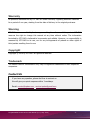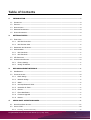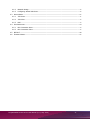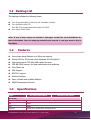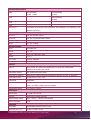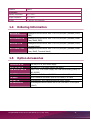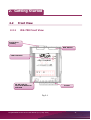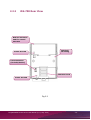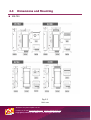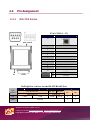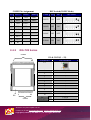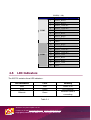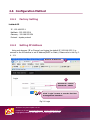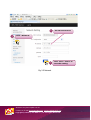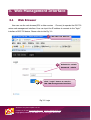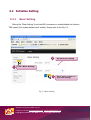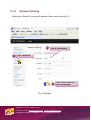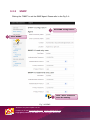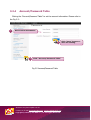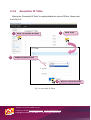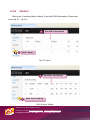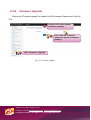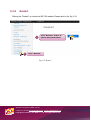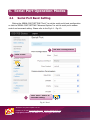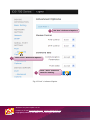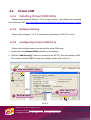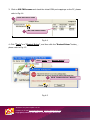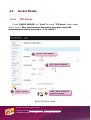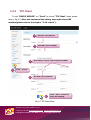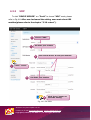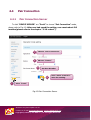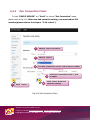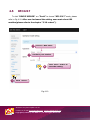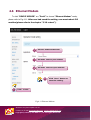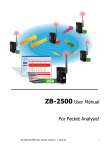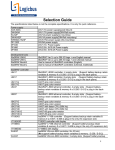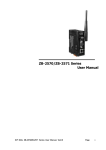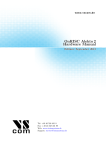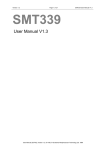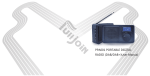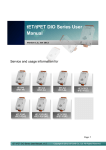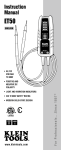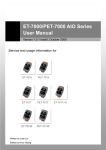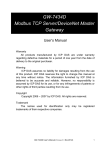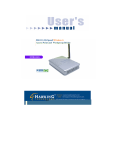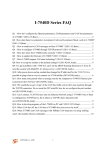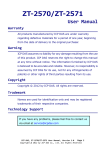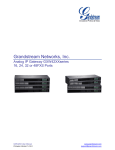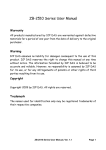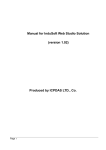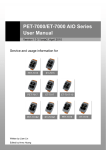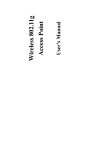Download Programmable Device Server User Manual
Transcript
Programmable Device Server User Manual Version 0.0, Sep 2014 Service and usage information for iDS-718i-D Intelligent Device Server with 1 RS-232/422/485 (Isolated, RoHS, DB9) iDS-718iM-D CR Intelligent Device Server with 1 RS-232/422/485 (Isolated, Metal Case, RoHS, DB9) iDS-728i-T CR Intelligent Device Server with 2 RS-232/422/485 (Isolated, RoHS, Terminal block) iDS-728iM-T CR Intelligent Device Server with 2 RS-232/422/485 (Isolated, Metal Case, RoHS, Terminal block) Programmable Device Server User Manual (V0.0, Sep. 2014) -1- Warranty All products manufactured by ICP DAS are under warranty regarding defective materials for a period of one year, starting from the date of delivery to the original purchaser. Warning ICP DAS assumes no liability for damages resulting from the use of this product. ICP DAS reserves the right to change this manual at any time without notice. The information furnished by ICP DAS is believed to be accurate and reliable. However, no responsibility is assumed by ICP DAS for its use, nor for any infringements of patents or other rights of third parties resulting from its use. Copyright Copyright © 2014 by ICP DAS. All rights are reserved. Trademark The names used for identification only may be registered trademarks of their respective companies. Contact US If you have any question, please feel free to contact us. We will give you quick response within 2 workdays. Email: [email protected] , [email protected] Programmable Device Server User Manual (V0.0, Sep. 2014) -2- Table of Contents 1. INTRODUCTION ----------------------------------------------------------------------------------------------------------- 5 1.1 PACKING LIST ------------------------------------------------------------------------------------------------------------------ 6 1.2 FEATURES----------------------------------------------------------------------------------------------------------------------- 6 1.3 SPECIFICATIONS --------------------------------------------------------------------------------------------------------------- 6 1.4 ORDERING INFORMATION ----------------------------------------------------------------------------------------------------- 8 1.5 OPTION ACCESSORIES --------------------------------------------------------------------------------------------------------- 8 2. GETTING STARTED ------------------------------------------------------------------------------------------------------- 9 2.2 FRONT VIEW ------------------------------------------------------------------------------------------------------------------- 9 2.2.1 iDS-700 Front View-------------------------------------------------------------------------------------------------- 9 2.2.2 iDS-700 Rear View -------------------------------------------------------------------------------------------------10 2.3 DIMENSIONS AND MOUNTING ----------------------------------------------------------------------------------------------- 11 2.4 PIN ASSIGNMENT ------------------------------------------------------------------------------------------------------------ 12 2.4.1 iDS-718 Series -------------------------------------------------------------------------------------------------------12 2.4.2 iDS-728 Series -------------------------------------------------------------------------------------------------------13 2.5 LED INDICATORS ------------------------------------------------------------------------------------------------------------ 14 2.6 CONFIGURATION METHOD -------------------------------------------------------------------------------------------------- 15 2.6.1 Factory Setting ------------------------------------------------------------------------------------------------------15 2.6.2 Setting IP Address --------------------------------------------------------------------------------------------------15 3. WEB MANAGEMENT INTERFACE -----------------------------------------------------------------------------------17 3.1 WEB BROWSER--------------------------------------------------------------------------------------------------------------- 17 3.2 INITIALIZE SETTING --------------------------------------------------------------------------------------------------------- 18 3.2.1 Basic Setting ---------------------------------------------------------------------------------------------------------18 3.2.2 Network Setting -----------------------------------------------------------------------------------------------------19 3.2.3 SNMP ------------------------------------------------------------------------------------------------------------------20 3.2.4 Account/Password Table ------------------------------------------------------------------------------------------21 3.2.5 Accessible IP Table -------------------------------------------------------------------------------------------------22 3.2.6 Monitor ----------------------------------------------------------------------------------------------------------------23 3.2.7 Event Notification ---------------------------------------------------------------------------------------------------24 3.2.8 Firmware Upgrade--------------------------------------------------------------------------------------------------25 3.2.9 Restart ----------------------------------------------------------------------------------------------------------------26 4. SERIAL PORT OPERATION MODES --------------------------------------------------------------------------------27 4.1 SERIAL PORT BASIC SETTING ----------------------------------------------------------------------------------------------- 27 4.2 VIRTUAL COM --------------------------------------------------------------------------------------------------------------- 29 4.2.1 Installing Virtual COM Utility--------------------------------------------------------------------------------------29 Programmable Device Server User Manual (V0.0, Sep. 2014) -3- 4.2.2 Network Setting -----------------------------------------------------------------------------------------------------29 4.2.3 Configuring Virtual COM Ports -----------------------------------------------------------------------------------29 4.3 SOCKET MODES -------------------------------------------------------------------------------------------------------------- 31 4.3.1 TCP Server -----------------------------------------------------------------------------------------------------------31 4.3.2 TCP Client ------------------------------------------------------------------------------------------------------------32 4.3.3 UDP --------------------------------------------------------------------------------------------------------------------33 4.4 PAIR CONNECTION ----------------------------------------------------------------------------------------------------------- 34 4.4.1 Pair Connection Server --------------------------------------------------------------------------------------------34 4.4.2 Pair Connection Client ---------------------------------------------------------------------------------------------35 4.5 RFC2217 -------------------------------------------------------------------------------------------------------------------- 36 4.6 ETHERNET MODEM----------------------------------------------------------------------------------------------------------- 37 Programmable Device Server User Manual (V0.0, Sep. 2014) -4- 1. Introduction The iDS-700 Series is a new generation Device Server from ICP DAS and is equipped with a powerful CPU module running on the open operating system, various connectivity (Ethernet, micro SD and serial port) and communication interfaces. Compared with the previous generation PDS, not only the CPU performance is higher but also more features are improved such as 256 MB fl ash, 256 MB DDR3 memory, unique 64-bit hardware serial number, and real-time clock, etc. These make the iDS-700 becoming one of the most powerful system. This device server is designed to add Ethernet and Internet connectivity to any RS-232 and RS-422/485 device, and to eliminate the cable length limitation of legacy serial communication, coupled with a large built-in RAM buffer, allows for fast transmission and prevents congestion of serial data on the network. Built-in powerful 720 MHz ARM-based processor offers excellent performance at low power consumption. The preloaded highperformance operating system is open, flexible, scalable and allows user to easily add or remove application/service from configuration mechanism. Programmable Device Server User Manual (V0.0, Sep. 2014) -5- 1.1 Packing List The package includes the following items: One (Programmable) Device Server hardware module One software utility CD One RS-232 console/download cable, CA-0903 One Quick Start Guide Note: If any of these items are missed or damaged, contact the local distributors for more information. Save the shipping materials and cartons in case you want to ship in the future. 1.2 Features Incorporate Serial Devices in an Ethernet network Virtual COM for 32-bit and 64-bit Windows XP/2003/Vista/7 High-performance 720 MHz ARM-based Processor 256 MB DDR3 memory for data transmission and buffering Zero Data Loss UDP Support RFC2217 support Modem Emulator Open, Flexible and Scalable Platform SNMP Management Protocol 1.3 Models Specifications iDS-718i-D/iDS-718iM-D iDS-728i-T/iDS-728iM-T CPU Module CPU 32-bit RISC, 720Mhz RAM 256MB Flash 256MB Peripheral microSD, RTC, Serial Number, Watchdog, Buzzer Programmable Device Server User Manual (V0.0, Sep. 2014) -6- Communication Interface COM1 COM2 RS-232/422/485 RS-232/422/485 (Isolate、5-Wire) (5-Wire) - RS-232/422/485 (5-Wire) COM3 - - COM4 - - Ethernet Port 10/100 Base-TX, RJ-45 port (Auto-negotiating, Auto MDI/MDI-X, LED indicators), PoE (IEEE 802.3af, Class 1) COM Port signals RS-232-3w RxD, TxD and GND; isolated RS-232-5w RxD, TxD, CTS, RTS and GND; isolated RS-422 TxD+, TxD-, RxD+, RxD-, GND; Isolated RS-485 D2+, D2-; Isolated; COM Port Formats Speed 921.6 Kbps Max. Data Bit 5, 6, 7, 8 Parity None, Even, Odd, Space, Mark Stop Bit 1, 1.5, 2 Flow Control RTS/CTS, XON/XOFF Pull High/Low Resistor 1kΩ default, 150kΩ (for RS-485) Software Protocols ICMP, IPv4/v6, TCP, UDP, DHCP, BOOTP,SSH, FTP, SFTP, DNS, DDNS, SNMP V1/V2c/V3, HTTP, SMTP, ARP, PPPoE Configuration method Web, Serial Console, SSH Console Virtual COM for Windows Windows 2000, Windows XP/2003/Vista/2008/7/8 x86/x64, 2012 x64, XP Embedded Virtual COM for Linux Linux kernel 2.4.x, 2.6.x, 3.8.x Management SNMP MIB-II Operation Modes Virtual COM, TCP Server, TCP Client, UDP, Pair Connection, RFC2217, Terminal, Reverse Telnet, TCP Modem, Modbus Gateway, Disabled Authentication Method Local, RAIDUS, TACACS+ Power Input ESD Protection Yes (with Frame Ground) Protection Power Reverse Polarity Protection Required Supply Voltage PoE or +12VDC ~ +48 VDC (non-regulated) Power Consumption 3.5 W Mechanism Flammability Fire Retardant Materials (UL94-V0 Level) Dimension (W x H x D) 76 mm x 123 mm x 42 mm Programmable Device Server User Manual (V0.0, Sep. 2014) -7- Installation DIN-Rail Environment Operating Temperature -25 ~ +75 °C Storage Temperature -40 ~ +80 °C Humidity 5 ~ 90% RH, non-condensing 1.4 Ordering Information iDS-718i-D Intelligent Device Server with 1 RS-232/422/485 (Isolated, RoHS, DB9) iDS-718iM-D CR Intelligent Device Server with 1 RS-232/422/485 (Isolated, Metal Case, RoHS, DB9) iDS-728i-T CR Intelligent Device Server with 2 RS-232/422/485 (Isolated, RoHS, Terminal block) iDS-728iM-T CR 1.5 Intelligent Device Server with 2 RS-232/422/485 (Isolated, Metal Case, RoHS, Terminal block) Option Accessories GPSU06U-6 CR 24 VDC/0.25 A, 6 W Power Supply MDR-20-24 CR 24 VDC/1 A, 24 W Power Supply with DIN-R DIN-KA52F-48 CR 48V/0.52A, 25 W Power Supply with DIN-Rail Mounting (RoHS, for NS-205PSE) CA-0903 9-Pin Female D-Sub and RS-232 Connector Cable, 30 cm Cable CA-0910 9-Pin Female D-Sub and 3-wire RS-232 Cable, 1 m Cable NS-205 CR Unmanaged 5-port Industrial Ethernet Switch (RoHS) NS-205PSE CR Unmanaged Ethernet Switch with 4 PoE Ports and 1 RJ-45 Uplink (RoHS) Programmable Device Server User Manual (V0.0, Sep. 2014) -8- 2. Getting Started 2.2 Front View 2.2.1 iDS-700 Front View Serial Port (COM1) DIP Switch LED Indicator RJ-45 Jack for 10/100 M Ethernet and PoE Power Fig 2-1 Programmable Device Server User Manual (V0.0, Sep. 2014) -9- 2.2.2 iDS-700 Rear View Robust insulated and fire retard ant case DIN-Rail Mounting Frame Ground CE Certification (for PCB/device) DIN-Rail Lock Frame Ground Fig 2-2 Programmable Device Server User Manual (V0.0, Sep. 2014) - 10 - 2.3 Dimensions and Mounting iDS-700 Fig 2-3 Unit: mm Web Site: htt://www.icpdas.com.tw Contact Us (E-mail):[email protected], [email protected] Copyright @ 2013 by ICP DAS Co., Ltd. All Rights Reserved. 2.4 Pin Assignment 2.4.1 iDS-718 Series E1 & CON1(1 ~ 12) Terminal NO Pin Assignment E1 COM1 DIP Switch 1 E1 12 CON1 1 - 2 - 3 - 4 - 5 - 6 - 7 - 8 - 9 - 10 - DC 11 P.PWR (12~48V) 12 P.GND Pull high/low resistors for the RS-422/RS-485 Port DIP Switch ON OFF 1 2 3 4 RS-485/RS-422 Pull High/Low 1 KΩ 5 6 RS-485 RS-422 Terminator 1 KΩ 120 Ω 120 Ω Default Web Site: htt://www.icpdas.com.tw Contact Us (E-mail):[email protected], [email protected] Copyright @ 2013 by ICP DAS Co., Ltd. All Rights Reserved. 7 8 M1 M0 0 0 1 1 COM1 Pin Assignment DIP Switch(COM1 Mode) Pin RS232 RS422 RS485 1 DCD TXD- Data- 2 RXD TXD+ Data+ 3 TXD RXD+ - 4 DTR RXD- - 5 GND GND GND 6 DSR - - 7 RTS - - 8 CTS - - 9 RI - - 2.4.2 COM1 M1 M0 RS232 ON OFF RS422 OFF ON RS485 OFF OFF Software ON ON DIP Switch iDS-728 Series CON2 E1 & CON1(1 ~ 12) 1 Terminal NO 18 Pin Assignment E1 E1 1 12 CON1 1 - 2 - 3 - 4 - 5 - 6 - 7 - 8 - 9 - 10 - DC (12V-48V) 11 P.PWR 12 P.GND Web Site: htt://www.icpdas.com.tw Contact Us (E-mail):[email protected], [email protected] Copyright @ 2013 by ICP DAS Co., Ltd. All Rights Reserved. CON2(1 ~ 18) Terminal NO COM2 COM1 2.5 Pin Assignment 1 RS-422_RxD2- 2 RS-422_RxD2+ 3 RS-422_TxD2/D2- 4 RS-422_TxD2/D2+ 5 RS-232_CTS2 6 RS-232_RTS2 7 RS-232_RxD2 8 RS-232_TxD2 9 GND2 10 RS-422_RxD1- 11 RS-422_RxD1+ 12 RS-422_TxD1/D1- 13 RS-422_TxD1/D1+ 14 RS-232_CTS1 15 RS-232_RTS1 16 RS-232_RxD1 17 RS-232_TxD1 18 GND1 LED Indicators The iDS-700 contains three LED indicators.. LED In LED Indicators Color Meaning PWR Red Power is on RUN Green OS is running Ethernet Green Ethernet Cable is Table 2-1 Web Site: htt://www.icpdas.com.tw Contact Us (E-mail):[email protected], [email protected] Copyright @ 2013 by ICP DAS Co., Ltd. All Rights Reserved. connecting 2.6 Configuration Method 2.6.1 Factory Setting 1.default IP IP:192.168.255.1 NetMask:255.255.255.0 Gateway:192.168.255.254 Protocol : icpdas protocol 2.6.2 Setting IP Address Using web browser (IE or Chrome) and typing the default IP (192.168.255.1) to connect to the iDS devices to set IP address(DHCP or Static). Please refer to the Fig 24、2-5: Default IP Address 1 2 Default ID : admin Password : admin 3 Click “Login” button to use the iDS-700 management interface. Fig 2-4 Login Web Site: htt://www.icpdas.com.tw Contact Us (E-mail):[email protected], [email protected] Copyright @ 2013 by ICP DAS Co., Ltd. All Rights Reserved. 2 1 Set IP Information Click “Network“ 3 Click “Save” button to save the setting. Fig 2-5 Network Web Site: htt://www.icpdas.com.tw Contact Us (E-mail):[email protected], [email protected] Copyright @ 2013 by ICP DAS Co., Ltd. All Rights Reserved. 3. Web Management Interface 3.1 Web Browser User can use the web browser(IE 8 or later version 、Chrome) to operate the iDS-700 series web management interface. User can input the IP address to connect to the “login” interface of iDS-700 device. Please refer to the Fig 3-1: 1 iDS-700’s IP Address 2 Default ID : admin Password : admin 3 Click “Login” button to use the iDS-700 management interface. Fig 3-1 Login Web Site: htt://www.icpdas.com.tw Contact Us (E-mail):[email protected], [email protected] Copyright @ 2013 by ICP DAS Co., Ltd. All Rights Reserved. 3.2 Initialize Setting 3.2.1 Basic Setting Clicking the “Basic Setting” to set the iDS’s hostname or enable/disable the function “UDP search”(the system default don’t enable). Please refer to the Fig 3-2: 2 1 Set the basic setting Click “Basic Setting” 3 Click “Save” button to save the setting. Fig 3-2 Basic Setting Web Site: htt://www.icpdas.com.tw Contact Us (E-mail):[email protected], [email protected] Copyright @ 2013 by ICP DAS Co., Ltd. All Rights Reserved. 3.2.2 Network Setting Clicking the “Network” to set the IP address. Please refer to the Fig 3-3: 2 1 Set IP Information Click “Network” 3 Click “Save” button to save the setting. Fig 3-3 Network Web Site: htt://www.icpdas.com.tw Contact Us (E-mail):[email protected], [email protected] Copyright @ 2013 by ICP DAS Co., Ltd. All Rights Reserved. 3.2.3 SNMP Clicking the “SNMP” to set the SNMP Agent. Please refer to the Fig 3-4: 2 1 Set SNMP Configuration Click “SNMP” 3 Click “Save” button to save the setting. Fig 3-4 SNMP Web Site: htt://www.icpdas.com.tw Contact Us (E-mail):[email protected], [email protected] Copyright @ 2013 by ICP DAS Co., Ltd. All Rights Reserved. 3.2.4 Account/Password Table Clicking the “Account/Password Table” to set the account information. Please refer to the Fig 3-5: 2 Set account information 3 1 Click “Account/Password Table” Fig 3-5 Account/Password Table Web Site: htt://www.icpdas.com.tw Contact Us (E-mail):[email protected], [email protected] Copyright @ 2013 by ICP DAS Co., Ltd. All Rights Reserved. Click “Save” button to save the setting. 3.2.5 Accessible IP Table Clicking the “Accessible IP Table” to enable/disable the rules of IP filter. Please refer to the Fig 3-6: 1 3 2 Click “Accessible IP Table Click “Edit” Enable/Disable IP filer 4 Save or Cancel the rules Fig 3-6 Accessible IP Table Web Site: htt://www.icpdas.com.tw Contact Us (E-mail):[email protected], [email protected] Copyright @ 2013 by ICP DAS Co., Ltd. All Rights Reserved. 3.2.6 Monitor Clicking the “Line/Async/Async Setting” to get the COM’s information. Please refer to the Fig 3-7、Fig 3-8: Get COM’s information 2 1 Click “Async” Fig 3-7 Async 2 1 Get COM’s information Click “Async Setting” Fig 3-8 Async Setting Web Site: htt://www.icpdas.com.tw Contact Us (E-mail):[email protected], [email protected] Copyright @ 2013 by ICP DAS Co., Ltd. All Rights Reserved. 3.2.7 Event Notification Clicking the “Events” and “Email/SNMP Trap” to set the function of events notification and inform the system administrator. Please refer to the Fig 3-9、Fig 3-10: 2 Set the method of notification 1 Click “Events” Click “Save” button to save the setting. 3 Fig 3-9 Events 2 1 Set the network environment of server Click “Email/SNMP Trap” 3 Click “Save” button to save the setting. Fig 3-10 Email/SNMP Trap Web Site: htt://www.icpdas.com.tw Contact Us (E-mail):[email protected], [email protected] Copyright @ 2013 by ICP DAS Co., Ltd. All Rights Reserved. 3.2.8 Firmware Upgrade Clicking the “Firmware upgrade” to update the iDS’s firmware. Please refer to the Fig 3-11: 2 Please choose the icpdas’s firmware package. 3 1 Click “Upload” button to upload the icpdas’s firmware package. Click “Firmware upgrade” Fig 3-11 Firmware upgrade Web Site: htt://www.icpdas.com.tw Contact Us (E-mail):[email protected], [email protected] Copyright @ 2013 by ICP DAS Co., Ltd. All Rights Reserved. 3.2.9 Restart Clicking the “Restart” to reboot the iDS-700 module. Please refer to the Fig 3-12: Click “Restart” button to reboot iDS-700 module. 2 1 Click “Restart” Fig 3-12 Restart Web Site: htt://www.icpdas.com.tw Contact Us (E-mail):[email protected], [email protected] Copyright @ 2013 by ICP DAS Co., Ltd. All Rights Reserved. 4. Serial Port Operation Modes 4.1 Serial Port Basic Setting Clicking the SERIAL PORT SETTING “Port1” to set the serial port’s basic configuration or click the SERIAL PORT SETTING “Advanced Options” to set the serial port’s modem control and command setting. Please refer to the Fig 4-1、Fig 4-2: 2 1 Set Port’s Configuration Click “Port1” 3 Click “Save” button to save the setting. Fig 4-1 Port1 Web Site: htt://www.icpdas.com.tw Contact Us (E-mail):[email protected], [email protected] Copyright @ 2013 by ICP DAS Co., Ltd. All Rights Reserved. 2 1 Set Port’s Advanced Options Click Port1’s Advanced Options 3 Click “Save” button to save the setting. Fig 4-2 Port1’s Advanced Option Web Site: htt://www.icpdas.com.tw Contact Us (E-mail):[email protected], [email protected] Copyright @ 2013 by ICP DAS Co., Ltd. All Rights Reserved. 4.2 Virtual COM 4.2.1 Installing Virtual COM Utility Please innstall VxComm Utility(v 2.12.07 or later version), the software can download from below web link: http://ftp.icpdas.com/pub/cd/8000cd/napdos/driver/vxcomm_driver/ 4.2.2 Network Setting Please refer to chapter “3.2.2” to set network environment of iDS-700 modules. 4.2.3 Configuring Virtual COM Ports Please refer to below steps to set and use the virtual COM ports. 1. Double click the VxComm Utility shortcut on the desktop. 2. Click the “Add Server[s]” button to connect to the iDS-700, then user assign a COM Port number and click “OK” to save your settings, please refer to Fig 4-3. 1 Click “Add Servers” button 3 2 Click “OK” to run the setting. Set COM’s Name Fig 4-3 Web Site: htt://www.icpdas.com.tw Contact Us (E-mail):[email protected], [email protected] Copyright @ 2013 by ICP DAS Co., Ltd. All Rights Reserved. 3. Click on iDS-700’s name and check the virtual COM port mappings on the PC, please refer to Fig 4-4. 1 Click iDS-700’s name 2 iDS-700 COM’s Name Fig 4-4 4. Click “Tools” >> “Restart Driver”, and then click the “Restart Driver” button, , please refer to Fig 4-5. 1 Click “Tools” >> “Restart Driver” 2 Click “Restart Driver” Button Fig 4-5 Web Site: htt://www.icpdas.com.tw Contact Us (E-mail):[email protected], [email protected] Copyright @ 2013 by ICP DAS Co., Ltd. All Rights Reserved. 4.3 Socket Modes 4.3.1 TCP Server To click “DEVICE SERVER” >> “Port1” to choose “TCP Server” mode, please refer to Fig 4-6. After user had saved the setting, user must reboot iDS modules(please refer to the chapter “3.2.9 restart”). 2 Choose “TCP Server” 3 1 Click “Port1” 4 Set “Server Options” Click “Save” button to save the setting. Fig 4-6 TCP Server Mode Web Site: htt://www.icpdas.com.tw Contact Us (E-mail):[email protected], [email protected] Copyright @ 2013 by ICP DAS Co., Ltd. All Rights Reserved. 4.3.2 TCP Client To click “DEVICE SERVER” >> “Port1” to choose “TCP Client” mode, please refer to Fig 4-7. After user had saved the setting, user must reboot iDS modules(please refer to the chapter “3.2.9 restart”). 2 3 1 Choose “TCP Server” Set iDS’s port number 4 Set remote server’s IP and port number 5 Set iDS’s port number Click “Port1” 6 Click “Save” button to save the setting. Fig 4-7 TCP Client Mode Web Site: htt://www.icpdas.com.tw Contact Us (E-mail):[email protected], [email protected] Copyright @ 2013 by ICP DAS Co., Ltd. All Rights Reserved. 4.3.3 UDP To click “DEVICE SERVER” >> “Port1” to choose “UDP” mode, please refer to Fig 4-8. After user had saved the setting, user must reboot iDS modules(please refer to the chapter “3.2.9 restart”). 2 3 Choose “UDP” Set iDS’s port number 4 1 Set remote host’s IP and port number Click “Port1” 5 Set iDS’s port number 6 Click “Save” button to save the setting. Fig 4-8 UDP Mode Web Site: htt://www.icpdas.com.tw Contact Us (E-mail):[email protected], [email protected] Copyright @ 2013 by ICP DAS Co., Ltd. All Rights Reserved. 4.4 Pair Connection 4.4.1 Pair Connection Server To click “DEVICE SERVER” >> “Port1” to choose “Pair Connection” mode, please refer to Fig 4-9. After user had saved the setting, user must reboot iDS modules(please refer to the chapter “3.2.9 restart”). 2 Choose “Pair Connection” 3 Choose “Server” 4 Set Port Number 5 1 Click “Save” button to save the setting. Click “Port1” Fig 4-9 Pair Connection Server Web Site: htt://www.icpdas.com.tw Contact Us (E-mail):[email protected], [email protected] Copyright @ 2013 by ICP DAS Co., Ltd. All Rights Reserved. 4.4.2 Pair Connection Client To click “DEVICE SERVER” >> “Port1” to choose “Pair Connection” mode, please refer to Fig 4-10. After user had saved the setting, user must reboot iDS modules(please refer to the chapter “3.2.9 restart”). 2 Choose “Pair Connection” 3 Choose “Client” 4 Set Pair Connection server’s IP and port number 5 1 6 Click “Port1” Set Pair Connection client’s port number Click “Save” button to save the setting. Fig 4-10 Pair Connection Client Web Site: htt://www.icpdas.com.tw Contact Us (E-mail):[email protected], [email protected] Copyright @ 2013 by ICP DAS Co., Ltd. All Rights Reserved. 4.5 RFC2217 To click “DEVICE SERVER” >> “Port1” to choose “RFC-2217” mode, please refer to Fig 4-10. After user had saved the setting, user must reboot iDS modules(please refer to the chapter “3.2.9 restart”). 2 3 Choose “RFC-2217” Set iDS’s port number 4 1 Click “Save” button to save the setting. Click “Port1” Fig 4-10 Web Site: htt://www.icpdas.com.tw Contact Us (E-mail):[email protected], [email protected] Copyright @ 2013 by ICP DAS Co., Ltd. All Rights Reserved. 4.6 Ethernet Modem To click “DEVICE SERVER” >> “Port1” to choose “Ethernet Modem” mode, please refer to Fig 4-11. After user had saved the setting, user must reboot iDS modules(please refer to the chapter “3.2.9 restart”). 2 Choose “Ethernet Modem” 3 Set iDS’s Dial-in port number 4 Set iDS’s Dial-Out port number 5 Click “Save” button to save the setting. 1 Click “Port1” Fig 4-11 Ethernet Modem Web Site: htt://www.icpdas.com.tw Contact Us (E-mail):[email protected], [email protected] Copyright @ 2013 by ICP DAS Co., Ltd. All Rights Reserved.