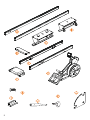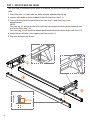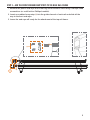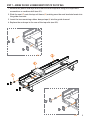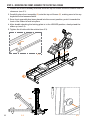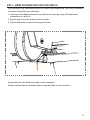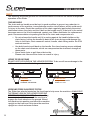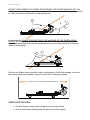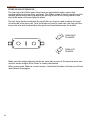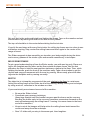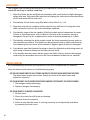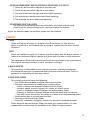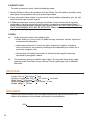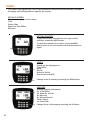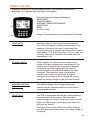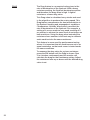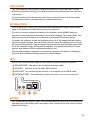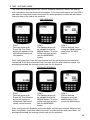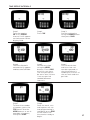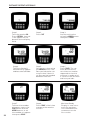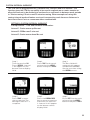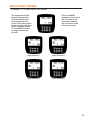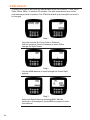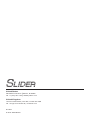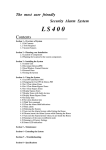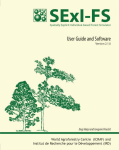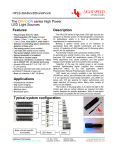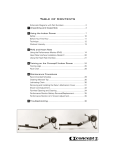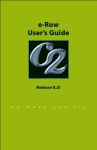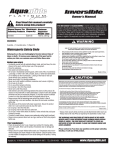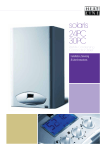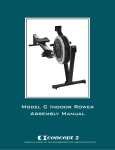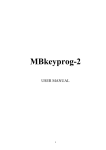Download ASSEMBLY MANUAL OWNER`S MANUAL
Transcript
ASSEMBLY MANUAL OWNER’S MANUAL MONITOR MANUAL 2 ASSEMBLY MANUAL The Slider is shipped in 2 boxes. The main large rectangular box contains the front flywheel unit of the machine, the seat, front and rear legs and some loose parts for the rail assembly. The long box contains the rails for both the moving top frame and stationary base frame. Be sure to find a safe and spacious area to limit risk of damage while assembling the Slider. While it is possible to assemble the Slider with one person, it is recommended that you have the help of a second person for the lifting stages of the assembly. Assembly should take approximately 20 - 30 minutes. Additional Tools Required: Phillips head screwdriver. COMPONENTS Base Rails, 1LH & 1RH Front Assembly Front Leg M8 x 16mm for Crossmember (x4) Rear Leg Rubber Bump Stops (x6) Crossmember Socket Ratchet Tool Top Rails, 1LH & 1RH Locking Plate Knob Seat Rail Locking Plate 3 STEP 1 - BUILD THE BASE RAIL FRAME The first step in assembling the Slider is to attach the front and rear legs to the base rails. 1.Place the rails (A) apart with the bolts (already attached) facing up. 2.Loosen all 8 bolts so there is about 5mm of clearance (see 1.1). 3.Line up the keyholes to the bolts on the rear leg (C) and front leg (B) as shown below. NOTE: The rear leg (C) will go on the bolts with the narrow part of the keyhole closest to the end of the rails (See 1.2). The front leg (B) will have the wheels positioned toward the front of the rails (see 1.3). 4.Hand-tighten all bolts, then tighten with the ratchet (J). 5.Flip over the base rail frame. 1.2 1.3 5mm 1.1 4 STEP 2 - ADD THE FRONT RUBBER BUMP STOPS TO THE BASE RAIL FRAME 1.Remove the plastic end caps at the rear leg end of the base rails using a Phillips head screwdriver (or a drill with a Phillips head bit). 2.Insert one rubber bump stop (I) into the guide channel of each rail and slide all the way to the front end caps. 3.Leave the end caps off ready for the attachment of the top rail frame. 5 STEP 3 - BUILD THE TOP RAIL FRAME Next, attach the two top rails by installing the rear crossmember(D). 1.Place the two top rails (E) upside down (brackets will be facing up and in see illustration) 2.Align the rear crossmember (D) with the corresponding holes at the rear of the top rails 3.Attach using 4 of the bolts provided (H). 4.Tighten the bolts using the ratchet (J). 5.Flip the top rail frame right side up (brackets facing down). 6 STEP 4 - ATTACH THE TOP RAIL FRAME TO THE BASE RAIL FRAME 1.Carefully lift the top rail frame (E) and align to the guide channels on the base rail frame (A). 2.Gently roll the top rail frame forward onto the base rail. (Inserted correctly the top rail frame should roll easily on the base rail frame.) Check that the rear guide brackets on the top rail frame locate into the guide channels 7 STEP 5 - ADD THE REAR RUBBER BUMP STOPS TO THE BASE RAIL FRAME 1.Insert one rubber bump stop (I) into the guide channel of each rail and slide towards the rear brackets. 2.Replace the plastic end caps to the base rails using a Phillips head screwdriver (or a drill with a Phillips head bit). STEP 6 - ADD THE LOCKING PLATE 1.Take the locking plate and attach it to the inside of the left base rail using the threaded knob provided. 2.Turn the knob until it is tightened all the way. 3.Turn the plate to the locked position for the remainder of the assembly. LOCKED 8 UNLOCKED STEP 7 - ADDING THE SEAT & RUBBER BUMP STOPS TO THE TOP RAIL 1.Remove the plastic end caps at the rear end of the top rails using a Phillips head screwdriver or cordless drill (see 8.1). 2.Slide the seat (F) onto the top rail frame (E) making sure the seat brackets locate into the guide channels. 3.Insert the two remaining rubber bump stops (I) into the guide channel 4.Replace the end caps to the rear of the top rails (see 8.2). 8.1 8.2 9 STEP 8 - MOUNTING THE FRONT ASSEMBLY TO THE TOP RAIL FRAME 1.Loosen the 4 bolts (already attached) from the top rail frame so there is about 5mm of clearance (see 9.1). 2.Carefully place front assembly (G) onto the top rail frame (E), making sure to line up keyholes to the loosened bolts. 3.Once front assembly has been placed into the correct position, push it towards the front of the Slider to lock into place. 4.After double checking the locking plate is in the LOCKED position, slowly stand the slider up (see 9.2). 5.Tighten the 4 bolts with the ratchet (see 9.3). 5mm 9.1 10 9.2 9.3 STEP 9 - ADDING THE BUNGEE TRAVELLER TO THE FRONT LEG The last step in the assembly process is to attach the bungee cord. The cord is located on the lower front of the front assembly. 1.Undo one of the bolts that attach the eyelet to the front leg using a Phillips head screwdriver (or drill bit). 2.Slip the loop end of the bungee into the eyelet. 3.Tighten both bolts to secure the bungee in place. Congratulations, the Slider assembly is now complete! Please read the Owner’s Manual before using the Slider for the first time. 11 OWNER’S MANUAL SAFETY The following are some general use recommendations to ensure the safest and optimal operation of the Slider. CHAIN AND HANDLE The chain and oar handle must be kept in good condition to prevent any reduction in performance of the machine, increased wear, and/or risk of failure, which could result in injury to the user. Check the condition of the chain regularly (particularly the swivel attachment where the chain and the U bolt on the handle meet). If the hole in the swivel becomes worn or the U bolt weakened, contact your Slider distributor for replacement parts. Recommendations to prolong the life of the chain and components are: • Do not release the handle until it is resting against the handle holder or the chain faring. Letting the handle fly back to the chain faring could damage the links in the chain, chain connector swivel, handle, chain faring and/or the STM workout monitor. • Use both hands to pull back on the handle. One-hand rowing causes sideload on the chain and connector, which can compromise the structural strength of these parts. • Never twist chain or pull from side to side. Please note: Abuse of the chain can result in injury. 5mm LOCKING THE ROLLING FRAME DO NOT USE THE SLIDER IN THE LOCKED POSITION. To do so will cause damage to the rail frames and weaken the locking mechanism. LOCKED UNLOCKED Keep locked for STORAGE and MOVING Keep unlocked while Slider is in use. MOVING AND STORING IN AN UPRIGHT POSITION The Slider has wheels located on the front legs to help move the machine. ALWAYS PUT THE FRAME LOCK IN THE LOCKED POSITION BEFORE MOVING THE SLIDER. Once the rolling frame is locked, lift the rear of the machine to engage the front wheels on the ground. Wheel the machine into position and stand the machine upright on the front end. Only store the machine upright on a level and even surface. 12 ROLLING FRAME DO NOT STAND DIRECTLY IN FRONT OF OR BEHIND THE SLIDER WHEN IN USE. The rolling frame has a long range of travel in both directions and can damage the machine or injure the person if contact is made during use. As a bystander, DO NOT PUSH OR TOUCH THE MACHINE OR THE ROWER WHEN IN USE. The rolling frame is highly responsive to the momentum generated by the rower and any external forces can cause the rower and rolling frame to hit the end stops unnecessarily. Position the Slider clear of walls or other solid objects. Check that enough room has been allowed for the complete range of travel of the rolling top frame. Keep 10 feet, 6 inches free from obstructions. GENERAL SAFETY PRECAUTIONS • • Keep all fingers clear of the rolling frame and seat frame. Do not wear loose clothing that can get stuck in the wheels. 13 OPERATION SETTING THE LEVEL OF THE BASE RAIL The rear leg of the Slider base frame has an adjustable height system that compensates for uneven floor surfaces. The Slider needs to be set exactly level for optimal performance and to prevent the moving frame from rolling more to one end of the base rail frame than the other. The two large knobs located at the top of the rear leg are used to adjust the level of each side of the base rail. Turn the knobs to raise or lower the rear leg until the base rails are level (indicated by the spirit level located between the knobs). TURN RIGHT TO LOWER TURN LEFT TO RAISE Make sure the height adjuster knobs on each side are set at the same level as one another so the weight of the Slider is evenly distributed. When moving the Slider to a new location, check that the base rail frame is still set level before using again. 14 GETTING STARTED Set your feet to the preferred height and tighten the straps. Turn on the monitor and set the resistance by moving the lever on the side of the flywheel. The top rail should be in the center before taking the first stroke. If you hit the end stops at the very first stroke, the rolling top frame was too close to one end before starting. Stop, center the rolling frame and start again in the center of the range of travel. The Slider responds to how smoothly you transfer your body weight during the drive and recovery phases of the stroke cycle and rewards consistency in technique. ONE LEG ROWING TECHNIQUE To get a good understanding of how the Slider works, row with one leg only. Place one leg on the footplate and the other on the floor outside the base frame. Use the foot placed on the floor to hold the seat position stationary relative to the floor. Then, while holding the handle, push the front of the machine away. Take a few strokes to get the rhythm and range of movement with the one leg rowing. When ready, place the other leg onto the footplate and try rowing normally. OBJECTIVE The objective is to keep the movement of the seat relative to the floor to a minimum, letting the rolling frame of the Slider do all of the moving. Ideally check your technique by using a mirror, reflection in the window or video. If you consistently move toward one end of the machine: • • Be sure the Slider is level. Coordinate your recovery technique. (Keep legs straight until the handle has gone past the knees on the recovery. Bending the knees early in the recovery generates momentum forward on the seat and subsequently on rolling frame - causing it to move closer to the front end of the machine.) • Keep in mind, the bungee will help action the rolling frame back toward the center and away from the end stops. • Row 1/2 slide until you stay in the same spot, then lengthen. 15 MAINTENANCE We suggest the following maintenance procedures be conducted to keep the machine working in optimal condition. 1. Wipe the Slider frame and flywheel assembly with a soft cloth and light detergent spray after use. Pay particular attention to keeping the rails clean to avoid build up of dirt and sweat on the seat rails. 2. Periodically oil the chain using 20w Motor Oil or 20w 3-in-1 oil. 3. Regularly inspect the condition of the chain for any stiff links. If oiling the chain does not loosen the link, the chain should be replaced. 4. Periodically inspect the oar handle, U Bolt and chain swivel connection for wear. If there is significant wear of the U Bolt or the hole in the connector swivel is elongated, contact us for a replacement chain and swivel assembly or U Bolt. 5. Periodically examine the drive system inside the front assembly for any wear on the sprockets and idlers. This check can be performed with a visual examination from opening the front cover of the machine. Replace parts if worn or damaged. 6. Periodically open the flywheel housing to clean the flywheel and housing mesh of dust using a vacuum cleaner bristle head or soft cloth. 7. If the handle does not return all the way to the Chain Faring, tension the bungee cord using the procedure set out in the Service Manual located on our website. TROUBLESHOOTING All troubleshooting solutions are explained in the Service Manual on our website. Here are some quick reference troubleshooting topics. - THE ROLLING FRAME TENDS TO ROLL TOWARD ONE END OF THE BASE FRAME MORE THAN THE OTHER. The base frame might not be level. Check the level of the base frame and adjust if necessary. - THE CHAIN BECOMES SLACK DURING THE RECOVERY AND WON’T RETURN INTO THE DRIVE ASSEMBLY. 1.The bungee needs tensioning. 2.Replace bungee if necessary. - THE CHAIN SEEMS TO BE NOISIER THAN BEFORE. 1. Oil the chain. 2.Check the chain for stiff joints or damage. 3.Replace chain if necessary. 4.Check to see that the chain is running correctly on all sprockets and idlers by opening the front cover. 16 - THE ROLLING FRAME DOESN’T MOVE AS FRICTIONLESS AND AS FREELY AS IT USED TO. 1. Check for dirt and other objects on the base rail. 2.Check for dirt and other objects on the rollers. 3.The wheel bolts are too tight and need slight loosening. 4.The wheels have become worn and need replacing. 5.The bearings are worn and need replacing. - THE RESISTANCE SEEMS TO BE LIGHTER The flywheel and housing may have collected a lot of dust and will need cleaning so the correct amount of air can flow through the system. Again, for detailed repair instructions, please visit our website. WARRANTY I. FRAME Slider will replace or repair, at its option, the Slider frame if it fails due to a defect in material or workmanship for a period of 3 years from the date of initial shipment. PARTS Slider will replace or repair, at its option, the Slider parts that fail due to a defect in material or workmanship for a period of 2 years from the date of initial shipment. The replacement Slider frame and/or parts will be warranted for the remainder of the original warranty period or 2 years, whichever is longer. II. WHO IS PROTECTED This warranty is enforceable by the original purchaser and fully transferable to subsequent owner(s) if transferred within the term of the warranty. Proof of purchase is required for all warranty claims. III. WHAT IS NOT COVERED This warranty does not cover the following: •Any Slider that has been modified without permission • Damage, deterioration or malfunction resulting from: - failure to follow user manual included with the Slider - accident, abuse, misuse, neglect, fire, water, or acts of nature - repair or attempted repair by anyone not authorized by Slider - shipping or transport damage (claims should be made with the carrier) - any other cause which does not relate to a material or workmanship defect • Deterioration due to normal wear and tear • Damage to the finish of the Slider • Removal, installation, shipping, customs or any other incidental charges Slider does not warrant that the Slider will meet your requirements. It is your responsibility to determine the suitability of the Slider for your purpose. 17 IV. WARRANTY CLAIMS To make a warranty claim, take the following steps: 1. Contact Slider to inform the problem with the Slider. You will need to provide a clear description of the problem and your proof of purchase. 2.If your warranty claim relates to a part which can be safely replaced by you, we will send out such a part to you by post. 3.If Slider provides you a return, package the Slider or the relevant parts securely (preferably in its original packaging) and ship in prepaid as instructed by Slider, clearly stating RAN number and your full contact details. ANY RETURNS WITHOUT A VALID RAN NUMBER WILL NOT BE ACCEPTED. Slider will not be responsible for any damage during shipping. V. GENERAL (a) To the maximum extent permitted by law: • Slider shall not, in any event, be liable for any incidental, indirect, special or consequential damages; • these warranties are in lieu of any other express or implied, including but not limited to, any warranty relating to merchantability or fitness for a particular purpose; and • the duration of implied warranties in limited to the length of warranty specified in paragraph I above. (b) This warranty gives you specific legal rights. You may also have other rights granted under local laws of your country. These rights may vary in different countries. SPECIFICATIONS Length: 213 cm or 84 inches or 7 feet Dynamic Length Max: 322 cm or 127 inches or ≈10.6 feet Width: 56cm or 22 inches or ≈1.8 feet Height stood upright: 213cm or 84 inches or 7 feet Weight: 45kgs or 100 lbs SERIAL NUMBER Record your serial number here for easy reference on any service issues. The slider serial number can be found on the back of the footboard. 18 S/NO MONITOR MANUAL CONTENTS Features Technical Functions Software Updates Ports Batteries Training Modes Just Row Mode Time and Distance Workouts Interval Workouts Time Repeat Intervals Distance Repeat Intervals Custom Workout Intervals Workout Memory Troubleshooting 19 FEATURES The Slider Training Monitor (STM) is a professional workout monitor that has a number of display and training features specific for rowing. DEFAULT SCREEN The default display is set to show: Time Stroke Rate Speed as Time/500m Distance GETTING STARTED To get the monitor started each time you use the machine, press the ON/OFF button. To reset the monitor at any time, press the ON/OFF button twice to turn the monitor off and then back on again. SPEED Speed can be displayed as: Time/500m Watts Km/Hr Miles/Hr (M/Hr) Metres/Second (M/S) Change units of Speed by pressing the SPEED button. AVERAGE Average display field shows: Av. Time/500m Av. Watts Av. Km/Hr Av. Miles/Hr Av. Metres/Second Stroke Count (or clear field) Change Units of Average by pressing the AV button 20 TECHINICAL FUNCTIONS Press the TECH button to access these features. The Technical information is displayed in the bottom left hand field on the display. Technical functions display field shows: DRIVE RATIO STROKE LENGTH AVERAGE STROKES PER MINUTE HEART RATE DRAG (or Clear Field) Change Technical features by pressing the TECH button DRIVE RATIO The drive ratio is a ratio of drive time to recovery time. The drive phase is always measured as 1. For example, if the drive time was 1 second and the recovery time was 3 seconds, the drive ratio would be displayed as 1:3.0. If the drive time is 0.7 secs and the recovery time was 2.8 secs the drive ratio would be displayed as 1:4.0. STROKE LENGTH Stroke Length is a numerical value given to the length of the drive phase of the rowing stroke. The measurement is based on the amount of flywheel revolutions from the beginning to the finish of the stroke and converted into a number for easy reference. The numerical value is a reference number only. It does not represent a length in centimeters or inches or an arc length but is very useful for setting a target length you wish to reach. AVERAGE STROKES PER MINUTE This feature displays the average strokes per minute from the commencement of a Just Row or programmed workout. HEART RATE The STM is compatible with the Ant+ brand of heart rate chest belts and receivers. The Heart Rate receiver plugs into the port at the rear of the monitor. When the STM is receiving the signal the Heart icon will flash on and off. The heart rate receiver must be set within 3 feet of the chest belt worn by the rower to be within range of the signal. 21 DRAG The Drag feature is a numerical value given to the rate of deceleration of the flywheel. With a heavy resistance setting, the flywheel decelerates quicker and therefore the drag value is high. A lighter resistance, a lower drag value. This Drag value is calculated every stroke and used in the algorithm to produce the rowing speed. This Drag feature compensates for dust accumulation in the flywheel housing and atmospeheric conditions (Temperature, Altitude, Wind) which can affect the rate of deceleration of the flywheel. For example, a setting of 4 on one machine may need a setting of 5 on another to achieve the same level of resistance on both machines. Using the drag value instead of the resistance lever number is the best way to calibrate each machine to be the same resistance. This feature is more used for performance testing where it is important that all machines are set to an equal resistance, so that each rower is tested under the same conditions. To measure the drag value for a given resistance, press the TECH button until the Drag is shown. Row 3 to 4 strokes continuously and the monitor will calculate the drag for that resistance setting. Adjust the resistance lever up or down until the desired drag value is set. 22 OTHER FEATURES The STM uses the advanced self calibration algorithm to give consistent scores across all resistance settings. This allows scores to be comparable from machine to machine. To save on battery life, the monitor has a time out function set at 3 minutes after the last button action, rowing stroke or completed workout. SOFTWARE UPDATES From time to time, Slider will release software updates that might rectify unseen bugs in the software or add functionality to the monitor. To view the current software installed on the monitor, press ARROW UP button to activate the Interval field in the bottom centre of the display. Then press READY. The software version will display in the bottom right display field shown below. To update the software, follow the procedure set out in the update pdf that comes with the software update. You will initially have to install the update drivers to your PC running Windows XP, Vista or higher. Once the drivers are installed connect the PC to the monitor using a USB cable and update. This should take about 30 secs and the new software will be uploaded ready for use. We will send software updates to our existing customers as they are released or they will be available to download from the Slider website. PORTS On the rear of the monitor there are four ports for specific cable connection. SENSOR PORT - this port is for the flywheel sensor cable HR PORT - this port is for the Heart Rate receiver USB PORT - for connecting the monitor to a computer via a USB-B cable NETWORK PORT - for connecting to other monitors (not currently configured) BATTERIES The Slider Workout Monitor uses 4 AA standard batteries and access to the battery compartment is by sliding open the battery cover located at the rear of the monitor beneath the Ports. 23 TRAINING MODES The STM has a selection of 3 workout modes for different training sessions and methods. These are: 1.Just Row Mode 2.Time / Distance Mode 3.Interval Mode 1. JUST ROW MODE The simplest function of the STM is the Just Row mode. Turn the monitor on and start rowing. Both time and distance will start counting up until you stop rowing. You can stop rowing for a short rest, stretch or drink. Once the flywheel slows down, the screen display fields will pause after your last stroke until you start rowing again. The elapsed workout information will be preserved and start where you last stopped. If you stop for longer than 3 minutes before rowing again, the monitor will timeout and you will lose your current workout information. The monitor will reset back to zero when you turn the monitor back on again after timeout. If you wish to display additional information on the screen such as average speed or technical data such as heart rate or stroke length, press the AV and TECH buttons to activate these display fields. 24 2. TIME / DISTANCE MODE The STM can be programmed for Time or Distance workouts, where the display will countdown until the workout is complete. This is the best way to use the STM if you want an exact final result and to see the average speed, stroke rate and other relevant data at the end of the workout. TIME WORKOUT Step 1 Turn the monitor ON. Press TIME. The Time digits will appear in the top left hand corner of the monitor. Step 2 The flashing digit will be editable using the ARROW UP button. To move to the next digit across use the ARROW ACROSS button. Step 3 Set the desired Time using the ARROW buttons, then press the READY button. Start rowing and the Time will count down until the set workout time has been completed. It will then show the final F screen with the total distance rowed, the average speed and the average stroke rate for the workout. DISTANCE WORKOUT Step 1 Turn the monitor ON. Press DIST. The Distance digits will appear in the bottom right hand corner of the monitor Step 2 The flashing digit will be editable using the ARROW UP button. To move to the next digit across use the ARROW ACROSS button. Step 3 Set the desired Distance using the ARROW buttons, then press the READY button. Start rowing and the Distance will count down until the set workout distance has been completed. It will then show the final F screen with the total time taken, the average speed and the average stroke rate for the workout. 25 3. INTERVAL WORKOUTS The STM can be programmed for interval training with a set work time or distance and rest period in between. It can either repeat the set work and rest period or be programmed as a customized workout with variable work times, distances and rests. The first workout will begin when the first rowing stroke is taken. It will then run through the programmed intervals and repeats until complete. On completion, the monitor will display the final F screen with total time taken, total distance rowed and average time/500m for the entire interval workout. The Memory function of the STM has recorded the workout data for each individual work interval and these can be viewed by using the ARROW buttons. The interval number in the bottom centre display field will show the corresponding interval number in the series. The STM will store the most recent interval workout until a new workout has been programmed and started. If the timeout turns the monitor OFF, the most recent workout can be recalled by turning the monitor ON and pressing the MEMORY button, then using the ARROW button to scroll through the work interval. During the rest period, only the rest time is displayed and a beep countdown is activated in the last 5 seconds to lead into the next work period in the series. 26 TIME REPEAT INTERVALS Step 1 Turn the monitor ON. Press INTERVAL. Interval 1 will appear on the bottom centre display field. Step 2 Press TIME Step 3 Set the work value using the ARROW button then press READY. Step 4 The Rest field will automatically appear and become editable. Step 5 Set the rest time using the ARROW buttons. Press READY to lock in rest time. The rest period can be set to zero if there is no rest period needed between intervals. Step 6 The set work time and rest time can now be repeated so that the workout is made up of a series of the set work and rest periods. Step 7 To enter the number of repeats, press the TECH button. Use the ARROW buttons to set th enumber of repeats, then press READY. Step 8 Once the work, rest and repeats are set and programming is complete, press READY a final time to set the monitor ready to begin. 27 DISTANCE REPEAT INTERVALS Step 1 Turn the monitor ON. Press INTERVAL. Interval 1 will appear on the bottom centre display field. 28 Step 2 Press DIST Step 3 Set the work value using the ARROW button then press READY. Step 4 The Rest field will automatically appear and become editable. Step 5 Set the rest time using the ARROW buttons.The Rest period can be set to zero time if there is no Rest period needed between intervals. Step 6 Press READY. The set work distance and rest time can now be repeated so that the workout is made up of a series of the set work and rest periods. Step 7 To enter the number of repeats, press the TECH button. Use the ARROW buttons to set the number of repeats then press READY. Step 8 Press READY a final time to prpare the monitor to start. Workout Ready Display is now set to start the workout. The countdown will commence on the first stroke. CUSTOM INTERVAL WORKOUT The STM can be programmed for a variable time, distance and rest workout. This function gives the STM the versatility to be used to replicate an on-water session or allow the workout to be divided into sections for a rest break in between work periods ie. 30mins rowing/10 mins rest/30 minutes rowing. Other examples of using this custom interval workout feature are to set incrementing work times or distances ie 4min/3min/2min/1min or numerous other combinations. SETTING A CUSTOM INTERVAL WORKOUT Example below - Time and Distance combination: Interval 1: 5mins warm up/No rest Interval 2: 5000m row/2 min rest Interval 3: 5mins warm down/No rest Step 1 Turn the monitor ON. Press INTERVAL. Interval 1 will appear on the bottom centre display field. Step 2 Press TIME Set the work value using the ARROW button then press READY. Step 3 The Rest field will automatically appear and become editable. Set the rest time using the ARROW buttons. Step 4 Press READY to enter the rest period. The editing of Interval 1 is complete. Step 5 Press the ARROW ACROSS key to move to entering the values for Interval 2. Interval 2 will appear on the bottom centre display field. Step 6 Press DIST. Set the work value using the ARROW button then press READY. 29 30 Step 7 Set the rest time using the ARROW buttons. Step 8 Press READY to enter the rest period. The editing of Interval 2 is complete. Step 9 Press the ARROW ACROSS key to move to entering the values for Interval 3. Interval 3 will appear on the bottom centre display field. Step 10 Press TIME. Set the work value using the ARROW button then press READY. Step 11 Set the rest time using the ARROW buttons. Step 12 Press READY to enter the rest period. The editing of Interval 3 is complete. REVIEWING A CUSTOM INTERVAL WORKOUT BEFORE STARTING Before pressing READY prior to commencing the workout, the custom workout can be reviewed by using the ARROW buttons. To edit any of the set intervals press either TIME or DIST to activate the field. If you want to change from Distance or Time mode for that interval, press the relevant TIME or DIST button and edit using the ARROW buttons. Press READY to confirm the new interval values. When the setting or editing of the custom interval workout is complete, press READY a final time to lock in the workout and prepare to row. Please note that once the final READY is pressed the workout is no longer editable and the workout will have to be reprogrammed if changes are required. When all of the intervals are complete, press READY to prepare the monitor to begin. The monitor will display Interval 1 and wait until the first stroke before commencing countdown. Workout Ready Display is now set to start the workout.The countdown will commence on the first stroke. 31 WORKOUT MEMORY The STM has a memory feature that stores the workout information of the most recent programmed time, distance or interval workout. On completion of the programmed workout the monitor will display an F screen showing the final results of the workout. The STM also records split results for a set time or distance split ie 2000m workout can record the split results for every 500m, giving a total of 4 splits to compare. Each split is numbered for reference. To scroll through splits, use the ARROW button. To scroll through Averages and other information in the AV display field in the top right of the screen, press the AV button. The STM will store the results of the most recent workout until another workout is programmed. Once the monitor has been reset the previous workout information is erased. If the monitor powers down, the memory can be recalled by turning the monitor ON and pressing the MEMORY button. On completion of the 2000m workout, the STM will display the final results as an F screen.The information shown will be total time taken, average speed in time/500m and the average strokes per minute. 32 Press the ARROW buttons to move from the F screen to the Splits that show the results for each split segment. In this case every 500m. (See Setting the Splits) Split Interval 1 Split Interval 2 Split Interval 3 Split Interval 4 WORKOUT MEMORY (CONTINUED) Example 2 - 4 x 1min/30secs rest Interval On completion of the Interval workout the STM will display the final results as an F screen.The information shown will be total time taken, average speed in time/500m and the average strokes per minute. Press the ARROW buttons to move from the F screen to the Intervals showing the results for each Interval segment. Split Interval 1 Split Interval 2 Split Interval 3 Split Interval 4 33 SETTING THE SPLITS The split units can be set from the split presets of 30 secs, 45secs, 1 min, 2min, 100m, 250m, 500m, 10 strokes, 20 strokes. The split must be set prior to the commencement of the workout. The STM will default to the set split unit until it is changed. Step 1 Turn the monitor ON. Press Time or Distance. Edit the workout Time or Distance or press TECH to change the Split Preset. Step 2 Use the ARROW buttons to scroll though the Preset Split options. Step 3 Select the Split Preset by pressing READY. Edit the workout or if already set, press READY to prepare to start the workout. 34 TROUBLESHOOTING - MONITOR NOT GIVING ANY SCORES. READING ZEROS WHEN ROWING. 1.Check the sensor is plugged in and in the correct port. 2.Check pulses procedure. If no pulses continue with steps 3 & 4. 3.Check for damage to the cable. 4.Contact your local Slider agent for further advice or replacement cable. - MONITOR NOT TURNING ON. 1.Replace batteries. 2.If the batteries have been replaced with new and in date batteries and still does not turn on contact your local Slider agent for further advice or replacement monitor. - MONITOR GIVES IRREGULAR SPEED AND RATINGS. 1.Check pulses procedure. If there is a regular pulse at low speed check again at a progressively higher flywheel speed. Listen for consistency of beeps as the speed of the flywheel increases. 2.If there are inconsistent beeps it means that the sensor is not detecting the 3 magnets per revolution and therefore producing some irregular scores and ratings. 3.If this is the problem you identify please contact your local Slider agent for further advice. CHECK PULSES PROCEDURE 1.Turn monitor ON. 2.Press the ARROW UP button. The small interval digits should appear in the centre bottom field of the display. 3.Press the ARROW UP until the digit reads 01, then press READY. The top right corner field should then show a number digit only. 4.Lightly pull the handle to get the flywheel moving. The flywheel contains 3 evenly spaced magnets and as each magnet passes over the monitor sensor, there should be a beep. ie. 3 beeps per revolution. 5.Try moving the flywheel faster and listen for an even and consistent beep pattern. 6.If hearing an irregular pattern of beeps or missing beeps please contact your local Slider agent for further advice. 35 United States 560 Metacom Avenue | Warren, RI 02885 Tel: +1 (401) 247 7745 | sliderdynamic.com United Kingdom 19 Acton Park Estate | The Vale, London W3 7QE Tel: +44 (0) 20 87 49 84 00 | crockeruk.com SL7005 © 2014 WaterRower