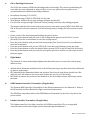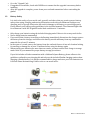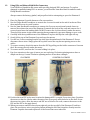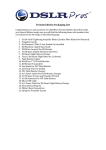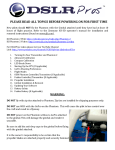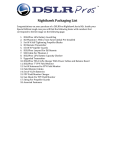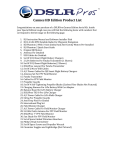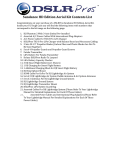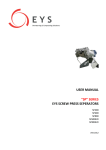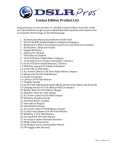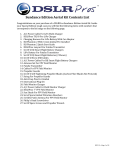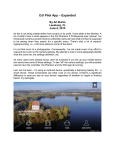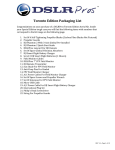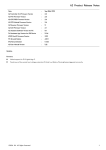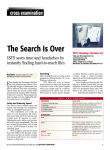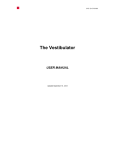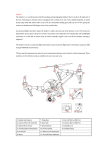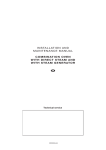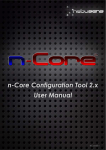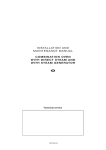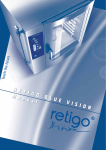Download Expedition*Edition*Aerial*Kit*Contents*List*
Transcript
Expedition*Edition*Aerial*Kit*Contents*List* ! Congratulations!on!your!purchase!of!a!DSLRPros!Sundance!Edition!Aerial!Kit.!Inside! your!Special!Edition!Travel!Backpack!you!will!find!the!following!items!with! numbers!that!correspond!to!the!kit!image!on!the!following!page.! ! 1. A/C!Power!Cable!For!LiPo!MultiICharger!! 2. DSLRPros!TXSI8!Pro!LiPo!Charger! 3. Charging!Harness!For!LiPo!Battery!With!Car!Adaptor! 4. DJI!Phantom!2!With!3IAxis!Gimbal!PreIInstalled! 5. DJI!Phantom!2!Quick!Start!Guide! 6. DSLRPros!Lanyard!For!Futaba!Transmitter! 7. Set!Of!2!DJI!Smart!Flight!Battery!Chargers! 8. 2!LiPo!Batteries!For!Futaba!Transmitter!(1!Shown)! 9. Set!Of!4!DJI!Smart!Flight!Batteries!(2!Shown)! 10. Set!Of!2!MicroIUSB!Cables! 11. A/C!Power!Cables!For!DJI!Smart!Flight!Battery!Chargers! 12. Antenna!Set!For!FPV!Field!Monitor!(Long!Range!Antenna!Not!Pictured)! 13. Futaba!Transmitter! 14. Cables!For!FPV!Field!Monitor! 15. Propeller!Guards! 16. Set!Of!4!SelfITightening!Propeller!Blades!(Carbon!Fiber!Blades!Not!Pictured)! 17. String!For!Propeller!Guards! 18. AntiIDrop!Pins!For!Gimbal! 19. International!Plug!Set! 20. Field!Monitor!Charger! 21. A/C!Power!Cable!For!Field!Monitor!Charger! 22. DSLRPros!7"!FPV!Field!Monitor! 23. Sun!Shade!For!FPV!Field!Monitor! 24. Set!of!Spare!Gimbal!Vibration!Absorbers! 25. 5.8!GHz!Patch!Antenna!For!FPV!Field!Monitor! 26. Philip's!Head!Screwdriver! 27. Set!Of!Spare!Screws!and!Propeller!Wrench! Items!Not!Pictured! • DSLRPros!LiPo!Checker! • GoPuck!Battery!With!DJI!Car!Charger!Adaptors! • ND/CP!GoPro!Filter!Pack! • 4!DJI!OEM!Motors!(With!Bullet!Connectors)! ! REV 1.0—PAGE 1 OF 13 REV 1.0—PAGE 2 OF 13 ! ! ! PLEASE&READ&ALL&TOPICS&BEFORE&POWERING&ON&FOR&FIRST&TIME! New!pilots!should!NOT!fly!the!Phantom!2!with!the!Gimbal!attached!until!they!have!had!at!least! 10! hours! of! flight! practice.! Refer! to! the! Zenmuse! H3B3D! operator's! manual! for! installation! and! removal!instructions!(found!on!www.dji.com).! ! DJI!Phantom!2!Wiki:!http://wiki.dji.com/en/index.php/Phantom_2! DJI!Phantom!2!Videos:!http://www.dji.com/product/phantomB2/video! ! For!DSLRPros!videos!please!visit!our!YouTube!Channel! Link:!http://www.youtube.com/channel/UCJUVqDvAzr1jbdrmhxsH7jw! ! 1. !!Turning!On!Your!Transmitter!and!Phantom!2! 2. !!Advanced!Calibration! 3. !!Compass!Calibration! 4. !!LED!Break!Down! 5. !!Using!The!FPV!Monitor! 6. !!GoPro!Shooting!Preferences! 7. !!Flight!Modes! 8. !!OEM!Phantom!Controller/Transmitter!(If!Applicable)! 9. !!Futaba!Controller/Transmitter!(If!Applicable)! 10. !!Propeller!Installation! 11. !!Gimbal!Installation!&!Removal! 12. !!Updating!Your!Software! 13. !!Battery!Safety! 14. !!Using!ESCs!and!Motors!with!Bullet!Connectors! ! WARNING:& & DO&NOT&fly!with!zip!ties!attached!to!Phantom!2.!Zip!ties!are!installed!for!shipping!purposes!only.! ! DO&NOT!use!WiFi!with!the!GoPro!on!the!Phantom!2.!!This!will!cause!the!pilot!to!lose!control!over! the!craft!and!result!in!a!flyaway.! ! DO&NOT!power!on!the!Phantom!2!without!a!GoPro!attached! to!the!gimbal.!This!will!damage!the!gimbal!and!render!it! unusable.! ! Be!sure!to!add!the!antiBdrop!caps!to!the!gimbal!before! flying!with!the!gimbal!attached.! ! It!is!the!owner's!responsibility!to!be!certain!that!the! propeller!blades!are!attached!properly!and!securely! fastened!before!every!flight.!! ! REV 1.0—PAGE 3 OF 13 ! 1. & Turning&On&Your&Transmitter&and&Phantom&2& • • 2. ! && Always!turn!on!your!transmitter!before!turning!on!your!craft.!To!turn!on!our!transmitter!press!the! power!switch!to!the!"on"!position.!Before!turning!on!your!transmitter,!make!sure!your!throttle!is! all!the!way!down!and!the!toggle!switches!are!in!the!uppermost!position.& To!turn!on!your!Phantom!2!insert!the!DJI!Smart!Flight!Battery!into!the!craft,!press!the!circular! power!button!once,!then!press!again!and!hold!until!the!Power!Light!on!the!battery!turns!red.& Advanced&Calibration! Make!sure!the!settings!have!been!properly!adjusted!so!that!the!Phantom!2!can!run!with!the!best! performance!possible.! ! • • • • • • • • • • • ! 3. & Compass&Calibration&& It!is!important!to!calibrate!your!compass!outdoors!every!time!you!fly!your!craft.!This!allows!the! Phantom!2!to!track!its!own!position!from!multiple!satellites!and!ensures!optimal!performance.! ! • • • • • • • • • 4. & Plug!the!Phantom!into!your!PC!or!Mac!using!the!USB!cable!provided.! Power!on!the!transmitter!with!the!throttle!all!the!way!down.! Power!on!the!Phantom.! Open!the!DJI!Phantom!Application.! Go!to!the!“Tools”!tab.! Click!“Advance.”! Make!sure!there!is!no!metal!anywhere!around!the!compass.! Do!not!touch!the!table!that!the!craft!is!on!and!make!sure!it!is!very!still.! Click!“advanced!cali.”! When!a!box!pops!up!that!says!“power!down!MC”!ignore!it,!click!OK,!and!do!not!touch!anything.! When!the!advanced!calibration!has!completed!successfully,!a!green!check!mark!will!appear!to!the! right!of!the!status!bar.!! Set!the!Phantom!2!on!a!flat!surface.! With!the!throttle!down!and!all!switches!in!the!uppermost!position,!power!up!the!transmitter!and! then!power!up!the!Phantom!2.! Wait!until!the!Phantom!2!has!full!GPS!lock.!You!will!know!the!Phantom!has!full!GPS!lock!when!the! LEDs!under!the!Phantom's!arms!are!green!and!blinking.! Flip!the!flight!mode!switch!from!“GPS”!to!“Atti”!five!times!in!a!steady!motion!until!the!lights!on!the! underside!of!the!craft!turn!a!solid,!unblinking!yellow.! Pick!up!the!Phantom!2!(do!not!hold!by!compass).! Hold!the!Phantom!2!straight!out!and!turn!your!body!in!a!complete!circle!until!the!lights!turn!from! yellow!to!solid!green.! Stop!turning.! Rotate!the!Phantom!2!vertically!so!that!the!USB!port!is!facing!straight!down!and!repeat!your!360B degree!rotation!until!the!lights!blink!green!again.! Place!the!Phantom!2!back!on!the!ground!and!look!to!see!that!there!are!only!green!blinking!lights.!If! not,!repeat!the!process.! ! LED&Break&Down& This!list!will!help!users!understand!the!meaning!of!some!of!the!different!LED!light!combinations! on!the!Phantom!2.!!Please!refer!to!your!DJI!Phantom!2!manual!for!more!information.!! REV 1.0—PAGE 4 OF 13 ! • • • • • • • • ! Power!On!Self!Test:!Red!Green!Yellow!Flashing! Initialization:!Alternating!Green!and!Yellow!Flashing! Ready!To!Fly:!Consistent!Green!Flashing! Signal!Loss:!Consistent!Yellow!Flashing! 1st!Low!Battery!Indication:!Slow!Red!Flashing! 2nd!Low!Battery!Indication:!Rapid!Red!Flashing! Compass!Calibration!Necessary:!Alternating!Red!and!Yellow!Flashing! DO!NOT!fly!with!any!red!lights!at!all.! ! Using&the&FPV&Monitor& • DO!NOT!power!on!your!FPV!monitor!or!transmitter!without!attaching!the!proper!antennae.!In! order!to!function!properly,!your!FPV!monitor!and!Transmitter!must!be!set!to!the!same!band!and! channel.!Follow!these!steps!to!properly!establish!the!FPV!connection.!Not!following!these!steps! may!result!in!poor!image!quality!or!damage!to!the!system.! ! The!FPV!transmitter!can!be!found!on!the!outside!of!your!craft.!It!is!the!small!rectangular!circuit! board!with!one!black!button.!Press!and!hold!the!button!until!letters!begin!to!flash!on!the! transmitter's!display!(A,!B,!E,!and!F)! Press!the!button!once!to!select!your!band.! Press!and!hold!the!button!until!numbers!return!to!the!screen.! Press!the!button!to!select!a!channel.! 5.&& & ! • • • • • • • • • ! • • • To!turn!on!the!FPV!monitor,!press!and!hold!the!power!button!until!the!DSLRPros!logo!is!displayed! on!the!screen.!The!menu!can!be!accessed!by!quickly!pressing!the!power!button!twice.!Scroll! through!menu!options!using!the!up!and!down!buttons.!Select!your!option!using!the!"M"!button.! ! Open!the!FPV!monitor's!menu!by!pressing!the!power!button!twice.!! The!down!arrow!to!select!the!RF!menu!(Small!T.V.)! Press!the!M!button!to!view!your!band!and!channel!settings.! Press!the!M!button!again!to!select!the!band.!Press!the!up!or!down!buttons!until!the!monitor's!band! is!the!same!as!that!of!the!transmitter's.! Press!the!power!button!to!return!to!the!previous!screen!and!repeat!the!process!until!all!bands!are! the!same.! Press!the!power!button!to!exit!out!of!the!menu!and!use!the!+/B!buttons!to!change!the!channel!until! your!receiver's!channel!is!the!same!as!the!Transmitter's.! Once!you!have!matched!the!bands!and!channels!on!the!receiver!to!the!transmitter!and!powered!on! your!GoPro,!image!from!the!GoPro!will!be!visible!on!your!screen.!! ! The!monitor!and!the!GoPro!must!both!be!placed!in!the!same!video!system!(NTSC!in!the!USA!and! PAL!in!Europe)!to!function!properly.!Use!the!following!steps!to!change!the!video!system!on!your! monitor.! ! In!the!menu,!press!the!down!arrow!until!you!reach!the!Function!menu!(Crossed!Tools).! Press!the!M!button!to!enter!the!Function!menu!and!press!the!down!arrow!until!Video!System!is! highlighted.! Press!the!down!arrow!to!select!NTSC!or!PAL.! ! ! REV 1.0—PAGE 5 OF 13 ! 6.&& GoPro&Shooting&Preferences& & The!GoPro!has!an!array!of!different!shooting!modes!and!settings.!This!can!be!overwhelming&for! users!who!are!not!accustomed!to!using!a!GoPro,!so!here!is!a!quick!reference!guide!on!our! recommendations!for!different!shooting!conditions.! ! • • • • • • • • • • & 7.& Overall!best!shooting:!2.7k,!30!FPS,! Low!light!shooting:!1080P!30!FPS,!Wide,!No!Pro!tune! Slow!motion:!1080p!at!60!fps!(any!setting!at!a!higher!fps!than!60)!! Put!all!GoPro!footage!through!“CineForm”!before!putting!it!into!any!other!editing!program.& ! The!monitor!and!the!GoPro!must!both!be!placed!in!the!same!video!system!(NTSC!in!the!USA!and! PAL!in!Europe)!to!function!properly.!Use!the!following!steps!to!change!the!video!system!on!your! GoPro.! ! Power!on!the!GoPro!by!pressing!and!holding!the!power!button.! Press!the!power!button!until!you!come!to!the!settings!menu!appears!on!the!GoPro's!screen! (Wrench).!Press!the!record!button!to!enter!the!settings!menu.! Press!the!power!button!until!you!reach!the!setup!menu!(Two!Gears).!Press!the!record!button!to! enter!the!setup!menu.! Press!the!power!button!until!you!see!NTSC/PAL.!Press!the!record!button!to!enter!the!menu.! Press!the!power!button!to!select!the!desired!video!system.!(NTSC!in!the!USA!and!PAL!in!Europe).! Press!the!power!button!until!you!reach!the!exit!option!and!select!with!the!record!button!to!leave! the!menu!pages.! Flight&Modes! ! The!Phantom!2!comes!with!multiple!flight!modes!that!allow!users!to!control!the!craft!in!many! different!ways.! ! • Attitude!Mode:!Maintains!altitude!but!the!craft!will!keep!moving!in!one!direction!when!influenced! by!wind!or!momentum.! • GPS!Attitude!Mode:!Maintains!altitude!and!position.!Even!if!acted!upon!by!an!outside!force!like! wind,!the!craft!will!return!to!its!last!location!(where!the!user!let!go!of!the!sticks).! • IOC!Mode:!No!matter!the!position!of!the!Phantom!2,!the!directional!controls!will!always!remain! the!same.! ! 8.& ! OEM&Phantom&Controller/Transmitter&(If&Applicable)! The!Phantom!OEM!Controller/Transmitter!is!the!default!transmitter!for!the!Phantom!2.!!Refer!to! the!DJI!tutorials!and!User!Manual!for!flight!controls!and!information.! ! The!DSLRPros!Lanyard!attaches!to!the!OEM!Phantom!Transmitter!by!the!silver!loop!above!the! power!switch.! ! 9.& ! Futaba&Controller/Transmitter&(If&Applicable)! The!Futaba!controller!is!the!ideal!controller!for!DSLRPros!aerial!kits.!This!is!an!upgraded! controller!that!provides!more!flight!options!when!piloting!the!Phantom!2.! ! REV 1.0—PAGE 6 OF 13 ! The!LiPo!charger!is!meant!to!charge!the!LiPo!battery!only.&NEVER&charge!a!LiPo!battery!with!any! charger!that!is!not!a!LiPo!battery!charger.!!Incorrect!charging!can!cause!damage.& ! • • • • • • • • Left!Stick:!Located!on!the!left!hand!side!of!the!transmitter,!pressing!up!and!down!on!the!throttle! controls!vertical!movements.!Pressing!left!and!right!on!the!throttle!stick!causes!the!aerial!to!rotate! clockwise!or!counterBclockwise.! Right!Stick:!Located!on!the!right!hand!side!of!the!transmitter,!the!right!stick!controls!forward!and! backward!movement!and!left!and!right!horizontal!movement.! ! To!turn!on!the!motors!for!your!craft,!move!both!the!left!and!right!control!stick!all!the!way!down! and!towards!the!center!of!the!transmitter.!Release!the!sticks!when!the!motors!begin!to!spin.! SA!Toggle!Switch:!This!is!the!Intelligent!Orientation!Control!(IOC)!mode,!which!is!NOT!enabled!by! default.!This!switch!is!located!on!the!left!side!of!the!transmitter!just!above!the!throttle!control.! SE!Toggle!Switch:!This!controls!the!flight!mode.!This!switch!is!located!on!the!top,!left!hand!side!of! the!transmitter.!See!the!"Advanced!NAZA!Assistant!Manual"!for!further!details.! SH!Toggle!Switch:!This!is!the!timer!reset.!This!timer!is!set!to!warn!the!user!when!to!start!landing! the!Phantom.!This!switch!is!located!on!the!top,!right!hand!side!of!the!transmitter.! RD!Knob:!This!sets!the!gimbal!stopping!point!for!the!tilt.!The!trim!slider!on!the!rear,!right!side!of! the!Futaba!controls!the!tilt.!!The!RD!knob!is!located!on!the!front!of!the!transmitter,!above!the! power!switch.! SD!Toggle!Switch:!The!Dual!Rate!option!on!the!Futaba!allows!users!to!limit!the!overall!speed!at! which!the!Phantom!can!operate!through!the!"Fluid!Slow!Pan"!mode.!! ! ! ! ! ! ! ! ! ! ! ! ! ! ! ! ! ! ! ! ! ! ! ! ! ! ! ! & & & & ! REV 1.0—PAGE 7 OF 13 10.& & ! Propeller&Installation& It!is!the!owner's!responsibility!to!be!certain!that!the!propeller!blades!are!attached!properly!and! securely!fastened!before!every!flight.!All!propeller!blades!are!directional!and!can!only!be!attached! to!one!set!of!motors.!Installing!a!propeller!blade!on!the!wrong!motor!can!result!in!damage!to!the! craft.!If!you!are!unsure!about!how!to!install!your!propeller!blades,!contact!DSLRPros!before! attempting!to!fly!your!craft.!! ! Proper!direction!for!rotation!is!necessary!when!attaching!propeller!blades.!!When!the!front!of!the! craft!is!facing!the!user,!the!motors!are!numbered!1!to!4!(counter!clockwise),!starting!with!the!left! hand!motor.!!Motors!1!&!3!tighten!by!spinning!clockwise!while!motors!2!&!4!tighten!in!a!counter! clockwise!direction.!! !!!!!!!!!!!!!!!!!!!!!!!!!!!!!!!!!!!!!! ! & To!attach!the!propellers,!remove!the!warning!discs!from!the!motors!and!spin!the!propeller!blades! onto!the!corresponding!motor!in!the!direction!indicated!by!the!above!image.!Correct!propeller! installation!is!necessary!for!proper!flight.!Additional!information!can!be!found!in!the!DJI!User! Manual.! ! When!flying!your!craft!in!a!populated!area!or!if!you!are!an!inexperienced!pilot,!it!is!recommended! to!use!the!DJI!propeller!guards.!The!DJI!propeller!guards!protect!your!propeller!blades!from! damage!and!people!and!property!from!harm.!! ! • To!install!your!propeller!guards,!carefully!place!your!craft!upside!down!on!a!stable,!flat!surface.! • Under!each!motor,!you!will!see!4!2mm!Hex!screws.!Remove!the!two!outermost!screws!from!the! base!of!each!motor.!Do!not!discard!the!removed!screws.! • Use!the!propeller!guard!screws!(note!that!these!screws!are!longer!than!those!that!you!just! removed!from!the!P2)!to!secure!the!propeller!guards!to!the!base!of!the!motors.! • For!added!security,!thread!the!white!string!included!with!your!purchase!through!the!eyes!of!the! propeller!guards.! REV 1.0—PAGE 8 OF 13 ! 11.& & Gimbal&Installation&&&Removal& It!is!highly!recommended!that!new!pilots!remove!the!lower!half!of!the!gimbal!before!flight!practice! so!that!in!the!event!of!a!crash!while!learning!to!fly!the!Phantom!2,!the!Zenmuse!H3B3D!will!not!be! damaged.!!Please!refer!to!the!Zenmuse!H3B3D!operator!manual!for!detailed!installation!and! removal!procedures.!!The!images!and!directions!below!are!only!supplemental!to!the!manuals! found!on!the!DJI!website.& & Only!the!lower!half!of!the!gimbal!is!attached!and!secured!in!place!via!the!rubber!tension! grommets,!which!have!a!lip!that!fits!into!the!bracket!rings.!!While!these!provide!enough!tension!to! secure!the!gimbal!during!flight,!they!can!come!loose!if!the!craft!is!involved!in!a!significant!crash.!! The!grey/black!ribbon!cable!will!be!the!only!connection!to!the!craft!for!power!and!video.!!This! cable!can!be!disconnected!and!reconnected!after!the!lower!half!is!removed!from!the!brackets.! ! • • • • ! 12.& ! To!disconnect!your!gimbal,!pinch!the!rubber!tension!grommets!and!pull!them!out!of!the!top!plate.!! Disconnect!the!ribbon!cable!from!the!gimbal!by!firmly!pulling!it!out!of!the!back!of!the!gimbal.!It!is! recommended!that!you!disconnect!the!gimbal!cable!before!performing!any!firmware!updates.! Failure!to!do!so!can!result!in!damage!to!your!gimbal.! To!reconnect!your!gimbal,!pinch!the!rubber!tension!grommets!back!into!place!and!reattach!the! ribbon!cable.! Be!sure!to!attach!the!antiBdrop!pins!before!flying!with!your!gimbal!installed.!! ! ! & & & & & & & & & & & & & & & & Updating&Your&Software& It!is!recommended!that!you!periodically!check!for!software!updates!using!the!DJI!assistant! software!application.!When!upgrading!the!firmware!on!either!the!transmitter!or!the!craft,!be!sure! to!disconnect!the!gimbal!from!the!craft.!Upgrading!your!software!with!the!gimbal's!ribbon!cable! still!attached!can!permanently!damage!the!gimbal.!! ! • • • • Plug!the!Phantom!2!into!your!PC!or!Mac!using!the!USB!cable!provided.! Power!on!the!transmitter!with!the!throttle!all!the!way!down.! Power!on!the!Phantom!2.! Open!the!DJI!Phantom!software.! REV 1.0—PAGE 9 OF 13 ! • • • ! 13.& & ! • • • • • ! Go!to!the!“Upgrade”!tab.! If!upgrades!are!available,!check!with!DSLRPros!to!ensure!that!the!upgrade!is!necessary!before! installing.!! After!the!upgrade!is!complete,!power!down!your!craft!and!transmitter!before!reattaching!the! gimbal.! Battery&Safety& It!is!vital!to!the!safety!of!your!aerial!craft,!yourself,!and!others!that!you!practice!proper!battery! safety!when!using,!charging,!and!storing!all!batteries!used!with!your!Phantom.!Improper!use,! charging,!and/or!storage!of!batteries!can!result!in!damage!to!the!battery!or!personal!property.! Please!adhere!to!all!battery!safety!guidelines!in!the!included!manuals.!The!estimated!flight!time! for!a!Phantom!2!with!H3B3D!gimbal!under!ideal!conditions!is!11!minutes.! Only!charge!your!batteries!using!the!included!charging!units.!Failure!to!do!so!may!result!in!fire.! Never!charge!batteries!unattended.! If!you!notice!that!a!battery!is!swelling!or!ballooning,!immediately!discontinue!the!charge,!remove! the!battery!from!the!charger,!and!observe!the!battery!outside!and!away!from!any!combustible! materials!for!at!least!15!minutes.!! In!the!event!of!a!crash,!remove!the!battery!from!the!craft!and!observe!it!in!a!safe!location!looking! for!swelling!or!damage!for!at!least!15!minutes!before!using!the!battery!again.! When!storing!your!batteries!for!more!than!two!weeks,!you!must!reduce!their!charge!to!storage! mode.!Refer!to!your!manual!for!proper!battery!storage!procedures.! If!your!kit!includes!a!Futaba!transmitter!with!a!Lithium!Polymer!Battery,!please!adhere!to!the! guidelines!outlined!in!your!charging!kit!and!only!use!the!included!Futaba!charging!station!when! charging!a!Futaba!battery.!It!is!always!recommended!to!charge!and!store!your!LiPo!batteries!in!a! LiPo!Safe!Flame!Resistant!bag.!Failure!to!do!so!can!result!in!fire.!! !!!!!!!!!!!! !!!!!!!!!!!!!!!!!!!!!!!!!!!!!!!!!!!!!!!!!!!!!!!!!!!!!! ! ! ! REV 1.0—PAGE 10 OF 13 ! 13.& 1. 2. 3. 4. 5. 6. 7. 8. 9. Using&ESCs&and&Motors&With&Bullet&Connectors& Your!DSLRPros!Expedition!Kit!comes!with!specially!designed!ESCs!and!motors.!To!replace! damaged!or!malfunctioning!ESCs!or!motors,!you!will!need!a!2mm!Hex!Head!Screwdriver!and!a! Philips!Head!Screwdriver.! ! Always!remove!the!battery,!gimbal,!and!propellers!before!attempting!to!open!the!Phantom!2.! ! Place!the!Phantom!2!upside!down!on!a!flat,!even!surface.! Use!the!Philips!Head!Screwdriver!to!remove!the!4!screws!located!at!the!end!of!each!arm.!Place! these!and!all!screws!in!a!safe!location.! Use!the!2mm!Hex!Head!Screwdriver!to!remove!the!2!screws!on!each!arm!located!closest!to! motors.!Move!down!the!arm!of!the!Phantom!2!towards!the!body!of!the!craft!and!remove!the!4! screws!located!near!the!landing!skids.!DO!NOT!remove!the!4!screws!directly!under!the!motor.! These!hold!the!motor!in!place!and!removing!them!prematurely!can!cause!damage!to!your!craft.! Carefully!hold!the!top!and!bottom!of!the!Phantom!2!in!place!and!flip!the!craft!right!side!up.! Gently!lift!the!top!of!the!Phantom!2!up!and!over!the!motors.! You!will!see!2!wires!running!from!the!top!shell!into!the!main!board!of!the!Phantom!2.!Do!not! disconnect!these!wires.!Simply!place!the!top!shell!out!of!the!way!but!not!putting!stress!on!the! cables.! To!remove!a!motor,!detach!the!motor!from!the!ESC!by!pulling!out!the!bullet!connectors.!Unscrew! the!4!Hex!screws!directly!under!the!motor.!! To!remove!an!ESC,!unscrew!the!2!screws!holding!it!in!place.! Pay!close!attention!to!the!type!of!motor!you!are!replacing.!Clockwise!spinning!motors!have!a! dimple!on!the!top.!Counter!Clockwise!spinning!motors!do!not!have!a!dimple.!! ! !!!!!!!!!!!!!!!!!!!!!!!!!!CLOCKWISE! ! !!!!!!!!!!! ! ! ! ! !!!!!!!!!!!!!COUNTER!CLOCKWISE! !!!!!!!!!!!!!!!!!!!!!!!!!!!!!!! ! 10. Position!the!new!ESC!in!the!exact!location!the!damaged!ESC!occupied.!Screw!into!place.!Possition! the!motor!so!that!the!4!holes!under!the!motor!line!up!properly!with!the!holes!in!the!shell.!Screw! the!motor!into!place.!After!the!motor!and!ESC!are!secured!to!the!craft,!connect!the!motor!to!the! ESC!and!the!ESC!to!the!main!board.!!! 11. When!your!motors!and!ESCs!have!been!replaced,!put!the!top!shell!of!the!Phantom!2!back!into! place.!Be!sure!that!no!wires!are!pinched!when!putting!the!shell!back!together.!Gently!turn!the! Phantom!2!upside!down!and!replace!all!of!the!screws!that!were!taken!out.!! REV 1.0—PAGE 11 OF 13 ! DSLRPros Futaba 8FG Black Edition Super 14-Channel Ultimate Kit Replacement Transmitter Pre-programmed Control Guide (3) (3) (8) (5) (1) (2) (4) (6) (7) (1) SE Toggle Switch (GPS, ATTI, ATTI): This is your flight mode control. The lowest ATTI position can be set to trigger "FAILSAFE" as an advanced feature. See you DJI Phantom "Advanced NAZA (1) SE Toggle Switch: This is your flight mode (i.e. GPS Atti, Failsafe) Assistant Manual" for further details. (2) SA Toggle (OFF, LOCK, HOME LOCK): This is yourIOC, Intelligent (2) SA ToggleSwitch Switch: ThisCOURSE is your Intelligent Orientation Control, mode Orientation which is Control or IOC. This mode is not enabled by default. NOT enabled by default. (3) SB and SC Toggle Switches (OFF, SMALL RADIUS, LARGE RADIUS): These switches control the advanced Point of Interest flight (3) SC Toggle Switch: This is your timer reset. The Futaba comes with a timer at 4 profiles. This function allows the operator to bank left or right using only the right joystick. Using the SB Toggle will allow the pilot to minutes and at 7 minutes. (This can be reprogrammed in the Futaba controller to fly an inside pivot around a central object. Using the SC Toggle will enable you to fly an outside pivot. These functions are reserved allow for a two-battery setup). for advanced users and NOT enabled at default. (4) RD Knob: gimbal's stopping pointfor forthe thetilt. camera tilt.is The tilt is controlled by the trim lever on the rear (4) RD (4) Knob:This Thisknob setssets the the gimbal's stopping point The tilt controlled by right sideknob of theon Futaba. the trim the rear right side of the Futaba. (5) SD Toggle (OFF, 50%):the This enables thePan” "Fluid Slow(Off, Pan"30%, mode. (5) SD ToggleSwitch Switch: This30%, enables “Fluid Slow mode 60%) (6) Throttle and Pan Control Stick. (6) Throttle & Pan control stick (7) Forward, Backward, Left and Right Control Stick. (7) Forward, backward, left, right control stick (8) SH Toggle Switch: This is your timer reset. The Futaba comes with dual timers set to give you an audible alarm at 4 minutes and again at 8 minutes. Once you switch out a new battery, use the SH switch to zero out the timer. NOTE: The automatic timer should only be used as a reference point and should not be relied upon for accurate battery life. Under ideal conditions, a Phantom 2 with H3-3D axis installed will have 11 minutes of flight time. REV 1.0—PAGE 12 OF 13 Phantom(2(Flight(Procedures( ( It#is#recommended#that#you#follow#this#procedure#when#flying#your#craft.# ( o o o o o o o o o o o Be#certain#that#the#WiFi#function#on#your#GoPro#is#off.#If#you#see#a#flashing#blue# light#on#your#GoPro,#this#means#the#WiFi#function#is#on#and#must#be#turned#off# before#starting#your#craft.## Check#that#batteries#for#transmitter#and#craft#are#fully#charged#and#properly# installed.( Check#that#a#camera#is#connected#to#gimbal.( Check#that#antennas#are#connected#to#Lightbridge#Ground#and#Air#Stations.# Check#that#propellers#are#securely#fastened#to#motors.# Place#all#switches#on#transmitter#in#their#uppermost#position#with#the#throttle#all# the#way#down.# Power#on#your#transmitter.# Power#on#your#craft#and#wait#for#LED#lights#to#stop#flashing#red,#indicating#that# the#Phantom#2#has#achieved#its#GPS#signal.# Perform#a#compass#calibration.# With#the#craft#on#an#even#surface#at#least#ten#feet#away#from#you,#start#the# motors#by#moving#the#control#sticks#down#and#towards#the#center#of#the# transmitter.# Press#up#on#the#throttle#to#take#off.# REV 1.0—PAGE 13 OF 13