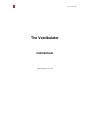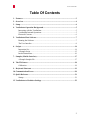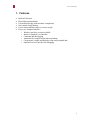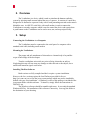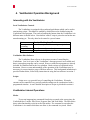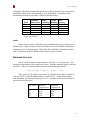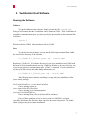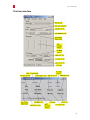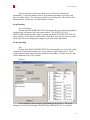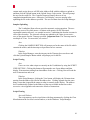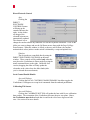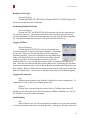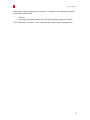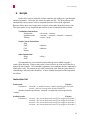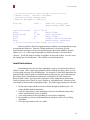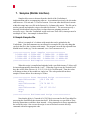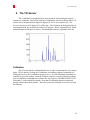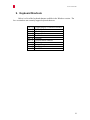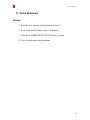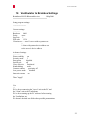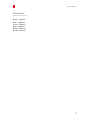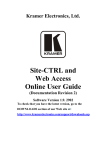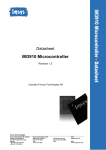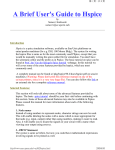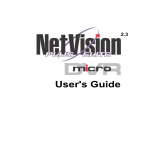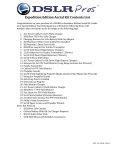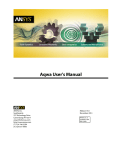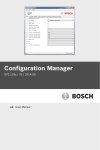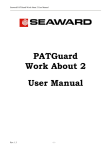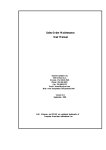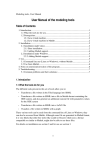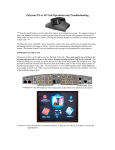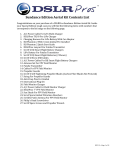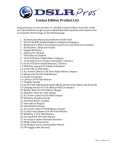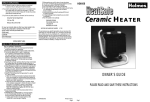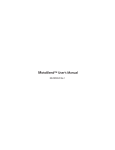Download User Manual
Transcript
GVE-12-GVS-M01 The Vestibulator USER MANUAL Updated September 10, 2012 GVE-12-GVS-M01 Table Of Contents 1. Features.........................................................................................................................3 2. Overview .......................................................................................................................4 3. Setup..............................................................................................................................4 4. Vestibulator Operation Background..........................................................................5 Interacting with the Vestibulator .............................................................................5 Vestibulator Internal Operations..............................................................................5 Electrode Currents ...................................................................................................6 5. Vestibulator Host Software.........................................................................................7 Running the Software ..............................................................................................7 The User Interface....................................................................................................8 6. Scripts..........................................................................................................................14 Instruction Set ........................................................................................................14 A Sample Script .....................................................................................................15 Invalid Instructions ................................................................................................16 7. Samples (Matlab Interface).......................................................................................17 A Sample Samples file...........................................................................................17 8. The Tilt Sensor ...........................................................................................................18 Calibration..............................................................................................................18 9. Keyboard Shortcuts ...................................................................................................19 10. Communication Errors .............................................................................................20 11. Quick Reference .........................................................................................................21 Startup ....................................................................................................................21 12. Vestibulator to Brainbox Settings ............................................................................22 2 GVE-12-GVS-M01 1. Features • • • • • • Built-in Tilt Sensor Direct Manual stimulations User-defined Scripts (with automatic compilation) Non-volatile Script Memory Local control enabling subject to execute scripts Easy to use computer interface o Windows and Java versions available o Intuitive Graphical User Interface o Command and data logging o Automatically compiles scripts when uploading o Can generate, compile and upload a script using sampled data o Optional low-level interface for debugging 3 GVE-12-GVS-M01 2. Overview The Vestibulator is a device which is used to stimulate the human vestibular system by injecting small currents behind the ears of a person. It consists of a small box designed to be fastened to a person’s body with 4 leads protruding outward used to attach behind the ears. An RS-232 serial link, with a null modem is used to connect the Vestibulator to a nearby computer which is used to control the device and acquire data. A push button on the Vestibulator can be used to arm, run, and stop scripts locally. 3. Setup Connecting the Vestibulator to a Computer The Vestibulator must be connected to the serial port of a computer with a standard serial cable,including a null modem. Mounting the Vestibulator The proper and safe attachment of electrodes to a human body is beyond the scope of knowledge of the developers. Turn the vestibulator unit switch on, prior to fixing electrodes on subject. Neglecting this step will not cause any damage to either the unit or the subject, but a small initial transient signal could occur. Installing The Host Software Both versions are fully compiled and don’t require a system installation. However, the Java version requires the Java Platform (provided for free at http://java.sun.com) as well as the javax.comm package which may not be installed by default with your Java installation. A Windows version of this package is included in the javaxcomm folder with this software. To install it, simply follow the instructions in INSTALL.txt. The Windows software should be runnable right away. It uses only the standard Windows dll files. No installation of this software is necessary. Just copy the folder to the destination of your choosing. 4 GVE-12-GVS-M01 4. Vestibulator Operation Background Interacting with the Vestibulator Local Vestibulator Controls The Vestibulator is equipped with an onboard push button which can be used to arm/run/stop scripts. This button is enabled by default but can be disabled using the Vestibulator Host program. The result of pushing the button when the Vestibulator is in different states is shown below. Note that an “armed” script is poised to run but has not started running yet. The only other local control is a power button. State No script armed or running Script is armed Script is running Result of Pushing Local Button Arms the script at 0x000 assuming a script is there Runs the currently armed script Stops the currently running script Vestibulator Host Software The Vestibulator Host software is the primary means of controlling the Vestibulator. Low level specs of the Vestibulator’s message protocol are available and hence custom host programs can be created. However robust host programs are already included for Windows and for the Java platform. Both versions are explained in this document. However some understanding of the operation of the Vestibulator may be necessary for a more intuitive grasp of the host software. This background information is provided further below, followed by instructions in using the host software in section 5. Scripts Scripts are a very powerful way of controlling the Vestibulator. Electrode currents can be controlled very precisely and tilt readings can be synchronized with a programmed stimulus. A more detailed description of scripts is provided in section 6. Vestibulator Internal Operations Modes To prevent inappropriate commands from being executed at the wrong time, the Vestibulator has 5 modes: Idle, Direct, Program, Run, and Fault Mode. The table below shows what functionality exists in each of the modes. If a command is sent when the Vestibulator is in a mode which does not allow it, the command is rejected. Mode 5 GVE-12-GVS-M01 switching is often done automatically by the host software, but for safety reasons must sometimes be done by the user manually (e.g. in Fault Mode). A summary of the functionality allowed in each mode is shown in the table below. Electrode Script Script Tilt Mode Interactions Uploading Running Sensing Idle No No No Yes Direct Yes No No Yes Program No Yes No Yes 1 Run No No Yes No1 Fault No No No No 1) Control through the Host software is not allowed but access is available using script commands. Faults Faults can occur in the Vestibulator from communication errors, script errors, or internal errors. When a fault occurs the electrodes are set to zero and the Vestibulator attempts to recover (if appropriate). If this fails, the Vestibulator will remain in Fault mode. Instruction on how to handle a Fault can be found in section 5. Electrode Currents The electrodes can emit currents between –2.56 and +2.54 mA inclusive. The currents are represented with a single byte (8-bits). Thus the allowable range is between 0 and 255. The byte is translated into a current via the following equation: Current (mA) = (byte * 0.02) – 2.56 Thus a value of 128 yields a zero current, 0 yields the most negative current of 2.56 mA and 255 yields the highest positive current of 2.54. Actual measurements indicate that the zero current occurs closer to 127. A summary of measured currents is provided in the table below. Byte Value 0 127 128 255 Nominal Current (mA) -2.56 -0.02 0.00 2.54 Measured Current (mA) -2.57 0.00 0.02 2.59 6 GVE-12-GVS-M01 5. Vestibulator Host Software Running the Software Windows To run the Windows host software, simply execute the file vestib.exe. Doing so will assume that the Vestibulator can be found on COM1. If the Vestibulator is on another communications port, you must specify the port number in the command line as follows: vestib 2 Which would use COM2. Most machines will use COM1 Java To run the Java host software you can run the following command from within the Java/classes directory of the software: C:\j2sdk1.4.1_03\bin\javaw –cp . Vestib COM1 Replacing C:\j2sdk1.4.1_03 with the directory of your Java installation and COM1 with the name of your communications port (eg. COMx for Windows, /dev/ttyx for Unix, etc). If you do not specify a communication port, “COM1” is assumed. If you would like to see the serial link activity and other debug information, use: C:\j2sdk1.4.1_03\bin\java -cp . Vestib COM1 The following errors indicate something’s wrong with your installation of the javax.comm. package. NoClassDefFoundError: javax/comm/CommPort Cause: missing comm.jar javax.comm.NoSuchPortException Cause: missing javax.comm.properties java.lang.UnsatisfiedLinkError Cause: missing library file (win32com.dll for windows) If any of these problems occur, be sure to read over INSTALL.txt again (carefully) and ensure the files have been copied to the correct directories. Or double check your previous javax.comm installation. 7 GVE-12-GVS-M01 The User Interface 8 GVE-12-GVS-M01 The host software provides users with access to all of the Vestibulator’s functionality. It provides instant access to script running/uploading, tilt sensing, and direct electrode control. The software also allows users to log data. All of these will be discussed below for both the Java and Windows versions. Script Running Java and Windows Clicking the RUN SCRIPT BUTTON will prompt the user for the starting address and then begin execution of the script at that address. The SCRIPT STATUS INDICATOR will indicate that a script is running and the RUN SCRIPT BUTTON will now read Stop. If the button is clicked while it reads Stop, the script will cease execution and the gui will reset to displaying a stopped script status with a Run button. Script Uploading Java Clicking the UPLOAD SCRIPT BUTTON will prompt the user for the file which contains the script, then prompt the user for the address to upload the script to. If the script compiles without errors it will be uploaded to that address. If there are errors, they will be indicated in the STATUS BAR. Windows Script uploading is done using the Script Manager shown above. The Script Manager is accessed by clicking the SCRIPT MANAGER BUTTON. To upload a 9 GVE-12-GVS-M01 custom made script, the user will fill in the Address field with the address to upload to, and then click the Upload button in the Upload Source Code section. This will prompt the user for the script file. The Compiler Output will notify the user of any compilation/transmission errors. Otherwise it will display a success message after uploading the file to the addresss specified. The user can then close the Script Manager. Samples Uploading The Vestibulator Host software provides automatic script generation. The user need only create a file which stores a 4-column wide matrix (in ASCII decimal, exponential notation allowed – see sample in section 7) indicating the absolute currents in each of the electrodes. The electrode currents are updated to the values in successive rows of the matrix after the Timestep specified. Important Note: The Timestep must be a multiple of 25 ms. For more info, see section 7. Java Clicking the SAMPLES BUTTON will prompt you for the name of the file which contains the matrix, and the timestep to elapse between new currents. Windows In the Script Manager, enter the timestep in the Timestep box seen above and click the Upload Samples Button which will prompt you for the file. Script Viewing Java Users can view what scripts are currenly on the Vestibulator by using the SCRIPT VIEW BUTTON. Clicking this button will prompt the user for an address and then display 20 instructions starting from that address to the user. Clicking Next will read the next 20 instructions and so on. Windows In the Script Manager, clicking the View button will display the 20 instructions starting from the address specified in the address box. Clicking Append does the same thing, except that it appends the output to what is currently in the display. The address box is automatically updated to the address of the next available instruction so that successive views/appends read consecutive blocks of instructions. Script Clearing Java and Windows The script memory can be wiped clean with Stop statements by clicking the Clear Mem button on the Java host’s main window, or in the Windows’ Script Manager. 10 GVE-12-GVS-M01 Direct Electrode Control Java Clicking the DIRECT ELECTRODE CONTROLS button will bring up the controls shown to the right. As the sliders are dragged, the electrode currents are automatically updated. The cleanest way to change the current without any transients is to use the keyboard commands. Click on the slider you want to change and use the Up/Down arrows along with the Page Up/Page Down buttons. When the window is closed, or the user selects Done, the currents maintain their values (unless a mode switch is initiated by a script run/upload/view). Windows The electrodes are controlled directly using the DIRECT ELECTRODE CONTROLS on the main window. These controls will be enabled only when the user places the Vestibulator in Direct mode by using the menu command shown to the right. Unlike the Java version, dragging the slider will only update the electrodes at the value where the slider lands (after you’ve released the mouse button). Local Control Enable/Disable Java and Windows Clicking the LOCAL CONTROL ENABLE/DISABLE checkbox toggles the Vestibulator’s willingness to accept local commands from the onboard push button. Calibrating Tilt Sensors Java and Windows Clicking the CALIBRATE BUTTON will update the host with 10 new calibration data packets. The orientation of the Vestibulator becomes the new zero plane. Hence, the Vestibulator must be level such that it would read a tilt of zero degrees on both axes. See section 8 for more details. 11 GVE-12-GVS-M01 Reading the Tilt Angle Java and Windows Clicking the READ TILT BUTTON will update theTILT ANGLES display with the present tilt data from the Vestibulator. Performing Multiple Tilt Reads Java and Windows Clicking the TILT LOOP BUTTON will prompt the user for the count and step for a tilt loop operation. The count specifies how many tilt reads to perform, the step specifies the number of 25ms increments that consecutive tilt reads should be separated by. Note that this button does not return a tilt read until after the first step. Logging Tilt Data Java and Windows Clicking the LOG BUTTON in Java or selecting the Log Tilt Data menu item as shown to the right in Windows, will prompt the user for a file to save the data into and ask if time stamping should be turned on. Once this is completed, any tilt readings from either a Tilt Read, Tilt Loop, or script instruction will be recorded in the file specified. If time stamping was turned on, the time when the data was received by the host software will be recorded next to each row of data. Note, this is not the time the data is taken, and because of buffering, the increment between two timestamps may even be different then the actual time that elapsed between their readings. Because of this, the time stamps are not accurate with respect to when the data was actually taken. Also, be sure to stop the tilt log when you’re finished logging. Logging All Commands Java All packet sent to and received from the Vestibulator are sent to standard out. To capture this to a file, redirect your standard out to a file. Windows Clicking the Log menu (located just above the Log Tilt Data menu item) will prompt you for a file name to save all correspondence with the Vestibulator to. The log file will show each packet with a timestamp. Fault Handling Java When a fault occurs, you will be prompted for whether or not you want to attempt to clear the fault status and return to normal operation. Clicking yes will most often do so 12 GVE-12-GVS-M01 successfully, if not, the program will terminate. Choosing no does nothing, leaving the Vestibulator in Fault mode. Windows A message will popup alerting you of the fault, and suggesting you send the ‘Clear Fault Status’ command. This command can be found in the Command menu. 13 GVE-12-GVS-M01 6. Scripts Scripts allow users to stimulate a subject and take tilt readings in a synchronized and precise manner. All scripts are written in a plain text file. The host software will automatically convert source code to compiled bytecode which can be uploaded. Because of this, there is no need to store scripts in a form other than their source code. The script syntax is very simplified and consists of only 9 instructions shown below. Vestibulator Instructions Setelectrode Setallelectrodes Tiltloop <electrode> <current> <current1> <current2> <current3> <current4> <count> <step> Script Control Instructions Stop Goto <address> Call <address> Return Other Instructions Delay NOP <delay> All commands are case insensitive and comments can be added using the ‘;’ (semi-colon) character. When a semi-colon is found, all text up to the end of the line is ignored by the compiler. All commands, arguments, and comments must be separated by white spaces only. No commas or any other punctuation aside from the semi-colon for commenting is allowed in the document. A more detailed description of the instruction set follows. Instruction Set Setelectrode Parameters: (3 bytes) electrode – a number between 1 and 4 specifying the electrode current – the new current value between 0 and 255 Sets the electrode specified by ‘electrode’ to output the current specified by ‘current’. Setallelectrodes Parameters: (5 bytes) current1 – the current between 0 and 255 to assign to electrode 1 current2 – the current between 0 and 255 to assign to electrode 2 current3 – the current between 0 and 255 to assign to electrode 3 current4 – the current between 0 and 255 to assign to electrode 4 14 GVE-12-GVS-M01 Sets electrodes 1, 2, 3 and 4 to output the currents given by current1, current2, current3, and current4 respectively. Tiltloop Parameters: (4 bytes) count – the number of tilt reads to perform between 0 and 65535 step – the number of 25ms ticks to wait between successive tilt reads (between 0 and 255) Performs ‘count’ tilt reads each ‘step’ 25ms increments apart. A value of 0 is not appropriate for either parameter, instead a zero is interpreted as the maximum value plus one (65536 for count, and 256 for step). The first tilt read doesn’t occur until after one ‘step’. Stop (1 byte) Parameters: none Halts the currently running scripts, zeroing the electrodes, and terminating Tiltloops. Goto (3 bytes) Parameters: address – the address to jump to between 0 and 2047 Starts running the script at ‘address’. Call (3 bytes) Parameters: address – the address to jump to between 0 and 2047 Starts running the script at ‘address’ storing the return value on an 8 word deep stack. Return (1 byte) Parameters: none Pops the topmost value off the stack and resumes execution at that address. Delay (3 bytes) Parameters: delay – the number of 25ms ticks to delay between 0 and 65535 Suspends execution of the script for a time period equal to the product of the specified ‘delay’ and the script clock period (currently 25 milliseconds). NOP (1 byte) Parameters: none Null instruction, wastes a cycle. A Sample Script Below is an example of a simple script which oscillates one of the probes while taking tilt readings on each clock cycle. 15 GVE-12-GVS-M01 ; ; ; ; =================== Start Script =============== Sample Script – Infinite dizziness written by Peter Yiannacouras Must be uploaded to address 0 Tiltloop 2000 1 ;read tilt every cycle ;keep reading 2000 times Setallelectrodes 255 0 235 20 Delay 10 ;delay 250ms Setelectrode 3 128 ;zero electrode 3 Delay 20 ;delay 500ms Goto 4 ;loop to Setallelectrodes Stop ;should never reach here ; =================== End Script =============== In the script above the Goto statement jumps to address 4 assuming that the script was uploaded to address 0. Since the Tiltloop statement is 4 bytes long (see the Instruction Set section previously), the Setallelectrodes instruction should be found at address 4 (0 + 4). If the script is uploaded to a different location, it will not behave correctly. It will still jump to location 4 regardless of what code is there, even if it is not the starting byte of an instruction. This could be an invalid instruction. Invalid Instructions Invalid instructions can arise from uploading a script to a location where there is already a script. If the script being uploaded is shorter than the one there, there is a risk of overwriting only part of an old instruction. For example if a lone NOP instruction was uploaded to the same location as a Setallelectrodes instruction, the 4 bytes that make up the currents for the Setallelectrodes instruction would follow the NOP instruction. Because NOP is only 1 byte long, these parameters will be interpreted as instructions which will either cause a Fault, or worse, disguise as valid instructions. Because of this care should be taken whenever uploading scripts. The following precautions are advised: 1. Do not write scripts which are meant to follow through to another script. All scripts should terminate themselves. 2. View the script memory after uploading to check for invalid instructions (they will be specified in the viewer’s display). 3. View script memory before uploading to avoid script overlapping. 4. Be prepared to overwrite invalid instructions with more code, or a set of Stop commands. 5. Clear the script memory once in a while. 16 GVE-12-GVS-M01 7. Samples (Matlab Interface) Samples allow users to abstract from the details of the Vestibulator’s implementation and its accompanying software. As mentioned previously, the electrodes emit between –2.56 mA and +2.54 mA of current. Users can enter their desired currents within this range into a text file in the format of a 4 column-wide matrix. This file can be used to generate and upload a script as described in Section 5. The user must specify a timestep which indicates the time delay to elapse between assigning currents in successive rows. Since the Vestibulator scripts work on a 25ms clock, timesteps must be a multiple of 25ms. An example is shown below. A Sample Samples file Below is a sample of a 4 column wide matrix that can be uploaded to the Vestibulator. Note that comments are not allowed in a samples files, the only thing that can be in the file is the 4-column wide matrix. The program can read data exported from Matlab in ascii mode (eg. Via the command “save -ascii currents.txt cur”). ;=============== Start Samples ================== 0.0000e+000 -2.5600e+000 2.5400e+000 4.0000e-001 1.0000e+000 -1.0000e+000 1.5000e+000 -1.5000e+000 0.0200e+000 -0.0200e+000 0.0400e+000 -0.4000e-001 ;=============== End Samples ==================== When this script is compiled and uploaded with a specified timestep T, delays will be inserted appropriately between the “rows”. When the script is run, the electrodes will have the values in the first row (0, -2.56, 2.54, 0.4) for T milliseconds. Then the values will change to those of the second row, and so on. The code produced from these samples is shown below for a timestep of 150ms. ;=============== Start Generated Script ============== SetAllElectrodes 128 0 254 148 Delay 5 SetAllElectrodes 178 78 203 53 Delay 5 SetAllElectrodes 129 127 130 126 Delay 5 Stop ;=============== End Generated Script ================ Note that the delay is 5 instead of 6 (150/25ms) to account for the 25ms added for processing the SetAllElectrodes instruction itself. If the timestep was specified as 25ms, no delay instructions would have been inserted. A Stop instruction is always appended to the end of the script. One can use the script viewer to find and overwrite the stop command with more appropriate code. 17 GVE-12-GVS-M01 8. The Tilt Sensor The Vestibulator is equipped with its own tilt sensor for detecting the subject’s response to a stimulus. Data is sent from the Vestibulator to the host software where it is used to derive the pitch and roll angles in degrees (X and Y axes respectively). The device is accurate to 0.45 degrees 95% of the time. After factoring in the digital noise in acquiring this data, the resolution becomes 0.655 degrees. Below a distribution of 10000 measured angles at 0 degrees is shown. The standard deviation is reported to be 0.294. Calibration The tilt sensor must be calibrated before use in order to determine the (0,0) degree angle. This is done by leveling the Vestibulator, and sending calibrate commands to it. During this process, the Vestibulator must not move. Several calibration commands are required for good tilt readings. Both the Windows and Java versions of the host software send 10 calibration commands for each time the user clicks the CALIBRATE BUTTON. Doing this 3-4 times should be enough. Note that all calibration data processing and storage is done on the host software. Therefore you must recalibrate every time you start the software. 18 GVE-12-GVS-M01 9. Keyboard Shortcuts Below is a list of the keyboard shortuts available in the Windows version. The Java version does not currently support keyboard shortcuts. Ctrl + A Ctrl + D Ctrl + I Ctrl + P Ctrl + R Alt + B Alt + E Alt + L Alt + M Alt + R Alt + T Toggles display of advanced windows Direct Mode Idle Mode Program Mode Run Mode Calibrate Clear advanced windows Tilt Loop Script Manager Run Script Read Tilt 19 GVE-12-GVS-M01 10. Communication Errors Ideally the only communication error users will be faced with will be caused by the Vestibulator not being turned on. However other communication errors can arise. Receive Rate Too Fast If you send too many commands in too short of a time to the Vestibulator, an overrun error will occur. You will receive an mdgRxRateTooFast message (which you can see in the debug output) and the Vestibulator will go into Fault mode. Bad Packet Start Every command and message sent to/from the Vestibulator must start with a special byte. If this byte is not the first thing received by either the Vestibulator or the Host, an error will occur. If it is the Vestibulator that received it, it will send an mdgExpectedSOC message and ignore it. The host will similarly alert the user about the problem (in the status bar or commandline) and ignore it. Receive Timeouts If the host is awaiting a response and does not receive it in a reasonable length of time, it will time out and often terminate. Note that the Java version expects a response with all commands, while the Windows version rarely does. The completion of a command is verified by receiving the mdgAccepted message. This is enforced by the Java program but not the Windows. Users can manually assert the completion of a command by viewing the mdgAccepted message in the Debug Windows. The Vestibulator can also timeout when it receives the start of a packet but not the rest of it in a reasonable length of time. This can be caused by the Vestibulator or host being too busy. 20 GVE-12-GVS-M01 11. Quick Reference Startup 1. Start the host software as described in section 5. 2. Turn on the power button on the Vestibulator 3. Click the CALIBRATE BUTTON at least 3-4 times 4. Carry on with your own operations 21 GVE-12-GVS-M01 12. Vestibulator to Brainbox Settings Brainboxes BL830 Bluetooth devices 14Sep2006 ================================== Setup program settings ---------------------Current settings ................ Baud rate 9600 Parity none Stop bits 1 PIN code 1234 Client/server -- need 1 server with no partner set + 1 client with partner device address set to the server's device address Advanced settings ................. Discoverability on Security mode 3 Encryption disabled Switch role off Class of device Peripheral Hand shaking none Connect scheme proximity off Low power mode disabled Interactive menu on Then "Apply" Use --We've been connecting the "server" unit to the PC and the "client" unit to the Vestibulator. We've been starting up the PC software before turning the Vestibulator on. We haven't checked out all the other possible permutations. 22 GVE-12-GVS-M01 Electrode Wire ============== Black - common Red - channel 1 Green - channel 2 Blue - channel 3 White - channel 4 Brown - not used 23