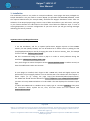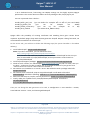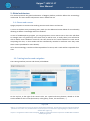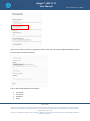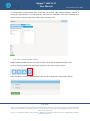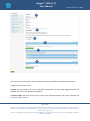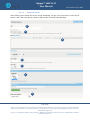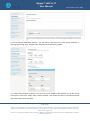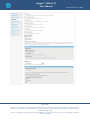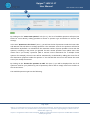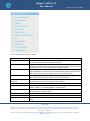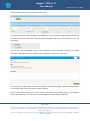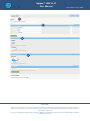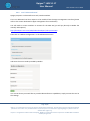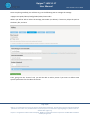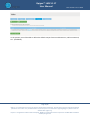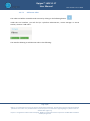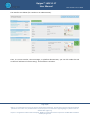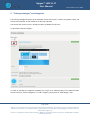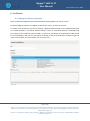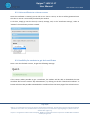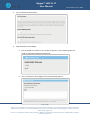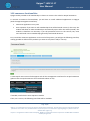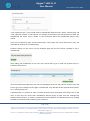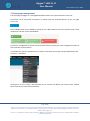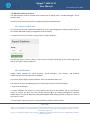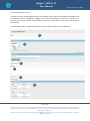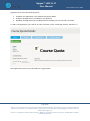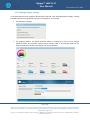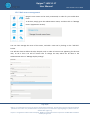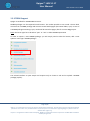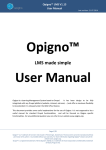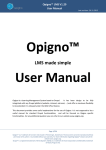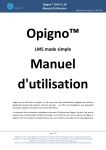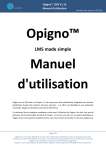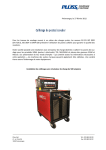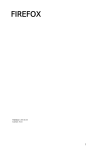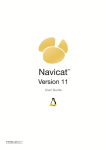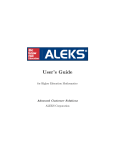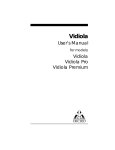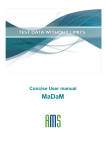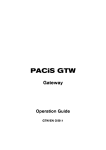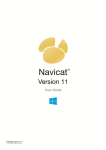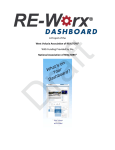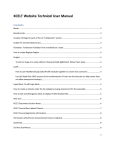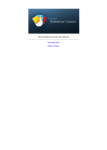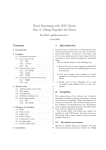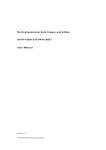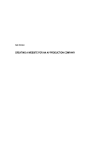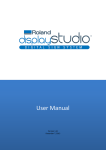Download Opigno™ LMS V1.17 User Manual
Transcript
Opigno™ LMS V1.17
User Manual
Last revision: 17.12.2014
Opigno™
LMS made simple
User Manual
Opigno is a Learning Management System based on Drupal.
It has been design to be fully
integrated with any Drupal platform (website, intranet, extranet, …) and offer a maximum flexibility
to be extended. It is released under the GNU GPLv2 licence.
This document provides some useful explanations for the use of Opigno. It is not supposed to be a
useful manual for standard Drupal functionalities, and will be focused on Opigno specific
functionalities. For any additional question you can refer to our website www.opigno.org.
Page 1/88
Opigno™ is a Trademark of Connect-i Sàrl, based in Préverenges, Switzerland. This document cannot be reproduced without
permission of its author. It is provided without any warranty. For more information regarding Opigno™ please consult the
website www.opigno.org.
Drupal™ is a registered trademark of Dries Buytaert. MySQL is a trademark of Oracle Corporation and MariaDB a trademark
of Monty Program Ab.
Opigno™ LMS V1.17
User Manual
Last revision: 17.12.2014
Index
1.
2.
Installation
4
1.1. Upgrade
6
Global architecture
7
2.1. Classes and courses
7
2.2. Training interface and navigation
7
2.3. Users and Roles
8
2.3.1.
Overview of the roles
8
2.3.2.
User status
10
2.3.3.
Add a new user to the platform
10
2.4. Presentation of the main menu
3.
4.
13
Classes
14
3.1. Creation of a new class
14
3.2. Modification of an existing class
17
3.3. Add or remove students into a class
17
3.4. Sort courses inside a class
19
Courses
20
4.1. Creation of a new course
20
4.2. Modification of an existing course
23
4.3. Add or remove students into a course
23
4.4. Tools proposed inside courses
26
4.4.1.
Tool "Lesson"
26
4.4.2.
Tool "Documents"
41
4.4.3.
Tool "Forum"
42
4.4.4.
Tool "Poll"
43
4.4.5.
Tool "Videoconference"
45
4.4.6.
Tool "Quiz import"
48
4.4.7.
Tool "Video gallery"
49
4.4.8.
Tool "Audio gallery"
58
4.4.9.
Tool "In house trainings"
59
Page 2/88
Opigno™ is a Trademark of Connect-i Sàrl, based in Préverenges, Switzerland. This document cannot be reproduced without
permission of its author. It is provided without any warranty. For more information regarding Opigno™ please consult the
website www.opigno.org.
Drupal™ is a registered trademark of Dries Buytaert. MySQL is a trademark of Oracle Corporation and MariaDB a trademark
of Monty Program Ab.
Opigno™ LMS V1.17
User Manual
Last revision: 17.12.2014
4.5. Management of quotas inside courses
63
4.6. Using pre-tests (or entrance tests) for courses
64
5.
"Training catalogue" and categories
65
6.
Certificates
67
6.1. Manage certificate templates
67
6.2. Link a certificate to a class or course
68
6.3. Possibility for students to get their certificates
68
7.
Section "My achievements"
70
8.
Chat communication tool
71
9.
External Video App
75
10.
E-commerce functionalities
76
11.
Homepage management
78
12.
Administration section
79
12.1. Export student lists
79
12.2. Notifications
79
12.3. Consult results of classes or courses
81
12.4. Apps management
81
12.5. Manage display settings
83
12.6. Main menu management
86
13.
SCORM Support
87
14.
Need for more support?
88
Page 3/88
Opigno™ is a Trademark of Connect-i Sàrl, based in Préverenges, Switzerland. This document cannot be reproduced without
permission of its author. It is provided without any warranty. For more information regarding Opigno™ please consult the
website www.opigno.org.
Drupal™ is a registered trademark of Dries Buytaert. MySQL is a trademark of Oracle Corporation and MariaDB a trademark
of Monty Program Ab.
Opigno™ LMS V1.17
User Manual
Last revision: 17.12.2014
1. Installation
The installation process is very similar to a Drupal installation, since Opigno has been packaged as a
Drupal distribution. You just need to create a MySQL (or equivalent like MariaDB) database, install
the required PHP libraries (for example PDO), download the Opigno distribution either from our
website or from Drupal project page, extract it into a folder accessible to your web server, and type
in your favorite browser the URL linked to this folder. Then follow the different steps. In case of
missing dependency or incorrect configuration of your web server you will get warning messages
indicating you how to proceed.
Important notes regarding performance:
a. For the installation, and for an optimal performance, Opigno requires at least 256Mo
memory for PHP (ideally 512Mo). This can be defined on a Debian server by editing the file
/etc/php5/apache2/php.ini and by changing the value of the line memory_limit, for example
to have it like this: memory_limit = 512M
We also recommend having this value in php.ini in order to avoid problems during the
installation: xdebug.max_nesting_level = 200
Then, don't forget to restart the Apache service (service apache2 restart on Debian servers) to
have the modifications taken into account.
b. once Opigno is installed, don't forget to add a CRON task, which will highly improve the
performance of your Opigno platform. You can find the URL to be called in the menu Report ->
Status report (or by visiting the page http://your.domain.tld/admin/reports/status).
The CRON task should then be defined as: 0 * * * * wget -O - -q -t 1 http://url.to.be.called if
you want an hourly CRON and where url.to.be.called is the URL displayed in the Status report
page.
To add a new CRON task on a Debian server, simply type in a terminal crontab -e then paste
the instruction above, replace the url, save, and then restart the cron daemon with
/etc/init.d/cron restart
Page 4/88
Opigno™ is a Trademark of Connect-i Sàrl, based in Préverenges, Switzerland. This document cannot be reproduced without
permission of its author. It is provided without any warranty. For more information regarding Opigno™ please consult the
website www.opigno.org.
Drupal™ is a registered trademark of Dries Buytaert. MySQL is a trademark of Oracle Corporation and MariaDB a trademark
of Monty Program Ab.
Opigno™ LMS V1.17
User Manual
Last revision: 17.12.2014
c. On a dedicated server, fine-tuning your MySQL settings can also highly improve Opigno
performance. This can be done on a Debian server by editing the file /etc/mysql/my.cnf
You can in particular have a look at :
innodb_buffer_pool_size (you can define for example 25% to 50% of your total RAM)
innodb_log_buffer_size
(you
can
for
example
use
256M)
innodb_thread_concurrency
(you
can
try
for
example
24
or
48)
innodb_flush_method
(we advise the O_DIRECT value)
Opigno offers the possibility of creating certificates and awarding them given certain lesson
requisites. By default Opigno ships with the PDF generator dompdf. Despite it being functional, we
recommend the installation of wkhtmltopdf.
On the server side, you will have to follow the following steps (the syntax thereafter is for Debian
Wheezy):
1. Install wkhtmltopdf : apt-get install wkhtmltopdf
Note: If you don't use Debian, you can download it from
http://code.google.com/p/wkhtmltopdf/downloads/list
Then, extract it and move it to /usr/bin/, and rename it to wkhtmltopdf so that now you
have an executable at /usr/bin/wkhtmltopdf, and set permissions: sudo chmod a+x
/usr/bin/wkhtmltopdf
2. Install required support packages: apt-get install openssl build-essential xorg libssl-dev
3. Check to see if it works, run: wkhtmltopdf http://www.google.com test.pdf. If it works, then you
are done -- make sure to make a symbolic link as per INSTRUCTIONS.txt. If you get the error
"Cannot connect to X server" then continue to number 4.
4. We need to run it headless on a 'virtual' x server. We will do this with a package called xvfb.
apt-get install xvfb
5. We need to write a little shell script to wrap wkhtmltopdf in xvfb. Make a file called
wkhtmltopdf.sh and add the following: xvfb-run -a -s "-screen 0 640x480x16" wkhtmltopdf $*
6. Move this shell script to /usr/bin, and set permissions: chmod a+x /usr/bin/wkhtmltopdf.sh
7. Finally, make your symbolic link in /sites/all/libraries/wkhtmltopdf. Command is:
cd /sites/all/libraries/
ln -s /usr/bin/wkhtmltopdf.sh wkhtmltopdf
Then you can change the PDF generator to be used, at Configuration -> User Interface -> Printer,
email and PDF versions -> PDF, and choosing wkhtmltopdf.
Page 5/88
Opigno™ is a Trademark of Connect-i Sàrl, based in Préverenges, Switzerland. This document cannot be reproduced without
permission of its author. It is provided without any warranty. For more information regarding Opigno™ please consult the
website www.opigno.org.
Drupal™ is a registered trademark of Dries Buytaert. MySQL is a trademark of Oracle Corporation and MariaDB a trademark
of Monty Program Ab.
Opigno™ LMS V1.17
User Manual
Last revision: 17.12.2014
This interface also makes possible to set the settings for the wkhtmltopdf options. These options can
be found at:
http://madalgo.au.dk/~jakobt/wkhtmltoxdoc/wkhtmltopdf_0.10.0_rc2-doc.html
1.1. Upgrade
The upgrade is like a classical Drupal upgrade procedure.
You will have to follow these main steps:
1. First of all, make a full backup of your Opigno's directory and database. In case the upgrade fails
this could be very useful to go back.
2. We recommend to always upgrade from the latest previous version, and to avoid jumping to many
versions in one time. We also advise to make sure that all Drupal modules external to Opigno core
(including Opigno Apps) are up to date, and to upgrade them if necessary. You can usually check the
available updates at: http://your-domain.tld/admin/reports/updates
3. Put your Opigno platform into maintenance mode
4. Download the last version, unpack the files, and transfer them into your Opigno directory
5. Connect to your Opigno platform as an admin, go to the URL: http://your-domain.tld/update.php,
and follow the different steps
6. If everything goes well, put your Opigno platform off maintenance
Page 6/88
Opigno™ is a Trademark of Connect-i Sàrl, based in Préverenges, Switzerland. This document cannot be reproduced without
permission of its author. It is provided without any warranty. For more information regarding Opigno™ please consult the
website www.opigno.org.
Drupal™ is a registered trademark of Dries Buytaert. MySQL is a trademark of Oracle Corporation and MariaDB a trademark
of Monty Program Ab.
Opigno™ LMS V1.17
User Manual
Last revision: 17.12.2014
2. Global architecture
This section presents the global architecture of Opigno platform, and also defines the terminology
used inside. The next sections will present more in details the use.
2.1. Classes and courses
Opigno proposes to structure the teaching content inside classes and courses.
A course is the base entity containing many tools (see the dedicated section below for more details)
allowing to diffuse a knowledge and assess students.
In case of multidisciplinary program, you can group two or more courses into a class. This will allow
to manage users in a global way at the class level (to add an user, to notify them). You will also be
able to define some validation criteria for the class, based on the results obtained to each course
composing the class, so that student will be automatically awarded a certificate once they meet
these criteria (see below for more details).
As for the terminology, a teacher will be responsible of a course, and a coach will be responsible for a
class.
2.2. Training interface and navigation
The training interface (courses and classes) is like below:
On the top bar, at the right of the course's title, are a panel with many buttons, related to all the
tools available for this course (documents, video gallery, forum, live conference, …).
Page 7/88
Opigno™ is a Trademark of Connect-i Sàrl, based in Préverenges, Switzerland. This document cannot be reproduced without
permission of its author. It is provided without any warranty. For more information regarding Opigno™ please consult the
website www.opigno.org.
Drupal™ is a registered trademark of Dries Buytaert. MySQL is a trademark of Oracle Corporation and MariaDB a trademark
of Monty Program Ab.
Opigno™ LMS V1.17
User Manual
Last revision: 17.12.2014
On the left side of the screen a global structure of the training is displayed with the list of online
lessons, the list of in house lessons (if used) and the list of live conference meetings (if used). For
each of them is displayed the duration (or time spent for online lessons) and the score or status
obtained.
The main part of the screen contains the content of the training (slides, videos, quizzes).
At the bottom of the course / class main page, a "Start" button allows to start the course with its first
lesson.
Then it's possible to carry out the complete training by clicking on the "Next" buttons. After a lesson
is completed, a button "To next lesson" is displayed and allows to go to the next lesson:
2.3. Users and Roles
2.3.1. Overview of the roles
The different roles available are the following, and can be at platform level, class level or course
level:
Role
Administrator
Student Manager
Forum administrator
Forum moderator
Manager
Teacher
Coach
Student
Platform level
Class level
Course level
✓
✓
✓
✓
✓
✓
✓
✓
✓
✓
✓
Administrator: this role gives the possibility to manage the global platform settings, see all students
and contents, consult all results to the quiz. This is a platform role attributed when creating a new
account in the platform.
Page 8/88
Opigno™ is a Trademark of Connect-i Sàrl, based in Préverenges, Switzerland. This document cannot be reproduced without
permission of its author. It is provided without any warranty. For more information regarding Opigno™ please consult the
website www.opigno.org.
Drupal™ is a registered trademark of Dries Buytaert. MySQL is a trademark of Oracle Corporation and MariaDB a trademark
of Monty Program Ab.
Opigno™ LMS V1.17
User Manual
Last revision: 17.12.2014
Student Manager: this role gives access to some tools useful for the student's management. It has to
be granted to the users with "teacher" and "coach" roles in order for them to fully operate their
teaching activities. Without any "teacher" or "coach" role inside classes or courses this role won't
allow any additional permission compared to a student. This is a platform role attributed when
creating a new account in the platform.
Forum administrator: This is a platform role attributed when creating a new account in the platform.
It will grant the permission to moderate the forums, and can be useful if you need some additional
help to moderate the forums. It won't give any other permission related to users or classes/courses
management.
Forum moderator: This role can be attributed both inside classes and courses. A moderator for a
course can only moderate the forums inside this course. A moderator defined inside a class will
inherit this role for all courses composing the class.
Coach: This role is related to classes. When adding an user to a class, you will have the possibility to
grant him a "coach" role. This role will only be effective for this class, and the user can be coach for a
class and student for other classes. Inside the courses composing this class the coach will be able to
send notifications to students, get the students' list, consult their quiz results, but won't be able to
modify the courses' content (theoretical content and quizzes).
Teacher: This role is related to courses. When adding an user to a course, you will have the possibility
to grant him a "teacher" role. This role will only be effective for this course, and the user can be
teacher for a course and student for other courses. Inside this course, the teacher can manage the
course settings, create content (lessons for example), and consult the users' results to the quiz. But
he cannot manage the users for the course.
Manager: The manager has the same permissions as the teacher, but is in addition able to manage
the users for the course. This role can be granted at class level or at course level. If it is granted at
class level, the level will inherit of manager permissions for all the courses composing the class.
Student: The student has only right to consult the data for classes and courses he has been
authorized to, to fill in quizzes, and consult his own results.
Note 1: Teacher, coach, and manager roles require also the "Student Manager" permission at
platform level to be effective.
Note 2: For advanced users, it's possible to change permissions settings for these Opigno pre-defined
roles, and to create new roles with the dedicated Drupal interfaces.
Page 9/88
Opigno™ is a Trademark of Connect-i Sàrl, based in Préverenges, Switzerland. This document cannot be reproduced without
permission of its author. It is provided without any warranty. For more information regarding Opigno™ please consult the
website www.opigno.org.
Drupal™ is a registered trademark of Dries Buytaert. MySQL is a trademark of Oracle Corporation and MariaDB a trademark
of Monty Program Ab.
Opigno™ LMS V1.17
User Manual
Last revision: 17.12.2014
2.3.2. User status
Users inside a course can have the following status:
Active: it means that the user can access to the course
Pending: in this case the user has been authorized for the course, but has first to complete
some steps (either some pre-requisite courses, or a pre-test to assess the initial knowledge
of the user) before automatically obtaining the access to the course.
Blocked : in this case the user cannot access the course
The same status can be defined at class level. In this case the status will be transmitted to the user
inside each course composing the class.
2.3.3. Add a new user to the platform
To add a new user to the platform, you need to have platform admin rights. Then, just go to the
"Administration" menu, and then click in the "Administration" section on "Manage users". You are
then directed to the list of user, where you have at the top of the page a link "add user".
Note: In the platform settings (default Drupal interface at Configuration -> People -> Account
settings) you can also define the registration process for new account (only by administrators,
possible by visitor with or without administrator validation, etc.).
In case you have a list of users to import from an Excel file that's also possible.
To do that, just click on the Import tab on the top right corner, and then on "New Import".
If using this functionality for the first time you will get the following message:
You will have to create a new directory in your web server, ideally separated from the Drupal
directory, but with read and write permissions for the www-data user.
The simply click on the link "Private file system path" in the above message, and indicate the path to
the directory you have created in the interface that appears.
Page 10/88
Opigno™ is a Trademark of Connect-i Sàrl, based in Préverenges, Switzerland. This document cannot be reproduced without
permission of its author. It is provided without any warranty. For more information regarding Opigno™ please consult the
website www.opigno.org.
Drupal™ is a registered trademark of Dries Buytaert. MySQL is a trademark of Oracle Corporation and MariaDB a trademark
of Monty Program Ab.
Opigno™ LMS V1.17
User Manual
Last revision: 17.12.2014
Then you are ready to start the importation. Select a file, and, if necessary adapt the delimiter (it bay
be semi-column instead of column).
The csv file to load should have 4 columns:
First name
Last name
Password
Email
Page 11/88
Opigno™ is a Trademark of Connect-i Sàrl, based in Préverenges, Switzerland. This document cannot be reproduced without
permission of its author. It is provided without any warranty. For more information regarding Opigno™ please consult the
website www.opigno.org.
Drupal™ is a registered trademark of Dries Buytaert. MySQL is a trademark of Oracle Corporation and MariaDB a trademark
of Monty Program Ab.
Opigno™ LMS V1.17
User Manual
Last revision: 17.12.2014
After clicking on next button you will have to do the matching for fields. If the username should be
built from the first name and last name you will indicate this also (for example in the screenshot
below we will build an username constituted with the first letter of the first name followed by the
last name).
attribute (if necessary) a role for these users, define (if wished) a message to be sent to the new
users, and click on "Import" button. You can also save your settings in case you import users on a
regular basis.
Page 12/88
Opigno™ is a Trademark of Connect-i Sàrl, based in Préverenges, Switzerland. This document cannot be reproduced without
permission of its author. It is provided without any warranty. For more information regarding Opigno™ please consult the
website www.opigno.org.
Drupal™ is a registered trademark of Dries Buytaert. MySQL is a trademark of Oracle Corporation and MariaDB a trademark
of Monty Program Ab.
Opigno™ LMS V1.17
User Manual
Last revision: 17.12.2014
2.4. Presentation of the main menu
The main menu of Opigno has the following entries:
Home: the home page of Opigno platform, which is
a dashboard containing widgets individually adapted by each
user (see below for more information concerning the use).
Among the widgets, one of them allows the user to see
every recent data added to his courses.
My courses: this section gives the user an overview
of all courses he has access to.
Training catalogue: the catalogue displays to the
user all courses (grouped into classes if applicable) he may
subscribe. It means the courses displayed have to be public,
and the courses the user has already subscribed are hidden.
Forum: the forum page displays to the user all
forums he has access to. It means a global forum (platform
level, accessible for all users whatever the courses they have
access to) and one forum by course the user has access to (if
the forum tool was activated for the course).
Calendar: the calendar consolidates all the events applicable for the user, which means
global events and events for each one of the courses the user has access to. The user has
therefore an overview of all his training activities events.
Messages: Opigno proposes an internal messaging system, allowing users to communicate,
depending on the permissions defined. The basis settings only allow managers, teachers and
coaches to contact their students. Then students can send and respond to messages to the
other members (students, teachers) of their class or course.
My achievements: this section gives the student an overview of all his results to classes and
courses, and to download his certificates if he passed the test with the minimum score
defined in the class/course settings. The user can also drill down into the results to consult
the detail by course, lesson, question.
Page 13/88
Opigno™ is a Trademark of Connect-i Sàrl, based in Préverenges, Switzerland. This document cannot be reproduced without
permission of its author. It is provided without any warranty. For more information regarding Opigno™ please consult the
website www.opigno.org.
Drupal™ is a registered trademark of Dries Buytaert. MySQL is a trademark of Oracle Corporation and MariaDB a trademark
of Monty Program Ab.
Opigno™ LMS V1.17
User Manual
Last revision: 17.12.2014
Administration: this section is not visible for students. Managers, teacher, coaches, and of
course platform administrators, have access to this section. Some parts are hidden
depending on their profiles. Managers, teachers and coaches will find links to manage users
(consult their results, send notifications) and the platform administrator will find in addition
some interfaces to define global settings for the platform.
3. Classes
3.1. Creation of a new class
People with platform administrator profile can create a new class by clicking in Opigno
Administration area into "Class administration" ("Content" section). It's of course also possible to use
the Drupal interface for new content creation.
Page 14/88
Opigno™ is a Trademark of Connect-i Sàrl, based in Préverenges, Switzerland. This document cannot be reproduced without
permission of its author. It is provided without any warranty. For more information regarding Opigno™ please consult the
website www.opigno.org.
Drupal™ is a registered trademark of Dries Buytaert. MySQL is a trademark of Oracle Corporation and MariaDB a trademark
of Monty Program Ab.
Opigno™ LMS V1.17
User Manual
Last revision: 17.12.2014
1
2
3
4
5
6
Page 15/88
Opigno™ is a Trademark of Connect-i Sàrl, based in Préverenges, Switzerland. This document cannot be reproduced without
permission of its author. It is provided without any warranty. For more information regarding Opigno™ please consult the
website www.opigno.org.
Drupal™ is a registered trademark of Dries Buytaert. MySQL is a trademark of Oracle Corporation and MariaDB a trademark
of Monty Program Ab.
Opigno™ LMS V1.17
User Manual
Last revision: 17.12.2014
The main parts composing this class creation form are (see numbers in the above screenshot):
1. Title: The title of the class
2. Body: The description of the class, that will be displayed on its home page. Opigno proposes the
CKEditor that offers nice WYSIWYG capabilities.
3. Certificate settings: in this part you can define if the class will automatic award certificates to the
successful students (a student is considered successful to a class if he is successful to all the courses
composing the class). To do that, you will need to have previously created a certificate template (see
the dedicated part in this document for more details. Then, click on "Manual" to open the section
and select the certificate template you have created. You can also use the pre-defined Opigno
templates.
4. Courses: Here you can choose one or more (generally at least two) courses that will compose the
class.
5. Expiration: You can define an expiration date for the class. After this date the class won't be
available, that means it will be hidden in the training catalogue and members won't be able to enter
into the class again, neither the courses composing it (except if they are members of another valid
class contains some similar courses, or if they are direct members of courses). If you want your class
never expires, just leave this field empty.
6. Group visibility: you can choose to have either public, private, or semi-public class. Public class will
be displayed in the "Training catalogue" with worldwide visibility (for example for demo classes).
Semi-public classes will only be displayed to authenticated users. Private classes are not displayed
inside the training catalogue and can be accessed only after being subscribed by a class manager or a
platform administrator. Note that for semi-public classes you are proposed two additional options, to
define if the class requires a validation (if not users will be able to auto-register) and if they have to
be hidden from the course catalogue.
Page 16/88
Opigno™ is a Trademark of Connect-i Sàrl, based in Préverenges, Switzerland. This document cannot be reproduced without
permission of its author. It is provided without any warranty. For more information regarding Opigno™ please consult the
website www.opigno.org.
Drupal™ is a registered trademark of Dries Buytaert. MySQL is a trademark of Oracle Corporation and MariaDB a trademark
of Monty Program Ab.
Opigno™ LMS V1.17
User Manual
Last revision: 17.12.2014
Note: In case you have public classes or not, in order to display or hide the course catalogue button
for anonymous users, you must go to "Administration > Appearance > Manage display settings" and
check "Show menu for anonymous users" (at the bottom, under "Menu settings")
3.2. Modification of an existing class
To modify an existing class, simply go into Opigno Administration area and click on "Class
administration" ("Content" section). Then click on the "Edit" link for the class you want to modify.
You can also go to the homepage of this class, and use the "Settings" button.
3.3. Add or remove students into a class
To manage the students of a class, you can go (as class manager or platform administrator) either
into the class home page and click into the "Users" tab
or go into Opigno Administration area and click on "Class administration" ("Content" section). Then
click on the "Edit" link for the class you want to modify.
You will get an interface presenting the list of users into this class, with their state (active, pending,
or blocked) and their role. An edit link will allow to modify or remove users.
Page 17/88
Opigno™ is a Trademark of Connect-i Sàrl, based in Préverenges, Switzerland. This document cannot be reproduced without
permission of its author. It is provided without any warranty. For more information regarding Opigno™ please consult the
website www.opigno.org.
Drupal™ is a registered trademark of Dries Buytaert. MySQL is a trademark of Oracle Corporation and MariaDB a trademark
of Monty Program Ab.
Opigno™ LMS V1.17
User Manual
Last revision: 17.12.2014
At the top of this list, a button "Add members" allows to add participants to this class.
The interface is as below.
You can type an username in the dedicated field. An "autocomplete" system automatically proposes
the matching usernames considering the first letters you have entered. You can then select the state
(active, pending, or blocked). By default you will probably use the "active" state. Note that if some
classes have dependencies or pre-tests that needs to be done before accessing the course, Opigno
will automatically add the users into these classes with the "pending" status even if you select
"active".
You can then select the role of the user before saving.
Page 18/88
Opigno™ is a Trademark of Connect-i Sàrl, based in Préverenges, Switzerland. This document cannot be reproduced without
permission of its author. It is provided without any warranty. For more information regarding Opigno™ please consult the
website www.opigno.org.
Drupal™ is a registered trademark of Dries Buytaert. MySQL is a trademark of Oracle Corporation and MariaDB a trademark
of Monty Program Ab.
Opigno™ LMS V1.17
User Manual
Last revision: 17.12.2014
It's also possible to add multiple users. To do that, just click on "Add multiple members" instead of
clicking on "Add members". You can move the users from the "available" area to the "selected" area,
then choose the role for these users and the state, and then save.
3.4. Sort courses inside a class
Opigno makes possible to define the order in which courses will be displayed inside a class.
To do so, simply go to the class main page, and click on the "Sort courses" button.
Then, reorder the course by drag-and-drop, and save by clicking on the "Save order" button.
Page 19/88
Opigno™ is a Trademark of Connect-i Sàrl, based in Préverenges, Switzerland. This document cannot be reproduced without
permission of its author. It is provided without any warranty. For more information regarding Opigno™ please consult the
website www.opigno.org.
Drupal™ is a registered trademark of Dries Buytaert. MySQL is a trademark of Oracle Corporation and MariaDB a trademark
of Monty Program Ab.
Opigno™ LMS V1.17
User Manual
Last revision: 17.12.2014
4. Courses
4.1. Creation of a new course
People with platform administrator profile can create a new class by clicking in Opigno
Administration area into "Course administration" ("Content" section). It's of course also possible to
use the Drupal interface for new content creation.
1
2
3
Page 20/88
Opigno™ is a Trademark of Connect-i Sàrl, based in Préverenges, Switzerland. This document cannot be reproduced without
permission of its author. It is provided without any warranty. For more information regarding Opigno™ please consult the
website www.opigno.org.
Drupal™ is a registered trademark of Dries Buytaert. MySQL is a trademark of Oracle Corporation and MariaDB a trademark
of Monty Program Ab.
Opigno™ LMS V1.17
User Manual
Last revision: 17.12.2014
4
5
6
7
8
9
The main parts composing this course creation form are (see numbers in the above screenshot):
1. Title: The title of the course
2. Body: The description of the course, that will be displayed on its home page. Opigno proposes the
CKEditor that offers nice WYSIWYG capabilities
3. Course image: The main picture for the course, that will be displayed in the course catalogue and
in the list of your courses
Page 21/88
Opigno™ is a Trademark of Connect-i Sàrl, based in Préverenges, Switzerland. This document cannot be reproduced without
permission of its author. It is provided without any warranty. For more information regarding Opigno™ please consult the
website www.opigno.org.
Drupal™ is a registered trademark of Dries Buytaert. MySQL is a trademark of Oracle Corporation and MariaDB a trademark
of Monty Program Ab.
Opigno™ LMS V1.17
User Manual
Last revision: 17.12.2014
4. Course tools: the tools activated for this course. They can be separately defined for each course.
5. Group visibility: you can choose to have either public, private, or semi-public course. Public course
will be displayed in the "Training catalogue" with worldwide visibility (for example for demo courses).
Semi-public courses will only be displayed to authenticated users. Private courses are not displayed
inside the training catalogue and can be accessed only after being subscribed by a course manager or
a platform administrator. Note that for semi-public courses you are proposed two additional options,
to define if the class requires a validation (if not users will be able to auto-register) and if they have
to be hidden from the course catalogue.
Note: In case you have public courses or not, in order to display or hide the course catalogue button
for anonymous users, you must go to "Administration > Appearance > Manage display settings" and
check "Show menu for anonymous users" (at the bottom, under "Menu settings")
Note2: A frequent use case for these access rights is the possibility to sell online courses, and have
the courses displayed in the course catalogue for anonymous users (so that they can see the courses
and buy the access). To do that you will simply have to define the visibility to "Semi-public", not
check the option "Hide for anonymous users", and define a price for the course.
6. Course categories: you can select here a category for this course, that will be used for the
catalogue. Categories are a taxonomy, please refer to the dedicated section of this document for
more details.
7. Lessons required for the course validation: this allows to define which lesson(s) will be mandatory
for the validation of the course. A lesson can be:
- either theoretical (in this case you can add it in this section to make sure the student has opened
the lesson and browsed into each slide before he validates the course)
- or a quiz to assess the student's knowledge (in this case the minimum score to obtain for this quiz
will be defined in the quiz - please refer to the dedicated part of this document for more details)
- or an in-house lesson (please refer to the dedicated section of our manual) if the student must
attend one (or many of them) in order to validate the course
Page 22/88
Opigno™ is a Trademark of Connect-i Sàrl, based in Préverenges, Switzerland. This document cannot be reproduced without
permission of its author. It is provided without any warranty. For more information regarding Opigno™ please consult the
website www.opigno.org.
Drupal™ is a registered trademark of Dries Buytaert. MySQL is a trademark of Oracle Corporation and MariaDB a trademark
of Monty Program Ab.
Opigno™ LMS V1.17
User Manual
Last revision: 17.12.2014
- or a webex live conference (please refer to the dedicated section of our manual) if the student must
attend one (or many of them) in order to validate the course
This field has an autocomplete functionality, which means that the names of matching lessons will be
proposed according to the first letters you have entered. You can add many lessons required for the
course validation. To do so, click on the "Add another item" to add more fields. Each of these lessons
will have to be successful in order to validate the course.
8. Certificate settings: in this part you can define if the course will automatic award certificates to
the successful students (a student is considered successful to the course if he his successful to the
quiz required for the course validation - see point 6). To do that, you will need to have previously
created a certificate template (see the dedicated part in this document for more details. Then, click
on "Manual" to open the section and select the certificate template you have created. You can also
use the pre-defined Opigno templates.
9. Required course: You can define here one or more courses where the student has to be successful
before he can start this course.
4.2. Modification of an existing course
To modify an existing course, simply go into Opigno Administration area and click on "Course
administration" ("Content" section). Then click on the "Edit" link for the class you want to modify.
You can also go to the homepage of this course, and use the "Settings" button.
4.3. Add or remove students into a course
To manage the students of a course, you can go (as course manager or platform administrator) either
into the class home page and click into the "Users" tab
Page 23/88
Opigno™ is a Trademark of Connect-i Sàrl, based in Préverenges, Switzerland. This document cannot be reproduced without
permission of its author. It is provided without any warranty. For more information regarding Opigno™ please consult the
website www.opigno.org.
Drupal™ is a registered trademark of Dries Buytaert. MySQL is a trademark of Oracle Corporation and MariaDB a trademark
of Monty Program Ab.
Opigno™ LMS V1.17
User Manual
Last revision: 17.12.2014
or go into Opigno Administration area and click on "Course administration" ("Content" section). Then
click on the "Edit" link for the class you want to modify.
You will get an interface presenting the list of users into this course, with their state (active, pending,
or blocked) and their role. An edit link will allow to modify or remove users.
At the top of this list, a button "Add members" allows to add participants to this course.
The interface is as below.
You can type an username in the dedicated field. An "autocomplete" system automatically proposes
the matching usernames considering the first letters you have entered.
You can then select the state (active, pending, or blocked). By default you will probably use the
"active" state.
You can then select the role of the user before saving.
Page 24/88
Opigno™ is a Trademark of Connect-i Sàrl, based in Préverenges, Switzerland. This document cannot be reproduced without
permission of its author. It is provided without any warranty. For more information regarding Opigno™ please consult the
website www.opigno.org.
Drupal™ is a registered trademark of Dries Buytaert. MySQL is a trademark of Oracle Corporation and MariaDB a trademark
of Monty Program Ab.
Opigno™ LMS V1.17
User Manual
Last revision: 17.12.2014
It's also possible to add multiple users. To do that, just click on "Add multiple members" instead of
clicking on "Add members".
You can move the users from the "available" area to the "selected" area, then choose the role for
these users and the state, and then save.
Page 25/88
Opigno™ is a Trademark of Connect-i Sàrl, based in Préverenges, Switzerland. This document cannot be reproduced without
permission of its author. It is provided without any warranty. For more information regarding Opigno™ please consult the
website www.opigno.org.
Drupal™ is a registered trademark of Dries Buytaert. MySQL is a trademark of Oracle Corporation and MariaDB a trademark
of Monty Program Ab.
Opigno™ LMS V1.17
User Manual
Last revision: 17.12.2014
4.4. Tools proposed inside courses
Opigno courses propose many tools proposing different ways to facilitate the knowledge
transmission. These tools can be activated for each course, and appear on the home page of the
course. To activate tools, simply go to the course settings area, and check the wished tools.
This section will present more in details the different tools, and the way to use them.
4.4.1. Tool "Lesson"
Lessons is an important tool, that allows to manage both theoretical content and quizzed to assess
the students' knowledge.
A lesson can be:
purely theoretical: it means it will be composed of slides with content managed by Drupal,
and allowing to add pictures, videos, text.
purely quiz: only questions of different types
mixed: in this case the lesson will contain slides of the two previous content types, allowing
to add some questions at the middle of the theoretical content to make the lesson more
dynamic and the student more active.
Lessons can be reached by clicking on the following button:
The interface (for teachers and administrators) is like follow:
Page 26/88
Opigno™ is a Trademark of Connect-i Sàrl, based in Préverenges, Switzerland. This document cannot be reproduced without
permission of its author. It is provided without any warranty. For more information regarding Opigno™ please consult the
website www.opigno.org.
Drupal™ is a registered trademark of Dries Buytaert. MySQL is a trademark of Oracle Corporation and MariaDB a trademark
of Monty Program Ab.
Opigno™ LMS V1.17
User Manual
Last revision: 17.12.2014
For each lesson, the following action buttons are available:
Start lesson: allows to start the lesson
Read more: allows to view the full details about the lesson
Edit: allows to manage the settings for the lesson
Manage question: allows to manage the questions (or steps) inside this lesson
Results: allows to consult the results obtained by the students for this lesson
Page 27/88
Opigno™ is a Trademark of Connect-i Sàrl, based in Préverenges, Switzerland. This document cannot be reproduced without
permission of its author. It is provided without any warranty. For more information regarding Opigno™ please consult the
website www.opigno.org.
Drupal™ is a registered trademark of Dries Buytaert. MySQL is a trademark of Oracle Corporation and MariaDB a trademark
of Monty Program Ab.
Opigno™ LMS V1.17
User Manual
4.4.1.1.
Last revision: 17.12.2014
Add a new lesson
After clicking on the lesson tool on the course homepage, you get a list of all lessons. At the top of
this list a link "Add a new lesson" allows to add a lesson. The form is the following:
1
2
3
4
5
6
7
Page 28/88
Opigno™ is a Trademark of Connect-i Sàrl, based in Préverenges, Switzerland. This document cannot be reproduced without
permission of its author. It is provided without any warranty. For more information regarding Opigno™ please consult the
website www.opigno.org.
Drupal™ is a registered trademark of Dries Buytaert. MySQL is a trademark of Oracle Corporation and MariaDB a trademark
of Monty Program Ab.
Opigno™ LMS V1.17
User Manual
Last revision: 17.12.2014
1. Title: The title of the lesson
2. Remember my settings: when checking this option, the settings used for this lesson will be used as
default settings for the future lessons
3. Body: The description of the lesson, that will be displayed on its start page. Opigno proposes the
CKEditor that offers nice WYSIWYG capabilities.
4. Lesson weight: the weight is used to calculate the global score for the course, which will be the
weighted average score for all lessons inside the course. In other words, the score for the course will
be: (score_lesson_1 * weight_lesson_1 + … + score_lesson_n * weight_lesson_n) / (weight_lesson_1
+ … + weight_lesson_n).
5. Lesson type: The lesson type has to be chosen between quiz, theory and mix (see above for
details). This choice will impact the lesson's management interface, that will be simplified to present
only relevant question types. If you choose a "theory" type all the quiz questions will be hidden, and
only content slides will be available. If you choose "quiz", only the quiz questions will be presented.
And with "mix" everything will be presented.
6. Groups audience: you can choose here the courses in which this class will be integrated. By default
the current course is selected. The first select list proposes "your groups", which means groups you
have created or groups you are member of. The second autocomplete field is only displayed to
platform administrators and allows to define any other course.
7. Group content visibility: you can choose here "Use group defaults" (default option) which means
that the visibility of the lesson will be the same as the course. We recommend to use this option. Or
you can choose public or private visibility. Note: if the lesson will be used as an entrance test for the
course (pre-test), the lesson will have to be public.
Other settings are available at the bottom of the form.
The first one, named "Result Comments", allows to define the global feedback to be displayed to the
student after he finishes the quiz. To do that, you will define ranges for score (min - max values),
named "Result option i", that you will associate with a comment.
Page 29/88
Opigno™ is a Trademark of Connect-i Sàrl, based in Préverenges, Switzerland. This document cannot be reproduced without
permission of its author. It is provided without any warranty. For more information regarding Opigno™ please consult the
website www.opigno.org.
Drupal™ is a registered trademark of Dries Buytaert. MySQL is a trademark of Oracle Corporation and MariaDB a trademark
of Monty Program Ab.
Opigno™ LMS V1.17
User Manual
Last revision: 17.12.2014
The tab named "Pass/Fail" is an important one and makes possible to define the criteria for lesson's
validation.
You can set here the Pass rate for Lesson (%): this is the minimum score (in % of the maximum score
possible) the user will need to obtain to pass the lesson. For a quiz you can set a minimum score
according to your requirements. If you simply want to have an overview of the students' level, but
not block users (for example for an entrance test), you can set the pass rate to 0%. In case of a
theoretical lesson, if you just want to make sure that students have browsed into each slide, you will
also make the lesson required for the course validation, with a pass rate of 0%.
Page 30/88
Opigno™ is a Trademark of Connect-i Sàrl, based in Préverenges, Switzerland. This document cannot be reproduced without
permission of its author. It is provided without any warranty. For more information regarding Opigno™ please consult the
website www.opigno.org.
Drupal™ is a registered trademark of Dries Buytaert. MySQL is a trademark of Oracle Corporation and MariaDB a trademark
of Monty Program Ab.
Opigno™ LMS V1.17
User Manual
Last revision: 17.12.2014
In the tab named "Availability options", you will define if the lesson has to be always available, or
opening and closing dates. Outside these dates the lesson won't be available.
This makes also possible to decide if a lesson has to be added to the calendar for all the course
participants. In this case, simply check "Add to calendar" and choose one date or a period composed
with a start date and an end date.
Page 31/88
Opigno™ is a Trademark of Connect-i Sàrl, based in Préverenges, Switzerland. This document cannot be reproduced without
permission of its author. It is provided without any warranty. For more information regarding Opigno™ please consult the
website www.opigno.org.
Drupal™ is a registered trademark of Dries Buytaert. MySQL is a trademark of Oracle Corporation and MariaDB a trademark
of Monty Program Ab.
Opigno™ LMS V1.17
User Manual
Last revision: 17.12.2014
The tab "Taking options" is dedicated to the way students can answer to the quiz. You can define:
Allow resume: possibility for users to stop the lesson they are browsing, and resume later at
the same point
Allow skipping questions (for quiz): the user can leave a question blank and finish the quiz
Allow jumping: possibility for the user to browse the slides/question in an order different
from those defined by the lesson's author
Backwards navigation: possibility to go back in slides/questions
Repeat until correct (for quiz): the user will have to retry each question until he finds the
correct answer, and then go to the next question
Mark doubtful: allows the student to mention if he is not sure about the answer
Show passed status: displays the status if the student has previously passed the lesson
Randomize questions: 4 different modes are proposed on the way to randomize the order in
which questions/slides will appear.
Assign Action: an action that will be performed once the student has passed the lesson
(actions are related to Drupal rules)
Allowed number of attempts (mainly interesting for quiz): the maximum number of times a
student can do the quiz
These results should be stored for each user: you can here define, in case of multiple
attempts, which score has to be taken into account (the latest, the highest, or every one)
Page 32/88
Opigno™ is a Trademark of Connect-i Sàrl, based in Préverenges, Switzerland. This document cannot be reproduced without
permission of its author. It is provided without any warranty. For more information regarding Opigno™ please consult the
website www.opigno.org.
Drupal™ is a registered trademark of Dries Buytaert. MySQL is a trademark of Oracle Corporation and MariaDB a trademark
of Monty Program Ab.
Opigno™ LMS V1.17
User Manual
Last revision: 17.12.2014
Page 33/88
Opigno™ is a Trademark of Connect-i Sàrl, based in Préverenges, Switzerland. This document cannot be reproduced without
permission of its author. It is provided without any warranty. For more information regarding Opigno™ please consult the
website www.opigno.org.
Drupal™ is a registered trademark of Dries Buytaert. MySQL is a trademark of Oracle Corporation and MariaDB a trademark
of Monty Program Ab.
Opigno™ LMS V1.17
User Manual
4.4.1.2.
Last revision: 17.12.2014
Edit global settings of a lesson
To edit the global settings of an existing lesson, you can simply go to the lesson home page, and click
on the "Edit" tab at the top of the page.
You will then find the settings explained at the previous section of this document.
4.4.1.3.
Add questions / slides to the lessons
Once a lesson is created, you will probably want to add question and/or slides to it.
To do that, you will click on the "Manage questions" tab at the top of the page.
You will then arrive to the following interface.
Page 34/88
Opigno™ is a Trademark of Connect-i Sàrl, based in Préverenges, Switzerland. This document cannot be reproduced without
permission of its author. It is provided without any warranty. For more information regarding Opigno™ please consult the
website www.opigno.org.
Drupal™ is a registered trademark of Dries Buytaert. MySQL is a trademark of Oracle Corporation and MariaDB a trademark
of Monty Program Ab.
Opigno™ LMS V1.17
User Manual
Last revision: 17.12.2014
1
2
3
By clicking on the "Create new question" link (see 1.), the list of available questions will open (see
below for more details), making possible to choose a question type and define its content and
settings.
In the area "Questions in this lesson" (see 2.), you will see the list of questions inside this lesson. Edit
and Remove links will allow to manage questions. The maximum score for the question will also be
defined here. By default it is calculated as the maximum number of points possible to have with the
question, according to the points you granted for each answer possible. Auto update max score
means that if you modify a question (add or remove correct alternatives for a multiple choice
question for example), the max score will be automatically re-calculated by adding the scores for all
the alternatives proposed inside the question. If not checked the max score will remain the same
even if you modify the answers.
By clicking on the "Browse for questions to add" link (see 3.) you will be displayed the list of all
questions used for your platform (a pool of questions) and be able to simply select one to add it to
the current lesson.
The available question types are the following:
Page 35/88
Opigno™ is a Trademark of Connect-i Sàrl, based in Préverenges, Switzerland. This document cannot be reproduced without
permission of its author. It is provided without any warranty. For more information regarding Opigno™ please consult the
website www.opigno.org.
Drupal™ is a registered trademark of Dries Buytaert. MySQL is a trademark of Oracle Corporation and MariaDB a trademark
of Monty Program Ab.
Opigno™ LMS V1.17
User Manual
Last revision: 17.12.2014
Here is a description of each of them:
Question type
Long answer question
Description
Question proposing the student to write a long text to answer. The scoring
of this question will have to be done manually.
Matching
Question requiring to match the elements from two columns. The
elements in the first column will be fixed and randomized, and the ones in
the second column will be presented in dropdown boxes.
Multiple choice question The classical question with many possible answers. One or more answers
may be defined as correct. The score is defined for each possible answer,
and may be null, positive, or negative (in case of wrong answer).
Fileupload question
This question proposes the student to upload a file containing his work.
The scoring of this question will have to be done manually.
Drag and Drop questions This question makes possible for the user to select zones inside a picture.
with lines
At the moment the zones can only be circle-shaped.
Slide
This is a theoretical content slide, no answer is awaited from the student.
Scale question
A question proposing to answer to questions using a scale (for example
"Never - Always" or "Totally disagree - Totally agree")
Short answer question
A question the user has to answer with a short text. The scoring can be
either automatic, either manual.
True/false question
A question that has to be answered with true or false.
Fill in the blanks question A text with missing words, the user has to fill-in.
Drag Drop question
This question proposes the user to match pictures and labels, by drag and
drop.
Page 36/88
Opigno™ is a Trademark of Connect-i Sàrl, based in Préverenges, Switzerland. This document cannot be reproduced without
permission of its author. It is provided without any warranty. For more information regarding Opigno™ please consult the
website www.opigno.org.
Drupal™ is a registered trademark of Dries Buytaert. MySQL is a trademark of Oracle Corporation and MariaDB a trademark
of Monty Program Ab.
Opigno™ LMS V1.17
User Manual
Last revision: 17.12.2014
The creation of a question is quite similar for all question types, even if each of them proposes some
specific settings.
You will have basically to define the question, the possible answers, and the feedback.
Note: for theoretical lessons, users can switch in full screen display mode, simply by clicking on the
arrows on the top right corner of the slide:
To exit the full screen view, you will have to click again on the arrows at the top right corner of the
page:
4.4.1.4.
Creation of slides for theoretical content
Opigno makes possible to create slides of theoretical content. Slides can be either created using the
WYSIWYG editor, including the use of pre-defined templates (please refer to the next section), or can
be created by loading a PDF file that will be displayed inside the slide.
To do that, in the dedicated section of the slide creation interface, simply load a PDF file.
This feature requires to install an additional library (that cannot be integrated by default into
Opigno). The installation is very simple and implies to download the pdf.js library from:
http://mozilla.github.io/pdf.js/getting_started/
Page 37/88
Opigno™ is a Trademark of Connect-i Sàrl, based in Préverenges, Switzerland. This document cannot be reproduced without
permission of its author. It is provided without any warranty. For more information regarding Opigno™ please consult the
website www.opigno.org.
Drupal™ is a registered trademark of Dries Buytaert. MySQL is a trademark of Oracle Corporation and MariaDB a trademark
of Monty Program Ab.
Opigno™ LMS V1.17
User Manual
Last revision: 17.12.2014
and extract is into your Opigno libraries directory (/sites/all/libraries). The folder in your libraries
folder must be named to pdf.js. Make sure your directory structure like this:
4.4.1.5.
Use templates for theoretical content
For theoretical lessons, the slide creation can be facilitated by the use of templates. The platform
administrator can also make sure that the corporate identity will be respected by the teacher
creating courses' content if they use platform-defined templates.
Opigno proposes by default some templates. You can of course add new templates as a platform
administrator by clicking in the Administration area on "WYSYIWYG templates", and creating your
templates with HTML/CSS code.
You can use the templates when creating a theoretical slide by clicking in the WYSIWYG menu on the
dedicated button:
You will then be proposed the list of available templates and use one by clicking on its name
You can then edit its content with the editor.
Page 38/88
Opigno™ is a Trademark of Connect-i Sàrl, based in Préverenges, Switzerland. This document cannot be reproduced without
permission of its author. It is provided without any warranty. For more information regarding Opigno™ please consult the
website www.opigno.org.
Drupal™ is a registered trademark of Dries Buytaert. MySQL is a trademark of Oracle Corporation and MariaDB a trademark
of Monty Program Ab.
Opigno™ LMS V1.17
User Manual
4.4.1.6.
Last revision: 17.12.2014
Sort lessons
To sort the lessons inside a course, just go into the course and then into the "Lessons" tool.
Then, click on "Sort lessons".
You can sort the different lessons inside the course with drag and drop, and then save.
4.4.1.7.
Consult results and score manually answers
From the list of lessons, you can click on the "Results" tab to consult the results for a lesson.
Page 39/88
Opigno™ is a Trademark of Connect-i Sàrl, based in Préverenges, Switzerland. This document cannot be reproduced without
permission of its author. It is provided without any warranty. For more information regarding Opigno™ please consult the
website www.opigno.org.
Drupal™ is a registered trademark of Dries Buytaert. MySQL is a trademark of Oracle Corporation and MariaDB a trademark
of Monty Program Ab.
Opigno™ LMS V1.17
User Manual
Last revision: 17.12.2014
You get a table of all results of students to this lesson.
To view the details of the answers given by a student, or to score questions requiring manual scoring,
just click on the "view" link under a username (the link appears when your mouse pointer is over the
username).
You can then view the detailed results for each question. To score manually a question, just define
the score in the dedicated area, eventually add a feedback, and click on "Save score".
The scoring can be done either by the course teacher, the course manager, a platform administrator,
or the coach of the class (if the course is part of a class).
Note: in the administration area, you have also a link "My course student results" that allows to
consult the results for your courses, but at a more global level (no detail by question).
Page 40/88
Opigno™ is a Trademark of Connect-i Sàrl, based in Préverenges, Switzerland. This document cannot be reproduced without
permission of its author. It is provided without any warranty. For more information regarding Opigno™ please consult the
website www.opigno.org.
Drupal™ is a registered trademark of Dries Buytaert. MySQL is a trademark of Oracle Corporation and MariaDB a trademark
of Monty Program Ab.
Opigno™ LMS V1.17
User Manual
Last revision: 17.12.2014
4.4.2. Tool "Documents"
The tool documents provides a kind of Document Management System inside courses. It makes
possible to very easily share documents and organize them inside folders.
It can be accessed from a course by clicking on the following button:
2
1
3
4
When clicking on files, you can open the files, and, clicking on folder names will make you enter
inside this folder. A button "Parent folder" (see 1.) allows to go back to the parent folder.
The content is visible for students, but only manageable (adding files, folders, moving files, etc.) by
the course teacher, course manager, or platform administrators.
New folders can be added by clicking on the button "Add a folder" (see 3.), and new files with the
button "Add a file" (see 4.).
Folders and files can be reordered by drag-and-drop when clicking on the "reorder elements" button
(see 2.). In this case you have first to go to the parent folder so that you are able to reorder all the
elements below this parent folder.
Adding a file is done with the interface below, by defining:
a title
eventually a description (field "Body")
a file
the folder containing this file (the file can moved afterwards either by editing it, or with the
"reorder" interface)
Page 41/88
Opigno™ is a Trademark of Connect-i Sàrl, based in Préverenges, Switzerland. This document cannot be reproduced without
permission of its author. It is provided without any warranty. For more information regarding Opigno™ please consult the
website www.opigno.org.
Drupal™ is a registered trademark of Dries Buytaert. MySQL is a trademark of Oracle Corporation and MariaDB a trademark
of Monty Program Ab.
Opigno™ LMS V1.17
User Manual
Last revision: 17.12.2014
4.4.3. Tool "Forum"
If activated, the tool forum allows to have a forum restricted to the course users.
This forum will also be accessible from the "Forum" link inside the main menu
The forum page is quite classic and easy to use. Topics can be added with the "New topic" button.
Page 42/88
Opigno™ is a Trademark of Connect-i Sàrl, based in Préverenges, Switzerland. This document cannot be reproduced without
permission of its author. It is provided without any warranty. For more information regarding Opigno™ please consult the
website www.opigno.org.
Drupal™ is a registered trademark of Dries Buytaert. MySQL is a trademark of Oracle Corporation and MariaDB a trademark
of Monty Program Ab.
Opigno™ LMS V1.17
User Manual
Last revision: 17.12.2014
4.4.4. Tool "Poll"
The tool poll allows to insert polls inside courses.
It can be accessed (by teachers or admins) from a course by clicking on the following button:
The poll consists of one question, displayed in a box on the platform's homepage (only the last active
poll is displayed) and inside the course.
To insert a poll, just go into the poll course and click on "Add a new poll".
You will have to define the following elements (see below):
The question (see 1.)
The answers proposed for the question (see 2.)
The status (active/closed) and the duration (see 3.)
The courses concerned (by default the current course is selected) (see 4.). Platform
administrators can enter the name of any course. Teachers and managers can only see the
courses on which they have the required permissions.
Page 43/88
Opigno™ is a Trademark of Connect-i Sàrl, based in Préverenges, Switzerland. This document cannot be reproduced without
permission of its author. It is provided without any warranty. For more information regarding Opigno™ please consult the
website www.opigno.org.
Drupal™ is a registered trademark of Dries Buytaert. MySQL is a trademark of Oracle Corporation and MariaDB a trademark
of Monty Program Ab.
Opigno™ LMS V1.17
User Manual
Last revision: 17.12.2014
1
2
3
4
Page 44/88
Opigno™ is a Trademark of Connect-i Sàrl, based in Préverenges, Switzerland. This document cannot be reproduced without
permission of its author. It is provided without any warranty. For more information regarding Opigno™ please consult the
website www.opigno.org.
Drupal™ is a registered trademark of Dries Buytaert. MySQL is a trademark of Oracle Corporation and MariaDB a trademark
of Monty Program Ab.
Opigno™ LMS V1.17
User Manual
Last revision: 17.12.2014
4.4.5. Tool "Videoconference"
Opigno proposes a videoconference tool, based on Webex.
This is an additional tool that requires to be installed from the Apps management interface (please
refer to the section dedicated to Apps management for more details).
You will need to create at Webex an account for the XML API (you will pay directly to Webex the
monthly subscription):
http://developer.cisco.com/web/webex-developer/xml-api-overview
Then click on "Webex configuration" in the administration area
and enter the access codes provided by Webex
In a course where you would like to provide videoconference capabilities, simply activate the tool in
the settings.
Page 45/88
Opigno™ is a Trademark of Connect-i Sàrl, based in Préverenges, Switzerland. This document cannot be reproduced without
permission of its author. It is provided without any warranty. For more information regarding Opigno™ please consult the
website www.opigno.org.
Drupal™ is a registered trademark of Dries Buytaert. MySQL is a trademark of Oracle Corporation and MariaDB a trademark
of Monty Program Ab.
Opigno™ LMS V1.17
User Manual
Last revision: 17.12.2014
It will be consequently be possible to access this tool from a course by clicking on the following
button:
Then, as a course teacher, course manager, or platform administrator, you can click inside this tool
on the link "Create meeting".
You will have to enter the title, password (if wished), the start and end date, and course audience (by
default the current course is selected). Platform administrators are able to enter the name of any
course.
By enabling the option "Repeat" you will be able to define recurring dates (for example weekly, or
monthly, …) and have automatically created all the live meetings. The options will be the following:
Page 46/88
Opigno™ is a Trademark of Connect-i Sàrl, based in Préverenges, Switzerland. This document cannot be reproduced without
permission of its author. It is provided without any warranty. For more information regarding Opigno™ please consult the
website www.opigno.org.
Drupal™ is a registered trademark of Dries Buytaert. MySQL is a trademark of Oracle Corporation and MariaDB a trademark
of Monty Program Ab.
Opigno™ LMS V1.17
User Manual
Last revision: 17.12.2014
Once created the meeting(s) will be added in the calendar for the course's users.
Then, when clicking on the meeting tool for this course, you will see the meeting(s) appear with a link
to join the meeting:
You can also click on the event in the calendar to arrive to the meeting page, and then click on "Start
meeting".
Teachers and administrators will be able to score the attendance to the meetings, by clicking on the
"Results" button for the wished meeting:
Page 47/88
Opigno™ is a Trademark of Connect-i Sàrl, based in Préverenges, Switzerland. This document cannot be reproduced without
permission of its author. It is provided without any warranty. For more information regarding Opigno™ please consult the
website www.opigno.org.
Drupal™ is a registered trademark of Dries Buytaert. MySQL is a trademark of Oracle Corporation and MariaDB a trademark
of Monty Program Ab.
Opigno™ LMS V1.17
User Manual
Last revision: 17.12.2014
The interface is like below, and makes possible to define an attendance status and a score for each
student:
Once the status and scores defined, two buttons will make possible for the first one to validate this
scoring, and for the second one to validate the scoring and then go to the interface making possible
to score the attendance for the next live meeting of this course.
4.4.6. Tool "Quiz import"
This tool is only accessible to course teacher, course manager, and platform administrators. This is an
additional tool that requires to be installed from the Apps management interface (please refer to the
section dedicated to Apps management for more details).
It allows to import quiz questions from an Excel file (only valid for Multiple Choice Questions).
After activating the tool in the course, teachers and administrators will be able to access this tool
from a course by clicking on the following button:
.
You will then be able to select an Excel file containing the questions and answers, and define the title
for the new quiz to be created.
Page 48/88
Opigno™ is a Trademark of Connect-i Sàrl, based in Préverenges, Switzerland. This document cannot be reproduced without
permission of its author. It is provided without any warranty. For more information regarding Opigno™ please consult the
website www.opigno.org.
Drupal™ is a registered trademark of Dries Buytaert. MySQL is a trademark of Oracle Corporation and MariaDB a trademark
of Monty Program Ab.
Opigno™ LMS V1.17
User Manual
Last revision: 17.12.2014
The structure of the Excel file (.xls or .xslx) has to be the following:
First column: the question text
Second column: the proposed answers for the questions. The question text does not have to
be repeated in each line for the different proposed answers.
Third column: is the answer correct (1=yes, 0=no)
Fourth column: the score (positive or negative) if the student chooses this answer
Fifth column: the score (positive or negative) if the student does not choose this answer
Sixth column: the feedback if the student chooses this answer
Seventh column: the feedback if the student does not choose this answer
You can see below a sample of Excel file just below:
4.4.7. Tool "Video gallery"
4.4.7.1.
Installation
Opigno propose a tool allowing to add video galleries inside courses. This tool will convert the video
from the source format (mp4, ogg, avi, mov, wmv, flv, ogv, or webm) to the desired format (for
example H264 format) allowing the compatibility for both recent browsers with HTML5 compliance,
and for older browsers using Flash technology.
This is an additional tool that requires to be installed from the Apps management interface (please
refer to the section dedicated to Apps management for more details).
To make the video conversion possible you will have to install an additional package on the server.
For Debian/Ubuntu OS you will have to run the following instruction:
apt-get install ffmpeg
Page 49/88
Opigno™ is a Trademark of Connect-i Sàrl, based in Préverenges, Switzerland. This document cannot be reproduced without
permission of its author. It is provided without any warranty. For more information regarding Opigno™ please consult the
website www.opigno.org.
Drupal™ is a registered trademark of Dries Buytaert. MySQL is a trademark of Oracle Corporation and MariaDB a trademark
of Monty Program Ab.
Opigno™ LMS V1.17
User Manual
Last revision: 17.12.2014
Once everything installed, you will have to go to the following URL to manage the settings:
<Opigno root path>/admin/config/media/video/transcoders
Where you will be able to select the FFmpeg transcoder (see below). If necessary adapt the path to
the binary file, and save.
Then, going into the "Presets" tab, you will be able to add a preset if you want to define some
specific parameters for the video conversion.
Page 50/88
Opigno™ is a Trademark of Connect-i Sàrl, based in Préverenges, Switzerland. This document cannot be reproduced without
permission of its author. It is provided without any warranty. For more information regarding Opigno™ please consult the
website www.opigno.org.
Drupal™ is a registered trademark of Dries Buytaert. MySQL is a trademark of Oracle Corporation and MariaDB a trademark
of Monty Program Ab.
Opigno™ LMS V1.17
User Manual
Last revision: 17.12.2014
In the presets you will be able to define the default output format and dimension, add a watermark,
etc.. (see below)
Page 51/88
Opigno™ is a Trademark of Connect-i Sàrl, based in Préverenges, Switzerland. This document cannot be reproduced without
permission of its author. It is provided without any warranty. For more information regarding Opigno™ please consult the
website www.opigno.org.
Drupal™ is a registered trademark of Dries Buytaert. MySQL is a trademark of Oracle Corporation and MariaDB a trademark
of Monty Program Ab.
Opigno™ LMS V1.17
User Manual
Last revision: 17.12.2014
The video tool is then ready to be used.
Page 52/88
Opigno™ is a Trademark of Connect-i Sàrl, based in Préverenges, Switzerland. This document cannot be reproduced without
permission of its author. It is provided without any warranty. For more information regarding Opigno™ please consult the
website www.opigno.org.
Drupal™ is a registered trademark of Dries Buytaert. MySQL is a trademark of Oracle Corporation and MariaDB a trademark
of Monty Program Ab.
Opigno™ LMS V1.17
User Manual
4.4.7.2.
Last revision: 17.12.2014
Add a new video
The video tool will be accessible inside courses by clicking on the following button:
.
Inside this tool interface, you will find (as a platform administrator, course manager or course
teacher) a button "Add video".
The interface allowing to add the new video is the following:
Page 53/88
Opigno™ is a Trademark of Connect-i Sàrl, based in Préverenges, Switzerland. This document cannot be reproduced without
permission of its author. It is provided without any warranty. For more information regarding Opigno™ please consult the
website www.opigno.org.
Drupal™ is a registered trademark of Dries Buytaert. MySQL is a trademark of Oracle Corporation and MariaDB a trademark
of Monty Program Ab.
Opigno™ LMS V1.17
User Manual
Last revision: 17.12.2014
Once the video file uploaded, you will be proposed the following options:
Bypass auto conversion: this will prevent the video from being converted. The original format
will be kept.
Convert video on save: this will force the conversion of the video when saving. If neither this
option is checked, nor the first one, the conversion will be done during the next CRON
running.
Video thumbnail: some thumbnail images are automatically proposed by Opigno; you can
choose one to be displayed in the video gallery.
After the video has been added, it will be displayed in the gallery, like below:
Page 54/88
Opigno™ is a Trademark of Connect-i Sàrl, based in Préverenges, Switzerland. This document cannot be reproduced without
permission of its author. It is provided without any warranty. For more information regarding Opigno™ please consult the
website www.opigno.org.
Drupal™ is a registered trademark of Dries Buytaert. MySQL is a trademark of Oracle Corporation and MariaDB a trademark
of Monty Program Ab.
Opigno™ LMS V1.17
User Manual
Last revision: 17.12.2014
Students will be able to view the videos by clicking on them.
4.4.7.3.
Sort videos
Platform administrators, course managers and course teachers are able to sort the videos inside the
gallery. To do that, when entering inside the video tool, simply click on the "Sort videos" button.
Then, reorder the videos by drag&drop, and save.
Page 55/88
Opigno™ is a Trademark of Connect-i Sàrl, based in Préverenges, Switzerland. This document cannot be reproduced without
permission of its author. It is provided without any warranty. For more information regarding Opigno™ please consult the
website www.opigno.org.
Drupal™ is a registered trademark of Dries Buytaert. MySQL is a trademark of Oracle Corporation and MariaDB a trademark
of Monty Program Ab.
Opigno™ LMS V1.17
User Manual
4.4.7.4.
Last revision: 17.12.2014
Insertion of videos inside slides
Once the video tool installed, you will also be able to insert videos inside slides of lessons.
To do that, you will first have to adapt some setting on your Opigno platform.
First, visit the text format management interface at:
http://<your url>/admin/config/content/formats
You will have to uncheck the following option for the text format you will use to manage slides:
By default the HTML format is used for content management inside the platform. You can then
simply click on the "configure" button associated with this format, then uncheck the above option
and save. Please note that unchecking this option will potentially open a security weakness for your
platform. If security is important for you, then we advise keeping the HTML format like it is, and
create another text format, only for platform administrators, and where the above option would be
unchecked. Of course only platform administrators would then be authorized to add videos inside
slides.
Then go to the WYSIWYG profiles management at:
http://<your url>/admin/config/content/wysiwyg/profile
Page 56/88
Opigno™ is a Trademark of Connect-i Sàrl, based in Préverenges, Switzerland. This document cannot be reproduced without
permission of its author. It is provided without any warranty. For more information regarding Opigno™ please consult the
website www.opigno.org.
Drupal™ is a registered trademark of Dries Buytaert. MySQL is a trademark of Oracle Corporation and MariaDB a trademark
of Monty Program Ab.
Opigno™ LMS V1.17
User Manual
Last revision: 17.12.2014
For the text format you will use to add videos inside slides (HTML, or new format you may have
created for this purpose), click on the "Edit" link:
then check "Video" inside the section "Buttons and plugins", and save.
The initial configurations are now finished, and you are ready to insert videos inside slides, using
Opigno WYSIWYG editor.
The first step consists in creating the video inside the dedicated Opigno Video tool (only videos
created inside this tool can then be inserted using the WYSIWYG tool).
Then, when editing a slide, you will be able to click on the following button inside the WYSIWYG
toolbox:
Page 57/88
Opigno™ is a Trademark of Connect-i Sàrl, based in Préverenges, Switzerland. This document cannot be reproduced without
permission of its author. It is provided without any warranty. For more information regarding Opigno™ please consult the
website www.opigno.org.
Drupal™ is a registered trademark of Dries Buytaert. MySQL is a trademark of Oracle Corporation and MariaDB a trademark
of Monty Program Ab.
Opigno™ LMS V1.17
User Manual
Last revision: 17.12.2014
A popup opens, and proposes to choose the video and its dimensions:
4.4.8. Tool "Audio gallery"
This application enables an additional specific tool inside courses, allowing to make an audio (or
podcast) gallery available, but also makes possible to add sounds inside slides of theoretical lessons.
This tool is reachable in courses by clicking on the following icon:
Managing audio files inside the audio gallery is very easy, with a button allowing to add new audio
files and a button allowing to sort audio files.
Page 58/88
Opigno™ is a Trademark of Connect-i Sàrl, based in Préverenges, Switzerland. This document cannot be reproduced without
permission of its author. It is provided without any warranty. For more information regarding Opigno™ please consult the
website www.opigno.org.
Drupal™ is a registered trademark of Dries Buytaert. MySQL is a trademark of Oracle Corporation and MariaDB a trademark
of Monty Program Ab.
Opigno™ LMS V1.17
User Manual
Last revision: 17.12.2014
Adding sound to slides can be done thanks to the new button that is added to the slides
management interface when installing the audio app.
Note: By default the sound automatically starts when the slide is loaded. If you prefer to have this
sound starting when users clicking on the "play" button of the player, you will have to make a small
change inside the "Opigno audio module", and comment out this line in the file opigno_audio_app.js:
as[0].settings.autoplay=true;
4.4.9. Tool "In house trainings"
This tool makes possible to manage in-house lessons, where students and teachers will meet for a
classical training.
You will have the possibility to simply create an in house training with date, status, address (map),
and then register the attendance of students.
In-house lessons will be added to each user's calendar, and can be used as a condition for the
validation of the course, that wouldn't be considered as successful if the student did not attend the
required in-house lesson(s). This is an additional tool that requires to be installed from the Apps
management interface (please refer to the section dedicated to Apps management for more details).
This tool is available from a course by clicking on the following button:
Page 59/88
Opigno™ is a Trademark of Connect-i Sàrl, based in Préverenges, Switzerland. This document cannot be reproduced without
permission of its author. It is provided without any warranty. For more information regarding Opigno™ please consult the
website www.opigno.org.
Drupal™ is a registered trademark of Dries Buytaert. MySQL is a trademark of Oracle Corporation and MariaDB a trademark
of Monty Program Ab.
Opigno™ LMS V1.17
User Manual
Last revision: 17.12.2014
The interface is as below (for a teacher or an administrator):
Then, as a course teacher, course manager, or platform administrator, you can click inside this tool
on the link "Add new in house training". The interface is as below:
Page 60/88
Opigno™ is a Trademark of Connect-i Sàrl, based in Préverenges, Switzerland. This document cannot be reproduced without
permission of its author. It is provided without any warranty. For more information regarding Opigno™ please consult the
website www.opigno.org.
Drupal™ is a registered trademark of Dries Buytaert. MySQL is a trademark of Oracle Corporation and MariaDB a trademark
of Monty Program Ab.
Opigno™ LMS V1.17
User Manual
Last revision: 17.12.2014
You will have to define:
A title for this training
A comment (main description of the training)
A status
An address (the Google Map will then automatically be generated)
Start date and end date (see below), with the ability to define recurring dates
Page 61/88
Opigno™ is a Trademark of Connect-i Sàrl, based in Préverenges, Switzerland. This document cannot be reproduced without
permission of its author. It is provided without any warranty. For more information regarding Opigno™ please consult the
website www.opigno.org.
Drupal™ is a registered trademark of Dries Buytaert. MySQL is a trademark of Oracle Corporation and MariaDB a trademark
of Monty Program Ab.
Opigno™ LMS V1.17
User Manual
Last revision: 17.12.2014
After validation, the training(s) will be created and added in the calendar for the course's users.
Teachers and administrators will be able to score the attendance to the in house trainings, by clicking
on the "Results" button for the wished in house training:
Page 62/88
Opigno™ is a Trademark of Connect-i Sàrl, based in Préverenges, Switzerland. This document cannot be reproduced without
permission of its author. It is provided without any warranty. For more information regarding Opigno™ please consult the
website www.opigno.org.
Drupal™ is a registered trademark of Dries Buytaert. MySQL is a trademark of Oracle Corporation and MariaDB a trademark
of Monty Program Ab.
Opigno™ LMS V1.17
User Manual
Last revision: 17.12.2014
The interface is like below, and makes possible to define an attendance status and a score for each
student:
Once the status and scores defined, two buttons will make possible for the first one to validate this
scoring, and for the second one to validate the scoring and then go to the interface making possible
to score the attendance for the next in house training of this course.
4.5. Management of quotas inside courses
Opigno makes possible to manage quotas inside courses. Once the maximum number of students is
reached, it will be impossible for them to subscribe to the course. Only an administrator of the
platform will be able to bypass this limitation and add students.
This is an additional tool that requires to be installed from the Apps management interface (please
refer to the section dedicated to Apps management for more details).
Once installed, you will see a new field inside each course's settings area:
You can simply enter the maximum number of students for this course, or -1 for an unlimited
number of students.
A similar application allows to manage quotas inside classes.
Page 63/88
Opigno™ is a Trademark of Connect-i Sàrl, based in Préverenges, Switzerland. This document cannot be reproduced without
permission of its author. It is provided without any warranty. For more information regarding Opigno™ please consult the
website www.opigno.org.
Drupal™ is a registered trademark of Dries Buytaert. MySQL is a trademark of Oracle Corporation and MariaDB a trademark
of Monty Program Ab.
Opigno™ LMS V1.17
User Manual
Last revision: 17.12.2014
4.6. Using pre-tests (or entrance tests) for courses
Pre-test is used as an entrance test, to assess the students' level before they access the course. It can
be used either to give an overview of the students' level to the teacher (without minimum score to
reach), or with a minimum score to obtain and block students who don't get this score.
This is an additional tool that requires to be installed from the Apps management interface (please
refer to the section dedicated to Apps management for more details).
Once installed, you will see appear in the course's setting area a new field, allowing to type the name
of a lesson (autocomplete field).
The lesson has to exist inside the course, and has public content visibility.
Page 64/88
Opigno™ is a Trademark of Connect-i Sàrl, based in Préverenges, Switzerland. This document cannot be reproduced without
permission of its author. It is provided without any warranty. For more information regarding Opigno™ please consult the
website www.opigno.org.
Drupal™ is a registered trademark of Dries Buytaert. MySQL is a trademark of Oracle Corporation and MariaDB a trademark
of Monty Program Ab.
Opigno™ LMS V1.17
User Manual
Last revision: 17.12.2014
5. "Training catalogue" and categories
The training catalogue presents all the available classes and courses. It means only public classes and
courses are proposed, so that students can directly subscribe.
The classes and courses a user is already member are hidden for this user.
It's possible to filter by category.
In order to manage the categories available you can go (as an administrator) in the Administration
area and click on "Course categories". To add a category, simply click on "Add category" link.
Page 65/88
Opigno™ is a Trademark of Connect-i Sàrl, based in Préverenges, Switzerland. This document cannot be reproduced without
permission of its author. It is provided without any warranty. For more information regarding Opigno™ please consult the
website www.opigno.org.
Drupal™ is a registered trademark of Dries Buytaert. MySQL is a trademark of Oracle Corporation and MariaDB a trademark
of Monty Program Ab.
Opigno™ LMS V1.17
User Manual
Last revision: 17.12.2014
Then, in a course's settings interface, the "Course categories" select list will allow to attribute a
categories to this course.
Note: categories can only be created by administrators, and should exist before being attributed to
courses.
Page 66/88
Opigno™ is a Trademark of Connect-i Sàrl, based in Préverenges, Switzerland. This document cannot be reproduced without
permission of its author. It is provided without any warranty. For more information regarding Opigno™ please consult the
website www.opigno.org.
Drupal™ is a registered trademark of Dries Buytaert. MySQL is a trademark of Oracle Corporation and MariaDB a trademark
of Monty Program Ab.
Opigno™ LMS V1.17
User Manual
Last revision: 17.12.2014
6. Certificates
6.1. Manage certificate templates
Some certificates templates have to be define before being linked to a class or course.
By default, Opigno proposes a template certificate for classes, and one for courses.
To create a new certificate, you have to click (as a platform administrator) in the Administration area
on "Create certificate". You will be asked to define a name, an orientation (portrait / landscape) and
the content of the certificate (named "Body" in the form). The body can be defined in HTML mode
for more flexibility, and you can use Tokens according to the list provided (for example to get the
name of the student, the name of the class or course, etc.).
Page 67/88
Opigno™ is a Trademark of Connect-i Sàrl, based in Préverenges, Switzerland. This document cannot be reproduced without
permission of its author. It is provided without any warranty. For more information regarding Opigno™ please consult the
website www.opigno.org.
Drupal™ is a registered trademark of Dries Buytaert. MySQL is a trademark of Oracle Corporation and MariaDB a trademark
of Monty Program Ab.
Opigno™ LMS V1.17
User Manual
Last revision: 17.12.2014
6.2. Link a certificate to a class or course
Once the certificate is created, you can link it to a class or course, so that it will be generated once
the class or course is successfully finished by the student.
To do that, simply go into the class (or course) settings, and, in the "Certificate settings", select in
"Manual" the certificate you have created.
6.3. Possibility for students to get their certificates
Once a user has finished a course, he gets the following message.
If the course makes possible to get a certificate, the student will be able to download the PDF
certificate file from the section "My achievements", by clicking on the link "download certificate". A
button will also make possible to download the certificate from the home page of the related course.
Page 68/88
Opigno™ is a Trademark of Connect-i Sàrl, based in Préverenges, Switzerland. This document cannot be reproduced without
permission of its author. It is provided without any warranty. For more information regarding Opigno™ please consult the
website www.opigno.org.
Drupal™ is a registered trademark of Dries Buytaert. MySQL is a trademark of Oracle Corporation and MariaDB a trademark
of Monty Program Ab.
Opigno™ LMS V1.17
User Manual
Last revision: 17.12.2014
Page 69/88
Opigno™ is a Trademark of Connect-i Sàrl, based in Préverenges, Switzerland. This document cannot be reproduced without
permission of its author. It is provided without any warranty. For more information regarding Opigno™ please consult the
website www.opigno.org.
Drupal™ is a registered trademark of Dries Buytaert. MySQL is a trademark of Oracle Corporation and MariaDB a trademark
of Monty Program Ab.
Opigno™ LMS V1.17
User Manual
Last revision: 17.12.2014
7. Section "My achievements"
The section "My achievements" allows to consult all your own results, and download the certificates
for classes and courses proposing one.
The views presents first the class level, with the details for courses (if classes are used).
A link "see details" allows to drill-down into the details results of a course, for each lesson inside the
course.
Then, another link "see details" makes possible to see the details by question inside a lesson or quiz.
Page 70/88
Opigno™ is a Trademark of Connect-i Sàrl, based in Préverenges, Switzerland. This document cannot be reproduced without
permission of its author. It is provided without any warranty. For more information regarding Opigno™ please consult the
website www.opigno.org.
Drupal™ is a registered trademark of Dries Buytaert. MySQL is a trademark of Oracle Corporation and MariaDB a trademark
of Monty Program Ab.
Opigno™ LMS V1.17
User Manual
Last revision: 17.12.2014
8. Chat communication tool
Opigno Chat makes possible for students to communicate together. It can be very simple configured,
allowing group messages or privates messages. This tool can help you improve the collaboration
inside your class or course.
This is an additional tool that requires to be installed from the Apps management interface (please
refer to the section dedicated to Apps management for more details).
Once installed, it is visible on the homepage of Opigno platform.
The configuration can be done from the following URL: /admin/config/drupalchat/configuration
1. You can first choose the best suited polling method: by default it relied on normal AJAX
Page 71/88
Opigno™ is a Trademark of Connect-i Sàrl, based in Préverenges, Switzerland. This document cannot be reproduced without
permission of its author. It is provided without any warranty. For more information regarding Opigno™ please consult the
website www.opigno.org.
Drupal™ is a registered trademark of Dries Buytaert. MySQL is a trademark of Oracle Corporation and MariaDB a trademark
of Monty Program Ab.
Opigno™ LMS V1.17
User Manual
Last revision: 17.12.2014
2. You can then configure the chatroom ergonomy (sound/theme/pictures/smiley)
3. You can also decide to log chat messages or not
4. Anonymous users : you can decide how will be names anonymous users, with a prefix and a
number. Ex : Guest 3596 / Guest William
Page 72/88
Opigno™ is a Trademark of Connect-i Sàrl, based in Préverenges, Switzerland. This document cannot be reproduced without
permission of its author. It is provided without any warranty. For more information regarding Opigno™ please consult the
website www.opigno.org.
Drupal™ is a registered trademark of Dries Buytaert. MySQL is a trademark of Oracle Corporation and MariaDB a trademark
of Monty Program Ab.
Opigno™ LMS V1.17
User Manual
Last revision: 17.12.2014
5. You can define the chat latency
6. Chat moderation and visibility
a. You can decide to activate or not « public chatrooms » (not activating them can
avoid an important moderation workload).
b. You can choose on which pages the chat should be proposed
Page 73/88
Opigno™ is a Trademark of Connect-i Sàrl, based in Préverenges, Switzerland. This document cannot be reproduced without
permission of its author. It is provided without any warranty. For more information regarding Opigno™ please consult the
website www.opigno.org.
Drupal™ is a registered trademark of Dries Buytaert. MySQL is a trademark of Oracle Corporation and MariaDB a trademark
of Monty Program Ab.
Opigno™ LMS V1.17
User Manual
Last revision: 17.12.2014
Finally, you will have to configure the access rights to the chat, using the dedicated Drupal interface
at: admin/people/permissions
Page 74/88
Opigno™ is a Trademark of Connect-i Sàrl, based in Préverenges, Switzerland. This document cannot be reproduced without
permission of its author. It is provided without any warranty. For more information regarding Opigno™ please consult the
website www.opigno.org.
Drupal™ is a registered trademark of Dries Buytaert. MySQL is a trademark of Oracle Corporation and MariaDB a trademark
of Monty Program Ab.
Opigno™ LMS V1.17
User Manual
Last revision: 17.12.2014
9. External Video App
This app makes possible to integrate external videos (hosted on external platforms) inside the slides
of a lesson.
A new button will be added to the WYSIWYG editor after installing this app:
When clicking on it a popup window will open, and propose you to enter the URL of the video you
want to integrate:
Page 75/88
Opigno™ is a Trademark of Connect-i Sàrl, based in Préverenges, Switzerland. This document cannot be reproduced without
permission of its author. It is provided without any warranty. For more information regarding Opigno™ please consult the
website www.opigno.org.
Drupal™ is a registered trademark of Dries Buytaert. MySQL is a trademark of Oracle Corporation and MariaDB a trademark
of Monty Program Ab.
Opigno™ LMS V1.17
User Manual
Last revision: 17.12.2014
10.E-commerce functionalities
Opigno makes possible to sell membership to classes or courses. This relied on Drupal Commerce.
To activate e-commerce functionalities, you will have to install additional applications to Opigno
(with the Apps management interface):
Commerce application in any case
User expiration if you want to sell memberships that will be limited in time (in this case, this
module will allow to make memberships automatically expire after the wished period): this
module is therefore not necessary if you sell permanent access to the courses, but, most
users will need it since memberships generally have limited durations.
First, install the commerce application. At the end of the process, you will get the following interface,
making possible to define which products you want to sell (classes and/or courses).
A new Drupal menu item will also appear with all the management interfaces for Drupal Commerce
(please refer to Drupal Commerce for more details about its use).
If needed, install also the User expiration module.
Then, into a course, the following new fields will be available.
Page 76/88
Opigno™ is a Trademark of Connect-i Sàrl, based in Préverenges, Switzerland. This document cannot be reproduced without
permission of its author. It is provided without any warranty. For more information regarding Opigno™ please consult the
website www.opigno.org.
Drupal™ is a registered trademark of Dries Buytaert. MySQL is a trademark of Oracle Corporation and MariaDB a trademark
of Monty Program Ab.
Opigno™ LMS V1.17
User Manual
Last revision: 17.12.2014
"User expiration type" is the period used for membership duration (days, weeks, months,year) and
"User expiration amount" is the quantity. For example, if the amount is 2 and the period is week, the
membership will expire every 2 weeks. In the screenshot above the membership expires every
month.
Then you can define the price for the membership. If left empty, the course won't be for sale, and
reachable by students in a traditional way.
Students clicking on the course on the catalogue page will see this button, allowing to buy a
membership
After adding the membership to the cart, they will be able to go on with the payment like in a
traditional shop on line.
After the membership expiration, the course will disappear from the "My courses" section. Users will
have to go to the catalogue to buy again a membership. They will find all their previous data (results,
etc.), nothing will be lost.
A development is in process in order to make renewals more automated, with emails sent to the
users so that they can renew their membership without buying it again from the catalogue.For
platform administrators, an "Order" interface will also be added in the Administration area, making
possible to consult the orders made by your customers.
Page 77/88
Opigno™ is a Trademark of Connect-i Sàrl, based in Préverenges, Switzerland. This document cannot be reproduced without
permission of its author. It is provided without any warranty. For more information regarding Opigno™ please consult the
website www.opigno.org.
Drupal™ is a registered trademark of Dries Buytaert. MySQL is a trademark of Oracle Corporation and MariaDB a trademark
of Monty Program Ab.
Opigno™ LMS V1.17
User Manual
Last revision: 17.12.2014
11.Homepage management
The homepage of Opigno is a manageable dashboard that can be personalized by each user.
Each block can be minimized, maximized, or closed using the dedicated buttons at the top right
corner of it.
New available blocks can be added by clicking on the "Add the block" link at the top left corner of the
dashboard, and then on the wished block.
Each user's configuration is stored so that the user will have exactly the same configuration when he
will come back to the platform.
It's possible for platform administrators to define new blocks by using the Drupal dedicated menu :
Structure -> Homebox
Clicking then on the "Layout" link will allow you to activate new blocks (you need to have created
block in advance as normal Drupal blocks).
Page 78/88
Opigno™ is a Trademark of Connect-i Sàrl, based in Préverenges, Switzerland. This document cannot be reproduced without
permission of its author. It is provided without any warranty. For more information regarding Opigno™ please consult the
website www.opigno.org.
Drupal™ is a registered trademark of Dries Buytaert. MySQL is a trademark of Oracle Corporation and MariaDB a trademark
of Monty Program Ab.
Opigno™ LMS V1.17
User Manual
Last revision: 17.12.2014
12. Administration section
The administration section provides some useful tools to people with a "Student Manager" role at
platform level.
Please note that some tools are only available for platform administrators.
12.1. Export student lists
This requires to install an additional application from the App management interface (please refer to
the section dedicated to Apps management for more details).
To export an Excel list of students, simply click on "Export Students".
You will then have to choose a class or course (the list is filtered according to your access rights) and
click on the button "Export Students".
12.2. Notifications
Opigno makes possible for course teachers, course managers, class coaches, and platform
administrators to send notifications to students.
This can be done using the "Notify students" link in the Administration area.
You will have to fill in the following pieces of information (see the screenshot below):
1. Title of the notification
2. Groups audience: the classes or courses whose users have to be notified. The list only displays
classes or courses on which the user has the required rights for student management. Platform
administrators can see an additional field (autocomplete field) making possible to enter the name of
any class or course.
3. The checkbox "Notify everyone" is only available for platform administrators.
Page 79/88
Opigno™ is a Trademark of Connect-i Sàrl, based in Préverenges, Switzerland. This document cannot be reproduced without
permission of its author. It is provided without any warranty. For more information regarding Opigno™ please consult the
website www.opigno.org.
Drupal™ is a registered trademark of Dries Buytaert. MySQL is a trademark of Oracle Corporation and MariaDB a trademark
of Monty Program Ab.
Opigno™ LMS V1.17
User Manual
Last revision: 17.12.2014
4. The message sent to users
5. Options to send the message by email to the students (in any case the message will be displayed in
the dashboard in the notifications widget), and to add the notification in the users' calendar as an
event. In this case you will be asked to define start date and end date for the event to be added in
the calendar.
6. Notification validity: the period when the message will be displayed in the dashboard.
1
2
3
4
5
6
Page 80/88
Opigno™ is a Trademark of Connect-i Sàrl, based in Préverenges, Switzerland. This document cannot be reproduced without
permission of its author. It is provided without any warranty. For more information regarding Opigno™ please consult the
website www.opigno.org.
Drupal™ is a registered trademark of Dries Buytaert. MySQL is a trademark of Oracle Corporation and MariaDB a trademark
of Monty Program Ab.
Opigno™ LMS V1.17
User Manual
Last revision: 17.12.2014
12.3. Consult results of classes or courses
Course teachers, course managers, class coaches, and platform administrators will find in the
Administration area another way to consult the results of the students in classes and courses they
manage. To do that, simply click on "My class student results" or "My course student results".
12.4. Apps management
Opigno has been designed to be extremely extensible and easy to manage.
It is delivered with default applications, but, according to your needs, additional functionalities can
be added by installing modules.
All available modules for Opigno are presented in an application store, you can reach by clicking on
"Apps" in the Administration area (only for platform administrators).
The presentation is the following:
Page 81/88
Opigno™ is a Trademark of Connect-i Sàrl, based in Préverenges, Switzerland. This document cannot be reproduced without
permission of its author. It is provided without any warranty. For more information regarding Opigno™ please consult the
website www.opigno.org.
Drupal™ is a registered trademark of Dries Buytaert. MySQL is a trademark of Oracle Corporation and MariaDB a trademark
of Monty Program Ab.
Opigno™ LMS V1.17
User Manual
Last revision: 17.12.2014
Applications can have the following status:
Available: the application is not installed and can be added
Enabled: the application is installed on your platform
Disabled: the application was installed and then disabled, you can reinstall it if wished
To add a new application, just click on its name, and then on the "Install App" button, and that's it !
New applications will of course be added on a regular basis.
Page 82/88
Opigno™ is a Trademark of Connect-i Sàrl, based in Préverenges, Switzerland. This document cannot be reproduced without
permission of its author. It is provided without any warranty. For more information regarding Opigno™ please consult the
website www.opigno.org.
Drupal™ is a registered trademark of Dries Buytaert. MySQL is a trademark of Oracle Corporation and MariaDB a trademark
of Monty Program Ab.
Opigno™ LMS V1.17
User Manual
Last revision: 17.12.2014
12.5. Manage display settings
In the administration area, platform administrators will find a link "Manage display settings", making
possible to define some graphical settings for the platform, for example:
the elements to display
the graphical theme. The below interface allows to manage the colors of your Opigno
platform theme. This includes: header, footer, buttons, tabs. A live preview allows to see
how would be the interface according to the new parameters.
Page 83/88
Opigno™ is a Trademark of Connect-i Sàrl, based in Préverenges, Switzerland. This document cannot be reproduced without
permission of its author. It is provided without any warranty. For more information regarding Opigno™ please consult the
website www.opigno.org.
Drupal™ is a registered trademark of Dries Buytaert. MySQL is a trademark of Oracle Corporation and MariaDB a trademark
of Monty Program Ab.
Opigno™ LMS V1.17
User Manual
Last revision: 17.12.2014
the logo: you can load a new one if you don't want the Opigno default one, by unchecking
the option "Use the default logo" and uploading a new one
the favicon: you can load a new one if you don't want the Opigno default one, by unchecking
the option and uploading a new one
the header background image: you can load a new one if you don't want the Opigno default
one
Page 84/88
Opigno™ is a Trademark of Connect-i Sàrl, based in Préverenges, Switzerland. This document cannot be reproduced without
permission of its author. It is provided without any warranty. For more information regarding Opigno™ please consult the
website www.opigno.org.
Drupal™ is a registered trademark of Dries Buytaert. MySQL is a trademark of Oracle Corporation and MariaDB a trademark
of Monty Program Ab.
Opigno™ LMS V1.17
User Manual
Last revision: 17.12.2014
the home page appearance: you can use the editor to manage the appearance of the home
page for anonymous users (once connected the home page will for users will be the
dashboard).
You can also define a specific background image for the homepage:
You can of course use Drupal default interfaces to manage more in details the appearance of the
platform (for example Configuration -> System -> Site information to change the slogan), and the
template can be modified with HTML / CSS coding.
Page 85/88
Opigno™ is a Trademark of Connect-i Sàrl, based in Préverenges, Switzerland. This document cannot be reproduced without
permission of its author. It is provided without any warranty. For more information regarding Opigno™ please consult the
website www.opigno.org.
Drupal™ is a registered trademark of Dries Buytaert. MySQL is a trademark of Oracle Corporation and MariaDB a trademark
of Monty Program Ab.
Opigno™ LMS V1.17
User Manual
Last revision: 17.12.2014
12.6. Main menu management
Opigno's main menu can be easily customized, in order for you to add other
items.
To do that, simply go to the Administration menu, and then click on "Manage
menu" (Appearance section).
You can then manage the items of this menu, and add a new one by clicking on the "Add link"
button.
You will then have to define the title, the path, and, in order to have an icon appearing for this new
item, an ID or class. You will of course have to change the CSS, which can be done in the
Administration Area in "Manage display settings".
Page 86/88
Opigno™ is a Trademark of Connect-i Sàrl, based in Préverenges, Switzerland. This document cannot be reproduced without
permission of its author. It is provided without any warranty. For more information regarding Opigno™ please consult the
website www.opigno.org.
Drupal™ is a registered trademark of Dries Buytaert. MySQL is a trademark of Oracle Corporation and MariaDB a trademark
of Monty Program Ab.
Opigno™ LMS V1.17
User Manual
Last revision: 17.12.2014
13. SCORM Support
Opigno is certified for SCORM 2004 version 3.
SCORM packages can be imported inside lessons. This makes possible to mix inside a lesson both
content from a SCORM package and content created with Opigno (theoretical slides, quiz). In case of
a SCORM package containing a quiz, results will be stored in Opigno, like for a native Opigno quiz.
Note: the lesson type has to be either "quiz" or "mix" to allow SCORM importation
In order to import a new SCORM package, you will simply need to edit the lessons, add a new
question with type "SCORM package":
The related interface is quite simple and requires only to choose a title and to upload a SCORM
package (zip file).
Page 87/88
Opigno™ is a Trademark of Connect-i Sàrl, based in Préverenges, Switzerland. This document cannot be reproduced without
permission of its author. It is provided without any warranty. For more information regarding Opigno™ please consult the
website www.opigno.org.
Drupal™ is a registered trademark of Dries Buytaert. MySQL is a trademark of Oracle Corporation and MariaDB a trademark
of Monty Program Ab.
Opigno™ LMS V1.17
User Manual
Last revision: 17.12.2014
You can also define the way to round the scores for SCORM packages using float point number for
scoring.
14.Need for more support?
Should you need additional support, you can post a message in the support forum of our website
www.opigno.org, or contact us for professional support at [email protected].
Page 88/88
Opigno™ is a Trademark of Connect-i Sàrl, based in Préverenges, Switzerland. This document cannot be reproduced without
permission of its author. It is provided without any warranty. For more information regarding Opigno™ please consult the
website www.opigno.org.
Drupal™ is a registered trademark of Dries Buytaert. MySQL is a trademark of Oracle Corporation and MariaDB a trademark
of Monty Program Ab.