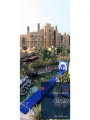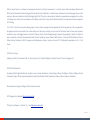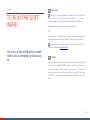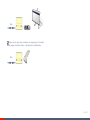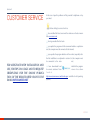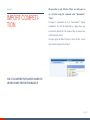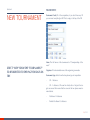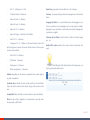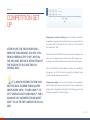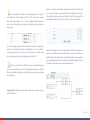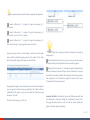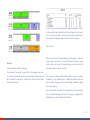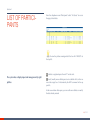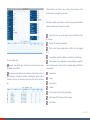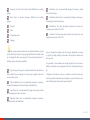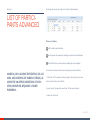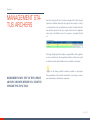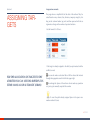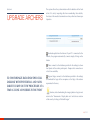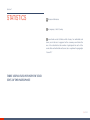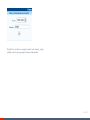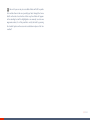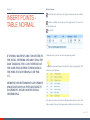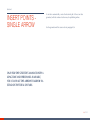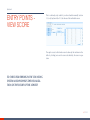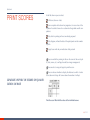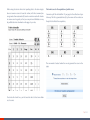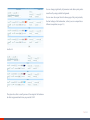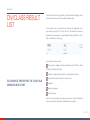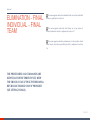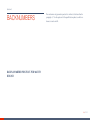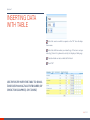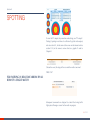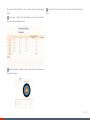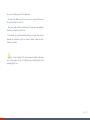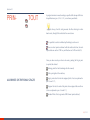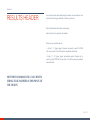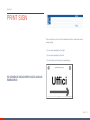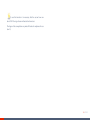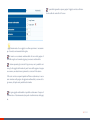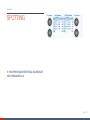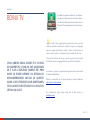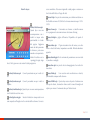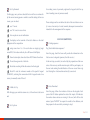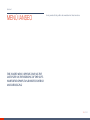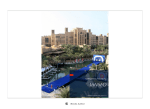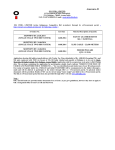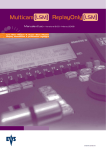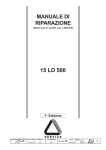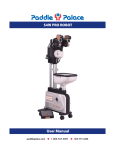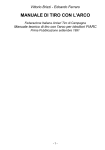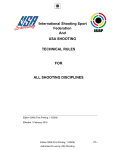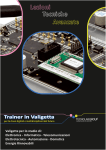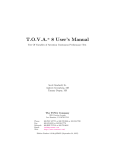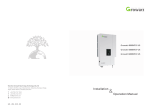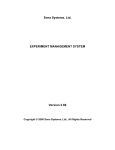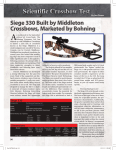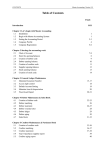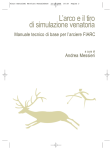Download User Manual
Transcript
OPERATING MANUAL IANSEO UPDATED ON RELEASE 2012.01.12 IANSEO & IANSEO TEAM What is Ianseo? Ianseo is a software for managing the results of an Archery Tournament; it is an Open Source Project developed thanks to the Italian Archery Federation's financial support, that decided to freely distribute it in whole Europe. Translated in several languages, Ianseo is the most up to date and advanced in the World integrating all the FITA rules, but has evolved to include a comprehensive management of an Archery Tournament as a whole: from accreditation of the athletes and officers to every kind of printouts utilities, from network and online integration to FOP desig. I.A.N.S.E.O. is also the most expert working group on Archery Events management and organization. The first experiences of the components of the group were back in the nineties, but in these latest years (the group is existing as a team since 2006) Ianseo Team has been more and more involved in many of the biggest events in the world: Olympic Games, World Championships, European Championships, Grand Prix, World Games, Universiads, University Championships, World Archery Festival and several National Italian Events. It is the official Result Team for Fitarco (Italian Archery Federation), EMAU (European and Mediterranean Archery Union) and several FITA (Fédération Internationale de Tir à l'Arc) Events. I ANSEO Core Group Ardingo Scarzella (I); Alessandra Scilla (A); Simone Guerra (N); Christian Deligant (S); Matteo Pisani (E); Marco Carpignano (O) IANSEO Translation Team Alessandra Scilla (English Translation); Andreas Lorenz (German Translation); Antares Wang (Chinese Translation); Christian Deligant (French Translation); Dajana Piccolo (Spanish translation); Jakob Ruud Poulsen (Danish Translation); Rebecca Rabozzi (Russian Translation) Documentation & Support Ardingo Scarzella & Simone Guerra HTT Integration Erik Konberg http://www.danage.dk IT Project Coordination - Net Tech s.r.l. - Italy http://www.net-tech.it ii / cxxi Section 1 FAST GUIDE Creation of a competition After starting the program, create a new race with the command Tournament-> New competition Enter the code and competition details (location-data-organization); Select FITARCO Rules and select the game type from the drop-down menu. Press SAVE at the bottom of the page (for more information see Chapter 2.4) Use the links at the bottom gradually enter the field staff, the images if you wish, and set the rounds of competition by entering the number of rounds, archers per pitch and number of pitches (for details see Chapter 2.5) THE IANSEO FAST GUIDE: QUICK REFERENCE GUIDE TO SETTING UP AND MANAGING A COMPETITION - THE STEPS NECESSARY AND ESSENTIAL Insert the participants Through the menu Participants-> List of participants can be entered, with the ID (if a database of them exist), the tournament participants; By checking the box "also shows blank lines" you can work on the complete target list; For details of all entries refer to Chapter 3.1 3 / 121 Target assignment Using the menu Participants-> Target Assignement can be assigned the plots to the participants already entered, if it has not been done at the time of insertion. For the draw refer to section 3.5 Insert scores The system has preloaded the basic settings for the match round of the standard classes (RE and CO male and female in Fita Round, AN, LO and CO male and female in field round etc.). At the end of the qualifying round, solve the playoffs (with the commands Individual Finals -> Fix the shootoff) and enter the scores with Individual Finals -> insert with grid; All prints - qualified grids, etc. - are on the menu Individual Finals-> Print Using the menu qualifying -> entry scores-> Table Normal, insert points at the end of each round of competition. To generate the scores refer to Chapter Finals Scores Print To move between the different cells use the TAB key To change the number of participants, the type of match, to assign the target and schedukle refer to chapter 2.6 Print the rankings All rankings can be printed from the race menu Qualification -> Class Results through the pdf "class rankings" located in the center top of the page. Per stampare classifiche personalizzate, di distanza ecc, fare riferimento al capitolo 5.10 Le gara con scontri diretti 4 / 121 CHAPTER 1 SET UP Set Up Update Network OS Section 1 SOFTWARE SUPPORTED THE SYSTEM WORKS FINE WITH THE MICROSOFT WINDOWS FAMILY FROM SEVEN THAN WIN98 VERSION. FOR THE REQUIREMENTS LINUX AND MAC REFER TO THE SPECIFIC REQUIREMENTS OF FUNCTIONING OF THE PACKAGE XAMPP 6 / 121 Section 2 VERSIONS AND RELEASES www.fitarco-italia.org Version FITARCO (Italy) with Italian rules preset and locked. www.ianseo.net International Version with international rules and modifiable The version in use on your computer is to be found in the browser top bar (in picture the version 5.4.2009) and represents the date of issue in the format AAAA.MM.GG (Year.Month.Day) THERE ARE TWO OFFICIAL DISTRIBUTIONS OF SOFTWARE THAT CAN BE DOWNLOADED 7 / 121 Section 3 TO INSTALL THE NEW SOFTWARE (WINDOWS) Unzip the downloaded file to a folder of your liking (ie: unzip in c: \ This will create the folder C: \ ianseo). We suggest do not use the desktop but the folder c: Run the file "setup_xampp.bat" in the root folder of the software (in the previous example: c: \ ianseo \ setup_xampp.bat) and press 1) to set the program on your pc. After the first installation you need to update the archive archers with the procedure described under "Participants" (only if it exist) DOWNLOAD THE SOFTWARE FROM THE SITE WWW.IANSEO.NET 8 / 121 Section 4 TO INSTALL THE NEW SOFTWARE (MAC & LINUX) Per installare ianseo su un sistema mac sono richiesti due pacchetti fondamentali: 1) xampp 2) il pacchetto di ianseo From the following page you can download xampp: http://www.apachefriends.org/it/xampp-macosx.html To install program you must mount the disk image and run the file inside. After the installation process in the Applications folder you will find a folder xampp. IANSEO IS A CROSS-PLATFORM APPLICATION THAT CAN BE USED ON ALL MAJOR OPERATING SYSTEMS EVEN AT THE SAME TIME. THIS BRIEF GUIDE DESCRIBES THE INSTALLATION FOR MACOS X (ANY CAT) AND LINUX (ALL DISTROS OFFICIAL) Now you need to download the package ianseo. In the Downloads section of this site www.ianseo.net a zip package for linux and mac, download it. At this point it is necessary to perform the sequence of steps in the exact order listed below. 1) Navigate to the Applications folder -> xampp -> htdocs 2) Create a folder inside it (in this guide will be "ianseo" without quotes of course) 3) Unzip in "ianseo" the downloaded zip 9 / 121 4) FUNDAMENTAL: Navigate to the Applications folder -> xampp -> htdocs -> ianseo -> Common and delete the file config.inc.php http//localhost/ianseo (instead of "ianseo" type the name you chose in step 2) 11) Follow the onscreen instructions. This step will allow the execution of the installation procedure. WARNING! 5) Run the terminal application (Applications -> Utilities -> Terminal) 6) Type the following command: cd /Applications/xampp/htdocs including the space between cd and / By default xampp requires the root password is not set then when the installer will ask for it, leave it blank.ATTENZIONE!! The other fields that ask you to fill ianseo may be left with default values because the installer will prepare everything for a standard use of the program. 7) Type the following command: sudo chown -R nobody:admin ianseo (instead of "ianseo" type the name you chose in step 2) Will be 'asked for the password of your user:remember that it will not show anything, not even the * then press enter Type the following command: sudo chmod -R 777 ianseo (instead of "ianseo" type the name you chose in step 2) Will be 'asked for the password of your user 9) Run the XAMPP Control Panel application in Applications -> xampp and click start both apache mysql 10) Open a browser and type url as: 10 / 121 Section 5 TO RUN THE SOFTWARE STAND ALONE Run the file "xampp-control.exe" (windows) in the root folder of the software (in the previous example: c: \ ianseo \ xampp-control.exe) or lanciape la'App Xampp (mac and linux) Press the button "start" next to "Apache" and "mysql" OR Eseguire il file "xampp_start.exe" presente nella cartella principale del software (nell'esempio precedente: c:\ianseo\xampp_start.exe) Open any browser (Internet Explorer, Mozilla Firefox, Safari, etc..) And recall the address http://localhost YOU CAN USE THE SOFTWARE ON COMPUTERS IN LOCAL NETWORK OR STAND ALONE NETWORK from any other PC connected on the same network as the computer on which you installed IANSEO, open a browser and type <nome_pc_con_ianseo> http:// <nome_pc_con_ianseo> / (where <nome_pc_con_ianseo> is the name by which you see the PC on the network local - for example, through Windows Explorer or the ip address) 11 / 121 Section 6 UPDATE Later the 2011.06.02 When the computer is connected to the Internet using the command MODULES -> update Ianseo Please update your archive archers with the procedure described under "participants" Versions prior to 2011.06.02 Download the software update from www.ianseo.net PLEASE NOTE THAT THE SOFTWARE UPDATE IS CRUCIAL FOR CONSISTENCY WITH CURRENT REGULATIONS AND TO REQUEST TECHNICAL SUPPORT. PLEASE ALWAYS CHECK THE UPDATE OF THE PROGRAM: THE TITLE BAR OF THE BROWSER SHOWS THE CURRENT VERSION OF THE SOFTWARE IN "RELEASE DATE". Unzip the downloaded file in the folder "htdocs" of the previous installation (eg: c: \ ianseo \ htdocs), if the system asks for confirmation to overwrite answer YES 12 / 121 Section 7 For example you can enter data simultaneously, without previously assigning targets to each client. NETWORK USE However, we recommend not to operate simultaneously on the same targets in order to avoid unintended over Clients IF SEVERAL MACHINES ARE CONNECTED TO THE LAN AND ARE USING THE SAME DATABASE (SERVER) CAN OPERATE SIMULTANEOUSLY WITH SEVERAL COMPUTERS (CLIENTS) Network SERVER Similarly, you can connect to a computer or other network device in turn connected to a video projector or monitor to display the results. 13 / 121 Rete Sempre in rete può essere connesso un computer per l’accreditamento, magari con lettore ottico - vedi capitolo Accreditamento. Rete 14 / 121 Section 8 KNOWN ISSUES the Apache server doesn’t start: the most common problem is related to the incompatibility between Apache and some commonly used programs. The program Portcheck, in the directory / ianseo (only for windows) will tell if these conflicts present: Skype: Skype uses the alternate port as No. 80, which is also used by Apache. The first solution is to close skype. The second is to go into preferences and avoid that skype - simply remove the flags in the advanced settings - uses that port. Emule: emule closing solution, you're running a competition; movies and music downloaded them at another time. ISS (Windows): if you are using ISS you must know how to resolve a port conflict. Web Sharing (Mac OS): go to system preferences -> Sharing and turn off web sharing THERE ARE SOME COMPATIBILITY ISSUES, BASIC STEPS MISSING OR MISSING SYSTEM UPGRADES. ALL ARE EASILY SOLVED Other: the simplest solution is to close these programs. If you can, please contact support at [email protected] Pdf is not shown. The problem is the outdated version of Acrobat reader or plug in your browser. Visit the Adobe page to download the latest software http://get.adobe.com/it/reader/ You Enter the card number but do not display data registered. You have not updated the database archers (required after the first in- 15 / 121 stallation). Refer to paragraph 3.6 OR your organization doesn’t have a DB; Do not display grids and the final lists. You have not solved the playoffs. Refer to section 6.2; Colors displayed on the Internet results in an unreadable. It 'a known issue with Internet Explorer. Solution, change browser, there a r e t o n s o f f r e e a n d b e t t e r t h a n I E . Ti p http://www.mozilla.org/it/firefox/new/ firefox or chrome http://www.google.co.jp/chrome/?hl=it 16 / 121 Section 9 CUSTOMER SERVICE In the case of specific problems will be provided a telephone or skype contact Before calling for service check to: have installed the latest version of the software on the site rinvenibile www.ianseo.net having consulted the this book you update the program with the command module-> update ianseo (the computer must be connected to the internet) ayou update the program database of the archers (especially after the first installation) as explained in section 3.6 (the computer must be connected to the internet) FOR ASSISTANCE WITH INSTALLATION AND USE, FOR TIPS ON USAGE AND TO REQUEST CREDENTIALS FOR THE ONLINE PUBLICATION OF THE RESULTS REFER ONLY TO THE EMAIL [email protected] have downloaded and for remote assistance Teamload at installed the program viewer free down- http://www.teamviewer.com/it/index.aspx (available for all operating systems) 17 / 121 CHAPTER 2 TOURNAMENT Create a new competition Set Up parameters Set Up Finals On line competitions Judge’s report Safety Section 1 SELECTION OF TOURNAMENT You can always return to this page using the "Tournament" "Open" from the main bar of the program IN THIS PAGE YOU CAN CHOOSE WHICH COMPETITION, AMONG THOSE STORED IN YOUR DATABASE, OPERATE. IT 'JUST SELECT THE COMMAND "OPEN" SIDE OF THE COMPETITION OF INTEREST. 19 / 121 Section 2 IMPORT COMPETITION The procedure is only effective if there are other open races. If, before using the command select "Tournament", "Close". To import a tournament click on "Tournaments", "Import competition". You will be redirected to a page where you can load the desired file. The names of files to choose from will be Tourcode.ianseo To import press the button "Browse", select the file concerned, confirm and press the "import" YOU CAN IMPORT FILES IANSEO MADE ON OTHER COMPUTERS OR FOR BACKUP. 20 / 121 Section 3 This will open a window in which to choose the destination of the file is saved as salvataggio.Il Tourcode.ianseo EXPORT TOURNAMENT Exports are:: Export competition: to move the competition to another computer; Export with images: it is also exported the DB that contains images; FITARCO export: to generate the file to be loaded on the national federal website Export backnumbers: to transfer to other tornaments the layout of the backnumbers; Export to spreadsheet; generates a file open office TO EXPORT THE FILE OF THE COMPETITION TO USE IT ON ANOTHER MACHINE OR TO BACKUP, SELECT "TOURNAMENT" "EXPORT COMPETITION" 21 / 121 22 / 121 Section 4 NEW TOURNAMENT SELECT "NEW" FROM THE "TOURNAMENT" TO BE DIRECTED TO THE PAGE FOR DATA ENTRY. FILLED WITH: Tournament Code; ID of the competition; if you don’t have any ID you can insert everything but NOT let it empty: is the key of the DB Name: The full name of the tournament ie “Championships of the week” Organiser: ID and extended name of the organizing commettee Tournament type: Select from the drop down type of competition - 3D - 1 distance 3D - 2 distances: 3D round in which, after a first part the targets are moved: this means that the scores of the two phases must remain distinct - Fita Round - 4 distances - Double Fita Round - 8 distances 23 / 121 - Fita 72 - 4 distances: or ½ Fita Paper Size: paper prints, the standard size is A4 in Europe - 70 Meters Round - 2 distances - Indoor 18 metri - 2 distances Currency: For prints relating to financial management of the accreditation - Indoor 25 metri - 2 distances - Indoor 25+18 - 4 distances - Indoor Las Vegas - 4 distances: NFAA Rules - Field 12+12 - 1 distances Campagna 12+12 - 2 distances: HF round in which, after a first part the targets are moved: this means that the scores of the two phases must remain distinc - Field 24+24 - 2 distances - 900 Round - 3 distances - Youth games - 2 distances - Winter youth games - 2 distances: Language for Prints: It is a value different from the language in use. You can use Ianseo in one language, but to create prints in another language (ie you can prefere to work with your national language but to print out in english) Character Set for Prints: Prints for Arabic, Cyrillic and Asian languages , etc. Enable HHT system: activates the control menu of electronic keypads After filling the fields with data from the tournament, confirm by pressing the button "save" Subrule: depending on the chosen competition has several options (ie youth competition) Localized rule to identify the rules (at the time Italy, Fita and ParaArchery) that will be used (such as classes of age) in the creation of the race. Lookup Table: Select the table in which research is done for athletes. Date: the date of the competition, for tournament in one day enter the same date in both fields 24 / 121 Section 5 COMPETITION SET UP AFTER FILLING THE FIELDS WITH DATA FROM THE TOURNAMENT AND YOU CONFIRM BY PRESSING THE "SAVE" BUTTON, THE LINK WILL APPEAR AT THE BOTTOM OF THE PAGE THE TO INCLUDE THE FOLLOWING DATA: IT 'S ALWAYS POSSIBLE TO VIEW AND EDIT THE DATA ENTERED THROUGH THE DROP-DOWN MENU "TOURNAMENT". SELECT "DISPLAY DATA TOURNAMENT" FOR A SUMMARY OR "MODIFIED TOURNAMENT DATA" TO ACCESS THE VARIOUS PAGES LOADED. Management of rounds of shooting: select the number of rounds of competition, targets per round and archers for every target. Press the Save button and then the link "back"; For Field or o 3D round must be considered as “Path” ; Press the button ADVANCED to access the advanced management in which you can assign names to rounds (Green Path, Morning, etc.). To change round’s name already entered click on the serial number. The box TO FOLLOW controls whether to print on the scheduled race program. If set to YES, the clock is replaced by "Following" to prevent the publication of the uncertain times. Management program: You can set all the stages of the competition, from the Opening Ceremony to the award to create a comprehensive program that is integrated with the data for the final stages set in the "program management" of the final stages.. 25 / 121 Management of field personnel: record referees, DoS, O-C. managment and Jury of Appeal: using the name and the number of federal card by selecting the title and clicking "add". When done, choose "back"; image editing program (Paint, Photoshop, Gimp) and import it with the above procedure. It 'important to respect the maximum size of 64Kb per image or the program will reject the file. Management divisions / classes: default is preloaded classes and divisions for the type of competition selected. If the race is expected to be different it you can edit this panel With this command, you can generate a printout of the organization's staff for publication (recommended for Events and International Competitions) You can also change the range of years for belonging to a class (eg, for the classes of GDG) eliminate some classes (eg where there are known to be in 3D). Press the red "X" to delete a class or a division. Picture managemen: upload images that will form the layout of the prints by selecting them from your physical memory using the "browse" button. You can select logos at the top left and right, as well as images of the bottom (eg for the sponsors). After entering you'll see the previews and the boxes "delete" if you want to replace them. When done, choose "back". To add several sponsors at the bottom create an image with dimensions 19x1, we recommend png with transparency level) with any Use years beginning and year end to identify the class (eg. JM 18 and 20). In the last column indicate separated by a comma (RM, PM, JM) classes in which a participant of that age can compete. 26 / 121 the class (and class division in the format OLSM, enter the distances and confirm. To see classes being deleting the settings pre-loaded WARNING The program is faithful to the selected regulations (International or National and type of match). Unjustified and unauthorized modification of these parameters can seriously distort the ranking and result with consequences in disciplinary responsibility. Management category: Use category to divide archers in different sub classes Management distances: can be assigned to classes distances that will be involved. Select the division and class format DDCC, enter the distances and confirm. The symbol "_" is equivalent to A any character (eg OL_M any Olympic men's S, J, V, R, G, etc.). The character "%" is equivalent to any number and type of character (eg RE% any Recurve) NB The program has a default selected with the regulation. Target Management can be assigned to the classes of the race in which the targets will be engaged in relation to the distances. Select 27 / 121 Section 6 Events Management: In this menu must be loaded with specific boards matches in the program: INDIVIDUAL FINALS SET UP indicate a code - short event (eg for CJM Compound Junior Men), the full title of the event (eg Compound Junior Men), a serial number, the starting phase (1/2 = semi-finals, etc.) and the type target used in the finals (required to live) make the choice between cumulative system (old methodology of direct confrontation) and the system per set. After you press "save", the Short Code (CJM example above) will become clickable. Through the link you can define in a new panel who must compete for the qualifying event. THE TWO MENUS (INDIVIDUAL AND TEAMS) ARE ESSENTIALLY IDENTICAL, WITH THE EXCEPTION OF THE NUMBER OF ARCHERS PER TARGET THAT OBVIOUSLY CAN NOT BE CHANGED IN THE OPTIONS OF THE TEAM. 28 / 121 For competition in which it is provided (eg Field, 3D) system will enable the choice Preliminary YES / NO. In this case, decide how many group stages (1 Gir. / 2 Gir.) complete before moving on to the match round stage and enter the number of participants in each group. As in the example, the second box shows the number of participants in the last round of the first direct confrontation - if it is set so the only one group, the latter if it were set 2), the first box is use only in the case of two group stages for the participants in the first NB If you create the rule AFTER you have completed the entries of scores is advisable to return to the page of the entries and select the link "generates ranking" to ensure the correct generation of personalized ranking Number of archers straw targets: indicate for each phase (32th, 16th etc.) how many athletes are provided for each target (necessary for the calculation of the provision of the field). Select the event (eg Compound Junior Men) and choose the control 1 or 2 for each phase Numbers of targets: You can assign targets which will be played on the various matches by entering the number directly into the box on the floor of the field that appears after selecting the event in question (eg Compound Junior Men). The module is generated dynamically as a function of the data entered in the previous steps; Arrows per Set: Indicate which matches will shoot 6 arrows per set and it will shoot 3 29 / 121 The system provides some shortcuts to speed up the operation A number followed by "+" assigns all targets incrementing by 1 each match; A number followed by "-" assigns all targets incrementing by 1 each match, but not for “bye” matches A number followed by "+" assigns all targets incrementing by 1 each match leaving a empty target between each match Sessions warm up: select on which targets, what times and for what classes will be available training sessions. The results will be included in the overall design of the layout of the final field Again, the system provides some shortcuts to speed up the operation After the insertion of times in an event, you can use the same times for other events by selecting them from the menu that appears. Adding in the time box the "+" (without the quotes) followed by the number of minutes, the turn will be set on the same date to a time far the number of minutes included. ES inserting in the time box quarterfinal expression "+20" (without the quotes) the round will be set to 20 minutes after the second round. Management Program: After selecting the event from the dropdown you can specify in the two boxes separated by the @ date and time scheduled for the match, or you can enter data for all the turn using the boxes "Set to All ' The format is dd-mm-yyyy @ hh: mm Layout of the field in the finals at the end of all these steps will lead you through the command "setting the competition", present in all the pages described above as well as from the menu, display the graph of the final stages of planning. 30 / 121 As you can see in the image generated ranking puts athletes in order for the media for end instead of that of the total points. In this way it can be an archer first with a score lower (because he pulled less pitches) but but with higher average (because it has the best pull) How it works Live sets NB only works for the average rankings set in absolutes. If you want to get even for their class, you must set the final as there are many classes in the race. For the 3D instead is always active since all classes (under and over) have the final set.. Charts in real-time and 3D Campaign The ranking of the system '"average" that is, the average end score. It' a system that works for partial surveys during the journey and makes it possible to compare the results of the archers who shot different number of arrows First you have to decide which charts enable the system to media: Tournament -> Set individual end -> Manage the results by the method of mediaIn this page, click on "with average method" to enable the average ranking From this moment, the results of the absolute, till you do not reciprocate in "standard management" on the same page, are generated by dividing the score by the number of ends shoot 31 / 121 WARNING ONLY CLASSIFICATION STANDARD ORIS Of course, to allow such a result on the page of entries you must enter in the box scores the number of arrows shot Average output is also in tv live 32 / 121 The management of the teams is substantially identical, with the exception of the mentioned number of archers on the target, and the procedure for their composition. Section 7 TEAM FINALS SET UP Contrary to the individual, it will be necessary not only to select the class athlete but indicate the number of athletes per team and in what classes / divisions must be selected. The creation of a custom team is easy and completely free Suppose you want to create a particular ranking (a Lb, two AN, and the best CO or OL, all chosen only among seniors) in an indoor tournament for a special price. 1) Go to the Settings for the final team - event management 2) Create the event by entering a special code of 3 letters (in this case LAC), a name for the event and the progressiv (number 3 in our case). In this case the starting phase we do not care and we can leave “ - ” . P r e s s S a v e THE TWO MENUS (INDIVIDUAL AND TEAMS) ARE ESSENTIALLY IDENTICAL, WITH THE EXCEPTION OF THE NUMBER OF ARCHERS PER TARGET THAT OBVIOUSLY CAN NOT BE CHANGED IN THE OPTIONS OF THE TEAM. 3) The event code (LAC) becomes clickable. Click on the code 4) in the page that opens, enter the data requested as shown 33 / 121 a) choose the class in the third column b) select the division in the second column c) indicate how many archers that class and division must join the team d) press Save Can be selected in the same page the following options pertaining to the teams a) Mixed Team Yes / No = event will be created using regulations (scores, arrows, etc.) of mixed team (one man + one woman) We have a rule of this type that will do exactly what we wanted: create a team composed of two best bare bow, longbow and the best among the best OL and CO (always the same club, of course) b) Allow partial teams: teams will also create incomplete (eg GDG National, Regions' Cup in which they appear in the teams ranking also not complete) c) Allow multiple teams: also generates more than one team per team if there are enough archers In this example I'm 'choosing a member of the team: the best AN classes and Senior Master male and female 5) At this point in the page rankings of the qualifying (non-class competition) you will find your ranking for the special tournament NB If you create the rule AFTER you have completed the entries of scores is advisable to return to the page of the entries and select the link "generates ranking" to ensure the correct generation of personalized ranking Repeat the same procedure for the other selections 34 / 121 Section 8 LOKS Of course, if you need to change the data will first need to unlock the section on ACCESS CONTROL MANAGEMENT When the program is used in a network there is always the risk that unattended terminals (think for instance to the PC that control monitors) may be used to modify the scores, even by mistake. The standard settings of access control allows each computer access to all the data of the competition. Adding a single terminal access control list management, all others are immediately blocked. Will always be possible to make any kind of change on the computer that hosts the server, in addition to those listed in this list. THIS MENU IS USED TO LOCK THE STATUS OF COMPETITION PRESERVING ALL DATA PUT YOURSELF UP TO THAT MOMENT BY SUBSEQUENT ERRORS, EVEN DELETIONS AND SO FORTH. For each computer: specify the IP address assign a name (to remember which computer is) assign privileges to modify by adding a check to the sections entitled In the example shown in the figure: 35 / 121 The server (the computer that is running Apache) can change every aspect of the race The computer Pippo (IP 192.168.69.4) may change the tournament information and lists participants (the two fields with the check) No other computer can change anything 36 / 121 Section 9 Ask to [email protected] for more details JUDGE’S REPORT JUDGE’S REPORT OFFER A COMPLETE EXAM OF THE COMPETITION QUALITY. THE DATA CAN BE TRANSMITTED TO A CENTRAL SERVER FOR COMPARISON. 37 / 121 Section 10 SEND TO IANSEO.NET Set Credentials: is the recognition of the race that will be published. To get them, free of charge, you need to send AT LEAST 10 DAYS BEFORE the race an e-mail request to [email protected], you will receive, in addition to the password the address where results will be published;; Send: panel opens publication for the selection of files to be sent. Select those interested in and press OK: the system will generate a report of the result of publication; ERR OK means regular publication THE SITE WWW.IANSEO.NET OFFERS A SPACE FOR THE PUBLICATION OF THE RESULTS OF THE RACE LIVE. EACH TIME THE RESULTS ARE UPDATED (PARTIAL FINAL HHT), YOU CAN UPDATE THE INFORMATION PUBLISHED ON THE SITE. NB FOR PUBLICATION IS REQUIRED TO CONNECT TO INTERNET The first publication of the notice must include sending images 38 / 121 CHAPTER 3 PARTICIPANTS Insert data Update of athlet’s data Target assignement Accreditation ID Cards Print out Section 1 LIST OF PARTICIPANTS From the dropdown menu "Participants" select "list (base)" to access the page to load data. To view the pitches unassigned tick the box ALL TARGETS at the top left.. To delete a registered press the red "X" on the side. The system has a display input and management by sight pitches. To add, modify move athletes press twice (double click) on the name or the empty box. Or alternatively the ADD command in the upper left.. In the new window that opens, you can add a new athlete or modify the data already entered 40 / 121 When finished, press "Save" to save and close the insertion or "Save and Continue" to proceed to a new entry. The fields available are as follows (in black always required fields in red those needed only for special occasions) - Status: leave free except for special cases of Medical verified, etc. Retired - Round: The round of competition - Pitch: in the format number-letter eg 009A (can be assigned later) - Lookup Table: select the database in which data is looked up For every athlete can manually enter all the data: select the turn of the race and enter the details of the athlete use automatic selection from the database in the bottom of the page will display all members with data matching the criteria entered (minimum 3 letters). For the selection and just click on the card number. - Card Number. If your Federation is not providing an unique ID, enter an alphanumeric code of at least 5 random digits (eg FRA01 for a Frenchman) - Family name - Name - Date of birth - Gender - Club: Numeric code of club membership - Short Name: The full name of the company - Partial Team 41 / 121 - Company (2) Code of the Second club affiliation (for military groups) - Final Team (set it to automatically change if necessary): Admitted to the final team - Short Name (2) Second company affiliation (for military groups) - Final Team Mixed (set it to automatically change if necessary): Assuming the charts mixed teams - Division - Class - Competition class - Wheelchairs: The draw procedure reserved two places for camping in two shifts (AC or BD) - Crossbow: The draw procedure reserved two places for camping in the same turn (AB or CD) - Category The system presents data from the default database (eg division favorite that is loaded in your page dall'alteta the federal website). To change this data, you must reset it (by selecting the option "-") and then choose from those available. - Type of target: the target is selected standard for the division / class selected. You can change it in some cases (eg triple vertical for recurve indoor races) - Class Individual (set it to automatically change if necessary): Admitted to participate in the ranking of individual class You can change the display order of the page (alphabetical, company, pitch) by simply clicking on the link at the top of the column relative (eg card) It is possible to enter athletes and assign the pitch in the next time: athletes with pitch not yet assigned are listed at the bottom of the page. All options of the draw, move, etc. continue to work the same way, but if the plots have already been assigned, you must select the command "delete plots have already been allocated." - Class Team (set it to automatically change if necessary): Admitted to participate in their class team - Individual Final (set it to automatically change if necessary): Admitted to the final individual 42 / 121 Section 2 To change the sort order simply click on the column header LIST OF PARTICIPANTS ADVANCED There are 3 buttons Add: To add a new blank line Search: Opens the window for adding an archer from the database Do not fill the line: to insert data excluding the auto-complete To enter more archers of the same association proceed as follows: MADE IN JAVA ALLOWS THE EDITING OF ALL DATA AND SORTING BY VARIOUS FIELDS, ALLOWS THE MULTIPLE INSERTIONS. THE SYSTEM, HOWEVER, REQUIRES A FAIRLY POWERFUL. 1) Press the "add" a number of times equal to the archers to be inserted to create the lines to be filled;; 2) press "search" to open the search box. Tile the two windows 3) enter the club code; 43 / 121 4) the system displays the list of all the archers of the company sought 5) Click twice on the first name chosen and this will be included in the table below 6) in the table below move to a new row by clicking in one of the fields or add a line if you do not have to remain empty; 7) select a new archer on the table "add" and so on 44 / 121 Section 3 MANAGEMENT STATUS ARCHERS From the "participants" select "archers management" to allow the participation of athletes blocked by the program (for example, in the case of submission to the accreditation of a medical certificate than the one that has expired on the site). Simply select from the dropdown menu next to the athlete's voice "can compete - Accepted Sub Judice." Warning: Changing this item implies a responsibility of the organizer in case of admission to the competition without a valid reason (such as the above-mentioned exhibition of new medical examination) REMEMBER THE KEY STEP OF THE UPDATE ARCHIVE ARCHERS BEFORE YOU START TO EXPLORE THIS FUNCTION It is not always possible to enable an athlete to participate. The presentation of the medical examination is not saving, of course, non-membership or disciplinary suspension. 45 / 121 Section 4 INDIVIDUAL - TEAMS PARTICIPATION On this page you can enable / disable the insertion of an athlete in the various classifications: individual participation in their class individual participation in the overall standings participation of team to their class participation of the team standings Participation in the mix team To enable or disable an athlete to the various stages of the race or participation in specific classifications By default, all athletes are allowed to participate in the charts but you can select the "NO" in the case of events involving certain requirements for participation in a prize, such as the National Championship (eg with non-qualified athletes individually but only team) or regional Championships (to get the ranking excluding athletes outside the region) 46 / 121 Section 5 ASSIGNING TARGETS Assegnazione manuale The page shows a simplified list of the data of the archers. They be sorted based on any criteria (class, division, company) simply by clicking on the column header (eg card) and then proceed with the assignment or change in the number of pectoral and turn. Use the format 01a 25b ecc. If the target is already assigned to the field you just inserted and the conflict turn red. FOR THE ALLOCATION OF TARGETS TO THE ATHLETES YOU CAN USE TWO DIFFERENT SYSTEMS: MANUAL OR AUTOMATIC (DRAW) You can also make a selection filter of all the classes that interest through the appropriate search field in the upper right To exchange the places of the archers do not need any operation cut / paste, just manually swap the bib number To reset the pitch already assigned place in the space race number marked 0 (zero) 47 / 121 Assignment with draw or automatic. The assignment procedure follows the order ACBD. In this way it is possible to start the assignment by the pectoral B or C reserving the bib finish around the right side of (B and D) of a Target possibly of different type (ie half Target "A and C" plates 40 cm and a half "B and D" plates vertical) select the round from the dropdown menu.. put the class / division format with no signs of separation (eg OLSM) you want to assign (eg for the races plaque start with all the athletes to 90 mt, then all those to 70 and so on) possibly exclude those already assigned manually or previous draw (eg after raffled all Youth select the check box to exclude them from a draw on all the Recurve) decide which targets also give an indication of the chest (eg, 15c) If You are satisfied of a preview mark “Confirm” Move Targets:: Opens a page where you can move to block a group of plots have already been allocated. E 'can also be assigned a filter so that only the participants are moved in a given class and / or division.. Assign pitches according ranking: You can reassign athletes to targets according to the ranking obtained up to that point (eg, the second day of a 24 +24) press "OK" if there is some mistake, before you start press "reset existing pitches.". Unassign sites: Clear assignments already made. E 'can also be assigned a filter so that only the pitches are canceled the participants of a given class and / or division The areas of research the symbol "_" is equivalent to A any character (eg RE_M any Recurve men's S, J, V, R, G, etc.). The character "%" is equivalent to any number and type of character (eg RE% any Recurve) 48 / 121 Section 6 UPGRADE ARCHERS The system allows the synchronization with the database of the Federation (if it exists), importing data from membership, those details, the status of the medical examination and any other foreclosures participation. download update from the Internet: If your PC is connected to the network, the program automatically connects simply clicking on the button Photo: connects to the database specified in the settings to download photos of the archers participants - Requires fast connection or a lot of time available; TO SYNCHRONIZE DATA FROM THE LOCAL DATABASE WITH THE FEDERAL. AND 'ADVISABLE TO CARRY OUT THE PROCEDURE AT A TIME AS CLOSE AS POSSIBLE TO THE EVENT flags and logos, connects to the database specified in the settings to download the logos of the companies or the flags of the nations represented in the race; Attention, after downloading the images (photos or logos) must return to the "Tournament-> Display data race" and to force creation of the same by clicking on "Rebuild Images" 49 / 121 run update from file: if the PC is not connected to a network, you can download files from the Internet, save media (USB key, CD, etc..) and then make the local sincronizzazion 50 / 121 Section 7 STATISTICS classes and divisions: for company / club / Country awards and events: Calculate which classes, for individuals and teams, are in the race to prepare for the ceremony even before the race. Also calculated as the number of participants for each of the events that end individual and teams) set as explained in paragraphs 2.6 and 2.7 THREE USEFUL FILES. PDF WITH THE STATISTICS OF THE PARTICIPANTS 51 / 121 Section 8 PRINTS All prints. Pdf relating to participants. There are both general and complete prints that turn divided by race on pitches participants by club alphabetical order anomalies (see management was archers par. 3.3) The pdf can be generatedi complete or divided by round standard or target assignment with or without empty plots ALL PRINTS. PDF RELATING TO PARTICIPANTS. THERE ARE BOTH GENERAL AND COMPLETE PRINTS THAT TURN DIVIDED BY RACE ON Oris Standard (Olympic standard result information) The bottom of the page, you can create custom prints by selecting search criteria (eg, alphabetical listing of all the athletes of the company 06,045).. 52 / 121 The pdf files can then be managed normally with printing, saving, sending e-mail as you open pages in browser independent. 53 / 121 CHAPTER 4 ACCREDITATION The procedure Print Out Cash Management Section 1 PROCEDURA DI ACCREDITAMENTO THERE ARE SEVERAL POSSIBLE MANAGEMENT IN THE SAME WAY: FOR EXAMPLE, THE ACCREDITATION AND THE CONTROL MATERIAL (ALREADY LOADED BY DEFAULT) AS WELL AS OTHERS DETERMINED BY THE ORGANIZATION (MEALS ON THE FIELD, RETURN BIBS ETC.). IDENTIFIED AS "OPTIONAL EVENT" FROM 1 TO 5 To pass the event (exemple, the athlete has paid the fee, carried out the inspection equipment, etc..) Are three possible options 1) click on the ID. A screen appears to confirm that through the "Confirm" button 2) manually enter the ID. A screen appears to confirm that through the "Confirm" button 3) with optical drive: electronically read the barcode on acrreditation card. A screen appears to confirm that by pressing the "run" or with further reading of the code 55 / 121 It is possible to search by name / last name / company entering the information in the search fields and press the "search" button. After the operation, press "delete filter" the program will sum up all the shares of the selected players. This command works only if you have set the prices as in the chapter 4.2 Athletes who have not passed the event (exemple you are not yet accredited) are highlighted in yellow. The others are usually in blue on black Prima di chiudere il conto attraverso il comando “Dettagli conto” sarà possibile verificare l’elenco completo dei dati inseriti e eventualmente stampare il file generato in formato pdf You can cancel the operation by clicking on the "cancel credit" that appears to athletes already accredited You can hide the list of those who carried out the operation, to speed up the machine or to get a visual picture quickly, simply by checking the "hide" accredited PFor Mass Payments, simply use the command "open account" and from that moment until you press the command "close account" 56 / 121 At the end if you are not yet accredited athletes will still be possible to include them in the race (possibly pay later) through the "uncredited" on the side of each archer. In this way, the athlete will appear in the standings but will be highlighted as an anomaly (see state management archers). It will be possible to rectify the fault by pressing the "enable" option on the screen of accreditation in place of the "uncredited". 57 / 121 Section 2 FINANCIAL MANAGEMENT From the "Participants" - "accreditation" select the following commands: - setting of prices: it is possible to enter different prices on the basis of race and class division (eg for youth classes). The data will be used for the automatic calculation of the records of the competition. As always, you can select multiple divisions and / or classes at the same time, before you assign the amount: simply hold down the CTRL key (Windows) or CMD on Apple FOR MANAGE RECEIPTS AND PAYMENTS, GENERATE RECEIPTS AND FINAL REPORTS - Payment archers: You can select "NO" side of the archer, indicate which athletes are exempted from payment of tender (eg, members of the organizing company) 58 / 121 - prints: all prints in pdf format relating to payments and credit mode (the same as the list participants) 59 / 121 Section 3 From Participants -> Credit -> Color Management and permissions COLOR MANAGEMENT AND PERMISSIONS You can now select not only the colors for each class / division / round of competition, but also determine the different access privileges (If you set the division VIP, you can assign to all those who have that definition to access certain areas, while a journalist may be granted entry to the zone average, people in the organization access to any space, etc.) For big events it can be specified automatically pass if the bearer of the same subject has the right to meals, transportation and hotel accommodations, or not, by simply selecting the respective iconsI campi da compilare riguardano BADGES OF ACCREDITATION ACCORDING TO INTERNATIONAL STANDARDS Filter Div / Class Who can apply that color, in CDR format (split into two letters, the class in two letters: eg OLSM) Color The color of the pass: the first cell indicates the color code in HEX format, the second from a preview of the color, the icon palette provides access to the graphical display of color selection; Title negative: for dark colors to pass select YES to produce written in white instead of black; Atleta: Selezionare SI oppure NO a seconda che la categoria riguardi atleti partecipanti ovvero Tecnic/Vip/ Stampa/Staff 60 / 121 Access rights: tick the relevant cells = 0: All areas are accessible; 1: Scope of Competition; 2: Field of Practice; 3: Operating and Administrative Areas; 4: Press; 5: Area TV; 6: VIP Area , 7: area FITA; * 0: All areas are accessible - Field of race only in certain circumstances; * 1: the venue only wearing a bib FITA; Transport, Accommodation, Meals: select the rights to that class 61 / 121 CHAPTER 5 QUALIFICATION Insert points Checking Scorecard’s print out Backnumbers Results Section 1 INSERT POINTS TABLE NORMAL Entry of scores: select the turn of the race, the targets concerned, the race distance enable or disable the inclusion of the gold and the "9" (aka 6:05 in the countryside) push “Ok” IF SEVERAL MACHINES ARE CONNECTED TO THE LOCAL NETWORK AND ARE USING THE SAME DATABASE, YOU CAN ENTER DATA AT THE SAME TIME, WITHOUT PRIOR ASSIGN THE PADS TO EACH TERMINAL (SEE PAR. 1.7). Manually enter scores or overwrite the previous partial. The movement between the fields is done by pressing the TAB button on your keyboard HOWEVER, WE RECOMMEND NOT OPERATE SIMULTANEOUSLY ON THE SAME TARGETS IN ORDER TO AVOID UNINTENTIONAL OVERWRITING The colors of yellow and white list athletes differ pitches so as to facilitate insertion. The red color represents an athlete for which the inser- 63 / 121 tion is blocked as scores were not resolved any problems in "management state archers" box no arrows on the Average function is explained in section 2.6 In any moment you can report the withdrawal from the race of an archer clicking on the words "Set to withdraw." This option is obviously undoable but involves the loss of all ratings for that athlete entered up to that point Athletes who do not finish the race must be reported with this option: click on the "tax withdrawn", the browser will ask you a confirmation and the row will be highlighted in red. It 's always possible to cancel by clicking on "cancel withdrawn" At the end select in succession the following commands: Generate teams, Compute rank on rank distance and calculate the total, to finalize the entry. 64 / 121 Section 2 INSERT POINTS - EXTENDED TABLE Selecting from the drop-down menu "distance" from the series record, you can enable a or all of the input boxes. SAME FUNCTIONING OF THE STANDARD TABLE, WITH THE ONLY DIFFERENCE OF VIEW ON A SINGLE PAGE ALL PARTIAL SCORES.. 65 / 121 Section 3 INSERT POINTS SINGLE ARROW It can then automatically create the facsimile pdf of the score thus generated, with the values of each arrow, for publishing online. For the generation of this scores refer to paragraph 5.6 ONLY FOR THE STATISTICS MANIACS WITH A LONG TIME AND PERSONNEL AVAILABLE, YOU CAN PLACE THE ARROW TO ARROW INSTEAD OF THE TOTAL OF ENDS. 66 / 121 Section 4 ENTRY POINTS VIEW SCORE This is obviously only useful if you have loaded manually (section 5.3) or by keyboard (for. 9.1) the values of the individual arrows The quick access to this function can be done by the inclusion in the table by clicking twice on the score calculated by the score in question. TO CHECK FOR ERRORS IN THE COUNTING SYSTEM ALSO PROPOSES THE VISUALIZATION OF THE SCORE OF THE ATHLETE 67 / 121 Section 5 ENTRY POINTS - STATUS OF ENTRIES Select the turn, choose whether to be compared to now, five minutes ago, 15 minutes ago, and then press "ok" A list plots colored in a different way: Red: score not changed since the time displayed Yellow: score changed for some athletes the pitch Green: score changed TO MONITOR ENTRIES FROM REMOTE LOCATIONS (EG, TO FACILITATE THE WORK OF ANY SPEAKER) YOU CAN VIEW THE STATUS OF RECORDINGS BRINGING SCORES VARIATIONS WITH RESPECT TO DIFFERENT MOMENTS IN TIME: 68 / 121 Section 6 PRINT SCORES In the left column you can select: Full Score (schema + data) Score complete with column for progressive (in case of use of the clipboard is useful to have also a column for the gradual overall competition) Only data for printing on the score already prepared Only diagram, without the data of the participants nor the number of pitch Empty Score with only an indication of the pectoral You can enable the printing of data on the score of the event (place, date, name, etc.) and logos loaded (see image management) You can select a range of targets to print the score You can choose whether to display the distance to which it refers score (shown in the top left corner above the number of volleys) GENERATE. PDF FILE OF SCORES OF QUALIFICATION OF RACE Print the score filled with the values of the individual arrows 69 / 121 When using electronic devices for inputting data to the straw targets does not remain a score to leave the archer, with this command you can generate them automatically based on entries made with electronic arrow arrow keypads, so that you can print and distribute or maybe publish them for download on the page of your site. Print mini score for the acquisition of partial scores Generate a pdf file with tabellini 12 per page for the collection of partial away. The file is generated directly by the names of the archers on the pitch to facilitate the acquisition; The command is located under the one to generate the score in the page To activate the check box, you first need to select at least one distance (of course) 70 / 121 Section 7 STAMPA PETTORALI You can select the shift and the length of backnumbers. The "Print" button opens a new page with the preview images. Press button "Edit Settings" to enter the drawing page of the breastplate. You can select which items to include in the backnumber by selecting the check box "print" of the relevant element (the left side of the page) and the graphical (right) GENERATE. PDF FILE OF THE COMPETITION NUMBERS FOR PRINTING. Erasing the previous background image you enable the panel to upload other image. Here are the basic settings for printing on A5 71 / 121 You can change significantly all parameters and obtain prints professional-level by using a suitable background. You can now also export from the home page of the print pectorals, the final settings of the backnumber, so that you can re-import into a different competition (see par. 2.3). And for A4 The system also offers a small preview of the output of the backnumber that is regenerated each time you press the SAVE 72 / 121 Section 8 QUALIFICATION FIELD SET UP The number (1-2-3-4) represents the phase to which it refers the position of the straw targets (1 ° distance, distance etc. 2 °) VIEW A DIAGRAM FOR SETTING UP THE FIELD DURING THE QUALIFYING 73 / 121 Section 9 PERSONAL RANK BY ENTERING THE CARD NUMBER OR THE NAME OF THE ARCHER DISPLAYS THE CLASS RANKING WITH THE TOP THREE QUALIFIED HIGHLIGHTED POSITION OF THE ARCHER AND SOUGHT HIS POINTS. THE FUNCTION IS USEFUL IN THE CASE OF VERY LONG RANKINGS 74 / 121 Section 10 DIV/CLASS RESULT LIST On the left side of the page there are the individual rankings and in the right the team ones; in the middle complete ones. At the bottom you can specify the criteria for the generation of custom charts (eg only AN, GF only, the first 7 of each rank), which are generated by pressing the corresponding button (individual / team / Full) at the bottom of the page. You can select these criteria: Divisions (for multiple selections hold down the CTRL key while clicking) (CMD for Mac)Classi Number of outputs (only the first x of the selected classes) TO GENERATE THE PDF FILE OF CLASS AND DIVISION RESULT LIST Score limit (only those above a certain score) Snapshot Ranking categories Sort by distance After you have selected your options, press one of three buttons below to generate the ranking of individual-team-complete 75 / 121 You can also generate a ranking shortened to only rewarded with pdf "Medals assigned". The function fully customizable prints award is on the menu Prints 76 / 121 Section 11 QUALIFICATION You can find also in these rankings a sorting grid to decide witch results to print (Classes, Divisions, number of results) Setting individual or team events (see par. 2.6 and 2.7) with phase starting at 0 does not generate events knockout but will be able to use the rules thus created to generate the charts customized to your needs (with only certain classes divisions etc. ) At the bottom of the page there is a PDF summary of all the playoffs / draw to be made before proceeding to the knockout stages. RELATIVE TO ABSOLUTE POSITIONS IN THE CHARTS SELECTED IN "SETTINGS FINALS" 77 / 121 CHAPTER 6 FINALS H F Elimination Individual finals Team finals Print out The spotting The speaker view Section 1 ELIMINATION - FINAL INDIVIDUAL - FINAL TEAM The menu appears when the individual finals are set for individual events as explained in section 2.6 The menu appears when the final teams are set up teams of Events (standard or mixed) as explained in section 2.7 The menu appears when the preliminaries, in the creation of individual events, have been specified play-offs as explained in section 2.6 THE PROCEDURES AND COMMANDS ARE IDENTICAL FOR THE THREE EVENTS, WITH THE OBVIOUS CAVEAT THAT THE PRELIMINARIES WILL BE ENABLED ONLY IF PROVIDED (SEE SETTINGS FINALS). 79 / 121 Section 2 SOLVE PLAYOFFS Select "solve the playoffs" from the menu of the affected final Select the event in question (eg Compound Junior Men) BEFORE YOU CAN ACCESS THE MANAGEMENT OF DIRECT CONFRONTATION IS NECESSARY TO RESOLVE THE CASES OF EQUALITY AS PROVIDED FOR IN REGULATION (PLAYOFF HIGHLIGHTED IN RED - DRAW IN YELLOW) Use selections tools to the left of the names for appointment to the outcome of the play-off or draw 80 / 121 A full description of the playoffs is viewable with the command Individual Finals -> Print playoffs situation / raffles The following menu items will not be available until this process is complete. If you were to change any score already included in the qualification, you will need to repeat the step of drawing / play-off for the event. Please note that the playoffs only concern the positions of access to the grid (ie equal to the 32 ° position if it starts from sixteenth notes). In the case of the playoffs should not be considered ori/x/9 but only the score of the athletes. NB The World Archery has made it clear that in the case of international grids that provide for the automatic bye to the knockout for the first 8 qualified eighth place play-off is subject to, and not to draw For the draw, in all other cases, equality is considered such (absolute equality) only in the event of a tie and gold (x, 9 depending on the competition) 81 / 121 Section 3 CHANGE SHOOTERS The three archers by default are those who have obtained the highest score in qualifying. With this command you can select other athletes on the recommendation of the company. select the command opens a new page: select the event from the dropdown list (eg _CO Finals) displays a list of teams with the relevant components ONLY FOR THE TEAM COMPETITION, ALLOWS YOU TO REPLACE THE MEMBERS OF THE TEAM THAT TOOK PART IN THE FINAL to select the archer to change double click on the name opens a new window with a list of archers that can take the place 82 / 121 Double click sull'arciere chosen to cancel or close 83 / 121 Section 4 SCORE PRINTOUT On the left side of the page there are the individual scores of each participant reported that all meetings of the individual athlete competing in the event the terms In the right ones for every single game. In this case you need to print the scores of the next phase at the end of each battle. SIMILAR PROCEDURE TO PRINT THE SCORES OF QUALIFICATION DESCRIBED IN SECTION 5.6 WITH SOME PECULIARITIES 84 / 121 For each type of scores you can generate the full file, or select a single type fields using the multiple-selection (for multiple selections use the CTRL button on windows - CMD on MacOS) It's possible to get a score without participants' data using the commands' only score of the scheme "; It’s possible to tell the system whether or not to generate the scores of fighting without opponent; You can also print club logos - flag nation by selecting the appropriate flag. The generation takes place only if the files were downloaded using the procedure described in paragraph 3.6; It is possible to request the release of scores of competing with the scores of the individual arrows (if inserted) as explained in section 5.6; You can also generate a full-page format of the signs which will include also the logos and other information included in the header of the race. The numbers of targets will be printed only if you will set the race course as explained in section 2.6 With the command "participants" are generated ½ A4 format names for the boards to be placed on the firing line; 85 / 121 Section 5 BACKNUMBERS The mechanism of generation pectoral is similar to that described in paragraph 5.7 for the pectoral of the qualification phase to which reference is made in full. BACKNUNMBERS PRINTOUT FOR MATCH ROUND 86 / 121 Section 6 INSERT SCORES Select the grid to manage In the presence of timing set in the creation of events, you can directly select the reference phase from the dropdown dropdown Decide whether or not to enable the Tie-Break Press “OK” The displays of the event is shown FOR INSERT OF THE MATCH ROUND SCORES YOU CAN USE THE GRAPHICAL REPRESENTATION OF THE GRID Use the "enable" to decide on which round of clashes operate 87 / 121 In the case of use of the Tie-Break the boxes are also shown for the insertion of the arrows playoff Use the drop down next to the score to select the win for abandonment "Bye" or winning the play-off for close to "*" The entry is automatically confirmed by pressing the TAB key 88 / 121 Section 7 INSERTING DATA WITH TABLE Select the event on which to operate or the "All" from the dropdown menu Select the shift from where you intend to go. If the turn is not provided (eg 32simi if it is planned to start by 8vi) displays a blank page Decide whether or not to enable the Tie-Break Push “OK” USE THE ENTRY WITH THE TABLE TO SIMULTANEOUSLY MANAGE ALL THE BOARDS (BY CHOICE OR GRAPHICS, OF COURSE) 89 / 121 Enter scores and validate with the "save" button • To navigate through the rounds of competition to either "Previous Step" - "The Next Step" • Use the "grids" to create a pdf of the grid discounted at the moment • Use the "Score subsequent" to generate the pdf file of the scores of the fight after the insertion • Use the "Print next name" to generate the pdf file of the names of the athletes of the clash after insertion 90 / 121 Section 8 SPOTTING To view the TV outputs (for procedures and settings, see "TV output" "Settings") spotting in real time of a collision. To get the video output, refer to section 8.2, for the arrow to the arrow on the internet refer to section 2.10, for the arrow to arrow chart as a graphic Tv refer to Chapter 8 Choose the event, the stage of the race and the match concerned PRESS “OK” FOR INSERING IN REAL TIME ARROW BY ARROW OF A SINGLE MATCH Subsequent commands are designed to control the timing (traffic light system) Danage as scorer for the match in progress. 91 / 121 Ithe menu on the right allows you to choose which type of spotting selecT Comments - To write comments in real time on the match in progress Arrow arrow - displays the boxes where you can enter manually the value of the individual arrows. Spotting individual - displays a target on which to place the mouse the points of impact 92 / 121 Section 9 SPEAKER VIEW The keypads also provide feedback in near real time, but the bulk of the data is almost impossible to follow the old ways. For a speaker who wants to inform the public and athletes about what is happening, for a radio, TV or the simple field managers who must understand between what needs to rearrange the field, there was the need for a special tool, perhaps for use with a portable device (iPad or similar) The speaker view, once selected the stage that you want to follow, it provides powerful tools to control the race The entry with keypad (manual or with a PC on the network) colors the row has changed in relation to which a result, showing in purple the results of the matches finished. THE SET SYSTEM HAS MADE IT REALLY DIFFICULT TO WATCH LIVE WHAT IS HAPPENING ON THE GROUND, WITH MATCHES ENDED AFTER 3 VOLLEYS, OTHERS AT 4 °, OTHERS THAT WAS NOT ENOUGH THE 5TH The user can, however, obscure the results already announced or already concluded the match by not checking more pressing anywhere on the clash. 93 / 121 In a race run with keypads, this implies that As soon as the athlete inserts his score line is colored and the speaker can announce it in time "0" The color fades and the match already announced new additions stand out for announcements later The matches are entered manually blacked out (maybe they will implement the automatic system) so as not to distract while the other meetings continue For a more complete USE, menu Ianseo is hidden in the page view of the speaker. To view it is sufficient to put the flag on the corresponding check box. 94 / 121 Section 10 PRIN- TOUT La pagina funziona in modo analogo a quella delle stampe della fase di qualificazione (par. 5.10 e 5.11), con alcune peculiarità: As always, the left side generates the files relating to individual events, the right files related to the events team. It is possible to select individual pdf relating to each event You can select prints combined with the multi-select box (for multiple selections use the CTRL key on Windows or CMD on MacOS) Once you have made your choice of events, putting the flag to print (or prints) the desired Ranking: print the final standings after the rounds; Grids: print grids of the matches; ALL PRINTS OF THE FINAL STAGES Target: prints also fits into the assigned pitch (if set as explained in par. 2.6 and 2.7); Program fits into the end of the prints also assigned date and time (if set as explained in par. 2.6 and 2.7); Standard Prints Oris: to generate ORIS format prints selected; 95 / 121 The symbol with the 5 circles represents prints ORIS The symbol with the logo represents acrobat print is not ORIS There are also three pdf (format and not Oris Oris) relative to Complete book: with all the files of the race, participants from the lists, the results of qualification, grids, etc. List of medals awarded: all the podiums of elimination events Medal for club: the medal list for club/country 96 / 121 CHAPTER 7 PRINT OUT Results Advises Page layout Section 1 PRINT OUT Therefore, there are: Prints of the participants (Section 3.8) Prints results of race and class standing (par. 5.9 and 5.10) Prints of the finals (para. 6.10) Then there are some useful additional features: Print posters Print Awards header results IT BRINGS TOGETHER IN A SINGLE MENU ALL PRINT COMMANDS SHOWN IN THE PREVIOUS SECTIONS 98 / 121 Section 2 RESULTS HEADER You can then print charts indicating the number of arrows drawn, the fact that the ranking is unofficial or official, and so on. Select the Round to which they relate prints Enter the text to be printed as the header There are two useful shortcuts: Enter "| | X '[(pipe) (pipe) (Number of arrows)] to print" UNOFFICIAL arrows after X "in all the prints of qualifiers and finals Enter "| |! X '[(pipe) (pipe) (exclamation point) (Number of arrows)] to print" OFFICIAL arrows after X "in all the prints of qualifications and finals WITH THIS COMMAND YOU CAN CREATE A STRING TO BE INSERTED IN THE PRINTS OF THE CHARTS. 99 / 121 Section 3 PRINT SIGN The second line of text can be transformed into a directional arrow simply using > for an arrow pointing to the right < for an arrow pointing to the left ^ for two (they are shorter) arrow pointing up TO GENERATE SIGNS WITH LOGOS AND INFORMATION 100 / 121 To use this function it is necessary that the second row contains ONLY the sign chosen without other characters The logos of the competition are printed if loaded as explained in section 2.5 101 / 121 Section 4 AWARDS PRINTOUT In the management page: Enter the code in the format CDR (divisione.classe) eg OLSM; Choose whether to report the winners of the qualification (class results, the typical race without end) individual or team or one of the finals (the match) always individual or teams; Choose how many athletes and reward those who make the awards, the possible name of the trophy (if it exists, otherwise it will not fill in this field); The cells represent the initial stages of the ceremony, the first indicates the phase of awards (eg Saturday and Sunday, 1 and 2 respectively) and, if the award is not only use the first cell; The second cell represents the order (sequence number) that will be printed in the awards. A USEFUL TOOL THAT ALLOWS YOU TO GENERATE PRINT A DOCUMENT CONTAINING ALL THE DATA NEEDED FOR THE CEREMONY, WITHOUT HAVING TO SCROLL THROUGH LONG RANKINGS To generate the file to be printed (or read on portable devices) use the Print menu -> Print AWARDSInserire il codice dell'evento nel formato DDCC (divisione.classe) es OLSM; 102 / 121 CHAPTER 8 OUTPUT Screen Results Spotting TV Graphics Section 1 USCITA TV Le immagini così generate verranno riprodotte su una nuova pagina del browser e potranno essere inviate – tramite apposita postazione – a televisori, videoproiettori schermi ecc.. E’ POSSIBILE VISUALIZZARE UN OUTPUT VIDEO DI OGNI CLASSIFICA DI GARA SELEZIONANDOLO TRA QUELLI PREPARATI NEL MENÙ OUTPUT/IMPOSTAZIONI Per ottenere il miglior funzionamento dei dispositivi di output si suggerisce di collegarli ad un terminale connesso in rete al server (al computer) su cui opera il programma, come spiegato nel paragrafo 1.7 Usare Ianseo in rete Utenti esperti possono utilizzare anche un unico computer attraverso le opzioni di “duplicazione schermo” del proprio S.O. In questo modo sarà possibile pubblicare i risultati anche modificando in locale (sul server) le impostazioni (vedi sotto) e ottenerne la modifica sul dispositivo senza interrompere mai la proiezione 104 / 121 Le Regole E’ possibile creare un infinito numero di regole di proiezione a cui assegnare differenti visualizzazioni, che potranno poi essere richiamate semplicemente cliccando sul loro nome. Finchè una regola è selezionata, qualsiasi variazione del suo contenuto avverrà automaticamente su tutti i terminali che la stanno proiettando. Per passare ad un’altra regola, invece, è necessario chiudere la visualizzazione della precedente. Per creare una nuova regola aggiungerne la dicitura nel campo di testo e premere il pulsante NUOVA REGOLA; Per modificare una regola esistente cliccare sul comando “edit” alla destra del nome della regola; Per eliminare una regola esistente cliccare sul comando “elimina” alla destra del nome della regola; Per la visualizzazione a video della regola cliccare direttamente sul nome; Gli oggetti Ogni regola è formata da differenti oggetti che possono essere eliminati, spostati, modificati utilizzando rispettivamente i comandi del edit - Up e down La visualizzazione presenterà i contenuti (gli oggetti) nell’ordine in cui compaiono in questa lista. Esistono due tipi di oggetti-contenuto: contenuto competizione e contenuto multimediale contenuto competizione I dati di gara, le liste partecipanti, i risultati Per inserire un contenuto competizione cliccare nella pagina di edit della regola sul comando Aggiungi contenuto competizione Dalla lista a discesa selezionare il contenuto da visualizzare: classifica di classe, classifica a squadre, griglie, elenco partecipanti ecc. 105 / 121 Per ogni differente classifica (es squadre o individuale) è necessario aggiungere un differente oggetto contenuto competizione. Sono oggetti selezionabili: Classifiche di classe: individuali / squadre / snapshot Flights (gironi del Festival di Las Vegas) Fase di qualificazione: individuali / squadre / snapshot (gli assoluti) Nome completo dell’arciere Nome della nazione (o club) Visualizza le distanze (visualizza o meno i parziali di distanza) Vedi Componenti squadre Mostra schede (se selezionata per gli oggetti Fase eliminatorie e Finali Individuali / squadre - le griglie – sostituisce i nomi dei componenti con le loro foto se caricate nel DB) Fase eliminatorie (i gironi eliminatori) Fase eliminatorie e Finali Individuali / squadre (le griglie) Stampa piazzole: con e senza foto Scheda Atleta (foto /rank e piazzola degli atleti in gara) La seconda parte della pagina è dinamica e presenta filtri specifici in base al contenuto selezionato. Per le fasi a scontri ad esempio è possibile selezionare Gli eventi (OLSM, COSF ecc) La fase (ottavi, quarti, semifinali ecc) La parte dedicata ai contenuti della gara è fissa e permette di selezionare, oltre al contenuto desiderato, la dimensione dei caratteri (ed i colori in fondo alla pagina) velocità ed alcuni elementi di visualizzazione (nomi, squadre cc) oltre ad un filtro sulla fase di gara (classifica solo del primo turno ecc) Dimensioni Numero righe Le colonne da mostrare (nome della squadra, i componenti, le bandiere ecc) Il sistema utilizza dimensioni caratteri e colori predefiniti. Se si intende variarli è prima necessario togliere la spunta al comando “predefinito” in fondo alla pagina Tempo di scorrimento (quanto tempo impiega la pagina a scrollare completamente) contenuto multimediale Durata dello Stop (quanto tempo rimane fermo l’oggetto prima di ricominciare a muoversi) Immagini, video o qualunque cosa il vostro browser supporti. Servono a rendere più dinamica la presentazione a video. 106 / 121 E’ possibile ingrandire a piena pagina l’oggetto caricato utilizzando la casella di controllo Full screen L’inserimento di un oggetto in ultima posizione è necessario per il corretto caricamento della regola. Per inserire un contenuto multimediale cliccare nella pagina di edit della regola sul comando Aggiungi contenuto multimediale Il sistema presenta già caricato il logo ianseo, ma è possibile caricare gli altri oggetti utilizzando la parte bassa della pagina. Assegnare un nome, una descrizione (opzionale) e caricare il file esterno Il file così caricato comparirà quindi nell’elenco (attenzione, è necessario rientrare nella pagina di aggiunta multimediale), assieme al logo ianseo, dal quale sarà possibile selezionarlo. Per ogni oggetto multimediale è possibile selezionare il tempo di scorrimento e di stazionamento (tempo di visualizzazione) sulla pagina. 107 / 121 Section 2 SPOTTING E’ L’OUTPUT DELLO SPOTTING ILLUSTRATO NEL PARAGRAFO 6.8 108 / 121 Section 3 BOINX TV Il prodotto in questione è BoinxTv, un software non proprio a buon mercato e solo per MacOs ma che offre l'ottima opzione di poter caricare i dati da file Xml appositamente creati da Ianseo In realtà i layers (oggetti grafici) generati da ianseo sono utilizzabili con qualsiasi visualizzatore di Quartz composer (un linguagio grafico ad oggetti hardcoded in MacOs). Boinx è semplicemente la nostra scelta, in quanto si è dimostrato il più semplice da utilizzare. CON L'ARRIVO DELLA IANSEO TV E L'UTILIZZO SEMPRE PIÙ COMUNE DEI MAXISCHERMI È NATA L'ESIGENZA SEMPRE PIÙ PRESSANTE DI POTER OFFRIRE UN SISTEMA DI SOVRAIMPRESSIONI DEGNO DI QUESTO NOME, CHE OTTENESSE I DATI DIRETTAMENTE DA IANSEO E RESTITUISSE UN LAYOUT DI OTTIMA QUALITÀ Gli stessi dati utilizzati dai layers di quartz possono essere acquisiti ed elaborati anche in linguaggi differenti, quali flash o Silverlight. Le istruzioni, i layers e le impostazioni si possono trovare nella cartella htdocs/modules/Boinx. BoinxTv è scaricabile per un breve periodo di prova all'indirizzo http://boinx.com/download/ Per informazioni sugli schemi degli xml di dati scrivere a [email protected] 109 / 121 BoinxTv Layers score cumulativo. Può essere ingrandito a tutta pagina e mostrare anche la foto dell’atleta o il logo del club. Ianseo30.qtz Una piccola animazione per celebrare un’ottima volèe Possibile animare 20-30-40-60 o diversa animazione per 19-2939-59. Archery3SetsScores.qtz Questo layer crea una sovraimpressione con i risulati in tempo reale posizionabile in fondo alla pagina. L’aggiornamento dei dati provenienti da ianseo può essere manuale o temporizzato. Mostra il risultato a set e i punteggi di ogni singolo set. Per le gare non a set mostra il totale progressivo. IanseoCrono.qtz Cronometro su schermo a controllo manuale. In programma la sincronizzazione col sistema di timing. IanseoGrid.qtz Le griglie dell’evento. Disponibile dai quarti di finale in poi. IanseoMeteo.qtz PAgina riassuntiva dei dati meteo, con direzione e velocità del vento, temperatura e umidità. Richiede hardware apposito IanseoStanding.qtz Per le cerimonia di premiazione con nomi atleti, bandiere e medaglie IanseoTurn.qtz Una piccola freccia lampeggiante che indica chi deve tirare. Archery5SetsScores.qtz set. Come il precedente ma per i match a 5 IanseoWind.qtz Una rosa dei venti con direzione e velocità, posizionabile ovunque nello schermo ArcheryTeamScores.qtz squadre. Come il precedente ma per i match a IanseoXToWin.qtz Questo layer oscura la parte di schermo non utile per la vittoria, lasciando in chiaro solo la zona di bersaglio da colpire per vincere. Ovviamente solo per l’ultima freccia ArcheryEventHeader.qtz: Questo layer crea una sovraimpressione con il titolo del match in corso. ArcheryTopScoring.qtz Mostra il risultato in tempo reale in misura compatta nell’angolo in alto a sinistra dello schermo. Con set o 110 / 121 Come utilizzare i layers IanseoBoinx: file:///pathFile (per indirizzo su disco locale) http://192.168.1.69/export/filename.xml 1) importare i layers in Boinx con comando File/Import Layer Composition… ftp://servername/folder/filename.xml 2) copiare il file boinxianseo.xml nella root utente (indirizzo ~/boinxianseo.xml) Questo file è una directory degli xml esportati da ianseo <?xml version="1.0"?> <archeryscores> <address>file:///Users/markcar/IanseoScores.xml </address> </archeryscores> sostituire la riga <address>file:///Users/markcar/IanseoScores.xml </address> con l'indirizzo dove trovare il file .xml di esportazione l'indirizzo può essere nella forma: ~/folder/filename.xml (per cartella user corrente) 111 / 121 CHAPTER 9 HHT HHT Management Section 1 DANAGE HHT USE 1. Press any key and the display will show the list of archers, which shows all the shooters on that target with their total score of the day of the race. Select the archer for the insertion point with the arrow keys UP and DOWN '. Press ENTER when the archer to select is highlighted. FOR INFORMATION ON RENTING THE SYSTEM KEYPADS SEND YOUR REQUEST TO [email protected] 3. If necessary, use the UP and DOWN keys' to change the score of the arrow (keypad suggests a score based on the previous realized by quell'arciere). Once the desired score is displayed, press ENTER to move to the next arrow. After you have entered all the arrows, press A. 113 / 121 4. The display will show the list again archers. Select the next and introduce the arrows as in step 3) 5. Il display mostrerà nuovamente l'elenco arcieri. Selezionare il prossimo e di introdurre le frecce come al punto 3) 6. When all the scores were entered correctly, press A to save Scores final. Key Functions [A] key (ABCD) - the display will show the list screen archers (the [A] key is also used to send Scores) Button [^] - The arrow keys UP and DOWN 'are used to mark the points and select the archers [<] Button - left and right arrow keys are used for the correction of scores Key (Enter) - the Enter key is used to confirm the archers and scores [C] (Clear) - Scores not yet confirmed and received will be deleted. The dual pressure back to the list screen archers. 114 / 121 Section 2 HTT MANAGEMENT In all the pages of set up the following screen represents communication and the feed back of all the terminals. Select the terminal to which to send the data or check the "all" to communicate with all terminals. Each terminal sends four data feedback; generally refers to the data of the four archers on the target. Letter in green positive feed back; Letter in red negative feed back. Could do with a renovation or returning the data to the only terminal that signals failure to solve the problem TO CONNECT TO KEYPADS REQUIRES A DATA NETWORK WITH THE COMPUTER ACTING AS A SERVER INITIAL SETTINGS 1) Configurazione HTT This page must be set the IP address of the Host and the communication port: Assign a name to the host and enter the IP address of the communication module. Once you have created the host, click on the name to select which shifts are assigned to that line of keypads. NB usually all if there is more than one line of keypads at the same omentum to manage different stages of the race. 115 / 121 2) Set Up Terminals On this page, once you have selected the turn of the race referred to by the current sensing opens a control to send the settings of the race course, you can select: a) use “x”or not b) use “M” or not in case of miss For sending scores of previously registered to keypads (with the option of sending scores of previous rounds) These settings must be sent before the start of the race distance or only in case of necessity of a reset terminal; subsequent commands are intended for the management of the sequence c) Error on pda in case of malfunction d) the display on the terminal of the total distance or the total progressive of the competition e) using scores from 1 to 5 for each archer on target (eg target mixed RE-CO in indoor with only the a RE bow with full plate) f) Show location plot: show also letters ABCD before the archers g) Do not show game info: Hide info h) Reset data: resetting all the data entered on the keypad i) Reset ID: reset the reference number of the specific keypad (WARNING, selecting this command with ALL keypads makes it necessary to manually reset all the id) 3) Athlets Set Up With this page you send data (names etc.) of the archers to the terminals 4) Set Up Score RUN THE COMPETITION 5) Setting sequence Flag "Send initialization sequence" From this page, check the boxes will provide the information in the first two rows to keypads (sponsors, the title race etc.) In the next step you select, for each volley the preparation of the new series. After recovery and the insertion part of all the participants, set the next end sending the identification of the new record from register. Pressing the + button advances directly to next end. 6) data Download From this page, follow the inclusion of data on the keypads. Each press of the OK button updates the state of the inputs. OK indicates the number above entries are missing. At the end, with all the data entered, press "IMPORT" to acquire the results to the database, and then prepare for the next volley returning to step 5. 116 / 121 7) Info HHT To know the data contained in a single or in all the HHT. Enter the number on the keypad and confirm. Series of HHT use the symbol "-" (eg, 1-10 to display the data in all the keypads from 1 to 10). For lists of keypads use the symbol "" (eg 1.10 to display the data in the keypads 1 and 10). 117 / 121 CHAPTER 10 MODULES Join competition Import data Las Vegas Rules Groups results Section 1 MODULES The modules folder is never changed by updates of the standard system. In this way the user can develop and safeguard their personal projects For these reasons, the commands in the menu modules may vary from distribution to distribution. The feature in this release is only the suits UPDATE IANSEO (see par. 1:13) THE MODULES SECTION IS DEDICATED TO SPECIFIC FUNCTIONS OF CODE THAT ARE IMPLEMENTED FOR SPECIAL NEEDS. 119 / 121 CHAPTER 11 IANSEO MENU Section 1 MENÙ IANSEO Is not provided to the public documentation for these functions. THE IANSEO MENU APPEARS ONLY AS THE LAST ENTRY IN THE VERSIONS OF THE SOFTWARE DEVELOPMENT AND HIDES CONTROL AND DEBUGGING 121 / 121