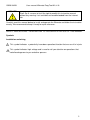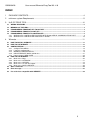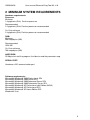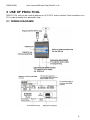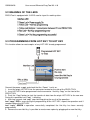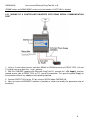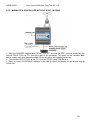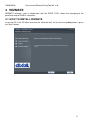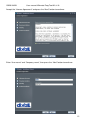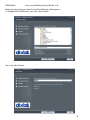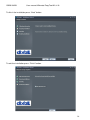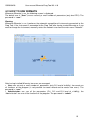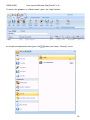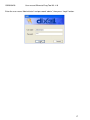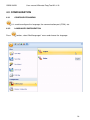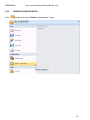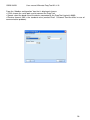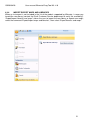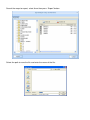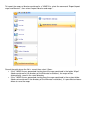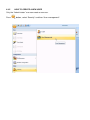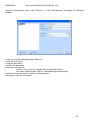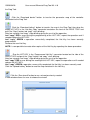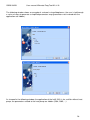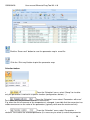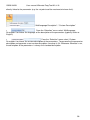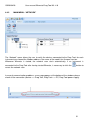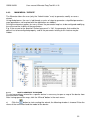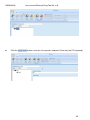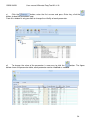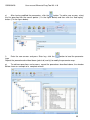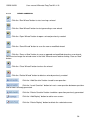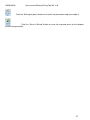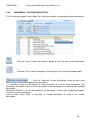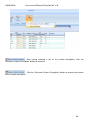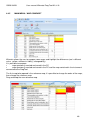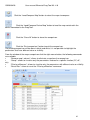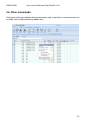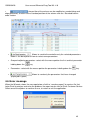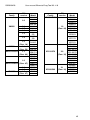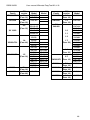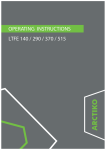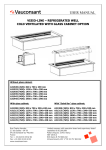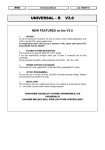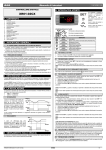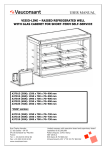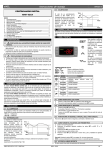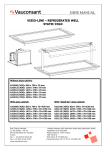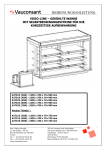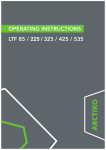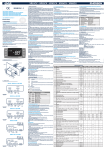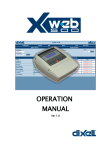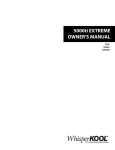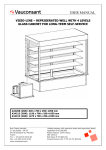Download User Manual ver 1.0
Transcript
User Manual ver 1.0 1592010420 BEWARE ! User manual Wizmate Prog Tool Kit v1.0 Dixell S.p.A. reserve to itself the right to modify this instruction manual without any warning. Last available can be downloaded from the internet site. Carefully read this manual before to install and operate the Wizmate and follow the instruction exactly. We recommend to keep it handy for quick reference. SAFETY PRECAUTIONS – READ BEFORE TO PROCEEDE IN THE USE OF THIS MANUAL Symbols Installation and wiring This symbol indicates a potentially hazardous operation/situation that can result in injuries for the pe This symbol indicates high voltage and is used to call you attention on operations that could be dangerous to you and other persons. 2 1592010420 User manual Wizmate Prog Tool Kit v1.0 INDEX 1 PACKAGE CONTENTS ............................................................................................................ 4 2 minimum system Requirements................................................................................................ 5 3 UsE OF PROG TOOL ............................................................................................................... 6 3.1 WIRING DIAGRAMS ........................................................................................................................................... 6 3.2 MEANING OF THE LEDS.................................................................................................................................... 7 3.3 PROGRAMMING FROM HOT KEY TO HOT KEY ............................................................................................. 7 3.4 PROGRAMMING FROM PC TO HOT KEY ........................................................................................................ 8 3.5 PROGRAMMING FROM PC TO CONTROLLER ............................................................................................... 8 3.5.1 WIRING OF A CONTROLLER EQUIPPED WITH RS485 SERIAL COMMUNICATION PORT .................. 9 3.5.2 WIRING OF A CONTROLLER without built- in RS485 .............................................................................. 10 4 Wizmate .................................................................................................................................. 11 4.1 HOW TO INSTALL WIZMATE........................................................................................................................... 11 4.2 HOW TO USE WIZMATE .................................................................................................................................. 15 4.3 CONFIGURATION ............................................................................................................................................. 18 4.3.1 configuraTION MENU ................................................................................................................................. 18 4.3.2 Language configuration .............................................................................................................................. 18 4.3.3 MODBUS CONFIGURATION..................................................................................................................... 19 4.3.4 IMPORT/EXPORT MAPS and libraries ...................................................................................................... 21 4.3.5 How to create A NEW USER...................................................................................................................... 24 4.4 HOW TO USE WIZMATE .................................................................................................................................. 26 4.4.1 Main menu: “Map”....................................................................................................................................... 26 4.4.2 Main menu: “NETWORK” ........................................................................................................................... 31 4.4.3 Main menu: “WIZARD”................................................................................................................................ 32 4.4.4 Main menu: “custom description”................................................................................................................ 38 4.4.5 Main menu: “MAP COMPARE”................................................................................................................... 40 4.5 Other commands .............................................................................................................................................. 42 4.6 Error message .................................................................................................................................................. 43 4.7 List of devices compatible with WIZMATE .................................................................................................... 44 3 1592010420 User manual Wizmate Prog Tool Kit v1.0 1 PACKAGE CONTENTS In the Wizmate Prog-tool kit are contained the following items: A 1 PROG TOOL unit B 1 CD-ROM with Wizmate software and the instruction manual C 1 CAB/PTK2 cable (2 meters length) D 1 CAB/PTK485 (2 meters length) E 1 CAB/SW 9-9 (1.8 meters length) F 1 PROG TOOL power supply cable 4 1592010420 User manual Wizmate Prog Tool Kit v1.0 2 MINIMUM SYSTEM REQUIREMENTS Hardware requirements: Processor Minimum: 1.6 gigahertz (GHz) Pentium processor Recommended: 2.2 gigahertz (GHz) Pentium processor recommended On Vista minimum 2.4 gigahertz (GHz) Pentium processor recommended RAM: Minimum: 500 megabytes (MB) Recommended: 1024 MB On Vista minimum 786 megabytes (MB) HARD DISK: 25 Mbyte to install the program, the libraries and the parameter map SERIAL PORT: Hardware rs232 communication port Software requirements: Microsoft® Windows® 2000 Professional SP4 Microsoft® Windows® 2000 Server SP4 Microsoft® Windows® 2000 Advanced Server SP4 Microsoft® Windows® 2000 Datacenter Server SP4 Microsoft® Windows® XP Professional x64 Edition (WOW) Microsoft® Windows® XP Professional SP2 Microsoft® Windows® XP Home Edition SP2 Windows® Vista 5 1592010420 User manual Wizmate Prog Tool Kit v1.0 3 USE OF PROG TOOL PROG TOOL unit can be used to program an HOT KEY and to interface Dixell controllers to a PC in order to modify their parameter map. 3.1 WIRING DIAGRAMS 6 1592010420 User manual Wizmate Prog Tool Kit v1.0 3.2 MEANING OF THE LEDS PROG Tool is equipped with 3 LEDS used to signal its working status. 3.3 PROGRAMMING FROM HOT KEY TO HOT KEY This function allows to create copies of any HOT KEY already programmed. Connect the power supply and check that the “Power” Led is on. 1. Insert the origin HOT KEY into the connector located on the side of the PROG TOOL 2. Insert HOT KEY to be programmed into the connector “Hot-Key Copy” on the front of the PROG TOOL 3. Push the “Copy” button to start the transfer of data from the origin HOT KEY to the new one. During this operation Led “Copy” is blinking 4. After few seconds Led “copy” stops blinking giving the result of the operation: Led “copy” RED = error during the programming of the HOT KEY, repeat the operation and if needed replace the HOT KEY. Led “copy” GREEN = operation successfully completed; the Hot Key has been correctly programmed. 5. Remove the new Hot Key. Is possible to create more copies by plugging other new Hot Key. 7 1592010420 User manual Wizmate Prog Tool Kit v1.0 3.4 PROGRAMMING FROM PC TO HOT KEY By using a PROG TOOL connected to a PC and the software WIZMATE is possible to create new Hot Key to match our requirements. 1. Using WIZMATE create a parameter map with the desired values and copy it into PROG TOOL by pusching button. 2. Connect the PROG TOOL to the PC using an RS232 serial cable RS232 CAB/SW 9-9. 3. Plug the HOT KEY to be programmed into “Hot-Key Copy” connector located on the front of the PROG TOOL. 4. Push button “Copy” on the front of PROG TOOL; Led “copy” starts blinking. 5. After few seconds Led “copy” stops blinking giving the result of the operation: Led “copy” RED = error during the programming of the HOT KEY, repeat the operation and if needed replace the HOT KEY. Led “copy” GREEN = operation successfully completed; the Hot Key has been correctly programmed 6. Remove the new Hot Key. NOTE: is now possible to create other copies of the Hot Key by simply repeating the procedure from point 2 to 6 3.5 PROGRAMMING FROM PC TO CONTROLLER The controller has to be connected to the PROG TOOL following one of the wiring diagrams in the next pages (it varies according to the presence or not of RS485 port on board the device) and it must be verified the compatibility (model and software version) with WIZMATE by looking to the table chap.4.4. NOTE: reading and/or writing of parameters is possible only with those controllers equipped with RS485 or TTL serial communication port. For the instruments not equipped with serial port 8 1592010420 User manual Wizmate Prog Tool Kit v1.0 (PRIME series and WING BASIC series) only the creation of HOT KEY is allowed. 3.5.1 WIRING OF A CONTROLLER EQUIPPED WITH RS485 SERIAL COMMUNICATION PORT 1. Using a 2 wire cable connect controller RS485 to RS485 terminals of PROG TOOL (16 and 17) taking care to respect the + and – polarity 2. With the CAB/RS2 supplied with Wizmate Prog Tool Kit connect the “+5V Supply” terminal located on one side of PROG TOOL to TTL port of the controller. This grant the power Supply to the controller without any additional wiring being required. 3. Connect PROG TOOL to the PC by using an RS232 cable CAB/SW 9-9. 4. Now, by means of WIZMATE software is possible to check and modify the parameter map of the device. 9 1592010420 User manual Wizmate Prog Tool Kit v1.0 3.5.2 WIRING OF A CONTROLLER WITHOUT BUILT- IN RS485 1. With the CAB/RS2 supplied with PROG TOOL KIT connect the “TTL” terminal located on one side of PROG TOOL to TTL (Hot Key) port of the controller. This grant to the controller both power supply and serial communication without any other wiring being necessary. 2. Connect the PROG TOOL to the PC using an RS232 cable CAB/SW 9-9. 3. Now, by means of WIZMATE software is possible to check and modify the parameter map of the device. 10 1592010420 User manual Wizmate Prog Tool Kit v1.0 4 WIZMATE WIZMATE software, used in combination with the PROG TOOL, allows the managing of the parameter map of DIXELL controllers. 4.1 HOW TO INSTALL WIZMATE Insert the CD in the CD drive and click the “Wizmate.exe” file to start the guided process; press the “Next” button: 11 1592010420 User manual Wizmate Prog Tool Kit v1.0 Accept the “Licence Agreement” and press the “Next” button to continue: Enter “User name” and “Company name”, then press the “Next” button to continue: 12 1592010420 User manual Wizmate Prog Tool Kit v1.0 Select the path where you want to install the Wizmate; default path is “C:\Programs\Dixell\Wizmate”; press the “Next” button: Press the “Next” button: 13 1592010420 User manual Wizmate Prog Tool Kit v1.0 To finish the installation press “Next” button. To exit the installation press “Finish” button. 14 1592010420 User manual Wizmate Prog Tool Kit v1.0 4.2 HOW TO USE WIZMATE Whenever Wizmate is run, the following screen is displayed. The default user is “User”; he can see only a small number of parameters (only level PR1). The password is: “user”. Warning: Whenever Wizmate is run, it performs the automatic recognition of instruments connected to the Prog Tool; if the instrument is connected to the Prog Tool after having started Wizmate or if you want to change the instrument, manually restart the network scan from the main menu "Network”. After having installed Wizmate, two users are managed: • User: can see only a small number of parameters (only Pr1 level of visibility); he cannot use all functions of the program (is not possible to create wizard and to create new users). The password is: “user” • Administrator: can see all the parameters (Pr1, Pr2 and Pr3 level of visibility); the “Administrator” can use all the functions of the program. The password is: “admin” 15 1592010420 User manual Wizmate Prog Tool Kit v1.0 To access the program as “Administrator”, press the “Login” button: or using the configuration menu (press the button) and select “Security” menu: 16 1592010420 User manual Wizmate Prog Tool Kit v1.0 Enter the user name “Administrator” and password “admin”, then press “Login” button. 17 1592010420 User manual Wizmate Prog Tool Kit v1.0 4.3 CONFIGURATION 4.3.1 CONFIGURATION MENU It is used to configure the language, the communication port (COM), etc. 4.3.2 Press LANGUAGE CONFIGURATION button, select “Multilanguages” menu and choose the language: 18 1592010420 4.3.3 Press User manual Wizmate Prog Tool Kit v1.0 MODBUS CONFIGURATION button and select “Modbus Configuration” menu: 19 1592010420 User manual Wizmate Prog Tool Kit v1.0 From the “Modbus configuration” box that is displayed, choose: • COM: choose the serial port used to connect the Prog Tool • Speed: select the baud rate of the device connected to the Prog Tool (typically 9600) • Receive timeout: 200 is the standard value (contact Dixell Customer Service office in case of communication problem). 20 1592010420 User manual Wizmate Prog Tool Kit v1.0 4.3.4 IMPORT/EXPORT MAPS AND LIBRARIES When an instrument is not included in the list of the models supported by Wizmate, is necessary to add the new library (contact the Dixell Customer Service department to verify the availability). “Export/Import libraries and maps” allows the user to import the new library or import new maps; select the command “Export/Import maps and libraries”, then select “Export libraries and maps”. 21 Search the maps to export, select them then press “Export” button: Select the path to save the file and enter the name of the file: To import the maps or libraries contained in a *.WME file, select the command “Export/Import maps and libraries”, then select “Import libraries and maps”: Search the path where the file is saved, then select “Open: • If the *.WME file was generated starting from the maps contained in the folder “Maps” (folder contained in the directory of the Wizmate installation), the maps will be automatically saved in the same directory • If the *.WME file was generated starting from the maps contained in the custom folder (folder not contained in the directory of the Wizmate installation), it is possible to choose where to save the maps 4.3.5 HOW TO CREATE A NEW USER Only the “Administrator” user can create a new user. Press button, select “Security” and then “User management”: 1592010420 User manual Wizmate Prog Tool Kit v1.0 From the configuration menu, click “Security” “User Management” to display the following window: A new user can be entered clicking “Add user”: • enter the user name • enter the password • confirm the password • enter the security level: o level 5= “user” level (it is not possibile to generate wizard); o level 100= “administrator” right (it is possibile to generate wizard) • enter the maximum level of visibility of the parameters • to confirm, click the “Ok” button 25 1592010420 User manual Wizmate Prog Tool Kit v1.0 4.4 HOW TO USE WIZMATE 4.4.1 MAIN MENU: “MAP” Click the “Open map” button to open a parameter map previously created and saved in the PC. The default folder to save the parameter map is “Maps”, contained in the directory of Wizmate installation. Click the “Save map” button to save the parameter map. Click the “Upload device” button to read the parameter map of the controller connected to 26 1592010420 User manual Wizmate Prog Tool Kit v1.0 the Prog Tool. Click the “Download device” button to transfer the parameter map of the controller connected to the Prog Tool. Click the “Download hotkey” button to transfer the map in the Prog Tool, then plug the empty HOT KEY in the “Hot-Key Copy” connector located on the front of the PROG TOOL and push the “Copy” button; led “copy” starts blinking. After few seconds Led “copy” stops blinking giving the result of the operation: Led “copy” RED = error during the programming of the HOT KEY, repeat the operation and if needed replace the HOT KEY. Led “copy” GREEN = operation successfully completed; the Hot Key has been correctly programmed. Remove the new Hot Key. NOTE: is now possible to create other copies of the Hot Key by repeating the above procedure. Plug the HOT KEY in the “Programmed Hot Key” connector located on the side of the PROG TOOL and push the “Copy” button; led “copy” starts blinking. After few seconds Led “copy” stops blinking giving the result of the operation: Led “copy” RED = error during the reading of the HOT KEY, repeat the operation and if needed replace the HOT KEY. Led “copy” GREEN = operation successfully completed; the Hot Key has been correctly read. Click the “Upload hotkey” button to read the map contained in the Hot Key. Click the “Run wizard” button to run a wizard previously created. A new window allows the user to choose the wizard. 27 1592010420 User manual Wizmate Prog Tool Kit v1.0 The following window shows an example of a wizard; using dialog boxes, the user is led through a series of steps to generate a simplified parameters map (parameters not involved with the application are hidden). As showed in the following window, the application of the Ichill 261L is for a chiller without heat pump; the parameters related to the heat pump are hidden (St04, St05,….). 28 1592010420 User manual Wizmate Prog Tool Kit v1.0 Click the “Save excel” button to save the parameter map in excel file. Click the “Print map” button to print the parameter map. Selection button: • From the “Selection” menu, select “Group” to visualize only the parameters involved in a specific function (configuration, defrost,…) • From the “Selection” menu select “Parameters with error” to visualize only the parameters that have some errors. E.g. when the unit of measure of the temperature is changed, is possible that the conversion has made some errors on the value of the parameters (typically value over the maximum limit). • From the “Selection” menu select “Parameters + relations” to visualize the selected parameter (it is necessary to select it) and all the parameter 29 1592010420 User manual Wizmate Prog Tool Kit v1.0 directly linked to the parameter (e.g. the set point and the maximum/minimum limit). “Multilanguage Description” / “Custom Description” From the “Selection” menu select “Multilanguage • Description” to choose the language of the description of the parameters (typically Italian or English) • From the “Selection” menu select “Custom Description“ to choose the custom description of the parameters. To personalize the parameter description and generate a new custom description see chap. 4.3.4. Whenever Wizmate is run, the description of the parameters is always the standard description. 30 1592010420 4.4.2 User manual Wizmate Prog Tool Kit v1.0 MAIN MENU: “NETWORK” The “Network” menu allows the user to verify the devices connected to the Prog Tool; for each instrument are showed the Modbus address, the name of the model, the firmware version. Whenever Wizmate is started, the network scan starts automatically; if an instrument is connected to the Prog Tool after having started Wizmate, is necessary to click the restart the network scan. button to In case of communication problems, a message appears at the bottom of the window; please check all the connection (device <–> Prog Tool, Prog Tool <–> PC, Prog Tool power supply). 31 1592010420 4.4.3 User manual Wizmate Prog Tool Kit v1.0 MAIN MENU: “WIZARD” The Wizmate allows the user (only the “Administrator” user) to generate, modify an save a wizard. Using dialog boxes, the user is led through a series of steps to generate a simplified parameters map (parameters not involved with the application are hidden). During the wizmate creation, for every answer the parameter map has to be configured modifying the value and the visibility of the parameters. E.g. if the answer to the question “Defrost presence” is “No”, the parameter that enable the defrost has to be configured properly and all the parametrs relating to this feature may be hidden. 4.4.3.1 HOW TO GENERATE THE WIZARD To start generating a wizard for a specific device is necessary to open a map of the device from the main menu “Map”. After having opened the map, click the “Wizard” botton in the main menu. a) Click the button to start creating the wizard; the following window is showed. Enter the name of the new wizard and the model of the device. 32 1592010420 b) Click the User manual Wizmate Prog Tool Kit v1.0 button, enter the first question and press Enter key (by PC keyboard). 33 1592010420 User manual Wizmate Prog Tool Kit v1.0 c) Click the button, enter the first answer and press Enter key; click the button to load the parameter map. From this window is only possible to change the visibility of each parameter. d) To change the value of the parameter is necessary to click the button. The figure below shows the parameter table; each parameter can be modified as needed. 34 1592010420 User manual Wizmate Prog Tool Kit v1.0 e) After having modified the parameters, click the button. To add a new answer, select the first question with the mouse pointer (1 in the figure below) and then click the “Add replay” button (2 in the figure below). f) Enter the new answer and press Enter key; click the button to load the parameter map. Repeat the procedure described above (points d) and e)) to modify the parameter map. g) To add new questions and answers, repeat the procedures described above; the window below shows an example of a complete wizard. 35 1592010420 4.4.3.2 User manual Wizmate Prog Tool Kit v1.0 WIZARD COMMANDS Click the “Run Wizard” button to start running a wizard. Click the “New Wizard” button to start generating a new wizard. Click the “Open Wizard” button to open a wizard previously created. Click the “Save Wizard” button to save the new or modified wizard. Click the “Save as New” button to save an opened and modified wizard as new wizard; take care to change the wizard name in the field “Wizard name” before clicking “Save as New” button. Click the “Close Wizard” button to close the wizard. Click the “Delete Wizard” button to delete a wizard previously created. Click the “Add Question” button to add a new question. Click the “Insert Question” button to insert a new question between questions and answers already generated. Click the “Delete Question” button to delete a question previously generated. Click the “Add Replay” button to add a new answer. Click the “Delete Replay” button to delete the selected answer. 36 1592010420 User manual Wizmate Prog Tool Kit v1.0 Click the “Edit replay data” button to visualize the parameter map and modify it. Click the “Save in Wizard” button to save the map and return to the window of wizmate generation. 37 1592010420 4.4.4 User manual Wizmate Prog Tool Kit v1.0 MAIN MENU: “CUSTOM DESCRIPTION” The “Custom description” menu allows the user to personalize the description of each parameter. Click the “Save Custom Descriptions” button to save the new custom description column. Click the “Print Custom Descriptions” button to print the custom description table. Click the “Add new Custom Description” button to add a new column with a custom description of the parameters. It is possible to type the description for each parameter or only for some parameters; the parameters that doesn’t have a custom description (cells not typed) are visualized with standard description. Whenever Wizmate is run, the description of the parameter is always the standard description. To recall a custom description: from the Main menu “Map” Selection Custom description name of the custom description. 38 1592010420 User manual Wizmate Prog Tool Kit v1.0 After having selected a cell of the custom description, click the “Remove Custom Description” button to remove it. Click the “Rename Custom Description” button to rename the column of the custom description. 39 1592010420 4.4.5 User manual Wizmate Prog Tool Kit v1.0 MAIN MENU: “MAP COMPARE” Wizmate allows the user to compare some maps and highlight the differences (red = different value, yellow = different visibility / changeability). It is possibile to compare: • maps previously created and saved in the PC • maps previously created and saved in the PC and the map contained in the instrument connected to the ProgTool The first map to be opened is the reference map; it is possible to change the order of the maps, then change the reference map. Drag and drop the new reference map. 40 1592010420 User manual Wizmate Prog Tool Kit v1.0 Click the “Load/Compare Map” button to select the maps to compare. Click the “Load/Compare Device Map” button to load the map contained in the device connected to the Prog Tool. Click the “Close All” button to close the comparison. Click the “Print comparison” button to print the comparison. The printing comparison will be done in black and white; it is not possible to highlight the parameters that have different value or visibility. From the window of the maps comparison click the right mouse button; the following commands are available: • “Remove map’s column”: allows to eliminate a map from the comparison • “Group”: allows to visualize only the parameters involved in a specific function (CF, dF, etc). • “Filter by difference”: allows to visualize only the parameters with different value or visibility • “Reset filter”: allows to reset the “Filter by difference” command 41 1592010420 User manual Wizmate Prog Tool Kit v1.0 4.5 Other commands Clicking the right mouse botton during a parameter map visualization, some commands are available (not available directly by botton icon). 42 1592010420 User manual Wizmate Prog Tool Kit v1.0 : the position of the column can be modified as needed (drag and • drop command); to return to the standard position of the column click the “Standard column order” button. • Allows to send to the controller only the selected parameters. Below is the description of how to select some parameters: • Group of adjoining parameters: select with the mouse pointer the first and last parameter holding down the • key Parameters: select with the mouse pointer the parameters holding down the key Allows to send only the parameters that have changed • (displayed in green) 4.6 Error message When the Wizmate shows the message below, click the “save bug report” to create a file that helps Dixell to analyze and solve the problem; the report can be sent to Dixell Customer Service. Select one of the options to continue to use, to restart or exit the application. 43 1592010420 User manual Wizmate Prog Tool Kit v1.0 4.7 List of devices compatible with WIZMATE Visit the Dixell Web site or contact the Customer Service office to verify the availability of new instruments compatible with Wizmate. Family FW Version 1.5 (Fam. 23) IC100C/L Model IC110C IC111C IC120C IC121C IC120L IC121L IC110C Family FW Version 1.2 Model XC706M XC807M XC811M XC907M XC911M XC1008D XC1011D (Fam. 46) XC1015D XEV22D 0.5 XEV22D XEV11D/12D 0.4 XEV11D XEV12D XJP30D XJP60D XJP40D PT100 XC 700M 800M 900M XC1000 1.4 (Fam. 15) IC111C 3.0 (Fam. 23) IC100CX 1.0 (Fam. 51) 0.3 IC200L/D (Fam. 32) 440C 440D 2.1 460D (Fam. 03) XC 650C IC120C IC121C IC120L IC121L IC111CX IC120CX IC121CX IC260L IC261L IC260D IC261D 30D 60D 40D XJP PT100 (Fam. 40) 1.4 (Fam. 14) 2.0 (Fam. 14) XLR130/170 4.5 (Fam. 16) XLR130 XLR170 XC440C XC440D XC460D 44 1592010420 Family User manual Wizmate Prog Tool Kit v1.0 FW version 0.2 XM400 0.3 0.7 1.0 1.2 1.4 1.5 XM600 (Fam. 18) 1.3 (Fam. 50) XR01CX/30CX 1.7 (Fam. 44) 1.0 XR01CX/06CX (Fam. 47) XR02CX 1.1 1.2 1.5 (Fam. 47) Model XM440K XM460K XM463K XM470K XM463K XM464K XM244L XM466K DR XM470K ISA XM464K CLABO Family XR10CX/70CX FW version 1.0 (Fam. 44) XR70CX XR71CX XR72CX XR110C XR120C XR130C/D XM670K XM679K XR01CX XR30CX XR01CX XR02CX XR03CX XR04CX XR06CX XR02CX XR02CX XR02CX Model XR10CX XR20CX XR30CX XR40CX XR50CX XR60CX XR64CX XR110/570 XR100/500 2.0 XR140C/D (Fam. 16) XR150C/D XR160C/D XR170C/D XR530C XR570C XR160C 2.1 XR170D (Fam. 16) XR570C XR570D 45 1592010420 Family XR160C/170C XR570D User manual Wizmate Prog Tool Kit v1.0 FW version 5.3 (Fam. 16) 8.2 (Fam. 16) Model XR160C XR170C XR570D Model XW220K XW20L/70L XW 220/570 XW60L XW62K (Fam. 44) 1.5 (Fam. 16) 7.4 (Fam. 16) 1.1 (Fam. 44) Model XW220K XW220K 1.0 XW240K XH240L XH240V XW60L/W 1.1 XH260L XW20L 1.2 XH260V XW40L XW60L XW70L XW220L 1.7 (Fam. 26) XH340L XH360L XH360V XH460L 1.4 XLH260 XLH360 XW260L XW271L XW270K XW271K XW260L XW10L/W (Fam. 16) XW20L/W XW40L/W 1.8 FW version 6.9 (Fam. 16) 7.5 (Fam. 16) XH 240/460 2.0 XV 10/60 Family XW220K XW230L XW260L XW263L XW264L XW270L XW271L XW563L XW570L XW60L XW62K XW220K XW230K XW260K XW264K XW270K XW271K XW272K XW570K (Fam. 26) 6.7 XW260/271 (Fam. 16) XW260L XW264K XW260K XW270K 7.8 (Fam. 16) 5.1 (Fam. 16) 5.9 (Fam. 16) 6.3 (Fam. 16) XW264K XW260K XW270K 46