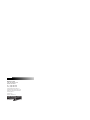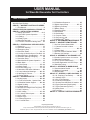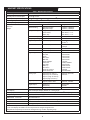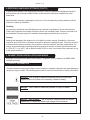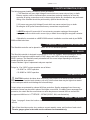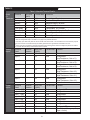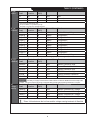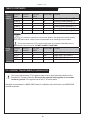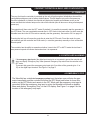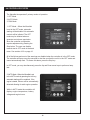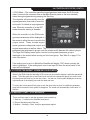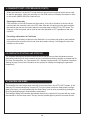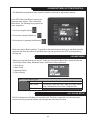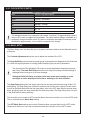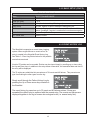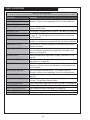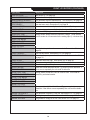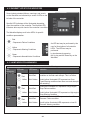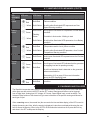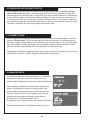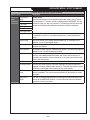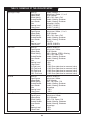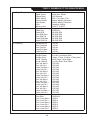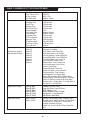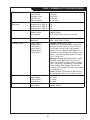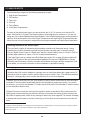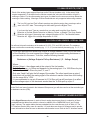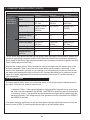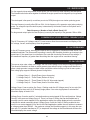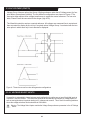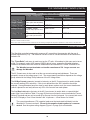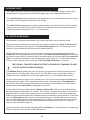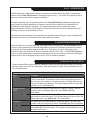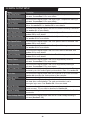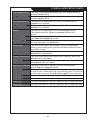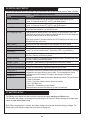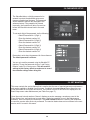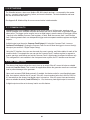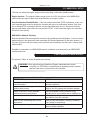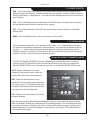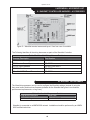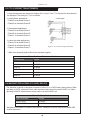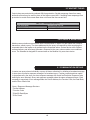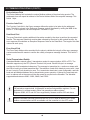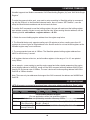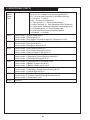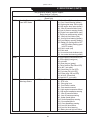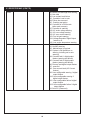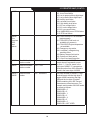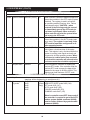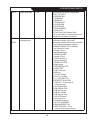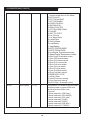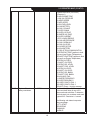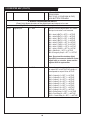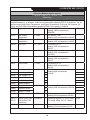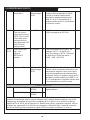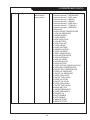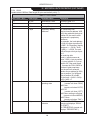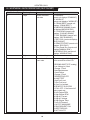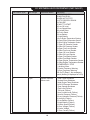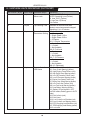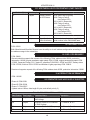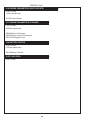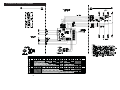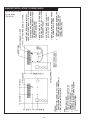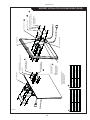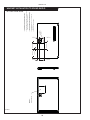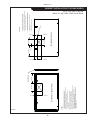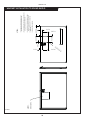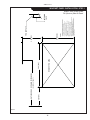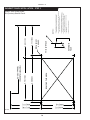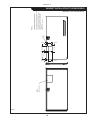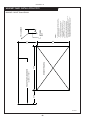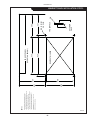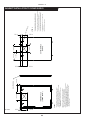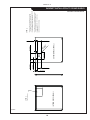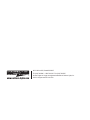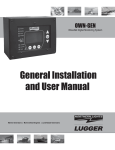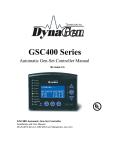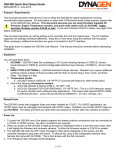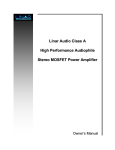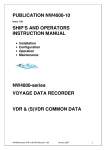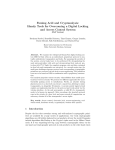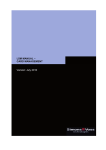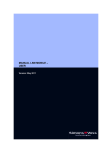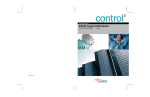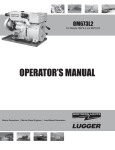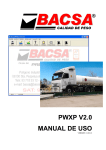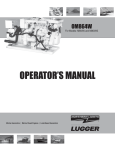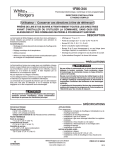Download OWN-ADV - Northern Lights
Transcript
OWN-ADV WaveNet Digital Monitoring System Advanced Installation and User Manual Marine Generators | Marine Diesel Engines | Land-Based Generators Northern Lights 4420 14th Avenue N.W. Seattle, WA 98107 Tel: (206) 789-3880 Fax: (206) 782-5455 Copyright ©2012 Northern Lights, Inc. All rights reserved. Northern Lights™, and the Northern Lights logo are trademarks of Northern Lights, Inc. Printed in U.S.A. PART NO.: WaveNet 1/12 USER MANUAL for WaveNet Generator Set Controllers Table of Contents 5.4.2 Shutdown Sequence ........................ 35 5.5 Digital Output Setup ..................... 35 - 37 5.6 Digital Input Setup............................... 38 5.7 Battery Setup ...................................... 38 5.8 Password Setup .................................. 39 5.9 Set Maintain ........................................ 39 5.10 Set Modbus ....................................... 40 5.11 Common Faults ................................. 40 5.12 Set Dummy Load .............................. 40 5.13 NMEA 2000® Setup .......................... 41 GROUP 6 - RECOMMENDED MAINTENANCE.. 41 GROUP 7 - WAVENET REMOTE PANEL...... 42 7.1 On-Line Genset Status Mode ............. 42 7.1.1 Genset Controller’s Name................ 42 7.1.2 State .......................................... 42 - 43 7.1.3 Status Mark ...................................... 43 7.2 On-Line Genset Parameter Mode ....... 43 7.3 Remote Unit Settings .......................... 44 GROUP 8 - APPENDIX A: ACCESSORY LIST 8.1 WaveNet Controller Harness - Accessories .... 45 8.2 WaveNet Programmer ........................ 45 8.3 CT’s (Current Transformers) ............... 46 8.4 WaveNet Replaceable 12/24 VDC Relays..... 46 8.5 WaveNet Fusing.................................. 47 GROUP 9 - APPENDIX B: MODBUS MAP 9.1 Communication Details ................ 47 - 48 9.2 Modbus Commands ............................ 49 9.3 Register Map ................................. 49 -65 GROUP 10 - APPENDIX C: NMEA 2000 PGN’S ..62 10.1 NL Propriety (Fast Packet) .......... 63 -67 10.2 Address Claim ................................... 67 10.3 ISO 17783 Request .......................... 67 10.4 Production Information ...................... 67 10.5 Generator Phase A/B/C Basic AC Quantities .. 67 10.6 Engine Parameters (Rapid Update)......... 68 10.7 Engine Parameters (Dynamic) ............... 68 10.8 Battery Status .......................................... 68 10.9 Fluid Level ............................................ 68 GROUP 11 - APPENDIX D: ADDITIONAL DRAWINGS.69 WaveNet Specifications .................................... 2 GROUP 1 - WAVENET CONTROLLER SERIES 1.1 This Manual........................................... 3 GROUP 2-RECEIVING, HANDLING & STORAGE .3-4 GROUP 3 - INSTALLATION & WIRING 3.1 Safety Information ............................ 4 - 5 3.2 12/24 VDC System Operation............... 5 3.2.1 Relays ................................................ 5 3.2.2 Relay Fuses ....................................... 5 3.3 WaveNet Terminals ........................ 5 - 10 3.3.1 Current Transformer Wiring Note ..... 10 GROUP 4 - OPERATION & BASIC USER CONFIGURATION 4.1 Power-Up ............................................ 11 4.2 Controller Alarming ............................. 11 4.3 Emergency Stop ................................. 11 4.4 Controller States .......................... 12 - 13 4.4.1 Locking the WaveNet Screen in Run Mode . 13 4.5 WaveNet Start / Stop Behavior .... 13 - 14 4.6 Generator Starting & Stopping ............ 14 4.7 Controller Sleep .................................. 14 4.8 WaveNet Menu System Operation...... 15 4.9 Basic Menu ......................................... 15 4.9.1 Clock Setup ............................... 15 - 16 4.9.2 Basic Setup ............................... 16 - 17 4.9.3 Event History Log ...................... 17 - 19 4.10 WaveNet LED Status Indicators........ 20 4.11 Lamp Indication Meanings ......... 20 - 21 4.12 Warnings & Failures ................... 21 - 22 4.13 Genset Online ................................... 22 GROUP 5 - ADVANCED SETUP ............. 22 - 27 5.1 Analog Inputs ............................... 28 - 29 5.1.1 Fuel Level Sender - Special Case ... 29 5.1.2 WaveNet Sender Support ......... 29 - 30 5.2 Speed Sending ................................... 30 5.2.1 Rated Speed .................................... 31 5.3 Generator (AC Voltage/Current/Freq.)Setup .. 31 5.3.1 AC Frequency .................................. 31 5.3.2 AC Voltage ................................ 31 - 32 5.3.2.1 Voltage Select Inputs ............. 32 - 33 5.3.3 AC Current ........................................ 33 5.4 Engine Logic ....................................... 34 5.4.1 Startup Sequence ............................ 34 5.4.1.1 Locked Rotor................................. 35 Proprietary Information This publication is the sole property of Northern Lights, Inc. It may not be reproduced in whole or part without the expressed written permission of Northern Lights, Inc. © Northern Lights, Inc. 2010. All rights reserved. Litho U.S.A. Publication number: OWAVENET_ADVANCED 1/12. OWN-ADV 01/12 1 WAVENET SPECIFICATIONS Table 1: WaveNet Specifications VDC Rating 12/24 VDC Standby Current Consumption 50 mA @ 12 VDC Load Equivilancy Number (LEN) Operating Temp WaveNet: 1 / WaveNet Remote:2(NMEA 2000® Spec. : 1 LEN=50mA) -40oC to +85oC (-40oF to +185oF) LCD Operating Temp. ** -20oC to +70oC (-4oF to +158oF) Function Selection Range Function Selection Range Speed Sensing Generator Pickup Magnetic Pickup 0-300vac, 0-3600rpm 0-300vac, 0-3600rpm Voltage Sensing Single Phase, Three Phase, Delta, Wye Max 700vac, +/- 1% Max 700vac, +/- 1% Max 700vac, +/- 1% Current Sensing * Enable/Disable Max 5A, +/- 2% Frequency Sensing Enable/Disable Engine Temp GND=Fail, Open=Fail 1 - 100 HZ 10-265 oF, 10-265 oC Oil Pressure GND=Fail, Open=Fail 0-90 PSI, 0-90 Kpa Oil Level GND=Fail, Open=Fail 0-90% Fuel Level GND=Fail, Open=Fail 0-100% Engine Logic Delay to start Pre-heat Crank Rest Time Mid Heat Crank attempts False start Post heat Warm-up Cool-down Crank oil pressure Crank disconnect 0-60 seconds 0-60 seconds 3-60 seconds 1-60 seconds 0-60 seconds 1-60 tries Enable, Disabled 0-60 seconds 0-600 seconds 0-600 seconds 0-90 KPa 100-2000 RPM Analog Input Input 2(Low Z, Gain=1) Input 3,4 (Low Z, Gain=3) Input 5,7 (High Z, Gain=3) Input 6 (High Z, Gain=1) Gnd=Fail, Open=fail, 7mA Max Digital Input Input A-D (Sw to Bat) Input E,H (Sw to Gnd Bat=Fail, 7mA Max Gnd=Fail, 7mA Max Digital Output Output A-H Extra Relay 200 mA Max 40A Max Password 4-Digit 0-9 LCD Display 128 x 60 Graphic Display, Backlit, 60o viewing angle LED Display Red, Green, Yellow LED representation, Daytime visible, 60o viewing angle Programming NMEA 2000® Connector Manual, Softare, Field upgradeable Relays Replaceable relays for Run signal and Preheat signal, 12 or 24VDC Coil Dimensions W x H x D: 139 x 113 x 65 mm (5.7 x 4.45 x 2.56 in.) Weight 0.45 kg (1.0 lb) DeviceNet Micro-C * Use of industry standard CT required. ** The LCD display will exhibit color and response time changes at high and low temperatures respectively but will not be damaged as long as within Operating Temp. OWN-ADV 01/12 2 1. WAVENET CONTROLLER SERIES WaveNet Front View The WaveNet is designed for use on generator sets with mechanical engines. It can monitor analog data from senders on the engine and generator such as oil pressure, coolant temperature, current, voltage, engine speed and generator frequency. An RS232 interface is provided that allows communication with the Northern Lights WaveNet PC Interface to change settings or display information on the PC. An RS485 port is provided for Modbus communications (slave only) for remote annunciation or communications. In addition to the monitoring features, the WaveNet controller can be used to provide protective warnings or shutdowns. 1.1 THIS MANUAL WaveNet Back View This manual is divided into three sections: 1. Hardware installation 2. Operation / Configuration 3. Advanced Configuration 2. RECEIVING, HANDLING & STORAGE Receiving: Every effort is made to ensure that your WaveNet gen-set controller arrives at its destination undamaged and ready for installation. The packaging is designed to protect the WaveNet internal components as well as the enclosure. Care should be taken to protect the equipment from impact at all times. Do not remove the protective packaging until the equipment is at the installation site and ready to be installed. When the WaveNet reaches its destination, the customer should inspect the shipping box and controller for any signs of damage that may have occurred during transportation. Any damage should be reported to a Northern Lights representative after a thorough inspection has been completed. OWN-ADV 01/12 3 updated 1-17-12 2. RECEIVING, HANDLING & STORAGE (CONT’D) A shipping label affixed to the shipping box includes a variety of product and shipping information, such as items and Customer numbers. Make certain that this information matches your order .... information. Each WaveNet controller is packaged in its own box. Do not discard the packing material until the controller is ready for installation. Handling: As previously mentioned, each WaveNet gen-set controller is packaged in its own individual box. Protect the equipment from impact at all times and do not carelessly stack. Once the controller is at the installation site and ready to be installed, the packaging material may be removed. Storage: Although well packaged, this equipment is not suitable for outdoor storage. WaveNet is to be stored indoors for any period of time, it should be stored with its protective packaging in place. Protect the controller at all times from excessive moisture, dirty conditions, corrosive conditions, and other contaminants. It is strongly recommended that the package-protected equipment be stored in a climate-controlled environment of -20 to 65°C (-4 to 149°F), with a relative humidity of 80% or less. Do not stack other equipment on top of the stored controllers. 3. WAVENET SERIES INSTALLATION AND WIRING WaveNet is connected on a NMEA 2000 network. Installation must be made by an NMEA 2000 certified technician. 3.1 SAFETY INFORMATION Generator systems contain high voltage circuits. Working on powered equipment can cause damage to equipment, injury, or death. The following symbols will be used in this document to classify information: Caution: This is used to indicate something that you should take special notice of but that is not normally a threat to safety. Danger: This is used to indicate a potential for injury or death. Danger - High Voltage: This is similar to Danger above but relates specifically to conditions where high voltage is encountered. OWN-ADV 01/12 4 updated 1-17-12 3.1 SAFETY INFORMATION (CONT’D) The following general safety precautions should be headed: 1. The WaveNet may carry high Voltage/Current which can cause serious injury or death. Extreme caution must be exercised when connections are being installed to or from the controller. All wiring connections must be de-energized before any installations are performed. Wiring of the WaveNet should be performed by qualified electricians only. 2. AC power may carry high Voltage/Current which can cause serious injury or death. De-energize all AC power sources before any connections are performed. 3. NEVER energize AC power with AC current sensing connector unplugged. An energized, unplugged connector could result in severe injury or death. Never unplug an energized connector. 4.WaveNet is connected on a NMEA 2000 network. Installation must be made by an NMEA 2000 certified technician. 3.2 WAVENET 12/24VDC SYSTEM OPERATION The WaveNet controller can be placed in either 12V or 24V electrical systems. 3.2.1 RELAYS The WaveNet controller is designed to operate on 12 or 24 VDC systems. When operating on 12VDC systems the fuel and extra outputs require 12VDC relays, and 24VDC relays when operating on 24VDC systems. The WaveNet comes preinstalled with the correct relays depending on the product number specified when ordered. Contact Northern Lights if replacement relays are required. Relays for 12 or 24VDC system operation are as follows: • 22-42047 for 12VDC operation • 22-40085 for 24VDC operation 3.2.2 RELAY FUSES CAUTION: needs to be taken when connecting relay outputs to an inductive load. Due to the inductive nature of certain loads (starters, pull coils), initial current draw may be higher than stated in the load specs which could damage the onboard relays. Output relays are protected by onboard 40A fuse protection. Smaller amperage fuses from many automotive stores may be used in place of the higher current 40A. If installing lower amperage fuse protection, be certain that the current draw on each relay does not exceed the fuse current limit. An approved 40A fuse is: LITTLEFUSE – 257040 (32VDC, 40A, auto fast action) 3.3 WAVENET TERMINALS Figure 1 on page 6 shows the location of all terminals on the controller and the numbering of all circuits. Table 2 lists the minimum wire size, maximum current capacity, name, and function of each circuit. The wire gauges given in the table are the minimum recommended only. OWN-ADV 01/12 5 updated 1-17-12 WaveNet is connected on a NMEA 2000 network. Installation must be made by an NMEA 2000 certified technician. Figure 1 - General WaveNet System Wiring Diagram 6 WaveNet Digital Inputs and Outputs. updated 1-17-12 WaveNet is connected on a NMEA 2000 network. Installation must be made by an NMEA 2000 certified technician. Figure 2 - Digital IO Example 7 TABLE 2 Table 2: WaveNet Terminal Details Quick Fit Terminals Terminal Wire Size (AWG) 12 12 12 12 12 12 18 18 Current Max* Functions Crank 40A 3 40A Battery + 3 40A Battery Fuel 40A 1 Extra Relay 40A Extra Relay 40A Speed 1 100mA Speed 2 100mA * Total controller current output (max 60A) Crank Output Terminal Positive Battery Terminal Negative Battery Terminal Fuel Output Terminal Configurable1 Dry Contact 2 Other side of Configurable Dry Contact 2 Speed Signal Connection Speed Signal Connection 1 This is a configurable output. See Table 12 on page 35 for possible selections. 2 A normally open SPST relay with user access to both sides of the switch. This is unlike the fuel and crank relay outputs which have one side connected internally with battery positive and the opposite side accessible to the user. 3 Ensure wire gauge is sufficient: otherwise (especially during cranking) there could be a voltage drop across the cable to the controller from the battery related features of the controller. Analog Inputs Digital Inputs Terminal Detail Ground Input 2 Terminal Location 1 2 Wire Size (AWG) 18 18 Input 3 3 18 Input 4 4 18 Input 5 5 18 Input 6 6 18 Input 7 7 18 5V out Terminal Detail Input H - GND Input G - GND Input F - GND Input E - GND Input D - BAT Input C - BAT Input B - BAT Input A - BAT Emer. Stop 8 Terminal Location 1 2 3 4 5 6 7 8 9 18 Wire Size (AWG) 18 18 18 18 18 18 18 18 18 Current Max. Function 7mA 7mA Ground Configurable (Low Resistance, Gain of 1) 7mA Configurable (Low Resistance, Gain of 3) 7mA Configurable (Low Resistance, Gain of 3) 7mA Configurable (High Resistance, Gain of 3) 7mA Configurable (High Resistance, Gain of 1) 7mA Configurable (High Resistance, Gain of 3) 7mA Power for electronic sensors. Current Max. Function 7mA 7mA 7mA 7mA 7mA 7mA 7mA 7mA 7mA OWN-ADV 01/12 8 Configurable1,3 Configurable1,3 Configurable1,3 Configurable1,3 Configurable1,3 Configurable2,3 Configurable2,3 Configurable2,3 Allows Manual Emergency Stop (Open = Active) TABLE 2 (CONTINUED) Digital Inputs Terminal Detail 10 Ground Ground Terminal Location 10 11 12 Wire Size (AWG) 18 18 18 Current Max. Function 7mA 7mA 7mA N/A Ground Ground Current Max. Function 1.5A 200mA 200mA 200mA 200mA 200mA 200mA 200mA 200mA 1.5A Positive Battery Voltage Configurable * Configurable * Configurable * Configurable * Configurable * Configurable * Configurable * Configurable * Positive Battery Voltage 1 Ground input to generate logic high. 2 Tie input to battery + to generator logic high 3 See Table 13 on page 38 for possible selections. Digital Terminal Outputs* Detail + V Bat Output A Output B Output C Output D Output E Output F Output G Output H + V Bat Terminal Location 1 2 3 4 5 6 7 8 9 10 Wire Size (AWG) 18 18 18 18 18 18 18 18 18 18 * See table 12 on page 35 for possible selections. These are sinking outputs (i.e. switched to ground) RS485 Terminal (Modbus) Detail Wire Size (AWG) 18 Current Max. Function RS485-A Terminal Location 1 7mA RS485 Connection High Ground 2 18 7mA Ground Terminal Connection RS485-B 3 18 7mA RS485 Connection Low RS485-A 4 18 7mA RS485 Connection Highs Ground 5 18 7mA Ground Terminal Connection RS485-B 6 18 7mA RS485 Connection Low For safety, It is highly recommended to install a switch on either the RS485 A or B lines locally at the generator. This can be used to prevent an unexpected start remotely while performing maintenance or repairs. AC Voltage Sensing Terminal Detail Phase A * Terminal Location 1 Wire Size (AWG) 18 Current Max. Function 7mA Monitor Generated AC Voltage Phase B * 2 18 7mA Monitor Generated AC Voltage Phase C * 3 18 7mA Monitor Generated AC Voltage Neutral 18 7mA AC Voltage Neutral connection 4 * Place 1A fuse between the hot lines and the voltage sensing terminals of WaveNet. OWN-ADV 01/12 9 updated 1-17-12 TABLE 2 (CONTINUED) AC Current Sensing Terminal Detail Phase A Phase B Phase C Phase A Phase B Phase C Terminal Location 1 2 3 4 5 6 Wire Size (AWG) 18 18 18 18 18 18 Current Max. Function 5A 5A 5A 5A 5A 5A Phase A Current Sensing CT Phase B Current Sensing CT Phase C Current Sensing CT Phase A Current Sensing CT + Phase B Current Sensing CT + Phase C Current Sensing CT + It is extremely important to connect each phase to the appropriate terminal location. Never mis phase inputs. Always match terminal details to the matching terminal location The current transformers (CTs) negative leads must be terminated individually into the WaveNet AC Current connector. DO NOT CONNECT TOGETHER. NMEA 2000® Terminal Detail NET-H NET-S NET-L NET-C Terminal Location 1 2 3 4 Wire Size (AWG) 22 22 22 22 Current Max. Function 7mA 7mA 7mA 7mA NMEA 2000® Data High NMEA 2000® Bus Power + NMEA 2000® Data Low NMEA 2000® Bus Ground 3.3.1 CURRENT TRANSFORMER (CT) WIRING NOTE The current transformers (CTs) negative leads must be terminated individually into the WaveNet AC Current connector. Do not tie the negative leads together to a common ... neutral or ground. The negative lead of the CT is usually black. WaveNet is connected on a NMEA 2000 network. Installation must be made by an NMEA 2000 certified technician. OWN-ADV 01/12 10 4 WAVENET OPERATION & BASIC USER CONFIGURATION 4.1 POWER-UP The very first time the controller is powered up the unit will go through an initialization where all the configurable settings are set to factory default values. This will happen only on the first power-up. Once the initialization is finished, the controller will display the firmware and hardware version on the screen and flash the indicator lamps on the side of the controller (this will also occur during all subsequent power-ups). The controller will then enter the OFF mode. By default, it is possible to manually start the generator in the OFF Mode. The user can disable manual start in OFF mode in the basic menu (in which case the WaveNet must be in the AUTO mode to manually start the generator). See section 4.9.2 on page 16. Pressing the Info key will cause the controller to enter the AUTO mode. From this mode, the user can manually put the controller into RUN mode (i.e. start the generator) manually or from a WaveNet Remote panel. The controller has the ability to remember whether it was in the OFF or AUTO mode the last time it was powered up and will reenter that mode when it is repowered. 4.2 CONTROLLER ALARMING If the emergency stop input of the digital input terminal is not connected to ground the controller will alarm and display “Emergency Stop” when powered. Emergency Stop also forces the controller to the OFF mode. To prevent this ground the emergency stop input (pin 9) to either of the grounds (pins 11 or 12) on the digital input terminal. See Figure 1 on page 6. 4.3 EMERGENCY STOP The WaveNet has a dedicated emergency stop input that when open will stop the generator immediately and the controller will enter the OFF Mode (see below for more information on the OFF Mode) and remain in the OFF Mode until the emergency stop input is grounded. While the emergency stop input is active the WaveNet will sound an audible alarm and display “Emergency Stop” on the LCD display. See Figure 1 on page 6 for the location of the emergency stop input. OWN-ADV 01/12 11 4.4 CONTROLLER STATES The WaveNet incorporates 3 primary modes of operation: 1. OFF Mode 2. AUTO Mode 3. RUN Mode 1. OFF Mode – When the WaveNet is set to the OFF mode, automatic starting will be disabled. No automatic controls will be initiated. The OFF mode may be initiated when no generator controls are required or when the controller configuration requires adjustment by pressing the Stop button. The user can disable manual start in OFF mode in the basic menu. See section 4.9.2 on page 16. All of the failures and most of the warnings are disabled when the controller is in the OFF mode. The controller will beep every few seconds to alert the user that the unit is in the OFF mode and cannot automatically start. To silence this alarm, press the Stop key. In OFF mode, you may simultaneously press the Up and Down arrow keys to perform a lamp test. 2. AUTO Mode - When the WaveNet is set to the AUTO mode by pressing the Info key, automatic starting will be enabled. If the engine is started, failures will be automatically detected allowing for safe engine operation. While in AUTO mode the controller will display engine temperature, battery voltage and engine hours. OWN-ADV 01/12 12 4.4 CONTROLLER STATES (CONT’D) 3. RUN Mode – The controller starts the engine/generator and enters the RUN mode when it receives the command from a WaveNet Remote panel or the user manually starts the engine/generator by pressing the Start key. The controller will automatically shut the engine/generator down and re-enter the auto mode if it initiated an engine/generator start. When the controller is in the OFF mode automatic starting is disabled. When the controller is in the RUN mode, generator parameters will be displayed on the screen to allow the user to monitor the engine status. These include engine speed, generator voltage and current, and engine temperature as well as others. The parameters are displayed in groups and the screen scrolls between the various groups. The Page Roll Display menu option controls how long each parameter group is displayed on the screen before moving on to the next group. See Table 5 on page 17 for more information. If an analog input is set to a Switch the WaveNet will display “SW” where normally the value is displayed. If the analog input is set to an Input Pin then the actual value of the input will be displayed. 4.4.1 LOCKING THE WAVENET SCREEN WHILE IN RUN MODE When in the RUN mode the WaveNet LCD screen can be locked to display a particular parameter group. To do this press the Up and Down keys to scroll to the parameter group you wish to view and then press the Enter key to lock the screen. You will see a lock symbol displayed on the top right hand side of the display just under the date and time. To unlock the screen press Enter again or use the arrow keys to scroll to a different parameter group which causes the lock symbol to disappear. The screen will automatically unlock after 10 minutes. 4.5 WAVENET START / STOP BEHAVIOR There are three ways to start the generator (start conditions): 1. Start key – Located on the WaveNet front panel. 2. Remote WaveNet panel Start key 3. Modbus – Sending a “Start” using the appropriate register. OWN-ADV 01/12 13 4.5 WAVENET START / STOP BEHAVIOR (CONT’D) When the controller is in the AUTO mode the three manual start conditions above can be used to start the generator. When the controller is in the RUN mode it will display the reason for start on the screen (NMEA 2000 Run, Manual Run). Stopping the Generator If the controller is in the RUN mode due the modbus, for the first 10s either of the two can be used to place the controller back in the OFF state. After this 10s period only the start condition that caused the start can be used to place the controller back in the AUTO or OFF mode. The Stop key on the front panel can be used to place the WaveNet in OFF regardless of the start condition. Preventing a Stop when in Cool Down An exception to the above is that once the WaveNet is in cool down and another start condition was received the controller will exit cool down and remain running. It will display the new start condition on the screen. 4.6 GENERATOR STARTING AND STOPPING The WaveNet startup and shutdown behavior can be set by the user from the Advanced menu (password protected) such as the amount of time to wait before starting, whether to preheat and for how long, the crank time, etc. See sections 5.4.1 Startup Sequence and 5.4.2 Shutdown Sequence starting on page 34 for more information on the options for starting and stopping the generator respectively. 4.7 CONTROLLER SLEEP The controller has a low power sleep mode that it can enter when in the OFF or AUTO states. In this state the LCD screen backlighting is turned off. The time it takes to enter the sleep mode is configurable in the menu. It is recommended that the Sleep Delay is set as short as possible to prolong the life of the backlighting and to reduce battery consumption. The backlight display will illuminate automatically when a key is pressed. A key press will only cause the controller to exit the sleep mode. The key must be pressed again to perform its normal function. OWN-ADV 01/12 14 4.8 WAVENET MENU SYSTEM OPERATION The WaveNet incorporates a menu system to allow the end user to adjust basic settings. In the OFF state press Enter to access the WaveNet menu system. This is called the Basic Menu. The following keys perform the menu navigation: 1. Scroll up using the Up key 2. Scroll down using the Down key 3. Enter menus by pressing the Enter key. Each menu has a “Back” selection. To go back to the previous menu scroll up to the Back selection and press the Enter key. When in the basic menu you can go back to the OFF mode by pressing the Stop key. 4.9 BASIC MENU When you press the Enter key in the OFF mode you will enter the Basic Menu which includes the Clock Setup, Basic Setup, Advanced Setup, and Failure History submenus. 1. Clock Setup 2. Basic Setup 3. Advanced Setup 4. Failure History Table 3: Basic Menu Layout Basic Menu: Clock Setup Basic Setup Year, Month, Date, Day, Hour, Minute, 12/24 Contrast Adj, Page Roll Delay, State Roll Delay, Sleep Delay, Maintenance, Not In Auto, Off Mode Start Failure History 4.9.1 CLOCK SETUP The Clock Setup menu will allow you to set the clock. The clock is important if you are planning to use the event log (records all failures and warnings and when they occurred). OWN-ADV 01/12 15 4.9.1 CLOCK SETUP (CONT’D) Menu Year Month Date Day Hour Minute 12/24 Table 4 – Clock Setup Menu SELECTION AND RANGE 2000-2099 January - December 01-31 Monday - Sunday 00 - 23 00 - 59 12 Hours - 24 Hours The WaveNet internal clock information can remain “in memory” for approximately 2 weeks when no DC power is supplied to the controller. Two week memory storage is available in a completely charged controller clock. DC power is required to be supplied continually to the WaveNet for approximately 1 hour to allow a complete clock charge. 4.9.2 BASIC SETUP The Basic Setup menu will allow the user to customize the basic features of the WaveNet to their preference. The Contrast Adjustment allows the user to adjust the contrast of the LCD. The Page Roll Delay controls how long each group of parameters are displayed in the RUN state (i.e. when the engine/generator is running) before displaying the next set of parameters. The second line of the WaveNet LCD screen is usually dedicated to displaying warnings, and events. The State Roll Delay determines how long the warning or event message is displayed before moving on to the next message. Setting the State Roll Delay to a larger value may cause some warning or event messages to not be displayed if the event or warning is of a short duration. The Sleep Delay determines how long to wait after the last key press before turning off the LCD backlighting. The Sleep Delay also controls the automatic exit from the menu system. First the controller exits to the Basic Menu after the first sleep delay, exits to the OFF state after the second sleep delay, and finally goes into sleep mode after the third sleep delay. The Sleep Delay does not work in the RUN Mode or during cranking. The controller can be made to NOT sound the alarm when the controller is not in the AUTO mode. This is controlled by the Not In Auto setting. The OFF Mode Start setting can be set to Enable to allow a manual start from the OFF mode. Otherwise a manual run can only be performed when the controller is in the AUTO mode. OWN-ADV 01/12 16 4.9.2 BASIC SETUP (CONT’D) Menu Contrast Adjust Page Roll Delay State Roll Delay Sleep Delay Maintenance Not In Auto OFF Mode Start Table 5 – Basic Setup Menu SELECTION AND RANGE 5-95 % 1-10 s 1-10 (1 is shortest delay, 10 is longest) 10-600s. Shorter is ideal to extend the backlighting life. Read only. Displays the amount of hours until next service if this feature is enabled. If service is overdue the hours become negative. Disable Beep, Enable Beep Disable, Enable 4.9.3 EVENT HISTORY LOG The WaveNet incorporates an event history logging system. When engine failures or events occur, an entry is created in the WaveNet Event History Log. See Table 6 – Event Log Entries below for the possible events that are stored. A total of 70 entries can be recorded. Entries may be viewed simply by scrolling up or down using the Up and Down keys. In addition to the entry reason information, the associated date and time of the entry will be displayed. The 70 entries are subdivided into a maximum of 30 events and 40 failures. This prevents one type from flushing the other types from the log. Simply scroll through the Failure History Log by pressing the Up or Down arrow keys located on the WaveNet. The event history log can store up to 30 event and 40 failures entries. If these are exceeded the oldest entry is replaced with the newest entry. The events and failures are displayed together in the log in reverse chronological order (i.e. newest entry first). OWN-ADV 01/12 17 EVENT LOG ENTRIES Table 6: Event Log Entries An “*” beside the Event Entry indicates the Event is a WaveNet event. All other events are failures. (See page section 4.12 on page 21) Event Entry ADC SWITCH FAILURE ADE READ FAILURE ADE WRITE FAIL AUTO ENABLE * AUXILIARY FAIL CONFIG FAIL 1 CONFIG FAIL 2 EEPROM FAILURE EMERGENCY STOP EPS LOADS ERROR HIGH BATTERY HIGH ENGINE TEMP INITIALIZING * KEY BOARD FAILURE LOCKED ROTOR LOSS OF ECM COMM LOW AIR PRESSURE LOW BATTERY LOW COOLANT (LEVEL) LOW FUEL LEVEL LOW HYDRAULIC Description These are internal WaveNet failures. Try power cycle the WaveNet. If failure occurs repeatedly the unit could be defective. Info button on the front face of controller pressed. WaveNet placed in AUTO mode. The Auxiliary Fail digital input was active. See table 13 on page 38 The Config Fail 1/2 digital input has been triggered See Table 13 on page 38. The text displayed is the text the user entered from the PC interface. This is an internal WaveNet failure. Try to power cycle the WaveNet. If the failure occurs repeatedly the unit could be defective. The emergency stop input (located on the digital input terminal) has been activated. AC current sensing indicating that the generator is not running. This could indicate something is wrong with the WaveNet. See section 4.13 on page 22. Failure occurred due to high battery voltage. See section 5.7 on page 38. Failure occurred due to high engine coolant temperature. See section 5.1 on page 28. EEPROM is being loaded with factory defaults. This occurs on first power up or if the user resets the WaveNet to factory defaults from the PC interface. This is an internal WaveNet failure. Try to power cycle the WaveNet. If failure occurs repeatedly, the unit could be defective. Cranking attempt failed on locked motor. See section 5.4.1.1 on page 35 NMEA2000 messages required by the WaveNet have not been received. The generator has shut down. The low air pressure digital input is active. See table 13 on page 38. Low battery voltage failure. See section 5.7 on page 38. Low coolant level failure. See table 13 on page 38. Failure due to low fuel. See section 5.1 on page 28 Low hydraulic digital input was active. See table 13 on page 38 OWN-ADV 01/12 18 EVENT LOG ENTRIES (CONTINUED) Event Entry LOW OIL LEVEL LOW OIL PRESSURE MAINTENANCE NEEDED * MAINTENANCE PERFORMED * MANUAL START * MANUAL STOP * OFF ENABLE * OPEN ENG TEMP OPEN ENGINE TEMP OPEN FUEL BASIN OPEN FUEL LEVEL OPEN OIL LEVEL OPEN OIL PRES OVER CRANK OVER CURRENT OVER FREQUENCY OVER SPEED OVER VOLTAGE POWER ON * RS232 FAILURE RE485 FAILURE SHORT ENG TEMP SHORT ENGINE TEMP SHORT FUEL BASIN SHORT FUEL LEVEL SHORT OIL LEVEL SHORT OIL PRES TLE6230 FAILURE UNDER FREQUENCY UNDER SPEED UNDER VOLTAGE Description See section 5.1 on page 28. See section 5.1 on page 28. The generator requires maintenance. See section 5.9 on page 39 Maintenance has been preformed on the generator (i.e. the maintenance timer has been reset). See section 5.9 on page 39 Generator started manually from the front panel Start key Generator stopped manually from the front panel Stop button Front panel Stop key pressed to disable automatic starting. Analog sender always reads the maximum voltage. Could indicate that the sender is not connected to the analog input. (i.e. broken wire) The crank attempts have been exceeded. See section 5.4.1 on page 34. Over current failure. See section 5.3.3 on page 33 Generator frequency over the failure threshold. See section 5.3.1 on page 31. Generator RPM too high. See section 5.2 on page 30 Generator voltage high. See section 5.3.2 on page 31 WaveNet was powered up from unpowered state. These are internal WaveNet failures. Try power cycle the WaveNet. If failure occurs repeatedly the unit could be defective. Analog sender reads zero volts or close to zero. This could be caused by a shorted sender. These are internal WaveNet failures. Try power cycle into WaveNet. If the failure occurs repeatedly the unit could be defective. The generator frequency is too low. See section 5.3.1 on page 31 The engine speed is too low. See section 5.2 on page 30. The generator voltage is too low. See section 5.3.2 on page 31. OWN-ADV 01/12 19 4.10 WAVENET LED STATUS INDICATORS Some industry standard failures, warnings, and events on the WaveNet are indicated by a series of LEDs on the left side of the controller. Specific LED indicators will be illuminated depending upon the condition of the controller. The WaveNet LED indicators allow a quick check of the controller’s condition. The WaveNet displays multi color LED’s for specific condition representation. Red - Represents Failure Conditions An LED test may be performed by the user for illumination of all controller LED’s. The LED test may be performed by simultaneously pressing the Up key and the Down key on the WaveNet. Yellow - Represents Warning Conditions Green - Represents Normal/Active Conditions 4.11 LAMP INDICATION MEANINGS LED Description Over Crank High Engine Temp Low Oil Press LED color Table 7: WaveNet Lamp Indication Meanings LED Status Indication Red Solid Red Yellow Solid Yellow Red Solid Red Yellow Solid Yellow Red Solid Red Yellow Solid Yellow A solid red illuminated LED represents an Over Crank condition on the final crank attempt. This is a Failure. A solid yellow illuminated LED represents an Over Crank Warning condition when there are crank attempts still remaining. A solid red illuminated LED represents a High engine Temp Failure condition A solid yellow illuminated LED represents a High engine Temp Warning Condition A solid red illuminated LED represents a Low Oil Pressure Failure condition. A solid yellow illuminated LED represents a Low Oil Pressure Warning condition. OWN-ADV 01/12 20 4.11 LAMP INDICATION MEANINGS (CONT’D) LED Description Over Speed Battery Status Table 7: WaveNet Lamp Indication Meanings (cont’d) LED color LED Status Indication Red Solid Red Yellow Solid Yellow Solid Green Green Yellow Low Coolant Flashing Green Solid Yellow A solid red illuminated LED represents an Over Speed Failure condition. A solid yellow illuminated LED represents an Over Speed Warning condition. A solid green illuminated LED represents a normal battery condition. Controller in Auto mode - Waiting to start A solid yellow illuminated LED represents a Low Battery condition. A solid red illuminated LED represents a Low Coolant (Temperature and/or Level) failure condition Red Solid Red Yellow Solid Yellow A solid yellow illuminated LED presents a Low Coolant Temperature Warning condition. Green Solid Green A solid green illuminated LED represents an active Pre-Heat condition Green Solid Green A solid green illuminated LED indicates that the generator is supplying load and is operating normally. Red Solid Red Pre-Heat Genset Online A solid red indicated load is detected on the generator when none should be. Failure Red Solid Red See section 4.13 on page 22 for more information about the EPS Supplying Load. A solid red illuminated LED represents a general Failure condition. 4.12 WARNINGS AND FAILURES The WaveNet incorporates many types of warnings and failures. Some are only active in the RUN mode while others are also active in the AUTO and/or OFF modes. Warnings and failures can be triggered from a Digital Input, Analog Input, AC Voltage, AC Current, Speed Signal Input, as well as others. The Advanced Setup section of this manual will give more information of the specific warning and failures for each type of input. When a warning occurs, the second line (the area under the time and date display) of the LCD is used to display the warning text. Also, after the warning is displayed, instructions are displayed showing the user how to silence the warning. When in the AUTO or RUN modes the instructions are to press the Info key and when in the OFF mode press the Stop key. OWN-ADV 01/12 21 4.12 WARNINGS AND FAILURES (CONT’D) When a failure occurs (although most failures only occur in the RUN mode, the Low Fuel Level and Low Coolant Level failures occur in any state including OFF and AUTO) the controller exits the RUN mode and goes to the FAILURE mode – turning off the Fuel output and other outputs on or off depending on the advanced settings – and displays the failure message. The alarm will sound and remain on until it is silenced by the user. The Info key can be pressed to silence the alarm. Once the alarm is silenced it can be reset by pressing the Info key and then the Stop key. This returns the controller to the OFF mode. The failure is recorded in the event log accessible from the Basic Menu. 4.13 GENSET ONLINE When the generator is started and load is detected on the generator when the WaveNet is in the RUN mode the “Genset Online” LED on the WaveNet front panel will turn green. This indicates that the generator is supply load as normal. If load is detected on the generator when it is not in the RUN mode (e.g. the WaveNet is cranking, preheating, etc.) the WaveNet terminates starting and enters the FAILURE mode and the “Genset Online” LED on the WaveNet front panel will turn red. The generator is considered loaded when either the AC current is equal to or greater than 5% of the over current failure set point or if the EPS Supplying Load Switched Input is active. 5. ADVANCED SETUP The WaveNet incorporates an Advanced Setup menu. The possible advanced menu selections are covered in this section. Only advanced and knowledgeable users should change these parameters. Before entering the Advanced menu a password is required to be entered. The password will consist of a four digit number. Each number needs to be selected using the up or down arrows on the WaveNet. Simply choose the correct password number for each selected position by scrolling to the proper number followed by the Enter key. The default password is 0 0 0 0. The password may be changed anytime. See Password Setup section. The Advanced Setup menu on the WaveNet is shown to the right. OWN-ADV 01/12 22 ADVANCED MENU LAYOUT SUMMARY Menu Layout Advanced High Engine Menu Temp (Password Oil Pressure Protected) Fuel Level Oil Level Fuel in Basin Low Engine Temp Outputs Setup Inputs Setup Battery Setup Set Password Set Maintain Set Modbus Common Faults Set Dummy Load NMEA2000 Setup Table 8: Advanced Menu Layout Summary Description Analog Inputs: These control all aspects of the specific analog input listed in the left column such as whether it is a switch, sender, or obtained from NMEA2000. You can also set the input you want it to connect to. The warnings and failures as well as open and shorted sender detection shutdowns are also configurable. This menu allows you to assign a feature/action to one of eight digital outputs. For example you can turn on a digital output when an under-speed failure occurs. This menu allows you to assign features/warnings, for example low oil pressure, to one of eight digital inputs. This menu controls the settings for the battery under and over voltage warnings and failures. The advanced menu requires a password for access. The user can change the password here. The default password is 0000. This menu controls the service notification feature for regular maintenance. The user can enable/disable the feature and set the service interval. A technician can reset the service interval here. On reset the service counts down to the next service. This sets the modbus slave address and baud rate. The user can select a group of failures, warnings, and events that when triggered will cause a digital output to turn on. The user also needs to select this feature in the digital outputs menu for one of the outputs. This contains the logic to turn on and off a digital output to place an additional load on a generator. The user can select the switch-on and switch-off current thresholds. The user on selecting the instance ID of the engine for setup with third party devices on the NMEA2000 network. The user can also select the shutdown procedure of remote controllers. OWN-ADV 01/12 23 TABLE 9: SUBMENUS OF THE ADVANCED MENU High Engine Temp Oil Pressure Fuel Level Oil Level Fuel in Basin Input Pin Signal Source Bypass Delay Switch Setting Shorted Sender Open Sender Units Warning Level Failure Level Input Pin Signal Source Bypass Delay Switch Setting Shorted Sender Open Sender Units Warning Level Failure Level Input Pin Signal Source Bypass Delay Switch Setting Shorted Sender Open Sender Units Warning Level Failure Level 0% Fuel Level 25% Fuel Level 50% Fuel Level 75% Fuel Level 100% Fuel Level Input Pin Signal Source Bypass Delay Switch Setting Shorted Sender Open Sender Units Warning Level Failure Level Input Pin Signal Source Bypass Delay Switch Setting Shorted Sender Open Sender Units Warning Level Failure Level Disable, Analog 2-7 Switch input, Sender 1, 2, or 3 10-60 Seconds GND = Fail, Open = Fail Disable, Warning, Shutdown Disable, Warning, Shutdown Fahrenheit, Celsius 10-265°F, 10-265°C 10-265°F, 10-265°C Reserve, Analog 2-7 Switch input, Sender 1, 2 or 3 10-60 Seconds GND = Fail, Open = Fail Disable, Warning, Shutdown Disable, Warning, Shutdown PSI, KPa 0-90 PSI, 0-90 KPa 0-90 PSI, 0-90 KPa Reserve, Analog 2-7 Switch input, Sender 10-60 Seconds GND = Warning, OPEN = Warning, GND = Fail, Open = Fail Disable, Warning, Shutdown Disable, Warning, Shutdown Percentage 0-90% 0-90% 0-1000 Ohms (data sheet or measured value) 0-1000 Ohms (data sheet or measured value) 0-1000 Ohms (data sheet or measured value) 0-1000 Ohms (data sheet or measured value) 0-1000 Ohms (data sheet or measured value) Reserve, Analog 2-7 Switch input, Sender 10-60 Seconds GND - Fail, Open - Fail Disable, Warning, Shutdown Disable, Warning, Shutdown Percentage 0-100% 0-100% Reserve, Analog 2-7 Switch input, Sender 10-60 Seconds GND = Fail, Open = Fail Disable, Warning, Shutdown Disable, Warning, Shutdown Percentage 0-90% 0-90% OWN-ADV 01/12 24 TABLE 9: SUBMENUS OF THE ADVANCED MENU Low Engine Temp Speed Sensing AC Frequency A/C Voltage A/C Current Input Pin Signal Source Bypass Delay Switch Setting Shorted Sender Open Sender Units Warning Level Signal Source Rated Freq Rated RPM Over RPM Warn Over RPM Fail Under RPM Warn Under RPM Fail DisconnectFreq Over Freq Warn Over Freq Fail UnderFreq Warn UnderFreq Fail Voltage Source Voltage Display Voltage Group Group 1 Setting Group 4 Setting Over Volt Warn 1 Over Volt Fail 1 Under Volt Warn 1 Under Volt Fail 1 Over Volt Warn 2 Over Volt Fail 2 Under Volt Warn 2 Under Volt Fail 2 Over Volt Warn 3 Over Volt Fail 3 Under Volt Warn 3 Under Volt Fail 3 Over Volt Warn 4 Over Volt Fail 4 Under Volt Warn 4 Under Volt Fail 4 Current source Turns Ratio Over Current Warn 1 Over Current Fail 1 Over Current Warn 2 Over Current Fail 2 Over Current Warn 3 Over Current Fail 3 Reserve, Analog 2-7 Switch input, Sender 10-60 Seconds GND = Fail, Open = Fail Disable, Warning, Shutdown Disable, Warning, Shutdown Fahrenheit, Celsius 10-265°F, 10-265°C Mag pickup, Gen output 10-9990 Hz 200-4000 RPM 100-5000 RPM 100-5000 RPM 100-5000 RPM 100-5000 RPM 1-100 Hz 1-100 Hz 1-100 Hz 1-100 Hz 1-100 Hz Disable, Enable Line-Line, Line-Neutral, Both 1-Single, 2-Three, 3-Hi Wye, 4-Three phase 3 Wire Single, 2 Wire Single Four Wire Delta, Three Phase 0-700 VAC 0-700 VAC 0-700 VAC 0-700 VAC 0-700 VAC 0-700 VAC 0-700 VAC 0-700 VAC 0-700 VAC 0-700 VAC 0-700 VAC 0-700 VAC 0-700 VAC 0-700 VAC 0-700 VAC 0-700 VAC Disable, Enable 5-5000A:5A 0-6500 A 0-6500 A 0-6500 A 0-6500 A 0-6500 A 0-6500 A OWN-ADV 01/12 25 TABLE 9: SUBMENUS OF THE ADVANCED MENU A/C Current Over Current Warn 4 Over Current Fail 4 Hi Wye Current Cur Warn Latch Delay to Start Glowplug Time Crank Time MidHeat Time Crank Rest Time Crank Attempts Fuel Crank Rest False Restart Post-Heat Time ETS On Duration Warm-up Time RPM Disconnect Cool Down Delay Crank Oil pres Extra Relay Output A Output B Output C Output D Output E Output F Output G Output H 0-6500 A 0-6500 A 100%, 50% Disable, Enable 0-60 seconds 0-60 seconds 3-60 seconds 0-60 seconds 1-60 seconds 1-60 Disable, Enable Disable, Enable 0-60 seconds 0-30 seconds 0-600 seconds 100-2000 RPM 0-600 seconds 0-90 Psi Disable, Warm-up, ETS Glowplug, Cooldown Over Crank, High Temp Fail, High Temp warn, Low Oil Fail , Low Oil Warning, Under RPM Fail Under RPM Warn, Over RPM Fail Over RPM Warn, Low Fuel Fail Low Fuel Warn, Battery Fail, Battery Warn, Low Coolant Fail, Low Coolant warn, Not in Auto, Failure, Crank Rest, Engine Running, Crank On, Under Volt Warn, Over volt warn, Over Amp Warn, Fuel in Basin, Volt Regulator, Low Temp Warn. Back Light, Auxiliary Warn, Maintenance, System Ready, Common Output 1, Common Output 2, Dummy Loads, High Fuel Warn, Current Latch, Config Warn 1, Config Warn 2, Config Fail 1, Config Fail 2. Digital Input Setup Input A (Bat) Input B (Bat) Input C (Bat) Input D (Bat) Input E (Gnd) Input F (Gnd) Disable, Low Air Pres Low Hyd Pres, Low Oil Pres, EPS Supply Load Alarm Silence, Low Coolant, Volt Select 1, Volt Select 2, Idle Mode, Start/Stop, Digital Input Setup Input G (Gnd) Input H (Gnd) Auxiliary Fail, Auxiliary Warn, Charger Fault1, Charger Fault2, High Fuel Warn, Config Warn 1, Config Warn 2, Config Fail 1, Config Fail 2 (located at bottom of menu) Global Trig, Crank Trig, Run Trig, Crank+Run Trig Engine Logic Digital Output Setup All selections apply to each individual output. OWN-ADV 01/12 26 TABLE 9: SUBMENUS OF THE ADVANCED MENU Battery Setup Set Password (Four digits long) Set Maintain Set Modbus Common Faults Set Dummy Load NMEA 2000 Setup Low Warn Level Low Fail Level High Warn Level High Fail Level Low Vol InCrank Password No. 1 (Digit 1) Password No. 2 (Digit 2) Password No. 3 (Digit 3) Password No. 4 (Digit 4) Reset Counter Enable Counter Count Interval 7-24 volts 7-24 volts 12-32 volts 12-32 volts 4 – 18 volts 0-9 0-9 0-9 0-9 No, Yes Disable, Enable 10 to 1000 Hours in 10 hour increments. Device Address Baud Rate Failure Table 1 Warning Table 1 Events Table 1 Failure Table 2 Warning Table 2 Events Table 2 1 - 247 9600, 19200, 38400, 57600 Failures: Disable, Over Crank, Locked Rotor, HighEngineTemp, LowOil Pressure, Over Speed, Low Fuel Level, Oil Level, Low Coolant, Low Air Pres, Low Hydraulic, Auxiliary Fail, Low Battery, High Battery, UnderSpeed, Under Voltage, Over Voltage, Over Current, Loss of ECM, EPS Load Fail, Config Fail 1, Config Fail 2 Warnings: Disable, HighEngineTemp, LowOil Pressure, Over Speed, Low Fuel Level, Oil Level, Fuel In Basin, Auxiliary Warn, Charger Fault, Low Battery, High Battery, Under Speed, Under Voltage, Over Voltage, Over Current, LowEngine Temp, High Fuel Level, Config Warn 1, Config Warn 2 Events: Disable, EPS Load On, Idle Running, Service Needed, Not In Auto, LoBatt InCrank Disable, Enable 10 – 120s 0 – 500A 0 – 500A 00-252 Disable, Enable Load Check Bypass Delay Load On Point Load Off Point Engine Instance Stop Confirm OWN-ADV 01/12 27 5.1 ANALOG INPUTS The WaveNet has support for the following analog input types: 1. High Engine Temperature1 2. Oil Pressure 3. Fuel Level 4. Oil Level 5. Fuel In Basin 6. Low Engine Temperature2 For each of the analog input types, you can select the pin (2 to 7) to connect to in the Input Pin menu. See Section 3 on page 3 for the pin locations of the analog input connector. If you are not using one of the inputs indicated then select Disabled. Two different analog types cannot share the same pin with the exception of the Low Engine Temperature and High Engine Temperature as this allows the user to use one sender to measure both low engine temperature and high engine temperature. Attaching Switches to the Sender Inputs The user has the option of connecting either senders or switches to the analog inputs. If using switches they must be switched to ground but can be either normally open or normally closed. Set the “Signal Source” menu to “Switch Input” and the “Switch Setting” menu to “Closed = Fail” for normally open switches or “Open = Fail” for normally closed switches. If the Input Type is set to a switch in the Run Mode (see section 5.4 on page 34) the controller will display “SW” in place of the value that would be displayed if it was set to NMEA2000 or Sender. When the switch becomes active the controller will shutdown the engine with the exception of Fuel Level where you can set the controller to either shutdown or generate a warning. Input Pin Disable Note When the Input Pin is set to disabled it is actually set to a virtual input where the voltage read is 5V, the source is set to a switch, and the switch setting is set to “Closed = Fail”. This effectively disables the input. If changing the source, ensure that the Input Pin is not set to disabled. In addition, you must select the Input Type, such as sender or switch (see the section below for more information on senders). The factory default sender tables loaded in the WaveNet only support pins 3 and 4. If you need to use other pins, you must use the WaveNet PC Interface Sender Utility. Refer to the WaveNet PC Interface manual on more information about the utility. A Bypass Time can be selected for each input (this applies to senders, and switches). After crank success, the bypass period will start, and during this period the controller will not enable the warning or failure checks for this input. After the bypass period, if there are any warnings or failures they will be triggered. The controller will display a message and sound the alarm in the case of a warning or will shut down and sound the alarm in the case of a failure. Negative engine temperatures, can be displayed on the WaveNet but any reading below 0oC (32oF) is set to 0oC for warning and failure level detection purposes (e.g. low engine temperature, high engine temperature). 1 2 Same as (1) above. OWN-ADV 01/12 28 5.1 ANALOG INPUTS (CONT’D) Each of the analog types support Warnings and/or Failures (senders only). In the case of high engine temperature, if the data from the sender exceeds the value set the controller will give a warning or failure. For the other analog input types, the data from the source must drop below the warning or failure setting. Warnings or failure thresholds are only supported when using senders. The Low Oil Level and Fuel In Basin warnings are global meaning they are always active even in the OFF state. The warnings for these also ignore the Bypass Time. If you have the Input Type as a sender then you also need to set the Open Sender Detection or Shorted Sender Detection to Warning, Failure, or Disable. The Open Sender Detection will trigger if the analog input voltage rises above 4.76V. The Shorted Sender Detection will trigger if the voltage drops below 0.122V. 5.1.1 FUEL LEVEL SENDER - SPECIAL CASE You will need to know the resistance of the sender at 0%, 25%, 75%, and 100% fuel levels. The resistance values must be either monotonically increasing (e.g. 1, 2, 3, 4, 5) or monotonically decreasing (e.g. 5, 4, 3, 2, 1). If you have an electronic sender that outputs a voltage between 0 and 5V you can use it on the WaveNet. You must convert the voltage output to a corresponding resistance so you can enter it in the menu. To do this, use the following formula: Resistance = (Voltage Output x Pull-up Resistance) / (5 – Voltage Output) Where: Voltage Output – the voltage read at the output of the fuel sender Pull-up Resistance – in Ohms and depends on the analog input. It is 1000 Ohms for pins 2, 3, and 4; and 5110 Ohms for pins 5, 6, and 7. Only pins 2 and 6 will give the full range of the sender. The other inputs have a gain of three which will multiply the analog signal of the electronic sender times three thus limiting it to the range 0V to 1.33V. It is recommended to use pin 6 because its 5.11k Ohm pull-up will have less of an effect on the voltage output of the electronic sender than the 1k Ohm pull-up of pin 2. In the Fuel Level menu (located in the Advanced Setup menu) you will also need to set the controller type or hardware version (LSB). 5.1.2 WAVENET SENDER SUPPORT In the Signal Source submenu in each of the six analog input menus there is a selection of three preloaded sender tables from which to choose in addition to the “NMEA2000 Input” and “Switch Input” choices. The sender tables that are preloaded into the controller are given in Table 10. The PC Interface Sender Utility name for versions 1.8.1 and above are shown for reference and to provide more information to allow the user to determine which sender to use. Refer to the PC Interface manual. OWN-ADV 01/12 29 5.1.2 WAVENET SENDER SUPPORT (CONT’D) High Engine Temperature / Low Engine Temperature Oil Pressure Table 10 - Default Sender Tables Position 1 Position 2 Front Panel Menu Datcom 1 VDO 2 Name Sender Utility Name Datcon 330F VDO 266F 491 Ohm 488 Ohm Sender Part # Datcom 2202-00, VDO 323-421 02024-00 and 02025-00 Resistance Type Low Low Supported Analog 3,4 3,4 Input Pins Sender Utility Name VDO 2 VDO 1 Sender Utility Name VDO 82 PSI VDO 99 PSI 208 Ohm 136 Ohm Sender Part # VDO 360-003 VDO 360-004 Resistance Type Low Low 3,4 3,4 Supported Analog Input Pins Position 3 Murphy 1 Murphy 368F 4880 Ohm Murphy ES2T 250/300 Low 3,4 Murphy 1 Murphy 99 PSI 237 Ohm Murphy ESP-100 Low 3,4 The six analog input pins are divided into two groups: those that support low resistance senders and those that support high resistance senders. Low resistance senders have a maximum resistance of less or equal to 500 Ohms. High resistance senders have a maximum resistance of greater than 500 Ohms (usually they are a few kOhm). Note that the senders listed in Table 10 cannot be used on all outputs (for the reasons given in the previous paragraph). Table 10 also lists what sender tables may be loaded on each input. If your sender is not supported or you wish to use a sender on an unsupported input then you have to use the sender table configuration utility built into the PC Interface that allows you to create new sender tables or to modify supported ones for the input you desire. Refer to the PC Interface manual for more information. 5.2 SPEED SENSING The speed sensing menu allows you to select the source to use for sensing the rotational speed of the engine. There are two options to choose from: 1. Magnetic Pickup – If the engine/generator is equipped with a magnetic pickup sensor then the sensor can be connected to the SPEED 1 and SPEED 2 spade terminals on the WaveNet. 2. Generator Output – The WaveNet can also determine the engine speed indirectly from the generator frequency. The voltage source of the generator must be connected to the SPEED 1 and SPEED 2 terminals. Over-speed warnings and failures as well as under-speed warnings and failures can be set from the menu in terms of RPM. The warnings and failures apply to all three options above. OWN-ADV 01/12 30 5.2.1 RATED SPEED For the magnetic pickup and generator output options you must select the rated frequency and rated speed. The WaveNet uses these values together to calculate the engine speed from the magnetic input or generator output. The rated speed is the speed (in revolutions per minute, RPM) the engine runs at when producing power. The rated frequency is usually either 50Hz or 60Hz. It is the frequency of the generator output when producing power. For a magnetic input the rated frequency is determined by the number of teeth on the flywheel and is calculated by: Rated frequency = (Number of teeth x Rated Speed) / 60 For the generator output option the rated frequency is normally the frequency of the generator: 50Hz or 60Hz. 5.3 GENERATOR (AC VOLTAGE / CURRENT / FREQUENCY) SETUP The AC Frequency, AC Voltage, and AC Current menus allow the measurement and display of the AC voltage, current, and frequency from the generator. 5.3.1 AC FREQUENCY In the AC Frequency menu, warnings and failures can be triggered for frequencies under and/or over settable thresholds. The DisconnectFreq setting is used by the WaveNet controller as a backup to the speed input. If the speed input is not detected, the controller checks the DisconnectFreq settings. If the measured frequency is greater than this setting then the engine will be considered running. 5.3.2 AC VOLTAGE The user can enter under voltage, over voltage, and over current settings for four different voltage configurations. This allows the WaveNet to be used on multiple generator types without having to configure each WaveNet or it allows a single generator to support multiple voltage configurations without having to go into the menu system. Each voltage group supports a different generator configuration: 1. Voltage Group 1 – Single Phase (two or three wire) 2. Voltage Group 2 – Three Phase (Delta or Hi Wye) 3. Voltage Group 3 – Three Phase Hi Wye (Hi Wye center tapped) 4. Voltage Group 4 – Three Phase (three or four wire delta) Voltage Group 1 has an option (the Group 1 Setting under the AC Voltage menu) for two wire (Hot and Neutral) or three wire (A, B, Neutral) single phase. If two wire single phase is selected the WaveNet display is fixed to L-N. Voltage Group 2 can be used for 3 wire delta and non-center-tapped Hi Wye configurations. Voltage Group 3 is the same as Voltage Group 2. There is a Group 3 Setting that can be enabled and is normally used for center tapped Hi Wye applications where the voltage displayed on the controller is double the actual measured voltage. Voltage Group 3 with the Group 3 Setting enabled is also useful in non-center-tapped Hi Wye and 4-wire Delta applications where the user wishes to measure a voltage greater than 600VAC – the maximum voltage the WaveNet supports. In this case the user can use a 2:1 potential transformer (PT) to step down the voltage to the WaveNet and still have the WaveNet display the correct voltage. OWN-ADV 01/12 31 5.3.2 AC VOLTAGE (CONT’D) Voltage Group 4 has an option (the Group 4 Setting submenu under the AC Voltage menu) for four wire delta or three phases (default). The two different configurations are shown in Figure 4. The three wire delta requires three voltage transformers to create the neutral reference. For four-wire delta, Phase B must be connected to the stinger (high LEG). The WaveNet controller requires a neutral reference. All voltages are measured line to neutral and then converted for display as line to line if required unless Voltage Group 1 is selected with the two wire option in which case only Line to Neutral is displayed. Figure 4 - Three-wire versus four-wire delta generator configurations 5.3.2.1 VOLTAGE SELECT INPUTS It is possible to automatically choose between each configuration by setting one or two of the digital inputs to Volt Select 1 and Volt Select 2. This allows the WaveNet to automatically re-configure its voltage display as well as warning/shutdown trip points relating to AC voltages and currents. This is useful for mobile generators where the voltage selections can be selected via CAM switch. Warning: The Voltage Select Inputs override the Voltage Groups submenu parameter in the AC Voltage menu. OWN-ADV 01/12 32 5.3.2.1 VOLTAGE SELECT INPUTS (CONT’D) Table 11: Voltage Select Inputs Voltage Configuration Digital Inputs Volt Select 1 Volt Select 2 Open Circuit Open Circuit Voltage Group 1 1 phase, 3-wire (2-wire option also selectable) (Single Phase) Voltage Group 2 3 Phase, 4-wire Wye Voltage Group 3 3 Phase, 4-wire ACTIVE * Open Circuit Open Circuit ACTIVE * Voltage Group 4 3 Phase, 4-wire Wye ACTIVE * ACTIVE * (2x display voltage option also selectable) (4-wire, Delta option also selectable) * If Digital Input Pin A, B, C or D is used, then ACTIVE is defined as a switched to +BAT connection. If Digital Input Pin E, F, G or H is used then ACTIVE is defined as a switched to GND connection. Note: If only a single AC Group Sel function is selected, then the remaining unassigned AC Group Sel is equivalent to an “Open Circuit” in the above table. 5.3.3 AC CURRENT The WaveNet controller is designed to measure AC current from the generator with the use of current transformers (CTs). The maximum current on the AC current terminals of the WaveNet is limited to 5A. The “Turns Ratio” sub menu is used to set up the CT ratio. All numbers in this menu are in terms of 5A. For example, select 1000 means 1000:5A which, in turn, means the WaveNet displays 1000A on the screen when the current is measured on the WaveNet AC Current Terminals is 5A. The WaveNet current terminals can handle a maximum of 5A. Larger currents can damage the WaveNet. The AC Current menu is also used to set the over current warnings and shutdowns. These are grouped in terms on the voltage group 1 to 4. The current warning and failure depends on the voltage group selected in the Voltage Group submenu of the AC Voltage menu. The Hi Wye Current parameter (second to last entry on the AC Current menu) is used to double the current reading (50% selection). If this is not desired then the 100% selection should be selected. Some generators have two wires for each phase, and as such, the current transformer (which is placed on one lead) will see only 50% of the current from each phase. The Cur Warn Latch option (last entry in the AC Current menu) is used to latch on a special digital output (See Current Latch on Table 12 on page 35) that turns on when the current exceeds the Current Warning Threshold and can only be turned off by the user from the front panel. On a current latch condition the LCD displays “Over Current Latched” and “<Up Arrow> + <Down Arrow> for Unlatch” The current transformers (CTs) negative leads must be terminated individually into the WaveNet AC Current connector. Do not tie the negative leads together to a common neutral. See the system wiring diagram (Figure 1 on page 6) for more details. OWN-ADV 01/12 33 5.4 ENGINE LOGIC The Engine Logic menu contains the settings that control the starting and stopping of the engine. All parameters in bold below are located in the engine logic menu unless otherwise noted. The Crank Disconnect setting determines the speed that must be attained before the crank output is turned off and the engine is considered to be running. The Crank Oil Pressure parameter is used to determine when to check for the Locked Rotor condition. If the oil pressure is lower than the Crank Oil Pressure the WaveNet will check the engine speed for a locked rotor condition (See section 5.4.1.1. on Locked Rotor). 5.4.1 STARTUP SEQUENCE All parameters in bold below are located in the engine logic menu unless otherwise noted. When performing an automatic or manual start, the controller will wait for the Delay To Start duration and then turn on the glow plug output for the Preheat (glow plug) duration. The fuel output is also turned on. (Note: preheat and glow plug have the same meaning.) After the preheat (glow plug) time, the crank output is turned on for the duration specified by the Crank Time. If the engine speed does not go above the Crank Disconnect Setting before the crank time then the crank output is turned off and the controller waits a period specified by the Crank Rest Time. The locked rotor condition is also checked while cranking (see 5.4.1.1 Locked Rotor below). The fuel output is also turned off unless the “Fuel On During Crank Reset” is enabled. THE LCD WILL TURN OFF DURING THE FIRST 2 SECONDS OF CRANKING TO LIMIT THE VOLTAGE DIP DURING CRANKING. If the Midheat Time is greater than zero, the glow plug output remains on during cranking but not during crank rest. The glow plug output turns off if a crank failure occurs, once crank success is reached (unless the PostHeat is set to a value greater than 0s), or if the Midheat time expires. After the crank rest delay expires, the controller turns on the fuel and crank outputs and attempts to start the generator again. This is repeated until the number of tries equals the Crank Attempts. If the controller cannot start the generator after the set number of crank attempts, the failure state is entered and an over crank failure is displayed on the screen. If the generator starts successfully and the Restart on False Start submenu is set to Enabled then the engine speed is monitored for 10 seconds. If the Off key is pressed during these 10 seconds the engine will go OFF mode without cooling down (if cool down is enabled). If the engine speed goes below the crank disconnect speed the controller attempts to restart the engine/generator. At the same time, if the Warm-Up submenu is set to a value greater than zero, a digital output can be set to turn on (one of the digital outputs or Extra relay must be set to “Warm-Up”) when the warm-up is finished. This is used to disengage any load or potential loads until the gen-set is warmed up. During the Warm-up time the output remains off. Once the controller enters the Running state and if the PostHeat time is greater than 0, the glow plug output is turned on for the duration of the PostHeat time. OWN-ADV 01/12 34 5.4.1.1 LOCKED ROTOR The WaveNet has a safety feature where a locked rotor condition will be detected. To disable this feature set the Crank Oil Pressure in the engine logic menu to 0. The Crank Oil Pressure is the oil pressure usually seen while the engine is cranking. During the cranking, if the oil pressure is below the Crank Oil Pressure parameter (engine logic menu) and if the engine speed and AC frequency are both 0 the crank time is shortened to 3s (including the time passed in cranking). If the engine/generator has not reached the crank disconnect speed, frequency or the Crank Oil Pressure at the end of the 3s the WaveNet will stop cranking and go into a Locked Rotor Failure. This failure prevents damage to the generator for something is preventing the engine crankshaft (or generator rotor since it is connected to the crankshaft) from rotating. 5.4.2 SHUTDOWN SEQUENCE When the Stop key is pressed while the engine/generator is running and if the Cool-down submenu is set to a value greater than 0 seconds the generator will go into Cool-down mode where an output is turned on (one of the digital outputs must be set to Cool-down). Once the Cool-down time is expired, the fuel relay is turned off and the controller enters the OFF state. If the ETS On Duration is set to a value greater than 0 seconds an output will be turned on for the time set (One of the digital outputs must be set to “Energize-to-Stop”) by the ETS On Duration submenu. 5.5 DIGITAL OUTPUT SETUP There are either 200mA digital outputs (all switched to ground) and one 40A digital output (dry constant), the Extra output, all of which are configurable. Each feature (listed in Table 12) is permitted to be set to only one digital output. Name Warm-Up Energize to Stop (ETS) Preheat (glow plug) Cool-Down Over Crank Table 12: Digital Output Selections Description This sets up the output to be controlled by the Warm-up feature. See Section 5.4.1 for more details. The Warm-up time is set in the engine logic menu. This is an active low output (i.e. the output remains off during warm-up and turns on after warm-up is finished). The output always remains off when the controller is not in the RUN mode. This allows the Energize to Stop feature to control an output. The time duration is set in the engine logic menu. See Section 5.4.2 for more details. This allows the Preheat, Midheat, and Postheat features in the engine logic menu to control the output. The Preheat (glow plug) time is set in the engine logic menu. See Section 5.4.1 for more details. This allows the Cool Down feature to control the output. The Cool Down duration is set in the engine logic menu. See section 5.4.2 for more details. This turns on the digital output when the Over Crank Failure is activated. See section 5.4.1 for more details. The number of crank attempts is set in the engine logic menu. OWN-ADV 01/12 35 5.5 DIGITAL OUTPUT SETUP Name High Temp Failure High Temp Warning Low Oil Failure Low Oil Warning Under Speed Failure Under Speed Warning Over Speed Failure Over Speed Warning Low Fuel Failure Low Fuel Warning Battery Failure Battery Warning Low Coolant Failure Not In Auto General Failure Crank Rest Engine Running Engine Cranking Under Voltage Warning Description This turns on the digital output if the High Engine Temperature Failure is activated. See section 5.1 for more details. This turns on the digital output if the High Engine Temperature Warning is activated. See section 5.1 for more details. This turns on the digital output if the Low Oil Pressure Failure is active. See section 5.1 or section 5.6 for more details. This turns on the digital output if the Low Oil Pressure Warning is activated. See section 5.1 for more details This turns on the digital output if the Under Speed Failure is activated. See section 5.2 for more details This turns on the digital output if the Under Speed Warning is activated. See section 5.2 for more details. This turns on the digital output if the Over Speed Failure is activated. See section 5.2 for more details. This turns on the digital output if the Over Speed Warning is activated. See section 5.2 for more details.. This turns on the digital output if the Low Fuel Failure is activated. See section 5.1 for more details. This turns on the digital output if the Low Fuel Warning is activated. See section 5.1 for more details. This turns on the digital output if the Low or High Battery Failure is activated. See section 5.7 for more details. This turns on the digital output if the Low or High Battery Warning is activated. See section 5.7 for more details. This turns on the digital output if the Low Coolant Failure is activated. This is controlled by the Low Coolant Digital Input described in Table 13 in section 5.6. This turns on the digital output when the controller is not in the Auto state. Section 4.4 describes the various states of the controller. This turns on the digital output when any failure is active. This turns on the digital output when the controller is in the crank rest state after a crank attempt. The crank rest duration is set in the engine logic menu. See Section 5.4.1 for more details. This turns on the digital output when the controller enters the run state (crank success). The run state is described in Section 4.4. This turns on the digital output when the crank output is on. See Section 5.4.1 for more details. This turns on the digital output when the AC Under Voltage Warning is activated (Section 5.3.2). OWN-ADV 01/12 36 5.5 DIGITAL OUTPUT SETUP (CONT’D) Over Voltage Warning This turns on the digital output when the AC Over Voltage Warning is activated (Section 5.3.2). Over Current Warning This turns on the digital output when the AC Over Current Warning is activated (Section 5.3.3). Fuel in Basin Warning This turns on the digital output if the Low Fuel In Basin Warning (section 5.1) is activated. Low Temp Warning This turns on the digital output if the Low Engine Temperature Warning (section 5.1) is activated. Backlight This turns off the digital output if the LCD backlighting turns off. The controller enters the sleep mode (section 4.4) when this occurs. Auxiliary Warning This turns on the output if the Auxiliary Warning Digital Input (see Table 13 in section 5.6) is active. Maintenance Timer This turns on the output if maintenance is required to be performed on the engine/generator. See section 5.9. System Ready This turns on the output if the controller is in the auto state with no warnings (some warnings are ignored for this feature such as low and high battery voltage). Common Fault Output 1 This turns on the output if the Common Fault 1 feature is active. See section 5.11 for more details. Common Fault Output 2 This turns on the output if the Common Fault 2 feature is active. See section 5.11 for more details. Dummy Load This allows the digital output to be controlled by the Dummy Load feature. See section 5.12 for more details. High Fuel Level Warning This turns on the output if the High Fuel Level Warning digital input in Table 13 on page 38 is active. Current Latch This turns on the output if the Cur Warn Latch in the AC Current menu (see Table 9 on page 24) is set to Enable and the High Current Warning is active. The output can only be turned off by the user. See Section 5.3.2 on page 31 for more information. Config Warn 1 This turns on the output if the Config Warn 1 digital input (Table 13 on page 38) is active. Config Warn 2 This turns on the output if the Config Warn 2 digital input (Table 13 on page 38) is active. Config Fail 1 This turns on the output if the Config Fail 1 digital input (Table 13 on page 38) is active. Config Fail 2 This turns on the output if the Config Fail 2 digital input (Table 13 on page 38) is active. OWN-ADV 01/12 37 5.6 DIGITAL INPUT SETUP There are eight digital inputs. Each input can be selected to any of the features given in Table 13 below. Name Low Air Pressure Low Hydraulic Pressure Low Oil Pressure EPS Supplying Load Alarm Silence Low Coolant [Level] Volt Select 1 Volt Select 2 Auxiliary Failure Auxiliary Warning Charger 1 Fault Charger 2 Fault High Fuel Level Warning Config Warn 1 Config Warn 2 Config Fail 1 Config Fail 2 Table 13 – Digital Input Selections Description This input generates a Low Air Pressure failure when active only in Crank. It is ignored in the OFF, AUTO, and RUN modes. This input generates a Low Hydraulic Pressure failure when active only in Crank. It is ignored in the OFF, AUTO, and RUN modes. This input generates a “Low Oil Pressure” failure when active only when the controller is in the RUN mode. If the generator is starting up but is not running (i.e. the controller is not in the RUN Mode) and if the input is active, the WaveNet will cancel the start sequence and enter the failure state on an EPS load failure. After crank success, if the input is active, the “EPS Supplying Load” lamp on the WaveNet front face will turn on. This input silences the buzzer on the WaveNet unit when active. This input generates a Low Coolant Level failure when active. These inputs allow the user to change the supported generator configuration without having to go into the controller menu. (See section 5.3.2.1 for more details.) An Auxiliary Failure is generated when the input is active. This can occur in the Off, Auto, Cranking, and Running states. An Auxiliary Warning is generated when the input is active. This can occur in the Off, Auto, Cranking, and Running states. A Charger 1 Fault warning is generated when the input is active. A Charger 2 Fault warning is generated when the input is active. A “High Fuel Level Warning” is generated when the input is active. These inputs, when active, generate a warning/failure and a configurable text message is displayed to the screen when the input is active. The text message can only be configured from the PC Interface. The length of the message is limited to 15 characters. The user can control the states in which these features are enabled. The selections are: 1. Global –Everywhere 2. Crank – From start of delay-to-start to the end of cranking 3. Run – RUN Mode only 4. Crank+Run – Combination of 2 and 3 above. These settings are located at the bottom of the menu for each input. 5.7 BATTERY SETUP The Battery menu allows the user to set the low and high battery warning and failure levels. The controller will display Low Voltage During Cranking on the screen if during cranking the voltage drops below the Low Vol InCrank setting. Note: When the generator is running, the battery voltage will equal the alternator charging voltage. The actual open-circuit battery voltage may be lower than displayed. OWN-ADV 01/12 38 5.8 PASSWORD SETUP The WaveNet allows a 4 digit password to be entered to protect the advanced setup menu from any unauthorized changes. This password will be needed to perform any changes to the advanced setup. If the password is entered incorrectly, the controller will allow 3 more tries before the WaveNet returns back to the main menu. To set each digit of the password, do the following: • Select Password No.1 (Digit 1) Enter the desired number 0-9 • Select Password No.2 (Digit 2) Enter the desired number 0-9 • Select Password No.3 (Digit 3) Enter the desired number 0-9 • Select Password No.4 (Digit 4) Enter the desired number 0-9 Remember to write down the password for future reference. The default password is all zeros. You can only reset the password using the WaveNet PC Interface. To reset the passwords click on “Load Factory Defaults” under File in the top menu. This will reset ALL settings to their factory default so make sure to record the controller settings before doing this. 5.9 SET MAINTAIN This menu controls the service feature that is used to alert the user of required generator maintenance and can be enabled or disabled from this menu. If enabled, the count interval menu allows the user to set the number of hours until next service. The number of hours to next service is displayed in the Basic Setup menu under Maintenance (see Table 5 on page 17). Once the count interval reaches 0 hours it displays a service message, records an event in the Event History Log, and continues to count down, displaying negative hours in the Maintenance submenu, until it is reset by the technician. The reset counter submenu is used by the technician to reset the counter after service is performed. The service feature does not count down to the next service until it is reset in this menu. OWN-ADV 01/12 39 5.10 SET MODBUS The WaveNet acts as a slave on a Modbus RS-485 network and can – on request by the master device – remotely transmit warning, failure, and event indications. The device address and baud rate can be set from this menu. See Appendix B: Modbus Map for more communication interface details. 5.11 COMMON FAULTS Common Fault 1 and Common Fault 2 menus contain tables of all the events, warnings, and failures available in the WaveNet controller and allows the user to select those to generate a trigger when active. The trigger can be used to turn on a digital output, store the status of the trigger (active / inactive) to the Modbus Common Fault registers, or both. Both the common fault 1 and common fault 2 menus generate their own independent trigger and use separate modbus registers and digital outputs. A digital output must be set to Common Fault Output 1 if using the Common Fault 1 menu or Common Fault Output 2 if using the Common Fault 2 menu to allow the trigger to turn on the digital output (see section 5.5 Digital Output Setup). Using the PC Interface, the user can also mask the event, warning, and failure tables for each of the common faults. For example the user can set the Common Fault 1 modbus register to respond to events, warnings, and failures and set the Common Fault 1 digital output to respond to failures only. This configuration is not available in the front panel menu system; the PC Interface must be used. 5.12 SET DUMMY LOAD The dummy load feature allows the user to turn on an output if the AC current is below a settable threshold (Load On Point). This is useful for applications where the generator must have a minimal load to prevent damage to the generator. Upon crank success (RUN Mode entered), if enabled, the feature waits for a configurable bypass time, then starts to monitor the AC current. If the AC current remains below the Load On Point for 6.5 seconds then the dummy load digital output is turned on. If the AC current rises and remains above a settable threshold (Load Off Point) for 1.5s, the dummy load digital output is turned off. A digital output must be set to dummy load to use this feature. OWN-ADV 01/12 40 Updated 1-17-12 5.13 NMEA 2000® SETUP The user can select the engine instance and manual Stop confirmation disable/enable. Engine Instance - The engine instance range is from 0 to 252, the devices in the NMEA2000 network can use engine instance as unique identity to recognize others. Stop Confirmation Disable/Enable - If the user selects the enable STOP confirmation, every time user manually shuts down the engine the controller will pop up a confirmation window. If the user set to disable STOP confirmation and the cooling down delay was set to 0, then there will be no pop up confirmation menu when the user presses “STOP ” to shut down the engine, the controller will shut it down directly. NMEA2000® Address Claiming: Both the WaveNet Remote and genset controller unit are address self-configurable. It can set its own address except in the case when there are already 252 claimed addresses on the same network. In this case, the device with the lowest priority name will lose its address, and will enter a “cannot claim address state”. WaveNet is connected on a NMEA 2000 network. Installation must be made by an NMEA 2000 certified technician. 6 RECOMMENDED MAINTENANCE The actions in Table 14 should be performed routinely. WARNING: When performing any WaveNet or Engine maintenance be certain controller is in OFF Mode, is isolated from all possible sources of power, and the Crank wire is removed from the Controller. Table 14: Recommended Maintenance PROCEDURE ACTION Making the controller safe for inspection Disconnect all possible power sources before and maintenance. controller inspection. Inspect controller mounting location for Inspect mounting location for any safety or fire issues. Inspect for dirt, wiring damage and mechanical damages. possible safety issues. Inspect controller for loose fasteners, Check all hardware including controller wiring, terminals and wiring connections. terminals etc. for any looseness due to vibrations etc. Clean area around controller. Periodically inspect and remove any debris/dirt from within or near the controller. Check for any overheating due to loose Check for any discoloration, melting or blistering connections. of any wiring or connections Perform regular testing of controller Perform regular testing of the controller to check for proper operation. OWN-ADV 01/12 41 updated 1-20-12 7 WAVENET REMOTE PANEL There are 3 main display pages for remote unit: the REMOTE UNIT SETTINGS page, ON-LINE GENSET STATUS page and ON-LINE GENSET PARAMETERS page. When the WaveNet Remote unit powers on, it will go to the ON-LINE GENSET STATUS page. 7.1 ON-LINE GENSET STATUS MODE Up to three gensets can communicate on the NMEA 2000 network and those which are active are displayed on the three main lines of the Online Genset Status screen. Each line displays the on-line Genset Controller’s Name, State and the Status Mark. Above, relevant messages of the selected genset, like warnings and running detail, are shown. Move the cursor between the genset controller names using the Up and Down keys and press the Enter key to switch to the ON-LINE GENSET PARAMETERS mode. (Note: only while the selected genset controller is in the AUTO, RUN or FAIL state.) 7.1.1 GENSET CONTROLLER’S NAME This is used to distinguish WaveNet controlled gensets on the WaveNet Remote display. The genset controller’s name is a maximum of 9 letters and should be assigned by the user from each genset controller. The WaveNet Remote will display “NORTH-nnn”if the local WaveNet controller has not had a name assigned; the nnn represents the local WaveNet controller’s NMEA 2000® address. For example a genset controller with address 29 would be displayed on the WaveNet Remote LCD as “NORTH-029”. A “-----” indicates there is no on-line genset controller for that position. 7.1.2 STATE The state of each genset will be one of the following: AUTO, RUN, FAIL, OFF or MENU. AUTO - The local WaveNet panel is in the AUTO mode and the genset can be started from any enlisted WaveNet Remote by pressing the Start key. See Remote Unit Settings, Advanced Setup, section 7.1, for enlisting instructions. OWN-ADV 01/12 42 updated 1-20-12 7.1.2 STATE (CONT’D) RUN - The local WaveNet panel is running and the genset can be stopped from any enlisted WaveNet Remote by pressing the Stop key. This state includes some sub-states like “Cranking, Preheat, Warm-Up, Running, Idle-Running, Cooling Down,etc.” The detail sub-state messages will show on the second line of the LCD display. FAIL - The local WaveNet panel has shutdown and is in FAILURE mode. The failure must be cleared at the local WaveNet panel before the generator can be restarted. OFF - The local WaveNet panel is in the OFF state and therefore cannot be started from a WaveNet Remote panel. MENU - The local WaveNet panel is in the menu settings or off sleep state. 7.1.3 STATUS MARK The Status Mark indicates the on-line genset’s control status. An “x” Status Mark to the right of the generator’s description indicates an un-enlisted genset, only monitoring is enabled on these gensets. A “” Status Mark indicates an enlisted generator, which has start and stop control enabled in addition to monitoring. Note that even with an enlisted Remote panel the local genset controller must be in the Auto mode to be started remotely. 7.2 ON-LINE GENSET PARAMETER MODE The ON-LINE GENSET PARAMETER mode has 3 different pages corresponding to the on-line genset controller, the AUTO, RUN and FAIL states. Start and stop functionality is the same in this mode as the ON-LINE GENSET STATUS mode. Press the Info key to return to the ON-LINE GENSET STATUS mode. AUTO - Displays 4 parameters: the engine temperature, engine hours, battery voltage and local WaveNet Remote unit board temperature. RUN - Displays all selected genset running parameters like engine speed, engine temperature, AC voltage current, etc. The display area will cycle to display the different parameters. Operation here is the same as the local WaveNet panel. FAIL - Displays current active failures that caused the genset shutdown. Note: the remote display will switch automatically according to current selected genset controller state. For example, remote unit is displaying AUTO parameters page, if the selected genset goes into running, the remote unit display will switch to display RUN parameters page. If genset was in shutdown state due to some failure happen or user shutdown, the remote unit will switch back to on-line genset status page. OWN-ADV 01/12 43 updated 1-20-12 7.3 REMOTE UNIT SETTINGS Access this mode by pressing the Info key from the ON-LINE GENSET STATUS page. Press Info or hold Stop to return to the ON-LINE GENSET STATUS page. On the REMOTE UNIT SETTINGS page, there are 3 settings menus. The Clock Setup, Basic Setup and Advanced Setup will allow the user to change various WaveNet Remote panel settings. Clock Setup - Allows the user to adjust current real time like year, month, week, day, hour, minute and 24/12 display format. Basic Setup - Allows the user to adjust the LCD display contrast, on-line genset message update speed, parameters page scrolling speed and status page backlight shutdown delay. It also allows the user to read the remote unit serial number. Advanced Setup - To go into this menu, the user needs to input the password. The default password is 0000. Within Advanced Setup there are 3 sub-menus, Networking, Set Units and Set Password. In Networking, the user can enlist the WaveNet Remote to control an on-line genset by toggling its Status Mark to a “”. Toggle to an “x” to remove start and stop control. The user can also edit the Genset OnLine Timeout Delay. If the Genset On-Line Timeout Delay elapses for an on-line genset without receiving an update from the local WaveNet panel the remote unit will remove that genset from the list of on-line gensets. (Note: “-----” indicates the lack of an on-line genset controller. The ability to enable or disable selections on these “-----” names is unavailable.) In the Set Unit sub-menu, users can set the WaveNet Remote panel to display the temperature in Fahrenheit or Celsius, and the pressure in KPa or PSI. In Set Password the user can change the Advanced Menu access password, the default password is 0000. OWN-ADV 01/12 44 updated 1-20-12 8 APPENDIX A: ACCESSORY LIST 8.1 WAVENET CONTROLLER HARNESS - ACCESSORIES Figure 5 – WaveNet terminal names and layout. View from rear of controller. The Following Identifies all the wiring harnesses as parts of the WaveNet Controller: Table 15 – WaveNet Wiring Harness Part List Harness Description Part Number AC Harness Assembly 22-40541/22-40619/22-40651 DC Harness Assembly 22-40612 673 AC Wire Harness 22-40575/22-40651 673 DC Wire Harness 22-40570 WaveNet NMEA Panel Connector 22-40598 8.2 WAVENET PROGRAMMER The WaveNet programmer can be used to configure the WaveNet settings (instead of using the front panel menu) and load new firmware (software for the WaveNet that gives it new features, performance improvements, or bug fixes). Table 16 – WaveNet Programmer Part List Programmer Description Stock Code USB/Serial Programmer WaveNet-PGMRB WaveNet is connected on a NMEA 2000 network. Installation should be performed by an NMEA 2000 certified technician. OWN-ADV 01/12 45 updated 1-17-12 8.3 CT’S (CURRENT TRANSFORMERS) Current transformers are required for display of AC current. One CT is required for each phase to be displayed. The wiring for CT’s is as follows: In single phase applications: • Phase A to terminals Phase A* • Phase B to terminals Phase B* In three phase applications: • Phase A to terminals Phase A* • Phase B to terminals Phase B* • Phase C to terminals Phase C* In center tap delta applications: • Phase A to terminals Phase A* • Phase B to terminals Phase B* • Phase C to terminals Phase C* Figure 6 - AC Current sensing connections * White wire assumed positive. Black wire assumed negative. CT Description Table 17 – Current Transformers Part List Part No. 75A:5A 22-40021 100A:5A 22-40022 150A:5A 22-40023 200A:5A 22-40024 250A:5A 22-40221 300A:5A 22-40025 8.4 WAVENET REPLACEABLE 12/24VDC RELAYS The WaveNet controller is designed to operate in either 12 or 24 VDC battery start systems. When operating in 12VDC systems the fuel, crank and extra relays need to be rated 12VDC coil. When operating in 24VDC systems these relays need to be rated 24VDC coil. Table 18 – Relay Part List Relay Description 12VDC SPDT Part No. 22-42047 24VDC SPDT 22-40085 WaveNet is connected on a NMEA 2000 network. Installation must be made by an NMEA 2000 certified technician. OWN-ADV 01/12 46 8.5 WAVENET FUSING Output relays are protected by onboard 40A fuse protection. Smaller amperage fuses from many automotive stores may be used in place of the higher current 40A. If installing lower amperage fuse protection be certain that current draw does not exceed the fuse current limit. Fuse Description Table 19 – WaveNet fuse part list. Manufacturer Part No. 40A, 32VDC Auto Fast Action Littlefuse-257040 9 APPENDIX B: MODBUS MAP Modbus communications uses master-slave communication in which only the master can initiate a transaction, called a query. The slave addressed by the query will respond by either supplying the requested data to the master or by performing the requested action. A slave device never initiates communications, and will always generate a response to the query unless certain error conditions occur. The WaveNet is designed to communicate on the Modbus only as a slave device. 9.1 COMMUNICATION DETAILS A master can query slaves individually or query all slaves collectively by initiating a broadcast message. A slave does not send a response message to a broadcast query. If a query requests actions unable to be performed by the slave, the slave response message will contain an Exception Response Code defining the error detected. Query and response messages share the same message structure. Each message is comprised of four message fields: the Device Address, the Function Code, the Data Block, and the Error Check field. Query / Response Message Structure: * Device Address * Function Code * Eight-Bit Data Bytes * Error Check OWN-ADV 01/12 47 9.1 COMMUNICATION DETAILS (CONT’D) Device Address Field The Device Address field contains the unique Modbus address of the slave being queried. The addressed slave will repeat its address in the Device Address field of the response message. This field is 1 byte. Function Code Field The Function Code field in the Query message defines the action to be taken by the addressed slave. This field is echoed in the Response message, and will be altered by setting the MSB of the field to “1” if the response is an error response. This field is 1 byte. Data Block Field The query Data block contains additional information needed by the slave to perform the requested function. The response Data block contains data collected by the slave for the queried function. An error response will substitute an Exception Response Code for the Data Block. The length of this field varies with each query. Error Check Field The Error Check field provides a method for the slave to validate the integrity of the query message contents and allows the master to confirm the validity of response message contents. This field is 2 bytes. Serial Transmission Details A standard Modbus network offers 2 transmission modes for communication: ASCII or RTU. The WaveNet supports only the RTU (Remote Terminal Unit) mode. Each 8-bit byte in a message contains two 4-bit hexadecimal characters. The message is transmitted in a continuous stream with the LSB of each byte of data transmitted first. Transmission of each 8-bit data byte occurs with 1 start bit and 1 stop bit. Parity checking is none. The transmission baud rate is user-configurable, and both baud rate and Modbus address can be altered during menu operation. If altered, the new baud rate and / or address will not be seen until the after power is recycled on the WaveNet. The WaveNet supported baud rates are 9600, 19200, 38400, and 57600. Firmware versions 1.38 to 1.46 support 1st generation Modbus registers. Firmware versions 2.00 and above supports both 1st generation as well as 2nd generation registers. For new applications it is recommended to utilize 2nd generation modbus registers. Registers 40086, 40173 and 40174 are supported by firmware versions 2.02 and above. When the WaveNet controller goes from the Run to OFF mode or Menu to OFF mode modbus communications will be unavailable until the controller is in the OFF mode. OWN-ADV 01/12 48 9.2 MODBUS COMMANDS WaveNet supports two Modbus commands “0x03 Read Holding Register (4x)” and “0x06 Write Single Register” To make the communication work, user need to setup something in WaveNet setting to corresponding with the RSA unit. In the WaveNet Advanced menu, there is a menu “SET Modbus”, user can setup the WaveNet device address and device baud rate there. To use the 0x03 command to read the holding register, the user will need to set the holding register start address, quantity of bytes to read, and the scan rate. When sending the start address, use the following formula: start address = register address – 40 000. 1. Obtain the correct holding register address from the register map below 2. The WaveNet device only supports reading up to 20 registers at a time; reading more than 20 registers at a time will give an illegal address error. Also be careful to not read invalid registers as the WaveNet register map is not continuous. 3. The recommended scan rate is 1000ms. The WaveNet updates holding register address from 40050 to 40244 every 1 second. 4. All registers that are written too, and all modbus registers in the range of 1 to 10, are updated every 250ms. As an example, a user wanting to read the engine speed and other related parameters (the engine speed holding address is 0x40150), would use the 0x03 command with start address 0x40150 and quantity 20, and a scan rate of 1000ms. The user’s device will continue polling address 0x40150 to 0x40169 at 1000ms duration. Note: There are only two addresses that support the 0x06 command, the address are 0x40098 and 0x40130. 9.3 REGISTER MAP NOTE: All parameters are assumed to be unsigned integer values unless otherwise specified in the “Range” column. Register Parameter Table 20 - Modbus Register Map Range Read/Write Data format Units 1st Generation ModBus Support (For new applications utilize 2nd generation support) Warning and fault shutdown are updated by controller once every 250ms. 40001 40002 Highest Severity Event (Read only) Previous Highest Severity Event (R) bit 16 = Alarm State, bit 15-14 = Severity, Bits 13-10 = Reserved, Bits 9-1 = Event # bit 16 = Alarm State, bit 15-14 = Severity, Bits 13-1 = Event # OWN-ADV 01/12 49 9.3 REGISTER MAP (CONT’D) 40003 40010 (Read Only) 40003 40004 40005 40006 40007 40008 40009 40010 Each event uses 5bits, b4, b3, b2, b1, b0 where b0 is the least significant bit. b0 = The event status (warning or shutdown occurring) 0 = Not Active, 1 = Active b2-b1 = The severity of the event 0 = Take No Action, 1 = Warning/Acknowledge 2 = Action Required, 3 = Take Immediate Action (shutdown) b3 = Alarm Action (indicates if WaveNet is sounding buzzer) 0 = No Audible Alarm, 1 = Sound Audible Alarm b4 = Warning/Failure Feature Enabled/Disabled 0 = Disabled, 1 = Enabled Events number 1 System Ready bit 4-0 Events number 2 Over crank bit 9-5 Events number 3 High Engine Temperature Warning / Shutdown bit 14-10 Events number 4 Low Oil Pressure Warning / Shutdown bit 4-0 Events number 5 Over speed bit 9-5 Events number 6 Emergency Stop bit 14-10 Events number 7 Low Coolant Level bit 4-0 Events number 8 Low Coolant Temperature bit 9-5 Events number 9 Low Fuel Level In Tank bit 14-10 Events number 10 Low Fuel Pressure bit 4-0 Events number 11 Emergency Power Supplying Load bit 9-5 Events number 12 Generator Running bit 14-10 Events number 13 Generator Not In Auto Mode bit 4-0 Events number 14 Battery Charger Fault bit 9-5 Events number 15 Battery Voltage Low bit 14-10 Events number 16 Battery Voltage High bit 4-0 Events number 17 Low Battery Voltage During Cranking bit 9-5 Events number 18 Locked Rotor bit 14-10 Events number 19 Common Fault #1 Warning/Shutdown bit 4-0 Events number 20 Common Fault #2 Warning/Shutdown bit 9-5 Events number 21 Reserved bit 14-10 Reserved OWN-ADV 01/12 50 updated 1-20-12 9.3 REGISTER MAP (CONT’D) 40080 WaveNet Front Panel LED Status 40081 40082 Events / Warnings Status 2nd generation Modbus register support Basic Modbus Functions 1. CONTROLLER INFORMATION (Read Only) 0 = OFF, 1 = ON R bit0: Over Crank Failure (red) bit1: Over Crank Warning (amber) bit2: High engine temp. failure (red) bit3: High engine temp. warn (amber) bit4 : Low oil pressure failure (red) bit5: Low oil pressure warning (amber) bit6: Engine over speed failure (red) bit7: Engine over speed warning (amber) bit8 : Low fuel level failure (red) bit9 : Low fuel level warning (amber) bit10: Low Battery warning (amber) bit11: Battery Ok (solid green in OFF and RUN modes, flashing green in AUTO mode) bit12: Not in auto (red) bit13: Not used bit14: Low coolant level shutdown (red) bit15: Low coolant level warning (amber) bit0: EPS supplying load shutdown (red) bit1: EPS supplying load (green) bit2: not used bit3: Glow plug on (green) bit4: Failure is active (Red Failure LED) bit5 to bit7: (not used) bit8: Crank relay On (no LED) bit9: Fuel relay ON (no LED) bit10: Extra relay ON (no LED) bit11 to bit13: (Reserved) bit14 and bit 15: (not used) 0 = OFF, 1 = ON R bit0 : Warm up finished bit1 : ETS is on bit2 : Glow plug is on bit3 : Cool Down is active bit4 : Over crank occurred bit5 : High engine temperature failure bit6 : High engine temperature warning bit7 : Low oil pressure failure bit8 : Low oil pressure warning bit9 : Under speed failure bit10: Under speed/freq warning bit11: Over speed failure bit12: Over speed/freq warning bit13: Low fuel level failure bit14: Low fuel level warning bit15: Battery low and high level failure OWN-ADV 01/12 51 9.3 REGISTER MAP (CONT’D) 40083 bit0: Battery low and high level warning bit1: Not used bit2: Low coolant level failure bit3 : Controller is not in auto bit4: Failure has occurred bit5 : Cranking rest active bit6: Controller is in RUN mode (after crank success) bit7: Controller is cranking bit10: AC under voltage warning bit11: AC over voltage warning bit12: AC over current warning bit13: Fuel in basin warning bit14: Voltage Regulator Digital Output feature is on. bit15: Low engine temperature warning bit0: Backlight is on bit1: Auxiliary warning bit2 : Maintenance is required bit3: System is OK (definition: no warning, including not in auto warning) bit4: Common fault 1 digital output feature (warning and failure) bit5: Common fault 2 digital output feature (warning and failure) bit6: Dummy load digital output feature bit7 : reserved bit8 : Over current latch (AC Current feature) bit9: User configurable warning 1 digital output feature bit10: User configurable warning 2 digital output feature bit11: User configurable failure1 digital output feature bit12: User configurable failure 2 digital output feature bit13 to bit15: (Reserved) 40084 OWN-ADV 01/12 52 9.3 REGISTER MAP (CONT’D) 40085 40086 (f/w versions 2.02 and above 40090 40091 WaveNet hardware 1.00 ~ 9.99 version number WaveNet firmware 1.00 ~ 9.99 version number 40092 ~ WaveNet serial 40095 number R R 4 to 7 characters R OWN-ADV 01/12 53 bit0 to bit4: (Reserved) bit5 : Low oil level failure bit6: Low air pressure failure digital input bit7: Low hydraulic failure digital input bit8: Auxiliary input failure bit9: Low battery level failure bit10: High battery level failure bit11: AC over voltage failure bit12: AC under voltage failure bit13: AC over current failure bit14: NMEA2000 Loss of ECM failure bit15: EPS load failure bit0: PGN 61444 EEC1 not available (engine speed) bit1: PGN 65263 Fluid level not available (oil pressure) bit2: PGN 65262 Engine temperature not available bit3: Emergency stop active bit4: Low battery voltage during cranking active bit5: Battery charger fault active bit6: System not ready active bit7: Low oil level warning active Version format is “X.YY” ; Decimal format where X represents a number from 1 – 9 and is stored in the high byte of 40090. YY represents a decimal number from 00 to 99 and is stored in the lower byte of 40090. The serial number is stored in 7 digit decimal format with the high byte of register 40092 containing the high MSB and the low byte of register 40095 containing the LSB. Unused characters are stored as zeros. For example serial number 0012450 would be stored as follows: 40092 MSB = 0 40092 LSB = 0 40093 MSB = 1 40093 LSB = 2 40094 MSB = 4 40094 LSB = 5 40095 MSB = 0 40095 LSB = NOT USED 9.3 REGISTER MAP (CONT’D) 2. START/STOP CONTROL AND COMMAND Start/Stop registers are polled by the controller every 250mS. 40098 System Disable 0x5DA2 (23970) W When 0x5DA2 is written to address 40098 this places the controller in the OFF mode (System disabled). The register is read in all controller operating modes (Running, Auto, Failure, Menu/sleep modes). CAUTION – when received in the Running mode the controller immediately goes to the OFF mode (no cool-down is performed). When received in failure mode this will reset the system failure and revert to the OFF mode. System Enable 0x5BA4 (23460) W When 0x5BA4 is written to address 40098 this places the controller in the AUTO mode (waiting to start). The register is read only in the OFF mode of operation and ignored in all other operating modes. Stop 0x57A8 (22440) W When 0x57A8 is written to address 40098 this initiates a shutdown/stop of the equipment. This register is only monitored when the system is running (start signal received) and is ignored in all other operating modes. When cool down is enabled and a stop command is received the controller will proceed to the cool down mode then shutdown equipment. Request DM2 0xBB44 W Send a request to controller for reading the previous DTC codes. If the controller read the previous DTC code success, the data will be updated in the range of 40180 to 40244. This registers can hold maximum 32 DTC code 3. SYSTEM CONTROL STATUS Read Only. Allows user to determine current controller mode (and sub-mode). Any active events or warnings will be displayed up to a maximum of 6. The possible controller modes are: 40100 System operat- 0x90 R ing mode 0x93 (Read MENU/OFF SLEEP mode 0x90 (144) Only) OFF mode 0x93 (147) 0x96 0x99 AUTO mode 0x96 (150) 0x9C FAILURE mode 0x99 (153) RUNNING mode 0x9C (156) When in controller menu/OFF sleep mode if the controller is required to go to the AUTO mode a system disable command (40098) must be written followed by system enable command (40098). OWN-ADV 01/12 54 9.3 REGISTER MAP (CONT’D) 40101 System Sub-state 0 ~ 40 R 40102 ~ 40107 Active Event message queue 0 ~ 255 R OWN-ADV 01/12 55 The controller sub-mode (if applicable): 19 DLY TO START 20 PREHEATING 21 CRANKING 22 WARM UP 23 CRANK REST 25 COOLDOWN 26 SHUTDOWN 27 IDLE RUNNING 31 IDLE COOL 33 Front Panel Run (Manual Run) 0 None of the above. 0 corresponds to none of the above sub modes of operation. A maximum of 6 events/warnings are stored concurrently. One event/ warning per register. Ensure that controller is not in sleep mode before reading. 0 READING ABORT (DTC reading) 1 Low Voltage In Crank 2 Charger 1 Fault 3 Need Maintenance 4 CRANK FAILURE 5 Charger 2 Fault 6 Custom Warning 1 7 Custom Warning 2 8 CRANK SUCCESS 9 Empty Space 11 REQUESTING DTC 14 LAMP TEST 15 High Fuel Level 16 Warning 17 Low AC Voltage 18 Over Cur Latched 19 ↑+↓ FOR UNLATCH 20 READ DTC SUCCESS 21 FUEL OFF – If fuel turned off during crank rest. 22 Low Engine RPM 23 High Engine RPM 24 High AC Current 25 High AC Voltage 26 High Engine Temp 27 Low Oil Pressure 28 Low Fuel Level 30 CHARGE Prealarm 31 NO DTC AVAILABLE 32 DM2 REQUEST FAIL 33 KEEP FUELING – If fuel remains on during crank rest. 9.3 REGISTER MAP (CONT’D) 34 Lock Mark symbol (screen locked when in Run Mode) 35 NOT IN AUTO 36 OFF FOR SILENCE 37 OFF FOR ALARM 38 POWER ON ECM... 39 WAITING ECM... 40 NEW ACTIVE DTC 41 DTC PROCESS DOWN 43 FAILURE 45 WAIT TO START 46 Low Oil Level 47 Low Speed Warn 48 Locked Rotor 49 Fuel In Basin 50 Low Battery 51 High Battery 52 AUTO FOR SILENCE 53 AUTO FOR ALARM 54 Low Engine Temperature warning 55 Open Engine Temperature sender 40108 Active Failure 0 ~ 44 56 Short Engine Temperature sender 57 Open Oil Pressure sender 58 Short Oil Pressure sender 59 Open Fuel Level sender 60 Short Fuel Level sender 61 Open Oil Level sender 62 Short Oil Level sender 63 Open Fuel Basin sender 64 Short Fuel Basin sender 70 EMERGENCY STOP 71 Auxiliary Warn 72 Under Frequency warning 73 Over Frequency warning 255 (0xFF) Empty – No message in queue If the controller is in an active FAILURE mode the failure number in register 40108 corresponds to the below failure mode. 0 reserved 1 Internal reserved 1 ( ADE Read ) 2 Internal reserved 2 ( KEYBOARD ) 3 Internal reserved 3 ( ADC read ) 4 Internal reserved 4 ( RS485 ) 5 Internal reserved 5 ( RS232 ) 6 Internal reserved 6 ( ADE Write ) 7 Internal reserved 7 ( TLE6230 ) R OWN-ADV 01/12 56 9.3 REGISTER MAP (CONT’D) 40109 System Sub-state delay countdown 0 ~ 65535 R 8 Internal reserved 8 ( EEPROM ) 9 (Reserved ) 10 HIGH ENGINE TEMP 11 LOW OIL PRESSURE 12 UNDER SPEED 13 OVER SPEED 14 LOW FUEL LEVEL 15 LOW BATTERY 16 LOW COOLANT 17 OVER CRANK 18 OVER VOLTAGE 19 UNDER VOLTAGE 20 OVER CURRENT 21 EPS LOADS ERROR 22 LOW AIR PRESSURE 23 LOW HYDRAULIC 24 LOW OIL LEVEL 25 LOCKED ROTOR 26 HIGH BATTERY 27 LOSS OF ECM COMMUNICATION 28 OPEN ENG TEMP (applies to both High and Low Engine Temperature) 29 SHORT ENG TEMP (applies to both High and Low Engine Temperature) 30 OPEN OIL PRES 31 SHORT OIL PRES 32 OPEN FUEL LEVEL 33 SHORT FUEL LEVEL 34 OPEN OIL LEVEL 35 SHORT OIL LEVEL 36 OPEN FUEL BASIN 37 SHORT FUEL BASIN 40 AUXILIARY FAIL 41 UNDER FREQUENCY 42 OVER FREQUENCY 162 USER CONFIG FAIL 1 163 USER CONFIG FAIL 2 255 (0xFF) Empty – No failure message The value of register 40109 corresponds to the count down delay for one of the below mentioned sub-states. To determine which sub-state is in countdown mode read register 40101. Resolution is 1 second. The following sub-states incorporate delay countdown: DLY TO START PREHEATING CRANKING WARMUP OWN-ADV 01/12 57 9.3 REGISTER MAP (CONT’D) CRANK REST COOLDOWN IDLE COOL (COOLDOWN IN IDLE) LOW BATTERY PRELARM 4. DIGITAL I/O AND ANALOG INPUTS (Read Only) Allows the status of the digital inputs and outputs to be read. Digital I/O and Analog Input will update every 1 second once. 40110 Digital Input 0 ~ 1023 R Status of controller digital inputs. OFF means the input is not active or not connected. Bit0 = Input A (BAT) 0 = OFF, 1 = ACTIVE Bit1 = Input B (BAT) 0 = OFF, 1 = ACTIVE Bit2 = Input C (BAT) 0 = OFF, 1 = ACTIVE Bit3 = Input D (BAT) 0 = OFF, 1 = ACTIVE Bit4 = Input E (GND) 1 = OFF, 0 = ACTIVE Bit5 = Input F (GND) 1 = OFF, 0 = ACTIVE Bit6 = Input G (GND) 1 = OFF, 0 = ACTIVE Bit7 = Input H (GND) 1 = OFF, 0 = ACTIVE Bit8 = Start/Stop 1 = OFF, 0 = ACTIVE Bit9 =Emergency Stop 0 = OFF, 1 = ACTIVE Note: Do not read the start/stop digital input (Bit 8) as a means to determine if start signal active or not active, please read the register 40100 for system state. 40111 Digital Output 0 ~ 2047 R Status of controller outputs. 0 corresponds to output OFF or NOT ACTIVE, while a 1 corresponds to output ON or ACTIVE. Bit0 = Output A 0 = OFF, 1 = ACTIVE Bit1 = Output B 0 = OFF, 1 = ACTIVE Bit2 = Output C 0 = OFF, 1 = ACTIVE Bit3 = Output D 0 = OFF, 1 = ACTIVE Bit4 = Output E 0 = OFF, 1 = ACTIVE Bit5 = Output F 0 = OFF, 1 = ACTIVE Bit6 = Output G 0 = OFF, 1 = ACTIVE Bit7 = Output H 0 = OFF, 1 = ACTIVE Bit8 = Extra Relay 0 = OFF, 1 = ACTIVE Bit9 = Fuel Relay 0 = OFF, 1 = ACTIVE Bit10 = Crank Relay 0 = OFF, 1 = ACTIVE OWN-ADV 01/12 58 9.3 REGISTER MAP (CONT’D) Advanced Modbus register support 1. ENGINE-GENERATOR PARAMETERS (Read Only) Running parameters will update every 1 second. The engine speed, high engine temperature, low engine temperature, oil pressure, and fuel level parameters display 0xFF01 if not available. The six sender inputs (High Engine Temperature, Low Engine Temperature, Fuel Level, Oil Pressure, Oil Level, and Fuel In Basin) parameters display 0xFF00 if set to switch or disabled. RPM 40150 Engine Speed 0 ~ 6553.0 R 1 bit equal 0.1 RPM Reading 18000 corresponds to 1800RPM 40151 High Engine 0 ~ 250.0 R 1 bit equal 0.1 unit C Temperature Reading 1000 corresponds to 100.0C 40153 Low Engine 0 ~ 250.0 R 1 bit equal 0.1 unit C Temperature Reading 1000 corresponds to 100.0C 40154 Fuel Level 0.0 ~ 100.0 R 1 bit equal to 0.1% % Reading 1000 corresponds to 100.0% 40155 Oil Pressure 0.0 ~ 100.0 R 1 bit equal 0.1 unit KPa Reading 1000 corresponds to 100.0KPa 40156 Oil Level 0.0 ~ 100.0 R 1 bit equal to 0.1% % Reading 1000 corresponds to 100.0% 40157 Fuel In Basin 0 ~ 100.0 R 1 bit equal to 0.1% % Reading 1000 corresponds to 100.0% 40160 Line Voltage A-B 0 ~ 999.9 R 1 bit 0.1 V V 40161 Line Voltage B-C R Reading 9999 corresponds V to 99.9V 40162 Line Voltage C-A R V 40163 Phase Voltage A R V 40164 Phase Voltage B R V 40165 Phase Voltage C R V 40167 Phase A Current R 40168 Phase B Current R 1 bit equal to 0.1A A Reading 9999 corresponds to 999.9A A 40169 Phase C Current R A 40170 AC Frequency 0 ~ 999.9 0 ~ 100.0 40172 ~ Engine Hours (new 0~255999.9 40173 -f/w versions 2.02 and above) 40174 Battery Voltage 0 ~ 31.8 R R R AC frequency Hz Reading 600 corresponds to 60.0Hz 32bit word: register 172 is low 16bits, Hours 173 is high 16bits. 1bit = 0.1 Hours 1 biit equal to 0.1 V Reading 318 corresponds to 31.8V OWN-ADV 01/12 59 V 9.3 REGISTER MAP (CONT’D) 40175 PCB Board Temperature -55 ~ 130 R Signed Integer 16 bit 40176 0 ~ 6553.5 Current Run time (Total run time on active running event). NOTE: Timer is reset to Zero after active running event has been terminated (OFF or AUTO mode waiting to start) R 1 bit 0.1 hour 65535 corresponds to 6553.5Hs Hours R Total Accumulated running hours, the reading in 40177, 1 bit equal to 0.1 hour. The reading in 40178, 1 bit equal to 1000 hours. So the total hours = 40178 * 1000 + 40177/10 Hours 40177 ~ Engine Hours (old 40178 way – use registers 40172/40173 instead) 0~255999.9 40145 -1000 ~ +1000 R Signed Integer 16 bit Maintenance Time 1 bit 0.1C C Reading 1000 corresponds to 100.0C Positive or negative values can be identified by reading the high byte of MSB. A 1 in bit 15 corresponds to a negative number while a 0 corresponds to a positive number The unit is 0.1 hour (1 bit = 0.1 hour); Positive values count down the hours to next maintenance. Negative values count up the hours since maintenance should have been performed. Positive or negative values can be identified by read the high byte of MSB. A 1 in bit 15 corresponds to a negative number while a 0 corresponds to a positive number. 2. Events History Log 40130 Read Previous Entry 0x6C93 (27795) W Write control command to holding register address Read Next Entry 0x639C (25500) W The controller will check the log request every 1 second. Each time a new command is received, the controller will scroll either down or up one message (until it reaches either the bottom or top of the message log), and update the log content in address 40131 to 40141. Once at the top of the log, registers 40131 to 40141 are not changed if a “Read Previous Entry” command is received. Once at the bottom log, registers 40131 to 40141 are not changed is a “Read Next Entry” command is received. After 20s of receiving further commands in register 40130, all registers are cleared (i.e. set to 0). OWN-ADV 01/12 60 9.3 REGISTER MAP (CONT’D) 40131 Log Type Only supports the values listed in format column. R OWN-ADV 01/12 61 1 Internal reserved 1 ( ADE Read ) 2 Internal reserved 2 ( KEYBOARD) 3 Internal reserved 3 ( ADC read ) 4 Internal reserved 4 ( RS485 ) 5 Internal reserved 5 ( RS232 ) 6 Internal reserved 6 ( ADE Write ) 7 Internal reserved 7 ( TLE6230 ) 8 Internal reserved 8 ( EEPROM ) 9 (Reserved). 10 HIGH ENGINE TEMPERATURE 11 LOW OIL PRESSURE 12 UNDER SPEED 13 OVER SPEED 14 LOW FUEL LEVEL 15 LOW BATTERY 16 LOW COOLANT 17 OVER CRANK 18 OVER VOLTAGE 19 UNDER VOLTAGE 20 OVER CURRENT 21 EPS LOADS ERROR 22 LOW AIR PRESSURE 23 LOW HYDRAULIC 24 LOW OIL LEVEL 25 LOCKED ROTOR 26 HIGH BATTERY 27 LOSS OF ECM COMMUNICATION 28 OPEN ENG TEMPERATURE 29 SHORT ENG TEMPERATURE 30 OPEN OIL PRESSURE 31 SHORT OIL PRESSURE 32 OPEN FUEL LEVEL 33 SHORT FUEL LEVEL 34 OPEN OIL LEVEL 35 SHORT OIL LEVEL 36 OPEN FUEL BASIN 37 SHORT FUEL BASIN 40 AUXILIARY FAIL 41 UNDER FREQUENCY 42 OVER FREQUENCY 44 POWER ON 45 AUTO ENABLE 46 OFF ENABLE 47 MANUAL START 49 REMOTE START 9.3 REGISTER MAP (CONT’D) 51 EMERGENCY STOP 54 MAINTAIN NEEDED 55 INITIALIZING 56 MAINTAINED 62 LOG CORRUPTED 63 MODBUS START 162 (0xA2) CONFIG FAIL 1 163 (0xA3) CONFIG FAIL 2 233 (0xE9) DTC 40132 Log Time stamp Minutes Decimal 0 ~ 59 40133 Log Time stamp Hours 40134 Decimal format High 4-bit tens 0 ~ 5 Low 4-bit ones 0 ~ 9 Minute Decimal 0 ~ 23 Decimal format High 4-bit tens 0 ~ 2 Low 4-bit ones 0 ~ 9 Hour Log Time stamp Date Decimal 1 ~ 31 Decimal format High 4-bit tens 0 ~ 3 Low 4-bit ones 0 ~ 9 Day 40135 Log Time Stamp Month Decimal 1 ~ 12 Decimal format High 4-bit tens 0 ~ 1 Low 4-bit ones 0 ~ 9 40136 Log DTC code. 0 ~ 255 Only valid if entry contains DTC message (if Log Type 0 ~ 39 register – 40131 equals 233). 0 ~ 31 40137 40138 R R Lowest byte of SPN (bit 8 MSB) Middle byte of SPN (bit 8 MSB) 3 highest bits of SPN and the FMI (bit 8 is SPN MSB and bit 5 is FMI MSB) 40139 Bit 8 CM, other 7 bits OC (bit 7 MSB) 40140 Log Sequence 1 ~ 100 R Current log being read. 40141 Total Log Number 1 ~ 100 R Total number of entries in the log. 10: APPENDIX C: NMEA2000 PGN’S Note: In this document, all definition of the bytes and bits, the first byte and first bit always start from 1. All standard PGN can find its definition in NMEA2000 files. The WaveNet and WaveNet remote support the PGNs given in the following sections. OWN-ADV 01/12 62 UPDATED 6/24/11 10.1 NORTHERN LIGHTS PROPRIETARY (FAST PACKET) PGN: 130818 Update rate at 1000ms, Data length 20 bytes and default priority 7) Table 21 - PGN 130818 Start Position (Byte) Data Length Parameter Name Description 1.1 11 bits Manufacturer Code Northern Lights 374 2.4 2 bits Reserved bits set to all ‘1’ 2.6 3 bits Industry Group Marine: 4 3 1 byte Proprietary identity checksum 4 1 byte Genset controller operating state 5 1 byte Genset controller sub-state On transmitting side: The local source address XOR 0x29, then add with the byte at position 20, the result’s radix complement is proprietary checksum. For example, the local address is 0x3A; the byte at position 20 is 0xB5. So Proprietary Identity checksum = ~ ((0x3A ^ 0x29 + 0xB5) + 1 = 0x38; The result 0x38 will be put at the byte of position 3. On receiving side: Result = (sender source address ^ 0x29) + byte at position 3 + byte at position 3 + byte at position 20. If the result equal 0, it means the PGN 130818 is Northern Lights proprietary. Use the previous example, sender source address is 0x3A, byte at position 3 is 0x38 and byte at position 20 is 0xB5. So the result = (0x3A ^ 0x29) + 0x38 + 0x85 = 0 0x9C: Running (remote unit show “RUN”) 0x96: Auto (remote unit show“AUTO”) 0x93: Off (remote unit show “OFF”) 0x90: Menu setting or off sleep (remote unit show“MENU”) 0x99: Failure (remote unit show “FAIL”) 19: DELAY TO START (remote unit displays “DELAY TO START”) 20: PREHEATING (remote unit displays “PREHEATING”) OWN-ADV 01/12 63 UPDATED 6/24/11 10.1 NORTHERN LIGHTS PROPRIETARY (FAST PACKET) Start Position (Byte) Data Length Parameter Name Description 5 1 byte Genset controller sub-state 6 2 byte Sub-state delay 21 CRANKING (remote unit displays “CRANKING”) 22: WARM UP (remote unit displays “WARM-UP”) 23: CRANK REST (remote unit displays “CRANK REST”) 24: NMEA2000 RUNNING (remote unit displays NMEA2000 RUN”) 25: COOLDOWN (remote unit displays “COOLING DOWN”) 27: IDLE RUNNING (remote unit displays “IDLE RUNNING”) 31: IDLE COOL (remote unit displays “IDLE COOLING”) 32: REMOTE START (remote unit displays “RSC RUN”) 33: Front Panel Run (remote unit displays”MANUAL RUN”) 34: MODBUS RUN (remote unit displays “MODBUS RUN”) Obsolete 8 1 byte Genset controller event code These messages will be displayed on the second line of the LCD. 0 READING ABORT (DTC reading) 1 Low Voltage in Crank 2 Charger 1 Fault 3 Need Maintenance 4 Crank Failure 5 Charger 2 Fault 1 REQUESTING DTC 14 LAMP TEST 5 High Fuel Level 17 Low Fuel Level 18 Over Cur Latched 20 READ DTC SUCCESS 21 FULL OFF - if fuel turned off during crank rest. 22 Low Engine RPM 23 High Engine RPM 24 High AC Current 25 High AC Voltage 26 High Engine Temp 27 Low Oil Pressure 31 NO DTC AVAILABLE 32 DM2 REQUEST FAIL 33 KEEP FUELING 35 NOT IN AUTO OWN-ADV 01/12 64 10.1 NORTHERN LIGHTS PROPRIETARY (FAST PACKET) Start Position (Byte) Data Length Parameter Name Description 38 POWER ON ECM... 39 WAITING ECM... 40 NEW ACTIVE DTC 41 DTC PROCESS DOWN 43 FAILURE 45 WAIT TO START 46 Low Oil Level 47 Low Speed Warn 48 Locked Rotor 49 Fuel In Basin 50 Low Battery 51 High Battery 54 Low Engine Temperature Warning 55 Open Engine Temperature Sender 56 Short Engine Temperature Sender 57 Open Oil Pressure Sender 58 Short Oil Pressure Sender 59 Open Fuel Level Sender 60 Short Fuel Level Sender 61 Open Oil Level Sender 62 Short Oil Level Sender 63 Open Fuel Basin Sender 64 Short Fuel Basin Sender 65 Open Engine Temperature Sender 66 Short Engine Temperature Sender 70 EMERGENCY STOP 71 Auxiliary Warn 72 Under Frequency Warning 73 Over Frequency Warning 255 (0xFF) Empty - No message in queue (Nothing is displayed on LCD) 9 1 byte Genset controller failure code OWN-ADV 01/12 65 1 Over Crank Shutdown 2 Locked Rotor Shutdown 3 High Engine Temp Shutdown 4 Low Oil Pressure Shutdown 5 Over Speeds Shutdown 6 Fuel Level (Failure) 7 Oil Level (Failure) 8 Low Coolant Level (Failure) 9 Low Air Pressure (Failure) 10 Low Hydraulic Pressure (Failure) 11 Auxiliary (Failure) 12 Low Battery (Failure) 13 High Battery (Failure) 14 Under Speed (Failure) 15 Over Voltage (Failure) 16 Under Voltage 17 Over Current (Failure) UPDATED 6/24/11 10.1 NORTHERN LIGHTS PROPRIETARY (FAST PACKET) Start Position (Byte) 9 Data Length Parameter Name 1 byte Genset controller failure code Description 18 Loss Of ECM (Failure) 19 EPS Supplying Load (Failure) 20 User Text 1 (Failure) 21 User Text 2 (Failure) 0 No Failure Trip Running Time Generator run time since last start. Resets to zero when generator stopped Resolution 1 bit = 6 minutes Bit0~1: AC Voltage Genset Controller Parameters Setting 0 = AC not ready 1 = Single Phase 1 Wire 2 = Single Phase 2 Wire 3 = 3 Phases Bit 2~3: Engine Temperature 3 = Sender 2,1 = Switch 0 = Not Available Bit4~5: Fuel Level 3 = Sender 2,1 = Switch 0 = Not Available Bit6~7: Oil Pressure 3 = Sender 2,1 = Switch 0 = Not Available Bit8~15: (Reserved) Genset Controller bit0: Over Crank Failure (red) LED Status bit1: Over Crank Warning (amber) bit2: High Engine Temp Failure (red) bit3: High Engine Temp Warning (amber) bit4: Low Oil Pressure Failure (red) bit5: Low Oil Pressure Warning (amber) bit6: Engine Over Speed Failure (red) bit7: Engine Over Speed Warning (amber) bit8: Low Fuel Level Failure (red) bit9: Low Fuel Level Warning (amber) bit10: Low Battery Warning (amber) bit11: Battery OK (solid green in OFF and RUN modes, flashing green in AUTO mode) bit12: Not In Auto (red) bit13: Not Used bit14: Low Coolant Level Shutdown (red) bit15: Low Coolant Level Warning (amber) bit16: EPS Supplying Load Shutdown (red) bit17: EPS Supplying Load Warning (amber) bit18: not used 10 2 bytes 12 1 byte 14 4 bytes OWN-ADV 01/12 66 UPDATED 6/24/11 10.1 NORTHERN LIGHTS PROPRIETARY (FAST PACKET) Start Position (Byte) Data Length Parameter Name Description 14 4 bytes Genset Controller LED Status 18 1 byte reserved 19 2 byte Genset Controller Low 16 bits serial number takes from 21 bits 16-Bits Serial Number serial number in the CAN NAME area. bit19: Glow Plug on (green) bit20: Failure is active (red Failure LED) bit21 to bit31: (Reserved) bit20: Failure is active (red Failure LED) bit21 to bit31: (Reserved) bit20: Failure is active (red Failure LED) bit21 to bit31: (Reserved) 10.2 ADDRESS CLAIM PGN: 60928 Both WaveNet and WaveNet Remote have the ability to do self address configuration according to the address usage in the networking. 10.3 ISO 11783 REQUEST PGN: 59904 Genset controller supports the request of the following PGNs: address claim 60928, production information 126996, engine parameter rapid update PGN 127488, engine parameter dynamic PGN 127489, Generator Phase A, B, C basic AC quantities PGN 65021, 65024 and 65027, battery status PGN 127508, fluid level PGN 127505 and Northern Lights proprietary PGN 130818. Remote unit supports requests of the following PGNs: address claim 60928, production information 126996. 10.4 PRODUCTION INFORMATION PGN: 126996 10.5 GENERATOR PHASE A/B/C BASIC AC QUANTITIES Phase A: PGN 65021 Phase B: PGN 65024 Phase C: PGN 65027 (Update rate at 100ms, data length 8 bytes, and default priority 3) Table 22- PGN 65021, 65024, and 65027 Start Position Data Length Parameter Name Description 1-2 2 bytes 3-4 2 bytes 5-6 2 bytes Generator Phase X Line-Line AC X = Phase A, B or C RMS Voltage Generator Phase X Line-Neutral X = Phase A, B or C AC RMS Voltage Generator Phase X AC Frequency X = Phase A, B or C 7-8 2 bytes Generator Phase X AC Current OWN-ADV 01/12 67 X = Phase A, B or C UPDATED 7/14/11 10.6 ENGINE PARAMETERS (RAPID UPDATE) PGN: 127488 (100ms update rate) DD129 Engine Speed 10.7 ENGINE PARAMETERS (DYNAMIC) PGN: 127489 (1000ms update rate) DD049 Engine Oil Pressure DD043 Engine Coolant Temperature DD132 Total Engine Hours 10.8 BATTERY STATUS PGN: 127508 (1500ms update rate) DD136 Battery Potential 10.9 FLUID LEVEL PGN: 127505 OWN-ADV 01/12 68 11 APPENDIX D: ADDITIONAL DRAWINGS OWN-ADV 01/12 69 THIS PAGE INTENTIONALLY BLANK OWN-ADV 01/12 70 WAVENET INSTALLATION TO SOUND SHIELD M673L/TF276D Sound Shield (05-78000) B-9802A OWN-ADV 01/12 71 WAVENET INSTALLATION TO SOUND SHIELD M673L3/LD3/TF276D Sound Shield (05-78010) B-9917 OWN-ADV 01/12 72 C-6773C OWN-ADV 01/12 73 B-9973 (FOAM)/B-9974 (PANEL) B-9728 (FOAM)/B-9729 (PANEL) B-10058 M864W/W3 M944W3 M944W3 M844W3/M844LW3 M864W3 M843NW3 B-10057 M844W2/LW2/W3/LW3 M773LW3 B-10057 M843/JK/NK/NW2/NW3 B-10059 TBD B-9949 B-9948 B-9947 PANEL MODIFICATION DWG CURRENT STYLE SHIELD (w/ BASE PAN) MODEL MODEL PANEL MODIFICATION DWG EARLY STYLE SHIELD (w/ BASE PLATE) C NOTE: PUSH HARNESS LOOM THROUGH STRAIN RELIEF BUSHING, APPROX. 1/2" PROTRUSION FROM END. NOTE: ACTUAL SHIELD PANEL CONFIGURATION AND CUT OUT LOCATION WILL VARY, EXAMPLE SHOWN IS TYPICAL FOR ALL WAVENET COMPONENTS USED. M773/W2/LW2/LW3 C B [3X] 8-32 x 3/4" LONG COUNTERSUNK, STAINLESS FLAT HD MACHINE SCREWS. [4X] 6-32 x 1/2" LONG COUNTERSUNK, STAINLESS OVAL HD MACHINE SCREWS. FACEPLATE B SOUND ENCLOSURE PANEL. (SEE TABLE BELOW FOR MODIFICATION INSTRUCTIONS.) PANEL MOUNT NMEA RECEPTACLE. (INSTALLS FROM INSIDE) B WAVENET MODULE [2X] STRAIN RELIEF BUSHINGS. CONNECTION HARNESS A A [4x] 6-32 x 1/2" LONG PAN HEAD STAINLESS STEEL MACHINE SCREWS. [4X] #6 STAINLESS HELICAL LOCKWASHER [4X] #6 FLATWASHER, USS STAINLESS. MODULE ENCLOSURE COVER MODULE ENCLOSURE B revised 8-4-11 WAVENET INSTALLATION IN SOUND SHIELD PANEL REMOVE FILLER PIECE. STEP 1. 52.7 [2.07] 114.3 [4.50] 8.0 [0.31] 209.9 [8.26] 161.9 [6.38] 146.0 [5.75] 6] [Ø0.1 Ø4.1 OLES H 4 5. DEBURR HOLES, BREAK SHARP EDGES. 4. LOCATE HOLE CENTERS AND CUTOUT CORNERS USING CENTERPUNCH. 3. LAYOUT AREA TO BE CUTOUT USING DIMENSIONS AS SHOWN. DIMENSIONS ARE TAKEN FROM THE OUTER PANEL EDGE. 2. PROTECT POWDERCOATED SURFACE WITH 2" WIDE MASKING TAPE. COVER A LARGE ENOUGH AREA TO PERFORM TASK. M773W3 Sound Shield 51.2 [2.02] 117.3 [4.62] 1. PANEL SURFACE MUST BE CLEAN AND FREE OF OILS AND CONTAMINANTS PRIOR TO ANY MODIFICATION WORK. added 8-4-11 WAVENET INSTALLATION TO SOUND SHIELD B-9947 OWN-ADV 01/12 74 B-10057 OWN-ADV 01/12 75 INTERIOR FACE (SOUND FOAM) 184.0 [7.24] 6. REMOVE FOAM. SOME AREA CLEAN UP WILL BE REQUIRED FOLLOWING STEP 2. DO NOT USE M.E.K. OR SOLVENT TO CLEAN RESIDUE FOAM/GLUE (MAY CONTAMINATE REMAINING GLUED AREAS). GENTLE SCRAPING ACTION OF SAFETY BLADE OR GASKET SCRAPER TOOL IS RECOMMENDED. CLEAN UNTIL RESIDUE IS MINIMAL, AND ALLOWS CONTROL PANEL TO SEAT. 5. WHEN ALL FOUR EDGES ARE DEFINED, APPLY ADDITIONAL DOWN PRESSURE TO CUT THROUGH PVC BARRIER LAYER. 4. MAKE INITIAL CUT SHALLOW, DOWN TO THE FOAM BARRIER. 2. USING A BOX CUTTER WITH FRESH BLADE, MAKE CUT FOLLOWING LINES. USE OF STRAIGHT EDGE TO GUIDE BLADE IS RECOMMENDED. 1. WITH THE INTERIOR (SOUND FOAM) SIDE FACING YOU, LAY OUT THE AREA TO BE REMOVED AS SHOWN WITH DIMENSIONS. THE DIMENSIONS ARE TAKEN FROM THE EDGE OF THE PANEL STIFFENER. STEP 1. 30.8 [1.21] 140.0 [5.51] 245.3 [9.66] PANEL STIFFENER EDGE 57.2 [2.25] 114.3 [4.50] 8.0 [0.31] 279.4 [11.00] 4 HOL ES. 5. DEBURR HOLES, BREAK SHARP EDGES. 4. LOCATE HOLE CENTERS AND CUTOUT CORNERS USING CENTERPUNCH. 3. LAYOUT AREA TO BE CUTOUT USING DIMENSIONS AS SHOWN. DIMENSIONS ARE TAKEN FROM THE OUTER PANEL EDGE. 2. PROTECT POWDERCOATED SURFACE WITH 2" WIDE MASKING TAPE. COVER A LARGE ENOUGH AREA TO PERFORM TASK. 1. PANEL SURFACE MUST BE CLEAN AND FREE OF OILS AND CONTAMINANTS PRIOR TO ANY MODIFICATION WORK. Ø4.0 [Ø0.1 6] EXTERIOR FACE (PANEL) 162.0 [6.38] 146.1 [5.75] 55.5 [2.19] 117.6 [4.63] STEP 2. added 8-4-11 WAVENET INSTALLATION TO SOUND SHIELD M773 / W3 / LW2 / LW3 and M843/ JK / NK / NW2 / NW3 Sound Shield REMOVE FILLER PIECE. 8.0 [0.31] 162.1 [6.38] 146.1 [5.75] 266.5 [10.49] 5. DEBURR HOLES, BREAK SHARP EDGES. 4. LOCATE HOLE CENTERS AND CUTOUT CORNERS USING CENTERPUNCH. 3. LAYOUT AREA TO BE CUTOUT USING DIMENSIONS AS SHOWN. DIMENSIONS ARE TAKEN FROM THE OUTER PANEL EDGE. 2. PROTECT POWDERCOATED SURFACE WITH 2" WIDE MASKING TAPE. COVER A LARGE ENOUGH AREA TO PERFORM TASK. 1. PANEL SURFACE MUST BE CLEAN AND FREE OF OILS AND CONTAMINANTS PRIOR TO ANY MODIFICATION WORK. 117.9 [4.64] 50.9 [2.00] STEP 1. Ø4 52.7 [2.07] .1 [Ø 0.1 114.3 [4.50] 6 ] 4 HO LES STEP 2. added 8-4-11 WAVENET INSTALLATION TO SOUND SHIELD M843W3 / NW3 Sound Shield B-9948 OWN-ADV 01/12 76 3.07 [78] (SEE DETAIL AT RIGHT) OUTSIDE EDGE OF PANEL STIFFENERS REMOVE THIS AREA 7.25 [184] B-9973 OWN-ADV 01/12 77 INTERIOR FACE 6. REMOVE FOAM. SOME AREA CLEAN UP WILL BE REQUIRED FOLLOWING STEP 2. DO NOT USE M.E.K. OR SOLVENT TO CLEAN RESIDUE FOAM/GLUE (MAY CONTAMINATE REMAINING GLUED AREAS). GENTLE SCRAPING ACTION OF SAFETY BLADE OR GASKET SCRAPER TOOL IS RECOMMENDED. CLEAN UNTIL RESIDUE IS MINIMAL, AND ALLOWS CONTROL PANEL TO SEAT. 5. WHEN ALL FOUR EDGES ARE DEFINED, APPLY ADDITIONAL DOWN PRESSURE TO CUT THROUGH PVC BARRIER LAYER. 4. MAKE INITIAL CUT SHALLOW, DOWN TO THE FOAM BARRIER. 3. USING A BOX CUTTER WITH FRESH BLADE, MAKE CUT FOLLOWING LINES. USE OF STRAIGHT EDGE TO GUIDE BLADE IS RECOMMENDED. 2. SECURE TEMPLATE TO PANEL SURFACE WITH MASKING TAPE. CHECK AND CONFIRM DIMENSIONS NOTED ON DWG. 1. WITH THE INTERIOR (SOUND FOAM) SIDE FACING YOU, ALIGN THE OUTER EDGE OF THIS DRAWING TO THE CORNER, TOP AND LH SIDE OUTSIDE EDGES OF THE PANEL STIFFENER FRAME. NOTES: 5.50 [140] 3.33 [85] THIS SURFACE added 8-4-11 WAVENET PANEL INSTALLATION: STEP 1 M844L / 844 Sound Shield, RH (Service) Side Aft Panel. 4.38 [111] 4.50 [114] 4.31 [110] 4.63 [117] REMOVE THIS AREA 6.38 [162] 5.75 [146] EDGE OF PANEL (SEE DETAIL BELOW) B-9974 OWN-ADV 01/12 78 EXTERIOR FACE THIS SURFACE Ø0.16 [5/32] 4 HOLES. 4.11 [104] 4.42 [112] M844L / 844 Sound Shield, RH (Service) Side Aft Panel. 6. DEBURR HOLES, BREAK SHARP EDGES. 5. LOCATE HOLE CENTERS AND CUTOUT CORNERS USING CENTERPUNCH. 4. SECURE TEMPLATE TO PANEL SURFACE WITH MASKING TAPE. CHECK AND CONFIRM DIMENSIONS NOTED ON DWG. 3. ALIGN THE OUTER EDGE OF THIS DRAWING WITH UPPER RIGHT HAND CORNER, TOP, & RH SIDE EDGES OF SHIELD PANEL. 2. PROTECT POWDERCOATED SURFACE WITH 2" WIDE MASKING TAPE. COVER A LARGE ENOUGH AREA TO PERFORM TASK. 1. PANEL SURFACE MUST BE CLEAN AND FREE OF OILS AND CONTAMINANTS PRIOR TO ANY MODIFICATION WORK. NOTES: added 8-4-11 WAVENET PANEL INSTALLATION: STEP 2 REMOVE FILLER PIECE. 50.3 [1.98] 114.3 [4.50] STEP 1. 8.0 [0.32] 199.0 [7.83] 162.1 [6.38] 146.0 [5.75] 48.5 [1.91] 117.9 [4.64] .16] [Ø0 Ø4.1 HOLES 4 5. DEBURR HOLES, BREAK SHARP EDGES. 4. LOCATE HOLE CENTERS AND CUTOUT CORNERS USING CENTERPUNCH. 3. LAYOUT AREA TO BE CUTOUT USING DIMENSIONS AS SHOWN. DIMENSIONS ARE TAKEN FROM THE OUTER PANEL EDGE. 2. PROTECT POWDERCOATED SURFACE WITH 2" WIDE MASKING TAPE. COVER A LARGE ENOUGH AREA TO PERFORM TASK. 1. PANEL SURFACE MUST BE CLEAN AND FREE OF OILS AND CONTAMINANTS PRIOR TO ANY MODIFICATION WORK. STEP 2. added 8-4-11 WAVENET INSTALLATION TO SOUND SHIELD M844W3 / LW3 Sound Shield B-9949 OWN-ADV 01/12 79 2.19 7.25 REMOVE THIS AREA (SEE DETAIL AT RIGHT) EDGE OF PANEL BOX RISER 5.50 3.19 OWN-ADV 01/12 80 6. REMOVE FOAM. SOME AREA CLEAN UP WILL BE REQUIRED FOLLOWING STEP 2. DO NOT USE M.E.K. OR SOLVENT TO CLEAN RESIDUE FOAM/GLUE (MAY CONTAMINATE REMAINING GLUED AREAS). GENTLE SCRAPING ACTION OF SAFETY BLADE OR GASKET SCRAPER TOOL IS RECOMMENDED. CLEAN UNTIL RESIDUE IS MINIMAL, AND ALLOWS 5. WHEN ALL FOUR EDGES ARE DEFINED, APPLY ADDITIONAL DOWN PRESSURE TO CUT THROUGH PVC BARRIER LAYER. 4. MAKE INITIAL CUT SHALLOW, DOWN TO THE FOAM BARRIER. 3. USING A BOX CUTTER WITH FRESH BLADE, MAKE CUT FOLLOWING LINES. USE OF STRAIGHT EDGE TO GUIDE BLADE IS RECOMMENDED. 2. SECURE TEMPLATE TO PANEL SURFACE WITH MASKING TAPE. CHECK AND CONFIRM DIMENSIONS NOTED ON DWG. 1. WITH THE INTERIOR (SOUND FOAM) SIDE FACING YOU, ALIGN THE OUTER EDGE OF THIS DRAWING TO THE CORNER, TOP AND LH SIDE EDGES OF THE PANEL BOX RISER. NOTES: INTERIOR FACE THIS SURFACE revised 8-2-11 WAVENET PANEL INSTALLATION STEP 1 M864W3 / M944T Sound Shield B-9728A 6. DEBURR HOLES, BREAK SHARP EDGES. 5. LOCATE HOLE CENTERS AND CUTOUT CORNERS USING CENTERPUNCH. 4. SECURE TEMPLATE TO PANEL SURFACE WITH MASKING TAPE. CHECK AND CONFIRM DIMENSIONS NOTED ON DWG. 3. ALIGN THE OUTER EDGE OF THIS DRAWING WITH UPPER RIGHT HAND CORNER, TOP, & RH SIDE EDGES OF SHIELD PANEL. 2. PROTECT POWDERCOATED SURFACE WITH 2" WIDE MASKING TAPE. COVER A LARGE ENOUGH AREA TO PERFORM TASK. 1. PANEL SURFACE MUST BE CLEAN AND FREE OF OILS AND CONTAMINANTS PRIOR TO ANY MODIFICATION WORK. NOTES: 4.63 4.31 4.50 4.38 REMOVE THIS AREA 6.38 5.75 EDGE OF PANEL (SEE DETAIL BELOW) OWN-ADV 01/12 81 EXTERIOR FACE THIS SURFACE Ø0.16 [5/32] 4 HOLES. 3.31 3.63 revised 8-2-11 WAVENET PANEL INSTALLATION: STEP 2 M864W3 / M944T Sound Shield B-9729A 30.8 [1.21] 140.0 [5.51] STEP 1. OWN-ADV 01/12 82 6. REMOVE FOAM. SOME AREA CLEAN UP WILL BE REQUIRED FOLLOWING STEP 2. DO NOT USE M.E.K. OR SOLVENT TO CLEAN RESIDUE FOAM/GLUE (MAY CONTAMINATE REMAINING GLUED AREAS). GENTLE SCRAPING ACTION OF SAFETY BLADE OR GASKET SCRAPER TOOL IS RECOMMENDED. CLEAN UNTIL RESIDUE IS MINIMAL, AND ALLOWS CONTROL PANEL TO SEAT. 5. WHEN ALL FOUR EDGES ARE DEFINED, APPLY ADDITIONAL DOWN PRESSURE TO CUT THROUGH PVC BARRIER LAYER. 4. MAKE INITIAL CUT SHALLOW, DOWN TO THE FOAM BARRIER. 2. USING A BOX CUTTER WITH FRESH BLADE, MAKE CUT FOLLOWING LINES. USE OF STRAIGHT EDGE TO GUIDE BLADE IS RECOMMENDED. 179.9 [7.08] 8.0 [0.31] 190.9 [7.52] EXTERIOR FACE (PANEL) 162.0 [6.38] 146.1 [5.75] [Ø0.1 6] 4 H OLES . 5. DEBURR HOLES, BREAK SHARP EDGES. 4. LOCATE HOLE CENTERS AND CUTOUT CORNERS USING CENTERPUNCH. 3. LAYOUT AREA TO BE CUTOUT USING DIMENSIONS AS SHOWN. DIMENSIONS ARE TAKEN FROM THE OUTER PANEL EDGE. 2. PROTECT POWDERCOATED SURFACE WITH 2" WIDE MASKING TAPE. COVER A LARGE ENOUGH AREA TO PERFORM TASK. 1. PANEL SURFACE MUST BE CLEAN AND FREE OF OILS AND CONTAMINANTS PRIOR TO ANY MODIFICATION WORK. STEP 2. Ø4.0 M944W3 Sound Shield 1. WITH THE INTERIOR (SOUND FOAM) SIDE FACING YOU, LAY OUT THE AREA TO BE REMOVED AS SHOWN WITH DIMENSIONS. THE DIMENSIONS ARE TAKEN FROM THE EDGE OF THE PANEL STIFFENER. INTERIOR FACE (SOUND FOAM) 184.0 [7.24] 57.4 [2.26] 114.3 [4.50] B-10058 55.7 [2.19] 117.6 [4.63] PANEL STIFFENER EDGE added 8-4-11 WAVENET INSTALLATION TO SOUND SHIELD INTERIOR FACE (FOAM) REMOVE FILLER PIECE. 114.3 [4.50] 8.0 [.31] 76.2 [3.00] ] 16 Ø. ES [ .0 OL Ø4 4 H B-10059 OWN-ADV 01/12 83 EXTERIOR FACE (PANEL) 162 [6.38] 146 [5.75] 40.8 [1.61] 117.6 [4.63] STEP 1. 5. DEBURR HOLES, BREAK SHARP EDGES. 4. LOCATE HOLE CENTERS AND CUTOUT CORNERS USING CENTERPUNCH. 3. LAYOUT AREA TO BE CUTOUT USING DIMENSIONS AS SHOWN. DIMENSIONS ARE TAKEN FROM THE OUTER PANEL EDGE. 2. PROTECT POWDERCOATED SURFACE WITH 2" WIDE MASKING TAPE. COVER A LARGE ENOUGH AREA TO PERFORM TASK. 1. PANEL SURFACE MUST BE CLEAN AND FREE OF OILS AND CONTAMINANTS PRIOR TO ANY MODIFICATION WORK. STEP 2. added 8-4-11 WAVENET INSTALLATION TO SOUND SHIELD M944W3 Sound Shield 42.4 [1.67] WAVENET REMOTE PANEL INSTALLATION DIMENSIONS B-9829 OWN-ADV 01/12 84 4420 14th Ave. NW., Seattle WA 98107 Tel: (206) 789-3880 • 1-800-762-0165 • Fax: (206) 782-5455 Northern Lights and Lugger are registered trademarks of Northern Lights, Inc. www.northern-lights.com © 2012 All rights reserved. Litho USA.