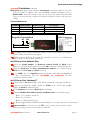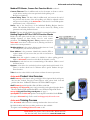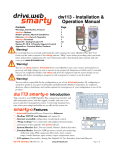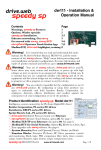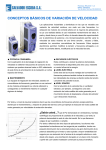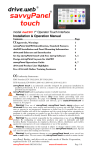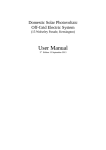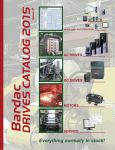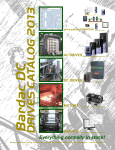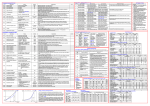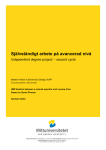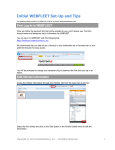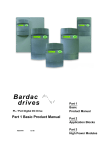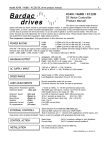Download dw117thru121 speedy485 manual 3pt0
Transcript
drive.web control technology dw117 to 121 Installation & Operation Manual drive.web speedy485 Contents! ! ! ! ! ! Warnings, Features Models, Options, Winder specials speedy485 Installation Ethernet, Get savvy, savvy-SFD, Upgrading speedy485 ModbusTCP/IP and ModbusRTU drive.web Product Line, Training Page 1 2 2,3 4-6 6-8 8 Warning! It is essential that you read and understand this entire manual, the Product Manual(s) for all devices connected with Modbus or drive.web and the entire contents of the savvy software “Help” menu before proceeding with your installation and product configuration. For more information and copies of product manuals and software, go to www.driveweb.com. Warning! Your use of savvy software, drive.web devices with Modbus may cause motors and machinery to power up with high voltages or start or operate in an unexpected, dangerous or lethal way. It is essential that you are completely familiar with savvy and all of the equipment and the system design you are working with before attempting to program or edit a program or connect to any live device. Warning! You are entirely responsible for the configuration or use of any drive.web product. By configuring or using these products you agree to indemnify and hold harmless Bardac Corporation, its’ employees, directors, officers, distributors and resellers against the consequences of your configuration or use of the products. speedy485 Features Add interface, intelligence, and internet and systems connectivity to any ModbusRTU enabled devices: Generic ModbusRTU Master, dw117 and dw121. Invertek Optidrive Plus and VTC with dw118 and dw121. Yaskawa YF7 with dw119 and Yaskawa V1000 with dw120. drive.web distributed process control over Ethernet Modbus TCP/IP Slave Ethernet enabled slave/server included. Easy upgrades with savvy software. See page 6. System libraries; Basic and Optional; Process, Winder and Math. Function Blocks; Complete drive control and monitoring with dw118-120, Math, logic, PID, comparator, filter, latch, timer, counter, ramps, winder diameter, taper tension, torque compensator, more. For information on Modbus specifications go to http://modbus.org/specs.php speedy485 HG502271Iss3.0! ! www.driveweb.com ! ! ! Page 1/8 drive.web control technology speedy485 Base Models dw117 speedy485 controller with ModbusRTU Master or Client, EIA485 via standard terminal block, up to 115kbps. dw118 speedy485-o Control your Invertek Optidrive Plus with dedicated serial link and complete, illustrative parameter control and monitoring. 0.3m serial cable included. Longer cables available. dw119 speedy485-yf7 Control your Yaskawa F7 Drive with dedicated EIA485 serial link via a standard terminal block. Complete, illustrative drive parameter control and monitoring. dw120 speedy485-v1000 Under Development, Please Call. dw121 speedy485-6p6c controller with ModbusRTU Master or Client, EIA485 via convenient 6P6C RJ jack, up to 115kbps. speedy485 Options Software Options 05, 06, and 10 may be added using savvy. See Upgrading, page 6. See savvy User Manual, Appendix A for complete listing of available function blocks. 05 Process Control. Function Block Library 1 - Math, Logic, PID, Switches, Comparators, User data log, Profiler, Presets, Latch, Filters, Counters, Timers, more. 06 Winder Control Function Block Library 2 - Diameter Calculator, Taper Tension, Torque Compensator. 10 Advanced Math Function Block Library 3 - Trig, Polynomials, Log, Exponent, more. speedy485 Winder Specials Include options 05 and 06 and pre-installed winder system configuration 1101 speedy485 winder 1 Open Loop Constant Tension Center Winder. 1102 speedy485 winder 2 Closed Loop Dancer Control Center Winder. 1103 speedy485 winder 3 Closed Loop Loadcell Control Center Winder. speedy485 Installation Warning! Dangerous, High Voltages that may cause injury or death are present on drives, motor controllers and other industrial devices! Only qualified personnel who are completely familiar with the device that the speedy485 will connect to should proceed! Dimensions and Weight: 4.25”(dw117, dw119 4.7”) x 1.8” x 1.15” (107(119) x 46 x 30 mm). 3.4oz(97g). Power Requirement: 24VDC ±15%, ~50mA, ~1.2W. Storage and Operation Environment: Clean air, Temperature range; 0 to 50C. Humidity less than 95% non-condensing. Ethernet Port Standard “RJ45” 8P8C, 10BaseT, Link and Activity LED’s Mounting: Adhere the speedy485’s self-adhesive hook and loop strip on or near the drive or EIA485 device. Be careful not to obstruct any air vent holes or access points and do not obscure any product labels. Do not attach the speedy485 near any hot spots such as heatsinks, cooling fans, etc., nor near to drive power terminals. speedy485 HG502271Iss3.0! ! www.driveweb.com ! ! ! Page 2/8 drive.web control technology speedy485 Installation continued... Wiring Notes All signal wiring should be twisted-pair. All wiring outside of the metal enclosure should be shielded cable with individually shielded twisted-pairs such as Belden 8163. Ground the shield at only one end with a 360° clamp where the shield enters your metal enclosure. Separate all wiring from RF noise sources and AC power cabling. Terminal Definitions: Terminal EIA485 Name Modbus Name A A or Data − D0 B B or Data + D1 C SC or Data 0V Common Description Inverting Pin Non-Inverting Pin Common Reference dw117, dw119 and dw120 with Pluggable Terminal Block 0V 24V C A B dw118, dw121 with 6P6C Connector 1. 2. 3. 4. 5. 6. 1 2 3 4 B, EIA485 + 0V +24VDC NC NC A, EIA485 - A and B must share a single twisted pair. C may use one or both conductors in another pair. Do NOT pair C with any other signal. EIA485 Common Reference is required. It is named C so that it is not confused with other common, ground or shield connections. dw118 Set up Your Optidrive Plus Check your model number and firmware revision. P0-28 and P0-29 should indicate 2.2 or higher. Model number must end in -M for firmware revisions less than 3.0. Check that baud rate and drive communication address are at default settings. P2-26 must be 115.2 kbps and P2-27 must be 1. If your ODP is part of an Optibus network, use the Data Cable Splitter, OD485SP-IS to allow communication with your speedy485. The speedy485 will only communicate with the master. dw119 Set up Your Yaskawa yf7 Check parameter U1-14, Flash ID = 3020. This is currently the only supported software. Connect the terminals, S- and R-, together for EIA485- or A. Connect S+ and R+ together for EIA485+ or B connection. Set the baud rate at parameter H5-02 to 4 for 19.2 kbps. Check the Modbus Unit address, Parity and Delay times are at default settings: H5-01 = 1F = Address, decimal 31 H5-03 = 00 No Parity H5-06 = 05 Minimum delay, 5ms Set H5-04, Stopping Method and H5-05, Serial Fault Detect to set drive response to serial coms loss. Important Note: You must cycle the YF7’s power, waiting for the screen to blank before re-powering, in order for the changes to take effect. speedy485 HG502271Iss3.0! ! www.driveweb.com ! ! ! Page 3/8 drive.web control technology speedy485 Ethernet Networking & Programming Before proceeding, it is important to have a basic understanding of Ethernet TCP/IP networks. Assigning an invalid or duplicate IP address will cause serious network malfunctions! speedy485s are shipped with the same IP address, 10.189.189.189. Consult your company’s IT department for an appropriate, unique IP address. Find useful networking information, under the Help menu, click on User Manual. Scroll down to the Basic Network Administration section. Set up Your Physical Ethernet Network - You Will Need: A standard Category 5e cable with 8P8C/RJ-45 connectors on both ends for each drive.web device and your computer. For systems with more than one drive.web device, an Ethernet switch with ports for all drive.web devices and your computer. Set up Your Computer - Get savvy With free drive.web savvy software, easily program and monitor your speedy485, perform data trending and create distributed control systems. To download the latest version of savvy and to view the savvy user manual, go to www.driveweb.com and click on Get savvy. Java Runtime Environment must be installed to run savvy. There is a link on the Get savvy page to download Java for free. If you do not have internet access, install savvy and Java from the Bardac Infodisk. Browse to the savvy link, off-line installation. Contact us for the files or Infodisk. Get started with savvy We strongly recommend you attend our free on-line training seminars. To register, e-mail [email protected] or call. Before proceeding with your systems designs it is very important to familiarize yourself with savvy, the configuration software. ! We strongly recommend you read the introductory guides under the Help menu; Getting Started with savvy, Getting Started with savvy-SFD, savvy-SFD and the PL series drive. ! Use Create Phantom in the Directory menu to practice, explore all drive.web products and options and design and configure off-line. Design systems in Phantom devices and Export Data under the Directory menu for later use in live devices. Import Data into phantoms to work off-line. Under the Directory menu, click Discover All Local Devices. If your speedy485 is powered and on the same local network as your computer, an icon should appear. Discover drive.web devices anywhere on the internet unless they are protected by firewalls or other network security devices. Assign a public IP address or use a VPN. Under the Directory menu, click on Discover Device... If the icon at right appears with the red padlock and comms-fail indication, a network connection problem exists. Check connections, LEDs and that the speedy485 IP address is within your computer’s subnet mask. ! Warning! Changing a device IP address WILL disrupt its network connections! If a speedy485 is communicating with other devices or drives you must be prepared for system disruption and to remap connections in those devices when changing an IP address. In the File menu choose Utility > Remap Export File to remap a dw-system file with different IP address(es). speedy485 HG502271Iss3.0! ! www.driveweb.com ! ! ! ! Page 4/8 drive.web control technology Get started with savvy continued... Under the File menu, click Administrate > Set IP Addresses for System. Locate the serial number on the product label of your speedy485. Enter a unique IP address that is within your computer’s subnet mask and click OK. A speedy485 or a drive icon should appear with IP address beneath. If a drive icon appears with a question mark overlaid, the speedy485 is not communicating with the drive. Check the drive power and serial port settings. See p.3 Hover cursor over a device icon, function block, connection or parameter to see contextual information in the status bar at the window top margin and reveal the hover button. Click a hover button or right-click an icon to access its contextual menu. In the speedy485 contextual menu, choose Change Name to name your speedy485 for easy identification. Also, a powerful Find Parameter... function locates and jumps views to a parameter. Enter its number, name or partial name. To Import or Export (load or save) configuration data to or from your speedy485, use its contextual menu. To Import or Export all configuration and connection data to or from all drive.web devices and phantoms in the directory use Directory menu. Advanced Users: At the bottom of the Setup IP Addresses window, click the arrow next to Network Information to set subnet mask and router IP addresses. See the savvy user manual. Note! If the Network Information box is expanded, this network information will be set in the device(s) whose IP address(es) are changed. savvy views are hierarchical with the Directory view at top. Use the navigation arrows in the status bar to view the next higher level or go backward and forward through a series of views. Note that menus change as you navigate. savvy function may be limited if you do not have the required capability level or a device is locked with a password. Click the speedy485 icon to view the Overview screen (Standard savvy, no SFD). Click the Function Block Engine icon and if you have options 02, 04 or 12, the Modbus icon to view. In the Function Block Engine view (Standard savvy, no SFD), click the FBE menu and select function blocks in the order that you want them to be processed. Processing order is from left to right, then top to bottom. Click on a function block to view its parameters and functional detail. Connect between parameters and to parameters in other drive.web devices over Ethernet. Under the File menu, choose New Viewer... and then Open Device Directory. Now you can click on a parameter, drag a connection and drop onto a destination parameter in the other viewer. Use parameter contextual menus for Get Info, Add to Dock, Copy, Connect to… start or end connections, Re-name..., and Re-scale... Click any blue connection to jump views to the other end. Use connection contextual menus in drive.web-over-Ethernet and FBE-to-drive connections to Change Sample Period… and prioritize connections. Click on parameters to open the setter box. Adjust the value with convenient graphical buttons or keyboard entry. Most drive.web parameters use 16 bit words allowing raw decimal integer values 0 to 65535 or ±32767. These raw values are formatted, limited and scaled depending on the parameter. Use Get Info or Re-Scale to verify or change. speedy485 HG502271Iss3.0! ! www.driveweb.com ! ! ! Prioritize Connections Page 5/8 drive.web control technology Get started with savvy continued... A blank rectangle connected to or from a parameter indicates a remote device is not discovered in savvy. Very complex function block configurations with numerous Ethernet connections may produce Timebase Overrun indications at the System function block. Performance WILL be affected. In the System block contextual menu adjust the speedy485’s Timebase Setpoint. Make a connection from the Program Status parameter to log these occurrences or provide warning signals. savvy with Signal Flow Diagram Option - SFD Upgrade With savvy-SFD, build systems graphically while creating live drawings that are stored in your speedy485. Set borders, drag and drop connections, zoom, pan, crossreference and annotate multi-page drawings. A separate function block and connection listing shows program execution order from top down. Change execution order by dragging function blocks up or down the list. A1 speedy485 Upgrading savvy and speedy485 Process a credit card or Vouchers on-line or purchase Coupons for use off-line. Find the Shopping Cart under the Commerce menu. Select Upgrade savvy under the Commerce menu. Right-click on speedy485 icon and choose Upgrade Device… To process Vouchers choose Pay>Online Via Vouchers in the Shopping Cart. Enter each Voucher code on a separate line. Process Coupons in the Coupon Manager, under the Commerce menu. Enter individual codes in the top box and click the Add button. The Coupon is recognized. Click Apply. speedy485 Option 04 ModbusTCP/IP Slave/Server Supports up to three simultaneous masters. Further connection attempts are refused until a connection is ended. Supports Modbus Function Codes 03 and 16 Adheres to Modbus Conformance Class 0 You cannot write or force parameters that are read-only or have incoming drive.web connections. ModbusTCP Slave Port 502 is the standard specified in the protocol. You may change this to match the master in the unusual case that it is non-standard. Modbus Indirect function blocks with sequentially numbered parameters make best use of Modbus multiple read or write functions. Enter any parameter numbers to read or write with one Modbus operation. Directly address any numbered parameter individually. You are NOT required to use Indirect parameters. speedy485 HG502271Iss3.0! ! www.driveweb.com ! ! ! Page 6/8 drive.web control technology dw117 and dw121 Generic ModbusRTU Master Supports Modbus Function Codes 03, 06 &16. EIA485 allows multi-drops. One master or client device can poll many slave or server devices individually. Contact us for technical manual HG502436 if: Your ModbusRTU device has no C, EIA485 Reference AND there is more than one slave. Trunks over 150 meters. Correct multipoint topology is single daisy-chain or trunk with a device at each end and additional devices on short stub branches. Star, ring, or extended branch topologies are NOT recommended. Line termination is recommended between A and B at both physical ends of the trunk or chain, NOT at any branches or links. Do NOT provide line termination with any ODP, ODV or ODE2 AC drives. ModbusRTU networks only allow one master device but can support multiple servers. Transceivers are 1/8 unit loads. Comms Port Function Block Configure your serial port with the ModbusRTU Comms Port function block. Comms Speed. Communications rate in bits per second (b/s). Set between 300 bps and 115.2 kbps. Must match the slave device's settings. Comms Configuration. The character framing format is 8 Data bits-Parity-Stop bits. Supported character framing is: 8-N-1 8 Data Bits, No Parity, 1 Stop Bit 8-O-1 8 Data Bits, Odd Parity, 1 Stop Bit 8-E-1 8 Data Bits, Even Parity, 1 Stop Bit 8-N-2 8 Data Bits, No Parity, 2 Stop Bits Actual Polling Period Read-only. Time in milliseconds, ms, required to poll all parameters defined in all the Modbus Holding Register blocks. The period is directly affected by the number of registers, comms errors, comms timeouts, and the comms sleep time. speedy485 HG502271Iss3.0! ! www.driveweb.com ! ! ! Page 7/8 drive.web control technology ModbusRTU Master, Comms Port Function Block continued... Comms Timeout. Time in milliseconds, ms, for the master or client to wait for a reply before moving to the next parameter in the polling cycle. Range=0 to 30000 ms Comms Sleep Time. The time delay in milliseconds, ms, between the end of the previous and the start of the next polling cycle. May be adjusted to limit microprocessor loading of the drive.web or slave device if serial link update performance is not a critical factor. Status. Any of the Last Errors of the individual Holding Register function blocks. All individual Last Error codes can be cleared by clicking on the parameter and using the Reset button. Enable. You may globally disable the serial 485 communications here. Holding Register INT16 or UINT16 Function Blocks Define the data point and the slave or server device. Create multiple instances of these blocks, one for each remote parameter. The Holding Register’s Value parameter may have drive.web connections to and/or from it, allowing read and/or writes to the remote parameter. Modbus Address is the unique address number between 1 and 247 assigned to your slave or server device. Data Address is the parameter identification number, PIN or register number in your server that you wish to read and/or write to/from. Enable allows this register’s comms to be disabled to reduce polling periods. Make a drive.web connection to this block for dynamic control. Last Error records the last error communicating to this address. Click to reveal the Reset button. Options: A check box for certain devices that require function 06 instead of 16. There is another check box for Yaskawa drives’ special Yaskawa Accept/ Enter function. Value shows the value which is read/written to/from the remote parameter. drive.web Product Line Overview dw210 smarty with sixteen analog and digital I/O. Optional dual serial ports, dual encoder module, Encoder Control Library with various shaft lock and position functions. 100BaseTX Ethernet. SNTP and SMTP support. dw213 smarty-o with Optidrive Plus AC Drive serial link. speedy sp Add drive.web power and connectivity and optional function block libraries, ModbusTCP and ModbusRTU to any PL-Series Digital DC Drive. savvy-sfd Signal Flow Diagram Option see page 5. speedy485 & all drive.web products are designed & assembled in the U.S.A. Get expert drive.web help. Call or email [email protected] drive.web Training Courses Free drive.web online interactive training seminars take about one hour. Specialized online and factory training sessions are also available. To register email [email protected] or call. drive.web 40 Log Canoe Circle, Stevensville, MD 21666 USA. speedy485 HG502271Iss3.0! ! www.driveweb.com ! ! Ph. 410-604-3400, Fax 410-604-3500,! www.driveweb.com Page 8/8