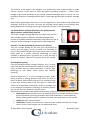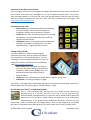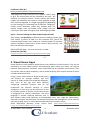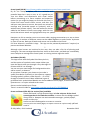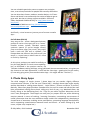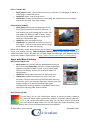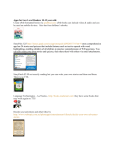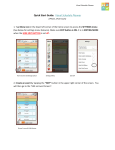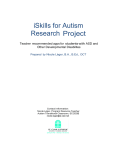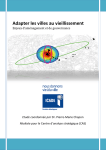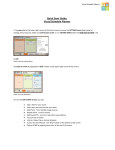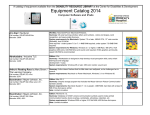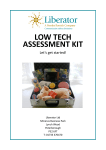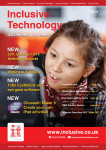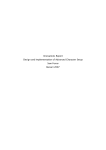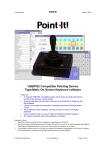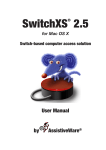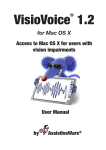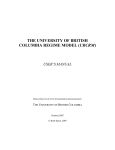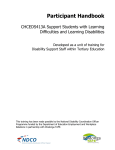Download Simple Photo and Video Apps to Support Communication
Transcript
Simple Photo and Video Apps to Support Communication Sally Millar, CALL Scotland [email protected] Introduction The value has long been recognised, in AAC, of pictures and photos that are simple and clear and, above all, familiar. Children and adults with different kinds of communication support needs can all benefit from visual supports that transmit information without (or alongside) use of spoken and/or written language. Not everybody is cognitively ready or is motivated to use symbols that have been ‘introduced’ to them from outside. But most people are interested in the people and things around them, and in photos and videos built up gradually from their own day-‐to-‐day experiences. Visual supports in the form of photos can act as memory joggers, vocabulary retrieval cues or linguistic prompts. They can be used as locations to save and store messages and stories. They can be used to request, to express needs and wants and interests, and to initiate and introduce new topics. They can stimulate social interactions and conversations by providing a shared context, and some background information – something to talk about. And the iPad1 is a terrific tool for using photos! It provides a highly visual user interface specifically designed for barrier-‐free multimedia interactivity, that is proving to be motivating and accessible even for very young children and/or very cognitively challenged users (though less accessible for people with physical disabilities). Apps Similarly, the whole world of Apps represents a new approach to software design. Instead of complex and increasingly heavily featured (and expensive) software that has the potential to do ‘everything’ -‐ • Apps can be more focused and simpler. • Many are free or very cheap. • Built-‐in camera and video means that personalisation using the user’s own photos is a core feature of many Apps’ function • Many Apps are designed for users at a very early developmental level • Parents and families are able to take a more pro-‐active role in supporting their family member’s use. The iPad is not ‘magic’ and there are no miracles, nonetheless because of its good design and the simplicity of some of the Apps, families and people with communication support needs can often use pictures and photos effectively with very little training, and with a high degree of autonomy. Professional support -‐ still vital -‐ can go into devising communication opportunities and programmes, rather than getting bogged down in technical support. 1 ‘iPad’ is used here to cover also iPod Touch, iPhone and the new iPad mini © Sally Millar, CALL Scotland 1 November 2012 All is not necessarily plain sailing. The iPad is so attractive and engaging that there is a risk that some users prefer to engage and interact with the iPad, rather than using it as a tool to help them to interact and communicate with other people. The Apps described here are all ways of organising a meaningful selection of photos into a simple but logical structure, and adding language -‐ trying to maximise their use for communication. The Apps are all available in the usual way through the iTunes App Store. I have divided the simple photo / video Apps into three categories: • Basic picture communication • Visual scenes • Photo Stories All of the Apps reviewed here use recorded voice (though a couple also offer a text to speech option). There are dozens of Apps available and many are quite similar -‐ and a few are, frankly, pretty rubbish -‐ so I have not listed every App in each category, but just those that particularly stand out – for me – due to some combination of: their own particular features; ease of use (as evidenced by take-‐up by and feedback from schools and parents); and value for money. Key features that are always worth looking for are -‐ • Ease of sharing (email, social media etc.), and backup (iTunes, Cloud) • Availability of support, e.g. built-‐in User Guide, video tutorial, downloadable material, online webinars or discussion forums etc. 1. Basic Picture Communication Apps These Apps provide a structure into which pictures or video clips can be inserted. When the user touches the image, the picture speaks out a message (or the video plays). Some also display text, some don’t. Some come with a bank of their own pictures. All are designed for you to add your own pictures, in order to develop and personalise the communication possibilities. Most users respond better to clear photos of their own things / people/places etc. but this can take time and work to build up. Using photographic images from the internet is another option, though we need to beware of copyright issues. © Sally Millar, CALL Scotland 2 November 2012 The function of the Apps in this category is to enable early level communicators to make choices, express a basic want or need, talk about something important – usually either through single word utterances or pre-‐stored complete messages (that is, not by the user building a sentence or message word by word – these Apps generally do not have a message bar). What makes a good App is how easy it is (a) to programme in and customise the photos and messages, and (b) for the user, to access the message he/she wants to use (though that largely depends on us having put the right vocabulary in there, in the first place!) Tap Speak Button Standard (£20.99) or Plus (with Dynavox Mayer Johnson symbol library, £34.99) This is like a single-‐message BIGmack on an iPad, only you can store a huge long list of different recorded messages (with pictures or symbols attached) and quickly swap them into use as required, without having to re-‐record. But rather expensive! Answers / Yes-‐No HD (£2.49) (Free version for iPhone) This has a simple display for the user (just two buttons on screen, up to 24 pages). It’s not as simple as it should be, to set up. The keyboard keeps reverting to Upper Case, and text looks awful as it resizes unevenly depending on space available. It displays best if you don’t put in text, but only a picture on a button. Choice of 5 American voices for Yes/No. Sounding Board (Free) From the established AAC company Ablenet, this is a really neat little App that could meet the needs of a wide range of users, and also acts as a good assessment / ‘starter’ App. Amazingly, it also offers switch access and auditory scanning. Create a display of 1, 2, 3, 4, 6 or 9 images on screen, either taking a photo or picking pictures from either the built-‐in library of about 1000 symbols (not very nice, cartoony-‐style) or your own existing camera roll. You type in a short text ‘name’ to be displayed underneath, record a message and (if you intend to use auditory scanning) an auditory prompt. You can link from any button to another board. Apparently you may buy ready-‐made board layouts, in-‐App, from AbleNet (£0.69 each). • Good points: Really simple to use. Can lock Editing OFF, to prevent accidents. Switch access and auditory scanning available. Basic Help Guide built-‐in. Data Collection facility showing which boards / symbols have been most used (not sure this works) • Useful for: basic communication • Limitations: Portrait orientation only. Have to create a whole new board in a single step or it won’t save (though you can edit boards later). © Sally Millar, CALL Scotland 3 November 2012 iConverse (Free) iPhone version only Very basic App. Comes with 6 emergency messages with American voice, then you add your own buttons and record your messages or use text to speech (female voice is very poor). Your messages appear in a vertical line, you scroll up and down to find the one you want. You can re-‐order messages, but you can’t edit, you have to delete and start again. See http://www.converseapp.com/ iCommunicate (£17.49) • Good points: Can download Symbol Stix vocabulary (no extra charge). Easy to add own photos to vocabulary. Boards can be printed or emailed. • Useful for: This may worth wrestling with for making storyboards / visual schedules (but less useful for straight communication) • Limitations: Seems very complicated to programme schedules. Vocabulary is displayed in a list view (alphabetically) – huge and hard to search. Talking Cards (£19.99) You create different ‘Albums’ containing the vocabulary you want, and can choose to display 2, 6 or 12 pictures on screen (drag finger 4-‐5 cm (no ‘swiping’) to move through the pictures). Choice of background colours, See details and introductory video http://www.timagine.se • Good points: Well-‐designed, and easy to use. Very nice clean-‐looking layout. Built-‐in symbols (c. 500) are nice (Widgit-‐like). Can password-‐protect the Editing mode to avoid accidents. • Useful for: basic communication, Good ‘Starter’ App for young child • Limitations: no linking of buttons / pages And finally – you might like to think about buying one top quality, versatile App, rather than fiddling about with several less good -‐ though cheaper – Apps Go Talk Now Free (Free) / Go Talk Now (£54.99) This is a very versatile App, starting with very simple picture layouts but building up (1, 4, 9, 16, 25). Due to its cost, this is not an App you’d buy without careful consideration for a single user, but it would be well worth the money for an SLT service or school, where you might want it for assessment, demonstration, or for multiple users at different levels etc. You can use your own photos, built-‐in symbols (Go Talk Image Library– free) or buy Widgit and /or Symbol Stix library as optional extras (£34.99 each). Can record own voice or buy synthetic voice. © Sally Millar, CALL Scotland 4 November 2012 • • • Good points: Logical and easy to use. Choice of simple Touch/speak mode; Express mode (sentence building) with message bar; or Visual Scenes (see below). Useful for older users, buttons can be set to play music, open an URL or play a video, not just speak a message. Strip of 4 Core Messages can be enabled, to be available on every page. Can colour background, buttons and borders. Offers switch access and auditory scanning. Save and backup your User vocabulary ‘books’ to Drop Box. Full User Manual built-‐in to App. Useful for: Assessment, as it covers so many levels of use, also useful for developing their AAC skills as it starts low and has ‘room for growth’ Limitations: Can only access one user book at a time, have to download each different User Book separately from Drop Box (though to a limited extent you can arrange to have several different users ‘living’ inside a single communication book.) Picture Exchange System (PECS) Some Apps have been designed to replicate on screen the principles and practices of PECS. Pics Aloud (£2.99) • Good points: highly customisable – background colour, picture size, labels and more. • Useful for: Very simple single requests –selected from a ‘bank’ of pictures on screen, changing on selection to a large size single symbol. • Limitations: Needs a lot of work to configure and then customise all the pictures -‐ would need to replace most of the pre-‐loaded pictures (comes with 118 pre-‐loaded, and there is only a finite number allowed). Counter-‐intuitive operation / navigation – touch a picture to speak the message for the first time, then when the picture displays in large size, repeat by touching Play button – but touching the large picture makes it disappear and not speak again. © Sally Millar, CALL Scotland 5 November 2012 Look2Learn (£10.49 ) http://www.look2learn.com/look2learn-‐aac Two images on screen, the first one is always “I want” (boy or girl), the second item will be selected by the user. No variation of sentence starter. Picture choices (80 starter images are provided), are stored in small, medium or large sizes, either all together in a single large grid/list (depending on your Settings) or separated into 6 different ‘categories’ (snacks, meals, emotions, indoor play, outdoor play). The sample images have pre-‐loaded vocal output and you record your own audio messages to go with images you add. Grace – Picture Exchange for Non-‐Verbal People (£17.49) Very simple, non-‐speaking, traditional picture exchange system App. User selects a picture to add it to the sentence strip, which the communication partner then reads out. Limited number of sentence starters available. Comes with a starter stock of basic pictures, and then you add your own images. Other PECS-‐like Apps -‐ yet to be reviewed -‐ include: Picture AAC (£18.99) http://heartyspin.com/autism-‐apps/picture-‐aac-‐app/ *** 2. Visual Scene Apps Visual Scenes are also based on photos but are very different in their function. They are not necessarily so much about choices and expressing basic needs, but rather can help to promote communication intention, social interaction and to stimulate conversation. They can also be used to teach vocabulary, and to model anything from simple routines to more complex behavioural skills. Using a visual scene seems to be particularly easy and intuitive for younger children, and feels natural to older people with acquired difficulties. Also users of any age who have difficulty recognising unfamiliar pictures, who do not understand the abstract concept of topics /categories, or who may not be responsive to use of a symbol system. A familiar visual scene creates a background of shared information and puts language in context. Separate elements seen in their context make sense (whereas as disembodied items, they might be meaningless). Particular ‘hotspots’ on the picture can provide vocabulary and messages for use as part of a naturally flowing ‘story’ or conversation based around the context / scene. Sarah Blackstone discusses visual scenes here: http://www.imakenews.com/aac-‐ rerc/e_article000344804.cfm?x=b11,0,w 6 © Sally Millar, CALL Scotland November 2012 Scene Speak (£6.99) http://www.goodkarmaapplications.com/scene-‐speak.html By far the cheapest option, this is a versatile and powerful App that is easy to use, so it’s a good way to ‘test the water’ and experiment with visual scenes before committing to a more complex and expensive option (or you might be happy to stick with this one). It comes with some useful starter scenes, and then you add your own photos as scenes. Hot spots can activate a message area (recorded speech or synthetic); with or without text (choose colour). Text and audio can also be added at the bottom of each scene page, with the nice touch that written words are highlighted as they are spoken. Hotspots can link to another scene to create a wider ranging conversation or a two or three stage story. A number of different scenes can be added together to make ‘books’ by theme or area of interest. Backups of books and scenes can be made to the iCloud. Full User Manual is available in-‐App. The App can be password-‐protected if required, to prevent accidental deletion. * Although visual scenes are intuitive for the user, they can take a fair bit of planning and setting up. The next two Apps described are similar to each other, and both are considerably more complex to manage than Scene Speak –a training session might be useful. AutisMate (£34.99) This App comes with the Symbol Stix library built in, and the option of synthetic voice output. When you open the App it takes you through a very thorough 10 minute tutorial ‘run-‐through’. You can use your own images for backgrounds and to add to scenes, on buttons As you place a hotspot, you choose to just make it speak (recorded or synthetic) or also open up a popup showing symbols, photos, video clips etc. – or to link through to another scene. More traditional types of grid-‐based mini symbol Word Boards can also be added to scene pages, to allow extra ‘chat’, questions etc. on topics related to the scene. Scenes can be backed up to iTunes. There is a tutorial video at http://www.youtube.com/watch?v=27FFfMdWS-‐k Scene and Heard (£34.99) Lite version (free) available Scene and Heard is a high-‐featured App. It is the only one of the visual scene Apps that is also switch accessible. It comes with the Widgit symbol library built-‐in. Hotspots can activate audio messages, symbol popups, and/or a video clip. Scenes can be linked together to create a narrative. You can print out scene pages, or export a scene as a print-‐ready .pdf and email it. 7 © Sally Millar, CALL Scotland November 2012 You can schedule particular scenes to appear at a particular time, as an alarm/reminder for people with memory difficulties. You can also share Scenes, made on another device, via iTunes. Scene and Heard is not necessarily the easiest of Apps to get to grips with, but there is plenty support available. Overview video; download Guide and FAQ; at http://www.therapy-‐ box.co.uk/ Useful tutorial Webinars at http://www.therapy-‐ box.co.uk/webinars.aspx And finally – visual scenes as just one part of a more versatile App – Go Talk Now (£54.99) Very easy to use – insert a background picture, position & resize a hot spot, give it an ‘action’. Possible actions include recorded speech, synthetic speech (if you’ve bought voices); jump to another page; play music; play video; open a web site. (No text or symbols.) The hotspot does not show on the picture until you touch it – soyou have to either know it’s there or find it by ‘exploring’. At this price, perhaps you would be unlikely to buy this App just for its visual scene capability, but, as described in the previous section, Go Talk Now is also a cracking AAC App, using grid-‐based picture communication, so it gives you the chance to use both approaches, in one and the same App – good value for the money. (If I was only going to buy one communication App – this might well be “The One”!) 3. Photo Story Apps The third category of simple picture / photo Apps has yet another slightly different communication function. (I like the term ‘Photo Story’, although these Apps might equally well be described as ‘talking photo albums’; ‘social stories’; ‘picture narratives’ or similar.) Basically, Photo Story Apps provide a framework for the user to create and edit his/her own little personalized talking picture book, telling any kind of story, e.g. Weekend News, My Family, Going to the Swimming Pool, etc.. They let you add a linguistic dimension to the user’s own photographs. These Apps are really easy to prepare and use, while delivering massive rewards in terms of calming / averting frustration, transmitting vast amounts of useful information that the user otherwise simply couldn’t do independently, developing a shared focus of attention, enabling active participation, promoting language development, and in supporting communication between home and school – or other settings (e.g. new carers, respite care, hospital etc.) © Sally Millar, CALL Scotland 8 November 2012 All the Photo Story Apps allow you to edit and customise your stories, and to: • insert photos or images of any sort, (a few will also take videos and sound files) • record and play back/speak out the story out loud, page by page (one or two also offer synthesised voice output) Some will let you: • insert text of variable length (a few with options to customise font, size etc.) • add and order pages to make a ‘book’ Uses to support people with communication support needs include: • Recording important events, storing memories • Telling and re-‐telling News or personal stories • Social Stories • Routines and scripts to teach and practise social narratives e.g. turn-‐taking • Talking visual schedule/ timetable • Task instructions, step by step • Conversation Prompt book • Learning to build sentences and stories, as part of a language programme. • Learning narrative skills (individually or as a group) • Personal Learning Plan and/or Record of Achievement • All About Me book (for transitions) • Talking Personal Communication Passport (wider use) They are so simple to use that useful narratives can be constructed in ‘real time’. For example, a parent with a son freaked out by going to new places, will hop out of the car and take photos of the place they are due to visit (post office or wherever), then hop back into the car, show these to her son while also quickly typing in key words and recording in a spoken commentary. He will then replay these pages until he is calm enough to proceed. Here are a few examples of useful Apps, listed from simplest first to more complex. The simplest are all recorded speech – touch the picture to hear the storyline. Only the last on the list, Pictello, offers synthetic voice output. Sometimes lack of features is both a good point – because it makes an App quicker and easier to use – while also, potentially, a limitation (if you happen to want or need a particular feature or range of settings). Absolute Basics FotoBabble (Free) • Good points: quick and easy to use, and easy to share. Basic photo editing facilities available (crop, brightness etc.) To play around, you can add a coloured border, or even draw on your photo. • Useful for: sharing bite-‐sized news stories (email, or via Facebook and / or Twitter) • Limitations: Separate single pages only, no ‘book’ facility. Voice output only, no text. Portrait orientation only. No video. Can only be ‘read’ by others who are online / or using FotoBabble app. © Sally Millar, CALL Scotland 9 November 2012 Click n’ Talk (£1.99) • Good points: Simple, clear full-‐screen view, can add text. Can add pages to album to make longer, connected stories. • Useful for: longer, step by step stories • Limitations: Portrait orientation only. No sharing. No ‘swipe screen’ to turn pages, have to hit the small ‘next page’ button. Stories2Learn (£10.99) • Good points: Really easy and quick to and use learn (tried and tested in schools). Add text – 3 lines visible, can scroll through up to 5 lines. Can save pages in a folder to make a ‘book’. Comes with a set of pre-‐made / editable social stories useful for children with ASD. • Useful for: short and longer stories • Limitations: No slideshow or option to ‘swipe’ to turn pages – have to hit the small ‘turn the page’ arrow button. No video. No sharing. More information about Stories2Learn can be found at http://www.look2learn.com/ Note also a new product coming, Video Scheduler (£8.99) adding a video option, as well as a simple scheduler facility. See also this nice little video clip showing a child demonstrating a Social Story made in Stories2Learn, at http://www.youtube.com/watch?v=zRb3GguSRvY Apps with More Features My Pictures Talk (£1.99) • Good points: Very cheap, and also dead quick and easy to use. You can use video clips, add text, and put single pages together in folders to make a ‘book’. Easy to share pages (Email or Facebook), and can ‘Zip’ and send ‘books’ of several pages. • Useful for: use of video clips opens up many new uses. • Limitations: Portrait orientation only. Can’t alter text font/size. You can’t hide the Email and Face Book icons on the screen, so if a user touches them they will exit their story and get caught up in opening windows and maybe unintentionally sending. Receivers need QuickTime to hear sound files and play video, when emailed. Book Creator (£2.99) In many ways, this is a the ‘Rolls Royce’ option, as you are actually creating a fully featured ‘iBook’ which you will then ‘publish’ (to iBooks, Stanza, Kobo etc.) or as a .pdf, Unlike other photo story Apps you can have control of font and font size, as well as page colour. You can still make very simple one photo / one line books quickly, but you can also experiment with more options. © Sally Millar, CALL Scotland 10 November 2012 • • • Good points: Incredibly flexible. Built-‐in tutorial is helpful. As well as photos, text, and recorded voice, you can insert video clips and music from your iTunes library. Or you can attach a long music file or recorded narrative to play as a soundtrack throughout the whole book. There is room on the pages for longer text, if desired. You can lay out each page differently, with more than one picture and block of text. You can add as many pages as you like. Useful for: publishing longer and more complex narratives Limitations: More ‘work’ to do, to lay out all the pages manually -‐ but greater control. Have to touch sound button to play recorded text, no option to hear text as page opens, or by touching the picture. Pictello (£13.49) This AssistiveWare product is one of the few Apps in this category that was designed particularly for people with communication support needs. Though hardly super-‐expensive, it is billed as the ‘top of the range’ photo story App, available with a range of different languages and synthetic voices available (but, sadly, not Polish!), and lots of different settings. However, you’d need to be sure that you really needed/wanted the extra features and settings that it offers, as this App is also found to be quite complicated to manage, by both schools and parents. • Good points: Settings for choice of slideshow, next page button or ‘swipe’ access. Up to 5 lines of text. Option of recorded voice or USA or UK synthetic voice (but can only change synthetic voice once in 24 hours.) Speech rate can be altered. Stories can be printed out. Stories can be sent to non-‐Pictello users emailed as a .pdf or shared via a Pictello account via iTunes / Cloud • Useful for: users who need finely tuned settings and access options • Limitations: Can’t include video, settings and sharing options sometimes seem over-‐complicated. There is much support available, including a very comprehensive downloadable set of step by step Pictello guides available here: http://www.assistiveware.com/product/pictello/downloads © Sally Millar, CALL Scotland 11 November 2012 And then there’s…. Social Stories (£1.99) This App is directed at the autism market as being specifically for social stories, but don’t assume that it must therefore be better than the other photo story Apps above, which are actually all ideal for creating Social Stories. It’s simple to use and edit, and has a nice full screen picture view, but note that it’s text only -‐ no speech or sound. No facility to alter the small text size but capacity to hold lots of text per page (have to scroll down manually on the very small text window). My Story – Book Maker for Kids (£1.49) The unique feature of this App is that it combines a drawing / painting App with a Story making App. You can draw and paint the pictures for your story (or insert photos then draw and / or add handwritten comments on top). Our Story (Free) One unusual and nice thing about Our Story -‐ for some users -‐ is that the text caption appears in a nice crisp clear font (sans serif, Primary school ‘a’ -‐ the lot!) and in a large size on a high contrast white background. Having said that, for some other users this is a disadvantage as the text caption box appears on top of the picture, and can obscure part of the image. There is only room for three lines of text. If you put in more, it disappears out the bottom of the box – you can finger scroll to read down. The user interface of this app is somewhat counter-‐ intuitive, you can save stories, but there is no sharing facility. No support materials or tutorials etc. Resources • • • • CALL Scotland’s recently published iPad book: iPads for Communication, Access, Literacy and Learning (iCALL) see Chapter 2: Apps to Support Teaching and Learning, pages 23-‐53. For more lists of lists of Apps, and useful Blogs, Wikis and Tweets, see Chapter 5: iPad Resources, pages 82-‐88. Download the book for free from the CALL Scotland website: http://bit.ly/iCALLbook The most comprehensive list of Apps for communication – regularly updated -‐ is Jane Farrall’s list http://www.spectronicsinoz.com/iphoneipad-‐apps-‐for-‐aac See also Will Wade’s list: www.appsforaac.net Jane Farrall and Alex Dunn also host a list of switch accessible Apps, see http://www.janefarrall.com/html/resources/Switch%20Accessible%20Apps%20for% 20iPad.pdf © Sally Millar, CALL Scotland 12 November 2012