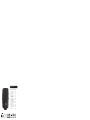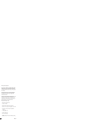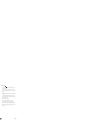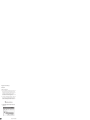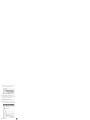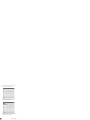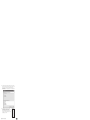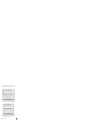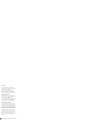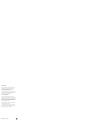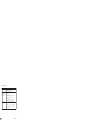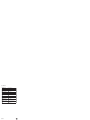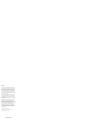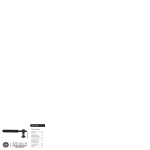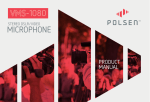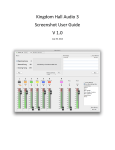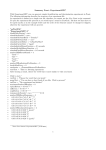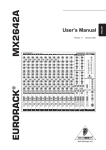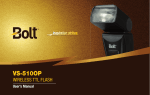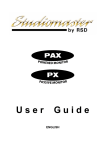Download User Manual
Transcript
USER’S GUIDE Table of Contents: Introduction................... 2 Overview ........................ 3 Precautions .................... 4 Assembling the UB-440....................5 Plugging In and Setting Up .............6 Gain Control .................12 Using the Attenuation Pad..........12 Monitoring with Your Headphones.......12 High-Pass Filter ...........13 Positioning the UB-440.................. 13 Troubleshooting......... 14 Specifications ..............15 Warranty ....................... 16 Thank you for choosing Senal. Designed for use with today’s sophisticated digital recording equipment, the Senal UB-440 Professional USB Microphone provides crystal-clear, crisp sound, perfect for home studio recording and ideal for podcasts, voiceovers, writing sessions, and rehearsals. The large-diaphragm condenser element combined with a studio-grade microphone preamp and analog-to-digital converter makes it easier than ever to create your own studio-quality recordings. The built-in headphone amplifier provides latency-free monitoring for real-time playback and multitracking. Separate headphone and microphone gain controls plus the ease of plug-and-play connectivity make this the perfect choice for the professional and home recording aficionado. Among the benefits you’ll enjoy: ▪ USB plug-and-play connectivity ▪ Cardioid polar pattern ▪ Integrated preamp with microphone gain control ▪ Headphone monitor output with integrated volume control ▪ Latency-free monitoring for real-time playback and multitracking ▪ -10 dB attenuation pad ▪ High-pass filter at 80 Hz ▪ 16 bit, 48 kHz sample rate ▪ Full compatibility with Windows and Macintosh operating systems 2 ▪ ▪ ▪ ▪ ▪ ▪ ▪ ▪ ▪ ▪ ▪ ▪ ▪ ▪ ▪ ▪ ▪ ▪ ▪ ▪ ▪ ▪ ▪ ▪ ▪ ▪ ▪ ▪ ▪ ▪ ▪ ▪ ▪ ▪ ▪ ▪ ▪ ▪ ▪ ▪ ▪ ▪ ▪ ▪ ▪ ▪ ▪ ▪ ▪ ▪ ▪ ▪ ▪ ▪ ▪ Introduction Overview Microphone capsule Power LED High-pass filter switch Pad switch MIC VOLUME MAX MAX MIN MIN Continuously variable gain slider Headphone volume control Headphone jack USB port Also Included: Microphone stand USB cable User manual Overview ▪ ▪ ▪ ▪ ▪ ▪ ▪ ▪ ▪ ▪ ▪ ▪ ▪ ▪ ▪ ▪ ▪ ▪ ▪ ▪ ▪ ▪ ▪ ▪ ▪ ▪ ▪ ▪ ▪ ▪ ▪ ▪ ▪ ▪ ▪ ▪ ▪ ▪ ▪ ▪ ▪ ▪ ▪ ▪ ▪ ▪ ▪ ▪ ▪ ▪ ▪ ▪ ▪ ▪ ▪ ▪ ▪ ▪ 3 Precautions ▪ Please read and follow these instructions and keep this manual in a safe place. ▪ Exposure to high sound levels can cause permanent hearing loss. Avoid listening at high volumes for extended periods. ▪ Keep this product away from water and flammable gases or liquids. ▪ Do not attempt to disassemble or repair this product yourself. There are components inside that can produce a hazardous electric shock. ▪ Handle this product with care. ▪ Clean this product with a soft, dry cloth only. ▪ To avoid damage to this product, be careful to not overtighten or improperly thread any threaded fittings. ▪ Make sure that this product is intact and that there are no missing parts. 4 ▪ ▪ ▪ ▪ ▪ ▪ ▪ ▪ ▪ ▪ ▪ ▪ ▪ ▪ ▪ ▪ ▪ ▪ ▪ ▪ ▪ ▪ ▪ ▪ ▪ ▪ ▪ ▪ ▪ ▪ ▪ ▪ ▪ ▪ ▪ ▪ ▪ ▪ ▪ ▪ ▪ ▪ ▪ ▪ ▪ ▪ ▪ ▪ ▪ ▪ ▪ ▪ ▪ ▪ ▪ Precautions Assembling the UB-440 Screw the shaft into the base. a Screw the washer all the way onto the shaft. b Screw the microphone mount onto the shaft c by three or four turns until it is centered over the base of the stand. Tighten the microphone mount by rotating the washer d counterclockwise until secure. e Insert the UB-440’s mounting thread into the microphone mount. e Make sure the Senal logo on the front of the UB-440 is facing you when the stand is tilted upward. c f d b Screw the locking collar onto the mounting thread f until secure. a Assembling the UB-440 ▪ ▪ ▪ ▪ ▪ ▪ ▪ ▪ ▪ ▪ ▪ ▪ ▪ ▪ ▪ ▪ ▪ ▪ ▪ ▪ ▪ ▪ ▪ ▪ ▪ ▪ ▪ ▪ ▪ ▪ ▪ ▪ ▪ ▪ ▪ ▪ ▪ ▪ ▪ ▪ ▪ ▪ ▪ ▪ 5 Plugging In and Setting Up Windows XP Setting Up the Microphone 1. Use the included USB cable to plug the UB-440 into your computer. One end of the cable corresponds with the USB port on the bottom of the microphone, and one end of the cable corresponds with the USB port on your computer. Once the UB-440 is plugged in, the power LED on the front of the microphone will glow blue. 2. Your computer will automatically detect the UB-440, but it may not set it as the default sound device. To set the UB-440 as the default, go to the Control Panel and then double-click on the Sounds and Audio Devices icon. 3. Click on the Audio tab. In the drop-down menu under Sound playback, select USB PnP Sound Device as the default device. 6 ▪ ▪ ▪ ▪ ▪ ▪ ▪ ▪ ▪ ▪ ▪ ▪ ▪ ▪ ▪ ▪ ▪ ▪ ▪ ▪ ▪ ▪ ▪ ▪ ▪ ▪ ▪ ▪ ▪ ▪ ▪ ▪ ▪ ▪ ▪ ▪ ▪ ▪ ▪ ▪ ▪ ▪ ▪ Plugging in and Setting Up 4. In the drop-down menu under Sound recording, select USB PnP Sound Device as the default device. 5. Click OK to save your changes and exit. Adjusting the Microphone Volume via the Computer You can adjust the microphone’s volume from the computer’s Sounds and Audio Devices Properties window. 1. Go to the Control Panel and then double-click on the Sounds and Audio Devices icon. 2. Click on the Volume tab. Under Device volume, click on the Advanced… button to display the Speaker window. Plugging in and Setting Up ▪ ▪ ▪ ▪ ▪ ▪ ▪ ▪ ▪ ▪ ▪ ▪ ▪ ▪ ▪ ▪ ▪ ▪ ▪ ▪ ▪ ▪ ▪ ▪ ▪ ▪ ▪ ▪ ▪ ▪ ▪ ▪ ▪ ▪ ▪ ▪ ▪ ▪ ▪ ▪ ▪ ▪ ▪ 7 3. If the Microphone volume adjustment column appears on the right side of the window, skip to step 6. If the Microphone volume adjustment column does not appear on the right side of the window, click Options in the menu bar, and then select Properties. 4. In the Mixer device drop-down menu, make sure USB PnP Sound Device is selected. Under Adjust volume for, make sure the Playback radio button is selected. 8 ▪ ▪ ▪ ▪ ▪ ▪ ▪ ▪ ▪ ▪ ▪ ▪ ▪ ▪ ▪ ▪ ▪ ▪ ▪ ▪ ▪ ▪ ▪ ▪ ▪ ▪ ▪ ▪ ▪ ▪ ▪ ▪ ▪ ▪ ▪ ▪ ▪ ▪ ▪ ▪ ▪ ▪ ▪ Plugging in and Setting Up 5. Under Show the following volume controls, click the checkbox next to Microphone to select it. Click OK to confirm your selection. The Microphone volume adjustment column should appear on the right side of the window. 6. To adjust the microphone volume, click and drag the slider up or down. To mute the volume, click the checkbox labeled Mute. You can close the window when you are done adjusting the volume. Plugging in and Setting Up ▪ ▪ ▪ ▪ ▪ ▪ ▪ ▪ ▪ ▪ ▪ ▪ ▪ ▪ ▪ ▪ ▪ ▪ ▪ ▪ ▪ ▪ ▪ ▪ ▪ ▪ ▪ ▪ ▪ ▪ ▪ ▪ ▪ ▪ ▪ ▪ ▪ ▪ ▪ ▪ ▪ ▪ ▪ 9 Macintosh OS X 1. Use the included USB cable to plug the UB-440 into your computer. One end of the cable corresponds with the USB port on the bottom of the microphone, and one end of the cable corresponds with the USB port on your computer. Once the UB-440 is plugged in, the power LED on the front of the microphone will glow. 2. Your computer will automatically detect the UB-440, but it may not set it as the default sound device. To set the UB-440 as the default, go to System Preferences and select Sound. 10 ▪ ▪ ▪ ▪ ▪ ▪ ▪ ▪ ▪ ▪ ▪ ▪ ▪ ▪ ▪ ▪ ▪ ▪ ▪ ▪ ▪ ▪ ▪ ▪ ▪ ▪ ▪ ▪ ▪ ▪ ▪ ▪ ▪ ▪ ▪ ▪ ▪ ▪ ▪ ▪ ▪ ▪ ▪ Plugging in and Setting Up 3. Click on the Input tab and then click on USB PnP Sound Device to select it as the default sound input device. 4. Click on the Output tab and then click on USB PnP Sound Device to select it as the default sound output device. From the Sound window, you can adjust the computer’s input and output volumes, adjust the stereo balance, and elect to show the volume in the menu bar. Plugging in and Setting Up ▪ ▪ ▪ ▪ ▪ ▪ ▪ ▪ ▪ ▪ ▪ ▪ ▪ ▪ ▪ ▪ ▪ ▪ ▪ ▪ ▪ ▪ ▪ ▪ ▪ ▪ ▪ ▪ ▪ ▪ ▪ ▪ ▪ ▪ ▪ ▪ ▪ ▪ ▪ ▪ ▪ ▪ ▪ 11 Gain Control Use the continuously variable gain slider to adjust the UB-440’s input gain. To increase the gain, raise the gain slider. To decrease the gain, lower the gain slider. Higher gain is usually preferable when recording quiet subjects and lower gain is preferable for loud subjects, although your needs will depend upon your specific scenario. Using the Attenuation Pad The attenuation pad lowers the UB-440’s output by 10 dB and is useful for preventing distortion when recording loud sounds like cymbals and electric guitar cabinets. To turn on the attenuation pad, slide the pad switch so it rests under the -10 dB marking. To turn off the attenuation pad, slide the pad switch so it rests under the 0 dB marking. Monitoring with Your Headphones You can plug your headphones directly into the UB-440 to monitor your recording without the latency that often occurs when monitoring through a computer’s headphone jack. To monitor through your UB-440, plug your headphones into the headphone jack on the bottom of the microphone. Use the headphone volume control to adjust the headphone volume. To increase the headphone volume, raise the headphone volume control on the side of the microphone. To decrease the headphone volume, lower the headphone volume control. Tip: To avoid an accidental burst of high volume, make sure to turn the headphone volume down before plugging in your headphones. 12 ▪ ▪ Gain Control/Using the Attenuation Pad/ Monitoring with Your Headphones High-Pass Filter The high-pass filter helps prevent the UB-440 from picking up low-frequency noises that may interfere with your recording, like a rumble from an air conditioner. The high-pass filter is programmed to 80 Hz. To turn on the high-pass filter, slide the switch so it rests under the marking. To turn off the high-pass filter, slide the switch so it rests under the marking. Positioning the UB-440 The UB-440’s cardioid polar pattern will pick up sound mostly from in front of the microphone. You will usually want the front of the microphone—the side with the Senal logo—to face the sound source, although it is important to experiment with microphone placement and positioning to find the best solution for your specific needs. You can adjust the angle of the microphone stand to aim the microphone toward the sound source. When singing into the microphone, you may want to use a pop filter to reduce noise from aspirated plosives like p and b sounds and to keep corrosive moisture away. High-Pass Filter/Positioning the UB-440 ▪ ▪ ▪ ▪ ▪ ▪ ▪ ▪ ▪ ▪ ▪ ▪ ▪ ▪ ▪ ▪ ▪ ▪ ▪ ▪ ▪ ▪ ▪ ▪ ▪ ▪ ▪ ▪ ▪ ▪ ▪ 13 Troubleshooting Problem Solution The microphone will not turn on. Make sure the USB cable is plugged into the microphone and the computer’s USB port. There is no sound coming from the headphones or the headphones are too quiet. Make sure the headphones are plugged into the microphone’s headphone jack. Turn up headphone volume on the microphone. Turn up the volume on your computer. If your headphones have their own built-in volume control, turn it up. The sound is distorted. Turn down the microphone’s gain control. Turn on the microphone’s attenuation pad. Move the microphone away from the sound source. 14 ▪ ▪ ▪ ▪ ▪ ▪ ▪ ▪ ▪ ▪ ▪ ▪ ▪ ▪ ▪ ▪ ▪ ▪ ▪ ▪ ▪ ▪ ▪ ▪ ▪ ▪ ▪ ▪ ▪ ▪ ▪ ▪ ▪ ▪ ▪ ▪ ▪ ▪ ▪ ▪ ▪ ▪ ▪ ▪ ▪ ▪ ▪ ▪ ▪ ▪ ▪ ▪ Troubleshooting Specifications Transducer type: Electret condenser Sample Rate: 48 kHz Bit Rate: 16 Bit Frequency Response: 50 Hz to 18 kHz Signal-to-noise ratio: 60 dB (at 1 kHz) Sensitivity: -46 dB ±4 dB (at 1 kHz 5.0 V 680 Ω, 0 dB = 1 V/u bar) Power: DC 5.0 V Headphone out: 3.5 mm (1/8″) Weight (microphone and stand): 1.95 lb. (0.89 kg) Compatible operating systems: Windows 2000, Windows XP, Windows Vista, Windows 7, Macintosh OS X Specifications ▪ ▪ ▪ ▪ ▪ ▪ ▪ ▪ ▪ ▪ ▪ ▪ ▪ ▪ ▪ ▪ ▪ ▪ ▪ ▪ ▪ ▪ ▪ ▪ ▪ ▪ ▪ ▪ ▪ ▪ ▪ ▪ ▪ ▪ ▪ ▪ ▪ ▪ ▪ ▪ ▪ ▪ ▪ ▪ ▪ ▪ ▪ ▪ ▪ ▪ ▪ ▪ ▪ 15 Warranty Senal provides a limited warranty that this product is free from defects in materials and workmanship to the original purchaser under normal use for a period of two (2) years from the original purchase date or thirty (30) days after replacement whichever occurs later. Our responsibility with respect to this limited warranty shall be limited solely to repair or replacement, at its option, of any product which fails during normal consumer use. To obtain warranty coverage during the Warranty Period, contact your place of purchase (“Seller”) to obtain a return merchandise authorization (“RMA”) number, and return to Seller the defective product along with proof of purchase and the RMA number. This warranty does not extend to damage or failure which results from misuse, neglect, accident, alteration, abuse, improper installation or maintenance. EXCEPT AS PROVIDED HEREIN, SENAL MAKES NEITHER ANY EXPRESS WARRANTIES NOR ANY IMPLIED WARRANTIES, INCLUDING BUT NOT LIMITED TO ANY IMPLIED WARRANTY OF MERCHANTABILITY OR FITNESS FOR A PARTICULAR PURPOSE. This warranty provides you with specific legal rights, and you may also have additional rights which vary from state to state. © Copyright 2013 Gradus Group All other trademarks are the property of their respective owners. All photos are for illustrative purposes only. www.senalsound.com