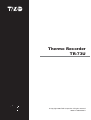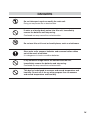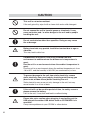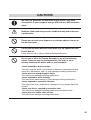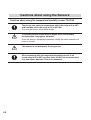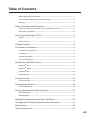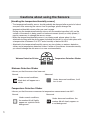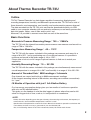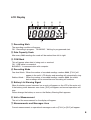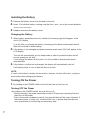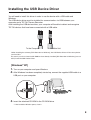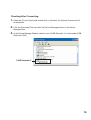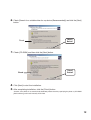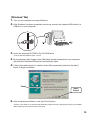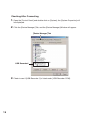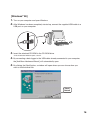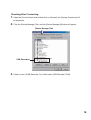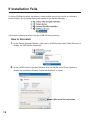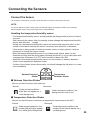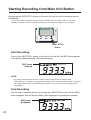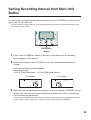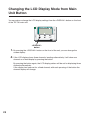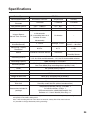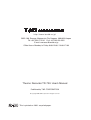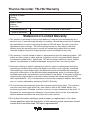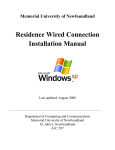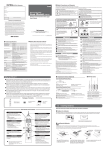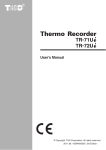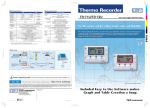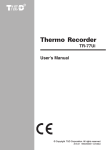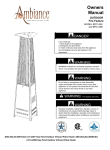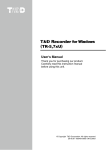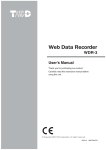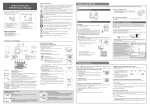Download TR-73U User Manual
Transcript
Thermo Recorder TR-73U © Copyright 2006 T&D Corporation. All rights reserved. 2006.12 16004484011 Notice about this User's Manual In order to properly use this product, please carefully read this manual before using. T&D Corporation accept no responsibility for any malfunction of and / or trouble with this product or with your computer that is caused by the improper handling of this product and will deem such trouble or malfunction as falling outside the conditions for free repair outlined in the attached warranty. - All rights of this User's Manual belong to T&D Corporation. It is prohibited to use, duplicate and / or arrange a part or whole of this User's Manual without the permission of T&D Corportion. - Microsoft and Windows are registered trademarks of Microsoft Corporation USA and are binding in the USA and all other countries. - Company names and product names are trademarks or registered trademarks of each company. - Please follow the safety precautions carefully. We cannot guarantee nor are we responsible for safety if this product is used in any manner other than was intended. - Specification design and other contents outlined in this manual are subject to change without notice. - One screen messages in this manual may very slightly from the actual messages. - Please notify the shop where you purchased this product or T&D Corporation of any mistakes, errors or unclear explanations in this manual. T&D Corporation accepts no responsibility for any damage or loss of income caused by the use of our product. - This product has been designed for private or industrial use only. It is not for use in situations where strict safety precautions are necessary such as in connection with medical equipment, whether directly or indirectly. - We are not responsible for any malfunction or trouble caused by the use of our product or by any problem caused by the use of measurement results of our unit. Please be fully aware of this before using our product. - Some of our products, which come under the category of stategic goods in foreign trade law, need the permission of the Japanese government to be exported outside of Japan. - This User's Manual cannot be reissued, so please keep it in a safe place. - Please read the warranty and provisions for free repair carefully. i FCC Compliance Statement for American Users This device complies with Part 15 of the FCC Rules. Operation is subject to following two conditions: (1) this device may not cause harmful interference. and (2) this device must accept any interference received, including interference that may cause undesired operation. Note: This equipment has been tested and found to comply with the limits for a Class A Digital Device, pursuant to Part 15 of the FCC Rules. These limits are designed to provide reasonable protection against harmful interference in a residential installation. This equipment generates, uses and can radiate radio frequency energy and, if not installed and used in accordance with the instructions, may cause harmful interference to radio communications. However, there is no guarantee that interference will not occur in a particular installation. If this equipment does cause harmful interference to radio or television reception, which can be determined by turning the equipment off and on, the user is encouraged to try to correct the interference by one or more of the following measures: -- Reorient or relocate the receiving antenna. -- Increase the separation between the equipment and receiver. -- Connect the equipment into an outlet on a circuit different from that to which the receiver is connected. -- Consult the dealer or an experienced radio/TV technician for help. Warning This equipment has been verified to comply with the limits for a Class A personal digital device, pursuant to Subpart B of Part 15 of FCC Rules. Only peripherals (computer input/output devices, terminals, printers, etc.) certified or verified to comply with the Class A or B limits may be attached to this equipment. Operation with non-certified or non-verified personal computer and/or peripherals is likely to result in interference to radio and TV reception. The connection of a non-shielded equipment interface cable to this equipment will invalidate the FCC Certification of this device and may cause interference levels which exceed the limits established by the FCC for this equipment. You are cautioned that changes or modifications not expressly approved by party responsible for compliance could void your authority to operate the equipment. ii Safety Precautions and Instructions To ensure safety be sure to obey all of the following warnings. The following items should be strictly obeyed for the safe usage of this unit, and for protecting yourself and other people from bodily harm and / or damage to property. To ensure the proper use of our product, please read the following carefully and fully understand the contents. Explanation of Symbols Explanation of Warning Symbols DANGER CAUTION These entries are actions that absolutely under no circumstance should be taken. The taking of such an action may cause serious personal physical damage or death. These entries are actions that if taken may lead to physical injury or damage to persons or things. Explanation of Picture Symbols Denotes an important warning or caution. Denotes a forbidden action. Inside or near the symbol will appear another symbol giving details.ȪExȇ stands for DO NOT TAKE APARTȫ Denotes an action that you must take. iii DANGERS Do not take apart, repair or modify the main unit. Doing so may cause fire or electrocution. If water or a foreign body enters into this unit, immediately remove the batteries and stop using. Continued use may cause fire or electrocution. Do not use this unit in wet or humid places, such as a bathroom. Store main units, sensors, batteries and communication cables out of the reach of children. It is dangerous to touch or swallow batteries. If any smoke or strage smells are emitted from the unit, immediately remove the batteries and stop using. Continued use may cause fire or electrocution. This device is designed to measure and record temperature and humidity. Do not use it for any other purpose than to measure and record temperature and humidity. iv CAUTION This unit is not water-resistant. If the unit gets dirty, wipe it with a clean cloth and a mild detergent. Do not expose the unit to harmful gases or chemicals. It may cause corrosion and / or other danger to the unit and to people handling the unit. Do not use batteries other than specifies. Doing so may cause fire or damage. Battery terminals may provide insufficient contact due to age or vibration. This may lead to data loss. Condensation may occur if the units is moved from one environment to another where the difference in temperature is great. Use the unit in an environment where the ambient temperature is great. Use the unit in an environment where the ambient temperature is from -10 to 60Ɏ and the humidity is 90%RH (no condensation) or less. To prevent damage to the unit from static electricity, remove static electricity from your body by touching metal aroung you (door knob, window frame) before touching the unit. Static electricity may cause not only damage to the unit, but may cause breaks in or a loss of data. If the unit will not be used for period of time, for safety reasons please remove the battery. If left in the unit, it may leak and lead to malfunctioning. Please take extra caution when plugging in and pulling out the USB plug while another USB device such as CD-RW/HDD is in operation. It may cause problems to your CD-RW or other device. v CAUTIONS We shall not guarantee the operation of our device if you have connected it to your computer using a USB hub or a USB extension cable. Batteries used under low pressure conditions may leak and cause a malfunction. Please do not insert your fingers or any foreign objects into any of the devices' jacks. Do not use any other batteries than those that are specified in this User's Manual. It may cause a fire or other trouble including malfunction. Do not use or store the Thermo Recorder in any of the following places. Doing so may cause electrocution, fire and / or other adverse effects to the device and / or your computer. -Areas exposed to direct sunlight This will cause the inside of the device to become overheated and may cause fire, deformation, and / or other damage including malfunction. -Areas prone to strong magnetic fields This may cause damage including malfunction. -Areas exposed to water leakage This may cause electrocution or other damage incluing malfunction. -Areas exposed to excessive vibration This may cause injury, malfunction, damage or loss of proper electrical contact. -Areas near fire or exposed to excessive heat This may cause damage including malfunction and deformation. -Areas prone to smoke, duct and dirt This may cause damage including malfunction. vi Cautions about using the Sensors Cautions about using the temperature/humidity sensor TR-3100 The sensor can measure temperature within the range of 0 to 50Ɏ and humidity within the range of 10 to 95%RH. Only use the sensor within these ranges. If extremely severe temperature changes occur, the humidity measurements may appear abnormal. Once the sensor's temperature becomes stable, the measurements will return to normal. This sensor is not waterproof. Do not get wet. When measuring with the temperature/humidity sensor in an environment of 0 to 50Ɏ and less than 30%RH, the measurements may sometimes fluctuate. This is not abnormal. vii Table of Contents Notice about this User's Manual --------------------------------------------------------------------i FCC Compliance Statement for American Users --------------------------------------------- ii Warning -------------------------------------------------------------------------------------------------- ii Safety Precautions and Instructions ------------------------------------------------ iii To ensure safety be sure to obey all of the following warnings.--------------------------- iii Explanation of Symbols ----------------------------------------------------------------------------- iii About Thermo Recorder TR-73U -----------------------------------------------------2 Outline----------------------------------------------------------------------------------------------------2 Basic Functions ----------------------------------------------------------------------------------------2 Package Contents ------------------------------------------------------------------------4 Part Names and Functions -------------------------------------------------------------5 Part Names and Functions--------------------------------------------------------------------------5 LCD Display --------------------------------------------------------------------------------------------6 Installing the Battery ----------------------------------------------------------------------------------7 Turning ON the Power --------------------------------------------------------------------------------7 Installing the USB Device Driver------------------------------------------------------8 [Windows® XP] -----------------------------------------------------------------------------------------8 [Windows® 2000] ----------------------------------------------------------------------------------- 11 [Windows® Me] -------------------------------------------------------------------------------------- 14 [Windows® 98] --------------------------------------------------------------------------------------- 16 If Installation Fails ---------------------------------------------------------------------- 19 How to Re-install ------------------------------------------------------------------------------------ 19 Connecting the Sensors -------------------------------------------------------------- 20 Connect the Sensor--------------------------------------------------------------------------------- 20 Starting Recording from Main Unit Button --------------------------------------- 21 Start Recording -------------------------------------------------------------------------------------- 21 Stop Recording -------------------------------------------------------------------------------------- 21 Setting Recording Interval from Main Unit Button ------------------------------ 22 Changing the LCD Display Mode from Main Unit Button --------------------- 23 Specifications ---------------------------------------------------------------------------- 24 Optional Accessories ------------------------------------------------------------------ 25 viii Cautions about using the Sensors [Handling the temperature/humidity sensor] - The temperature/humidity sensor should probably be changed after a period of about one year. After removing the sensor from its package, please change the temperature/humidity sensor after one year's usage. During use the temperature/humidity sensor will accumulate impurities (dirt) on the surface of the sensor is being used in a bad environment (smoky or dusty places) it may be necessary to change the sensor sooner. - When the temperature/humidity sensor is not being used, please place it in the attached vinyl bag with the drying agent included and store it in a cool dark place with a temperature of between 5 to 25Ɏ and a humidity of below 30%RH. - Attached to the temperature/humidity sensor are two stickers: a wetness detection sticker and a temperature detection sticker. If either of the stickers shows abnormality, you should change the old sensor to a new one immediately. Wetness Detection Sticker Temperature Detection Sticker -Wetness Detection Sticker Informs you that the sensor has been wet. Normal Abnormal Under normal conditions, black dots will appear on a white Under abnormal conditions, it will turn to red. -Temperature Detection Sticker Informs you that the sensor measured a temperature measurement over 60Ɏ . Normal 60 1 Abnormal Under normal conditions, the number 60 will lightly appear on a pinkish white background. 60 Under abnormal conditions, the number 60 will clearly appear on a red background. About Thermo Recorder TR-73U Outline TR-73U Thermo Recorder is a data logger capable of measuring, displaying and recording temperature, humidity, and barometric pressure data. TR-73U has a total of three channels: one temperature, one humidity, and one barometric pressure channel. The data recorded into the TR-73U units can then be downloaded quickly via USB cable to your computer whereby with our exclusive software you can easily process the data into graphs, tables, save to files and/or print it out. Moreover, it is possible to connect more than one unit at the same time. Basic Functions -Barometric Pressure Measuring Rangeȇ750 ȡ 1100hPa The TR-73U with the internal barometric pressure sensor can measure and record in a range of 750 to 1100 hPa. -Temperature Measuring Rangeȇ-40 ȡ 110Ɏ The TR-73U with the sensor included in this package can measure and record in a range of 0 to 50Ɏ , but by purchasing one of our optional sensors it is possible to measure and record in the wider range of -40 to 110Ɏ . Please take a look at our full range of optional sensors to find one to match your application. -Humidity Measuring Rangeȇ10 ȡ 95%RH The TR-73U with the sensor included in this package can simultaneously measure and record temperature in a range of 0 to 50Ɏ and humidity in a range of 10 to 95% RH. -Amount of Recorded Dataȇ8000 readings x 3 channels One channel can record and hold up to 8000 measurement readings. At the longest recording interval of 60 minutes, recording can continue consecutively for 1 year. -10 Months of Operation with just 1 AA Alkaline Battery Our low energy consumption design gives you ten months of continuous operation with only one AA alkaline battery. This gives you the freedom to use the data loggers in places where they can be left alone for long periods of time, such as, in transportation or warehouse. NOTE: Battery life varies depending upon the type of battery, the measuring environment, the frequency of communication, and the ambient temperature in which it is used. Specifications and explanations used in this User's Manual are based on operations carried out with a new battery and are in no way a guarantee of your actual battery life. Also, if the recording interval is less than 10 seconds, battery life will be much shorter. 2 -Battery Life Warning Display When the battery power becomes low, a battery life warning signal will appear in the unit's LCD display. If the battery power becomes even lower the unit will automatically go into sleep mode in order to protect the data. -15 Recording Intervals Select from 15 recording intervals (from 1 second to 1 hour) to meet your needs. Select from 2 Recording Modes One-time ModeȇWhen the number of recorded readings reaches 8000, [FULL] will appear in the unit's LCD display and recording will automatically stop. Endless ModeȇWhen the number of recorded readings reaches 8000, the oldest data readings will be overwritten and recording will continue. -Backup Function When battery power becomes low, a battery life warning signal will appear in the unit's LCD display and if the battery power becomes even lower the unit will automatically go into sleep mode in order to protect the data. In sleep mode all normal operations will stop and it will become impossible to switch on the power of the main unit. NOTE: If the main unit remains in sleep mode for about 1 month without a change of battery, or if the battery is left out of the unit for more than 2 minutes, all recorded data will be lost. -Current Readings Monitoring Display With our exclusive software, you cannot only monitor the current measurements at a set interval, but can view those measurements in a continually changing graph. You can simultaneously display the current measurements and corresponding graphs for the number of units you have connected. -Adjustment Function By entering the adjustment values beforehand with the provided software, it is possible to view and record the adjusted measurement values. There are two methods of adjustment: adjusting by one point or adjusting by two points. Adjustment for differences will be based upon the following simple equation Y=aX+b. X equals the measured value and Y equals the value after adjustment. 3 Package Contents Thermo Recorder TR-73U x 1 MS-Windows MS-Windows 2000/Xp 98SE/Me Copyright 1995-2006 TandD Corporation. All rights reserved. FOR425242262242#5 424242#5 Temperature/Humidity Sensor TR-3100 x 1 T&D Recorder for Windows Software CD-ROM x 1 User's Manual (Warranty) x 1 Software User's Manual x 1 USB Communication Cable US-15C x 1 AA Alkaline battery x 1 4 Part Names and Functions Part Names and Functions FRONT <DISPLAY> button DISPLAY INTERVAL REC/STOP <INTERVAL> <REC/STOP> button button ȇ Pressing this button will change the LCD Display Mode. ȇ Pressing this button will display the currently set recording interval. ȇ Pressing this button will start or stop recording. ȁ LEFT SIDE Sensor Jack Power Switch RIGHT SIDE USB Cable Jack Serial Cable Jack *1 *1: Not supported in TR-73U. 5 LCD Display Ԙ ԙ Ԛ ԛ Ԝ ԝ Ԟ ӱ Recording Mark The recording condition will appear. ONȇRecording in progress.ȁBLINKINGȇWaiting for programmed start. Ӳ Data Capacity Scale After every 2000 readings the scale will be marked from left to right. ӳ COM Mark This will appear when data is being sent or received. ONȇUSB cable is connected.ȁ BLINKINGȇIn communication with computer. Ӵ Recording Mode One-time ModeȇWhen the number of recorded readings reaches 8000, [FULL] will appear in the unit's LCD display and recording will automatically stop. Endless Modeȇ When the number of recorded readings reaches 8000, the oldest data readings will be overwritten and recording will continue. ӵ Battery Life Warning Signal When the battery power becomes low, a mark will appear on the LCD of the main unit. If the battery power becomes even lower, [SLP] will appear and normal operations will stop. Please change the battery as soon as the Battery Warning Mark appears. Ӷ Unit of Measurement The unit of the measurement for the display will appear. ӷ Measurements and Messages Area Current measurements or operational messages such as [FULL] or [SLP] will appear. 6 Installing the Battery 1. 2. Remove the battery cover form the back of the unit. Insert 1 AA alkaline battery, making sure that the + and – are in the correct direction. *Always use a new battery. 3. Replace and close the battery cover. Changing the Battery 1. When battery power becomes low, a battery life warning signal will appear in the unit's LCD display. If, at this time you change the battery, recording will continue uninterrupted and all data will be saved for downloading. 2. If the battery is not changed and power becomes even lower, [SLP] will appear in the LCD display. The unit will automatically go into sleep mode in order to protect the data and all normal operations will stop. If you change the battery at this point, it is still possible to download all saved recorded data. 3. If the battery is further left unchanged, the display will automatically shut off. If all battery power is lost, all data will be lost as well. NOTE: If a unit is left without a battery for more than 2 minutes, all data will be lost, so please work quickly when changing the battery. Turning ON the Power 1. By holding in the POWER switch at the left side, the unit will turn on. Turning OFF the Power By holding in the POWER switch, the unit will turn off. -During recording, the power cannot be turned off. Please stop recording first and then turn off the power. -Even if the power has been turned off, the recorded data will be saved. However, if the battery power is totally lost, all data will be lost, so please download data as soon as possible to avoid losing any necessary data. 7 Installing the USB Device Driver You will need to install this driver in order to use the device with a USB cable and Windows. The USB device driver must be installed for communication via USB between your computer and a TR-73U Thermo Recorder. After installing the USB device driver, your computer will be able to detect and recognize TR-73U devices that have been connected with a USB cable. To the Computer To the Main Unit *When installing the software [T&D Recorder for Windows], the USB Device Driver will also be copied to your hard disc. So, even if you do not have the CD-ROM but have already installed [T&D Recorder for Windows] you can easily install the USB Device Driver. [Windows® XP] 1. 2. 3. Turn on your computer and open Windows. After Windows has been completely started up, connect the supplied USB cable to a USB port on your computer. Insert the attached CD-ROM in the CD-ROM drive. * If the Installation Window opens, close it. 8 4. By connecting a data logger to the USB cable already connected to your computer, the [Found New Hardware Wizard] will automatically open. * Please note that when using Windows XP SP2 or above, the following window will appear. Click [No, not this time] and then click [Next]. 5. 6. By checking [Install the software automatically (Recommended)] and clicking [Next], the software will automatically be installed. After completing installation, click the [Finish] button. *Caution: If the Driver is not automatically detected, please search by specifying the place as (CD-ROM [Device Driver]) and install manually from there. 9 Checking After Connecting 1. Open the [Control Panel] and double click on [System]; the [System Properties] will be displayed. 2. Click the [Hardware] Tab, and click the [Device Manager] button in the Device Manager Area. 3. In the Device Manager Window, check to see if [USB Recorder 1] is listed under [USB Recorder COM]. \USB Recorder1^ 10 \Windows® 2000^ 1. 2. 3. Turn on your computer and open Windows. After Windows has been completely started up, connect the supplied USB cable to a USB port on your computer. Insert the attached CD-ROM in the CD-ROM drive. *If the Installation Window opens, close it. 4. By connecting a data logger to the USB cable already connected to your computer, the [Found New Hardware Wizard] will automatically open. 5. By clicking the [Next] button, a window will open where you can choose how you wish to find the driver file. [Next] button 11 6. Check [Search for a suitable driver for my device (Recommended)] and click the [Next] button. Check 7. Check [CD-ROM] and then click the [Next] button. Check 8. 9. [Next] button \Next^ button Click [Next] to start the installation. After completing installation, click the [Finish] button *Caution: If the Driver is not automatically detected, please search by specifying the place as (CD-ROM [Device Driver]) and install manually from there. 12 Checking After Connecting 1. Open the [Control Panel] and double click on [System]; the [System Properties] will be displayed. 2. Click the [Hardware] Tab, and click the [Device Manager] button in the Device Manager Area. \Hardware^Tab Device Manager \Device Manager^ button 3. In the Device Manager Window, check to see if [USB Recorder 1] is listed under [USB Recorder COM]. USB Recorder1 13 [Windows® Me] 1. 2. 3. Turn on your computer and open Windows. After Windows has been completely started up, connect the supplied USB cable to a USB port on your computer. Insert the attached CD-ROM in the CD-ROM drive. *If the Installation Window opens, close it. 4. By connecting a data logger to the USB cable already connected to your computer, the [Add New Hardware Wizard] will automatically open. 5. Check [Automatic search for a better driver (Recommended)] and click the [Next] button to begin installation. Check [Next] button 6. After completing installation, click the [Finish] button *Caution: If the Driver is not automatically detected, please search by specifying the place as (CD-ROM [Device Driver]) and install manually from there. 14 Checking After Connecting 1. Open the [Control Panel] and double click on [System]; the [System Properties] will be displayed. 2. Click the [Device Manager] Tab, and the [Device Manager] Window will appear. \Device Manager^Tab USB Recorder1 3. Check to see if [USB Recorder 1] is listed under [USB Recorder COM]. 15 [Windows® 98] 1. 2. 3. Turn on your computer and open Windows. After Windows has been completely started up, connect the supplied USB cable to a USB port on your computer. Insert the attached CD-ROM in the CD-ROM drive. *If the Installation Window opens, close it. 4. By connecting a data logger to the USB cable already connected to your computer, the [Add New Hardware Wizard ] will automatically open. 5. By clicking the [Next] button, a window will open where you can choose how you wish to find the driver file. [Next] button 16 6. Check [Search for the best driver for your device (Recommended)] and click the [Next] button. Check \Next^ button 7. Check [Specify a location] and click the [Browse] button. Select the [Device Driver] in the CD-ROM drive and click [Next]. Check \Browse^ button 8. 9. Click [Next] to start the installation. \Next^ button After completing installation, click the [Finish] button. *Caution: If the Driver is not automatically detected, please search by specifying the place as (CD-ROM [Device Driver]) and install manually from there. 17 Checking After Connecting 1. Open the [Control Panel] and double click on [System]; the [System Properties] will be displayed. 2. Click the [Device Manager] Tab, and the [Device Manager] Window will appear. \Device Manager^Tab USB Recorder1 3. Check to see if [USB Recorder 1] is listed under [USB Recorder COM]. 18 If Installation Fails If, during USB device driver installation, some trouble occurs that results in a failure to install properly, the following display will appear in the Device Manager. If this occurs, please re-install from the [USB Device] properties. How to Re-install 1. In the Device Manager Window, right click on [USB Device] under [Other Devices] to display the USB Device Properties. 2. In the [USB Device Properties] Window, click on the [Re-install Driver] button to display the Installation Window. Follow the directions to install. [Re-install Driver] button 19 Connecting the Sensors Connect the Sensor *To avoid poor connections, be sure to push the sensor connector securely into the jack. NOTE: If a sensor extension cable is being used with the data logger connected by USB to your computer, electromagnetic waves may cause large errors in measurements. Handling the temperature/humidity sensor - The temperature/humidity sensor should probably be changed after a period of about one year. After removing the sensor from its package, please change the temperature/humidity sensor after one yearȧs usage. During use, the temperature/humidity sensor will accumulate impurities (dirt) on the surface of the sensor causing the sensor's accuracy and sensitivity to decrease. If the sensor is being used in a bad environment (smoky or dusty places) it may be necessary to change the sensor sooner. - When the temperature/humidity sensor is not being used, please place it in the attached vinyl bag with the drying agent included and store it in a cool dark place with a temperature of between 5 to 25Ɏ and a humidity of below 30%RH. - Attached to the temperature/humidity sensor are two stickers: a wetness detection sticker and a temperature detection sticker. If either of the stickers shows abnormality, you should change the old sensor to a new one immediately. Wetness Detection Sticker Temperature Detection Sticker ɜ Wetness Detection Sticker Informs you that the sensor has been wet. Normal Abnormal Under normal conditions, black dots will appear on a white background. Under abnormal conditions, the background will turn to red. ɜ Temperature Detection Sticker Informs you that the sensor measured a temperature measurement over 60Ɏ . Normal 60 Abnormal Under normal conditions, the number [60] will lightly appear on a white (pink) background. 60 Under abnormal conditions, the number 60 will clearly appear on a red background. 20 Starting Recording from Main Unit Button By pressing the <REC/STOP> button on the main unit you can start a recording session immediately. *If you wish to make changes to the device name, channel name, recording mode or to any other recording conditions, you must make those settings by connecting the device to your computer. <REC / STOP> button Start Recording Press in the <REC/STOP> button on the front of the unit until the [REC] mark appears in the display. When displayed, recording has begun. [REC] mark lights up NOTE: - By starting a new recording session, all data currently saved in the unit will be erased. - Even if the unit is waiting for a programmed recording to start via the provided software, by pressing the <REC/ STOP> button until the [REC] mark appears, you can start a new recording session immediately. Stop Recording You can stop a recording session by pressing the <REC/STOP> button until the [REC] mark disappears from the display. When it has disappeared, recording has stopped. [REC] mark disappears 21 Setting Recording Interval from Main Unit Button You can make or change recording interval settings from the <INTERVAL> button on the front of the TR-73U main unit. *During recording or while waiting for a programmed recording to start via the provided software, there are not settings to be made. <INTERVAL> button 1. Press in the <INTERVAL> button on the front of the device until the recording interval appears in the display. 2. With each pressing of the <INTERVAL> button the recording interval time will change. Press until the desired setting appears. Recording Interval 1,2,5,10,15,20,30 seconds / 1,2,5,10,15,20,30,60 minutes 15 seconds 3. 15 minutes When the desired recording interval appears, stop pressing the <INTERVAL> button. Within a few seconds, the current measurement readings will return to the display and the setting will be finished. *By pressing the <INTERVAL> button during recording or while waiting for a programmed recording to start via the provided software, the currently set recording interval will be displayed. 22 Changing the LCD Display Mode from Main Unit Button You can make or change the LCD display settings from the <DISPLAY> button on the front of the TR-73U main unit. <DISPLAY> button 1. By pressing the <DISPLAY> button on the front of the unit, you can change the screen display. 2. If the LCD display shows three channels' readings alternatively, it will show one channel as a fixed display by pressing the button. By pressing the button again, the LCD display pattern will be set for displaying three channels alternatively. If the display has been set for a fixed channel, with each pressing of the button the channel display will change. 23 Specifications Device Type TR-73U Measurement Items Barometric Pressure Temperature Humidity Number of Measurement Channels 1 Channel 1 Channel 1 Channel with Internal Sensor 750 ȡ 1100hPa -10 ȡ 60Ɏ Ƚ with External Sensor 750 ȡ 1100hPa 0 ȡ 50Ɏ 10 ȡ 95% Responsiveness: 4 seconds or 40 seconds (At a recording interval of 1minute or more: 40 seconds) 12 minutes Ƚ Measuring Accuracy (with Attached Sensor) Ⱦ 1.5hPa Average Ⱦ 0.3Ɏ Ⱦ 5%RH ȪAt 25ɎȆ50%RHȫ Measuring / Display Resolution 0.1hPa 0.1Ɏ 1%RH Thermistor Macromolecular Humidity Sensor Internal Sensor Thermal Time Constant Sensor Recording Interval Barometric Pressure Sensor Select from 15 choices: 1,2,5,10,15,20 and 30 seconds / 1,2,5,10,15,20,30 and 60 minutes Recording Capacity 8000 Readings x 3 channels Recording Modes Endless Mode (Overwrite oldest data when capacity is full) One Time Mode (Stop recording when capacity is full) Power AA alkaline battery LR6 x 1 Battery Life About 10 months *1 Interface USB Communication Weight of Main Unit About 62 g (including one AA battery) Dimensions H55mm x W78mm x D18mm Working Environment for Main Unit Temperature: -10 to 60 Ɏ Humidity: under 90%RH (without condensation) Accessories included in package Temperature/Humidity sensor TR-3100 x 1 AA alkaline battery (LR6) x 1 USB communication cable(cable length1.5m) Software x 1 / User's Manual (Warranty) x 1 *1: Battery life depends upon the measuring environment, communication frequency, recording interval, and quality of the battery being used. Also, if the recording interval is less than 10 seconds, battery life will be much shorter. It is possible to change the battery during recording. 24 Optional Accessories TR-07K2 Wall Attachment Wall Attachment Included: screws x 2Ȇdouble-sided tape x 1 86 63 4 US-15C USB Communication Cable Cable Length about 1.5 m h ttp ://www.tandd.co.jp/ 5652-169, Sasaga, Matsumoto City, Nagano, 399-0033 Japan Tel: +81-263-27-2131 Fax: +81-263-26-4281 E-mail: [email protected] Office Hours: Monday to Friday 9:00-12:00 / 13:00-17:00 Thermo Recorder TR-73U User's Manual Published by T&D CORPORATION © copyright 2006 T&D Corporation. All rights reserved. This is printed on 100% recycled paper. Thermo Recorder TR-73U Warranty Customer's name: Address: Phone No.: Dealer's name: Address: Phone No.: Guarantee period Date of purchase 12 months from date of purchase Statement of Limited Warranty 1.This product is warranted to be free from defects in materials and workmanship for a period of one (1) year following the date of purchase. Should the product fail to operate per specification in normal use during this period T&D will repair the unit or provide a replacement free of charge. T&D will not accept returns for any reason other than defects during the warranty period, and will not accept any product that has been misused, dropped, abused or inappropriately used or mistreated at any time. 2.This warranty is strictly limited to repair or replacement-in-kind for defective product. T&D makes no other warranty, either express or implied, and will not accept liability beyond the remedies stated herein. Specifically, T&D will not accept liability for direct, indirect, special, consequential or incidental damages arising from the use of this product. 3.Customers wishing to submit a defective product for repair or replacement during the warranty period should first contact the dealer from whom it was originally purchased. After receiving a return authorization the defective product should then be packaged along with a description of the difficulties being experienced, proof of purchase and all included accessories and materials, and returned it to the dealer. In the event of difficulty contacting the original dealer, customers should contact the nearest authorized T&D sales representative. A list of these can be found on the company's website, www.tandd. com, or it can be obtained by contacting TandD US directly. 4. This limited warranty statement gives the customer specific legal rights. The customer may also have other rights which vary from state to state in the United States, from province to province in Canada, and from country to country elsewhere in the world. To the extent this limited warranty statement is inconsistent with local law, this statement shall be deemed modified to be consistent with such local law. 5.For further information relating to product repair or replacement, or for other service questions after the termination of the warranty period, customers should contact their local authorized T&D sales representative.