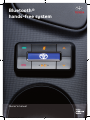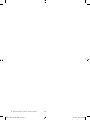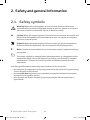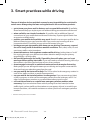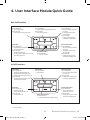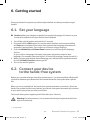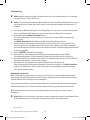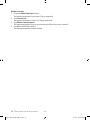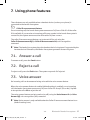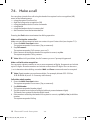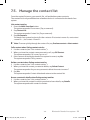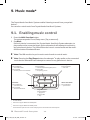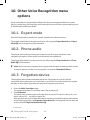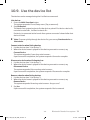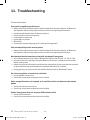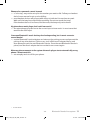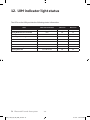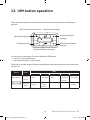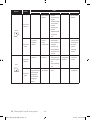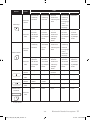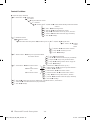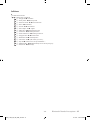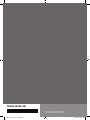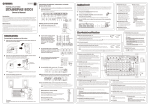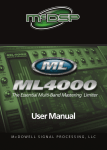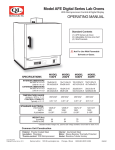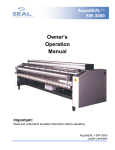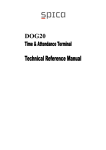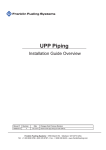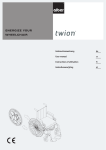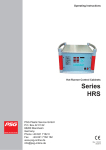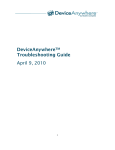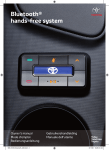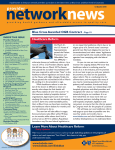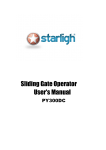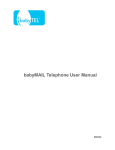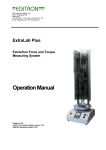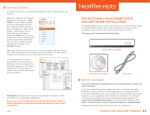Download Bluetooth® hands-free system - Toyota
Transcript
Bluetooth®
hands-free system
Owner’s manual
EN_01959_Bluetooth_UIM.indd 2
5/11/09 9:50:23 AM
A OPERATING INSTRUCTIONS ................................................................ Page
3
m
Read this manual thoroughly before using the Bluetooth®.
Always keep this owner’s manual in the vehicle.
PZ420 I0291 EN
EN_BT_UIM_OM_P1_2.indd 1
Bluetooth® hands-free system 1
5/11/09 10:57:47 AM
2 Bluetooth® hands-free system
EN_BT_UIM_OM_P1_2.indd 2
5/11/09 10:57:47 AM
Table of Contents
1. Welcome .................................................................................................................
7
2. Safety and general information.............................................................................
2.1. Safety symbols..........................................................................................................
2.2. Caution.......................................................................................................................
8
8
9
3. Smart practices while driving............................................................................... 10
4. User Interface Module Quick Guide . ..................................................................... 11
5. Voice Recognition (VR).......................................................................................... 12
6. Getting started.......................................................................................................
6.1. Set your language.....................................................................................................
6.2. Connect your device to the hands-free system...................................................
6.3. Add contact list entries............................................................................................
13
13
13
15
7. Using phone features.............................................................................................
7.1. Answer a call..............................................................................................................
7.2. Reject a call................................................................................................................
7.3. Voice answer.............................................................................................................
7.4. Make a call..................................................................................................................
7.5. Manage the contact list...........................................................................................
17
17
17
17
18
21
8. In-call options......................................................................................................... 23
9. Music mode* . .........................................................................................................
9.1. Enabling music control............................................................................................
9.2. Enabling music with a particular device................................................................
9.3. Exit music mode........................................................................................................
9.4. Autoplay music..........................................................................................................
26
26
27
27
27
10.Other Voice Recognition menu options................................................................
10.1.Expert mode .............................................................................................................
10.2.Phone audio...............................................................................................................
10.3.Forgotten device.......................................................................................................
10.4.Pair to a device..........................................................................................................
10.5.Connect a paired device...........................................................................................
10.6.Disconnect a connected device..............................................................................
28
28
28
28
29
29
30
*
On some models.
A
EN_01959_Blt_OM_UIM_def.indd 3
Bluetooth® hands-free system 3
5/11/09 10:55:44 AM
10.7.Remove a paired device........................................................................................... 30
10.8.Remove all paired devices....................................................................................... 30
10.9.Use the device list..................................................................................................... 31
11.Troubleshooting..................................................................................................... 32
12.UIM indicator light status...................................................................................... 34
13.UIM button operation............................................................................................. 35
14.Voice Recognition Menu Maps............................................................................... 38
4 Bluetooth® hands-free system
EN_01959_Blt_OM_UIM_def.indd 4
A
5/11/09 10:55:44 AM
Recommendation
Please read this manual to get the full benefit of the system.
We suggest that you keep this manual in the car. It will be easier for you to find the
information in case of an emergency.
Your local authorised retailer will be pleased to clarify any queries you may have with
the system or its operation if you cannot find the information you need in this manual
or in the chapter “Troubleshooting”.
Toyota recommends that only parts and accessories that have been tested and
approved by Toyota in terms of safety, function and suitability should be used.
These operating instructions are designed to ensure that you can operate the
Bluetooth® hands-free system safely and easily.
These operating instructions describe the functions of the Bluetooth®
hands-free system.
A
EN_01959_Blt_OM_UIM_def.indd 5
ù
Bluetooth® hands-free system 5
5/11/09 10:55:44 AM
6 Bluetooth® hands-free system
EN_01959_Blt_OM_UIM_def.indd 6
A
5/11/09 10:55:44 AM
1. Welcome
Welcome to Toyota’s “connected” world of Bluetooth® personal area wireless
networking. The Toyota Premium Speech-Operated Hands-free System with Bluetooth®
Technology makes wireless connection simple and quick and offers advanced features
such as:
— seamless, wireless hands-free audio through a Bluetooth® link
— wireless stereo music streaming and music control through a Bluetooth® link to your
car’s entertainment system*
— high quality, full-duplex, hands-free speech
— assisted voice control (including menus and dialing) using advanced Speaker
Independent Speech Recognition in US English, UK English, French, German, Italian,
Castilian Spanish, US Spanish, Dutch, Swedish, Russian, Portuguese and Mandarin
Chinese
ó Note: If you want to use a different language than the one you have received
an owners manual for, please contact your authorized dealer. Manuals in other
languages are available.
— personalized Bluetooth® device names
— forgotten device alert
— system contact list and phonebook number transfer from handset device
— caller ID announcement
— advanced conference call functions
— expert mode for advanced users
— entertainment mute—automatically mutes radio during calls
— seamless mobility—automatically transfers call upon switching ignition off and on
— noise reduction and acoustic echo cancellation
— compatible with Bluetooth® 2.0 (and backwards compatible with Bluetooth® 1.2
and 1.1) devices— supports the Bluetooth® Hands-free profile.
*
On some models.
A
EN_01959_Blt_OM_UIM_def.indd 7
Bluetooth® hands-free system 7
5/11/09 10:55:44 AM
2. Safety and general information
2.1. Safety symbols
Warning: When this symbol appears in front of a text you must follow these
recommendations to avoid irreparable damage to your car, system or connected
devices or to avoid accidents with injuries or death as a result.
m
òCaution: When this symbol appears in front of a text you must be very careful and
follow the recommendations to avoid damage to your car, system or connected
devices or to avoid injuries.
Disposal: When this symbol appears in front of a text, you are recommended or
warned to follow the legislators’ rules for disposal of electrical equipment.
óNote: A simple recommendation for your convenience and for optimal working of
π
your system.
This means a feature is network/subscription dependent, or is dependent on the
extent of the hands-free profile support provided by your Bluetooth®-enabled
handset device. Contact your service provider and handset manual for more
information.
Use these guidelines when performing the procedures in this user guide:
— text using this font represent voice prompts heard from the hands-free system during
a voice recognition (VR) session
— text using this font represent voice commands you speak to the hands-free system
during a voice recognition session
— voice prompts enclosed in brackets {} represent prompts that are suppressed in
Expert Mode.
8 Bluetooth® hands-free system
EN_01959_Blt_OM_UIM_def.indd 8
A
5/11/09 10:55:44 AM
2.2. Caution
m
The use of wireless devices and their accessories may be prohibited or restricted in
certain areas. Always obey the laws and regulations on the use of these products.
Disposal of your mobile telephone and accessories
If, at a later date you wish to dispose of the Bluetooth® system, the infrared
headphones and/or remote control, legislation prohibits the disposal of electrical
equipment as domestic waste. Deposit old products at approved collection points for
disposal of electrical equipment.
FCC notice to users
Users are not permitted to make changes or modify the device in any way. Changes or
modifications not expressly approved by the party responsible for compliance could void
the user’s authority to operate the equipment.
See‑47‑CFR‑Sec.‑15.21.
This device complies with part 15 of the FCC Rules. Operation is subject to the following
two conditions: (1) This device may not cause harmful interference, and (2) this device
must accept any interference received, including interference that may cause undesired
operation.
See‑47‑CFR‑Sec.‑15.19(3).
A
EN_01959_Blt_OM_UIM_def.indd 9
Bluetooth® hands-free system 9
5/11/09 10:55:44 AM
3. Smart practices while driving
The use of wireless devices and their accessories may be prohibited or restricted in
certain areas. Always obey the laws and regulations on the use of these products.
— get to know your phone and its features such as speed dial and redial. If available,
these features help you to place your call without taking your attention off the road
— when available, use a hands-free device. If possible, add an additional layer of
convenience to your mobile device with one of the many Toyota original hands-free
accessories available today
— position your mobile device within easy reach. Be able to access your mobile device
without removing your eyes from the road. If you receive an incoming call at an
inconvenient time, if possible, let your voice mail answer it for you
— let the person you are speaking with know you are driving; if necessary, suspend
the call in heavy traffic or hazardous weather conditions. Rain, sleet, snow, ice and
even heavy traffic can be hazardous
— do not take notes or look up phone numbers while driving. Jotting down a “to do”
list or going through your address book takes attention away from your primary
responsibility—driving safely
— dial sensibly and assess the traffic; if possible, place calls when your car is not
moving or before pulling into traffic. If you must make a call while moving, dial only a
few numbers, check the road and your mirrors, then continue
— do not engage in stressful or emotional conversations that may be distracting.
Make people you are talking with aware you are driving and suspend conversations
that can divert your attention away from the road
— use your mobile device to call for help. Dial 112 or other local emergency number in
case of fire, traffic accident, or medical emergencies*
— use your mobile device to help others in emergencies. If you see an auto accident,
crime in progress, or other serious emergency where lives are in danger, call 112 or
other local emergency number, as you would want others to do for you*
— call roadside assistance or a special non-emergency wireless number when
necessary. If you see a broken-down vehicle posing no serious hazard, a broken
traffic signal, a minor traffic accident where no one appears injured, or a vehicle you
know to be stolen, call roadside assistance or other special non-emergency wireless
number.*
* Wherever wireless phone service is available
10 Bluetooth® hands-free system
EN_01959_Blt_OM_UIM_def.indd 10
A
5/11/09 10:55:44 AM
4. User Interface Module Quick Guide
Non-Call Functions
Send button
Press and Release
—last number redial.
Press and Hold
—activate phone voice commands.
End button
Press and Release
—end vr (Voice Recognition)
—end pairing process.
Press and Hold
—disconnect all devices
—for 10 seconds at ignition on to select
enter language menu.
Multi-function button
Press and Release
—activate vr (Voice Recognition) menu.
Press and Hold
—start pairing process.
Volume up button
Press and Release
—increase prompt volume by
one level
—in language menu select
next language.
Press and Hold
—rapidly increase prompt
volume by multiple levels.
Volume down button
Press and Release
—decrease prompt volume by
one level
—in language menu select
last language.
Press and Hold
—rapidly decrease prompt
volume by multiple levels.
Play/Pause button*
Press and Release
—enter music mode.
In-Call Functions
Send button
Press and Release
—answer incoming/waiting call
—toggle between hold and resume
—switch between held and active call.
Press and Hold
—transfer call to/from hands-free
system from/to handset.
End button
Press and Release
—end the active call
—reject incoming/waiting call.
Press and Hold
—end all active calls.
*
Volume up button
Press and Release
—increase hands-free volume
by one level.
Press and Hold
—rapidly increase hands-free
volume by multiple levels.
Mute button
Press and Release
—mute/unmute.
Multi-function button
Press and Release
—activate vr (Voice Recognition) menu.
Volume down button
Press and Release
—decrease hands-free
volume by one level.
Press and Hold
—rapidly decrease hands-free
volume by multiple levels.
On some models.
A
EN_01959_Blt_OM_UIM_def.indd 11
Bluetooth® hands-free system 11
5/11/09 10:55:45 AM
5. Voice Recognition (VR)
Your hands-free system uses menu-driven voice recognition (VR) for setup and
operation.
Pressing the Multi-function button activates a voice recognition session with your
hands-free system.
Voice recognition (VR) has two main menus:
—main phone/setup menu — available except when in a call
—call menu — available when a call is active.
When you begin a VR session, you’ll hear a prompt and then a short beep. This short
beep - also known as a listening prompt - indicates that the hands-free system is
waiting for a verbal command from you.
Depending on which menu you are in, saying the predefined commands allows you to
operate the hands-free system.
Some helpful tips during a voice recognition session:
—Voice recognition (VR) includes help prompts in every menu. While learning to use
the hands-free system, or whenever you need a reminder of the command list, say
Help. For some menus, you can also say Additional Help
—to repeat a prompt for a Yes or No question, say Repeat. The hands-free system will
repeat the question
—to immediately stop a prompt, press the Multi-function button. The hands-free
system returns to the listening prompt
—to return to the previous menu, say Cancel
—to exit the voice recognition session, say Exit or press the End button
—to increase/decrease the voice recognition session volume by a single level, press the
Volume Up or Volume Down button
—to increase/decrease the voice recognition session volume quickly, press and hold
the Volume Up or Volume Down button.
óNote: Tones are played to indicate when the maximum and minimum volumes are
reached.
12 Bluetooth® hands-free system
EN_01959_Blt_OM_UIM_def.indd 12
A
5/11/09 10:55:45 AM
6. Getting started
Once your hands-free system is professionally installed, use these procedures to get
started.
6.1. Set your language
ò Caution: When you change your hands-free system’s language, all contacts in your
Contacts list and devices in your Device list are deleted.
1 Turn off the vehicle ignition and wait for 15 seconds.
2 Press and hold the End button, turn on the vehicle ignition, and continue holding
the End button and wait till the hands-free system enters language selection and
responds: Language Menu. Press volume up or down to change language.
3 Press the Volume Up and Volume Down buttons to scroll through the language
choices.
As you scroll to a language, the hands-free system plays the prompt for that
language. (For example: American English. To choose this language, restart the vehicle.)
4 When you have selected the desired language, turn off the vehicle ignition and wait
for the UIM Multi-function button to go off.
5 Turn on the vehicle ignition.
6.2. Connect your device
to the hands-free system
Before you can make a hands-free call or stream music*, you must establish a Bluetooth®
connection between your Bluetooth® device and the hands-free system with a paired
link.
When you set up a paired link, the hands-free system remembers your device. Once the
hands-free system and device are paired, your hands-free system automatically connects
to your device every time you start your vehicle.
This hands-free system supports paired links with up to 4 devices.
Warning: For safety reasons, it is recommended that pairing be done while the
vehicle is stationary.
*
On some models.
A
EN_01959_Blt_OM_UIM_def.indd 13
Bluetooth® hands-free system 13
5/11/09 10:55:45 AM
Initial pairing
ó Note: Before pairing, think of a suitable name for your handset device. For example
‘Jenny’s Phone’, ‘Karl’s RAZR’ etc.
ó Note: The process of initiating a Bluetooth® connection with a handset device varies
by manufacturer. Please have your device’s user manual available for reference, if
needed.
1 Your device’s Bluetooth® feature is off by default. To use your car hands-free system,
turn on the Bluetooth® feature in your device. See your device’s user manual.
2 Press and hold the Multi-function button.
The system responds: Set your device in scan mode and enter 0000 if prompted for
the passcode.
The Multi-function button flashes slowly during the pairing process.
3 Perform a device discovery from the device (see your device’s user manual). Your
device searches for any Bluetooth® devices around it. When searching is complete,
your handset device displays a list of the devices it finds. Searching may take a minute
or two to complete.
4 Select TOYOTA from the list of devices
5 On the device, enter the passkey 0000 (if prompted) and press the OK key.
The system responds: Pairing complete. Please say a friendly name for the device.
6 Say a friendly device name for your device. For example, you can say ”Jenny’s Phone”.
The system responds: <device name> added
7 On the device, if prompted to accept the Bluetooth® link, enter Yes.
After a few seconds, the system responds: Connection complete. The Multi-function
button is lit bright blue. Your hands-free system is now ready to make and receive
calls and/or stream music*.
Automatic connection
After initial pairing, every time you start your vehicle, your handset device and handsfree system are automatically connected (if your handset device is powered on and the
relevant Bluetooth® settings are not changed).
If you start your vehicle, and your handset device is not present, the hands-free system
will automatically try to connect to other handset devices present in the device list.
When the wireless connection is established, the system responds: <device name>
connected.
ó Note: When in Expert Mode, the <device name> connected prompt is not played if last
connected device is reconnected. Instead you will hear two short beeps.
*
On some models.
14 Bluetooth® hands-free system
EN_01959_Blt_OM_UIM_def.indd 14
A
5/11/09 10:55:45 AM
6.3. Add contact list entries
You can store a list of names and phone numbers locally in the hands-free system’s
contact list. The contact names stored in the Contact List can be called using the
Call <name> command.
The Contact List can support up to 50 entries. The Contact List is only available when
a handset device is connected to the hands-free system.
You can enter up to 50 digits for each Contact List entry. You can also use +, *, or #
characters when dialing a number. Wait and Pause commands are also accepted.
ò Caution: For safety reasons, it is recommended that contact list entries be added
while the vehicle is stationary.
ó Note: Speak numbers as continuous digits. For example, dictate 555-2211 as
5-5-5-2-2-1-1 (not 5-5-5-twenty-two-eleven).
Add a contact
1 Press the Multi-function button.
The system responds: Phone menu. {Say a command}.
2 Say Contact List.
The system responds: Contact list. {Say a command}.
3 Say Add Contact.
The system responds: Say the name.
4 Say the name of the contact to be stored.
—if an error is detected, the hands-free system asks you to try again
—if the name is accepted, the system responds: Say the number for <name>.
5 Say the number of the contact to be stored as either:
—an entire number (without pauses between digits), or
—as a series of segments (for example, say the first three digits, wait for the handsfree system to recite the digits heard, then say the next three, etc.), until you have
dictated the entire number.
The hands-free system repeats the number it hears.
6 When you have correctly entered the entire phone number, say Store (or Yes) to store
the contact.
The system responds: Contact added. Would you like to add another contact?
7 To add another contact, say Yes. Otherwise say No to exit contact list.
A
EN_01959_Blt_OM_UIM_def.indd 15
Bluetooth® hands-free system 15
5/11/09 10:55:45 AM
Delete a contact
1 Press the Multi-Function button.
The system responds: Phone menu. {Say a command}.
2 Say Contact List.
The system responds: Contact list. {Say a command}.
3 Say Delete <contact name>.
The system responds: Are you sure you want to delete the contact <name>?
4 Say Yes to delete the contact.
The system responds: Contact deleted.
16 Bluetooth® hands-free system
EN_01959_Blt_OM_UIM_def.indd 16
A
5/11/09 10:55:45 AM
7. Using phone features
These features are only available when a handset device (such as your phone) is
connected to the hands-free system.
π
Caller ID announcement feature
On an incoming call, the hands-free system announces Call from <Caller ID> if the caller
ID is available. If you receive an incoming call from a number in the hands-free system’s
contact list, the system announces the caller with Call from <name>.
The caller ID announcement feature can be turned off (or on) using the
Caller ID Announcement Off (or Caller ID Announcement On) voice recognition
command.
ó Note: The hands-free system plays the handset device’s ring tone if supported by the
handset device. Otherwise, the hands-free system generates its own ring tone.
7.1. Answer a call
To answer a call, press the Send button.
7.2. Reject a call
To reject a call, press the End button. The system responds: Call rejected.
7.3. Voice answer
An incoming call can be answered using voice with the voice answer feature.
When the voice answer feature is enabled (default setting is enabled), on an incoming
call, the hands-free system announces Call from <Caller ID> Accept? {Yes or No}. Say Yes
to accept the call or No to reject the call
The voice answer feature can be turned on (or off) using the Voice Answer On (or Voice
Answer Off) voice recognition (VR) command.
ó Note: Voice answer is only available when the Caller ID announcement feature is on
(default setting is on).
A
EN_01959_Blt_OM_UIM_def.indd 17
Bluetooth® hands-free system 17
5/11/09 10:55:45 AM
7.4. Make a call
You can place a hands-free call using the hands-free system’s voice recognition (VR)
menu in the following ways:
—using the system’s contact list
—digit dial using voice recognition (VR)
—using the handset device’s voice commands
—using Redial
—using the handset device’s memory dial
—dial a number from the handset device.
Pressing the End button terminates the dialing operation.
Make a call using the contact list
Make sure you have entered at least one contact in your Contact List (see chapter 7.5.).
1 Press the Multi-function button.
The system responds: Phone menu. {Say a command}.
2 Say Call <name>.
The system responds: {Call <name> yes or no?}.
3 If the contact recited by the hands-free system is correct, say Yes.
The system responds: Calling <name>.
ó Note: When in Expert Mode, the Call <name> yes or no? prompt is bypassed.
Make a call with voice recognition
You can enter a phone number as one or more segments of digits. A segment can include
up to 15 digits. An entire number can include no more than 32 digits. You can also use +,
*, or # characters when dialing a number. Wait and Pause commands are also accepted.
ó Note: Speak numbers as continuous digits. For example, dictate 555-2211 as
5-5-5-2-2-1-1 (not 5-5-5-twenty-two-eleven).
Call with a whole number
1 Press the Multi-function button.
The system responds: Phone menu. {Say a command}.
2 Say Dial Number.
The system responds: Number please?
3 Say the number as a single set of digits (without pauses between digits).
The hands-free system recites the digits heard.
4 If the number recited by the hands-free system is correct, say Dial (or Yes) to dial the
number.
The system responds: Dialing.
18 Bluetooth® hands-free system
EN_01959_Blt_OM_UIM_def.indd 18
A
5/11/09 10:55:45 AM
Call with digit segments
1 Press the Multi-function button.
The system responds: Phone menu. {Say a command}.
2 Say Dial Number.
The system responds: Number please?
3 Say the first segment of digits. (for example, say the first three digits).
The hands-free system recites the digits heard.
4 Say the next segment of digits.
The hands-free system recites the digits heard.
5 Repeat step 4 until you have entered the complete phone number.
6 When the complete number has been entered, say Dial (or Yes) to dial the number.
ó Note: To delete a phone number segment, say Clear when prompted for the next
segment. The system responds: Last String Cleared, recites any remaining segments,
and waits for you to dictate a new segment.
ó Note: To delete all phone number segments dictated so far, say Clear All when
prompted for the next segment. The hands-free system clears all segments and
returns to the Number Please? prompt.
π
Make a call using phone voice commands
For some handset devices, a voice tag must already be stored in the handset device to use
this feature. For other handset devices, this command may activate the handset device’s
internal voice recognition (VR) application.
1 Press the Multi-Function button.
The system responds: Phone menu. {Say a command}.
2 Say Phone Voice Commands.
The system responds with the listening prompt.
3 Say <voice tag> (where <voice tag> is a voice tag stored in the handset device), or say
a command understood by the handset device’s voice recognition (VR) application.
The hands-free device calls the number associated with the voice tag/VR command.
ó Note: Pressing and holding the Send button also activates the phone voice
commands feature.
ó Note: Using this feature, you can dial numbers directly from your handset device’s
phonebook.
A
EN_01959_Blt_OM_UIM_def.indd 19
Bluetooth® hands-free system 19
5/11/09 10:55:46 AM
Make a call using redial
1 Press the Multi-function button.
The system responds: Phone menu. {Say a command}.
2 Say Redial.
The system responds: Redialing and redials the last number dialed on the handset
device.
ó Note: Pressing the Send button also redials the last number dialed on the handset
device.
Make a call using memory dial
ó Note: Depending on your handset device, this procedure dials an assigned speed
dial number. To find an assigned speed dial number, press and hold a number on your
keypad, or dial a number from a memory location on your handset device. To view
memory location, enter a number then press #.
Speak memory dial numbers as continuous digits. For example, dictate memory dial
location 22 as 2-2 (not twenty-two).
1 Press the Multi-function button.
The system responds: Phone menu. {Say a command}.
2 Say Memory Dial.
The system responds: Memory dial number please.
3 Recite the memory dial number.
The hands-free system recites the digits heard and asks: Is this correct?
4 If the number recited is correct, say Yes.
The system responds: Dialing and places the call.
Make a call using handset device
You can dial a hands-free call directly from your handset device in the normal manner.
20 Bluetooth® hands-free system
EN_01959_Blt_OM_UIM_def.indd 20
A
5/11/09 10:55:46 AM
7.5. Manage the contact list
From the contact list menu, you can add, list, call and delete system contacts.
The contact list is only available when a handset device is connected to the hands-free
system.
List contact entries
1 Press the Multi-function button.
The system responds: Phone menu. {Say a command}.
2 Say Contact List.
The system responds: Contact list. {Say a command}.
3 Say List Contacts.
The hands-free system begins to list the contacts: First contact <name A>, next contact
< name B>… , last contact < name Z>.
ó Note: To move quickly through the contact list, say Previous contact or Next contact.
Call a contact when listing contact entries
1 List the contacts (see “List contact entries”).
2 When you hear the contact name you want to call, say Call Contact.
The system responds: Call <name> yes or no?
3 If the contact recited by the hands-free system is correct, say Yes.
The system responds: Calling <name>.
Delete a contact when listing contact entries
1 List the contacts (see “List contact entries”).
2 When you hear the contact you want to delete, say Delete Contact.
The system responds: Are you sure you want to delete the contact <name>?
3 Say Yes.
The system responds: Contact deleted and returns to the contact list.
Access a contact’s details when listing contact entries
1 List the contacts (see “List contact entries”).
2 When you hear the contact for which you want to learn details, say Details.
The system responds with contact’s number.
A
EN_01959_Blt_OM_UIM_def.indd 21
Bluetooth® hands-free system 21
5/11/09 10:55:46 AM
π
Add contact list entries using Bluetooth®
You can quickly transfer numbers from your handset device’s phonebook using
Bluetooth® to the hands-free system.
1 Press the Multi-function button.
The system responds: Phone menu. {Say a command}.
2 Say Contact List.
The system responds: Contact list. {Say a command}.
3 Say Add Phone Contact.
The system disconnects your handset device and responds: Add phone contact, and is
ready to receive contacts using Bluetooth® from your handset device. In addition, the
Multi-Function button flashes blue slowly to indicate that the hands-free system is
waiting for contacts to be sent from your handset device.
4 Select the contact(s) on your handset device and send them using Bluetooth® to your
Toyota Hands-free System.
ó Note: Refer to your handset device’s user’s guide for more details on how to transfer
contacts using Bluetooth®.
5 If prompted by the handset device, enter the passkey 0000, and press the OK key.
When the contact is received by the hands-free system, the system responds by
reading out the contact number as follows: <contact number #1> Yes or No?
6 Say Yes to accept the number (or say No to reject the number and go to the next
number/contact if one exists).
If the number is accepted, the system responds: Say the name
7 Say the name of the contact to be stored (for example, Mark’s Mobile).
—if an error is detected, the hands-free system asks you to try again
—if it accepts the name, the system responds: Contact <name> added.
8 If the sent contact has another number, the system responds: <contact number #2>
Yes or No?.
Simply repeat steps 6 and 7.
9 If more than one contact is transferred, the system responds: Next contact. <contact
number #3> Yes or No?. Simply repeat steps 6 and 7.
Once all the sent contact numbers are processed, the system responds: Would you like
to add another contact?
10 Say Yes to add another contact using Bluetooth® (or No to exit Add Phone Contact
mode).
The system responds: Add phone contact and is ready to receive the next contact
(or Goodbye and automatically reconnects your handset device).
11 At any time, you can exit Add Phone Contact mode by pressing the End button.
The system responds: Goodbye and automatically reconnects your handset device.
ó Note: To speed up adding multiple contacts, the hands-free system does not prompt
for another contact (see step 9) in Expert Mode. The hands-free system automatically
responds: Add phone contact and is ready to receive the next contact while the MultiFunction button remains flashing. Press the End button to exit at any time.
22 Bluetooth® hands-free system
EN_01959_Blt_OM_UIM_def.indd 22
A
5/11/09 10:55:46 AM
8. In-call options
A call must be in progress to use these features.
Adjust call volume
During a hands-free call, the volume can be adjusted using the Volume Up and
Volume Down buttons.
Tones are played to indicate when the maximum and minimum volumes are reached.
End a call
1 Press the Multi-function button.
The system responds: Call menu. {Say a command}.
2 Say Hang Up.
The system responds: Call ended.
ó Note: Pressing the End button also ends the active call.
Mute a call
1 Press the Multi-function button.
The system responds: Call menu. {Say a command}.
2 To mute a call, say Mute. (To unmute a muted call, say Unmute).
The system responds: Call Muted (or Call Unmuted).
The mute icon flashes slowly to indicate a muted call. (When call is unmuted, the mute
icon is fully lit).
ó Note: Pressing the Mute button also mutes the call (or unmutes a muted call).
Transfer hands-free call to your handset device
1 Press the Multi-Function button.
The system responds: Call menu. {Say a command}.
2 Say Privacy Mode.
The system responds: Privacy mode and transfers the call to the handset device.
ó Note: Pressing and holding the Send button also transfers the hands-free call to
privacy mode.
A
EN_01959_Blt_OM_UIM_def.indd 23
Bluetooth® hands-free system 23
5/11/09 10:55:46 AM
π
Transfer private call to hands-free
1 Press the Multi-function button.
The system responds: Call menu. {Say a command}.
2 Say Hands-free Mode.
The system responds: Hands-free mode and transfers the call to the hands-free
system.
ó Note: Pressing and holding the Send button also transfers the call the hands-free
system.
ó Note: Some handset devices disconnect the Bluetooth® link to the system when the
call is switched to privacy mode. In this case, the Call menu will not be available. To
switch the call to hands-free, press and hold the Send button.
Send DTMF tones
1 Press the Multi-Function button.
The system responds: Call menu. {Say a command}.
2 Say Enter <digits> to send digits as DTMF tones.
You can also use * and # characters.
ó Note: You can send DTMF tones from the handset device’s keypad.
π
Hold a call
Press the Send button to put an active call on hold.
Press the Send button again to resume a call on hold.
π
Call waiting
While in a call, an audible beep signals an incoming call. The Multi-Function button and
mute icon flashes quickly.
Press the Send button to place the active call on hold and answer the waiting call. To
reject a waiting call, press the End button. The Multi-Function button and mute icon stop
flashing when the waiting call is accepted/rejected.
π
Switch between active call and held call
1 Press the Multi-function button.
The system responds: Call menu. {Say a command}.
2 Say Switch Call.
The system responds: Switching active calls.
ó Note: Pressing the Send button switches between held and active calls.
24 Bluetooth® hands-free system
EN_01959_Blt_OM_UIM_def.indd 24
A
5/11/09 10:55:46 AM
π
End active call while a call is held
1 Press the Multi-function button.
The system responds: Call menu. {Say a command}.
2 Say Hang Up.
The system responds: Call ended. The held call is automatically resumed.
ó Note: Pressing the End button ends the active call (while a call is held).
π
Make a call while in an active call
When in an active call, you can make an outgoing call using the Dial Number and
Call <name> commands. The active call is placed on hold.
π
Join both active call and held call into a three-way conference
1 Press the Multi-function button.
The system responds: Call menu. {Say a command}.
2 Say Conference.
The system responds: Starting conference.
π
Split a three-way conference
1 Press the Multi-function button.
The system responds: Call menu. {Say a command}.
2 Say Private Conference.
The system responds: Leaving conference. The last call to be added to conference is
placed on hold.
π
End all calls
1 Press the Multi-function button.
The system responds: Call menu. {Say a command}.
2 Say Hangup All Calls.
The system responds: All calls ended.
ó Note: Pressing and holding the End button ends all calls.
Seamless mobility
If you have an active private call and you turn the vehicle ignition on, the hands-free
system automatically connects to your paired handset device and transfers the call to the
hands-free system.
If you have an active hands-free call and you switch the vehicle ignition off, the handsfree system automatically transfers the call to your handset device.
If your handset device prompts to switch the call to the handset, select yes.
A
EN_01959_Blt_OM_UIM_def.indd 25
Bluetooth® hands-free system 25
5/11/09 10:55:46 AM
9. Music mode*
The Toyota Hands-free Music System enables listening to music from your paired
device1).
You can also control music from Toyota Hands-free Music System2).
9.1. Enabling music control
1 Press the Multi-function button.
The system responds: Phone/Setup menu. {Say a command}.
2 Say Music.
If a music device is connected, the Toyota Hands-free Music System attempts3) to
play media on the connected music device otherwise it will attempt to connect to
any paired music device. The UIM will then be in music control mode and the multifunction button illuminated Green.
ó Note: The UIM needs to be put in music control mode to control music.
ó Note: Pressing the Play/Pause button also attempts3 to play media on the connected
music device otherwise it will attempt to connect to any paired music device.
Send button
Press and Release
—last number redial.
Press and Hold
—activate phone voice commands.
Multi-function button
Press and Release
—activate vr (Voice Recognition) menu.
Press and Hold
—start pairing process.
End button
Press and Release
—exit music mode.
Press and Hold
—disconnect all devices.
*
Volume down button
Press and Release
—previous track.
Play/Pause button
Press and Release
—play/pause.
Press and Hold
—stop.
On some models
Device must support Bluetooth® A2DP profile.
Device must support Bluetooth® AVRCP profile.
Some handsets require the user to start media player and connect BT music from the phone.
1)
2)
3)
Volume up button
Press and Release
—next track.
26 Bluetooth® hands-free system
EN_01959_Blt_OM_UIM_def.indd 26
A
5/11/09 10:55:46 AM
9.2. Enabling music with a particular
device
1 Press the Multi-function button.
The system responds: Phone/Setup menu. {Say a command}.
2 Say Music with <device name>.
Where device name is the friendly name for the music device you want to connect.
For example Music with Rokr.
9.3. Exit music mode
1 Press the Multi-function button.
The system responds: Phone/Setup menu. {Say a command}.
2 Say Exit music.
The hands-free system will stop music playback and exit music control mode.
ó Note: Pressing the End button stops the media player and exits music control mode.
9.4. Autoplay music
When you start your vehicle, the hands-free system will automatically attempt to connect
music on a paired device. This autoplay music feature can be turned off.
1 Press the Multi-function button.
The system responds: Phone/Setup menu. {Say a command}.
2 Say List Devices.
The hands-free system begins to list the devices paired: First device <device A>,
next device <device B>... , last device <device D>.
When the device name is played for the music device you want to turn off autoplay
music feature, say Autoplay Music Off.
The Autoplay music feature can be turned on with Autoplay Music On.
A
EN_01959_Blt_OM_UIM_def.indd 27
Bluetooth® hands-free system 27
5/11/09 10:55:46 AM
10.Other Voice Recognition menu
options
Voice commands are supported for Bluetooth® device management features such as
pairing, connecting, disconnecting and removing devices and other system settings such
as Phone Audio and Expert Mode.
10.1.Expert mode
Expert Mode speeds up hands-free system operation for advanced users.
The expert mode feature can be turned on (or off) using the Expert Mode On (or Expert
Mode Off) voice recognition (VR) command.
10.2.Phone audio
The phone audio setting enables you to hear sounds from your handset such as
navigation prompts in mono audio over the hands-free speaker(s).
The phone audio feature can be turned on (or off) using the Phone Audio On (or Phone
Audio Off) VR command.
ó Note: If you are using a separate music player, and also want to hear handset sounds
from your phone, use the voice recognition command: Phone Audio Mono.*
10.3.Forgotten device
The forgotten device feature enables the hands-free system to scan for the last
connected device when your car is switched on, and if not found, the hands-free system
will play an alert alerting you that you may have forgotten your device.
1 Press the Multi-function button.
The system responds: Phone/Setup menu. {Say a command}.
2 Say List Devices.
The hands-free system begins to list the devices paired: First device <device A>, next
device <device B>… , last device <device D>.
After you hear the device name with which you want to enable forgotten device alert,
at the listening prompt say Forgotten Device Alert On. The forgotten device alert can
be turn off with Forgotten Device Alert Off.
*
On some models.
28 Bluetooth® hands-free system
EN_01959_Blt_OM_UIM_def.indd 28
A
5/11/09 10:55:46 AM
10.4. Pair to a device
1 Your device’s Bluetooth® feature is off by default. To use your car hands-free system,
you must first turn on the Bluetooth® feature in your device. See your device’s user
manual.
2 Press the Multi-function button.
The system responds: Phone/Setup menu. {Say a command}.
3 Say Pair Device.
The system responds: Set your device in scan mode and enter 0000 if prompted for the
passcode.
The Multi-function button flashes blue slowly during the pairing process.
4 Perform a device discovery from the device (See your device’s user manual). Your
device searches for any Bluetooth® devices around it. When the search is complete, it
displays a list of the devices it finds. Searching may take a minute or two to complete.
5 Select TOYOTA from the list of devices.
6 At the handset device, if prompted, enter the passkey 0000 and press the OK key.
The system responds: Pairing complete. Please say a friendly name for the device.
7 Say a friendly device name for your device. For example, you can say “Jenny’s Phone”.
The system responds: <device name> added.
8 At the handset device, if prompted to accept the Bluetooth® link, enter Yes.
After a few seconds, the system responds: Connection complete. Your hands-free
system is now ready to make and receive calls and/or stream music.*
ó Note: Pressing and holding the Multi-function button also activates the pairing
process.
10.5.Connect a paired device
1 Press the Multi-function button.
The system responds: Phone/Setup menu. {Say a command}.
2 Say Connect <device name>, where <device name> is the friendly name for the device
you want to connect. For example ‘Connect Jenny’s Phone’.
The system responds: Connecting <device name>.
Upon successful completion, the system responds: Connection complete.
ó Note: You can quickly connect a paired handset device by pressing and holding the
Send button when no devices are connected.
*
On some models.
A
EN_01959_Blt_OM_UIM_def.indd 29
Bluetooth® hands-free system 29
5/11/09 10:55:46 AM
10.6.Disconnect a connected device
This feature disconnects the Bluetooth® link to a connected device. The device remains
paired with the hands-free system.
1 Press the Multi-function button.
The system responds: Phone/Setup menu. {Say a command}.
2 Say Disconnect <device name>, where <device name> is the friendly name for the
device you want to connect. For example ‘Disconnect Jenny’s Phone’.
The system responds: Disconnecting <device name>.
Upon successful completion, the system responds: Disconnection complete.
ó Note: Pressing and holding the End button disconnects all the connected devices.
10.7.Remove a paired device
This feature removes a device from the device list. The device will no longer be paired
with the hands-free system. To reconnect the device, the pairing procedure must be
redone.
1 Press the Multi-function button.
The system responds: Phone/Setup menu. {Say a command}.
2 Say Remove <device name>, where <device name> is the friendly name for the device
you want to remove. For example ‘Remove Jenny’s Phone’.
The system responds: Removing <device name>. Are you sure?
3 Say Yes.
Upon successful removal, the system responds: Device Removed.
10.8.Remove all paired devices
1 Press the Multi-function button.
The system responds: Phone/Setup menu. {Say a command}.
2 Say Remove All Devices.
The system responds: Are you sure, you want to remove all devices?
3 Say Yes.
Upon successful removal, the system responds: All Devices Removed.
30 Bluetooth® hands-free system
EN_01959_Blt_OM_UIM_def.indd 30
A
5/11/09 10:55:46 AM
10.9. Use the device list
The devices can be managed using the List Devices command.
List devices
1 Press the Multi-function button.
The system responds: Phone/Setup menu. {Say a command}.
2 Say List Devices.
The hands-free system begins to list the devices paired: First device <device A>,
next device <device B> , last device <device D>.
If a device is connected to the hands-free system: connected is heard after that
device is listed.
ó Note: To move quickly through the device list, you can say Previous device or
Next device.
Connect a device when listing devices
1 List the devices (see “List devices”).
2 When the device name is played for the device you want to connect, say
Connect Device.
The system responds: Connecting <device name>.
Upon successful completion, the system responds: Connection complete.
Disconnect a device when listing devices
1 List the devices (see “List devices”).
2 When the device name is played for the device you want to connect, say
Disconnect Device.
The system responds: Disconnecting <device name>.
Upon successful completion, the system responds: Disconnection complete.
Remove a device when listing devices
1 List the devices (see “List devices”).
2 When the device name is played for the device you want to connect, say
Remove Device.
The system responds: Removing <device name>. Are you sure?
3 Say Yes.
Upon successful completion, the system responds: Device removed.
A
EN_01959_Blt_OM_UIM_def.indd 31
Bluetooth® hands-free system 31
5/11/09 10:55:46 AM
11. Troubleshooting
Problem Resolution...
Poor voice recognition performance
—always divert air flow from vent or defrost away from the microphone; airflow into
microphone will severely impact audio and voice recognition performance
—speak toward the direction of the microphone
—check position of the microphone
—enter digits in segments
—speak with no pauses
—talk loudly
—ensure your native language pack is selected if supported.
Poor sound quality on the remote phone
—always divert air flow from vent or defrost away from the microphone; airflow into
microphone will severely impact audio and voice recognition performance.
New handset device cannot be paired with the hands-free system
—the handset devices must support Bluetooth® Hands-free Profile 1.5, 1.0 or 0.96
—remove all previous pairings using the Remove all devices command and reset the
hands-free system
—delete the pairing information on the hands-free device and ensure that the handset
is removed from any other hands-free systems with which it is paired
—during pairing, try and connect the handset device from its Bluetooth® menu.
No voice recognition or hands-free call audio
—check speaker connection
—check the connection to the electronic module.
Voice recognition does not respond, or in-vehicle audio is not heard on the remote
phone
—check microphone connection
—check the connection to the electronic module.
Hands-free system does not respond. UIM buttons not lit
—check UIM connection
—check the connection to the electronic module.
32 Bluetooth® hands-free system
EN_01959_Blt_OM_UIM_def.indd 32
A
5/11/09 10:55:46 AM
Phone voice commands cannot be used
—a “voice tag” may not be set up for the number you want to dial. Follow your handset
device’s user manual to set up voice dialing
—most handset devices will prompt with a beep to indicate it is now time to speak.
Wait until the beep has ended before speaking. Do not over speak the beep.
If the handset device is in silence/vibrate mode, the beep may not be heard.
My phone has a music player, but I can’t hear music*
—the entertainment system set to the correct input to hear music. In most cases that
would be the AUX input.
I have one Bluetooth® music device paired and operating, but I cannot connect a
second device*
—certain Bluetooth® music adapters can interrupt the pairing process and prevent the
pairing of any other devices. If this occurs, turn off the music adapter/device, and
then attempt to pair the next Bluetooth® device. Once the next Bluetooth® device is
paired, turn the music adapter back on so that it can connect again.
When my phone connects to the system the music player starts automatically on my
phone. I do not want this
—set autoplay music to off for your phone.
*
On some models.
A
EN_01959_Blt_OM_UIM_def.indd 33
Bluetooth® hands-free system 33
5/11/09 10:55:46 AM
12.UIM indicator light status
The LEDs on the UIM provides the following status information.
State
Idle. No handset device connected
Ready Handset device connected
Multi-function Button
Mute Icon
Music icon
Blue (Dimly lit)
Off
On
Blue
Off
On
Pairing
Slow Blue flash
Off
On
Incoming call/ Waiting call
Quick Blue flash
Quick flash
Off
Call
Blue
On
Off
Call Muted
Blue
Slow flash
Off
Green
Off
On
Add contacts from phone
Slow Blue flash
Off
On
Upon Ignition Off
Quick Blue flash
Off
On
In music mode
34 Bluetooth® hands-free system
EN_01959_Blt_OM_UIM_def.indd 34
A
5/11/09 10:55:46 AM
13. UIM button operation
There are seven buttons on the UIM whose functions vary depending on how they are
pressed.
Multi-function button (blue) Mute button (orange)
Volume Up button
(orange)
Send button (green)
Volume Down button
(orange)
End button (red)
Play/Pause button (orange)
You can perform two types of actions with each UIM button:
—press (or “press and release”)
—press and hold (for 2 to 6 seconds).
The function of each button changes depending on what operating mode the hands-free
system is in.
Button
Multi-function
Action
Press and
release
Press and
hold
State
Idle
Connected
— activate main — activate
menu.
main menu.
menu.
VR session
Music Mode*
— end prompt, — activate
play listen
main menu.
prompt.
— start pairing
process.
— start
pairing
— start pairing
-
-
process.
process.
A
EN_01959_Blt_OM_UIM_def.indd 35
Call
— activate call
Bluetooth® hands-free system 35
5/11/09 10:55:47 AM
Button
State
Action
Idle
Connected
Call
VR session
— last number — answer
Redial.
Music Mode*
— last number
incoming call
Redial.
— toggle
between hold
and resume
Press and
-
release
— answer
-
waiting call
— switch
Send
between held
and active
call.
— connect
Press and
— activate
— transfer call
a paired
phone
from hands-
handset
voice
free system to
device.
commands.
handset
hold
— transfer call
— activate
phone voice
commands
-
— connect
paired
from handset
handset
to hands-free
device.
system.
— end pairing
process.
— end pairing — r eject
process.
Press and
incoming call
—e
nd the active
release
— end voice
— stop and
recognition
exit music
session.
mode.
call
— r eject waiting
End
call.
—for
approximately
Press and
hold
— disconnect — end all active
all devices.
— disconnect
calls.
all devices.
12 seconds
at ignition
-
on to select
language
menu.
36 Bluetooth® hands-free system
EN_01959_Blt_OM_UIM_def.indd 36
A
5/11/09 10:55:47 AM
Button
Action
State
Idle
— increase VR
Press and
Connected
Call
— increase VR — increase
volume by
volume by
hands-free
one level.
one level.
volume by one
level.
release
VR session
Music Mode*
— increase VR — next track.
volume by
one level
— in language
menu,
Volume Up
select next
language.
— rapidly
— rapidly
— rapidly
— rapidly
— rapidly
increase
increase
increase
increase
increase
Press and
VR volume
VR volume
hands-free
VR volume
VR volume
hold
by multiple
by multiple
volume by
by multiple
by multiple
levels.
levels.
multiple
levels.
levels.
levels.
— decrease VR
Press and
— decrease
—d
ecrease
volume by
VR volume
hands-free
one level.
by one
volume by one
level.
level.
release
— decrease VR — last track.
volume by
one level
— in language
menu,
Volume Down
select last
language.
— r apidly
— rapidly
— r apidly
— rapidly
— rapidly
decrease
decrease
decrease
decrease
decrease
Press and
VR volume
VR volume
hands-free
VR volume
VR volume
hold
by multiple
by multiple
volume by
by multiple
by multiple
levels.
levels.
multiple
levels.
levels.
levels.
Mute
Press and
release
Press and
hold
Play/Pause
Press and
release
Press and
hold
Multifunction
-
-
-
-
— enter music
mode*.
— enter music
mode*.
-
-
— reset.
— reset.
— mute
-
-
-
-
-
-
-
-
-
— unmute.
— reset.
— reset.
— play/pause.
— stop.
— reset.
and Send
Press and
hold
*
On some models.
A
EN_01959_Blt_OM_UIM_def.indd 37
Bluetooth® hands-free system 37
5/11/09 10:55:48 AM
14. Voice Recognition Menu Maps
Main Menu
∑ Multi-function button
¥ Phone/Setup menu. {Say a command}
µ “Dial Number” ∏ ¥ Number please?
µ <number> ∏ ¥ <number> ∏ µ “Dial/Yes” ∏ ¥ Calling
µ “Clear” ∏ ¥ Last String Cleared...
µ “Clear all” ∏ ¥ Number please?
µ “Help” ∏ ¥ Dial menu. You can say “Clear”,
“Clear all”,...
µ “Cancel” ∏ ¥ Cancelled. Phone menu. {Say a
command}
µ “Exit” ∏ ¥ Goodbye
µ “Call <name>” ∏ ¥ {Call <name> yes or no?} ∏ µ “Yes” ∏ ¥ Calling {<name>}
µ “No” ∏ ¥ Cancelled. Phone menu. {Say a command}
µ “Repeat” ∏ ¥ Call <name> yes or no?
µ “Help” ∏ ¥ Say yes to dial, no to cancel
µ “Exit” ∏ ¥ Goodbye
µ “Phone voice commands” ∏ ¥ <Listening Prompt> ∏ µ <Phone Voice Command>
µ “Redial” ∏ ¥ Redialing...
µ “Memory Dial” ∏ ¥ Memory dial number please
µ <number>
¥ <number> is this correct? ∏ µ “Yes” ∏ ¥ Dialing
µ “No” ∏ ¥ Cancelled. Phone menu. {Say a command}
µ “Repeat” ∏ ¥ <number> is this correct?
µ “Help” ∏ ¥ Say yes to dial, no to cancel
µ “Contact List” ∏ ¥ Contact list. {Say a command}...
µ “Exit” ∏ ¥ Goodbye
µ “Music” * ∏ ¥ {Searching for a music device}... Music with <device name>...
µ “Music with <device name>” * ∏ ¥ Connecting music with <device name>...
µ “Exit music” * ∏ ¥ Exiting Music
µ “Pair Device” ∏ ¥ Set your device in search mode and enter 0000 if prompted for the passcode
¥ Pairing complete. Please say a friendly name for the device
µ “<device name>”
¥ <device name> added
µ “Connect <device name>” ∏ ¥ Connecting <device name>.... Connection complete
(cont)
*
On some models.
38 Bluetooth® hands-free system
EN_01959_Blt_OM_UIM_def.indd 38
A
5/11/09 10:55:48 AM
Main Menu (continued)
(cont)
µ “Disconnect <device name>” ∏ ¥ Disconnecting <device name>.... Disconnection complete
µ “Remove <device name>” ∏ ¥ Removing <device name>. Are you sure?
µ “Yes” ∏ ¥ Device removed
µ “No” ∏ ¥ Cancelled. Phone/Setup menu. {Say a command}
µ “Repeat” ∏ ¥ Removing <device name>. Are you sure?
µ “Help” ∏ ¥ Say yes to remove the device...
µ “Exit” ∏ ¥ Goodbye
µ “Remove all Devices” ∏ ¥ Are you sure you want to remove all devices
µ “Yes” ∏ ¥ All devices removed
µ “No” ∏ ¥ Cancelled. Phone/Setup menu. {Say a command}
µ “Repeat” ∏ ¥ Are you sure you want to remove all...
µ “Help” ∏ ¥ Say yes to remove all the devices...
µ “List Devices”
µ “Exit” ∏ ¥ Goodbye
¥ First device <device name A>
Or
Or
¥ Next device <device name B>
¥ Last device <device name D>
µ “Connect Device” ∏ ¥ Connecting <device name>...
µ “Disconnect Device” ∏ ¥ Disconnecting <device name>...
µ “Remove Device” ∏ ¥ Removing <device name>. Are you sure?...
µ “Next Device” ∏ ¥ Next device <device name>...
µ “Previous Device” ∏ ¥ Previous device <device name>...
µ “Forgotten Device Alert on/off” ∏ ¥ Forgotten device alert on/off
µ “Autoplay Music on/off” * ∏ ¥ Autoplay music on/off
µ “Help” ∏ ¥ You can say “Next device”, “Previous...
µ “Cancel” ∏ ¥ Cancelled. Phone/Setup menu. {Say a command}
µ “Exit” ∏ ¥ Goodbye
µ “Expert Mode on/off” ∏ ¥ Expert mode on/off
µ “Phone audio on/off” ∏ ¥ Phone audio on/off
µ “Voice answer on/off” ∏ ¥ Voice answer on/off
µ “Caller ID Announcement on/off” ∏ ¥ Caller ID Announcement on/off
µ “Help” ∏ ¥ <help>
µ “Exit/Cancel” ∏ ¥ Goodbye
*
On some models.
A
EN_01959_Blt_OM_UIM_def.indd 39
Bluetooth® hands-free system 39
5/11/09 10:55:48 AM
Contact List Menu
¥ Contact list. {Say a command}
µ “Add Contact” ∏ ¥ Say the name
µ “<name>”
¥ Say the number for <name>
µ “<number>”
¥ <number> ∏ µ “Yes/Add” ∏ ¥ Contact added. Would you like to add another
contact?
µ “Clear” ∏ ¥ Last string cleared...
µ “Clear all” ∏ ¥ Say the number for <name>
µ “Help” ∏ ¥ Add contact. You can say “Clear”, “Clear all”...
µ “Cancel” ∏ ¥ Cancelled. Contact list. {Say a command}
µ “Exit” ∏ ¥ Goodbye
µ “Add Phone Contact”
¥ Add Phone contact
∑ Push the contact from phone ∏ ¥ <number>yes or no? ∏ µ “Yes/Add” ∏ ¥ Say the name
µ “<name>” ∏ ¥ Contact
<name>
added
µ “No/Next” ∏ ¥ Next contact <number>
µ “Help” ∏ ¥ <number>yes or no?
µ “Delete <name>” ∏ ¥ Are you sure you want to delete
the contact <name>?
µ “Exit” ∏ ¥ Goodbye
∏ µ “Yes” ∏ ¥ Contact deleted
µ “No” ∏ ¥ Cancelled. Contact list. {Say a command}
µ “Repeat” ∏ ¥ Are you sure you want to delete...
µ “Help” ∏ ¥ Deleting contact <name>. Say yes to...
µ “Exit” ∏ ¥ Goodbye
µ “List Contacts” ∏ ¥ First contact <name>
µ “Call Contact” ∏ ¥ {Call <name> yes or...}
Or
µ “Delete Contact” ∏ ¥ Are you sure you want to delete....
Or
µ “Next Contact” ∏ ¥ Next contact <name>...
¥ Next contact <name>
µ “Details” ∏ ¥ <number>...
¥ Last contact <name>
µ “Previous Contact” ∏ ¥ Previous contact <name>...
µ “Help” ∏ ¥ You can say “Next Contact”, “Previous...
µ “Cancel” ∏ ¥ Cancelled. Contact list. {Say a command}
µ “Exit” ∏ ¥ Goodbye
µ “Help” ∏ ¥ Contact List. You can say “Add Contact”, “Add Phone Contact”, “List Contacts”...
µ “Cancel” ∏ ¥ Cancelled. Phone menu. {Say a command}
µ “Exit” ∏ ¥ Goodbye
40 Bluetooth® hands-free system
EN_01959_Blt_OM_UIM_def.indd 40
A
5/11/09 10:55:48 AM
Call Menu
∑ Multi-function button
¥ Call menu. {Say a command}
µ “Hang Up” ∏ ¥ Call ended
µ “Privacy mode” ∏ ¥ Privacy mode
µ “Hands-free mode” ∏ ¥ Hands-free mode
µ “Mute” ∏ ¥ Call Muted
µ “Unmute” ∏ ¥ Call Unmuted
µ “Enter <digits>” ∏ ¥ <digits>
µ “Switch call” ∏ ¥ Switching active calls
µ “Conference” ∏ ¥ Starting conference
µ “Private conference” ∏ ¥ Leaving conference
µ “Hangup all calls” ∏ ¥ All calls ended
µ “Dial Number” ∏ ¥ Number please?...
µ “Call <name>” ∏ ¥ {Call <name> yes or no?}...
µ “Help” ∏ ¥ Call menu. You can say “Dial Number” ...
µ “Additional Help” ∏ ¥ Additional help. You can also say “Hang up” ...
µ “Exit/Cancel” ∏ ¥ Goodbye
A
EN_01959_Blt_OM_UIM_def.indd 41
Bluetooth® hands-free system 41
5/11/09 10:55:48 AM
42 Bluetooth® hands-free system
EN_01959_Blt_OM_UIM_def.indd 42
A
5/11/09 10:55:48 AM
PZ420-I0291-EN
Publication no. AOM 000 256-0
Printed in Belgium (May 2009)
EN_01959_Bluetooth_UIM.indd 1
5/11/09 9:50:20 AM