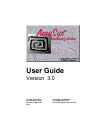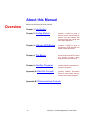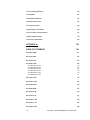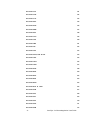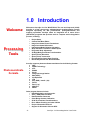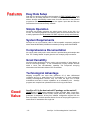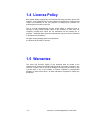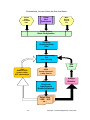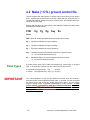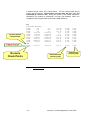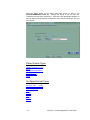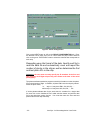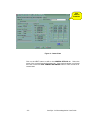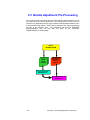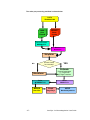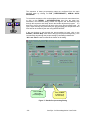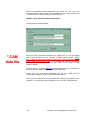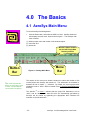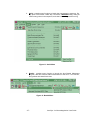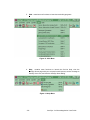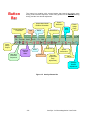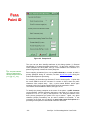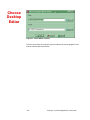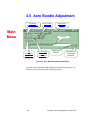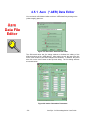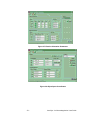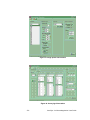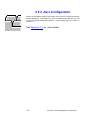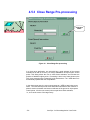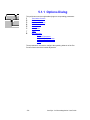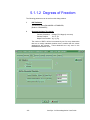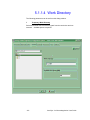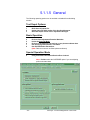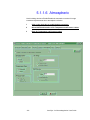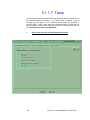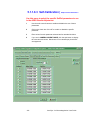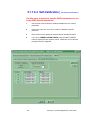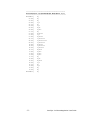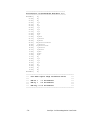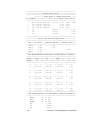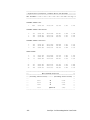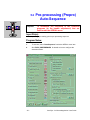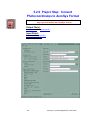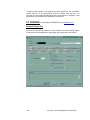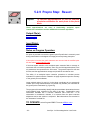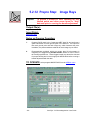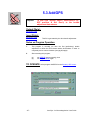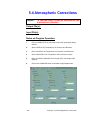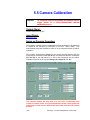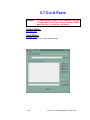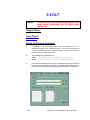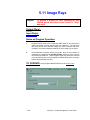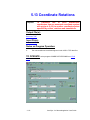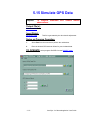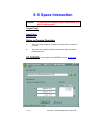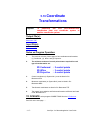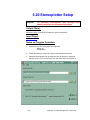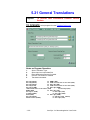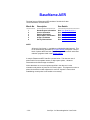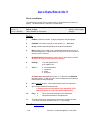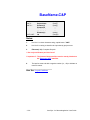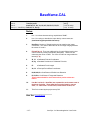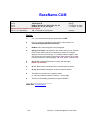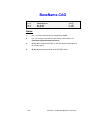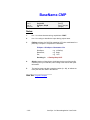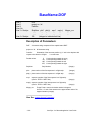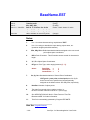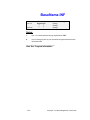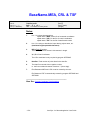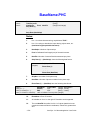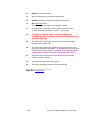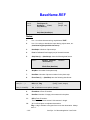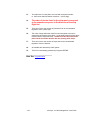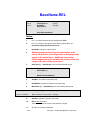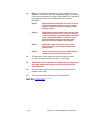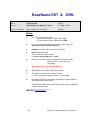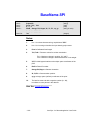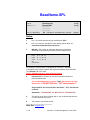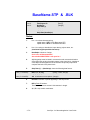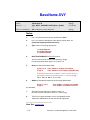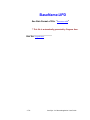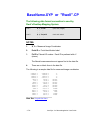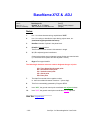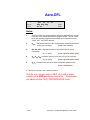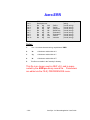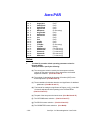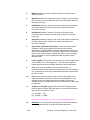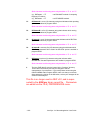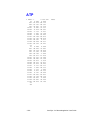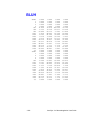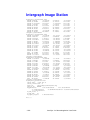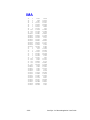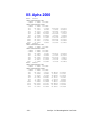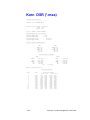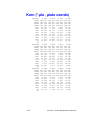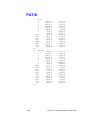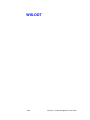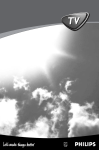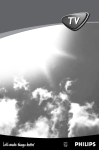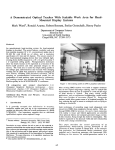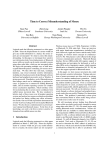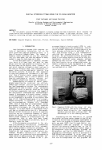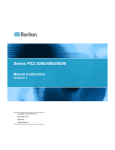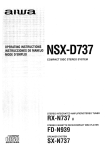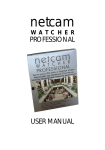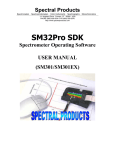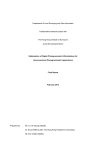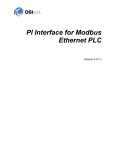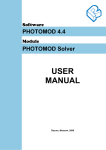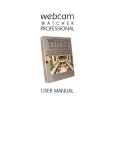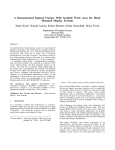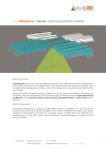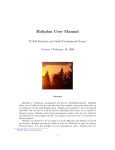Download User Guide
Transcript
User Guide Version 3.0 AeroSys Consulting 1401 Portland Avenue Saint Paul, MN 55104 USA Voice/FAX: 651-645-5320 [email protected] http://www.bigfoot.com/~AeroSys About this Manual Over view Below is a brief overview of the manual. Chapter 1: Introduction Chapter 2: Getting Started provides a HOW-TO guide to setup a project and successfully process your data starting with pre-processing and ending with the bundle adjustment. Chapter 3: Airborne GPS Blocks provides a HOW-TO guide to use airborne GPS data with the AERO bundle adjustment. Chapter 4: The Basics shows the IN’s and OUT’s about key AeroSys program dialog windows and menu functions. Chapter 5: AeroSys Programs provides detailed information on all system programs. Appendix A: Data File Formats provides detailed information about all data formats that are used by the AeroSys programs. Appendix B: Photocoordinate Formats -2- AeroSys v3.0 Aerotriangulation User Guide TABLE OF CONTENTS About this Manual 2 1.0 INTRODUCTION 9 1.1 Technical Support 11 1.2 Software Installation 12 1.3 AeroSys Directories 13 1.4 License Policy 14 1.5 Warrantee 14 2.0 GETTING STARTED 15 2.1 Collect AT data 17 2.3 Setup a Project 20 2.4 Translate Photocoordinate Data 25 2.5 Bundle Adjustment Pre-Processing 26 2.5 Aero Bundle Adjustment 30 3.0 AIRBORNE GPS BLOCKS 32 4.0 THE BASICS 35 4.1 AeroSys Main Menu 35 4.2 AeroSys Preferences 40 4.3 Photocoordinate Format Translation 46 4.4 Pre-processing 47 4.5 Aero Bundle Adjustment 4.5.1 Aero (*.AER) Data Editor 4.5.2 Aero Configuration 4.5.3 Close Range Pre-processing 4.5.4 Running the Bundle Adjustment 4.5.5 Post-Adjustment Quick Summary 49 50 53 54 55 56 -3- AeroSys v3.0 Aerotriangulation User Guide 5.0 AEROSYS PROGRAMS 57 5.1 Aero 5.1.1 Options Dialog 5.1.1.1 Termination Criterion 5.1.1.2 Degrees of Freedom 5.1.1.3 Statistical Levels 5.1.1.4 Work Directory 5.1.1.5 General 5.1.1.6 Atmospheric 5.1.1.7 Trace 5.1.1.8 Self-Calibration 5.1.1.8.1 Self-Calibration | Mode 5.1.1.8.2 Self-Calibration | Physical Parameters 5.1.1.8.3 Self-Calibration | Empirical Film Deformation 5.1.1.8.4 Self-Calibration | 3rd Order Film Deformation 5.1.1.8.5 Self-Calibration | Affinity 5.1.2 Close-Range Preprocessing 5.1.2.1 Space Resection 5.1.2.2 Space Intersection 5.1.3 Adjust Menu 57 58 59 60 61 62 63 64 65 66 66 67 68 69 70 71 72 72 73 5.2 Pre-processing (Prepro) Auto-Sequence 5.2.0 Prepro Step: Convert Photocoordinates to AeroSys Format 5.2.1 Prepro Step: Split 5.2.3 Prepro Step: Refine 5.2.4 Prepro Step: Combine 5.2.5 Prepro Step: RELative ORieNtation 5.2.6 Prepro Step: StripForm 5.2.7 Prepro Step: BlockForm 5.2.8 Prepro Step: Estimate Ground Coordinates 5.2.9 Prepro Step: Resect 5.2.11 Prepro Step: Merge 5.2.12 Prepro Step: Image Rays 81 82 84 86 87 88 89 90 91 93 95 96 5.3 AddGPS 97 5.4 Atmospheric Corrections 98 5.5 Camera Calibration 99 5.6 Compare 102 5.7 Cut & Paste 103 5.8 Distortion 105 5.9 DLT 106 5.10 GPS Antenna Offsets 107 5.11 Image Rays 108 5.12 Flip-Flop Photo Order 109 -4- AeroSys v3.0 Aerotriangulation User Guide 5.13 Coordinate Rotations 110 5.14 Simulate 111 5.15 Simulate GPS Data 113 5.16 Space Intersection 114 5.17 Space Resection 115 5.18 Stereopair Orientation 116 5.19 Coordinate Transformations 117 5.20 Stereoplotter Setup 119 5.21 General Translations 120 APPENDIX A: 121 DATA FILE FORMATS 121 BaseName.3DR 121 BaseName.3DT 122 BaseName.ADJ 123 BaseName.AER Aero Data Block No.1 Aero Data Block No.2 Aero Data Block No.3 Aero Data Block No.4 Aero Data Block No.5 Aero Data Block No.6 124 126 127 128 129 130 131 BaseName.APB 132 BaseName.ATM 133 BaseName.BLD 134 BaseName.BLK 135 BaseName.C&P 136 BaseName.CAL 137 BaseName.CAM 138 BaseName.CAO 139 BaseName.CMP 140 -5- AeroSys v3.0 Aerotriangulation User Guide BaseName.CP2 141 BaseName.CRL 142 BaseName.CTL 143 BaseName.DLT 144 BaseName.DOF 146 BaseName.ERR 147 BaseName.EST 148 BaseName.GCP 149 BaseName.GPS 150 BaseName.IDX 151 BaseName.IIS 152 BaseName.INF 153 BaseName.MEA, CRL & TSF 154 BaseName.OFF 155 BaseName.OLD 156 BaseName.ORN 157 BaseName.PHC 158 BaseName.REF 160 BaseName.REL 162 BaseName.RES 164 BaseName.RLD 165 BaseName.RST & .ORN 166 BaseName.SIM 167 BaseName.SPC 168 BaseName.SPI 169 BaseName.SPL 170 BaseName.SPO 171 BaseName.SPR 172 -6- AeroSys v3.0 Aerotriangulation User Guide BaseName.STP & .BLK 173 BaseName.SVY 175 BaseName.TSF 176 BaseName.TXT 177 BaseName.UPD 178 BaseName.XYP or "Rwell".CP 179 BaseName.XYZ & .ADJ 180 StripFile.TXT 181 Aero.CFG 182 Aero.DFL 184 Aero.DIR 185 Aero.ERR 186 Aero.FMT 187 Aero.PAR 188 Aero.PFX 191 Aero.PID 192 APPENDIX B: PHOTOCOORDINATE FORMATS 193 ABC (*.tri, raw plate coordinates) 193 ADAM Technology (*.pco, refined coords) 194 ALBANY (*.mea) 195 ATP 196 BINGO 197 BLUH 198 Intergraph Image Station 199 IMA 200 IIS Alpha 2000 201 Kern DSR (*.mea) 202 -7- AeroSys v3.0 Aerotriangulation User Guide Kern (*.pla , plate coords) 203 PAT-B 204 RWEL (*.CP raw plate coords) 205 WIS-DOT 206 Zeiss 207 -8- AeroSys v3.0 Aerotriangulation User Guide 1.0 Introduction Welc ome Welcome to AeroSys v3.0 for WinNT/95/98. The new and improved (32-bit) AeroSys is a fast, easy-to-use, windows-based aerotriangulation system designed specifically for GIS professionals, photogrammetrists and mapping specialists. AeroSys offers an integrated set of menu driven (GUI-based) programs that provides tools to complete aerial triangulation process, including: • • • • • • • • • • • • Pro c es si ng To ols P Phhoottooccoooorrddiinnaattee FFoorrm maattss Project Setup Camera Data Base Editor Image Coordinate Format Translations Image Coordinate Refinement Independent Model Relative Orientation Strip and Block Formation in Model Space Polynomial Strip Adjustment 3D Rigid Body Coordinate Transformation Space (Photo) Resection Space (Point) Intersection Pre-Adjustment Image Rays Checking Bundle Adjustment with Self-Calibration AeroSys supports photocoordinate translations for the following formats: ABC ADAM Technology ATP BINGO BLUH Intergraph Image Station IMA (ASCII) I2S Alpha 200 JFK Kern DSR (*.mea & *.pla) PAT-B Rwel (*.cp) WIS-DOT ZEISS Other program features include: • Data Manipulation and Inspection • Aero (*.AER) Data File Editor • Data Simulation Generator • Close-Range Camera Calibration • 2D & 3D Coordinate Transformations • Error & Data Checking and other Utilities • Project Information Retrieval • Support for Kinematic Airborne GPS -9- AeroSys v3.0 Aerotriangulation User Guide Fe atur es Easy Data Setup Data files for AeroSys programs consist entirely of FREE-FORMAT ASCII (text) files that can be easily prepared or modified using most window’s-based text editors. AeroSys automatically creates most of its own data files for fast, efficient progression from start to finish throughout the system. Input data text files are structured as free format and freely viewable. Simple Operation AeroSys’s user-friendly programs are entirely menu driven at the click of a mouse. The intuitive graphical user interface (GUI) environment allows the user to easily repeat the usual RUN-ANALYZE-EDIT sequence quickly and efficiently. System Requirements AeroSys runs on most Pentium class or 586-compatible computers configured with at least 64 MB RAM (128 MB recommended) running under WinNT/98/95. Comprehensive Documentation An easy-to-read, totally on-line users manual is provided along with sample data files. The "Getting Started" chapter gives the user a step by step introduction. Great Versatility AeroSys bundle adjustment can be used to solve networks of aerial blocks as well as close-range designs. It can simultaneously employ multiple cameras within a block, has self-calibration capability, can incorporate surveying observations and kinematic airborne GPS coordinates. Technological Advantage Mapping companies can move their operations off of older UNIX-based computers and on to state-of-the-art PC workstations. For small companies needing aerotriangulation services, they can avoid the high cost of UNIX workstations and have in-house capabilities at an affordable price. AeroSys programs are compiled into optimized 32-bit exe’s for top performance. Good Val ue AeroSys v3.0 is the best valued AT package on the market!! INTROduction & PROduction packages include CD-ROM, Marx Crypto Box, User's manual in HTML & PDF formats, sample data sets, 30-day money back guarantee of satisfaction, 60 day free software configuration support from the date of purchase. Purchase provides license for use of the program system on a stand-alone PC workstation at a single site. - 10 - AeroSys v3.0 Aerotriangulation User Guide 1.1 Technical Support AeroSys Consulting offers technical support to registered customers. If you have questions, comments or suggestions, you can contact us by telephone, fax or e-mail. Program bug fixes/updates will be posted to the AeroSys Software web site. Tel ep ho ne Fa x E- mai l You can personally contact us before 9:00 am or after 6:00 pm (CDT), or send a FAX anytime at: Voice/Fax (651) 645-5320 We can also be contacted through the Internet. Please e-mail inquires to H ome Page Po st al Ad dr es s Re mem ber [email protected] http://www.bigfoot.com/~AeroSys By mail, you can write us at: Dr. Matt H. Stevens AeroSys Consulting 1401 Portland Ave Saint Paul, MN 55104 USA In your request for resolving a problem, be sure to include: 1. Attach your zipped data files to your email. 2. A clearly written description of the problem. 3. The product version and ASW crypto box serial number. - 11 - AeroSys v3.0 Aerotriangulation User Guide 1.2 Software Installation Tip: INTROduction and PROduction packages only. The free demo does not require a Marx Crypto Box, but in this case the Aero Bundle Adjustment is limited to a maximum of four photos and 20 object points.. (1) Connect the Marx Crypto Box software security key directly to your workstation’s main parallel port, i.e. LPT1: If you have a printer cable, connect this to the Marx Key. (2) Log on to your computer as “Administrator” or as a user that has full administrator privileges. (3) Place the AeroSys CD in your computer’s CD-ROM drive. If auto-sensing is enabled, the installation program will automatically launch itself from the disk. Follow the installation menu’s to load AeroSys onto your computer’s “C” drive under C:\AeroSys\asw30. The very last step in the installation will load and register the Marx Crypto box drivers into your winNT/95/98 system directory. If this step fails, you can perform this step again after the installation by executing the regCBN.exe which is located in the C:\AeroSys\asw30\cBox\win32 directory. To do this, bring up an Explorer Window, traverse to the above directory and double click on the regCBN.exe icon in the list. (4) Re-boot your computer. (5) Launch AeroSys by clicking on its icon in the windows “Start” menu on your computer’s desktop. - 12 - AeroSys v3.0 Aerotriangulation User Guide 1.3 AeroSys Directories AeroSys AT package is installed onto your computer’s C: drive, under C:\AeroSys\asw30. The following sub-directories are also created: ; Top Level directory C:\AeroSys\ Asw30\ ; ASW30 program EXE’s and DLL’s ; Marx Crypto Box Drivers and install scripts Bin cBox\ win32 win3x win95 winNT ; Sample data sets and projects Data\ Demo Intro Pro Doc Etc Formats Help Info Log Sys Tmp - 13 - ; AeroSys documentation files ; miscellaneous files ; various photocoordinate formats supported ; AeroSys help files: WINHELP, HTML & PDF ; Project information file bin ; Log file bin ; AeroSys system files ; Temp directory AeroSys v3.0 Aerotriangulation User Guide 1.4 License Policy Both United States copyright law and international treaty provisions protect this software. Only registered users of this software are authorized to make archival copies of the software for the sole purpose of backing-up the software and protecting their investment from loss. This is a single workstation/site license, which entitles a registered user of AeroSys to freely install multiple copies of this software on more than one computer, provided that copies are not transported off the building site or premises. Additional Marx Crypto box software security keys can be purchased to activate these installations. All rights not specifically granted in this statement are reserved by Dr. Matt H. Stevens. 1.5 Warrantee The entire and exclusive liability of this Warranty shall be limited to the replacement of defective CD-ROM media and shall not include or extend to any claim for or right to recover any other damages, including but not limited to, loss of profit, data or use of the software, or special, incidental or consequential damages or other similar claims. All other warranties, expressed or implied, are disclaimed. - 14 - AeroSys v3.0 Aerotriangulation User Guide 2.0 Getting Started This section of the manual will lead the user through the steps needed to process their AT data. The steps are grouped into the following: (0) Setup AeroSys user preferences. See 4.2 AeroSys Preferences (1) Collect all AT (photocoordinates) data files directory, e.g., d:\AT_Projects\Job_No1. into a uniquely name data (2) Generate a *.CTL ground control data file. AeroSys has several translation functions that the user may find useful to do this. (3) Setup a project file using the AeroSys GUI-base dialog windows. During this step the user may need to update the camera database with additional camera data that correspond to the given AT data. (4) Translate the photocoordinate data into AeroSys format, if necessary. (5) Perform the pre-processing steps. The starting point for this step will vary depending upon the format and amount of refinement that characterizes your photocoordinate data. The sample data included with AeroSys would start this process at “BUILD”, although many users will start at the “RELORN” step since their photocoordinate data may be already refined. In the very last step, check your data for blunders with “Image Rays”. Make corrections to point ID numbers or photocoordinate measurements where necessary. (6) Run the Aero bundle adjustment. Review adjustment statistics. Eliminate poor observation measurements or ground control point where deemed necessary. Re-run the bundle adjustment if needed. - 15 - AeroSys v3.0 Aerotriangulation User Guide Schematically, the user follows the flow chart below: Collect Photocoordinate Files Setup User Preferences Make Ground Control File Setup Project Block Configuration Translate Photocoordinate Files Data Pre-processing And Data Checking Edit Data Add Airborne GPS camera center XYZ observations AERO Bundle Adjustment (*.AER) data file AERO.exe Non-Linear Least Squares Bundle Adjustment Analyze Statistics Output Files *.ORN, *.XYZ etc… - 16 - AeroSys v3.0 Aerotriangulation User Guide 2.1 Collect AT data The AT data collection software that drives your analytical or softcopy stereoplotter** should provide a download function or utility to export collected AT data into one or more industry accepted photocoordinate formats. Be careful to note whether the exported data is listed as: (1) (2) (3) (4) paired vs. un-paired measurements; units being millimeters vs. micrometers; plate (raw) vs. transformed; and if radial lens distortion errors have been removed. The above information is needed during the translation step. Note : ABC users, exported photocoordinates in the ABC *.TRI format are raw plate coordinate without any radial lens distortion corrections. ADAM users, exported photocoordinates are refined for radial lens distortion and transformed to the camera (fiducial) axis system. Good Idea Ex po rt Dat a b y St ri p s It is recommended that an AeroSys project is setup such that a single photocoordinate data file corresponds to a unique flight strip that makeup an entire photo block project. Some AT collection systems are not capable of this feature, therefore AeroSys also accommodates these systems by allowing a single file to contain multiple strips. ** Any source of (2-D) photocoordinate data may be used. The user may collect data from any instrument ranging from classical measuring instruments such as encoder-modified analog stereoplotters and mono-comparators, analytical stereoplotters, digitizing tablets and state-of-the-art softcopy digital photogrammetric workstations. 1 St ri p p Fiillee Daattaa F peerr D - 17 - AeroSys v3.0 Aerotriangulation User Guide 2.2 Make (*.CTL) ground control file This file contains the object space or ground control point values for the project area. AeroSys has several format conversion utilities that can assist the user in creating this data file without the need to manually edit. An example data file is shown on the next page. Starting with the third line in the text file, each data line contains six white space delimited (free format) tokens, PtID Xg Yg Zg Sxy Sz Where: PtID = point ID number (an alpha-numerical string, max 16 chars) Xg = X ground coordinate (surveyors easting) Yg = Y ground coordinate (surveyors northing) Zg = Z ground coordinate (surveyors elevation) Sxy = Standard deviation of horizontal component of ground control i.e., its horizontal estimated accuracy. Sz = Standard deviation of vertical component of ground control i.e., its vertical estimated accuracy. P Pooiinntt TTyyppeess A ground control point can be either a horizontal only, vertical only, or 3D point type. A 3D point type contains non-zero values for both Sxy and Sz. A horizontal point type has Sz = Zg = 0 (zero). A vertical point type has Sxy = Xg = Yg = 0 (zero). IMPOR TA N T The values assigned to Sxy and Sz should be derived from the surveyor’s horizontal and/or vertical adjusted network data. In general, this will mean that the values of Sxy and Sz will vary slightly from point to point. An error ellipse diagram usually shows a graphical representation of this variation. If your ground control is generated by GPS data collection techniques, be sure to ask for the NETWORK SOLUTION which is usually available as a post-processing option - 18 - AeroSys v3.0 Aerotriangulation User Guide A sample ground control file is shown below. This file contains both ground control and checkpoints. Check points are listed after the first “-99” and terminated by a second “-99”. During the solution of the bundle adjustment, checkpoints are treated as passpoints, but their final adjusted values are compared to their original values to calculate a RMS difference. No more Ground Control Points C Chheecckk P Pooiinntt CTL Pine Bend: Martinez 21041 0.0 21042 0.0 21043 0.0 11041 4727.14 11042 6412.48 10101 8698.26 10102 11140.07 10103 8436.41 10104 10440.33 10105 7581.32 -99 10106 11189.77 -99 No more Check Points 0.0 0.0 0.0 13923.29 10132.98 14006.85 14006.84 13554.32 11809.56 10031.12 877.20 885.70 855.30 0.0 0.0 863.98 897.86 878.98 898.51 860.70 0.000 0.000 0.000 0.019 0.012 0.010 0.013 0.014 0.011 0.010 0.013 0.017 0.009 0.000 0.000 0.017 0.015 0.019 0.020 0.014 10033.01 984.63 0.010 0.018 Horizontal Point Accuracy (Sxy) Vertical Point Accuracy (Sz) Also see “Basename”.CTL - 19 - AeroSys v3.0 Aerotriangulation User Guide 2.3 Setup a Project In the AeroSys main menu click on FILE | OPEN PROJECT or click on the left most icon in the button bar. The ASW Project Info and Configuration dialog will appear. Figure 1: ASW Project Info and Configuration Dialog From the menu bar above select FILE | NEW. A file selection dialog window appears. Traverse to the desired data directory and type in the name of your new project using the ‘.PRJ’ three character file extension. Click on the “TWO” button to select the ground control (*.CTL) data file. A file select dialog will appear, select the desired data file. Note that the name of this file does not need to use the same basename as the project (*.PRJ) file. - 20 - AeroSys v3.0 Aerotriangulation User Guide Click the NEXT button in the lower right hand corner to shift to the PHOTOCOORDINATE TYPE tab. Change the format to the one that your coordinate data has been exported to. Also select the appropriate attributes in the two radial group boxes that correspond to the photocoordinate type that you have chosen. Figure 2: Photocoordinate Type Paired Format Types ADAM Technology (*.pco) BLUH Intergraph Image Station IIS Alpha 2000 Kern DSR (*.pla) Zeiss Un-Paired Format Types AeroSys (raw, *.PHC) AeroSys (refined, *.REF) ABC (raw only) ATP Albany BINGO IMA PAT-B RWEL - 21 - AeroSys v3.0 Aerotriangulation User Guide Figure 3: Block Configuration Click on the NEXT button to shift to the BLOCK CONFIGURATION tab. Enter the BLOCK TOTAL strips, then one at a time select the strip number and then click on the green “PLUS SIGN” button to select the data file that corresponds to each strip. Depending upon the format of the data, AeroSys will try to read the data file and automatically count and report the number of photos in the strip as well as determine the first and last photo ID’s in the strip. Otherwise, the user must correctly specify the ID numbers of the first and last exposure each flight strip as they were flown at the time of the aerial photography. The photocoordinate translation program uses this information to order the photo ID’s in the direction of flight. In addition, all photo ID#’s must be uniquely named within the photo block, i.e., strip no.1 may have ID#’s 101,102,103,….. where strip no.2 may have 201,201,203,…. Etc. If all the photocoordinate data for the entire block is contained in a single data file, then click on the “Additional Files” radial selection button and add the data file to the drop-down combo list box. You must then enter the First and Last photo ID#’s for each strip manually. - 22 - AeroSys v3.0 Aerotriangulation User Guide Edit Camera Database Figure 4: Camera Data Click on the NEXT button to shift to the CAMERA DETAILS tab. Select the name of the camera from the drop-down list. If the desired camera is not listed then click on the blue EDIT CAMERA DATABASE button to enter a new set of camera data. - 23 - AeroSys v3.0 Aerotriangulation User Guide Figure 5: Camera Database Editor Click on the NEW button to initialize the dialog window for a new set of camera data. Enter the required data for each tab. NOTE: Be sure to enter the fiducial coordinates with the same numbering scheme that you use to read the photos during interior orientation in your mapping software or on your analytical plotter. Note: If your exported photocoordinate data has been already refined by the AT collection software or softcopy system. Then only the calibrated focal length (CFL) is important to the project. All other calibration parameters are disregarded. Click on the DONE button when finished entering data and then the OK button to save your new data entry. This will return you to the CAMERA DETAILS tab of the project setup dialog. Select your new camera from the drop-down list. Then click OK to save the project data file. - 24 - AeroSys v3.0 Aerotriangulation User Guide 2.4 Translate Photocoordinate Data In the main AeroSys menu, click the TRANSLATE | CONVERT TO AEROSYS PHOTOCOORDINATE FORMAT menu item or on the third icon in the button bar to bring up the Translation dialog window. Figure 6: Translation Dialog If the correct photocoordinate format is not already selected, select it now as well as the attributes in the other three radio group boxes. Click the TRANSLATE button. If there is an error, it is reported in the Error Messages group box. Note: Refined coordinate types will produce an (*.REF) output file while non-refined coordinate types (e.g., ABC, etc.) produce a (*.PHC) output file. After the translation, It is recommended that the user check the result of the translation by clicking on the blue arrow icon to view the text file. - 25 - AeroSys v3.0 Aerotriangulation User Guide 2.5 Bundle Adjustment Pre-Processing The pre-processing is the steps that are performed after data translation to form the input file for the bundle adjustment. The starting point for these series of steps will vary depending upon the type of photocoordinate data translation done. If the translation was done on “RAW” plate coordinates, then the pre-processing will start at the “REFINE” step. If the translation was done on “REFINED” photocoordinates, then the first step will begin at the “RELATIVE ORIENTATION”, as shown below: DATA TRANSLATION REFINED Photo Coords RAW Plate Coords Photocoordinate REFINEMENT Relative Orientation - 26 - AeroSys v3.0 Aerotriangulation User Guide The entire pre-processing workflow is shown below: DATA TRANSLATION REFINED Photo Coords RAW Plate Coords Photocoordinate REFINEMENT Relative Orientation Stripform Ground Control for each strip? NO YES Estimate Ground Coordinates (1) Polynomial (2) Rigid Transform Blockform Point INTERSECTION - 27 - Photo RESECTION MERGE Check AERO Data Files Image Rays Bundle Adjustment AeroSys v3.0 Aerotriangulation User Guide The sequence of these pre-processing steps are configured from the main AeroSys menu by clicking on FILE | PREFERENCES | AERIAL AUTOSEQUENCE. To launch this sequence, click on the airplane icon in the main menu button bar, or click on the AERIAL | AUTO-EXECUTION item from the menu bar. Afterwards, the PREPRO dialog window will appear and automatically step through the sequence and finally launch the bundle adjustment program. If a data error occurs, the sequence will stop at the given pre-processing step. All input, output and log files produced by the pre-processing are simple ASCII text files and can be viewed by the user using NOTEPAD.EXE. If the user desires to step through the pre-processing by hand, click on the AERIAL | “Desired Step” menu item to bring up the pre-processing dialog. One can manually step through the pre-processing by alternating between the “GO” and “Next” buttons located at the bottom of the dialog. Click on GO to start a preprocessing step Click on NEXT to advance to the next step Figure 7: Bundle Pre-processing Dialog - 28 - AeroSys v3.0 Aerotriangulation User Guide Briefly the following describes each pre-processing step: REFINE Corrects plate coordinates with respect to the camera fiducial coordinates with the option of removing symmetrical radial lens distortion. RELORN Calculates a relative orientation for each overlapping pair of vertical photos computing an independent model and model coordinates for each common image point. STRIPFORM - Connects adjoining independent models into a single strip in model space. BLOCKFORM – Connects adjoining independent strip models into a single block in model space. This step is needed after Stripform and before Estimate if any strip in the block fails to contain enough ground control points per strip to perform a polynomial strip adjustment. This is a common situation by design in GPS aero-triangulated blocks. ESTIMATE Computes estimated XYZ ground coordinate approximations for model points contained in the previously formed strips or block. It posses two algorithms to do this: (1) a polynomial strip adjustment and (2) Hybrid rigid coordinate transformation. RESECT Performs analytical space resections to compute the approximate exterior orientations for each photo in the block. The results from ESTIMATE are used as ground point coordinates in these calculations. INTERSECT - Performs analytical space intersections to compute approximate ground coordinates for (missing) points not contained in the strip formation. The results from RESECT are used as “known” photo orientations in these calculations. MERGE Combines the ASCII text files generated in the previous steps into a single input data file for the AERO bundle adjustment. IMAGE RAYS - Performs a space intersection for each point listed in the *.AER data file as a rough check and a means to identify gross errors prior to executing the bundle adjustment. AERO Performs the aerial triangulation of blocks or strips of photos using the mathematical method of the non-linear least squares simultaneous bundle adjustment. - 29 - AeroSys v3.0 Aerotriangulation User Guide 2.5 Aero Bundle Adjustment This is the final step in the entire process, after pre-processing. This program adjusts the photogrammetric observations according to their observation type and assigned weight (related to standard deviation). If the data set is “clean”, i.e., contains no major errors or blunders, the program will distribute the random measurement error among the observations and compute a solution for the ground coordinates of the pass points and exterior orientation of each photo in the block. S_ not In the ideal situation, the final STANDARD DEVIATION OF UNIT WEIGHT ( S_not) will result in a predicted value of unity, or 1.0. If S_not is greater than 1.0, then the relative weights assigned to your observations are too tight. If S_not is less than 1.0, then the opposite is true and they maybe too loose. OVER R ID E Opt ion To automatically compensate for this, the user can invoke (or check-on) the S_not OVERRIDE option in the Aero configuration dialog. This will cause Aero to reassign the weights assigned to the photocoordinate observations and reiterate the solution until the final S_not is within an interval that is sufficiently close to 1.0. This Chi-square interval can be also specified in the setup. In addition to the OVERRIDE Option, there are several others for this program for which the pre-set defaults are usually OK. To change these options, select or click on the “TAB Sheet” icon in the button bar. The default options configuration in AERO will update the (*.AER) input data file each time the program is run. In the case of data that has no “dirty” data problems, this has the effect of improving the initial estimates of the pass point ground coordinates and the exterior orientations of photos provided by the preprocessing. Assuming the OVERRIDE Option is turned off, if the Standard Deviation of Unit Weight results in a value much greater than unity (1.0) when the bundle converges to a solution there are probable gross errors in the data. In this case the coordinates calculated by AERO for the pass points will also be in error and subsequent runs of the adjustment will therefore use these approximations and may compound the existing problems. To stop AERO from updating the input data, uncheck the “Update basename.AER Data File” box listed under the Option | Config | General Tab Should the initial estimates in the (*.AER) input data file be made unusable, return to the “MERGE” step in the pre-processing to re-compile the old approximations. - 30 - AeroSys v3.0 Aerotriangulation User Guide After the bundle adjustment is done, the user can look at two output sources to interpret the results. The first place the user should look at is the QUICK SUMMARY dialog. To display this dialog, click on the last icon in the button bar. The second source is the AERO.log file, which is created in the project directory. Quick Sum mar y See section 2.5.5 for a description of this GUI. The first statistic that one should inspect is the Root Mean Square Errors (RMSE) for the photocoordinate observations. This statistic is an overall measure of the magnitude of the absolute photocoordinate observation residuals. For most projects measured from film diapositives on an analytical stereoplotter, the RMSE for Sx & Sy should range from 3 to 8 microns provided that no blunders or gross errors are present in the data. For softcopy projects, the target RMSE will vary depending upon scanning resolution of the imagery. Other factors that will influence the predicted range of the RMSE are quality of the control coordinates and photo identifiable pass points. In general, the two RMSE’s should be nearly the same in magnitude. For example, if an adjustment results in RMSEx = 2 microns and RMSEy = 9 microns, then one should suspect an error in the data. A good starting point to check for irregularities is the Relative Orientation Log and the Error log. If every model in the block has not formed a “SQUEAKY CLEAN” independent model, i.e. residuals no greater than 3 microns in the Y axis, then you need to re-observe the model and re-measure its pass and tie points. If the OVERRIDE option has been turned on, you must also check to see that the final standard deviations assigned to the photocoordinate are within a range of logical reason. If a blunder or gross error exists in the data, then the final Sxy’s will be inflated to compensate for the error. On the other hand if the data contains only normal random measurement error, then the final Sxy”s will be adjusted relative to the strength of the ground control distribution in the photo block and quality of the photocoordinate measurements. For example, in a digital softcopy project using a 20 micron pixel size, one might reasonably expect to an Sxy equal to approximately half a pixel, or 10 microns in this case. The next group of statistics that the user should inspect is the Standardize Residuals for both the photocoordinate and ground control observations. These are unit-less numbers that represent a location in a Normal Probability Distribution bell shaped curve. If a blunder or gross error exists in the data, one or more residuals will be located at the tail-ends of this curve, usually with a value greater than 4.0 (right-hand side) or less than –4.0 (left-hand side). It is generally best to check your control points first if you suspect that there is a problem. You may inspect individual observations in the AERO.log data file. Also, one should check the Mean Predicted Accuracy of the triangulated passpoints. For the overall photo block, this describes the mean accuracy within 1 standard deviation. If these values are not satisfactory, you may need to introduce a new distribution of ground control points and possibly additional cross-strips in the project. The output from program AERO that is needed for other mapping applications is the adjusted exterior orientations of the photos (*.ORN file) and the adjusted ground coordinates of the passpoints (*.XYZ file). AeroSys also has a stereoplotter setup program that will compute stereoplotter dial settings for a limited number of analog stereoplotter. Additional stereoplotter can be supported by request. - 31 - AeroSys v3.0 Aerotriangulation User Guide 3.0 Airborne GPS Blocks This chapter describes how to process your aerotriangulation data with AeroSys when incorporating kinematic airborne GPS observations. In general, the main reason for using kinematic airborne GPS during the process of collecting the aerial photography is to reduce or eliminate the need for expensive surveyed ground control points used to control the photo block. The ideal is to obtain a very good estimate of the XYZ position of the camera center’s at the time of exposure for each and every photo in the block. This is done by using an on-board GPS receiver unit and externally mounted antenna (usually) directly above (vertical displacement only) the nodal point of the aerial camera lens. In the latest systems, a GPS antenna coordinate reading is recorded precisely at the mid-point of the camera exposure. The XYZ coordinates of the camera center can be calculated using the (a) XYZ antenna coordinates, (b) antenna offset vector, and (c) the exterior angular orientation (omega,phi,kappa) of the camera. If an Inertial Navigation System (INS) is used in combination with the airborne GPS, then XYZ camera center locations can be calculated directly by the post-processing of the GPS data. In any case, if all goes well, i.e., satellite lock is not lost during the flight, one might expect to get coordinates that are accurate to a couple of tenths of a foot or less. Then this coordinate data can be used as initial approximations, when weighted appropriately will result in superior aerotriangulation results with very few ground control points included. This version of AeroSys does not incorporate scale and flight line offset parameters for GPS blocks, it only allows one to “weight” the camera XYZ center observations. Therefore, if you suspect that scale change and drift has occurred in your photo block, then you must reconcile the GPS data prior to using AeroSys. The general strategy that AeroSys employs is to first have the user perform a conventional bundle adjustment in order to solve for reasonable estimates of each photo’s exterior angular orientation being Omega, Phi and Kappa. Then second, using the (a) orientation data, (b) antenna offsets, and (c) GPS antenna coordinates to compute the estimated camera center XYZ coordinates using an Utility program. Thirdly, re-combine this data into the bundle adjustment data (*.AER) file with the appropriate weights and re-solve the block adjustment. To summarize the above paragraph: (1) Perform conventional bundle adjustment, (2) Compute camera center XYZ coordinates, and (3) Substitute camera center XYZ observations and re-solve the bundle adjustment. - 32 - AeroSys v3.0 Aerotriangulation User Guide If one only has ground control points in the extreme corners of the block, how does one solve a “conventional” bundle adjustment block? In theory, it is possible that a photo block can be solve with only 4 threedimensional ground control points, one in each corner of the block. In practice, one might place a few extra points in to gain a bit of redundancy and as a check. A typical GPS photo block might have several east-west flight strips that are tied together using a single north-south flight strip on each side of the block (ie., both east and west sides). The location of the ground control should be positioned in the extreme corners of the block, thus pinning down the ends of the first and last east-west (stereo-mapping) flight strips and also pinning down the north-south cross strips. Also, one might want to include some “rough” ground control that can be digitized or picked-off of existing topo maps and orthophotos to supplement the ground control density. This is perfectly ok to do as long as these points are weighted appropriately, i.e., very loosely. O Orrddeerr FFlliigghhtt S Sttrriippss iinn P Prroojjeecctt sseettuupp First, the user needs to reset the FILE | PREFERENCES | AERIAL AUTO SEQUENCE and check-on the “BLOCK FORMATION” pre-processing step. This step is performed immediately after the Strip Formation and prior to the Estimate step. In this case, the Estimate step will not perform a polynomial strip adjustment, but instead perform a (Hybrid) rigid body 3D-2D coordinate transformation on the block of model coordinates to calculate ground coordinate estimates for the pass and tie points. To process the data with AeroSys that represents the typical block above, one would order the east-west (stereo-mapping) flight strips first in the block, e.g., say six strips progressing from North to South, followed by the two cross-strips being strip Nos.7 and 8, in the project setup dialog. By ordering the flight strips in this way (adjacent strips numbered sequentially, followed by any cross-strips) the (prepro) Block Formation can sequentially transform independent strip models together into a single contiguous block in model space. Then in Estimate, a hybrid rigid body (3D-2D) coordinate transformation is done to compute ground coordinate values for all non-control model points in the block. - 33 - AeroSys v3.0 Aerotriangulation User Guide After the conventional bundle adjustment has solved, the user must now compute the GPS camera center XYZ coordinates using the utility program that is executed from the main AeroSys menu by clicking on BUNDLE | GPS | Add GPS Camera Observations The following GUI dialog appears: *. C AM dat a file Select the newly generated Orientation file (*.ORN) and an (user generated) GPS (*.GPS) as input files, and a Camera (*.CAM) as an output file. NOTE: The (*.CAM) file must be the same file that was previous generated by the RESECTION pre-processing step. This program will calculate the camera center XYZ’s and substitutes them into the (*.CAM) data file using the newly assigned weights. The next step is to re-run the MERGE pre-processing function to re-combine the data files into an (*.AER) file for the Aero bundle adjustment. Finally, re-run the Aero bundle adjustment with the new (*.AER) data file containing the weighted camera center XYZ’s observations. Check your final statistics to verify that predicted accuracy’s and RMSE’s have improved. Your new results will be updated in the *.XYZ and *.ORN data files. - 34 - AeroSys v3.0 Aerotriangulation User Guide 4.0 The Basics 4.1 AeroSys Main Menu To launch AeroSys Aerotriangulation: 1. Click the Start button, and select the ASW v3.0 item. AeroSys loads and then displays its main menu, shown below in figure 1. The AeroSys main menu contains: (1) default project name and location in the window caption; (2) menu bar; and (3) button bar. Window caption contains the Current Project Data Directory and File Button Bar Tip: Create a separate data directory for each project to avoid confusion. All project data files must be placed in this directory. Figure 8: AeroSys Main Menu Menu Bar The caption of the main menu window contains the name and location of the current project that AeroSys will operate on. This information is contained inbetween the set of square ‘[ ]’ brackets. By default, the current project after installation is set to “demo” which is located in the C:\AeroSys\asw30\data\demo directory. The asterisk ‘*’ in ‘demo.*’ indicates that the project file basename is set to ‘demo’ and all other project data files that are automatically generated by AeroSys will be named by appending the appropriate three character file extension to the file basename. - 35 - AeroSys v3.0 Aerotriangulation User Guide Men u Ba r The menu bar contains six menu items: 1. File: contains menu functions to Open or Setup a new project, switch a project, view project info, view project input and output data files, set AeroSys preferences, and exit the application. Figure 9: File Menu 2. Translate: contains menu functions to convert various OEM photocoordinate formats to native AeroSys, and convert other data file types to and from native AeroSys. Figure 10: Translate Menu - 36 - AeroSys v3.0 Aerotriangulation User Guide 3. Aerial: contains menu functions to launch the auto-execution sequence, flipflop photo order within a data strip, launch the ‘PREPROcessing’ dialog at various entry points in the sequence, and view & clear the general error log. Figure 11: Aerial Menu 4. Bundle: contains menu function to launch the Aero Bundle Adjustment program, add GPS camera station observations to the Aero ‘*.aer’ data file, and generate simulated block data. Figure 12: Bundle Menu - 37 - AeroSys v3.0 Aerotriangulation User Guide 5. Utils: contains menu functions to launch several utility programs. Figure 13: Utils Menu 6. Help: contains menu functions to launch the On-Line Help, view the AeroSys Home page with your computer’s web browser, send a message to AeroSys via e-mail, and view the AeroSys About Dialog. Figure 14: Help Menu - 38 - AeroSys v3.0 Aerotriangulation User Guide The button bar contains quick access buttons that launch the project setup dialog, auto-execution sequence, various entry points into the PREPROcessing dialog, and the Aero bundle adjustment. But t on Ba r Space Resection Independent Model Relative Orientation Photocoordinate Translation Split Refine Open/ Setup Project Start Auto Execution Sequence Flip-Flop Photo Order BlockForm StripForm Build Combine Estimate (Polynomial Strip Adjustment) Check Image Rays Add GPS Space Intersection Merge AeroSys Bundle Adjustment Figure 15: AeroSys Button Bar - 39 - AeroSys v3.0 Aerotriangulation User Guide 4.2 AeroSys Preferences Preferences for AeroSys are set from the File | Preferences sub-menu. This menu has five menu functions that the user can use to customize how AeroSys operates on aerotriangulation data. Figure 16: AeroSys Preferences Aerial Auto-Sequence dialog window is used to set which preprocessing functions are enabled during auto-processing. Std Dev Defaults dialog window is used to set the default values that are used as standard deviations when applied to certain data observations. Max Residuals Limits dialog window is used to set the default residual limits which are used to identify a abnormally large observation residual. Observations with residuals larger than these limits are recorded to the Error Log. Pass Point ID dialog window is used to set the point identifier notation that is used to name pass points in the photos. Also, the user can setup the default text editor to be used by AeroSys to view or edit text data files. - 40 - AeroSys v3.0 Aerotriangulation User Guide A Aeerriiaall A Auuttoo--S Seeqquueennccee Tip: Normally one does not remove the passpoint prefix until after the photo-coordinate refinement Tip: Most analytical and softcopy plotters have removed lens distortions from this data for you. If so, you may skip the photocoordinate refinement step. Tip: Only use the Polynomial Strip Adjustment if your data contains a sufficient number of ground control points along each and every flight strip in the block. If Not, (as in GPS blocks) use the hybrid Rigid body 3D coordinate transformation to estimate ground XYZ’s from model space. Figure 17: Auto-Sequence Configuration Dialog The user can enable and disable functions that are invoked during the preprocessing in the Program Run Sequence group box. The sequence starts at the top of the list and works it ways to the bottom, ending with the Aero Bundle Adjustment. This sequence can be invoked by clicking on the “AIRPLANE” button in the main menu button bar. The preprocessing will automatically step through each function that is enabled (box is checked) and then finally launch (if checked) the Aero Bundle Adjustment. If an error occurs, the sequence will terminate at that particular preprocessing step notifying the user. Options for these preprocessing steps are set in the right-hand group box. If the passpoint and tiepoint data has been collected and numbered using a “character prefix” to identify photo passpoint numbers, the user can elect to Remove Passpoint Prefix from the given point ID. This prefix removal is only applied to the output file for that particular step, the input file(s) are unchanged. This feature is provided for compatibility with data sets that have been collected using criteria established for use in JFK’s BRATS system. If the raw photocoordinate data contains lens distortion errors, the user can elect to remove this systematic error from their data during the refinement step by checking this box. - 41 - AeroSys v3.0 Aerotriangulation User Guide During the “Estimate” step in the preprocessing, two separate types of data reduction may be perform: (1) Polynomial Strip Adjustment or a (2) Rigid- body 3D coordinate transformation. Depending upon the previous step performed (StripForm or BlockForm) the user can designate which data file and type of transformation to be used. The Image Rays function is a data filter that performs a check on the input data for the Aero Bundle Adjustment. It performs a space (point) intersection calculation for each point ID listed to check for blunders. St d De v Def aul t s Tip: Most analytical plotters can obtain a pointing accuracy of 3 to 5 microns for the photocoordinates. Camera Orientations and passpoint observations are normally allowed to “float” by assigning a large Std Dev. Figure 18: Standard Deviation Defaults AeroSys will use these values as the default standard deviations when “weighting” a given observation value. The actual units “Ft or M” used are left up to the user’s data and are determined by their ground control data. - 42 - AeroSys v3.0 Aerotriangulation User Guide Max Re si d ual Limits Figure 19: Maximum Residual Limits During preprocessing, if observation residuals exceed these user-defined limits, then an error is flagged and printed to the Error Log file. Watc h out for Po or Fitting Grou nd Co nt rol AeroSys contains a special feature in the ESTIMATE step. During this processing step if the residuals of ground control points exceed the set max residual limits, then the particular control point is temporarily remove as a control point and later re-introduced into the data during the Point Intersection step. The effect of this results in the (*.AER) bundle adjustment data file still containing these “down-graded” control points as simple passpoints, i.e., their weights have been loosened up considerably. When this happens, the user is not actively warned, but the information is annotated in the Error Log file. If you have ground control points that don’t fit well in ESTIMATE, but still want to include them as normal control points, then the user must increase the appropriate max residual values in X, Y and Z, accordingly. - 43 - AeroSys v3.0 Aerotriangulation User Guide Pa ss Poi nt I D Figure 20: Passpoint ID The user can set three AeroSys attributes in this dialog window: (1) General Identification of a passpoint alpha-numerical ID; (2) the suffix character of the center passpoint for each photo; and (3) a user definable area centered in a photo that generally contains the center passpoint. Tip: The prefix character can be any alpha-numeric character, except for the set [,.<>:;”’[]{}`~^()-_+=|\/] Some mapping operations like to use a prefix character or number to label a primary passpoint during AT collection, but then strip-off this prefix during the final bundle adjustment processing. For example, let the dollar sign character ‘$’ be the chosen prefix. A point with the name $$9012 would be converted or rename to 9012 when the prefix characters were striped away. Also, a point named $09012 would again renamed to 9012; but a point named $19012 would be renamed to 19012. This feature can be disabled if desired, see figure no.10. To identify the primary passpoint at the center of the photo, a suffix character can be specified. Normal convention has been to use either a “0” (zero) as in the sequence 1-0-2, or a “2” (two) in the sequence 1-2-3, being the suffixes of the three primary passpoints per photo from top to bottom. Again, any alpha character (except punctuation) can be used in addition to numerals. If this convention is not used, one can specify an area in the center of the photo as a percentage of the photo’s overall format maximum dimension. - 44 - AeroSys v3.0 Aerotriangulation User Guide Ch oo se De skt op Edi t or Figure 21: Select Editor & Viewer The user can browse the computer system to select their favorite programs to be used to edit and view text data files. - 45 - AeroSys v3.0 Aerotriangulation User Guide 4.3 Photocoordinate Format Translation AeroSys supports the translation of several industry accepted photocoordinate formats, both refined and raw measurement formats. The translation program can be launched from the main AeroSys GUI by clicking on the icon (to the left) located in the main menu button bar. Some information in the dialog window may already be set which was retrieved from the previously configured project file. If not, click on the yellow file-open button to select a project file (*.PRJ) or an index file (*.IDX) that contains the data files to be converted into native AeroSys format. If an error occurs during the translation, it is reported to the window with the exact line in the data file where the error occurred. Figure 22: Translation Dialog - 46 - AeroSys v3.0 Aerotriangulation User Guide 4.4 Pre-processing The pre-processing stage is performed prior to the bundle adjustment. The result of this series of steps (within pre-processing) is to derive suitable estimates of the unknown parameters that are solved by the bundle adjustment. In short, it makes an input data file that has estimates, which are “close enough” to the final solution in order for the non-linear, least-squares bundle adjustment to converge to a solution. The known or measured observations are the (a) Camera’s focal length; (b) 2-D photocoordinates; and (c) 3-D ground control. From these, the pre-processing calculates initial estimates for: (d) Camera position and orientation for each photo in the strip/block; and (e) 3-D ground coordinates for each passpoint and tiepoint in the block. This data is merged together to form the basic input data file for the bundle adjustment. Clicking on several, but not all of the “Pink, black & gray” button bar buttons, can launch this dialog window. The dialog will open with the tab selected that corresponds to the button clicked. Figure 23: Pre-processing Dialog - 47 - AeroSys v3.0 Aerotriangulation User Guide The pre-processing dialog window is composed of a tabbed panel, several message/feedback areas, option selection area (if needed) and three action buttons (Go, Next and Skip). The tabbed panel with toggle through the auto-sequence as one click on the GO button, followed by the Next button after each individual process is preformed. If a major error or blunder is encountered, the pre-processing sequence is terminated. The user may pass over a step if desired, by clicking on the “Skip” action button. Log files are written for each step and storage in the default project data directory. Input and Output data files are automatically generated for each processing step. All files can be view and or edited with a simple text editor. The Aero bundle adjustment can be launched from this GUI as the final step. - 48 - AeroSys v3.0 Aerotriangulation User Guide 4.5 Aero Bundle Adjustment GUI-Based Data File Editor Run bundle adjustment Show Quick Summary Main Men u Data File Edit configuration parameters Close-range Preprocessing Select Input Data File Edit Input File using simple text editor Figure 24 : Aero Bundle Adjustment Main Menu The main menu of the Aero bundle adjustment contains a (1) menu bar, (2) button bar, and (3) Input Data File selection group box. - 49 - AeroSys v3.0 Aerotriangulation User Guide 4.5.1 Aero (*.AER) Data Editor You can launch a GUI-based editor to edit an *.AER data file by clicking on the yellow magnify glass icon. Ae ro Dat a Fi l e Edi t or Figure 25: GUI-based *.AER data file editor The GUI-based editor has five dialog windows to facilitate the editing of the different sections of the *.AER data file. After making an edit, the user must click on the “save” button to save their changes for that section. In addition, they must also click on the “save” button at the top-level dialog. The five dialog windows are shown below: Figure 26: Interior Orientation Parameters - 50 - AeroSys v3.0 Aerotriangulation User Guide Figure 27: Exterior Orientation Parameters Figure 28: Object Space Coordinates - 51 - AeroSys v3.0 Aerotriangulation User Guide Figure 29: Image Space Observations Figure 30: Surveying Observations - 52 - AeroSys v3.0 Aerotriangulation User Guide 4.5.2 Aero Configuration Clicking on the tabbed notebook icon button in the menu bar configures the Aero Bundle Adjustment. This brings up a series up tabbed pages that the user can set how the bundle adjustment operates. These tabbed pages are shown in section 5.1.1. See Section 5.1.1 for more details - 53 - AeroSys v3.0 Aerotriangulation User Guide 4.5.3 Close Range Pre-processing Click here FIRST Figure 31: Close-Range Pre-processing In a close range application, one generally has a good estimate of the camera orientations as well as several (3 or more) established 3D object space control points. This dialog allows the user to refine these estimates, and calculate the position of additional object points. Processing is done in the order shown on the GUI, photo resections first, followed by point intersections. The *.AER data file is automatically updated with the computations. In the close-range case, the user must generate an *.AER by hand using a text editor. The user should provide some reasonable estimates of each camera or photo’s exterior orientation and exact coordinates of the ground or object space control points. All other non-control points maybe have initial estimates, i.e., such as the center of the target array. - 54 - AeroSys v3.0 Aerotriangulation User Guide 4.5.4 Running the Bundle Adjustment Figure 32: Bundle Adjustment processing window The Aero bundle adjustment is started by clicking on the “Stop Light” icon in the button bar. The program will read the given AER data file and launch a process window shown in figure 38. The process window contains three group boxes: (1) Op Mode, (2) Adjustment Status, and (3) Progress. It also contains a progress bar and two action buttons at the bottom of the window. To terminate a running process, just click on the ABORT action button. The OP Mode area shows what modes the bundle is operating under. The Progress area gives visual feedback with regard to the overall numerical progress of the adjustment. The Adjustment Status area reports the value of S_not for each iteration of the solution as well as text feedback. - 55 - AeroSys v3.0 Aerotriangulation User Guide 4.5.5 Post-Adjustment Quick Summary Photocoordinate Root Mean Square Errors post-adjustment photocoordinate weights (Wts) Mode Indicator: OverRide = Wts vary Static = Wts no vary Largest standardized photocoordinate residuals Top 10 largest photocoordinate residuals in mm Image Ground Root Mean Square Errors for Control and Check Points Figure 33: Quick Summary Window Largest Standardized Residual Mean predicted standard deviations This window provides as quick summary of the common statistical parameters used to evaluate or judge the quality of the results of a bundle adjustment. - 56 - AeroSys v3.0 Aerotriangulation User Guide 5.0 AeroSys Programs 5.1 Aero Purpose: To perform the least-squares adjustment of photogrammetric observations by the method of the simultaneous bundle adjustment. Output File(s): Basename.ADJ Basename.XYZ Basename.ORN Basename.RES Basename.UPD AERO.log Final object point coordinate values* Final object point coordinate values** Final exterior orientation values for each photo List of photocoordinate residuals Updated ".AER" data file General Text Statistical Output * includes adjusted control point values ** control point values are not adjusted Input File(s): Basename.AER Main Observational Data Notes on Program Operation: Program AERO has four command menus: 1. 2. 3. 4. File Menu Options Menu Close Range Menu Adjust Menu The FILE MENU is used to edit and view a text file, and to exit program Aero. The Options MENU is used to set the run-time parameters. The Close-Range MENU is used to refine initial approximations for Close-Range type data. The ADJUST MENU is used to invoke the bundle adjustment. - 57 - AeroSys v3.0 Aerotriangulation User Guide 5.1.1 Options Dialog This pull-down menu has eight tabbed pages to set operating parameters: 1 Termination Criterion 2 Statistical Levels 3 Degrees of Freedom 4 Work Directory 5 General 6 Atmospheric 7 Trace 8 Self-Calibration Mode Physical Parameters Empirical Film Deformation 3rd Order Film Deformation Affinity These parameters are used to configure the operating behavior of the PreProcess functions and the bundle adjustment. - 58 - AeroSys v3.0 Aerotriangulation User Guide 5.1.1.1 Termination Criterion The following parameters can be set from this dialog window: 1 Maximum Number of Iterations The bundle adjustment will terminate after reaching this limit. 2 Correction Limits: Change in Camera Orientation; Omega, Phi, Kappa (in arc secs) Change in Camera Position: XL, YL, ZL Change in Object Point Position: Xg, Yg, Zg Change in Standard Deviation of Unit Weight (So) The bundle adjustment will terminate when the changes in each of the four criteria above are smaller than the values assigned by the operator. - 59 - AeroSys v3.0 Aerotriangulation User Guide 5.1.1.2 Degrees of Freedom The following parameters can be set from this dialog window: 1 DOF Definition The choice is either ENHANCED or STANDARD; [Default = ENHANCED] 3 Standard Deviation Thresholds: Camera Orientation; Omega, Phi, Kappa (in arc secs) Camera Position: XL, YL, ZL Object Point Position: Xg, Yg, Zg The number of DOF's will be incremented by one for every observation that has an assign standard deviation that is smaller than the values assigned by the operator. These thresholds are only used in the ENHANCED definition mode. - 60 - AeroSys v3.0 Aerotriangulation User Guide 5.1.1.3 Statistical Levels The following parameters can be set from this dialog window: 1 Blunder Detection Level for Standardize Residuals [Default = 3.290] 2 Significance Level for Additional Parameter Testing [Default =1.98] 3 Chi-square Test Interval for significance testing of Sigma_O Interval = [LowSo ... HighSo] -> [Default = 0.9000 ... 1.1000] - 61 - AeroSys v3.0 Aerotriangulation User Guide 5.1.1.4 Work Directory The following parameters can be set from this dialog window: 1 Temporary Work Directory Select the desired disk drive directory path from the combo box and tree structure. Available space is reported. - 62 - AeroSys v3.0 Aerotriangulation User Guide 5.1.1.5 General The following operating options can be enabled or disabled from this dialog window: Text Ouput Options 1 2 3 Brief General Output File. Update Input File with results of the bundle adjustment. Generate output results even if adjustment diverges. Basic Operation 4 5 6 7 8 Perform Post-Adjustment Extended Statistics. Invoke the Override Mode. Perform Lens Distortion Corrections on raw photocoordinate data. Use Surveying Observations, if available. Use Self-Calibration Parameters. (Note: Data set must use unrefined photocoordinates) Special Operation Mode 9 Using Simulated Data without Random Error Induced Note: Do Not enable the OVERRIDE option if you are adjusting perfect simulated data. - 63 - AeroSys v3.0 Aerotriangulation User Guide 5.1.1.6 Atmospheric Use this dialog window to Enable/Disable the automatic correction for image coordinate displacements due to atmospheric refraction 1 Click on the check box to enable/disable corrections. 2 Select UNITS and Location of Air Temperature and Pressure values. 3 Enter Air Temperature and Pressure values - 64 - AeroSys v3.0 Aerotriangulation User Guide 5.1.1.7 Trace Use this dialog window to Enable/Disable the TRACING options available for the Aero Bundle Adjustment operation. If a TRACE mode is enabled, a pop-up message box will appear at key operational points during the operation of program AERO. These tracing options are provided primarily to help the user (and developer) to debug "dirty" data sets which may cause program AERO to fail. Normally these options are DISABLED. 1 - 65 - Click on the check box to enable/disable corrections. AeroSys v3.0 Aerotriangulation User Guide 5.1.1.8 Self-Calibration 5.1.1.8.1 Self-Calibration | Mode Use this menu to select how SelfCal parameters are implemented in the AERO Bundle Adjustment. 1 Check the BLOCK IN-VARIENT radial button to use only one set of AP's for the entire block of photos. 2 Check the CAMERA VARIENT radial button to use one set of AP's for each camera in the entire block of photos. - 66 - AeroSys v3.0 Aerotriangulation User Guide 5.1.1.8.2 Self-Calibration | Physical Parameters Use this menu to select the specific SelfCal parameters to use in the AERO Bundle Adjustment. 1 Use the radio control buttons to enable and disable the use of these parameters 2 Click on the check box of the AP to enable or disable the specific parameter. 3 Enter values for each parameter selected and its standard deviation. 4 If you are in CAMERA VARIENT MODE, click the spin button to display the next camera's values. A maximum of four cameras per photo block is supported. - 67 - AeroSys v3.0 Aerotriangulation User Guide 5.1.1.8.3 Self-Calibration | Empirical Film Deformation Use this menu to select the specific SelfCal parameters to use in the AERO Bundle Adjustment. 1 Use the radio control buttons to enable and disable the use of these parameters 2 Click on the check box of the AP to enable or disable the specific parameter. 3 Enter values for each parameter selected and its standard deviation. 4 If you are in CAMERA VARIENT MODE, click the spin button to display the next camera's values. Maximums of four cameras per photo block are supported. - 68 - AeroSys v3.0 Aerotriangulation User Guide 5.1.1.8.4 Self-Calibration | 3rd Order Film Deformation Use this menu to select the specific SelfCal parameters to use in the AERO Bundle Adjustment. 1 Use the radio control buttons to enable and disable the use of these parameters 2 Click on the check box of the AP to enable or disable the specific parameter. 3 Enter values for each parameter selected and its standard deviation. 4 If you are in CAMERA VARIENT MODE, press the NEXT CAMERA button to display the next camera's values. Maximums of four cameras per photo block are supported. - 69 - AeroSys v3.0 Aerotriangulation User Guide 5.1.1.8.5 Self-Calibration | Affinity Use this menu to select the specific SelfCal parameters to use in the AERO Bundle Adjustment. 1 Use the radio control buttons to enable and disable the use of these parameters 2 If you enable the parameters, you must use all (3) of them. 3 Enter values for each parameter selected and its standard deviation. 4 These parameters can only be used in BLOCK IN-VARIENT MODE. - 70 - AeroSys v3.0 Aerotriangulation User Guide 5.1.2 Close-Range Preprocessing This GUI has two functions: 1 2 Photo Resection Point Intersection These commands are used primarily to refine the initial approximations for data used in "Close-Range" type of applications. Both command functions will display a status window to update the operator on the progress of the calculations. The (*.AER) data file is automatically updated by these two processes. - 71 - AeroSys v3.0 Aerotriangulation User Guide 5.1.2.1 Space Resection This pre-processing routine calculates the six elements of exterior orientation of a photo by the method of a least squares analytical space resection solution. Please note that a minimum requirement of three (3D "xyz") control points listed in AERO DATA BLOCK No.4 must be imaged in each photo. Otherwise the space resection calculations will be terminated for that photo. The values of the exterior orientations listed in AERO DATA BLOCK No.3 are used as initial approximations for the resection calculations. If the resection converges to a solution, then the initial approximations are updated by the newly computed exterior orientations, which are written to the "BaseName".AER data file. 5.1.2.2 Space Intersection This preprocessing routine calculates the object space coordinates of a point by the method of a least squares analytical space intersection solution. This is performed for each pass point listed in AERO DATA BLOCK No.4,. Please note that a point must be imaged in a minimum of two photos listed in AERO DATA BLOCK No.3. Otherwise the space intersection calculations will be terminated for that point. The values of the object space coordinates listed in AERO DATA BLOCK No.4 are used as initial approximations for the intersection calculations. If the intersection converges to a solution, then the initial approximations are updated by the newly computed object space coordinates, which are written to the "BaseName".AER data file. - 72 - AeroSys v3.0 Aerotriangulation User Guide 5.1.3 Adjust Menu To start processing a bundle adjustment 1 Select "RUN BUNDLE" from this pull-down menu. While it is working.... A pop-up process dialog window will appear on top of the AERO menu. This dialog window displays the following information: 1 Operating Modes: NON_CAL OVERRIDE EXT_STATS NORMAL or or or or SELF_CAL STATIC NORMAL SIMULATE 2 Iteration Number and Standard Deviation of Unit Weight. 3 Progress status of the bundle adjustment in progress. Status information is grouped into three phases of operation: - 73 - AeroSys v3.0 Aerotriangulation User Guide Phase No.1 : Least Squares Solution to the Bundle Adjustment. > Building the normal equations > Solving the normal equations > Updating the approximations to the unknowns > Checking for convergence of the solution Phase No.2 : Computing the Inverse of the Normal Equations. Phase No.3 : Computing Extended Statistics and Writing Output Files. In terms of computing time, Phase No.2 usually requires the most time to complete its task, followed by Phase No.1, and finally Phase No.3. An exact breakdown of the computing time is listed at the end of the AERO.log output file. If the Override Option is invoked, then Phase No.1 will be repeated until the post-adjustment Sigma_not (So) lies within the interval [LowSo ... HighSo]. During the initialization, the program performs several checks to test whether the given bundle adjustment problem is capable of being solved on the computer system. The program will be terminated at this stage if any one of the system checks are violated. These system checks are described below. (1) The total number of unknowns in the data cannot exceed the maximum limit of the program. The total number of unknowns is calculated by the following formula: NumUnks = (6 x NumPhts) + (3 x NumPts) + NumAps Where: NumUnks = NumPhts = NumPts = NumAps = (2) Total number of unknowns Total number of photos Total number of object space points Total number of additional parameters The program tests the computer system for the amount of virtual memory space and disk drive space available to solve the given problem. These tests and their error messages are given below. Flag 1: Insufficient RAM Memory. This error occurs if the amount of dynamic RAM memory available on the system (at this stage of the program) is less than twice the size of the data structure which store the diagonal elements of the normal equations. Flag 2: Insufficient System Memory. This error occurs if the total pages of virtual memory available on the system are less than or equal to 1 page of memory. This check is performed after the initialization of the permanent and temporary data structures, which store the diagonal elements of the normal equations. Therefore it is possible to pass the system check at Flag 1, but fail at Flag 2. - 74 - AeroSys v3.0 Aerotriangulation User Guide Flag 3: Insufficient Free Disk Space. This error occurs if the amount of disk storage available on the default DOS drive is less than the amount required for storage of the normal equations. This test is only performed for data sets, which are too big to be solved strictly within RAM memory. If either error flag No.1 or 2 occur, you need to do one or more of the following: (1) Add more memory to your computer system. (2) Configure Windows to use 386 Enhanced Mode. (3) Configure a permanent swap disk partition on your hard disk. (4) Do the Obvious!! Reduce the size of your problem by breaking up your single large photo block into several smaller blocks. If flag No.3 occurs, then you must delete old and unused files, which are taking up valuable space on your disk drive. For a large block of photos, you will want several megabytes of free space on the disk drive for storage of the normal equations. When it is done.... Close the process window by double clicking on the system box located in the upper left corner. - 75 - AeroSys v3.0 Aerotriangulation User Guide General Output File The AERO.log text file contains the error analysis of the bundle adjustment program. An appended "abbreviated" form of the output file follows. -------------------------------------------- PROJECT: Mazomanie Test Data -------------------------------------------**************** PHOTO COORDINATE POINT IGNORED *********** *** Point No. 109 is not listed in Data Block No.4 !!! *** Photo No. 74 but does appear in Data Block No.5 !!! --------------------------------------------------------------------Standardized Photocoordinate Residuals --------------------------------------------------------------------Pts| (Pht No., Wx, Wy, Redun No.) .................................... ---------------------------------------------------------------------1001 103 101 107 111 21 . . 14 24 112 113 71 71 71 72 73 71 . . 73 73 73 73 2.32 1.20 0.27 -1.32 0.37 0.34 -2.04 -0.93 0.38 1.56 0.21 0.30 -0.98 0.02 0.37 -2.18 2.26 0.11 . . . . . . -0.29 0.84 0.23 -0.73 0.99 0.36 -0.69 -0.31 0.36 0.76 -0.14 0.36 72 72 72 73 74 72 . . 74 74 74 74 -0.01 0.04 1.33 -1.56 0.52 2.24 . . 0.25 0.66 0.69 -0.76 -0.64 -1.57 0.39 -0.21 -0.10 -2.26 . . -0.05 -0.17 0.69 0.17 0.50 0.52 0.54 0.29 0.58 0.10 . . 0.41 0.58 0.58 0.58 73 73 73 1.15 -0.66 0.42 -0.63 0.25 0.39 -0.03 0.56 0.39 75 -0.00 0.08 0.36 . . . . . . . . 75 -0.25 -0.92 0.18 75 -0.63 -0.81 0.36 75 -0.69 -0.37 0.36 75 0.75 -0.04 0.35 * - Critical Value of 3.29 exceeded, ie. possible gross error Maximum Standardized Residual = 3.04 Photo No.74 from Point No.105 on ---------------------------------------------------------------------- 0 possible blunders/outlyiers detected ---------------------------------------------------------------------- - 76 - AeroSys v3.0 Aerotriangulation User Guide -------------------------------------------Distribution of Standardized Residuals in X --------------------------------------------Blunder | 0| -3.50 | 0| -3.25 | 0| -3.00 | 1|* -2.75 | 0| -2.50 | 1|* -2.25 | 2|** -2.00 | 3|*** -1.75 | 0| -1.50 | 5|***** -1.25 | 1|* -1.00 | 5|***** -0.75 | 7|******* -0.50 | 9|********* -0.25 | 7|******* 0.00 | 5|***** 0.25 | 7|******* 0.50 | 6|****** 0.75 | 4|**** 1.00 | 3|*** 1.25 | 3|*** 1.50 | 3|*** 1.75 | 0| 2.00 | 2|** 2.25 | 4|**** 2.50 | 1|* 2.75 | 0| 3.00 | 1|* 3.25 | 0| 3.50 | 0| Blunder | 0| - 77 - AeroSys v3.0 Aerotriangulation User Guide -------------------------------------------Distribution of Standardized Residuals in Y --------------------------------------------Blunder | 0| -3.50 | 0| -3.25 | 0| -3.00 | 1|* -2.75 | 0| -2.50 | 1|* -2.25 | 1|* -2.00 | 1|* -1.75 | 1|* -1.50 | 2|** -1.25 | 1|* -1.00 | 4|**** -0.75 | 6|****** -0.50 | 5|***** -0.25 | 14|************** 0.00 | 7|******* 0.25 | 11|*********** 0.50 | 7|******* 0.75 | 6|****** 1.00 | 3|*** 1.25 | 3|*** 1.50 | 2|** 1.75 | 0| 2.00 | 1|* 2.25 | 1|* 2.50 | 1|* 2.75 | 0| 3.00 | 1|* 3.25 | 0| 3.50 | 0| Blunder | 0| -------------------------------------------------------- Root Mean Square Image Coordinate Errors --------- RMS Vx = 7.1 micrometers ----- RMS Vy = 9.2 micrometers --------- RMS Vxy = 13.2 micrometers -------------------------------------------------------- - 78 - AeroSys v3.0 Aerotriangulation User Guide ------------------------------------------------------------------------------------------ Adjusted Control Points ------------------------------------------------------------------------------------------<---------- Object Space or Ground Control Units ----> No. <PtIdNo><--- X ---><--- Y ---><--- Z ---> <Res X> <Res Y> <Res Z> ---------------------------------------------------------------------1 2 3 4 5 6 7 1001 103 108 114 101 107 111 53789.987 53703.026 56994.133 56911.952 27603.607 24921.360 27511.628 24989.235 799.199 0.357 -0.172 -0.133 -0.052 -0.040 -0.144 0.263 -0.079 800.786 838.501 788.724 0.009 -0.014 0.011 -0.006 ------------------------------------------------------------------------------------ Control Point Root Mean Square Errors ------------------------------------------------------------------------------------ Axis --- 3D Control --- Horizontal Control --- Vertical Control -----------------------------------------------------------------------RMS Vx 0.357 0.179 RMS Vy 0.040 0.132 RMS Vz 0.009 0.010 RMS Vs 0.359 ---------------------------------------------------------------------- Final Adjusted Exterior Orientations, Standard Errors, & Residuals ---------------------------------------------------------------------<PhtNo><----Omega----><-----Phi-----><----Kappa----><------So-----><-<PhtNo><------X------><------Y------><------Z------><------Sx-----><----------------------------------------------------------------------o o o o 71 -0 13' 1" 0 8' 16" 1 14' 36" 0 1' 33" 71 51627.166 72 o -0 48' 21" 72 25842.253 o -0 50' 3831.470 3" o 0 50' 18" 53336.478 25934.613 3838.997 73 o -0 15' 49" o -0 17' 43" 73 55206.746 26011.183 3864.465 74 o -0 20' 36" o -0 10' 23" o 1 20' 18" 74 57013.197 26103.343 3841.533 75 o 0 10' 52" o -0 55' 33" o 2 17' 37" o 1 1' 27" 2.358 o 0 1' 32" 1.571 o 0 1' 30" 1.122 o 0 1' 33" 1.434 o 0 1' 45" 75 58761.237 26215.997 3835.590 2.130 ---------------------------------------------------------------------- Mean Standard Deviations for the Elements of Exterior Orientation ---------------------------------------------------------------------- Omega Phi Kappa XL YL ZL - 79 - o 0 o 0 o 0 1' 35" 1' 52" 0' 41" 1.723 1.674 1.131 AeroSys v3.0 Aerotriangulation User Guide ---------------------------------------------------------------------- Adjusted Point Coordinates, Standard Errors and Residuals ------------------------------------------------------------------------------<No> <PtIdNo><-----X-----><-----Y-----><----Z----><---Sx---><---Sy---> ---------------------------------------------------------------------<CONTROL POINTS> <3D> 1 1001 53789.630 27603.647 799.190 0.269 0.279 24921.504 27511.365 24989.314 807.413 775.285 809.560 0.274 0.269 0.269 0.274 0.275 0.271 53723.176 55341.281 56857.985 25933.029 24703.294 26283.973 800.800 838.490 788.730 0.353 0.494 0.344 0.383 0.498 0.373 51596.710 53483.466 55086.582 . . 55289.141 57039.897 56812.373 27734.098 27809.449 27971.951 . . 24814.711 25469.696 26519.866 777.764 793.795 802.463 . . 833.127 787.024 788.985 0.789 0.434 0.398 . . 0.381 0.372 0.345 1.071 0.575 0.597 . . 0.450 0.405 0.379 <CONTROL POINTS> <Horizontal> 2 3 4 103 108 114 53703.198 56994.266 56912.004 <CONTROL POINTS> <Vertical> 5 6 7 101 107 111 <PASS POINTS> 8 9 10 . . 27 29 30 11 12 13 . . 106 113 120 ----------------------------------------------------------------------Mean Standard Deviations ------------------------------------------------------------------------- (including Control Points) ------- (excluding Control Points) ----------- 0.473 0.564 1.028 ----- 1.264 Sx Sy Sz Spherical 0.518 0.633 1.209 --------- 1.459 ----- --------------------------------------------------------------------- - 80 - AeroSys v3.0 Aerotriangulation User Guide 5.2 Purpose: Pre-processing (Prepro) Auto-Sequence To streamline the execution of the front-end programs (to the bundle adjustment) that are listed under the AERIAL menu. Input File(s): Varies depending upon starting point in pre-processing sequence Program Notes: 1. To execute, select "Auto-Sequence" under the AERIAL menu item. 2. See FILES | PREFERENCES for details on how to configure the execution stream. - 81 - AeroSys v3.0 Aerotriangulation User Guide 5.2.0 Prepro Step: Convert Photocoordinates to AeroSys Format Purpose: To translate the photocoordinate data files from any exported format into AeroSys format Output File(s): Basename.PHC or Basename.REF Input File(s): Basename.PRJ (project file) Photocoord_Data…….. - 82 - AeroSys v3.0 Aerotriangulation User Guide Program Notes: 1. To execute, select "Convert…." under the TRANSLATE menu item. 2. On the left side of the GUI, select the appropriate radial button in each of the four group boxes if necessary. 3. The output file will be automatically named based on the project “Basename”. 4. Selection settings are saved to the registry. 5. View the translated file before quitting. 6. If the translation has a problem, the Error Messages box will contain the info where it failed. Look at your data files to check for usual formatting. Send the data file if you cannot resolve the problem. 7. If your special format is not supported, I will work with you to incorporate it into the translation GUI. NOTE: ABC Users If using multiple (*.TRI) files, i.e., a separate file for each flight strip in your photo block. Chances are that each file starts with a photo ID# of 1 and increment 2,3,4,…. Etc. When using AeroSys, all photo ID#’s must be unique within the entire photo block, therefore the translation uses the strip #’s to add a constant to the photo ID’s as they exist in the (*.TRI) data file. The user can select the value of this constant from the menu bar. - 83 - AeroSys v3.0 Aerotriangulation User Guide 5.2.1 Prepro Step: Split Purpose: To rearrange a text file of photocoordinate data, which is formatted as paired coordinates grouped together by model, into a format which is group together by a photo ID. Output File(s): Strip(1).TXT, Strip(2).TXT, ... , Strip(N).TXT Input File(s): Basename.SPL Basename.CAL Strip(1).???, Strip(2).???, ... , Strip(N).??? Notes on Program Operation Before using this program, first check if the regular PHOTOCOORDINATE TRANSLATION program supports your particular format. If not, you are better off calling me and I will personally add support for your new format…no charge!! Program Split separates paired photocoordinate data into two separate blocks of text. The text from an input file [ Strip(n).??? ] must be formatted as follows: Photo1Photo2 Misc.... PTID1 XL YL XR YR PTID2 XL YL XR YR . . . . . . . PTIDn XL YL XR YR -99 Photo3Photo2 .. Where: 1. "Photo1Photo2" is a single character string (i.e., no blank spaces within the string) that identifies the pair of photos for the immediately following data. 2. "PTID(n)" is a string to identify each point, using a maximum of 16 characters. 3. "XL, YL, XR, YR" are measured photocoordinates of the image point in the left and right photos of the given model. 4. "-99" is a flag to indicate the end of the data for the model labeled by "Photo1Photo2". TO OPERATE, select program SPLIT from the AERIAL menu. - 84 - AeroSys v3.0 Aerotriangulation User Guide 5.2.2 Prepro Step: Build Purpose: To build a single text file of photo coordinate measurements from several smaller text files, each containing measurements from a single strip of photos. Output File(s): Basename.PHC Input File(s): Basename.BLD Strip(1).TXT, Strip(2).TXT, ... , Strip(N).TXT Notes on Program Operation This program concatenates multiple text files of photo coordinate measurements into a single text file named Basename.PHC. The listed order of the Strip.TXT files in file Basename.BLD should correspond to the physical structure of the entire block of photos, i.e. adjoining photo strips in the photo block should be consecutively listed in the data file. Additionally, cross-strips should be listed after the primary photo strips, which compose the block of photos. To insure the success of the strip formation process with AeroSys programs, it is extremely important that the order of photos listed in each Strip.TXT data file match the same sequence of exposures taken during the airborne flight of each strip. If the listed order is opposite the direction of flight, then use Program Flip-Flop to reverse the listed order of photos. The above rule applies to other data files used by the AeroSys programs. These data files have the following file extensions: "PHC", "REF" and "REL". Again, photo and model data must be listed in consecutive order in the direction of flight for each photogrammetric strip. TO OPERATE, select program BUILD from the AERIAL menu. - 85 - AeroSys v3.0 Aerotriangulation User Guide 5.2.3 Prepro Step: Refine Purpose: To transform raw image measurements into a reference system defined by the calibrated fiducial marks of the camera. Photo coordinate refinement is performed for (1) Shrinkage/ expansion of the film media by using a 2D AFFINE coordinate transformation and, (2) Measurement errors caused symmetrical radial and tangential lens distortion. Output File(s): Basename.REF Refine.log Input File(s): Basename.PHC Basename.CAL NOTE: (only the 1st set of camera data is read) Notes on Program Operation An option is provided to correct the photo coordinate measurements for errors caused by radial and tangential lens distortion, and the offset of the principal point of symmetry. Be sure to verify that this procedure has not been previously performed on your data before using this option. Also, An option is provided to remove the generic point ID prefix which is commonly used during data collection to designate an image point as a primary pass point. If this option is invoked, the prefix characters are removed and the modified point IDs are written to the output file only! Also See... POINT NUMBERING CONVENTION TO OPERATE, select program REFINE from the AERIAL menu. - 86 - AeroSys v3.0 Aerotriangulation User Guide 5.2.4 Prepro Step: Combine Purpose: To combine multiple blocks of data in an ".REF" data file which is identified by the same photo ID into a single block of data. This process retains all uniquely labeled point numbers and averages duplicate point coordinates. Output File(s): Basename.REF Input File(s): Basename.REF Notes on Program Operation This program was developed in conjunction with Program SPLIT to process photocoordinate data that is formatted as (LEFT & RIGHT) pairs. After the "splitting" process is performed by Program SPLIT, all interior photos from a flight strip (i.e., not including the first and last photos of the strip) will appear twice within the resulting text file of photocoordinates. This new data file can be processed normally by Programs BUILD and REFINE, since these programs only consider or work with a single block of data (i.e., one photo) at a time during their execution. Therefore they also do not care whether or not multiple data blocks with the same photo ID appear in the data file. The same is not true with Program RELORN, which requires only one block of data per photo. Also, the listed order of data blocks in the data file must appear exactly the same as the sequence of exposure of the photos in the flight strip, i.e., in the direction of the flight line. Program COMBINE will read the ".REF" data file and store all photocoordinates in a data structure that is organized by photo ID. For any two data blocks from different models having same photo ID, some of the point data will be unique only to it's particular model and some will be duplicated between models. These multiple photocoordinate readings are averaged, and this average is written to the output data file along with the unique coordinates to produce a new "Basename.REF" data file. If your raw or unrefined photocoordinates are reported in paired fashion, Then proceed as follows: 1. 2. 3. 4. 5. 6. Execute Program SPLIT Execute Program BUILD Execute Program REFINE Execute Program COMBINE Execute Program RELORN Proceed as normal...... - 87 - AeroSys v3.0 Aerotriangulation User Guide 5.2.5 Prepro Step: Purpose: RELative ORieNtation To perform the analytical relative orientation strips of overlapping vertical photos. independent mathematical model is formed each pair of overlapping photos for forthcoming strip formation process. for An for the Output File(s): Basename.REL Basename.APB RELORN.log Input File(s): Basename.REF Notes on Program Operation An option is provided to remove the generic point ID prefix, which is commonly used during data collection to designate an image point as a primary pass point. If this option is invoked, the prefix characters are removed and the modified point IDs are written to the output file only! To invoke this option, click on the "YES" button when the message box appears Only the first 75 listed image points that are common to both photos of a stereopair are used by the program to perform relative orientation and to compute model coordinates. TO OPERATE, select program RELORN from the AERIAL menu. - 88 - AeroSys v3.0 Aerotriangulation User Guide 5.2.6 Prepro Step: StripForm Purpose: To perform the analytical formation of photogrammetric strips from overlapping independent mathematical models. Adjoining independent mathematical models (ordered in the direction of flight) are connected together to form a single mathematical strip by repeated 3D conformal coordinate transformations. Output File(s): Basename.STP Stripform.log Input File(s): Basename.REL Notes on Program Operation 1. There must be a minimum of 3 passpoints that are common to each adjacent pair of independent models that form the photo strip in order for STRIPFORM to operate successfully. TO OPERATE, select program STRIPFORM from the AERIAL menu. - 89 - AeroSys v3.0 Aerotriangulation User Guide 5.2.7 Prepro Step: BlockForm Purpose: To form a single contiguous model block from adjoining photo strip models. Connecting adjoining photo strips performs this step by the same method that is used to connect together independent mathematical models that form a single strip model. Output File(s): Basename.BLK BlockForm.log Input File(s): Basename.STP Notes on program operation: This program should only be used when one or more strips within a block of photos contain an insufficient number of control points to perform a polynomial strip adjustment or a direct 3D transformation of the model coordinates to the ground system. Type of Adjustment Polynomial Strip Adjustment Minimum Number of Control Points per Strip (1st degree) (2nd degree) (3rd degree) Direct 3D Transformation Horizontal Vertical 2 3 4 4 5 7 2 3 The sequence of strips within the Basename.STP data file must be listed in consecutive order across the direction of the flight lines as they appear in the actual photo block. Additional cross-strips should appear last in the list after the primary strips that compose the bulk of the photo block. TO OPERATE, select program BLOCKFORM from the AERIAL menu. General Output File The text file BlockForm.log contains the error analysis of the block formation performed for each set of strip models in the photo block. The output is similar to that of StripForm.log generated by program STRIPFORM. - 90 - AeroSys v3.0 Aerotriangulation User Guide 5.2.8 Prepro Step: Purpose: Estimate Ground Coordinates To calculate ground coordinate approximations for model points, which appear in a strip or block of photos. These approximations are used in forthcoming analytical space resection computations and as input to the AERO bundle adjustment. Output File(s): Basename.EST Estimate.LOG Input File(s): Basename.STP or Basename.BLK Basename.CTL Notes on Program Operation 1. Choose the desired Data File Source by checking the appropriate radial button. 2. Choose the desired Adjustment Type by checking the appropriate radial button. Note: Polynomial cannot be selected if the data file source is from BLOCKFORM. 3. If you want the program to automatically determine the degree of polynomial to use, then check the Auto Degree Selection box. If you do not check this box, an input dialog will appear periodically for each strip to be adjustment. Enter the desired degree to be used at this time. 4. If you want a Brief Output file, then check its box. If you are planning to use the "P" option, make sure that 2 model points per strip in the Basename.STP file have been designated to serve as transformation points from the model coordinate system to an arbitrary axis-of-flight coordinate system. These points should be located near the center of the initial and terminal models of the strip. Also 2 horizontal control points, one each located near the selected model points need to be designated as well. These points are selected automatically by Program RELORN for this purpose, but the operator may override these assignments by modifying the text file. The program will automatically identify bad control point observations that are extra-ordinarily large compared to the bulk of the data. This is done by - 91 - AeroSys v3.0 Aerotriangulation User Guide comparing each residual to the appropriate value specified in the "aero.ERR" system data file. If an observation's residual is greater than this limit, it is removed from the polynomial adjustment and a new solution is computed. Bad observations are recorded in the "basename".err data file. TO OPERATE, select program ESTIMATE from the AERIAL menu. General Output File The text file Estimate.log contains the error analysis of the direct transformation or the polynomial strip adjustment, depending upon which option was chosen. - 92 - AeroSys v3.0 Aerotriangulation User Guide 5.2.9 Prepro Step: Resect Purpose: To calculate approximations for the six elements of exterior orientation for each photo in the photo block. These approximations are used in forthcoming analytical intersection calculations and the AERO Self-Cal bundle adjustment. space Output File(s): Basename.RST Basename.CAM RESECT.log Input File(s): Basename.EST Basename.REF Notes on Program Operation: An option is provided to remove the generic point ID prefix that is commonly used during data collection to designate an image point as a primary pass point. If this option is invoked, the prefix characters are removed and the modified point IDs are written to the output file only! If the least square solution to the analytical space resection fails to converge or terminates due to numerical problems, then only the initial approximations to the six parameters are reported as the final result. The general output file will note this fact, and the approximations omega and phi will be recorded as zero. The ability of an analytical space resection procedure to calculate precise estimates of a photo's exterior orientation is highly dependent upon the accuracy of the ground point coordinates. Large residual values (Vx and Vy) in the photo coordinates do not necessarily indicate poor image measurements, but instead may indicate poor estimates of the ground point coordinates Xg, Yg and Zg. The program will automatically identify bad photocoordinate observations that are extra-ordinarily large compared to the bulk of the data. Standardizing each observation residuals into a “unit-less” statistical value does this. If an observation is considered a blunder, it is removed from the space resection adjustment and a new solution is computed. Bad observations are recorded in the "basename".err data file. TO OPERATE, select Program RESECT from the AERIAL menu. - 93 - AeroSys v3.0 Aerotriangulation User Guide 5.2.10 Prepro Step: Intersect Purpose: To calculate ground coordinate approximations for points in the photo block which were not established by the strip formation procedure. These points are usually tie points between strips located in the initial and terminal models of the strips or points not appearing in consecutively ordered photos. Output File(s): Basename.EST Intersect.log Input File(s): Basename.RST Basename.EST Basename.REF Notes on Program Operation: An option is provided to remove the generic point ID prefix, which is commonly used during data collection to designate an image point as a primary pass point. If this option is invoked, the prefix characters are removed and the modified point IDs are written to the output file only! If the least-squares solution to the analytical space intersection fails to converge or terminates due to numerical problems, then only the initial approximations to the three ground coordinates are reported as the final result. The ability of an analytical space intersection procedure to calculate precise estimates for ground point coordinates is highly dependent upon the accuracy of the exterior orientations of the photos in which the point is imaged. Large residual values (Vx and Vy) do not necessarily indicate poor photo coordinate measurements, but instead may indicate poor estimates of the photos' orientation parameters. If any additional points are found, then the error analysis for each point is reported to the Basename.006 file. The new coordinates are appended onto the Basename.EST file. TO OPERATE, select program INTERSECT from the AERIAL menu. - 94 - AeroSys v3.0 Aerotriangulation User Guide 5.2.11 Prepro Step: Merge Purpose: To generate a single input data file for program AERO. Program MERGE conveniently combines the results from Programs REFINE, ESTIMATE, RESECT and INTERSECT into a single text file. Output File(s): Basename.AER Input File(s): REQUIRED Basename.CAL Basename.CAM Basename.EST Basename.REF Program Notes: There are four "Basename" data files, which are required for successful operation: "CAL", "CAM", "EST" and "REF". These text files are combined to form a single "AER" data file for processing by program AERO. In addition, program MERGE will automatically detect the existence of "Basename" data files with the file extension of "SVY".. If this file is present in the data directory, then it will be incorporated into the "AER" data file. Also, program MERGE will ignore any fiducial measurements in the Basename.CAL data file (i.e. the NumFids variable is set equal to zero), since it is assumed that the Basename.REF file contains refined photo coordinate measurements. An option is provided to remove the generic point ID prefix, which is commonly used during data collection to designate an image point as a primary pass point. If this option is invoked, the prefix characters are removed and the modified point IDs are written to the output file only! TO OPERATE, select program MERGE from the AERIAL menu. - 95 - AeroSys v3.0 Aerotriangulation User Guide 5.2.12 Prepro Step: Image Rays Purpose: To provide a method of error checking for mislabeled points and other errors found in "dirty" data sets prior to running the bundle adjustment Output File(s): Log File Input File(s): Basename.AER Notes on Program Operation: 1. Program RAYS reads in the "basename.AER" data file and performs a space intersection for each ground point in the data set. The output file lists each ground point and each image ray, which intersects the point. In addition, the photocoordinate residuals for each image ray are listed. 2. Photocoordinate residuals, which are greater than XX micrometers in magnitude, are flagged as a possible blunder, where XX can be sent in the AeroSys preferences. These flagged image rays should be checked for proper labeling and correct image point identification before running a bundle adjustment with the data. TO OPERATE, select program IMAGE RAYS from the AERIAL menu. - 96 - AeroSys v3.0 Aerotriangulation User Guide 5.3 AddGPS Purpose: To add GPS camera station observations (i.e., XYZ position & Std. Dev's) to the bundle adjustment data stream. Output File(s): Basename.CAM Input File(s): Basename.GPS Basename.ORN This file is generated by the Aero bundle adjustment. Notes on Program Operation 1. This program is normally run after the first (preliminary) bundle adjustment to refine the GPS camera station observations in order to computed precise camera rotations (omega,phi,kappa). 2. After executing this program, (a) (b) run MERGE (pre-processing), then run Program AERO again TO OPERATE, select program AddGPS from the Bundle | GPS - 97 - menu. AeroSys v3.0 Aerotriangulation User Guide 5.4 Atmospheric Corrections Purpose : To calculate image coordinate displacement due to atmospheric refraction. Output File(s): Screen output Input File(s): Screen Input Notes on Program Operation: 1. Click on COMPUTE in the menu bar to show the input/output dialog window. 2. Select UNITS for Air Temperature, Air Pressure and Elevation. 3. Enter VALUES for Air Temperature, Air Pressure and Elevations. 4. Select LOCATION of Air Temperature and Air Pressure values. 5. Enter VALUES for Calibrated Focal Length (CFL) and image radial distance. 6. Click on the COMPUTE button to calculate image displacement. - 98 - AeroSys v3.0 Aerotriangulation User Guide 5.5 Camera Calibration Purpose: To compute camera calibration parameters from a single photo of a three-dimensional camera calibration scene. Output File(s): Screen Output and Log File Input File(s): Basename.SPC Notes on Program Operation: This program is based upon the mathematical model developed by Dr. Massoud S. Wheda at the University of Wisconsin in his Ph.D. Thesis (1985). This mathematical model was modified to solve for all six camera elements of exterior orientation. The program simultaneously solves for the camera principal distance (F), the principal point coordinate offsets (Xo & Yo), the radial lens distortion coefficients (K1, K2, K3) for the odd powers (1,3, & 5) of the polynomial, and six exterior orientation elements of the camera (omega, phi, kappa, XL, YL, ZL). This solution method will only work if (1) you have a sufficiently large number of control points, and (2) the distribution of the control points are sufficiently non-flat in three dimensional space with respect to the camera position. - 99 - AeroSys v3.0 Aerotriangulation User Guide The three-dimensional plumb line calibration scene illustrated above consists of seven mylar coated steel wires hung from a ceiling frame. The beaded plumb lines are suspended from a rigid frame permanently mounted to the ceiling. The frame contains recesses in which machined fittings (attached to the wires) are precisely inserted into place. The wires are weighted at the opposite end of the machine fitting with a 2 lb. brass weight which is immersed in 90-WT gear oil (or an appropriate substitute) to dampen vibration. The wires are hung symmetrically about a nominal 1.3 meter diameter circle. On each wire plastic beads are glued into place nominally 0.15 meter apart. Bead size on each wire alternate between 3mm and 6mm in diameter. Use a dark colored bead against a white backdrop to provide good image contrast (also, your camera fiducials will show up on the film). When photographing the 3D plumb line scene, position the camera in front of the scene on a sturdy tripod. Orient the camera so that (1) the plumb lines appear parallel to the long dimension of the camera format, (2) maximize the number of beads and wires imaged in the photo, and (3) fill the whole image frame with the scene, not just the center portion of the photo. Generally you will be centering the camera on wire No.7, therefore take note of the specific numbered bead on this wire which is located in the center of the image. This will help you later when figuring out the approximate camera rotations. Also mark the approximate position of the nodal point of the camera lens on the floor (use a surveyors plumb line to do this) and measure its approximate height above the floor. !! Extremely Important !! Assuming that you are calibrating a non-metric camera, be sure to secure or fix the focal setting of the lens into the position in which it will be used in the field (usually set at infinity). A good non-stretch tape should do the trick. The program requires the following input data: (1) Approximate values of the camera calibration parameters. (a) Use the nominal focal length for the principal distance. (b) Use Xo = Yo = 0 (zero) for the principle point coordinates. (c) Use K2 = K3 = 0 (zero), and estimate K1 for the coefficients of symmetrical radial lens distortion. (K1 ≅1.0E-004 for most 24mm to 35mm SLR camera lenses) (2) Approximate values of the camera position and orientation relative to the position of the beaded plumb line coordinates. (3) Control values of the beaded plumb line coordinates. (4) Measured and refined photo coordinates of the beads. - 100 - AeroSys v3.0 Aerotriangulation User Guide TO OPERATE, select program CAMCAL from the UTILS menu. - 101 - AeroSys v3.0 Aerotriangulation User Guide 5.6 Compare Purpose: To compare and statistically analyze the differences between sets of coordinate values (XYZ points) which were computed by different procedures and data sets. This procedure is useful for tie point analysis (i.e. comparing coordinate values of tie points from adjacent photo strips) and locating duplicated points. Output File(s): Log File Input File(s): Screen Input, Basename.CMP Notes on Program Operation: 1. This file contains all points, which are common to two or more data files listed in Basename.CMP. The mean and standard deviations are computed for each common point. TO OPERATE, select program COMPARE from the UTILS menu. - 102 - AeroSys v3.0 Aerotriangulation User Guide 5.7 Cut & Paste Purpose: To easily create a single ".AER" data file ( e.g., for a large photo block) from many smaller ".AER" data files (e.g., each strip of the block). Output File(s): Basename.AER Input File(s): Basename.C&P …and other ".AER" files listed in basename.c&p - 103 - AeroSys v3.0 Aerotriangulation User Guide Notes on Program Operation: 1. This program reads blocks of data from multiple ".AER" data files, and combines them into a single ".AER" data file using a cut & paste method, with the following exceptions: A. Duplicate photo data lines are eliminated (i.e. ones using the same photo ID). This also includes blocks of photocoordinate data, which are identified by duplicate photo IDs. B. Duplicate object point data lines are eliminated (i.e. ones using the same point ID) C. Duplicate survey observations ARE NOT eliminated (i.e., you must do this yourself with a text editor) D. The program assumes that the same camera (focal length, Xo, Yo, etc.) are assigned to the entire block of photos. This also applies the data lines containing the fiducial coordinates. 2. Example; The data file below represents: SouthGt.C&P C&P South Gate Project: Main Block SGstrip1.AER SGstrip2.AER SGstrip3.AER SGstrip4.AER SGstrip5.AER SGstrip6.AER -99 TO OPERATE, select program CUT & PASTE from the UTILS menu. - 104 - AeroSys v3.0 Aerotriangulation User Guide 5.8 Distortion Purpose: To compute the coefficients for a polynomial equation, which models the symmetrical radial lens distortion curve of a camera. Output File(s): Screen output Input File(s): Basename.RLD Notes on Program Operation: 1. - 105 - The polynomial used to model symmetrical radial lens distortion takes the form of: 3 5 7 δr = K r + K r + K r + K r 0 1 2 3 where r = radial distance K ... K = first four coefficients for odd powers of (r) 0 3 δr = radial distortion AeroSys v3.0 Aerotriangulation User Guide 5.9 DLT Purpose: To perform the direct linear transformation of 2D image space coordinates into 3D object space coordinates. Output File(s): Log File Input File(s): Basename.DLT Notes on Program Operation: 1. 2. A minimum of six 3D-control points must be provided for an 11parameter solution to the analytical problem. You may choose between 11 and 16 parameters, but a solution requires at least one 3D-control point for every two parameters used. The possible DLT parameters are: Symbol: L1 L2 L3 L4 L5 L6 L7 L8 L9 L10 L11 K1 K2 K3 P1 P2 Number: 1 2 3 4 5 6 7 8 9 10 11 12 13 14 15 16 3. - 106 - If the data file indicates the use of DLT constraints, then the program will first solve an unconstrained solution to compute approximations to the first eleven DLT parameters, followed by the introduction of constraints. AeroSys v3.0 Aerotriangulation User Guide 5.10 GPS Antenna Offsets Purpose: To compute the XYZ offset from the camera exposure station to the exterior mounted GPS antenna. Output File(s): Basename.CAO Input File(s): Basename.GPS Basename.ORN This file is generated by a bundle adjustment. Notes on Program Operation 1. This program should be run only after processing a bundle adjustment, which has both (a) fully, controlled photo strips and/or models and (b) accurate GPS data readings. 2. The program calculates the difference between the GPS observation (corrected for camera station rotations) and the aerial triangulation result for each photo in the block. The calibrated offsets are the computed average over the entire block of photos. - 107 - AeroSys v3.0 Aerotriangulation User Guide 5.11 Image Rays Purpose: To provide a method of error checking for mislabeled points and other errors found in "dirty" data sets. Output File(s): Log File Input File(s): Basename.AER Notes on Program Operation: 1. Program RAYS reads in the "basename.AER" data file and performs a space intersection for each ground point in the data set. The output file lists each ground point and each image ray, which intersects the point. In addition, the photocoordinate residuals for each image ray are listed. 2. Photocoordinate residuals, which are greater than XX micrometers in magnitude, are flagged as a possible blunder, where XX can be sent in the AeroSys preferences. These flagged image rays should be checked for proper labeling and correct image point identification before running a bundle adjustment with the data. TO OPERATE, select program IMAGE RAYS from the UTILS menu. - 108 - AeroSys v3.0 Aerotriangulation User Guide 5.12 Flip-Flop Photo Order Purpose: To reverse the listed order of photo data blocks in a "*.PHC" & “*.REF” data file. Input & Output File(s): Basename.REF or Basename.PHC Notes on program operation: 1. - 109 - The reversed order of the photos is re-written to the same text file. AeroSys v3.0 Aerotriangulation User Guide 5.13 Coordinate Rotations Purpose: To transform two or three dimensional coordinates from an assumed coordinate system with origin at (0,0,0) to another coordinate system specified by scales, rotations and translations. Output File(s): Screen output Basename.TSF Input File(s): Basename.3DR Notes on Program Operation: 1. The new transformed coordinate appear in both LOG & .TSF data files. TO OPERATE, select program COORD ROTATATIONS from UTILS menu - 110 - AeroSys v3.0 Aerotriangulation User Guide 5.14 Simulate Purpose: To generate synthesized data used in simulation studies to investigate the strength of photogrammetric networks and hypothetical point positioning accuracy. Output File(s): Basename.AER Basename.TXT Input File(s): Basename.SIM Notes on Program Operation: This program calculates the theoretical image coordinate positions for object space point and photo configurations specified in the Basename.SIM data file. Two output files are generated: (1) an "AER" file is written for processing by program AERO, and (2) a "TXT" file is written for transport of the photo coordinate data to other proprietary aerotriangulation programs. The Basename.TXT file contains the generated photo coordinate data, which is written to the text file in units of millimeters. An option is provided to perturb the calculated photo coordinates from their theoretical positions. Adding normally distributed random measurement error does this. If invoked, the operator must enter a value (in µm) which corresponds to one standard deviation of the perturbations produced by the random error generator. Also, an option is provided to modify the photo coordinates for lens distortion characteristics. The image displacements due to lens distortion are applied to the theoretical photo coordinate positions prior to the addition of random measurement error. Photo coordinates are generated for only those points that are imaged within the hypothetical camera format. Data sets comprised of "perfect" observations (i.e. no random error induced) will produce "perfect" results when processed by a functional bundle adjustment program. In this case, the photo coordinate observations and control point residuals should be exactly zero, provided the photo coordinate observations are listed with a sufficient number of significant digits to the right of the decimal point. Photo coordinate residuals that occur from the adjustment of perfect data will be approximately an order of magnitude smaller than the last reported significant digit. In other words, one could expect residuals to the hundredths of a - 111 - AeroSys v3.0 Aerotriangulation User Guide micrometer if the photo coordinates were rounded to the nearest tenth of a micrometer. TO OPERATE, select program SIMULATE from the BUNDLE menu. - 112 - AeroSys v3.0 Aerotriangulation User Guide 5.15 Simulate GPS Data Purpose: To compute simulated observations. GPS camera station Output File(s): Basename.GPS Input File(s): Basename.ORN This file is generated by the Aero bundle adjustment. Notes on Program Operation 1. Select Run from the menu bar to perform the calculations. 2. Enter the desired GPS antenna offsets for your simulated data. TO OPERATE, select program SimGPS from the BUNDLE menu. - 113 - AeroSys v3.0 Aerotriangulation User Guide 5.16 Space Intersection Purpose: To perform the analytical space intersection of a point in object space. Output File(s): LOG file Input File(s): Basename.SPI Notes on Program Operation: 1. The point must be imaged in a minimum of two photos for a solution to be solved. 2. The general error statistics and final point position values are listed in file: Basename.014. TO OPERATE, select program SP_INTERSECT from the UTILS menu. - 114 - AeroSys v3.0 Aerotriangulation User Guide 5.17 Space Resection Purpose: To perform the analytical space resection of a photo exposed in any spatial orientation. Output File(s): LOG file Input File(s): Basename.SPR Notes on Program Operation: 1. A minimum of three 3D-control points must be provided in the data file to obtain an unique solution. 2. The general error statistics and final camera orientation values are listed in file: Basename.013. TO OPERATE, select program SP_RESECT from the UTILS menu. - 115 - AeroSys v3.0 Aerotriangulation User Guide 5.18 Stereopair Orientation Purpose: To perform the analytical relative and absolute orientation of a single overlapping pair of photos. Output File(s): LOG file Input File(s): Basename.SPO Notes on Program Operation: 1. A minimum of five points must be provided for a solution to the analytical problem. 2. The general error statistics and final model coordinate values are listed in file: Basename.015. TO OPERATE, select program SP_RELORN from the UTILS menu. - 116 - AeroSys v3.0 Aerotriangulation User Guide 5.19 Coordinate Transformations Purpose: To transform two and three-dimensional coordinates from one coordinate system to another coordinate system. Output File(s): LOG file Basename.TSF Input File(s): Basename.CRL Basename.MEA Notes on Program Operation: 1. The user has a choice of three types of two coordinate transformations: (1) Conformal, (2) Affine and (3) Projective. 2. The minimum numbers of control points that are required for each type of transformation are: 2D Conformal 2D Affine 2D Projective : 2 control points : 3 control points : 4 control points 3. Control coordinates (or System No.1) must be listed in file: Basename.CRL 4. Measures coordinates (or System No.2) must be listed in file: Basename.MEA 5. Transformed coordinates are listed in file: Basename.TSF. 6. The general error statistics and final transformation coefficients are listed in file: Basename.011. TO OPERATE, select program COORD TRANS from the UTILS menu. See GUI on the next page…… - 117 - AeroSys v3.0 Aerotriangulation User Guide - 118 - AeroSys v3.0 Aerotriangulation User Guide 5.20 Stereoplotter Setup Purpose: To calculate stereoplotter dial settings rotation matrices for adjusted stereopairs and Output File(s): LOG file Basename.setup (format varies depending upon stereoplotter) Input File(s): Basename.ORN Notes on Program Operation: 1. At present, only two stereoplotter are supported: Wild A-10 Lieca/Heleva 2. These calculations are done as a post-bundle adjustment function 3. Additional stereoplotters can be supported free of charge for registered AeroSys users, but you will need to work with me a little to accomplish it. - 119 - AeroSys v3.0 Aerotriangulation User Guide 5.21 General Translations Purpose: To provide data translations between various formats. TO OPERATE, select program from the TRANSLATION menu. Notes on Program Operation: 1. 2. 3. 4. 5. Select Translation Type. Select Input and output data files Enter additional parameters if needed. Click the “GO” button to translate Translations Available: AeroSys (.XYZ) AeroSys (.XYZ) AeroSys (.XYZ) AeroSys (.CTL) AeroSys (.CAM) IIS Ground Control Format RWEL (.GCP) Surveyor (.FLD) Trimble (.MET) Zeiss (.FRP) AeroSys (.XYZ) Generic Text (.PXYZ) to RWEL (.GCP) to IIS Ground Control Format (.GCF) to AeroSys (.EST) to IIS Ground Control Format (.GCF) to AeroSys (.ORN) (.GCF) to AeroSys (.CTL) to AeroSys (.CTL) to AeroSys (.CTL) to AeroSys (.GPS) to AeroSys (.CAM) to Generic Text (.PXYZ) to AeroSys (.CTL) - 120 - AeroSys v3.0 Aerotriangulation User Guide Appendix A: Data File Formats BaseName.3DR Line 1: Line 2: Line 3: Line 4: Line 5: Line 6: reals) to Last Line: 3DR TiTle / Project ScaleX, ScaleY, ScaleZ Tx. Ty, Tz DMSOmega, DMSPhi, DMSKappa PtID X Y Z (string) (string) (3 reals) (3 reals) (9 integers) (1 string, 3 . . . -99 (integer) . . . . . . . . . to indicate no more points Notes: 1. Line 1 is a three character string, capital letters "3DT". 2. Line 2 is a string (max length of 80 char) to describe the input data by project name, etc. 3. ScaleX, ScaleY, ScaleZ = Scale factors in X, Y and Z. 4. Tx, Ty, Tz = Translations in X, Y and Z. 5. DMSOmega, DMSPhi, DMSKappa = Rotational values about the X, Y and Z coordinate axis, respectively. 6. PtID = Point ID number. 7. X, Y, Z = Original point coordinates. 8. The last line must begin with a negative integer number. 9. The operator must create this file. ___________________________________ Also See Program Coordinate Rotation - 121 - AeroSys v3.0 Aerotriangulation User Guide BaseName.3DT Line 1: Line 2: Line 3: Line 4: Line 5: 3DT TiTle / Project ScaleX, ScaleY, ScaleZ Omega, Phi, Kappa Tx, Ty, Tz (string) (string) (real) (real) (real) Notes: 1. Line 1 is a three character string, capital letters "3DT". 2. Line 2 is a string (max length of 80 char) to describe the input data by project name, etc. 3. ScaleX, ScaleY, ScaleZ = Scale factors in X, Y and Z. 4. Omega, Phi, Kappa = Rotational values about the X, Y and Z-axis. [Units = Degrees] 5. Tx, Ty, Tz = Translations in X, Y and Z. 6. The operator must create this file. _______________________________________ Also See Program Coordinate Transformation - 122 - AeroSys v3.0 Aerotriangulation User Guide BaseName.ADJ See Data Format of File: "BaseName.XYZ" ** This file is automatically generated by Program Aero. .... Contains XYZ points including adjusted ground control! __________________________ Also See Program Aero - 123 - AeroSys v3.0 Aerotriangulation User Guide BaseName.AER The data format of Basename.AER consists of six blocks of data. These data blocks are listed below: Block No. --------------1 2 3 4 5 6 Description ------------------------------- See Details ------------------------------------ Header/Project Information Interior Orientation Exterior Orientation Object Space Coordinates Image Coordinates Survey Observations See See See See See See Aero Data Block No.1 Aero Data Block No.2 Aero Data Block No.3 Aero Data Block No.4 Aero Data Block No.5 Aero Data Block No.6 NOTE: All input is free format, i.e. variables are delimited by blank spaces. This file is automatically generated by Program MERGE for data for a strip or block of photos that have been processed by the "Front-End" aerial data reduction programs listed in the AERIAL MENU. A sample "Basename.AER" data file is shown below. This data set uses 3 photos each from a separate camera, 5 object space points, 1 distance observation and refined image coordinates. Notice that there are no control points specified in the data set, but the orientation and position of photo No.3 is fixed in space. This approach to solve a photo block with the bundle adjustment is useful in "dynamic" scenes when establishing control points is not feasible or necessary. - 124 - AeroSys v3.0 Aerotriangulation User Guide AER Sample Input File for Program AERO 3 3 0 28.619 -0.458 0.025 1.5E-04 -2.4E-07 1.5E-10 0 28.573 0.146 -0.010 1.2E-04 -9.2E-08 -1.1E-10 0 24.064 0.128 0.049 2.1E-04 -2.5E-07 -3.3E-10 1 112 21 33 -10 14 54 -78 42 57 6000 6000 1 199.8650 158.3790 6.7113 1000 1000 2 121 21 30 -39 36 55 -68 40 55 6000 6000 2 175.9437 178.9040 3.2790 1000 1000 3 124 23 42 -21 42 55 -71 52 24 0.0001 0.0001 3 196.9983 182.8812 6.0132 0.0001 0.0001 100.0 100.0 100.0 61 199.991 199.634 41.140 1 67 199.762 199.629 9.882 1 901 200.510 200.842 40.946 1 902 198.507 212.861 12.362 1 903 210.391 201.765 13.052 1 -99 1 1 0.005 0.005 0.0 1.0 1.0 1 0 61 -9.983 -3.215 1 67 8.174 -6.974 1 901 -9.374 -3.043 1 902 7.276 -7.515 1 903 7.183 0.428 1 -99 2 2 0.005 0.005 0.0 1.0 1.0 1 0 61 -14.226 1.824 1 67 2.673 2.141 1 901 -13.479 1.496 1 902 5.490 -5.268 1 903 5.066 6.154 1 -99 3 3 0.005 0.005 0.0 1.0 1.0 1 0 61 -16.042 -2.292 1 67 7.496 -7.801 1 901 -14.939 -2.309 1 902 -10.547 -4.821 1 903 -7.774 -6.067 1 -99 1 0 61 67 31.177 0.053 -99 0 0 0 0 0 0 0 0 0 0 0 0 6000 1000 6000 1000 0.0001 0.0001 __________________________ Also See Program Aero - 125 - AeroSys v3.0 Aerotriangulation User Guide Aero Data Block No.1 Header/Project Information Line 1: Line 2: Line 3: AER Title/Project NumCam, NumPht (string) (string) (2 integers) NOTES: 1. Line 1 is a three-character string, capital letters "AER". 2. Line 2 is a string (max length of 80 char) to describe the input data by project name, etc. 3. 4. NumCam = Number of cameras used in the block of photos NumPht = Number of photos in the block. __________________________ Also See Program Aero - 126 - AeroSys v3.0 Aerotriangulation User Guide Aero Data Block No.2 Camera Calibration Data A minimum of one data line per camera that is used in the photo block Must appear in AERO DATA BLOCK NO.2. Line 1: Line (1 + NumFids): NumFids,CFL,Xo,Yo,K0,K1,K2,K3,P1,P2,P3 FidID, Xf, Yf, Sx, Sy (1 integer, 10 reals) (1 integer, 4 reals) Notes: 1. NumFids = Number of fiducial marks used to transform the image coordinates. Program AERO can transform unrefined photo coordinates into the fiducial system if this option is enable in the CONFIG Menu The value of NumFids can range within the interval [0...9]. 2. IF NumFids is greater than zero, Then one additional line for each fiducial used in the camera must be provided immediately afterwards, ordered sequentially according to FidID. The value of FidID can range within the interval [1...9]. 3. FidID Xf, Yf Sx, Sy = ID number of the fiducial mark. = Calibrated fiducial coordinates. = Standard deviations of calibrated fiducials. 4. CFL = Calibrated focal length. 5. Xo, Yo = Principal point coordinates. 6. K0,K1,K2,K3 = Coefficients of radial lens distortion (dR). where dR = K0*r1 + K1*r3 + K2*r5 + K3*r7 7. P1,P2,P3 = Coefficients of tangential distortion. 8. P1,P2,P3 should be set to 0, unless precise values are known. 9. Data lines must be listed by camera order, that is camera no.1 line(s) are listed first, camera no.2 line(s) appear second, etc. __________________________ Also See Program Aero - 127 - AeroSys v3.0 Aerotriangulation User Guide Aero Data Block No.3 Camera Position and Orientation Two data lines are required for each photograph in the aerial block. Line 1: PhtNum, Omega, Phi, Kappa, Sw, Sp, Sk Line 2: PhtNum, XL, YL, ZL, Sx, Sy, Sz (10 intergers, 3 reals) ( 1 integer, 6 reals) Notes: 1. PhtNum = Photo ID number (integer) assigned to the photograph. 2. Omega, Phi, Kappa = Orientation of the camera at the time of exposure. Each of these three rotations is each expressed as a group of 3 integers (degrees, minutes, and seconds). If a rotational value is negative, then only the first non-zero integer of the three (deg, min, sec) needs to be prefaced with a negative sign (ie. -110 13 42, or 0 -7 18, or 0 0 -51). 3. Sw, Sp, Sk = Standard deviations of the camera rotations expressed in arc minutes. 4. XL, YL, ZL = Ground coordinates of the camera exposure station. 5. Sx, Sy, Sz = Standard deviations of camera exposure station. !! IMPORTANT !! The order of the photo unknowns in the numerical solution of the bundle adjustment corresponds to the same order listed in the data block. __________________________ Also See Program Aero - 128 - AeroSys v3.0 Aerotriangulation User Guide Aero Data Block No.4 Object Space Coordinates Line 1 : Line (2 + ...) : Line (2 + NumPts) : (real) (string, 3 reals, Int, 3 reals) (integer) SDx, SDy, SDz PtID, X, Y, Z, PtType, Sx, Sy, Sz -99 to indicate no more XYZ points Notes: 1. SDx, SDy, SDz = Default standard deviations assigned to the object space coordinates of points which are not designated as control. 2. PtID = Point ID number. This Id label cannot exceed 16 characters. 3. X, Y, Z = Object space coordinates. 4. PtType = Point Type, value ranging between [1 .. 3]. POINT TYPES Non-Feature 5. PassPoint CheckPoint 1 2 ControlPoint 3 Sx, Sy, Sz = Standard deviations of control point coordinates. If PtType is a pass point or check point, then Sx, Sy, Sz need not be specified and are automatically assigned the defaults as ... SDx, SDy, SDz. 6. Points connected by survey observations must be placed first in the list of XYZ points. 7. NumPts = Total number of object space points. 9. The data block must end with a negative number, i.e. the first non-blank character must be a '-' (minus sign). __________________________ Also See Program Aero - 129 - AeroSys v3.0 Aerotriangulation User Guide Aero Data Block No.5 Photo coordinates This data block is broken into an equal number of sub-blocks as the number of photos. The data format of a sub-block is shown below. Line 1: Line (2 +...) : Line (2 + NumPts) : PhtNum, CamNum, Sx, Sy, Beta, ScaleX, ScaleY, PosNeg, Trans (2 int, 5 reals, 2 int) PtID, X, Y, Flag (string, 2 reals, integer) -99 to indicate no more points (integer) Notes: 1. PhtNum = Photo ID number (integer) assigned to the photograph. 2. CamNum = ID number (integer) of the camera. [1 ... NumCam] 3. Sx, Sy = Default standard deviations of the photo coordinates. 4. Beta = Affinity Term, angle of non-orthogonallity between the xy axis of the measuring device. !! Beta should be set to zero seconds unless a precise value is known!! 5. ScaleX,ScaleY = Scale factors in x and y axis.!! Scale factors should be set to 1.0 unless precise values are known!! 6. PosNeg = 1 for slide (positive) film 2 for negative film 7. Trans = 0 : no transformation 1 : conformal 2 : affine 3 : projective IF TRANS does not equal zero (Trans <> 0), then the next NumFids data lines (PtID, x, y) after Line No.1 must correspond to the measured fiducial marks for the photograph. 8. PtID = Point ID number. This ID label cannot exceed 16 characters. 9. X, Y = Photo coordinate measurements. !! These must be uncorrected (for lens distortions) if the SELF-CAL option is used in the bundle adjustment!! 10. Flag = 0: 1: 11. The data sub-block for each photo must end with a negative number, i.e. the first non-blank character must be a '-' (minus sign). Do not use photocoordinate in the adjustment Use photocoordinate in the adjustment Also See Program Aero - 130 - AeroSys v3.0 Aerotriangulation User Guide Aero Data Block No.6 Survey Observations Line (1 + ...) Line (1 + NumObsv): (integer, 3 PointIDs, 2 reals) (integer) Type, StaAT, StaFROM, StaTO,Observ, StdDev -99 to indicate no more observations Notes: 1. Type = Kind of surveying observation: 1 = Slope Distance 2 = Height Difference 3 = Horizontal Angle 2. StaAT,StaFROM,StaTO = Point ID number. This ID number cannot exceed 16 characters. For surveying observation types 1 or 2, 3. StaAT = 0 (zero). Observ = Observed measurement. If Type 1 or 2, Then Observ = a single real number. If Type 3, Then Observ = three integers (Deg Min Sec). If the angle observation is negative in value, only the first non-zero integer needs to be prefaced with a "-" (minus) sign. (eg. -115 7 24, or 0 -48 11, or 0 0 -51) 4. StdDev = Standard deviation of the surveying observation. If Type 1 or 2, Then StdDev = a single real number. If Type 3, Then StdDev is reported in units of arc seconds. 5. NumObsrv = Total number of surveying observations. 6. The data block must end with a negative number, i.e. the first non-blank character must be a '-' (minus sign). __________________________ Also See Program Aero - 131 - AeroSys v3.0 Aerotriangulation User Guide BaseName.APB Line 1: Line 2: Line (3+ ...): (string) (string) (3 integers, 1 real) APB Title/Project ID StripID, LftPht, RgtPht, PhtBase . Line (3 + NumSPs): . . . -99 to indicate no more lines (integer) Notes: 1. Line 1 is a three-character string, capital letters "APB". 2. Line 2 is a string to describe the input data by project name, etc. (maximum length equals 80 characters) 3. StripID = Strip ID number. 4. LftPht = ID number of the left photo of the stereopair. 5. RgtPht = ID number of the right photo of the stereopair. 6. PhtBase = Approximate photo base (mm) of the stereopair. 7. NumSPs = Number of stereopairs in the block of photos. 8. The data file must end with a negative number, i.e. the first non-blank character must be a '-' (minus sign). 9. This file is automatically generated by Program RELORN. __________________________ Also See Program Relorn - 132 - AeroSys v3.0 Aerotriangulation User Guide BaseName.ATM Line 1: Line 2: Line 3: Line 4: Line 5: (string) (string) (real) (real) (11 char string) ATM Project/Title TEMP PRESS UNITS NOTES: 1. Line 1 is a three-character string, capital letters "ATM". 2. Line 2 is a string to describe the input data by project name, etc. (maximum length equals 80 characters) 3. 4. 5. TEMP = Air Temperature PRESS = Air Pressure UNITS = 11 character string showing the status. Each character in the status string can only be a 'T' or an 'F'. T = Enabled F = Disabled POSITION DESCRIPTION UNITS Char No.1 Char No.2 Char No.3 Char No.4 Char No.5 Char No.6 Char No.7 Char No.8 Char No.9 Char No.10 Flying Height Flying Height Air Temperature Air Temperature Air Pressure Air Pressure Air Temperature Air Temperature Air Pressure Air Pressure FEET METERS DEGREES F DEGREES C INCHES Hg MILLIBARS Hg @ GROUND @ CAMERA @ GROUND @ CAMERA Char No.11 Atmospheric Corrections ENABLED / DISABLED Characters are grouped into pairs, i.e., 1 & 2, 3 & 4, etc. Except for No.11 Each pair must contain only one T and only one F Both characters cannot be the same, (T T) or (F F) If UNITS = TFTFTFTFTFT, Then the measurement units used are : Feet,Degrees F, Inches Hg, @ Ground level and corrections are Enabled. 6. This file is automatically created by program Aero when the user enters/exits the CONFIG | ATMOSPHERIC Menu command. - 133 - AeroSys v3.0 Aerotriangulation User Guide BaseName.BLD Line 1: Line 2: Line 3: Line (4 + ...NumStrips): BLD Title/Project ID NumStrips, Focal, NumFid FileSpec, StripNo, NumPhts (string) (string) (integer, real, integer) (string, integer, integer) Notes: 1. Line 1 is a three-character string, capital letters "BLD". 2. Line 2 is a string to describe the input data by project name,etc. (maximum length equals 80 characters) 3. NumStrips = Number of photo strips. 4. Focal = Calibrated focal length (mm) of the aerial camera. 5. NumFid = Number of camera fiducials measured per photo. 6. FileSpec = Name of the file containing the unrefined photo coordinate measurements for each photo strip. FileSpec is composed of 3 elements: FileSpec = DriveSpec + Basename + Ext DriveSpec; Basename; Ext; e.g. c:\RawData\ e.g. Strip10 e.g. .TXT Resulting in c:\RawData\Strip10.TXT 7. StripNo = Id number for the photo strip. 8. NumPhts = Number of photos contained in the photo strip. 9. The order of strip files must correspond to the same sequence, which forms the photo block, i.e. physically adjacent photo strips must be ordered sequentially. Additional cross-strips should be placed at the end of the data file after the primary photo strips. 10. All variables are delimited by blank spaces. 11. The operator must create this file. __________________________ Also See Program Build - 134 - AeroSys v3.0 Aerotriangulation User Guide BaseName.BLK See Data Format of File: "Basename.STP" ** This file is automatically generated by Program BLOCKFORM. __________________________ Also See Program BlockForm - 135 - AeroSys v3.0 Aerotriangulation User Guide BaseName.C&P LINE 1 : LINE 2 : LINE 3+ : LAST LINE : (string) (string) (string) .... .... .... (string) (integer) C&P Project Name Filename(1) Filename(2) . . . . . . . . . . . . Filename(n) -99 Notes: 1. Line No.1 is a three-character string, capital letters "C&P" 2. Line No.2 is a string to describe the input data by project name. 3. Filename(1..N) = Complete file path. !! Use only one filename per line of text!! !! Important !!: The format of these text files must be exactly identical to the "Basename.AER" data files. 4. The last line must end with a negative number (i.e., -99) to indicate no more file names. __________________________ Also See Program Cut&Paste - 136 - AeroSys v3.0 Aerotriangulation User Guide BaseName.CAL Line 1: Line 2: Line 3: Line (4 + ...NumFids): CAL Title/Project ID NumFids, FL, Xo, Yo, K0, K1, K2, K3 P1, P2,P3 FidID, Xf, Yf, Sx, Sy (string) (string) (1 int, 10 reals) (1 int, 4 reals) Notes: 1. Line 1 is a three-character string, capital letters "CAL". 2. Line 2 is a string to describe the input data by camera name,etc. (maximum length equals 80 characters) 3. NumFids = Number of fiducial marks used to transform the image coordinates. The value of NumFids can be an integer ranging between the values of 0 and 9. 4. IF NumFids > 0, Then one additional line for each fiducial used in that camera must be provided immediately afterwards. These lines are ordered by the value of FidID. The value of FidID can range within the interval [1..9]. 5. Xf, Yf = Calibrated Fiducial Coordinates Sx, Sy = Standard Deviations of Calibrated Fiducials 6. FL 7. Xo, Yo = Principal Point Offset Coordinates 8. K0,K1,K2,K3 = Coefficients of Radial Lens Distortion 9. P1,P2,P3 = Coefficients of Tangential Distortion. These values should be set to zero unless precise values are known. 10. Line No.3 to No.(3 + NumFids) are repeated for each camera used in the block of photos. These data lines must be listed by camera order, i.e. camera No.1 is listed first, camera No.2 second, etc. 11. This file is created by the project setup GUI. = Calibrated Focal Length __________________________ Also See Program Merge - 137 - AeroSys v3.0 Aerotriangulation User Guide BaseName.CAM Line 1: CAM Line 2: Title/Project ID Line 3: PhtNum, Omega, Phi, Kappa, Sw, Sp, Sk Line 4: PhtNum, XL, YL, ZL, Sx, Sy, Sz Repeat Line No.3 and No.4 for each photo Line (3 + (2 x NumPhts)): -99 to indicate no more photos (string) (string) (10 integers, 3 reals) ( 1 integer, 6 reals) (integer) Notes: 1. Line 1 is a three-character string, capital letters "CAM". 2. Line 2 is a string to describe the input data by camera name, etc. (maximum length equals 80 characters) 3. PhtNum = ID number assigned to the photograph. 4. Omega, Phi, Kappa = Orientation of the camera at the time of exposure. Each of these three rotations is expressed as a group of 3 integers (degrees, minutes, and seconds). If a rotational value is negative, then only the first non-zero integer of the group of three (deg min sec) needs to be prefaced with a minus sign (eg. -110 13 42, or 0 -7 18, or 0 0 -51). 6. 7. Sw, Sp, Sk = Standard deviations of omega, phi and kappa. [Units = arc minutes] 6. XL, YL, ZL = Ground coordinates of the camera exposure station. 7. Sx, Sy, Sz = Standard deviations of camera exposure station. 8. The data file must end with a negative number, i.e. the first non-blank character must be a '-' (minus sign). 9. This file is automatically generated by Program RESECT. __________________________ Also See Program Resect - 138 - AeroSys v3.0 Aerotriangulation User Guide BaseName.CAO Line 1: Line 2: Line 3: Line 4: (string) (string) (3 reals) (3 reals) CAO Title/Project ID Ax, Ay, Az Sx, Sy, Sz Notes: 1. Line 1 is a three-character string, capital letters "CAO". 2. Line 2 is a string to describe the input data by camera name, etc. (maximum length equals 80 characters) 3. Ax, Ay, Az = Calibrated OFFSET for the GPS antenna with respect to the camera station. 4. Sx, Sy, Sz = Standard deviation of the OFFSET values. - 139 - AeroSys v3.0 Aerotriangulation User Guide BaseName.CMP Line 1: Line 2: Line 3+: Last Line: CMP Project/ID FileSpec, SkipN -99 (string) (string) (string, integer) (integer) Notes: 1. Line 1 is a three-character string, capital letter "CMP". 2. Line 2 is a string to describe the input data by project name. 3. FileSpec = Name of a DOS file containing XYZ point coordinates for a photo strip. FileSpec is composed of 3 elements: FileSpec = DriveSpec + Basename + Ext DriveSpec; Basename; Ext; Resulting in e.g. c:\DakCty\ e.g. Strip1 e.g. .XYZ c:\DakCty\Strip1.XYZ 4. SkipN = Number of data lines to be skipped at the top of the text file containing the xyz coordinates, until coming to the first line with point information. 5. The last line must end with a negative number (ie. -99), to indicate no more point files are listed in the data file. __________________________ Also See Program Compare - 140 - AeroSys v3.0 Aerotriangulation User Guide BaseName.CP2 Line 1: Line 2: Line 3: Line 4 to Line (3+NPhotos): CP2 Project/ID NumStrips, CFL, NumFIDS, NPhotos StripID(1), PhotoID(1), Filename(1) . . . . . . . . . StripID(n), PhotoID(n), Filename(n) (string) (string) (integer, real, 2 integers) (2 integers, string) (2 integers, string) Notes: 1. Line 1 is a three-character string, capital letters "CP2". 2. Line 2 is a string to describe the input data by project name. 3. NumStrips = Number of flight line strips in the block of photos. 4. CFL = Calibrated focal length. 5. NumFIDS = Number of measured fiducial marks in each photo. 6. NPhotos = Number of photos in the block listed below. 7. StripID(n) = ID number of the flight strip that contains PhotoID(n). 8. PhotoID(n) = Photo ID number for the data contained in Filename(n). 9. Filename(n) = Name of the text file that contains measured pixel data in Rwell's'.CP' format for PhotoID(n). 10. Each photo should have an unique data file associated with it. - 141 - AeroSys v3.0 Aerotriangulation User Guide BaseName.CRL See Data Format of File: "Basename.MEA" ____________________________________ Also See Program Coordinate Translation - 142 - AeroSys v3.0 Aerotriangulation User Guide BaseName.CTL Line 1: Line 2: Line (3 + ...ctNumPts): Line (4 + ..ctNumPts): Line (5 + ...ckNumPts): Last Line: CTL Title/Project ID PtID, X, Y, Z, Sxy, Sz -99 to indicate no more control points PtID, X, Y, Z, Sxy, Sz -99 (string) (string) (string, 5 reals) (integer) (string, 5 reals) (integer) Notes: 1. Line 1 is a three-character string, capital letters "CTL". 2. Line 2 is a string to describe the input data by project name,etc. (maximum length equals 80 characters) 4. ctNumPts = Number of control points listed in the file. ckNumPts = Number of check points listed in the file. 4. PtID = Point ID number. This ID number cannot exceed 16 characters in length. 5. X, Y, Z = Ground control coordinates. 6. Sxy = Standard deviation of the control point in X and Y. 7. Sz = Standard deviation of the control point in Z. 8. For horizontal control points: Set Z = Sz = 0 (zero). 9. For vertical control points: Set X = Y = Sxy = 0 (zero). 10. The data file must end with a negative number, i.e. the first non-blank character must be a '-' (minus sign). 11. The operator must create this file. !! WARNING !! If you are creating this file from the data listing of a control survey make sure that you enter your data: as [PtID, EASTING, NORTHING, Z] and NOT [PtID, NORTHING, EASTING, Z]. RIGHT! WRONG! _________________________________________________ Also See Program Relorn Also See Program Estimate - 143 - AeroSys v3.0 Aerotriangulation User Guide BaseName.DLT Line 1: Line 2: Line 3: Line 4+: End of Pts: (string) (string) (integer, integer, real) (string, 6 reals) DLT Project/ID NumPht(1..N), MaxIter ,Tol1 PtID, X Y Z Sx Sy Sz . . . . . . . . . . . . . . -99 (integer) Repeat next sub-block (NumPhoto's N) time's: PhtID(1), ssx, ssy, Scale, Focal, Lens, NumPar CFLx, CFLy, Xo, Yo, K0, K1, K2, P1, P2 PtID xp yp . . . . . . -99 No more points for this photo(1) (string, 2 reals, 4 ints) (9 reals) (string, real, real) (integer) PhtID(2) ssx ssy Scale Focal Lens NumPar ........ ....... -99 No more points for this photo(2) PhtID(N) ............. ....... ....... -99 Notes: 1. Line 1 is a three-character string, capital letter "DLT". 2. Line 2 is a is string to describe the input data by project name. 3. NumPht(1..N) = Number of photos. 4. MaxIter = Maximum iterations allowed per DLT solution. 5. Tol1 = Maximum change in DLT parameter for termination. 6. PtID = Point ID Number. 7. X,Y,Z = Object space coordinates of the 3D control points. 8. Sx,Sy,Sz = Standard deviations of the object space coordinates. 9. The last line in the list of control points must end with a negative number (ie. -99). - 144 - AeroSys v3.0 Aerotriangulation User Guide 10. A sub-block of data must exist for each photo specified by the parameter NumPht. 11. PhtID = Photo ID number. 12. ssx,ssy = A-priori standard deviation of the image coordinates. 13. Scale,Focal,Lens = Flags to indicate the use of a DLT constraint. Scale = [0=No 1=Yes] : specifies that ScaleX = ScaleY. Focal = [0=No 1=Yes] : uses calibrated focal lengths. Lens = [0=No 1=Yes] : uses calibrated lens distortion coef. 14. NumPar = Number of parameters used: [11 to 16]. 15. CFLx,CFLy = Calibrated focal lengths in X and Y. 16. Xo,Yo = Principle point coordinates. 17. K0,K1,K2 = Coefficients of symmetrical radial lens distortion. 18. P1,P2 = Coefficients of tangential lens distortion. 19. xp,yp = Image coordinates. 20. The last line in the list of image points for each camera must end with a negative number (ie. -99). __________________________ Also See Program DLT - 145 - AeroSys v3.0 Aerotriangulation User Guide BaseName.DOF Line 1: Line 2: Line 3: Line 4 to Line 3 + Nstrips: Line 4 + Nstrips: DOF project no / id CamOrn StripNum pht1 pht(n) exp1 exp(n) ...... ... ... ... ... ...... ... ... ... ... -99 (integer to indicate last line) Kappa_cor ... ... Description of Parameters: DOF : 3 character string composed of the capital letters 'DOF' project no / id: 80 character string CamOrn: Orientation of the cameras positive (+) Y axis in the airplane with respect to the direction of flight. ** normal case Posible values: 0, 90, 180, 270, StripNum: Strip Number pht1: +Y axis pointing toward the nose +Y axis pointing toward the left ** +Y axis pointing toward the tail +Y axis pointing toward the right (integer) photo number of the first exposure in a flight strip .(integer) pht(n): photo number of the last exposure in a flight strip. (integer) exp1: exposure number of the first exposure in a flight strip. (used in '.FRP' & '.MET' files) (integer) exp(n): exposure number of the last exposure in a flight strip. (used in '.FRP' & '.MET' files) (integer) Kappa_cor: Fudge Factor: counter clockwise rotation in degrees from the + Y axis of the camera to the approximate value of its kappa orientation.(integer) __________________________ Also See program General Translations - 146 - AeroSys v3.0 Aerotriangulation User Guide BaseName.ERR This file contains a record of possible bad data points and unusually large observations that have been encountered during the "front-end" processing. __________________________ Also See Error Log - 147 - AeroSys v3.0 Aerotriangulation User Guide BaseName.EST Line 1: Line 2: Line 3: Line (4 + ...NumPts): EST Title/Project ID SDx, SDy, SDz PtID, X, Y, Z, PtType, Sx, Sy, Sz . . Last Line . . . . . . . . . . (string) (string) (3 reals) (string, 3 reals, integer, 3 reals) . . . . -99 to indicate no more XYZ points (integer) Notes: 1. Line 1 is a three-character string, capital letters "EST". 2. Line 2 is a string to describe the input data by project name, etc. (maximum length equals 80 characters) 3. SDx, SDy, SDz = Default standard deviations assigned to the non-control point object space coordinates. 4. PtID = Point ID number. This ID number cannot exceed 16 characters in length. 5. X, Y, Z = Object Space Coordinates. 6. PtType = Point Type, value ranging between [1 .. 3]. where: 7. PassPoint CheckPoint ControlPoint = = = 1 2 3 Sx, Sy, Sz = Standard deviations of Control Point Coordinates. If PtType is a pass point or check point, then Sx Sy Sz does not need to be specified and are automatically assigned as the default values SDx SDy SDz, respectively. 8. NumPts = Number of object points. 9. The data file must end with a negative number, i.e. the first non-blank character must be a '-' (minus sign). 10. See AERO DATA BLOCK No.4 in "Data Format of Text File: Basename.AER" for further information. 11. This file is automatically generated by Program ESTIMATE. __________________________ Also See Program Estimate - 148 - AeroSys v3.0 Aerotriangulation User Guide BaseName.GCP The following data format convention is used by Rwel's Desktop Mapping System: Line 1: X(1), Y(1), . . . . X(n), Y(n), Line n: Point ID(1), Z(1) . . . . Point ID(n), Z(n) (real, real, string, real) NOTES: 1. X, Y, Z = Ground Control Coordinates 2. Point ID = Point Identification label. 3. There are no blank lines in the data file. __________________________ Also See Translate Menu - 149 - AeroSys v3.0 Aerotriangulation User Guide BaseName.GPS Line 1: Line 2: Line 3: Line 4: Line (5 + ...NumPts): . . Last Line (string) (string) (3 reals) (3 reals) (integer, 3 reals) GPS Title/Project ID Dxo, Dyo, Dzo SDx, SDy, SDz PhtID, Xgps, Ygps, Zgps . . . . . . -99 to indicate no more XYZ points (integer) Notes: 1. Line 1 is a three-character string, capital letters "GPS". 2. Line 2 is a string to describe the input data by project name, etc. (maximum length equals 80 characters) 3. Dxo, Dyo, Dzo = GPS antenna coordinate offsets from the camera station. 4. SDx, SDy, SDz = Default standard deviations assigned to the camera station positions. 5. PhtID = photo id number corresponding the "basename.AER" data file. 6. Xgps, Ygps, Zgps = GPS antenna coordinates at the time of exposure. 7. The data file must end with a negative number, i.e. the first non-blank character must be a '-' (minus sign). __________________________ Also See Program AddGPS - 150 - AeroSys v3.0 Aerotriangulation User Guide BaseName.IDX Line 1: Line 2: Line 3: Line (3+NumStrips): Line (4+NumStrips) to Line (3+NumStrips+N): Last Line: IDX Title/Project ID NumStrips, CFL StripID, NumPht, PhtNo(s), PhtNo(e), Flag . . . . . . . . . . DataFile(1) " " . " " . " " . DataFile(N) -99 To indicate no more data files (string) (string) (integer, real) (integers) (string) (integer) Notes: 1. Line 1 is a three-character string, capital letters "IDX". 2. Line 2 is a string to describe the input data by project name, etc. (maximum length equals 80 characters) 3. NumStrips = Number of flight strips in the photo block. 4. CFL = Calibrated Focal Length of the aerial camera. 5. StripID = Id number of the flight strip. 6. NumPht = Number of photos in the flight strip. 7. PhtNo(s) = Id number of the first photo exposed in the flight strip. 8. PhtNo(e) = Id number of the last photo exposed in the flight strip. 9. Flag = Increment or decrement of photo Id numbers in the direction of flight where: -1 = photo Id's decrease +1 = photo Id's increase 10. DataFile(N) = file name of data file. 11. This file is generated by the project setup GUI. __________________________________________ Also See Program Translate Photocoordinates - 151 - AeroSys v3.0 Aerotriangulation User Guide BaseName.IIS The following data format convention is used by I2S (International Imaging Systems) Alpha 2000 plotter system: PointID . . X . . Y . . Z . . Flag . . NOTES: 1. Only one ground control point is listed on each data line. 2. There are no blank lines at the beginning, end or within the bulk of the data file. 3. PointID is a text string that is right justified in a 16-character data field. 4. X, Y, Z are the ground control coordinates of the point. 5. Flag is a text string that is left justified in a 3-character data field. This string may contain one of the following three identifiers: (a) XYZ to designate a point that is both horiz and vertical control point. (b) XY to designate a point that is a horizontal control point. (c) Z to designate a point that is a vertical control point. __________________________ Also See Program General Translations - 152 - AeroSys v3.0 Aerotriangulation User Guide BaseName.INF Line 1: Line 2 to Last Line INF Project InFo " " " " (3 character string) (string) (string) (string) Notes: 1. Line 1 is a three-character string, capital letters "INF". 2. Lines 2 through (Last Line) are character strings that describe each information field. _____________________________ Also See Program Information - 153 - AeroSys v3.0 Aerotriangulation User Guide BaseName.MEA, CRL & TSF Line 1: Line 2: Line (3 + ......): Line (3 + NumPts): MEA or CRL or TSF Title/Project ID PtID, X, Y < Z > -99 To indicate no more points (string) (string) (string, reals) (integer) Notes: 1. Line 1 is a three-character string, capital letters "MEA" for the file of measured coordinates. capital letters "CRL" for the file of control coordinates. capital letters "TSF" for the file of transformed coords. 2. Line 2 is a string to describe the input data by project name, etc. (maximum length equals 80 characters) 3. PtID = Point ID number. This ID number cannot exceed 16 characters in length. 4. X, Y, Z = Point Coordinates. The < Z > coordinate is only required by program 3DTRANS. 5. NumPts = Total number of points listed in the data file. 6. The data file must end with a negative number, i.e. the first non-blank character must be a '-' (minus sign). 7. Files Basename.MEA and .CRL must be created by the user. File Basename.TSF is automatically created by program 2DTRANS and 3DTRANS. _________________________________________ Also See Program Coordinate Transformations - 154 - AeroSys v3.0 Aerotriangulation User Guide BaseName.OFF Line 1: Line 2: Line 3: Line 4 OFF project no / id Ox Oy Oz Sx Sy Sz (string) (string) (3 reals) (3 reals) Description of Parameters: OFF : 3 character string composed of the capital letters 'OFF' project no / id: 80 character string Ox, Oy, Oz : Offset of the GPS antenna from the aerial camera center (**Units must be the same as ground control) Sx, Sy, Sz : Standard deviations applied to the exposure stations in the bundle adjustment. These values should be approximately the same in magnitude as the perceived accuracy of the GPS antenna coordinates. (e.g., 2 to 4 cm ) __________________________ Also See Program General Translations - 155 - AeroSys v3.0 Aerotriangulation User Guide BaseName.OLD See Data Format of File: "Basename.AER" **This file is automatically generated by Program Aero, by renaming the ".aer" file to ".old" if the update option is enabled; __________________________ Also See Program Aero - 156 - AeroSys v3.0 Aerotriangulation User Guide BaseName.ORN See Data Format of File: "Basename.RST" ** This file is automatically generated by Program Aero. __________________________ Also See Program Aero - 157 - AeroSys v3.0 Aerotriangulation User Guide BaseName.PHC Line 1: Line 2: Line 3: PHC Title/Project ID NumStrips, Focal, NumFid Strip Data (1) . . . . . . Strip Data (NumStrips) (string) (string) (integer,real,integer) Notes: 1. Line 1 is a three-character string, capital letters "PHC". 2. Line 2 is a string to describe the input data by project name, etc. (maximum length equals 80 characters) 3. NumStrips = Number of photo strips. 4. Focal = Calibrated focal length (mm) of the aerial camera. 5. NumFid = Number of camera fiducials measured per photo. 6. Strip Data (1) ... (NumStrips) have the following data format: Line 1: (integers) StripNo, NumPhts Photo Data (1) . . . . . . Photo Data (NumPhts) 7. StripNo = Id number for the photo strip. 8. NumPhts = Number of photos contained in the photo strip. 9. Photo Data (1) ... (NumPhts) have the following data format: Line 1: Line (2 + ...): Line (2 + NumFid + ...): Line (2 + NumFid + NumPts): PhotoNum, Focal, Misc FidNum, X, Y PtID, X, Y -99 to indicate no more points (integer, disregarded) (integer, 2 reals) (string, 2 reals) (integer) 10. PhotoNum = Photo ID number. 11. All variables on Line 1 to the right of PhotoNum are disregarded. 12. The next NumFid lines after Line No.1 of a photo data block must contain the measured fiducial coordinates, if NumFid is greater than zero. - 158 - AeroSys v3.0 Aerotriangulation User Guide 13. FidNum = Fiducial ID number. 14. X, Y = Unrefined photo coordinate measurements. 15. NumPts = Number of image point measured in the photo. 16. PtID = Point ID number. This ID number cannot exceed 16 characters in length. 17. The data block for each photo must end with a negative number, i.e. the first non-blank character must be a '-' (minus sign). 18. The order of photos listed in the strip data must correspond to the exposure sequence in the direction of the strip flight line. 19. There is no limit to the number of photos that can be concatenated together to form a photo strip. 20. The order of strips listed in the data file must correspond to the same sequence that forms the photo block, i.e. physically adjoining photo strips must be listed in sequential order. Additional cross-strips should be placed at the end of the data file after the primary photo strips. 21. There is no limit to the number of strips that can be concatenated together to form the data file. 22. All variables are delimited by blank spaces. 23. This file is automatically generated by Program BUILD. __________________________ Also See Program Build - 159 - AeroSys v3.0 Aerotriangulation User Guide BaseName.REF Line 1: Line 2: Line 3: (string) (string) (integer, real) REF Title/Project ID NumStrips, Focal, Strip Data (1) . . . . . . Strip Data (NumStrips) Notes: 1. Line 1 is a three-character string, capital letters "REF". 2. Line 2 is a string to describe the input data by project name, etc. (maximum length equals 80 characters) 3. NumStrips = Number of photo strips. 4. Focal = Calibrated focal length (mm) of the aerial camera. 5. Strip Data (1) ... (NumStrips) have the following data format: StripNo, NumPhts (integers) Photo Data (1) . . . . . . Photo Data (NumPhts) Line 1: 6. StripNo = Id number for the photo strip. 7. NumPhts = Number of photos contained in the photo strip. 8. Photo Data (1) ... (NumPhts) have the following data format: (integer) (string, 2 reals, integer) Line 1: Line (2 + ......): PhotoNum PtID, X, Y, Flag Line (2 + NumPts): -99 to indicate no more points (integer) . . . . 9. PhotoNum = Photo ID number. 10. NumPts = Number of image point measured in the photo. 11. PtID = Point ID number. This ID number cannot exceed 16 characters in length. 12. - 160 - X, Y = refined photo coordinate observations. Flag = a tag to indicate to Program Aero to use the observation. Always set to '1' AeroSys v3.0 Aerotriangulation User Guide 13. The data block for each photo must end with a negative number, i.e. the first non-blank character must be a '-' (minus sign). 14. The order of photos listed in the strip must correspond to the exposure sequence in the direction of the strip flight line. 15. There is no limit to the number of photos that can be concatenated together to form a photo strip. 16. The order of strips within the data file must correspond to the same sequence that forms the photo block, i.e. physically adjoining photo strips must be listed in sequential order. Additional cross-strips should be placed at the end of the data file after the primary photo strips. 17. There is no limit to the number of strips that can be concatenated together to form the data file. 18. All variables are delimited by blank spaces. 19. This file is automatically generated by Program REFINE. __________________________ Also See Program Refine - 161 - AeroSys v3.0 Aerotriangulation User Guide BaseName.REL REL (string) Title/Project ID (string) NumStrips (integer) Strip Data (1) . . . . . . Strip Data (NumStrips) Line 1: Line 2: Line 3: Notes: 1. Line 1 is a three-character string, capital letters "REL". 2. Line 2 is a string to describe the input data by project name, etc. (maximum length equals 80 characters) 3. NumStrips = Number of photo strips. 4. Adjoining strips must be listed in consecutive order across the direction of the flight lines as they physically appear in the photo block. Additional cross-strips should appear last in the list after the primary strips that compose the bulk of the photo block. 5. Strip Data (1) ... (NumStrips) have the following data format: Line 1: StripNo, NumModels Model Data (1) . . . . . . Model Data (NumModels) (integers) 6. StripNo = Id number for the photo strip. 7. NumModels = Number of models in the photo strip. 8. Model Data (1) ... (NumModels) have the following data format: Line (1 + ...): PtID, X, Y, Z, Flag . Line (2 + NumPts): (string, 3 reals, integer) . . . . -99 to indicate no more points (integer) 9. NumPts = Number of points in the model. 10. PtID = Point ID number. This ID number cannot exceed 16 characters in length. 11. X, Y, Z = neat model coordinates. - 162 - AeroSys v3.0 Aerotriangulation User Guide 12. Flag = A point identifier to designate it for use by the polynomial strip adjustment. The value of FLAG may range between [0..3]. This variable is not used in the operation of Program STRIPFORM, but it is transferred to the Basename.STP file for calculation purposes in Program ESTIMATE. Flag = 1: Designates pass points which lie near the center of the initial and terminal models of a strip. The axisof-flight is arbitrarily defined as passing through these two points. Flag = 2: Designates horizontal control points near the initial and terminal ends of the strip. These two points are used to transform the ground horizontal coordinates into the axis-of-flight system. These two control points should be located near the pass points selected to define the arbitrary axis-of-flight. Flag = 3: Designates points used both as pass points to define the arbitrary axis-of-flight and horizontal control points. Flag = 0: Do not use point as a pass point to define the axisof-flight nor as a horizontal control point. 13. The data block for each model must end with a negative number, i.e. the first non-blank character must be a '-' (minus sign). 14. The listed order of models in a strip must correspond to the photo exposure sequence in the direction of the strip flight line. 15. There is no limit to the number of models that can be concatenated together to form a strip. 16. This file is automatically generated by Program RELORN. __________________________ Also See Program Relorn - 163 - AeroSys v3.0 Aerotriangulation User Guide BaseName.RES Line 1: Line 2: Line (3 + ....): Line (3 + NumPts): RES Title/Project ID PointID, [PhtID, Vx, Vy] ... -99 to indicate no more lines -1 (string) (string) (string) [(int, 2 reals) ...] (int) (integer) Notes: 1. Line 1 is a three-character string, capital letters "RES". 2. Line 2 is a string to describe the input data by project name, etc. (maximum length equals 80 characters) 3. NumPts = Number of points in the block. 4. PointID = Point ID number. This ID number cannot exceed 16 characters in length. 5. PhtID = Photo ID number, must be a positive integer value. 6. Vx, Vy = Photo coordinate residuals in X and Y. 7. The three numbers [PhtID, Vx, Vy] are printed for every photo in which a point is imaged. 8. Each point line (No.3 to (2 + NumPts)) must end with a negative integer value. 9. The data file must end with a negative number, i.e. the first non-blank character must be a '-' (minus sign). 10. This file is automatically generated by Program AERO. __________________________ Also See Program Aero - 164 - AeroSys v3.0 Aerotriangulation User Guide BaseName.RLD Line 1: Line 2: Line 3: Line (4 + ...): RLD Title/Project ID CFL o o o o FAng, Dc0 , Dc90 , Dc180 , Dc270 Line (5 + NumAng): -99 . . . . (string) (string) (real) (5 real) . To indicate no more data lines (integer) Notes: 1. Line 1 is a three-character string, capital letters "RLD". 2. Line 2 is a string to describe the input data by project name, etc. (maximum length equals 80 characters) 3. CFL = Calibrated Focal Length (mm). 4. FAng = Field Angle (decimal degrees). 5. Dco's = Radial distortion (microns). 6. NumAng = Total number of field angles. 7. The data file must end with a negative number, i.e. the first non-blank character must be a '-' (minus sign). 8. The operator must create this file. __________________________ Also See Program Distortion - 165 - AeroSys v3.0 Aerotriangulation User Guide BaseName.RST & .ORN Line 1: Line 2: Line (3+ ....): RST or ORN TiTle/Project ID PhtID, Omega, Phi, Kappa, XL, YL, ZL Line (4 + NumPhts): -99 to indicate no more photos . . . . . . (string) (string) (1 integer, 6 reals) . (integer) Notes: 1. Line 1 is a three-character string; For file Basename.RST: capital letters "RST" For file Basename.ORN: capital letters "ORN" 2. Line 2 is a string to describe the input data by project name, etc. (maximum length equals 80 characters) 3. NumPhts = Number of photos listed in the data file. 4. PhtID = Photo ID number. This ID must be a positive integer, i.e. values ranging between [1 .. 32767]. 5. Omega, Phi, Kappa = Angular orientations of the photo rotated about the X-axis, Y-axis and Z-axis, respectively. Values must be in units of decimal degrees. 6. XL, YL, ZL = Camera station ground coordinates. 7. The data file must end with a negative number, i.e. the first non-blank character must be a '-' (minus sign). 8. File Basename.RST is automatically generated by Program RESECT and contains approximate values. File Basename.ORN is automatically generated by Program AERO and contains adjusted values. __________________________ Also See Program Resect - 166 - AeroSys v3.0 Aerotriangulation User Guide BaseName.SIM Line 1: Line 2: Line 3: SIM Title/Project ID See AERO DATA BLOCK NO.1 AERO DATA BLOCK NO.2 AERO DATA BLOCK NO.3 AERO DATA BLOCK NO.4 Line (N + .. NumPhts): PhtID, CamNum . . (string) (string) (integers) . . Notes: 1. Line 1 is a three-character string, capital letters "SIM" 2. Line 2 is a string to describe the input data by project name, etc. (maximum length equals 80 characters) 3. Line 3 is exactly the same as line 3 in AERO DATA BLOCK NO.1. 4. See AERO DATA BLOCK NO.2, 3 and 4 listed under "Data Format of Text File: Basename.AER" for the format requirements of the data lines which follow Line No.3. 5. PhtID = Photo ID number. This number must correspond to a photo ID number which is listed in AERO DATA BLOCK No.3. 6. CamNum = Camera ID number. This number must correspond to a camera ID number that is possible for the data listed in AERO DATA BLOCK No.2. In the most common case of aerial mapping, usually only one camera is used, i.e. CamNum = 1. 7. NumPhts = Total number of photos listed in AERO DATA BLOCK No.3. 8. The operator must create this file. __________________________ Also See Program Simulate - 167 - AeroSys v3.0 Aerotriangulation User Guide BaseName.SPC Line 1: Line 2: Line 3: Line 4: Line (5 + ....): Line (6 + NumPts): Line (7 + NumPts + ..): Line (6 + (2xNumPts)): SPC Title/Project ID F, Xo, Yo, K1, K2, K3 Omega, Phi, Kappa, XL, YL, ZL PtID, Xc, Yc, Zc -99 Indicate no more control points PtID, Xp, Yp -99 Indicate no more photo coordinates (string) (string) (real) (real) (string, 3 reals) (integer) (string, 2 reals) (integer) Notes: 1. Line 1 is a three-character string, capital letters "SPC". 2. Line 2 is a string to describe the input data by project name,etc. (maximum length equals 80 characters) 3. F = Approximate focal length. 4. Xo,Yo = Approximate principle point coordinates. (Use Xo = Yo = 0) 5. K1,K2,K3 = Approximate values for the coefficients of symmetrical radial lens distortion. (Use K1= 1.0E-004, K2 = K3 = 0) 6. Omega, Phi, Kappa = Approximate camera orientations. (Dec Deg) 7. XL, YL, ZL = Approximate camera station position. 8. PtID = Point ID number. 9. Xc, Yc, Zc = 3D control point coordinates. 10. Xp, Yp = refined photo coordinates of the imaged control points. 11. NumPts = Total number of control points. 12. Program CAMCAL will automatically determine which control points have a matching pair of photo coordinates. 13. The operator must create this file. __________________________ Also See Program CamCal - 168 - AeroSys v3.0 Aerotriangulation User Guide BaseName.SPI Line 1: Line 2: Line 3: Line 4: Line 5+: Last Line: SPI Project/ID Focal, Tol1, Tol2 X, Y, Z PhtID, Omega, Phi, Kappa, XL, YL, ZL, xp, yp . . . . . . . . . . . . . . . . . . -99 (string) (string) (real) (real) (string, 8 reals) (integer) Notes: 1. Line 1 is a three-character string, capital letters "SPI". 2. Line 2 is a is string to describe the input data by project name. 3. Focal = Calibrated focal length. 4. Tol1,Tol2 = Tolerance values for solution termination. Tol1 = Maximum change in position: X,Y and Z. Tol2 = Maximum change in standard deviation of unit weight. 5. X,Y,Z = Initial approximations to the object space coordinates of the point. 6. PhtID = Photo ID number. 7. Omega,Phi,Kappa = Camera orientation. 8. XL,YL,ZL = Camera station position. 9. xp,yp = Image space (refined) coordinates of the point. 10. The last line must end with a negative number (ie. -99), to indicate no more photos in the data file. __________________________ Also See Program SPIntersect - 169 - AeroSys v3.0 Aerotriangulation User Guide BaseName.SPL Line 1: Line 2: Line (3 + ...): Line (4 + NumFiles): SPL Title/Project ID Filename.DAT ................... ................... ................... -99 Indicate no more data files to process (string) (string) (string) (integer) Notes: 1. Line 1 is a three-character string, capital letters "SPL". 2. Line 2 is a string to describe the input data by project name, etc. (maximum length equals 80 characters) 3. IDwidth = The number of characters that make up the photo identification string labeling the paired photocoordinate data. Photo1Photo2 Misc.... PTID1 XL YL XR YR PTID2 XL YL XR YR . . . . . . PTIDn XL YL XR YR -99 Photo3Photo2 ..... For example, Photo1Photo2 could appear as the string: 30013002 to indicate that the following paired data represented photos 3001 and 3002. Then IDwidth = 8 in this case. NOTE: IDwidth must be an even numbered integer. 4. Filename.DAT = Filename of data file that contains the paired photocoordinate data. It is recommended that you use the ".DAT" file extension to name the text files. !! DO NOT USE the ".TXT" file extension !! Program SPLIT will overwrite these files with a ".TXT" data file that it creates. (Remember: Filename.DAT ==> SPLIT.exe ==> Filename.TXT ) 5. The last line of the file must begin with a -99 to indicate that there are no more data files to process. 6. The operator must create this file. __________________________ Also See Program Split - 170 - AeroSys v3.0 Aerotriangulation User Guide BaseName.SPO Line 1: Line 2: Line 3: Line 4+: Last Line: SPO Project/ID Focal Tol1 PtID XL . . . . -99 Tol2 Tol3 Tol4 YL XR YR . . . . . . (string) (string) (real) (string,real,real,real,real) (integer) Notes: 1. Line 1 is a three-character string, capital letter "SPO". 2. Line 2 is a is string to describe the input data by project name. 3. Focal = Calibrated focal length. 4. Tol1, Tol2, Tol3, Tol4 = Tolerance values for solution termination. Tol1 = Maximum change in rotation of the right photo. Tol2 = Maximum change in translation of the right photo. Tol3 = Maximum change in position of the model points. Tol4 = Maximum change in standard deviation of unit weight. 5. PtID = Point ID number. 6. XL,YL,XR,YR = Refined image coordinates for a point common to both left and right photos of the stereopair. 7. The last line must end with a negative number (ie. -99), to indicate no more points in the data file. __________________________ Also See Program Stereopair Orientation - 171 - AeroSys v3.0 Aerotriangulation User Guide BaseName.SPR Line 1: Line 2: Line 3: Line 4: Line 5+: SPR Project/ID Focal, Tol1, Tol2, Tol3 Omega, Phi, Kappa, XL, YL, ZL PtID, X, Y, Z, . . Line : : -99 PtID, . . Last Line: . . . . . . (integer) (string, 2 reals) xp, yp . . (string) (string) (real) (real) (string, 3 reals) . . . . (integer) -99 Notes: 1. Line 1 is a three-character string, capital letter "SPR". 2. Line 2 is a is string to describe the input data by project name. 3. Focal = Calibrated focal length. 4. Tol1,Tol2,Tol3 = Tolerance values for solution termination. Tol1 = Maximum change in rotations: Omega, Phi and Kappa. Tol2 = Maximum change in stations: XL, YL and ZL. Tol3 = Maximum change in standard deviation of unit weight. 5. Omega,Phi,Kappa = Initial approximations to camera orientation. 6. XL,YL,ZL = Initial approximations to camera station position. 7. PtID = Point ID number. 8. X,Y,Z = Object space coordinates of the point. 9. xp,yp = Image space (refined) coordinates of the point. 10. The last line must end with a negative number (ie. -99), to indicate no more points in the file. __________________________ Also See Program SPResect - 172 - AeroSys v3.0 Aerotriangulation User Guide BaseName.STP & .BLK Line 1: Line 2: Line 3: (string) (string) (integer) STP or BLK Title/Project ID NumStrips Strip Data (1) . . . . . . Strip Data (NumStrips) Notes: 1. Line 1 is a three-character string: capital letters "STP" for file Basename.STP capital letters "BLK" for file Basename.BLK 2. Line 2 is a string to describe the input data by project name, etc. (maximum length equals 80 characters) 3. NumStrips = Number of strips. In the case of Basename.BLK, the variable NUMSTRIPS is set equal to 1. 4. Adjoining strips must be listed in consecutive order across the direction of the flight lines as they physically appear in the photo block. Additional cross-strips should appear last in the list after the primary strips which compose the bulk of the photo block. 5. Strip Data (1) ... (NumStrips) have the following data format: (string, 3 reals, Integer) Line (1 + NumPts): PtID, X, Y, Z, Flag Line (2 + NumPts): -99 to indicate no more points (integer) . . . . . 6. NumPts = Number of points appearing in the strip model. 7. PtID = Point ID number. This ID number cannot exceed 16 characters in length. 8. X, Y, Z = strip model coordinates. - 173 - AeroSys v3.0 Aerotriangulation User Guide 9. Flag = A point identifier to designate it for use by the polynomial strip adjustment. The value of FLAG may range between [0..3]. This variable should be set to "0" (zero) in file Basename.BLK. Flag = 1: Designates pass points which lie near the center of the initial and terminal models of a strip. The axis-of-flight is arbitrarily defined as passing through these two points. Flag = 2: Designates horizontal control points near the initial and terminal ends of the strip. These two points are used to transform the ground horizontal coordinates into the axis-of-flight system. These two control points should be located near the pass points selected to define the arbitrary axis-of-flight. Flag = 3: Designates points used both as pass points to define the arbitrary axis-of-flight and horizontal control points. Flag = 0: Do not use point as a pass point to define the axis-offlight nor as a horizontal control point. 10. The data block for each strip must end with a negative number, i.e. the first non-blank character must be a '-' (minus sign). 11. There is no limit to the number of strips that can be concatenated together to form a Basename.STP data file. 12. This file is automatically generated by Program STRIPFORM. __________________________ Also See Program StripForm Also See Program BlockForm - 174 - AeroSys v3.0 Aerotriangulation User Guide BaseName.SVY Line 1: Line 2: Line (3 + ... ): SVY Title/Project ID Type, StaAT, StaFROM, StaTO,Observ, StdDev Line (4 + NumObsv): -99 to indicate no more data lines . . . . . (string) (string) (1I, 3S,2R) . (string) Notes: 1. Line 1 is a three-character string, capital letters "SVY". 2. Line 2 is a string to describe the input data by project name, etc. (maximum length equals 80 characters) 3. Type = Kind of surveying observation: 1 = Slope Distance 2 = Height Difference 3 = Horizontal Angle 4. StaAT,StaFROM,StaTO = Point ID number. This ID number cannot exceed 16 characters in length. For surveying observation types 1 or 2, StaAT = 0. 5. Observ = Observed measurement. If Type 1 or 2, Then Observ = A single real number. If Type 3, Then Observ = Three integers (Deg Min Sec). IF the angle observation is negative in value, only the first nonzero integer needs to be prefaced with a "-" (minus) sign.(eg. 115 7 24, or 0 -48 11, or 0 0 -51) 6. StdDev = Standard Deviations of the Surveying Observation. If Type 1, 2 or 3, If Type 3, Then StdDev = a single real number. Then StdDev is reported in units of arc seconds. 7. The data file must end with a negative number, i.e. the first non-blank character must be a '-' (minus sign). 8. This file is no longer separate, but it is incorporated into the “basename”.AER data file for the Aero bundle adjustment. __________________________ Also See Program Aero - 175 - AeroSys v3.0 Aerotriangulation User Guide BaseName.TSF See Data Format of File: "Basename.MEA" __________________________ Also See Program Coordinate Translations - 176 - AeroSys v3.0 Aerotriangulation User Guide BaseName.TXT See Data Format of File: "StripFile.TXT" ** This file is automatically generated by Program Simulate. __________________________ Also See Program Simulate - 177 - AeroSys v3.0 Aerotriangulation User Guide BaseName.UPD See Data Format of File: "BaseName.AER" ** This file is automatically generated by Program Aero. __________________________ Also See Program Aero - 178 - AeroSys v3.0 Aerotriangulation User Guide BaseName.XYP or "Rwell".CP The following data format convention is used by Rwel's Desktop Mapping System: Line 1: X, . . X, . . Line 5: (real, real, integer) Y, Fid ID . . . . Y, Point ID . . . . (real, real, string) NOTES: 1. X, Y = Measured Image Coordinates 2. Point ID = Point Identification label. 3. Fid ID = Fiducial ID number. Each ID is prefaced with a '-' (minus). The fiducial measurements must appear first in the data file. There are no blank lines in the data file. 4. The following is a sample data file for measured image coordinates: -104370.1 -106448.1 105472.1 107550.1 -4152.2 874.3 -1480.6 90618.3 87987.2 88749.6 6800.8 40616.3 49431.3 65485.1 36489.7 -108834.2 103064.9 105183.2 -106763.9 79998.6 -3390.2 -77398.9 64548.7 -5516.4 -87624.3 -75636.8 -43319.3 -2380.8 13673.3 89576.9 -1 -2 -3 -4 901061 901062 901063 901051 901052 901053 22002 12001 1064 12002 22001 __________________________ Also See Program GenTrans - 179 - AeroSys v3.0 Aerotriangulation User Guide BaseName.XYZ & .ADJ Line 1: Line 2: Line (3 + ...): Line (4 + NumPts): XYZ Title/Project ID PointID, X, Y, Z, Ptype -99 to indicate no more data lines (string) (string) (string, 3 reals, integer) (integer) Notes: 1. Line 1 is a three-character string, capital letters "XYZ". 2. Line 2 is a string to describe the input data by project name, etc. (maximum length equals 80 characters) 3. NumPts = Number of points in the photo block. 4. PointID = Point IDnumber. This ID number cannot exceed 16 characters in length. 5. X, Y, Z = adjusted ground coordinates. Control points values are not changed, except for the non-controled axis (i.e. horizontal control points will have adjusted Z values). 6. Ptype = Point type identifier. The following 2 character codes are used to designate the type of point: 3D = Three dimenisional control point HC = Horizontal control point VC = Vertical control point CP = Check point PP = Pass point 7. The data file must end with a negative number, i.e. the first non-blank character must be a '-' (minus sign). 8. This file is automatically generated by Program AERO. 9. In an “ADJ”, the ground control point coordinates are adjusted values. 10. In an “XYZ”, the ground control point coordinates are not adjusted. __________________________ Also See Program Aero - 180 - AeroSys v3.0 Aerotriangulation User Guide StripFile.TXT A strip file contains unrefined photo coordinate measurements grouped together by photo number. Photo Block (1) . . . . . . Photo Block (N) Each photo consists of a block of data with the following format. Line 1: Line (2 + ...): Line (2 + NumFid + ....): Line (2 + NumFid + NumPts): PhotoNum, Focal, Misc FidNum, X, Y PtID, X, Y -99 to indicate no more points (integer, disregarded....) (integer, 2 reals) (string, 2 reals) (integer) Notes: 1. PhotoNum = Photo ID number, must be a positive integer. 2. All variables on Line 1 to the right of PhotoNum are disregarded. 3. The next NumFid lines after Line No.1 must contain the measured fiducial coordinates. 4. FidNum = Fiducial ID number. 5. X, Y = Unrefined photo coordinate measurements. 6. NumPts = Number of image points measured in the photo. 7. PtID = Point ID number. This ID number cannot exceed 16 characters in length. 8. The data block for each photo must end with a negative number, i.e. the first non-blank character must be a '-' (minus sign). 9. There is no limit to the number of image point measurements contained in a photo data block. 10. There is no limit to the number of photos that can be concatenated together to form a photo strip. 11. The order of photos listed for a strip must correspond to the exposure sequence in the direction of the strip flight line. If the file is listed oppositely to the direction of flight, then use Program REVERSE to flip-flop the order of photos in the data file. 12. The operator must create this file. - 181 - AeroSys v3.0 Aerotriangulation User Guide Aero.CFG Line 1: Line 2: Line 3: Line 4: Line 5: Line 6: Line 7: Line 8: Line 9: Line 10: Line 11: Line 12: Line 13: Line 14: Line 15: Line 16: Line 17: Line 18: Line 19: Line 20: Line 21: CFG Program RUN Command Line ---------------------------------------------------SPLIT? 0|1 NONE CP2PHC? 0|1 NONE BUILD? 0|1 NONE REVERSE? 0|1 NONE REFINE? 0|1 Y|N Y|N COMBINE? 0|1 NONE I2SORT? 0|1 NONE RELORN? 0|1 Y|N STRIPFORM? 0|1 NONE BLOCKFORM? 0|1 NONE ESTIMATE? 0|1 S|B P|D Y|N Y|N Y|N RESECT? 0|1 Y|N INTERSECT? 0|1 Y|N CAM2ORN? 0|1 NONE AddGPS? 0|1 NONE MERGE? 0|1 Y|N RAYS? 0|1 NONE AERO? 0|1 NONE (string) (text heading) (text heading) (integer) (integer) (integer) (integer) (integer, char, char) (integer) (integer) (integer, char) (integer) (integer) (integer, 5 characters) (integer, char) (integer, char) (integer) (integer) (integer, char) (integer) (integer) Notes: 1. Line 1 is a three-character string, capital letters "CFG". 2. The number of line in the text file can be variable and depends on your workflow. 3. The order of programs should follow the example above, and are executed sequentially. 4. The '?' character must immediately follow the AeroSys program name. '0|1' indicates the choice of either the integer 0 (zero) or the integer 1 (one). where: 1 = execute the program on this data line 0 = do not execute the program on this data line 6. Several programs have internal options, which are presented as questions to the user. These questions can be pre-answered by providing the appropriate answer on the program command line, thus saving the user the some time and effort. If the program does not require a command line option, then the word 'NONE' is substituted. If a program has more than one command line parameter, then parameters must be separated by at least one blank space. - 182 - AeroSys v3.0 Aerotriangulation User Guide 7. 'Y|N' indicates the choice of either Y or N: 'S|B' indicates the choice of either S or B: 'P|D' indicates the choice of either P or D: 8. Y = YES, S = Stripform, P = Polynomial, N = NO. B = Blockform. D = Direct Transform. Blank lines are not allowed in the data file. This file must reside in the "\asw\sys" directory. This file is no longer used in ASW v3.0, and is superceded by the ASW.pro binary record file. Parameters are edited via the FILE | PREFERENCES menu. - 183 - AeroSys v3.0 Aerotriangulation User Guide Aero.DFL Line 1: Line 2: Line 3: Sopk, SXL, SYL, SZL SXg, SYg, SZg Sx, Sy (real) (real) (real) Notes: 1. This file contains the default standard deviations assigned to the solution unknowns in the bundle adjustment in Program AERO. This file is read by several AeroSys programs and its values are incorporated into the "CAM", "EST" and "AER" data files. 2. Sopk = Standard deviations of the camera station orientation parameters omega, phi and kappa. [Units = arc minutes] 3. SXL,SYL,SZL = Standard deviation of the camera station ground coordinates XL, YL and ZL. [Units = ground system units] 4. SXg,SYg,SZg = Standard deviations of the pass point ground coordinates: Xg, Yg and Zg. [Units = ground system units] 5. Sx,Sy = Standard deviation of the photo coordinate measurements. [Units = millimeters] 6. This file must reside in the "\asw\sys" directory. This file is no longer used in ASW v3.0, and is superceded by the ASW.pro binary record file. . Parameters are edited via the FILE | PREFERENCES menu. - 184 - AeroSys v3.0 Aerotriangulation User Guide Aero.DIR Line 1: DataDir (string) Notes: 1. DataDir = a string that identifies the name of the directory where the AeroSys programs will find its data files to process. 2. This file must reside in the "\asw\sys" directory. This file is no longer used in ASW v3.0, and is superceded by the ASW.pro binary record file, and WinNT registery. . Parameters are edited via the FILE | PREFERENCES menu. - 185 - AeroSys v3.0 Aerotriangulation User Guide Aero.ERR Line 1: Line 2: Line 3: Line 4: Line 5: Line 6: Line 7: Line 8: Line 9: Line 10: ERR Description text Vx Vy Vx Vy Vx Vy Vx Vy Vx Vy Vx Vy Vx Vy Vx Vy 0.0 0.0 Vz Vz Vz Vz 0.0 0.0 ;Refine ;Relorn ;StripForm ;BlockForm ;Estimate-P ;Estimate-D ;Resect ;Intersect (3 charater string) (string) (3 reals, string) (3 reals, string) (3 reals, string) (3 reals, string) (3 reals, string) (3 reals, string) (3 reals, string) (3 reals, string) Notes: 1. Line 1 is a three-character string, capital letters "ERR". 2. Vx = Maximum residual limit in X 3. Vy = Maximum residual limit in Y 4. Vz = Maximum residual limit in Z. 5. This file must reside in the "\asw\sys" directory. This file is no longer used in ASW v3.0, and is superceded by the ASW.pro binary record file. . Parameters are edited via the FILE | PREFERENCES menu. - 186 - AeroSys v3.0 Aerotriangulation User Guide Aero.FMT Line 1: IDflag, FX, FY, %F (char, real, real, real) Notes: 1. IDflag is a single character and is used to identify primary pass points, which are located near the photo center. The last character of a point ID number is compared to the IDflag. For example, if we specify that IDflag = "2", then the "2" in point No.908012 would indicate that this primary pass point is located near the center of the photo. 2. The IDflag test character is only active for point IDs being a minimum "MinLength" characters in length which contain the primary pass point prefix that is specified in AERO.PFX. 3. The IDflag test character is used only by Program RELORN, and identifies primary pass points located only in the initial and terminal models of a photo strip. These points are used for transformation purposes by the polynomial strip adjustment option in Program ESTIMATE. 4. FX, FY = dimensions in millimeters of the camera format. The nominal values for a 9 inch by 9 inch format is FX = FY = 228 mm. 7. %F = an arbitrary percentage of the largest format dimension; and specifies the size of a square region centered over the XY fiducial axis. If an image point is contained in this square region, it is flagged by Program RELORN as being a primary pass point located near the photo center. 8. This file must be located in the "\asw\sys" directory. This file is no longer used in ASW v3.0, and is superceded by the ASW.pro binary record file. . Parameters are edited via the FILE | PREFERENCES menu. - 187 - AeroSys v3.0 Aerotriangulation User Guide Aero.PAR Line 1: Line 2: Line 3: Line 4: Line 5: Line 6: Line 7: Line 8: Line 9: Line 10: Line 11: Line 12: Line 13: Line 14: Line 15: Line 16: Line 17: Line 18: Line 19: Line 20: MaxIter AngleLimit PhtXYZlimit PtsXYZlimit SigmaLimit DOFstatus AngThrshld StaThrshld PtsThrshld Crit Fish LowSo HighSo TempDrv TempDir OPSstatusA OPSstatusB SCstatusA SCstatusB GEOstatus (integer) (real) (real) (real) (real) (2 char string) (real) (real) (real) (real) (real) (real) (real) (5 char string) (string) (10 char string) ( 5 char string) ( 6 char string) (25 char string) ( 3 char string) Notes: 1. This data file contains default operating parameter values for Program AERO. These parameters specify the following: (a) The convergence criterion used by the least squares solution routines for the space resection, space intersection and bundle adjustment modules. (Lines No.1 thru 5) (b) The method of calculating the degrees of freedom (DOF) in the bundle adjustment. (Line No.6 thru 9) (c) The test statistics for blunder detection and significance of additional parameters. (Line No.10 and 11) (d) The interval for testing the significance of Sigma_not (So) in the SelfCal bundle adjustment while operating in the Override Mode. (Line No.12 and 13) (e) The path of the temp numerical work areas. (Line No.14 and 15) (f) The OPTIONS status selection. (Line No.16 and 17) (g) The SELCAL status selection. (Line No.18 and 19) (h) The GEOMETRIC status selection. (Line No.20) - 188 - AeroSys v3.0 Aerotriangulation User Guide 2. MaxIter = Maximum number of iterations allowed to solve the least squares solutions. 3. SigmaLimit = Minimum change in the value of Sigma_not (So) between two consecutive iterations which will cause the least squares solution to terminate (converge). 4. PhtXYZlimit = Minimum change in the value of the ground coordinates of the photo stations which will cause the least squares solution to terminate (converge). 5. PtsXYZlimit = Minimum change in the value of the ground point coordinates which will cause the least squares solution to terminate (converge). 6. AngleLimit = Minimum change in the value of the angular orientations of the photo stations which will cause the least squares solution to terminate (converge). 7. AngThrshld, StaThrshld, PtsThrshld = Threshold values for photo orientations, photo ground positions and ground control points, respectively. If the ENHANCED method of calculating the DOFs in the Self-Cal bundle adjustment is used, then the DOFs are incremented by one for every photo orientation variable and ground control coordinate which is assigned an a-priori standard deviation less than its listed threshold value. 8. LowSo, HighSo = End points of the interval used to test the significance of the standard error of unit weight (So). This interval only applies to bundle adjustments performed while operating in the Override Mode. 9. Crit = Value of the test statistic used in blunder detection. A measurement observation (photo coordinates, ground control, distances, etc.) is identified as a blunder if its standardized residual is greater than the value of CRIT. 10. Fish = Value of the test statistic used to evaluate the significance of additional parameters used in the Self-Cal bundle adjustment. If the adjusted value of the additional parameter divided by its posterior standard deviation is greater than the value of FISH, then it is deemed to be significant. 11. TempDrv and TempDir specify the Disk Drive and Temporary Work Directory where Program AERO will perform it's numerical calculations which require external disk access. e.g., TempDrv = [-C-] e.g., TempDir = \TEMP Please note and include the "[-" and "-]" that are bracketing the "C". 12. - 189 - DOFstatus is a two (2) character string that indicates which method is used to calculate the DOF in the Self-Cal bundle adjustment. AeroSys v3.0 Aerotriangulation User Guide Each character in this string must only be either a "T" or an "F". e.g., DOFstatus = TF Degrees of Freedom e.g., DOFstatus = FT 13. use ENHANCE method of computing use STANDARD method. OPSstatusA is a ten (10) character string that indicates which operating options are enabled in program AERO. Each character in this string must only be either a "T" or an "F". 14. OPSstatusB is a five (5) character string that indicates which tracing options are enabled in program AERO. Each character in this string must only be either a "T" or an "F". 15. SCstatusA is a six (6) character string that indicates which SELFCAL options are enabled in program AERO. Each character in this string must only be either a "T" or an "F". 16. SCstatusB is a twenty-five (25) character string that indicates which SELFCAL parameters will be used if the SELFCAL option is enabled in program AERO. Each character in this string must only be either a "T" or an "F". 17. GEOstatus is a three (3) character string that indicates which GEOMETRIC Constraint parameters are enabled in program AERO. Each character in this string must only be either a "T" or an "F". 3. The Aero.PAR data file must be located in the "\asw\sys" directory. These values are arbitrary and may be changed to suit the characteristics of your data set. If you modify these values using the CONFIG MENU within Program AERO, make sure that you exit each dialog window by clicking on the OK button, so that your changes will be saved for later analyses. This file is no longer used in ASW v3.0, and is superceded by the ASW.par binary record file. . Parameters are edited via the FILE | PREFERENCES menu. - 190 - AeroSys v3.0 Aerotriangulation User Guide Aero.PFX Line 1: PreFixChar, MinLength (char, integer) Notes: 1. PreFixChar = a character used to identify a primary passpoint by its Point IDname. This prefix character is usally removed (if option is chosen) or stripped away during processing by the AeroSys "Front-End" programs. This prefix character should be kept intact up until executing Program Relorn, where then it may be removed. i.e., if PreFixChar = $, then Point ID No.$$8032 is equivalent to Point ID No.8032 3. MinLength = minimum length of the point ID string that activates PreFixChar. i.e., if MinLength = 6, then Point ID No.$$8032 is equivalent to Point ID No.8032 and Point ID No.$537 will experience no net change. 4. This file must be located in the "\asw\sys" directory. This file is no longer used in ASW v3.0, and is superceded by the ASW.pro binary record file. . Parameters are edited via the FILE | PREFERENCES menu. - 191 - AeroSys v3.0 Aerotriangulation User Guide Aero.PID Line 1: Basename (string) Notes: 1. Basename = Default DOS file name assigned to all data files used by the AeroSys programs during an operating session. AeroSys programs automatically assign reserved file extensions to this Basename to identify input and output data files. 2. The maximum length of Basename can not exceed 8 characters. 3. Basename must reside within the first 8 spaces of the data line. 4. This file must reside in the "\asw\sys" directory. This file is no longer used in ASW v3.0, and is superceded by the ASW.pro binary record file, and the WinNT registry. Parameters are edited via the FILE | PREFERENCES menu. - 192 - AeroSys v3.0 Aerotriangulation User Guide Appendix B: Photocoordinate Formats ABC (*.tri, raw plate coordinates) 1 1 1 1 1 1 1 1 1 1 1 1 1 1 1 1 1 1 1 1 1 1 1 1 1 1 1 1 1 1 1 - 193 - 4 4 4 4 4 4 4 4 4 4 4 4 5 5 5 5 5 5 5 5 5 5 5 5 5 5 5 5 5 5 5 1 2 3 4 901041 901042 901043 901051 901052 901053 11041 21041 1 2 3 4 901041 901042 901043 901051 901052 901053 11041 21041 901061 901062 901063 21042 11042 21043 10105 108.640 -112.974 106.979 -111.270 -2.323 -3.027 -1.863 80.923 81.461 81.449 42.594 47.482 107.958 -109.219 110.706 -111.958 -85.237 -85.767 -83.207 -2.075 -1.692 0.168 -40.489 -35.689 83.154 83.501 82.099 10.708 33.802 39.476 82.843 105.477 -112.892 -114.466 107.039 80.263 0.774 -90.140 79.895 -0.898 -88.756 77.206 73.042 111.283 -111.618 -108.623 108.309 79.916 1.267 -88.938 81.479 1.245 -86.257 77.931 73.907 85.578 -0.015 -84.068 -15.007 -74.964 -85.743 -78.013 AeroSys v3.0 Aerotriangulation User Guide ADAM Technology (*.pco, refined coords) 1-2 1031 2031 3031 1051 2051 3051 5 6 12 13 2-3 1051 2051 3051 1061 2061 3061 13 11 16 3-4 1061 3061 1081 2081 3081 11 16 14 2061 17 - 194 - 10 0.305 3.323 3.903 15.163 16.559 13.919 1.934 11.217 4.711 22.053 21.371 -0.039 -15.451 19.167 3.348 -9.869 -9.641 2.866 17.649 21.897 -14.002 -11.630 -11.345 0.607 1.641 -0.911 -13.237 -3.784 -9.800 7.493 14.867 -6.239 -21.987 12.371 -3.262 -16.510 -15.936 -3.587 11.156 14.832 0.607 1.641 -0.911 16.897 17.949 17.008 7.493 18.081 14.020 12.371 -3.262 -16.510 21.775 0.315 -13.281 14.832 0.572 -14.084 -15.843 -15.658 -18.483 0.953 0.984 -0.205 -8.776 1.048 -3.269 9.161 -6.548 -19.701 17.860 -3.602 -17.114 11.346 -3.358 -17.805 0.953 -0.205 12.584 11.678 10.679 1.048 -3.263 11.143 0.984 18.207 17.860 -17.114 17.574 0.235 -14.673 -3.358 -17.802 13.388 -3.602 -14.670 -13.421 -11.952 -1.857 -1.617 -1.246 -12.012 -14.963 -2.949 -11.991 6.308 13.484 -21.069 14.171 -3.016 -17.843 -7.402 -21.979 9.957 -7.635 -17.281 9 10 AeroSys v3.0 Aerotriangulation User Guide ALBANY (*.mea) 1 1 1 1 1 1 1 1 1 1 1 1 1 1 1 1 1 1 1 1 1 1 1 1 1 1 1 1 1 1 1 1 1 1 1 - 195 - 1 1 1 1 1 1 1 1 1 1 1 1 1 1 1 1 2 2 2 2 2 2 2 2 2 2 2 2 2 2 2 2 2 2 2 1 2 3 4 5 6 7 8 1011 1012 1013 1021 1022 1023 303 105 1 2 3 4 5 6 7 8 1011 1012 1013 1021 1022 1023 303 1031 1032 1033 307 107.065 -102.813 107.194 -102.910 115.135 -110.844 2.201 2.089 -1.566 4.161 2.741 73.917 71.233 78.707 18.615 14.498 103.439 -107.400 102.610 -106.539 111.029 -114.950 -2.417 -1.507 -74.311 -69.991 -72.843 0.530 -2.784 4.687 -55.601 93.344 93.612 92.420 28.304 117.351 -93.055 -92.633 116.946 12.377 11.935 -100.823 125.111 103.819 16.506 -75.234 108.972 -35.282 -72.858 -2.681 -80.061 114.697 -94.530 -95.287 115.467 9.678 10.505 -102.885 123.044 95.593 9.090 -84.462 99.275 -43.928 -82.406 -10.383 93.799 9.647 -82.165 -81.582 AeroSys v3.0 Aerotriangulation User Guide ATP 1 ROLL- 1 15 0.000 501 -47.214 502 -62.141 601 -75.457 15101 -0.806 15102 -0.414 15103 -6.793 15104 -7.446 15105 -6.404 16101 -82.608 16102 -86.701 16103 -88.901 16104 -88.528 16105 -85.935 -99 16 0.000 501 40.523 502 25.664 601 16.925 602 -30.709 603 -83.571 15101 86.996 15102 88.206 15103 83.019 15104 84.361 15105 86.472 16101 5.117 16102 1.883 16103 1.111 16104 2.876 16105 8.127 17101 -82.556 17102 -79.735 17103 -83.036 17104 -83.056 17105 -84.470 -99 -88 - 196 - 4 152.874 0.000 -80.763 -80.951 69.962 -91.991 -48.541 -4.237 47.158 89.456 -85.813 -48.464 4.217 44.561 92.221 4800. 0.000 -79.001 -78.834 71.822 -1.082 -11.465 -91.302 -47.958 -3.562 47.867 90.229 -83.177 -45.966 6.503 46.699 94.222 -83.031 -50.792 -4.852 38.252 83.705 AeroSys v3.0 Aerotriangulation User Guide BINGO 15 501 502 601 15101 15102 15103 15104 15105 16101 16102 16103 16104 16105 -99 16 501 502 601 602 603 15101 15102 15103 15104 15105 16101 16102 16103 16104 16105 17101 17102 17103 17104 17105 -99 - 197 - -47.214 -62.141 -75.457 -0.806 -0.414 -6.793 -7.446 -6.404 -82.608 -86.701 -88.901 -88.528 -85.935 0.000 40.523 25.664 16.925 -30.709 -83.571 86.996 88.206 83.019 84.361 86.472 5.117 1.883 1.111 2.876 8.127 -82.556 -79.735 -83.036 -83.056 -84.470 0.000 4 -80.763 -80.951 69.962 -91.991 -48.541 -4.237 47.158 89.456 -85.813 -48.464 4.217 44.561 92.221 0.000 4 -79.001 -78.834 71.822 -1.082 -11.465 -91.302 -47.958 -3.562 47.867 90.229 -83.177 -45.966 6.503 46.699 94.222 -83.031 -50.792 -4.852 38.252 83.705 0.000 AeroSys v3.0 Aerotriangulation User Guide BLUH 50006 1 2 3 4 601 602 603 5101 5102 5103 5104 5105 6101 6102 6103 6104 6105 -99 60007 1 2 3 4 603 6101 6102 6103 6104 6105 7101 7102 7103 7104 7105 -99 - 198 - 0.000 0.000 0.000 0.000 0.000 11.434 -6.193 -97.844 -6.464 -0.153 0.670 -0.375 -10.112 -93.911 -88.821 -92.175 -87.216 -87.543 0.000 0.000 0.000 0.000 0.000 0.000 -5.380 -0.741 2.703 -1.963 1.923 2.012 -93.424 -98.595 -92.007 -87.618 -89.791 0.000 0.000 0.000 0.000 0.000 0.000 75.570 13.168 -62.773 -88.543 -41.622 -0.528 48.370 95.097 -85.570 -37.557 6.771 55.924 88.407 0.000 0.000 0.000 0.000 0.000 0.000 -67.846 -90.885 -42.223 2.130 51.032 83.012 -92.082 -58.574 -6.841 57.161 87.312 0.000 0.000 0.000 0.000 0.000 0.000 100.655 84.977 -5.389 86.958 92.545 92.125 89.616 78.043 -0.744 2.695 -1.970 1.915 2.006 0.000 0.000 0.000 0.000 0.000 0.000 85.440 90.293 93.078 88.018 91.891 93.084 -2.694 -8.168 -1.545 1.926 1.170 0.000 0.000 0.000 0.000 0.000 0.000 72.725 10.330 -67.838 -92.404 -44.628 -3.236 45.522 91.445 -90.886 -42.221 2.134 51.031 83.000 0.000 0.000 0.000 0.000 0.000 0.000 -68.573 -91.643 -43.028 1.330 50.125 82.037 -92.137 -58.524 -6.779 57.232 87.402 0.000 AeroSys v3.0 Aerotriangulation User Guide Intergraph Image Station begin photo_measurements 0101 010101 4.150698 -95.017127 4.1507319 -95.017903 1 010203 99.232002 92.740095 99.226737 92.735175 1 010102 -0.86569402 10.135728 -0.86572789 10.136126 1 010103 3.3991188 93.11181 3.3991783 93.113439 1 010202 92.316096 18.393604 92.317576 18.393899 1 010201 87.282978 -84.89633 87.281227 -84.894627 1 010104 44.143826 41.453175 44.146507 41.455693 1 010105 42.594208 -59.655728 42.59581 -59.657971 1 020101 61.187119 106.25449 61.185256 106.25125 1 end photo_measurements begin photo_measurements 0102 010101 -88.341008 -98.343145 -88.339767 -98.341764 1 010203 4.0253176 89.026167 4.0254125 89.028265 1 010102 -94.42634 7.4693833 -94.427091 7.4694428 1 010103 -90.478417 89.366444 -90.476591 89.36464 1 010202 -1.847211 15.946284 -1.8472824 15.946901 1 010201 -4.7457463 -87.535823 -4.7457527 -87.535941 1 010104 -49.912121 38.637065 -49.913419 38.63807 1 010105 -49.796986 -62.281103 -49.797376 -62.281591 1 010303 93.377583 104.8153 93.371903 104.80892 1 010302 93.688913 4.8271601 93.690461 4.8272399 1 010301 95.653227 -82.955063 95.651012 -82.953142 1 010205 40.366948 -43.804168 40.369191 -43.806601 1 7002 73.698444 86.997689 73.69727 86.996303 1 020201 47.365614 70.696181 47.367008 70.698261 1 020101 -33.695999 102.19758 -33.695933 102.19738 1 end photo_measurements begin photo_measurements 0103 010201 -96.277824 -88.082154 -96.27642 -88.080869 1 010303 1.1472851 104.01533 1.1472857 104.01538 1 010202 -93.91441 15.33464 -93.915128 15.334757 1 010203 -87.87759 87.898068 -87.876075 87.896553 1 010302 1.6629961 4.3833521 1.6631545 4.3837695 1 010301 4.1435227 -83.728008 4.143619 -83.729953 1 010205 -51.63829 -44.316922 -51.639211 -44.317712 1 7002 -18.449788 86.218967 -18.450017 86.220036 1 010403 89.585941 101.57209 89.581247 101.56677 1 010402 96.650734 2.6110836 96.651904 2.6111152 1 010401 92.849994 -87.658801 92.847791 -87.656721 1 010305 45.841183 -33.14894 45.843898 -33.150903 1 020201 -44.791335 69.916347 -44.792034 69.917439 1 020301 45.324528 44.035723 45.327147 44.038267 1 7001 42.209593 -63.414341 42.211015 -63.416478 1 end photo_measurements begin photo_parameters 0101 camera_name: top15_152.73 camera_orientation: 0 image_id: /usr3/images/941220/0101.cmp type_of_IO: AFFINE IO_parameters: 7679.559031802618 7679.986957742476 66.69046180383712 -0.007448715468648784 -0.0001376642930910601 -66.69309598717271 IO_num_iters: 1 IO_num_DOF: 10 IO_apost_std_dev: 5.48565053548359 Etc…………… - 199 - AeroSys v3.0 Aerotriangulation User Guide IMA 15 1 15 2 15 3 15 4 15 5 15 6 15 7 15 8 15 501 15 502 15 601 1515101 1515102 1515103 1515104 1515105 1516101 1516102 1516103 1516104 1516105 16 1 16 2 16 3 16 4 16 5 16 6 16 7 16 8 16 501 16 502 16 601 16 602 16 603 1615101 1615102 1615103 1615104 1615105 1616101 1616102 1616103 1616104 1616105 1617101 1617102 1617103 1617104 1617105 - 200 - 17817 8714 17746 121633 225522 234619 225591 121719 168834 183754 197123 122443 122069 128462 129135 128111 204209 208315 210535 210178 207605 17970 7567 15292 119067 223059 233451 225722 121976 78998 93851 104528 151195 203894 32392 31742 37499 36821 35257 114330 118042 119491 118246 113610 201956 199553 203444 204020 206020 14370 118265 222179 231256 222250 118342 14430 5351 199048 199242 48392 210255 166822 122538 71163 28881 204109 166776 114116 73788 26145 13448 117218 221245 231620 223908 120124 16109 5726 197113 197137 46662 120146 131204 208811 165471 121162 69739 27370 201742 164590 112155 71955 24386 202724 170463 124587 81503 36089 AeroSys v3.0 Aerotriangulation User Guide IIS Alpha 2000 MODEL: 01060105 INNER TRANSFORMATION 1.00000 0.00000 0.00000 1.00000 INNER TRANSFORMATION 1.00000 0.00000 0.00000 1.00000 1061 -81.89766 1062 1.56077 1063 75.56368 1064 1.03272 1051 -65.50418 1052 4.55145 1053 86.68640 12001 41.89351 12002 -14.86597 22001 -91.07516 22002 73.88330 MODEL: 01050104 INNER TRANSFORMATION 1.00000 0.00000 0.00000 1.00000 INNER TRANSFORMATION 1.00000 0.00000 0.00000 1.00000 1051 -72.57820 1052 -1.41861 1053 80.96449 1041 -85.81725 1042 0.15920 1043 68.49963 12003 1.98240 MODEL: 01040103 INNER TRANSFORMATION 1.00000 0.00000 0.00000 1.00000 INNER TRANSFORMATION 1.00000 0.00000 0.00000 1.00000 1041 -88.98332 1042 -2.47942 1043 67.06643 1044 -4.84039 1031 -77.37594 1032 -1.64732 1033 78.51230 12004 0.20280 16112 -107.07370 26114 -90.49341 6122 -67.92762 - 201 - LEFT 125.0000 125.0000 RIGHT 125.0000 125.0000 -3.91507 0.29185 -2.79211 48.87062 90.72647 87.40506 87.35944 39.65051 65.08636 36.83103 5.50865 -88.43290 -3.90186 70.27086 -4.69664 -72.57820 -1.41861 80.96449 36.43972 -20.88238 -98.16584 68.55807 -94.33179 -90.55571 -92.37256 -39.47318 2.19786 -0.52285 -0.29012 -48.83516 -23.19956 -52.19401 -83.91483 LEFT 125.0000 125.0000 RIGHT 125.0000 125.0000 2.19786 -0.52285 -0.29012 84.05199 83.92094 83.34798 38.06047 -74.00636 -3.12525 79.79069 -88.98332 -2.47942 67.06643 -0.12354 -84.52095 -86.25079 -85.39919 -1.41963 -0.80459 -0.96001 -47.14478 LEFT 125.0000 125.0000 RIGHT 125.0000 125.0000 -1.41963 -0.80459 -0.96001 51.47786 90.48453 91.09145 89.51004 77.64820 52.16466 20.23191 25.70814 -85.04184 -0.32825 70.51241 -2.84659 -73.95186 0.19594 81.74751 2.08893 -102.24454 -86.50580 -64.80883 -89.54268 -91.33833 -93.64672 -38.68678 -2.39419 0.54179 -0.80718 -12.82903 -38.07531 -69.29272 -64.62902 AeroSys v3.0 Aerotriangulation User Guide Kern DSR (*.mea) Kern DSR-1 Operating System -----------------------------------------This file is called RELATI.MEA This file has been updated : 13 Sep 1994 Time : 9:36 Operator : SDC Project : PIERCE CO. LINE TO TUKWILA Model Identification : Base-Out Model ------------------------------------Left photograph number = 90-28 Right photograph number = 90-29 Left principal distance Right principal distance = = 152.299 mm 152.299 mm Relative Orientation Elements Used : -----------------------------------LEFT KAPPA PHI OMEGA BY BZ = = = = = RIGHT No No No No No KAPPA PHI OMEGA BY BZ = = = = = Yes Yes Yes Yes Yes Initial Values For Elements --------------------------LEFT KAPPA PHI OMEGA BY BZ = = = = = RIGHT 0.0000 0.0000 0.0000 0.000 0.000 gons gons gons mms mms BX = KAPPA PHI OMEGA BY BZ = = = = = 0.0000 0.0000 0.0000 0.000 0.000 gons gons gons mms mms 76.860 mms Number of Parallax Points = 14 Fiducial Coordinates -------------------Point 1 2 3 4 5 6 7 8 9 10 11 12 13 14 - 202 - Name 16281 16282 16283 16291 16292 16192 16294 4028 8192 16182 8281 3007 16181 6010 Fiducial Coordinates Xl um Yl um Xr um -3075 7061 8000 73393 91372 58422 56858 39289 49634 -18693 -15170 -4659 -3287 68135 89348 10914 -80884 76836 1215 -75649 -45299 -64464 -53591 -38574 -46326 -3881 26755 5111 -79935 -69865 -66741 -3625 14010 -16526 -18369 -35546 -25420 -94411 -90765 -81494 -79971 -9237 Yr um 89057 10832 -80873 76516 1004 -75758 -45414 -64531 -53686 -38525 -46275 -3915 26649 4938 AeroSys v3.0 Aerotriangulation User Guide Kern (*.pla , plate coords) 10011002 10000 20000 30000 40000 1022 1020 1021 1013 112 1012 1010 1011 101 -99 10031002 10000 20000 30000 40000 1022 1020 1021 112 1032 1030 1031 1023 -99 10031004 10000 20000 30000 40000 1042 1040 1041 1033 1032 1030 1031 106 -99 - 203 - 0.000 0.000 0.000 0.000 -105.995 -105.996 -105.991 -105.992 106.007 106.007 106.008 106.009 -105.990 105.991 -105.988 105.989 106.008 -106.009 106.012 -106.013 88.849 -81.218 2.005 -88.613 88.691 -.794 1.846 -6.586 85.550 95.131 -1.222 87.785 48.283 7.021 -38.863 1.294 89.546 -57.128 2.677 -63.750 -7.372 -79.793 -97.045 -87.147 -2.143 7.992 -89.777 2.325 -3.640 74.088 -89.891 67.577 12.410 99.506 -73.571 92.154 0.000 0.000 0.000 0.000 -106.007 -106.007 -105.990 -105.991 106.003 106.004 106.013 106.014 -105.993 105.993 -105.990 105.991 105.998 -105.998 106.007 -106.008 -81.768 -87.752 2.008 -88.605 -82.411 -6.369 1.858 -6.588 -86.035 88.306 -1.227 87.782 -81.271 -63.151 2.684 -63.745 2.019 -76.137 85.913 -77.890 2.640 3.312 86.464 1.595 3.313 86.866 87.211 84.274 -27.502 3.191 56.626 2.008 0.000 0.000 0.000 0.000 -106.007 -106.007 -105.984 -105.984 106.003 106.004 106.008 106.009 -105.993 105.993 -105.994 105.994 105.998 -105.998 106.014 -106.015 79.074 -77.930 -6.500 -74.782 93.220 2.195 7.199 5.192 93.942 88.797 7.570 93.576 62.967 2.430 -23.182 4.913 2.004 -76.142 -82.953 -74.199 2.632 3.317 -83.662 4.769 3.298 86.864 -84.561 89.858 21.119 1.780 -65.147 3.542 AeroSys v3.0 Aerotriangulation User Guide PAT-B 1 -99 2 152.923 0 1 107065.0 2 -102813.0 3 107194.0 4 -102910.0 5 115135.0 6 -110844.0 7 2201.0 8 2089.0 1011 -1566.0 1012 4161.0 1013 2741.0 1021 73917.0 1022 71233.0 1023 78707.0 303 18615.0 105 14498.0 117351.0 -93055.0 -92633.0 116946.0 12377.0 11935.0 -100823.0 125111.0 103819.0 16506.0 -75234.0 108972.0 -35282.0 -72858.0 -2681.0 -80061.0 152.923 0 1 103439.0 2 -107400.0 3 102610.0 4 -106539.0 5 111029.0 6 -114950.0 7 -2417.0 8 -1507.0 1011 -74311.0 1012 -69991.0 1013 -72843.0 1021 530.0 1022 -2784.0 1023 4687.0 303 -55601.0 1031 93344.0 1032 93612.0 1033 92420.0 307 28304.0 114697.0 -94530.0 -95287.0 115467.0 9678.0 10505.0 -102885.0 123044.0 95593.0 9090.0 -84462.0 99275.0 -43928.0 -82406.0 -10383.0 93799.0 9647.0 -82165.0 -81582.0 -99 - 204 - AeroSys v3.0 Aerotriangulation User Guide RWEL (*.CP raw plate coords) -105645.1 -105161.1 106804.1 106283.1 -90580.4 -92409.9 -93809.6 -3391.5 -385.8 -4540.4 -22604.1 -77019.6 -53610.9 -36117.5 -84594.8 -85509.8 12650.0 - 205 - -109409.2 102513.9 102044.2 -109912.9 94840.1 8495.7 -62468.2 78451.3 -180.8 -87445.2 -90418.1 -59470.3 -23115.9 22233.9 29984.2 45197.4 -47072.5 -1 -2 -3 -4 901021 901022 901023 901011 901012 901013 22003 2093 12007 2094 2092 12006 2083 AeroSys v3.0 Aerotriangulation User Guide WIS-DOT - 206 - AeroSys v3.0 Aerotriangulation User Guide Zeiss 10011002 10000 20000 30000 40000 1022 1020 1021 1013 112 1012 1010 1011 101 -99 10031002 10000 20000 30000 40000 1022 1020 1021 112 1032 1030 1031 1023 -99 10031004 10000 20000 30000 40000 1042 1040 1041 1033 1032 1030 1031 106 -99 - 207 - .001 -105.995 106.007 -105.990 106.008 88.849 88.691 85.550 48.283 89.546 -7.372 -2.143 -3.640 12.410 0.000 .001 -106.007 106.003 -105.993 105.998 -81.768 -82.411 -86.035 -81.271 2.019 2.640 3.313 -27.502 0.000 .001 -106.007 106.003 -105.993 105.998 79.074 93.220 93.942 62.967 2.004 2.632 3.298 21.119 0.000 .001 -105.996 106.007 105.991 -106.009 -81.218 -.794 95.131 7.021 -57.128 -79.793 7.992 74.088 99.506 0.000 .001 -106.007 106.004 105.993 -105.998 -87.752 -6.369 88.306 -63.151 -76.137 3.312 86.866 3.191 0.000 .001 -106.007 106.004 105.993 -105.998 -77.930 2.195 88.797 2.430 -76.142 3.317 86.864 1.780 0.000 .001 -105.991 106.008 -105.988 106.012 2.005 1.846 -1.222 -38.863 2.677 -97.045 -89.777 -89.891 -73.571 0.000 .001 -105.990 106.013 -105.990 106.007 2.008 1.858 -1.227 2.684 85.913 86.464 87.211 56.626 0.000 .001 -105.984 106.008 -105.994 106.014 -6.500 7.199 7.570 -23.182 -82.953 -83.662 -84.561 -65.147 0.000 .001 -105.992 106.009 105.989 -106.013 -88.613 -6.586 87.785 1.294 -63.750 -87.147 2.325 67.577 92.154 0.000 .001 -105.991 106.014 105.991 -106.008 -88.605 -6.588 87.782 -63.745 -77.890 1.595 84.274 2.008 0.000 .001 -105.984 106.009 105.994 -106.015 -74.782 5.192 93.576 4.913 -74.199 4.769 89.858 3.542 0.000 AeroSys v3.0 Aerotriangulation User Guide