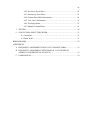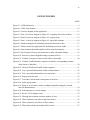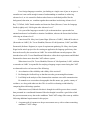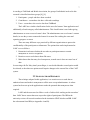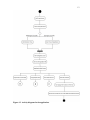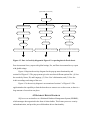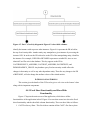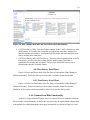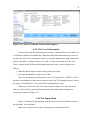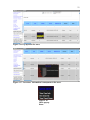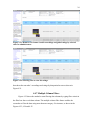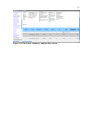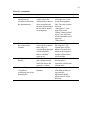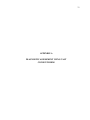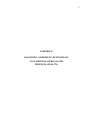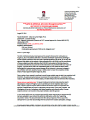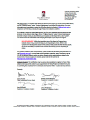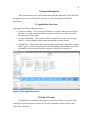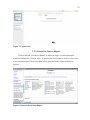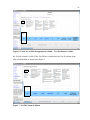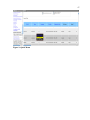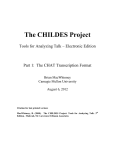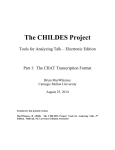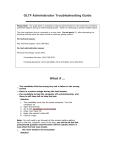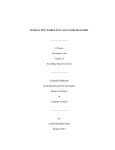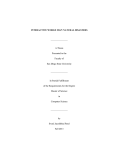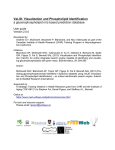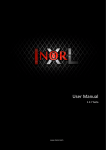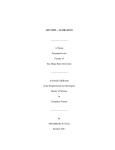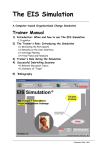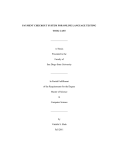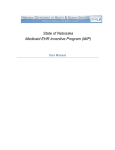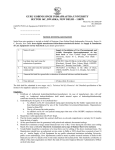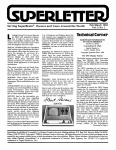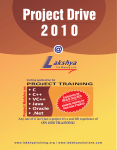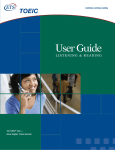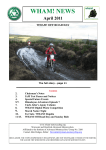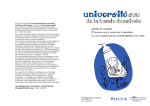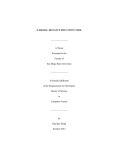Download View/Open - San Diego State University
Transcript
FACILITATING RESEARCH WITH LEARNER DATA IN ONLINE SPEAKING TEST _______________ A Thesis Presented to the Faculty of San Diego State University _______________ In Partial Fulfillment of the Requirements for the Degree Master of Science in Computer Science _______________ by Rachana Santosh Bedekar Fall 2011 iii Copyright © 2011 by Rachana Santosh Bedekar All Rights Reserved iv DEDICATION I would like to dedicate this thesis to my father Santosh Bedekar and my mother Manali Bedekar for inculcating in me the importance of hard work and for supporting me always; to my sister Tanaya Bedekar for her encouragement and love. v ABSTRACT OF THE THESIS Facilitating Research with Learner Data in Online Speaking Test by Rachana Santosh Bedekar Master of Science in Computer Science San Diego State University, 2011 Language Acquisition Resource Center (LARC) is a Language Resource Center at San Diego State University. LARC has an online speaking test called CAST (Computer Assisted Screening Tool). CAST tests the speaking proficiency of the test takers in English, Spanish, Japanese, Hindi, French, Modern Standard Arabic, Persian, Mandarin Chinese, Iraqi Arabic, and Egyptian Arabic. For research purposes, a language corpus is created from the data obtained from the CAST test, the pre-survey and post survey taken before and after the test. A language researcher at LARC uses this language corpus to study various different factors that help language speakers achieve the Advance level proficiency. He also uses the language corpus to evaluate the reliability and validity of the CAST test, to facilitate the feedback loop that gives the test-takers meaningful assistance, to figure out the elements that constitute successful communication, to study the rater’s rating strategies, and to study a test taker’s attitude towards the computer based test. The main objective of this thesis is to make language researchers’ lives easy at LARC by providing them with an interface that allows them to efficiently search and navigate through the language learners’ data. This data can be viewed as a web page and in the form of an Excel sheet. The web interface is an easy-to-use and consolidated outlook to the test data, pre-survey data, and post-survey data stored in the back-end. The research data can be sorted and filtered to develop data patterns and it can be modified and downloaded into a workable format as required. The researcher has access to the test ratings and recordings as a part of a quick menu. The research data is stored using Oracle databases; Java Servlets technology is used to congregate together the data and present it in a grid format; jQuery and JavaScript technologies are used to implement the sorting and filtering functionalities on the data table. A popup/context menu is created for the data table using JavaScript technology. The quick menu is used for sorting data, viewing the audio samples of the language learner and language learner information; jQuery is used to show/hide data columns in the grid as required generating data patterns and making it easy to browse. vi TABLE OF CONTENTS PAGE ABSTRACT...............................................................................................................................v LIST OF TABLES ................................................................................................................. viii LIST OF FIGURES ................................................................................................................. ix LIST OF ACRONYMS ............................................................................................................x ACKNOWLEDGMENTS ....................................................................................................... xi CHAPTER 1 INTRODUCTION .........................................................................................................1 1.1 About LARC ......................................................................................................1 1.2 About CAST ......................................................................................................2 1.3 Need for Facilitating Research with Learner Data in CAST .............................2 2 COMPARISON WITH OTHER LANGUAGE LEARNING TOOLS .........................5 2.1 Other Language Research Tools Available .......................................................5 2.2 Learning from Research .....................................................................................7 3 REQUIREMENTS AND FUNCTIONAL SPECIFICATIONS ....................................8 3.1 Functional Requirements ...................................................................................8 3.2 System Requirements.........................................................................................8 3.3 Technologies ......................................................................................................9 3.3.1 Java Servlets............................................................................................. 9 3.3.2 jQuery ...................................................................................................... 9 3.3.3 JavaScript ............................................................................................... 10 3.3.4 JXL – JExcel API................................................................................... 10 4 SOFTWARE AND SYSTEM DESIGN AND DEVELOPMENT..............................11 4.1 Class Diagram ..................................................................................................12 4.2 Activity Diagrams ............................................................................................12 4.3 Database Design Diagram................................................................................14 4.4 Application Screens .........................................................................................16 4.4.1 Excel Sheet Functionality and Show/Hide Functionality ...................... 16 vii 4.4.2 Pre-Survey Excel Sheet.......................................................................... 18 4.4.3 Post-Survey Excel Sheet ........................................................................ 18 4.4.4 Column Show/Hide Functionality ......................................................... 18 4.4.5 View User’s Information ....................................................................... 21 4.4.6 The Popup Menu .................................................................................... 21 4.4.7 Multiple Column Filters ......................................................................... 24 5 TESTING .....................................................................................................................28 6 CONCLUSION AND FUTURE WORK ....................................................................31 6.1 Conclusion .......................................................................................................31 6.2 Future Work .....................................................................................................31 BIBLIOGRAPHY ....................................................................................................................32 APPENDICES A DIAGNOSTIC ASSESSMENT USING CAST CONSENT FORM ..........................33 B DIAGNOSTIC ASSESSMENT (EXTENSION OF CAST: RENEWAL APPROVAL FOR PROTOCOL #02-09-278).............................................................35 C USER MANUAL .........................................................................................................39 viii LIST OF TABLES PAGE Table 2.1. Comparing Language Proficiency Tools ..................................................................6 Table 5.1. Testing Results ........................................................................................................29 ix LIST OF FIGURES PAGE Figure 3.1. J2EE architecture. ....................................................................................................9 Figure 4.1. UML class diagram. ..............................................................................................12 Figure 4.2. Activity diagram for the application......................................................................13 Figure 4.3. Part A of activity diagram in Figure 4.2--exporting data in Excel sheets. ............14 Figure 4.4. Part B of activity diagram in Figure 4.2--pop up menu. .......................................15 Figure 4.5. Part C of activity diagram in Figure 4.2--show/hide columns. .............................16 Figure 4.6. Database diagram for facilitating research with learner’s data. ............................17 Figure 4.7. Main screen of the application for facilitating research at LARC.........................17 Figure 4.8. Data columns show/hide and Excel sheet report functionality. ............................18 Figure 4.9. Excel report of the pre-assessment survey data with global ratings. .....................19 Figure 4.10. Post survey data with global ratings exported in Excel. ......................................19 Figure 4.11. Uncheck a category to hide it in the learner’s data table. ....................................20 Figure 4.12. Uncheck TestID and name categories to hide the corresponding columns in the learner’s data table . ...........................................................................................20 Figure 4.13. Checked TestID and TestID column reappears. ..................................................21 Figure 4.14. User’s personal information visible to administrators.........................................22 Figure 4.15. User’s personal information access restrictions. .................................................22 Figure 4.16. Pop up menu for users. ........................................................................................23 Figure 4.17. Test takers’ information is anonymous to the users. ...........................................23 Figure 4.18. Quick pop up menu. ............................................................................................23 Figure 4.19. Menu to view learner’s audio recordings and global ratings by selected rater for administrators. ................................................................................................24 Figure 4.20. Selecting rater to view his ratings. ......................................................................24 Figure 4.21. Review CAST ratings screen...............................................................................25 Figure 4.22. Filtering data columns to narrow number of rows. .............................................25 Figure 4.23. Filters column by one letter of the filter criteria..................................................26 Figure 4.24. Filters column by two letters of filter criteria. .....................................................26 Figure 4.25. Filters data columns by multiple filter criteria. ...................................................27 x LIST OF ACRONYMS ACTFL – American Council of the Teaching of Foreign Languages CAST – Computer Assisted Screening Tool GUI – Graphical User Interface IRB – Institutional Review Board LARC – Language Acquisition Resource Center LRC – Language Resource Center LTI – Language Teaching Institute xi ACKNOWLEDGEMENTS This thesis would have been a difficult undertaking without the direction of my thesis committee chair, Professor Carl Eckberg. I am also grateful to my other committee members, Professor Mary Ann Lyman-Hager and Professor Joseph Lewis for their constant support and guidance towards the development of this thesis. I would also like to thank Mike Pasamonik, Nada Novakovic and Trevor Shanklin for their help and support. 1 CHAPTER 1 INTRODUCTION A language learning resource center promotes learning and teaching of foreign languages. It offers professional development workshops, generates language-learning materials, and conducts research on foreign language learning. Language Acquisition Resource Center (LARC) at San Diego State University (SDSU) is also a similar LRC that conducts research on foreign language learning. The language researchers at LARC have to study a language corpus, which is a large collection of learner data to understand with precision how a learner performs at different difficulty levels and many other factors that help improve the quality of the CAST (Computer Assisted Screening Tool) test at LARC. Consequently, there was a need to create an application that will facilitate this research at LARC. 1.1 ABOUT LARC In 1990, the first Language Resource Centers (LRCs) were established at U.S. universities by the Department of Education to address the increasing national need for expertise and proficiency in foreign languages. Now there are 15 LRCs to promote the teaching and learning of foreign languages. LRCs provide language learning and teaching materials to promote professional development opportunities for teachers and instructors, and carry out research on foreign language learning. Some LRCs concentrate on specific language areas and some on foreign languages in general, all have the common goal to develop to improve foreign language education in the United States [1]. LARC at SDSU is one of LRCs. LARC’s mission is to develop and support the teaching and learning of foreign languages in the United States through research, technology, and publications. Particular attention is paid to less commonly taught languages, crosscultural issues, language skills assessment, and teacher training [2]. 2 1.2 ABOUT CAST CAST is one of the many programs hosted by LARC. CAST is used to test the oral proficiency of a test taker in a number of foreign languages. Examples of other projects would be the SPT at UT Austin. They have created a Spanish corpus and proficiency level the training. It will help in the assessment of a learner’s level of proficiency and create a model for training of teachers in the application of language proficiency [3]. The intention of the CAST is to: (1) Elicit an adequate speech sample from examinees to assure a reliable floor (or baseline) rating. (2) Provide feedback to the examinees on how their proficiency can be improved. (3) Estimate examinees likely score on the official ACTFL Oral Proficiency Interview (OPI). (4) Provide positive feedback for proficiency-based teaching. With the newly added “reviewer” interface, instructors can effectively use the CAST as a tool to rate their students’ oral production and to increase their own understanding of the criteria by which ACTFL ratings are given [4]. With regard to CAST, it is the intersection of three fields: computational linguistics, applied linguistics (corpora) and language pedagogy. A researcher would have his/her hands full in any one of these fields. The researcher may not end up helping the test taker, but the field as a whole, or the instructor. Perhaps where CAST best shows the intersection of research and benefits for the test-taker are the way the feedback cycle is set up. A language corpus is created of spoken learner data from the CAST, which is helpful for the following: • An evaluation of the reliability and validity of the test itself. • Facilitating the feedback loop so that the test-taker gets meaningful assistance. • In the analysis of the elements that constitute successful communication. • To study rater’s strategies. 1.3 NEED FOR FACILITATING RESEARCH WITH LEARNER DATA IN CAST A person may be not yet ready to take the full blown OPI. There is no direct feedback from ACTFL. This is an attempt to provide test-takers feedback. There are several levels defined to indicate the proficiency of the speaker: “Advance level”, “At level”, “Not at Level”. ACFTL works together with CAST and NCATE for training teacher to understand about the proficiency levels. 3 For a foreign language researcher, just looking at a single score of pass or no pass at an audio test is not useful enough in terms of understanding to contribute to achieving advance level, so it is essential to find out what factors or individual profiles like the background, education, etc. combine together that contribute in achieving Advance level. Ray T. Clifford, LARC board member and Associate Dean (Director, Center for Language Studies) rightly said, “Life begins at the Advance Level.” It is a part of the language researcher’s job to determine how a person who has attained an advance level handles a situation. In addition, what are the factors that facilitate achieving an Advance level? I interviewed Dr. Mary Ann Lyman Hager (Director of LARC), Nadezda Novakovic (Researcher at LARC), Dr. Trevor Shanklin (Director of Lab Operations, LARC) and Mike Pasamonik (Software Engineer) as a part of requirements gathering. Dr. Mary Ann Lyman Hager had in mind a project idea for creating an application for language proficiency data that can be used by the researchers at LARC for various different research purposes. She introduced me to Dr. Trevor Shanklin and Nadezda to collect their requirements and Michael Pasamonik to know more about the CAST software system. When interviewed, Dr. Trevor Shanklin, Director of Lab Operations, LARC, said that a researcher at LARC is responsible for studying a language corpus created using the CAST test data and involves at least one of the following: 1. An evaluation of the reliability and validity of the test itself. 2. Facilitating the feedback loop so that the test-taker gets meaningful assistance. 3. It will help in the analysis of the elements that constitute successful communication. He wanted to see a test-takers demographic data like name, age, gender, country of residence, etc. along with other test data. This is useful in evaluating an individual by comparing him with heritage speakers. When interviewed, Nadezda Novakovic thought it would be great to have research data presented in a coordinated formatted. She also thought it would be a good idea to link the post-assessment survey data to the candidates’ final CAST ratings. She came up with the following additional requirements for this project: 1. A separate grid of responses to the pre-assessment survey with a column containing candidates’ CAST ratings. 4 2. A separate grid of responses to the post-assessment survey, again with a column containing candidates’ CAST ratings. 3. A big grid containing the responses to both the pre-assessment and post-assessment surveys with a column containing CAST ratings. I interviewed Mike Pasamonik, to understand the CAST system from a software engineer’s perspective. This project is incorporated as a CAST module, so it had to be compatible with the current CAST structure. He explained to me the different technologies used to create the CAST system, database structure, server requirements, hardware requirements, and software requirements. Keeping all these things in mind, it was required to develop a system that will have interfaces and a database to organize, store and display the different types of research data in a comprehensible web-based view. To make sure the confidentiality issue of the test-taker is not ignored, the personal data is visible only to the Administrators and not to other users/researchers. LARC has obtained permission from the IRB to use the test-taker’s data; the permission document is included in Appendix A and B. 5 CHAPTER 2 COMPARISON WITH OTHER LANGUAGE LEARNING TOOLS This section discusses a few language proficiency research programs, how they carry out language research and how the research was useful to make the LARC language proficiency research application helpful for researchers. 2.1 OTHER LANGUAGE RESEARCH TOOLS AVAILABLE CALSYS at the University of Oregon is also a Language Resource Center with a goal to improve the teaching and learning of foreign languages [5]. CALSYS has a searchable database software called SLAWeb. SLAWeb is a searchable database of spoken and written productions. The data of the database is composed of learners in grades 6-16 by using an online proficiency assessment test called Standards-Based Measurement of Proficiency (STAMP) [6]. The SLAWeb tool has research productions from more learners of Chinese, French, German, Hebrew, Japanese, Spanish, and Turkish. The CASLS databank can be searched using different parameters like school level, class level, immersion and heritage status, and proficiency [6]. The research on SLAWeb was useful to see what others are doing in the field of language proficiency research, what are the pros and cons of the software and how can this analysis be used to improve the LARC language proficiency research. In case of LARC, data is collected from language learners who take the CAST test which is an online proficiency assessment. The data is from learners of Persian, ESL, Spanish, Testing, Chinese, Egyptian, Iraqi, French, Pashto, German, Hindi, Tagalog, Urdu, Bengali, Japanese. Therefore, there was a need for this thesis project to assist a researcher in understanding with precision, how a learner performs at different test levels, and come up with ways to improve feedback to the test takers. Table 2.1 [4], [5] represents the comparison between LARC’s learners’ database application and CALSYS’s learners’ database application. 6 Table 2.1. Comparing Language Proficiency Tools Data collected from Type of test data Shows test results Information Security Searchable by LARC CAST is LARC’s online speaking test and the post and pre survey carried out during the test. Includes speaking results and assessment survey data. By demographic data such as age, gender, country of residence and years of study, primary education. Login by user name and password. A number of parameters, including school level, class level, proficiency level, and heritage status. CALSYS (SLAWeb) An online proficiency assessment, the Standards-Based Measurement of Proficiency (STAMP). Includes reading, writing, and speaking results. By language of study, native language, and grade and demographic data such as age and years of study. Login using username and password. Parameters, including school level, class level, proficiency level, and immersion or heritage status. Sources: Language Acquisition Resource Center. Computer Assisted Screening Tool, n.d. http://cast.sdsu.edu/, accessed Sept. 27, 2011; University of Oregon. Searchable Proficiency Database, n.d. http://casls.uoregon.edu/pages/research/proficiencydatabase.php, accessed Sept. 27, 2011. The Harvard University Department of Linguistics uses Data coding primarily done with Excel/OpenOffice or makes use of software called PXLab. They can conduct simple experiments, but no (official) support is available when they encounter any problems [7]. The intent of the research was to find out an ideal way to preserve the privacy of the learners and cause no harm to them. A method was to be selected to implement these criteria keeping in mind the consistency with the existing system. While creating the corpus from the test-takers’ data, the confidentially issue of the test-taker’s data is given utmost importance and it is done under a lot of protection. According to Talk Bank, The British Association for Applied Linguistics, LSA Ethics Discussion, and Confidentiality and Informed consent, it is a responsibility of linguistics individually and collectively to anticipate ethical dilemmas and avoid harm to those with whom they work. According to the code of ethics, no personal data about individuals is to be made available to the users apart from audio records and basic facts [8], [9], [10], and [11]. 7 According to Talk Bank and British Association, the group of individuals involved in this research is classified into three groups [8], [9]: 1. Participants – people who have been recorded 2. Contributors – researchers who have collected recordings 3. Users – researchers who receive data from TalkBank. The LARC has a similar classification for the users for learners’ data application and additionally a fourth category called administrators. This classification is used when giving administrators or users access to learner’s data. The administrators can see a learner’s contact details, in case they want to contact the learner for reasons like retaking the exam and reporting progress or retreat. There are many different ways practiced by different organizations to protect the confidentiality of the participants or informants. The options that can be implemented at LARC were as follows: 1. Determine in advance whether the test taker or participant wants to remain anonymous or receive recognition. 2. Restrict access to such data to bona fide users. 3. Make data at the data entry level anonymous; to make sure it does not cause loss of data. In a meeting with Dr. Mary Ann Lyman-Hager, it was decided that the second option would be selected, as the other two options would require changes to the current flow of the CAST system. 2.2 LEARNING FROM RESEARCH The technique adopted in this application, is to restrict access to such data to authorized users and make it anonymous to all the users except administrators. A robust system has been set up in the application to make the personal data anonymous when required. LARC and the users need to follow a code of ethics while working on the test-takers’ data. LARC has to assure that users respect the rights of participants. The IRB at the university reviews all research conducted at the institution. SDSU also has an IRB. LARC has a document from IRB (see Appendix A and B). 8 CHAPTER 3 REQUIREMENTS AND FUNCTIONAL SPECIFICATIONS This section discusses the necessary software resources and hardware components required for the Learner’s database system to run effectively. Further, it covers the behaviors and properties required by its users and other components of this application. 3.1 FUNCTIONAL REQUIREMENTS This section describes the functional requirements of this application: • Create a user-friendly interface for the learner’s data. • Preserve confidentiality of test-taker or learner by limiting access to data. • Create Excel sheets for the pre-survey, post-survey and both. • The learner’s data should be easy to sort and filter. • The filter can be applied to one to many categories at the same time. • Limit the data to be displayed on the screen by giving user and option to select the required data. 3.2 SYSTEM REQUIREMENTS The details of the development environment for the CAST are given below. The hardware environment: • Xserve PowerPC G5 (Type: 64Bit OS and Speed: 2.0Ghz) • 2 GB RAM • 153 GB Hard Disk In addition, the software environment: • Mac OS X Serve v 10.4.11 • Java Standard Edition v 1.5 SDK • Orion • Oracle 10g Database • Any browser with JavaScript enabled 9 3.3 TECHNOLOGIES This section describes the programming technologies used to build the learner’s data application. 3.3.1 Java Servlets CAST test is written using Java 2 Platform (J2EE) programming standard. A servlet is a Java programming language class used to expand the capacity of servers that host applications accessed via a request-response programming model [12]. This application is included as a module of the CAST application as a whole and as a result, the same programming language standards were used for this application as well. This application is built using the J2EE architecture as shown in the Figure 3.1. Figure 3.1. J2EE architecture. 3.3.2 jQuery jQuery is a fast and concise JavaScript Library that simplifies HTML document traversing, event handling, animating, and Ajax interactions for rapid web development. jQuery is designed to change the way that you write JavaScript [13]. jQuery code can be easily embedded in HTML; as a result, jQuery was a choice for implementing show/hide data functionality as HTML is used for front-end coding for this application. jQuery was used to map the checkboxes with the data table. This functionality can also be implemented using JavaScript, but jQuery reduces the amount of code and also is easier to maintain compared to JavaScript. Moreover, some people disabled JavaScript but this is not done for jQuery. 10 3.3.3 JavaScript JavaScript is a lightweight programming language. JavaScript is generally embedded directly into HTML pages or imported as a “.js” file. JavaScript is an interpreted language and as a result it is fast. JavaScript is useful to respond to user events like click, mouse in, mouse out, etc on the interface. This application has a popup menu or context menu to link to audio recordings and view learners’ information. The context menu is a div element with display property set to none and position property set to absolute. The context menu appears on the mouse down event on the learners’ data table. This context menu works with all majors browsers like IE, Firefox, Chrome, and Opera [14]. 3.3.4 JXL – JExcel API Java Excel (JExcel) API is an open source Java API that facilitates developers to read, write, and modify Excel spreadsheets dynamically and write the changes to any output stream [15]. There was a requirement that the code of this application should be compatible with the code structure of the CAST test, which is written in Java using Java Servlets. The JExcel API can be invoked from within a servlet, thus giving access to Excel spreadsheets over the internet and intranet web applications. As a result, JExcel API was used as it can be used with Java Servlets to implement the export data component of this application. 11 CHAPTER 4 SOFTWARE AND SYSTEM DESIGN AND DEVELOPMENT In designing such an application, there exist two possible approaches: procedural and object-oriented. The procedural approach involves creating algorithmic procedures then breaking the necessary steps into modules through which data is input logically. Whereas, the object-oriented approach focuses on terms called objects. Objects encapsulate both procedures and data in a single entity. There also exists an ‘object interface’, which defines how the object interacts with the rest of the code. It was a part of the requirements that this application should be compatible with the current CAST application. The CAST application is created using Java Servlets thus an object-oriented design methodology was selected. In addition, structured query language (SQL) provided a database query language. JDBC communicates SQL to Oracle. The Unified Modeling Language (UML) based approach was used design the interface and database components of this project. UML design uses four types of structures to facilitate language-independent organization, visualization, and creation of an objectoriented program: • Class Diagram: It depicts system organization by showing the system’s classes, relationships between the classes, and class attributes and behaviors (procedures). • Database Diagram: It is an organization of data to represent an outline of how the database will be constructed and depicts the relationship between the different data tables. • Activity Diagrams: A state-transition diagram, which depicts the consecutive transitions of an object from various states during execution of a given procedure. A state represents the conditions of the object as the program executes. The transitions begin at an initial state and progress either in parallel or conditionally to a final state. • Sequence Diagrams: A chronological diagram, which depicts the sequence of actions that occur in a system, including the invocation of object methods, modification of object properties, and input/output between the user, interface, and database. 12 4.1 CLASS DIAGRAM The class diagram for this application (Figure 4.1) shows the structure and interaction of the classes. Each entity class (shown boxed in Figure 4.1) models the properties and behaviors of the data. For example, the class for Demographics Data will contain properties such as resultSet, and statement, and the behaviors of +demographics (), +getFormValues (), etc. The lines represent the relationship between the classes. Figure 4.1. UML class diagram. 4.2 ACTIVITY DIAGRAMS The activity diagram in Figure 4.2 demonstrates the logical flow of actions in this application when accessing the data contained in objects of its classes. If the user wants to access the proficiency database, he has to login using his user ID and password. It he is an administrator he will have a different view of the application as compared to the other users. He can then access the application by clicking on the Demographics link. The user will then have four different choices like (1) export data in Excel sheet, (2) show/ hide data columns to see only required columns, (3) use the Popup menu to access test-takers information, (4) filter the columns to narrow the number of rows visible. As not all the activities can be depicted in one diagram, the diagram is split into three different sections A, B, and C. Figure 4.3 depicts the Excel functionality of the application and section A of Figure 4.2 in detail. The user can generate Pre-Assessment Survey report with global ratings, 13 Figure 4.2. Activity diagram for the application. 14 [Export data in excel sheet] Generate Excel Reports Click on Generate Pre-Survey Report Opens up a confirmation window Click on Generate Pre & Post Survey Report Click on Generate Post Survey Report Opens up a confirmation window Opens up a confirmation window Click OK to save the report Click OK to save the report Open Saved Report Open Saved Report Pre and Post Survey data represented in workable format Post-Survey data represented in workable format Click OK to save the report Open Saved Report Pre-Survey data represented in workable format Figure 4.3. Part A of activity diagram in Figure 4.2--exporting data in Excel sheets. Post-Assessment Survey report with global ratings, Pre, and Post-Assessment Survey report with global ratings. Figure 4.4 depicts the activity diagram for the pop-up menu functionality and section B of Figure 4.2. The pop-up menu gives the user three different options like: (1) Sort the records by Name, ID, and Language, (2) View User’s Information, and (3) View the Audio recordings and ratings of the user. Figure 4.5 is the activity diagram is an extension of section C of Figure 4.2. The application has the capability to limit the data the user wants to see on the screen, as there is a large amount of research at one place. 4.3 DATABASE DESIGN DIAGRAM SQL serves as an interface to a Relational Database Management System (RDBMS), which manages data organized in the form of related tables. This feature preserves security and authentication, and provides powerful database-driven functionality. 15 [Popup Menu/Quick Menu] Quick Menu/Popup Menu Right click on the Data Grid Click on User Information Click on View Ratings Select The Sort By Category [User Login] User Information Visible Click on Sort By User Information Not Visible Data Column sorted by the selected category Select a Rater Recordings & Ratings Visible Click anywhere outside the popup to exit it Figure 4.4. Part B of activity diagram in Figure 4.2--pop up menu. Each table represents a class entity, i.e., CASTPRESURVEY_ANSWERS, CASTPOST_ANSWERS, RATEDTESTS, DEMOGRAPHICS_GROUP, and BETAREG along with its attributes and its links, representing its relationships to other entities. Two entities relate to each other in the following ways: Primary Key (PK) and Foreign Key (FK). For each entity, the PK defines a field unique to each instance of the Activity Diagram Part B--pop up menu and activity Diagram part C--show/hide data columns entity, helping to 16 Figure 4.5. Part C of activity diagram in Figure 4.2--show/hide columns. identify the instance with respect to other instances. Figure 4.6 represents the PK in bold at the top of each entity table. Another entity may manipulate a given instance by accessing the instance’s PK. In such case the PK referred to as the FK of the manipulating entity, identifies the instance. For example, USER ID in BETAREG represents a suitable PK, since no two identical User IDs exist in the database. This key appears as the FK in CASTPRESURVEY_ANSWERS, CASTPOST_ANSWERS, RATEDTESTS, and DEMOGRAPHICS_GROUP. Any database query fired on an entity would reflect the changes in that entity as well as any other dependant entity. Therefore any change to the PK of BETAREG, will also change the attribute values of the related entities. 4.4 APPLICATION SCREENS This section gives the details of the GUI used to give a web view to the learner’s data along with its important components. 4.4.1 Excel Sheet Functionality and Show/Hide Functionality Figure 4.7 depicts the main screen of the application, which shows all the functionalities of the application in brief. Figure 4.8 screen shot zooms in to show the Excel sheet functionality and the show/hide column functionality. There are three links as follows: 1. CAST Pre-Survey Data - This Excel sheet contains all the CAST’s Pre-Survey data. 17 Figure 4.6. Database diagram for facilitating research with learner’s data. Figure 4.7. Main screen of the application for facilitating research at LARC. 18 Figure 4.8. Data columns show/hide and Excel sheet report functionality. 2. CAST Post-Survey Data - This Excel sheet contains all the CAST’s Post-Survey with global ratings. It is used by the researchers to compare the test-takers’ mind-set by after the test and test results by viewing their global results and evaluation their postsurvey answers at the same time. 3. CAST Post-Survey and CAST Pre-Survey - This Excel sheet contains all the CAST’S Post-Survey as well as Pre-Survey data with the global ratings. Each link is responsible for creating an Excel sheet. This gives the researcher an easy way to download the data in a workable format. 4.4.2 Pre-Survey Excel Sheet Figure 4.9 shows and Excel sheet of the Pre-Survey Data and the Global Rating of different test-takers. This Excel sheet gives researcher a workable format for the data. 4.4.3 Post-Survey Excel Sheet Figure 4.10 shows an Excel sheet of the Pre-Survey Data and the Global Rating of different test-takers. This Excel sheet gives researcher a workable format for the data. Similarly, an Excel sheet can be generated for Post-Survey and Pre-Survey both. 4.4.4 Column Show/Hide Functionality As there is a large amount of learner data, it is required to have a method to facilitate the researcher with functionality so that he/she can select only the required data columns they want instead of scrolling through the entire page horizontally. As shown in Figures 4.9 and 19 Figure 4.9. Excel report of the pre-assessment survey data with global ratings. Figure 4.10. Post survey data with global ratings exported in Excel. 4.10, the checkboxes are connected to the corresponding columns and when one checks or un-checks a particular check box, its corresponding column is shown or hidden respectively. In Figure 4.11, the Test ID checkbox is unchecked and this hides the corresponding Test ID column in the Learner’s Data Table. 20 Figure 4.11. Uncheck a category to hide it in the learner’s data table. In Figure 4.12 the Name checkbox is unchecked and this hides the corresponding Name column in the Learner’s Data Table. Figure 4.12. Uncheck TestID and name categories to hide the corresponding columns in the learner’s data table . In Figure 4.13 the Test ID checkbox is checked again and this display the corresponding Test ID column in the Learner’s Data Table keeping the Name column is still hidden. Therefore, the user can randomly select the columns he/she wants to see by checking their corresponding checkboxes. 21 Figure 4.13. Checked TestID and TestID column reappears. 4.4.5 View User’s Information For users other than the administrators, test takers’ contact details are not visible, as it is considered a breach of confidentiality. When users other than administrators try to access the data, they will see it as anonymous. However, when the administrators right clicks on the learner’s data table, as shown in Figures 4.14 and 4.15, they will be able to see the TestTaker’s contact details. Different similar applications have used a variety of practices as follows: 1. Make the data anonymous while entering it into the system. 2. Use login functionality to limit access to data. However, the anonymity of data seems to be a very fine practice. At LARC, we have used the second method as listed above to protect data access. The language learners’ data in the Figure 4.14 and Figure 4.15 are removed for confidentiality reasons. When users click on the View User Info as shown in Figure 4.16, they will not be able to see the test takers’ personal information and all the information will appear as anonymous as shown in Figure 4.17. 4.4.6 The Popup Menu Figure 4.18 depicts the pop up menu created using JavaScript. It facilitates access to the test-takers’ oral recordings. When a user clicks on any record, a menu pops up with sub-menus like: 22 Figure 4.14. User’s personal information visible to administrators. Figure 4.15. User’s personal information access restrictions. 1. View User’s Exam – View Users’ Exam Audio recordings and rater’s ratings. 2. Sort Users By – When you click on this option the User can sort the data by the selected Category 3. View User’s Info – This Information is visible only to Authorized users. As shown in Figure 4.19, when the user uses the right click event on the Learner’s data grid, a quick menu pops up. This menu has a “View User’s Exam” option, it gives another “Rated By” list. Researcher can then select a rated exam by a particular rater as shown in Figure 4.20. Once the user clicks on the Rater’s name it gives you another screen 23 Figure 4.16. Pop up menu for users. Figure 4.17. Test takers’ information is anonymous to the users. Figure 4.18. Quick pop up menu. 24 Figure 4.19. Menu to view learner’s audio recordings and global ratings by selected rater for administrators. Figure 4.20. Selecting rater to view his ratings. that shows the test-taker’s recordings and ratings by that particular rater as shown in Figure 4.21. 4.4.7 Multiple Column Filters Figure 4.22 shows the method to start filtering data columns by typing filter criteria in the filter box above each data column. The multiple column filter feature enables the researcher to filter the data using more than one category. For instance, as shown in the Figures 4.23, 4.24 and 4.25. 25 Figure 4.21. Review CAST ratings screen. Figure 4.22. Filtering data columns to narrow number of rows. 26 Figure 4.23. Filters column by one letter of the filter criteria. Figure 4.24. Filters column by two letters of filter criteria. 27 Figure 4.25. Filters data columns by multiple filter criteria. 28 CHAPTER 5 TESTING Software testing determines whether a system, as implemented, satisfies its formal stated system requirements. A test case is a set of conditions or variables under which it is determined whether an application or software system is working correctly or not. Software testing can be stated as the process of validating and verifying to make sure that a software program/application/product meets the requirements that directed its design and development, works as expected and can be implemented with the same characteristics [16]. Unit testing validates the correct behaviour of every minimal executable segment of the application code. Sub-system/system testing validates the correct interaction between all sub-systems of the system. Integration testing validates that the system meets stated requirements when individual software modules are combined and tested as a group. Different students were working on different modules of CAST at the same time, so integration testing was carried out to make sure that once all the students deploy their modules to the server, the individual applications still work fine. For this application, the login functionality was caching the user and was not detecting the different types of users logging in. As a result, through testing of this application was carried and some more code was added to admin class to fix the issue. Using Java Random Number Generator functionality, a random number is generated per each user login to avoid user login caching. The complete set of test descriptions for this project is as follows in Table 5.1. 29 Table 5.1. Testing Results ID Test Case Expected Result Action Result 1 Cast Pre-Survey Data Link Creates Excel sheet for Cast Pre-Survey Data Click on Cast PreSurvey Data link Pass 2 Cast Post-Survey Data Link Creates Excel sheet for Cast Post- Survey Data Click on Cast PreSurvey Data link Pass 3 Cast Post Pre Survey Data Link Creates Excel sheet for Cast Post and Pre Survey Data Click on Cast Post PreSurvey Data link Pass 4 Demographics Link Open up the main screen of the Application 1. Go to the Login Screen. 2. Sign up as user/administrator 3. Click on the Demographics link in the left column. Pass 5 Data Grid Column Filter When we start typing “Female” in Gender column, it gets filtered and shows results for gender “Female” Type “F” in Gender Column Filter Pass 6 Position of Pop-up Menu When user users a right click on the data grid, a quick menu pops up. The quick menu’s location should be limited to the grid context. Right click on the data grid. Pass 7 Expected Columns in Excel Sheet When user clicks on the Post-Pre Survey link, the data from both post and pre survey is correlated and presented in the same workable sheet. Click on the Post Pre Survey Data link; compare the columns with the original data. Pass (table continues) 30 Table 5.1. (continued) ID Test Case Expected Result Action Result 8 Make personal data anonymous for researchers other than the administrators User Information is visible only to the Administrators and for other researchers the personal information of the test-takers should be anonymous. Sign is a Pass researcher/user. Click on the Demographics link. The name column will read “Anonymous”. Also right click on the Learner’s data grid and select View User Info. All the information will appear as “Anonymous”. 9. Linking checkboxes to the research data columns When the user checks or un-checks a column name, only it’s corresponding data grid column should be shown or hidden respectively. Uncheck box Name in the categories. The column name will be hidden. Check the box Name in the categories and the column Name will be hidden. Pass 10. Verifying Database Results The title of the data grid columns should match the data in the respective column. Make sure the data in the data grid is consistent with the data column titles Pass 11. Browser Independence -Checkboxes overflowing out of the bounding box Checkboxes should be bounded Open the Application with different browser types and the application should appear same in all the browsers. Pass 31 CHAPTER 6 CONCLUSION AND FUTURE WORK 6.1 CONCLUSION This section lists the evaluation of the application by the LARC department and the project’s accomplishments: • Application is successfully to the main server and is well tested by Mike Pasamonik the Software Engineer at LARC. • Created an easy-to-use web interface to the learner’s database. • Preserve confidentiality of learner’s information by limiting user’s access to data. It was achieved by creating different levels of users such as administrators and users. • The web interface helps researcher create reports in form of workable Excel sheets for the Pre-survey, Post-survey and both together. • The learner’s data should be easy to sort and filter. • The filter can be applied to many categories at the same time and thus help the researcher create various different patterns of data. • Limit the data to be displayed on the screen by giving user the option to check and uncheck the search criteria. • Includes spoken responses from French, German, Japanese, Spanish and other language learners in single web interface. • The application is searchable by a number of parameters, including school level, class level, proficiency level, and immersion or heritage status • A user manual is created (Appendix C) to make sure users can utilize this application with less difficulty. 6.2 FUTURE WORK As a part of the future work, the following improvements can be made to the application: 1. Implement a method in the application to export the research data after applying different sorting categories. 2. Implement functionality in the application to generate graphs using the results from the existing report results. 32 BIBLIOGRAPHY [1] Foreign Language Resource Center. About LRCs, 2010. http://nflrc.msu.edu/, accessed Sept. 27, 2011. [2] Language Acquisition Resource Center. About LARC, 2011. http://larc.sdsu.edu/, accessed Sept. 27, 2011. [3] The University of Texas at Austin. Spanish Corpus Proficiency Level Training, n.d. http://www.laits.utexas.edu/spt/intro, accessed Sept. 27, 2011. [4] Language Acquisition Resource Center. Computer Assisted Screening Tool, n.d. http://cast.sdsu.edu/, accessed Sept. 27, 2011. [5] University of Oregon. About CASLS, 2010. http://casls.uoregon.edu/pages/about/index.php, accessed Sept. 27, 2011. [6] University of Oregon. Center for Applied Second Language Studies, n.d. http://casls.uoregon.edu, accessed Sept. 27, 2011. [7] Harvard University. Department of Linguistics Research, 2007. http://www.fas.harvard.edu/~herpro/research.htm, accessed Sept. 27, 2011. [8] TalkBank.org. TalkBank, n.d. http://talkbank.org/, accessed Oct. 6, 2010. [9] British Association for Applied Linguistics. BAAL News, 2010. http://www.baal.org.uk/, accessed Sept. 27, 2011. [10] LSA Ethics. Conference on Language Ethics, 2011. http://lsaethics.wordpress.com/, accessed Sept. 27, 2011. [11] UCLA Center. Confidentiality and Informed Consent, 2008. smhp.psych.ucla.edu/pdfdocs/confid/confid.pdf, accessed Sept. 27, 2011 [12] Oracle. Java Servlet Technology, n.d. http://www.oracle.com/technetwork/java/javaee/servlet/index.html, accessed Sept. 27, 2011. [13] jQuery. jQuery Project, 2010. http://jQuery.com/, accessed Oct. 5, 2010. [14] w3schools.com. JavaScript Tutorial, n.d. http://www.w3schools.com/js/default.asp, accessed Sept. 27, 2011. [15] JExcelApi. Java Excel API, n.d. http://JExcelapi.sourceforge.net/, accessed Sept. 27, 2011. [16] Wikipedia, Software Testing, n.d. http://en.wikipedia.org/wiki/Software_testing/, accessed Sept. 27, 2011. 33 APPENDIX A DIAGNOSTIC ASSESSMENT USING CAST CONSENT FORM 34 35 APPENDIX B DIAGNOSTIC ASSESSMENT (EXTENSION OF CAST: RENEWAL APPROVAL FOR PROTOCOL #02-09-278) 36 37 38 39 APPENDIX C USER MANUAL 40 User Manual Index 1. GENERAL INFORMATION .............................................................................................42 1.1 Application Overview .....................................................................................................42 1.2 Point of Contact ..............................................................................................................42 2. GETTING STARTED .........................................................................................................43 2.1 User Login Process ........................................................................................................43 2.2 Download Excel Sheet Reports .....................................................................................43 2.3 Filter Learner’s Data ......................................................................................................45 2.4 Show or Hide Learner’s Data ........................................................................................47 2.5 Using Context Menu ......................................................................................................47 41 1 General Information This section describes the general information about the application. It also describes the application overview and the point of contact in case of any questions about the application. 1.1 Application Overview The Application has the following features: • Create Excel Sheet – The “Create Excel Sheet For” section on the screen as show in the Figure 1 is used to generate MS Excel reports for Pre-survey, Post-survey and both pre and post survey data. • Learner’s Data Table – The “Learner’s Data” section on the screen as shown in the Figure 1 is used to display all the learner data together in a table format. • Column Filter – The text box above each column in the Learners’ data table as shown in the Figure 1 is used as a search box to filter through the column and narrow down the number of rows to match the filter categories entered in this search box. Figure 1: Main Application Screen 1.2 Point of Contact This application is created for the linguistic research work that is carried out at the Language Acquisition Resource Center. In case of any questions, contact LARC at San Diego State University. 42 2 Getting Started This section describes the guidelines to use this application by listing the steps to use each feature of the application. 2.1 User Login Process This section will guide you through the User login process to access the demographics application. First, go to the page http://cast.sdsu.edu. Click on the Administrator/Rater login as shown in the Figure 2. Figure 2: CAST Screen Enter User ID and password as shown in the Figure 3. Contact the administrator if you do not have required login credentials. Scroll down and click on the “Demographics – Survey results” link to go to the main application. 2.2 Generate Excel Reports The section “Generate Excel Report” highlighted in red in the figure below allows you to create Pre-Survey, Post-Survey and Pre-Survey/Post-Survey data reports, which enables you to work with the survey data in Excel format. These reports also include the Global Ratings of the language learner, which enables you to relate their survey results with their performance on the test. 43 Figure 3: Login Screen 2.2.1 Create Pre-Survey Report Click on the link “Pre-Survey Report” as shown in Figure 4. It will open up an Open/Save Dialog box. Click on “open” to open up the Excel report or click on save to save it at a selected location. The Excel report will be generated in the format as shown in Figure 4. Figure 4: Generate Excel Sheet Report 44 2.2.2 Create Post-Survey Report Click on the link “Post-Survey Report” as shown in Figure 4. It will open up an Open/Save Dialog box. Click on “open” to open up the Excel report or click on save to save it at a selected location. This link will create an excel sheet report similar to the one shown in the Figure 5. Figure 5: Sample Excel Report 2.2.3 Create Pre/Post Survey Report Click on the link “Pre/Post Survey Report” as shown in Figure 4. It will open up an Open/Save Dialog box. Click on “open” to open up the Excel report or click on save to save it at a selected location. This link will create an Excel sheet report similar to the one shown in the Figure 5. 2.3 Show/Hide Column’s of Learner’s data The checkboxes under the “Select columns to be displayed in the table” section are mapped to the columns in the learner’s data table. If you uncheck a checkbox, the column mapped to it in the table will also be hidden. If you want to column again – uncheck the checkbox mapped to it. For example, as shown in the Figure 6, the Test ID box is selected, so 45 Figure 6: Check box to hide the appropriate column – Test ID column is visible the Test ID column is visible. If the Test ID box is unchecked, the Test ID column in the table will be hidden as shown in the Figure 7. Figure 7: Test ID Column is hidden 46 2.4 Filter Learner’s Data Columns The textbox above each column as shown with a dotted line in Figure 8 acts as search box. As the user starts typing in the box, the column is filtered accordingly. The user can filter multiple columns at the same time. For example, when the user enters two in the Age column and c in language column filter the rows in the column “Age” are narrowed to the ones with value 2. Figure 8: Column Filter functionality 2.5 Using Popup Menu When the user hits the “right click” on the Learner’s data table a context menu pops up as shown in the Figure 9. This context menu has three options as shown in the figure below: • View User Info – When the user clicks on View User Info, he can see the user’s contact information. • Sort Users By – User can use this option to implement the functionality to sort the data by Test ID, Name, or Language. • View User’s Exam – User can use this option to view the audio recordings of the language learners, global ratings, and rater comments. 47 Figure 9: Quick Menu