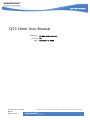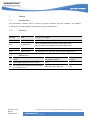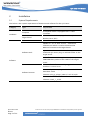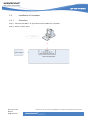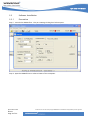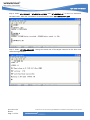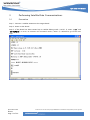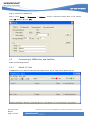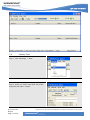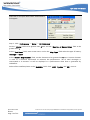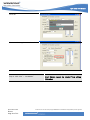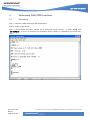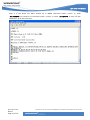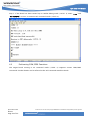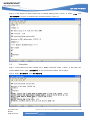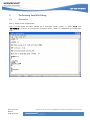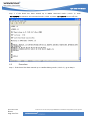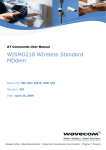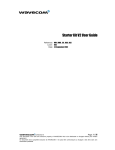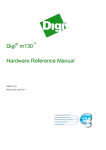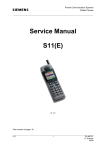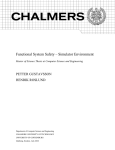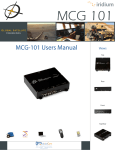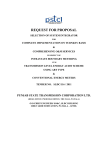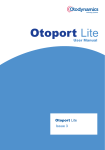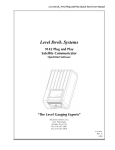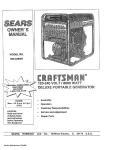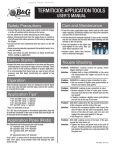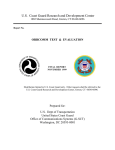Download Q52 Omni User Guide Rev001
Transcript
Q52 Omni User Manual Q52 Omni User Manual Reference : WI_DEV_ASSM_UGD_005 Revision: 001 Date : December 12, 2008 Q52 Omni AT Command Manual Page 1 of 29 This document is the sole and exclusive property of WAVECOM. Not to be distributed or divulged without prior written agreement. Q52 Omni User Manual Trademarks , , ®, inSIM®, “YOU MAKE IT, WE MAKE IT WIRELESS®”, WAVECOM®, Wireless Microprocessor®, Wireless CPU®, Open AT® and certain other trademarks and logos appearing on this document, are filed or registered trademarks of Wavecom S.A. in France and/or in other countries. All other company and/or product names mentioned may be filed or registered trademarks of their respective owners. Copyright This manual is copyrighted by WAVECOM with all rights reserved. No part of this manual may be reproduced, modified or disclosed to third parties in any form without the prior written permission of WAVECOM. No Warranty/No Liability This document is provided “as is”. Wavecom makes no warranties of any kind, either expressed or implied, including any implied warranties of merchantability, fitness for a particular purpose, or noninfringement. The recipient of the documentation shall endorse all risks arising from its use. In no event shall Wavecom be liable for any incidental, direct, indirect, consequential, or punitive damages arising from the use or inadequacy of the documentation, even if Wavecom has been advised of the possibility of such damages and to the extent permitted by law. Q52 Omni User Manual Page 2 of 29 This document is the sole and exclusive property of WAVECOM. Not to be distributed or divulged without prior written agreement. Q52 Omni User Manual Revision History Revision Date Update 001 December 12, 2008 Creation Q52 Omni User Manual Page 3 of 29 This document is the sole and exclusive property of WAVECOM. Not to be distributed or divulged without prior written agreement. Q52 Omni User Manual Table of Contents 1 Scope ................................................................................................ 6 1.1 INTRODUCTION ......................................................................................................... 6 1.2 REVISION .................................................................................................................... 6 1.3 REFERENCES ............................................................................................................... 6 2 Installation ........................................................................................ 7 2.1 SYSTEM REQUIREMENTS ............................................................................................. 7 2.2 INSTALLATION OF HARDWARE ................................................................................... 8 2.2.1 PROCEDURE ................................................................................................................ 8 2.3 SOFTWARE INSTALLATION.......................................................................................... 9 2.3.1 PRECAUTION .............................................................................................................. 9 3 Performing Satellite Data Communications ....................................... 13 3.1 PRECAUTION ............................................................................................................ 13 3.2 PROCEDURE ............................................................................................................. 14 3.3 CONNECTING TO ORBPERFORM AND SATELLITES ..................................................... 15 2.3.2 INSTALLATION PROCEDURE ...................................................................................... 10 3.3.1 RESULT: SC LINK ....................................................................................................... 15 3.4 LATENCY TEST ......................................................................................................... 17 3.3.2 RESULT: SAT LINK ..................................................................................................... 16 3.4.1 RESULT: SUMMARY STATUS ...................................................................................... 21 4 Performing GSM/GPRS Functions ...................................................... 22 4.1 PRECAUTION ............................................................................................................ 22 4.2 PERFORMING GSM/GPRS FUNCTIONS ....................................................................... 24 5 Performing GPS Functions ................................................................ 25 Q52 Omni User Manual Page 4 of 29 This document is the sole and exclusive property of WAVECOM. Not to be distributed or divulged without prior written agreement. Q52 Omni User Manual 5.1 PRECAUTION ............................................................................................................ 25 5.2 PROCEDURE ............................................................................................................. 26 6 Performing Satellite Debug............................................................... 27 6.1 PRECAUTION ............................................................................................................ 27 6.2 PROCEDURE ............................................................................................................. 28 Q52 Omni User Manual Page 5 of 29 This document is the sole and exclusive property of WAVECOM. Not to be distributed or divulged without prior written agreement. Q52 Omni User Manual 1 Scope 1.1 Introduction This document explains how to install Q52 Omni hardware and the software, and defines procedures of connecting the installed Q52 Omni to OrbPerform. 1.2 Revision Release Date Summary of Changes 001 18 MAR 2008 Initial draft 002 22 APR 2008 003 23 APR 2008 Update the latency test 004 4 DEC 2008 Add procedures of operating GPS and DSP debug mode 1.3 01 02 Add procedures of sending email with OrbPerform References TITLE Document number revision ORBCOMM ORBPerform User Guide (n/a) 1.5 WM_DEV_OAT_UGD_079 006 AT Commands Interface Guide for Open AT Firmware v7.3 Q52 Omni User Manual Update of inputting the Serial ID, Rx ID and TX ID Page 6 of 29 This document is the sole and exclusive property of WAVECOM. Not to be distributed or divulged without prior written agreement. Q52 Omni User Manual 2 Installation 2.1 System Requirements The below is the system requirement of hardware and software for the Q52 Omni. Category Type Requirement A computer which is equipped with 1 UART Computer connector Hardware A Tina board which is equipped with a Q52 Omni Target board Wireless CPU® (ES1) Test environment OS Microsoft Windows XP or later version DWLWin 4.1.6.6 or later version – A Wavecom software tool which is used to download the WMP100 firmware to the target board. Software tools Hyper-terminal – A standard Window application to download Q52 Omni plug-in and DSP loader to the target board. ORBPerform – A Window application that outputs ORBCOMM data packet to the UART of the target Software board Version of WMP firmware: R73_00gg.WMP100 2085704 112708 14:08 Version of Q52 Omni plug-in: GSAT V2.0.3.16 5Software binaries December-2008 Filename: ads_gs_plugin_1MB+(v.2.03.16).wpb Version of DSP loader: 1.5C Filename: GSAT_1_5C.ldr Q52 Omni User Manual Page 7 of 29 This document is the sole and exclusive property of WAVECOM. Not to be distributed or divulged without prior written agreement. Q52 Omni User Manual 2.2 Installation of Hardware 2.2.1 Procedure Step 1: Connect the UART1 of Q52 Omni to the COMx of a computer. Step 2: Power on Q52 Omni. Q52 Omni User Manual Page 8 of 29 This document is the sole and exclusive property of WAVECOM. Not to be distributed or divulged without prior written agreement. Q52 Omni User Manual 2.3 Software Installation 2.3.1 Precaution Step 1: Launch the ORBPerform. The port settings dialog box below opens. Step 2: Quit the ORBPerform to release COMx of the computer. Q52 Omni User Manual Page 9 of 29 This document is the sole and exclusive property of WAVECOM. Not to be distributed or divulged without prior written agreement. Q52 Omni User Manual 2.3.2 Installation Procedure Step 1: Download the Open AT® firmware to the target board with DWLWin, if necessary. Step 2: Monitor UART1 of the board using Hyper-terminal. Ensure that the Hyper-terminal settings reflect those displayed below: Step 3: At the Hyper-terminal, enter “AT+WDWL” in order to download Q52 Omni plug-in to the target board. After the complete of the download, enter “AT+CFUN=1” and “AT+WOPEN=1”, in turns. Q52 Omni User Manual Page 10 of 29 This document is the sole and exclusive property of WAVECOM. Not to be distributed or divulged without prior written agreement. Q52 Omni User Manual Step 4: Enter “AT+FORMAT”, “AT+WOPEN=6,1024” and “AT+DSPDWL=0”, in turns, to download the DSP loader. After the completion of the download, enter “AT+DSPAUTO=1;&W” Step 5: Enter “AT+IPR=9600;&W”, change the baud rate of the Hyper-terminal to be 9600 and reset the target board. Q52 Omni User Manual Page 11 of 29 This document is the sole and exclusive property of WAVECOM. Not to be distributed or divulged without prior written agreement. Q52 Omni User Manual Step 6: Set up the real time clock of the target board. For example, if the current time is 13:57:21 and today is 3 December 2008, enter “AT+CCLK=”08/12/03,13:57:21”. The status of the clock can be checked by “AT+CCLK?”. Q52 Omni User Manual Page 12 of 29 This document is the sole and exclusive property of WAVECOM. Not to be distributed or divulged without prior written agreement. Q52 Omni User Manual 3 Performing Satellite Data Communications 3.1 Precaution Step 1: Connect a satellite antenna to the target board. Step 2: Power on the board. Step 3: If the board has been started up in satellite debug mode (+PCFG: 3), enter “+++” and “AT+PCFG=0”, in turns, to entrance AT command mode (+PCFG: 0). Otherwise, go to the next step. Q52 Omni User Manual Page 13 of 29 This document is the sole and exclusive property of WAVECOM. Not to be distributed or divulged without prior written agreement. Q52 Omni User Manual Step 4: If the board has been started up in NMEA command mode (+PCFG: 2), enter “AT+PCFG=0” to entrance AT command mode (+PCFG: 0). Enter “AT+GPS=0” to turn off the GPS module. 3.2 Procedure Step 1: If the board has been started up in Orbcomm mode (+PCFG: 1), go to Step 4. Step 2: Enter “AT+PCFG=1” to set the target board into Orbcomm mode. Step 3: Exit the Hyper-terminal to disconnect the port connection from the target board. Q52 Omni User Manual Page 14 of 29 This document is the sole and exclusive property of WAVECOM. Not to be distributed or divulged without prior written agreement. Q52 Omni User Manual Step 4: Launch the ORBPerform. Step 5: Click “Setup” > “Parameters” > “Options”. At GCC, select the closest GCC. In US, please select US and No. 1. Click “OK”. 3.3 Connecting to ORBPerform and Satellites Power on the target board. 3.3.1 Result: SC Link If ORBPerform can communicate with the target board, the SC Link will be green and up. Q52 Omni User Manual Page 15 of 29 This document is the sole and exclusive property of WAVECOM. Not to be distributed or divulged without prior written agreement. Q52 Omni User Manual If ORBPerform cannot communicate with the target board, the SC Link will be red and down. 3.3.2 Result: Sat Link If ORBPerform cannot communicate with the satellites, the Sat Link will be red and down. Otherwise, the Sat Link will be green and up. Besides, the Signal bar will display the signal strength as shown in the following figure. Q52 Omni User Manual Page 16 of 29 This document is the sole and exclusive property of WAVECOM. Not to be distributed or divulged without prior written agreement. Q52 Omni User Manual 3.4 Latency Test Step 1: Click “Message” > “New” Step 2: At the “To” field, hold “Shift” key of the keyboard and enter “123per” Q52 Omni User Manual Page 17 of 29 This document is the sole and exclusive property of WAVECOM. Not to be distributed or divulged without prior written agreement. Q52 Omni User Manual After that, a new pull-down menu “Performance” will appear. Step 3: Click “Performance” > “Setup” > “SC-Originated” Set the "Interval” field to be greater than 0 Min and the “Max No. of Queued Msgs” field to be greater than 1. In the “Test Name” field, enter a test name, and in the “Msg. Type” field select the type of latency: message or report. In the “Session Msg Duration” field, set the duration to be greater than 6 mins. Session duration is used as a standard benchmark to measure the performance: "X% of total messages is transmitted in 6 minutes." It will be displayed in a performance chart that is generated by OrbPeform. Select all the satellite planes in the "Available" field. Click "ADD", 'Update' and 'OK', in turns. Q52 Omni User Manual Page 18 of 29 This document is the sole and exclusive property of WAVECOM. Not to be distributed or divulged without prior written agreement. Q52 Omni User Manual Step 4: In the “To” field, enter the OR id “1”. In the case of the SCO Message latency test, fill in the fields of Subject and Body accordingly. Error! Objects cannot be created from editing field codes. Step 5: Click “Performance” > “Setup” > “SC-Originated” Tick the “Start SC-Orig. Test” checkbox. Q52 Omni User Manual Page 19 of 29 This document is the sole and exclusive property of WAVECOM. Not to be distributed or divulged without prior written agreement. Q52 Omni User Manual Click OK. The Start SC-Orig. Test is selected. Step 6: Click “File” > “TestStatus” Error! Objects cannot be created from editing field codes. Q52 Omni User Manual Page 20 of 29 This document is the sole and exclusive property of WAVECOM. Not to be distributed or divulged without prior written agreement. Q52 Omni User Manual 3.4.1 Result: Summary Status A black window with the performance status will be displayed. Q52 Omni User Manual Page 21 of 29 This document is the sole and exclusive property of WAVECOM. Not to be distributed or divulged without prior written agreement. Q52 Omni User Manual 4 Performing GSM/GPRS Functions 4.1 Precaution Step 1: Connect a GSM antenna to the target board. Step 2: Power on the board. Step 3: If the board has been started up in Orbcomm mode (+PCFG: 1), enter “+++” and “AT+PCFG=0”, in turns, to entrance AT command mode (+PCFG: 0). Otherwise, go to the next step. Q52 Omni User Manual Page 22 of 29 This document is the sole and exclusive property of WAVECOM. Not to be distributed or divulged without prior written agreement. Q52 Omni User Manual Step 4: If the board has been started up in NMEA command mode (+PCFG: 2), enter “AT+PCFG=0” to entrance AT command mode (+PCFG: 0). Enter “AT+GPS=0” to turn off GPS. Otherwise, go to the next step. Q52 Omni User Manual Page 23 of 29 This document is the sole and exclusive property of WAVECOM. Not to be distributed or divulged without prior written agreement. Q52 Omni User Manual Step 5: If the board has been started up in satellite debug mode (+PCFG: 3), enter “+++” and “AT+PCFG=0”, in turns, to entrance AT command mode (+PCFG: 0). 4.2 Performing GSM/GPRS Functions The target board running in AT command mode (+PCFG: 0) supports various GSM/GPRS commands. Further details can be referred to the AT Commands Interface Guide. Q52 Omni User Manual Page 24 of 29 This document is the sole and exclusive property of WAVECOM. Not to be distributed or divulged without prior written agreement. Q52 Omni User Manual 5 Performing GPS Functions 5.1 Precaution Step 1: Connect a GPS antenna to the target board. Step 2: Power on the board. Step 3: If the board has been started up in Orbcomm mode (+PCFG: 1), enter “+++” and “AT+PCFG=0”, in turns, to entrance AT command mode (+PCFG: 0). Otherwise, go to the next step. Q52 Omni User Manual Page 25 of 29 This document is the sole and exclusive property of WAVECOM. Not to be distributed or divulged without prior written agreement. Q52 Omni User Manual Step 4: If the board has been started up in satellite debug mode (+PCFG: 3), enter “+++” and “AT+PCFG=0”, in turns, to entrance AT command mode (+PCFG: 0). 5.2 Procedure Step 1: If the board has been started up in NMEA command mode (+PCFG: 2) but does not output NMEA frame, enter “AT+GPS=1” to turn on the GPS module. Go to Step 2: Step 2: Enter “AT+GPS=1” and “AT+PCFG=2”. Q52 Omni User Manual Page 26 of 29 This document is the sole and exclusive property of WAVECOM. Not to be distributed or divulged without prior written agreement. Q52 Omni User Manual 6 Performing Satellite Debug 6.1 Precaution Step 1: Power on the target board. Step 2: If the board has been started up in Orbcomm mode (+PCFG: 1), enter “+++” and “AT+PCFG=0”, in turns, to entrance AT command mode (+PCFG: 0). Otherwise, go to the next step. Q52 Omni User Manual Page 27 of 29 This document is the sole and exclusive property of WAVECOM. Not to be distributed or divulged without prior written agreement. Q52 Omni User Manual Step 3: If the board has been started up in NMEA command mode (+PCFG: 2), enter “AT+PCFG=0” to entrance AT command mode (+PCFG: 0). Enter “AT+GPS=0” to turn off GPS. 6.2 Procedure Step 1: If the board has been started up in satellite debug mode (+PCFG: 3), go to Step 2. Q52 Omni User Manual Page 28 of 29 This document is the sole and exclusive property of WAVECOM. Not to be distributed or divulged without prior written agreement. Q52 Omni User Manual Step 2: Enter “AT+PCFG=3”. Q52 Omni User Manual Page 29 of 29 This document is the sole and exclusive property of WAVECOM. Not to be distributed or divulged without prior written agreement.