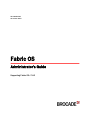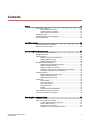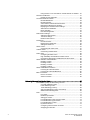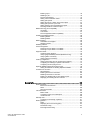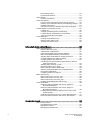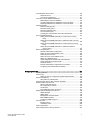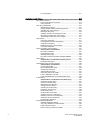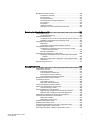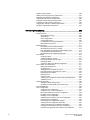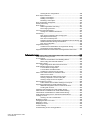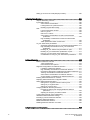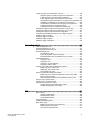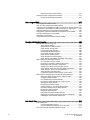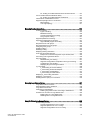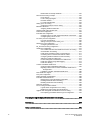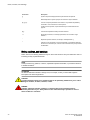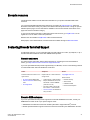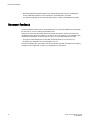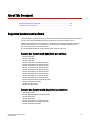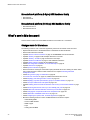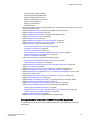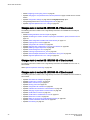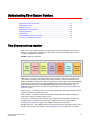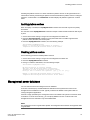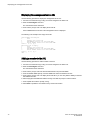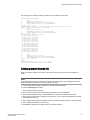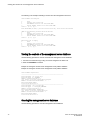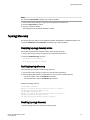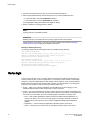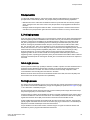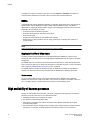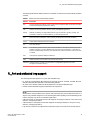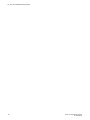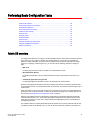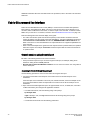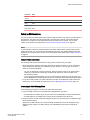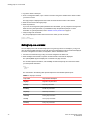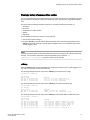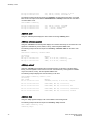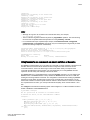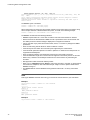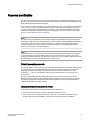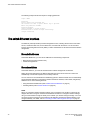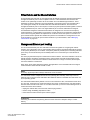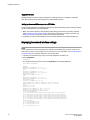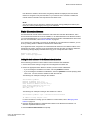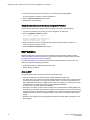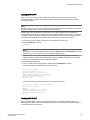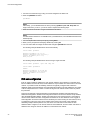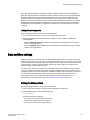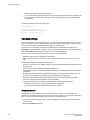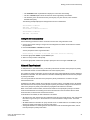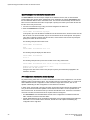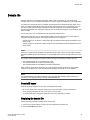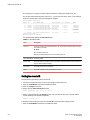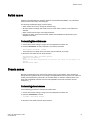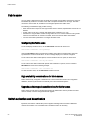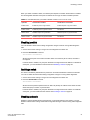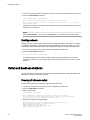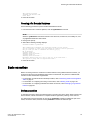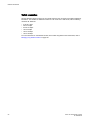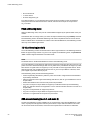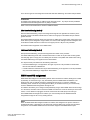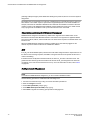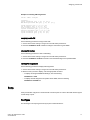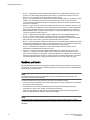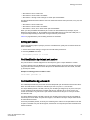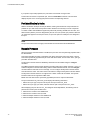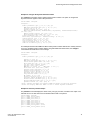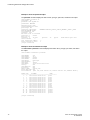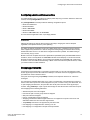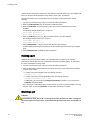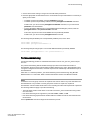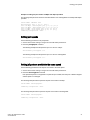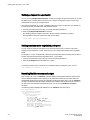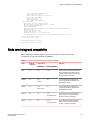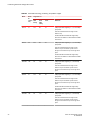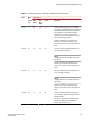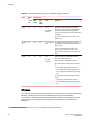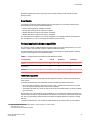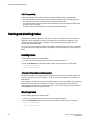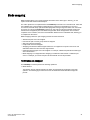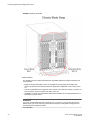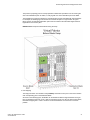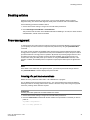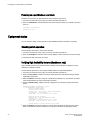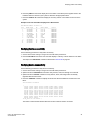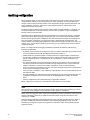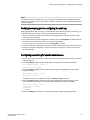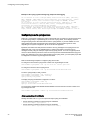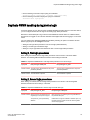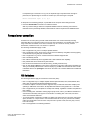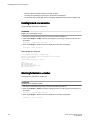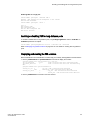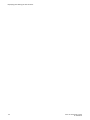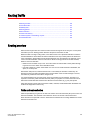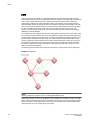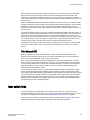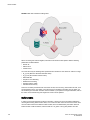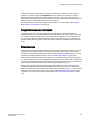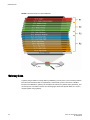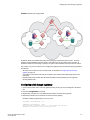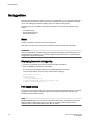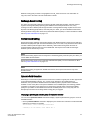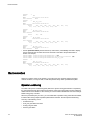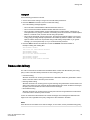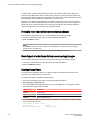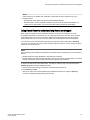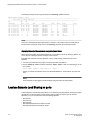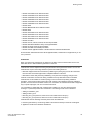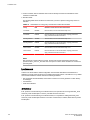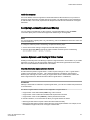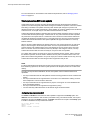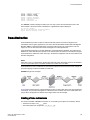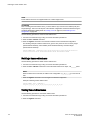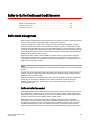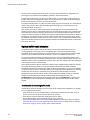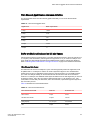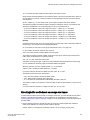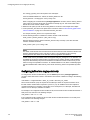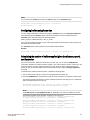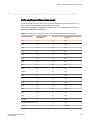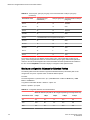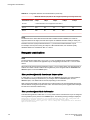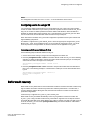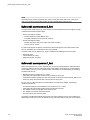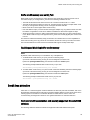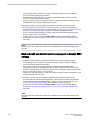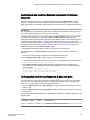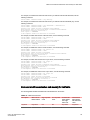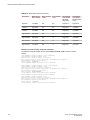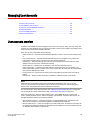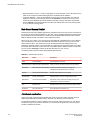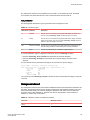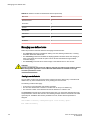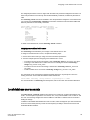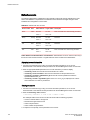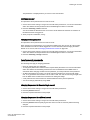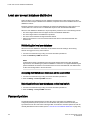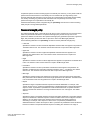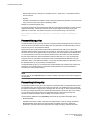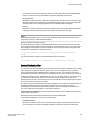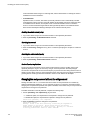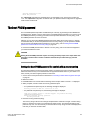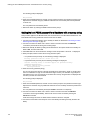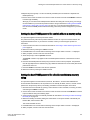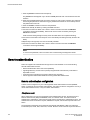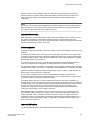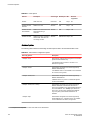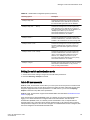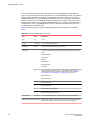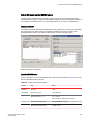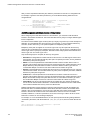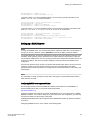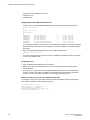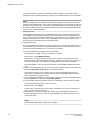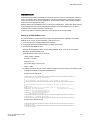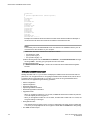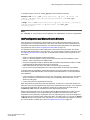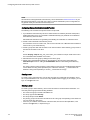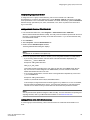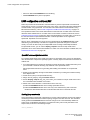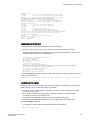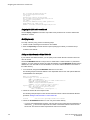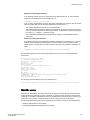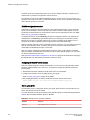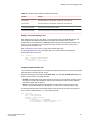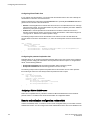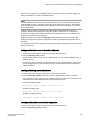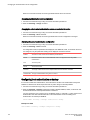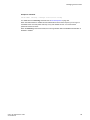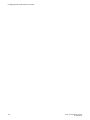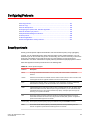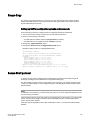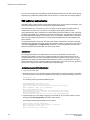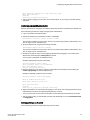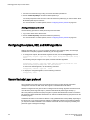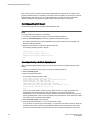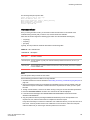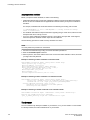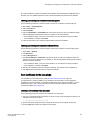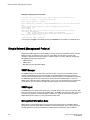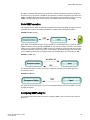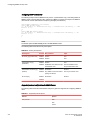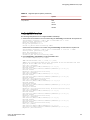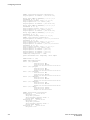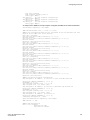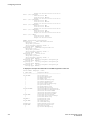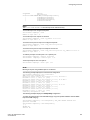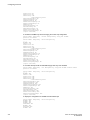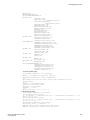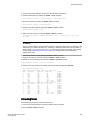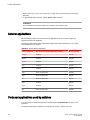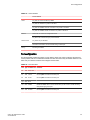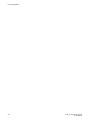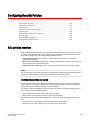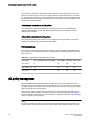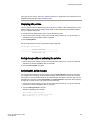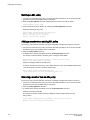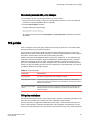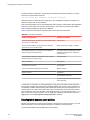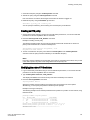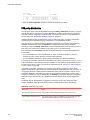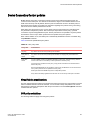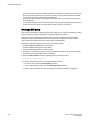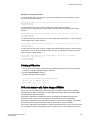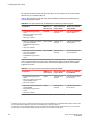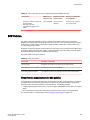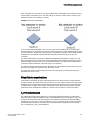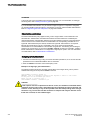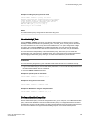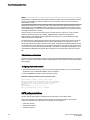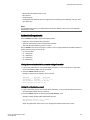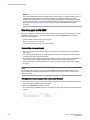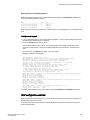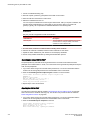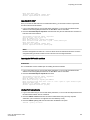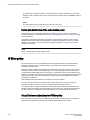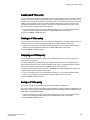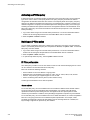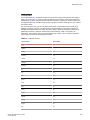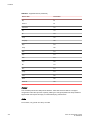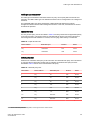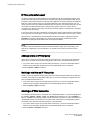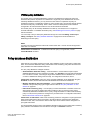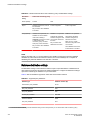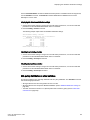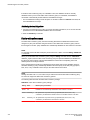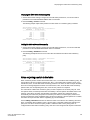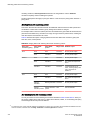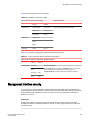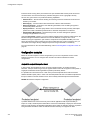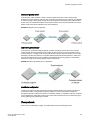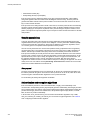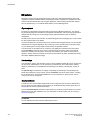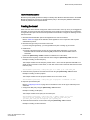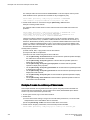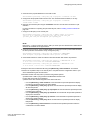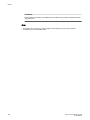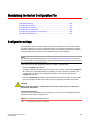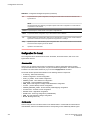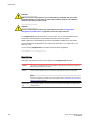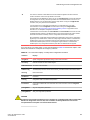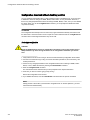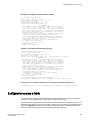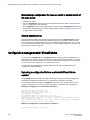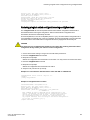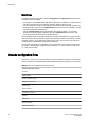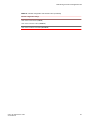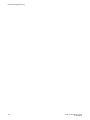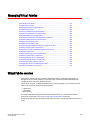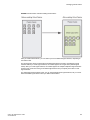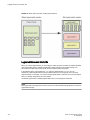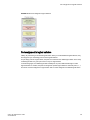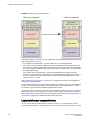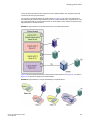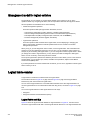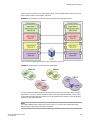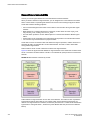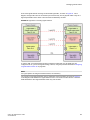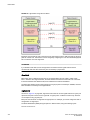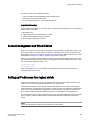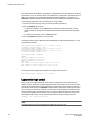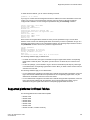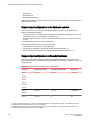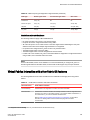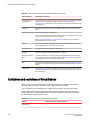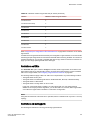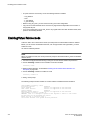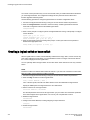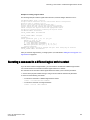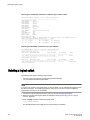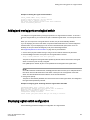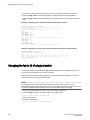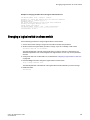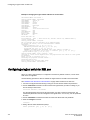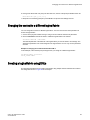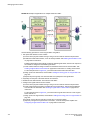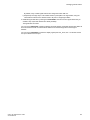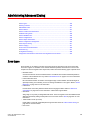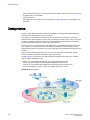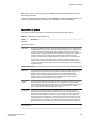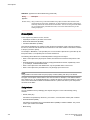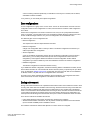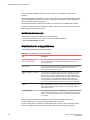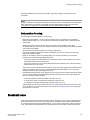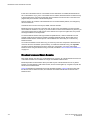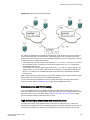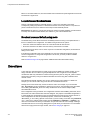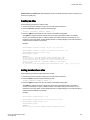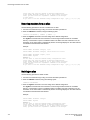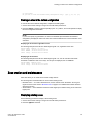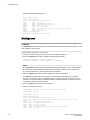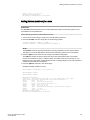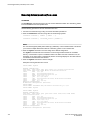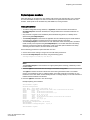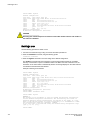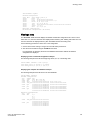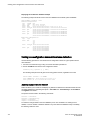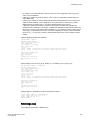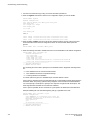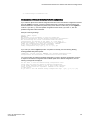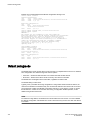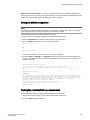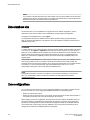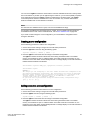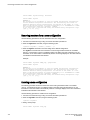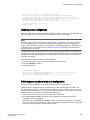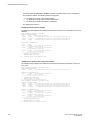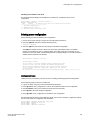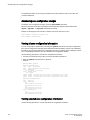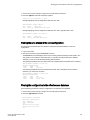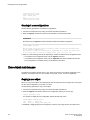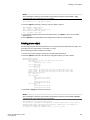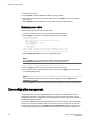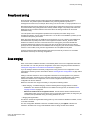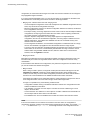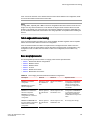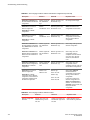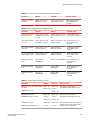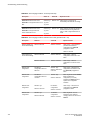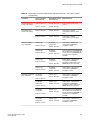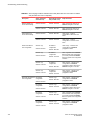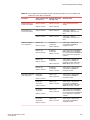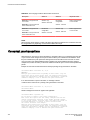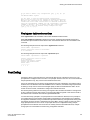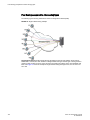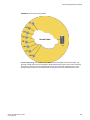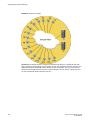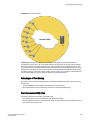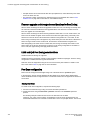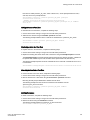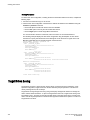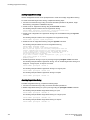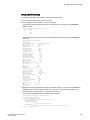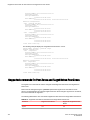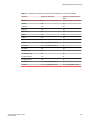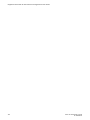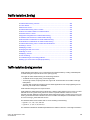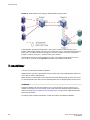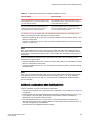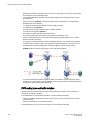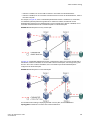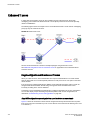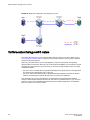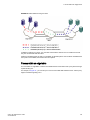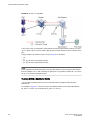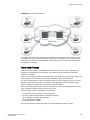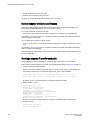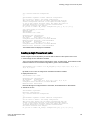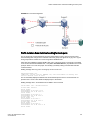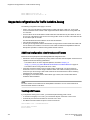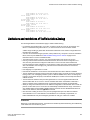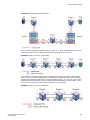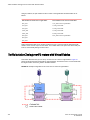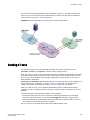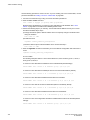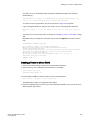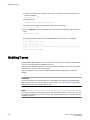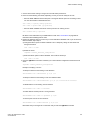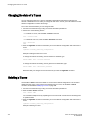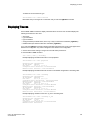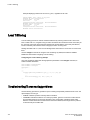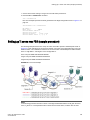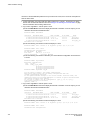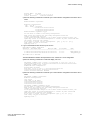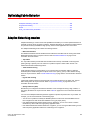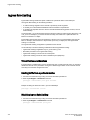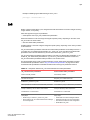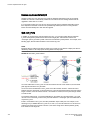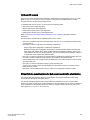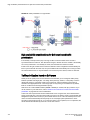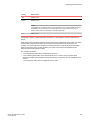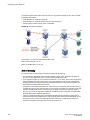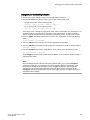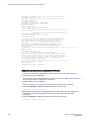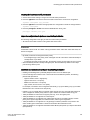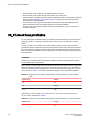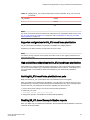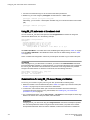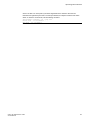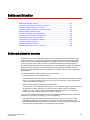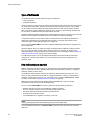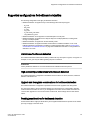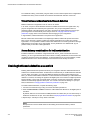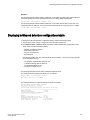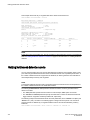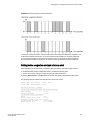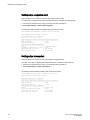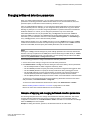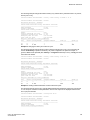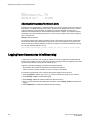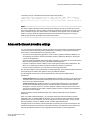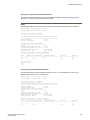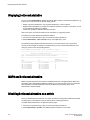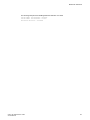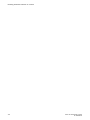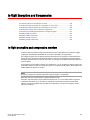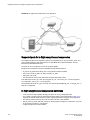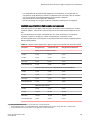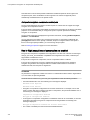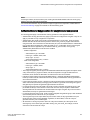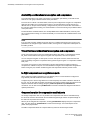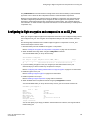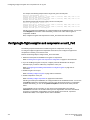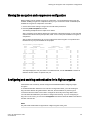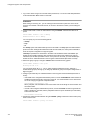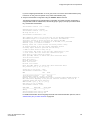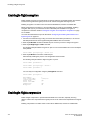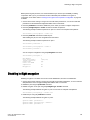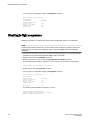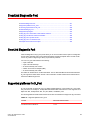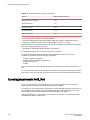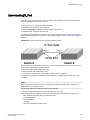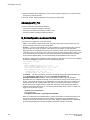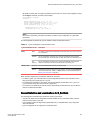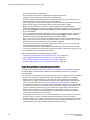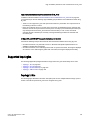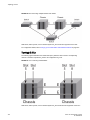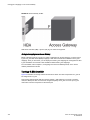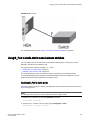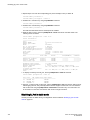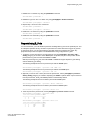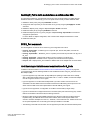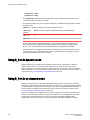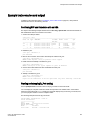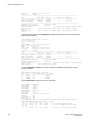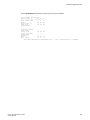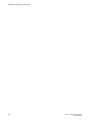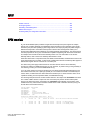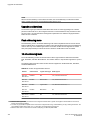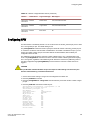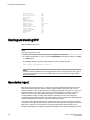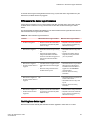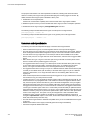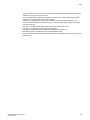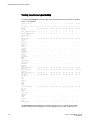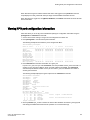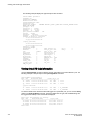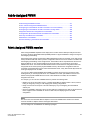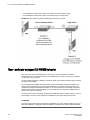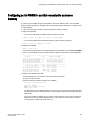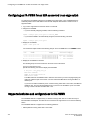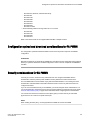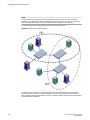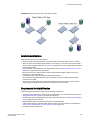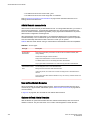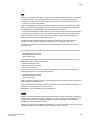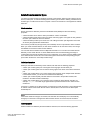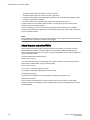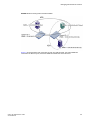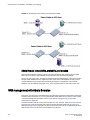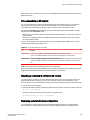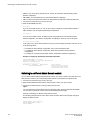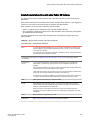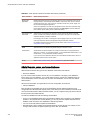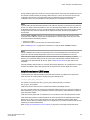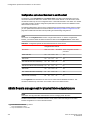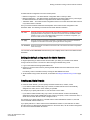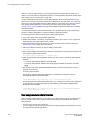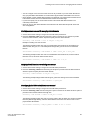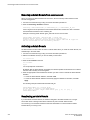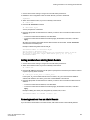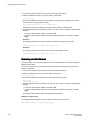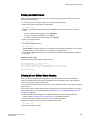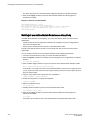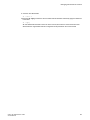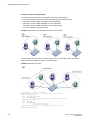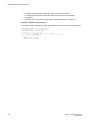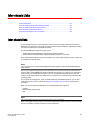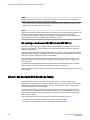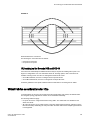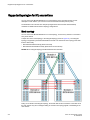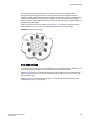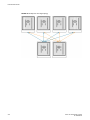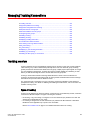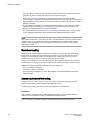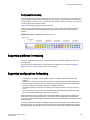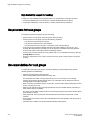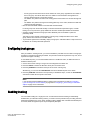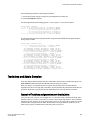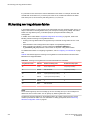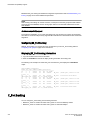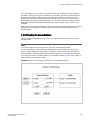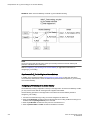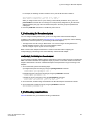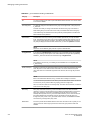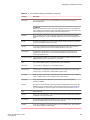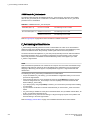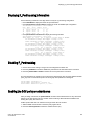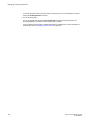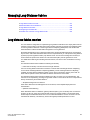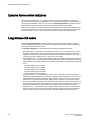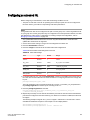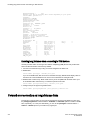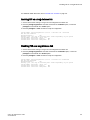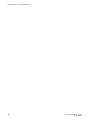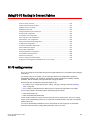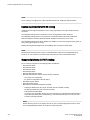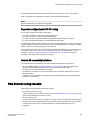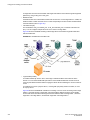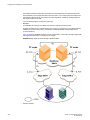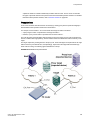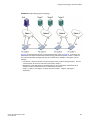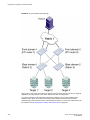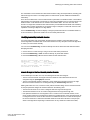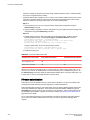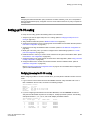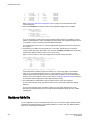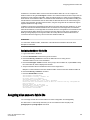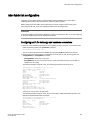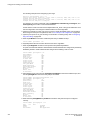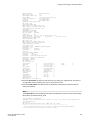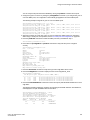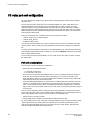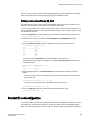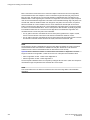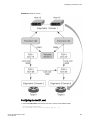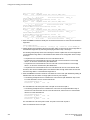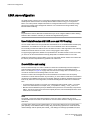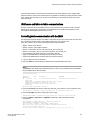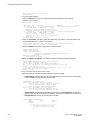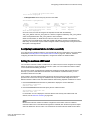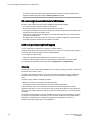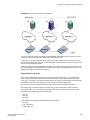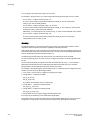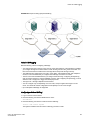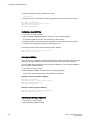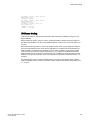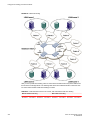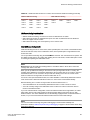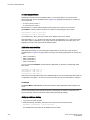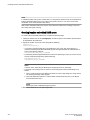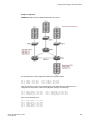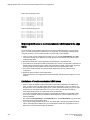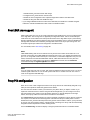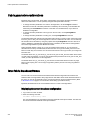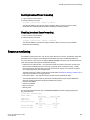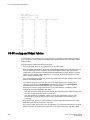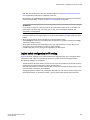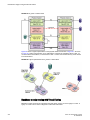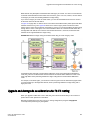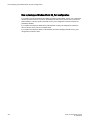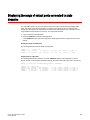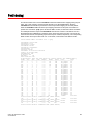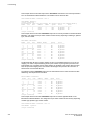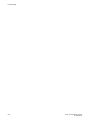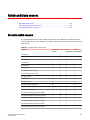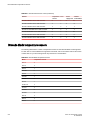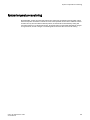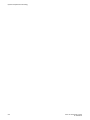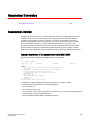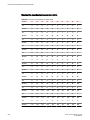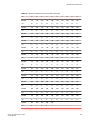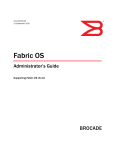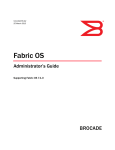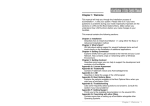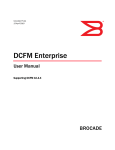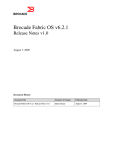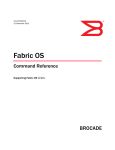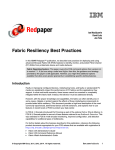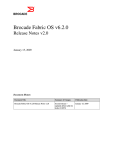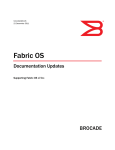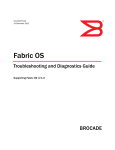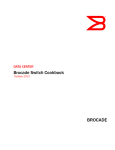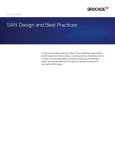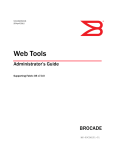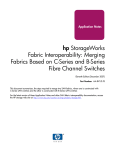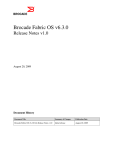Download Fabric OS Administrator`s Guide
Transcript
53-1003509-05
01 October 2015
Fabric OS
Administrator's Guide
Supporting Fabric OS v7.4.0
© 2015, Brocade Communications Systems, Inc. All Rights Reserved.
ADX, Brocade, Brocade Assurance, the B-wing symbol, DCX, Fabric OS, HyperEdge, ICX, MLX, MyBrocade, OpenScript, The Effortless
Network, VCS, VDX, Vplane, and Vyatta are registered trademarks, and Fabric Vision and vADX are trademarks of Brocade
Communications Systems, Inc., in the United States and/or in other countries. Other brands, products, or service names mentioned may be
trademarks of others.
Notice: This document is for informational purposes only and does not set forth any warranty, expressed or implied, concerning any
equipment, equipment feature, or service offered or to be offered by Brocade. Brocade reserves the right to make changes to this document
at any time, without notice, and assumes no responsibility for its use. This informational document describes features that may not be
currently available. Contact a Brocade sales office for information on feature and product availability. Export of technical data contained in
this document may require an export license from the United States government.
The authors and Brocade Communications Systems, Inc. assume no liability or responsibility to any person or entity with respect to the
accuracy of this document or any loss, cost, liability, or damages arising from the information contained herein or the computer programs that
accompany it.
The product described by this document may contain open source software covered by the GNU General Public License or other open
source license agreements. To find out which open source software is included in Brocade products, view the licensing terms applicable to
the open source software, and obtain a copy of the programming source code, please visit http://www.brocade.com/support/oscd.
Contents
Preface...................................................................................................................................19
Document conventions....................................................................................19
Text formatting conventions................................................................ 19
Command syntax conventions............................................................ 19
Notes, cautions, and warnings............................................................ 20
Brocade resources.......................................................................................... 21
Contacting Brocade Technical Support...........................................................21
Document feedback........................................................................................ 22
About This Document.............................................................................................................. 23
Supported hardware and software.................................................................. 23
What's new in this document...........................................................................24
Understanding Fibre Channel Services ....................................................................................27
Fibre Channel services overview.................................................................... 27
Management server........................................................................................ 28
Platform services.............................................................................................28
Platform services and Virtual Fabrics..................................................28
Enabling platform services.................................................................. 29
Disabling platform services ................................................................ 29
Management server database........................................................................ 29
Displaying the management server ACL.............................................30
Adding a member to the ACL..............................................................30
Deleting a member from the ACL .......................................................31
Viewing the contents of the management server database ............... 32
Clearing the management server database........................................ 32
Topology discovery......................................................................................... 33
Displaying topology discovery status.................................................. 33
Enabling topology discovery .............................................................. 33
Disabling topology discovery...............................................................33
Device login.....................................................................................................34
Principal switch................................................................................... 35
E_Port login process .......................................................................... 35
Fabric login process ........................................................................... 35
Port login process............................................................................... 35
RSCNs................................................................................................ 36
Duplicate Port World Wide Name....................................................... 36
High availability of daemon processes............................................................36
FL_Port and arbitrated loop support............................................................... 37
Performing Basic Configuration Tasks..................................................................................... 39
Fabric OS overview.........................................................................................39
Fabric OS command line interface..................................................................40
Console sessions using the serial port................................................40
Telnet or SSH sessions.......................................................................41
Getting help on a command................................................................ 42
Viewing a history of command line entries..........................................43
Fabric OS Administrator's Guide
53-1003509-05
3
Using fosexec to run commands on remote switches or domains.... 45
Password modification.................................................................................. 47
Default account passwords............................................................... 47
The switch Ethernet interface .......................................................................48
Brocade Backbones.......................................................................... 48
Brocade switches.............................................................................. 48
Virtual Fabrics and the Ethernet interface.........................................49
Management Ethernet port bonding................................................. 49
Displaying the network interface settings..........................................50
Static Ethernet addresses................................................................. 51
DHCP activation................................................................................52
IPv6 autoconfiguration...................................................................... 54
Date and time settings.................................................................................. 55
Setting the date and time.................................................................. 55
Time zone settings............................................................................ 56
Network Time Protocol......................................................................57
Domain IDs................................................................................................... 59
Domain ID issues.............................................................................. 59
Displaying the domain IDs................................................................ 59
Setting the domain ID........................................................................60
Switch names................................................................................................61
Customizing the switch name........................................................... 61
Chassis names..............................................................................................61
Customizing chassis names..............................................................61
Fabric name.................................................................................................. 62
Configuring the fabric name.............................................................. 62
High availability considerations for fabric names.............................. 62
Upgrade and downgrade considerations for fabric names............... 62
Switch activation and deactivation................................................................ 62
Disabling a switch............................................................................. 63
Enabling a switch.............................................................................. 63
Disabling a chassis........................................................................... 63
Enabling a chassis............................................................................ 64
Switch and Backbone shutdown................................................................... 64
Powering off a Brocade switch..........................................................64
Powering off a Brocade Backbone....................................................65
Basic connections......................................................................................... 65
Device connection.............................................................................65
Switch connection............................................................................. 66
Performing Advanced Configuration Tasks.............................................................................67
Port identifiers (PIDs) and PID binding overview.......................................... 67
Core PID addressing mode...............................................................67
Fixed addressing mode.....................................................................68
10-bit addressing (mode 0)............................................................... 68
256-area addressing (mode 1 and mode 2)......................................68
WWN-based PID assignment........................................................... 69
Ports..............................................................................................................71
Port Types.........................................................................................71
Backbone port blades....................................................................... 72
Setting port names............................................................................ 73
Port identification by slot and port number........................................73
Port identification by port area ID......................................................73
Port identification by index................................................................ 74
Dynamic Portname............................................................................74
Configuring a device-switch connection ...........................................77
Swapping port area IDs.....................................................................77
4
Fabric OS Administrator's Guide
53-1003509-05
Enabling a port.................................................................................... 78
Disabling a port................................................................................... 78
Port decommissioning.........................................................................79
Setting network interface modes.........................................................80
Setting port speeds............................................................................. 81
Setting all ports on a switch to the same speed..................................81
Setting port speed for a port octet.......................................................82
Setting maximum auto-negotiated port speed.................................... 82
Decoding fdmiShow command output................................................ 82
Blade terminology and compatibility................................................................83
CP blades............................................................................................86
Core blades.........................................................................................87
Port and application blade compatibility..............................................87
Enabling and disabling blades........................................................................ 88
Enabling blades...................................................................................88
Disabling blades..................................................................................88
Blade swapping...............................................................................................89
How blades are swapped....................................................................89
Swapping blades.................................................................................92
Disabling switches...........................................................................................93
Power management........................................................................................ 93
Powering off a port blade or core blade.............................................. 93
Powering on a port blade or core blade.............................................. 94
Equipment status............................................................................................ 94
Checking switch operation.................................................................. 94
Verifying High Availability features (Backbones only)......................... 94
Verifying fabric connectivity.................................................................95
Verifying device connectivity............................................................... 95
Audit log configuration.....................................................................................96
Verifying host syslog prior to configuring the audit log........................97
Configuring an audit log for specific event classes............................. 97
Configuring remote syslog servers......................................................98
Duplicate PWWN handling during device login...............................................99
Setting the behavior for handling duplicate PWWNs........................ 100
Forward error correction................................................................................101
FEC limitations.................................................................................. 101
Enabling forward error correction......................................................102
Disabling forward error correction..................................................... 102
Enabling or disabling FEC for long-distance ports ........................... 103
Displaying and clearing the FEC counters........................................ 103
Routing Traffic...................................................................................................................... 105
Routing overview...........................................................................................105
Paths and route selection..................................................................105
FSPF................................................................................................. 106
Fibre Channel NAT........................................................................... 107
Inter-switch links............................................................................................107
Buffer credits..................................................................................... 108
Congestion versus over-subscription................................................ 109
Virtual channels.................................................................................109
Gateway links................................................................................................110
Configuring a link through a gateway................................................111
Routing policies.............................................................................................112
Notes ................................................................................................112
Displaying the current routing policy................................................. 112
Port-based routing ............................................................................112
Exchange-based routing................................................................... 113
Fabric OS Administrator's Guide
53-1003509-05
5
Device-based routing...................................................................... 113
Dynamic Path Selection.................................................................. 113
Route selection........................................................................................... 114
Dynamic Load Sharing....................................................................114
Frame order delivery................................................................................... 115
Forcing in-order frame delivery across topology changes.............. 116
Restoring out-of-order frame delivery across topology changes.... 116
Enabling Frame Viewer...................................................................116
Using Frame Viewer to understand why frames are dropped ........117
Lossless Dynamic Load Sharing on ports...................................................118
Lossless core.................................................................................. 120
Configuring Lossless Dynamic Load Sharing ................................ 121
Lossless Dynamic Load Sharing in Virtual Fabrics......................... 121
Two-hop Lossless DLS route update.............................................. 122
Frame Redirection.......................................................................................123
Creating a frame redirect zone........................................................123
Deleting a frame redirect zone........................................................ 124
Viewing frame redirect zones..........................................................124
Buffer-to-Buffer Credits and Credit Recovery....................................................................... 125
Buffer credit management ..........................................................................125
Buffer-to-buffer flow control.............................................................125
Optimal buffer credit allocation .......................................................126
Fibre Channel gigabit values reference definition........................... 127
Buffer credit allocation based on full-size frames........................... 127
Allocating buffer credits based on average-size frames................. 129
Configuring buffers for a single port directly................................... 130
Configuring buffers using frame size...............................................131
Calculating the number of buffers required given the distance,
speed, and frame size............................................................... 131
Allocating buffer credits for F_Ports................................................ 132
Monitoring buffers in a port group................................................... 132
Buffer credits per switch or blade model......................................... 133
Maximum configurable distances for Extended Fabrics................. 134
Downgrade considerations..............................................................136
Configuring credits for a single VC..................................................137
Buffer credit recovery ................................................................................. 137
Buffer credit recovery over an E_Port............................................. 138
Buffer credit recovery over an F_Port............................................. 138
Buffer credit recovery over an EX_Port...........................................139
Enabling and disabling buffer credit recovery................................. 139
Credit loss detection....................................................................................139
Back-end credit loss detection and recovery support on
Brocade 5300 switches............................................................. 139
Back-end credit loss detection and recovery support on
Brocade 6520 switches............................................................. 140
Enabling back-end credit loss detection and recovery for link
reset thresholds......................................................................... 141
Performing link reset for loss of sync from 8-Gbps peer ports........ 141
Back-end credit loss detection and recovery for link faults............. 143
Managing User Accounts.................................................................................................... 145
User accounts overview ............................................................................. 145
Role-Based Access Control............................................................ 146
Management channel......................................................................147
Managing user-defined roles...........................................................148
6
Fabric OS Administrator's Guide
53-1003509-05
Local database user accounts...................................................................... 149
Default accounts............................................................................... 150
Local account passwords..................................................................151
Local user account database distribution......................................................152
Distributing the local user database.................................................. 152
Accepting distributed user databases on the local switch.................152
Rejecting distributed user databases on the local switch..................152
Password policies......................................................................................... 152
Password strength policy.................................................................. 153
Password history policy.....................................................................154
Password expiration policy................................................................154
Account lockout policy.......................................................................155
Changing the root password without the old password.....................156
The boot PROM password............................................................................157
Setting the boot PROM password for a switch with a recovery
string............................................................................................157
Setting the boot PROM password for a Backbone with a recovery
string............................................................................................158
Setting the boot PROM password for a switch without a recovery
string............................................................................................159
Setting the boot PROM password for a Backbone without a
recovery string............................................................................. 159
Remote authentication.................................................................................. 160
Remote authentication configuration.................................................160
Setting the switch authentication mode.............................................163
Fabric OS user accounts...................................................................163
Fabric OS users on the RADIUS server............................................165
Setting up a RADIUS server............................................................. 167
LDAP configuration and Microsoft Active Directory.......................... 173
LDAP configuration and OpenLDAP................................................. 176
TACACS+ service............................................................................. 179
Remote authentication configuration on the switch...........................182
Configuring local authentication as backup.......................................184
Configuring Protocols............................................................................................................187
Security protocols..........................................................................................187
Secure Copy................................................................................................. 189
Setting up SCP for configuration uploads and downloads................ 189
Secure Shell protocol.................................................................................... 189
SSH public key authentication.......................................................... 190
Configuring the ciphers, KEX, and MAC algorithms..................................... 192
Secure Sockets Layer protocol .................................................................... 192
Browser and Java support................................................................ 193
SSL configuration overview...............................................................193
The browser ..................................................................................... 196
Root certificates for the Java plugin.................................................. 197
Simple Network Management Protocol.........................................................198
SNMP Manager.................................................................................198
SNMP Agent..................................................................................... 198
Management Information Base......................................................... 198
Basic SNMP operation...................................................................... 199
Configuring SNMP using CLI............................................................ 199
Telnet protocol.............................................................................................. 208
Blocking Telnet..................................................................................208
Unblocking Telnet............................................................................. 209
Listener applications..................................................................................... 210
Ports and applications used by switches...................................................... 210
Fabric OS Administrator's Guide
53-1003509-05
7
Port configuration............................................................................211
Configuring Security Policies...............................................................................................213
ACL policies overview................................................................................. 213
How the ACL policies are stored.....................................................213
Policy members...............................................................................214
ACL policy management.............................................................................214
Displaying ACL policies...................................................................215
Saving changes without activating the policies............................... 215
Activating ACL policy changes........................................................215
Deleting an ACL policy....................................................................216
Adding a member to an existing ACL policy................................... 216
Removing a member from an ACL policy....................................... 216
Abandoning unsaved ACL policy changes..................................... 217
FCS policies................................................................................................217
FCS policy restrictions.................................................................... 217
Ensuring fabric domains share policies ..........................................218
Creating an FCS policy................................................................... 219
Modifying the order of FCS switches.............................................. 219
FCS policy distribution.................................................................... 220
Device Connection Control policies............................................................ 221
Virtual Fabrics considerations ....................................................221
DCC policy restrictions....................................................................221
Creating a DCC policy.....................................................................222
Deleting a DCC policy..................................................................... 223
DCC policy behavior with Fabric-Assigned PWWNs...................... 223
SCC Policies............................................................................................... 225
Virtual Fabrics considerations for SCC policies .......................225
Creating an SCC policy...................................................................226
Authentication policy for fabric elements.................................................... 226
Virtual Fabrics considerations ....................................................227
E_Port authentication......................................................................227
Device authentication policy............................................................229
AUTH policy restrictions..................................................................230
Authentication protocols..................................................................231
Secret key pairs for DH-CHAP........................................................232
FCAP configuration overview..........................................................233
Fabric-wide distribution of the authorization policy......................... 236
IP Filter policy..............................................................................................236
Virtual Fabrics considerations for IP Filter policy .................... 236
Creating an IP Filter policy.............................................................. 237
Cloning an IP Filter policy............................................................... 237
Displaying an IP Filter policy........................................................... 237
Saving an IP Filter policy.................................................................237
Activating an IP Filter policy............................................................ 238
Deleting an IP Filter policy.............................................................. 238
IP Filter policy rules.........................................................................238
IP Filter policy enforcement.............................................................242
Adding a rule to an IP Filter policy.................................................. 242
Deleting a rule from an IP Filter policy............................................ 242
Aborting an IP Filter transaction......................................................242
IP Filter policy distribution............................................................... 243
Policy database distribution........................................................................ 243
Database distribution settings......................................................... 244
ACL policy distribution to other switches.........................................245
Fabric-wide enforcement.................................................................246
Notes on joining a switch to the fabric............................................ 247
8
Fabric OS Administrator's Guide
53-1003509-05
Management interface security..................................................................... 249
Configuration examples.................................................................... 250
IPsec protocols..................................................................................251
Security associations........................................................................ 252
Authentication and encryption algorithms......................................... 252
IPsec policies.................................................................................... 253
IKE policies....................................................................................... 254
Creating the tunnel............................................................................255
Example of an end-to-end transport tunnel mode.............................256
Maintaining the Switch Configuration File............................................................................. 259
Configuration settings................................................................................... 259
Configuration file format ................................................................... 260
Configuration file backup...............................................................................261
Considerations for FTP server credentials with special characters.. 262
Uploading a configuration file in interactive mode.............................263
Configuration file restoration......................................................................... 263
Restrictions....................................................................................... 264
Configuration download without disabling a switch...........................266
Configurations across a fabric.......................................................................267
Downloading a configuration file from one switch to another
switch of the same model............................................................ 268
Security considerations..................................................................... 268
Configuration management for Virtual Fabrics..............................................268
Uploading a configuration file from a switch with Virtual Fabrics
enabled........................................................................................268
Restoring a logical switch configuration using configDownload........269
Restrictions....................................................................................... 270
Brocade configuration form........................................................................... 270
Managing Virtual Fabrics...................................................................................................... 273
Virtual Fabrics overview................................................................................ 273
Logical switch overview.................................................................................274
Default logical switch.........................................................................274
Logical switches and fabric IDs.........................................................276
Port assignment in logical switches.................................................. 277
Logical switches and connected devices.......................................... 278
Management model for logical switches....................................................... 280
Logical fabric overview..................................................................................280
Logical fabric and ISLs......................................................................280
Base switch and extended ISLs........................................................ 282
Account management and Virtual Fabrics.................................................... 285
Setting up IP addresses for a logical switch..................................................285
Logical switch login context...............................................................286
Supported platforms for Virtual Fabrics.........................................................287
Supported port configurations in the fixed-port switches.................. 288
Supported port configurations in Brocade Backbones...................... 288
Virtual Fabrics interaction with other Fabric OS features..............................289
Limitations and restrictions of Virtual Fabrics................................................290
Restrictions on XISLs........................................................................291
Restrictions on moving ports ............................................................291
Enabling Virtual Fabrics mode...................................................................... 292
Disabling Virtual Fabrics mode..................................................................... 293
Configuring logical switches to use basic configuration values.....................293
Creating a logical switch or base switch....................................................... 294
Executing a command in a different logical switch context........................... 295
Fabric OS Administrator's Guide
53-1003509-05
9
Deleting a logical switch..............................................................................296
Adding and moving ports on a logical switch.............................................. 297
Displaying logical switch configuration........................................................297
Changing the fabric ID of a logical switch................................................... 298
Changing a logical switch to a base switch.................................................299
Configuring a logical switch for XISL use ...................................................300
Changing the context to a different logical fabric........................................ 301
Creating a logical fabric using XISLs.......................................................... 301
Administering Advanced Zoning.......................................................................................... 305
Zone types.................................................................................................. 305
Zoning overview..........................................................................................306
Approaches to zoning..................................................................... 307
Zone objects....................................................................................308
Zone configurations.........................................................................309
Zoning enforcement........................................................................ 309
Considerations for zoning architecture........................................... 310
Best practices for zoning.................................................................311
Broadcast zones......................................................................................... 311
Broadcast zones and Admin Domains............................................ 312
Broadcast zones and FC-FC routing...............................................313
High availability considerations with broadcast zones.................... 313
Loop devices and broadcast zones................................................ 314
Broadcast zones and default zoning mode..................................... 314
Zone aliases................................................................................................314
Creating an alias............................................................................. 315
Adding members to an alias............................................................315
Removing members from an alias.................................................. 316
Deleting an alias..............................................................................316
Viewing an alias in the defined configuration.................................. 317
Zone creation and maintenance................................................................. 317
Displaying existing zones ...............................................................317
Creating a zone...............................................................................318
Adding devices (members) to a zone..............................................319
Removing devices (members) from a zone.................................... 320
Replacing zone members............................................................... 321
Deleting a zone............................................................................... 322
Viewing a zone................................................................................323
Viewing zone configuration names without case distinction........... 324
Validating a zone.............................................................................325
Default zoning mode................................................................................... 328
Setting the default zoning mode..................................................... 329
Viewing the current default zone access mode.............................. 329
Zone database size.....................................................................................330
Zone configurations.....................................................................................330
Creating a zone configuration......................................................... 331
Adding zones to a zone configuration............................................. 331
Removing members from a zone configuration.............................. 332
Enabling a zone configuration.........................................................332
Disabling a zone configuration........................................................ 333
Validating zone members in the zone configuration....................... 333
Deleting a zone configuration......................................................... 335
Abandoning zone configuration changes........................................336
Viewing all zone configuration information......................................336
Viewing selected zone configuration information............................ 336
Viewing the zone aliases in the zone configuration........................ 337
Viewing the configuration in the effective zone database............... 337
10
Fabric OS Administrator's Guide
53-1003509-05
Clearing all zone configurations........................................................ 338
Zone object maintenance..............................................................................338
Copying a zone object.......................................................................338
Deleting a zone object.......................................................................339
Renaming a zone object................................................................... 340
Zone configuration management.................................................................. 340
Security and zoning.......................................................................................341
Zone merging................................................................................................ 341
Fabric segmentation and zoning....................................................... 343
Zone merging scenarios....................................................................343
Concurrent zone transactions....................................................................... 350
Viewing zone database transactions.................................................351
Peer Zoning...................................................................................................351
Peer Zoning compared to other zoning types................................... 352
Advantages of Peer Zoning...............................................................355
Peer Zone connectivity rules.............................................................355
Firmware upgrade and downgrade considerations for Peer Zoning. 356
LSAN and QoS Peer Zoning considerations.....................................356
Peer Zone configuration....................................................................356
Target Driven Zoning.................................................................................... 358
Limitations and considerations for Target Driven Zoning..................359
Target Driven Zoning configuration...................................................359
Supported commands for Peer Zones and Target Driven Peer Zones.........362
Traffic Isolation Zoning..........................................................................................................365
Traffic Isolation Zoning overview...................................................................365
TI zone failover .............................................................................................366
Additional considerations when disabling failover.............................367
FSPF routing rules and traffic isolation............................................. 368
Enhanced TI zones....................................................................................... 370
Illegal configurations with enhanced TI zones.................................. 370
Traffic Isolation Zoning over FC routers........................................................372
TI zones within an edge fabric.......................................................... 373
TI zones within a backbone fabric.....................................................374
Limitations of TI zones over FC routers............................................ 375
Fabric-Level Traffic Isolation in a backbone fabric........................................376
Fabric-Level TI zones........................................................................377
Failover behavior for Fabric-Level TI zones......................................378
Creating a separate TI zone for each path........................................378
Creating a single TI zone for all paths...............................................379
General rules for TI zones.............................................................................380
Traffic Isolation Zone violation handling for trunk ports.....................381
Supported configurations for Traffic Isolation Zoning....................................382
Additional configuration rules for enhanced TI zones....................... 382
Trunking with TI zones...................................................................... 382
Limitations and restrictions of Traffic Isolation Zoning.................................. 383
Admin Domain considerations for Traffic Isolation Zoning............................384
Virtual Fabrics considerations for Traffic Isolation Zoning............................ 384
Traffic Isolation Zoning over FC routers with Virtual Fabrics........................ 386
Creating a TI zone.........................................................................................387
Creating a TI zone in a base fabric................................................... 389
Modifying TI zones........................................................................................ 390
Changing the state of a TI zone.................................................................... 392
Deleting a TI zone......................................................................................... 392
Displaying TI zones.......................................................................................393
Local TI Filtering............................................................................................394
Troubleshooting TI zone routing problems....................................................394
Fabric OS Administrator's Guide
53-1003509-05
11
Setting up TI zones over FCR (sample procedure).................................... 395
Optimizing Fabric Behavior................................................................................................. 399
Adaptive Networking overview.................................................................... 399
Ingress Rate Limiting.................................................................................. 400
Virtual Fabrics considerations......................................................... 400
Limiting traffic from a particular device............................................400
Disabling Ingress Rate Limiting.......................................................400
QoS.............................................................................................................401
License requirements for QoS........................................................ 402
QoS on E_Ports.............................................................................. 402
QoS over FC routers....................................................................... 403
Virtual Fabrics considerations for QoS zone-based traffic
prioritization............................................................................... 403
High-availability considerations for QoS zone-based traffic
prioritization............................................................................... 404
Traffic prioritization based on QoS zones....................................... 404
CS_CTL-based frame prioritization.............................................................410
Supported configurations for CS_CTL-based frame prioritization.. 411
High availability considerations for CS_CTL-based frame
prioritization............................................................................... 411
Enabling CS_CTL-based frame prioritization on ports....................411
Disabling CS_CTL-based frame prioritization on ports................... 411
Using CS_CTL auto mode at the chassis level...............................412
Considerations for using CS_CTL-based frame prioritization......... 412
Bottleneck Detection.......................................................................................................... 415
Bottleneck detection overview ................................................................... 415
Types of bottlenecks....................................................................... 416
How bottlenecks are reported......................................................... 416
Supported configurations for bottleneck detection...................................... 417
Limitations of bottleneck detection.................................................. 417
High availability considerations for bottleneck detection.................417
Upgrade and downgrade considerations for bottleneck detection.. 417
Trunking considerations for bottleneck detection............................417
Virtual Fabrics considerations for bottleneck detection...................418
Access Gateway considerations for bottleneck detection............... 418
Enabling bottleneck detection on a switch.................................................. 418
Displaying bottleneck detection configuration details................................. 419
Setting bottleneck detection alerts ............................................................. 420
Setting both a congestion alert and a latency alert......................... 421
Setting only a congestion alert........................................................ 422
Setting only a latency alert.............................................................. 422
Changing bottleneck detection parameters................................................ 423
Examples of applying and changing bottleneck detection
parameters................................................................................ 423
Adjusting the frequency of bottleneck alerts .................................. 426
Logging frame timeouts due to bottlenecking............................................. 426
Advanced bottleneck detection settings......................................................427
Excluding a port from bottleneck detection................................................. 428
Displaying bottleneck statistics................................................................... 430
MAPS and bottleneck detection..................................................................430
Disabling bottleneck detection on a switch................................................. 430
In-flight Encryption and Compression..................................................................................433
12
Fabric OS Administrator's Guide
53-1003509-05
In-flight encryption and compression overview............................................. 433
Supported ports for in-flight encryption and compression.................434
In-flight encryption and compression restrictions.............................. 434
How in-flight encryption and compression are enabled.................... 436
Authentication and key generation for encryption and compression.437
Availability considerations for encryption and compression..............438
Virtual Fabrics considerations for encryption and compression........438
In-flight compression on long-distance ports.....................................438
Compression ratios for compression-enabled ports..........................438
Configuring in-flight encryption and compression on an EX_Port.................439
Configuring in-flight encryption and compression on an E_Port................... 440
Viewing the encryption and compression configuration................................ 441
Configuring and enabling authentication for in-flight encryption................... 441
Enabling in-flight encryption.......................................................................... 444
Enabling in-flight compression...................................................................... 444
Disabling in-flight encryption......................................................................... 445
Disabling in-flight compression..................................................................... 446
ClearLink Diagnostic Port......................................................................................................447
ClearLink Diagnostic Port..............................................................................447
Supported platforms for D_Port.................................................................... 447
Licensing requirements for D_Port................................................................448
Understanding D_Port...................................................................................449
Advantages of D_Port....................................................................... 450
D_Port configuration modes and testing........................................... 450
General limitations and considerations for D_Port tests................... 451
Supported topologies.................................................................................... 453
Topology 1: ISLs............................................................................... 453
Topology 2: ICLs............................................................................... 454
Topology 3: Access Gateways..........................................................455
Topology 4: HBA to switch................................................................ 456
Using D_Port in static-static mode between switches...................................457
Enabling D_Port in static mode.........................................................457
Disabling D_Port in static mode........................................................ 458
Preprovisioning D_Ports................................................................... 459
Using D_Port between switches and HBAs.................................................. 460
Enabling D_Port in static mode between a switch and an HBA........461
BCU D_Port commands....................................................................461
Host Bus Adapter limitations and considerations for D_Ports...........461
Using D_Port in dynamic mode.....................................................................462
Using D_Port in on-demand mode ...............................................................462
Example test scenarios and output............................................................... 463
Confirming SFP and link status with an HBA.................................... 463
Starting and stopping D_Port testing................................................ 463
NPIV..................................................................................................................................... 467
NPIV overview...............................................................................................467
Upgrade considerations.................................................................... 468
Fixed addressing mode.....................................................................468
10-bit addressing mode.....................................................................468
Configuring NPIV.......................................................................................... 469
Enabling and disabling NPIV.........................................................................470
Base device logout........................................................................................470
Difference in the device logout behaviors......................................... 471
Enabling base device logout............................................................. 471
Use cases and dependencies........................................................... 472
Fabric OS Administrator's Guide
53-1003509-05
13
Viewing base device logout setting................................................. 474
Viewing NPIV port configuration information.............................................. 475
Viewing virtual PID login information...............................................476
Fabric-Assigned PWWN.......................................................................................................477
Fabric-Assigned PWWN overview.............................................................. 477
User- and auto-assigned FA-PWWN behavior .......................................... 478
Configuring an FA-PWWN for an HBA connected to an Access Gateway. 479
Configuring an FA-PWWN for an HBA connected to an edge switch......... 480
Supported switches and configurations for FA-PWWN.............................. 480
Configuration upload and download considerations for FA-PWWN........... 481
Security considerations for FA-PWWN....................................................... 481
Restrictions of FA-PWWN...........................................................................482
Access Gateway N_Port failover with FA-PWWN.......................................482
Managing Administrative Domains......................................................................................483
Administrative Domains overview............................................................... 483
Admin Domain features...................................................................485
Requirements for Admin Domains.................................................. 485
Admin Domain access levels.......................................................... 486
User-defined Admin Domains......................................................... 486
System-defined Admin Domains.....................................................486
Home Admin Domains and login.....................................................488
Admin Domain member types.........................................................489
Admin Domains and switch WWNs.................................................490
Admin Domain compatibility, availability, and merging................... 492
SAN management with Admin Domains..................................................... 492
CLI commands in an AD context.....................................................493
Executing a command in a different AD context............................. 493
Displaying an Admin Domain configuration.................................... 493
Switching to a different Admin Domain context.............................. 494
Admin Domain interactions with other Fabric OS features............. 495
Admin Domains, zones, and zone databases.................................496
Admin Domains and LSAN zones...................................................497
Configuration upload and download in an AD context.................... 498
Admin Domain management for physical fabric administrators.................. 498
Setting the default zoning mode for Admin Domains...................... 499
Creating an Admin Domain............................................................. 499
User assignments to Admin Domains............................................. 500
Removing an Admin Domain from a user account......................... 502
Activating an Admin Domain........................................................... 502
Deactivating an Admin Domain.......................................................502
Adding members to an existing Admin Domain.............................. 503
Removing members from an Admin Domain.................................. 503
Renaming an Admin Domain.......................................................... 504
Deleting an Admin Domain............................................................. 505
Deleting all user-defined Admin Domains....................................... 505
Deleting all user-defined Admin Domains non-disruptively.............506
Validating an Admin Domain member list....................................... 509
Inter-chassis Links..............................................................................................................511
Inter-chassis links .......................................................................................511
License requirements for ICLs........................................................ 512
Using the QSFPs that support 2 km on ICL ports .......................... 512
ICLs for the Brocade DCX 8510 Backbone family...................................... 513
14
Fabric OS Administrator's Guide
53-1003509-05
ICL trunking on the Brocade DCX 8510-8 and DCX 8510-4.............514
ICLs for the Brocade DCX Backbone family................................................. 514
ICL trunking on the Brocade DCX and DCX-4S................................515
Virtual Fabrics considerations for ICLs......................................................... 515
Supported topologies for ICL connections.................................................... 516
Mesh topology...................................................................................516
Core-edge topology...........................................................................517
Managing Trunking Connections........................................................................................... 519
Trunking overview......................................................................................... 519
Types of trunking...............................................................................519
Masterless trunking........................................................................... 520
License requirements for trunking.....................................................520
Port groups for trunking.....................................................................521
Supported platforms for trunking...................................................................521
Supported configurations for trunking........................................................... 521
High Availability support for trunking.................................................522
Requirements for trunk groups......................................................................522
Recommendations for trunk groups.............................................................. 522
Configuring trunk groups...............................................................................523
Enabling trunking.......................................................................................... 523
Disabling trunking..........................................................................................524
Displaying trunking information..................................................................... 524
Trunk Area and Admin Domains................................................................... 525
Example of Trunk Area assignment on port domain,index .............. 525
ISL trunking over long-distance fabrics......................................................... 526
EX_Port trunking........................................................................................... 527
Masterless EX_Port trunking.............................................................527
Supported configurations and platforms for EX_Port trunking.......... 527
Configuring EX_Port trunking............................................................528
Displaying EX_Port trunking information...........................................528
F_Port trunking..............................................................................................528
F_Port trunking for Access Gateway.................................................529
F_Port trunking for Brocade adapters............................................... 531
F_Port trunking considerations......................................................... 531
F_Port trunking in Virtual Fabrics......................................................534
Displaying F_Port trunking information......................................................... 535
Disabling F_Port trunking..............................................................................535
Enabling the DCC policy on a trunk area...................................................... 535
Managing Long-Distance Fabrics.......................................................................................... 537
Long-distance fabrics overview.....................................................................537
Extended Fabrics device limitations..............................................................538
Long-distance link modes............................................................................. 538
Configuring an extended ISL.........................................................................539
Enabling long distance when connecting to TDM devices ............... 540
Forward error correction on long-distance links............................................ 540
Enabling FEC on a long-distance link............................................... 541
Disabling FEC on a long-distance link.............................................. 541
Using FC-FC Routing to Connect Fabrics................................................................................543
FC-FC routing overview................................................................................ 543
License requirements for FC-FC routing...........................................544
Supported platforms for FC-FC routing.............................................544
Supported configurations for FC-FC routing..................................... 545
Fabric OS Administrator's Guide
53-1003509-05
15
Network OS connectivity limitations ............................................... 545
Fibre Channel routing concepts.................................................................. 545
Proxy devices..................................................................................549
FC-FC routing topologies................................................................ 550
Phantom domains........................................................................... 550
FC router authentication .................................................................554
Setting up FC-FC routing............................................................................ 555
Verifying the setup for FC-FC routing............................................. 555
Backbone fabric IDs....................................................................................556
Assigning backbone fabric IDs........................................................557
Assigning alias names to fabric IDs............................................................ 557
FCIP tunnel configuration............................................................................558
Inter-fabric link configuration....................................................................... 559
Configuring an IFL for both edge and backbone connections........ 559
Configuring EX_Ports on an ICL..................................................... 562
FC router port cost configuration.................................................................564
Port cost considerations..................................................................564
Setting router port cost for an EX_Port........................................... 565
Shortest IFL cost configuration................................................................... 565
Configuring shortest IFL cost.......................................................... 567
EX_Port frame trunking configuration......................................................... 569
LSAN zone configuration............................................................................ 570
Use of Admin Domains with LSAN zones and FC-FC routing........ 570
Zone definition and naming.............................................................570
LSAN zones and fabric-to-fabric communications.......................... 571
Controlling device communication with the LSAN.......................... 571
Configuring backbone fabrics for interconnectivity......................... 573
Setting the maximum LSAN count.................................................. 573
HA and downgrade considerations for LSAN zones....................... 574
LSAN zone policies using LSAN tagging........................................ 574
LSAN zone binding......................................................................... 579
Location embedded LSAN zones............................................................... 583
Creating location embedded LSAN zones...................................... 584
Migrating LSAN zones to location embedded LSAN zones in
the edge fabric...........................................................................586
Limitations of location embedded LSAN zones.............................. 586
Peer LSAN zone support............................................................................ 587
Proxy PID configuration.............................................................................. 587
Fabric parameter considerations.................................................................588
Inter-fabric broadcast frames...................................................................... 588
Displaying the current broadcast configuration............................... 588
Enabling broadcast frame forwarding............................................. 589
Disabling broadcast frame forwarding.............................................589
Resource monitoring...................................................................................589
FC-FC routing and Virtual Fabrics.............................................................. 590
Logical switch configuration for FC routing..................................... 591
Backbone-to-edge routing with Virtual Fabrics............................... 592
Upgrade and downgrade considerations for FC-FC routing....................... 593
How replacing port blades affects EX_Port configuration............... 594
Displaying the range of output ports connected to xlate domains......................................... 595
Port Indexing...................................................................................................................... 597
Switch and blade sensors....................................................................................................601
16
Fabric OS Administrator's Guide
53-1003509-05
Brocade switch sensors................................................................................ 601
Brocade blade temperature sensors............................................................. 602
System temperature monitoring.................................................................... 603
Hexadecimal Conversion.......................................................................................................605
Hexadecimal overview.................................................................................. 605
Example conversion of the hexadecimal triplet Ox616000............... 605
Decimal-to-hexadecimal conversion table........................................ 606
Fabric OS Administrator's Guide
53-1003509-05
17
18
Fabric OS Administrator's Guide
53-1003509-05
Preface
● Document conventions....................................................................................................19
● Brocade resources.......................................................................................................... 21
● Contacting Brocade Technical Support...........................................................................21
● Document feedback........................................................................................................ 22
Document conventions
The document conventions describe text formatting conventions, command syntax conventions, and
important notice formats used in Brocade technical documentation.
Text formatting conventions
Text formatting conventions such as boldface, italic, or Courier font may be used in the flow of the text
to highlight specific words or phrases.
Format
Description
bold text
Identifies command names
Identifies keywords and operands
Identifies the names of user-manipulated GUI elements
Identifies text to enter at the GUI
italic text
Identifies emphasis
Identifies variables
Identifies document titles
Courier font
Identifies CLI output
Identifies command syntax examples
Command syntax conventions
Bold and italic text identify command syntax components. Delimiters and operators define groupings of
parameters and their logical relationships.
Convention
Description
bold text
Identifies command names, keywords, and command options.
italic text
Identifies a variable.
value
In Fibre Channel products, a fixed value provided as input to a command
option is printed in plain text, for example, --show WWN.
Fabric OS Administrator's Guide
53-1003509-05
19
Notes, cautions, and warnings
Convention
Description
[]
Syntax components displayed within square brackets are optional.
Default responses to system prompts are enclosed in square brackets.
{x|y|z}
A choice of required parameters is enclosed in curly brackets separated by
vertical bars. You must select one of the options.
In Fibre Channel products, square brackets may be used instead for this
purpose.
x|y
A vertical bar separates mutually exclusive elements.
<>
Nonprinting characters, for example, passwords, are enclosed in angle
brackets.
...
Repeat the previous element, for example, member[member...].
\
Indicates a “soft” line break in command examples. If a backslash separates
two lines of a command input, enter the entire command at the prompt without
the backslash.
Notes, cautions, and warnings
Notes, cautions, and warning statements may be used in this document. They are listed in the order of
increasing severity of potential hazards.
NOTE
A Note provides a tip, guidance, or advice, emphasizes important information, or provides a reference
to related information.
ATTENTION
An Attention statement indicates a stronger note, for example, to alert you when traffic might be
interrupted or the device might reboot.
CAUTION
A Caution statement alerts you to situations that can be potentially hazardous to you or cause
damage to hardware, firmware, software, or data.
DANGER
A Danger statement indicates conditions or situations that can be potentially lethal or
extremely hazardous to you. Safety labels are also attached directly to products to warn of
these conditions or situations.
20
Fabric OS Administrator's Guide
53-1003509-05
Brocade resources
Brocade resources
Visit the Brocade website to locate related documentation for your product and additional Brocade
resources.
You can download additional publications supporting your product at www.brocade.com. Select the
Brocade Products tab to locate your product, then click the Brocade product name or image to open the
individual product page. The user manuals are available in the resources module at the bottom of the
page under the Documentation category.
To get up-to-the-minute information on Brocade products and resources, go to MyBrocade. You can
register at no cost to obtain a user ID and password.
Release notes are available on MyBrocade under Product Downloads.
White papers, online demonstrations, and data sheets are available through the Brocade website.
Contacting Brocade Technical Support
As a Brocade customer, you can contact Brocade Technical Support 24x7 online, by telephone, or by email. Brocade OEM customers contact their OEM/Solutions provider.
Brocade customers
For product support information and the latest information on contacting the Technical Assistance
Center, go to http://www.brocade.com/services-support/index.html.
If you have purchased Brocade product support directly from Brocade, use one of the following methods
to contact the Brocade Technical Assistance Center 24x7.
Online
Telephone
E-mail
Preferred method of contact for nonurgent issues:
Required for Sev 1-Critical and Sev
2-High issues:
[email protected]
• My Cases through MyBrocade
•
Continental US: 1-800-752-8061
• Software downloads and licensing •
tools
Europe, Middle East, Africa, and
Asia Pacific: +800-AT FIBREE
(+800 28 34 27 33)
• Knowledge Base
•
For areas unable to access toll
free number: +1-408-333-6061
•
Toll-free numbers are available in
many countries.
Please include:
•
Problem summary
•
Serial number
•
Installation details
•
Environment description
Brocade OEM customers
If you have purchased Brocade product support from a Brocade OEM/Solution Provider, contact your
OEM/Solution Provider for all of your product support needs.
• OEM/Solution Providers are trained and certified by Brocade to support Brocade® products.
• Brocade provides backline support for issues that cannot be resolved by the OEM/Solution Provider.
Fabric OS Administrator's Guide
53-1003509-05
21
Document feedback
• Brocade Supplemental Support augments your existing OEM support contract, providing direct
access to Brocade expertise. For more information, contact Brocade or your OEM.
• For questions regarding service levels and response times, contact your OEM/Solution Provider.
Document feedback
To send feedback and report errors in the documentation you can use the feedback form posted with
the document or you can e-mail the documentation team.
Quality is our first concern at Brocade and we have made every effort to ensure the accuracy and
completeness of this document. However, if you find an error or an omission, or you think that a topic
needs further development, we want to hear from you. You can provide feedback in two ways:
• Through the online feedback form in the HTML documents posted on www.brocade.com.
• By sending your feedback to [email protected].
Provide the publication title, part number, and as much detail as possible, including the topic heading
and page number if applicable, as well as your suggestions for improvement.
22
Fabric OS Administrator's Guide
53-1003509-05
About This Document
● Supported hardware and software.................................................................................. 23
● What's new in this document...........................................................................................24
Supported hardware and software
In those instances in which procedures or parts of procedures documented here apply to some switches
but not to others, this list identifies exactly which switches are supported and which are not.
Although many different software and hardware configurations are tested and supported by Brocade
Communications Systems, Inc. for Fabric OS 7.4.0, documenting all possible configurations and
scenarios is beyond the scope of this document.
The following hardware platforms are supported by this release of Fabric OS.
Brocade Gen 4 platform (8-Gpbs) fixed-port switches
•
•
•
•
•
•
•
•
•
•
•
•
•
•
•
•
Brocade 300 switch
Brocade 5100 switch
Brocade 5300 switch
Brocade 5410 blade server SAN I/O module
Brocade 5424 blade server SAN I/O module
Brocade 5430 blade server SAN I/O module
Brocade 5431 blade server SAN I/O module
Brocade 5432 blade server SAN I/O module
Brocade 5450 blade server SAN I/O module
Brocade 5460 blade server SAN I/O module
Brocade 5470 blade server SAN I/O module
Brocade 5480 blade server SAN I/O module
Brocade NC-5480 blade server SAN I/O module
Brocade 7800 extension switch
Brocade VA-40FC switch
Brocade Encryption Switch
Brocade Gen 5 platform (16-Gbps) fixed-port switches
•
•
•
•
•
•
•
Brocade 6505 switch
Brocade M6505 Blade Server SAN I/O Module
Brocade 6510 switch
Brocade 6520 switch
Brocade 6547 blade server SAN I/O module
Brocade 6548 blade server SAN I/O module
Brocade 7840 extension switch
Fabric OS Administrator's Guide
53-1003509-05
23
What's new in this document
Brocade Gen 4 platform (8-Gpbs) DCX Backbone family
• Brocade DCX
• Brocade DCX-4S
Brocade Gen 5 platform (16-Gbps) DCX Backbone family
• Brocade DCX 8510-4
• Brocade DCX 8510-8
What's new in this document
This document includes new and modified information for the Fabric OS 7.4.0 release.
Changes made for this release
The following content is new or has been significantly revised for this release of this document:
•
•
•
•
•
•
•
•
•
•
•
•
•
•
•
•
•
•
•
•
•
•
•
Replaced all references to "Embedded switch" to "Blade Server SAN I/O Module".
Removed all references to M-EOS.
Updated Rules for Telnet connections on page 41 with killTelnet command information.
Updated cliHistory on page 43 with examples with FIDs in VF mode.
Updated cliHistory --showall on page 44 with FIDs in the output.
Updated Password modification on page 47 with additional restrictions.
Updated DHCP activation on page 52 with additional notes.
Added NTP configuration distribution to Access Gateways on page 58.
Updated Domain IDs on page 59.
Added Dynamic Portname on page 74.
Removed sections "Viewing the switch status policy threshold values" and "Setting the switch status
policy threshold values" related to Fabric Watch from the chapter Performing Advanced
Configuration Tasks.
Added Using secure syslog CA certificates on page 98.
In Forward error correction on page 101, added a bullet about FEC via TTS.
Added Displaying and clearing the FEC counters on page 103.
Added Displaying a dynamic path selection group for reachable domains on page 113.
Added Two-hop Lossless DLS route update on page 122.
Updated Enabling back-end credit loss detection and recovery for link reset thresholds on page
141.
Added Performing link reset for loss of sync from 8-Gbps peer ports on page 141.
Updated Back-end credit loss detection and recovery for link faults on page 143.
Added Changing the root password without the old password on page 156.
Added Obfuscation of RADIUS shared secret on page 172.
Added Configuring the ciphers, KEX, and MAC algorithms on page 192.
Moved the following sections to Fabric OS MIB Reference introduction chapter:
‐
‐
‐
‐
‐
24
Understanding MIBs
Access to MIB variables
SNMP support
Traps
Loading Brocade MIBs
Fabric OS Administrator's Guide
53-1003509-05
About This Document
•
•
•
•
•
•
•
•
•
‐ Access Gateway and Brocade MIBs
‐ Firmware upgrades and enabled traps
‐ Support for Administrative Domains
‐ Support for Role-Based Access Control
‐ Support for IPv6 addressing
‐ Support for Virtual Fabrics
‐ Customized traps
Removed the chapter " Monitoring Fabric Performance". The information in this chapter is in the Flow
Vision Administrator's Guide.
Updated Configuration settings on page 259 with additional command options.
Updated Configuration file backup on page 261.
Updated Configuration file restoration on page 263 with additional notes.
Added Logical switch login context on page 286.
Updated Viewing a zone on page 323.
Added Validating zone members in the zone configuration on page 333.
Added Viewing the zone aliases in the zone configuration on page 337.
Added Peer Zoning on page 351 with following topics:
‐ Peer Zoning compared to other zoning types on page 352
‐ Advantages of Peer Zoning on page 355
‐ Peer Zone connectivity rules on page 355
‐ Firmware upgrade and downgrade considerations for Peer Zoning on page 356
‐ LSAN and QoS Peer Zoning considerations on page 356
‐ Peer Zone configuration on page 356
• Added Target Driven Zoning on page 358 with following topics:
•
•
•
•
•
•
•
•
•
•
•
‐ Limitations and considerations for Target Driven Zoning on page 359
‐ Target Driven Zoning configuration on page 359
Added Supported commands for Peer Zones and Target Driven Peer Zones on page 362.
Added Local TI Filtering on page 394.
Updated Using CS_CTL auto mode at the chassis level on page 412 additional notes.
Updated Considerations for using CS_CTL-based frame prioritization on page 412.
Updated High availability considerations for CS_CTL-based frame prioritization on page 411 with
information on need for reboot.
Updated Configuring in-flight encryption and compression on an EX_Port on page 439.
Updated Preprovisioning D_Ports on page 459.
Updated Starting and stopping D_Port testing on page 463 with power consumption details.
Updated Viewing virtual PID login information on page 476.
Added Domain ID range for front and translate phantom domains on page 553.
Added Location embedded LSAN zones on page 583 with the following topics:
‐ Creating location embedded LSAN zones on page 584.
‐ Migrating LSAN zones to location embedded LSAN zones in the edge fabric on page 586.
‐ Limitations of location embedded LSAN zones on page 586.
• Added Peer LSAN zone support on page 587.
• Updated Resource monitoring on page 589 with new example output.
Changes made to version 53-1003509-01 of this document
The following document content is new or significantly revised from 53-1003509-01 for the April 30,
2015 release:
Fabric OS Administrator's Guide
53-1003509-05
25
About This Document
• Added Configuring remote syslog servers on page 98.
• Updated Changing the root password without the old password on page 156 with when to use this
feature.
• Updated Configuration settings on page 259 with configUpload -map option.
• Changed Diagnostic Ports to ClearLink Diagnostic Port on page 447.
• Updated Supported platforms for FC-FC routing on page 544.
Changes made to version 53-1003509-02 of this document
The following document content is new or significantly revised from 53-1003509-02 for the May 29,
2015 release:
• Added Decoding fdmiShow command output on page 82.
• Updated Calculating the number of buffers required given the distance, speed, and frame size on
page 131.
• Updated LDAP configuration and Microsoft Active Directory on page 173.
• Updated Importing CA for FCAP on page 235.
• Updated Configuration file restoration on page 263.
• Updated Supported port configurations in the fixed-port switches on page 288.
• Updated Disabling in-flight compression on page 446.
• Updated ClearLink Diagnostic Port on page 447.
• Updated Licensing requirements for D_Port on page 448.
• Updated Host Bus Adapter limitations and considerations for D_Ports on page 461.
• Updated Supported platforms for FC-FC routing on page 544.
Changes made to version 53-1003509-03 of this document
The following document content is new or significantly revised from 53-1003509-03 for the June 17,
2015 release:
Added System temperature monitoring on page 603.
Changes made to version 53-1003509-04 of this document
The following document content is new or significantly revised from 53-1003509-04 for the October 01,
2015 release:
•
•
•
•
•
•
•
•
•
•
•
•
•
26
Updated How blades are swapped on page 89.
Updated Forward error correction on page 101.
Updated Buffer credit recovery on page 137.
Updated Security protocols on page 187.
Updated Configuration file restoration on page 263.
Updated Limitations and restrictions of Virtual Fabrics on page 290.
Updated Changing a logical switch to a base switch on page 299.
Updated Virtual Fabrics overview on page 273
Updated Virtual Fabrics considerations for ICLs on page 515.
Updated Restrictions on XISLs on page 291.
Updated Setting up TI zones over FCR (sample procedure) on page 395.
Updated Location embedded LSAN zones on page 583.
Updated Port Indexing on page 597.
Fabric OS Administrator's Guide
53-1003509-05
Understanding Fibre Channel Services
● Fibre Channel services overview.................................................................................... 27
● Management server........................................................................................................ 28
● Platform services.............................................................................................................28
● Management server database........................................................................................ 29
● Topology discovery......................................................................................................... 33
● Device login.....................................................................................................................34
● High availability of daemon processes............................................................................36
● FL_Port and arbitrated loop support............................................................................... 37
Fibre Channel services overview
Fibre Channel services define service functions that reside at well-known addresses. A well-known
address is a reserved three-byte address for each service. Services are provided to either nodes or
management applications in the fabric.
FIGURE 1 Well-known addresses
Fabric Login — The Fabric Login server assigns a fabric address to a fabric node, which allows it to
communicate with services on the switch or other nodes in the fabric. The fabric address is a 24-bit
address (0x000000) containing three 3-byte nodes. Reading from left to right, the first node (0x000000)
represents the domain ID, the second node (0x000000) the port area number of the port where the
node is attached, and the third node (0x000000) the arbitrated loop physical address (AL_PA), if
applicable. For more information on arbitrated loop functionality, refer to FL_Port and arbitrated loop
support on page 37.
Directory server — The directory server or name server registers fabric and public nodes and conducts
queries to discover other devices in the fabric.
Fabric controller — The fabric controller provides State Change Notifications (SCNs) to registered
nodes when a change in the fabric topology occurs.
Time server — The time server sends the time to the member switches in the fabric from either the
principal switch or, if configured, the primary fabric configuration server (FCS) switch. Refer to
Configuring Security Policies on page 213 for additional information on FCS policies.
Management server — The management server provides a single point for managing the fabric. This is
the only service that users can configure. Refer to Management server on page 28 for more details.
Fabric OS Administrator's Guide
53-1003509-05
27
Management server
Alias server — The alias server keeps a group of nodes registered as one name to handle multicast
groups.
Broadcast server — The broadcast server is optional. When frames are transmitted to this address,
they are broadcast to all operational N_ and NL_Ports.
When registration and query frames are sent to a well-known address, a different protocol service,
Fibre Channel Common Transport (FC-CT), is used. This protocol provides a simple, consistent format
and behavior when a service provider is accessed for registration and query purposes.
Management server
The Brocade Fabric OS management server (MS) allows a SAN management application to retrieve
information and administer interconnected switches, servers, and storage devices. The management
server assists in the autodiscovery of switch-based fabrics and their associated topologies.
A client of the management server can find basic information about the switches in the fabric and use
this information to construct topology relationships. The management server also allows you to obtain
certain switch attributes and, in some cases, modify them. For example, logical names identifying
switches can be registered with the management server.
The management server provides several advantages for managing a Fibre Channel fabric:
• It is accessed by an external Fibre Channel node at the well-known address FFFFFAh, so an
application can access information about the entire fabric management with minimal knowledge of
the existing configuration.
• It is replicated on every Brocade switch within a fabric.
• It provides an unzoned view of the overall fabric configuration. This fabric topology view exposes
the internal configuration of a fabric for management purposes; it contains interconnect information
about switches and devices connected to the fabric. Under normal circumstances, a device
(typically an FCP initiator) queries the name server for storage devices within its member zones.
Because this limited view is not always sufficient, the management server provides the application
with a list of the entire name server database.
Platform services
By default, all management services except platform services are enabled; the MS platform service
and topology discovery are disabled.
You can activate and deactivate the platform services throughout the fabric. Activating the platform
services attempts to activate the MS platform service for each switch in the fabric. The change takes
effect immediately and is committed to the configuration database of each affected switch. MS
activation is persistent across power cycles and reboots.
NOTE
The commands msplMgmtActivate and msplMgmtDeactivate are allowed only in AD0 and AD255.
Platform services and Virtual Fabrics
Each logical switch has a separate platform database. All platform registrations done to a logical
switch are valid only in that particular logical switch’s Virtual Fabric.
28
Fabric OS Administrator's Guide
53-1003509-05
Enabling platform services
Activating the platform services on a switch activates the platform services on all logical switches in a
Virtual Fabric. Similarly, deactivating the platform services deactivates the platform service on all logical
switches in a Virtual Fabric. The msPlatShow command displays all platforms registered in a Virtual
Fabric.
Enabling platform services
When FCS policy is enabled, the msplMgmtActivate command can be issued only from the primary
FCS switch.
The execution of the msplMgmtActivate command is subject to Admin Domain restrictions that may be
in place.
1. Connect to the switch and log in using an account assigned to the admin role.
2. Enter the msCapabilityShow command to verify that all switches in the fabric support the MS
platform service; otherwise, the next step fails.
3. Enter the msplMgmtActivate command, as in the following example.
switch:admin> msplmgmtactivate
Request to activate MS Platform Service in progress......
*Completed activating MS Platform Service in the fabric!
Disabling platform services
Use the following procedure to disable platform services:
1. Connect to the switch and log in using an account assigned to the admin role.
2. Enter the msplMgmtDeactivate command.
3. Enter y to confirm the deactivation, as in the following example.
switch:admin> msplmgmtdeactivate
MS Platform Service is currently enabled.
This will erase MS Platform Service configuration
information as well as database in the entire fabric.
Would you like to continue this operation? (yes, y, no, n): [no] y
Request to deactivate MS Platform Service in progress......
*Completed deactivating MS Platform Service in the fabric!
Management server database
You can control access to the management server database.
An access control list (ACL) of WWN addresses determines which systems have access to the
management server database. The ACL typically contains those WWNs of host systems that are
running management applications.
If the list is empty (the default), the management server is accessible to all systems connected in-band
to the fabric. For more access security, you can specify WWNs in the ACL so that access to the
management server is restricted to only those WWNs listed.
NOTE
The management server is logical switch-capable. All management server features are supported within
a logical switch.
Fabric OS Administrator's Guide
53-1003509-05
29
Displaying the management server ACL
Displaying the management server ACL
Use the following procedure to display the management server ACL:
1. Connect to the switch and log in using an account assigned to the admin role.
2. Enter the msConfigure command.
The command becomes interactive.
3. At the "select" prompt, enter 1 to display the access list.
A list of WWNs that have access to the management server is displayed.
The following is an example of an empty access list
switch:admin> msconfigure
0
Done
1
Display the access list
2
Add member based on its Port/Node WWN
3
Delete member based on its Port/Node WWN
select : (0..3) [1] 1
MS Access list is empty.
0
Done
1
Display the access list
2
Add member based on its Port/Node WWN
3
Delete member based on its Port/Node WWN
select : (0..3) [1] 0
done ...
Adding a member to the ACL
Use the following procedure to add a member to the ACL:
1. Connect to the switch and log in using an account assigned to the admin role.
2. Enter the msConfigure command.
The command becomes interactive.
3. At the "select" prompt, enter 2 to add a member based on its port/node WWN.
4. At the "Port/Node WWN" prompt, enter the WWN of the host to be added to the ACL.
5. At the "select" prompt, enter 1 to display the access list so you can verify that the WWN you entered
was added to the ACL.
6. After verifying that the WWN was added correctly, enter 0 at the prompt to end the session.
7. At the "Update the FLASH?" prompt, enter y .
8. Press Enter to update the nonvolatile memory and end the session.
30
Fabric OS Administrator's Guide
53-1003509-05
Deleting a member from the ACL
The following is an example of adding a member to the management server ACL
switch:admin> msconfigure
0
Done
1
Display the access list
2
Add member based on its Port/Node WWN
3
Delete member based on its Port/Node WWN
select : (0..3) [1] 2
Port/Node WWN (in hex): [00:00:00:00:00:00:00:00] 20:00:00:20:37:65:ce:aa
*WWN is successfully added to the MS ACL.
0
Done
1
Display the access list
2
Add member based on its Port/Node WWN
3
Delete member based on its Port/Node WWN
select : (0..3) [2] 1
MS Access List consists of (14): {
20:00:00:20:37:65:ce:aa
20:00:00:20:37:65:ce:bb
20:00:00:20:37:65:ce:ff
20:00:00:20:37:65:ce:11
20:00:00:20:37:65:ce:22
20:00:00:20:37:65:ce:33
20:00:00:20:37:65:ce:44
10:00:00:60:69:04:11:24
10:00:00:60:69:04:11:23
21:00:00:e0:8b:04:70:3b
10:00:00:60:69:04:11:33
20:00:00:20:37:65:ce:55
20:00:00:20:37:65:ce:66
00:00:00:00:00:00:00:00
}
0
Done
1
Display the access list
2
Add member based on its Port/Node WWN
3
Delete member based on its Port/Node WWN
select : (0..3) [1] 0
done ...
Update the FLASH? (yes, y, no, n): [yes] y
*Successfully saved the MS ACL to the flash.
Deleting a member from the ACL
When you delete a member from the ACL, that member no longer has access to the management
server.
NOTE
If you delete the last member of the ACL, leaving the ACL list is empty, then the management server
will be accessible to all systems connected in-band to the fabric.
1. Connect to the switch and log in using an account with admin permissions.
2. Enter the msConfigure command.
The command becomes interactive.
3. At the "select" prompt, enter 3 to delete a member based on its port/node WWN.
4. At the "Port/Node WWN" prompt, enter the WWN of the member to be deleted from the ACL.
5. At the "select" prompt, enter 1 to display the access list so you can verify that the WWN you entered
was deleted from the ACL.
6. After verifying that the WWN was deleted correctly, enter 0 at the "select" prompt to end the session.
7. At the "Update the FLASH?" prompt, enter y .
8. Press Enter to update the nonvolatile memory and end the session.
Fabric OS Administrator's Guide
53-1003509-05
31
Viewing the contents of the management server database
The following is an example of deleting a member from the management server ACL
switch:admin> msconfigure
0
Done
1
Display the access list
2
Add member based on its Port/Node WWN
3
Delete member based on its Port/Node WWN
select : (0..3) [1] 3
Port/Node WWN (in hex): [00:00:00:00:00:00:00:00] 10:00:00:00:c9:29:b3:84
*WWN is successfully deleted from the MS ACL.
0
Done
1
Display the access list
2
Add member based on its Port/Node WWN
3
Delete member based on its Port/Node WWN
select : (0..3) [3] 1
MS Access list is empty
0
Done
1
Display the access list
2
Add member based on its Port/Node WWN
3
Delete member based on its Port/Node WWN
select : (0..3) [1] 0
Viewing the contents of the management server database
Use the following procedure to view the contents of the management server database:
1. Connect to the switch and log in using an account assigned to the admin role.
2. Enter the msPlatShow command.
Example of viewing the contents of the management server platform database
Example of viewing the contents of the management server platform database
switch:admin> msplatshow
----------------------------------------------------------Platform Name: [9] "first obj"
Platform Type: 5 : GATEWAY
Number of Associated M.A.: 1
[35] "http://java.sun.com/products/plugin"
Number of Associated Node Names: 1
Associated Node Names:
10:00:00:60:69:20:15:71
----------------------------------------------------------Platform Name: [10] "second obj"
Platform Type: 7 : HOST_BUS_ADAPTER
Number of Associated M.A.: 1
Associated Management Addresses:
[30] "http://java.sun.com/products/1"
Number of Associated Node Names: 1
Associated Node Names:
10:00:00:60:69:20:15:75
Clearing the management server database
Use the following procedure to clear the management server database:
32
Fabric OS Administrator's Guide
53-1003509-05
Topology discovery
NOTE
The command msPlClearDB is allowed only in AD0 and AD255.
1. Connect to the switch and log in using an account assigned to the admin role.
2. Enter the msplClearDb command.
3. Enter y to confirm the deletion.
The management server platform database is cleared.
Topology discovery
The topology discovery feature can be displayed, enabled, and disabled; it is disabled by default. The
commands mstdEnable and mstdDisable are allowed only in AD0 and AD255.
Displaying topology discovery status
Use the following procedure to display the status of the topology discovery:
1. Connect to the switch and log in using an account with admin permissions.
2. Enter the mstdReadConfig command.
switch:admin> mstdreadconfig
*MS Topology Discovery is Enabled.
Enabling topology discovery
Use the following procedure to enable topology discovery:
1. Connect to the switch and log in using an account with admin permissions.
2. Enter the appropriate following command based on how you want to enable discovery:
• For the local switch, enter the mstdEnable command.
• For the entire fabric, enter the mstdEnable all command.
Example of enabling discovery
switch:admin> mstdenable
Request to enable MS Topology Discovery Service in progress....
*MS Topology Discovery enabled locally.
switch:admin> mstdenable ALL
Request to enable MS Topology Discovery Service in progress....
*MS Topology Discovery enabled locally.
*MS Topology Discovery Enable Operation Complete!!
Disabling topology discovery
To disable topology discovery, complete the following steps.
Fabric OS Administrator's Guide
53-1003509-05
33
Device login
1. Connect to the switch and log in using an account with admin permissions.
2. Enter the appropriate following command based on how you want to disable discovery:
• For the local switch, enter the mstdDisable command.
• For the entire fabric, enter the mstdDisable all command.
A warning displays stating that all NID entries might be cleared.
3. Enter y to disable the Topology Discovery feature.
NOTE
Topology discovery is disabled by default.
ATTENTION
Disabling discovery of management server topology might erase all node ID entries.
If Admin Domains are enabled, you must be in the AD0 or AD255 context. Refer to Managing
Administrative Domains on page 483 for additional information.
Example of disabling discovery
The following example shows what happens when you disable topology discovery.
switch:admin> mstddisable
This may erase all NID entries. Are you sure?
(yes, y, no, n): [no] y
Request to disable MS Topology Discovery Service in progress....
*MS Topology Discovery disabled locally.
switch:admin> mstddisable all
This may erase all NID entries. Are you sure?
(yes, y, no, n): [no] y
Request to disable MS Topology Discovery Service in progress....
*MS Topology Discovery disabled locally.
*MS Topology Discovery Disable Operation Complete!!
Device login
A device can be storage, a host, or a switch. When new devices are introduced into the fabric, they
must be powered on and, if a host or storage device, connected to a switch. Switch-to-switch logins
(using the E_Port) are handled differently than storage and host logins. E_Ports exchange different
frames than the ones listed below with the Fabric Controller to access the fabric. Once storage and
host devices are powered on and connected, the following logins occur:
1. FLOGI — Fabric Login command establishes a 24-bit address for the device logging in, and
establishes buffer-to-buffer credits and the class of service supported.
2. PLOGI — Port Login command logs the device into the name server to register its information and
query for devices that share its zone. During the PLOGI process, information is exchanged between
the new device and the fabric. Some of the following types of information exchanges occur:
• SCR — State Change Registration registers the device for State Change Notifications. If a
change in the fabric occurs, such as a zoning change or a change in the state of a device to
which this device has access, the device receives a Registered State Change Notification
(RSCN).
• Registration — A device exchanges registration information with the name server.
• Query — Devices query the name server for information about the device it can access.
34
Fabric OS Administrator's Guide
53-1003509-05
Principal switch
Principal switch
In a fabric with multiple switches, and one inter-switch link (ISL) exists between any two switches, a
principal switch is automatically elected. The principal switch provides the following capabilities:
• Maintains time for the entire fabric. Subordinate switches synchronize their time with the principal
switch. Changes to the clock server value on the principal switch are propagated to all switches in
the fabric.
• Manages domain ID assignment within the fabric. If a switch requests a domain ID that has been
used before, the principal switch grants the same domain ID unless it is in use by another switch.
E_Port login process
An E_Port does not use a FLOGI to log in to another switch. Instead, the new switch exchanges frames
with the neighboring switch to establish that the new switch is an E_Port and that it has information to
exchange. If everything is acceptable to the neighboring switch, it replies to the new switch with an
SW_ACC (accept) frame. The initializing frame is an Exchange Link Parameters (ELP) frame that
allows an exchange of parameters between two ports, such as flow control, buffer-to-buffer credits,
RA_TOV, and ED_TOV. This is not a negotiation. If one or the other port’s link parameters do not
match, a link does not occur. Once an SW_ACC frame is received from the neighboring switch, the new
switch sends an Exchange Switch Capabilities (ESC) frame. The two switches exchange routing
protocols and agree on a common routing protocol. An SW_ACC frame is received from the
neighboring switch and the new switch sends an Exchange Fabric Parameters (EFP) frame to the
neighboring switch, requesting principal switch priority and the domain ID list. Buffer-to-buffer credits for
the device and switch ports are exchanged in the SW_ACC command sent to the device in response to
the FLOGI.
Fabric login process
A device performs a fabric login (FLOGI) to determine if a fabric is present. If a fabric is detected then it
exchanges service parameters with the fabric controller. A successful FLOGI sends back the 24-bit
address for the device in the fabric. The device must issue and successfully complete a FLOGI
command before communicating with other devices in the fabric.
Because the device does not know its 24-bit address until after the FLOGI, the source ID (SID) in the
frame header of the FLOGI request are zeros (0x000000).
Port login process
The steps in the port initialization process occur as the result of a protocol that functions to discover the
type of device connected and establish the port type and negotiate port speed. See Port Types on page
71 for a discussion of available port types.
The Fibre Channel protocol (FCP) auto discovery process enables private storage devices that accept
the process login (PRLI) to communicate in a fabric.
If device probing is enabled, the embedded port performs a PLOGI and attempts a PRLI into the device
to retrieve information to enter into the name server. This enables private devices that do not explicitly
register with the Name Server (NS) to be entered in the NS and receive full fabric access.
A fabric-capable device registers its information with the name server during a FLOGI. These devices
typically register information with the name server before querying for a device list. The embedded port
still performs a PLOGI and attempts a PRLI with these devices.
If a port decides to end the current session, it initiates a logout. A logout concludes the session and
terminates any work in progress associated with that session.
Fabric OS Administrator's Guide
53-1003509-05
35
RSCNs
To display the contents of a switch’s name server, use the nsShow or nsAllShow command. For
more information about these commands, refer to the Fabric OS Command Reference.
RSCNs
A Registered State Change Notification (RSCN) is a notification frame that is sent to devices that are
zoned together and are registered to receive a State Change Notification (SCN). The RSCN is
responsible for notifying all devices of fabric changes. The following general list of actions can cause
an RSCN to be sent through your fabric:
•
•
•
•
•
A new device has been added to the fabric.
An existing device has been removed from the fabric.
A zone has changed.
A switch name has changed or an IP address has changed.
Nodes leaving or joining the fabric, such as zoning, powering on or shutting down a device, or
zoning changes.
NOTE
Fabric reconfigurations with no domain change do not cause an RSCN.
Duplicate Port World Wide Name
According to Fibre Channel standards, the Port World Wide Name (PWWN) of a device cannot
overlap with that of another device, thus having duplicate PWWNs within the same fabric is an illegal
configuration.
If a PWWN conflict occurs with two devices attached to the same domain, Fabric OS handles device
login in such a way that only one device may be logged in to the fabric at a time. For more information,
refer to Duplicate PWWN handling during device login on page 99.
If a PWWN conflict occurs and two duplicate devices are attached to the fabric through different
domains, the devices are removed from the Name Server database and a RASlog is generated.
Device recovery
To recover devices that have been removed from the Name Server database due to duplicate
PWWNs, the devices must re-login to the fabric. This is true for any device--for example, a device on
an F_Port, NPIV devices, or devices attached to a switch in Access Gateway mode.
High availability of daemon processes
Starting non-critical daemons is automatic; you cannot configure the startup process. The following
sequence of events occurs when a non-critical daemon fails:
1. A RASlog and AUDIT event message are logged.
2. The daemon is automatically started again.
3. If the restart is successful, then another message is sent to RASlog and AUDIT reporting the
successful restart status.
4. If the restart fails, another message is sent to RASlog and no further attempts are made to restart
the daemon. You can then schedule downtime and reboot the switch at your convenience.
36
Fabric OS Administrator's Guide
53-1003509-05
FL_Port and arbitrated loop support
The following table lists the daemons that are considered non-critical and are automatically restarted
on failure.
TABLE 1 Daemons that are automatically restarted
Daemon
Description
arrd
Asynchronous Response Router, which is used to send management data to hosts when the switch
is accessed through the APIs (FA API or SMI-S).
cald
Common Access Layer daemon, which is used by manageability applications.
raslogd
Reliability, Availability, and Supportability daemon logs error detection, reporting, handling, and
presentation of data into a format readable by you and management tools.
rpcd
Remote Procedure Call daemon, which is used by the API (Fabric Access API and SMI-S).
snmpd
Simple Network Management Protocol daemon.
npd
Flow Vision daemon.
traced
Trace daemon provides trace entry date and time translation to Trace Device at startup and when
date/time changed by command. Maintains the trace dump trigger parameters in a Trace Device.
Performs the trace Background Dump, trace automatic FTP, and FTP "aliveness check" if auto-FTP
is enabled.
trafd
Traffic daemon implements Bottleneck detection.
webd
Webserver daemon used for Web Tools (includes httpd as well).
weblinkerd Weblinker daemon provides an HTTP interface to manageability applications for switch
management and fabric discovery.
FL_Port and arbitrated loop support
The following information applies to FL_Ports and arbitrated loops.
• FL_Ports are not supported on Brocade FC16-32, FC16-48, FC16-64, FC8-32E, FC8-48E, Brocade
6510, Brocade 6505, Brocade 6520, or Brocade 7840 platforms.
• VE_Ports on the Brocade 7800 and FX8-24 platforms do not support arbitrated loops.
• FC8-48 and FC8-64 blades support the attachment of loop devices.
NOTE
Virtual Fabrics must be enabled on the chassis, and loop devices may only be attached to ports on a
48-port or 64-port blade assigned to a non-default logical switch operating in 10-bit addressing mode;
however the ports may not be in the default logical switch.
• A DCX-4S chassis in 10-bit dynamic area mode supports connecting a maximum of 144 ports to loop
devices in a single logical switch.
• A DCX chassis in 10-bit dynamic area mode supports connecting a maximum of 112 ports to loop
devices in a single logical switch.
• Loop devices continue to be supported when attached to ports on the FC8-16 and FC8-32 devices.
Fabric OS Administrator's Guide
53-1003509-05
37
FL_Port and arbitrated loop support
38
Fabric OS Administrator's Guide
53-1003509-05
Performing Basic Configuration Tasks
● Fabric OS overview.........................................................................................................39
● Fabric OS command line interface..................................................................................40
● Password modification.................................................................................................... 47
● The switch Ethernet interface .........................................................................................48
● Date and time settings.................................................................................................... 55
● Domain IDs..................................................................................................................... 59
● Switch names..................................................................................................................61
● Chassis names................................................................................................................61
● Fabric name.................................................................................................................... 62
● Switch activation and deactivation.................................................................................. 62
● Switch and Backbone shutdown..................................................................................... 64
● Basic connections........................................................................................................... 65
Fabric OS overview
This chapter describes how to configure your Brocade SAN using the Fabric OS command line interface
(CLI). Before you can configure a storage area network (SAN), you must power up the Backbone
platform or switch and blades, and then set the IP addresses of those devices. Although this chapter
focuses on configuring a SAN using the CLI, you can also use the following methods to configure a
SAN:
• Web Tools
For Web Tools procedures, refer to the Web Tools Administrator's Guide.
• Brocade Network Advisor
For additional information, refer to the Brocade Network Advisor User Manual for the version you
have.
• A third-party application using the API
For third-party application procedures, refer to the third-party API documentation.
Because of the differences between fixed-port and variable-port devices, procedures sometimes differ
among Brocade models. As new Brocade models are introduced, new features sometimes apply only to
those models.
When procedures or parts of procedures apply to some models but not others, this guide identifies the
specifics for each model. For example, a number of procedures that apply only to variable-port devices
are found in Performing Advanced Configuration Tasks on page 67.
Although many different software and hardware configurations are tested and supported by Brocade
Communications Systems, Inc., documenting all possible configurations and scenarios is beyond the
scope of this document. In some cases, earlier releases are highlighted to present considerations for
interoperating with them.
The hardware reference manuals for Brocade products describe how to power up devices and set their
IP addresses. After the IP address is set, you can use the CLI procedures contained in this guide. For
Fabric OS Administrator's Guide
53-1003509-05
39
Fabric OS command line interface
additional information about the commands used in the procedures, refer to the Fabric OS Command
Reference.
Fabric OS command line interface
Fabric OS uses Role-Based Access Control (RBAC) to control access to all Fabric OS operations.
Each feature is associated with an RBAC role and you need to know which role is allowed to run a
command, make modifications to the switch, or view the output of the command. To determine which
RBAC role you need to run a command, review the section Role-Based Access Control on page 146.
Note the following about the command display in this guide:
• The entire command line (both commands and options) is case-sensitive. Selected command
names and options may also support Java-style capitalization. Java-style capitalization means that
while bannershow and bannerShow will both work, BANNERSHOW and BannerShow will not.
Refer to the Fabric OS Command Reference for explicit instructions on supported capitalization for
each command.
• When command examples in this guide show user input enclosed in quotation marks, the quotation
marks are required. For example: zonecreate zonename requires that the value for zonename be
in quotation marks.
Console sessions using the serial port
Be aware of the following behaviors for serial connections:
• Some procedures require that you connect through the serial port; for example, setting the IP
address or setting the boot PROM password.
• Brocade DCX and DCX 8510 Backbone families: You can connect to CP0 or CP1 using either of
the two serial ports.
Connecting to Fabric OS through the serial port
Use the following procedure to connect to the Fabric OS using the serial port:
1. Connect the serial cable to the serial port on the switch and to an RS-232 serial port on the
workstation.
If the serial port on the workstation is an RJ-45 port, instead of RS-232, remove the adapter on the
end of the serial cable and insert the exposed RJ-45 connector into the RJ-45 serial port on the
workstation.
2. Open a terminal emulator application (such as HyperTerminal on a PC, or TERM, TIP, or Kermit in
a UNIX environment), and configure the application as follows:
• In a UNIX environment, enter the following string at the prompt:
tip /dev/ttyb -9600
If ttyb is already in use, enter ttya instead and enter the following string at the prompt:
tip /dev/ttya -9600
• In a Windows environment enter the following parameters:
40
Fabric OS Administrator's Guide
53-1003509-05
Telnet or SSH sessions
Parameter
Value
Bits per
second
9600
Data bits
8
Parity
None
Stop bits
1
Flow control None
Telnet or SSH sessions
You can connect to the Fabric OS through a Telnet or SSH connection or by using a console session on
the serial port. The switch must also be physically connected to the network. If the switch network
interface is not configured or the switch has been disconnected from the network, use a console
session on the serial port as described in Console sessions using the serial port on page 40.
NOTE
To automatically configure the network interface on a DHCP-enabled switch, plug the switch into the
network and power it on. The DHCP client automatically gets the IP and gateway addresses from the
DHCP server. The DHCP server must be on the same subnet as the switch. Refer to DHCP activation
on page 52.
Rules for Telnet connections
The following rules must be observed when making Telnet connections to your switch:
• Never change the IP address of the switch while Telnet sessions are active; if you do, the existing
Telnet sessions will hang and your next attempt to log in will fail. To recover, gain access to the
switch by one of these methods:
‐ You can use Web Tools to perform a fast boot. When the switch comes up, the Telnet quota is
cleared. (For instructions on performing a fast boot with Web Tools, refer to the Web Tools
Administrator's Guide.)
‐ If you have the required privileges, you can connect through the serial port, log in as admin, and
use the killTelnet command to identify and stop the Telnet processes without disrupting the fabric.
• For accounts with an admin role, Fabric OS limits the number of simultaneous Telnet sessions per
switch to two. For more details on session limits, refer to Managing User Accounts on page 145.
Connecting to Fabric OS using Telnet
Use the following procedure to connect to the Fabric OS using Telnet:
1. Connect through a serial port to the switch that is appropriate for your fabric:
• If Virtual Fabrics is enabled, log in using an admin account assigned the chassis-role permission.
• If Virtual Fabrics is not enabled, log in using an account assigned to the admin role.
2. Verify the switch’s network interface is configured and that it is connected to the IP network through
the RJ-45 Ethernet port.
Switches in the fabric that are not connected through the Ethernet port can be managed through
switches that are using IP over Fibre Channel. The embedded port must have an assigned IP
address.
Fabric OS Administrator's Guide
53-1003509-05
41
Getting help on a command
3. Log off the switch’s serial port.
4. From a management station, open a Telnet connection using the IP address of the switch to which
you want to connect.
The login prompt is displayed when the Telnet connection finds the switch in the network.
5. Enter the account ID at the login prompt.
6. Enter the password.
If you have not changed the system passwords from the default, you are prompted to change them.
Enter the new system passwords, or press Ctrl+C to skip the password prompts. For more
information on system passwords, refer to Default account passwords on page 47.
7. Verify the login was successful.
The prompt displays the switch name and user ID to which you are connected.
login: admin
password: xxxxxxx
Getting help on a command
You can display a list of all command help topics for a given login level. For example, if you log in as
user and enter the help command, a list of all user-level commands that can be executed is displayed.
The same rule applies to the admin, securityAdmin, and the switchAdmin roles.
1. Connect to the switch and log in using an account assigned to the admin role.
2. Enter the help command with no specific command and all commands are displayed.
The optional |more argument displays the commands one page at a time.
For command-specific information, enter the help command and specify the command for which
you need specific information.
help
command
|more
The commands in the following table provide help files for the indicated specific topics.
TABLE 2 Help topic contents
42
Topic name
Help contents description
diagHelp
Diagnostic help information
fcipHelp
FCIP help information
ficonHelp
FICON help information
mapsHelp
MAPS help information
routeHelp
Routing help information
secHelp
Security help information
zoneHelp
Zoning help information
Fabric OS Administrator's Guide
53-1003509-05
Viewing a history of command line entries
Viewing a history of command line entries
The CLI command history log file saves the last 512 commands from all users on a FIFO basis, and this
log is persistent across reboots and firmware downloads. This command is also supported for standby
CPs.
The log records the following information whenever a command is entered in the switch CLI:
•
•
•
•
•
Timestamp
User name
IP address of the Telnet session
Options
Arguments
Use the following procedure to view the CLI command log:
1. Connect to the switch and log in.
2. Enter the cliHistory command with the desired argument (refer to the following arguments for the
cliHistory command). Entering no specific argument displays only the command line history of the
currently logged-in user.
NOTE
Commands entered through an interactive SSH login session are recorded in the command line history.
However, if a command is entered as a single line with SSH login (for example, ssh
[email protected] switchshow), the entire command is not recorded.
cliHistory
Entering cliHistory with no keywords displays the command line history for the currently logged-in user
only. This is true for the root user account as well.
The following example shows the output of the cliHistory command for the root login.
switch:root> clihistory
CLI history
Date & Time
Thu Sep 27 04:58:00 2012
Thu Sep 27 04:58:19 2012
Thu Sep 27 05:25:45 2012
Message
root, 10.70.12.101, firmwareshow -v
root, 10.70.12.101, telnet 127.1.10.1
root, 10.70.12.101, ipaddrshow]
The following example shows the output of the cliHistory command for the admin login.
switch:admin> clihistory
CLI history
Date & Time
Thu Sep 27 10:14:41 2012
Thu Sep 27 10:14:48 2012
Message
admin, 10.70.12.101, clihistory
admin, 10.70.12.101, clihistory --show
The following example shows the output of the cliHistory command with FIDs in virtual fabric mode.
switch:admin> clihistory
CLI history
Date & Time
Fri Sep 19 09:41:08
Fri Sep 19 09:41:41
Fri Sep 19 09:42:10
Fri Sep 19 09:42:54
Fri Sep 19 09:42:59
Fri Sep 19 09:43:14
Fabric OS Administrator's Guide
53-1003509-05
2014
2014
2014
2014
2014
2014
Message
root, FID
root, FID
root, FID
root, FID
root, FID
root, FID
128, console, clihistory --clear
128, console, lscfg --create 10
128, console, lscfg --create 120
128, console, lscfg --create 30
128, console, setcontext 30
30, console, rasdecode -m 65
43
cliHistory --show
Fri Sep 19 09:43:32 2014
Fri Sep 19 09:43:42 2014
root, FID 30, console, tracecfg -p -m 138
root, FID 30, console, setcontext 10
The following example shows the output of the cliHistory command without the FIDs in non-virtual
fabric mode. The output shows that the firmwareShow and errDump commands were executed in
non-virtual fabric mode.
switch:admin> clihistory
Fri
Fri
Fri
Fri
Sep
Sep
Sep
Sep
19
19
19
19
09:43:53
09:43:59
09:44:21
09:44:25
2014
2014
2014
2014
root,
root,
root,
root,
FID 10, console, tracedump
FID 10, console, coreshow
, console, firmwareshow
, console, errdump
cliHistory --show
Using the --show keyword displays the same results as entering cliHistory alone.
cliHistory --showuser username
Using the --showuser username keyword displays the command line history for the named user. This
argument is available only to Root, Admin, Factory, and Securityadmin RBAC roles.
The following example shows the output of the clihistory --showuser admin for the “admin” user
account.
switch:root> clihistory --showuser admin
CLI history
Date & Time
Thu Sep 27 10:14:41 2012
Thu Sep 27 10:14:48 2012
Thu Sep 27 10:15:00 2012
Message
admin, 10.70.12.101, clihistory
admin, 10.70.12.101, clihistory --show
admin, 10.70.12.101, clihistory
cliHistory --showall
Using the --showall keyword displays the command line history for all users. This allows admin,
factory, and securityadmin users to see the root user command history. This argument is available
only to Root, Admin, Factory, and Securityadmin RBAC roles.
The following example displays the command history for all users.
switch:admin> clihistory --showall | more
CLI history
Date & Time
Tue Oct 14 10:32:27 2014
Message
Zoneadmin, FID 128, 10.20.10.129, configure
Tue Oct 14 10:33:04 2014
Fabricadmin, FID 128, 10.20.10.129,
Tue Oct 14 10:33:05 2014
Fabricadmin, FID 128, 10.20.10.129, date
Tue Oct 14 10:33:05 2014
Fabricadmin, FID 128, 10.20.10.129, firmwareshow
Tue Oct 14 10:33:06 2014
Fabricadmin, FID 128, 10.20.10.129, slotshow
cliHistory --help
Using the --help argument displays a list of the available command arguments.
The following example shows the output of the clihistory --help command.
swd77:admin> clihistory --help
clihistory usage:
44
Fabric OS Administrator's Guide
53-1003509-05
Notes
clihistory:
Displays the CLI History of the current user
clihistory --show:
Displays the CLI History of the current user
clihistory --showuser <username>:
Displays the CLI History of the given user
clihistory --showall:
Displays the CLI History of all users
clihistory --clear:
Clears the CLI History of all users
clihistory --help:
Displays the command usage
Notes
• SSH login CLI logs are not recorded in the command line history. For example,
ssh user@Ipaddr switchshow
• The CLI command log will be collected as part of any supportSave operation. The command long
record of such an operation will be the equivalent of running cliHistory --showall.
• For commands that require a password (for example, the firmwaredownload, configupload,
configdownload, and supportsave commands), only the command (and no arguments) is stored
(refer to the following example for an illustration).
sw0:FID128:admin> firmwaredownload -s -p scp 10.70.4.109,fvt,/dist,pray4green
Server IP: 10.70.4.109, Protocol IPv4
Checking system settings for firmwaredownload...
Failed to access scp://fvt:**********@10.70.4.109//dist/release.plist
sw0:FID128:root> clihistory
Date & Time
Wed May 23 03:39:37 2012
Message
root, console, firmwaredownload
Using fosexec to run commands on remote switches or domains
The fosexec command allows you to run Fabric OS commands on remote switches or domains across
the fabric. Both the local and remote switches must be configured to send and receive remote
command execution. You do not need to log in to the remote switch locally. The outputs of the
commands are displayed in the local switch. The commands that you run using fosexec are also
captured in the CLI history and audit logs of the remote switch.
The fosexec feature is a configurable feature. Using the configure command, you can configure the
fosexec feature. The fosexec feature is off by default. The fosexec feature must be on in both the
sending and receiving switches or domains. The configuration is checked when sending any fosexec
request to a remote switch and also when receiving such a request from a remote switch. You can
execute this command on either a specific switch or domain or all the switches or domains in the fabric.
For a specific domain or switch, you must input the Domain ID (DID), which must be between 1 and
240.
The configure command has the following option under Configure CLI - Fabric Parameters section to
enable or disable the remote fosexec feature:
sw_85:admin> configure
Not all options will be available on an enabled switch.
To disable the switch, use the "switchDisable" command.
Configure...
Fabric parameters (yes, y, no, n): [no] y
WWN Based persistent PID (yes, y, no, n): [no]
Location ID: (0..4) [0]
High Integrity Fabric Mode (yes, y, no, n): [no]
Edge Hold Time(Low(80ms), Medium(220ms), High(500ms), UserDefined(80-500ms):
(80..500)
[220]
Fabric OS Administrator's Guide
53-1003509-05
45
Performing Basic Configuration Tasks
Remote Fosexec feature: (on, off): [off] on
D-Port Parameters (yes, y, no, n): [no] 2014/02/10-12:39:49, [CONF-1043], 1815, FID
128,
INFO,
sw_85, Fabric Configuration Parameter Remote Fosexec feature changed to enabled
Zoning Operation parameters (yes, y, no, n): [no]
Commands executed via remote fosexec is captured in clihistory and audit logs of
remote switch
The fosexec syntax is as follows:
fosexec –-domain DID –cmd "cmd [args]"
fosexec –-domain all –cmd “cmd [args]”
When nested quotes or strings must be provided, instead of using nested quotes, precede the string
with an escape character or backward slash with quotes, as shown in the following example:
fosexec --domain all -cmd "CLIname --set \"SWAT Setup\""
The fosexec command has the following limitations:
• fosexec requires Fabric OS 7.3.0 or later on both the local and remote domains or switches.
• Remote execution is allowed based on RBAC checks or permissions for the remote domain role.
The RBAC permission denied message is displayed for unsupported commands.
• Can be executed only by users with the fabricadmin, admin, or root roles or privileges and RBAC
permissions.
• Does not work during remote domain or switch HA failover or reboot.
• Command syntax must match the command syntax supported by the remote switch.
• Commands with parameters specific to a switch or pizza box or chassis such as slot/port are not
supported with the all option.
• Does not support interactive commands that require inputs in the middle of execution.
• Commands that take longer time to execute are not supported. The timeout period is 15 seconds.
• Returns only a maximum of 64 kilobytes of data from the remote switch. Any extra data gets
truncated.
• Not supported in FIPS and Access Gateway modes.
• When you run supportSave through fosexec, wait for the execution to complete. To know whether
the execution is completed, refer to the RASLOG [SS-1000] on all or the specific domain where
fosexec is being run.
• The fosexec feature must be disabled to downgrade from Fabric OS 7.3.0 to any other earlier
version.
NOTE
Running the fosexec command does not log you out from the current session in your local switch.
Example 1
sw_85:user9> fosexec --domain all -cmd "islshow"
Domain 1
=========
Enable remote fosexec feature.
Domain 74
=========
RBAC permission denied.
Domain 85
=========
RBAC permission denied.
Example 2
sw_85:user9> fosexec --domain 74 -cmd "islshow"
46
Fabric OS Administrator's Guide
53-1003509-05
Password modification
Password modification
The switch automatically prompts you to change the default account passwords after logging in for the
first time. If you do not change the passwords, the switch prompts you after each subsequent login until
all the default passwords have been changed.
There is one set of default accounts for the entire chassis: admin, user, root, and factory. Use the admin
account when you log in to the switch for the first time and to perform basic configuration tasks. The
user account is primarily used for basic system monitoring. The root and factory default accounts are
reserved for development and manufacturing, or for debugging. For more information on the default
accounts, refer to Default accounts on page 150.
NOTE
The passwords for the default accounts should be changed from their default values when prompted
immediately following the login; these passwords cannot be changed using the passwd command later
in the session, until the user has completed this step. If you skip this step, and then later decide to
change the passwords, you will need to log out and then log back in. The default password for the
admin, user, and factory accounts is "password".
NOTE
Starting with Fabric OS 7.4.0, when you log in as admin and the default passwords are not changed,
you are requested to change the default passwords only for admin and user accounts. You cannot
change the default passwords for root and factory accounts if you log in as admin. Default password for
root and factory accounts can be changed when you login as root.
Default account passwords
The change default account passwords prompt is a string that begins with the message "Please change
your passwords now". User-defined passwords can have from 8 through 40 characters. They must
begin with an alphabetic character and can include numeric characters, the period (.), and the
underscore ( _ ). They are case-sensitive, and they are not displayed when you enter them on the
command line.
Record the passwords exactly as entered and store them in a secure place because recovering
passwords requires significant effort and fabric downtime. Although the root and factory accounts are
not meant for general use, change their passwords if prompted to do so and save the passwords in
case they are needed for recovery purposes.
Changing the default account passwords at login
Use the following procedure to change the default account passwords.
1. Connect to the switch and log in using the default administrative account.
2. At each of the "Enter new password" prompts, either enter a new password or skip the prompt.
To skip a single prompt, press Enter. To skip all of the remaining prompts, press Ctrl-C.
Fabric OS Administrator's Guide
53-1003509-05
47
The switch Ethernet interface
The following example shows the output for changing passwords.
login: admin
Password:
Please change your passwords now.
Use Control-C to exit or press 'Enter' key to proceed.
Enter new password: <hidden>
Password changed.
Saving password to stable storage.
Password saved to stable storage successfully.
(output truncated)
The switch Ethernet interface
The Ethernet (network) interface provides management access, including direct access to the Fabric
OS CLI, and allows other tools, such as Web Tools, to interact with the switch. You can use either
Dynamic Host Configuration Protocol (DHCP) or static IP addresses for the Ethernet network interface
configuration.
Brocade Backbones
On Brocade Backbones, you must set IP addresses for the following components:
• Both Control Processors (CP0 and CP1)
• Chassis management IP
Brocade switches
On Brocade switches, you must set the Ethernet and chassis management IP interfaces.
Setting the chassis management IP address eliminates the need to know which CP is active and
automatically connects the requestor to the currently active CP.
You can continue to use a static Ethernet addressing system or allow the DHCP client to automatically
acquire Ethernet addresses. Configure the Ethernet interface IP address, subnet mask, and gateway
addresses in one of the following manners:
• Using static Ethernet addresses (refer to Static Ethernet addresses on page 51)
• Activating DHCP (refer to DHCP activation on page 52)
NOTE
When you change the Ethernet interface settings, open connections such as SSH or Telnet may be
dropped. Reconnect using the new Ethernet IP address information or change the Ethernet settings
using a console session through the serial port to maintain your session during the change. You must
connect through the serial port to set the Ethernet IP address if the Ethernet network interface is not
configured already. For details, refer to Connecting to Fabric OS through the serial port on page 40.
48
Fabric OS Administrator's Guide
53-1003509-05
Virtual Fabrics and the Ethernet interface
Virtual Fabrics and the Ethernet interface
On the Brocade DCX and DCX-4S, the single-chassis IP address and subnet mask are assigned to the
management Ethernet ports on the front panels of the CPs. These addresses allow access to the
chassis--more specifically, the active CP of the chassis--and not individual logical switches. The IP
addresses can also be assigned to each CP individually. This allows for direct communication with a
CP, including the standby CP. On the Brocade DCX and DCX-4S Backbones, each CP has two
management Ethernet ports on its front panel. These two physical ports are bonded together to create a
single, logical Ethernet port, and it is the logical Ethernet port to which IP addresses are assigned.
IPv4 addresses assigned to individual Virtual Fabrics are assigned to IP over Fibre Channel (IPFC)
network interfaces. In Virtual Fabrics environments, a single chassis can be assigned to multiple fabrics,
each of which is logically distinct and separate from one another. Each IPFC point of connection to a
given chassis needs a separate IPv4 address and prefix to be accessible to a management host. For
more information on how to set up these IPFC interfaces to your Virtual Fabric, refer to Managing
Virtual Fabrics on page 273.
Management Ethernet port bonding
The two external Ethernet ports of a CP8 blade can be bound together as a single logical network
interface. This configuration uses an active-standby failover model to provide automatic failover support
for the primary Ethernet port on the blade. If the primary Ethernet port fails (due to something other than
power loss), the second Ethernet port immediately takes over to ensure link layer communication is
retained.
One of the physical Ethernet ports is selected as the active interface. The second interface is set as the
standby interface. All traffic is transmitted over the active interface. No traffic is transmitted over the
standby interface, unless the active interface is determined to be no longer connected; at which point,
the second interface is made active.
When active, all the Fabric OS kernel modules and applications on the CP8 blade will use the logical
network interface named “bond0” instead of “eth0”.
NOTE
On bootup, physical port eth0 is always made active if it is connected.
The CP8 blade contains multiple Ethernet devices (including eth0 and eth3), which map to the two
Ethernet ports on the front of the CP8 blade. Other Ethernet devices on the blade are reserved for use
by the operating system.
The CP8 blade enables eth0 by default. If an error is encountered on eth0, it is treated the same as for
any other port, unless the error causes the eth0 port to go down. If eth0 goes down, the eth3 interface
becomes active and will remain active ev en if eth0 comes back up. Use one of the following actions to
restore eth0 as the active interface.
• Unplug the network cable, wait 5 seconds, and then plug it back in.
• Perform a High Availability (HA) failover routine.
• Power down the switch and then power it back up again.
ATTENTION
Performing an HA failover and powering down the switch will cause a disruptive delay in content
delivery.
Fabric OS Administrator's Guide
53-1003509-05
49
Supported devices
Supported devices
Management Ethernet port bonding is available on a CP8 blade when it is installed on a Brocade
DCX, Brocade DCX-4S, Brocade DCX 8510-8, or Brocade DCX 8510-4.
Setting up the second Ethernet port on a CP8 blade
The port speed and duplex mode between the Ethernet ports should always match. Both ports should
be set at a fixed speed or set to autonegotiate.
1. Make sure that the speed and link operating mode settings are the same for both eth3 and eth0.
Refer to Setting network interface modes on page 80 for instructions on setting port modes, and
Setting port speeds on page 81 for instructions on setting port speeds.
2. Physically connect the second Ethernet port to the same network as the primary Ethernet port.
Displaying the network interface settings
NOTE
If an IP address has not been assigned to the network interface (Ethernet), you must connect to the
Fabric OS CLI using a console session on the serial port. For more information, see Console sessions
using the serial port on page 40. Otherwise, connect using SSH.
1. Connect to the switch and log in using an account assigned to the admin role.
2. Enter ipAddrShow.
ipAddrShow
The following example shows the output of ipAddrShow for a Brocade Backbone:
ecp:admin> ipaddrshow
SWITCH
Ethernet IP Address: 10.1.2.3
Ethernet Subnetmask: 255.255.240.0
CP0
Ethernet IP Address: 10.1.2.3
Ethernet Subnetmask: 255.255.240.0
Host Name: ecp0
Gateway IP Address: 10.1.2.1
CP1
Ethernet IP Address: 10.1.2.4
Ethernet Subnetmask: 255.255.240.0
Host Name: ecp1
Gateway IP Address: 10.1.2.3
IPFC address for virtual fabric ID 123: 11.1.2.3/24
IPFC address for virtual fabric ID 45: 13.1.2.4/20
Slot 7
eth0: 11.1.2.4/24
Gateway: 11.1.2.1
Backplane IP address of CP0 : 10.0.0.5
Backplane IP address of CP1 : 10.0.0.6
IPv6 Autoconfiguration Enabled: Yes
Local IPv6 Addresses:
sw 0 stateless fd00:60:69bc:70:260:69ff:fe00:2/64 preferred
sw 0 stateless fec0:60:69bc:70:260:69ff:fe00:2/64 preferred
cp 0 stateless fd00:60:69bc:70:260:69ff:fe00:197/64 preferred
cp 0 stateless fec0:60:69bc:70:260:69ff:fe00:197/64 preferred
cp 1 stateless fd00:60:69bc:70:260:69ff:fe00:196/64 preferred
cp 1 stateless fec0:60:69bc:70:260:69ff:fe00:196/64 preferred
IPv6 Gateways:
cp 0 fe80:60:69bc:70::3
cp 0 fe80:60:69bc:70::2
cp 0 fe80:60:69bc:70::1
cp 1 fe80:60:69bc:70::3
50
Fabric OS Administrator's Guide
53-1003509-05
Static Ethernet addresses
If the Ethernet IP address, subnet mask, and gateway address are displayed, then the network
interface is configured. Verify the information on your switch is correct. If DHCP is enabled, the
network interface information was acquired from the DHCP server.
NOTE
You can use either IPv4 or IPv6 with a classless inter-domain routing (CIDR) block notation (also
known as a network prefix length) to set up your IP addresses.
Static Ethernet addresses
Use static Ethernet network interface addresses on Brocade DCX and DCX-4S Backbones, and in
environments where DHCP service is not available. To use static addresses for the Ethernet interface,
you must first disable DHCP. You can enter static Ethernet information and disable DHCP at the same
time. For more information, refer to DHCP activation on page 52.
If you choose not to use DHCP or to specify an IP address for your switch Ethernet interface, you can
do so by entering "none" or "0.0.0.0" in the Ethernet IP address field.
On an application blade, configure the two external Ethernet interfaces to two different subnets. If two
subnets are not present, configure one of the interfaces and leave the other unconfigured. Otherwise,
the following message displays and blade status may go into a faulty state after a reboot.
Neighbor table overflow.
print: 54 messages suppressed
Setting the static addresses for the Ethernet network interface
Use the following procedure to set the Ethernet network interface static addresses:
1. Connect to the switch and log in using an account assigned to the admin role.
2. Perform the appropriate action based on whether you have a switch or Backbone:
• If you are setting the IP address for a switch, enter the ipAddrSet command.
• If you are setting the IP address for a Backbone, enter the ipAddrSet command specifying either
CP0 or CP1. You must set the IP address for both CP0 and CP1.
The following is an example of setting an IPv4 address
switch:admin> ipaddrset
Ethernet IP Address [10.1.2.3]:
Ethernet Subnetmask [255.255.255.0]:
Fibre Channel IP Address [220.220.220.2]:
Fibre Channel Subnetmask [255.255.0.0]:
Gateway IP Address [10.1.2.1]:
DHCP [OFF]: off
The following is an example of setting an IPv6 address on a switch
switch:admin> ipaddrset -ipv6 --add 1080::8:800:200C:417A/64
IP address is being changed...Done.
For more information on setting up an IP address for a Virtual Fabric, refer to Managing Virtual
Fabrics on page 273.
3. Enter the network information in dotted-decimal notation for the Ethernet IPv4 address or in
semicolon-separated notation for IPv6.
4. Enter the Ethernet Subnetmask at the prompt.
Fabric OS Administrator's Guide
53-1003509-05
51
Setting the static addresses for the chassis management IP interface
5. The Fibre Channel prompts are not relevant; you can skip them by pressing Enter .
The Fibre Channel IP address is used for management.
6. Enter the Gateway IP Address at the prompt.
7. Disable DHCP by entering off .
Setting the static addresses for the chassis management IP interface
Use the following procedure to set the chassis management IP interface static addresses:
1. Connect to the switch and log in using an account assigned to the admin role.
2. Enter the ipAddrSet -chassis command.
switch:admin> ipaddrset -chassis
Ethernet IP Address [192.168.166.148]:
Ethernet Subnetmask [255.255.255.0]:
Committing configuration...Done.
3. Enter the network information in dotted-decimal notation for the Ethernet IPv4 address or in
semicolon-separated notation for IPv6.
4. Enter the Ethernet Subnetmask at the prompt.
DHCP activation
Some Brocade switches have Dynamic Host Configuration Protocol (DHCP) enabled by default.
Fabric OS support for DHCP functionality is only provided for Brocade fixed-port switches as listed in
the Supported hardware and software on page 23.
The Fabric OS DHCP client conforms to the latest IETF Draft Standard RFCs for IPv4, IPv6, and
DHCP, and supports the following parameters:
• External Ethernet port IP addresses and subnet masks
• Default gateway IP address
Notes on DHCP
The following items need to be kept in mind when working with DHCP:
• DHCP is not supported on the Brocade DCX and Brocade DCX-4S Backbones.
• The DHCP client uses a DHCP vendor-class identifier that allows DHCP servers to determine that
the discover/request packet are coming from a Brocade switch. The vendor-class identifier is the
string "BROCADE" followed by the SWBD model number of the platform. For example, the vendorclass identifier for a request from a Brocade 5300 is "BROCADESWBD64."
• The DHCP client can obtain stateful IPv6 addresses.
• When DHCP is enabled, the switch name is registered to the Domain Name System (DNS) server
automatically and the switch is assigned an IP address from the DHCP server. If the switch name is
changed using the CLI, the DNS record in the DNS server is updated automatically. Dynamic DNS
(DDNS) is the method used to automatically update a name server in the Domain Name System
(DNS).
• DHCPv6 is only supported on the following Brocade switches: Brocade 5481, Brocade 6547, and
Brocade 6549.
52
Fabric OS Administrator's Guide
53-1003509-05
Enabling DHCP for IPv4
Enabling DHCP for IPv4
When you connect a DHCP-enabled switch to the network and power on the switch, the switch
automatically obtains the Ethernet IP address, Ethernet subnet mask, and default gateway address
from the DHCP server.
NOTE
The DHCP client can only connect to a DHCP server on the same subnet as the switch. Do not enable
DHCP if the DHCP server is not on the same subnet as the switch.
Enabling DHCP after the Ethernet information has been configured releases the current Ethernet
network interface settings. These include the Ethernet IP address, Ethernet subnet mask, and gateway
IP address. The Fibre Channel IP address and subnet mask are static and are not affected by DHCP;
for instructions on setting the FC IP address, refer to Static Ethernet addresses on page 51.
1. Connect to the switch and log in using an account assigned to the admin role.
2. Enter the ipAddrSet command.
ipaddrset
NOTE
Alternatively, you can enable DHCP for IPv4 by entering ipaddrset -ipv4 -add -dhcp ON as a single
command. If you do so, you do not need to complete the following steps.
3. If already set up, you can skip the Ethernet IP address, Ethernet subnet mask, Fibre Channel IP
address, and Fibre Channel subnet mask prompts by pressing Enter. Otherwise, enter the network
information in dotted-decimal notation for the IPv4 address.
4. Enable DHCP by entering on.
5. You can confirm that the change has been made using the ipAddrShow command.
The following example enables DHCP for IPv4 interactively.
switch:admin> ipaddrset
Ethernet IP Address [10.1.2.3]:
Ethernet Subnetmask [255.255.255.0]:
Fibre Channel IP Address [220.220.220.2]:
Fibre Channel Subnetmask [255.255.0.0]:
Gateway IP Address [10.1.2.1]:
DHCP [Off]:on
The following example enables DHCP for IPv4 using a single command.
switch:admin> ipaddrset -ipv4 -add -dhcp ON
switch:admin> ipaddrshow
SWITCH
Ethernet IP Address: 10.20.134.219
Ethernet Subnetmask: 255.255.240.0
Gateway IP Address: 10.20.128.1
DHCP: On
Disabling DHCP for IPv4
When you disable DHCP, enter the static Ethernet IP address and subnet mask of the switch and
default gateway address. Otherwise, the Ethernet settings may conflict with other addresses assigned
by the DHCP server on the network.
Fabric OS Administrator's Guide
53-1003509-05
53
IPv6 autoconfiguration
1. Connect to the switch and log in using an account assigned to the admin role.
2. Enter the ipAddrSet command.
ipaddrset
NOTE
Alternatively, you can disable DHCP for IPv4 by entering ipaddrset -ipv4 -add -dhcp OFF as a
single command. If you do so, you do not need to complete the following steps.
3. Enter the network information using IPv4 dotted-decimal notation.
NOTE
If a static Ethernet address is not available when you disable DHCP, enter 0.0.0.0 at the Ethernet IP
address prompt.
4. You can skip the Fibre Channel prompts by pressing Enter.
5. When you are prompted for DHCP[On], disable it by entering off.
6. You can confirm that the change has been made using the ipAddrShow command.
The following example disables DHCP for IPv4 interactively.
switch:admin> ipaddrset
Ethernet IP Address [10.1.2.3]:
Ethernet Subnetmask [255.255.255.0]:
Gateway IP Address [10.1.2.1]:
DHCP [On]:off
The following example disables DHCP for IPv4 using a single command.
switch:admin> ipaddrset -ipv4 -add -dhcp OFF
switch:admin> ipaddrshow
SWITCH
Ethernet IP Address: 10.20.134.219
Ethernet Subnetmask: 255.255.240.0
Gateway IP Address: 10.20.128.1
DHCP: Off
IPv6 autoconfiguration
IPv6 can assign multiple IP addresses to each network interface. Each interface is configured with a
link local address in almost all cases, but this address is only accessible from other hosts on the same
network. To provide for wider accessibility, interfaces are typically configured with at least one
additional global scope IPv6 address. IPv6 autoconfiguration allows more IPv6 addresses, the number
of which is dependent on the number of routers serving the local network and the number of prefixes
they advertise.
There are two methods of autoconfiguration for IPv6 addresses: stateless autoconfiguration and
stateful autoconfiguration. Stateless autoconfiguration allows an IPv6 host to obtain a unique address
using the IEEE 802 MAC address. Stateful autoconfiguration uses a DHCPv6 server, which keeps a
record of the IP address and other configuration information for the host. Whether a host engages in
autoconfiguration and which method it uses is dictated by the routers serving the local network, not by
a configuration of the host. There can be multiple routers serving the network, each potentially
advertising multiple network prefixes. Thus, the host is not in full control of the number of IPv6
addresses that it configures, much less the values of those addresses, and the number and values of
addresses can change as routers are added to or removed from the network.
54
Fabric OS Administrator's Guide
53-1003509-05
Setting IPv6 autoconfiguration
When IPv6 autoconfiguration is enabled, the platform engages in stateless IPv6 autoconfiguration.
When IPv6 autoconfiguration is disabled, the platform relinquishes usage of any autoconfigured IPv6
addresses that it may have acquired while it was enabled. This same enable or disable state also
enables or disables the usage of a link local address for each managed entity, though a link local
address continues to be generated for each nonchassis-based platform and for each CP of a chassisbased platform because those link local addresses are required for router discovery. The enabled or
disabled state of autoconfiguration is independent of whether any static IPv6 addresses have been
configured.
Setting IPv6 autoconfiguration
Use the following procedure to enable IPv6 autoconfiguration:
1. Connect to the switch and log in using an account with admin permissions.
2. Take the appropriate following action based on whether you want to enable or disable IPv6
autoconfiguration:
• Enter the ipAddrSet -ipv6 -auto command to enable IPv6 autoconfiguration for all managed
entities on the target platform.
• Enter the ipAddrSet -ipv6 -noauto command to disable IPv6 autoconfiguration for all managed
entities on the target platform.
Date and time settings
Switches maintain the current date and time inside a battery-backed real-time clock (RTC) circuit that
receives the date and time from the fabric’s principal switch. Date and time are used for logging events.
Switch operation does not depend on the date and time; a switch with an incorrect date and time value
functions properly. However, because the date and time are used for logging, error detection, and
troubleshooting, you must set them correctly.
In a Virtual Fabric, there can be a maximum of eight logical switches per Backbone. Only the default
switch in the chassis can update the hardware clock. When the date command is issued from a nonprincipal pre-Fabric OS v6.2.0 or earlier switch, the date command request is dropped by a Fabric OS
v6.2.0 and later switch and the pre-Fabric OS v6.2.0 switch or earlier does not receive an error.
Authorization access to set or change the date and time for a switch is role-based. For an
understanding of role-based access, refer to Role-Based Access Control on page 146.
Setting the date and time
Use the following procedure to set the device date and time.
1. Connect to the switch and log in using an account assigned to the admin role.
2. Enter the date command, using the following syntax:
date "mmddHHMMyy"
The values represent the following:
• mm is the month; valid values are 01 through 12.
• dd is the date; valid values are 01 through 31.
• HH is the hour; valid values are 00 through 23.
Fabric OS Administrator's Guide
53-1003509-05
55
Time zone settings
• MM is minutes; valid values are 00 through 59.
• yy is the year, valid values are 00 through 37 and 70 through 99 (year values from 70 through 99
are interpreted as 1970 through 1999, year values from 00 through 37 are interpreted as 2000
through 2037).
The following example shows how to set a date.
switch:admin> date
Fri Sep 29 17:01:48 UTC 2007
Stealth200E:admin> date "0204101008"
Mon Feb
4 10:10:00 UTC 2008
Time zone settings
You can set the time zone for a switch by name. You can specify the setting using country and city or
time zone parameters. Switch operation does not depend on a date and time setting. However, having
an accurate time setting is needed for accurate logging and audit tracking.
If the time zone is not set with new options, the switch retains the offset time zone settings. The
tsTimeZone command includes an option to revert to the prior time zone format. For more information
about the tsTimeZone command, refer to the Fabric OS Command Reference.
When you set the time zone for a switch, you can perform the following tasks:
• Display all of the time zones supported in the firmware.
• Set the time zone based on a country and city combination or based on a time zone ID, such as
PST.
The time zone setting has the following characteristics:
• Users can view the time zone settings. However, only those with administrative permissions can set
the time zones.
• The setting automatically adjusts for Daylight Savings Time.
• Changing the time zone on a switch updates the local time zone setup and is reflected in local time
calculations.
• By default, all switches are set to Greenwich Mean Time (0,0). If all switches in a fabric are in one
time zone, it is possible for you to keep the time zone setup at the default setting.
• System services that have already started reflect the time zone changes after the next reboot.
• Time zone settings persist across failover for high availability.
• Setting the time zone on any dual domain Backbone has the following characteristics:
‐ Updating the time zone on any switch updates the entire Backbone.
‐ The time zone of the entire Backbone is the time zone of switch 0.
Setting the time zone
The following procedure describes how to set the time zone for a switch. You must perform the
procedure on all switches for which the time zone must be set. However, you only need to set the time
zone once on each switch because the value is written to nonvolatile memory.
1. Connect to the switch and log in using an account assigned to the admin role and with the chassisrole permission.
2. Enter the tsTimeZone command.
56
Fabric OS Administrator's Guide
53-1003509-05
Setting the time zone interactively
• Use tsTimeZone with no parameters to display the current time zone setting.
• Use the --interactive option to list all of the time zones supported by the firmware.
• Use timeZone_fmt to set the time zone by Country/City or by time zone ID, such as Pacific
Standard Time (PST).
The following example displays and changes the time zone to US/Central.
switch:admin> tstimezone
Time Zone : US/Pacific
switch:admin> tstimezone US/Central
switch:admin> tstimezone
Time Zone : US/Central
Setting the time zone interactively
Use the following procedure to set the current time zone to PST using interactive mode:
1. Connect to the switch and log in using an account assigned to the admin role and with the chassisrole permission.
2. Enter the tsTimeZone --interactive command.
You are prompted to select a general location.
Please identify a location so that time zone rules can be set correctly.
3. Enter the appropriate number or press Ctrl-D to quit.
4. Select a country location at the prompt.
5. Enter the appropriate number at the prompt to specify the time zone region of Ctrl-D to quit.
Network Time Protocol
To keep the time in your SAN current, you should synchronize the local time of the principal or primary
FCS switch with at least one external Network Time Protocol (NTP) server.
The principal or primary FCS switch connects to the NTP server and broadcasts time service updates to
all switches in the fabric. The other switches in the fabric automatically take their time from the principal
or primary FCS switch.
You can synchronize the local time of the principal or primary FCS switch to a maximum of eight
external NTP servers.
All switches in the fabric maintain the current NTP clock server value in nonvolatile memory. By default,
this value is the local clock (LOCL) of the principal or primary FCS switch. Changes to the clock server
value on the principal or primary FCS switch are propagated to all switches in the fabric.
When a new switch enters the fabric, the time server daemon of the principal or primary FCS switch
sends out the addresses of all existing clock servers and the time to the new switch. When a switch
enters the fabric, it stores the list and the active servers.
If Virtual Fabrics is enabled, the switch behavior is as follows:
• All switches in a given chassis must be configured for the same set of NTP servers. This ensures that
time does not go out of sync in the chassis. It is not recommended to configure LOCL in the NTP
server list.
• All default switches in the fabric can query the NTP server. If Virtual Fabrics is not enabled, only the
principal or primary FCS switch can query the NTP server.
• The logical switches in a chassis get their clock information from the default logical switch, and not
from the principal or primary FCS switch.
Fabric OS Administrator's Guide
53-1003509-05
57
Synchronizing the local time with an external source
Synchronizing the local time with an external source
The tsClockServer command accepts multiple server addresses in IPv4, IPv6, or Domain Name
System (DNS) name formats. When multiple NTP server addresses are passed, tsClockServer sets
the first obtainable address as the active NTP server. The rest are stored as backup servers that can
take over if the active NTP server fails. The principal or primary FCS switch synchronizes its time with
the NTP server every 64 seconds.
1. Connect to the switch and log in using an account assigned to the admin role.
2. Enter the tsClockServer command.
switch:admin> tsclockserver ntp1;ntp2
In this syntax, ntp1 is the IP address or DNS name of the first NTP server, which the switch must be
able to access. The second variable, ntp2, is the second NTP server and is optional. The operand
"ntp1;ntp2" is optional; by default, this value is LOCL, which uses the local clock of the principal or
primary FCS switch as the clock server.
The following example sets the NTP server.
switch:admin> tsclockserver
LOCL
switch:admin> tsclockserver "10.1.2.3"
The following example displays the NTP server.
switch:admin> tsclockserver
10.1.2.3
The following example sets up more than one NTP server using a DNS name.
switch:admin> tsclockserver "10.1.2.4;10.1.2.5;ntp.localdomain.net"
Updating Clock Server configuration...done.
Updated with the NTP servers
Changes to the clock server value on the principal or primary FCS switch are propagated to all
switches in the fabric.
NTP configuration distribution to Access Gateways
Any switch running Fabric OS 7.4.0 or later can distribute the NTP server configuration to core Access
Gateways (AGs) connected to the fabric. The core AGs must be running Fabric OS 7.4.0 or later to be
able to distribute the NTP configuration to other cascaded or edge AGs. However, AGs are not
capable of distributing the NTP configuration to other switches in the fabric.
In switch mode, the principal or primary FCS switch synchronizes its time with the external NTP server
every 64 seconds and sends time updates to other switches in the fabric. The time updates are not
sent in-band to AGs. An AG switch must sync with the external NTP server. If the AG is connected to
more than one fabric, the latest clock server request received is configured.
• The tsClockServer command distributes the NTP server configuration to all switches within the
fabric and AGs connected to the same fabric.
• Already distributed NTP server configurations will persist on the AG after firmware downgrade from
Fabric OS 7.4.0 to an earlier version. However, the AG will not be capable of distributing any
configuration to the edge AGs.
58
Fabric OS Administrator's Guide
53-1003509-05
Domain IDs
Domain IDs
Although domain IDs are assigned dynamically when a switch is enabled, you can change them
manually so that you can control the ID number or resolve a domain ID conflict when you merge fabrics.
If a switch has a domain ID when it is enabled, and that domain ID conflicts with another switch in the
fabric, the conflict is automatically resolved if the other switch’s domain ID is not persistently set. The
process can take several seconds, during which time traffic is delayed. If both switches have their
domain IDs persistently set, one of them needs to have its domain ID changed to a domain ID not used
within the fabric.
Prior to Fabric OS 7.4.0, the default domain ID for Brocade switches was 1.
Starting with Fabric OS 7.4.0, the xlate domain ID (XD) or front domain ID (FD) for an FC Router is
assigned in the following ranges, if the insistent domain ID is not configured.
• The FD range for an FC Router is 160 through 199. The default front domain ID requested by an FC
Router is 160.
• The XD range for an FC Router is 200 through 239. The default xlate domain ID requested by an FC
Router is 200.
NOTE
If there is no free domain ID available in the specified range for XD or FD, the principal switch assigns
the lowest available domain ID starting from 1. The principal switch must be running Fabric OS 7.4.0 or
later.
The principal switch overrides the specified domain ID range if the following conditions are true:
• If the insistent domain ID is configured for FD or XD
• The requested domain ID is not in the specified range
• The requested domain ID is available for domain ID assignment
When a switch, other than the FC Router FD or XD, requests a domain ID within the new specified
range for the FC Router FD or XD, the principal switch assigns the domain ID, if it is available.
NOTE
It is recommended that the Insistent Domain ID be configured when deploying features that rely on
domain IDs, such as [D, I] Zoning, TI Zoning, and Admin Domains.
Domain ID issues
Keep the following restrictions in mind when working with domain IDs.
• Do not use domain ID 0. Using this domain ID can cause the switch to reboot continuously.
• Avoid changing the domain ID on the FCS switch in secure mode.
• To minimize downtime, change the domain IDs on the other switches in the fabric.
Displaying the domain IDs
Use the following procedure to display device domain IDs:
1. Connect to the switch and log in using an account assigned to the admin role.
2. Enter the fabricShow command.
Fabric OS Administrator's Guide
53-1003509-05
59
Setting the domain ID
The following is an example of output of fabric information, including the domain ID (D_ID)
The principal switch is determined by the arrow ( > ) next to the name of the switch. In this example
output, the principal switch has been highlighted in boldface.
switch:admin> fabricshow
Switch ID
Worldwide Name
Enet IP Addr
FC IP Addr
Name
------------------------------------------------------------------------2: fffc02
10:00:00:60:69:e0:01:46
10.3.220.1
0.0.0.0
"ras001"
3: fffc03
10:00:00:60:69:e0:01:47
10.3.220.2
0.0.0.0
"ras002"
5: fffc05
10:00:00:05:1e:34:01:bd
10.3.220.5
0.0.0.0
"ras005"
fec0:60:69bc:63:205:1eff:fe34:1bd
6: fffc06
10:00:00:05:1e:34:02:3e
10.3.220.6
0.0.0.0
>"ras006"
7: fffc07
10:00:00:05:1e:34:02:0c
(output truncated)
The Fabric has 26 switches
10.3.220.7
0.0.0.0
"ras007"
The following table displays the fabricShow fields.
TABLE 3 fabricShow fields
Field
Description
Switch ID
The switch domain_ID and embedded port D_ID. The numbers are broken down as shown
in the following example:
64: fffc40
64 is the switch domain_ID
fffc40 is the hexadecimal format of the embedded port D_ID.
World Wide Name The switch WWN.
Enet IP Addr
The switch Ethernet IP address for IPv4- and IPv6-configured switches. For IPv6 switches,
only the static IP address displays.
FC IP Addr
The switch Fibre Channel IP address.
Name
The switch symbolic or user-created name in quotes.
Setting the domain ID
Use the following procedure to set the domain ID:
1. Connect to the switch and log in on an account assigned to the admin role.
2. Enter the switchDisable command to disable the switch.
3. Enter the configure command.
4. Enter y after the Fabric Parameters prompt.
Fabric parameters (yes, y, no, n): [no] y
5. Enter a unique domain ID at the Domain prompt. Use a domain ID value from 1 through 239 for
normal operating mode (FCSW-compatible).
Domain: (1..239) [1] 3
6. Respond to the remaining prompts, or press Ctrl-D to accept the other settings and exit.
7. Enter the switchEnable command to re-enable the switch.
60
Fabric OS Administrator's Guide
53-1003509-05
Switch names
Switch names
Switches can be identified by IP address, domain ID, World Wide Name (WWN), or by customized
switch names that are unique and meaningful.
The following considerations apply to switch naming:
• Switch names can be from 1 through 30 characters long.
• All switch names must begin with a letter, and can contain letters, numbers, or the underscore
character.
• Switch names must be unique across logical switches.
• Changing the switch name causes a domain address format RSCN to be issued and may be
disruptive to the fabric.
Customizing the switch name
1. Connect to the switch and log in using an account assigned to the admin role.
2. Enter the switchName command and enter a new name for the switch.
switch:admin> switchname
newname
The prompt does not change to the new switch name until AFTER you re-login.
3. Record the new switch name for future reference.
switch:FID128:# admin> switchname myswitch
Committing configuration...
Done.
Switch name has been changed.Please re-login into the switch for the change to be
applied.
switch:FID128:# admin>
Chassis names
Brocade recommends that you customize the chassis name for each platform. Some system logs
identify devices by platform names; if you assign meaningful platform names, logs are more useful. All
chassis names supported by Fabric OS v7.0.0 and later allow 31 characters. Chassis names must
begin with an alphabetic character and can include alphabetic and numeric characters, and the
underscore ( _ ).
Customizing chassis names
Use the following procedure to customize the chassis name:
1. Connect to the switch and log in using an account assigned to the admin role.
2. Enter the chassisName command.
ecp:admin> chassisname newname
3. Record the new chassis name for future reference.
Fabric OS Administrator's Guide
53-1003509-05
61
Fabric name
Fabric name
You can assign a alphanumeric name to identify and manage a logical fabric that formerly could only
be identified by a fabric ID. The fabric name does not replace the fabric ID or its usage. The fabric
continues to have a fabric ID, in addition to the assigned alphanumeric fabric name.
The following considerations apply to fabric naming:
• Each name must be unique for each logical switch within a chassis; duplicate fabric names are not
allowed.
• A fabric name can be from 1 through 128 alphanumeric characters (a–z, 0–9).
• All switches in a logical fabric must be running Fabric OS v7.2.0 or later. Switches running earlier
versions of the firmware can coexist in the fabric, but do not show the fabric name details.
• You must have admin permissions to configure the fabric name.
Configuring the fabric name
To set and display the fabric name, use the fabricName command as shown here:
switch:user> fabricname --set myfabric@1
Using the fabricName --set command without a fabric name takes the existing fabric name and
synchronizes it across the entire fabric. An error message displays if no name is configured.
To set a fabric name that includes spaces, enclose the fabric name in quotes, as shown here:
switch:user> fabricname --set "my new fabric"
To set a fabric name that includes bash special meta-characters or spaces, use the command
fabricName as shown in the following example:
switch:user> fabricname --set 'red fabric $$'
To clear the fabric name, use the fabricName --clear command.
High availability considerations for fabric names
Fabric names locally configured or obtained from a remote switch are saved in the configuration
database, and then synchronized to the standby CP on dual-CP-based systems.
Upgrade and downgrade considerations for fabric names
Fabric names are lost during a firmware downgrade. No default fabric name is provided. If a fabric
name is needed, it must be configured after the upgrade.
Switch activation and deactivation
By default, the switch is enabled after power is applied and diagnostics and switch initialization
routines have finished. You can disable and re-enable the switch as necessary.
62
Fabric OS Administrator's Guide
53-1003509-05
Disabling a switch
When you enable or disable a switch, the affected ports depend on whether Virtual Fabrics is enabled.
The following table describes which ports are affected for each type of enable or disable operation.
TABLE 4 Ports affected when you enable or disable a switch in VF or non-VF mode
Operation
Virtual Fabrics enabled
Virtual Fabrics not enabled
Enable switch
Enables all ports on logical switch
Enables all ports on physical chassis
Enable chassis
Enables all ports on physical chassis
Not allowed
Disable switch
Disables all ports on logical switch
Disables all ports on physical chassis
Disable chassis
Disables all ports on physical chassis
Not allowed
Disabling a switch
You must disable a switch before making configuration changes or before running offline diagnostic
tests.
1. Connect to the switch and log in using an account assigned to the admin role.
2. Enter the switchDisable command.
switch:admin> switchdisable
All Fibre Channel ports on the switch are taken offline. If the switch is part of a fabric, the fabric is
reconfigured.
If Virtual Fabrics is enabled, only the ports allocated to the logical switch are disabled. To disable all
of the ports, you must disable the entire chassis. See Disabling a chassis on page 63.
Enabling a switch
The switch is enabled by default after it is powered on and switch initialization routines have finished.
You must re-enable the switch after making configuration changes or running offline diagnostics.
1. Connect to the switch and log in using an account assigned to the admin role.
2. Enter the switchEnable command.
switch:admin> switchenable
All Fibre Channel ports that passed Power On Self Test (POST) are enabled. If the switch has interswitch links (ISLs) to a fabric, it joins the fabric.
If Virtual Fabrics is enabled, only the ports allocated to the logical switch are enabled. To enable all
of the ports, you must enable the entire chassis. See Enabling a chassis on page 64.
Disabling a chassis
Disabling a chassis disables all Fibre Channel ports on all logical switches in the chassis. You must
disable a chassis before making chassis-wide configuration changes or before running offline diagnostic
tests.
Fabric OS Administrator's Guide
53-1003509-05
63
Enabling a chassis
1. Connect to any logical switch in the chassis and log in using an account assigned to the admin role.
2. Enter the chassisDisable command.
switch:FID128:admin> chassisdisable
This command can cause disruption to multiple logical switches.
Are you sure you want to disable all chassis ports now? (yes, y, no, n): [no]y
switch:FID128:admin>
All Fibre Channel ports on all logical switches are taken offline. If the logical switches are in fabrics,
the fabrics are reconfigured.
NOTE
After a chassisDisable , if you want to do an haFailover , you should wait at least 30 seconds.
Enabling a chassis
Enabling a chassis enables all Fibre Channel ports on all logical switches in the chassis. The chassis
is enabled by default after it is powered on and switch initialization routines have finished. You must
re-enable the chassis after making fabric-wide configuration changes or running offline diagnostics.
1. Connect to the switch and log in using an account assigned to the admin role.
2. Enter the chassisEnable command.
switch:FID128:admin> chassisenable
For all logical switches in the chassis, all Fibre Channel ports that passed Power On Self Test
(POST) are enabled. If any of the logical switches have inter-switch links (ISLs) to a fabric, it joins
the fabric.
Switch and Backbone shutdown
To avoid corrupting your file system, you must perform graceful shutdowns of Brocade switches and
Backbones by using the following instructions.
Powering off a Brocade switch
Use the following procedure to gracefully shut down a Brocade switch.
1. Connect to the switch and log in using an account assigned to the admin role.
2. Enter the sysShutdown command.
3. Enter y at the prompt.
switch:admin> sysshutdown
This command will shutdown the operating systems on your switch.
You are required to power-cycle the switch in order to restore operation.
Are you sure you want to shutdown the switch [y/n]?y
4. Wait until the following message displays:
Broadcast message from root (ttyS0) Wed Jan 25 16:12:09 2006...
The system is going down for system halt NOW !!
INIT: Switching to runlevel: 0
INIT: Sending processes the TERM signal
Unmounting all filesystems.
64
Fabric OS Administrator's Guide
53-1003509-05
Powering off a Brocade Backbone
The system is halted
flushing ide devices: hda
Power down.
5. Power off the switch.
Powering off a Brocade Backbone
Use the following procedure to power off a Brocade Backbone device:
1. From the active CP in a dual-CP platform, enter the sysShutdown command.
NOTE
When the sysShutdown command is issued on the active CP, the active CP, the standby CP, and
any application blades are all shut down.
2. Enter y at the prompt.
3. Wait until the following message displays:
DCX:FID128:admin> sysshutdown
This command will shutdown the operating systems on your switch.
You are required to power-cycle the switch in order to restore operation.
Are you sure you want to shutdown the switch [y/n]?y
HA is disabled
Stopping blade 10
Shutting down the blade....
Stopping blade 12
Shutting down the blade....
Broadcast message from root (pts/0) Fri Oct 10 08:36:48 2008...
The system is going down for system halt NOW !!
4. Power off the switch.
Basic connections
Before connecting a switch to a fabric that contains switches running different firmware versions, you
must first set the same port identification (PID) format on all switches. The presence of different PID
formats in a fabric causes fabric segmentation.
• For information on PID formats and related procedures, refer to Performing Advanced Configuration
Tasks on page 67.
• For information on configuring the routing of connections, refer to Routing Traffic on page 105.
• For information on configuring extended inter-switch connections, refer to Managing Long-Distance
Fabrics on page 537.
Device connection
To minimize port logins, power off all devices before connecting them to the switch. When powering the
devices back on, wait for each device to complete the fabric login before powering on the next one.
For devices that cannot be powered off, first use the portDisable command to disable the port on the
switch, connect the device, and then use the portEnable command to enable the port.
Fabric OS Administrator's Guide
53-1003509-05
65
Switch connection
Switch connection
See the hardware reference manual of your specific switch for ISL connection and cable management
information. The standard or default ISL mode is L0. ISL mode L0 is a static mode, with the following
maximum ISL distances:
•
•
•
•
•
•
10 km at 1 Gbps
5 km at 2 Gbps
2.5 km at 4 Gbps
1 km at 8 Gbps
1 km at 10 Gbps
1 km at 16 Gbps
For more information on extended ISL modes, which enable long distance inter-switch links, refer to
Managing Long-Distance Fabrics on page 537.
66
Fabric OS Administrator's Guide
53-1003509-05
Performing Advanced Configuration Tasks
● Port identifiers (PIDs) and PID binding overview............................................................ 67
● Ports................................................................................................................................71
● Blade terminology and compatibility................................................................................83
● Enabling and disabling blades........................................................................................ 88
● Blade swapping...............................................................................................................89
● Disabling switches...........................................................................................................93
● Power management........................................................................................................ 93
● Equipment status............................................................................................................ 94
● Audit log configuration.....................................................................................................96
● Duplicate PWWN handling during device login...............................................................99
● Forward error correction................................................................................................101
Port identifiers (PIDs) and PID binding overview
Port identifiers (PIDs, also called Fabric Addresses) are used by the routing and zoning services in
Fibre Channel fabrics to identify ports in the network.
All devices in a fabric must use the same PID format. When you add new equipment to the SAN, you
may need to change the PID format on legacy equipment.
Many scenarios cause a device to receive a new PID; for example, unplugging the device from one port
and plugging it into a different port as part of fabric maintenance, or changing the domain ID of a switch,
which might be necessary when merging fabrics, or changing compatibility mode settings.
Some device drivers use the PID to map logical disk drives to physical Fibre Channel counterparts.
Most drivers can either change PID mappings dynamically, also called dynamic PID binding, or use the
WWN of the Fibre Channel disk for mapping, also called WWN binding.
Some older device drivers behave as if a PID uniquely identifies a device; they use static PID binding .
These device drivers should be updated, if possible, to use WWN binding or dynamic PID binding
instead, because static PID binding creates problems in many routine maintenance scenarios.
Fortunately, very few device drivers still behave this way. Many current device drivers enable you to
select static PID binding as well as WWN binding. You should only select static PID binding if there is a
compelling reason, and only after you have evaluated the effect of doing so.
Core PID addressing mode
Core PID is the default PID format for Brocade platforms. It uses the entire 24-bit address space of the
domain, area ID, and AL_PA to determine an object’s address within the fabric.
The Core PID is a 24-bit address built from the following three 8-bit fields:
• Domain ID, written in hex and the numeric range is from 01 through ee (1 through 239)
• Area ID, written in hex and the numeric range is from 01 through ff (1 through 255)
• AL_PA
For example, if a device is assigned an address of 0f1e00, the following would apply:
Fabric OS Administrator's Guide
53-1003509-05
67
Fixed addressing mode
• 0f is the domain ID.
• 1e is the area ID.
• 00 is the assigned AL_PA.
From this information, you can determine which switch the device resides on from the domain ID,
which port the device is attached to from the area ID, and if this device is part of a loop from the
AL_PA number.
Fixed addressing mode
With fixed addressing mode, each port has a fixed address assigned by the system based on the port
number.
This address does not change unless you choose to swap the address using the portSwap command.
Fixed addressing mode is the default addressing mode used in all platforms that do not have Virtual
Fabrics enabled. When Virtual Fabrics is enabled on the Brocade Backbone, fixed addressing mode is
used only on the default logical switch.
10-bit addressing (mode 0)
The 10-bit addressing mode is the default mode for all the logical switches. This addressing scheme is
flexible to support a large number of F_Ports. In the regular 10-bit addressing mode, the portAddress
--auto command supports addresses from 0x00 to 0x8F.
NOTE
The default switch in the Brocade Backbones uses the fixed addressing mode.
The 10-bit addressing mode utilizes the 8-bit area ID and the borrowed upper two bits from the AL_PA
portion of the PID. Areas 0x00 through 0x8F use only 8 bits for the port address and support up to 256
NPIV devices. A logical switch can support up to 144 ports that can each support 256 devices. Areas
0x90 through 0xFF use an additional two bits from the AL_PA for the port address. Therefore, these
ports support only 64 NPIV devices per port.
10-bit addressing mode provides the following features:
• A PID is dynamically allocated only when the port is first moved to a logical switch and thereafter it
is persistently maintained.
• PIDs are assigned in each logical switch starting with 0xFFC0, and can go to 0x8000 in the case of
64-port blades.
• Shared area limitations are removed on 48-port and 64-port blades.
• Any port on a 48-port or 64-port blade can support up to 256 NPIV devices (in fixed addressing
mode, only 128 NPIV devices are supported in non-VF mode and 64 NPIV devices in VF mode on a
48-port blade).
• Any port on a 48-port blade can support loop devices.
• Any port on a 48-port or 64-port blade can support hard port zoning.
• Port index is not guaranteed to be equal to the port area ID.
256-area addressing (mode 1 and mode 2)
The 256-area addressing mode is available only in a logical switch on the Brocade Backbone. In this
mode, only 256 ports are supported and each port receives a unique 8-bit area address. This mode
can be used in FICON environments, which have strict requirements for 8-bit area FC addresses.
68
Fabric OS Administrator's Guide
53-1003509-05
Zero-based addressing (mode 1)
There are two types of area assignment modes with 256-area addressing: zero-based and port-based.
ATTENTION
On default logical switches with an address mode other than mode 1, any 48-port and 64-port blades
are disabled if FICON Management Server (FMS) is enabled.
Refer to the FICON Administrator's Guide for additional details.
Zero-based addressing (mode 1)
With zero-based addressing, unique area assignments begin at zero regardless of where the port is
physically located. This allows FICON users to make use of high port count blades with port indexes
greater than 256.
Zero-based addressing assigns areas when the ports are added to the logical switch, beginning at area
0x00. When a port is assigned to a logical switch, the next free PID starting from 0x00 is assigned. This
mode allows FICON customers to make use of the upper ports of a 48-port or 64-port blade.
Zero-based mode is supported on the default switch.
Port-based addressing (mode 2)
With port-based addressing, unique area assignments are based on the port index.
Port-based addressing mode does not allow FICON users to make use of ports with an index greater
than 256 (high ports of a high port count blade), but this mode is compatible with domain-index zoning.
Port-based addressing is not supported on the default switch.
The 48-port and 64-port blades have the following restrictions:
• Port-based addressing is not supported on the upper 16 ports of a 64-port blade on the Brocade
DCX-4S and DCX 8510-4 Backbones.
• In the Brocade DCX and DCX 8510-8, port-based addressing is not supported on the 48-port blades.
Only zero-based addressing is supported on these blades.
WWN-based PID assignment
WWN-based PID assignment is disabled by default. When the feature is enabled, bindings are created
dynamically; as new devices log in, they automatically enter the WWN-based PID database. The
bindings exist until you explicitly unbind the mappings through the CLI or change to a different
addressing mode. If there are any existing devices when you enable the feature, you must manually
enter the WWN-based PID assignments through the CLI.
This feature also allows you to configure a PID persistently using a device WWN. When the device logs
in to the switch, the PID is bound to the device WWN. If the device is moved to another port in the same
switch, or a new blade is hot-plugged, the device receives the same PID (area) at its next login.
Once WWN-based PID assignment is enabled, you must manually enter the WWN-based PID
assignments through the CLI for any existing devices.
NOTE
When the WWN-based PID assignment feature is enabled, area assignment is dynamic and has no
predetermined order or precedence. This means that on the first fabric login of a PID, the PID will be
assigned the next available WWN area and it will remain mapped to that WWN after that point
Fabric OS Administrator's Guide
53-1003509-05
69
Virtual Fabrics considerations for WWN-based PID assignment
(including subsequent logins). Static WWN-area bindings are preserved, but are not used for dynamic
assignments.
PID assignments are supported for a maximum of 4096 devices; this includes both point-to-point and
NPIV devices. The number of point-to-point devices supported depends on the areas available. For
example, 448 areas are available on Backbones and 256 areas are available on switches. When the
number of entries in the WWN-based PID database reaches 4096 areas used up, the oldest unused
entry is purged from the database to free up the reserved area for the new FLOGI.
Virtual Fabrics considerations for WWN-based PID assignment
WWN-based PID assignment is disabled by default and is supported in the default switch on the
Brocade DCX and DCX 8510 Backbone families. This feature is not supported on application blades
such as the FS8-18, FX8-24, and the FCOE10-24. The total number of ports in the default switch must
be 256 or less.
When the WWN-based PID assignment feature is enabled and a new blade is plugged into the
chassis, the ports for which the area is not available are disabled.
NPIV
If any N_Port ID Virtualization (NPIV) devices have static PIDs configured and the acquired area is not
the same as the one being requested, the FDISC coming from that device is rejected and the error is
noted in the RASlog.
If the NPIV device has Dynamic Persistent PID set, the same AL_PA value in the PID is used. This
guarantees NPIV devices get the same PID across reboots and AL_PAs assigned for the device do
not depend on the order in which the devices come up. For more information on NPIV, refer to NPIV
on page 467.
Enabling automatic PID assignment
NOTE
To activate the WWN-based PID assignment, you do not need to disable the switch.
Use the following procedure to enable automatic PID assignment.
1. Connect to the switch and log in using an account with admin permissions.
2. Enter the configure command.
3. At the Fabric parameters prompt, type y .
4. At the WWN Based persistent PID prompt, type y .
5. Press Enter to bypass the remaining prompts without changing them.
70
Fabric OS Administrator's Guide
53-1003509-05
Assigning a static PID
Example of activating PID assignments
switch: admin> configure
Configure...
Fabric parameters (yes, y, no, n): [no] y
WWN Based persistent PID (yes, y, no, n): [no] y
System services (yes, y, no, n): [no]
ssl attributes (yes, y, no, n): [no]
rpcd attributes (yes, y, no, n): [no]
cfgload attributes (yes, y, no, n): [no]
webtools attributes (yes, y, no, n): [no]
Custom attributes (yes, y, no, n): [no]
system attributes (yes, y, no, n): [no]
Assigning a static PID
Use the following procedure to assign a static PID.
1. Connect to the switch and log in using an account with admin permissions.
2. Enter the wwnAddress -bind command to assign a 16-bit PID to a given WWN.
Clearing PID binding
Use the following procedure to clear a PID binding.
1. Connect to the switch and log in using an account with admin permissions.
2. Enter the wwnAddress -unbind command to clear the PID binding for the specified WWN.
Showing PID assignments
Use the following procedure to display PID assignments.
1. Connect to the switch and log in using an account with admin permissions.
2. Based on what you want to display, enter the appropriate command.
• To display the assigned WWN-PID bindings, enter the following:
wwnAddress --show
• To display the PID assigned to the specific device WWN, enter the following:
wwnAddress -findPID wwn
Ports
Ports provide either a physical or virtual network connection point for a device. Brocade devices support
a wide variety of ports.
Port Types
The following is a list of port types that may be part of a Brocade device:
Fabric OS Administrator's Guide
53-1003509-05
71
Backbone port blades
• D_Port -- A diagnostic port lets an administrator isolate the link to diagnose link-level faults. This
port runs only specific diagnostics tests and does not carry any fabric traffic. Refer to ClearLink
Diagnostic Port on page 447 for more information on this port type.
• E_Port -- An expansion port that is assigned to ISL links to expand a fabric by connecting it to other
switches. Two connected E_Ports form an inter-switch link (ISL). When E_Ports are used to
connect switches, those switches merge into a single fabric without an isolation demarcation point.
ISLs are non-routed links.
• EX_Port -- A type of E_Port that connects a Fibre Channel router to an edge fabric. From the point
of view of a switch in an edge fabric, an EX_Port appears as a normal E_Port. It follows applicable
Fibre Channel standards as other E_Ports. However, the router terminates EX_Ports rather than
allowing different fabrics to merge as would happen on a switch with regular E_Ports. An EX_Port
cannot be connected to another EX_Port.
• F_Port -- A fabric port that is assigned to fabric-capable devices, such as SAN storage devices.
• G_Port -- A generic port that acts as a transition port for non-loop fabric-capable devices.
• L_Port or FL_Port -- A loop or fabric loop port that connects loop devices. L_Ports are associated
with private loop devices and FL_Ports are associated with public loop devices.
• M_Port -- A mirror port that is configured to duplicate (mirror) the traffic passing between a specified
source port and destination port. This is only supported for pairs of F_Ports. Refer to the Fabric OS
Troubleshooting and Diagnostics Guide for more information on port mirroring.
• U_Port -- A universal Fibre Channel port. This is the base Fibre Channel port type, and all
unidentified or uninitiated ports are listed as U_Ports.
• VE_Port -- A virtual E_Port that is a gigabit Ethernet switch port configured for an FCIP tunnel.
• VEX_Port -- A virtual EX_Port that connects a Fibre Channel router to an edge fabric. From the
point of view of a switch in an edge fabric, a VEX_Port appears as a normal VE_Port. It follows the
same Fibre Channel protocol as other VE_Ports. However, the router terminates VEX_Ports rather
than allowing different fabrics to merge as would happen on a switch with regular VE_Ports.
Backbone port blades
Because Backbones contain interchangeable port blades, their procedures differ from those for fixedport switches. For example, fixed-port models identify ports only by the port number, while Backbones
identify ports by slot/port notation
NOTE
For detailed information about the Brocade DCX and DCX 8510 Backbone families, refer to the
respective hardware reference manuals.
The different blades that can be inserted into a chassis are described as follows:
• Control processor (CP) blades contain communication ports for system management, and are used
for low-level, platform-wide tasks.
• Core blades are used for intra-chassis switching as well as interconnecting two Backbones.
• Port blades are used for host, storage, and interswitch connections.
• Application (AP) blades are used for Fibre Channel Application Services and Routing Services,
FCIP, Converged Enhanced Ethernet, and encryption support.
NOTE
On each port blade, a particular port must be represented by both slot number and port number.
The Brocade DCX and DCX 8510-8 each have 12 slots that contain control processor, core, port, and
AP blades:
72
Fabric OS Administrator's Guide
53-1003509-05
Setting port names
• Slot numbers 6 and 7 contain CPs.
• Slot numbers 5 and 8 contain core blades.
• Slot numbers 1 through 4 and 9 through 12 contain port and AP blades.
The Brocade DCX-4S and DCX 8510-4 each have 8 slots that contain control processor, core, port, and
AP blades:
• Slot numbers 4 and 5 contain CPs.
• Slot numbers 3 and 6 contain core blades.
• Slot numbers 1 and 2, and 7 and 8 contain port and AP blades.
When you have port blades with different port counts in the same Backbone (for example, 16-port
blades and 32-port blades, or 16-port blades and 18-port blades with 16 FC ports and 2 GbE ports, or
16-port and 48-port blades), the area IDs no longer match the port numbers.
Table 6 on page 84 lists the port numbering schemes for the blades.
Setting port names
Perform the following steps to specify a port name. For Backbones, specify the slot number where the
blade is installed.
1. Connect to the switch and log in using an account with admin permissions.
2. Enter the portName command.
switch:admin> portname 1/0 -n trunk1
Port identification by slot and port number
The port number is a number assigned to an external port to give it a unique identifier in a switch.
To select a specific port in the Backbones, you must identify both the slot number and the port number
using the format slot number/port number. No spaces are allowed between the slot number, the slash
(/), and the port number.
Example of enabling port 4 on a blade in slot 2
switch:admin> portenable 2/4
Port identification by port area ID
The relationship between the port number and area ID depends upon the PID format used in the fabric.
When Core PID format is in effect, the area ID for port 0 is 0, for port 1 is 1, and so forth.
For 32-port blades (FC8-32, FC8-32E, FC16-32), the numbering is contiguous up to port 15; from port
16, the numbering is still contiguous, but starts with 128. For example, port 15 in slot 1 has a port
number and area ID of 15; port 16 has a port number and area ID of 128; port 17 has a port number
and area ID of 129.
For 48-port blades (FC8-48, FC8-48E, FC16-48), the numbering is the same as for 32-port blades for
the first 32 ports on the blade. For ports 32 through 47, area IDs are not unique and port index should
be used instead of area ID.
For the 64-port blades (FC8-64, FC16-64), the numbering is the same as for 32-port blades for the first
32 ports on the blade. For ports 32 through 63, area IDs are not unique and port index should be used
instead of area ID.
Fabric OS Administrator's Guide
53-1003509-05
73
Port identification by index
If you perform a port swap operation, the port number and area ID no longer match.
To determine the area ID of a particular port, enter the switchShow command. This command
displays all ports on the current (logical) switch and their corresponding area IDs.
Port identification by index
With the introduction of 48-port and 64-port blades, indexing was introduced. Unique area IDs are
possible for up to 255 areas, but beyond that there needed to be some way to ensure uniqueness.
A number of fabric-wide databases supported by Fabric OS (including ZoneDB, the ACL DCC, and
Admin Domain) allow a port to be designated by the use of a "D,P" (domain,port) notation. While the
"P" component appears to be the port number, for up to 255 ports it is actually the area assigned to
that port.
NOTE
The port area schema does not apply to the Brocade DCX-4S and DCX 8510-4 Backbones.
Dynamic Portname
When the Dynamic Portname feature is enabled, the port name can be dynamically populated with a
few default fields.
This feature simplifies the switch configuration and quickly associates ports to the switch or device.
This feature dynamically populates the port name with various fields, such as switch name, port type,
port index and alias name.
The Dynamic Portname feature is disabled by default and can be enabled using the configure
command.
The FDMI Host Name feature and the Dynamic Portname feature are mutually exclusive. If you try to
enable the Dynamic Portname feature along with the FDMI Host Name feature, then the configure
command fails and exits with an error message. You can configure the Dynamic Portname feature
when the switch is online. The switch need not be offline to configure the Dynamic Portname feature.
The Dynamic Portname feature is not supported on a switch if AG mode is enabled. The Dynamic
Portname feature is not supported in FMS mode.
MAPS rules and alerts use the dynamically populated port name to report the thresholds.
The port name field for E_Ports and F_Ports displays the following information:
• Switch name, port type, and port index as part of the port name for E_Ports
• Switch name, port type, port index, and alias name as part of the port name for F_Ports
When displaying the port name of an F_Port assigned with multiple aliases, the following order of
preferences is used to pick the alias name.
1.
2.
3.
4.
74
Alias with one member in the WWN format
Alias with one member in the D,I format
Alias with multiple members in the WWN format
Alias with multiple members in the D,I format
Fabric OS Administrator's Guide
53-1003509-05
Performing Advanced Configuration Tasks
Example to configure the Dynamic Portname feature
The configure command is used to configure the Dynamic Portname. The option to configure the
Dynamic Portname appears under Fabric parameters.
switch:admin> configure
Configure...
Fabric parameters (yes, y, no, n): [no] yes
WWN Based persistent PID (yes, y, no, n): [no]
Location ID: (0..4) [0]
Dynamic Portname (on, off): [off] on
Edge Hold Time(Low(80ms), Medium(220ms), High(500ms), UserDefined(80-500ms):
(80..500) [220]
Remote Fosexec feature: (on, off): [on]
High Integrity Fabric Mode (yes, y, no, n): [no]
D-Port Parameters (yes, y, no, n): [no]
RDP Polling Cycle(hours)[0 = Disable Polling]: (0..24) [0]
System services (yes, y, no, n): [no]
ssl attributes (yes, y, no, n): [no]
rpcd attributes (yes, y, no, n): [no]
cfgload attributes (yes, y, no, n): [no]
webtools attributes (yes, y, no, n): [no]
This example shows that the FDMI Host Name and Dynamic Portname features are mutually exclusive.
If you try to enable Dynamic Portname feature along with FDMI Host Name feature, the configure
command fails and exits with an error message.
switch:admin> configure
Configure...
Fabric parameters (yes, y, no, n): [no] yes
Domain: (1..239) [1]
WWN Based persistent PID (yes, y, no, n): [no]
F-Port Device Update Mode: (on, off): [on]
Allow XISL Use (yes, y, no, n): [yes]
R_A_TOV: (4000..120000) [10000]
E_D_TOV: (1000..5000) [2000]
WAN_TOV: (0..30000) [0]
MAX_HOPS: (7..19) [7]
Data field size: (256..2112) [2112]
Sequence Level Switching: (0..1) [0]
Disable Device Probing: (0..1) [0]
Suppress Class F Traffic: (0..1) [0]
Per-frame Route Priority: (0..1) [0]
Long Distance Fabric: (0..1) [0]
BB credit: (1..27) [16]
Disable FID Check (yes, y, no, n): [no]
Insistent Domain ID Mode (yes, y, no, n): [no]
Disable Default PortName (yes, y, no, n): [no]
Display FDMI Host Name (yes, y, no, n): [yes]
Dynamic Portname (on, off): [off] on
Error: "Dynamic Portname" and "Display FDMI Host Name" are mutually exclusive.
Please set "Display FDMI Host Name" to "no" to enable "Dynamic Portname".
Example to show the portname output
The portname command displays the switch name, port type, port index, and alias in the output. none
indicates the error in alias name and null indicates that the alias is not present.
switch:admin> portname
port 0: EDGE1_sw76.E_PORT.0
port 1: EDGE1_sw76.(none).1
port 2: EDGE1_sw76.(none).2
port 3: EDGE1_sw76.(none).3
port 4: EDGE1_sw76.(none).4
port 5: EDGE1_sw76.(none).5
port 6: EDGE1_sw76.F_PORT.6.emlx
port 7: EDGE1_sw76.F_PORT.7.(none)
port 8: EDGE1_sw76.F_PORT.8.(null)
Fabric OS Administrator's Guide
53-1003509-05
75
Performing Advanced Configuration Tasks
Example to show the portshow output
The portshow command displays the switch name, port type, port index, and alias in the output.
switch:admin> portshow 28
portIndex: 28
portName: sw78.E_PORT.28
portHealth: HEALTHY
Authentication: None
portDisableReason: None
portCFlags: 0x1
portFlags: 0x1000090b
PRESENT ACTIVE E_PORT T_PORT T_MASTER G_PORT U_PORT
LOGICAL_ONLINE LOGIN
LocalSwcFlags: 0x0
portType: 18.0
POD Port: Port is licensed
portState: 1
Online
Protocol: FC
portPhys: 6
In_Sync
portScn:
16
E_Port
Trunk master port Flow
control mode 4
port generation number:
0
state transition count:
1
[output truncated]
Example to show the switchshow output
The switchshow -portname command displays the switch name, port type, port index, and alias in
the output.
switch:admin> switchshow -portname
switchName:
switchType:
switchState:
switchMode:
switchRole:
switchDomain:
switchId:
switchWwn:
zoning:
switchBeacon:
FC Router:
Fabric Name:
Allow XISL Use:
LS Attributes:
sw0
66.1
Online
Native
Principal
1
fffc01
10:00:00:05:1e:82:3c:2a
OFF
OFF
OFF
switch_test
OFF
[FID: 128, Base Switch: No, Default Switch: Yes, Address Mode 0]
Index Port
PortWWN
Name
==================================================
0
0
20:00:00:05:1e:82:3c:2a
port0
1
1
20:01:00:05:1e:82:3c:2a
port1
2
2
20:02:00:05:1e:82:3c:2a
port2
3
3
20:03:00:05:1e:82:3c:2a
port3
4
4
20:04:00:05:1e:82:3c:2a
port4
5
5
20:05:00:05:1e:82:3c:2a
port5
6
6
20:06:00:05:1e:82:3c:2a
port6
7
7
20:07:00:05:1e:82:3c:2a
port7
8
8
20:08:00:05:1e:82:3c:2a
port8
9
9
20:09:00:05:1e:82:3c:2a
port9
10 10
20:0a:00:05:1e:82:3c:2a
port10
11 11
20:0b:00:05:1e:82:3c:2a
port11
12 12
20:0c:00:05:1e:82:3c:2a
port12
13 13
20:0d:00:05:1e:82:3c:2a
port13
14 14
20:0e:00:05:1e:82:3c:2a
port14
[output truncated]
76
Fabric OS Administrator's Guide
53-1003509-05
Configuring a device-switch connection
Configuring a device-switch connection
For 8-Gbps platforms only: To configure an 8 Gbps (and 8 Gbps only) connection between a device and
a switch, use the portCfgFillWord command.
The portCfgFillWord command provides the following configuration options:
•
•
•
•
•
Mode Link Init/Fill Word
Mode 0 IDLE/IDLE
Mode 1 ARBF/ARBF
Mode 2 IDLE/ARBF
Mode 3 If ARBF/ARBF fails, use IDLE/ARBF
This command not applicable to Gen 5 (16-Gbps) platforms.
ATTENTION
Although this setting only affects devices logged in at 8 Gbps, changing the mode is disruptive
regardless of the speed at which the port is operating.
The setting is retained and applied any time an 8 Gbps device logs in. Upgrades from prior releases
which supported only Modes 0 and 1 will not change the existing setting, but switches reset to factory
defaults with Fabric OS v6.3.1 or later will be configured to Mode 0 by default. The default setting on
new units may vary by vendor.
Modes 2 and 3 are compliant with FC-FS-3 specifications (standards specify the IDLE/ARBF behavior
of Mode 2, which is used by Mode 3 if ARBF/ARBF fails after three attempts). For most environments,
Brocade recommends using Mode 3, as it provides more flexibility and compatibility with a wide range
of devices. In the event that the default setting or Mode 3 does not work with a particular device, contact
your switch vendor for further assistance.
Swapping port area IDs
If a device that uses port binding is connected to a port that fails, you can use port swapping to make
another physical port use the same PID as the failed port. The device can then be plugged into the new
port without the need to reboot the device.
If two ports are changed using the portSwap command, their respective areas and “P” values are
exchanged.
For ports that are numbered above 255, the “P” value is a logical index. The first 256 ports continue to
have an index value equal to the area ID assigned to the port. If a switch is using Core PID format, and
no port swapping has been done, the port index value for all ports is the same as the physical port
numbers. Using portSwap on a pair of ports will exchange the area ID and index values of those ports.
Port swapping has the following restrictions:
•
•
•
•
•
Shared area ports cannot be swapped.
Ports that are part of a trunk group cannot be swapped.
GbE ports cannot be swapped.
Ports on a faulty blade cannot be swapped.
Swapping ports between different logical switches is not supported. The ports on the source and
destination blades must be in the same logical switch.
• The portSwap command is not supported for ports above 256.
• Port swapping is not supported when TI Zoning is in use.
• Port swapping is not supported on 48-port and 64-port blades.
Fabric OS Administrator's Guide
53-1003509-05
77
Enabling a port
Use the following procedure to swap the port area IDs of two physical switch ports. The swapped area
IDs for the two ports remain persistent across reboots, power cycles, and failovers.
To swap port area IDs, the port swap feature must be enabled, and both switch ports must be
disabled.
1. Connect to the switch and log in using an account with admin permissions.
2. Enter the portSwapEnable port_ID command to enable the feature.
3. Enter the portDisable port_ID command on each of the source and destination ports to be
swapped.
The following example disables port 1 and port 1/2.
switch:admin> portdisable 1
switch:admin> portdisable 1/2
4. Enter the portSwap port_ID1 port_ID2 command for the ports you want swapped.
The following example swaps port 1 and port 2.
switch:admin> portswap 1 2
switch:admin> portswap 1/1 2/2
5. Enter portSwapShow to verify that the port area IDs have been swapped.
A table is displayed, showing the physical port numbers and the logical area IDs for any swapped
ports.
6. Enter portSwapDisable to disable the port swap feature.
Enabling a port
By default, all licensed ports are enabled. You can disable and re-enable them as necessary.
Ports that you activate with the Ports on Demand license must be enabled explicitly, as described in
the Fabric OS Software Licensing Guide.
1. Connect to the switch and log in using an account with admin permissions.
2. Enter the appropriate command based on the current state of the port and whether it is necessary
to specify a slot number:
• To enable a port that is disabled, enter the following command:
portEnable [slot / ]port
• To enable a port that is persistently disabled, enter the following command:
portCfgPersistentEnable [slot / ]port
In FMS mode, you cannot use the portCfgPersistentEnable command, so you must use the
portEnable command instead.
If you change port configurations during a switch failover, the ports may become disabled. To bring
the ports online, re-issue the portEnable command after the failover is complete.
Disabling a port
CAUTION
If you disable the last E_Port or ISL connecting the switch to the fabric, the fabric reconfigures,
the switch segments from the fabric, and all traffic flowing between the switch and the fabric is
lost.
78
Fabric OS Administrator's Guide
53-1003509-05
Port decommissioning
1. Connect to the switch and log in using an account with admin permissions.
2. Enter the appropriate command based on the current state of the port and whether it is necessary to
specify a slot number:
• To disable a port that is enabled, enter the portDisable command.
• To disable a port that is persistently enabled, enter the portCfgPersistentDisable command.
In FMS mode, you cannot use the portCfgPersistentDisable command, so you must use the
portDisable command instead.
• To set a persistently disabled port to normal disabled without enabling the port first, enter the
portCfgPersistence --set -persistentenable command.
In this case, the port becomes normal disabled and not persistently disabled.
In FMS mode, you cannot use the portCfgPersistence command.
The following example disables port 3 and persistently disables port 4, both in slot 2.
switch:admin> portdisable 2/3
switch:admin> portcfgpersistentdisable 2/4
The following example changes port 4 to be normal disabled instead of persistently disabled.
switch:admin> portcfgpersistence --set -persistentenable 2/4
Port decommissioning
Port decommissioning provides an automated mechanism to remove an E_Port or E_Port trunk port
from use.
The port decommissioning feature identifies the target port and communicates the intention to
decommission the port to those systems within the fabric affected by the action. Each affected system
can agree or disagree with the action, and these responses are automatically collected before a port is
decommissioned.
Fabric OS 7.1.0 and later provides F_Port decommissioning and recommissioning using Brocade
Network Advisor 12.1.0 and later. Refer to the Brocade Network Advisor User Manual for details.
NOTE
All members of a trunk group must have an equal link cost value in order for any of the members to be
decommissioned. If any member of a trunk group does not have an equal cost, requests to
decommission a trunk member will fail and an error reminding the caller of this requirement is produced.
The following restrictions apply to port decommissioning:
• The local switch and the remote switch on the other end of the E_Port must both be running Fabric
OS 7.0.0 or later.
• Port decommissioning is not supported on ports with DWDM, CWDM, or TDM.
• Port decommissioning requires that the lossless feature is enabled on both the local switch and the
remote switch.
Use the portDecom command to begin the decommission process.
Fabric OS Administrator's Guide
53-1003509-05
79
Setting network interface modes
Setting network interface modes
Network interfaces can be set to use one of three link operating modes: full duplex, half duplex, or
autonegotiate.
Changing the link operating mode is not supported for all network interfaces or for all Ethernet network
interfaces. On the CP blade in a Brocade Backbone, the supported interfaces are eth0 and eth3. On
all other platforms, only eth0 is supported.
For dual-CP systems, the ifModeSet command affects only the CP to which you are currently logged
in. Therefore, to set the link operating mode on the active CP, you must issue the ifModeSet
command on the active CP; and to set the mode on the standby CP, you must issue the ifModeSet
command on the standby CP. During failover, the mode is retained separately for each CP because
the physical links may be set to operate in different modes.
ATTENTION
Forcing the link to an operating mode not supported by the network equipment to which it is attached
may result in an inability to communicate with the system through its Ethernet interface. It is
recommended that the ifModeSet command be used only from the serial console port. When used
through an interface other than the serial console port, the command displays a warning message and
prompts for verification before continuing. This warning is not displayed and you are not prompted
when the command is used through the serial console port.
Use the following procedure to set the mode of a port.
1. Connect to the switch and log in using an account with admin permissions.
2. Enter the ifModeSet command.
Enter y at the prompts to confirm the active link operating mode values. Enter n to deactivate that
mode.
Example of setting the port mode to full autonegotiate
The following example sets the mode for eth3 to autonegotiate, and permits both full and half duplex
modes to be selected at both 10 and 100 Mbps. Note that the caution shown in this example is not
displayed when the command is entered using the serial console port.
switch:admin> ifmodeset eth3
Exercise care when using this command. Forcing the link to an operating mode not
supported by the network equipment to which it is attached may result in an
inability to communicate with the system through its ethernet interface.
It is recommended that you only use this command from the serial console port.
Are you sure you really want to do this? (yes, y, no, n): [no] y
Proceed with caution.
Auto-negotiate (yes, y, no, n): [no] y
Advertise 100 Mbps / Full Duplex (yes, y, no, n): [yes] y
Advertise 100 Mbps / Half Duplex (yes, y, no, n): [yes] y
Advertise 10 Mbps / Full Duplex (yes, y, no, n): [yes] y
Advertise 10 Mbps / Half Duplex (yes, y, no, n): [yes] y
Committing configuration...done.
80
Fabric OS Administrator's Guide
53-1003509-05
Setting port speeds
Example of setting the port mode to 10 Mbps half duplex operation
The following example forces the link for the eth0 interface from autonegotiation to 10 Mbps half-duplex
operation:
switch:admin> ifmodeset eth0
Auto-negotiate (yes, y, no, n): [yes] n
Force 100 Mbps / Full Duplex (yes, y, no, n): [no] n
Force 100 Mbps / Half Duplex (yes, y, no, n): [no] n
Force 10 Mbps / Full Duplex (yes, y, no, n): [no] n
Force 10 Mbps / Half Duplex (yes, y, no, n): [no] y
Committing configuration...done.
Setting port speeds
Use the following procedure to set port speeds.
1. Connect to the switch and log in using an account with admin permissions.
2. Enter the portCfgSpeed command.
The following example sets the speed for port 3 on slot 2 to 4 Gbps:
switch:admin> portcfgspeed 2/3 4
The following example sets the speed for port 3 on slot 2 to autonegotiate:
switch:admin> portcfgspeed 2/3 0
Setting all ports on a switch to the same speed
Use the following procedure to set all ports on a switch to the same speed.
1. Connect to the switch and log in using an account with admin permissions.
2. Enter the switchCfgSpeed command.
If the specified speed is not supported on a particular port or blade, then that port or blade is skipped
and the speed is not changed.
The following example sets the speed for all ports on the switch to 8 Gbps:
switch:admin> switchcfgspeed 8
Committing configuration...done.
The following example sets the speed for all ports on the switch to autonegotiate:
switch:admin> switchcfgspeed 0
Committing configuration...done.
Fabric OS Administrator's Guide
53-1003509-05
81
Setting port speed for a port octet
Setting port speed for a port octet
You can use the portCfgOctetSpeedCombo command to configure the speed for all ports in an octet.
Be aware that in a Virtual Fabrics environment, this command configures the speed of a port octet
chassis-wide and not only on the logical switch.
This feature is supported only on Gen 5 (16Gbps) switches and ports, except for the core blades, the
FC16-64 port blade, and the Brocade 7840 Extension switch.
1. Connect to the switch and log in using an account with admin permissions.
2. Enter the portCfgOctetSpeedCombo command.
The following example configures the ports in the first octet for combination 3 (support
autonegotiated or fixed port speeds of 16 Gbps and 10 Gbps):
switch:admin> portcfgoctetspeedcombo 1 3
Setting maximum auto-negotiated port speed
If you do not know exactly at what speed a new device will connect, but you want to ensure that
nothing connects faster than a certain speed, then you can configure the maximum auto-negotiated
speed.
For example, if a port is configured with a maximum auto-negotiated speed of 8 Gbps, and the SFP is
16 Gbps, then the attempted speed negotiations are 8, 4, and 2 Gbps.
1. Connect to the switch and log in using an account with admin permissions.
2. Enter the portCfgSpeed command with the -m option.
The following example sets the maximum auto-negotiated speed to 8 Gbps for port 3 on slot 2.
switch:admin> portcfgspeed 2/3 0 -m 8
Decoding fdmiShow command output
Prior to Fabric OS 7.4.0a, the fdmiShow command displays the hexadecimal data for all non-ASCII
and non-WWN port attributes. This required you to lookup the hexadecimal conversion data in the
standardized specifications to decode the information. Starting with Fabric OS 7.4.0a, the fdmiShow
command automatically decodes certain hexadecimal port attribute data to ASCII format. However, if
you still need to view the data in hexadecimal format, you can use the fdmiShow -hexoutput
command.
The following example highlights the difference in the fdmiShow command output:
sw0:admin> fdmishow
Local HBA database contains:
30:03:00:05:1e:0e:ee:b9
Ports: 1
30:03:00:05:1e:0e:ee:b9
Port attributes:
FC4 Types: FCP
Supported Speed: 1 2 4 8 Gb/s
Port Speed: 8 Gb/s
Max Frame Size: 2048 bytes
Device Name: /proc/scsi/brcd/edsim
Host Name: EDSIM-FDMI
Node Name: 10:00:00:05:1e:0e:ee:b9
Port Name: 30:03:00:05:1e:0e:ee:b9
Port Type: N_PORT (0x1)
82
Fabric OS Administrator's Guide
53-1003509-05
Blade terminology and compatibility
Port Symb Name: dsim:fdmi_host
Class of Service: F, 1
Fabric Name: 00:00:00:00:00:00:00:00
FC4 Active Type: FCP
Port State: 0x0
Discovered Ports: 0x1
Port Identifier: 0x000000
HBA attributes:
Node Name: 10:00:00:05:1e:0e:ee:b9
Manufacturer: Brocade Communication Systems
Serial Number: EDSIM003000
Model: BRCD-EDSIM
Model Description: PCI-Express Dual Channel 8Gb Fibre Channel HBA
Hardware Version:
Driver Version: 8.02.21
Option ROM Version: 2.08
Firmware Version: 4.03.01 [Multi-ID]
OS Name and Version: Linux 2.6.14.2 #1 Wed Mar 4 14:56:56 PST 2015
Local Port database contains:
30:03:00:05:1e:0e:ee:b9
Remote HBA database contains:
Remote Port database contains:
Blade terminology and compatibility
Before configuring a chassis, familiarize yourself with the platform CP blade and port blade
nomenclature, as well as the port blade compatibilities.
TABLE 5 Core and CP blade terminology and platform support
Blade
Blade ID
(slotshow)
Supported on:
Definition
DCX family
DCX 8510 family
CP8
50
Yes
Yes
Brocade DCX and DCX 8510 Backbone
family control processor blade. This CP
supports all blades used in the DCX and
DCX 8510 Backbone families.
CORE8
52
Yes
No
A 16-port blade that provides 8 Gbps
connectivity between port blades in the
Brocade DCX chassis.
No
A 16-port blade that provides 8 Gbps
connectivity between port blades in the
Brocade DCX-4S chassis.
Yes
A core blade that has 16x4 QSFPs per
blade. It can be connected to another
CR16-8 or a CR16-4 core blade.
DCX only
CR4S-8
46
Yes
DCX-4S only
CR16-8
98
No
DCX 8510-8 only
CR16-4
99
No
Yes
DCX 8510-4 only
Fabric OS Administrator's Guide
53-1003509-05
A core blade that has 8x4 QSFPs per
blade. It can be connected to another
CR16-4 or a CR16-8 core blade.
83
Performing Advanced Configuration Tasks
TABLE 6 Port blade terminology, numbering, and platform support
Blade
FC8-16
Blade
ID
(slotsh
ow)
Supported on:
DCX
family
DCX
8510
family
Ports
Definition
21
Yes
No
16
8-Gbps port blade supporting 1, 2, 4, and 8 Gbps
port speeds.
Ports are numbered from 0 through 15 from
bottom to top.
The Brocade DCX and DCX-4S support loop
devices on this blade in a Virtual Fabrics-enabled
environment.
FC8-32
55
Yes
No
32
8-Gbps port blade supporting 1, 2, 4, and 8 Gbps
port speeds.
Ports are numbered from 0 through 15 from
bottom to top on the left set of ports and 16
through 31 from bottom to top on the right set of
ports.
The Brocade DCX and DCX-4S support loop
devices on this blade in a Virtual Fabrics-enabled
environment.
FC8-32E
125
No
Yes
32
8-Gbps port blade supporting 2, 4, and 8 Gbps
port speeds.
Ports are numbered from 0 through 15 from
bottom to top on the left set of ports and 16
through 31 from bottom to top on the right set of
ports.
FC8-48
51
Yes
No
48
8-Gbps port blade supporting 1, 2, 4, and 8 Gbps
port speeds.
Ports are numbered from 0 through 23 from
bottom to top on the left set of ports and 24
through 47 from bottom to top on the right set of
ports.
The Brocade DCX and DCX-4S support loop
devices on this blade in a Virtual Fabrics-enabled
environment.
FC8-48E
126
No
Yes
48
8-Gbps port blade supporting 2, 4, and 8 Gbps
port speeds.
Ports are numbered from 0 through 23 from
bottom to top on the left set of ports and 24
through 47 from bottom to top on the right set of
ports.
84
Fabric OS Administrator's Guide
53-1003509-05
Performing Advanced Configuration Tasks
TABLE 6 Port blade terminology, numbering, and platform support (Continued)
Blade
FC8-64
Blade
ID
(slotsh
ow)
Supported on:
DCX
family
DCX
8510
family
Ports
Definition
77
Yes
Yes
64
8-Gbps port blade supporting 2, 4, and 8 Gbps
port speeds. The Brocade DCX and Brocade DCX
8510 Backbone families support loop devices on
64-port blades in a Virtual Fabrics-enabled
environment. The loop devices can only be
attached to ports on a 64-port blade that is not a
part of the default logical switch.
Ports are numbered from 0 through 31 from
bottom to top on the left set of ports and 32
through 63 from bottom to top on the right set of
ports.
FC16-32
97
No
Yes
32
A 32-port, 16-Gbps port blade supporting 2, 4, 8,
10, and 16 Gbps port speeds.
NOTE
10 Gbps speed for FC16-xx blades requires the
10G license.
Ports are numbered from 0 through 15 from
bottom to top on the left set of ports and 16
through 31 from bottom to top on the right set of
ports.
FC16-48
96
No
Yes
48
A 48-port, 16-Gbps port blade supporting 2, 4, 8,
10, and 16 Gbps port speeds.
NOTE
10 Gbps speed for FC16-xx blades requires the
10G license.
Ports are numbered from 0 through 23 from
bottom to top on the left set of ports and 24
through 47 from bottom to top on the right set of
ports.
FC16-64
153
No
Yes
64
A 64-port, 16-Gbps port blade supporting 4, 8,
and 16 Gbps port speeds. These ports have 16
QSFPs per blade.
FC Ports are numbered from 0 through 63 from
bottom to top. QSFPs are numberd from 0
through 15 from bottom to top.
Fabric OS Administrator's Guide
53-1003509-05
85
CP blades
TABLE 6 Port blade terminology, numbering, and platform support (Continued)
Blade
FS8-18
Blade
ID
(slotsh
ow)
Supported on:
DCX
family
DCX
8510
family
Ports
Definition
68
Yes
Yes
16 FC
Brocade Encryption blade that provides high
performance 16-port auto-sensing 8-Gbps Fibre
Channel connectivity with data cryptographic
(encryption and decryption) and data compression
capabilities.
2 1000BaseT
Ethernet
FC ports are numbered from 0 through 15 from
bottom to top.
FCOE1024
74
Yes
Yes1
24 10-GbE DCB
ports
An application blade that provides Converged
Enhanced Ethernet to bridge a Fibre Channel and
Ethernet SAN.
Ports are numbered from 0 through 11 from
bottom to top on the left set of ports and 12
through 23 from bottom to top on the right set of
ports.
FX8-24
75
Yes
Yes
12 FC
10 1-GbE
2 10-GbE
Extension blade with 8-Gbps Fibre Channel,
FCIP, and 10-GbE technology.
Port numbering on this blade is as follows.
On the left side of the blade going from bottom to
top:
•
Six FC ports numbered from 0 through 5
•
Two 10-GbE ports numbered xge0 and xge1
•
Four 1-GbE ports numbered from ge0 through
ge3
On the right side of the blade going from bottom
to top:
•
Six FC ports numbered from 6 through 11
•
Six 1-GbE ports numbered from ge4 through
ge9
CP blades
The control processor (CP) blade provides redundancy and acts as the main controller on the Brocade
Backbone. The Brocade DCX and DCX 8510 Backbone families support the CP8 blades.
The CP blades in the Brocade DCX and DCX 8510 Backbone families are hot-swappable. The CP8
blades are fully interchangeable among Brocade DCX, DCX-4S, DCX 8510-4, and DCX 8510-8
Backbones.
1
86
Supported in the Brocade DCX 8510-8, in slot 1 only. Not supported in the Brocade DCX 8510-4.
Fabric OS Administrator's Guide
53-1003509-05
Core blades
Brocade recommends that each CP (primary and secondary partition) should maintain the same
firmware version.
Core blades
Core blades provide intra-chassis switching and inter-chassis link (ICL) connectivity between DCX/
DCX-4S platforms and between DCX 8510 platforms.
•
•
•
•
Brocade DCX supports two CORE8 core blades.
Brocade DCX-4S supports two CR4S-8 core blades.
Brocade DCX 8510-8 supports two CR16-8 core blades.
Brocade DCX 8510-4 supports two CR16-4 core blades.
The core blades for each platform are not interchangeable or hot-swappable with the core blades for
any other platform. If you try to interchange the blades, they become faulty.
Port and application blade compatibility
The maximum number of intelligent blades supported is eight on an 8-slot chassis and four on a 4-slot
chassis. However, the maximum number of a specific blade type is limited.
The following table lists the maximum supported limits of each blade for a specific platform. Software
functions are not supported across application blades.
TABLE 7 Intelligent blade support within Brocade Backbone families
Intelligent blade
DCX
DCX-4S
DCX 8510-8
DCX 8510-4
FS8-18
4
4
4
4
FCOE10-242
4
4
13
0
FX8-244
4
4
4
4
FCOE10-24 compatibility
The FCOE10-24 blade is not compatible with other application blades or with the FC8-64 blade in the
same chassis.
In the Brocade DCX 8510-8, the FCOE10-24 blade has the following additional restrictions:
• Only one FCOE10-24 blade is supported, and only in slot 1. Installing the FCOE10-24 in any other
slot is not supported, although this is not enforced by software.
• The FCOE10-24 blade can coexist only with the FC16-32 and FC8-32E blades. Any other port blade
types are faulted.
During power up of a Brocade DCX or DCX-4S Backbone, if an FCOE10-24 is detected first before any
other AP blade, all other AP and FC8-64 blades are faulted. If an AP blade or FC8-64 blade is detected
first, then any subsequently-detected FCOE10-24 blades are faulted. Blades are powered up starting
with slot 1.
In the Brocade DCX 8510-4, if an FCOE10-24 blade is detected, it is faulted under any circumstance.
2
3
4
Not compatible with other application blades or with the FC8-64 in the same chassis.
Supported only in slot 1.
The hardware limit is enforced by software.
Fabric OS Administrator's Guide
53-1003509-05
87
Enabling and disabling blades
FX8-24 compatibility
Follow these guidelines when using an FX8-24 in the Brocade DCX and DCX-4S Backbones:
• Brocade 7500 GbE ports cannot be connected to either the FX8-24 or Brocade 7800 GbE ports.
The ports may come online, but they will not communicate with each other.
• If an FX8-24 blade is replaced by another FX8-24 blade, the previous IP configuration data would
be applied to the new FX8-24.
• The FX8-24 and FS8-18 blades cannot coexist with the FCOE10-24 blade.
Enabling and disabling blades
Port blades are enabled by default. In some cases, you will need to disable a port blade to perform
diagnostics. When diagnostics are executed manually (from the Fabric OS command line), many
commands require the port blade to be disabled. This ensures that diagnostic activity does not
interfere with normal fabric traffic.
If you need to replace an application blade with a different application blade, there may be extra steps
you need to take to ensure that the previous configuration is not interfering with your new application
blade.
Enabling blades
Use the following procedure to enable a blade.
1. Connect to the switch and log in using an account with admin permissions.
2. Enter the bladeEnable command with the slot number of the port blade you want to enable.
ecp:admin> bladeenable 3
Slot 3 is being enabled
48-port and 64-port blade enabling exceptions
Because the area IDs are shared with different port IDs, the 48-port and 64-port blades support only
F_Ports and E_Ports. They do not support FL_Ports. (FL_Ports are not supported on any of the 16Gbps blades.)
Port swapping is not supported on 48-port and 64-port blades. For the 32-port blades, port swapping is
supported on all 32 ports. This means that if you replace a 32-port blade where a port has been
swapped with a 48-port blade, the 48-port blade faults. To correct this, reinsert the 32-port blade and
issue portSwap to restore the original area IDs.
Disabling blades
Use the following procedure to disable a blade.
1. Connect to the switch and log in using an account with admin permissions.
2. Enter the bladeDisable command with the slot number of the port blade you want to disable.
ecp:admin> bladedisable 3
Slot 3 is being disabled
88
Fabric OS Administrator's Guide
53-1003509-05
Blade swapping
Blade swapping
Blade swapping allows you to swap one blade with another of the same type; in this way, you can
replace a FRU with minimal traffic disruption.
The entire operation is accomplished when the bladeSwap command runs on the Fabric OS. Fabric OS
then validates each command before implementing the command on the Backbone. If an error is
encountered, the blade swap quits without disrupting traffic flowing through the blades. If an unforeseen
error does occur during the bladeSwap command, an entry will be made in the RASlog and all ports
that have been swapped as part of the blade swap operation will be swapped back. On successful
completion of the command, the source and destination blades are left in a disabled state, allowing you
to complete the cable move.
Blade swapping is based on port swapping and has the same restrictions:
•
•
•
•
•
Shared area ports cannot be swapped.
Ports that are part of a trunk group cannot be swapped.
GbE ports cannot be swapped.
Faulty blades cannot be swapped.
Swapping ports between different logical switches is not supported. The ports on the source and
destination blades must be in the same logical switch.
• Undetermined board types cannot be swapped. For example, a blade swap will fail if the blade type
cannot be identified.
• Blade swapping is not supported when swapping to a different model of blade or a different port
count. For example, you cannot swap an FC8-32 blade with an FC8-48 port blade.
How blades are swapped
The bladeSwap command performs the following operations:
1. Blade selection
The selection process includes selecting the switch and the blades to be affected by the swap
operation. The following figure shows the source and destination blades identified to begin the
process.
Fabric OS Administrator's Guide
53-1003509-05
89
Performing Advanced Configuration Tasks
FIGURE 2 Identifying the blades
2. Blade validation
The validation process includes determining the compatibility between the blades selected for the
swap operation:
• Blade technology. Both blades must be of compatible technology types (for example, Fibre
Channel to Fibre Channel, Ethernet to Ethernet, application to application, FCIP to FCIP and so
on).
• Port count. Both blades must support the same number of front ports (for example, 16 ports to 16
ports, 32 ports to 32 ports, 48 ports to 48 ports, and so on).
• Availability. The ports on the destination blade must be available for the swap operation and not
attached to any other devices.
ATTENTION
If you have swapped different types of blades by error, or if there is a need to swap two cards of
different types, you can do that only by destructively erasing the existing blade configuration and
reconfiguring the new blades and ports.
3. Port preparation
90
Fabric OS Administrator's Guide
53-1003509-05
Performing Advanced Configuration Tasks
The process of preparing ports for a swap operation includes basic operations such as ensuring the
source and destination ports are offline, or verifying that none of the destination ports have failed.
The preparation process also includes any special handling of ports associated with logical switches.
For example, the following figure shows the source blade has ports in a logical switch or logical
fabric, and the corresponding destination ports must be included in the associated logical switch or
logical fabric of the source ports.
FIGURE 3 Blade swap with Virtual Fabrics during the swap
4. Port swapping
The swap ports action is an iteration of the portSwap command for each port on the source blade to
each corresponding port on the destination blade.
As shown in the following figure, the blades can be divided into different logical switches as long as
they are divided the same way. If slot 1 and slot 2 ports 0 through 7 are all in the same logical switch,
then blade swapping slot 1 to slot 2 will work. The entire blade does not need to be in the same
partition.
Fabric OS Administrator's Guide
53-1003509-05
91
Swapping blades
FIGURE 4 Blade swap with Virtual Fabrics after the swap
Swapping blades
Use the following procedure to swap blades.
1. Connect to the Backbone and log in using an account with admin permissions.
2. Enter the bladeSwap command.
If no errors are encountered, the blade swap will complete successfully. If errors are encountered,
the command is interrupted and the ports are set back to their original configurations.
3. Once the command completes successfully, move the cables from the source blade to the
destination blade.
4. Enter the bladeEnable command on the destination blade to enable all user ports.
92
Fabric OS Administrator's Guide
53-1003509-05
Disabling switches
Disabling switches
Switches are enabled by default. In some cases, you may need to disable a switch to perform
diagnostic testing. This ensures that diagnostic activity does not interfere with normal fabric traffic.
Use the following procedure to disable a switch.
1. Connect to the switch and log in using an account with admin permissions.
2. Enter switchCfgPersistentDisable --setdisablestate.
This procedure sets the switch to the disabled state without disabling it. On reset, the switch will be in
a disabled state, and will need to be enabled.
Power management
To manage power and ensure that more critical components are the least affected by power changes,
you can specify the order in which the components are powered off by using the powerOffListSet
command.
The power monitor compares the available power with the power required to determine if there will be
enough power to operate. If it is predicted to be less power available than required, the power-off list is
processed until there is enough power for operation. By default, the processing begins with slot 1 and
proceeds to the last slot in the chassis. As power becomes available, slots are powered up in the
reverse order. During the initial power up of a chassis, or using the slotPowerOn command, or the
insertion of a blade, the available power is compared to required power before power is applied to the
blade.
NOTE
Some FRUs in the chassis may use significant power, yet cannot be powered off through software.
The powerOffListShow command displays the power-off order.
Powering off a port blade or core blade
Blades cannot be powered off when POST or AP initialization is in progress.
The CP blades cannot be powered off from the CLI. You must manually power off the CP blades by
lowering the slider or removing power from the chassis. If the CP is not up and running, then physical
removal or powering off the chassis is required.
ATTENTION
Powering off the last operational core blade disables the chassis.
1. Connect to the switch and log in using an account with admin permissions.
2. Enter the slotPowerOff command with the slot number of the port blade or core blade you want to
power off.
ecp:admin> slotpoweroff 3
Slot 3 is being powered off
Fabric OS Administrator's Guide
53-1003509-05
93
Powering on a port blade or core blade
Powering on a port blade or core blade
All blades are powered on by default when the switch chassis is powered on.
1. Connect to the switch and log in using an account with admin permissions.
2. Enter the slotPowerOn command with the slot number of the port blade or core blade you want to
power on.
ecp:admin> slotpoweron 3
Powering on slot 3
Equipment status
You can check the status of switch operation, High Availability features, and fabric connectivity.
Checking switch operation
Use the following procedure to check switch operation.
1. Connect to the switch and log in using an account with admin permissions.
2. Enter the switchShow command. This command displays a switch summary and a port summary.
3. Check that the switch and ports are online.
Verifying High Availability features (Backbones only)
High Availability (HA) features provide maximum reliability and nondisruptive management of key
hardware and software modules.
Use the following procedure to verify High Availability features for a Brocade Backbone.
1. Connect to the switch and log in using an account with admin permissions.
2. Enter the chassisShow command to verify the model of the DCX and obtain a listing of all fieldreplaceable units (FRUs).
3. Enter the haShow command to verify HA is enabled, the heartbeat is up, and that the HA state is
synchronized between the active and standby CP blades.
4. Enter the haRedundancy --show command to display the CP redundancy settings and switch
uptime.
DCX:FID128:admin> haredundancy --show
=== HA Redundancy Statistics ===
HA State synchronized
Current Active Session:
Active Slot = CP0 (Local), Expected Recovered
Standby Slot = CP1 (Remote)
Start Time: 17:55:33 UTC Fri Jan 03 2014
Previous Active Session:
Active Slot = CP1, Expected Recovered
Standby Slot = CP0
Start Time: 17:49:46 UTC Fri Jan 03 2014
End Time: 17:54:10 UTC Fri Jan 03 2014
System Uptime: 17:42:11 UTC Fri Jan 03 2014
5. Enter the fanShow command to display the current status and speed of each fan in the system.
Refer to the hardware reference manual of your system to determine the appropriate values.
94
Fabric OS Administrator's Guide
53-1003509-05
Verifying fabric connectivity
6. Enter the psShow command to display the current status of the switch power supplies. Refer to the
hardware reference manual of your system to determine the appropriate values.
7. Enter the slotShow -m command to display the inventory and the current status of each slot in the
system.
Example of the slot information displayed for a DCX chassis
DCX:FID128:admin> slotshow -m
Slot
Blade Type
ID
Model Name
Status
-------------------------------------------------1
SW BLADE
55
FC8-32
ENABLED
2
SW BLADE
51
FC8-48
ENABLED
3
SW BLADE
39
FC8-16
ENABLED
4
SW BLADE
51
FC8-48
ENABLED
5
CORE BLADE
52
CORE8
ENABLED
6
CP BLADE
50
CP8
ENABLED
7
CP BLADE
50
CP8
ENABLED
8
CORE BLADE
52
CORE8
ENABLED
9
SW BLADE
37
FC8-16
ENABLED
10
AP BLADE
43
FS8-18
ENABLED
11
SW BLADE
55
FC8-32
ENABLED
12
AP BLADE
24
FS8-18
ENABLED
Verifying fabric connectivity
Use the following procedure to verify fabric connectivity.
1. Connect to the switch and log in using an account with admin permissions.
2. Enter the fabricShow command. This command displays a summary of all the switches in the fabric.
The output of the fabricShow command is discussed in Domain IDs on page 59.
Verifying device connectivity
Use the following procedure to verify device connectivity.
1. Connect to the switch and log in using an account with admin permissions.
2. Optional: Enter the switchShow command to verify devices, hosts, and storage are connected.
3. Optional: Enter the nsShow command to verify devices, hosts, and storage have successfully
registered with the name server.
4. Enter the nsAllShow command to display the 24-bit Fibre Channel addresses of all devices in the
fabric.
switch:admin> nsallshow
{
010e00 012fe8 012fef 030500
030b1e 030b1f 040000 050000
050def 051700 061c00 071a00
0a07cb 0a07cc 0a07cd 0a07ce
0a07d5 0a07d6 0a07d9 0a07da
0a0f02 0a0f0f 0a0f10 0a0f1b
0b2fef 0f0000 0f0226 0f0233
211700 211fe8 211fef 2c0000
611600 620800 621026 621036
621500 621700 621a00
75 Nx_Ports in the Fabric }
030b04
050200
073c00
0a07d1
0a07dc
0a0f1d
0f02e4
2c0300
6210e4
030b08
050700
090d00
0a07d2
0a07e0
0b2700
0f02e8
611000
6210e8
030b17
050800
0a0200
0a07d3
0a07e1
0b2e00
0f02ef
6114e8
6210ef
030b18
050de8
0a07ca
0a07d4
0a0f01
0b2fe8
210e00
6114ef
621400
The number of devices listed should reflect the number of devices that are connected.
Fabric OS Administrator's Guide
53-1003509-05
95
Audit log configuration
Audit log configuration
When managing SANs, you may want to audit certain classes of events to ensure that you can view
and generate an audit log for what is happening on a switch, particularly for security-related event
changes. These events include login failures, zone configuration changes, firmware downloads, and
other configuration changes; in other words, critical changes that have a serious effect on the
operation and security of the switch.
Important information related to event classes is also tracked and made available. For example, you
can track changes from an external source by the user name, IP address, or type of management
interface used to access the switch.
Auditable events are generated by the switch and streamed to an external host through a configured
system message log daemon (syslog). You specify a filter on the output to select the event classes
that are sent through the system message log. The filtered events are streamed chronologically and
sent to the system message log on an external host in the specified audit message format. This
ensures that they can be easily distinguished from other system message log events that occur in the
network. Then, at some regular interval of your choosing, you can review the audit events to look for
unexpected changes.
Before you configure audit event logging, familiarize yourself with the following audit event log
behaviors and limitations:
• By default, all event classes are configured for audit; to create an audit event log for specific events,
you must explicitly set a filter with the class operand and then enable it.
• Audited events are generated specific to a switch and have no negative impact on performance.
• The last 1024 messages are persistently saved in the audit log, but all audit events are sent to the
system message log, which — assuming there are no bottlenecks — will be forwarded to your
syslog server.
• The audit log depends on the system message log facility and IP network to send messages from
the switch to a remote host. Because the audit event log configuration has no control over these
facilities, audit events can be lost if the system message log and IP network facilities fail.
• If too many events are generated by the switch, the system message log becomes a bottleneck and
audit events are dropped by the Fabric OS.
• If the user name, IP address, or user interface is not transported, "None" is used instead for each of
the respective fields.
• For High Availability, the audit event logs exist independently on both active and standby CPs. The
configuration changes that occur on the active CP are propagated to the standby CP and take
effect.
• Audit log configuration is also updated through a configuration download.
Before configuring an audit log, you must select the event classes you want audited.
NOTE
Only the active CP can generate audit messages because event classes being audited occur only on
the active CP. Audit messages cannot originate from other blades in a Backbone.
Switch names are logged for switch components and Backbone names for Backbone components. For
example, a Backbone name may be FWDL or RAS and a switch component name may be zone,
name server, or SNMP.
Pushed messages contain the administrative domain of the entity that generated the event. Refer to
the Fabric OS Message Reference for details on event classes and message formats. For more
information on setting up the system error log daemon, refer to the Fabric OS Troubleshooting and
Diagnostics Guide.
96
Fabric OS Administrator's Guide
53-1003509-05
Verifying host syslog prior to configuring the audit log
NOTE
If an AUDIT message is logged from the CLI, any environment variables will be initialized with proper
values for login, interface, IP and other session information. Refer to the Fabric OS Message Reference
for more information.
Verifying host syslog prior to configuring the audit log
Audit logging assumes that your syslog is operational and running. Before configuring an audit log, you
must perform the following steps to ensure that the host syslog is operational.
1. Set up an external host machine with a system message log daemon running to receive the audit
events that will be generated.
2. On the switch where the audit configuration is enabled, enter the syslogAdmin command to add the
IP address of the host machine so that it can receive the audit events.
You can use IPv4, IPv6, or DNS names for the syslogAdmin command.
3. Ensure the network is configured with a network connection between the switch and the remote host.
4. Check the host syslog configuration. If all error levels are not configured, you may not see some of
the audit messages.
Configuring an audit log for specific event classes
1. Connect to the switch from which you want to generate an audit log and log in using an account with
admin permissions.
2. Enter the auditCfg --class command, which defines the specific event classes to be filtered.
switch:admin> auditcfg --class 2,4
Audit filter is configured.
3. Enter the auditCfg --enable command, which enables audit event logging based on the classes
configured in step 2.
switch:admin> auditcfg --enable
Audit filter is enabled.
To disable an audit event configuration, enter the auditCfg --disable command.
4. Enter the auditCfg --show command to view the filter configuration and confirm that the correct
event classes are being audited, and the correct filter state appears (enabled or disabled).
switch:admin> auditcfg --show
Audit filter is enabled.
2-SECURITY
4-FIRMWARE
5. Enter the auditDump -s command to confirm that the audit messages are being generated.
Fabric OS Administrator's Guide
53-1003509-05
97
Configuring remote syslog servers
Example of the syslog (system message log) output for audit logging
Oct 10 08:52:06 10.3.220.7 raslogd: AUDIT, 2008/10/10-08:20:19 (GMT), [SEC-3020],
INFO, SECURITY, admin/admin/10.3.220.13/telnet/CLI, ad_0/ras007/FID 128, , Event:
login, Status: success, Info: Successful login attempt via REMOTE, IP Addr:
10.3.220.13.
Oct 10 08:52:23 10.3.220.7 raslogd: 2008/10/10-08:20:36, [CONF-1001], 13, WWN
10:00:00:05:1e:34:02:0c | FID 128, INFO, ras007, configUpload completed
successfully. All config parameters are uploaded.
Oct 10 09:00:04 10.3.220.7 raslogd: AUDIT, 2008/10/10-08:28:16 (GMT), [SEC-3021],
INFO, SECURITY, admin/NONE/10.3.220.13/None/CLI, None/ras007/FID 128, , Event:
login, Status: failed, Info: Failed login attempt via REMOTE, IP Addr: 10.3.220.13.
Configuring remote syslog servers
Fabric OS 7.4.0 supports configuring a switch to forward all error log entries to a remote syslog server,
to set the syslog facility to a specified log file, to remove a syslog server, and to display the list of
configured syslog servers. Brocade switches use the syslog daemon, a process available on most
UNIX systems that reads and forwards system messages to the appropriate log files or users,
depending on the system configuration. Up to six servers are supported.
By default, the switch uses UDP protocol to send the error log messages to the syslog server. The
default UDP port is 514. Use the -secure option to configure the switch to send the error log
messages securely using the Transport Layer Security (TLS) protocol. TLS is an encryption protocol
over the TCP/IP network protocol and it can be used only with the TCP-based destinations (tcp() and
tcp6()). The default TLS port is 6514. While enabling secure syslog mode, you must specify a port that
is configured to receive the log messages from the switch.
Refer to the following examples to configure syslog server hosts.
To configure an IPv4 secure syslog server to which error log messages are sent:
switch:admin> syslogadmin --set -ip 172.26.26.173 -secure -port 2000
To configure an IPv6 non-secure syslog server:
switch:admin> syslogadmin --set -ip fec0:60:69bc:92:218:8bff:fe40:15c4
To set the syslog facility to LOG_LOCAL2:
switch:admin> syslogadmin --set -facility 2
switch:admin> syslogadmin --show -facility
Syslog facility: LOG_LOCAL2
To display all syslog IP addresses configured on a switch:
switch:admin> syslogadmin --show -ip
syslog.1 172.26.26.173
syslog.2 fec0:60:69bc:92:218:8bff:fe40:15c4
To remove the IP address fec0:60:69bc:92:218:8bff:fe40:15c4 from the list of servers to which error
log messages are sent:
switch:admin> syslogadmin --remove -ip fec0:60:69bc:92:218:8bff:fe40:15c4
Using secure syslog CA certificates
Starting with Fabric OS 7.4.0, you can import and export syslog CA certificates.
• Use the following command to import syslog CA certificates.
seccertutil import -syslogcacert
• Use the following command to delete syslog CA certificates.
seccertutil delete -syslogcacert [<certificate name>]
98
Fabric OS Administrator's Guide
53-1003509-05
Duplicate PWWN handling during device login
• Use the following command to export syslog CA certificates.
seccertutil export -syslogcacert [-certname <certificate name>]
• Use the following command to display the syslog CA certificates.
seccertutil show -syslogcacert
Duplicate PWWN handling during device login
If a device attempts to log in with the same port WWN (PWWN) as another device on the same switch,
you can configure whether the new login or the existing login takes precedence.
Note that if a device attempts to log in with the same PWWN as another device on a different switch,
both devices are logged out. This section describes what happens with devices logging in on the same
switch.
You can configure how duplicate PWWNs are handled by selecting an option in the Enforce FLOGI/
FDISC login prompt of the configure command:
• Setting 0: First login takes precedence over second login (default behavior).
• Setting 1: Second login overrides first login.
• Setting 2: The port type determines whether the first or second login takes precedence.
Setting 0, First login precedence
When setting 0 is selected, the first login takes precedence over the second. This is the default
behavior. The following table describes the behavior when setting 0 is selected.
TABLE 8 Duplicate PWWN behavior: First login takes precedence over second login
Input port
First port login is NPIV port
First port login is F_Port
FLOGI received The new login is rejected and the new port is
persistently disabled.
The new login is rejected and the new port is
persistently disabled.
FDISC received The new FDISC is rejected.
The new FDISC is rejected.
Setting 1, Second login precedence
When setting 1 is selected, the second login takes precedence over the first. The following table
describes the behavior when setting 1 is selected.
TABLE 9 Duplicate PWWN behavior: Second login overrides first login
Input port
First port login is F_Port
FLOGI received New login forces an explicit logout of
original login on the previous F_Port.
The previous F_Port is persistently
disabled.
Fabric OS Administrator's Guide
53-1003509-05
First port login is NPIV port
New login forces an explicit logout of original FDISC on
the previous NPIV port.
If Base Device Logout is enabled on the NPIV port, only
the base device is logged out and the remaining NPIV
devices stay logged in.
99
Setting the behavior for handling duplicate PWWNs
TABLE 9 Duplicate PWWN behavior: Second login overrides first login (Continued)
Input port
First port login is F_Port
First port login is NPIV port
FDISC received New FDISC forces an explicit logout of New FDISC forces an explicit logout of original FDISC
original login on the previous F_Port.
on the previous NPIV port.
The previous F_Port is persistently
disabled.
If Base Device Logout is enabled on the NPIV port, only
the base device is logged out and the remaining NPIV
devices stay logged in.
Setting 2, Mixed precedence
When setting 2 is selected, the precedence depends on the port type of the first login:
• If the previous port is an F_Port, the first login takes precedence.
• If the previous port is an NPIV port, the second login overrides the first login.
TABLE 10 Duplicate PWWN behavior: Port type determines which login takes precedence
Input port
First port login is NPIV port
FLOGI received New login forces an explicit logout of original FDISC on the
previous NPIV port.
If Base Device Logout is enabled on the NPIV port, only the
base device is logged out and the remaining NPIV devices stay
logged in.
FDISC received New FDISC forces an explicit logout of original FDISC on the
previous NPIV port.
First port login is F_Port
New login is rejected and the
new port is persistently
disabled.
New FDISC is rejected.
If Base Device Logout is enabled on the NPIV port, only the
base device is logged out and the remaining NPIV devices stay
logged in.
Setting the behavior for handling duplicate PWWNs
You can configure how duplicate port WWNs (PWWNs) are handled if a device attempts to log in with
the same PWWN as another device on the switch.
1. Connect to the switch and log in using an account with admin permissions.
2. Enter the switchDisable command to disable the switch.
3. Enter the configure command.
4. Enter y after the F_Port login parameters prompt.
F-Port login parameters (yes, y, no, n): [no] y
5. Enter one of the following options at the Enforce FLOGI/FDISC login prompt to select the behavior
for handling duplicate PWWNs.
• Enter 0 to have the first login take precedence over the second login (default).
• Enter 1 to have the second login override the first login.
• Enter 2 to have the port type determine the behavior.
100
Fabric OS Administrator's Guide
53-1003509-05
Forward error correction
If a duplicate login is received on an F_Port, the duplicate login is rejected and the old login is
preserved; if a duplicate login is received on an NPIV port, the newer login is accepted.
Enforce FLOGI/FDISC login: (0..2) [0] 1
6. Respond to the remaining prompts, or press Ctrl + D to accept the other settings and exit.
7. Enter the switchEnable command to re-enable the switch.
With any of these settings, detection of duplicate PWWNs results in a RASLog. Ports that are
restricted become persistently disabled, marked with the reason "Duplicate Port WWN detected".
Forward error correction
Forward error correction (FEC) provides a data transmission error control method by including
redundant data (error-correcting code) to ensure error-free transmission on a specified port or port
range. When FEC is enabled, it can correct one burst of up to 11-bit errors in every 2112-bit
transmission, whether the error is in a frame or a primitive.
The following considerations apply to FEC:
• FEC is supported on E_Ports on 16 Gbps-capable switches.
• FEC is supported on the N_Ports and F_Ports of an Access Gateway using RDY, Normal (R_RDY),
or Virtual Channel (VC_RDY) flow control modes.
• FEC is supported on F_Ports on a switch if the device attached supports FEC.
• FEC is enabled by default.
• FEC enables automatically when negotiation with a switch detects FEC capability.
• FEC persists after driver reloads and system reboots.
• FEC functions with features such as QoS, trunking, and BB_Credit recovery.
• FEC via TTS displays ON when control of the Forward Error Correction (FEC) state is permitted via
TTS by an externally attached host or device. Displays (..) or OFF when the external control of FEC
is disabled. Refer to the portCfgFec command in the Fabric OS Command Reference for additional
information.
FEC limitations
The following limitations apply to Forward Error Correction (FEC):
• FEC is configurable only on 16 Gbps-capable switches (Brocade 6505, 6510, 6520, M6505, 6547,
6548, 7840, and the Brocade DCX 8510 Backbone family).
• For switch-to-adaptor connections, FEC is supported only on 1860 and 1867 Fabric Adapter ports
operating in HBA mode connected to 16 Gbps Brocade switches running Fabric OS 7.1 and later.
• FEC is supported only on link speeds of 10 Gbps and 16 Gbps, regardless of whether the platform is
FEC-capable.
• Prior to enabling FEC Transmitter Training Signal (TTS) mode, refer to your HBA documentation to
confirm FEC functionality and support. For information on enabling FEC TTS mode, refer to the
Fabric OS Command Reference.
• To connect between a switch and an HBA at 16 Gbps, both sides must be in the same mode (fixed
speed, and FEC on or off) for them to communicate at that rate. If only one port has FEC enabled,
neither port will be able to see the other. If the ports are in dynamic mode, then they may connect,
but not at 16 Gbps.
• FEC is not supported in the following situations:
Fabric OS Administrator's Guide
53-1003509-05
101
Enabling forward error correction
‐ When the HBA port speed changes to less than 16 Gbps.
‐ On HBA ports operating in loop mode or in direct-attach configurations.
‐ On ports with dense wavelength division multiplexing (DWDM) devices that do not support TTS.
Enabling forward error correction
Use the following procedure to enable FEC.
ATTENTION
Enabling FEC is disruptive to traffic.
1. Connect to the switch and log in using an account with admin permissions.
2. Enter the portCfgFec --enable command, specifying the port or range of ports on which FEC is to
be enabled.
portcfgfec --enable -FEC slot/port
3. Enter the portCfgFec --show command to display the current FEC configuration.
portcfgfec --show slot/port
Enabling FEC on a single port
switch:admin> portcfgfec --enable -FEC 1
Warning : FEC changes will be disruptive to the traffic
FEC has been enabled.
switch:admin> portcfgfec --show 1
Port: 1
FEC Capable: YES
FEC Configured: ON
FEC via TTS Configured: OFF
FEC State: active
Disabling forward error correction
Use the following procedure to disable FEC.
ATTENTION
Disabling FEC is disruptive to traffic.
1. Connect to the switch and log in using an account with admin permissions.
2. Enter the portCfgFec --disable command, specifying the port or range of ports on which FEC is to
be enabled.
portcfgfec --disable -FEC slot/port
3. Enter the portCfgFec --show command to display the current FEC configuration.
portcfgfec --show slot/port
102
Fabric OS Administrator's Guide
53-1003509-05
Enabling or disabling FEC for long-distance ports
Disabling FEC on a single port
switch:admin> portcfgfec --disable -FEC 1
Warning : FEC changes will be disruptive to the traffic
FEC has been disabled.
switch:admin> portcfgfec --show 1
Port: 1
FEC Capable: YES
FEC Configured: OFF
FEC via TTS Configured: OFF
FEC State: Inactive
Enabling or disabling FEC for long-distance ports
To enable or disable FEC for long-distance ports, use portCfgLongDistance with the -fecEnable or fecDisable parameter as required.
switch:admin> portcfglongdistance 12/6 LS 1 -distance 100 -fecenable
Refer to Managing Long-Distance Fabrics on page 537 for more details on working with long-distance
ports.
Displaying and clearing the FEC counters
Both correctable and uncorrectable FEC counters help you to identify link degradation and take actions.
1. Run the portStatsShow and portStats64Show commands to display the counters.
Stinger3:FID128:root> portstatsshow 16 | grep fec
fec_cor_detected
1111
Count of blocks that were corrected by FEC
fec_uncor_detected
0
Count of blocks that were left uncorrected by
FEC
Stinger3:FID128:root> portstats64show 16
…
stat64_fec_cor 0
top_int : FEC corrected errors detected
1111
bottom_int : FEC corrected errors detected
stat64_fec_uncor
0
top_int : FEC uncorrected errors detected
0
bottom_int : FEC uncorrected errors detected
2. Run the portStatsClear command to clear the counters.
Fabric OS Administrator's Guide
53-1003509-05
103
Displaying and clearing the FEC counters
104
Fabric OS Administrator's Guide
53-1003509-05
Routing Traffic
● Routing overview...........................................................................................................105
● Inter-switch links............................................................................................................107
● Gateway links................................................................................................................110
● Routing policies.............................................................................................................112
● Route selection............................................................................................................. 114
● Frame order delivery..................................................................................................... 115
● Lossless Dynamic Load Sharing on ports.....................................................................118
● Frame Redirection.........................................................................................................123
Routing overview
Data moves through a fabric from switch to switch and from storage to server along one or more paths
that make up a route. Routing policies determine the path for each frame of data.
Before the fabric can begin routing traffic, it must discover the route a packet should take to reach the
intended destination. Route tables are lists that indicate the next hop to which packets are directed to
reach a destination. Route tables include network addresses, the next address in the data path, and a
cost to reach the destination network. There are two kinds of routing protocols on intranet networks,
distance vector and link state.
• Distance vector is based on hop count. This is the number of switches that a frame passes through
to get from the source switch to the destination switch.
• Link state is based on a metric value based on a cost. The cost could be based on bandwidth, line
speed, or round-trip time.
With the link state protocol, switches that discover a route identify the networks to which they are
attached, receiving an initial route table from the principal switch. After an initial message is sent out,
the switch only notifies the others when changes occur.
It is recommended that no more than seven hops occur between any two switches. This limit is not
required or enforced by Fabric Shortest Path First (FSPF). Its purpose is to ensure that a frame is not
delivered to a destination after the Resource Allocation TimeOut Value (R_A_TOV) has expired.
Fabric OS supports unicast Class 2 and Class 3 traffic, multicast, and broadcast traffic. Broadcast and
multicast are supported in Class 3 only.
Paths and route selection
Paths are possible ways to get from one switch to another. Each inter-switch link (ISL) has a metric cost
based on bandwidth. The cumulative cost is based on the sum of all costs of all traversed ISLs.
Route selection is the path that is chosen. Paths that are selected from the routing database are chosen
based on the minimal cost.
Fabric OS Administrator's Guide
53-1003509-05
105
FSPF
FSPF
Fabric Shortest Path First (FSPF) is a link state path selection protocol that directs traffic along the
shortest path between the source and destination based upon the link cost. FSPF is also referred to as
Layer 2 routing. FSPF detects link failures, determines the shortest route for traffic, updates the
routing table, provides fixed routing paths within a fabric, and maintains correct ordering of frames.
FSPF also keeps track of the state of the links on all switches in the fabric and associates a cost with
each link. The protocol computes paths from a switch to all the other switches in the fabric by adding
the cost of all links traversed by the path, and chooses the path that minimizes the costs. This
collection of the link states, including costs, of all the switches in the fabric constitutes the topology
database or link state database.
Once established, FSPF programs the hardware routing tables for all active ports on the switch. FSPF
is not involved in frame switching. FSPF uses several frames to perform its functions. Because it may
run before fabric routing is set up, FSPF does not use the routing tables to propagate the frames, but
floods the frames throughout the fabric hop-by-hop. Frames are first flooded on all the ISLs; as the
protocol progresses, it builds a spanning tree rooted on the principal switch. Frames are only sent on
the principal ISLs that belong to the spanning tree. When there are multiple ISLs between switches,
the first ISL to respond to connection requests becomes the principal ISL. Only one ISL from each
switch is used as the principal ISL.
The following figure shows the thick red lines as principal ISLs, and thin green lines as regular ISLs.
FIGURE 5 Principal ISLs
NOTE
FSPF only supports 16 routes in a zone, including Traffic Isolation Zones.
FSPF makes minimal use of the ISL bandwidth, leaving virtually all of it available for traffic. In a stable
fabric, a switch transmits 64 bytes every 20 seconds in each direction. FSPF frames have the highest
priority in the fabric. This guarantees that a control frame is not delayed by user data and that FSPF
routing decisions occur very quickly during convergence.
106
Fabric OS Administrator's Guide
53-1003509-05
Fibre Channel NAT
FSPF guarantees a routing loop-free topology at all times. It is essential for a fabric to include many
physical loops because, without loops, there would not be multiple paths between switches, and
consequently no redundancy. Without redundancy, if a link goes down, part of the fabric is isolated.
FSPF ensures both that the topology is loop-free and that a frame is never forwarded over the same ISL
more than once.
FSPF calculates paths based on the destination domain ID. The fabric protocol must complete domain
ID assignments before routing can begin. ISLs provide the physical pathway when the Source ID (SID)
address has a frame destined to a port on a remote switch Destination ID (DID). When an ISL is
attached or removed from a switch, FSPF updates the route tables to reflect the addition or deletion of
the new routes.
As each host transmits a frame to the switch, the switch reads the SID and DID in the frame header. If
the domain ID of the destination address is the same as the switch (intra-switch communications), the
frame buffer is copied to the destination port and a credit R_RDY message is sent to the host. The
switch only needs to read word zero and word one of the Fibre Channel frame to perform what is known
as cut-through routing. A frame may begin to emerge from the output port before it has been entirely
received by the input port. The entire frame does not need to be buffered in the switch.
If the destination domain ID is different from the source domain ID, then the switch consults the FSPF
route table to identify which local E_Port provides Fabric Shortest Path First (FSPF) to the remote
domain.
Fibre Channel NAT
Within an edge fabric or across a backbone fabric, the standard Fibre Channel FSPF protocol
determines how frames are routed from the source Fibre Channel (FC) device to the destination FC
device. The source or destination device can be a proxy device.
Fibre Channel fabrics require that all ports be identified by a unique port identifier (PID). In a single
fabric, FC protocol guarantees that domain IDs are unique, and so a PID formed by a domain ID and
area ID is unique within a fabric. However, the domain IDs and PIDs in one fabric may be duplicated
within another fabric, just as IP addresses that are unique to one private network are likely to be
duplicated within another private network.
In an IP network, a network router can maintain network address translation (NAT) tables to replace
private network addresses with public addresses when a packet is routed out of the private network,
and to replace public addresses with private addresses when a packet is routed from the public network
to the private network. The Fibre Channel routing equivalent to this IP-NAT is Fibre Channel network
address translation (FC-NAT). Using FC-NAT, the proxy devices in a fabric can have PIDs that are
different from the real devices they represent, allowing the proxy devices to have appropriate PIDs for
the address space of their corresponding fabric.
Inter-switch links
An inter-switch link (ISL) is a link between two switches, E_Port-to-E_Port. The ports of the two
switches automatically come online as E_Ports once the login process finishes successfully. For more
information on the login process, refer to Understanding Fibre Channel Services on page 27.
You can expand your fabric by connecting new switches to existing switches. Figure 6 shows a new
switch being added into an existing fabric. The thick red line is the newly formed ISL.
Fabric OS Administrator's Guide
53-1003509-05
107
Buffer credits
FIGURE 6 New switch added to existing fabric
When connecting two switches together, Brocade recommends the best practice that the following
parameters are differentiated:
• Domain ID
• Switch name
• Chassis name
You must also verify the following fabric parameters are identical on each switch for a fabric to merge:
•
•
•
•
•
•
•
R_A_TOV (Resource Allocation TimeOut Value)
E_D_TOV (Error Detect TimeOut Value)
Data Field Size
Sequence Level Switching
Disable Device Probing
Suppress Class F Traffic
Per-frame Route Priority
There are non-fabric parameters that must match as well, such as zoning. Some fabric services, such
as management server, must match. If the fabric service is enabled in the fabric, then the switch you
are introducing into the fabric must also have it enabled. If you experience a segmented fabric, refer to
the Fabric OS Troubleshooting and Diagnostics Guide to fix the problem.
Buffer credits
In order to prevent the dropping of frames in the fabric, a device can never send frames without the
receiving device being able to receive them, so an end-to-end flow control is used on the switch. Flow
control in Fibre Channel uses buffer-to-buffer credits, which are distributed by the switch. When all
buffer-to-buffer credits are utilized, a device waits for a VC_RDY or an R_RDY primitive from the
108
Fabric OS Administrator's Guide
53-1003509-05
Congestion versus over-subscription
destination switch before resuming I/O. The primitive is dependent on whether you have R_RDYs
enabled on your switch using the portCfgISLMode command. When a device logs in to a fabric, it
typically requests from two to sixteen buffer credits from the switch, depending on the device type,
driver version, and configuration. This determines the maximum number of frames the port can transmit
before receiving an acknowledgement from the receiving device.
For more information on how to set the buffer-to-buffer credits on an extended link, refer to Buffer-toBuffer Credits and Credit Recovery on page 125.
Congestion versus over-subscription
Congestion occurs when a channel is bottlenecked and fully utilized. This kind of bottleneck is a
congestion bottleneck. You should be aware that "over-subscription" does not have the same meaning
as "congestion". Over-subscription refers only to the potential for congestion; an over-subscribed link
may go through a lifetime of normal operation and never be congested. The term over-subscription is
not to be used in place of congestion, which is the actual contention for bandwidth by devices through
an ISL.
Virtual channels
Virtual channels create multiple logical data paths across a single physical link or connection. They are
allocated their own network resources such as queues and buffer-to-buffer credits. Virtual channel
technology is the fundamental building block used to construct Adaptive Networking services. For more
information on Adaptive Networking services, refer to Optimizing Fabric Behavior on page 399.
Virtual channels are divided into three priority groups. P1 is the highest priority, which is used for Class
F, F_RJT, and ACK traffic. P2 is the next highest priority, which is used for data frames. The data virtual
channels can be further prioritized to provide higher levels of Quality of Service. P3 is the lowest priority
and is used for broadcast and multicast traffic. This example is illustrated in Figure 7 .
Quality of Service (QoS) is a licensed traffic shaping feature available in Fabric OS. QoS allows the
prioritization of data traffic based on the SID and DID of each frame. Through the use of QoS zones,
traffic can be divided into three priorities: high, medium, and low, as shown in Figure 7 . The seven data
virtual channels (VC8 through VC14) are used to multiplex data frames based upon QoS zones when
congestion occurs. For more information on QoS zones, refer to Optimizing Fabric Behavior on page
399.
Fabric OS Administrator's Guide
53-1003509-05
109
Gateway links
FIGURE 7 Virtual channels on a QoS-enabled ISL
Gateway links
A gateway merges SANs into a single fabric by establishing point-to-point E_Port connectivity between
two Fibre Channel switches that are separated by a network with a protocol such as IP or SONET.
Except for link initialization, gateways are transparent to switches; the gateway simply provides E_Port
connectivity from one switch to another. The following figure shows two separate SANs, A-1 and A-2,
merged together using a gateway.
110
Fabric OS Administrator's Guide
53-1003509-05
Configuring a link through a gateway
FIGURE 8 Gateway link merging SANs
By default, switch ports initialize links using the Exchange Link Parameters (ELP) mode 1. However,
gateways expect initialization with ELP mode 2, also referred to as ISL R_RDY mode. Therefore, to
enable two switches to link through a gateway, the ports on both switches must be set for ELP mode 2.
Any number of E_Ports in a fabric can be configured for gateway links, provided the following guidelines
are followed:
• All switches in the fabric use the core PID format, as described in Configuring a link through a
gateway on page 111.
• The switches connected to both sides of the gateway are included when determining switch-count
maximums.
• Extended links (those created using the Extended Fabrics licensed feature) are not supported
through gateway links.
Configuring a link through a gateway
1. Connect to the switch at one end of the gateway and log in using an account assigned to the admin
role.
2. Enter the portCfgISLMode command.
3. Repeat step 1 and step 2 for any additional ports that are connected to the gateway.
4. Repeat this procedure on the switch at the other end of the gateway.
Example of enabling a gateway link on slot 2, port 3:
ecp:admin> portcfgislmode 2/3, 1
Committing configuration...done.
ISL R_RDY Mode is enabled for port 3. Please make sure the PID
formats are consistent across the entire fabric.
Fabric OS Administrator's Guide
53-1003509-05
111
Routing policies
Routing policies
By default, all routing protocols place their routes into a routing table. You can control the routes that a
protocol places into each table and the routes from that table that the protocol advertises by defining
one or more routing policies and then applying them to the specific routing protocol.
The routing policy is responsible for selecting a route based on one of three user-selected routing
policies:
• Port-based routing
• Exchange-based routing
• Device-based routing
Notes
Routing is handled by the FSPF protocol and routing policy.
Each switch can have its own routing policy and different policies can exist in the same fabric.
ATTENTION
For most configurations, the default routing policy is optimal and provides the best performance. You
should change the routing policy only if there is a significant performance issue, or a particular fabric
configuration or application requires it.
Displaying the current routing policy
1. Connect to the switch and log in using an account with admin permissions.
2. Enter the aptPolicy command with no parameters.
The current policy is displayed, followed by the supported policies for the switch.
In the following example, the current policy is device-based routing (2).
switch:admin> aptpolicy
Current Policy: 2
3 : Default Policy
1: Port Based Routing Policy
2: Device Based Routing Policy (FICON support only)
3: Exchange Based Routing Policy
Port-based routing
The choice of routing path is based only on the incoming port and the destination domain. To optimize
port-based routing, Dynamic Load Sharing (DLS) can be enabled to balance the load across the
available output ports within a domain.
NOTE
For FC routers only: When an FC router is in port-based routing mode, the backbone traffic is loadbalanced based on SID and DID. When an FC router is in exchange-based routing mode, the
backbone traffic is load-balanced based on SID, DID, and OXID.
112
Fabric OS Administrator's Guide
53-1003509-05
Exchange-based routing
Whatever routing policy a switch is using applies to the VE_Ports as well. For more information on
VE_Ports, refer to the Fabric OS FCIP Administrator's Guide.
Exchange-based routing
The choice of routing path is based on the Source ID (SID), Destination ID (DID), and Fibre Channel
originator exchange ID (OXID) optimizing path utilization for the best performance. Thus, every
exchange can take a different path through the fabric. Exchange-based routing requires the use of the
Dynamic Load Sharing (DLS) feature; when this policy is in effect, you cannot disable the DLS feature.
Exchange-based routing is also known as Dynamic Path Selection (DPS). For more information on DPS
refer to Dynamic Path Selection on page 113.
Device-based routing
Device-based routing optimizes routing path selection and utilization based on the Source ID (SID) and
Destination ID (DID) of the path source and destination ports. As a result, every distinct flow in the fabric
can take a different path through the fabric. Effectively, device-based routing works the same as
exchange-based routing but does not use the OXID field. This helps to ensure that the exchanges
between a pair of devices stay in order.
NOTE
Device-based routing requires the use of Dynamic Load Sharing (DLS); when this policy is in effect, you
cannot disable the DLS feature.
Device-based routing is also a form of Dynamic Path Selection (DPS). For more information on DPS
refer to Dynamic Path Selection on page 113.
NOTE
Device-based routing is supported in FICON environments, and in open environments only when
FICON coexists.
Dynamic Path Selection
DPS assigns communication paths between end devices in a fabric to egress ports in ratios proportional
to the potential bandwidth of the ISL, ICL, or trunk group. When there are multiple paths to a
destination, the input traffic is distributed across the different paths in proportion to the bandwidth
available on each of the paths. This improves utilization of the available paths, thus reducing possible
congestion on the paths. Every time there is a change in the network (which changes the available
paths), the input traffic can be redistributed across the available paths. This is a very easy and nondisruptive process when the exchange-based routing policy is engaged.
Displaying a dynamic path selection group for reachable domains
You can use the portChannelShow command to display a dynamic path selection group for one or all
reachable domains.
• Use the portChannelShow command to display the port channels from a domain to all the reachable
domains on the switch. For example,
switch:admin> /fabos/cliexec/portchannelshow
6 domain(s) in the fabric; Local Domain ID: 4
Fabric OS Administrator's Guide
53-1003509-05
113
Route selection
Domain:
1
Name:
sw0
WWN:
10:00:00:05:33:c1:26:00
Port Channel:
None
Domain:
2
Name:
DCX_35_F_128
WWN:
10:00:00:05:1e:38:e5:23
Port Channel:
Ports:
384, 385, 386, 387, 400, 401,
417, 418, 419, 432, 433, 434, 435
402,
403,
402,
403,
Domain:
3
Name:
SW_122_F_128
WWN:
10:00:00:05:1e:9b:10:5b
Port Channel:
Ports:
111, 248
Domain:
5
Name:
SW_65_F128
WWN:
10:00:00:05:1e:5c:f6:fd
Port Channel:
Ports:
384, 385, 386, 387, 400, 401,
417, 418, 419, 432, 433, 434, 435
Domain:
6
Name:
SW_121_F_128
WWN:
10:00:00:05:1e:9c:32:cc
Port Channel:
None
• Use the portChannelShow [remote-domain-id | switch-name | switch-WWN] command to display
the port channels from the switch where this command is executed to the specified switch or
domain. For example,
switch:admin> /fabos/cliexec/portchannelshow 2 (OR)
switch:admin> /fabos/cliexec/portchannelshow 10:00:00:05:1e:38:e5:23 (OR)
switch:admin> /fabos/cliexec/portchannelshow DCX_35_F_128
Domain:
2
Name:
DCX_35_F_128
WWN:
10:00:00:05:1e:38:e5:23
Port Channel:
Ports:
384, 385, 386, 387, 400, 401,
417, 418, 419, 432, 433, 434, 435
402,
403,
Route selection
Selection of specific routes can be dynamic, so that the router can constantly adjust to changing
network conditions; or it may be static, so that data packets always follow a predetermined path.
Dynamic Load Sharing
The Fabric OS Dynamic Load Sharing (DLS) feature for dynamic routing path selection is required by
the exchange-based and device-based routing policies. When using these policies, DLS is enabled by
default and cannot be disabled. In other words, you cannot enable or disable DLS when the exchangebased routing policy is in effect.
When the port-based policy is in force, you can enable DLS to optimize routing. When DLS is enabled,
it shares traffic among multiple equivalent paths between switches. DLS recomputes load sharing
when any of the following occurs:
•
•
•
•
114
A switch boots up
An E_Port goes offline and online
An EX_Port goes offline
A device goes offline
Fabric OS Administrator's Guide
53-1003509-05
Setting DLS
Setting DLS
Use the following procedure to set DLS.
1. Connect to the switch and log in using an account with admin permissions.
2. Enter the dlsShow command to view the current DLS setting.
One of the following messages appears:
• "DLS is set with Lossless disabled" indicates that DLS is turned on.
• "DLS is not set with Lossless disabled" indicates that DLS is turned off.
• "DLS is set with Lossless enabled." DLS is enabled with the Lossless feature. Load sharing is
recomputed with every change in the fabric, and existing routes can be moved to maintain optimal
balance. In Lossless mode, no frames are lost during this operation.
• "DLS is set by default with current routing policy. DLS is set with Lossless enabled." The current
routing policy (exchange-based) requires DLS to be enabled by default. In addition, the Lossless
option is enabled. Frame loss is prevented during a load sharing recomputation. If you get this
message, you cannot perform step 3, so you are done with this procedure.
3. Enter the dlsSet command to enable DLS or enter the dlsReset command to disable it.
Example of setting and resetting DLS
switch:admin> dlsshow
DLS is not set with Lossless disabled
switch:admin> dlsset
switch:admin> dlsshow
DLS is set with Lossless disabled
switch:admin> dlsreset
switch:admin> dlsshow
DLS is not set with Lossless disabled
Frame order delivery
The order in which frames are delivered is maintained within a switch and determined by the routing
policy in effect. The frame delivery behaviors for each routing policy are:
• Port-based routing
All frames received on an incoming port destined for a destination domain are guaranteed to exit the
switch in the same order in which they were received.
• Exchange-based routing
All frames received on an incoming port for a given exchange are guaranteed to exit the switch in the
same order in which they were received. Because different paths are chosen for different exchanges,
this policy does not maintain the order of frames across exchanges.
• Device-based routing
All frames received on an incoming port for a given pair of devices are guaranteed to exit the switch
in the same order in which they were received.
If even one switch in the fabric delivers out-of-order exchanges, then exchanges are delivered to the
target out of order, regardless of the policy configured on other switches in the fabric.
NOTE
Some devices do not tolerate out-of-order exchanges; in such cases, use the port-based routing policy.
Fabric OS Administrator's Guide
53-1003509-05
115
Forcing in-order frame delivery across topology changes
In a stable fabric, frames are always delivered in order, even when the traffic between switches is
shared among multiple paths. However, when topology changes occur in the fabric (for example, if a
link goes down), traffic is rerouted around the failure, and some frames could be delivered out of order.
Most destination devices tolerate out-of-order delivery, but some do not.
By default, out-of-order frame-based delivery is allowed to minimize the number of frames dropped.
Enabling in-order delivery (IOD) guarantees that frames are either delivered in order or dropped. You
should only force in-order frame delivery across topology changes if the fabric contains destination
devices that cannot tolerate occasional out-of-order frame delivery.
Forcing in-order frame delivery across topology changes
Use the following procedure to force in-order frame delivery across topology changes.
1. Connect to the switch and log in using an account with admin permissions.
2. Enter the iodSet command.
NOTE
The iodSet command can cause a delay in the establishment of a new path when a topology
change occurs; use it with care.
3. Confirm the in-order delivery has been set by entering the iodShow command.
Restoring out-of-order frame delivery across topology changes
Use the following procedure to restore out-of-order frame delivery across topology changes.
1. Connect to the switch and log in using an account with admin permissions.
2. Enter the iodReset command.
Enabling Frame Viewer
The Frame Viewer application allows you to view the contents of discarded frames, which can be
recorded at up to 40 frames per second per ASIC.
To enable Frame Viewer, complete the following steps.
1. Connect to the switch and log in using an account with admin permissions.
2. Enter frameLog --enable -type type.
The following table lists the supported values for type. If the -type option is not provided, then all
three discard frame types will be recorded.
Option
Description
timeout
Due to timeout.
du
Due to destination unreachable.
unroute
Due to unrouteable frame.
3. Use the frameLog --status command to view the configuration. The following is a typical example
of the output of this command:
switch:admin> framelog --status
Service Status:
Enabled
Enabled Disc Frame Types:
timeout unroute
116
Fabric OS Administrator's Guide
53-1003509-05
Using Frame Viewer to understand why frames are dropped
NOTE
Frame viewing for unrouteable and “destination unreachable” frames is supported only on the
following devices:
• Brocade 6505, 6510, 6520, DCX 8510-4 and DCX 8510-8 switches.
• Brocade CR16-4, CR16-8, FC8-32E, FC8-48E, FC16-32, FC16-48, and FC16-64 blades. If a
chassis has any older blades, only the timeout frames will be captured for those blades.
Using Frame Viewer to understand why frames are dropped
When a frame is unable to reach its destination because of a timeout, is unrouteable, or has an
unreachable destination, it is discarded. You can use Frame Viewer to find out which flows contained
the dropped frames, which in turn can help you determine the applications that might be impacted.
Frame Viewer allows you to see the exact time (within one second) that the frames were dropped.
You can view up to 40 discarded frames per ASIC per second for 1200 seconds with the frameLog
command. You filter this view using a number of fields to filter this output so you are viewing only those
frames you are concerned with.
NOTE
Frame viewing for unrouteable and “destination unreachable” frames is supported only on the following
devices:
• Brocade 6505, 6510, 6520, DCX 8510-4 and DCX 8510-8 switches.
• Brocade CR16-4, CR16-8, FC8-32E, FC8-48E, FC16-32, FC16-48, and FC16-64 blades. If a chassis
has any older blades, only the timeout frames will be captured for those blades.
To display information about discarded frames, complete the following steps. This assumes that the
framelog application has been enabled previously.
1. Connect to the switch and log in using an account with admin permissions.
2. Enter frameLog --show.
Refer to the Fabric OS Command Reference for additional information on using the frameLog
command, including resetting (clearing) the frame log.
Fabric OS Administrator's Guide
53-1003509-05
117
Displaying discarded frames by back-end port in Frame Viewer
The following example shows a typical output of the frameLog --show command:
switch:admin> framelog --show
==================================================================================================
Fri Jul 13 23:47:08 UTC 2012
==================================================================================================
Log
TX
RX
timestamp
port
port
SID
DID
SFID
DFID
Type
Count
==================================================================================================
Jul 13 23:47:07
11/45 11/45
0xfffffd
0x40e580
0
0
timeout
2
Jul 13 23:47:07
11/45 11/45
0xfffffc
0x40e580
0
0
timeout
5
Jul 13 23:47:07
11/45 11/45
0xfffffc
0x40e580
0
0
timeout
3
Jul 13 23:47:07
11/45 11/45
0xfffc40
0x40e580
0
0
timeout
2
Jul 13 23:47:07
11/45 11/45
0xfffc40
0x40e580
0
0
timeout
1
Jul 13 23:47:08
-3
0x050300
0x0a1600
128
128
unroute
9
Jul 13 23:47:08
-1
0x050100
0x0a1600
128
128
unroute
11
Jul 13 23:47:08
-0
0x050000
0x012000
128
128
du
20
Jul 13 23:47:08
-34
0x050400
0x020200
128
128
unroute
1
NOTE
There may occasionally be frame types listed as “unknown” in the output; these are usually frames
that have been corrupted in transit, and so the frameLog command cannot identify their type.
Displaying discarded frames by back-end port in Frame Viewer
When viewing information about discarded frames, you can filter the results by specifying that the TX
port or RX port of displayed frames should be a back-end port.
Individual back-end ports cannot be specified, only the quality of being a back-end port can be
specified.
1. Connect to the switch and log in using an account with admin permissions.
2. Use the frameLog --show command, followed by -txport, -rxport, or both, and specifying -1 for the
port number.
switch:admin> framelog --show -txport -1 -rxport -1
Specify -1 for fixed-port switches and -1/-1 for Brocade Backbones. These indicate “any back-end
port”.
NOTE
Frame discards can be logged as audit messages using the Fabric OS syslog facility.
Lossless Dynamic Load Sharing on ports
Lossless Dynamic Load Sharing (DLS) allows you to rebalance port paths without causing input/output
(I/O) failures. For devices where in-order delivery (IOD) of frames is required, you can set IOD
separately. You can use this feature with the following hardware:
•
•
•
•
•
118
Brocade 300
Brocade 5100
Brocade 5300
Brocade M5424 blade server SAN I/O module
Brocade 5430 blade server SAN I/O module
Fabric OS Administrator's Guide
53-1003509-05
Routing Traffic
•
•
•
•
•
•
•
•
•
•
•
•
•
•
•
•
•
•
•
•
Brocade 5431 blade server SAN I/O module
Brocade 5432 blade server SAN I/O module
Brocade 5450 blade server SAN I/O module
Brocade 5460 blade server SAN I/O module
Brocade 5470 blade server SAN I/O module
Brocade 5480 blade server SAN I/O module
Brocade 6505
Brocade M6505 blade server SAN I/O module
Brocade 6510
Brocade 6520
Brocade 6545 blade server SAN I/O module
Brocade 6546 blade server SAN I/O module
Brocade 6547 blade server SAN I/O module
Brocade 6548 blade server SAN I/O module
Brocade VA-40FC
Brocade FC8-16, FC8-32, FC8-48, and FC8-64 port blades
Brocade DCX 8510 Backbone family and supported blades
Brocade FC16-32 and FC16-48 port blades
Brocade FC8-32E and FC8-48E port blades
Brocade FX8-24 application blades in the Brocade DCX and DCX-4S Backbones
On the Brocade 7800 switch and the FX8-24 application blade, Lossless DLS is supported only on FCto-FC port flows.
ATTENTION
When you implement Lossless DLS, the switches in the fabric must have either Fabric OS v6.3.0 or
Fabric OS v6.4.0 or later installed to guarantee no frame loss.
Lossless DLS must be implemented along the path between the target and the initiator. You can use
Lossless DLS on ports connecting switches to perform the following functions:
• Eliminate dropped frames and I/O failures by rebalancing the paths going over the ISLs whenever
there is a fabric event that might result in suboptimal utilization of the ISLs.
• Eliminate the frame delay caused by establishing a new path when a topology change occurs.
Lossless mode means no frame loss during a rebalance and only takes effect if DLS is enabled.
Lossless DLS can be enabled on a fabric topology to have zero frame drops during rebalance
operations. If the end device also requires the order of frames to be maintained during the rebalance
operation, then IOD must be enabled. However, this combination of Lossless DLS and IOD is supported
only in specific topologies, such as in a FICON environment.
You can disable or enable IOD when Lossless DLS is enabled. You can also choose between
exchange- or port-based policies with Lossless DLS. The following events cause a rebalance:
•
•
•
•
Adding a redundant E_Port
Adding a slave E_Port
Removing an E_Port (However, frame loss occurs on traffic flows to this port.)
Removing an F_Port (However, frame loss occurs on traffic flows to this port.)
Lossless DLS does the following whenever paths need to be rebalanced:
1. Pauses ingress traffic by not returning credits. Frames that are already in transit are not dropped.
2. Applies the results of the rebalance calculations.
Fabric OS Administrator's Guide
53-1003509-05
119
Lossless core
3. If IOD is enabled, waits for sufficient time for frames already received to be transmitted. This is
needed to maintain IOD.
4. Resumes traffic.
The following table shows the effect of frames when you have a specific routing policy turned on
with IOD.
TABLE 11 Combinations of routing policy and IOD with Lossless DLS enabled
Policy
IOD
Rebalance result with Lossless DLS enabled
Port-based
Disabled
No frame loss, but out-of-order frames may occur.
Port-based
Enabled
No frame loss and no out-of-order frames. Topology restrictions
apply. Intended for FICON environment.
Exchange-based
Disabled
No frame loss, but out-of-order frames may occur.
Exchange-based
Enabled
No frame loss and no out-of-order frames. Topology restrictions
apply. Intended for FICON environment.
Device-based
Disabled
No frame loss, but out-of-order frames may occur.
Device-based
Enabled
No frame loss and no out-of-order frames. Topology restrictions
apply. Intended for FICON environment.
NOTE
Not only the link cost has influence on DLS, but the order of ports that become online and the
speeds of each E_Port or F_Port also have an impact on how the switch calculates or chooses the
path using DLS.
Lossless core
Lossless core works with the default configuration of the Brocade DCX 8510-8 and DCX 8510-4
hardware to prevent frame loss during a core blade removal and insertion. This feature is on by default
and cannot be disabled. Lossless core has the following limitations:
• Only supported with IOD disabled, which means Lossless core cannot guarantee in-order delivery
of exchanges
• ICL limitations
• Traffic flow limitations
ICL limitations
If ICL ports are connected during a core blade removal, it is equivalent to removing external E_Ports
which may cause I/O disruption on the ICL ports that have been removed.
If ICL ports are connected during a core blade insertion, it is equivalent to adding external E_Ports
which may cause I/O disruption because of reroutes. Lossless DLS, if enabled, takes effect to prevent
I/O disruption.
120
Fabric OS Administrator's Guide
53-1003509-05
Traffic flow limitations
Traffic flow limitations
FA4-18 AP blades, which are supported on the Brocade DCX and DCX-4S devices, may continue to
experience frame drops after core blade removal or insertion. The path between an FA4-18 blade and
an FX8-24 blade, or vice versa, experiences I/O disruption because the FA4-18 blades do not support
this feature.
Configuring Lossless Dynamic Load Sharing
You can configure Lossless DLS on either a switch- or chassis-wide basis by using the dlsSet
command to specify that no frames are dropped while rebalancing or rerouting traffic.
NOTE
For more information regarding DLS or E_Port balancing, refer to the dlsset command in the Fabric OS
Command Reference.
To configure Lossless Dynamic Load Sharing, complete the following steps.
1. Connect to the switch and log in using an account with admin permissions.
2. Enter the appropriate dlsSet command to enable or disable Lossless Dynamic Load Sharing.
switch:admin> dlsset --enable -lossless
switch:admin> dlsset --disable -lossless
Lossless Dynamic Load Sharing in Virtual Fabrics
Enabling Lossless Dynamic Load Sharing is optional on logical switches in Virtual Fabrics. If you enable
this feature, it must be on a per-logical switch basis and can affect other logical switches in the fabric.
XISL use must be disabled for Lossless DLS to be enabled.
How DLS affects other logical switches in the fabric
On a Brocade DCX platform, logical switch 1 consists of ports 0 through 5 in slot 1. Logical switch 2
consists of ports 6 through 10 in slot 1. The Lossless DLS feature is enabled on logical switch 1.
Because ports 0 through 10 in slot 1 belong to a logical switch where Lossless DLS is enabled, the
traffic in logical switch 2 is affected whenever traffic for logical switch 1 is rebalanced.
ATTENTION
Although Lossless DSL is enabled for a specific logical switch, you must have chassis-level permissions
to use this feature.
The effect on logical switch 2 is based on the configuration on logical switch 2:
• If logical switch 2 has IOD enabled (iodSet only), IOD is enforced.
• If logical switch 2 has Lossless DLS enabled, traffic is paused and resumed.
• If logical switch 2 has no IOD (iodReset ), traffic is paused and resumed.
To avoid this behavior, it is recommended to define your logical switches as follows:
• Define logical switches that require Lossless DLS at the blade boundary.
• Define logical switches that require Lossless DLS only using supported blades. For example, do not
use blades that support IOD, but do not support Lossless DLS.
Fabric OS Administrator's Guide
53-1003509-05
121
Two-hop Lossless DLS route update
For more information on Virtual Fabrics and chassis-level permissions, refer to Managing Virtual
Fabrics on page 273.
Two-hop Lossless DLS route update
Certain fabric topology changes may affect the Shortest Path First results that lead to rebalance
operations, and thus change the paths utilized. During these rebalance operations, even if the lossless
DLS setting is enabled, route updates caused by fabric shortest path changes may result in I/O
disruptions and/or out-of-order frame delivery. Route updates are not done globally across all switches
at the same time. A new path may be used before the later switches are ready.
Lossless DLS supports rebalance operations after events that affect redundancy within a hop but do
not cause fabric shortest path changes. Lossless DLS can only ensure that the local switch updates
are performed in the required manner. Lossless DLS cannot ensure that a downstream domain has
completed its rebalancing operations prior to a new path being used. The Two-hop enhancement to
Lossless DLS extends the lossless route update capabilities to support the addition of a new hop
between switches.
When a new link is added between two switches where one was not there previously, the new link is
likely to cause changes to the shortest path results. The Two-hop enhancement to Lossless DLS
ensures that the route updates happen on the local switches of the new link prior to the rest of the
fabric. For devices on those two switches, when they attempt to start using the new link, Two-hop
Lossless DLS ensures that the routes are ready for use prior to their route updates.
For a switch that is directly connected to one of the two switches with the new link, when it performs
the rebalance operation, its device traffic is shifted to the new path in a lossless manner. If the new
path to which traffic is being shifted to is up to two hops (one of which includes the new link), Two-hop
Lossless DLS ensures that the routes along that two-hop path are ready for use.
NOTE
If a fabric shortest path that includes the new link is longer than two hops, when the switches perform
their rebalancing operations, the traffic may still experience I/O disruptions and/or out-of-order frame
delivery.
Once the new hop has been established, all later route updates use the standard lossless DLS
capabilities.
• Two-hop Lossless DLS has the same platform and ISL technology restrictions as the Lossless DLS
feature.
• Two-hop Lossless DLS is not supported with TI zones due to non-deterministic ordering of events
when multiple ISLs come online at the same time.
• Two-hop Lossless DLS is not supported with any hops to or through an FC router related domain
(front and translate domains).
• Two-hop Lossless DLS is not supported over logical ISLs (LISLs).
• You must manually enable this feature on all switches to get the desired results.
Configuring Two-hop Lossless DLS
The dlsSet and dlsShow commands have been updated to support the new twohop option. The
dlsReset command resets the state of DLS in port-based routing. The state of lossless, two-hop and
eportbal are set using the dlsSet command. The dlsSet command now accepts a new twohop option
to enable or disable the two-hop lossless DLS feature.
sw_79:root> dlsset --help
dlsset usage:
dlsset
dlsset --enable -lossless
122
Fabric OS Administrator's Guide
53-1003509-05
Frame Redirection
dlsset
dlsset
dlsset
dlsset
dlsset
dlsset
dlsset
--disable -lossless
--enable -twohop
--disable -twohop
--enable -eportbal
--disable -eportbal
--rebalance
--rebalance -all
The dlsShow command displays the state of the Two-hop Lossless DLS enhancement when it has
been enabled. If the enhancement is disabled, the original default output is displayed.
sw_79:root> dlsshow
DLS is set with Two-hop Lossless enabled
E_Port Balance Priority is not set
Frame Redirection
Frame Redirection provides a means to redirect traffic flow between a host and a target that use
virtualization and encryption applications, such as the Brocade SAS blade and Brocade Data Migration
Manager (DMM), so that those applications can perform without having to reconfigure the host and
target. You can use this feature if the hosts and targets are not directly attached.
Frame Redirection depends on the wide distribution of the Defined Zone Database. The Defined Zone
Database on Fabric OS switches is pushed out to all other Fabric OS switches in the fabric that support
Frame Redirection. Redirection zones exist only in the defined configuration and cannot be added to the
effective configuration.
NOTE
Fabric OS v7.2.0 is not supported on the Brocade 7600 or Brocade SAS blade. However, this hardware
can run in a pre-Fabric OS v7.2.0 system and attach to a Fabric OS v7.2.0 fabric.
Frame Redirection uses a combination of special frame redirection zones and name server changes to
spoof the mapping of real device WWNs to virtual PIDs.
FIGURE 9 Single host and target
Figure 9 demonstrates the flow of Frame Redirection traffic. A frame starts at the host with a destination
to the target. The port where the appliance is attached to the host switch acts as the virtual initiator and
the port where the appliance is attached to the target switch is the virtual target.
Creating a frame redirect zone
The first time the zone --rdcreate command is run, the following zone objects are created by default:
• The base zone object, "red_______base".
• The redirect (RD) zone configuration, "r_e_d_i_r_c__fg".
Fabric OS Administrator's Guide
53-1003509-05
123
Deleting a frame redirect zone
NOTE
Frame redirect zones are not supported with D or I initiator target zones.
ATTENTION
Prior to creating the frame redirect zone, you must create a Layer 2 zone for the Initiator (host) and
Target (storage). This zone must be part of the effective configuration and must be defined using the
port World Wide Name (WWN). Refer to Creating a zone on page 318, and Enabling a zone
configuration on page 332.
Use the following procedure to create a frame redirect zone.
1. Connect to the switch and log in using an account with admin permissions.
2. Enter the zone --rdcreate command.
3. Enter the cfgSave command to save the frame redirect zones to the defined configuration.
The following example creates a redirect zone, given a host (10:10:10:10:10:10:10:10), target
(20:20:20:20:20:20:20:20), virtual initiator (30:30:30:30:30:30:30:30), and virtual target
(40:40:40:40:40:40:40:40):
switch:admin>zone --rdcreate 10:10:10:10:10:10:10:10 20:20:20:20:20:20:20:20 \
30:30:30:30:30:30:30:30 40:40:40:40:40:40:40:40 restartable noFCR
Deleting a frame redirect zone
Use the following procedure to delete a frame redirect zone.
1. Connect to the switch and log in using an account with admin permissions.
2. Enter the zone --rddelete command to remove the base redirect zone object, "red_______base".
NOTE
When the base zone is removed, the redirect zone configuration "r_e_d_i_r_c__fg" is removed as
well.
3. Enter the cfgSave command to save changes to the defined configuration.
Example of deleting a frame redirect zone
switch:admin> zone --rddelete \
red_0917_10_10_10_10_10_10_10_10_20_20_20_20_20_20_20_20
Viewing frame redirect zones
Use the following procedure to view frame redirect zones.
1. Connect to the switch and log in using an account with admin permissions.
2. Enter the cfgShow command.
124
Fabric OS Administrator's Guide
53-1003509-05
Buffer-to-Buffer Credits and Credit Recovery
● Buffer credit management ............................................................................................125
● Buffer credit recovery ................................................................................................... 137
● Credit loss detection......................................................................................................139
Buffer credit management
Buffer-to-buffer credit management affects performance over distances; therefore, allocating a sufficient
number of buffer credits for long-distance traffic is essential to performance.
To prevent a target device (either host or storage) from being overwhelmed with frames, the Fibre
Channel architecture provides flow control mechanisms based on a system of credits. Each of these
credits represents the ability of the device to accept additional frames. If a recipient issues no credits to
the sender, no frames can be sent. Pacing the transport of subsequent frames on the basis of this credit
system helps prevent the loss of frames and reduces the frequency of entire Fibre Channel sequences
needing to be retransmitted across the link.
Because the number of buffer credits available for use within each port group is limited, configuring
buffer credits for extended links may affect the performance of the other ports in the group used for
core-to-edge connections. You must balance the number of long-distance ISL connections and core-toedge ISL connections within a switch.
NOTE
Configuring long-distance ISLs between core and edge switches is possible, but is not a recommended
practice.
All switch ports provide protection against buffer depletion through buffer limiting. A buffer-limited port
reserves a minimum of eight buffer credits, allowing the port to continue to operate rather than being
disabled because of a lack of buffers.
Buffer-limited operations are supported for the static mode (LS) and dynamic mode (LD) extended ISL
modes only. For LD, distance in kilometers is the smaller of the distance measured during port
initialization versus the desired_distance value. For LS, distance in kilometers is always the
desired_distance value.
Buffer-to-buffer flow control
Buffer-to-buffer (BB) credit flow control is implemented to limit the amount of data that a port may send,
and is based on the number and size of the frames sent from that port. Buffer credits represent finite
physical-port memory. Within a fabric, each port may have a different number of buffer credits. Within a
connection, each side may have a different number of buffer credits.
Buffer-to-buffer flow control is flow control between adjacent ports in the I/O path, for example,
transmission control over individual network links. A separate, independent pool of credits is used to
manage buffer-to-buffer flow control. A sending port uses its available credit supply and waits to have
the credits replenished by the port on the opposite end of the link. These buffer credits are used by
Class 2 and Class 3 services and rely on the Fibre Channel Receiver-Ready (R_RDY) control word to
Fabric OS Administrator's Guide
53-1003509-05
125
Optimal buffer credit allocation
be sent by the receiving link port to the sender. The rate of frame transmission is regulated by the
receiving port, and is based on the availability of buffers to hold received frames.
If Virtual Channel technology is in use, the VC_RDY or EXT_VC control word is used instead of the
R_RDY control word to manage buffer credits. For Virtual Channels, the buffer credits are managed
for each Virtual Channel, and not for the entire physical link.
The Virtual Channels used in VC_RDY flow-control mode range from VC0 through VC7. When QoS is
enabled, EXT_VC_RDY flow-control mode allocates VC0 through VC14. VC8 through VC14 are
allocated specifically for QoS VCs.
Upon arriving at a receiver, a frame goes through several steps. It is received, deserialized, and
decoded, and is stored in a receive buffer where it is processed by the receiving port. If another frame
arrives while the receiver is processing the first frame, a second receive buffer is needed to hold this
new frame. Unless the receiver is capable of processing frames as fast as the transmitter is capable of
sending them, it is possible for all of the receive buffers to fill up with received frames. At this point, if
the transmitter should send another frame, the receiver will not have a receive buffer available and the
frame is lost. Buffer-to-buffer flow control provides consistent and reliable frame delivery of information
from sender to receiver.
Optimal buffer credit allocation
The optimal number of buffer credits is determined by the distance (frame delivery time), the
processing time at the receiving port, the link signaling rate, and the size of the frames being
transmitted. As the link speed increases, the frame delivery time is reduced and the number of buffer
credits must be increased to obtain full link utilization, even in a short-distance environment.
For each frame that is transferred, the hardware at the other end must acknowledge that the frame
has been received before a successful transmission occurs. This flow requires enough capacity in the
hardware to allow continuous transmission of frames on the link, while waiting for the acknowledgment
to be sent by the receiver at the other end.
As the distance between switches and the link speed increases, additional buffer credits are required
for the ports used for long-distance connections. Distance levels define how buffer credits are
allocated and managed for extended ISLs. Buffer credits are managed from a common pool available
to a group of ports on a switch. The buffer credit can be changed for specific applications or operating
environments, but it must be in agreement among all switches to allow formation of the fabric.
Smaller frame sizes need more buffer credits. Two commands are available to help you determine
whether you need to allocate more buffer credits to handle the average frame size. The
portBufferShow command calculates the average frame size. The portBufferCalc command uses
the average frame size with the speed and link distance to determine the number of buffer credits
needed.
Considerations for calculating buffer credits
Considerations follow for calculating how many ports can be configured for long distance on all Fabric
OS v7.x-capable switch modules:
• Each port is part of a port group that includes a pool of buffer credits that can be used. This port
group is not the same as the port groups used for ISL Trunking.
• Each user port reserves eight buffer credits when online or offline.
• Any remaining buffers can be reserved by any port in the port group.
• When QoS is enabled and the port is online, additional buffers are allocated to that port. Refer to
Calculating the number of buffers required based on full-size frames on page 128 and Configuring
buffers for a single port directly on page 130 for more information.
126
Fabric OS Administrator's Guide
53-1003509-05
Fibre Channel gigabit values reference definition
Fibre Channel gigabit values reference definition
The following table shows the Fibre Channel gigabit values that you can use to calculate buffer
requirements.
TABLE 12 Fibre Channel gigabit values
Gigabit value
Buffer requirements
1 Gbps
1.0625
2 Gbps
2.125
4 Gbps
4.25
8 Gbps
8.5
10 Gbps
10.625
16 Gbps
17
Buffer credit allocation based on full-size frames
Assuming that the frame is a full-size frame, one buffer credit allows a device to send one payload up to
2,112 bytes (2,148 with headers). Assuming that each payload is 2,112, you need one credit per 1 km
of link length at 2 Gbps (smaller payloads require additional buffer credits to maintain link utilization).
Refer to Allocating buffer credits based on average-size frames on page 129 for additional information.
Fibre Channel data frames
The final frame size must be a multiple of 4 bytes. If the data (payload) needs to be segmented, it will
be padded with 1 to 3 "fill-bytes" to achieve an overall 4-byte frame alignment. The standard frame
header size is 24 bytes. If applications require extensive control information, up to 64 additional bytes
(for a total of an 88-byte header) can be included. Because the total frame size cannot exceed the
maximum of 2,148 bytes, the additional header bytes will subtract from the data segment by as much as
64 bytes (per frame). This is why the maximum data (payload) size is 2,112 (because [2,112 - 64] =
2,048, which is 2 kb of data). The final frame, after it is constructed, is passed through the 8-byte-to-10byte conversion process.
Table 13 describes Fibre Channel data frames.
TABLE 13 Fibre Channel data frames
Fibre Channel frame fields
Field size
Final frame size
Start of frame
4 bytes
32 bits
Standard frame header
24 bytes
192 bits
Data (payload)
0-2,112 bytes
0-16,896 bits
CRC
4 bytes
32 bits
Fabric OS Administrator's Guide
53-1003509-05
127
Allocating buffer credits based on full-sized frames
TABLE 13 Fibre Channel data frames (Continued)
Fibre Channel frame fields
Field size
Final frame size
End of frame
4 bytes
32 bits
Total (number bits/frame)
36-2,148 bytes
288-7,184 bits
Allocating buffer credits based on full-sized frames
You can allocate buffer credits based on distance using the portCfgLongDistance command. The
long-distance link modes allow you to select the dynamic mode (LD) or the static mode (LS) to
calculate the buffer credits.
For LD, the estimated distance in kilometers is the smaller of the distance measured during port
initialization versus the desired_distance parameter, which is required when a port is configured as an
LD or an LS mode link. A best practice is to use LS over LD. The assumption that Fibre Channel
payloads are consistently 2,112 bytes is not realistic in practice. To gain the proper number of buffer
credits with the LS mode, there must be enough buffer credits available in the pool, because Fabric
OS will check before accepting a value.
NOTE
The desired_distance parameter of the portCfgLongDistance command’s is the upper limit of the link
distance and is used to calculate buffer availability for other ports in the same port group. When the
measured distance exceeds the value of desired_distance, this value is used to allocate the buffers. In
this case, the port operates in degraded mode instead of being disabled as a result of insufficient
buffer availability. In LS mode, the actual link distance is not measured; instead, the desired_distance
value is used to allocate the buffers required for the port.
Refer to the data in Table 14 on page 133 and Table 15 on page 134 to get the total ports in a switch
or blade, the number of user ports in a port group, and the unreserved buffer credits available per port
group. The values reflect an estimate, and may differ from the supported values in Table 15 on page
134.
Calculating the number of buffers required based on full-size frames
Use the following procedure to calculate the number of buffers required for a long-distance connection:
1. Determine the desired distance in kilometers of the switch-to-switch connection.
2. Determine the speed that you will use for the long-distance connection.
3. Use one of the following formulas to calculate the reserved buffers for distance:
• If QoS is enabled:
(Reserved_Buffer_for_Distance_Y) = (X * LinkSpeed / 2) + 6 + 14
• If QoS is not enabled:
(Reserved_Buffer_for_Distance_Y) = (X * LinkSpeed / 2) + 6
The formulas use the following parameters:
X = The distance determined in step 1 (in km).
LinkSpeed = The speed of the link determined in step 2.
6 = The number of buffer credits reserved for fabric services, multicast, and broadcast traffic. This
number is static.
128
Fabric OS Administrator's Guide
53-1003509-05
Allocating buffer credits based on average-size frames
14 = The number of buffer credits reserved for QoS. This number is static.
Using 50 km as the desired distance of the switch-to-switch connection and 2 Gbps as the speed of
the long-distance connection, insert the numbers into the appropriate formula. The formula should
read as follows:
(50 km * 2 Gbps / 2) + 6 = 5 6 buffers, which is the number of buffers reserved for distance.
The following examples use different speeds, all based on a distance of 50 km. The distances and
speeds are variables that can change depending on how your network is set up.
•
•
•
•
•
•
If you have a distance of 50 km at 1 Gbps, then (50 km * 1 Gbps / 2) + 6 = 31 buffers.
If you have a distance of 50 km at 2 Gbps, then (50 km * 2 Gbps / 2) + 6 = 56 buffers.
If you have a distance of 50 km at 4 Gbps, then (50 km * 4 Gbps / 2) + 6 = 106 buffers.
If you have a distance of 50 km at 8 Gbps, then (50 km * 8 Gbps / 2) + 6 = 206 buffers.
If you have a distance of 50 km at 10 Gbps, then (50 km * 10 Gbps / 2) +6 = 256 buffers.
If you have a distance of 50 km at 16 Gbps, then (50 km * 16 Gbps / 2) + 6 = 406 buffers.
Example
Consider the Brocade 300, which has a single 24-port port group and a total of 676 buffer credits for
that port group. The formulas use the following parameters:
24 = The number of user ports in a port group retrieved from Table 14 on page 133
8 = The number of reserved credits for each user port
676 = The number of buffer credits available in the port group
The maximum remaining number of buffer credits for the port group, after each port reserves its 8
buffer credits, is obtained from the following formula:
676 - (24 * 8) = 484 unreserved buffer credits
492 buffers to a single port (484 + 8 [8 for the reserved buffers already allocated to that user port]),
you can calculate the maximum single-port extended distance supported:
Maximum_Distance_X (in km) = (BufferCredits + 6) * 2 / LinkSpeed
498 km = (492 + 6 buffers for Fabric Services) * 2 / 2 Gbps
If you have a distance of 50 km at 8 Gbps, then 484 / (206 - 8) = 2 ports.
The following values are used in the example:
• 484 -- The total number of unreserved buffer credits
• 206 -- Buffer credits needed for 50 km at 8 Gbps
• 8 -- The number of reserved buffer credits already allocated to that port
The resulting number is rounded down to the next whole number because fractions of a port are not
allowed.
If you have a distance of 50 km at 1 Gbps, then 484 / (31 - 8) = 21 ports.
Allocating buffer credits based on average-size frames
In cases where the frame size is average, for example 1,024 bytes, you must allocate twice the buffer
credits or configure twice the distance in the long-distance LS configuration mode. Refer to Fibre
Channel gigabit values reference definition on page 127 for an approximation of the calculated number
of buffer credits.
1. Use the following formula to calculate the value for the desired_distance parameter needed for
Fabric OS to determine the number of buffer credits to allocate:
desired_distance = roundup [(real_estimated_distance * 2112) / average_payload_size]
Fabric OS Administrator's Guide
53-1003509-05
129
Configuring buffers for a single port directly
The average_payload_size in this equation uses 1024 bytes
If the real estimated distance is 100 km, the desired_distance is 207.
desired_distance = roundup [(100 * 2112) / 1024] = 207
When configuring the LS mode with the portCfgLongDistance command, enter a desired_distance
value of 207 for an actual 100-km link connected to an 8-Gbps E_Port. This causes Fabric OS to
allocate the correct number of buffer credits.
2. Determine the speed you will use for the long-distance connection. This example uses 8 Gbps.
3. Look up the data_rate value for the speed of the connection. Refer to Fibre Channel gigabit values
reference definition on page 127 to determine the data_rate value.
For example, the data_rate is 8.5 for a speed of 8 Gbps.
4. Use the following formula to calculate the number of buffer credits to allocate:
buffer_credits = [desired_distance * (data_rate / 2.125)]
With the values for desired_distance and data_rate from step 1 and step 3, the value for buffer
credits is calculated as follows:
buffer_credits = [207 * (8.5 / 2.125)] = 828
NOTE
This buffer credits formula does not work with LD mode because LD mode checks the distance and
limits the estimated distance to the real value of 100 km. LS mode allows for the necessary
desired_distance value based on the data size entered, regardless of the distance.
If buffer credit recovery is enabled, Fabric OS supports a BB_SC_N range of 1 to 15; therefore, it is
impossible for the desired_distance value to be more than the number of buffer credits available in
the pool as determined by the previous calculations The distance for buffer credit recovery is well
within the range of all possible connections. An estimated distance of 32,768 is considerably higher
than the available buffer credits and only lower values of desired_distance are permitted by Fabric
OS.
Configuring buffers for a single port directly
To configure the number of buffers directly, use the -buffers option of the portCfgLongDistance
command. Fabric OS uses this value to calculate the total number of buffers according to the following
formula:
Total Buffers = Configured Buffers + QOS_VC_Credits + Non-data_VC_Credits
Seven Virtual Channels (VCs) are required for each QoS port. Each VC requires two buffers. Thus,
the total number of QoS buffers required for a port is 14 (7*2). An additional 6 VCs are required for
nondata transmission (for example, control traffic). As a consequence, for a QoS port, 20 buffers are
added. For a non-QoS port, 6 buffers are added.
For example, if the configured number of buffers is 100, then the total number of buffers allocated for a
QoS port is 120, as shown in the following example.
Total_Buffers = 100 + 14 + 6 = 120
If the configured number of buffers is 100, the total number of buffers allocated for a non-QoS port is
106, as shown in the following example.
Total_Buffers = 100 + 6 = 106
130
Fabric OS Administrator's Guide
53-1003509-05
Configuring buffers using frame size
NOTE
You cannot use the -buffers option with the -distance option or the -frameSize option.
switch:admin> portcfglongdistance 2/35 LS 1 -buffers 400
Reserved Buffers =
420
Configuring buffers using frame size
You can configure the number of buffers by using the -frameSize option of the portCfgLongDistance
command along with the -distance option. Fabric OS calculates the number of buffers from the frameSize option value according to the following formula:
buffers_required = (2048/framesize) * data_vc_credits
If you enter the average frame size of 1024, Fabric OS will allocate almost twice as many buffers as for
the maximum frame size of 2048.
The -frameSize option value is persistent across reboots and HA failover.
Example
switch:admin> portcfglongdistance 2/35 LS 1 -distance 100 -framesize 1024
Calculating the number of buffers required given the distance, speed,
and frame size
If you know the distance, speed, and frame size for a given port, you can use the portBufferCalc
command to calculate the number of buffers required. If you omit the distance, speed, or frame size, the
command uses the currently configured values for the port. Given the buffer requirement and port
speed, you can use the same distance and frame size values when using the portCfgLongDistance
command.
To determine the number of buffers required, complete the following steps:
1. Connect to the switch and log in using an account assigned to the admin role.
2. Enter the portBufferCalc command and provide values for the distance, port speed, and frame size.
The following example calculates the number of buffers required for an 8-Gbps port on a 100-km link
with an average frame size of 512 bytes.
switch:admin> portbuffercalc 9/4 -distance 100 -speed 8 -framesize 512
1606 buffers required for 100km at 8G and framesize of 512 bytes
NOTE
The portBufferCalc and portCfgEportCredits are applicable to the 2 km ICL QSFP ports as well.
The following examples show calculation of buffers for 2 km ICL ports:
switch_6510:admin> portbuffercalc 1 -distance 2 -speed 16 -framesize 2048
22 buffers required for 2km at 16G and framesize of 2048bytes
switch_6510:admin> portbuffercalc 1 -distance 2 -speed 16 -framesize 1024
38 buffers required for 2km at 16G and framesize of 1024bytes
switch_6510:admin> portbuffercalc 1 -distance 2 -speed 16 -framesize 512
70 buffers required for 2km at 16G and framesize of 512bytes
switch_6510:admin> portbuffercalc 1 -distance 1 -speed 16 -framesize 2048
Fabric OS Administrator's Guide
53-1003509-05
131
Allocating buffer credits for F_Ports
14 buffers required for 1km at 16G and framesize of 2048bytes
switch_6510:admin> portbuffercalc 1 -distance 1 -speed 16 -framesize 1024
22 buffers required for 1km at 16G and framesize of 1024bytes
switch_6510:admin> portbuffercalc 1 -distance 1 -speed 16 -framesize 512
38 buffers required for 1km at 16G and framesize of 512bytes
Allocating buffer credits for F_Ports
The default configured F_Port buffer credit is fixed at eight buffers. You can use the
portCfgFPortBuffers command to configure a given port with the specified number of buffers.
1. Connect to the switch and log in using an account assigned to the admin role.
2. Enter the portCfgFPortBuffers command.
switch:admin> portcfgfportbuffers --enable 2/44 12
Note that in the sample commands provided in the following procedure, 12 buffers are configured
for an F_Port.
To disable the port buffer configuration and return to the default buffer allocation, use the --disable
option.
switch:admin> portcfgfportbuffers --disable 2/44
NOTE
The configured number of buffers for a given port is stored in the configuration database and is
persistent across reboots. The F_Port buffer feature does not support EX_Port, Port Mirroring,
Long-Distance, L_Port, FastWrite, QoS, and Trunk Area enabled ports. F_Port Buffers are mutually
exclusive to E_Port Credits
Monitoring buffers in a port group
Use the portBufferShow command to monitor the remaining buffers on a long-distance link and to
monitor the average frame size and average buffer usage for a given port.
1. Connect to the switch and log in using an account assigned to the admin role.
2. Enter the portBufferShow command.
The average frame size in bytes is shown in parentheses with the average buffer usage for packet
transmission and reception.
switch:admin> portbuffershow 17
User
Port
Lx
Max/Resv
Port
Type
Mode
Buffers
---------------64
8
65
8
66
8
67
8
68
E
LS
806
69
E
8
70
E
8
71
E
8
192
8
193
8
194
8
195
8
196
8
197
8
198
8
132
Avg Buffer Usage & FrameSize
Buffer Needed
Link
Remaining
Tx
Rx
Usage Buffers
Distance Buffers
---------------------------- ------ --------------- ------ ( - )
- ( - )
0
- ( - )
- ( - )
0
- ( - )
- ( - )
0
- ( - )
- ( - )
0
197(2012)
201(2044)
206
206
100km
1(2016)
1(2020)
26
26
2km
1(2012)
1(2036)
26
26
2km
1(2008)
2(2052)
26
26
2km
- ( - )
- ( - )
0
- ( - )
- ( - )
0
- ( - )
- ( - )
0
- ( - )
- ( - )
0
- ( - )
- ( - )
0
- ( - )
- ( - )
0
- ( - )
- ( - )
0
-
Fabric OS Administrator's Guide
53-1003509-05
Buffer credits per switch or blade model
199
8
- ( - )
- ( - )
0
4556
--------------------------------------------------------------------------------------------------
Buffer credits per switch or blade model
The following table shows the total FC ports in a switch or blade, the number of user ports in a port
group, and the unreserved buffer credits available per port group.
Formula: Remaining buffers = Total Buffers - [(Total FE Ports * 8) + (Total BE/BI Ports * Buffers for
BE/BI Port) + EMB Buffers + SAB Buffers.
TABLE 14 Total FC ports, ports per port group, and unreserved buffer credits per port group
Switch/blade model
Total FC ports (per
switch/blade)
User port group size Unreserved buffer credits per
port group
300
24
24
484
5100
40
40
1692
5300
80
16
292
5410
12
12
580
5424
24
24
484
5431
16
16
548
5432
24
24
484
5450
26
26
468
5480
24
24
484
M6505
24
24
7904
6505
24
24
7904
6510
48
48
7712
6520
96
24
4736
6547
48
48
7712
6548
28
28
7712
7800
16
16
408
7840
24
24
5024
VA-40FC
40
40
1692
Brocade Encryption Switch 32
16
1392
FC8-16
16
1292/508
Fabric OS Administrator's Guide
53-1003509-05
16
133
Maximum configurable distances for Extended Fabrics
TABLE 14 Total FC ports, ports per port group, and unreserved buffer credits per port group
(Continued)
Switch/blade model
Total FC ports (per
switch/blade)
User port group size Unreserved buffer credits per
port group
FC8-32
32
16
1292/508
FC8-32E
32
16
5456
FC8-48
48
24
1228/716
FC8-48E
48
24
5008
FC8-64
*** Extended Fabrics is not supported on this blade ***
FC16-32
32
16
5408
FC16-48
48
24
4960
FC16-64
64
32
4288
FS8-18
16
8
1604
FX8-24
12
12
1060
For the FC8-x and FC16-x port blades, the first number in the "Unreserved buffer credits per port
group" column designates the number of unreserved buffers per port group without buffer optimized
mode; the second number designates the unreserved buffers with buffer optimized mode enabled on
the slot. Use the bufOpMode command to display or change the buffer optimized mode.
Maximum configurable distances for Extended Fabrics
The following table shows the maximum supported extended distances (in kilometers) that can be
configured for one port on a specific switch or blade at different speeds.
Formulae:
The remaining buffers = (Total FE Ports * 8) + (Total BE/BI Ports * Buffers for BE/BI Port) + EMB
Buffers + SAB Buffers
Long distance Calculation: Buffers = distance * speed * 0.5
Distance = (Buffers * 2) / speed
TABLE 15 Configurable distances for Extended Fabrics
Maximum distances (km) that can be configured (assuming a 2112-byte frame size)
134
Switch/blade model
2 Gbps
4 Gbps
8 Gbps
10 Gbps
16 Gbps
300
486
243
121
N/A
N/A
5100
1694
847
423
N/A
N/A
5300
294
147
73
N/A
N/A
Fabric OS Administrator's Guide
53-1003509-05
Buffer-to-Buffer Credits and Credit Recovery
TABLE 15 Configurable distances for Extended Fabrics (Continued)
Maximum distances (km) that can be configured (assuming a 2112-byte frame size)
Switch/blade model
2 Gbps
4 Gbps
8 Gbps
10 Gbps
16 Gbps
5410
582
291
145.5
N/A
N/A
5424
486
243
121.5
N/A
N/A
5431
550
275
137.5
N/A
N/A
5432
486
243
121.5
N/A
N/A
5450
470
235
117.5
N/A
N/A
5480
486
243
121.5
N/A
N/A
M6505
N/A
3953
1976
N/A
988
6505
3252
1626
813
N/A
406
6510
3856
1928
964
771
482
6520
2368
1184
592
473
296
6547
7714
3857
1928
1542
964
6548
7714
3857
1928
N/A
964
7800
410
205
102
N/A
N/A
7840
3920
1960
980
784
490
VA-40FC
1694
847
423
N/A
N/A
Brocade Encryption
Switch
1392
696
348
N/A
N/A
FC8-16
1294
647
323
N/A
N/A
FC8-32
1294
647
323
N/A
N/A
FC8-32E
5190
2595
1297
1038
648
FC8-48
1230
615
307
N/A
N/A
FC8-48E
4486
2243
1121
897
560
FC8-64
*** Extended Fabrics is not supported on this blade ***
FC16-32
2704
1352
676
540
338
FC16-48
2480
1240
620
496
310
Fabric OS Administrator's Guide
53-1003509-05
135
Downgrade considerations
TABLE 15 Configurable distances for Extended Fabrics (Continued)
Maximum distances (km) that can be configured (assuming a 2112-byte frame size)
Switch/blade model
2 Gbps
4 Gbps
8 Gbps
10 Gbps
16 Gbps
FC16-64
*** Extended Fabrics is not supported on this blade ***
FS8-18
1604
802
401
N/A
N/A
FX8-24
1062
531
265
N/A
N/A
NOTE
The distances in the above table assume that QoS is enabled. If QoS is disabled, the maximum
supported distances are higher, because QoS requires an additional 20 buffer credits per active port.
Estimated maximum equally distributed distance = 1-port maximum distance/Number of ports
For example, for three ports running at 2 Gbps on a Brocade 300 switch, the maximum equally
distributed distance is calculated as 486 / 3 = 164 km.
Downgrade considerations
NOTE
The downgrade from Fabric OS 7.3.0 to 7.2.0 or 7.1.0 is not affected by the conditions discussed in
this section. These conditions are applicable only for downgrading from Fabric OS 7.1.0 to an earlier
verison.
When Fabric OS firmware is downgraded from version 7.1 to an earlier version, the effect depends on
whether the number of buffer credits for the long-distance port is configured with the -framesize and distance options or with the -buffers option.
When a port is configured with -framesize and -distance options
In Fabric OS v7.1, if you configure the port by using the -distance option alone, the reserved buffers
are calculated according to the distance. If you configure both the -framesize option and the distance option, more buffers will be reserved, depending on the frame size.
With a firmware downgrade, those ports that were configured with more reserved buffers will keep the
reserved buffers as long as the ports remain online. The next time the port is toggled, buffers will again
be reserved on the basis of distance only.
When a port is configured with the -buffers option
A firmware downgrade from Fabric OS 7.1.0 to any earlier version is blocked when a port is configured
as a long-distance port by means of the -buffers option. The following warning message is displayed:
Downgrade to selected version is not allowed because few ports are configured with
longdistance -buffers option. Please remove the configuration using
portcfglongdistance <slot>/<port> L0 CLI or change the configuration with -distance
option on the console.
136
Fabric OS Administrator's Guide
53-1003509-05
Configuring credits for a single VC
NOTE
The downgrade from Fabric OS 7.3.0 to 7.2.0 or 7.1.0 is not blocked due to this reason.
Configuring credits for a single VC
You can alter the default credit allocation for a normal distance E_Port or EX_Port so that a specific
number of credits is allocated to a port. When you allocate a specific number of credits to an E_Port or
EX_Port, the number of credits specified override the default credit allocation. When this feature is
disabled, the default credit model is restored. Only a normal distance E_Port and EX_Port can utilize
the new credit model, and the allocated credits are reserved only for that port.
When this feature is enabled, the E_Port credit configuration is persistent across system reboots and
High Availability (HA) failover.
This feature is supported on E_Ports and EX_Ports. It does not support ports configured as F_Ports,
Mirror Ports, L_Ports, and Longdistance Ports. If E_Port credits are configured on ports, you cannot
move the ports from one logical switch to another. This feature is not applicable on ICL_ports.
Increasing credits for normal distance E_Ports
Use the following steps to allocate credits to an E_Port.
1. Connect to the switch and log in using an account assigned to the admin role.
2. Enter the portCfgEPortCredits --enable command to allocate credits to an E_Port. In the following
example, 14 credits are allocated to each of the medium Virtual Channels (VCs) for non-QoS ports,
and to both the medium and high VCs for QoS ports.
switch:admin> portcfgeportcredits --enable 12/6 14
Success
3. Enter the portCfgEPortCredits --show command to verify that the credits have been allocated to
the E_Port. In the following example, it is verified that 14 credits per VC have been allocated to the
E_Port.
switch:admin> portcfgeportcredits --show 12/6
E-Port Credit Configured : 14
Success.
Buffer credit recovery
Buffer credit recovery allows links to recover after buffer credits are lost when the buffer credit recovery
logic is enabled. The buffer credit recovery feature also maintains performance. If a credit is lost, a
recovery attempt is initiated. During link reset, the frame and credit loss counters are reset without
performance degradation.
Credit recovery is supported on E_Ports, F_Ports, and EX_Ports.
Buffer credit recovery is enabled automatically across any long-distance connection for which the
E_Port, F_Port, or EX_Port buffer credit recovery mechanism is supported. For 16-Gbps FC devices
and blades (Brocade 6505, 6510, 6520, M6505, 6547, CR16-4, CR16-8, FC8-32E, FC8-48E, FC16-32,
FC16-48, FC16-64), you can use the portCfgCreditRecovery command to disable or enable buffer
credit recovery on a port.
Fabric OS Administrator's Guide
53-1003509-05
137
Buffer credit recovery over an E_Port
NOTE
The credit recovery mode is supported when a link is in ISL_RDY mode and VC Init is off (only on
VC0). Ff VC init is off, and ISL RDY mode is set, then VC0 will support credit recovery.
Buffer credit recovery over an E_Port
To support buffer credit recovery, E_Ports must be connected between devices that support 16 Gbps
or between devices that support 8 Gbps.
• Devices that support 16 Gbps:
‐ Brocade 6505, 6510, 6520, M6505, 6547
‐ FC8-32E, FC8-48E,FC16-32, FC16-48, FC16-64
• Devices that support 8 Gbps:
‐ Brocade 300, 5100, 5300, 5410, 5424, 5450, 5480, VA-40FC
‐ FC8-16, FC8-32, FC8-48
If a device that supports 16 Gbps is connected to a device that supports only 8 Gbps, buffer credit
recovery is disabled, even if both devices are running 8 Gbps.
The buffer credit recovery feature for E_Ports is enabled for the following flow-control modes:
• Normal (R_RDY)
• Virtual Channel (VC_RDY)
• Extended VC (EXT_VC_RDY)
Buffer credit recovery over an F_Port
Buffer credit recovery for F_Ports is supported for F_Port-to-N_Port links between a Brocade switch
and Access Gateway, between a Brocade switch and an adapter, and between an Access Gateway
and an adapter. For an F_Port on a Brocade switch connected to an Access Gateway, the following
conditions must be met:
• Both devices must run Fabric OS v7.1 or later.
• Fabric OS must support buffer credit recovery at either end of the link.
• If both devices support 16 Gbps, the flow-control mode can be either Normal mode (R_RDY) or VC
mode (VC_RDY); otherwise the flow-control mode must be R_RDY.
For an F_Port on a Brocade switch or Access Gateway connected to an adapter, the following
conditions must be met:
•
•
•
•
•
The Brocade switch or Access Gateway must run Fabric OS v7.1 or later.
Fabric OS must support buffer credit recovery at both ends of the link.
The adapter must be running HBA v3.2 firmware or later.
The adapter must operate at maximum speed.
The flow-control mode must be R_RDY.
The feature is enabled automatically during a link reset if the conditions are met. If the conditions for
buffer credit recovery are not met, the link will come up, but buffer credit recovery will not be enabled.
138
Fabric OS Administrator's Guide
53-1003509-05
Buffer credit recovery over an EX_Port
Buffer credit recovery over an EX_Port
Buffer credit recovery is supported on a Fibre Channel router (FCR) EX_Port that connects over an
inter-fabric link (IFL) to an edge fabric E_Port when the following conditions are met:
• The FCR and the switch at the other end of the IFL must both run Fabric OS v7.1 or later.
• The FCR and the switch at either end of the IFL must both support 16 Gbps or 8 Gbps. Buffer credit
recovery is not supported if the EX_Ports do not support the same data rate.
• Either end of the IFL must support buffer credit recovery.
• If the inter-fabric link (IFL) connects devices that support 8 Gbps only, long-distance mode must also
be enabled. Long-distance mode can be enabled or disabled on devices that support 16 Gbps.
• Virtual Channel flow control (VC_RDY) or Extended VC flow control (EXT_VC_RDY) mode must be
in use. Buffer credit recovery is not supported for EX_Ports when normal (R_RDY) flow control mode
is in use.
The feature is enabled automatically during a link reset if the conditions are met. If the capabilities at
either end of the EX_Port-to-E_Port link are not matched, the link will come up, but refer to the Fabric
OS Command Reference for lists of devices and blades that support 16 Gbps and 8 Gbps.
Enabling and disabling buffer credit recovery
NOTE
By default, buffer credit recovery is not enabled on any of the platforms.
1. To disable buffer credit recovery on a port, perform the following steps.
a) Connect to the switch and log in using an account assigned to the admin role.
b) Enter the portCfgCreditRecovery command and include the -disable option.
The following example disables buffer credit recovery on port 1/20.
switch:admin> portcfgcreditrecovery 1/20 -disable
2. To enable buffer credit recovery on a port for which it has been disabled, perform the following steps.
a) Connect to the switch and log in using an account assigned to the admin role.
b) Enter the portCfgCreditRecovery command and include the enable option.
The following example enables buffer credit recovery on port 1/20.
switch:admin > portcfgcreditrecovery 1/20 -enable
Credit loss detection
Fabric OS 7.1.0 and later supports credit loss detection for back-end ports and core blades, and on the
Brocade 5300 and 6520 switches, although the support is slightly different on each device. Refer to the
following topics for information on credit loss detection for these devices; and the Fabric OS
Troubleshooting and Diagnostics Guide for more general information on credit loss detection.
Back-end credit loss detection and recovery support on Brocade 5300
switches
The following credit loss detection methods are supported for Brocade 5300 back-end ports:
Fabric OS Administrator's Guide
53-1003509-05
139
Back-end credit loss detection and recovery support on Brocade 6520 switches
• Per-port polling to detect credit loss. If credit loss is detected using this method, the RASlog
C2-1012 message is displayed and recorded.
• On-demand VC credit loss detection. If credit loss is detected using this method, the RASlog
C2-1027 message is displayed and recorded.
• TX timeout trigger automatic VC credit loss detection. If credit loss is detected using this method,
the RASlog C2-1027 message is displayed and recorded.
The following credit loss recovery methods are supported for Brocade 5300 back-end ports:
• For per-port polling and on-demand VC credit loss methods, a link reset will automatically be
performed, assuming that this option was enabled. Refer to Enabling back-end credit loss detection
and recovery for link reset thresholds on page 141 for details on enabling this feature.
• For the TX timeout trigger automatic VC method, a link reset will be automatically performed if
complete credit loss on a VC is detected.
• A manual link reset option using the creditRecovMode command is also available. Refer to
Enabling back-end credit loss detection and recovery for link reset thresholds on page 141 for
instructions.
NOTE
Whenever a link reset is performed on this switch, the RASlog C2-1014 message is displayed and
recorded.
Back-end credit loss detection and recovery support on Brocade 6520
switches
The following credit loss detection methods are supported for Brocade 6520 back-end ports:
• Per-port polling to detect credit loss. If credit loss is detected using this method, the RASlog
C3-1012 message is displayed and recorded.
• Per-VC credit loss detection. If single-credit loss is detected using this method, it will be
automatically recovered and the RASlog C3-1023 message is displayed and recorded. If multicredit loss is detected using this method, the RASlog C3-1013 message is displayed and recorded.
There is no automatic recovery for multi-credit loss.
• Complete VC credit loss detection. If credit loss is detected using this method, the RASlog C3-1011
message is displayed and recorded.
The following credit loss recovery methods are supported for Brocade 6520 back-end ports:
• For all the credit loss methods described previously, a link reset will automatically be performed,
assuming that this option was enabled. Refer to Enabling back-end credit loss detection and
recovery for link reset thresholds on page 141 for details on enabling this feature.
• A manual link reset option using the creditRecovMode command is also available. Refer to
Enabling back-end credit loss detection and recovery for link reset thresholds on page 141 for
instructions.
NOTE
Whenever a link reset is performed on this switch, the RASlog C3-1014 message is displayed and
recorded.
140
Fabric OS Administrator's Guide
53-1003509-05
Enabling back-end credit loss detection and recovery for link reset thresholds
Enabling back-end credit loss detection and recovery for link reset
thresholds
Credit loss detection and recovery is enabled and disabled using the creditrecovmode command,
which is only supported on the back-end ports of Brocade 5300, Brocade 6520, and 4-, 8-, and 16
Gbps-capable Fiber Channel blades in Brocade DCX, DCX-4S, DCX 8510-4, and DCX 8510-8 chassis.
ATTENTION
This command may be constrained by Virtual Fabric or Admin Domain restrictions. Refer to the Fabric
OS Troubleshooting and Diagnostics Guide for more information.
In versions of Fabric OS prior to 7.4.0, the fault option in creditrecovmode applied only if a link reset
threshold is set. In Fabric OS 7.4.0 and later, creditrecovmode --fault makes this fault option
applicable to all back-end link failures. Which blade fault is registered due to a back-end link failure will
be decided by the blade fault option. If credit recovery mode is off and there are any back-end link
failures, then Fabric OS will fault the core blade; if there is only one core blade, then Fabric OS will fault
the edge blade. Refer to Back-end credit loss detection and recovery for link faults on page 143 for
additional information on using creditrecovmode --fault.
To enable back-end credit loss detection and recovery, perform the following steps.
For more information on creditrecovmode command options, refer to the Fabric OS Command
Reference.
1. Connect to the switch and log in using an account assigned to the admin role.
2. Enter creditrecovmode --cfg to enable credit recovery of back-end ports.
In the following example, back-end port credit loss recovery is enabled with the link reset only option.
switch:admin> creditrecovmode --cfg onLrOnly
3. Enter creditrecovmode --show to display information about the back-end port credit recovery
configuration. In the following example, back-end port credit loss recovery is enabled with the “link
reset only” option.
switch:admin> creditrecovmode --show
Internal port credit recovery is Enabled with LrOnly
C2 FE Complete Credit Loss Detection is Enabled
Performing link reset for loss of sync from 8-Gbps peer ports
You can perform link reset on all the 8-Gbps and 16-Gbps ports if there is a loss of sync from 8-Gbps
peer ports. This is not applicable for link reset on 16-Gbps ports for loss of sync from 16-Gbps peer
ports. You can configure either or both of the following link resets.
1. Run the creditrecovmode --be_crdloss [off|on] to configure the credit loss detection link reset. By
default, it is off.
2. Run the creditrecovmode --be_losync [off|on] to configure the loss of sync detection link reset. By
default, it is off.
The link reset action is decided based on the --lrthreshold, --crdLoss, and --losync settings as per the
following matrix.
Lrthreshold
crdloss
losync
Link reset action
On
Off
On
Link resets with threshold logic to fault blade.
Fabric OS Administrator's Guide
53-1003509-05
141
Buffer-to-Buffer Credits and Credit Recovery
142
Lrthreshold
crdloss
losync
Link reset action
Off
Off
On
Link resets with no threshold logic.
On
On
Off
Link resets with threshold logic to fault blade.
Off
On
Off
Link resets with no threshold logic.
On
On
On
Link resets with threshold logic to fault blade.
Off
On
On
Link resets with no threshold logic.
Off/On
Off
Off
No link reset.
Fabric OS Administrator's Guide
53-1003509-05
Back-end credit loss detection and recovery for link faults
For example, to activate both credit loss and loss of sync with link reset and NO threshold, use the
following command:
switch:admin> creditrecovmode --cfg onLrOnly
For example, to activate both credit loss and loss of sync with link reset and threshold (10), use the
following command:
switch:admin> creditrecovmode --cfg onLrThresh --lrthreshold 2
switch:admin> creditrecovmode –show
Internal port credit recovery is Enabled with LrThresh
Back end port Loss of Sync's Link Reset is Enabled with LrThresh
LR threshold (currently activated): 2
Fault Option : COREBLADE
C2 FE Complete Credit Loss Detection is Disabled
For example, to enable link reset for credit loss alone, use the following command.
switch:admin> creditrecovmode --be_crdloss on
switch:admin> creditrecovmode --show
Internal port credit recovery is Enabled with LrThresh
Back end port Loss of Sync's Link Reset is Disabled
LR threshold (currently activated): 2
Fault Option : COREBLADE
C2 FE Complete Credit Loss Detection is Disabled
For example, to disable link reset for credit loss alone, use the following command.
switch:admin> creditrecovmode --be_crdloss off
switch:admin> creditrecovmode --show
Internal port credit recovery is Disabled
Back end port Loss of Sync's Link Reset is Enabled with LrThresh
LR threshold (currently activated): 2
Fault Option : COREBLADE
C2 FE Complete Credit Loss Detection is Disabled
For example, to enable link reset for loss of sync alone, use the following command.
switch:admin> creditrecovmode --be_losync on
switch:admin> creditrecovmode --show
Internal port credit recovery is Enabled with LrThresh
Back end port Loss of Sync's Link Reset is Enabled with LrThresh
LR threshold (currently activated): 2
Fault Option : COREBLADE
C2 FE Complete Credit Loss Detection is Disabled
For example, to disable link reset for loss of sync alone, use the following command.
switch:admin> creditrecovmode --be_losync off
switch:admin> creditrecovmode --show
Internal port credit recovery is Disabled
Back end port Loss of Sync's Link Reset is Disabled
LR threshold (not currently activated): 2
Fault Option : COREBLADE
C2 FE Complete Credit Loss Detection is Disabled
Back-end credit loss detection and recovery for link faults
The following table identifies the blade that is faulted based on the factors.
TABLE 16 Blade fault scenarios
Fault Option
Back-end link
failure location
Edge chip fault
count
Core chip fault
count
Faulted blade
when director
has single
active core
Faulted blade
when director
has dual active
cores
edgeblade
Edge Blade
N/A
N/A
Edge Blade
Edge Blade
Fabric OS Administrator's Guide
53-1003509-05
143
Buffer-to-Buffer Credits and Credit Recovery
TABLE 16 Blade fault scenarios (Continued)
Fault Option
Back-end link
failure location
Edge chip fault
count
Core chip fault
count
Faulted blade
when director
has single
active core
Faulted blade
when director
has dual active
cores
edgeblade
Core Blade
N/A
N/A
Edge Blade
Edge Blade
coreblade
Edge Blade
N/A
N/A
Edge Blade
Core Blade
coreblade
Core Blade
N/A
N/A
Edge Blade
Core Blade
edgecoreblade
Edge blade
N/A
<2
Edge blade
Edge blade
edgecoreblade
Edge blade
N/A
>2
Edge blade
Core Blade
edgecoreblade
Core blade
N/A
<2
Edge blade
Edge blade
edgecoreblade
Core blade
N/A
>2
Edge blade
Core blade
Examples of credit recovery mode fault commands
The following examples illustrate the use of the creditrecovmode --fault command in various
settings.
switch:admin> creditrecovmode --fault edgeblade
switch:admin> creditrecovmode –show
Internal port credit recovery is Disabled
Back end port Loss of Sync's Link Reset is Enabled with LrThresh
LR threshold (currently activated): 2
Fault Option : EDGEBLADE
C2 FE Complete Credit Loss Detection is Disabled
switch:admin> creditrecovmode --fault edgecoreblade
switch:admin> creditrecovmode --show
Internal port credit recovery is Disabled
Back end port Loss of Sync's Link Reset is Enabled with LrThresh
LR threshold (currently activated): 2
Fault Option : EDGECOREBLADE
C2 FE Complete Credit Loss Detection is Disabled
switch:admin> creditrecovmode --fault coreblade
switch:admin> creditrecovmode –show
Internal port credit recovery is Disabled
Back end port Loss of Sync's Link Reset is Enabled with LrThresh
LR threshold (currently activated): 2
Fault Option : COREBLADE
C2 FE Complete Credit Loss Detection is Disabled
144
Fabric OS Administrator's Guide
53-1003509-05
Managing User Accounts
● User accounts overview ............................................................................................... 145
● Local database user accounts...................................................................................... 149
● Local user account database distribution......................................................................152
● Password policies......................................................................................................... 152
● The boot PROM password............................................................................................157
● Remote authentication.................................................................................................. 160
User accounts overview
In addition to the default permissions assigned to the roles of root, factory, admin, and user, Fabric OS
supports up to 252 additional user accounts on the chassis. These accounts expand your ability to track
account access and audit administrative activities.
Each user account is associated with the following:
• Admin Domain list — Specifies the Administrative Domains to which a user account is allowed to log
in.
• Home Admin Domain — Specifies the Admin Domain that the user is logged in to by default. The
home Admin Domain must be a member of the user’s Admin Domain list.
• Permissions — Associate roles with each user account to determine the functional access levels
within the bounds of the user’s current Admin Domain.
• Virtual Fabric list — Specifies the Virtual Fabric a user account is allowed to log in to.
• Home Virtual Fabric — Specifies the Virtual Fabric that the user is logged in to, if available. The
home Virtual Fabric must be a member of the user’s Virtual Fabric list. If the fabric ID is not available,
the next-lower valid fabric ID is used.
• LF Permission List — Determines functional access levels within the bounds of the user’s Virtual
Fabrics.
• Chassis role — Similar to switch-level roles, but applies to a different subset of commands.
NOTE
Admin Domains are mutually exclusive from Virtual Fabrics permissions when you set up user
accounts. You will need to set up different user accounts for each feature.You cannot have Admin
Domain mode and Virtual Fabrics mode enabled at the same time.
For more information about Admin Domains, refer to Managing Administrative Domains on page 483.
For more information about Virtual Fabrics, refer to Managing Virtual Fabrics on page 273.
Fabric OS provides four options for authenticating users: remote RADIUS service, remote LDAP
service, remote TACACS+ service, and the local-switch user database. All options allow users to be
managed centrally by means of the following methods:
• Remote RADIUS service — Users are managed in a remote RADIUS server. All switches in the
fabric can be configured to authenticate against the centralized remote database.
• Remote LDAP service — Users are managed in a remote LDAP server. All switches in the fabric can
be configured to authenticate against the centralized remote database. The remote LDAP server can
run Microsoft Active Directory or OpenLDAP.
Fabric OS Administrator's Guide
53-1003509-05
145
Role-Based Access Control
• Remote TACACS+ service — Users are managed in a remote TACACS+ server. All switches in the
fabric can be configured to authenticate against the centralized remote database.
• Local user database — Users are managed by means of the local user database. The local user
database is manually synchronized by means of the distribute command to push a copy of the
switch’s local user database to all other switches in the fabric running Fabric OS v5.3.0 and later,
but the distribute command is blocked if users with user-defined roles exist on the sending switch
or on any remote, receiving switch.
Role-Based Access Control
Role-Based Access Control (RBAC) specifies the permissions that a user account has on the basis of
the role the account has been assigned. For each role, a set of predefined permissions determines the
jobs and tasks that can be performed on a fabric and its associated fabric elements. Fabric OS uses
RBAC to determine which commands a user is allowed to access.
When you log in to a switch, your user account is associated with a predefined role or a user-defined
role. The role that your account is associated with determines the level of access you have on that
switch and in the fabric. The chassis role can also be associated with user-defined roles; it has
permissions for RBAC classes of commands that are configured when user-defined roles are created.
The chassis role is similar to a switch-level role, except that it affects a different subset of commands.
You can use the userConfig command to add this permission to a user account.
The following table outlines the Fabric OS predefined (default) roles.
TABLE 17 Default Fabric OS roles
Role name
Duties
Description
Admin
All administration
All administrative commands
BasicSwitchAdmin Restricted switch administration Mostly monitoring with limited switch (local) commands
FabricAdmin
Fabric and switch administration All switch and fabric commands, excluding user
management and Admin Domains commands
Operator
General switch administration
Routine switch-maintenance commands.
SecurityAdmin
Security administration
All switch security and user management functions
SwitchAdmin
Local switch administration
Most switch (local) commands, excluding security, user
management, and zoning commands
User
Monitoring only
Nonadministrative use, such as monitoring system activity
ZoneAdmin
Zone administration
Zone management commands only
Admin Domain considerations
Legacy users with no Admin Domain specified and whose current role is admin will have access to
AD0 through AD255 (physical fabric admin); otherwise, they will have access to AD0 only.
If some Admin Domains have been defined for the user and all of them are inactive, the user will not
be allowed to log in to any switch in the fabric. If no home domain is specified for a user, the system
provides a default home domain.
146
Fabric OS Administrator's Guide
53-1003509-05
Role permissions
The default home domain for the predefined account is AD0. For user-defined accounts, the default
home domain is the Admin Domain in the user’s Admin Domain list with the lowest ID.
Role permissions
The following table describes the types of permissions that are assigned to roles.
TABLE 18 Permission types
Abbreviation Definition
Description
O
Observe
The user can run commands by using options that display information only,
such as running userConfig --show -a to show all users on a switch.
M
Modify
The user can run commands by using options that create, change, and delete
objects on the system, such as running the userConfig --change command
with the -r option to change a user’s role.
OM
Observe and Modify The user can run commands by using both observe and modify options; if a
role has modify permissions, it almost always has observe permissions.
N
None
The user is not allowed to run commands in a given category.
To view the permission type for categories of commands, use the classConfig command.
• Enter the classConfig --show -classlist command to list all command categories.
• Enter the classConfig --showroles command with the command category of interest as the
argument.
This command shows the permissions that apply to all commands in a specific category.
switch:admin> classconfig --showroles authentication
Roles that have access to the RBAC Class ‘authentication’ are:
Role name
Permission
-----------------Admin
OM
Factory
OM
Root
OM
Security Admin OM
You can also use the classConfig --showcli command to show the permissions that apply to a specific
command.
Management channel
The management channel is the communication established between the management workstation and
the switch. The following table shows the number of simultaneous login sessions allowed for each role
when authenticated locally. The roles are displayed in alphabetic order, which does not reflect their
importance. When LDAP, RADIUS, or TACACS+ are used for authentication, the total number of
sessions on a switch may not exceed 32.
TABLE 19 Maximum number of simultaneous sessions
Role name
Maximum sessions
Admin
2
Fabric OS Administrator's Guide
53-1003509-05
147
Managing user-defined roles
TABLE 19 Maximum number of simultaneous sessions (Continued)
Role name
Maximum sessions
BasicSwitchAdmin
4
FabricAdmin
4
Operator
4
SecurityAdmin
4
SwitchAdmin
4
User
4
ZoneAdmin
4
Managing user-defined roles
Fabric OS provides an extensive toolset for managing user-defined roles:
• The roleConfig command is available for defining new roles, deleting created roles, or viewing
information about user-defined roles.
• The classConfig command is available for displaying RBAC information about each category or
class of commands, and includes an option to show all roles associated with a given RBAC
command category.
• The userConfig command can be used to assign a user-defined role to a user account.
CAUTION
Brocade recommends that you do not add more than 150 user defined roles as Fabric OS and
other management applications such as Brocade Network Advisor and Web Tools might
encounter performance issues.
Creating a user-defined role
You can define a role as long as it has a unique name that is not the same as any of the Fabric OS
default roles, any other user-defined role, or any existing user account name.
The following conditions also apply:
• A role name is case-insensitive and contains only letters.
• The role name should have a minimum of 4 letters and can be up to 16 letters long.
• The maximum number of user-defined roles that are allowed on a chassis is 150.
The roleConfig command can be used to define unique roles. You must have chassis-level access
and permissions to execute this command. The following example creates a user-defined role called
mysecurityrole. The RBAC class Security is added to the role, and the Observe permission is
assigned:
switch:admin> roleconfig --add mysecurityrole -class security -perm O
Role added successfully
148
Fabric OS Administrator's Guide
53-1003509-05
Assigning a user-defined role to a user
The assigned permissions can be no higher than the admin role permission assigned to the class. The
admin role permission for the Security class is Observe/Modify. Therefore, the Observe permission is
valid.
The roleConfig --show command is available to view the permissions assigned to a user-defined role.
You can also use theclassConfig --showroles command to see that the role was indeed added with
Observe permission for the security commands.
switch:admin> classConfig --showroles security
Roles that have access to RBAC Class ‘security’ are:
Role Name
Permissions
------------------User
O
Admin
OM
Factory
OM
Root
OM
SwitchAdmin
O
FabricAdmin
OM
BasicSwitchAdmin
O
SecurityAdmin
OM
mysecurityrole
O
To delete a user-defined role, use the roleConfig --delete command.
Assigning a user-defined role to a user
The userConfig command allows you to assign a user-defined role to a user.
To assign a user-defined role to a user, complete the following steps.
1. Connect to the device and log in using an account with admin permissions.
2. You have multiple options for assigning a user-defined role to a user:
• To create a new user account and assign a role: userConfig --add user_account -r role_name .
• To change a user-defined role or add a new one to an existing user account: userConfig -change user_account -r role_name
• To create a new user account and assign a chassis role: userConfig --add user_account -c
role_name.
• To add a chassis role to an account: userConfig --change user_account -c role_name.
The commands can be combined; the following example assigns the “mysecurityrole” role to the
existing “anewuser” account and also adds the admin chassis role.
switch:admin> userConfig --change anewuser -r mysecurityrole -c admin
For more information on userConfig command options, refer to the Fabric OS Command Reference.
Local database user accounts
User add, change, and delete operations are subject to the subset rule: an admin with ADlist 0-10 or
LFlist 1-10 cannot perform operations on an admin, user, or any role with ADlist 11-25 or LFlist 11-128.
The user account being changed must have an ADlist or LFlist that is a subset of the account that is
making the change.
In addition to the default administrative and user accounts, Fabric OS supports up to 252 user-defined
accounts in each switch (domain). These accounts expand your ability to track account access and
audit administrative activities.
Fabric OS Administrator's Guide
53-1003509-05
149
Default accounts
Default accounts
The following table lists the predefined accounts offered by Fabric OS that are available in the localswitch user database. The password for all default accounts should be changed during the initial
installation and configuration of each switch.
TABLE 20 Default local user accounts
Account name Role
Admin Domain Logical Fabric Description
admin
AD0-255
LF1-128
home: 0
home: 128
factory
root
user
Admin
Factory AD0-255
Root
User
LF1-128
home: 0
home: 128
AD0-255
LF1-128
home: 0
home: 128
AD0
LF-128
home: 0
home: 128
Most commands have observe/modify permission
Reserved
Reserved
Most commands have observe-only permission
Admin Domain and Virtual Fabrics considerations: Administrators can act on other accounts only if
that account has an Admin Domain or Logical Fabric list that is a subset of the administrator.
Displaying account information
1. Connect to the switch and log in using an account with admin permissions, or an account
associated with a user-defined role with permissions for the UserManagement class of commands.
2. Enter the appropriate show operands for the account information you want to display:
• userConfig --show -a to show all account information for a switch
• userConfig --show username to show account information for the specified account
• userConfig --showad -a adminDomain_ID to show all accounts permitted to select the
specified adminDomain_ID
• userConfig --showlf -l logicalFabric_ID for each LF in an LF_ID_list, displays a list of users
that include that LF in their LF permissions.
Creating an account
1. Connect to the switch and log in using an account with admin permissions, or an account
associated with a user-defined role with permissions for the UserManagement class of commands.
2. Enter the userConfig --add command.
> userconfig --add metoo -l 1-128 -h 128 -r admin -c admin
This example creates a user account for the user metoo with the following properties:
•
•
•
•
Access to Virtual Fabrics 1 through 128
Default home logical switch to 128
Admin role permissions
Admin chassis role permissions
3. In response to the prompt, enter a password for the account.
150
Fabric OS Administrator's Guide
53-1003509-05
Deleting an account
The password is not displayed when you enter it on the command line.
Deleting an account
This procedure can be performed on local user accounts.
1. Connect to the switch and log in using an account with admin permissions, or an account associated
with a user-defined role with permissions for the UserManagement class of commands.
2. Enter the userConfig --delete command.
You cannot delete the default accounts. An account cannot delete itself. All active CLI sessions for
the deleted account are logged out.
3. At the prompt for confirmation, enter y.
Changing account parameters
This procedure can be performed on local user accounts.
When changing account parameters, if you change the ADlist for the user account, all of the currently
active sessions for that account will be logged out. For more information about changing the Admin
Domain on an account, refer to Managing Administrative Domains on page 483.
1. Connect to the switch and log in using an account with admin permissions, or an account associated
with a user-defined role with permissions for the UserManagement class of commands.
2. Enter the userConfig --change command.
Local account passwords
The following rules apply to changing passwords:
• Users can change their own passwords.
• To change the password for another account requires admin permissions or an account associated
with a user-defined role with Modify permissions for the LocalUserEnvironment RBAC class of
commands. When changing an admin account password, you must provide the current password.
• An admin with ADlist 0-10 or LFlist 1-10 cannot change the password on an account with admin,
user, or any permission with an ADlist 11-25 or LFlist 11-128. The user account being changed must
have an ADlist that is a subset of the account that is making the change.
• A new password must have at least one character different from the previous password.
• You cannot change passwords by using SNMP.
Changing the password for the current login account
1. Connect to the switch and log in using an account with admin permissions.
2. Enter the passwd command.
3. Enter the requested information at the prompts.
Changing the password for a different account
1. Connect to the switch and log in using an account with admin permissions.
2. Enter the passwd command specifying the name of the account for which the password is being
changed.
3. Enter the requested information at the prompts.
Fabric OS Administrator's Guide
53-1003509-05
151
Local user account database distribution
Local user account database distribution
Fabric OS allows you to distribute the user database and passwords to other switches in the fabric.
When the switch accepts a distributed user database, it replaces the local user database with the user
database it receives.
By default, switches accept the user databases and passwords distributed from other switches. The
"Locked" status of a user account is not distributed as part of local user database distribution.
When the user database is distributed, it may be rejected by a switch for one of the following reasons:
•
•
•
•
One of the target switches does not support local account database distribution.
One of the target switch’s user databases is protected.
One of the remote switches has logical switches defined.
Either the local switch or one of the remote switches has user accounts associated with userdefined roles.
Distributing the local user database
When the local user database is distributed, all user-defined accounts residing in the receiving
switches are logged out of any active sessions.
1. Connect to the switch and log in using an account with admin permissions.
2. Enter the distribute -p PWD -d command.
NOTE
If Virtual Fabrics mode is enabled and there are logical switches defined other than the default
logical switch, then distributing the password database to switches is not supported.Distributing the
password database to switches is not allowed if there are users associated with user-defined roles
in either the sending switch or the remote switch
Accepting distributed user databases on the local switch
1. Connect to the switch and log in using an account with admin permissions.
2. Enter the fddCfg --localaccept PWD command.
Rejecting distributed user databases on the local switch
1. Connect to the switch and log in using an account with admin permissions.
2. Enter the fddCfg --localreject PWD command.
Password policies
The password policies described in this section apply to the local-switch user database only.
Configured password policies (and all user account attribute and password state information) are
synchronized across CPs and remain unchanged after an HA failover. Password policies can also be
manually distributed across the fabric (refer to Local user account database distribution on page 152).
152
Fabric OS Administrator's Guide
53-1003509-05
Password strength policy
All password policies are enforced during logins to the standby CP. However, you may observe that the
password enforcement behavior on the standby CP is inconsistent with prior login activity; this is
because password state information from the active CP is automatically synchronized with the standby
CP, thereby overwriting any password state information that was previously stored there. Also,
password changes are not permitted on the standby CP.
Password authentication policies configured using the passwdCfg command are not enforced during
initial prompts to change default passwords.
Password strength policy
The password strength policy is enforced across all user accounts, and enforces a set of format rules to
which new passwords must adhere. The password strength policy is enforced only when a new
password is defined. The total of the other password strength policy parameters (lowercase, uppercase,
digits, and punctuation) must be less than or equal to the value of the MinLength parameter.
Use the following attributes to the passwdCfg command to set the password strength policy:
• Lowercase
Specifies the minimum number of lowercase alphabetic characters that must appear in the password.
The default value is zero. The maximum value must be less than or equal to the MinLength value.
• Uppercase
Specifies the minimum number of uppercase alphabetic characters that must appear in the
password. The default value is zero. The maximum value must be less than or equal to the
MinLength value.
• Digits
Specifies the minimum number of numeric digits that must appear in the password. The default value
is zero. The maximum value must be less than or equal to the MinLength value.
• Punctuation
Specifies the minimum number of punctuation characters that must appear in the password. All
printable, non-alphanumeric punctuation characters except the colon ( : ) are allowed. The default
value is zero. The maximum value must be less than or equal to the MinLength value.
• MinLength
Specifies the minimum length of the password. The minimum can be from 8 through 40 characters.
New passwords must be between the minimum length specified and 40 characters. The default value
is 8. The maximum value must be greater than or equal to the MinLength value.
• Repeat
Specifies the length of repeated character sequences that will be disallowed. For example, if the
"repeat" value is set to 3, a password "passAAAword" is disallowed because it contains the repeated
sequence "AAA". A password of "passAAword" would be allowed because no repeated character
sequence exceeds two characters. The range of allowed values is from 1 through 40. The default
value is 1.
• Sequence
Specifies the length of sequential character sequences that will be disallowed. A sequential character
sequence is defined as a character sequence in which the ASCII value of each contiguous character
differs by one. The ASCII value for the characters in the sequence must all be increasing or
decreasing. For example, if the "sequence" value is set to 3, a password "passABCword" is
disallowed because it contains the sequence "ABC". A password of "passABword" would be allowed
because it contains no sequential character sequence exceeding two characters. The range of
Fabric OS Administrator's Guide
53-1003509-05
153
Password history policy
allowed values is from 1 through 40. The default value is 1. When set to 1, sequential characters
are not enforced.
• Reverse
Activates or deactivates the validation check to determine whether the password is an exact reverse
string of the user name. This option is disabled by default.
Example of a password strength policy
The following example shows a password strength policy that requires passwords to contain at least 3
uppercase characters, 4 lowercase characters, and 2 numeric digits; the minimum length of the
password is 9 characters. The password cannot be an exact reverse string of the username.
switch:admin> passwdcfg --set -uppercase 3 -lowercase 4 -digits 2 -minlength 9 reverse 1
Password history policy
The password history policy prevents users from recycling recently used passwords, and is enforced
across all user accounts when users are setting their own passwords. The password history policy is
enforced only when a new password is defined.
Specify the number of past password values that are disallowed when setting a new password.
Allowable password history values range from 0 through 24. If the value is set to 0, the new password
cannot be set to the current password, but can be set to the most recent password. The default value
is 1, which means the current and one previous password cannot be reused. The value 2 indicates
that the current and the two previous passwords cannot be used (and so on, up to 24 passwords).
This policy does not verify that a new password meets a minimal standard of difference from prior
passwords; rather, it only determines whether or not a newly specified password is identical to one of
the specified number (1-24) of previously used passwords.
The password history policy is not enforced when an administrator sets a password for another user;
instead, the user’s password history is preserved and the password set by the administrator is
recorded in the user’s password history.
NOTE
You can also use the -oldpasswd option to enable or disable old password check while changing the
root password.
Password expiration policy
The password expiration policy forces the expiration of a password after a configurable period of time.
The expiration policy can be enforced across all user accounts or on specified users only. A warning
that password expiration is approaching is displayed when the user logs in. When a password expires,
the user must change the password to complete the authentication process and open a user session.
You can specify the number of days prior to password expiration during which warnings will
commence. Password expiration does not disable or lock out the account.
Use the following attributes to the passwdCfg command to set the password expiration policy:
• MinPasswordAge
Specifies the minimum number of days that must elapse before a user can change a password.
MinPasswordAge values range from 0 through 999. The default value is zero. Setting this
parameter to a nonzero value discourages users from rapidly changing a password in order to
154
Fabric OS Administrator's Guide
53-1003509-05
Account lockout policy
circumvent the password history setting to select a recently used password. The MinPasswordAge
policy is not enforced when an administrator changes the password for another user.
• MaxPasswordAge
Specifies the maximum number of days that can elapse before a password must be changed, and is
also known as the password expiration period. MaxPasswordAge values range from 0 through 999.
The default value is zero. Setting this parameter to zero disables password expiration.
• Warning
Specifies the number of days prior to password expiration that a warning about password expiration
is displayed. Warning values range from 0 through 999. The default value is 0 days.
NOTE
When MaxPasswordAge is set to a nonzero value, MinPasswordAge and Warning must be set to a
value that is less than or equal to MaxPasswordAge.
Example of password expiration policies
The following example configures a password expiration policy for the metoo user account. This user
must change the password within 90 days of setting the current password and no sooner than 10 days
after setting the current password. The user will start to receive warning messages 3 days before the
90-day limit, if the password is not already changed.
switch:admin> passwdcfg --setuser metoo -minpasswordage 10 -maxpasswordage 90 warning 3
The following example configures a password expiration policy for all users.
switch:admin> passwdcfg --set -minpasswordage 5 -maxpasswordage 30 -warning 5
Account lockout policy
The account lockout policy disables a user account when that user exceeds a specified number of failed
login attempts, and is enforced across all user accounts. You can configure this policy to keep the
account locked until explicit administrative action is taken to unlock it, or the locked account can be
automatically unlocked after a specified period. Administrators can unlock a locked account at any time.
A failed login attempt counter is maintained for each user on each switch instance. The counters for all
user accounts are reset to zero when the account lockout policy is enabled. The counter for an
individual account is reset to zero when the account is unlocked after a lockout duration period expires,
or when the account user logs in successfully.
The admin account can also have the lockout policy enabled on it. The admin account lockout policy is
disabled by default and uses the same lockout threshold as the other permissions. It can be
automatically unlocked after the lockout duration passes or when it is manually unlocked by either a
user account that has a securityAdmin or other admin permissions.
Virtual Fabrics considerations: The home logical fabric context is used to validate user enforcement
for the account lockout policy.
Note that the account-locked state is distinct from the account-disabled state.
Use the following attributes to set the account lockout policy:
• LockoutThreshold
Specifies the number of times a user can attempt to log in using an incorrect password before the
account is locked. The number of failed login attempts is counted from the last successful login.
Fabric OS Administrator's Guide
53-1003509-05
155
Enabling the admin lockout policy
LockoutThreshold values range from 0 through 999, and the default value is 0. Setting the value to
0 disables the lockout mechanism.
• LockoutDuration
Specifies the time, in minutes, after which a previously locked account is automatically unlocked.
LockoutDuration values range from 0 through 99999, and the default value is 30. Setting the value
to 0 disables lockout duration, and requires a user to seek administrative action to unlock the
account. The lockout duration begins with the first login attempt after the LockoutThreshold has
been reached. Subsequent failed login attempts do not extend the lockout period.
Enabling the admin lockout policy
1. Log in to the switch using an account that has admin or securityAdmin permissions.
2. Enter the passwdCfg --enableadminlockout command.
Unlocking an account
1. Log in to the switch using an account that has admin or securityAdmin permissions.
2. Enter the userConfig --change account_name -u command, specifying the -u option to unlock the
account.
Disabling the admin lockout policy
1. Log in to the switch using an account that has admin or securityAdmin permissions.
2. Enter the passwdCfg --disableadminlockout command.
Denial of service implications
The account lockout mechanism may be used to create a denial of service condition when a user
repeatedly attempts to log in to an account by using an incorrect password. Selected privileged
accounts are exempted from the account lockout policy to prevent users from being locked out from a
denial of service attack. However, these privileged accounts may then become the target of passwordguessing attacks. Audit logs should be examined to monitor if such attacks are attempted.
Changing the root password without the old password
Starting with Fabric OS 7.4.0, in environments where switch account passwords are controlled by
password management appliances, you can configure an option to not verify the old password while
changing the root password. By default, this option is disabled, which means that you must provide the
old password to change the root password.
To disable verification of the old password, complete the following steps:
1. Use the passwdcfg --set -oldpasswd {1 | 0} command.
• 1 enables the option; the old password is not required to change the root password.
• 0 disables the option; the old password is required to change the root password.
switch:root> passwdcfg –-set -oldpasswd 1
2. Enter the passwd command to change the root password.
Switch:root> passwd
Warning: Access to the Root and Factory accounts may be required for
Proper support of the switch. Please ensure the Root and Factory
Passwords are documented in a secure location. Recovery of a lost Root
Or Factory password will result in fabric downtime.
156
Fabric OS Administrator's Guide
53-1003509-05
The boot PROM password
Changing password for root
Enter new password:
The -oldpasswd configuration is discarded when you downgrade to any version prior to Fabric OS
7.4.0. The -oldpasswd configuration is retained when you upload the switch configuration or upgrade to
a later version of Fabric OS.
The boot PROM password
The boot PROM password provides an additional layer of security by protecting the boot PROM from
unauthorized use. Setting a recovery string for the boot PROM password enables you to recover a lost
boot PROM password by contacting your switch service provider. Without the recovery string, a lost
boot PROM password cannot be recovered.
Although you can set the boot PROM password without also setting the recovery string, it is strongly
recommended that you set both the password and the recovery string. If your site procedures dictate
that you set the boot PROM password without the recovery string, refer to Setting the boot PROM
password for a switch without a recovery string on page 159.
To set the boot PROM password with or without a recovery string, refer to the section that applies to
your switch or Backbone model.
CAUTION
Setting the boot PROM password requires accessing the boot prompt, which stops traffic flow
through the switch until the switch is rebooted. Perform this procedure during a planned
downtime.
Setting the boot PROM password for a switch with a recovery string
This procedure applies to the fixed-port switch models. The password recovery instructions provided
within this section are only for the switches listed in supported hardware section. If your switch is not
listed, contact your switch support provider for instructions.
1. Connect to the serial port interface as described in Connecting to Fabric OS through the serial port
on page 40.
2. Reboot the switch.
3. Press Esc within four seconds after the message "Press escape within 4 seconds..." is displayed.
4. When prompted, enter 2 to select the recovery password option.
• If no password was previously set, the following message is displayed:
Recovery password is NOT set. Please set it now.
• If a password was previously set, the following messages is displayed:
Send the following string to Customer Support for password recovery:
afHTpyLsDo1Pz0Pk5GzhIw==
Enter the supplied recovery password.
Recovery Password:
5. Enter the recovery password (string).
The recovery string must be from 8 through 40 alphanumeric characters in length. A random string
that is 15 characters or longer is recommended for higher security. The firmware prompts for this
password only once. It is not necessary to remember the recovery string, because it is displayed the
next time you enter the command shell.
Fabric OS Administrator's Guide
53-1003509-05
157
Setting the boot PROM password for a Backbone with a recovery string
The following prompt is displayed:
New password:
6. Enter the boot PROM password, and then re-enter it when prompted. The password must be eight
alphanumeric characters long (any additional characters are not recorded). Record this password
for future use.
The new password is automatically saved.
7. Reboot the switch by entering the reset command at the prompt.
Setting the boot PROM password for a Backbone with a recovery string
This procedure applies to the Brocade DCX, DCX-4S, DCX 8510-4, and DCX 8510-8 Backbones. The
boot PROM and recovery passwords must be set for each CP blade.
1. Connect to the serial port interface on the standby CP blade, as described in Connecting to Fabric
OS through the serial port on page 40.
2. Connect to the active CP blade over a serial or Telnet connection and enter the haDisable
command to prevent failover during the remaining steps.
3. Reboot the standby CP blade by sliding the On/Off switch on the ejector handle of the standby CP
blade to Off , and then back to On .
4. Press Esc within four seconds after the message "Press escape within 4 seconds..." is displayed.
5. When prompted, enter 2 to select the recovery password option.
• If no password was previously set, the following message is displayed:
Recovery password is NOT set. Please set it now.
• If a password was previously set, the following messages are displayed:
Send the following string to Customer Support for password recovery:
afHTpyLsDo1Pz0Pk5GzhIw==
Enter the supplied recovery password.
Recovery Password:
6. Enter the recovery password (string).
The recovery string must be from 8 through 40 alphanumeric characters in length. A random string
that is 15 characters or longer is recommended for higher security. The firmware only prompts for
this password once. It is not necessary to remember the recovery string because it is displayed the
next time you enter the command shell.
The following prompt is displayed:
New password:
7. Enter the boot PROM password, and then re-enter it when prompted. The password must be eight
alphanumeric characters long any additional characters are not recorded). Record this password for
future use.
The new password is automatically saved (the saveEnv command is not required).
8. Connect to the active CP blade over a serial or Telnet connection and enter the haEnable
command to restore high availability, and then fail over the active CP blade by entering the
haFailover command.
Traffic flow through the active CP blade resumes when the failover is complete.
9. Connect the serial cable to the serial port on the new standby CP blade (previously the active CP
blade).
158
Fabric OS Administrator's Guide
53-1003509-05
Setting the boot PROM password for a switch without a recovery string
10.Repeat step 2 through step 7 for the new standby CP blade (each CP blade has a separate boot
PROM password).
11.Connect to the active CP blade over a serial or Telnet connection and enter the haEnable command
to restore high availability.
Although you can set the boot PROM password without also setting the recovery string, it is strongly
recommended that you set both the password and the string as described in Setting the boot PROM
password for a switch with a recovery string on page 157. If your site procedures dictate that you
must set the boot PROM password without the string, follow the procedure that applies to your switch
model.
Setting the boot PROM password for a switch without a recovery string
This procedure applies to the fixed-port switch models.
The password recovery instructions provided within this section are only for the switches listed in the
supported hardware section. If your switch is not listed, contact your switch support provider for
instructions.
1. Create a serial connection to the switch as described in Connecting to Fabric OS through the serial
port on page 40.
2. Reboot the switch by entering the reboot command.
3. Press Esc within four seconds after the message "Press escape within 4 seconds..." is displayed.
4. When prompted, enter 3 to enter the command shell.
5. At the shell prompt, enter the passwd command.
The passwd command only applies to the boot PROM password when it is entered from the boot
interface.
6. Enter the boot PROM password at the prompt, and then re-enter it when prompted. The password
must be eight alphanumeric characters long (any additional characters are not recorded). Record this
password for future use.
7. Enter the saveEnv command to save the new password.
8. Reboot the switch by entering the reset command.
Setting the boot PROM password for a Backbone without a recovery
string
This procedure applies to the Brocade DCX, DCX-4S, DCX 8510-4, and DCX 8510-8 Backbones.
On the Brocade DCX Backbone, set the password on the standby CP blade, fail over, and then set the
password on the previously active (now standby) CP blade to minimize disruption to the fabric.
1. Determine the active CP blade by opening a Telnet session to either CP blade, connecting as admin,
and entering the haShow command.
2. Connect to the active CP blade over a serial or Telnet connection and enter the haDisable command
to prevent failover during the remaining steps.
3. Create a serial connection to the standby CP blade as described in Connecting to Fabric OS through
the serial port on page 40.
4. Reboot the standby CP blade by sliding the On/Off switch on the ejector handle of the standby CP
blade to Off , and then back to On .
This causes the blade to reset.
5. Press Esc within four seconds after the message "Press escape within 4 seconds..."is displayed.
6. When prompted, enter 3 to enter the command shell.
Fabric OS Administrator's Guide
53-1003509-05
159
Remote authentication
7. Enter the passwd command at the shell prompt.
The passwd command applies only to the boot PROM password when it is entered from the boot
interface.
8. Enter the boot PROM password at the prompt, and then re-enter it when prompted. The password
must be eight alphanumeric characters long (any additional characters are not recorded). Record
this password for future use.
9. Enter the saveEnv command to save the new password.
10.Reboot the standby CP blade by entering the reset command.
11.Connect to the active CP blade over a serial or Telnet connection and enter the haEnable
command to restore high availability, and then fail over the active CP blade by entering the
haFailover command.
Traffic resumes flowing through the newly active CP blade after it has completed rebooting.
12.Connect the serial cable to the serial port on the new standby CP blade (previously the active CP
blade).
13.Repeat step 3 through step 10 for the new standby CP blade.
14.Connect to the active CP blade over a serial or Telnet connection and enter the haEnable
command to restore high availability.
NOTE
To recover lost passwords, refer to the Fabric OS Troubleshooting and Diagnostics Guide.
Remote authentication
Fabric OS supports user authentication through the local user database or one of the following
external authentication services:
• Remote authentication dial-in user service (RADIUS)
• Lightweight Directory Access Protocol (LDAP) using Microsoft Active Directory in Windows or
OpenLDAP in Linux.
• Terminal Access Controller Access-Control System Plus (TACACS+)
• AAA is supported with Windows 2008-2012 running LDAP 2003-2008 schema.
Remote authentication configuration
A switch can be configured to try one of the supported remote authentication services (RADIUS,
LDAP, or TACACS+) and local switch authentication. The switch can also be configured to use only a
remote authentication service, or only local switch authentication.
Client/server model
When configured to use one of the supported remote authentication services, the switch acts as a
Network Access Server (NAS) and RADIUS, LDAP, or TACACS+ client. The switch sends all
authentication, authorization, and accounting (AAA) service requests to the authentication server. The
authentication server receives the request, validates the request, and sends its response back to the
switch.
The supported management access channels that integrate with RADIUS, LDAP, and TACACS+
include serial port, Telnet, SSH, Web Tools, and API. All these access channels require the switch IP
160
Fabric OS Administrator's Guide
53-1003509-05
Authentication server data
address or name to connect. RADIUS, LDAP, and TACACS+ servers accept both IPv4 and IPv6
address formats. For accessing both the active and standby CP blades, and for the purpose of HA
failover, both CP IP addresses of a Backbone should be included in the authentication server
configuration.
NOTE
For systems such as the Brocade DCX Backbone, the switch IP addresses are aliases of the physical
Ethernet interfaces on the CP blades. When specifying client IP addresses for the logical switches in
such systems, make sure that the CP IP addresses are used.
Authentication server data
When configured for remote authentication, a switch becomes a RADIUS, LDAP, or TACACS+ client. In
any of these configurations, authentication records are stored in the authentication host server
database. Login and logout account name, assigned permissions, and time-accounting records are also
stored on the authentication server for each user.
Switch configuration
By default, the remote authentication services are disabled, so AAA services default to the switch’s local
database.
To enable remote authentication, it is strongly recommended that you access the CLI through an SSH
connection so that the shared secret is protected. Multiple login sessions can configure simultaneously,
and the last session to apply a change leaves its configuration in effect. After a configuration is applied,
it persists after a reboot or an HA failover.
To enable the secure LDAP service, you must install a certificate from the Microsoft Active Directory
server or the OpenLDAP server. By default, the LDAP service does not require certificates.
The configuration applies to all switches. On a Backbone, the configuration replicates itself on a standby
CP blade if one is present. It is saved in a configuration upload and applied in a configuration download.
Brocade recommends configuring at least two authentication servers, so that if one fails, the other will
assume service. Up to five servers are supported.
You can set the configuration with any one of the supported authentication services and local
authentication enabled, so that if the authentication servers do not respond because of a power failure
or network problems, the switch uses local authentication.
Consider the effects of the use of a remote authentication service on other Fabric OS features. For
example, when a remote authentication service is enabled, all account passwords must be managed on
the authentication server. The Fabric OS mechanisms for changing switch passwords remain functional;
however, such changes affect only the involved switches locally. They do not propagate to the
authentication server, nor do they affect any account on the authentication server. Authentication
servers also support notifying users of expiring passwords.
When RADIUS, LDAP, or TACACS+ is set up for a fabric that contains a mix of switches with and
without RADIUS, LDAP, and TACACS+ support, the way a switch authenticates users depends on
whether a RADIUS, LDAP, or TACACS+ server is set up for that switch. For a switch with remote
authentication support and configuration, authentication bypasses the local password database. For a
switch without remote authentication support or configuration, authentication uses the switch’s local
account names and passwords.
Supported LDAP options
The following table summarizes the various LDAP options and Brocade support for each.
Fabric OS Administrator's Guide
53-1003509-05
161
Command options
TABLE 21 LDAP options
Protocol
Description
Channel type Default port URL
Brocade
supported?
LDAPv3
LDAP over TCP
Unsecured
389
ldap://
No
LDAPv3 with TLS
extension
LDAPv3 over TLS
Secured
389
ldap://
Yes
LDAPv3 with TLS
and Certificate
LDAPv3 over TLS channel and Secured
authenticated using a
certificate
389
ldap://
Yes
LDAPv2 with SSL5
LDAPv2 over SSL. Port 636 is
used for SSL. Port 389 is for
connecting to LDAP.
636 and 389 ldaps:// No
Secured
Command options
The following table outlines the aaaConfig command options used to set the authentication mode.
TABLE 22 Authentication configuration options
aaaConfig options
Description
--authspec "local"
Default setting. Authenticates management connections
against the local database only.
If the password does not match or the user is not
defined, the login fails.
--authspec "radius"
Authenticates management connections against any
RADIUS databases only.
If the RADIUS service is not available or the credentials
do not match, the login fails.
--authspec "radius;local"
Authenticates management connections against any
RADIUS databases first.
If RADIUS fails for any reason , authenticates against
the local user database.
5
162
--authspec "radius;local" --backup
Authenticates management connections against any
RADIUS databases. If RADIUS fails because the
service is not available, it then authenticates against the
local user database. The --backup option directs the
service to try the secondary authentication database
only if the primary authentication database is not
available.
--authspec "ldap"
Authenticates management connections against any
LDAP databases only. If LDAP service is not available
or the credentials do not match, the login fails.
This protocol was deprecated in 2003 when LDAPv3 was standardized.
Fabric OS Administrator's Guide
53-1003509-05
Setting the switch authentication mode
TABLE 22 Authentication configuration options (Continued)
aaaConfig options
Description
--authspec "ldap; local"
Authenticates management connections against any
LDAP databases first. If LDAP fails for any reason, it
then authenticates against the local user database.
--authspec "ldap; local" -- backup
Authenticates management connections against any
LDAP databases first. If LDAP fails for any reason, it
then authenticates against the local user database. The
--backup option states to try the secondary
authentication database only if the primary
authentication database is not available.
--authspec "tacacs+"
Authenticates management connections against any
TACACS+ databases only. If TACACS+ service is not
available or the credentials do not match, the login fails.
--authspec "tacacs+; local"
Authenticates management connections against any
TACACS+ databases first. If TACACS+ fails for any
reason, it then authenticates against the local user
database.
--authspec "tacacs+; local" --backup
Authenticates management connections against any
TACACS+ databases first. If TACACS+ fails for any
reason, it then authenticates against the local user
database. The --backup option states to try the
secondary authentication database only if the primary
authentication database is not available.
--authspec -nologout
Prevents users from being logged out when you change
authentication. Default behavior is to log out users
when you change authentication.
Setting the switch authentication mode
1. Connect to the switch and log in using an account with admin permissions.
2. Enter the aaaConfig --authspec command.
Fabric OS user accounts
RADIUS, LDAP, and TACACS+ servers allow you to set up user accounts by their true network-wide
identities rather than by the account names created on a Fabric OS switch. With each account name,
assign the appropriate switch access permissions. For LDAP servers, you can use the ldapCfg -maprole command to map LDAP server permissions.
RADIUS, LDAP, and TACACS+ support all the defined RBAC roles described in Role-Based Access
Control on page 146.
Users must enter their assigned RADIUS, LDAP, or TACACS+ account name and password when
logging in to a switch that has been configured with remote authentication. After the remote
authentication (RADIUS, LDAP, or TACACS+) server authenticates a user, it responds with the
assigned switch role in a Brocade Vendor-Specific Attribute (VSA). If the response does not have a
VSA permissions assignment, the user role is assigned. If no Administrative Domain is assigned, then
the user is assigned to the default Admin Domain AD0.
Fabric OS Administrator's Guide
53-1003509-05
163
Managing User Accounts
You can set a user password expiration date and add a warning for RADIUS login and TACACS+
login. The password expiry date must be specified in UTC and in MM/DD/YYYY format. The password
warning specifies the number of days prior to the password expiration that a warning of password
expiration notifies the user. You either specify both attributes or none. If you specify a single attribute
or there is a syntax error in the attributes, the password expiration warning will not be issued. If your
RADIUS server maintains its own password expiration attributes, you must set the exact date twice to
use this feature, once on your RADIUS server and once in the VSA. If the dates do not match, then
the RADIUS server authentication fails.
Table 23 describes the syntax used for assigning VSA-based account switch roles on a RADIUS
server.
TABLE 23 Syntax for VSA-based account roles
Item
Value
Description
Type
26
1 octet
Length
7 or higher
1 octet, calculated by the server
Vendor ID
1588
4 octet, Brocade SMI Private Enterprise Code
Vendor type
1
1 octet, Brocade-Auth-Role; valid attributes for the Brocade-Auth-Role are:
Admin
BasicSwitchAdmin
FabricAdmin
Operator
SecurityAdmin
SwitchAdminUser
ZoneAdmin
2
Optional: Specifies the Admin Domain or Virtual Fabric member list. For
more information on Admin Domains or Virtual Fabrics, refer to RADIUS
configuration with Admin Domains or Virtual Fabrics on page 166.
Brocade-AVPairs1
Vendor length
3
Brocade-AVPairs2
4
Brocade-AVPairs3
5
Brocade-AVPairs4
6
Brocade Password ExpiryDate
7
Brocade Password ExpiryWarning
2 or higher
1 octet, calculated by server, including vendor-type and vendor-length
Attribute-specific data ASCII string Multiple octet, maximum 253, indicating the name of the assigned role and
other supported attribute values such as Admin Domain member list.
164
Fabric OS Administrator's Guide
53-1003509-05
Fabric OS users on the RADIUS server
Fabric OS users on the RADIUS server
All existing Fabric OS mechanisms for managing local-switch user accounts and passwords remain
functional when the switch is configured to use RADIUS. Changes made to the local switch database do
not propagate to the RADIUS server, nor do the changes affect any account on the RADIUS server.
Windows 2000 IAS
To configure a Windows 2000 Internet authentication service (IAS) server to use VSA to pass the admin
role to the switch in the dial-in profile, the configuration specifies the Vendor code (1588), Vendorassigned attribute number (1), and attribute value (admin), as shown in the below figure.
Windows 2000 VSA configuration
Linux FreeRADIUS server
For the configuration on a Linux FreeRADIUS server, define the values outlined in Table 24 in a vendor
dictionary file called dictionary.brocade.
TABLE 24 Entries in dictionary.brocade file
Include
Key
Value
VENDOR
Brocade
1588
ATTRIBUTE
Brocade-Auth-Role
1 string Brocade
Brocade-AVPairs1, 2, 3, 4
2, 3, 4, 5 string
Admin Domain or Virtual Fabric member list
Fabric OS Administrator's Guide
53-1003509-05
Brocade-Passwd-ExpiryDate
6 string MM/DD/YYYY in UTC
Brocade-Passwd-WarnPeriod
7 integer in days
165
RADIUS configuration with Admin Domains or Virtual Fabrics
After you have completed the dictionary file, define the permissions for the user in a configuration file.
For example, to grant the user admin permissions, you would add the following statement to the
configuration file:
swladmin
Auth-Type := Local, User-Password == "myPassword"
Brocade-Auth-Role = "admin",
Brocade-AVPairs1 = "HomeLF=70",
Brocade-AVPairs2 =
"LFRoleList=admin:
2,4-8,70,80,128;ChassisRole=admin",
Brocade-Passwd-ExpiryDate = "11/10/2011",
Brocade-Passwd-WarnPeriod = "30"
RADIUS configuration with Admin Domains or Virtual Fabrics
When configuring users with Admin Domains or Virtual Fabrics, you must also include the Admin
Domain or Virtual Fabric member list. This section describes the way that you configure attribute types
for this configuration.
The values for these attribute types use the syntax key=val[;key=val], where key is a text description of
attributes, val is the attribute value for the given key, the equal sign (=) is the separator between key
and value, and the semicolon (;) is an optional separator for multiple key-value pairs.
Multiple key-value pairs can appear for one Vendor-Type code. Key-value pairs with the same key
name may be concatenated across multiple Vendor-Type codes. You can use any combination of the
Vendor-Type codes to specify key-value pairs. Note that a switch always parses these attributes from
Vendor-Type code 2 to Vendor-Type code 4 .
Only the following keys are accepted; all other keys are ignored.
• HomeAD is the designated home Admin Domain for the account. The valid range of values is from
0 through 255. The first valid HomeAD key-value pair is accepted by the switch, and any additional
HomeAD key-value pairs are ignored.
• ADList is a comma-separated list of Administrative Domain numbers of which this account is a
member. Valid numbers range from 0 through 255. A dash between two numbers specifies a range.
Multiple ADlist key-value pairs within the same or across the different Vendor-Type codes are
concatenated. Multiple occurrences of the same Admin Domain number are ignored.
• HomeLF is the designated home Virtual Fabric for the account. The valid values are from 1 through
128 and chassis context. The first valid HomeLF key-value pair is accepted by the switch; additional
HomeLF key-value pairs are ignored.
• LFRoleList is a comma-separated list of Virtual Fabric ID numbers of which this account is a
member. Valid numbers range from 1 through 128. A dash between two numbers specifies a range.
Multiple Virtual Fabric list key-value pairs within the same or across different Vendor-Type codes
are concatenated. Multiple occurrences of the same Virtual Fabric ID number are ignored.
• ChassisRole is the account access permission at the chassis level. The chassis role allows the
user to execute chassis-related commands in a Virtual Fabrics-enabled environment. Valid chassis
roles include the default roles and any of the user-defined roles.
RADIUS authentication requires that the account have valid permissions through the attribute type
Brocade-Auth-Role. The additional attribute values ADList, HomeAD, HomeLF, and LFRoleList are
optional. If they are unspecified, the account can log in with AD0 as its member list and home Admin
Domain or VF128 as its member list and home Virtual Fabric. If there is an error in the ADlist,
HomeAD, LFRoleList, or HomeLF specification, the account cannot log in until the AD list or Virtual
Fabric list is corrected; an error message is displayed.
For example, on a Linux FreeRADIUS Server, the user (user-za) with the following settings takes the
"zoneAdmin" permissions, with AD member list: 1, 2, 4, 5, 6, 7, 8, 9, 12; the Home Admin Domain will
be 1.
user-za Auth-Type := Local, User-Password == "password"
Brocade-Auth-Role = "ZoneAdmin",
166
Fabric OS Administrator's Guide
53-1003509-05
Setting up a RADIUS server
Brocade-AVPairs1 = "ADList=1,2,6,"
Brocade-AVPairs2 = "ADList=4-8;ADList=7,9,12"
In the next example, on a Linux FreeRADIUS Server, the user has the "operator" permissions, with
ADList 1, 2, 4, 5, 6, 7, 8, 9, 12, 20 and HomeAD 2.
user-opr Auth-Type := Local, User-Password == "password"
Brocade-Auth-Role = "operator",
Brocade-AVPairs1 = "ADList=1,2;HomeAD=2",
Brocade-AVPairs2 = "ADList=-4-8,20;ADList=7,9,12"
In the next example, on a Linux FreeRADIUS Server, the user has the "zoneAdmin" permissions, with
VFlist 2, 4, 5, 6, 7, 8, 10, 11, 12, 13, 15 17, 19, 22, 23, 24, 25, 29, 31 and HomeLF 1.
user300 Auth-Type := Local, User-Password == "password"
Brocade-Auth-Role = "zoneadmin",
Brocade-AVPairs1 = "HomeLF=1;LFRoleList=securityadmin:2,4-8,10"
Brocade-AVPairs2 = "LFRoleList=admin:11-13, 15, 17, 19;user:22-25,29,31"
Brocade-AVPairs3 = "ChassisRole=switchadmin"
Setting up a RADIUS server
NOTE
To set up the RADIUS server, you must know the switch IP address (in either IPv4 or IPv6 notation) or
the name to connect to switches. Use the ipAddrShow command to display a switch IP address.
For Brocade Backbones, the switch IP addresses are aliases of the physical Ethernet interfaces on the
CP blades. When specifying client IP addresses for the logical switches in these systems, make sure
the CP blade IP addresses are used. For accessing both the active and standby CP blades, and for the
purpose of HA failover, both of the CP blade IP addresses must be included in the RADIUS server
configuration.
User accounts should be set up by their true network-wide identities rather than by the account names
created on a Fabric OS switch. Along with each account name, the administrator must assign
appropriate switch access permissions. To manage a fabric, set these permissions to user, admin, and
securityAdmin.
NOTE
The combination of “peap-mschapv2” and IPv6 when used together, rejects RADIUS authentication.
PEAP with IPv4 succeeds.
Configuring RADIUS server support with Linux
The following procedures work for FreeRADIUS on Solaris and Red Hat Linux. FreeRADIUS is a
freeware RADIUS server that you can find at the following website:
http://www.freeradius.org
Follow the installation instructions at the website. FreeRADIUS runs on Linux (all versions), FreeBSD,
NetBSD, and Solaris. If you make a change to any of the files used in this configuration, you must stop
the server and restart it for the changes to take effect.
FreeRADIUS installation places the configuration files in $PREFIX/etc/raddb . By default, the PREFIX
is /usr/local .
Configuring RADIUS service on Linux consists of the following tasks:
Fabric OS Administrator's Guide
53-1003509-05
167
Adding the Brocade attributes to the server
• Adding the Brocade attributes to the server
• Creating the user
• Enabling clients
Adding the Brocade attributes to the server
1. Create and save the file $PREFIX/etc/raddb/dictionary.brocade with the following information:
# dictionary.brocade
#
VENDOR Brocade 1588
#
# attributes
#
ATTRIBUTE
Brocade-Auth-Role
ATTRIBUTE
Brocade-AVPairs1
ATTRIBUTE
Brocade-AVPairs2
ATTRIBUTE
Brocade-AVPairs3
ATTRIBUTE
Brocade-AVPairs4
ATTRIBUTE
Brocade-Passwd-ExpiryDate
ATTRIBUTE
Brocade-Passwd-WarnPeriod
1
2
3
4
5
6
7
string
string
string
string
string
string
string
Brocade
Brocade
Brocade
Brocade
Brocade
Brocade
Brocade
This information defines the Brocade vendor ID as 1588, Brocade attribute 1 as Brocade-Auth-Role,
Brocade attribute 6 as Brocade-Passwd-ExpiryDate, and Brocade attribute 7 as Brocade-PasswdWarnPeriod.
2. Open the file $PREFIX/etc/raddb/dictionary in a text editor and add the line:
$INCLUDE dictionary.brocade
As a result, the file dictionary.brocade is located in the RADIUS configuration directory and loaded
for use by the RADIUS server.
Creating the user
1. Open the $PREFIX/etc/raddb/user file in a text editor.
2. Add the user names and their permissions for users accessing the switch and authenticating
through RADIUS.
The user logs in using the permissions specified with Brocade-Auth-Role. The valid permissions
include root, admin, switchAdmin, zoneAdmin, securityAdmin, basic SwitchAdmin, fabricAdmin,
operator, and user. You must use quotation marks around "password" and "role".
Example of adding a user name to the RADIUS authentication
For example, to set up an account called JohnDoe with admin permissions with a password expiry
date of May 28, 2008 and a warning period of 30 days:
JohnDoe Auth-Type := Local
User-Password == "johnPassword",
Brocade-Auth-Role = "admin",
Brocade-Passwd-ExpiryDate = "05/28/08",
Brocade-Passwd-WarnPeriod = "30"
168
Fabric OS Administrator's Guide
53-1003509-05
Enabling clients
Example of using the local system password to authenticate users
The following example uses the local system password file to authenticate users.
Auth-Type := System
Brocade-Auth-Role = "admin",
Brocade-AVPairs1 = "HomeLF=70",
Brocade-AVPairs2 = "LFRoleList=admin:2,4-8,70,80,128",
Brocade-AVPairs3 = "ChassisRole=switchadmin",
Brocade-Passwd-ExpiryDate = "11/10/2008",
Brocade-Passwd-WarnPeriod = "30"
When you use network information service (NIS) for authentication, the only way to enable
authentication with the password file is to force the Brocade switch to authenticate using Password
Authentication Protocol (PAP); this requires the -a pap option with the aaaConfig command.
Enabling clients
Clients are the switches that will use the RADIUS server; each client must be defined. By default, all IP
addresses are blocked.
The Brocade Backbones send their RADIUS requests using the IP address of the active CP. When
adding clients, add both the active and standby CP IP addresses so that, in the event of a failover,
users can still log in to the switch.
1. Open the $PREFIX/etc/raddb/client.config file in a text editor and add the switches that are to be
configured as RADIUS clients.
For example, to configure the switch at IP address 10.32.170.59 as a client:
client 10.32.170.59
secret
= Secret
shortname
= Testing Switch
nastype
= other
In this example, shortname is an alias used to easily identify the client. Secret is the shared secret
between the client and server. Make sure the shared secret matches that configured on the switch
(refer to Adding an authentication server to the switch configuration on page 183).
2. Save the file $PREFIX/etc/raddb/client.config , and then start the RADIUS server as follows:
$PREFIX/sbin/radiusd
Configuring RADIUS server support with Windows 2000
The instructions for setting up RADIUS on a Windows 2000 server are listed here for your convenience
but are not guaranteed to be accurate for your network environment. Always check with your system
administrator before proceeding with setup.
NOTE
All instructions involving Microsoft Windows 2000 can be obtained from www.microsoft.com or your
Microsoft documentation. Confer with your system or network administrator prior to configuration for any
special needs your network environment may have.
Configuring RADIUS service on Windows 2000 consists of the following steps:
1. Installing Internet Authentication Service (IAS)
For more information and instructions on installing IAS, refer to the Microsoft website.
2. Enabling the Challenge Handshake Authentication Protocol (CHAP)
Fabric OS Administrator's Guide
53-1003509-05
169
Managing User Accounts
If CHAP authentication is required, then Windows must be configured to store passwords with
reversible encryption. Reverse password encryption is not the default behavior; it must be enabled.
NOTE
If a user is configured prior to enabling reverse password encryption, then the user’s password is
stored and cannot utilize CHAP. To use CHAP, the password must be re-entered after encryption is
enabled. If the password is not re-entered, then CHAP authentication will not work and the user will
be unable to authenticate from the switch.Alternatives to using CHAP are Password Authentication
Protocol (PAP), or PEAP-MSCHAPv2.
3. Configuring a user
IAS is the Microsoft implementation of a RADIUS server and proxy. IAS uses the Windows native
user database to verify user login credentials; it does not list specific users, but instead lists user
groups . Each user group should be associated with a specific switch role. For example, you should
configure a user group for root, admin, factory, switchAdmin, and user, and then add any users
whose logins you want to associate to the appropriate group.
4. Configuring the server
For more information and instructions on configuring the server, refer to the Microsoft website. You
will need the following information to configure the RADIUS server for a Brocade switch. A client is
the device that uses the RADIUS server; in this case, it is the switch.
a) For the Add RADIUS Client window, provide the following:
Client address (IP or DNS) -- Enter the IP address of the switch.
Client-Vendor -- Select RADIUS Standard .
Shared secret -- Provide a password. Shared secret is a password used between the client
device and server to prevent IP address spoofing by unwanted clients. Keep your shared secret
password in a safe place. You will need to enter this password in the switch configuration.
After clicking Finish , add a new client for all switches on which RADIUS authentication will be
used.
b) In the Internet Authentication Service window, right-click the Remote Access Policies folder, and
then select New Remote Access Policy from the pop-up window.
A remote access policy must be created for each group of Brocade login permissions (root,
admin, factory, switchAdmin, and user) for which you want to use RADIUS. Apply this policy to
the user groups that you already created.
c) In the Vendor-Specific Attribute Information window, enter the vendor code value 1588 . Click the
Yes. It conforms option, and then click Configure Attribute .
d) In the Configure VSA (RFC compliant) window, enter the following values, and then click OK .
Vendor-assigned attribute number -- Enter the value 1 .
Attribute format -- Enter String .
Attribute value -- Enter the login role (root, admin, switchAdmin, user, and so on) that the user
group must use to log in to the switch.
e) After returning to the Internet Authentication Service window, add additional policies for all
Brocade login types for which you want to use the RADIUS server. After this is done, you can
configure the switch.
NOTE
Windows 2008 RADIUS (NPS) support is also available.
170
Fabric OS Administrator's Guide
53-1003509-05
RSA RADIUS server
RSA RADIUS server
Traditional password-based authentication methods are based on one-factor authentication, where you
confirm your identity using a memorized password. Two-factor authentication increases the security by
using a second factor to corroborate identification. The first factor is either a PIN or password and the
second factor is the RSA SecurID token.
RSA SecurID with an RSA RADIUS server is used for user authentication. The Brocade switch does not
communicate directly with the RSA Authentication Manager, so the RSA RADIUS server is used in
conjunction with the switch to facilitate communication.
To learn more about how RSA SecurID works, visit www.rsa.com for more information.
Setting up the RSA RADIUS server
For more information on how to install and configure the RSA Authentication Manager and the RSA
RADIUS server, refer to your documentation or visit www.rsa.com.
1. Create user records in the RSA Authentication Manager.
2. Configure the RSA Authentication Manager by adding an agent host.
3. Configure the RSA RADIUS server.
Setting up the RSA RADIUS server involves adding RADIUS clients, users, and vendor-specific
attributes to the RSA RADIUS server.
a) Add the following data to the vendor.ini file:
vendor-product = Brocade
dictionary = brocade
ignore-ports = no
port-number-usage = per-port-type
help-id = 2000
b) Create a brocade.dct file that must be added into thedictiona.dcm file located in the following path:
C:\Program Files\RSA Security\RSA RADIUS\Service
Example of a brocade.dct file
#######################################################################
# brocade.dct -- Brocade Dictionary
#
# (See readme.dct for more details on the format of this file)
#######################################################################
#
# Use the Radius specification attributes in lieu of the Brocade one:
#
@radius.dct
MACRO Brocade-VSA(t,s) 26 [vid=1588 type1=%t% len1=+2 data=%s%]
ATTRIBUTE Brocade-Auth-Role
Brocade-VSA(1,string) r
ATTRIBUTE Brocade-Passwd-ExpiryDate
Brocade-VSA(6,string) r
ATTRIBUTE Brocade-Passwd-WarnPeriod
Brocade-VSA(7,integer) r
#######################################################################
# brocade.dct -- Brocade Dictionary
#######################################################################
Example of the dictiona.dcm file
#######################################################################
# dictiona.dcm
#######################################################################
# Generic Radius
Fabric OS Administrator's Guide
53-1003509-05
171
Obfuscation of RADIUS shared secret
@radius.dct
#
# Specific Implementations (vendor specific)
#
@3comsw.dct
@aat.dct
@acc.dct
@accessbd.dct
@agere.dct
@agns.dct
@airespace.dct
@alcatel.dct
@altiga.dct
@annex.dct
@aptis.dct
@ascend.dct
@ascndvsa.dct
@axc.dct
@bandwagn.dct
@brocade.dct <-------
Example of a brocade.dct file shows what the brocade.dct file should look like and Example of
the dictiona.dcm file shows what needs to be modified in the dictiona.dcm file.
NOTE
The dictionary files for the RSA RADIUS server must remain in the installation directory. Do not
move the files to other locations on your computer.
c) Add Brocade-VSA macro and define the attributes as follows:
• vid (Vendor-ID): 1588
• type1 (Vendor-Type): 1
• len1 (Vendor-Length): >=2
d) When selecting items from the Add Return List Attribute , select Brocade-Auth-Role and type
the string Admin . The string you type equals the role on the switch.
e) Add the Brocade profile.
f) In RSA Authentication Manager , edit the user records that will be authenticated using RSA
SecurID.
Obfuscation of RADIUS shared secret
Starting with Fabric OS 7.4.0, you can store and display the RADIUS server shared secret either as
plain text or in an encrypted format. For encrypting the RADIUS server shared secret, both the CPs in
a chassis must be running Fabric OS 7.4.0 or later. If you choose to encrypt the RADIUS server
shared secret, it is applied during the following operations:
•
•
•
•
•
•
Set the configuration
Upload configuration
Download configuration
Upload supportSave information
Download supportSave information
Upgrade firmware
‐ When you upgrade to Fabrics OS 7.4.0 or later, the RADIUS shared secret remains as plain text.
You must explicitly set the encryption on.
‐ When you downgrade to Fabric OS 7.3.0 or earlier, and then back to Fabric OS 7.4.0 or later, the
encryption setting is unchanged.
• Downgrade firmware
‐ If the shared secret encryption is set to on and you downgrade to an earlier version of Fabric OS
7.4.0, then you are prompted to set the encryption to either none or aes256 before downgrading.
• The show command output
172
Fabric OS Administrator's Guide
53-1003509-05
LDAP configuration and Microsoft Active Directory
To enable encryption, use the -e or -encr_type option in the following commands.
aaaconfig –-add server -conf radius|ldap|tacacs+ [-p port] [-s secret] [-t
timeout] [–d domain-name][-a chap|pap|peap-mschapv2] [-e -encr_type
encryption_level]
–-change server -conf radius|ldap|tacacs+ [-p port] [-s secret] [-t timeout]
[-a chap|pap|peap-mschapv2] [-d domain-name] [-e -encr_type
encryption_level]
NOTE
For –conf ldap, -a, -s and -e options are not applicable. For –conf tacacs+, -e option is not applicable.
LDAP configuration and Microsoft Active Directory
LDAP provides user authentication and authorization using the Microsoft Active Directory service or
using OpenLDAP in conjunction with LDAP on the switch. This section discusses authentication and
authorization using Microsoft Active Directory. For information about authentication and authorization
using OpenLDAP, refer to LDAP configuration and OpenLDAP on page 176.
Two operational modes exist in LDAP authentication, FIPS mode and non-FIPS mode. This section
discusses LDAP authentication in non-FIPS mode. For more information on LDAP in FIPS mode, refer
to Configuring Security Policies on page 213. The following are restrictions when using LDAP in nonFIPS mode:
• There is no password change through Active Directory.
• There is no automatic migration of newly created users from the local switch database to Active
Directory. This is a manual process explained later.
• Only IPv4 is supported for LDAP on Windows 2000 and LDAP on Windows Server 2003. For LDAP
on Windows Server 2008, both IPv4 and IPv6 are supported.
• LDAP authentication is used on the local switch only and not for the entire fabric.
• You can use the User-Principal-Name and not the Common-Name for AD LDAP authentication.
To provide backward compatibility, authentication based on the Common Name is still supported for
Active Directory LDAP 2000 and 2003. Common Name-based authentication is not recommended for
new installations.
• A user can belong to multiple groups as long as one of the groups is the primary group. The primary
group in the AD server should not be set to the group corresponding to the switch role. You can
choose any other group.
• A user can be part of any Organizational Unit (OU).
When authentication is performed by User-Principal-Name, in Fabric OS 7.1.0 and later releases, the
suffix part of the name (the @domain-name part) can be omitted when the user logs in. If the suffix part
of the User-Principal-Name name is omitted, the domain name configured for the LDAP server (in
theaaaConfig --add command) is added and used for authentication purposes.
Roles for Brocade-specific users can be added through the Microsoft Management Console. Groups
created in Active Directory must correspond directly to the RBAC user roles on the switch. Role
assignments can be achieved by including the user in the respective group. A user can be assigned to
multiple groups such as Switch Admin and Security Admin. For LDAP servers, you can use the ldapCfg
--maprole command to map LDAP server permissions to one of the default roles available on a switch.
For more information on RBAC roles, refer to Role-Based Access Control on page 146.
Fabric OS Administrator's Guide
53-1003509-05
173
Configuring Microsoft Active Directory LDAP service
NOTE
All instructions involving Microsoft Active Directory can be obtained from www.microsoft.com or your
Microsoft documentation. Confer with your system or network administrator prior to configuration for
any special needs your network environment may have.
Configuring Microsoft Active Directory LDAP service
The following is an overview of the process used to set up LDAP.
1. If your Windows Active Directory server for LDAP needs to be verified by the LDAP client (that is,
the Brocade switch), then you must install a Certificate Authority (CA) certificate on the Windows
Active Directory server for LDAP.
Follow Microsoft instructions for generating and installing CA certificates on a Windows server.
2. Create a user in Microsoft Active Directory server.
For instructions on how to create a user, refer to www.microsoft.com or Microsoft documentation to
create a user in your Active Directory.
3. Create a group name that uses the switch’s role name so that the Active Directory group’s name is
the same as the switch’s role name.
or
Use the ldapCfg --maprole ldap_role_name switch_role command to map an LDAP server role to
one of the default roles available on the switch.
4. Associate the user to the group by adding the user to the group.
5. Add the user’s Administrative Domains or Virtual Fabrics to the CN_list by either editing the
adminDescription value or adding the brcdAdVfData attribute to the existing Active Directory
schema.
This action maps the Admin Domains or Virtual Fabrics to the user name. Multiple Admin Domains
can be added as a string value separated by the underscore character ( _ ). Virtual Fabrics are
added as a string value separate by a comma ( , ) and entered as a range.
Creating a user
To create a user in Active Directory, refer to www.microsoft.com or Microsoft documentation. There
are no special attributes to set. You can use a fully qualified name for logging in; for example, you can
log in as "[email protected]".
Creating a group
To create a group in Active Directory, refer to www.microsoft.com or Microsoft documentation. You
must verify that the group has the following attributes:
•
•
•
•
The name of the group must match the RBAC role.
The Group Type must be Security.
The Group Scope must be Global.
The primary group in the AD server should not be set to the group corresponding to the switch role.
You can choose any other group.
• If the user you created is not a member of the Users OU, then the User Principal Name, in the
format of "user@domain", is required to log in.
174
Fabric OS Administrator's Guide
53-1003509-05
Assigning the group (role) to the user
Assigning the group (role) to the user
To assign the user to a group in Active Directory, refer to www.microsoft.com or Microsoft
documentation. If you have a user-defined group, use the ldapCfg --maprole command to map LDAP
server permissions to one of the default roles available on a switch. Alternatively, update thememberOf
field with the login permissions (root, admin, switchAdmin, user, and so on) that the user must use to
log in to the switch.
Adding an Admin Domain or Virtual Fabric list
1. From the Windows Start menu, select Programs > Administrative Tools > ADSI.msc.
ADSI is a Microsoft Windows Resource Utility. This utility must be installed to proceed with the rest of
the setup. For Windows 2003, this utility comes with Service Pack 1 or you can download this utility
from the Microsoft website.
2. Go to CN=Users.
3. Select Properties. Click the Attribute Editor tab.
4. Double-click the adminDescription attribute.
The String Attribute Editor dialog box displays.
NOTE
The attribute can be added to user objects only.
5. Perform the appropriate action based on whether you are using Admin Domains or Virtual Fabrics:
• If you are using Admin Domains, enter the values of the Admin Domains separated by an
underscore ( _ ) into the Value field.
Example for adding Admin Domains:
adlist_0_10_200_endAd
Home Admin Domain (homeAD) for the user will be the first value in the adlist (Admin Domain
list). If a user has no values assigned in the adlist attribute, then the homeAD "0" will be the
default administrative domain for the user.
• If you are using Virtual Fabrics, enter the values of the logical fabrics separated by a semi-colon
( ; ) into the Value field.
Example for adding Virtual Fabrics:
HomeLF=10;LFRoleList=admin:128,10;ChassisRole=admin
In this example, the logical switch that would be logged in to by default is 10. If 10 is not available,
then the lowest FID available will be chosen. You would have permission to enter logical switch
128 and 10 in an admin role and you would also have the chassis role permission of admin.
NOTE
You can perform batch operations using the Ldifde.exe utility. For more information on importing and
exporting schemas, refer to your Microsoft documentation or visit www.microsoft.com.
Adding attributes to the Active Directory schema
To create a group in Active Directory, refer to www.microsoft.com or Microsoft documentation. You
must:
Fabric OS Administrator's Guide
53-1003509-05
175
LDAP configuration and OpenLDAP
• Add a new attribute brcdAdVfData as Unicode String.
• Add brcdAdVfData to the person’s properties.
LDAP configuration and OpenLDAP
Fabric OS provides user authentication and authorization by means of OpenLDAP or the Microsoft
Active Directory service in conjunction with LDAP on the switch. This section discusses authentication
and authorization using OpenLDAP. For information about authentication and authorization using
Microsoft Active Directory, refer to LDAP configuration and Microsoft Active Directory on page 173.
Two operational modes exist in LDAP authentication: FIPS mode and non-FIPS mode. This section
discusses LDAP authentication in non-FIPS mode. For information on LDAP in FIPS mode, refer to
Configuring Security Policies on page 213. When using OpenLDAP in non-FIPS mode, you must use
the Common-Name for OpenLDAP authentication. User-Principal-Name is not supported in
OpenLDAP. OpenLDAP 2.4.23 is supported.
When a user is authenticated, the role of the user is obtained from the memberOf attribute, which
determines group membership. This feature is supported in OpenLDAP through the memberOf
overlay. You must use this overlay on the OpenLDAP server to assign membership information.
For OpenLDAP servers, you can use the ldapCfg --maprole command to map LDAP server
permissions to one of the default roles available on a switch. For more information on RBAC roles, see
Role-Based Access Control on page 146.
OpenLDAP server configuration overview
For complete details about how to install and configure an OpenLDAP server, refer to the OpenLDAP
user documentation at http://www.openldap.org/doc/. A few key steps for the Brocade environment are
outlined here.
1. If your OpenLDAP server needs to be verified by the LDAP client (that is, the Brocade switch), then
you must install a Certificate Authority (CA) certificate on the OpenLDAP server.
Follow OpenLDAP instructions for generating and installing CA certificates on an OpenLDAP
server.
2. Enable group membership through the memberOf mechanism by including the memberOf overlay
in the slapd.conf file.
3. Create entries (users) in the OpenLDAP Directory.
4. Assign users to groups by using the member attribute.
5. Use the ldapCfg --maprole ldap_role_name switch_role command to map an LDAP server role to
one of the default roles available on the switch.
6. Add the user’s Admin Domains or Virtual Fabrics to the user entry.
a) Add the brcdAdVfData attribute to the existing OpenLDAP schema,
b) Add the brcdAdVfData attribute to the user entry in the LDAP directory with a value that
identifies the Administrative Domains or Virtual Fabrics with which to associate the user.
Enabling group membership
Group membership in OpenLDAP is specified by an overlay called memberOf. Overlays are helpful in
customizing the back-end behavior without requiring changes to the back-end code. The memberOf
overlay updates the memberOf attribute whenever changes occur to the membership attribute of
entries of the groupOfNames objectClass. To include this overlay, add "overlay memberof" to the
slapd.conf file, as shown in the following example.
overlay memberof
176
Fabric OS Administrator's Guide
53-1003509-05
Adding entries to the directory
Example file:
include
/usr/local/etc/openldap/schema/core.schema
include
/usr/local/etc/openldap/schema/cosine.schema
include
/usr/local/etc/openldap/schema/local.schema
###############################################
TLSCACertificateFile /root/sachin/ldapcert/cacert.pem
TLSCertificateFile
/root/sachin/ldapcert/serverCert.pem
TLSCertificateKeyFile /root/sachin/ldapcert/serverKey.pem
TLSVerifyClient never
pidfile
/usr/local/var/run/slapd.pid
argsfile
/usr/local/var/run/slapd.args
database
bdb
suffix
"dc=mybrocade,dc=com"
rootdn
"cn=Manager,dc=mybrocade,dc=com"
rootpw
{SSHA}HL8uT5hPaWyIdcP6yAheMT8n0GoWubr3
# The database directory MUST exist prior to running slapd AND
# should only be accessible by the slapd and slap tools.
# Mode 700 recommended.
directory
/usr/local/var/openldap-data
# Indices to maintain
index
objectClass
eq
overlay memberof
Adding entries to the directory
To add entries in the OpenLDAP directory, perform the following steps.
1. Using a text editor of your choice, create a .ldif file and enter the information for the entry.
The following example defines an organizational role for the Directory Manager in a .ldif file for an
organization with the domain name mybrocade.com.
# Organization for mybrocade Corporation
dn: dc=mybrocade,dc=com
objectClass: dcObject
objectClass: organization
dc: mybrocade
o: Mybrocade Corporation
description: Mybrocade Corporation
############################################################################
# Organizational Role for Directory Manager
dn: cn=Manager,dc=mybrocade,dc=com
objectClass: organizationalRole
cn: Manager
description: Directory Manager
2. Enter the ldapadd command to add the contents of the .ldif file to the Directory, where test.ldif is the
file you created in step 1.
switch:admin> ldapadd -D cn=Manager,dc=mybrocade,dc=com -x -w secret -f test.ldif
Assigning a user to a group
Before you can assign a user to a group, the memberOf overlay must be added to the slapd.conf file.
Refer to Enabling group membership on page 176 for details.
1. In a .ldif file, create a "groupOfNames" objectClass entry with the name of the group, for example,
"admin," to create a group.
2. Set a "member" attribute for the group instance to identify the member, as in this example:
"cn=Sachin,cn=Users,dc=mybrocade,dc=com"
Automatically, the "memberOf" attribute of the entry Sachin will have the value
"cn=admin,ou=groups,dc=mybrocade,dc=com", which assigns Sachin to the admin group.
3. Enter the ldapadd command.
For example, the .ldif file might contain information similar to the following:
#Groups in organization
Fabric OS Administrator's Guide
53-1003509-05
177
Assigning the LDAP role to a switch role
dn: ou=groups,dc=mybrocade,dc=com
objectclass:organizationalunit
ou: groups
description: generic groups branch
dn: cn=admin,ou=groups,dc=mybrocade,dc=com
objectclass: groupofnames
cn: admin
description: Members having admin permission
#Add members for admin group
member: cn=sachin,cn=Users,dc=mybrocade,dc=com
Assigning the LDAP role to a switch role
Use the ldapCfg --maprole command to map LDAP server permissions to one of the default roles
available on a switch.
Modifying an entry
To modify a directory entry, perform the following steps.
1. Create a .ldif file containing the information to be modified.
2. Enter the ldapmodify command with the -f option specifying the .ldif file you created in step 1.
to delete a user attribute
Adding an Admin Domain or Virtual Fabric list
If your network uses Admin Domains, you can specify a list of Admin Domain numbers to which the
user has access.
Use the brcdAdVfData attribute to map a role to a Virtual Fabric or Admin Domain. To perform this
operation, you must modify the schema to include the definition of the brcdAdVfData attribute and the
definition of a user class that can use this attribute. You can then add this attribute to user entries in
the LDAP directory.
1. In a schema file, assign the brcdAdVfData attribute to a user class.
The following sample schema file defines a new objectClass named "user" with optional attributes
"brcdAdVfData" and "description".
#New attr brcdAdVfData
attributetype ( 1.3.6.1.4.1.8412.100
NAME ( 'brcdAdVfData' )
DESC 'Brocade specific data for LDAP authentication'
EQUALITY caseIgnoreIA5Match
SUBSTR caseIgnoreIA5SubstringsMatch
SYNTAX 1.3.6.1.4.1.1466.115.121.1.26{256} )
objectclass ( 1.3.6.1.4.1.8412.110 NAME 'user'
DESC 'Brocade switch specific person'
SUP top AUXILIARY
MAY ( brcdAdVfData $ description ) )
2. Include the schema file in the slapd.conf file.
The following example slapd.conf line assumes that local.schema contains the attribute definition
provided in Adding an Admin Domain or Virtual Fabric list.
include
/usr/local/etc/openldap/schema/local.schema
3. Include the brcdAdVfData attribute in a user entry in the LDAP directory.
• If you are using Administrative Domains, enter the value of each Admin Domain separated by an
underscore ( _ ). Each number represents the number of the Admin Domain to which the user
has access. The first such number represents the user’s Home domain.
178
Fabric OS Administrator's Guide
53-1003509-05
TACACS+ service
Example for adding Admin Domains
In the following example, the user is granted access to Admin Domains 0, 10, and 200. Admin
Domain 0 is the domain that the user initially logs in to.
brcdAdVfData: adlist_0_10_200_endAd
• If you are using Virtual Fabrics, enter the value of the logical fabrics to which the user has access.
Up to three value fields can be specified, separated by an semicolons ( ; ):
‐ The HomeLF field specifies the user’s home Logical Fabric.
‐ The LFRole list field specifies the additional Logical Fabrics to which the user has access and
the user’s access permissions for those Logical Fabrics. Logical Fabric numbers are separated
by commas ( , ). A hyphen ( - ) indicates a range.
‐ The ChassisRole field designates the permissions that apply to the ChassisRole subset of
commands.
Example for adding Virtual Fabrics
In the following example, the logical switch that would be logged in to by default is 10. If 10 is not
available, then the lowest FID available will be chosen.The user is given permission to enter
logical switches 1 through 128 in an admin role and is also given the chassis role permission of
admin.
brcdAdVfData: HomeLF=10;LFRoleList=admin:1-128;ChassisRole=admin
The following fragment from a file named test4.ldif provides an entry for a user with Virtual Fabric
access roles.
# Organizational Role for Users
dn: cn=Users,dc=mybrocade,dc=com
objectClass: organizationalRole
cn: Users
description: User
# User entries
dn: cn=Sachin,cn=Users,dc=mybrocade,dc=com
objectClass: user
objectClass: person
objectClass: uidObject
cn: Sachin
sn: Mishra
description: First user
brcdAdVfData: HomeLF=30;LFRoleList=admin:1-128;ChassisRole=admin
userPassword: pass
uid: [email protected]
The following command adds the user to the LDAP directory.
switch:admin> ldapadd -D cn=Sachin,dc=mybrocade,dc=com -x -w secret -f test4.ldif
TACACS+ service
Fabric OS can authenticate users with a remote server using the Terminal Access Controller AccessControl System Plus (TACACS+) protocol. TACACS+ is a protocol used in AAA server environments
consisting of a centralized authentication server and multiple Network Access Servers or clients. Once
configured to use TACACS+, a Brocade switch becomes a Network Access Server (NAS).
The following authentication protocols are supported by the TACACS+ server for user authentication:
• Password Authentication Protocol (PAP)
• Challenge Handshake Authentication Protocol (CHAP)
Fabric OS Administrator's Guide
53-1003509-05
179
TACACS+ configuration overview
TACACS+ is not a FIPS-supported protocol, so you cannot configure TACACS+ in FIPS mode. To
enable FIPS, any TACACS+ configuration must be removed.
The TACACS+ server can be a Microsoft Windows server or a Linux server. For Linux servers, use
TACACS+ 4.0.4 or later from Cisco. For Microsoft Windows servers, use any TACACS+ freeware that
uses TACACS+ protocol v1.78 or later.
TACACS+ configuration overview
Configuration is required on both the TACACS+ server and the Brocade switch. On the TACACS+
server, you should assign a role for each user and, if Admin Domains or Virtual Fabrics are in use,
provide lists of Admin Domains or Virtual Fabrics to which the user should have access. For details,
refer to The tac_plus.cfg file on page 180.
On the Brocade switch, use the aaaConfig command to configure the switch to use TACACS+ for
authentication. The aaaConfig command also allows you to specify up to five TACACS+ servers.
When a list of servers is configured, failover from one server to another server happens only if a
TACACS+ server fails to respond. It does not happen when user authentication fails.
Failover to another TACACS+ server is achieved by means of a timeout. You can configure a timeout
value for each TACACS+ server, so that the next server can be used in case the first server is
unreachable. The default timeout value is 5 seconds.
Retry, the number of attempts to authenticate with a TACAS+ server, is also allowed. The default
value is 5 attempts. If authentication is rejected or times out, Fabric OS will try again. The retry value
can also be customized for each user.
Refer to Remote authentication configuration on the switch on page 182 for details about configuring
the Brocade switch for authenticating users with a TACACS+ server.
Configuring the TACACS+ server on Linux
Fabric OS software supports TACACS+ authentication on a Linux server running the Open Source
TACACS+ LINUX package v4.0.4 from Cisco. To install and configure this software, perform the
following steps.
1. Download the TACACS+ software from http://www.cisco.com and install it.
2. Configure the TACACS+ server by editing the tac_plus.cfg file.
Refer to The tac_plus.cfg file on page 180 for details.
3. Run the tac_plus daemon to start and enable the TACACS+ service on the server.
switch:admin> tac_plus -d 16 /usr/local/etc/mavis/sample/tac_plus.cfg
The tac_plus.cfg file
The TACACS+ server is configured in the tac_plus.cfg file. Open the file by using the editor of your
choice and customize the file as needed.
You must add users into this file and provide some attributes specific to the Brocade implementation.
Table 25 lists and defines attributes specific to Brocade.
TABLE 25 Brocade custom TACACS+ attributes
180
Attribute
Purpose
brcd-role
Role assigned to the user account
Fabric OS Administrator's Guide
53-1003509-05
Adding a user and assigning a role
TABLE 25 Brocade custom TACACS+ attributes (Continued)
Attribute
Purpose
brcd-AV-Pair1
The Admin Domain or Virtual Fabric member list, and chassis role
brcd-AV-Pair2
The Admin Domain or Virtual Fabric member list, and chassis role
brcd-passwd-expiryDate
The date on which the password expires
brcd-passwd-warnPeriod
The time before expiration for the user to receive a warning message
Adding a user and assigning a role
When adding a user to the tac_plus.cfg file, you should at least provide the brcd-role attribute. The
value assigned to this attribute should match a role defined for the switch. When a login is
authenticated, the role specified by the brcd-role attribute represents the permissions granted to the
account. If no role is specified, or if the specified role does not exist on the switch, the account is
granted user role permissions only.
Refer to Role-Based Access Control on page 146 for details about roles.
The following fragment from a tac_plus.cfg file adds a user named fosuser1 and assigns the
securityAdmin role to the account.
user = fosuser1 {
chap = cleartext "my$chap$pswrd"
pap = cleartext "pap-password"
service = exec {
brcd-role = securityAdmin;
}
}
Configuring Admin Domain lists
If your network uses Admin Domains, you should create Admin Domain lists for each user to identify the
Admin Domains to which the user has access.
Assign the following key-value pairs to the brcd-AV--Pair1 and, optionally, brcd-AV-Pair2 attributes to
grant the account access to the Admin Domains:
• HomeAD is the designated home Admin Domain for the account. The valid range of values is from 0
through 255. The first valid HomeAD key-value pair is accepted by the switch, and any additional
HomeAD key-value pairs are ignored.
• ADList is a comma-separated list of Administrative Domain numbers of which this account is a
member. Valid numbers range from 0 through 255. A - between two numbers specifies a range.
The following example sets the home Admin Domain for the fosuser4 account to 255 and grants the
account access to Admin Domains 1, 2, 3, and 200 through 255.
user = fosuser4 {
pap = clear "password"
chap = clear "password"
password = clear "password"
service = shell {
set brcd-role = securityAdmin
set brcd-AV-Pair1 = "homeAD=255;ADList=1,2,3";
set brcd-AV-Pair2 = "ADList=200-255";
}
}
Fabric OS Administrator's Guide
53-1003509-05
181
Configuring Virtual Fabric lists
Configuring Virtual Fabric lists
If your network uses Virtual Fabrics, you should create Virtual Fabric lists for each user to identify the
Virtual Fabrics to which the account has access.
Assign the following key-value pairs to the brcd-AV--Pair1 and, optionally, brcd-AV-Pair2 attributes to
grant the account access to the Virtual Fabrics:
• HomeLF is the designated home Virtual Fabric for the account. The valid values are from 1 through
128 and chassis context. The first valid HomeLF key-value pair is accepted by the switch. Additional
HomeLF key-value pairs are ignored.
• LFRoleList is a comma-separated list of Virtual Fabric ID numbers to which this account is a
member, and specifies the role the account has on those Virtual Fabrics. Valid numbers range from
1 through 128. A - between two numbers specifies a range.
The following example sets the home Virtual Fabric for the userVF account to 30 and allows the
account admin role access to Virtual Fabrics 1, 3, and 4 and securityAdmin access to Virtual Fabrics 5
and 6.
user = userVF {
pap = clear "password"
service = shell {
set brcd-role = zoneAdmin
set brcd-AV-Pair1 = "homeLF=30;LFRoleList=admin:1,3,4;securityAdmin:5,6"
set brcd-AV-Pair2 = "chassisRole=admin"
}
}
Configuring the password expiration date
FabricOS allows you to configure a password expiration date for each user account and to configure a
warning period for notifying the user that the account password is about to expire. To configure these
values, set the following attributes:
• brcd-passwd-expiryDate sets the password expiration date in mm/dd/yyyy format.
• brcd-passwd-warnPeriod sets the warning period as a number of days.
The following example sets the password expiration date for the fosuser5 account. It also specifies
that a warning be sent to the user 30 days before the password is due to expire.
user = fosuser5 {
pap = clear "password"
chap = clear "password"
password = clear "password"
service = shell {
set brcd-role = securityAdmin
set brcd-passwd-expiryDate = 03/21/2014;
set brcd-passwd-warnPeriod = 30;
}
}
Configuring a Windows TACACS+ server
Fabric OS is compatible with any TACACS+ freeware for Microsoft Windows that uses TACACS+
protocol version v1.78. Refer to the vendor documentation for configuration details.
Remote authentication configuration on the switch
At least one RADIUS, LDAP, or TACACS+ server must be configured before you can enable a remote
authentication service. You can configure the remote authentication service even if it is disabled on the
182
Fabric OS Administrator's Guide
53-1003509-05
Adding an authentication server to the switch configuration
switch. You can configure up to five RADIUS, LDAP, or TACACS+ servers. You must be logged in as
admin or switchAdmin to configure the RADIUS service.
NOTE
On dual-CP Backbones (Brocade DCX, DCX-4S, DCX 8510-4, and DCX 8510-8 devices), the switch
sends its RADIUS, LDAP, or TACACS+ request using the IP address of the active CP. When adding
clients, add both the active and standby CP IP addresses so that users can still log in to the switch in
the event of a failover.
RADIUS, LDAP, or TACACS+ configuration is chassis-based configuration data. On platforms
containing multiple switch instances, the configuration applies to all instances. The configuration is
persistent across reboots and firmware downloads. On a chassis-based system, the command must
replicate the configuration to the standby CP.
Multiple login sessions can invoke the aaaConfig command simultaneously. The last session that
applies the change is the one whose configuration is in effect. This configuration is persistent after an
HA failover.
The authentication servers are contacted in the order they are listed, starting from the top of the list and
moving to the bottom.
Adding an authentication server to the switch configuration
1. Connect to the switch and log in using an account with admin permissions.
2. Enter the aaaConfig --add command.
At least one authentication server must be configured before you can enable the RADIUS, LDAP, or
TACACS+ service.
If no RADIUS, LDAP, or TACACS+ configuration exists, turning on the authentication mode triggers
an error message. When the command succeeds, the event log indicates that the configuration is
enabled or disabled.
Enabling and disabling remote authentication
1. Connect to the switch and log in using an account with admin permissions.
2. Enter the aaaConfig --authspec command to enable or disable RADIUS, LDAP, or TACACS+.
You must specify the type of service as one of RADIUS, LDAP, or TACACS+. Local is used for local
authentication if the user authentication fails on the authentication server.
Example for enabling RADIUS
switch:admin> aaaconfig --authspec "radius;local" -backup
Example for enabling LDAP
switch:admin> aaaconfig --authspec "ldap;local" -backup
Example for enabling TACACS+
switch:admin> aaaconfig --authspec "tacacs+;local" -backup
Deleting an authentication server from the configuration
1. Connect to the switch and log in using an account with admin permissions.
2. Enter the aaaConfig --remove command.
Fabric OS Administrator's Guide
53-1003509-05
183
Changing an authentication server configuration
When the command succeeds, the event log indicates that the server is removed.
Changing an authentication server configuration
1. Connect to the switch and log in using an account with admin permissions.
2. Enter the aaaConfig --change command.
Changing the order in which authentication servers are contacted for service
1. Connect to the switch and log in using an account with admin permissions.
2. Enter the aaaConfig --move command.
When the command succeeds, the event log indicates that a server configuration is changed.
Displaying the current authentication configuration
1. Connect to the switch and log in using an account with admin permissions.
2. Enter the aaaConfig --show command.
If a configuration exists, its parameters are displayed. If the RADIUS, LDAP, or TACACS+ service is
not configured, only the parameter heading line is displayed. Parameters include:
Position
The order in which servers are contacted to provide service.
Server
The server names or IPv4 or IPv6 addresses. IPv6 is not supported when using PEAP
authentication.
Port
The server ports.
Secret
The shared secrets.
Timeouts
The length of time servers have to respond before the next server is contacted.
Authentication The type of authentication being used on servers.
Configuring local authentication as backup
It is useful to enable local authentication, so that the switch can take over authentication locally if the
RADIUS or LDAP servers fail to respond because of power outage or network problems.
1. Connect to the switch and log in using an account with admin permissions.
2. Enter the aaaConfig --authspec command to enable or disable RADIUS, LDAP, or TACACS+ with
local authentication as a backup authentication mechanism.
You must specify the type of service as one of RADIUS, LDAP, or TACACS+. Local is used for local
authentication if the user authentication fails on the authentication server.of enabling local
authentication as a backup for RADIUS.
switch:admin> aaaconfig --authspec "radius;local" -backup
Example for LDAP
switch:admin> aaaconfig --authspec "ldap;local" -backup
184
Fabric OS Administrator's Guide
53-1003509-05
Managing User Accounts
Example for TACACS+
switch:admin> aaaconfig --authspec "tacacs+;local" -backup
For details about the aaaConfig command refer toCommand options on page 162.
When local authentication is enabled and the authentication servers fail to respond, you can log in to
the default switch accounts (admin and user) or any user-defined account. You must know the
passwords of these accounts.
When the aaaConfig command succeeds, the event log indicates that local database authentication is
disabled or enabled.
Fabric OS Administrator's Guide
53-1003509-05
185
Configuring local authentication as backup
186
Fabric OS Administrator's Guide
53-1003509-05
Configuring Protocols
● Security protocols..........................................................................................................187
● Secure Copy................................................................................................................. 189
● Secure Shell protocol.................................................................................................... 189
● Configuring the ciphers, KEX, and MAC algorithms..................................................... 192
● Secure Sockets Layer protocol .................................................................................... 192
● Simple Network Management Protocol.........................................................................198
● Telnet protocol.............................................................................................................. 208
● Listener applications..................................................................................................... 210
● Ports and applications used by switches...................................................................... 210
Security protocols
Security protocols provide endpoint authentication and communications privacy using cryptography.
Typically, you are authenticated to the switch while the switch remains unauthenticated to you. This
means that you can be sure with what you are communicating. The next level of security, in which both
ends of the conversation are sure with whom they are communicating, is known as two-factor
authentication. Two-factor authentication requires public key infrastructure (PKI) deployment to clients.
Fabric OS supports the secure protocols shown in the following table.
TABLE 26 Secure protocol support
Protocol
Description
CHAP
Challenge Handshake Authentication Protocol (CHAP) uses shared secrets to authenticate
switches.
HTTPS
HTTPS is a Uniform Resource Identifier scheme used to indicate a secure HTTP connection. Web
Tools supports the use of Hypertext Transfer Protocol over SSL (HTTPS).
IPsec
Internet Protocol Security (IPsec) is a framework of open standards for providing confidentiality,
authentication and integrity for IP data transmitted over untrusted links or networks.
LDAP
Lightweight Directory Access Protocol with TLS uses a certificate authority (CA). By default, LDAP
traffic is transmitted unsecured. With the import of signed certificates, you can make LDAP traffic
confidential and secure by using Secure Sockets Layer (SSL) / Transport Layer Security (TLS)
technology in conjunction with LDAP.
SCP
Secure Copy (SCP) is a means of securely transferring computer files between a local and a
remote host or between two remote hosts, using the Secure Shell (SSH) protocol. Configuration
upload and download support the use of SCP.
Secure Syslog Secure syslog requires importing syslog CA certificates using the secCerUtil command.
SFTP
Fabric OS Administrator's Guide
53-1003509-05
Secure File Transfer Protocol (SFTP) is a network protocol for securely transferring files on a
network. Configuration upload and download support the use of SFTP.
187
Configuring Protocols
TABLE 26 Secure protocol support (Continued)
Protocol
Description
SNMP
Simple Network Management Protocol (SNMP) is used in network management systems to
monitor network-attached devices for conditions that warrant administrative attention. Supports
SNMPv1 and v3.
SSH
Secure Shell (SSH) is a network protocol that allows data to be exchanged over a secure channel
between two computers. Encryption provides confidentiality and integrity of data. SSH uses publickey cryptography to authenticate the remote computer and allow the remote computer to
authenticate the user, if necessary.
SSL
Fabric OS uses Secure Socket Layer (SSL) to support HTTPS. A certificate must be generated
and installed on each switch to enable SSL. Supports SSLv3, 128-bit encryption by default. Also
supports TLSv1.0, TLSv1.1, and TLSv1.2.
NOTE
Challenge Response Authentication (CRA) is supported in SCP and SSH sessions.
Table 27 describes additional software or certificates that you must obtain to deploy secure protocols.
TABLE 27 Items needed to deploy secure protocols
Protocol Host side
Switch side
SSHv2
Secure shell client
None
HTTPS
No requirement on host side except a browser that supports HTTPS
Switch IP certificate for SSL
SCP
SSH daemon, SCP server
None
SNMPv3
None
None
The security protocols are designed with the four main use cases described in Table 28 .
TABLE 28 Main security scenarios
Fabric
Management
interfaces
Comments
Nonsecure Nonsecure
No special setup is needed to use Telnet or HTTP.
Nonsecure Secure
Secure protocols may be used. An SSL switch certificate must be installed if
HTTPS is used.
Secure
Switches running earlier Fabric OS versions can be part of the secure fabric,
but they do not support secure management.
Secure
Secure management protocols must be configured for each participating
switch. Nonsecure protocols may be disabled on nonparticipating switches.
If SSL is used, then certificates must be installed. For more information on
installing certificates, refer to Installing a switch certificate on page 196.
Secure
188
Nonsecure
You must use SSH because Telnet is not allowed with some features.
Fabric OS Administrator's Guide
53-1003509-05
Secure Copy
Secure Copy
The Secure Copy protocol (SCP) runs on port 22. It encrypts data during transfer, thereby avoiding
packet sniffers that attempt to extract useful information during data transfer. SCP relies on SSH to
provide authentication and security.
Setting up SCP for configuration uploads and downloads
Use the following procedure to configure SCP for configuration uploads and downloads.
1. Connect to the switch and log in using an account with admin permissions.
2. Enter one of the following commands:
• If Virtual Fabrics is enabled, enter the configurechassis command.
• If Virtual Fabrics is not enabled, enter the configure command.
3. Enter y at the cfgload attributes prompt.
4. Enter y at the Enforce secure configUpload/Download prompt.
Example of setting up SCP for configUpload/download
switch:admin# configure
Not all options will be available on an enabled switch.
To disable the switch, use the "switchDisable" command.
Configure...
System services (yes, y, no, n): [no] n
ssl attributes (yes, y, no, n): [no] n
http attributes (yes, y, no, n): [no] n
snmp attributes (yes, y, no, n): [no] n
rpcd attributes (yes, y, no, n): [no] n
cfgload attributes (yes, y, no, n): [no] y
Enforce secure config Upload/Download (yes, y, no, n): [no]# y
Enforce signature validation for firmware (yes, y, no, n): [no]#
Secure Shell protocol
To ensure security, Fabric OS supports Secure Shell (SSH) encrypted sessions. SSH encrypts all
messages, including the client transmission of the password during login.
The SSH package contains a daemon (sshd), which runs on the switch. The daemon supports a wide
variety of encryption algorithms, such as Digital Encryption Standard (DES) and Advanced Encryption
Standard (AES).
NOTE
To maintain a secure network, you should avoid using Telnet or any other unprotected application when
you are working on the switch.
Commands that require a secure login channel must originate from an SSH session. If you start an SSH
session, and then use the login command to start a nested SSH session, commands that require a
secure channel will be rejected.
Fabric OS supports OpenSSH version 6.2p2 and OpenSSL version 1.0.1e with the heartbeat feature
disabled .
Fabric OS Administrator's Guide
53-1003509-05
189
SSH public key authentication
If you set up a message of the day (MOTD), the MOTD displays either before or after the login prompt,
depending on the SSH client implementation. Fabric OS does not control when the message displays.
SSH public key authentication
OpenSSH public key authentication provides password-less logins, known as SSH authentication, that
uses public and private key pairs for incoming and outgoing authentication.
This feature allows only one allowed-user to be configured to utilize outgoing OpenSSH public key
authentication. Any admin user can perform incoming Open SSH public key authentication.
Using OpenSSH RSA, DSA, and ECDSA, the authentication protocols are based on a pair of specially
generated cryptographic keys, called the private key and the public key. The advantage of using these
key-based authentication systems is that in many cases, it is possible to establish secure connections
without having to depend on passwords for security. RSA and ECDSA asynchronous algorithms are
FIPS-compliant.
Incoming authentication is used when the remote host needs to authenticate to the switch. Outgoing
authentication is used when the switch needs to authenticate to a server or remote host, such as when
running the configUpload or configDownload commands, or performing firmware download. Both
password and public key authentication can coexist on the switch.
Allowed-user
For outgoing authentication, the default admin user must set up the allowed-user with admin
permissions. By default, the admin is the configured allowed-user. While creating the key pair, the
configured allowed-user can choose a passphrase with which the private key is encrypted. Then the
passphrase must always be entered when authenticating to the switch. The allowed-user must have
admin permissions to perform OpenSSH public key authentication, import and export keys, generate a
key pair for an outgoing connection, and delete public and private keys.
Configuring incoming SSH authentication
1. Log in to your remote host.
2. Generate a key pair for host-to-switch (incoming) authentication by verifying that SSH v2 is installed
and working (refer to your host’s documentation as necessary) by entering the following command:
ssh-keygen -t rsa
The following example generates RSA/DSA key pair.
anyuser@mymachine: ssh-keygen -t rsa
Generating public/private rsa key pair.
Enter file in which to save the key (/users/anyuser/.ssh/id_rsa
):
Enter passphrase (empty for no passphrase):
Enter same passphrase again:
Your identification has been saved in /users/anyuser/.ssh/id_rsa.
Your public key has been saved in /users/anyuser/.ssh/id_rsa.pub.
The key fingerprint is:
32:9f:ae:b6:7f:7e:56:e4:b5:7a:21:f0:95:42:5c:d1 anyuser@mymachine
3. Import the public key to the switch by logging in to the switch as any user with the admin role and
entering the sshUtil importpubkey command to import the key.
The following example adds the public key to the switch.
switch:anyuser> sshutil importpubkey
Enter user name for whom key is imported: aswitchuser
Enter IP address:192.168.38.244
Enter remote directory:~auser/.ssh
190
Fabric OS Administrator's Guide
53-1003509-05
Configuring outgoing SSH authentication
Enter public key name(must have .pub suffix):id_rsa.pub
Enter login name:auser
Password:
Public key is imported successfully.
4. Test the setup by logging in to the switch from a remote device, or by running a command remotely
using SSH.
Configuring outgoing SSH authentication
After the allowed-user is configured, the remaining setup steps must be completed by the allowed-user.
Use the following procedure to configure outgoing SSH authentication.
1. Log in to the switch as the default admin.
2. Change the allowed-user’s permissions to admin, if applicable.
switch:admin> userconfig --change username -r admin
The username variable is the name of the user who can perform SSH public key authentication, and
who can import, export, and delete keys.
3. Set up the allowed-user by typing the following command:
switch:admin> sshutil allowuser username
The username variable is the name of the user who can perform SSH public key authentication, and
who can import, export, and delete keys.
4. Generate a key pair for switch-to-host (outgoing) authentication by logging in to the switch as the
allowed-user and entering the sshUtil genkey command.
You may enter a passphrase for additional security.
Example of generating a key pair on the switch
switch:alloweduser> sshutil genkey
Enter passphrase (empty for no passphrase):
Enter same passphrase again:
Key pair generated successfully.
5. Export the public key to the host by logging in to the switch as the allowed-user and entering the
sshUtil exportpubkey command to export the key.
Example of exporting a public key from the switch
switch:alloweduser> sshutil exportpubkey
Enter IP address:192.168.38.244
Enter remote directory:~auser/.ssh
Enter login name:auser
Password:
public key out_going.pub is exported successfully.
6. Append the public key to a remote host by logging in to the remote host, locating the directory where
authorized keys are stored, and appending the public key to the file.
You may need to refer to the host’s documentation to locate where the authorized keys are stored.
7. Test the setup by using a command that uses SCP and authentication, such as firmwareDownload
or configUpload.
Deleting public keys on the switch
Use the following procedure to delete public keys from the switch.
Fabric OS Administrator's Guide
53-1003509-05
191
Deleting private keys on the switch
1. Connect to the switch and log in using an account with admin permissions.
2. Use the sshUtil delpubkeys command to delete public keys.
You will be prompted to enter the name of the user whose the public keys you want to delete. Enter
all to delete public keys for all users.
For more information on IP filter policies, refer to Configuring Security Policies on page 213.
Deleting private keys on the switch
Use the following procedure to delete private keys from the switch.
1. Log in to the switch as the allowed-user.
2. Use the sshUtil delprivkey command to delete the private key.
For more information on IP filter policies, refer to Configuring Security Policies on page 213.
Configuring the ciphers, KEX, and MAC algorithms
Starting with Fabric OS 7.4.0, you can configure the ciphers, key exchange (KEX), and message
authentication code (MAC) algorithms dictated by your security policies.
1. To configure the ciphers, KEX and MAC algorithm for SSH, use the secCryptoCfg command.
secCryptoCfg --replace -type SSH [-cipher cipher string|-kex value|-mac value] force
The following example configures the ciphers, and KEX and MAC algorithms.
secCryptoCfg --replace -type SSH -cipher 3des-cbc,aes128-cbc,aes192-cbc -kex
diffie-hellman-group-exchange-sha1 -mac hmac-sha2-256
To enforce the default algorithm, use the following command.
secCryptoCfg --default -type SSH
–force
2. To display the configured algorithm, use the following command.
secCryptoCfg –-show
Secure Sockets Layer protocol
Secure Sockets Layer (SSL) protocol provides secure access to a fabric through web-based
management tools such as Web Tools. SSL support is a standard Fabric OS feature.
Switches configured for SSL grant access to management tools through Hypertext Transfer Protocol
over SSL links (which begin with https:// ) instead of standard links (which begin with http:// ).
SSL uses public key infrastructure (PKI) encryption to protect data transferred over SSL connections.
PKI is based on digital certificates obtained from an Internet Certificate Authority (CA) that acts as the
trusted key agent.
Certificates are based on the switch IP address or fully qualified domain name (FQDN), depending on
the issuing CA. If you change a switch IP address or FQDN after activating an associated certificate,
you may have to obtain and install a new certificate. Check with the CA to verify this possibility, and
plan these types of changes accordingly.
192
Fabric OS Administrator's Guide
53-1003509-05
Browser and Java support
Browser and Java support
Fabric OS supports the following web browsers for SSL connections:
• Internet Explorer v7.0 or later (Microsoft Windows)
• Mozilla Firefox v2.0 or later (Solaris and Red Hat Linux)
NOTE
Review the release notes for the latest information and to verify if your platform and browser are
supported.
In countries that allow the use of 128-bit encryption, you should use the latest version of your browser.
For example, Internet Explorer 7.0 and later supports 128-bit encryption by default. You can display the
encryption support (called "cipher strength") using the Internet Explorer Help > About menu option. If
you are running an earlier version of Internet Explorer, you may be able to download an encryption
patch from the Microsoft website at http://www.microsoft.com .
You should upgrade to the Java 1.6.0 plug-in on your management workstation. To find the Java
version that is currently running, open the Java console and look at the first line of the window. For
more details on levels of browser and Java support, refer to the Web Tools Administrator's Guide.
Enabling TLS 1.2 for the entire Web Tools session requires you to also enable TLS 1.2 in the Java
Control Panel.
SSL configuration overview
You configure SSL access for a switch by obtaining, installing, and activating digital certificates.
Certificates are required on all switches that are to be accessed through SSL.
Also, you must install a certificate in the Java plug-in on the management workstation, and you may
need to add a certificate to your web browser.
Configuring for SSL involves these main steps, which are shown in detail in the next sections.
1. Choose a certificate authority (CA).
2. Generate the following items on each switch:
a) A public and private key by using the secCertUtil genkey command.
b) A certificate signing request (CSR) by using the secCertUtil gencsr command.
3. Store the CSR on a file server by using the secCertUtil export command.
4. Obtain the certificates from the CA.
You can request a certificate from a CA through a web browser. After you request a certificate, the
CA either sends certificate files by e-mail (public) or gives access to them on a remote host (private).
5. On each switch, install the certificate. Once the certificate is loaded on the switch, HTTPS starts
automatically.
6. If necessary, install the root certificate to the browser on the management workstation.
7. Add the root certificate to the Java plug-in keystore on the management workstation.
Certificate authorities
To ease maintenance and allow secure out-of-band communication between switches, consider using
one certificate authority (CA) to sign all management certificates for a fabric. If you use different CAs,
management services operate correctly, but the Web Tools Fabric Events button is unable to retrieve
events for the entire fabric.
Fabric OS Administrator's Guide
53-1003509-05
193
Generating a public/private key pair
Each CA (for example, Verisign or GeoTrust) has slightly different requirements; for example, some
generate certificates based on IP address, while others require an FQDN, and most require a 1024-bit
public/private key pair while some may accept a 2048-bit key. Consider your fabric configuration,
check CA websites for requirements, and gather all the information that the CA requires.
Generating a public/private key pair
Use the following procedure to generate a public/private key pair.
NOTE
You must perform this procedure on each switch.
1. Connect to the switch and log in using an account with admin permissions.
2. Enter the secCertUtil genkey command to generate a public/private key pair.
The system reports that this process will disable secure protocols, delete any existing CSR, and
delete any existing certificates.
3. Respond to the prompts to continue and select the key size.
The following exmaple generates a key pair
Continue (yes, y, no, n): [no] y
Select key size [1024 or 2048]: 1024
Generating new rsa public/private key pair
Done.
Generating and storing a Certificate Signing Request
After generating a public/private key pair, you must generate and store a certificate signing request
(CSR).
1. Connect to the switch and log in using an account with admin permissions.
2. Enter secCertUtil gencsr.
3. Enter the requested information.
The following example generates a CSR.
Country Name (2 letter code, eg, US):US
State or Province Name (full name, eg, California):California
Locality Name (eg, city name):San Jose
Organization Name (eg, company name):Brocade
Organizational Unit Name (eg, department name):Eng
Common Name (Fully qualified Domain Name, or IP address): 192.1.2.3
Generating CSR, file name is: 192.1.2.3.csr
Done.
Your CA may require specific codes for Country, State or Province, Locality, Organization, and
Organizational Unit names. Make sure that your spelling is correct and matches the CA
requirements. If the CA requires that the Common Name be specified as an FQDN, make sure that
the fully qualified domain name is set on the domain name switch/director. The IP address or FQDN
is the switch where the certificate gets installed.
4. Enter secCertUtil export to store the CSR.
5. Enter the requested information. You can use either FTP or SCP.
If you are set up for Secure Copy Protocol (SCP), you can select it; otherwise, select FTP. Enter the
IP address of the switch on which you generated the CSR. Enter the remote directory name of the
FTP server to which the CSR is to be sent. Enter your account name and password on the server.
194
Fabric OS Administrator's Guide
53-1003509-05
Obtaining certificates
The following example exports a CSR.
Select protocol [ftp or scp]: ftp
Enter IP address: 192.1.2.3
Enter remote directory: path_to_remote_directory
Enter Login Name: your account
Enter Password: your password
Success: exported CSR.
Obtaining certificates
Once you have generated a CSR, you will need to follow the instructions on the website of the
certificate issuing authority that you want to use; and then obtain the certificate.
Fabric OS and HTTPS support the following types of files from the Certificate Authority(CA):
• .cer (binary)
• .crt (binary)
• .pem (text)
Typically, the CA provides the certificate files listed in the following table.
TABLE 29 SSL certificate files
Certificate file
Description
name .pem
The switch certificate.
name Root.pem The root certificate. Typically, this certificate is already installed in the browser, but if not, you
must install it.
name CA.pem
The CA certificate. It must be installed in the browser to verify the validity of the server certificate
or server validation fails.
NOTE
You must perform this procedure for each switch.
Use the following procedure to obtain a security certificate.
1. Generate and store the CSR as described in Generating and storing a Certificate Signing Request on
page 194.
2. Open a web browser window on the management workstation and go to the CA website. Follow the
instructions to request a certificate. Locate the area in the request form into which you are to paste
the CSR.
3. Through a Telnet window, connect to the switch and log in using an account with admin permissions.
4. Enter the secCertUtil showcsr command. The contents of the CSR are displayed.
5. Locate the section that begins with "BEGIN CERTIFICATE REQUEST" and ends with "END
CERTIFICATE REQUEST".
6. Copy and paste this section (including the BEGIN and END lines) into the area provided in the
request form; then, follow the instructions to complete and send the request.
It may take several days to receive the certificates. If the certificates arrive by e-mail, save them to an
FTP server. If the CA provides access to the certificates on an FTP server, make note of the path
name and make sure you have a login name and password on the server.
Fabric OS Administrator's Guide
53-1003509-05
195
Installing a switch certificate
Installing a switch certificate
Before you import a switch certificate, be aware of the following:
• Certificate Authorities may provide their certificates in different encodings and different extensions.
Be sure to save the certificate with the applicable file extension before you import the certificate to
the switch.
For example, certificates that contain lines similar to the following are usually .pem encoded:
"----BEGIN REQUEST----" and "----END REQUEST---- (and may include the strings
"x509" or "certificate")
• For Certificate Authorities that request information regarding the type of web server, Fabric OS uses
the Apache web server running on Linux.
• If you try to import certificates of different sizes for a given switch, the import fails. If this happens,
remove the previous certificate and then import the new certificate.
Use the following procedure to install a security certificate on a switch.
NOTE
You must perform this procedure on each switch.
1. Connect to the switch and log in using an account with admin permissions.
2. Enter the secCertUtil import command.
3. Select a protocol, enter the IP address of the host on which the switch certificate is saved, and enter
your login name and password.
Example of installing a switch certificate in interactive mode
switch:admin> seccertutil import -config swcert -enable https
Select protocol [ftp or scp]: ftp
Enter IP address: 192.10.11.12
Enter remote directory: path_to_remote_directory
Enter certificate name (must have ".crt", ".cer", \
".pem" or ".psk" suffix): 192.1.2.3.crt
Enter Login Name: your_account
Enter Password: *****
Success: imported certificate [192.1.2.3.crt].
Example of installing a switch certificate in noninteractive mode
switch:admin> seccertutil import -config swcert -enable https \
-protocol ftp -ipaddr 192.10.11.12 -remotedir path_to_remote_directory \
-certname 192.1.2.3.crt -login your_account -password passwd
Success: imported certificate [192.1.2.3.crt].
Certificate file in configuration has been updated.
Secure http has been enabled.
Example of installing a common certificate in non-interactive mode
switch:admin> seccertutil import -commonswcert -config swcert -enable https protocol scp -ipaddr 192.10.11.12 -remotedir
path_to_remote_directory -login cert -certname 192.1.2.3.pem
The browser
The root certificate may already be installed on your browser, if not, you must install it. To see whether
it is already installed, check the certificate store on your browser.
196
Fabric OS Administrator's Guide
53-1003509-05
Checking and installing root certificates on Internet Explorer
The next procedures are guides for installing root certificates to Internet Explorer and Mozilla Firefox
browsers. For more detailed instructions, refer to the documentation that came with the certificate.
Checking and installing root certificates on Internet Explorer
Use the following procedure to check and install a root security certificate on a switch using IE:
1. Select Tools > Internet Options.
2. Click the Content tab.
3. Click Certificates.
4. Click the Intermediate or Trusted Root tab and scroll the list to see if the root certificate is listed.
Take the appropriate following action based on whether you find the certificate:
• If the certificate is listed, you do not need to install it. You can skip the rest of this procedure.
• If the certificate is not listed, click Import.
5. Follow the instructions in the Certificate Import wizard to import the certificate.
Checking and installing root certificates on Mozilla Firefox
Use the following procedure to check and install a root security certificate on a switch using Firefox:
1. Select Tools > Options.
2. Click Advanced.
3. Click the Encryption tab.
4. Click View Certificates > Authorities and scroll the list to see if the root certificate is listed. For
example, its name may have the form nameRoot.crt. Take the appropriate following action based on
whether you find the certificate:
• If the certificate is listed, you do not need to install it. You can skip the rest of this procedure.
• If the certificate is not listed, click Import.
5. Browse to the certificate location and select the certificate. For example, select nameRoot.crt.
6. Click Open and follow the instructions to import the certificate.
Root certificates for the Java plugin
For information on Java requirements, refer to Browser and Java support on page 193.
This procedure is a guide for installing a root certificate to the Java plugin on the management
workstation. If the root certificate is not already installed to the plugin, you should install it. For more
detailed instructions, refer to the documentation that came with the certificate and to the Oracle
Corporation website (www.oracle.com).
Installing a root certificate to the Java plugin
Use the following procedure to install a root certificate to the Java plugin.
1. Copy the root certificate file from its location on the FTP server to the Java plugin bin directory. For
example, the bin location may be:
C: \program files\java\j2re1.6.0\bin
2. Open a Command Prompt window and change the directory to the Java plugin bin directory.
3. Enter the keyTool command and respond to the prompts.
Fabric OS Administrator's Guide
53-1003509-05
197
Simple Network Management Protocol
Example of installing a root certificate
C:\Program Files\Java\j2re1.6.0\bin> keytool -import -alias
RootCert.crt -keystore ..\lib\security\RootCerts
Enter keystore password:
RootCert -file
changeit
Owner: CN=Brocade, OU=Software, O=Brocade Communications, L=San Jose, ST=California,
C=US
Issuer: CN=Brocade, OU=Software, O=Brocade Communications, L=San Jose,
ST=California, C=US
Serial number: 0
Valid from: Thu Jan 15 16:27:03 PST 2007 until: Sat Feb 14 16:27:03 PST 2007
Certificate fingerprints:
MD5: 71:E9:27:44:01:30:48:CC:09:4D:11:80:9D:DE:A5:E3
SHA1: 06:46:C5:A5:C8:6C:93:9C:FE:6A:C0:EC:66:E9:51:C2:DB:E6:4F:A1
Trust this certificate? [no]: yes
Certificate was added to keystore
In the example, changeit is the default password and RootCert is an example root certificate name.
Simple Network Management Protocol
Simple Network Management Protocol (SNMP) is a set of protocols for managing complex networks.
SNMP protocols are application layer protocols. Using SNMP, devices within a network send
messages, called protocol data units (PDUs), to different parts of a network. Network management
using SNMP requires three components:
• SNMP Manager
• SNMP Agent
• Management Information Base (MIB)
SNMP Manager
The SNMP Manager can communicate to the devices within a network using the SNMP protocol.
Typically, SNMP Managers are network management systems (NMS) that manage networks by
monitoring the network parameters, and optionally, setting parameters in managed devices. Normally,
the SNMP Manager sends read requests to the devices that host the SNMP Agent, to which the
SNMP Agent responds with the requested data. In some cases, the managed devices can initiate the
communication, and send data to the SNMP Manager using asynchronous events called traps.
SNMP Agent
The SNMP agent is a software that resides in the managed devices in the network, and collects data
from these devices. Each device hosts an SNMP Agent. The SNMP Agent stores the data, and sends
these when requested by an SNMP Manager. In addition, the Agent can asynchronously alert the
SNMP Manager about events, by using special PDUs called traps.
Management Information Base
SNMP Agents in the managed devices store the data about these devices in a database called a
Management Information Base (MIB). The MIB is a hierarchical database, which is structured on the
standard specified in the RFC 2578 (Structure of Management Information Version 2 (SMIv2)).
198
Fabric OS Administrator's Guide
53-1003509-05
Basic SNMP operation
The MIB is a database of objects that can be used by a network management system to manage and
monitor devices on the network. The MIB can be retrieved by a network management system that uses
SNMP. The MIB structure determines the scope of management access allowed by a device. By using
SNMP, a manager application can issue read or write operations within the scope of the MIB.
Basic SNMP operation
Every Brocade device carries an agent and management information base (MIB). The agent accesses
information about a device and makes it available to an SNMP network management station.
FIGURE 10 SNMP structure
When active, the management station can get information or set information when it queries an agent.
SNMP commands, such as get, set, and getnext are sent from the management station, and the agent
replies once the value is obtained or modified. Agents use variables to report such data as the number
of bytes and packets in and out of the device, or the number of broadcast messages sent and received.
These variables are also known as managed objects. All managed objects are contained in the MIB.
FIGURE 11 SNMP query
The management station can also receive traps, unsolicited messages from the switch agent if an
unusual event occurs.
FIGURE 12 SNMP trap
The agent can receive queries from one or more management stations and can send traps to up to six
management stations.
Configuring SNMP using CLI
For information about Fabric OS commands for configuring SNMP, refer to the Fabric OS Command
Reference.
Fabric OS Administrator's Guide
53-1003509-05
199
Configuring SNMP security level
Configuring SNMP security level
The following example sets the SNMP security level to 1 (authentication only). This setting allows all
SNMPv1 users to perform GET and SET operations on MIBs, but creates an exception for SNMPv3
users that do not have authentication and privacy privileges (noAuthnoPriv).
switch:admin> snmpconfig --set seclevel
Select SNMP Security Level
(0 = No security, 1 = Authentication only, 2 = Authentication and Privacy, 3 = sxNo
Access): (0..3)
[0
]
Select SNMP SET Security Level
(0 = No security, 1 = Authentication only, 2 = Authentication and Privacy, 3 = No
Access): (0..3)
[0
]
NOTE
The default options are No security for GET and No access for SET.
The following table shows the security level options.
TABLE 30 Security level options
Security level
Protocol Query behavior
Traps
No security [0] (noAuthnoPriv)
SNMPv1 Allowed.
Sent.
SNMPv3 Allowed.
Sent.
Authentication only [1]
(authNoPriv)
SNMPv1 Allowed.
Sent.
SNMPv3 All SNMPv3 users allowed except
noAuthNoPriv users.
Sent for all SNMPv3 users
except noAuthNoPriv users.
Authentication and Privacy [2]
SNMPv1 Not allowed.
Not Sent.
(authPriv)
SNMPv3 Only SNMPv3 users with authPriv
privilege are allowed.
Sent only for authPriv users.
No Access [3 ]
SNMPv1 Not allowed.
Not Sent.
SNMPv3
Supported protocol configurations for SNMPv3 users
The following table shows the authentication and privacy protocols supported for configuring SNMPv3
users.
TABLE 31 Supported protocol options
Protocol
Options
Auth protocols
MD5
SHA
noAuth
200
Fabric OS Administrator's Guide
53-1003509-05
Configuring SNMPv3 user/traps
TABLE 31 Supported protocol options (Continued)
Protocol
Options
Priv protocols
DES
noPriv
AES128
AES256
Configuring SNMPv3 user/traps
The following examples list how to configure SNMPv3 users/traps.
1. Create a user on the switch in non-VF Context using the userconfig command with the required role.
switch:admin> userconfig --add fa_adm -r fabricadmin -h0 -a 0-255
Setting initial password for fa_adm
Enter new password:********
Re-type new password:********
Account fa_adm has been successfully added.
Create a user on the switch in VF Context using the userconfig command with the required role.
switch:admin> userconfig --add sa_user -r switchadmin -l 1-128 -h1 -c admin
Setting initial password for sa_user
Enter new password:********
Re-type new password:********
Account sa_user has been successfully added.
2. Enter snmpconfig --set snmpv3 to create the SNMPv3 user.
switch:admin> snmpconfig --set snmpv3
SNMP Informs Enabled (true, t, false, f): [true]
SNMPv3 user configuration(snmp user not configured in FOS user database will have
physical AD and admin role as the default):
User (rw): [password]
Auth Protocol [MD5(1)/SHA(2)/noAuth(3)]: (1..3) [1]
New Auth Passwd:
Priv Protocol [DES(1)/noPriv(2)/AES128(3)/AES256(4)]): (1..4) [3]
New Priv Passwd:
Engine ID: [80:00:05:23:01:ac:1a:1a:ac]
User (rw): [passpass]
Auth Protocol [MD5(1)/SHA(2)/noAuth(3)]: (1..3) [1]
New Auth Passwd:
Priv Protocol [DES(1)/noPriv(2)/AES128(3)/AES256(4)]): (1..4) [4]
New Priv Passwd:
Engine ID: [80:00:05:23:01:ac:1a:1a:ac]
User (rw): [snmpadmin3] password1
Auth Protocol [MD5(1)/SHA(2)/noAuth(3)]: (1..3) [3] 1
New Auth Passwd:
Verify Auth Passwd:
Priv Protocol [DES(1)/noPriv(2)/AES128(3)/AES256(4)]): (1..4) [2] 3
New Priv Passwd:
Verify Priv Passwd:
Engine ID: [00:00:00:00:00:00:00:00:00] 80:00:05:23:01:ac:1a:1a:ac]
User (ro): [snmpuser1]
Auth Protocol [MD5(1)/SHA(2)/noAuth(3)]: (1..3) [1]
New Auth Passwd:
Priv Protocol [DES(1)/noPriv(2)/AES128(3)/AES256(4)]): (1..4) [3]
New Priv Passwd:
Engine ID: [00:00:00:00:00:00:00:00:00]
User (ro): [snmpuser2]
Auth Protocol [MD5(1)/SHA(2)/noAuth(3)]: (1..3) [2]
New Auth Passwd:
Priv Protocol [DES(1)/noPriv(2)/AES128(3)/AES256(4)]): (1..4) [3]
New Priv Passwd:
Engine ID: [00:00:00:00:00:00:00:00:00]
User (ro): [admin]
Auth Protocol [MD5(1)/SHA(2)/noAuth(3)]: (1..3) [3]
Priv Protocol [DES(1)/noPriv(2)/AES128(3)/AES256(4)]): (2..2) [2]
Engine ID: [80:00:06:34:03]
Fabric OS Administrator's Guide
53-1003509-05
201
Configuring Protocols
SNMPv3 trap/inform recipient configuration:
Trap Recipient's IP address : [172.26.26.172]
Notify Type [TRAP(1)/INFORM(2)]: (1..2) [1] 2
UserIndex: (1..6) [1] 1
Trap recipient Severity level : (0..5) [4]
Trap recipient Port : (0..65535) [162]
Trap Recipient's IP address : [172.26.26.172]
Notify Type [TRAP(1)/INFORM(2)]: (1..2) [2] 1
UserIndex: (1..6) [1]
Trap recipient Severity level : (0..5) [5]
Trap recipient Port : (0..65535) [1000]
Trap Recipient's IP address : [172.26.26.172]
Notify Type [TRAP(1)/INFORM(2)]: (1..2) [1]
UserIndex: (1..6) [1]
Trap recipient Severity level : (0..5) [4]
SNMPv3 trap recipient configuration:
Trap Recipient's IP address : [0.0.0.0] 10.35.52.33
UserIndex: (1..6) [1]
Trap recipient Severity level : (0..5) [0] 5
Trap recipient Port : (0..65535) [162]
Trap Recipient's IP address : [0.0.0.0] 10.35.52.27
UserIndex: (1..6) [2]
Trap recipient Severity level : (0..5) [0] 5
Trap recipient Port : (0..65535) [162]
Trap Recipient's IP address : [0.0.0.0]
Trap Recipient's IP address : [0.0.0.0]
Trap Recipient's IP address : [0.0.0.0]
Trap Recipient's IP address : [0.0.0.0]
Committing configuration.....done.
Spike-7800:FID128:root> snmpconfig --show snmpv3
SNMP Informs = 1 (ON)
SNMPv3 USM configuration:
User 1 (rw): password
Auth Protocol: MD5
Priv Protocol: AES128
Engine ID: 80:00:05:23:01:ac:1a:1a:ac
User 2 (rw): passpass
Auth Protocol: MD5
Priv Protocol: AES256
Engine ID: 80:00:05:23:01:ac:1a:1a:ac
User 3 (rw): password1
Auth Protocol: MD5
Priv Protocol: AES128
Engine ID: 80:00:05:23:01:ac:1a:1a:ac
User 4 (ro): snmpuser1
Auth Protocol: MD5
Priv Protocol: AES128
Engine ID: 00:00:00:00:00:00:00:00:00
User 5 (ro): snmpuser2
Auth Protocol: SHA
Priv Protocol: AES128
Engine ID: 00:00:00:00:00:00:00:00:00
User 6 (ro): admin
Auth Protocol: noAuth
Priv Protocol: noPriv
Engine ID: 80:00:06:34:03
SNMPv3 Trap/Informs configuration:
Trap Entry 1:
172.26.26.172
Trap Port: 162
Trap User: password
Trap recipient Severity level: 4
Notify Type: INFORM(2)
Trap Entry 2:
172.26.26.172
Trap Port: 1000
Trap User: password
Trap recipient Severity level: 5
Notify Type: TRAP(1)
Trap Entry 3:
172.26.26.172
Trap Port: 1000
202
Fabric OS Administrator's Guide
53-1003509-05
Configuring Protocols
Trap User: password
Trap recipient Severity level: 4
Notify Type: TRAP(1)
Trap Entry 4:
No trap recipient configured yet
Notify Type: TRAP(1)
Trap Entry 5:
No trap recipient configured yet
Notify Type: TRAP(1)
Trap Entry 6:
No trap recipient configured yet
Notify Type: TRAP(1)
An example of the SNMPv3 user trap recipients configured with DNS names and IPv6 addresses:
switch:admin> snmpconfig --set snmpv3
SNMP Informs Enabled (true, t, false, f): [true]
SNMPv3 user configuration(snmp user not configured in FOS user database will have
physical AD and admin role as the default):
User (rw): [password]
Auth Protocol [MD5(1)/SHA(2)/noAuth(3)]: (1..3) [1]
New Auth Passwd:
Priv Protocol [DES(1)/noPriv(2)/AES128(3)/AES256(4)]): (1..4) [3]
New Priv Passwd:
Engine ID: [80:00:05:23:01:ac:1a:1a:ac]
User (rw): [passpass]
Auth Protocol [MD5(1)/SHA(2)/noAuth(3)]: (1..3) [1]
New Auth Passwd:
Priv Protocol [DES(1)/noPriv(2)/AES128(3)/AES256(4)]): (1..4) [4]
New Priv Passwd:
Engine ID: [80:00:05:23:01:ac:1a:1a:ac]
User (rw): [password1]
Auth Protocol [MD5(1)/SHA(2)/noAuth(3)]: (1..3) [1]
New Auth Passwd:
Priv Protocol [DES(1)/noPriv(2)/AES128(3)/AES256(4)]): (1..4) [3]
New Priv Passwd:
Engine ID: [80:00:05:23:01:ac:1a:1a:ac]
User (ro): [snmpuser1]
Auth Protocol [MD5(1)/SHA(2)/noAuth(3)]: (1..3) [1]
New Auth Passwd:
Priv Protocol [DES(1)/noPriv(2)/AES128(3)/AES256(4)]): (1..4) [3]
New Priv Passwd:
Engine ID: [00:00:00:00:00:00:00:00:00]
User (ro): [snmpuser2]
Auth Protocol [MD5(1)/SHA(2)/noAuth(3)]: (1..3) [2]
New Auth Passwd:
Priv Protocol [DES(1)/noPriv(2)/AES128(3)/AES256(4)]): (1..4) [3]
New Priv Passwd:
Engine ID: [00:00:00:00:00:00:00:00:00]
User (ro): [admin]
Auth Protocol [MD5(1)/SHA(2)/noAuth(3)]: (1..3) [3]
Priv Protocol [DES(1)/noPriv(2)/AES128(3)/AES256(4)]): (2..2) [2]
Engine ID: [80:00:06:34:03]
SNMPv3 trap/inform recipient configuration:
Trap Recipient's IP address : [172.26.26.172] fe80::224:1dff:fef6:3f98
Notify Type [TRAP(1)/INFORM(2)]: (1..2) [2]
UserIndex: (1..6) [1]
Trap recipient Severity level : (0..5) [4]
Trap recipient Port : (0..65535) [162]
Trap Recipient's IP address : [172.26.26.172] HCL0389U.corp.brocade.com
Notify Type [TRAP(1)/INFORM(2)]: (1..2) [1]
UserIndex: (1..6) [1]
Trap recipient Severity level : (0..5) [5]
Trap recipient Port : (0..65535) [1000]
Trap Recipient's IP address : [172.26.26.172]
Notify Type [TRAP(1)/INFORM(2)]: (1..2) [1]
Committing configuration.....done.
Spike-7800:FID128:root> snmpconfig --show snmpv3
SNMP Informs = 1 (ON)
SNMPv3 USM configuration:
User 1 (rw): password
Auth Protocol: MD5
Priv Protocol: AES128
Fabric OS Administrator's Guide
53-1003509-05
203
Configuring Protocols
Engine ID: 80:00:05:23:01:ac:1a:1a:ac
User 2 (rw): passpass
Auth Protocol: MD5
Priv Protocol: AES256
Engine ID: 80:00:05:23:01:ac:1a:1a:ac
User 3 (rw): password1
Auth Protocol: MD5
Priv Protocol: AES128
Engine ID: 80:00:05:23:01:ac:1a:1a:ac
User 4 (ro): snmpuser1
Auth Protocol: MD5
Priv Protocol: AES128
Engine ID: 00:00:00:00:00:00:00:00:00
User 5 (ro): snmpuser2
Auth Protocol: SHA
Priv Protocol: AES128
Engine ID: 00:00:00:00:00:00:00:00:00
User 6 (ro): admin
Auth Protocol: noAuth
Priv Protocol: noPriv
Engine ID: 80:00:06:34:03
SNMPv3 Trap/Informs configuration:
Trap Entry 1:
fe80::224:1dff:fef6:3f98
Trap Port: 162
Trap User: password
Trap recipient Severity level: 4
Notify Type: INFORM(2)
Trap Entry 2:
HCL0389U.corp.brocade.com
Trap Port: 1000
Trap User: password
Trap recipient Severity level: 5
Notify Type: TRAP(1)
Trap Entry 3:
172.26.26.172
Trap Port: 1000
Trap User: password
Trap recipient Severity level: 4
Notify Type: TRAP(1)
Trap Entry 4:
No trap recipient configured yet
Notify Type: TRAP(1)
Trap Entry 5:
No trap recipient configured yet
Notify Type: TRAP(1)
Trap Entry 6:
No trap recipient configured yet
Notify Type: TRAP(1)
To display the test traps associated with the real MIBs supported in Fabric OS:
switch:admin> snmptraps --show
# |Mib Name
|Supported Traps
---|----------------|-------------------------------001|SW-MIB
|sw-fc-port-scn
|
|sw-ip-v6-change-trap
|
|sw-pmgr-event-trap
|
|sw-event-trap
|
|sw-fabric-reconfig-trap
|
|sw-fabric-segment-trap
|
|sw-state-change-trap
|
|sw-zone-config-change-trap
|
|sw-port-move-trap
|
|sw-brcd-generic-trap
|
|sw-device-status-trap
002|FICON-MIB
|link-rnid-device-registration
|
|link-rnid-device-deregistration
|
|link-lirr-listener-added
|
|link-lirr-listener-removed
|
|link-rlir-failure-incident
003|FA-MIB
|conn-unit-status-change
|
|conn-unit-port-status-change
|
|conn-unit-event-trap
004|MIB-2
|cold-restart-trap
|
|warm-restart-trap
005|IF-MIB
|if-link-up-trap
|
|if-link-down-trap
006|RFC1157
|snmp-authetication-trap
007|HA-MIB
|fru-status-change-trap
|
|fru-history-trap
|
|cp-status-change-trap
204
Fabric OS Administrator's Guide
53-1003509-05
Configuring Protocols
008|BD-MIB
|bd-trap
|
|bd-clear-trap
009|T11-FC-ZONE-SERVER-MIB|t11ZsRequestRejectNotify
|
|t11ZsMergeSuccessNotify
|
|t11ZsMergeFailureNotify
|
|t11ZsDefZoneChangeNotify
|
|t11ZsActivateNotify
NOTE
The T11-FC-ZONE-SERVER-MIB and its traps are for internal use only.
To send all traps to the configured recipients:
switch:admin> snmpTraps --send
Number of traps sent : 30
To send all traps to the recipient 10.35.52.33:
switch:admin> snmpTraps --send -ip_address 10.35.52.33
Number of traps sent : 30
To send the sw-fc-port-scn trap to the configured recipients:
switch:admin> snmpTraps --send -trap_name sw-fc-port-scn
Number of traps sent : 1
To send the sw-fc-port-scn trap to the recipient 10.35.52.33:
switch:admin> snmpTraps --send -trap_name sw-fc-port-scn -ip_address 10.35.52.33
Number of traps sent : 1
To unblock port traps on all the ports or on a specific port:
switch:admin> snmptraps --unblock -ports ALL
switch:admin> snmptraps --unblock -port 1/10
To block port traps on slot 1 and port 10:
Switch:admin> snmptraps --block -port
1/10
NOTE
Blocking of all ports using the ALL option is not allowed.
The following example displays the accessControl configuration.
switch:admin> snmpconfig --set accessControl
SNMP access list configuration:
Access host subnet area in dot notation: [0.0.0.0] 192.168.0.0
Read/Write? (true, t, false, f): [true]
Access host subnet area in dot notation: [0.0.0.0] 10.32.148.0
Read/Write? (true, t, false, f): [true] f
Access host subnet area in dot notation: [0.0.0.0]
Read/Write? (true, t, false, f): [true]
Access host subnet area in dot notation: [0.0.0.0] 10.33.0.0
Read/Write? (true, t, false, f): [true] f
Access host subnet area in dot notation: [0.0.0.0]
Read/Write? (true, t, false, f): [true]
Access host subnet area in dot notation: [0.0.0.0]
Read/Write? (true, t, false, f): [true]
Committing configuration...done.
The following examples display the mibCapability configuration.
To enable the swEventTrap of the SW-MIB category only (this operation disables all other SNMP
traps in this MIB category):
switch:admin> snmpconfig --set mibCapability -mib_name SW-MIB -bitmask 0x10
Operation succeeded
switch:admin> snmpconfig --show mibCapability
[...]
SW-MIB: NO
swFault: NO
Fabric OS Administrator's Guide
53-1003509-05
205
Configuring Protocols
swSensorScn: NO
swFCPortScn: NO
swEventTrap: YES
DesiredSeverity:None
swTrackChangesTrap: NO
swIPv6ChangeTrap: NO
swPmgrEventTrap: NO
swFabricReconfigTrap: NO
swFabricSegmentTrap: NO
swExtTrap: NO
swStateChangeTrap: NO
swPortMoveTrap: NO
swBrcdGenericTrap: NO
swDeviceStatusTrap: NO
swZoneConfigChangeTrap: NO
(output truncated)
To enable the SW-MIB only without changing the current trap configuration:
switch:admin> snmpconfig --enable mibCapability -mib_name SW-MIB
Operation succeeded
switch:admin> snmpconfig --show mibCapability
[...]
SW-MIB: YES
swFault: NO
swSensorScn: NO
swFCPortScn: NO
swEventTrap: YES
DesiredSeverity:None
swTrackChangesTrap: NO
swIPv6ChangeTrap: NO
swPmgrEventTrap: NO
swFabricReconfigTrap: NO
swFabricSegmentTrap: NO
swExtTrap: NO
swStateChangeTrap: NO
swPortMoveTrap: NO
swBrcdGenericTrap: NO
swDeviceStatusTrap: NO
swZoneConfigChangeTrap: NO
(output truncated)
To re-enable all traps under the SW-MIB category after they were disabled:
switch:admin> snmpconfig --set mibCapability -mib_name SW-MIB -bitmask 0xFFF
Operation succeeded
switch:admin> snmpconfig --show mibCapability
[...]
SW-MIB: YES
swFault: YES
swSensorScn: YES
swFCPortScn: YES
swEventTrap: YES
DesiredSeverity:None
swTrackChangesTrap: YES
swIPv6ChangeTrap: YES
swPmgrEventTrap: YES
swFabricReconfigTrap: YES
swFabricSegmentTrap: YES
swExtTrap: YES
swStateChangeTrap: YES
swPortMoveTrap: YES
swBrcdGenericTrap: YES
swDeviceStatusTrap: YES
swZoneConfigChangeTrap: YES
(output truncated)
To display the configuration for all MIBs and associated traps:
switch:admin> snmpconfig --show mibcapability
FE-MIB: YES
SW-MIB: YES
FA-MIB: YES
FICON-MIB: YES
HA-MIB: YES
FCIP-MIB: YES
IF-MIB: YES
206
Fabric OS Administrator's Guide
53-1003509-05
Configuring Protocols
BD-MIB: YES
BROCADE-MAPS-MIB: YES
T11-FC-ZONE-SERVER-MIB: NO
SW-TRAP: YES
swFCPortScn: YES
swEventTrap: YES
FA-TRAP: YES
FICON-TRAP: YES
HA-TRAP: YES
IF-TRAP: YES
BD-TRAP: YES
MAPS-TRAP: YES
DesiredSeverity:None
swFabricWatchTrap: YES
DesiredSeverity:None
swIPv6ChangeTrap: YES
swPmgrEventTrap: YES
swFabricReconfigTrap: YES
swFabricSegmentTrap: YES
swExtTrap: NO
swStateChangeTrap: NO
swPortMoveTrap: NO
swBrcdGenericTrap: YES
swDeviceStatusTrap: YES
swZoneConfigChangeTrap: NO
connUnitStatusChange: YES
connUnitEventTrap: YES
connUnitPortStatusChange: YES
linkRNIDDeviceRegistration: YES
linkRNIDDeviceDeRegistration: YES
linkLIRRListenerAdded: YES
linkLIRRListenerRemoved: YES
linkRLIRFailureIncident: YES
fruStatusChanged: YES
cpStatusChanged: YES
fruHistoryTrap: YES
linkDown: YES
linkUp: YES
bdTrap: YES
bdClearTrap: YES
mapsTrapAM: YES
T11-FC-ZONE-SERVER-TRAP: NO
t11ZsRequestRejectNotify: NO
t11ZsMergeFailureNotify: NO
t11ZsMergeSuccessNotify: NO
t11ZsDefZoneChangeNotify: NO
t11ZsActivateNotify: NO
To set the system group:
switch:admin> snmpconfig --set systemgroup
Example of systemGroup configuration (default)
switch:admin> snmpconfig --default systemGroup
*****
This command will reset the agent's system group configuration back to
factory default
*****
sysDescr = Fibre Channel Switch
sysLocation = End User Premise
sysContact = Field Support
authTraps = 0 (OFF)
*****
Are you sure? (yes, y, no, n): [no] y
3. Set the security level.
switch:admin> snmpconfig --set secLevel
Select SNMP GET Security Level
(0 = No security, 1 = Authentication only, 2 = Authentication and Privacy, 3 = No
Access): (0..3) [0] 2
Select SNMP SET Security Level
(0 = No security, 1 = Authentication only, 2 = Authentication and Privacy, 3 = No
Access): (2..3) [2] 2
switch:admin> snmpconfig --show secLevel
GET security level = 2, SET level = 2
SNMP GET Security Level: Authentication and Privacy
SNMP SET Security Level: Authentication and Privacy
Fabric OS Administrator's Guide
53-1003509-05
207
Telnet protocol
To set the security level to default:
switch:admin> snmpconfig --default seclevel
GET security level = 0, SET level = 3
SNMP GET Security Level: No security
SNMP SET Security Level: No Access
SNMP GET Security Level will be set to 'No Security'
SNMP SET Security Level will be set to 'No Access'
Do you want to continue? (yes, y, no, n): [no] y
switch:admin> snmpconfig --show seclevel
GET security level = 0, SET level = 3
SNMP GET Security Level: No security
SNMP SET Security Level: No Access
4. Set audit interval.
switch:admin> snmpconfig --set auditInterval
SNMP Audit Interval (in min): (1..1440) [60] 31
Committing configuration.....done.
Spike-7800:FID128:root> snmpconfig --show auditInterval
SNMP Audit Interval (in min): 31
Set to the default audit interval.
switch:admin> snmpconfig --default auditInterval
*****
This command will reset the agent's audit log interval configuration back to
factory default
*****
SNMP Audit Interval (in min): 31
*****
Are you sure? (yes, y, no, n): [no] y
Spike-7800:FID128:root> snmpconfig --show auditInterval
SNMP Audit Interval (in min): 60
5. In the Manager (SNMP Browser), create a user snmpadmin1 with Authentication protocol as
noAuth, Privacy protocol as noPriv, set the password and set the trap port as 162. (Same values
are set as in the switch SNMPv3 configuration.)
Notes:
• SNMPv3 supports AES-128, AES-256, and DES protocols.
• For resolving AES-256 protocol in the USM MIB walk, the eso Consortium MIB has to be loaded.
Telnet protocol
Telnet is enabled by default. To prevent passing clear text passwords over the network when
connecting to the switch, you can block the Telnet protocol using an IP filter policy. For more
information on IP filter policies, refer to IP Filter policy on page 236.
ATTENTION
Before blocking Telnet, make sure you have an alternate method of establishing a connection with the
switch.
Blocking Telnet
If you create a new policy using commands with just one rule, all the missing rules have an implicit
deny and you lose all IP access to the switch, including Telnet, SSH, and management ports.
Use the following procedure to block Telnet access.
208
Fabric OS Administrator's Guide
53-1003509-05
Unblocking Telnet
1. Connect to the switch and log in using an account with admin permissions.
2. Clone the default policy by entering the ipFilter --clone command.
switch:admin> ipfilter --clone BlockTelnet -from default_ipv4
3. Save the new policy by entering the ipFilter --save command.
switch:admin> ipfilter --save BlockTelnet
4. Verify the new policy exists by entering the ipFilter --show command.
switch:admin> ipfilter --show
5. Add a rule to the policy, by entering the ipFilter --addrule command.
switch:admin> ipfilter --addrule BlockTelnet -rule 1 -sip any -dp 23 -proto tcp act deny
ATTENTION
The rule number assigned must precede the default rule number for this protocol. For example, in the
defined policy, the Telnet rule number is 2. Therefore, to effectively block Telnet, the rule number to
assign must be 1. If you choose not to use 1, you must delete the Telnet rule number 2 after adding
this rule. Refer to Deleting a rule from an IP Filter policy on page 242 for more information on
deleting IP filter rules.
6. Save the new IP filter policy by entering the ipFilter --save command.
7. Verify the new policy is correct by entering the ipFilter --show command.
8. Activate the new IP filter policy by entering the ipFilter --activate command.
switch:admin> ipfilter --activate BlockTelnet
9. Verify the new policy is active (the default_ipv4 policy should be displayed as defined).
switch:admin> ipfilter --show
Name: default_ipv4, Type: ipv4,
Rule
Source IP
Protocol
1
any
tcp
2
any
tcp
3
any
tcp
4
any
tcp
5
any
udp
6
any
udp
7
any
tcp
8
any
udp
Name: default_ipv6, Type: ipv6,
Rule
Source IP
Protocol
1
any
tcp
2
any
tcp
3
any
tcp
4
any
tcp
5
any
udp
6
any
udp
7
any
tcp
8
any
udp
State: defined
Dest Port
22
23
80
443
161
123
600 - 1023
600 - 1023
State: defined
Dest Port
22
23
80
443
161
123
600 - 1023
600 - 1023
Action
permit
permit
permit
permit
permit
permit
permit
permit
Action
permit
permit
permit
permit
permit
permit
permit
permit
Unblocking Telnet
Use the following procedure to unblock Telnet access.
1. Connect to the switch through a serial port or SSH and log in as admin.
2. Enter the ipfilter --delete command.
Fabric OS Administrator's Guide
53-1003509-05
209
Listener applications
Refer to Deleting a rule from an IP Filter policy on page 242 for more information on deleting IP
filter rules.
3. To permanently delete the policy, type the ipfilter --save command.
ATTENTION
If you deleted the rule to permit Telnet, you must add a rule to permit Telnet.
Listener applications
Brocade switches block Linux subsystem listener applications that are not used to implement
supported features and capabilities.
The following table lists the listener applications that Brocade switches either block or do not start.
Note that RPC ports are blocked.
TABLE 32 Blocked listener applications
Listener application
Brocade DCX and DCX 8510 Backbone families
Brocade switches
chargen
Disabled
Disabled
daytime
Disabled
Disabled
discard
Disabled
Disabled
echo
Disabled
Disabled
ftp
Disabled
Disabled
rexec
Block with packet filter
Disabled
rlogin
Block with packet filter
Disabled
rsh
Block with packet filter
Disabled
rstats
Disabled
Disabled
rusers
Disabled
Disabled
time
Block with packet filter
Disabled
Ports and applications used by switches
If you are using the FC-FC Routing Service, be aware that the secModeEnable command is not
supported.
The following table lists the defaults for accessing hosts, devices, switches, and zones.
210
Fabric OS Administrator's Guide
53-1003509-05
Port configuration
TABLE 33 Access defaults
Access default
Hosts
Any host can access the fabric by SNMP.
Any host can Telnet to any switch in the fabric.
Any host can establish an HTTP connection to any switch in the fabric.
Any host can establish an API connection to any switch in the fabric.
Devices
All devices can access the management server.
Any device can connect to any FC port in the fabric.
Switch access
Any switch can join the fabric.
All switches in the fabric can be accessed through a serial port.
Zoning
No zoning is enabled.
Port configuration
The following table provides information on ports that the switch uses. When configuring the switch for
various policies, take into consideration firewalls and other devices that may sit between switches in the
fabric and your network or between the managers and the switch.
TABLE 34 Port information
Port Type Common use Comment
22
TCP
SSH, SCP
23
TCP
Telnet
Use the ipfilter command to block the port.
80
TCP
HTTP
Use the ipfilter command to block the port.
123
UDP NTP
161
UDP SNMP
Disable the SNMP service on the remote host if you do not use it, or filter incoming
UDP packets going to this port.
443
TCP
Use the ipfilter command to block the port.
Fabric OS Administrator's Guide
53-1003509-05
HTTPS
211
Port configuration
212
Fabric OS Administrator's Guide
53-1003509-05
Configuring Security Policies
● ACL policies overview................................................................................................... 213
● ACL policy management............................................................................................... 214
● FCS policies.................................................................................................................. 217
● Device Connection Control policies.............................................................................. 221
● SCC Policies................................................................................................................. 225
● Authentication policy for fabric elements.......................................................................226
● IP Filter policy................................................................................................................236
● Policy database distribution.......................................................................................... 243
● Management interface security..................................................................................... 249
ACL policies overview
Each supported Access Control List (ACL) policy listed below is identified by a specific name, and only
one policy of each type can exist, except for DCC policies. Policy names are case-sensitive and must
be entered in all uppercase. Fabric OS provides the following policies:
• Fabric configuration server (FCS) policy -- Used to restrict which switches can change the
configuration of the fabric.
• Device connection control (DCC) policies -- Used to restrict which Fibre Channel device ports can
connect to which Fibre Channel switch ports.
• Switch connection control (SCC) policy -- Used to restrict which switches can join with a switch.
NOTE
Run all commands in this chapter by logging in to Administrative Domain (AD) 255 with the suggested
permissions. If Administrative Domains have not been implemented, log in to AD0.
How the ACL policies are stored
The policies are stored in a local database. The database contains the ACL policy types of FCS, DCC,
SCC, and IPFilter. The number of policies that may be defined is limited by the size of the database.
FCS, SCC and DCC policies are all stored in the same database.
The limit for security policy database size is set to 1Mb. The policies are grouped by state and type. A
policy can be in either of the following states:
• Active, which means the policy is being enforced by the switch.
• Defined, which means the policy has been set up but is not enforced.
Policies with the same state are grouped together in a Policy Set . Each switch has the following two
sets:
• Active policy set , which contains ACL policies being enforced by the switch.
• Defined policy set , which contains a copy of all ACL policies on the switch.
Fabric OS Administrator's Guide
53-1003509-05
213
Admin Domain considerations for ACL policies
When a policy is activated, the defined policy either replaces the policy with the same name in the
active set or becomes a new active policy. If a policy appears in the defined set but not in the active
set, the policy was saved but has not been activated. If a policy with the same name appears in both
the defined and active sets but they have different values, then the policy has been modified but the
changes have not been activated.
Admin Domain considerations for ACL policies
ACL management can be done on AD255 and in AD0 only if there are no user-defined Admin
Domains. Both AD0 (when no other user-defined Admin Domains exist) and AD255 provide an
unfiltered view of the fabric.
Virtual Fabric considerations for ACL policies
ACL policies such as DCC, SCC, and FCS can be configured on each logical switch. The limit for
security policy database size is set to 1Mb per logical switch.
Policy members
The FCS, DCC and SCC policy members are specified by device port WWN, switch WWN, domain
IDs, or switch names, depending on the policy. The valid methods for specifying policy members are
listed in Table 35 .
TABLE 35 Valid methods for specifying policy members
Policy name
Device port WWN or Fabric port WWN
Switch WWN
Domain ID
Switch name
FCS_POLICY
No
Yes
Yes
Yes
DCC_POLICY_nnn
Yes
Yes
Yes
Yes
SCC_POLICY
No
Yes
Yes
Yes
ACL policy management
All policy modifications are temporarily stored in volatile memory until those changes are saved or
activated. You can create multiple sessions to the switch from one or more hosts. It is recommended
you make changes from one switch only to prevent multiple transactions from occurring. Each logical
switch will have its own access control list.
The FCS, SCC and DCC policies in Secure Fabric OS are not interchangeable with Fabric OS FCS,
SCC and DCC policies. Uploading and saving a copy of the Fabric OS configuration after creating
policies is strongly recommended. For more information on configuration uploads, see Maintaining the
Switch Configuration File on page 259.
NOTE
All changes, including the creation of new policies, are saved and activated on the local switch only-unless the switch is in a fabric that has a strict or tolerant fabric-wide consistency policy for the ACL
214
Fabric OS Administrator's Guide
53-1003509-05
Displaying ACL policies
policy type for SCC or DCC. See Policy database distribution on page 243 for more information on the
database settings and fabric-wide consistency policy.
Displaying ACL policies
You can view the active and defined policy sets at any time. In addition, within a defined policy set, any
policies created in the same login session will be listed, but these policies are automatically deleted if
you log out without saving them.
To view the active and defined policy sets, complete the following steps.
1. Connect to the switch and log in using an account with admin permissions, or an account with “O”
permission for the Security RBAC class of commands.
2. Enter secPolicyShow.
The following example shows the command and a typical response
switch:admin> secPolicyShow
____________________________________________________
ACTIVE POLICY SET
____________________________________________________
DEFINED POLICY SET
Saving changes without activating the policies
1. Connect to the switch and log in using an account with admin permissions, or an account with OM
permissions for the Security RBAC class of commands.
2. Enter the secPolicySave command.
Activating ACL policy changes
You can implement changes to the ACL policies using the secPolicyActivate command. This saves
the changes to the active policy set and activates all policy changes since the last time the command
was issued. You cannot activate policies on an individual basis; all changes to the entire policy set are
activated by the command. Until a secPolicySave or secPolicyActivate command is issued, all policy
changes are in volatile memory only and are lost upon rebooting.
1. Connect to the switch and log in using an account with admin permissions, or an account with OM
permissions for the Security RBAC class of commands.
2. Type the secPolicyActivate command.
Example of activating policy changes
switch:admin> secpolicyactivate
About to overwrite the current Active data.
ARE YOU SURE (yes, y, no, n): [no] y
Fabric OS Administrator's Guide
53-1003509-05
215
Deleting an ACL policy
Deleting an ACL policy
1. Connect to the switch and log in using an account with admin permissions, or an account with OM
permissions for the Security RBAC class of commands.
2. Enter the secPolicyDelete command, specifying the name of the ACL policy to delete.
secpolicydelete "policy_name"
3. Save and activate the policy deletion by entering the secPolicyActivate command.
Example of deleting an ACL policy
switch:admin> secpolicydelete "DCC_POLICY_010"
About to delete policy Finance_Policy.
Are you sure (yes, y, no, n):[no] y
Finance_Policy has been deleted.
Adding a member to an existing ACL policy
As soon as a policy has been activated, the aspect of the fabric managed by that policy is enforced.
1. Connect to the switch and log in using an account with admin permissions, or an account with OM
permissions for the Security RBAC class of commands.
2. Enter the secPolicyAdd command.
3. To implement the change immediately, enter the secPolicyActivate command.
For example, to add a member to the SCC_POLICY using the switch WWN:
switch:admin> secpolicyadd "SCC_POLICY", "12:24:45:10:0a:67:00:40"
Member(s) have been added to SCC_POLICY.
Example of adding members to the DCC policy
To add two devices to the DCC policy, and to attach domain 3 ports 1 and 3 (WWNs of devices are
11:22:33:44:55:66:77:aa and 11:22:33:44:55:66:77:bb):
switch:admin> secpolicyadd "DCC_POLICY_abc",
"11:22:33:44:55:66:77:aa;11:22:33:44:55:66:77:bb;3(1,3)"
Removing a member from an ACL policy
As soon as a policy has been activated, the aspect of the fabric managed by that policy is enforced.
1. Connect to the switch and log in using an account with admin permissions, or an account with OM
permissions for the Security RBAC class of commands.
2. Enter the secPolicyRemove command.
3. To implement the change immediately, enter the secPolicyActivate command.
Example of removing a member
For example, to remove a member that has a WWN of 12:24:45:10:0a:67:00:40 from the
SCC_POLICY:
switch:admin> secpolicyremove "SCC_POLICY", "12:24:45:10:0a:67:00:40"
Member(s) have been removed from SCC_POLICY.
216
Fabric OS Administrator's Guide
53-1003509-05
Abandoning unsaved ACL policy changes
Abandoning unsaved ACL policy changes
You can abandon all ACL policy changes that have not yet been saved.
1. Connect to the switch and log in using an account with admin permissions, or an account with OM
permissions for the Security RBAC class of commands.
2. Enter the secPolicyAbort command.
Example of aborting unsaved changes
switch:admin> secpolicyabort
Unsaved data has been aborted.
All changes since the last time the secPolicySave or secPolicyActivate commands were entered
are aborted.
FCS policies
Fabric configuration server (FCS) policy in base Fabric OS may be performed on a local switch basis
and may be performed on any switch in the fabric.
The FCS policy is not present by default, but must be created. When the FCS policy is created, the
WWN of the local switch is automatically included in the FCS list. Additional switches can be included in
the FCS list. The first switch in the list becomes the Primary FCS switch.
Switches in the fabric are designated as either a Primary FCS, backup FCS, or non-FCS switch. Only
the Primary FCS switch is allowed to modify and distribute the database within the fabric. Automatic
distribution is supported and you can either configure the switches in your fabric to accept the FCS
policy or manually distribute the FCS policy. Changes made to the FCS policy are saved to permanent
memory only after the changes have been saved or activated; they can be aborted later if you have set
your fabric to distribute the changes manually.
TABLE 36 FCS policy states
Policy state
Characteristics
No active policy
Any switch can perform fabric-wide configuration changes.
Active policy with one entry
A Primary FCS switch is designated (local switch), but there are no backup FCS
switches. If the Primary FCS switch becomes unavailable for any reason, the fabric is
left without an FCS switch.
Active policy with multiple
entries
A Primary FCS switch and one or more backup FCS switches are designated. If the
Primary FCS switch becomes unavailable, the next switch in the list becomes the
Primary FCS switch.
FCS policy restrictions
The backup FCS switches normally cannot modify the policy. However, if the Primary FCS switch in the
policy list is not reachable, then a backup FCS switch is allowed to modify the policy.
Once an FCS policy is configured and distributed across the fabric, only the Primary FCS switch can
perform certain operations. Operations that affect fabric-wide configuration are allowed only from the
Primary FCS switch. Backup and non-FCS switches cannot perform security, zoning and AD operations
Fabric OS Administrator's Guide
53-1003509-05
217
Ensuring fabric domains share policies
that affect the fabric configuration. The following error message is returned if a backup or non-FCS
switch tries to perform these operations:
Can only execute this command on the Primary FCS switch.
Operations that do not affect the fabric configuration, such as show or local switch commands, are
allowed on backup and non-FCS switches.
FCS enforcement applies only for user-initiated fabric-wide operations. Internal fabric data propagation
because of a fabric merge is not blocked. Consequently, a new switch that joins the FCS-enabled
fabric could still propagate the AD and zone database.
Table 37 shows the commands for switch operations for Primary FCS enforcement.
TABLE 37 FCS switch operations
Allowed on FCS switches
Allowed on all switches
secPolicyAdd (Allowed on all switches for SCC and DCC policies secPolicyShow
as long as it is not fabric-wide)
secPolicyCreate (Allowed on all switches for SCC and DCC
policies as long as it is not fabric-wide)
fddCfg --localaccept or fddCfg --localreject
secPolicyDelete (Allowed on all switches for SCC and DCC
policies as long as its not fabric-wide)
userconfig, Passwd, Passwdcfg (Fabric-wide
distribution is not allowed from a backup or
non-FCS switch.)
secPolicyRemove (Allowed on all switches for SCC and DCC
policies as long as its not fabric-wide)
secPolicyActivate
fddCfg -- fabwideset
secPolicySave
Any fabric-wide commands
secPolicyAbort
All zoning commands except the show commands
SNMP commands
All AD commands
configupload
Any local-switch commands
Any AD command that does not affect fabricwide configuration
In Fabric OS v7.1.0 and later, to avoid segmentation of ports due to a member-list order mismatch,
security policy members are sorted based on WWN. By default, DCC and SCC policy members are
sorted based on WWN. Switches running earlier Fabric OS versions will have the member list in the
unsorted manner. Any older-version switch with a policy already created in unsorted order will have
port segmentation due to order mismatch when attempting to join any switch with Fabric OS v7.1.0 or
later. To overcome the order mismatch, you can modify the member list in the switch by using the legacy option in the secPolicyAdd and secPolicyCreate commands.
Ensuring fabric domains share policies
Whether your intention is to create new FCS policies or manage your current FCS policies, you must
follow certain steps to ensure the domains throughout your fabric have the same policy.
The local-switch WWN cannot be deleted from the FCS policy.
218
Fabric OS Administrator's Guide
53-1003509-05
Creating an FCS policy
1. Create the FCS policy using the secPolicyCreate command.
2. Activate the policy using the secPolicyActivate command.
If the command is not entered, the changes are lost when the session is logged out.
3. Distribute the policy using the distribute -p command.
distribute -p policy_list -d switch_list
You can specify an asterisk (*) for the switch_list to send the policy to all switches.
Creating an FCS policy
1. Connect to the switch and log in using an account with admin permissions, or an account with OM
permissions for the Security RBAC class of commands.
2. Enter the secPolicyCreate "FCS_POLICY" command.
Example of creating an FCS policy
The following example creates an FCS policy that allows a switch with domain ID 2 to become a
primary FCS and domain ID 4 to become a backup FCS:
switch:admin> secpolicycreate "FCS_POLICY", "2;4"
FCS_POLICY has been created
3. To save or activate the new policy, enter either the secPolicySave or the secPolicyActivate
command. Once the policy has been activated you can distribute the policy.
NOTE
FCS policy must be consistent across the fabric. If the policy is inconsistent in the fabric, then you will
not be able to perform any fabric-wide configurations from the primary FCS.
Modifying the order of FCS switches
1. Log in to the Primary FCS switch using an account with admin permissions, or an account with OM
permissions for the Security RBAC class of commands.
2. Type secPolicyShow "Defined", "FCS_POLICY" .
This displays the WWNs of the current Primary FCS switch and backup FCS switches.
3. Enter the secPolicyFCSMove command.
secpolicyfcsmove from to
Specify the existing and new positions of the switch in the list using the from and to options.
Alternatively, you can specify the positions interactively at the prompts.
Example of moving an FCS policy
The following example moves a backup FCS switch from position 2 to position 3 in the FCS list, using
interactive mode:
primaryfcs:admin> secpolicyfcsmove
Pos
Primary WWN
DId swName.
=================================================
1
Yes
10:00:00:60:69:10:02:18
1 switch5.
2
No
10:00:00:60:69:00:00:5a
2 switch60.
3
No
10:00:00:60:69:00:00:13
3 switch73.
Please enter position you’d like to move from : (1..3) [1] 2
Please enter position you’d like to move to : (1..3) [1] 3
____________________________________________________
DEFINED POLICY SET
Fabric OS Administrator's Guide
53-1003509-05
219
FCS policy distribution
FCS_POLICY
Pos
Primary WWN
DId swName
__________________________________________________
1
Yes
10:00:00:60:69:10:02:18
1 switch5.
2
No
10:00:00:60:69:00:00:13
3 switch73.
3
No
10:00:00:60:69:00:00:5a
2 switch60.
____________________________________________________
4. Enter the secPolicyActivate command to activate and save the new order.
FCS policy distribution
The FCS policy can be automatically distributed using the fddCfg --fabwideset command or it can be
manually distributed to the switches using the distribute -p command. Each switch that receives the
FCS policy must be configured to receive the policy. To configure the switch to accept distribution of
the FCS policy, refer to Database distribution settings on page 244.
Database distributions may be initiated from only the Primary FCS switch. FCS policy configuration
and management is performed using the command line or a manageability interface.
Only the Primary FCS switch is allowed to distribute the database. The FCS policy can be manually
distributed across the fabric using the distribute -p command. Since this policy is distributed
manually, the command fddCfg --fabwideset is used to distribute a fabric-wide consistency policy for
FCS policy in an environment consisting of only Fabric OS v6.2.0 and later switches.
FCS enforcement for the distribute command is handled differently for FCS and other databases in
an FCS fabric:
• For an FCS database, the enforcement allows any switch to initiate the distribution. This is to
support FCS policy creation specifying a remote switch as Primary.
• For other database distributions, only the Primary FCS switch can initiate the distribution.
The FCS policy distribution is allowed to be distributed from a switch in the FCS list. However, if none
of the FCS switches in the existing FCS list are reachable, receiving switches accept distribution from
any switch in the fabric. To learn more about how to distribute policies, refer to ACL policy distribution
to other switches on page 245.
Local switch configuration parameters are needed to control whether a switch accepts or rejects
distributions of FCS policy and whether the switch is allowed to initiate distribution of an FCS policy. A
configuration parameter controls whether the distribution of the policy is accepted or rejected on the
local switch. Setting the configuration parameter to accept indicates distribution of the policy will be
accepted and distribution may be initiated using the distribute -p command. Setting the configuration
parameter to reject indicates the policy distribution is rejected and the switch may not distribute the
policy.
The default value for the distribution configuration parameter is accept, which means the switch
accepts all database distributions and is able to initiate a distribute operation for all databases.
TABLE 38 Distribution policy states
Fabric OS
State
v6.2.0 and later configured to accept Target switch accepts distribution and fabric state change occurs.
v6.2.0 and later configured to reject
220
Target switch explicitly rejects the distribution and the operation fails. The
entire transaction is aborted and no fabric state change occurs.
Fabric OS Administrator's Guide
53-1003509-05
Device Connection Control policies
Device Connection Control policies
Multiple Device Connection Control (DCC) policies can be used to restrict which device ports can
connect to which switch ports. The devices can be initiators, targets, or intermediate devices such as
SCSI routers and loop hubs. By default, all device ports are allowed to connect to all switch ports; no
DCC policies exist until they are created. For information regarding DCC policies and F_Port trunking,
refer to the Access Gateway Administrator's Guide.
Each device port can be bound to one or more switch ports; the same device ports and switch ports
may be listed in multiple DCC policies. After a switch port is specified in a DCC policy, it permits
connections only from designated device ports. Device ports that are not specified in any DCC policies
are allowed to connect only to switch ports that are not specified in any DCC policies.
When a DCC violation occurs, the related port is automatically disabled and must be re-enabled using
the portEnable command.
Table 39 shows the possible DCC policy states.
TABLE 39 DCC policy states
Policy state
Characteristics
No policy
Any device can connect to any switch port in the fabric.
Policy with no
entries
Any device can connect to any switch port in the fabric. An empty policy is the same as no
policy.
Policy with
entries
If a device WWN or Fabric port WWN is specified in a DCC policy, that device is only allowed
access to the switch if connected by a switch port listed in the same policy.
If a switch port is specified in a DCC policy, it only permits connections from devices that are
listed in the policy.
Devices with WWNs that are not specified in a DCC policy are allowed to connect to the switch
at any switch ports that are not specified in a DCC policy.
Switch ports and device WWNs may exist in multiple DCC policies.
Proxy devices are always granted full access and can connect to any switch port in the fabric.
Virtual Fabrics considerations
The DCC policies that have entries for the ports that are being moved from one logical switch to another
will be considered stale and will not be enforced. You can choose to keep stale policies in the current
logical switch or delete the stale policies after the port movements. Use the secPolicyDelete command
to delete stale DCC policies.
DCC policy restrictions
The following restrictions apply when using DCC policies:
Fabric OS Administrator's Guide
53-1003509-05
221
Creating a DCC policy
• Some older private-loop host bus adaptors (HBAs) do not respond to port login from the switch and
are not enforced by the DCC policy. This does not create a security problem because these HBAs
cannot contact any device outside of their immediate loop.
• DCC policies cannot manage or restrict iSCSI connections, that is, an FC Initiator connection from
an iSCSI gateway.
• You cannot manage proxy devices with DCC policies. Proxy devices are always granted full access,
even if the DCC policy has an entry that restricts or limits access of a proxy device.
Creating a DCC policy
DCC policies must follow the naming convention "DCC_POLICY_nnn", where nnn represents a unique
string. The maximum length is 30 characters, including the prefix DCC_POLICY_.
Device ports must be specified by port WWN. Switch ports can be identified by the switch WWN,
domain ID, or switch name followed by the port or area number. To specify an allowed connection,
enter the device port WWN, a semicolon, and the switch port identification.
The following methods of specifying an allowed connection are possible:
• deviceportWWN;switchWWN (port or area number)
• deviceportWWN;domainID (port or area number)
• deviceportWWN;switchname (port or area number)
1. Connect to the switch and log in using an account with admin permissions, or an account with OM
permissions for the Security RBAC class of commands.
2. Enter the secPolicyCreate command, specifying the name of the DCC policy.
secpolicycreate "DCC_POLICY_nnn
"
3. To save or activate the new policy, enter the appropriate command:
• To save the policy, enter the secPolicySave command.
• To save and activate the policy, enter the secPolicyActivate command.
If neither of these commands is entered, the changes are lost when the session is logged out.
222
Fabric OS Administrator's Guide
53-1003509-05
Deleting a DCC policy
Examples of creating DCC policies
To create the DCC policy "DCC_POLICY_server" that includes device 11:22:33:44:55:66:77:aa and
port 1 and port 3 of switch domain 1:
switch:admin> secpolicycreate "DCC_POLICY_server","11:22:33:44:55:66:77:aa;1(1,3)"
DCC_POLICY_server
has been created
To create the DCC policy "DCC_POLICY_storage" that includes device port WWN
22:33:44:55:66:77:11:bb, all ports of switch domain 2, and all currently connected devices of switch
domain 2:
switch:admin> secpolicycreate "DCC_POLICY_storage", "22:33:44:55:66:77:11:bb;2[*]"
DCC_POLICY_storage
has been created
To create the DCC policy "DCC_POLICY_abc" that includes device 33:44:55:66:77:11:22:cc and ports
1 through 6 and port 9 of switch domain 3:
switch:admin> secpolicycreate "DCC_POLICY_abc", "33:44:55:66:77:11:22:cc;3(1-6,9)"
DCC_POLICY_abc
has been created
To create the DCC policy "DCC_POLICY_example" that includes devices 44:55:66:77:22:33:44:dd and
33:44:55:66:77:11:22:cc, ports 1 through 4 of switch domain 4, and all devices currently connected to
ports 1 through 4 of switch domain 4:
switch:admin> secpolicycreate "DCC_POLICY_example", "44:55:66:77:22:33:44:dd;
33:44:55:66:77:11:22:cc;4[1-4]"
DCC_POLICY_example
has been created
Deleting a DCC policy
1. Connect to the switch and log in using an account with admin permissions, or an account with OM
permissions for the Security RBAC class of commands.
2. Enter the secPolicyDelete command.
Example of deleting stale DCC policies
switch:admin> secpolicydelete ALL_STALE_DCC_POLICY
About to clear all STALE DCC policies
ARE YOU SURE (yes, y, no, n): [no] y
DCC policy behavior with Fabric-Assigned PWWNs
A DCC policy check is always performed for the physical port WWN of a device when the HBA has
established that the device is attempting a normal FLOGI and has both a fabric-assigned port WWN
(FA-PWWN) and a physical port WWN.
DCC policies created with FA-PWWNs will result in the disabling of FA-PWWN assigned ports on
subsequent FLOGI. It is therefore recommended to create policies with the physical PWWN
DCC policies created with the lock down feature result in DCC policies with FA-PWWNs. It is therefore
recommended to avoid using the lock down feature in fabrics that are using FA-PWWNs.
A DCC policy created with a device WWN for a specific port allows the device to log in only on the same
port. The same device will not be allowed to log in on a different port. For devices that log in across an
Fabric OS Administrator's Guide
53-1003509-05
223
Configuring Security Policies
AG, the policy should be created with all the NPIV ports, so even if failover occurs the device will be
allowed to log in on a different NPIV port.
Table 40 lists the behavior of the DCC policy with FA-PWWNs in the fabric when the DCC policy is
created using lockdown support.
TABLE 40 DCC policy behavior with FA-PWWN when created using lockdown support
Configuration
WWN seen on
DCC policy list
Behavior when DCC
policy activates
Behavior on portDisable
and portEnable
• FA-PWWN has logged into the
switch
• DCC policy creation with lock down
(uses FA-PWWN).
• DCC policy activation.
FA-PWWN
Traffic will not be
disrupted.6
Ports will be disabled for
security violation. 7
•
DCC policy creation with lockdown
(uses physical PWWN).
• FA-PWWN has logged into the
switch
• DCC policy activation.
Physical PWWN
Traffic will not be
disrupted.
Ports will come up without
security issues.
•
Physical PWWN
Traffic will not be
disrupted.
Ports will come up without
any security issues.
•
•
DCC policy creation with lockdown
(uses physical PWWN)
DCC policy activation
FA-PWWN has logged into the
switch
Table 41 shows the behavior of a DCC policy created manually with the physical PWWN of a device.
The configurations shown in this table are the recommended configurations when an FA-PWWN is
logged into the switch.
TABLE 41 DCC policy behavior when created manually with PWWN
Configuration
WWN seen on
DCC policy list
Behavior when DCC
policy activates
Behavior on portDisable
and portEnable
•
FA-PWWN has logged into the
switch.
• DCC policy creation manually with
physical PWWN of device.
• DCC policy activation.
PWWN
Traffic will not be
disrupted.
Ports will come up without
security issues.
•
PWWN
Traffic will not be
disrupted.
Ports will come up without
security issues.
•
•
6
7
224
DCC policy creation. manually with
physical PWWN
FA-PWWN has logged into the
switch.
DCC policy activation.
Indicates a security concern, because devices that are logged in with FA-PWWNs will not be disabled after activation of DCC policies
that are created with FA-PWWNs. This is done to avoid disturbing any existing management.
Any disruption in the port will disable the port for a security violation. As the traffic is already disrupted for this port, you must enforce
the DCC policy for a physical device WWN; otherwise, the device will not be allowed to login again.
Fabric OS Administrator's Guide
53-1003509-05
SCC Policies
TABLE 41 DCC policy behavior when created manually with PWWN (Continued)
Configuration
WWN seen on
DCC policy list
Behavior when DCC
policy activates
Behavior on portDisable
and portEnable
• DCC policy creation manually with
physical PWWN,
• DCC policy activation.
• FA-PWWN has logged into the
switch.
Physical PWWN
Traffic will not be
disrupted.
Ports will come up without
any security issues.
SCC Policies
The switch connection control (SCC) policy is used to restrict which switches can join the fabric.
Switches are checked against the policy each time an E_Port-to-E_Port connection is made. The policy
is named SCC_POLICY and accepts members listed as WWNs, domain IDs, or switch names. Only
one SCC policy can be created.
By default, any switch is allowed to join the fabric; the SCC policy does not exist until it is created. When
connecting a Fibre Channel router to a fabric or switch that has an active SCC policy, the front domain
of the Fibre Channel router must be included in the SCC policy.
SCC policy states are shown in Table 42 .
TABLE 42 SCC policy states
Policy state
SCC policy enforcement
No active policy
All switches can connect to the switch with the specified policy.
Active policy that has no members
All neighboring switches are segmented.
Active policy that has members
The neighboring switches not specified in the SCC policy are segmented.
Virtual Fabrics considerations for SCC policies
In a logical fabric environment the SCC policy enforcement is not done on the logical ISL. For a logical
ISL-based switch, the SCC policy enforcement is considered as the reference and the logical ISL is
formed if the SCC enforcement passes on the extended ISL. The following changes:
• A logical switch supports an SCC policy. You can configure and distribute an SCC policy on a logical
switch.
• SCC enforcement is performed on a ISL based on the SCC policy present on the logical switch.
For more information on Virtual Fabrics, refer to Managing Virtual Fabrics on page 273.
Fabric OS Administrator's Guide
53-1003509-05
225
Creating an SCC policy
Creating an SCC policy
1. Connect to the switch and log in using an account with admin permissions, or an account with OM
permissions for the Security RBAC class of commands.
2. Enter the secPolicyCreate "SCC_POLICY" command.
3. Save or activate the new policy by entering either the secPolicySave or the secPolicyActivate
command.
If neither of these commands is entered, the changes are lost when the session is logged out.
Example of creating an SCC policy
For example, to create an SCC policy that allows switches that have domain IDs 2 and 4 to join the
fabric:
switch:admin> secpolicycreate "SCC_POLICY", "2;4"
SCC_POLICY has been created
switch:admin> secpolicysave
Authentication policy for fabric elements
By default, Fabric OS v6.2.0 and later use Diffie Hellman - Challenge Handshake Authentication
Protocol) (DH-CHAP) or Fibre Channel Authentication Protocol (FCAP) for authentication.
These protocols use shared secrets and digital certificates, based on switch WWN and public key
infrastructure (PKI) technology, to authenticate switches. Authentication automatically defaults to
FCAP if both switches are configured to accept FCAP protocol in authentication, unless ports are
configured for in-flight encryption, in which case authentication defaults to DH-CHAP if both switches
are configured to accept the DH-CHAP protocol in authentication. To use FCAP on both switches, PKI
certificates have to be installed.
The DH-CHAP and FCAP authentication protocols used by Brocade switches are FC-SP2 standard
compliant.
NOTE
The fabric authentication feature is available in base Fabric OS. No license is required.
FCAP requires the exchange of certificates between two or more switches to authenticate to each
other before they form or join a fabric. Beginning with Fabric OS v7.0.0, these certificates are no
longer issued by Brocade, but by a third-party which is now the root CA for all of the issued
certificates. You can use Brocade and third-party certificates between switches that are Fabric OS
v6.4.0, but only Brocade-issued certificates (where Brocade is the root CA) for Fabric OS versions
earlier than v6.4.0. The certificates must be in PEM (Privacy Enhanced Mail) encoded format for both
root and peer certificates. The switch certificates issued from the third-party vendors can be directly
issued from the root CA or from an intermediate CA authority.
When you configure DH-CHAP authentication, you also must define a pair of shared secrets known to
both switches as a secret key pair . Figure 13 illustrates how the secrets are configured. A secret key
pair consists of a local secret and a peer secret. The local secret uniquely identifies the local switch.
The peer secret uniquely identifies the entity to which the local switch authenticates. Every switch can
share a secret key pair with any other switch or host in a fabric.
To use DH-CHAP authentication, a secret key pair has to be configured on both switches. For more
information on setting up secret key pairs, refer to Setting a secret key pair on page 233.
226
Fabric OS Administrator's Guide
53-1003509-05
Virtual Fabrics considerations
When configured, the secret key pair is used for authentication. Authentication occurs whenever there is
a state change for the switch or port. The state change can be due to a switch reboot, a switch or port
disable and enable, or the activation of a policy.
FIGURE 13 DH-CHAP authentication
If you use DH-CHAP authentication, then a secret key pair must be installed only in connected fabric
elements. However, as connections are changed, new secret key pairs must be installed between newly
connected elements. Alternatively, asecret key pair for all possible connections may be initially installed,
enabling links to be arbitrarily changed while still maintaining a valid secret key pair for any new
connection.
The switch authentication (AUTH) policy initiates DH-CHAP/FCAP authentication on all E_Ports. This
policy is persistent across reboots, which means authentication will be initiated automatically on ports or
switches brought online if the policy is set to activate authentication. The AUTH policy is distributed by
command; automatic distribution of the AUTH policy is not supported.
The default configuration directs the switch to attempt FCAP authentication first, DH-CHAP second. The
switch may be configured to negotiate FCAP, DH-CHAP, or both.
The DH group is used in the DH-CHAP protocol only. The FCAP protocol exchanges the DH group
information, but does not use it.
Virtual Fabrics considerations
If Virtual Fabrics is enabled, all AUTH module parameters such as shared secrets, and shared switch
and device policies, are logical switch-wide. That means you must configure shared secrets and policies
separately on each logical switch and the shared secrets and policies must be set on each switch prior
to authentication. On logical switch creation, authentication takes default values for policies and other
parameters. FCAP certificates are installed on a chassis, but are configured on each logical switch.
E_Port authentication
The authentication (AUTH) policy allows you to configure DH-CHAP authentication on switches with
Fabric OS v5.3.0 and later. By default the policy is set to PASSIVE and you can change the policy. All
changes to the AUTH policy take effect during the next authentication request. This includes starting
authentication on all E_Ports on the local switch if the policy is changed to ON or ACTIVE, and clearing
the authentication if the policy is changed to OFF. The authentication configurations will be effective
only on subsequent E_ and F_Port initialization.
Fabric OS Administrator's Guide
53-1003509-05
227
Virtual Fabrics considerations
ATTENTION
A secret key pair has to be installed prior to changing the policy. For more information on setting up
secret key pairs, refer to Setting a secret key pair on page 233.
If you must disable authentication on a port that has in-flight encryption or compression configured,
you must first disable in-flight encryption or compression on the port, and then disable authentication.
Refer to In-flight Encryption and Compression on page 433 for details.
Virtual Fabrics considerations
The switch authentication policy applies to all E_Ports in a logical switch. This includes ISLs and
extended ISLs. Authentication of extended ISLs between two base switches is considered peerchassis authentication. Authentication between two physical entities is required, so the extended ISL
which connects the two chassis needs to be authenticated. The corresponding extended ISL for a
logical ISL authenticates the peer-chassis, therefore the logical ISL authentication is not required.
Because the logical ISLs do not carry actual traffic, they do not need to be authenticated.
Authentication on re-individualization is also blocked on logical ISLs. The following error message is
printed on the console when you execute the authUtil --authinit command on logical-ISLs, "Failed to
initiate authentication. Authentication is not supported on logical ports <port#>". For more information
on Virtual Fabrics, refer to Virtual Fabrics considerations .
Configuring E_Port authentication
1. Connect to the switch and log in using an account with admin permissions, or an account with OM
permissions for the Authentication RBAC class of commands.
2. Enter the authUtil command to set the switch policy mode.
Example of configuring E_Port authentication
The following example shows how to enable Virtual Fabrics and configure the E_Ports to perform
authentication using the AUTH policies authUtil command.
switch:admin> fosconfig -enable vf
WARNING: This is a disruptive operation that requires a reboot to take effect.
All EX ports will be disabled upon reboot.
Would you like to continue [Y/N] y
switch:admin> authutil --authinit 2,3,4
CAUTION
If data input has not been completed and a failover occurs, the command is terminated without
completion and your entire input is lost.If data input has completed, the enter key pressed, and
a failover occurs, data may or may not be replicated to the other CP depending on the timing of
the failover. Log in to the other CP after the failover is complete and verify the data was saved.
If data was not saved, run the command again.
228
Fabric OS Administrator's Guide
53-1003509-05
Re-authenticating E_Ports
Example of setting the policy to active mode
switch:admin> authutil --policy -sw active
Warning: Activating the authentication policy requires
either DH-CHAP secrets or PKI certificates depending
on the protocol selected. Otherwise, ISLs will be
segmented during next E-port bring-up.
ARE YOU SURE (yes, y, no, n): [no] y
Auth Policy is set to ACTIVE
NOTE
This authentication-policy change will not affect online EX_Ports.
Re-authenticating E_Ports
Use the authUtil --authinit command to re-initiate the authentication on selected ports. It provides
flexibility to initiate authentication for specified E_Ports, a set of E_Ports, or all E_Ports on the switch.
This command does not work on loop, NPIV and FICON devices, or on ports configured for in-flight
encryption. The command authUtil can re-initiate authentication only if the device was previously
authenticated. If the authentication fails because shared secrets do not match, the port is disabled.
This command works independently of the authentication policy; this means you can initiate the
authentication even if the switch is in PASSIVE mode. This command is used to restart authentication
after changing the DH-CHAP group, hash type, or shared secret between a pair of switches.
ATTENTION
This command may bring down E_Ports if the DH-CHAP shared secrets are not installed correctly.
1. Log in to the switch using an account with admin permissions, or an account with OM permissions for
the Authentication RBAC class of commands.
2. Enter the authUtil --authinit command.
Example for specific ports on the switch
switch:admin> authutil --authinit 2,3,4
Example for all E_Ports on the switch
switch:admin> authutil --authinit allE
Example for Backbones using the slot/port format
switch:admin> authutil --authinit 1/1, 1/2
Device authentication policy
Device authentication policy can also be categorized as an F_Port, node port, or an HBA authentication
policy. Fabric-wide distribution of the device authentication policy is not supported because the device
authentication requires manual interaction in setting the HBA shared secrets and switch shared secrets,
and most of the HBAs do not support the defined DH groups for use in the DH-CHAP protocol.
Fabric OS Administrator's Guide
53-1003509-05
229
Virtual Fabrics considerations
NOTE
Authentication is supported from Brocade fabric switches in native mode to Access Gateway switches
and from Access Gateway switches to HBAs. For more information, refer to the Access Gateway
Administrator's Guide.
By default the devicepolicy is in the OFF state, which means the switch clears the security bit in the
FLOGI (fabric login). The authUtil command provides an option to change the device policy mode to
select PASSIVE policy, which means the switch responds to authentication from any device and does
not initiate authentication to devices.
When the policy is set to ON, the switch expects a FLOGI with the FC-SP bit set. If not, the switch
rejects the FLOGI with reason LS_LOGICAL_ERROR (0x03), explanation "Authentication
Required"(0x48), and disables the port. Regardless of the policy, the F_Port is disabled if the DHCHAP protocol fails to authenticate.
If the HBA sets the FC-SP bit during FLOGI and the switch sends a FLOGI accept with the FC-SP bit
set, then the switch expects the HBA to start the AUTH_NEGOTIATE. From this point on until the
AUTH_NEGOTIATE is completed, all ELS and CT frames, except the AUTH_NEGOTIATE ELS frame,
are blocked by the switch. During this time, the Fibre Channel driver rejects all other ELS frames. The
F_Port does not form until the AUTH_NEGOTIATE is completed. It is the HBA's responsibility to send
an Authentication Negotiation ELS frame after receiving the FLOGI accept frame with the FC-SP bit
set.
Virtual Fabrics considerations
Because the device authentication policy has switch and logical switch-based parameters, each logical
switch is set when Virtual Fabrics is enabled. Authentication is enforced based on each logical switch’s
policy settings.
Configuring device authentication
1. Connect to the switch and log in using an account with admin permissions, or an account with OM
permissions for the Authentication RBAC class of commands.
2. Enter the authUtil command to set the device policy mode.
Example of setting the Device policy to passive mode
switch:admin> authutil --policy -dev passive
Warning: Activating the authentication policy requires
DH-CHAP secrets on both switch and device. Otherwise,
the F-port will be disabled during next F-port
bring-up.
ARE YOU SURE (yes, y, no, n): [no] y
Device authentication is set to PASSIVE
AUTH policy restrictions
All fabric element authentication configurations are performed on a local switch basis.
Device authentication policy supports devices that are connected to the switch in point-to-point
manner and is visible to the entire fabric. The following are not supported:
• Public loop devices
• Single private devices
• Private loop devices
230
Fabric OS Administrator's Guide
53-1003509-05
Authentication protocols
•
•
•
•
Mixed public and private devices in loop
NPIV devices
FICON channels
Configupload and download will not be supported for the following AUTH attributes: auth type, hash
type, group type.
NOTE
For information about how to use authentication with Access Gateway, refer to the Access Gateway
Administrator's Guide.
Authentication protocols
Use the authUtil command to perform the following tasks:
• Display the current authentication parameters.
• Select the authentication protocol used between switches.
• Select the DH (Diffie-Hellman) group for a switch.
Run the authUtil command on the switch you want to view or change. Below are the different options to
specify which DH group you want to use.
•
•
•
•
•
00 - DH Null option
01 - 1024 bit key
02 - 1280 bit key
03 - 1536 bit key
04 - 2048 bit key
Viewing the current authentication parameter settings for a switch
1. Log in to the switch using an account with admin permissions, or an account with the O permission
for the Authentication RBAC class of commands.
2. Enter the authUtil --show command.
Example of output from the authUtil-- show command
AUTH TYPE
HASH TYPE
GROUP TYPE
-------------------------------------fcap,dhchap
sha1,md5
0, 1, 2, 3, 4
Switch Authentication Policy: PASSIVE
Device Authentication Policy: OFF
Setting the authentication protocol
1. Log in to the switch using an account with admin permissions, or an account with OM permissions for
the Authentication RBAC class of commands.
2. Enter the authUtil --set -a command specifying fcap, dhchap, or all.
Example of setting the DH-CHAP authentication protocol
switch:admin> authutil --set -a dhchap
Authentication is set to dhchap.
When using DH-CHAP, make sure that you configure the switches at both ends of a link.
Fabric OS Administrator's Guide
53-1003509-05
231
Secret key pairs for DH-CHAP
NOTE
If you set the authentication protocol to DH-CHAP or FCAP, have not configured shared secrets or
certificates, and authentication is checked (for example, you enable the switch), then switch
authentication will fail.If the E_Port is to carry in-flight encrypted traffic, the authentication protocol
must be set to DH-CHAP. You must also use the -g option to set the DH group value to group 4 or
all groups. See In-flight Encryption and Compression on page 433 for details about in-flight
encryption.
Secret key pairs for DH-CHAP
When you configure the switches at both ends of a link to use DH-CHAP for authentication, you must
also define a secret key pair --one for each end of the link. Use the secAuthSecret command to
perform the following tasks:
• View the WWN of switches with a secret key pair
• Set the secret key pair for switches.
• Remove the secret key pair for one or more switches.
Characteristics of a secret key pair
• The secret key pair must be set up locally on every switch. The secret key pair is not distributed
fabric-wide.
• If a secret key pair is not set up for a link, authentication fails. The "Authentication Failed" (reason
code 05h) error will be reported and logged.
• The minimum length of a shared secret is 8 characters and the maximum length is 40 characters. If
the E_Port is to carry in-flight encrypted traffic, a shared secret or at least 32 characters is
recommended. See In-flight Encryption and Compression on page 433 for details about in-flight
encryption.
NOTE
When setting a secret key pair , note that you are entering the shared secrets in plain text. Use a
secure channel (for example, SSH or the serial console) to connect to the switch on which you are
setting the secrets.
Viewing the list of secret key pairs in the current switch database
1. Log in to the switch using an account with admin permissions, or an account with the O permission
for the Authentication RBAC class of commands.
2. Enter the secAuthSecret --show command.
The output displays the WWN, domain ID, and name (if known) of the switches with defined shared
secrets:
WWN
DId
Name
----------------------------------------------10:00:00:60:69:80:07:52
Unknown
10:00:00:60:69:80:07:5c
1
switchA
232
Fabric OS Administrator's Guide
53-1003509-05
Note about Access Gateway switches
Note about Access Gateway switches
Because Domain ID and name are not supported for Access Gateway, secAuthSecret --show output
for Access Gateway appears as follows:
WWN
DId
Name
----------------------------------------------10:00:8C:7C:FF:03:9E:00
-1
Unknown
10:00:8C:7C:FF:03:9E:01
-1
Unknown
10:00:8C:7C:FF:0D:AF:01
-1
Unknown
When setting and removing the secret for a switch or device on Access Gateway, only the WWN can be
used.
Setting a secret key pair
1. Log in to the switch using an account with admin permissions, or an account with OM permissions for
the Authentication RBAC class of commands.
2. Enter the secAuthSecret --set command.
The command enters interactive mode. The command returns a description of itself and needed
input; then it loops through a sequence of switch specification, peer secret entry, and local secret
entry.
To exit the loop, press Enter for the switch name; then type y .
Example of setting a secret key pair
switchA:admin> secauthsecret --set
This command is used to set up secret keys for the DH-CHAP authentication.
The minimum length of a secret key is 8 characters and maximum 40
characters. Setting up secret keys does not initiate DH-CHAP
authentication. If switch is configured to do DH-CHAP, it is performed
whenever a port or a switch is enabled.
Warning: Please use a secure channel for setting secrets. Using
an insecure channel is not safe and may compromise secrets.
Following inputs should be specified for each entry.
1. WWN for which secret is being set up.
2. Peer secret: The secret of the peer that authenticates to peer.
3. Local secret: The local secret that authenticates peer.
Press Enter to start setting up shared secrets > <cr>
Enter WWN, Domain, or switch name (Leave blank when done): 10:20:30:40:50:60:70:80
Enter peer secret: <hidden>
Re-enter peer secret: <hidden>
Enter local secret: <hidden>
Re-enter local secret: <hidden>
Enter WWN, Domain, or switch name (Leave blank when done): 10:20:30:40:50:60:70:81
Enter peer secret: <hidden>
Re-enter peer secret: <hidden>
Enter local secret: <hidden>
Re-enter local secret: <hidden>
Enter WWN, Domain, or switch name (Leave blank when done): <cr>
Are you done? (yes, y, no, n): [no] y
Saving data to key store... Done.
3. Disable and enable the ports on a peer switch using the portDisable and portEnable commands.
FCAP configuration overview
Beginning with Fabric OS release 7.0.0, you must configure the switch to use third-party certificates for
authentication with the peer switch.
To perform authentication with FCAP protocol with certificates issued from third party, the user has to
perform following steps:
Fabric OS Administrator's Guide
53-1003509-05
233
Generating the key and CSR for FCAP
1. Choose a certificate authority (CA).
2. Generate a public, private key, passphrase and a CSR on each switch.
3. Store the CSR from each switch on a file server.
4. Obtain the certificates from the CA.
You can request a certificate from a CA through a Web browser. After you request a certificate, the
CA either sends certificate files by e-mail (public) or gives access to them on a remote host
(private). Typically, the CA provides the certificate files listed in the following table.
ATTENTION
Only the .pem file is supported for FCAP authentication.
Certificate File
Description
name CA.pem
The CA certificate. It must be installed on the remote
and local switch to verify the validity of the switch
certificate or switch validation fails.
name .pem
The switch certificates:switch certificate.
5. On each switch, install the CA certificate before installing switch certificate.
6. After the CA certificate is installed, install the switch certificate on each switch.
7. Update the switch database for peer switches to use third-party certificates.
8. Use the newly installed certificates by starting the authentication process.
Generating the key and CSR for FCAP
The public/private key and CSR has to be generated for the local and remote switches that will
participate in the authentication. In FCAP, one command is used to generate the public/private key the
CSR, and the passphrase.
1. Log in to the switch using an account with admin permissions, or an account associated with the
chassis role and having OM permissions for the PKI RBAC class of commands.
2. Enter the secCertUtil generate -fcapall -keysize command on the local switch.
switch:admin> seccertutil generate -fcapall -keysize 1024
WARNING!!!
About to create FCAP:
ARE YOU SURE (yes, y, no, n): [no] y
Installing Private Key and Csr...
Switch key pair and CSR generated...
3. Repeat step 2 on the remote switch.
Exporting the CSR for FCAP
You will need to export the CSR file created in Generating the key and CSR for FCAP on page 234
section and send to a Certificate Authority (CA). The CA will in turn provide two files as outlined in
FCAP configuration overview on page 233.
1. Log in to the switch using an account with admin permissions, or an account associated with the
chassis role and having OM permissions for the PKI RBAC class of commands.
2. Enter the secCertUtil export -fcapswcsr command.
switch:admin> seccertutil export -fcapswcsr
Select protocol [ftp or scp]: scp
Enter IP address: 10.1.2.3
Enter remote directory: /myHome/jdoe/OPENSSL
234
Fabric OS Administrator's Guide
53-1003509-05
Importing CA for FCAP
Enter Login Name: jdoe
[email protected]'s password: <hidden text>
Success: exported FCAP CA certificate
Importing CA for FCAP
Once you receive the files back from the Certificate Authority, you will need to install or import them
onto the local and remote switches.
1. Log in to the switch using an account with admin permissions, or an account associated with the
chassis role and having OM permissions for the PKI RBAC class of commands.
2. Enter the secCertUtil import -fcapcacert command and verify the CA certificates are consistent on
both local and remote switches.
switch:admin> seccertutil import -fcapcacert
Select protocol [ftp or scp]: scp
Enter IP address: 10.1.2.3
Enter remote directory: /myHome/jdoe/OPENSSL
Enter certificate name (must have a ".pem" suffix):CACert.pem
Enter Login Name: jdoe
[email protected]'s password: <hidden text>
Success: imported certificate [CACert.pem].
NOTE
Firmware downgrade from Fabric OS 7.3.0 to an earlier version is blocked if SHA-256 is one of the
configured hash types for DH-CHAP or FCAP in at least one of the logical switches.
Importing the FCAP switch certificate
ATTENTION
The CA certificates must be installed prior to installing the switch certificate.
1. Log in to the switch using an account with admin permissions, or an account associated with the
chassis role and having OM permissions for the PKI RBAC class of commands.
2. Enter the secCertUtil import -fcapswcert command.
switch:admin> seccertutil import -fcapswcert
Select protocol [ftp or scp]: scp
Enter IP address: 10.1.2.3
Enter remote directory: /myHome/jdoe/OPENSSL
Enter certificate name (must have ".crt" or ".cer" ".pem" or ".psk" suffix):01.pem
Enter Login Name: jdoe
[email protected]'s password: <hidden text>
Success: imported certificate [01.pem].
Starting FCAP authentication
1. Log in to the switch using an account with admin permissions, or an account with OM permissions for
the Authentication RBAC class of commands.
2. Enter the authUtil --authinit command to start the authentication using the newly imported
certificates. (This command is not supported in Access Gateway mode.)
3. Enter the authUtil --policy -sw command with either the active or on option.
authutil --policy -sw active
Fabric OS Administrator's Guide
53-1003509-05
235
Fabric-wide distribution of the authorization policy
This makes the changes permanent and forces the switch to request authentication. (For Access
Gateway mode, the defaults for sw policy and dev policy are off, and there is no passive option for
sw policy.)
NOTE
This authentication-policy change does not affect online EX_Ports.
Fabric-wide distribution of the authorization policy
The AUTH policy can be manually distributed to the fabric by command; there is no support for
automatic distribution. To distribute the AUTH policy, see Distributing the local ACL policies on page
246 for instructions.
Local Switch configuration parameters are needed to control whether a switch accepts or rejects
distributions of the AUTH policy using the distribute command and whether the switch may initiate
distribution of the policy. To set the local switch configuration parameter, refer to Policy database
distribution on page 243.
NOTE
This is not supported for Access Gateway mode.
IP Filter policy
The IP Filter policy is a set of rules applied to the IP management interfaces as a packet filtering
firewall. The firewall permits or denies the traffic to go through the IP management interfaces
according to the policy rules.
Fabric OS supports multiple IP Filter policies to be defined at the same time. Each IP Filter policy is
identified by a name and has an associated type. Two IP Filter policy types, IPv4 and IPv6, exist to
provide separate packet filtering for IPv4 and IPv6. It is not allowed to specify an IPv6 address in the
IPv4 filter, or specify an IPv4 address in the IPv6 filter. There can be up to six different IP Filter policies
defined for both types. Only one IP Filter policy for each IP type can be activated on the affected
management IP interfaces.
Audit messages will be generated for any changes to the IP Filter policies.
The rules in the IP Filter policy are examined one at a time until the end of the list of rules. For
performance reasons, the most commonly used rules should be specified at the top.
On a chassis system, changes to persistent IP Filter policies are automatically synchronized to the
standby CP when the changes are saved persistently on the active CP. The standby CP will enforce
the filter policies to its management interface after policies are synchronized with the active CP.
Virtual Fabrics considerations for IP Filter policy
Each logical switch cannot have its own different IP Filter policies. IP Filter policies are treated as a
chassis-wide configuration and are common for all the logical switches in the chassis.
236
Fabric OS Administrator's Guide
53-1003509-05
Creating an IP Filter policy
Creating an IP Filter policy
You can create an IP Filter policy specifying any name and using type IPv4 or IPv6. The policy created
is stored in a temporary buffer, and is lost if the current command session logs out. The policy name is
a unique string composed of a maximum of 20 alpha, numeric, and underscore characters. The names
"default_ipv4" and "default_ipv6" are reserved for default IP filter policies. The policy name is caseinsensitive and always stored as lowercase. The policy type identifies the policy as an IPv4 or IPv6
filter. There can be a maximum of six IP Filter policies.
1. Log in to the switch using an account with admin permissions, or an account associated with the
chassis role and having OM permissions for the IPfilter RBAC class of commands.
2. Enter in the ipFilter --create command.
Cloning an IP Filter policy
You can create an IP Filter policy as an exact copy of an existing policy. The policy created is stored in
a temporary buffer and has the same type and rules as the existing defined or active policy.
1. Log in to the switch using an account with admin permissions, or an account associated with the
chassis role and having OM permissions for the IPfilter RBAC class of commands.
2. Enter the ipFilter --clone command.
Displaying an IP Filter policy
You can display the IP Filter policy content for the specified policy name, or all IP Filter policies if a
policy name is not specified.
For each IP Filter policy, the policy name, type, persistent state and policy rules are displayed. The
policy rules are listed by the rule number in ascending order. There is no pagination stop for multiple
screens of information. Pipe the output to the |more command to achieve this.
If a temporary buffer exists for an IP Filter policy, the--show subcommand displays the content in the
temporary buffer, with the persistent state set to no.
1. Log in to the switch using an account with admin permissions, or an account associated with the
chassis role and having the O permission for the IPfilter RBAC class of commands.
2. Enter the ipFilter --show command.
Saving an IP Filter policy
You can save one or all IP Filter policies persistently in the defined configuration.
Only the CLI session that owns the updated temporary buffer may run this command. Modification to an
active policy cannot be saved without being applied. Hence, the--save subcommand is blocked for the
active policies. Use--activate instead.
1. Log in to the switch using an account with admin permissions, or an account associated with the
chassis role and having the OM permissions for the IPfilter RBAC class of commands.
2. Enter the ipFilter --save command.
Fabric OS Administrator's Guide
53-1003509-05
237
Activating an IP Filter policy
Activating an IP Filter policy
IP Filter policies are not enforced until they are activated. Only one IP Filter policy per IPv4 and IPv6
type can be active. If there is a temporary buffer for the policy, the policy is saved to the defined
configuration and activated at the same time. If there is no temporary buffer for the policy, the policy
existing in the defined configuration becomes active. The activated policy continues to remain in the
defined configuration. The policy to be activated replaces the existing active policy of the same type.
Activating the default IP Filter policies returns the IP management interface to its default state. An IP
Filter policy without any rule cannot be activated. This subcommand prompts for a user confirmation
before proceeding.
1. Log in to the switch using an account with admin permissions, or an account associated with the
chassis role and having OM permissions for the IPfilter RBAC class of commands.
2. Enter the ipFilter --activate command.
Deleting an IP Filter policy
You can delete a specified IP Filter policy. Deleting an IP Filter policy removes it from the temporary
buffer. To permanently delete the policy from the persistent database, run ipfilter --save . An active IP
Filter policy cannot be deleted.
1. Log in to the switch using an account with admin permissions, or an account associated with the
chassis role and having the OM permissions for the IPfilter RBAC class of commands.
2. Enter the ipFilter --delete command.
3. To permanently delete the policy, enter the ipfilter --save command.
IP Filter policy rules
An IP Filter policy consists of a set of rules. Each rule has an index number identifying the rule. There
can be a maximum of 256 rules within an IP Filter policy.
Each rule contains the following elements:
•
•
•
•
Source Address: A source IP address or a group prefix.
Destination Port: The destination port number or name, such as: Telnet, SSH, HTTP, HTTPS.
Protocol: The protocol type. Supported types are TCP or UDP.
Action: The filtering action taken by this rule, either Permit or Deny.
A traffic type and destination IP can also be specified
Source address
For an IPv4 filter policy, the source address has to be a 32-bit IPv4 address in dot decimal notation.
The group prefix has to be a CIDR block prefix representation. For example, 208.130.32.0/24
represents a 24-bit IPv4 prefix starting from the most significant bit. The special prefix 0.0.0.0/0
matches any IPv4 address. In addition, the keyword any is supported to represent any IPv4 address.
For an IPv6 filter policy, the source address has to be a 128-bit IPv6 address, in a format acceptable in
RFC 3513. The group prefix has to be a CIDR block prefix representation. For example, 12AB:
0:0:CD30::/64 represents a 64-bit IPv6 prefix starting from the most significant bit. In addition, the
keyword any is supported to represent any IPv6 address.
238
Fabric OS Administrator's Guide
53-1003509-05
Destination port
Destination port
For the destination port, a single port number or a port number range can be specified. According to
IANA ( http://www.iana.org ), ports 0 to 1023 are well-known port numbers, ports 1024 to 49151 are
registered port numbers, and ports 49152 to 65535 are dynamic or private port numbers. Well-known
and registered ports are normally used by servers to accept connections, while dynamic port numbers
are used by clients.
For an IP Filter policy rule, you can only select port numbers in the well-known port number range,
between 0 and 1023, inclusive. This means that you have the ability to control how to expose the
management services hosted on a switch, but not the ability to affect the management traffic that is
initiated from a switch. A valid port number range is represented by a dash, for example 7-30.
Alternatively, service names can also be used instead of port number. Table 43 lists the supported
service names and their corresponding port numbers.
TABLE 43 Supported services
Service name
Port number
echo
7
discard
systat
11
daytime
13
netstat
15
chargen
19
ftp data
20
ftp
21
fsp
21
ssh
22
telnet
23
smtp
25
time
27
name
42
whois
43
domain
53
bootps
67
bootpc
68
tftp
69
Fabric OS Administrator's Guide
53-1003509-05
239
Protocol
TABLE 43 Supported services (Continued)
Service name
Port number
http
80
kerberos
88
hostnames
101
sftp
115
ntp
123
snmp
161
snmp trap
162
https
443
ssmtp
465
exec
512
login
513
shell
514
uucp
540
biff
512
who
513
syslog
514
route
520
timed
525
kerberos4
750
Protocol
TCP and UDP protocols are valid protocol selections. Fabric OS v6.2.0 and later do not support
configuration to filter other protocols. Implicitly, ICMP type 0 and type 8 packets are always allowed to
support ICMP echo request and reply on commands like ping and traceroute.
Action
For the action, only "permit" and "deny" are valid.
240
Fabric OS Administrator's Guide
53-1003509-05
Traffic type and destination IP
Traffic type and destination IP
The traffic type and destination IP elements allow an IP policy rule to specify filter enforcement for IP
forwarding. The INPUT traffic type is the default and restricts rules to manage traffic on IP management
interfaces,
The FORWARD traffic type allows management of bidirectional traffic between the external
management interface and the inband management interface. In this case, the destination IP element
should also be specified.
Implicit filter rules
For every IP Filter policy, the two rules listed in Table 44 are always assumed to be appended implicitly
to the end of the policy. This ensures that TCP and UDP traffic to dynamic port ranges is allowed, so
that management IP traffic initiated from a switch, such as syslog, radius and ftp, is not affected.
TABLE 44 Implicit IP Filter rules
Source address
Destination port
Protocol
Action
Any
1024-65535
TCP
Permit
Any
1024-65535
UDP
Permit
Default policy rules
Switches have a default IP Filter policy for IPv4 and IPv6. The default IP Filter policy cannot be deleted
or changed. When an alternative IP Filter policy is activated, the default IP Filter policy becomes
deactivated. Table 45 lists the rules of the default IP Filter policy.
TABLE 45 Default IP policy rules
8
Rule number
Source address
Destination port
Protocol
Action
1
Any
22
TCP
Permit
2
Any
23
TCP
Permit
6
Any
80
TCP
Permit
7
Any
443
TCP
Permit
8
Any
161
UDP
Permit
10
Any
123
UDP
Permit
118
Any
600-1023
TCP
Permit
128
Any
600-1023
UDP
Permit
None of the RPC ports are configurable, even though the action shows "Permit".
Fabric OS Administrator's Guide
53-1003509-05
241
IP Filter policy enforcement
IP Filter policy enforcement
An active IP Filter policy is a filter applied to the IP packets through the management interface. IPv4
management traffic passes through the active IPv4 filter policy, and IPv6 management traffic passes
through the active IPv6 filter policy. The IP Filter policy applies to the incoming (ingress) management
traffic only. When a packet arrives, it is compared against each rule, starting from the first rule. If a
match is found for the source address, destination port, and protocol, the corresponding action for this
rule is taken, and the subsequent rules in this policy are ignored. If there is no match, then it is
compared to the next rule in the policy. This process continues until the incoming packet is compared
to all rules in the active policy.
If none of the rules in the policy matches the incoming packet, the two implicit rules are matched to the
incoming packet. If the rules still do not match the packet, the default action, which is to deny, is taken.
When the IPv4 or IPv6 address for the management interface of a switch is changed through the
ipAddrSet command or manageability tools, the active IP Filter policies automatically become
enforced on the management IP interface with the changed IP address.
NOTE
If a switch is part of a LAN behind a Network Address Translation (NAT) server, depending on the
NAT server configuration, the source address in an IP Filter rule may have to be the NAT server
address.
Adding a rule to an IP Filter policy
There can be a maximum of 256 rules created for an IP Filter policy. The change to the specified IP
Filter policy is not saved to the persistent configuration until a save or activate subcommand is run.
1. Log in to the switch using an account with admin permissions, or an account associated with the
chassis role and having the OM permissions for the IPfilter RBAC class of commands.
2. Enter the ipFilter --addrule command.
Deleting a rule from an IP Filter policy
Deleting a rule in the specified IP Filter policy causes the rules following the deleted rule to shift up in
rule order. The change to the specified IP Filter policy is not saved to persistent configuration until a
save or activate subcommand is run.
1. Log in to the switch using an account with admin permissions, or an account associated with the
chassis role and having the OM permissions for the IPfilter RBAC class of commands.
2. Enter the ipFilter --delrule command.
Aborting an IP Filter transaction
A transaction is associated with a command line or manageability session. It is opened implicitly when
the --create, --addrule, --delrule, --clone, and --delete subcommands are run. The --transabort, -save, or --activate subcommands explicitly end the transaction owned by the current command line or
manageability session. If a transaction is not ended, other command line or manageability sessions
are blocked on the subcommands that would open a new transaction.
1. Log in to the switch using an account with admin permissions, or an account associated with the
chassis role and having the OM permissions for the IPfilter RBAC class of commands.
2. Enter the ipFilter --transabort command.
242
Fabric OS Administrator's Guide
53-1003509-05
IP Filter policy distribution
IP Filter policy distribution
The IP Filter policy is manually distributed by command. The distribution includes both active and
defined IP Filter policies. All policies are combined as a single entity to be distributed and cannot be
selectively distributed. However, you may choose the time at which to implement the policy for
optimization purposes. If a distribution includes an active IP Filter policy, the receiving switches activate
the same IP Filter policy automatically. When a switch receives IP Filter policies, all uncommitted
changes left in its local transaction buffer are lost, and the transaction is aborted.
The IP Filter policy can be manually distributed to the fabric by command; there is no support for
automatic distribution. To distribute the IPFilter policy, see Distributing the local ACL policies on page
246 for instructions.
You can accept or deny IP Filter policy distribution through the commands fddCfg --localaccept or
fddCfg --localreject . See Policy database distribution on page 243 for more information on
distributing the IP Filter policy.
NOTE
Any RPC ports that were allowed in Fabric OS versions earlier than 7.2.0 are removed and ignored in
Fabric OS 7.2.0 and later.
Virtual Fabrics considerations : To distribute the IP Filter policy in a logical fabric, use the
chassisDistribute command.
Policy database distribution
Fabric OS lets you manage and enforce the ACL policy database on either a per-switch or fabric-wide
basis. The local switch distribution setting and the fabric-wide consistency policy affect the switch ACL
policy database and related distribution behavior.
The ACL policy database is managed as follows:
• Switch database distribution setting -- Controls whether or not the switch accepts or rejects
databases distributed from other switches in the fabric. The distribute command sends the database
from one switch to another, overwriting the target switch database with the distributed one. To send
or receive a database the setting must be accept. For configuration instructions, refer to .
Virtual Fabric considerations: FCS, DCC, SCC, and AUTH databases can be distributed using the distribute command, but the PWD and IPFILTER databases are blocked from distribution.
• Manually distribute an ACL policy database -- Use the distribute command to push the local
database of the specified policy type to target switches. Refer to ACL policy distribution to other
switches on page 245.
• Fabric-wide consistency policy -- Use this policy to ensure that switches in the fabric enforce the
same policies. Set a strict or tolerant fabric-wide consistency policy for each ACL policy type to
automatically distribute that database when a policy change is activated. If a fabric-wide consistency
policy is not set, then the policies are managed on a per-switch basis. For configuration instructions,
refer to Fabric-wide enforcement on page 246.
Virtual Fabric considerations: Fabric-wide consistency policies are configured on a per-logical switch
basis and are applied to the fabrics connected to the logical switches. Automatic policy distribution
behavior for DCC, SCC, and FCS is the same as that of pre-v6.2.0 releases and are configured on a
per-logical switch basis.
The following table explains how the local database distribution settings and the fabric-wide consistency
policy affect the local database when the switch is the target of a distribute command.
Fabric OS Administrator's Guide
53-1003509-05
243
Database distribution settings
TABLE 46 Interaction between fabric-wide consistency policy and distribution settings
Distribution
setting
Fabric-wide consistency policy
Absent (default)
Tolerant
Strict
Reject
Database is protected, it cannot
be overwritten.
Invalid configuration.9
Invalid configuration.9
Database is not protected.
Database is not protected.
May not match other databases
in the fabric.
Accept (default)
Database is not protected, the
database can be overwritten.
If the switch initiating a
distribute command has a strict
or tolerant fabric-wide
consistency policy, the fabricwide policy is also overwritten.
Automatically distributes
Automatically distributes
activated changes to other activated changes to all
v6.2.0 or later switches in switches in the fabric.
the fabric.
Fabric can only contain
May not match other
switches running Fabric OS
databases in the fabric.
v6.2.0 or later.
May not match other databases
in the fabric.
Active database is the same
for all switches in the fabric.
NOTE
Starting with Fabric OS 7.3.0, Access Gateways are capable of receiving the password database
distributed by native switches and domains. However, the Access Gateways are not capable of
distributing the password database to the switches or domains.
Database distribution settings
The distribution settings control whether a switch accepts or rejects distributions of databases from
other switches and whether the switch may initiate a distribution. Configure the distribution setting to
reject when maintaining the database on a per-switch basis.
Table 47 lists the databases supported in Fabric OS v6.2.0 and later switches.
TABLE 47 Supported policy databases
9
244
Database type
Database identifier (ID)
Authentication policy database
AUTH
DCC policy database
DCC
FCS policy database
FCS
IP Filter policy database
IPFILTER
Password database
PWD
SCC policy database
SCC
An error is returned indicating that the distribution setting must be Accept before you can set the fabric-wide consistency policy.
Fabric OS Administrator's Guide
53-1003509-05
Displaying the database distribution settings
Use the chassisDistribute command to distribute IP filter policies. To distribute other security policies,
use the distribute command. The distribute command distributes the database also to Access
Gateways in non-VF mode.
Displaying the database distribution settings
1. Connect to the switch and log in using an account with admin permissions, or an account with OM
permissions for the FabricDistribution RBAC class of commands.
2. Enter the fddCfg --showall command.
The following sample output shows the database distribution settings.
switch:admin> fddcfg --showall
Local Switch Configuration for all Databases:DATABASE - Accept/Reject
--------------------------------SCC accept
DCC accept
PWD accept
FCS accept
AUTH accept
IPFILTER accept
Fabric Wide Consistency Policy:- ""
Enabling local switch protection
1. Connect to the switch and log in using an account with admin permissions, or an account with OM
permissions for the FabricDistribution RBAC class of commands.
2. Enter the fddCfg --localreject command.
Disabling local switch protection
1. Connect to the switch and log in using an account with admin permissions, or an account with OM
permissions for the FabricDistribution RBAC class of commands.
2. Enter the fddCfg --localaccept command.
ACL policy distribution to other switches
This section explains how to manually distribute local ACL policy databases. The distribute command
has the following dependencies:
• All target switches must be running Fabric OS v6.2.0 or later.
• All target switches must accept the database distribution (refer to Database distribution settings on
page 244).
• The fabric must have a tolerant or no (absent) fabric-wide consistency policy (refer to Fabric-wide
enforcement on page 246).
Fabric OS Administrator's Guide
53-1003509-05
245
Distributing the local ACL policies
If the fabric-wide consistency policy for a database is strict, the database cannot be manually
distributed. When you set a strict fabric-wide consistency policy for a database, the distribution
mechanism is automatically invoked whenever the database changes.
• The local distribution setting must be accepted. To be able to initiate the distribute command, set
the local distribution to Accept.
Distributing the local ACL policies
1. Connect to the switch and log in using an account with admin permissions, or an account with OM
permissions for the FabricDistribution RBAC class of commands.
2. Enter the distribute -p command.
Fabric-wide enforcement
The fabric-wide consistency policy enforcement setting determines the distribution behavior when
changes to a policy are activated. Using the tolerant or strict fabric-wide consistency policy ensures
that changes to local ACL policy databases are automatically distributed to other switches in the fabric.
NOTE
To completely remove all fabric-wide policy enforcement from a fabric, enter the fddCfg --fabwideset
"" command.
When you set the fabric-wide consistency policy using the fddCfg command with the --fabwideset
database_id option, both the fabric-wide consistency policy and specified database are distributed to
the fabric.The active policies of the specified databases overwrite the corresponding active and
defined policies on the target switches.
Policy changes that are saved but not activated are stored locally until a policy database change is
activated. Activating a policy automatically distributes the Active policy set for that policy type (SCC,
DCC, FCS, or any combination of the three) to the other switches in the fabric.
NOTE
Starting with Fabric OS 7.3.0, FC routers can join a fabric with a strict fabric-wide consistency policy.
FC routers do support the fabric-wide consistency policies.
The following table describes the fabric-wide consistency settings.
TABLE 48 Fabric-wide consistency policy settings
Setting
Value
When a policy is activated
Absent
null
Database is not automatically distributed to other switches in the fabric.
Tolerant database_id
Strict
246
All updated and new policies of the type specified (SCC, DCC, FCS, or any
combination) are distributed to all Fabric OS v6.2.0 and later switches in the fabric.
database_id :S All updated and new policies of the type specified (SCC, DCC, FCS, or any
combination) are distributed to all switches in the fabric.
Fabric OS Administrator's Guide
53-1003509-05
Displaying the fabric-wide consistency policy
Displaying the fabric-wide consistency policy
1. Connect to the switch and log in using an account with admin permissions, or an account with O
permission for the FabricDistribution RBAC class of commands.
2. Enter the fddCfg --showall command.
The following sample output shows policies for a fabric where no consistency policy is defined.
switch:admin> fddcfg --showall
Local Switch Configuration for all Databases:DATABASE - Accept/Reject
--------------------------------SCC accept
DCC accept
PWD accept
FCS accept
AUTH accept
IPFILTER accept
Fabric Wide Consistency Policy:- ""
Setting the fabric-wide consistency policy
1. Connect to the switch and log in using an account with admin permissions, or an account with OM
permissions for the FabricDistribution RBAC class of commands.
2. Enter the fddCfg --fabwideset command.
The following example shows how to set a strict SCC and tolerant DCC fabric-wide consistency
policy.
switch:admin> fddcfg --fabwideset "SCC:S;DCC"
switch:admin> fddcfg --showall
Local Switch Configuration for all Databases:DATABASE - Accept/Reject
--------------------------------SCC accept
DCC accept
PWD accept
FCS accept
AUTH accept
IPFILTER accept
Fabric Wide Consistency Policy:- "SCC:S;DCC"
Notes on joining a switch to the fabric
When a switch is joined to a fabric with a tolerant SCC, DCC, or FCS fabric-wide consistency policy, the
joining switch must have a matching tolerant SCC, DCC, or FCS fabric-wide consistency policy. If the
tolerant SCC, DCC, or FCS fabric-wide consistency policies do not match, the switch can join the fabric,
but an error message flags the mismatch. If the tolerant SCC, DCC, and FCS fabric-wide consistency
policies match, the corresponding SCC, DCC, and FCS ACL policies are compared.
The enforcement of fabric-wide consistency policy involves comparison of the Active policy set. If the
ACL polices match, the switch joins the fabric successfully. If the ACL policies are absent either on the
switch or on the fabric, the switch joins the fabric successfully, and the ACL policies are copied
automatically from where they are present to where they are absent. The Active policy set where it is
present overwrites the Active and Defined policy set where it is absent. If the ACL policies do not match,
the switch cannot join the fabric and the neighboring E_Ports are disabled.
Use the fddCfg --fabwideset command on either this switch or the fabric to set a matching strict SCC,
DCC, or FCS fabric-wide consistency policy. Use ACL policy commands to delete the conflicting ACL
policy from one side to resolve ACL policy conflict. If neither the fabric nor the joining switch is
configured with a fabric-wide consistency policy, there are no ACL merge checks required. Under both
Fabric OS Administrator's Guide
53-1003509-05
247
Matching fabric-wide consistency policies
conflicting conditions, secPolicyActivate is blocked in the merged fabric. Use the distribute
command to explicitly resolve conflicting ACL policies.
The above descriptions also apply to joining two fabrics. In this context, the joining switch becomes a
joining fabric.
Matching fabric-wide consistency policies
This section describes the interaction between the databases with active SCC and DCC policies and
combinations of fabric-wide consistency policy settings when fabrics are merged.
For example: Fabric A with SCC:S;DCC (strict SCC and tolerant DCC) joins Fabric B with SCC:S;DCC
(strict SCC and tolerant DCC), the fabrics can merge as long as the SCC policies match, including the
order SCC:S;DCC and if both are set to strict.
Table 49 describes the impact of merging fabrics with the same fabric-wide consistency policy that
have SCC, DCC, or both policies.
TABLE 49 Merging fabrics with matching fabric-wide consistency policies
Fabric-wide
consistency policy
Fabric A ACL
policies
Fabric B ACL
policies
Merge results Database copied
None
None
None
Succeeds
No ACL policies copied.
None
SCC/DCC
Succeeds
No ACL policies copied.
None
None
Succeeds
No ACL policies copied.
None
SCC/DCC
Succeeds
ACL policies are copied from
B to A.
SCC/DCC
SCC/DCC
Succeeds
If A and B policies do not
match, a warning displays and
policy commands are
disabled. 10
None
None
Succeeds
No ACL policies copied.
None
SCC/DCC
Succeeds
ACL policies are copied from
B to A.
Matching
SCC/DCC
Matching SCC/DCC Succeeds
No ACL policies copied.
Different
SCC/DCC policies
Different SCC/DCC
policies
Ports are disabled.
Tolerant
Strict
Fails
Non-matching fabric-wide consistency policies
You may encounter one of the following two scenarios described in Table 50 and Table 51 where you
are merging a fabric with a strict policy to a fabric with an absent, tolerant, or non-matching strict policy
and the merge fails and the ports are disabled.
10
248
To resolve the policy conflict, manually distribute the database you want to use to the switch with the mismatched database. Until the
conflict is resolved, commands such as fddCfg --fabwideset and secPolicyActivate are blocked.
Fabric OS Administrator's Guide
53-1003509-05
Management interface security
Table 50 shows merges that are not supported.
TABLE 50 Examples of strict fabric merges
Fabric-wide consistency policy setting
Strict/Tolerant
Strict/Absent
Expected behavior
Fabric A
Fabric B
SCC:S;DCC:S
SCC;DCC:S
SCC;DCC:S
SCC:S;DCC
SCC:S;DCC
SCC:S
Ports connecting switches are disabled.
SCC:S;DCC:S
SCC:S
DCC:S
Strict/Strict
SCC:S
DCC:S
Table 51 has a matrix of merging fabrics with tolerant and absent policies.
TABLE 51 Fabric merges with tolerant and absent combinations
Fabric-wide consistency policy setting Expected behavior
Fabric A
Tolerant/Absent
Fabric B
SCC;DCC
Error message logged.
DCC
Run the fddCfg command with the --fabwideset "policy_ID" from any
switch with the desired configuration to fix the conflict. The
secPolicyActivate command is blocked until conflict is resolved.
SCC;DCC
SCC
DCC
SCC
Management interface security
You can secure an Ethernet management interface between two Brocade switches or Backbones by
implementing IPsec and IKE policies to create a tunnel that protects traffic flows. While the tunnel must
have a Brocade switch or Backbone at each end, there may be routers, gateways, and firewalls in
between the two ends.
ATTENTION
Enabling secure IPsec tunnels does not provide IPsec protection for traffic flows on the external
management interfaces of intelligent blades in a chassis, nor does it support protection of traffic flows
on FCIP interfaces.
Fabric OS Administrator's Guide
53-1003509-05
249
Configuration examples
Internet Protocol security (IPsec) is a framework of open standards that ensures private and secure
communications over Internet Protocol (IP) networks through the use of cryptographic security
services. The goal of IPsec is to provide the following capabilities:
• Authentication -- Ensures that the sending and receiving end-users and devices are known and
trusted by one another.
• Data Integrity -- Confirms that the data received was in fact the data transmitted.
• Data Confidentiality -- Protects the user data being transmitted, such as utilizing encryption to
avoid sending data in clear text.
• Replay Protection -- Prevents replay attack in which an attacker resends previously-intercepted
packets in an effort to fraudulently authenticate or otherwise masquerade as a valid user.
• Automated Key Management --Automates the process, as well as manages the periodic
exchange and generation of new keys.
Using the ipSecConfig command, you must configure multiple security policies for traffic flows on the
Ethernet management interfaces based on IPv4 or IPv6 addresses, a range of IPv4 or IPv6
addresses, the type of application, port numbers, and protocols used (UDP/TCP/ICMP). You must
specify the transforms and processing choices for the traffic flow (drop, protect or bypass). Also, you
must select and configure the key management protocol using an automatic or manual key.
For more information on IPv4 and IPv6 addressing, refer to Performing Basic Configuration Tasks on
page 39.
Configuration examples
Below are several examples of various configurations you can use to implement an IPsec tunnel
between two devices. You can configure other scenarios as nested combinations of these
configurations.
Endpoint-to-endpoint transport or tunnel
In this scenario, both endpoints of the IP connection implement IPsec, as required of hosts in
RFC4301. Transport mode encrypts only the payload while tunnel mode encrypts the entire packet. A
single pair of addresses will be negotiated for packets protected by this SA.
It is possible in this scenario that one or both of the protected endpoints will be behind a network
address translation (NAT) node, in which case tunneled packets will have to be UDP-encapsulated so
that port numbers in the UDP headers can be used to identify individual endpoints behind the NAT.
FIGURE 14 Protected endpoints configuration
A possible drawback of end-to-end security is that various applications that require the ability to
inspect or modify a transient packet will fail when end-to-end confidentiality is employed. Various QoS
solutions, traffic shaping, and firewalling applications will be unable to determine what type of packet is
being transmitted and will be unable to make the decisions that they are supposed to make.
250
Fabric OS Administrator's Guide
53-1003509-05
Gateway-to-gateway tunnel
Gateway-to-gateway tunnel
In this scenario, neither endpoint of the IP connection implements IPsec, but the network nodes
between them protect traffic for part of the way. Protection is transparent to the endpoints, and depends
on ordinary routing to send packets through the tunnel endpoints for processing. Each endpoint would
announce the set of addresses behind it, and packets would be sent in tunnel mode where the inner IP
header would contain the IP addresses of the actual endpoints.
FIGURE 15 Gateway tunnel configuration
Endpoint-to-gateway tunnel
In this scenario, a protected endpoint (typically a portable computer) connects back to its corporate
network through an IPsec-protected tunnel. It might use this tunnel only to access information on the
corporate network, or it might tunnel all of its traffic back through the corporate network in order to take
advantage of protection provided by a corporate firewall against Internet-based attacks. In either case,
the protected endpoint will want an IP address associated with the security gateway so that packets
returned to it will go to the security gateway and be tunneled back.
FIGURE 16 Endpoint-to-gateway tunnel configuration
RoadWarrior configuration
In endpoint-to-endpoint security, packets are encrypted and decrypted by the host which produces or
consumes the traffic. In the gateway-to-gateway example, a router on the network encrypts and
decrypts the packets on behalf of the hosts on a protected network. A combination of the two is referred
to as a RoadWarrior configuration where a host on the Internet requires access to a network through a
security gateway that is protecting the network.
IPsec protocols
IPsec ensures confidentiality, integrity, and authentication using the following protocols:
Fabric OS Administrator's Guide
53-1003509-05
251
Security associations
• Authentication Header (AH)
• Encapsulating Security Payload (ESP)
IPsec protocols protect IP datagram integrity using hash message authentication codes (HMAC).
Using hash algorithms with the contents of the IP datagram and a secret key, the IPsec protocols
generate this HMAC and add it to the protocol header. The receiver must have access to the secret
key in order to decode the hash.
IPsec protocols use a sliding window to assist in flow control, The IPsec protocols also use this sliding
window to provide protection against replay attacks in which an attacker attempts a denial of service
attack by replaying an old sequence of packets. IPsec protocols assign a sequence number to each
packet. The recipient accepts each packet only if its sequence number is within the window. It discards
older packets.
Security associations
A security association (SA) is the collection of security parameters and authenticated keys that are
negotiated between IPsec peers to protect the IP datagram. A security association database (SADB)
is used to store these SAs. Information in these SAs--IP addresses, secret keys, algorithms, and so
on--is used by peers to encapsulate and decapsulate the IPsec packets
An IPsec security association is a construct that specifies security properties that are recognized by
communicating hosts. The properties of the SA are the security protocol (AH or ESP), destination IP
address, and Security Parameter Index (SPI) number. SPI is an arbitrary 32-bit value contained in
IPsec protocol headers (AH or ESP) and an IPsec SA is unidirectional. Because most communication
is peer-to-peer or client-to-server, two SAs must be present to secure traffic in both directions. An SA
specifies the IPsec protocol (AH or ESP), the algorithms used for encryption and authentication, and
the expiration definitions used in security associations of the traffic. IKE uses these values in
negotiations to create IPsec SAs. You must create an SA prior to creating an SA-proposal. You cannot
modify an SA once it is created. Use the ipSecConfig --flush manual-sa command to remove all SA
entries from the kernel SADB and re-create the SA.
IPsec proposal
The IPsec sa-proposal defines an SA or an SA bundle. An SA is a set of parameters that define how
the traffic is protected using IPsec. These are the IPsec protocols to use for an SA, either AH or ESP,
and the encryption and authentication algorithms to use to protect the traffic.
For SA bundles, [AH, ESP] is the supported combination.
Authentication and encryption algorithms
IPsec uses different protocols to ensure the authentication, integrity, and confidentiality of the
communication. Encapsulating Security Payload (ESP) provides confidentiality, data integrity and data
source authentication of IP packets, and protection against replay attacks. Authentication Header (AH)
provides data integrity, data source authentication, and protection against replay attacks, but unlike
ESP, AH does not provide confidentiality.
In AH and ESP, hmac_md5 and hmac_sha1 are used as authentication algorithms. Only in ESP,
3des_cbc, blowfish_cbc, aes256_cbc and null_enc are used as encryption algorithms. Use Table 52
when configuring the authentication algorithm.
252
Fabric OS Administrator's Guide
53-1003509-05
IPsec policies
TABLE 52 Algorithms and associated authentication policies
Algorithm
Encryption Level Policy
hmac_md5
128-bit
hmac_sha1
160-bit
Description
AH, ESP A stronger MAC because it is a keyed hash inside a keyed hash.
When MD5 or SHA-1 is used in the calculation of an HMAC; the
AH, ESP resulting MAC algorithm is termed HMAC-MD5 or HMAC-SHA-1
accordingly.
NOTE
The MD5 hash algorithm is blocked when FIPS mode is enabled
3des_cbc
168-bit
ESP
Triple DES is a more secure variant of DES. It uses three different 56bit keys to encrypt blocks of 64-bit plain text. The algorithm is FIPSapproved for use by Federal agencies.
blowfish_cbc 64-bit
ESP
Blowfish is a 32-bit to 448-bit keyed, symmetric block cipher.
aes128_cbc
128-bit
ESP
Advanced Encryption Standard is a 128- or 256-bit fixed block size
cipher.
aes256_cbc
256-bit
ESP
null_enc
n/a
ESP
A form of plaintext encryption.
IPsec policies
An IPsec policy determines the security services afforded to a packet and the treatment of a packet in
the network. An IPsec policy allows classifying IP packets into different traffic flows and specifies the
actions or transformations performed on IP packets on each of the traffic flows. The main components
of an IPsec policy are: IP packet filter and selector (IP address, protocol, and port information) and
transform set.
IPsec traffic selector
The traffic selector is a traffic filter that defines and identifies the traffic flow between two systems that
have IPsec protection. IP addresses, the direction of traffic flow (inbound, outbound) and the upper
layer protocol are used to define a filter for traffic (IP datagrams) that is protected using IPsec.
IPsec transform
A transform set is a combination of IPsec protocols and cryptographic algorithms that are applied on the
packet after it is matched to a selector. The transform set specifies the IPsec protocol, IPsec mode and
action to be performed on the IP packet. It specifies the key management policy that is needed for the
IPsec connection and the encryption and authentication algorithms to be used in security associations
when IKE is used as the key management protocol.
IPsec can protect either the entire IP datagram or only the upper-layer protocols using tunnel mode or
transport mode. Tunnel mode uses the IPsec protocol to encapsulate the entire IP datagram. Transport
mode handles only the IP datagram payload.
Fabric OS Administrator's Guide
53-1003509-05
253
IKE policies
IKE policies
When IKE is used as the key management protocol, IKE policy defines the parameters used in IKE
negotiations needed to establish IKE SA and parameters used in negotiations to establish IPsec SAs.
These include the authentication and encryption algorithms, and the primary authentication method,
such as preshared keys, or a certificate-based method, such as RSA signatures.
Key management
The IPsec key management supports Internet Key Exchange or Manual key/SA entry. The Internet
Key Exchange (IKE) protocol handles key management automatically. SAs require keying material for
authentication and encryption. The managing of keying material that SAs require is called key
management .
The IKE protocol secures communication by authenticating peers and exchanging keys. It also creates
the SAs and stores them in the SADB.
The manual key/SA entry requires the keys to be generated and managed manually. For the selected
authentication or encryption algorithms, the correct keys must be generated using a third party utility
on your LINUX system. The key length is determined by the algorithm selected.
Linux IPsec-tools 0.7 provides tools for manual key entry (MKE) and automatic keyed connections.
The LINUX setKey command can be used for manually keyed connections, which means that all
parameters needed for the setup of the connection are provided by you. Based on which protocol,
algorithm, and key used for the creation of the security associations, the switch populates the security
association database (SAD) accordingly.
Pre-shared keys
A pre-shared key has the .psk extension and is one of the available methods IKE can be configured to
use for primary authentication. You can specify the pre-shared keys used in IKE policies; add and
delete pre-shared keys (in local database) corresponding to the identity of the IKE peer or group of
peers.
The ipSecConfig command does not support manipulating pre-shared keys corresponding to the
identity of the IKE peer or group of peers. Use the secCertUtil command to import, delete, or display
the pre-shared keys in the local switch database. For more information on this procedure, refer to
Configuring Protocols on page 187.
Security certificates
A certificate is one of the available methods IKE can be configured to use for primary authentication.
You can specify the local public key and private key (in X.509 PEM format) and peer public key (in X.
509 format) to be used in a particular IKE policy.
Use the secCertUtil import command to import public key, private key and peer-public key (in X.509
PEM format) into the switch database. For more information on this procedure, refer to Configuring
Protocols on page 187.
ATTENTION
The CA certificate name must have the IPSECCA.pem name.
254
Fabric OS Administrator's Guide
53-1003509-05
Static Security Associations
Static Security Associations
Manual Key Entry (MKE) provides the ability to manually add, delete and flush SA entries in the SADB.
Manual SA entries may not have an associated IPsec policy in the local policy database. Manual SA
entries are persistent across system reboots.
Creating the tunnel
Each side of the tunnel must be configured in order for the tunnel to come up. Once you are logged into
the switch, do not log off as each step requires that you be logged in to the switch. IPsec configuration
changes take effect upon execution and are persistent across reboots. Configure the following on each
side of the tunnel:
1. Determine the authentication protocol and algorithm to be used on the tunnel.
Refer to Table 52 on page 253 to determine which algorithm to use in conjunction with a specific
authentication protocol.
2. Determine the type of keys to be used on the tunnel.
If you are using CA signed keys, you must generate them prior to setting up your tunnels.
3. Enable IPsec.
a) Connect to the switch and log in using an account with admin permissions, or an account
associated with the chassis role and having OM permissions for the IPsec RBAC class of
commands.
b) Enter the ipSecConfig --enable command to enable IPsec on the switch.
4. Create an IPsec SA policy on each side of the tunnel using the ipSecConfig --add command.
Example of creating an IPsec SA policy
This example creates an IPsec SA policy named "AH01" , which uses AH protection with MD5. You
would run this command on each switch; on each side of the tunnel so that both sides have the same
IPsec SA policy.
switch:admin> ipsecconfig --add policy ips sa -t AH01 -p ah -auth hmac_md5
5. Create an IPsec proposal on each side of the tunnel using the ipSecConfig --add command.
Example of creating an IPsec proposal
This example creates an IPsec proposal "IPSEC-AH" to use "AH01" as SA.
switch:admin> ipsecconfig --add policy ips sa-proposal -t IPSEC-AH -sa AH01
6. Import the pre-shared key file.
Refer to Configuring Protocols on page 187 for information on how to set up pre-shared keys and
certificates.
7. Configure the IKE policy using the ipSecConfig --add command.
Example of creating an IKE policy
This example creates an IKE policy for the remote peer.
switch:admin> ipsecconfig --add policy ike -t IKE01 -remote 10.33.74.13
-id 10.33.69.132 -remoteid 10.33.74.13 -enc 3des_cbc -hash hmac_md5
-prf hmac_md5 -auth psk -dh modp1024 -psk ipseckey.psk
8. Create an IPsec transform on each switch using the ipSecConfig --add command.
Example of creating an IPsec transform
Fabric OS Administrator's Guide
53-1003509-05
255
Example of an end-to-end transport tunnel mode
This example creates an IPsec transform TRANSFORM01 to use the transport mode to protect
traffic identified for IPsec protection and use IKE01 as key management policy.
switch:admin> ipsecconfig --add policy ips transform -t TRANSFORM01
-mode transport -sa-proposal IPSEC-AH -action protect -ike IKE01
9. Create a traffic selector on each switch using the ipSecConfig --add command.
Example of creating a traffic selector
This example creates a traffic selector to select outbound and inbound traffic that needs to be
protected.
switch:admin> ipsecconfig --add policy ips selector -t SELECTOR-OUT -d out
-l 10.33.69.132 -r 10.33.74.13 -transform TRANSFORM01
switch:admin> ipsecconfig --add policy ips selector -t SELECTOR-IN -d in
-l 10.33.74.13 -r 10.33.69.132 -t transform TRANSFORM01
Inbound and outbound selectors use opposite values for local and remote IP addresses. In this
example, notice that the local ("-l") address of SELECTOR-OUT is the same as the remote ("-r")
address or SELECTOR-IN, Similarly, the local ("-l") address of SELECTOR-IN is the same as the
remote ("-r") address or SELECTOR-OUT. That is, "local" refers to the source IP address of the
packet, and "remote" is the destination IP address. Hence inbound packets have opposite source
and destination addresses than outbound packets.
10.Verify traffic is protected.
a) Initiate a telnet, SSH, or ping session from the two switches.
b) Verify that IP traffic is encapsulated.
c) Monitor IPsec SAs created using IKE for above traffic flow
• Use the ipSecConfig --show manual-sa -a command with the operands specified to display
the outbound and inbound SAs in kernel SADB.
• Use the ipSecConfig --show policy ips sa -a command with the specified operands to
display all IPsec SA policies.
• Use the ipSecConfig --show policy ips sa-proposal -a command with the specified
operands to display IPsec proposals.
• Use the ipSecConfig --show policy ips transform -a command with the specified operands
to display IPsec transforms.
• Use the ipSecConfig --show policy ips selector -a command with the specified operands to
display IPsec traffic selectors.
• Use the ipSecConfig --show policy ike -a command with the specified operands to display
IKE policies.
• Use the ipSecConfig --flush manual-sa command with the specified operands to flush the
created SAs in the kernel SADB.
Example of an end-to-end transport tunnel mode
This example illustrates securing traffic between two systems using AH protection with MD5 and
configure IKE with pre-shared keys. The two systems are a switch, BROCADE300 (IPv4 address
10.33.74.13), and an external host (10.33.69.132).
1. On the system console, log in to the switch as Admin.
2. Enable IPsec.
a) Connect to the switch and log in using an account with admin permissions, or an account with
OM permissions for the IPsec RBAC class of commands.
b) Enter the ipSecConfig --enable command to enable IPsec on the switch.
3. Create an IPsec SA policy named AH01, which uses AH protection with MD5.
switch:admin> ipsecconfig --add policy ips sa -t AH01 -p ah -auth hmac_md5
256
Fabric OS Administrator's Guide
53-1003509-05
Configuring Security Policies
4. Create an IPsec proposal IPSEC-AH to use AH01 as SA.
switch:admin> ipsecconfig --add policy ips sa-proposal -t IPSEC-AH -sa AH01
5. Configure the SA proposal's lifetime in time units. The maximum lifetime is 86400, or one day.
switch:admin> ipsecconfig --add policy ips sa-proposal -t IPSEC-AH
-lttime 86400 -sa AH01
6. Import the pre-shared key file using the secCertUtil command. The file name should have a .psk
extension.
For more information on importing the pre-shared key file, refer to Installing a switch certificate on
page 196.
7. Configure an IKE policy for the remote peer.
switch:admin> ipsecconfig --add policy ike -t IKE01 -remote 10.33.69.132
-id 10.33.74.13 -remoteid 10.33.69.132 -enc 3des_cbc -hash hmac_md5
-prf hmac_md5 -auth psk -dh modp1024 -psk ipseckey.psk
NOTE
IKE version (‘-v’ option) needs to be set to 1 (IKEv1) if remote peer is a Windows XP or 2000 Host as
Windows XP and 2000 do not support IKEv2.
8. Create an IPsec transform named TRANSFORM01 to use transport mode to protect traffic identified
for IPsec protection and use IKE01 as key management policy.
switch:admin> ipsecconfig --add policy ips transform -t TRANSFORM01
-mode transport -sa-proposal IPSEC-AH -action protect -ike IKE01
9. Create traffic selectors to select the outbound and inbound traffic that needs to be protected.
switch:admin> ipsecconfig --add policy ips selector -t SELECTOR-OUT -d out
-l 10.33.74.13 -r 10.33.69.132 -transform TRANSFORM01
switch:admin> ipsecconfig --add policy ips selector -t SELECTOR-IN -d in
-l 10.33.69.132 -r 10.33.74.13 -transform TRANSFORM01
10.Verify the IPsec SAs created with IKE using the ipSecConfig --show manual-sa -a command.
11.Perform the equivalent steps on the remote peer to complete the IPsec configuration. Refer to your
server administration guide for instructions.
12.Generate IP traffic and verify that it is protected using defined policies.
a) Initiate Telnet or SSH or ping session from BRCD300 to Remote Host.
b) Verify that the IP traffic is encapsulated.
c) Monitor IPsec SAs created using IKE for the above traffic flow.
• Use the ipSecConfig --show manual-sa -a command with the operands specified to display
the outbound and inbound SAs in the kernel SADB.
• Use the ipSecConfig --show policy ips sa -a command with the specified operands to display
all IPsec SA policies.
• Use the ipSecConfig --show policy ips sa-proposal -a command with the specified operands
to display IPsec proposals.
• Use the ipSecConfig --show policy ips transform -a command with the specified operands to
display IPsec transforms.
• Use the ipSecConfig --show policy ips selector -a command with the specified operands to
display IPsec traffic selectors.
• Use the ipSecConfig --show policy ike -a command with the specified operands to display
IKE policies.
• Use the ipSecConfig --flush manual-sa command with the specified operands to flush the
created SAs in the kernel SADB.
Fabric OS Administrator's Guide
53-1003509-05
257
Notes
ATTENTION
Flushing SAs requires IPsec to be disabled and re-enabled. This operation is disruptive to traffic
using the tunnel.
Notes
• As of Fabric OS 7.0.0, IPsec no longer supports null encryption (null_enc) for IKE policies.
• IPv6 policies cannot tunnel IMCP traffic.
258
Fabric OS Administrator's Guide
53-1003509-05
Maintaining the Switch Configuration File
● Configuration settings................................................................................................... 259
● Configuration file backup...............................................................................................261
● Configuration file restoration......................................................................................... 263
● Configurations across a fabric.......................................................................................267
● Configuration management for Virtual Fabrics..............................................................268
● Brocade configuration form........................................................................................... 270
Configuration settings
It is important to maintain consistent configuration settings on all switches in the same fabric because
inconsistent parameters, such as inconsistent PID formats, can cause fabric segmentation. As part of
standard configuration maintenance procedures, Brocade recommends that you back up all important
configuration data for every switch on a host computer server as a safety measure.
NOTE
For information about AD-enabled switches, refer to Managing Administrative Domains on page 483.
For more information about troubleshooting configuration file uploads and downloads, refer to the Fabric
OS Troubleshooting and Diagnostics Guide.
There are two ways to view configuration settings for a switch in a Brocade fabric:
• Issue the configShow -all command.
To display configuration settings, connect to the switch, log in as admin, and enter the configShow all command. The configuration settings vary depending on switch model and configuration. This
command does not show as much configuration information as the text file created from the
configUpload command.
• Issue the configUpload -all command to upload an ASCII text file from the switch or switch module.
You can open the text file with any text editor to view the configuration information of the switch.
CAUTION
Editing of the uploaded file is unsupported and can result in system errors if an edited file is
subsequently downloaded.
If your user account has chassis account permissions, you can use any of the following options when
uploading or downloading a configuration file:
TABLE 53 Configuration management options
-fid
Fabric OS Administrator's Guide
53-1003509-05
To upload the specified FID configuration.
259
Configuration file format
TABLE 53 Configuration management options (Continued)
-all
To upload all of the system configuration, including the chassis section and all switch sections for all
logical switches.
NOTE
Use this parameter when obtaining a complete capture of the switch configuration in a switch that has
Virtual Fabrics mode disabled.
-chassis To upload only the chassis section of the system configuration file.
-switch
To upload the switch configuration only, if Virtual Fabrics mode is disabled.
-cra
Challenge Response Authentication (CRA) is to be used with SCP. You can run this command without
arguments for interactive mode. Only a password is supported as a challenge.
-map
Uploads the port-to-area addressing mode configuration files. This command should be used in FICON
environment before replacing bot the CP blades.
-vf
Upload the virtual fabric data.
Configuration file format
The configuration file is divided into three areas: the header, the chassis section, and one or more
logical-switch sections.
Chassis section
There is only one chassis section within a configuration. It defines configuration data for chassis
components that affect the entire system, not just one individual logical switch. The chassis section is
included in non-Virtual Fabric modes only if you use the configUpload -all command.
The chassis section specifies characteristics for the following software components:
•
•
•
•
•
•
•
•
•
•
•
•
•
FC Routing - Fibre Channel Routing
Chassis configuration - Chassis configuration
FCOE_CH_CONF - FCoE chassis configuration
UDROLE_CONF - User-defined role configuration
LicensesDB - License Database (slot-based)
DMM_WWN - Data migration manager World Wide Name configuration
Licenses - (Feature-based) Licenses configuration
AGWWN_MAPPING_CONF - Access Gateway WWN mapping configuration
LicensesLservc - Sentinel License configuration
GE blade mode - GigE Mode configuration
FRAME LOG - Frame log configuration (enable/disable)
DMM_TB - Data migration manager configuration
MOTD - Message of the day
Switch section
There is always at least one switch section for the default switch or a switch that has Virtual Fabrics
mode disabled, and there are additional sections corresponding to each additionally defined logical
260
Fabric OS Administrator's Guide
53-1003509-05
Configuration file backup
switch instance on a switch with Virtual Fabrics mode enabled. This data is switch-specific and affects
only that logical switch behavior.
The switch section of the configuration file contains information for all of the following:
•
•
•
•
•
•
•
•
•
•
•
•
•
•
Boot parameters
Configuration
Bottleneck configuration
Flow Vision configuration
FCoE software configuration
Zoning
Defined security policies
Active security policies
iSCSI
CryptoDev
FICU saved files
VS_SW_CONF
MAPS configuration
Banner
Configuration file backup
Brocade recommends keeping a backup configuration file. You should keep individual backup files for
all switches in the fabric and avoid copying configurations from one switch to another. The
configUpload command, by default, only uploads the switch context configuration for the logical switch
context in which the command is executed.
In non-Virtual Fabric mode, you must use the configUpload -all command to include both the switch
and the chassis information. In Virtual Fabric mode, the configUpload -all command can be selected to
upload all logical switches and the chassis configuration. Only administrators with chassis permissions
are allowed to upload other FIDs or the chassis configuration.
The following information is notsaved in a backup:
• dnsConfig command information
• Passwords
Before you upload a configuration file, verify that you can reach the FTP server from the switch. Using a
Telnet connection, save a backup copy of the configuration file from a logical switch to a host computer.
Secure File Transfer Protocol (SFTP) is now an option when uploading a configuration file. SFTP is
analogous to Secure Copy Protocol (SCP). SFTP can be used for the configupload ,
configdownload , supportsave , and auto FFDC/trace upload (supportftp ) commands.
NOTE
If you download a configuration file which was uploaded from a switch whose default FID (128) was
changed, then you should download the VF configuration file first before you download the normal
configuration file to ensure that all the logical switches are same in both switches. Hence, follow these
steps:
1.
2.
3.
4.
Run the configUpload -vf command from the old setup.
Run the configUpload command from the old setup.
Run the configDownload -vf command in the new setup.
Run the configDownload command in the new setup.
Fabric OS Administrator's Guide
53-1003509-05
261
Considerations for FTP server credentials with special characters
Considerations for FTP server credentials with special characters
FTP server credentials may include special characters that need to be handled in specified manner on
the Command Line Interface (CLI).
Special characters also referred to as meta-characters, are members of an exempt set of characters,
which when used in command line mode are evaluated as characters with non-literal meaning. These
characters are designated to carry out a special instruction, or have an alternate meaning.
NOTE
This list is not exhaustive and alternate meaning for some characters is contextual. For more
information, refer to any Linux scripting information available for general use on the internet.
A list of some of the more commonly used special characters and their alternate meaning is as follows:
• & is used to put a command in background/batch mode.
• ! is used to recall the last invocation of the command matching the pattern that follows the
character.
• | is used to pipe output to the command that follows the character.
• ; is used to concatenate multiple bash commands.
• * is used to represent a wildcard character.
• ? is used as a match for any single character in the specified position.
• () is used for integer expansion.
• <> is used for redirection. < represents input and > represents output.
• $ is used to represent shell variable.
• ` is used for command substitution or assign output of a command to a variable.
• " is used for partial quoting.
• ' is used for full quoting.
• Space is used as a separation character.
• # when preceded by a space, treats all characters till the end of the corresponding line as a
comment.
These special characters may be used to enhance the security of the user credentials. However, to
interpret these characters properly in the CLI mode, you must follow one of the following methods:
• Escape each instance of the special character by preceding it with the escape character (\).
• Enclose the credentials containing special characters, with single quotes.
If single quotes are themselves part of the credential, precede each instance of the single quote with
the escape character (\). Alternately, the string may be enclosed in double quotes if more intricate
bash substitution is desired to further strengthen the security measure of the credentials.
For detailed information on using the special characters in the credentials, refer to any Linux scripting
information available for general use on the internet.
You can test the representation of the credentials using the echo tests.
Examples to verify the use of special characters
To verify the use of single quote for the password aaa!01:
switch:admin> echo ‘aaa!01’
aaa!01
To verify escaping ! without quotes for the password aaa!01:
switch:admin> echo aaa\!01
aaa!01
262
Fabric OS Administrator's Guide
53-1003509-05
Uploading a configuration file in interactive mode
To verify using the quotes, excluding the \! for password aaa!01:
switch:admin> echo "aaa"\!"01"
aaa!01
To verify using the quotes without excluding the \! for password aaa!01, resulting in different password
pattern:
switch:admin> "aaa\!01"
aaa\!01
To verify using the quotes around the \! for password aaa!01, resulting in different password pattern:
switch:admin> echo ‘aaa!01’
aaa!01
Uploading a configuration file in interactive mode
1. Verify that the FTP, SFTP, or SCP service is running on the host computer.
2. Connect to the switch and log in using an account with admin permissions.
3. Enter the configUpload command. The command becomes interactive and you are prompted for the
required information.
4. Store a soft copy of the switch configuration information in a safe place for future reference.
Example of configUpload on a switch without Admin Domains
switch:admin> configupload
Protocol (scp, ftp, sftp, local) [ftp]: sftp
Server Name or IP Address [host]: 10.1.2.3
User Name [user]: UserFoo
Path/Filename [<home dir>/config.txt]: switchConfig.txt
Section (all|chassis|FID# [all]): chassis
[email protected]
's password:
Password: <hidden>
configUpload complete
Example of configUpload on a switch with Admin Domains
NOTE
Administrative domains other than AD255 upload a subset of information. If you want a complete switch
configuration, you must use the configUpload command while logged in to AD255.
switch:AD5:admin> ad --select 5
switch:AD5:admin> configUpload
Protocol (scp or ftp) [ftp]:
Server Name or IP Address [host]: 10.1.2.3
User Name [user]: UserFoo
Path/Filename [<home dir>/config.txt]: /pub/configurations/config.txt
Password: <hidden>
configUpload complete: Only zoning parameters are uploaded from ad5.
Configuration file restoration
When you restore a configuration file, you overwrite the existing configuration with a previously saved
backup configuration file.
Fabric OS Administrator's Guide
53-1003509-05
263
Restrictions
CAUTION
Make sure that the configuration file you are downloading is compatible with your switch
model. Downloading a configuration file from a different switch model or from a different
firmware could cause your switch to fail.
CAUTION
If you have Virtual Fabrics enabled, you must follow the procedure in Configuration
management for Virtual Fabrics on page 268 to restore the logical switches.
If a configDownload command is issued on a non-FC router, any FC router parameters may be
viewed in the downloaded data. This is harmless to the switch and can be ignored.
MAPS configuration is downloaded onto the switch only if MAPS is enabled on the local switch.
You can download the configuration file from a device with Fabric OS 7.2.0 or Fabric OS 7.3.0 to
Fabric OS 7.4.0.
You can use the configDownload command to restore the switch configuration.
configdownload -vf config_VF file
configdownload -all config_All file
Restrictions
This section lists restrictions for some of the options of the configDownload command.
-chassis
The number of switches defined in the downloaded configuration file must match the number of
switches currently defined on the switch.
-fid FID
The FID must be defined in both the downloaded configuration file and the current system.
NOTE
Brocade recommends you disable a switch before downloading a configuration file. If you plan to
download a configuration file while the switch is enabled, refer to Configuration download without
disabling a switch on page 266.
-fid FID -sfid
FID
264
The FID must be defined on the switch and the source FID must be defined in the downloaded
configuration file.
Fabric OS Administrator's Guide
53-1003509-05
Maintaining the Switch Configuration File
-all
The number of switches or FIDs defined in the downloaded configuration file must match the
number of switches or FIDs currently defined on the switch.
The switches must be disabled first. If they are not, the configDownload command will download
the configuration for as many switches as possible until a non-disabled switch is found. If a nondisabled switch is found, the downloading process stops. Before running the configDownload
command, verify if any switches must be disabled.
If you are performing a configuration download due to a configuration error, it is highly
recommended to run the configDefault command before running the configDownload
command. Refer to Configuration download without disabling a switch on page 266 for more
information on non-disruptive configuration downloads.
If Virtual Fabrics mode is enabled, the chassisDisable and chassisEnable commands are used
to disable all logical switches on the affected switch. This process bypasses the need to disable
and enable each switch individually once the configuration download has completed.
Non-Virtual Fabric configuration files downloaded to a Virtual Fabric system have a configuration
applied only to the default switch. If there are multiple logical switches created in a Virtual Fabricenabled system, there may be problems if there are ports that belong to the default switch in a
Virtual Fabric-disabled system, but are now assigned to logical switches in a Virtual Fabricenabled system. Only configurations related to ports within the default switch are applied.
If you must set up your switch again, run the commands listed in Table 54 and save the output in a file
format. Store the files in a safe place for emergency reference.
TABLE 54 CLI commands to display or modify switch configuration information
Command
Displays
configShow
System configuration parameters, settings, and license information.
fcLunQuery
LUN IDs and LUNs for all accessible targets.
fcrRouterPortCost FC Router route information.
fcrXlateConfig
Translate (xlate) domain's domain ID for both EX_Port-attached fabric and backbone fabric.
fosConfig
Fabric OS features.
ipAddrShow
IP address.
isnscCfg
Configuration state of the iSNS client operation.
licenseShow
License keys installed with more detail than the license information from the configShow
command.
portCfgEXPort
EX_Port configuration parameters.
portCfgVEXPort
VEX_Port configuration parameters.
CAUTION
Though the switch itself has advanced error checking, the configdownload feature within Fabric
OS was not designed for users to edit, and is limited in its ability. Edited files can become
corrupted and this corruption can lead to switch failures.
Fabric OS Administrator's Guide
53-1003509-05
265
Configuration download without disabling a switch
Configuration download without disabling a switch
You can download configuration files to a switch while the switch is enabled; that is, you do not need
to disable the switch for changes in SNMP, MAPS, Fabric Watch, or ACL parameters. However, if
there is any changed parameter that does not belong to SNMP, MAPS, or ACL, then you must disable
the switch. When you use the configDownload command, you are prompted to disable the switch
only when necessary .
ATTENTION
The configuration download process can restore only logical switches that already exist and that use
the same FIDs. It cannot be used to clone or repair the current switch because the configDownload
command cannot create logical switches if they do not exist.
Restoring a configuration
CAUTION
Using the SFID parameter erases all configuration information on the logical switch. Use the
SFID parameter only when the logical switch has no configuration information you want to
save.
1. Verify that the FTP service is running on the server where the backup configuration file is located.
2. Connect to the switch and log in using an account with admin permissions, and if necessary, with
chassis permissions.
3. If there are any changed parameters in the configuration file that do not belong to SNMP, Fabric
Watch, or ACL, disable the switch by entering the switchDisable command.
4. Enter the configDownload command.
The command becomes interactive and you are prompted for the required information.
5. At the "Do you want to continue [y/n]" prompt, enter y .
Wait for the configuration to be restored.
6. If you disabled the switch, enter the switchEnable command when the process is finished.
NOTE
Always perform a reboot after you download a configuration file. On dual-CP platforms, you must
reboot both CPs simultaneously.
266
Fabric OS Administrator's Guide
53-1003509-05
Configurations across a fabric
Example of configDownload without Admin Domains
switch:admin> configdownload
Protocol (scp, ftp, local) [ftp]:
Server Name or IP Address [host]: 10.1.2.3
User Name [user]: UserFoo
Path/Filename [<home dir>/config.txt]:
Section (all|chassis|FID# [all]): all
*** CAUTION ***
This command is used to download a backed-up configuration
for a specific switch. If using a file from a different
switch, this file's configuration settings will override
any current switch settings.
Downloading a configuration
file, which was uploaded from a different type of switch,
may cause this switch to fail.
A switch reboot is required for the changes to take effect.
Please make sure all the switches are disabled by
using "chassisdisable" command. Downloading configuration
to an online switch may result in some configuration not
being downloaded to that switch.
configDownload operation may take several minutes
to complete for large files.
Do you want to continue [y/n]:y
Password: <hidden>
configDownload complete.
Example of configDownload with Admin Domains
switch:AD5:admin>configdownload
Protocol (scp or ftp) [ftp]:
Server Name or IP Address [host]: 10.1.2.3
User Name [user]: UserFoo
Path/Filename [<home dir>/config.txt]: /pub/configurations/config.txt
*** CAUTION ***
This command is used to download a backed-up configuration
for a specific switch. If using a file from a different
switch, this file's configuration settings will override
any current switch settings.
Downloading a configuration
file, which was uploaded from a different type of switch,
may cause this switch to fail.
A switch reboot is required for the changes to take effect.
Please make sure all the switches are disabled by
using "chassisdisable" command. Downloading configuration
to an online switch may result in some configuration not
being downloaded to that switch.
configDownload operation may take several minutes
to complete for large files.
Do you want to continue [y/n]:y
Password: <hidden>
Activating configDownload: Switch is disabled
configDownload complete: Only zoning parameters are downloaded to ad5.
Example of a non-interactive download of all configurations (chassis and switches)
configdownload -a -ftp 10.1.2.3,UserFoo,/pub/configurations/config.txt,password
Configurations across a fabric
To save time when configuring fabric parameters and software features, you can save a configuration
file from one switch and download it to other switches of the same model type.
Do not download a configuration file from one switch to another switch that is a different model or runs a
different firmware version, because it can cause the switch to fail. If you need to reset affected switches,
issue the configDefault command after download is completed but before the switch is enabled. If a
switch is enabled with a duplicate domain ID, the switch becomes segmented.
Fabric OS Administrator's Guide
53-1003509-05
267
Downloading a configuration file from one switch to another switch of the same model
Downloading a configuration file from one switch to another switch of
the same model
1. Configure one switch.
2. Use the configUpload command to save the configuration information. Refer to Configuration file
backup on page 261 for more information.
3. Run configDefault on each of the target switches, and then use the configDownload command to
download the configuration file to each of the target switches. Refer to Configuration file restoration
on page 263 for more information.
Security considerations
Security parameters and the switch identity cannot be changed by the configDownload command.
Parameters such as the switch name and IP address (lines in the configuration file that begin with
"boot") are ignored. Security parameters (lines in the configuration file that begin with "sec"), such as
secure mode setting and version stamp, are ignored. For more detailed information on security, refer
to Configuring Protocols on page 187.
Configuration management for Virtual Fabrics
You can use the configUpload -vf or configDownload -vf command to restore configurations to a
logical switch. The -vf option only restores the Virtual Fabrics configuration information on to a switch
of the same model and same release. For example, a Virtual Fabrics configuration file for Fabric OS
7.4.x cannot be used on a Fabric OS 7.2.x switch and vice versa.
The Virtual Fabrics configuration on the switch defines all of the logical switches allowed and
configured for a particular platform.
Uploading a configuration file from a switch with Virtual Fabrics
enabled
The configUpload command with the -vf option specifies that configuration upload will upload the
Virtual Fabrics configuration instead of the non-Virtual Fabrics configuration information.
You must specify a file name with the configUpload -vf command. It is recommended not to use
config.txt for a file name as this name can be confused with a normal uploaded configuration file.
Example of configUpload on a switch with Virtual Fabrics
DCX_80:FID128:admin> configupload -vf
Protocol (scp, ftp, sftp, local) [ftp]:
Server Name or IP Address [host]: 10.1.2.3
User Name [user]: anonymous
Path/Filename [<home dir>/config.txt]: 5100_vf.txt
configUpload complete: VF config parameters are uploaded
2014/07/20-09:13:40, [LOG-1000], 225, SLOT 7 | CHASSIS, INFO, BrocadeDCX, Previous
message repeated 7 time(s)
2014/07/20-10:27:14, [CONF-1001], 226, SLOT 7 | FID 128, INFO, DCX_80, configUpload
completed successfully for VF config parameters.
Example of configUpload on a logical switch configuration
Sprint5100:FID128:admin> configupload
268
Fabric OS Administrator's Guide
53-1003509-05
Restoring a logical switch configuration using configDownload
Protocol (scp, ftp, sftp, local) [ftp]:
Server Name or IP Address [host]: 10.1.2.3
User Name [user]: UserFoo
Path/Filename [<home dir>/config.txt]: 5100.txt
Potentially remote file may get overwritten
Section (all|chassis|FID# [all]):
Password: <hidden>
configUpload complete: All selected config parameters are uploaded
Restoring a logical switch configuration using configDownload
The configDownload -vf command specifies that the Virtual Fabrics configuration download file is
downloaded instead of the regular configuration. After the Virtual Fabrics configuration file is
downloaded, the switch is automatically rebooted.
On dual-CP platforms, if CPs are incompatible (HA not in sync), the Virtual Fabrics configuration file is
not propagated to the standby CP. If CPs are compatible, the active CP attempts to remain active after
the reboot, and the new Virtual Fabrics configuration file is then propagated to the standby CP.
CAUTION
You must issue the configDownload command on the switch after restoring the Virtual Fabrics
configuration to fully restore your switch or chassis configuration.
1. Connect to the switch and log in using an account with admin permissions.
2. Enter the configDownload -vf command.
3. Respond to the prompts.
Wait for the configuration file to download on to the switch. You may need to reconnect to the switch.
4. Enter the configDownload command.
5. Respond to the prompts.
Wait for the configuration file to download to the switch.
6. Verify the LISL ports are set up correctly.
Example of a non-interactive download from a switch with FID = 8 and SFID =10
configdownload -fid 8 -sfid 10 -ftp 10.1.2.3
,UserFoo
,config.txt,password
Example of configDownload on a switch
5100:FID128:admin> configdownload -vf
Protocol (scp, ftp, sftp, local) [ftp]:
Server Name or IP Address [host]: 10.1.2.3
User Name [user]: UserFoo
Path/Filename [<home dir>/config.txt]: 5100_FID89.txt
*** CAUTION ***
This command is used to download the VF configuration to the
switch. Afterwards, the switch will be automatically rebooted
and the new VF settings will be used. You will then need to
run configdownload again to install the configuration(s) for
any logical switch(s) that are setup in the new VF configuration.
Do you want to continue [y/n]: y
(output truncated)
Fabric OS Administrator's Guide
53-1003509-05
269
Restrictions
Restrictions
The following restrictions apply when using the configUpload or configDownload commands when
Virtual Fabrics mode is enabled:
• The -vf option is incompatible with the -fid, -sfid, or -all options. Any attempt to combine it with any
of the other three will cause the configuration upload or download operation to fail.
• You are not allowed to modify the Virtual Fabrics configuration file after it has been uploaded. Only
minimal verification is done by the configDownload command to ensure it is compatible, much like
the normal downloaded configuration file.
• After the configDownload -vf command completes and reboots your switch, you must then
download the matching regular configuration using the configDownload -all command. This
ensures proper behavior of the system and logical switches.
All of the attributes of the Virtual Fabrics configuration file will be downloaded to the system and take
effect. This includes, but is not limited to, logical switch definitions, whether Virtual Fabrics is enabled
or disabled, and the F_Port trunking ports, except the LISL ports. The LISL ports on the system are
not affected by the Virtual Fabrics configuration file download.
You can restore Virtual Fabrics configurations only to a switch of the same model and same release.
For example, a Virtual Fabrics configuration file for Fabric OS 7.2.x cannot be used on a Fabric OS
7.1.x switch and vice versa.
Brocade configuration form
Use the form in Table 55 as a hard copy reference for your configuration information. In the hardware
reference manuals for the Brocade DCX and DCX-4S Backbones, there is a guide for FC port-setting.
TABLE 55 Brocade configuration and connection form
Brocade configuration settings
IP address
Gateway address
Chassis configuration option
Management connections
Serial cable tag
Ethernet cable tag
Configuration information
Domain ID
Switch name
Ethernet IP address
Ethernet subnet mask
270
Fabric OS Administrator's Guide
53-1003509-05
Maintaining the Switch Configuration File
TABLE 55 Brocade configuration and connection form (Continued)
Brocade configuration settings
Total number of local devices (nsShow )
Total number of devices in fabric (nsAllShow )
Total number of switches in the fabric (fabricShow )
Fabric OS Administrator's Guide
53-1003509-05
271
Brocade configuration form
272
Fabric OS Administrator's Guide
53-1003509-05
Managing Virtual Fabrics
● Virtual Fabrics overview................................................................................................ 273
● Logical switch overview.................................................................................................274
● Management model for logical switches....................................................................... 280
● Logical fabric overview..................................................................................................280
● Account management and Virtual Fabrics.................................................................... 285
● Setting up IP addresses for a logical switch..................................................................285
● Supported platforms for Virtual Fabrics.........................................................................287
● Virtual Fabrics interaction with other Fabric OS features..............................................289
● Limitations and restrictions of Virtual Fabrics................................................................290
● Enabling Virtual Fabrics mode...................................................................................... 292
● Disabling Virtual Fabrics mode..................................................................................... 293
● Configuring logical switches to use basic configuration values.....................................293
● Creating a logical switch or base switch....................................................................... 294
● Executing a command in a different logical switch context........................................... 295
● Deleting a logical switch................................................................................................296
● Adding and moving ports on a logical switch................................................................ 297
● Displaying logical switch configuration..........................................................................297
● Changing the fabric ID of a logical switch..................................................................... 298
● Changing a logical switch to a base switch...................................................................299
● Configuring a logical switch for XISL use .....................................................................300
● Changing the context to a different logical fabric.......................................................... 301
● Creating a logical fabric using XISLs............................................................................ 301
Virtual Fabrics overview
Virtual Fabrics is an architecture to virtualize hardware boundaries. Traditionally, SAN design and
management is done at the granularity of a physical switch. Virtual Fabrics allows SAN design and
management to be done at the granularity of a port.
Virtual Fabrics is a suite of related features that can be customized based on your needs. The Virtual
Fabrics suite consists of the following specific features:
• Logical switch
• Logical fabric
• Device sharing
This chapter describes the logical switch and logical fabric features. For information about device
sharing with Virtual Fabrics, refer to FC-FC routing and Virtual Fabrics on page 590.
Virtual Fabrics and Admin Domains are mutually exclusive and are not supported at the same time on a
switch.
Fabric OS Administrator's Guide
53-1003509-05
273
Logical switch overview
NOTE
A note on terminology: Virtual Fabrics is the name of the suite of features. A logical fabric is a type of
fabric that you can create using the Virtual Fabrics suite of features.
NOTE
SNMPv3 is required to manage Virtual Fabrics.
Logical switch overview
Traditionally, each switch and all the ports in the switch act as a single Fibre Channel switch (FC
switch) that participates in a single fabric. The logical switch feature allows you to divide a physical
chassis into multiple fabric elements. Each of these fabric elements is referred to as a logical switch .
Each logical switch functions as an independent self-contained FC switch.
NOTE
Each chassis can have multiple logical switches.
Default logical switch
To use the Virtual Fabrics features, you must first enable Virtual Fabrics on the switch. Enabling
Virtual Fabrics creates a single logical switch in the physical chassis. This logical switch is called the
default logical switch.
The default logical switch initially contains all of the ports in the physical chassis.
The following figure shows a switch before and after enabling Virtual Fabrics. In this example, the
switch has 10 ports, labeled P0 through P9.
274
Fabric OS Administrator's Guide
53-1003509-05
Managing Virtual Fabrics
FIGURE 17 Switch before and after enabling Virtual Fabrics
After you enable Virtual Fabrics, you can create up to seven additional logical switches, depending on
the switch model.
The following figure shows a Virtual Fabrics-enabled switch before and after it is divided into logical
switches. Before you create logical switches, the chassis appears as a single switch (default logical
switch). After you create logical switches, the chassis appears as multiple independent logical switches.
All of the ports continue to belong to the default logical switch until you explicitly move them to other
logical switches.
The default logical switch always exists. You can add and delete other logical switches, but you cannot
delete the default logical switch unless you disable Virtual Fabrics.
Fabric OS Administrator's Guide
53-1003509-05
275
Logical switches and fabric IDs
FIGURE 18 Switch before and after creating logical switches
Logical switches and fabric IDs
When you create a logical switch, you must assign it a fabric ID (FID). The fabric ID uniquely identifies
each logical switch within a chassis and indicates to which fabric the logical switch belongs. You
cannot define multiple logical switches with the same fabric ID within the chassis.
In the following figure, logical switches 2, 3, 4, and 5 are assigned FIDs of 1, 15, 8, and 20,
respectively. These logical switches belong to different fabrics, even though they are in the same
physical chassis. For example, you could not assign logical switch 5 a fabric ID of 15, because logical
switch 3 is already assigned FID 15 in the chassis.
The default logical switch is initially assigned FID 128. You can change this value later.
NOTE
Each logical switch is assigned one and only one FID. The FID identifies the logical fabric to which the
logical switch belongs.
276
Fabric OS Administrator's Guide
53-1003509-05
Port assignment in logical switches
FIGURE 19 Fabric IDs assigned to logical switches
Port assignment in logical switches
Initially, all ports belong to the default logical switch. When you create additional logical switches, they
are empty and you must assign ports to those logical switches.
As you assign ports to a logical switch, the ports are moved from the default logical switch to the newly
created logical switch. A given port can be in only one logical switch.
In the following figure, the default logical switch initially has 10 ports, labeled P0 through P9. After
logical switches are created, the ports are assigned to specific logical switches. Note that ports 0, 1, 7,
and 8 have not been assigned to a logical switch and so remain assigned to the default logical switch.
Fabric OS Administrator's Guide
53-1003509-05
277
Logical switches and connected devices
FIGURE 20 Assigning ports to logical switches
A given port is always in one (and only one) logical switch. The following scenarios refer to the chassis
after port assignment in Figure 20 :
• If you assign P2 to logical switch 2, you cannot assign P2 to any other logical switch.
• If you want to remove a port from a logical switch, you cannot delete it from the logical switch, but
must move it to a different logical switch. For example, if you want to remove P4 from logical switch
3, you must assign it to a different logical switch: logical switch 2, logical switch 4, or logical switch 1
(the default logical switch).
• If you assign a port to a logical switch, it is removed automatically from the logical switch it is
currently in. If you assign P3 to Logical switch 3, P3 is automatically removed from logical switch 2.
• If you do not assign a port to any logical switch, it remains in the default logical switch, as is the
case with ports 0, 1, 7, and 8.
Refer to Adding and moving ports on a logical switch on page 297 for instructions for assigning and
moving ports on logical switches.
A logical switch can have as many ports as are available in the chassis. In Figure 20 , the chassis has
10 ports. You could assign all 10 ports to a single logical switch, such as logical switch 2; if you did
this, however, no ports would be available for logical switches 3 and 4.
You can move only F_Ports and E_Ports from one logical switch to another. If you want to configure a
different type of port, such as a VE_Port or EX_Port, you must configure them after you move them.
Some types of ports cannot be moved from the default logical switch. Refer to Supported platforms for
Virtual Fabrics on page 287 for detailed information about these ports.
Logical switches and connected devices
You can connect devices to logical switches, as shown in Figure 21 . In logical switch 2, P2 is an
F_Port that is connected to H1. In logical switch 3, P4 is an F_Port that is connected to D1. H1 and D1
278
Fabric OS Administrator's Guide
53-1003509-05
Managing Virtual Fabrics
cannot communicate with each other because they are in different fabrics, even though they are both
connected to the same physical chassis.
You can also connect other switches to logical switches. In Figure 21 , P6 is an E_Port that forms an
inter-switch link (ISL) between logical switch 4 and the non-Virtual Fabrics switch. Logical switch 4 is the
only logical switch that can communicate with the non-Virtual Fabrics switch and D2, because the other
logical switches are in different fabrics.
FIGURE 21 Logical switches connected to devices and non-Virtual Fabrics switch
Figure 22 shows a logical representation of the physical chassis and devices in Figure 21 . As shown in
Figure 22 , the devices are isolated into separate fabrics.
FIGURE 22 Logical switches in a single chassis belong to separate fabrics
Fabric OS Administrator's Guide
53-1003509-05
279
Management model for logical switches
Management model for logical switches
The operations you can perform on a logical switch depend on the context you are in. Some
operations affect only a single logical switch, and some operations affect the entire physical chassis.
All user operations are classified into one of the following:
• Chassis management operations
These are operations that span logical switch boundaries, such as:
‐
‐
‐
‐
Logical switch configuration (creating, deleting, or modifying logical switches)
Account management (determining which accounts can access which logical switches)
Field-replaceable unit (FRU) management (slot commands, such as slotShow )
Firmware management (firmware upgrade, HA failover)
• Logical switch operations
These are operations that are limited to the logical switch, such as displaying or changing port
states. Logical switch operations include all operations that are not covered in the chassis
management operations.
When you log in, you are assigned an active context, or active logical switch. This context filters the
view that you get, and determines which ports you can see. You can change the active context. For
example, if you are working with logical switch 1, you can change the context to logical switch 5. When
you change the context to logical switch 5, you only see the ports that are assigned to that logical
switch. You do not see any of the other ports in the chassis.
The scope of logical switch operations is defined by the active context. When you are in the context of
a logical switch, you can perform port, switch, and fabric-level operations, subject to Role-Based
Access Control (RBAC) rules.
If you have permission to execute chassis-level commands, you can do so, regardless of which logical
switch context you are in.
Logical fabric overview
A logical fabric is a fabric that contains at least one logical switch.
The four fabrics shown in Figure 21 on page 279 and Figure 22 on page 279 are logical fabrics
because they each have at least one logical switch.
You can connect logical switches to non-Virtual Fabrics switches and to other logical switches.You
connect logical switches to non-Virtual Fabrics switches using an ISL, as shown in Figure 21 on page
279.
You connect logical switches to other logical switches in two ways:
• Using ISLs
• Using base switches and extended ISLs (XISLs)
Logical fabric and ISLs
Figure 23 shows two physical chassis divided into logical switches. In Figure 23 , ISLs are used to
connect the logical switches with FID 1 and the logical switches with FID 15. The logical switches with
280
Fabric OS Administrator's Guide
53-1003509-05
Managing Virtual Fabrics
FID 8 are each connected to a non-Virtual Fabrics switch. The two logical switches and the non-Virtual
Fabrics switch are all in the same fabric, with FID 8.
FIGURE 23 Logical switches connected to other logical switches through physical ISLs
Figure 24 shows a logical representation of the configuration in Figure 23 .
FIGURE 24 Logical switches connected to form logical fabrics
The ISLs between the logical switches are dedicated ISLs because they carry traffic only for a single
logical fabric. In Figure 23 , Fabric 128 has two switches (the default logical switches), but they cannot
communicate with each other because they have no ISLs between them and they cannot use the ISLs
between the other logical switches.
NOTE
Only logical switches with the same FID can form a fabric. If you connect two logical switches with
different FIDs, the link between the switches segments.
Fabric OS Administrator's Guide
53-1003509-05
281
Base switch and extended ISLs
Base switch and extended ISLs
One way to connect logical switches is to use extended ISLs and base switches.
When you divide a chassis into logical switches, you can designate one of the switches to be a base
switch. A base switch is a special logical switch that is used for interconnecting the physical chassis.
A base switch has the following properties:
• ISLs connected through the base switch can be used for communication among the other logical
switches.
• Base switches do not support direct device connectivity. A base switch can have only E_Ports,
VE_Ports, EX_Ports, or VEX_Ports, but no F_Ports.
• The base switch provides a common address space for communication between different logical
fabrics.
• A base switch can be configured for the preferred domain ID just like a non-Virtual Fabrics switch.
• You can have only one base switch in a physical chassis.
A base switch can be connected to other base switches through a special ISL, called a shared ISL or
extended ISL (XISL). An extended ISL connects base switches. The XISL is used to share traffic
among different logical fabrics.
Fabric formation across an XISL is based on the FIDs of the logical switches.
Figure 25 shows two physical chassis divided into logical switches. Each chassis has one base switch.
An ISL connects the two base switches. This ISL is an extended ISL (XISL) because it connects base
switches.
FIGURE 25 Base switches connected by an XISL
Traffic between the logical switches can now flow across this XISL. The traffic can flow only between
logical switches with the same fabric ID. For example, traffic can flow between logical switch 2 in
chassis 1 and logical switch 6 in chassis 2, because they both have FID 1. Traffic cannot flow between
logical switch 2 and logical switch 7, because they have different fabric IDs (and are thus in different
fabrics).
282
Fabric OS Administrator's Guide
53-1003509-05
Managing Virtual Fabrics
Think of the logical switches as being connected with logical ISLs, as shown in Figure 26 . In this
diagram, the logical ISLs are not connected to ports because they are not physical cables. They are a
logical representation of the switch connections that are allowed by the XISL.
FIGURE 26 Logical ISLs connecting logical switches
To use the XISL, the logical switches must be configured to allow XISL use. By default, they are
configured to do so; you can change this setting, however, using the procedure described in Configuring
a logical switch for XISL use on page 300.
NOTE
It is a good practice to configure at least two XISLs, for redundancy.
You can also connect logical switches using a combination of ISLs and XISLs, as shown in Figure 27 .
In this diagram, traffic between the logical switches in FID 1 can travel over either the ISL or the XISL.
Traffic between the other logical switches travels only over the XISL.
Fabric OS Administrator's Guide
53-1003509-05
283
Base fabric
FIGURE 27 Logical fabric using ISLs and XISLs
By default, the physical ISL path is favored over the logical path (over the XISL) because the physical
path has a lower cost. This behavior can be changed by configuring the cost of the dedicated physical
ISL to match the cost of the logical ISL.
ATTENTION
If you disable a base switch, all of the logical ISLs are broken and the logical switches cannot
communicate with each other unless they are connected by a physical ISL.
Base fabric
Base switch ports on different chassis can be connected together to form a fabric, called a base
fabric . Similar to other logical switches, the base switches must have the same FID to be connected.
If the base switches have different FIDs, the link between the switches is disabled.
The base fabric follows normal routing policies. As long as physical connectivity is available, the base
fabric maintains connectivity for the logical fabrics.
Logical ports
As shown in Figure 27 on page 284, logical ISLs are formed to connect logical switches. A logical port
represents the ports at each end of a logical ISL. A logical port is a software construct only and does
not correspond to any physical port.
Most port commands are not supported on logical ports. For example, you cannot change the state or
configuration of a logical port.
The World Wide Name (WWN) for logical ports is in NAA=5 format, using the following syntax:
5n:nn:nn:nz:zz:zz:zx:xx
284
Fabric OS Administrator's Guide
53-1003509-05
Logical fabric formation
The NAA=5 syntax uses the following variables:
• nnnnnn is the Brocade Organizationally Unique Identifier (OUI).
• zzzzzz is the logical fabric serial number.
• xxx is the logical port number, in the range 0 through FFF.
Logical fabric formation
Fabric formation is not based on connectivity, but on the FIDs of the logical switches. The basic order of
fabric formation is as follows:
1. Base fabric forms.
2. Logical fabrics form when the base fabric is stable.
3. Traffic is initiated between the logical switches.
4. Devices begin recognizing one another.
Account management and Virtual Fabrics
When user accounts are created, they are assigned a list of logical fabrics to which they can log in and
a home logical fabric (home FID). When you connect to a physical chassis, the home FID defines the
logical switch to which you are logged in by default. You can change to a different logical switch context,
as described in Changing the context to a different logical fabric on page 301.
When you are logged in to a logical switch, the system prompt changes to display the FID of that switch.
The following are example prompts for when you are logged in to the default logical switch (FID = 128)
and a user-defined logical switch (FID = 15):
switch:FID128:admin>
switch:FID15:admin>
Refer to Managing User Accounts on page 145 for information about creating user accounts and
assigning FIDs to user accounts.
Setting up IP addresses for a logical switch
Each physical chassis has one common IP address that is shared by all of the logical switches in the
chassis. You can set up individual IPv4 addresses for each logical switch.
IPv4 addresses assigned to individual logical switches are assigned to IP over Fibre Channel (IPFC)
network interfaces. In Virtual Fabrics environments, a single chassis can be assigned to multiple fabrics,
each of which is logically distinct and separate from one another. Each IPFC point of connection to a
given chassis needs a separate IPv4 address and prefix to be accessible to a management host.
For a management host to access logical switches, the host bus adapter (HBA) must be able to connect
with the common, shared IP address and the individual IPv4 addresses configured for each logical
switch.
NOTE
IPv6 is not supported when setting the IPFC interface for Virtual Fabrics.
Fabric OS Administrator's Guide
53-1003509-05
285
Logical switch login context
IPFC addresses are not handled by configupload or configdownload. The IPFC address of the default
logical switch or a non-VF switch is stored on the WWN card or compact flash. This address does not
display in a configshow. Non-default logical switch IPFC addresses display in a confgshow. The
ipaddrshow command displays all switch addresses and IPFC addresses configured in the chassis.
Use the following procedure to set up IP addresses for a logical switch:
1. Connect to the switch and log in using an account with admin permissions.
2. Enter the ipAddrSet -ls command.
• To add an IPv4 address, use the--add parameter. Specify the network information in dotteddecimal notation for the Ethernet IPv4 address with a Classless Inter-Domain Routing (CIDR)
prefix.
• To delete an IPv4 address, use the --delete parameter.
3. Enter the ipaddrshow command to verify the result.
The following example sets IP addresses with the CIDR prefix for logical switches with FID 1, 2, and
128 (default logical switch).
switch:FID128:admin> ipaddrset -ls 1 --add 192.0.2.11/24
IP address is being changed...Done.
switch:FID128:admin> ipaddrset -ls 2 --add 192.0.2.22/24
IP address is being changed...Done.
switch:FID128:admin> ipaddrset -ls 128 --add 192.0.2.0/24
IP address is being changed...Done.
switch:FID128:admin> ipaddrshow
SWITCH
Ethernet IP Address: 198.51.100.0
Ethernet Subnetmask: 255.255.255.0
Gateway IP Address: 198.51.100.1
DHCP: Off
IPFC address for virtual fabric ID 128: 192.0.2.0/124
IPFC address for virtual fabric ID 1: 192.0.2.11/24
IPFC address for virtual fabric ID 2: 192.0.2.22/24
The following example deletes the IP address for the logical switch with FID 1.
switch:FID128:admin> ipaddrset -ls 1
--delete
Logical switch login context
When you log in to a logical switch with Telnet or SSH, the login shell uses the destination IPFC
address to look up and set the corresponding logical switch context. When you log in from the serial
console, the login shell always sets your default home logical switch context. The IPFC assigned to a
logical switch is managed by the ipAddrSet command that was supported in releases prior to Fabric
OS 7.4.0. When you use Telnet or SSH from a remote host, the IPFC address must share the same
network (netmask) as the management interface. The values of FCIP addresses and subnet masks
are stored in the WWN card. For example, if the management interface IP address is 10.38.18.183
with netmask 255.255.240.0, you can create the IPFC address using the following command.
ipaddrset –ls 8 --add 10.38.18.183/20
NOTE
The logical switch login context supersedes the default FID context of a user.
286
Fabric OS Administrator's Guide
53-1003509-05
Supported platforms for Virtual Fabrics
To delete the IPFC address, you can use the following command.
ipaddrset –ls 8 --delete
If you log in to a switch with the management interface IP address, the home virtual fabric is set for the
context. You can log in to the logical switch context by using the Telnet or SSH service with the
configured IPFC address. You can manage the permissions using the userConfig command.
switch> userconfig --show admin
Account name: admin
Description: Administrator
Enabled: Yes
Password Last Change Date: Unknown (UTC)
Password Expiration Date: Not Applicable (UTC)
Locked: No
Home LF Role: admin
Role-LF List: admin: 1-128
Chassis Role: admin
Home LF: 128
Role-LF is the list of logical switch contexts for which you have permission to log in over the IPFC
address. Home LF Role is the default logical switch context when you have no permission to log in to a
particular logical switch context or over management interface. The following output shows the result of
the ipAddrShow command. There is only one IPFC mapped to FID 8.
switch> ipaddrshow
SWITCH
Ethernet IP Address: 10.38.18.183
Ethernet Subnetmask: 255.255.240.0
Gateway IP Address: 10.38.16.1
DHCP: Off
IPFC address for virtual fabric ID 8: 10.38.18.183/20
The following conditions apply for default users:
• For admin and root users, the login is successful to the given logical switch with the corresponding
logical switch context set (FID 1-128). When you telnet to IPFC 10.38.18.183, the context is set to
FID 8.
• For the user privilege, you are allowed to log in to the home virtual fabric (FID 128) only. Direct login
is not allowed to the corresponding logical switch context. When you telnet to IPFC 10.38.18.183, the
context is set to FID 128.
The following conditions apply for non-default users:
• For non-default users configured in the switch with or without the logical switch permission, if the user
logs in with the IPFC address without the permission for the corresponding logical switch, only the
default home virtual fabric of the user is set for the context.
• For non-default users configured in the switch with or without the logical switch permission, if the user
logs in with the IPFC address with the permission for the corresponding logical switch, login is
successful to the given logical switch with the corresponding logical switch context set.
Supported platforms for Virtual Fabrics
The following platforms are Virtual Fabrics-capable:
•
•
•
•
•
•
•
Brocade 5100
Brocade 5300
Brocade 6510
Brocade 6520
Brocade 7800
Brocade 7840
Brocade VA-40FC, in Native mode only
Fabric OS Administrator's Guide
53-1003509-05
287
Supported port configurations in the fixed-port switches
• Brocade DCX
• Brocade DCX-4S
• Brocade DCX 8510 family
Some restrictions apply to the ports, depending on the port type and blade type. The following sections
explain these restrictions.
Supported port configurations in the fixed-port switches
There are no restrictions on the ports in Brocade 5100, 5300, 6510, 6520, or VA-40FC devices;
however, the following rules apply:
• Any port can belong to any logical switch (including the base switch and default logical switch), with
the exception that F_Ports cannot belong to the base switch.
• The default logical switch can use XISLs, except on Brocade DCX, DCX-4S, and DCX 8510 family
devices.
• The default logical switch can also be a base switch.
For the Brocade 7800 and 7840, the following rules apply:
• A base switch is not supported on the Brocade 7800.
• A base switch is supported on the Brocade 7840 starting with Fabric OS 7.4.0.
• XISL is supported on the Brocade 7800 and Brocade 7840 starting with Fabric OS 7.4.0.
Supported port configurations in Brocade Backbones
Some of the ports in the Brocade DCX and DCX 8510 Backbone families are not supported on all
types of logical switches. The following table lists the blades and ports that are supported on each type
of logical switch.
TABLE 56 Blade and port types supported on logical switches
Blade type
Default logical switch
User-defined logical switch
Base switch
FC8-16
Yes (F, E)
Yes (F, E)
Yes (E, EX)
Yes (F, E)11
Yes (F, E)
Yes (E, EX)12
Yes (F, E)
No
No
FC8-32
FC8-32E
FC8-48
FC8-48E
FC16-32
FC16-48
FC8-64
FC16-64
FS8-18
11
12
288
In the Brocade DCX and DCX 8510-8, ports 56-63 of the FC8-64 blade are not supported as E_Ports on the default logical switch.
The Brocade DCX-4S and DCX 8510-4 do not have this limitation.
In the Brocade DCX and DCX 8510-8, ports 48-63 of the FC8-64 and FC16-64 blades are not supported in the base switch. The
Brocade DCX-4S and DCX 8510-4 do not have this limitation.
Fabric OS Administrator's Guide
53-1003509-05
Restrictions on Brocade Backbones
TABLE 56 Blade and port types supported on logical switches (Continued)
Blade type
Default logical switch
User-defined logical switch
Base switch
FCOE10-24
Yes (F, E)
No
No
FX8-24: FC ports
Yes (F, E)
Yes (F, E,)
Yes (E, EX)
GE ports
Yes (VE)
Yes (VE)
Yes (VE, VEX)
ICL ports
Yes (E)
Yes (E)
Yes (E, EX)13
Restrictions on Brocade Backbones
The following restrictions apply to Brocade Backbones:
• EX_Ports and VEX_Ports can be in only the base switch.
• ICL ports cannot be in a logical switch that is using XISLs.
• All of the user ports in an ICL cable must be in the same logical switch. Distributing the user ports
within the same cable across multiple logical switches is not supported.
• ICL ports that are configured as EX_Ports can be in only the base switch.
• The default logical switch cannot use XISLs.
• The default logical switch cannot be designated as the base switch.
• In Fabric OS v7.0.0 and later, VE_Ports on the FX8-24 blade are supported on a logical switch that is
using an XISL, and on the base switch as an XISL.
NOTE
For the FX8-24 blade, if XISL use is enabled it is not recommended that you configure VE_Ports on
both the logical switch and the base switch, because FCIP tunnels support only two hops maximum.
Virtual Fabrics interaction with other Fabric OS features
The following table lists some Fabric OS features and considerations that apply when using Virtual
Fabrics.
TABLE 57 Virtual Fabrics interaction with Fabric OS features
Fabric OS feature
Virtual Fabrics interaction
Access Gateway
Virtual Fabrics is not supported on a switch if AG mode is enabled.
Admin Domains
Virtual Fabrics and Admin Domains are mutually exclusive and are not supported at the
same time on a switch. To use Admin Domains, you must first disable Virtual Fabrics; to
use Virtual Fabrics, you must first delete all Admin Domains.
Refer to Deleting all user-defined Admin Domains non-disruptively on page 506 for
information on deleting Admin Domains without disrupting device-to-device
communication.
13
EX_Ports on an ICL are supported only in the Brocade DCX 8510 Backbone family.
Fabric OS Administrator's Guide
53-1003509-05
289
Limitations and restrictions of Virtual Fabrics
TABLE 57 Virtual Fabrics interaction with Fabric OS features (Continued)
Fabric OS feature
Virtual Fabrics interaction
Configuration upload
and download
Virtual Fabrics uses a configuration file that is different from the configuration file used to
download system configuration parameters. Refer to Maintaining the Switch
Configuration File on page 259 for more information about how Virtual Fabrics affects the
configuration file.
Encryption
Encryption functionality using the FS8-18 blade is available only on the default logical
switch.
FC-FC Routing Service
All EX_Ports must reside in a base switch.
You cannot attach EX_Ports to a logical switch that has XISL use enabled. You must use
ISLs to connect the logical switches in an edge fabric.
Refer to Using FC-FC Routing to Connect Fabrics on page 543 for more information
about Virtual Fabrics and FC-FC routing.
FICON
Up to two logical switches per chassis can run FICON Management Server (CUP), but
the FICON logical switch can use both ISLs and XISLs.
ISL R_RDY mode
ISL R_RDY mode is not supported in a base switch.
Licensing
Licenses are applicable for all logical switches in a chassis.
Network time protocol
(NTP)
The clock information for a chassis is maintained by the default logical switch and not
from the principal or primary FCS switch. Refer to Network Time Protocol on page 57 for
more information about how Virtual Fabrics affects NTP.
QoS
QoS VCs are maintained across the base fabric. Refer to Optimizing Fabric Behavior on
page 399 for more information about using the Adaptive Networking features with Virtual
Fabrics.
Traffic Isolation
Traffic Isolation zones with failover disabled are not supported in logical fabrics. Refer to
Optimizing Fabric Behavior on page 399 for additional information about using TI Zones
with Virtual Fabrics.
Limitations and restrictions of Virtual Fabrics
Before you use the Virtual Fabrics feature, you should be aware of the restrictions and limitations
regarding QSFP ports and the maximum number of logical switches per chassis.
In the core blades, all four ports belonging to a QSFP must be moved to the same logical switch.
The maximum number of logical switches per chassis varies depending on the switch model. The
following table lists the supported platforms and the maximum number of logical switches (including
the default logical switch) supported on each.
TABLE 58 Maximum number of logical switches per chassis
290
Platform
Maximum number of logical switches
Brocade DCX
8
Fabric OS Administrator's Guide
53-1003509-05
Restrictions on XISLs
TABLE 58 Maximum number of logical switches per chassis (Continued)
Platform
Maximum number of logical switches
Brocade DCX-4S
8
Brocade DCX 8510 family
8
Brocade 5300
4
Brocade 5100
3
Brocade 6510
4
Brocade 6520
4
Brocade 7800
4
Brocade 7840
4
Brocade VA-40FC
3
Refer to Supported port configurations in Brocade Backbones on page 288 for restrictions on the default
logical switch.
If a blade slot is being decommissioned and has ports configured in logical switches, it is recommended
that the logical port assignments be removed from that blade before removing the blade. This ensures a
seamless transition for any new port or AP blade that might occupy that slot in the future. This does not
apply if you are simply replacing a blade of the same type.
Restrictions on XISLs
The Allow XISL Use option under the configure command, allows a logical switch to use XISLs in the
base switch as well as any standard ISLs that are connected to that logical switch. To allow or disallow
XISL use for a logical switch, see Configuring a logical switch for XISL use on page 300.
The following restrictions apply to XISL use. XISL use is not permitted in any of the following scenarios:
•
•
•
•
The logical switch has ICL ports.
The logical switch is the default logical switch in the Brocade DCX, DCX-4S, or DCX 8510 family.
The logical switch is a base switch.
The logical switch is an edge switch for an FC router.
In this case, if the logical switch is enabled, you cannot allow XISL use. If the logical switch is
disabled or has not yet joined the edge fabric, you can allow XISL use; however, fabric segmentation
occurs when the logical switch is enabled or connected to an edge fabric.
NOTE
Using XISL and fmsmode at the same time is permitted, but this combination will only work in a one-hop
topology.
Restrictions on moving ports
The following are restrictions on moving ports among logical switches:
Fabric OS Administrator's Guide
53-1003509-05
291
Enabling Virtual Fabrics mode
• FC ports cannot be moved if any one of the following features is enabled:
‐ Long distance
‐ QoS
‐ F_Port buffers
‐ F_Port trunking
• Before moving VE_Ports, you must remove the VE_Port tunnel configuration.
• VE_Ports on the FX8-24 blade can be moved to any logical switch independent of the location of
the physical GE port.
• If you move existing EX_Ports or VEX_Ports to any logical switch other than the base switch, these
ports are automatically disabled.
Enabling Virtual Fabrics mode
A fabric is said to be in Virtual Fabrics mode (VF mode) when the Virtual Fabrics feature is enabled.
Before you can use the Virtual Fabrics features, such as logical switch and logical fabric, you must
enable VF mode.
VF mode is enabled by default.
NOTE
When you enable VF mode, the control processors (CPs) are rebooted and all EX_Ports are disabled
after the reboot.
1. Connect to the physical chassis and log in using an account with the chassis-role permission.
2. Use the fosConfig command to check whether VF mode is enabled:
fosconfig --show
3. Delete all Admin Domains, as described in Deleting all user-defined Admin Domains nondisruptively on page 506.
4. Use the fosConfig command to enable VF mode:
fosconfig --enable vf
5. Enter y at the prompt.
The following example checks whether VF mode is enabled or disabled and then enables it.
switch:admin> fosconfig --show
FC Routing service:
disabled
iSCSI service:
Service not supported on
iSNS client service:
Service not supported on
Virtual Fabric:
disabled
Ethernet Switch Service:
Service not supported on
switch:admin> fosconfig --enable vf
WARNING: This is a disruptive operation that requires a
All EX ports will be disabled upon reboot.
Would you like to continue [Y/N] y
VF has been enabled. Your system is being rebooted.
292
this Platform
this Platform
this Platform
reboot to take effect.
Fabric OS Administrator's Guide
53-1003509-05
Disabling Virtual Fabrics mode
Disabling Virtual Fabrics mode
When you disable VF mode, the following occurs:
• The CPs are rebooted.
• If F_Port trunking is enabled on ports in the default switch, the F_Port trunking information is deleted.
NOTE
If you want to use Admin Domains in a fabric, you must first disable VF mode.
1. Connect to the physical chassis and log in using an account with the chassis-role permission.
2. Use the fosConfig command to check whether VF mode is disabled:
fosconfig --show
3. Move all ports to the default logical switch.
lscfg --config
128
-slot slot
-port port
4. Delete all of the non-default logical switches.
lscfg --delete fabricID
5. Use the fosConfig command to disable VF mode:
fosconfig --disable vf
6. Enter y at the prompt.
The following example checks whether VF mode is enabled or disabled and then disables it.
switchA:FID128:admin> fosconfig --show
FC Routing service:
iSCSI service:
iSNS client service:
Virtual Fabric:
Ethernet Switch Service
disabled
Service not supported on this Platform
Service not supported on this Platform
enabled
Service not supported on this Platform
switch:admin> fosconfig --disable vf
WARNING: This is a disruptive operation that requires a reboot to take effect.
Would you like to continue [Y/N] y
Configuring logical switches to use basic configuration values
All switches in the fabric are configured to use the same basic configuration values. When you create
logical switches, the logical switches might have different configuration values than the default logical
switch. Use the following procedure to ensure that newly created logical switches have the same basic
configuration values as the default logical switch.
NOTE
For most users, you do not need to run this procedure. Contact your switch service provider to
determine if you need to use this procedure.
Fabric OS Administrator's Guide
53-1003509-05
293
Creating a logical switch or base switch
You need to run this procedure only once on each chassis, after you enable Virtual Fabrics but before
you create logical switches. The configuration settings are then preserved across reboots and
firmware upgrades and downgrades.
Use the following procedure to configure logical switches to use basic configuration values:
1. Connect to the physical chassis and log in using an account with the chassis-role permission.
2. Enter the configureChassis command to ensure that newly created logical switches have the
same basic configuration values as the default logical switch:
configurechassis
3. Enter n at the prompts to configure system and cfgload attributes. Enter y at the prompt to configure
custom attributes.
System (yes, y, no, n): [no] n
cfgload attributes (yes, y, no, n): [no] n
Custom attributes (yes, y, no, n): [no] y
4. Enter the appropriate value at the Config Index prompt. Contact your switch service provider to
determine the appropriate value.
Config Index (0 to ignore): (0..1000) [3]:
Creating a logical switch or base switch
When a logical switch is created, it is automatically enabled and is empty--that is, it does not have any
ports. After creating the logical switch, you must disable the switch to configure it and set the domain
ID. You then assign ports to the logical switch.
You can optionally define the logical switch to be a base switch. Each chassis can have only one base
switch.
NOTE
Domain ID conflicts are detected before fabric ID conflicts. If you have both a domain ID conflict and a
fabric ID conflict, only the domain ID conflict is reported.
1. Connect to the physical chassis and log in using an account with the chassis-role permission.
2. Enter the lsCfg command to create a logical switch:
lscfg --create fabricID [ -base ]
In the command syntax, fabricID is the fabric ID that is to be associated with the logical switch.
Specify the -base option if the logical switch is to be a base switch.
3. Set the context to the new logical switch.
setcontext fabricID | switchname
The fabricID parameter is the FID of the logical switch you just created. The switchname parameter
is the name assigned to the logical switch. You can only use one parameter at a time.
4. Disable the logical switch.
switchdisable
5. Configure the switch attributes, including assigning a unique domain ID.
configure
6. Enable the logical switch.
switchenable
294
Fabric OS Administrator's Guide
53-1003509-05
Executing a command in a different logical switch context
Example of creating a logical switch
The following example creates a logical switch with FID 4, and then assigns domain ID 14 to it.
sw0:FID128:admin> lscfg --create 4
A Logical switch with FID 4 will be created with default configuration.
Would you like to continue [y/n]?:y
About to create switch with fid=4. Please wait...
Logical Switch with FID (4) has been successfully created.
Logical Switch has been created with default configurations.
Please configure the Logical Switch with appropriate switch
and protocol settings before activating the Logical Switch.
sw0:FID128:admin> setcontext 4
switch_4:FID4:admin> switchdisable
switch_4:FID4:admin> configure
Configure...
Fabric parameters (yes, y, no, n): [no] yes
Domain: (1..239) [1] 100
Select Addressing Mode:
(1 = Zero Based Area Assignment,
2 = Port Based Area Assignment): (1..2) [2] 2
WWN Based persistent PID (yes, y, no, n): [no]
(output truncated)
WARNING: The domain ID will be changed. The port level zoning may be affected
switch_4:FID4:admin> switchenable
After you create the logical switch, you assign ports to it, as described in Adding and moving ports on a
logical switch on page 297.
Executing a command in a different logical switch context
If you are in the context of a logical switch, you can execute a command for a different logical switch.
You can also execute a command for all of the logical switches in a chassis.
The command is not executed on those logical switches for which you do not have permission.
1. Connect to the physical chassis and log in using an account with the chassis-role permission.
2. Enter one of the following commands:
• To execute a command in a different logical switch context:
fosexec --fid fabricID-cmd "command"
• To execute a command on all logical switches:
fosexec --fid all -cmd "command"
Fabric OS Administrator's Guide
53-1003509-05
295
Deleting a logical switch
Executing the switchShow command in a different logical switch context
sw0:FID128:admin> fosexec --fid 4 -cmd "switchshow"
--------------------------------------------------"switchshow" on FID 4:
switchName:
switch_4
switchType:
66.1
switchState:
Online
switchMode:
Native
switchRole:
Principal
switchDomain:
14
switchId:
fffc0e
switchWwn:
10:00:00:05:1e:82:3c:2b
zoning:
OFF
switchBeacon:
OFF
FC Router:
OFF
Fabric Name:
Fab4
Allow XISL Use: ON
LS Attributes: [FID: 4, Base Switch: No, Default Switch: No, Address Mode 0]
Index Port Address Media Speed State
Proto
==============================================
22 22
0e1600
-N8
No_Module
FC Disabled
23 23
0e1700
-N8
No_Module
FC Disabled
Executing the fabricShow command on all logical switches
sw0:FID128:admin> fosexec --fid all -cmd "fabricshow"
--------------------------------------------------"fabricshow" on FID 128:
Switch ID
Worldwide Name
Enet IP Addr
FC IP Addr
Name
------------------------------------------------------------------------97: fffc61 10:00:00:05:1e:82:3c:2a 10.32.79.105
0.0.0.0
>"sw0"
--------------------------------------------------"fabricshow" on FID 4:
Switch ID
Worldwide Name
Enet IP Addr
FC IP Addr
Name
------------------------------------------------------------------------14: fffc0e 10:00:00:05:1e:82:3c:2b 10.32.79.105
0.0.0.0
>"switch_4"
(output truncated)
Deleting a logical switch
The following rules apply to deleting a logical switch:
• You must remove all ports from the logical switch before deleting it.
• You cannot delete the default logical switch.
NOTE
If you are in the context of the logical switch you want to delete, you are automatically logged out when
the fabric ID changes. To avoid being logged out, make sure you are in the context of a different
logical switch from the one you are deleting.
1. Connect to the physical chassis and log in using an account with admin permissions.
2. Remove all ports from the logical switch as described in Adding and moving ports on a logical
switch on page 297.
3. Enter the lsCfg command to delete the logical switch:
lscfg --deletefabricID
The fabricID parameter is the fabric ID of the logical switch to be deleted.
296
Fabric OS Administrator's Guide
53-1003509-05
Adding and moving ports on a logical switch
Example of deleting the logical switch with FID 7
switch_4:FID4:admin> lscfg --delete 7
A Logical switch with FID 7 will be deleted.
Would you like to continue [y/n]?:y
All active login sessions for FID 7 have been terminated.
Switch successfully deleted.
Adding and moving ports on a logical switch
You add ports to a logical switch by moving the ports from one logical switch to another. To remove a
port from a logical switch, you must move the port to a different logical switch. You cannot just remove
it.
When you move a port from one logical switch to another, the port is automatically disabled.
If you are deploying ICLs in the base switch, all ports associated with those ICLs must be assigned to
the base switch. If you are deploying ICLs to connect to default switches (that is, XISL use is not
allowed), the ICL ports should be assigned (or left) in the default logical switch.
See Supported platforms for Virtual Fabrics on page 287 for port restrictions.
1. Connect to the physical chassis and log in using an account with the chassis-role permission.
2. Enter the lsCfg command to move ports from one logical switch to another.
lscfg --config fabricID -slot slot -port port
The ports are assigned to the logical switch specified by fabricID and are removed from the logical
switch on which they are currently configured.
If the -port option is omitted, all ports on the specified slot are assigned to the logical switch.
NOTE
On the Brocade DCX and DCX 8510-8, the lscfg command does not allow you to add ports 48-63 of
the FC8-64 and FC16-64 blades to the base switch. These ports are not supported on the base
switch. The Brocade DCX-4S and DCX 8510-4 do not have this limitation.
3. Enter y at the prompt.
The ports are automatically disabled, then removed from their current logical switch, and assigned to
the logical switch specified by fabricID.
Example of assigning ports 18 through 20 to the logical switch with FID 5
sw0:FID128:admin> lscfg --config 5 -port 18-20
This operation requires that the affected ports be disabled.
Would you like to continue [y/n]?: y
Making this configuration change. Please wait...
Configuration change successful.
Please enable your ports/switch when you are ready to continue.
Displaying logical switch configuration
Use the following procedure to display the configuration for a logical switch:
Fabric OS Administrator's Guide
53-1003509-05
297
Changing the fabric ID of a logical switch
1. Connect to the physical chassis and log in using an account with the chassis-role permission.
2. Enter the lsCfg --show -n command to display information about all of the logical switches.
3. Enter the lsCfg --show command to display a list of all logical switches and the ports assigned to
them.
Example of displaying basic information about all of the logical switches
sw0:FID128:admin> lscfg --show -n
-------------------------------------------------------Switch Information
-------------------------------------------------------FID: 5
SwitchType: BS
DomainID: 3
SwitchName: Base1
FabricName: Fab1
-------------------------------------------------------FID: 128
SwitchType: DS
DomainID: 1
SwitchName: sw0
FabricName: DefFab
--------------------------------------------------------
Example of displaying a list of all of the logical switches and the ports assigned to them
sw0:FID128:admin> lscfg --show
Created switches: 128(ds) 4 5
Port
0
1
2
3
4
5
6
7
8
9
------------------------------------------------------------------FID
128 | 128 | 128 | 128 | 128 | 128 | 128 | 128 |
5 |
5 |
(output truncated)
Changing the fabric ID of a logical switch
The fabric ID indicates in which fabric the logical switch participates. By changing the fabric ID, you
are moving the logical switch from one fabric to another.
Changing the fabric ID (FID) requires permission for chassis management operations. You cannot
change the FID of your own logical switch context.
NOTE
If you are in the context of the logical switch with the fabric ID you want to change, you are
automatically logged out when the fabric ID changes. To avoid being logged out, make sure you are in
the context of a different logical switch from the one with the fabric ID you are changing.
1. Connect to the switch and log in using an account with admin permissions.
2. Enter the lsCfg command to change the fabric ID of a logical switch:
lscfg --change fabricID -newfid newFID
3. Enter y at the prompt.
4. Enable the logical switch.
fosexec --fid newFID
298
-cmd "switchenable"
Fabric OS Administrator's Guide
53-1003509-05
Changing a logical switch to a base switch
Example of changing the fabric ID on the logical switch from 5 to 7
sw0:FID128:admin> lscfg --change 5 -newfid 7
Changing of a switch fid requires that the switch be disabled.
Would you like to continue [y/n]?: y
Disabling switch...
All active login sessions for FID 5 have been terminated.
Checking and logging message: fid = 5.
Please enable your switch.
sw0:FID128:admin> fosexec --fid 7 -cmd "switchenable"
--------------------------------------------------"switchenable" on FID 7:
Changing a logical switch to a base switch
Use the following procedure to change a logical switch to a base switch.
1. Connect to the switch and log in using an account with the chassis-role permission.
2. Set the context to the logical switch you want to change, if you are not already in that context.
setcontext fabricID (or switchname)
The fabricID parameter is the FID of the logical switch you want to change to a base switch. The
switchname parameter is the name assigned to the logical switch. You can only use one parameter
at a time.
3. Configure the switch to not allow XISL use, as described in Configuring a logical switch for XISL use
on page 300.
4. Enter the lsCfg command to change the logical switch to a base switch:
lscfg --change fabricID -base
The fabricID parameter is the fabric ID of the logical switch with the attributes you want to change.
5. Enable the switch.
switchenable
Fabric OS Administrator's Guide
53-1003509-05
299
Configuring a logical switch for XISL use
Example of changing the logical switch with FID 7 to a base switch
sw0:FID128:admin> setcontext 7
switch_25:FID7:admin> switchshow
switchName:
switch_25
switchType:
66.1
switchState:
Online
switchMode:
Native
switchRole:
Principal
switchDomain:
30
switchId:
fffc1e
switchWwn:
10:00:00:05:1e:82:3c:2c
zoning:
OFF
switchBeacon:
OFF
FC Router:
OFF
Fabric Name:
MktFab7
HIF Mode:
ON
Allow XISL Use: ON
LS Attributes: [FID: 7, Base Switch: No, Default Switch: No, Address Mode 0]
(output truncated)
switch_25:FID7:admin> configure
Not all options will be available on an enabled switch.
To disable the switch, use the "switchDisable" command.
Configure...
Fabric parameters (yes, y, no, n): [no] y
WWN Based persistent PID (yes, y, no, n): [no]
Allow XISL Use (yes, y, no, n): [yes] n
WARNING!! Disabling this parameter will cause removal of LISLs to
other logical switches. Do you want to continue? (yes, y, no, n): [no] y
System services (yes, y, no, n): [no]
switch_25:FID7:admin> lscfg --change 7 -base
Creation of a base switch requires that the proposed new base switch on this system
be disabled.
Would you like to continue [y/n]?: y
Disabling the proposed new base switch...
Disabling switch fid 7
Please enable your switches when ready.
switch_25:FID7:admin> switchenable
Configuring a logical switch for XISL use
When you create a logical switch, it is configured to use XISLs by default. However, in some cases
XISL use is not supported.
Use the following procedure to allow or disallow the logical switch to use XISLs in the base fabric.
See Limitations and restrictions of Virtual Fabrics on page 290 for restrictions on XISL use.
1. Connect to the physical chassis and log in using an account with the chassis-role permission.
2. Use the setContext command to set the context to the logical switch you want to manage, if you
are not already in that context.
setcontext fabricID | switchname
The fabricID parameter is the FID of the logical switch you want to switch to and manage. The
switchname parameter is the name assigned to the logical switch. You can only use one parameter
at a time.
3. Use the switchShow command and check the value of the Allow XISL Use parameter.
4. Enter the configure command:
configure
5. Enter y after the Fabric Parameters prompt:
Fabric parameters (yes, y, no, n): [no] y
300
Fabric OS Administrator's Guide
53-1003509-05
Changing the context to a different logical fabric
6. Enter y at the Allow XISL Use prompt to allow XISL use; enter n at the prompt to disallow XISL use:
Allow XISL Use (yes, y, no, n): y
7. Respond to the remaining prompts or press Ctrl-d to accept the other settings and exit.
Changing the context to a different logical fabric
You can change the context to a different logical fabric. Your user account must have permission to
access the logical fabric.
1. Connect to the physical chassis and log in using an account with the chassis-role permission.
2. Use the setContext command to switch to a different logical switch in the chassis:
setcontext fabricID | switchname
The fabricID parameter is the fabric ID of the logical switch you want to switch to and manage. The
switchname parameter is the name assigned to the logical switch. You can only use one parameter
at a time.
Example of changing the context from FID 128 to FID 4
In this example, notice that the prompt changes when you change to a different logical fabric.
sw0:FID128:admin> setcontext 4
switch_4:FID4:admin>
Creating a logical fabric using XISLs
This procedure describes how to create a logical fabric using multiple chassis and XISLs and refers to
the configuration shown in Figure 28 as an example.
Fabric OS Administrator's Guide
53-1003509-05
301
Managing Virtual Fabrics
FIGURE 28 Example of logical fabrics in multiple chassis and XISLs
Use the following procedure to create a logical fabric using XISLs:
1. Set up the base switches in each chassis:
a) Connect to the physical chassis and log in using an account with the chassis-role permission.
b) Enable the Virtual Fabrics feature, if it is not already enabled. See Enabling Virtual Fabrics mode
on page 292 for instructions.
Enabling Virtual Fabrics automatically creates the default logical switch, with FID 128. All ports in
the chassis are assigned to the default logical switch.
c) Create a base switch and assign it a fabric ID that will become the FID of the base fabric. See
Creating a logical switch or base switch on page 294 for instructions on creating a base switch.
For the example shown in Figure 28 , you would create a base switch with fabric ID 8.
d) Assign ports to the base switch, as described in Adding and moving ports on a logical switch on
page 297.
e) Repeat step a through step d in all chassis that are to participate in the logical fabric.
2. Physically connect ports in the base switches to form XISLs.
3. Enable all of the base switches. This forms the base fabric.
4. Configure the logical switches in each chassis:
a) Connect to the physical chassis and log in using an account with the chassis-role permission.
b) Create a logical switch and assign it a fabric ID for the logical fabric. This FID must be different
from the FID in the base fabric. See Creating a logical switch or base switch on page 294 for
instructions.
For the example shown in Figure 28 , you would create a logical switch with FID 1 and a logical
switch with FID 15.
c) Assign ports to the logical switch, as described in Adding and moving ports on a logical switch on
page 297.
d) Physically connect devices and ISLs to these ports on the logical switch.
e) (Optional ) Configure the logical switch to use XISLs, if it is not already XISL-capable. See
Configuring a logical switch for XISL use on page 300 for instructions.
302
Fabric OS Administrator's Guide
53-1003509-05
Managing Virtual Fabrics
By default, newly created logical switches are configured to allow XISL use.
f) Repeat step a through step e in all chassis that are to participate in the logical fabric, using the
same fabric ID whenever two switches need to be part of a single logical fabric.
5. Enable all logical switches by entering the switchEnable command on each logical switch that you
created in step 4 (the base switches are already enabled).
The logical fabric is formed.
You can use the fabricShow command to display all logical switches configured with the same fabric ID
as the local switch and all non-Virtual Fabrics switches connected through ISLs to these logical
switches.
You can use the switchShow command to display logical ports as E_Ports, with -1 for the slot and the
user port number for the slot port.
Fabric OS Administrator's Guide
53-1003509-05
303
Creating a logical fabric using XISLs
304
Fabric OS Administrator's Guide
53-1003509-05
Administering Advanced Zoning
● Zone types.................................................................................................................... 305
● Zoning overview............................................................................................................ 306
● Broadcast zones........................................................................................................... 311
● Zone aliases..................................................................................................................314
● Zone creation and maintenance....................................................................................317
● Default zoning mode..................................................................................................... 328
● Zone database size.......................................................................................................330
● Zone configurations.......................................................................................................330
● Zone object maintenance..............................................................................................338
● Zone configuration management.................................................................................. 340
● Security and zoning.......................................................................................................341
● Zone merging................................................................................................................ 341
● Concurrent zone transactions....................................................................................... 350
● Peer Zoning...................................................................................................................351
● Target Driven Zoning.................................................................................................... 358
● Supported commands for Peer Zones and Target Driven Peer Zones.........................362
Zone types
Zones enable you to partition your fabric into logical groups of devices that can access each other.
These are "regular" or "standard" zones. Unless otherwise specified, all references to zones in this
chapter refer to these regular zones. Beyond this, Fabric OS has the following types of special zones:
• Broadcast zones
Control which devices receive broadcast frames. A broadcast zone restricts broadcast packets to
members of the broadcast zone only. Refer to Broadcast zones on page 311 for more information.
• Frame redirection zones
Re-route frames between an initiator and a target through a Virtual Initiator and Virtual Target for
special processing or functionality, such as for storage virtualization or encryption. Refer to Frame
Redirection on page 123 for more information.
• LSAN zones
Provide device connectivity between fabrics without merging the fabrics. Refer to LSAN zone
configuration on page 570 for more information. LSAN zones support RFIDs.
• QoS zones
Assign high or low priority to designated traffic flows. These are regular zones with additional QoS
attributes specified by adding a QoS prefix to the zone name. Refer to QoS on page 401 for more
information.
• Traffic Isolation zones (TI zones)
Isolate traffic to a specific, dedicated path through the fabric. Refer to Traffic Isolation Zoning on
page 365 for more information.
• Peer zones
Fabric OS Administrator's Guide
53-1003509-05
305
Zoning overview
Allow a principal device port to communicate with other members of the zone. Refer to Peer Zoning
on page 351 for more information.
• Target driven zones
Allow targets to create or activate peer zones. Refer to Target Driven Zoning on page 358for more
information.
Zoning overview
Zoning is a fabric-based service that enables you to partition your storage area network (SAN) into
logical groups of devices that can access each other.
For example, you can partition your SAN into two zones, “winzone” and “unixzone”, so that your
Windows servers and storage do not interact with your UNIX servers and storage. You can use zones
to logically consolidate equipment for efficiency or to facilitate time-sensitive functions; for example,
you can create a temporary zone to back up nonmember devices.
A device in a zone can communicate only with other devices connected to the fabric within the same
zone. A device not included in the zone is not available to members of that zone. When zoning is
enabled, devices that are not included in any zone configuration are inaccessible to all other devices in
the fabric.
Zones can be configured dynamically. They can vary in size, depending on the number of fabricconnected devices, and devices can belong to more than one zone.
Consider Figure 29 , which shows a FC fabric with three configured zones: Red, Green, and Blue.
Within this fabric, the following is true:
•
•
•
•
Server 1 can communicate only with the Loop 1 storage devices. (Red zone)
Server 2 can communicate only with the RAID storage devices. (Blue zone)
Server 3 can communicate with the RAID and Loop 1 storage devices. (Green zone)
Loop 2 is not assigned to a zone; no other zoned fabric device can access it.
FIGURE 29 Zoning example
306
Fabric OS Administrator's Guide
53-1003509-05
Approaches to zoning
Refer to Best practices for zoning on page 311 for additional information that should be kept in mind
when working with zones.
To list the commands associated with zoning, use the zoneHelp command. For detailed information on
the zoning commands used in the procedures, refer to the Fabric OS Command Reference.
Approaches to zoning
Table 59 lists the various approaches you can take when implementing zoning in a fabric.
TABLE 59 Approaches to fabric-based zoning
Zoning
approach
Description
Recommended approach
Single HBA
Zoning by single HBA most closely re-creates the original SCSI bus. Each zone created has only
one HBA (initiator) in the zone; each of the target devices is added to the zone. Typically, a zone
is created for the HBA and the disk storage ports are added. If the HBA also accesses tape
devices, a second zone is created with the HBA and associated tape devices in it. In the case of
clustered systems, it could be appropriate to have an HBA from each of the cluster members
included in the zone; this is equivalent to having a shared SCSI bus between the cluster
members and assumes that the clustering software can manage access to the shared devices.
In a large fabric, zoning by single HBA requires the creation of possibly hundreds of zones;
however, each zone contains only a few members. Zone changes affect the smallest possible
number of devices, minimizing the impact of an incorrect zone change. This zoning philosophy is
the preferred method.
Alternative approaches
Application
Zoning by application typically requires zoning multiple, perhaps incompatible, operating systems
into the same zones. This method of zoning creates the possibility that a minor server in the
application suite could disrupt a major server (such as a Web server disrupting a data
warehouse server). Zoning by application can also result in a zone with a large number of
members, meaning that more notifications, such as registered state change notifications
(RSCNs), or errors, go out to a larger group than necessary.
Operating
system
Zoning by operating system has issues similar to zoning by application. In a large site, this type
of zone can become very large and complex. When zone changes are made, they typically
involve applications rather than a particular server type. If members of different operating system
clusters can see storage assigned to another cluster, they might attempt to own the other
cluster’s storage and compromise the stability of the clusters.
Port allocation
Avoid zoning by port allocation unless the administration team has very rigidly enforced
processes for port and device allocation in the fabric. Zoning by port allocation does, however,
provide some positive features. For instance, when a storage port, server HBA, or tape drive is
replaced, the change of WWN for the new device is of no consequence. As long as the new
device is connected to the original port, it continues to have the same access rights. The ports
on the edge switches can be pre-associated to storage ports, and control of the fan-in ratio (the
ratio of the input port to output port) can be established. With this pre-assigning technique, the
administrative team cannot overload any one storage port by associating too many servers with
it.
Not recommended
Fabric OS Administrator's Guide
53-1003509-05
307
Zone objects
TABLE 59 Approaches to fabric-based zoning (Continued)
Zoning
approach
Description
No fabric zoning Using no fabric zoning is the least desirable zoning option because it allows devices to have
unrestricted access on the fabric. Additionally, any device attached to the fabric, intentionally or
maliciously, likewise has unrestricted access to the fabric. This form of zoning should be utilized
only in a small and tightly controlled environment, such as when host-based zoning or LUN
masking is deployed.
Zone objects
A zone object is any device in a zone, such as:
• Physical port number or port index on the switch
• Node World Wide Name (N-WWN)
• Port World Wide Name (P-WWN)
Zone objects identified by port number or index number are specified as a pair of decimal numbers in
the form D,I, where D is the domain ID of the switch and I is the index number on that switch in relation
to the port you want to specify.
For example, in Backbones, "4,30" specifies port 14 in slot number 2 (domain ID 4, port index 30). On
fixed-port models, "3,13" specifies port 13 in switch domain ID 3.
The following issues affect zone membership based on the type of zone object:
• When a zone object is the physical port number, then all devices connected to that port are in the
zone.
• World Wide Names are specified as 8-byte (16-digit) hexadecimal numbers, separated by colons
(:), for example, 10:00:00:90:69:00:00:8a.
• When a zone object is the node WWN name, only the specified device is in the zone.
• When a zone object is the port WWN name, only the single port is in the zone.
NOTE
Using a WWN in the same format as a peer property member (starting with "00") is not allowed.
The types of zone objects used to define a zone can be mixed. For example, a zone defined with the
zone objects 2,12; 2,14; 10:00:00:80:33:3f:aa:11 contains the devices connected to domain 2, ports 12
and 14, and a device with the WWN 10:00:00:80:33:3f:aa:11 (either node name or port name) that is
connected on the fabric.
Zoning schemes
You can establish a zone by identifying zone objects using one or more of the following zoning
schemes :
• Domain,index (D,I)
All members are specified by domain ID , port number , or domain,index number pairs or aliases.
• World Wide Name (WWN)
All members are specified only by World Wide Names (WWNs) or aliases of WWNs. They can be
node or port versions of the WWN.
• Mixed zoning
308
Fabric OS Administrator's Guide
53-1003509-05
Zone configurations
A zone containing members specified by a combination of domain,port or domain,index or aliases,
and WWNs or aliases of WWNs.
In any scheme, you can identify zone objects using aliases.
Zone configurations
A zone configuration is a group of one or more zones. A zone can be included in more than one zone
configuration. When a zone configuration is in effect, all zones that are members of that configuration
are in effect.
Several zone configurations can reside on a switch at once, and you can quickly alternate between
them. For example, you might want to have one configuration enabled during the business hours and
another enabled overnight. However, only one zone configuration can be enabled at a time.
The different types of zone configurations are:
• Defined configuration
The complete set of all zone objects defined in the fabric.
• Effective configuration
A single zone configuration that is currently in effect. The effective configuration is built when you
enable a specified zone configuration.
• Saved configuration
A copy of the defined configuration plus the name of the effective configuration, which is saved in
flash memory. (You can also provide a backup of the zone configuration and restore the zone
configuration.) There might be differences between the saved configuration and the defined
configuration if you have modified any of the zone definitions and have not saved the configuration.
• Disabled configuration
The effective configuration is removed from flash memory.
If you disable the effective configuration, the Advanced Zoning feature is disabled on the fabric, and all
devices within the fabric can communicate with all other devices (unless you previously set up a default
zone, as described in Default zoning mode on page 328). This does not mean that the zone database
is deleted, however, only that there is no configuration active in the fabric.
On power-up, the switch automatically reloads the saved configuration. If a configuration was active
when it was saved, the same configuration is reinstated on the local switch.
Zoning enforcement
Zoning enforcement describes a set of predefined rules that the switch uses to determine where to send
incoming data. Fabric OS uses hardware-enforced zoning. Hardware-enforced zoning means that each
frame is checked by hardware (the ASIC) before it is delivered to a zone member and is discarded if
there is a zone mismatch. When hardware-enforced zoning is active, the Fabric OS switch monitors the
communications and blocks any frames that do not comply with the effective zone configuration. The
switch performs this blocking at the transmit side of the port on which the destination device is located.
There are two methods of hardware enforcement:
• Frame-based hardware enforcement: All frames are checked by the hardware.
• Session-based hardware enforcement: The only frames checked by hardware are the ELS frames
(such as PLOGI and RNID) used to establish a session.
The hardware-enforcement method used depends on how the zones are configured.
Fabric OS Administrator's Guide
53-1003509-05
309
Identifying the enforced zone type
A zone can contain all WWN members, or all D,I members, or a combination of WWN and D,I
members.
Frame-based hardware enforcement is in effect if all members of a zone are identified the same way,
either using WWNs or D,I notation, but not both. If the zone includes aliases, then the aliases must
also be defined the same way as the zone.
Session-based hardware enforcement is in effect if the zone has a mix of WWN and D,I members.
If a port is in multiple zones, and is defined by WWN in one zone and by D,I in another, then sessionbased hardware enforcement is in effect.
Identifying the enforced zone type
Use the following procedure to identify zones and zone types:
1. Connect to the switch and log in using an account with admin permissions.
2. Enter the portZoneShow command.
Considerations for zoning architecture
Table 60 lists considerations for zoning architecture.
TABLE 60 Considerations for zoning architecture
Item
Description
Type of zoning enforcement:
frame- or session-based
If security is a priority, frame-based hardware enforcement is recommended.
The best way to do this is to use WWN identification exclusively for all
zoning configurations.
Use of aliases
The use of aliases is optional with zoning. Using aliases requires structure
when defining zones. Aliases aid administrators of zoned fabrics in
understanding the structure and context.
Effect of changes in a production
fabric
Zone changes in a production fabric can result in a disruption of I/O under
conditions when an RSCN is issued because of the zone change and the
HBA is unable to process the RSCN fast enough. Although RSCNs are a
normal part of a functioning SAN, the pause in I/O might not be acceptable.
For these reasons, you should perform zone changes only when the
resulting behavior is predictable and acceptable. Ensuring that the HBA
drivers are current can shorten the response time in relation to the RSCN.
Testing
Before implementing a new zone, you should run the Zone Analyzer from
Web Tools to isolate any possible problems. This is especially useful as
fabrics increase in size.
Confirming operation
After changing or enabling a zone configuration, you should confirm that the
nodes and storage can identify and access one another. Depending on the
platform, you might need to reboot one or more nodes in the fabric with the
new changes.
Zoning can be implemented and administered from any switch in the fabric, although it is
recommended that you use a switch running the latest Fabric OS version.
The zone configuration is managed on a fabric basis. When a change in the configuration is saved,
enabled, or disabled according to the transactional model, it is automatically (by closing the
310
Fabric OS Administrator's Guide
53-1003509-05
Best practices for zoning
transaction) distributed to all switches in the fabric, preventing a single point of failure for zone
information.
NOTE
Zoning commands make changes that affect the entire fabric. When executing fabric-level configuration
tasks, allow time for the changes to propagate across the fabric before executing any subsequent
commands. For a large fabric, you should wait several minutes between commands.
Best practices for zoning
The following are recommendations for using zoning:
• When using a mixed fabric — that is, a fabric containing two or more switches running different
release levels of Fabric OS — you should use the switch with the latest Fabric OS level to perform
zoning tasks.
Switches with earlier versions of Fabric OS do not have the same capability to view all the
functionality that more recent versions of Fabric OS provide, as functionality is backwards-compatible
but not forward-compatible.
• Zone using the core switch in preference to using an edge switch.
• Zone using a Backbone rather than a switch. A Backbone has more resources to handle zoning
changes and implementations.
• When you are adding a switch to an existing fabric, prior to joining the fabric you must set the
defzone policy of the switch being added as follows:
‐ If the joining switch has locally-attached devices that are online, the defzone policy of the switch
being added should be set to “No Access”.
‐ If the joining switch has no online locally-attached devices the defzone policy of the switch being
added can be set to “All Access”.
This is done to avoid a transitional state where the “All Access” policy might lead to excessive RSCN
activity; with extreme cases having the potential for additional adverse effects. This is especially
important for fabrics having a very high device count.
• Initial WWNs starting with ‘00’ are for engineering use only and are auto-created. Starting with Fabric
OS 7.3.0, zones having initial WWNs starting with ‘00’ are treated as peer zones. This means that
when you attempt one of the following,
‐ A firmware upgrade from firmware earlier than Fabric OS 7.3.0
‐ A merge with a switch running firmware earlier than Fabric OS 7.3.0
‐ A configuration download using firmware earlier than Fabric OS 7.3.0
and the WWN of the first zone member starts with ‘00’, Fabric OS will treat the zone as a peer zone.
You must delete such invalid zones before continuing. Refer to Deleting invalid zones on page 335
for instructions on doing so.
Broadcast zones
Fibre Channel allows sending broadcast frames to all Nx_Ports if the frame is sent to a broadcast wellknown address (FFFFFF); however, many target devices and HBAs cannot handle broadcast frames.
To control which devices receive broadcast frames, you can create a special zone, called a broadcast
zone , that restricts broadcast packets to only those devices that are members of the broadcast zone.
Fabric OS Administrator's Guide
53-1003509-05
311
Broadcast zones and Admin Domains
If there are no broadcast zones or if a broadcast zone is defined but not enabled, broadcast frames
are not forwarded to any F_Ports. If a broadcast zone is enabled, broadcast frames are delivered only
to those logged-in Nx_Ports that are members of the broadcast zone and are also in the same zone
(regular zone) as the sender of the broadcast packet.
Devices that are not members of the broadcast zone can send broadcast packets, even though they
cannot receive them.
A broadcast zone can have domain,port, WWN, and alias members.
Broadcast zones do not function in the same way as other zones. A broadcast zone does not allow
access within its members in any way. If you want to allow or restrict access between any devices, you
must create regular zones for that purpose. If two devices are not part of a regular zone, they cannot
exchange broadcast or unicast packets.
To restrict broadcast frames reaching broadcast-incapable devices, create a broadcast zone and
populate it with the devices that are capable of handling broadcast packets. Devices that cannot
handle broadcast frames must be kept out of the broadcast zone so that they do not receive any
broadcast frames.
You create a broadcast zone the same way you create any other zone except that a broadcast zone
must have the name "broadcast" (case-sensitive). To enable the broadcast zoning, use cfgenable
command to add the broadcast zones to the active zone configuration. You set up and manage
broadcast zones using the standard zoning commands, described in Zone creation and maintenance
on page 317.
Broadcast zones and Admin Domains
Each Admin Domain can have only one broadcast zone. However, all of the broadcast zones from all
of the Admin Domains are considered as a single consolidated broadcast zone.
Broadcast packets are forwarded to all the ports that are part of the broadcast zone for any Admin
Domain, have membership in that Admin Domain, and are zoned together (in a regular zone) with the
sender of the broadcast frame.
Figure 30 illustrates how broadcast zones work with Admin Domains. Figure 30 shows a fabric with
five devices and two Admin Domains, AD1 and AD2. Each Admin Domain has two devices and a
broadcast zone.
312
Fabric OS Administrator's Guide
53-1003509-05
Broadcast zones and FC-FC routing
FIGURE 30 Broadcast zones and Admin Domains
The dotted box represents the consolidated broadcast zone, which contains all of the devices that can
receive broadcast packets. The actual delivery of broadcast packets is also controlled by the Admin
Domain and zone enforcement logic. The consolidated broadcast zone is not an actual zone, but is just
an abstraction used for explaining the behavior.
• The broadcast zone for AD1 includes member devices "1,1", "3,1" and "5,1"; however, "3,1" and "5,1"
are not members of AD1. Consequently, from the AD1 broadcast zone, only "1,1" is added to the
consolidated broadcast zone.
• The broadcast zone for AD2 includes member devices "2,1", "3,1", and "4,1". Even though "2,1" is a
member of AD1, it is not a member of AD2 and so is not added to the consolidated broadcast zone.
• Device "3,1" is added to the consolidated broadcast zone because of its membership in the AD2
broadcast zone.
When a switch receives a broadcast packet, it forwards the packet only to those devices that are zoned
with the sender and are also part of the consolidated broadcast zone.
You can check whether a broadcast zone has any invalid members that cannot be enforced in the
current AD context. Refer to Validating a zone on page 325 for complete instructions.
Broadcast zones and FC-FC routing
If you create broadcast zones in a metaSAN consisting of multiple fabrics connected through an FC
router, the broadcast zone must include the IP device that exists in the edge or backbone fabric as well
as the proxy device in the remote fabric. Refer to Using FC-FC Routing to Connect Fabrics on page
543 for information about proxy devices and the FC router.
High availability considerations with broadcast zones
If a switch has broadcast zone-capable firmware on the active CP (Fabric OS v5.3.x or later) and
broadcast zone-incapable firmware on the standby CP (Fabric OS version earlier than v5.3.0), then you
cannot create a broadcast zone because the zoning behavior would not be the same across an HA
Fabric OS Administrator's Guide
53-1003509-05
313
Loop devices and broadcast zones
failover. If the switch failed over, then the broadcast zone would lose its special significance and would
be treated as a regular zone.
Loop devices and broadcast zones
Delivery of broadcast packets to individual devices in a loop is not controlled by the switch.
Consequently, adding loop devices to a broadcast zone does not have any effect. If a loop device is
part of a broadcast zone, then all devices in that loop receive broadcast packets.
Best practice: All devices in a single loop should have uniform broadcast capability. If all the devices
in the loop can handle broadcast frames, then add the FL_Port to the broadcast zone.
Broadcast zones and default zoning mode
The default zoning mode defines the device accessibility behavior if zoning is not implemented or if
there is no effective zone configuration. The default zoning mode has two options:
• All Access--All devices within the fabric can communicate with all other devices.
• No Access--Devices in the fabric cannot access any other device in the fabric.
If a broadcast zone is active, even if it is the only zone in the effective configuration, the default zone
setting is not in effect.
If the effective configuration has only a broadcast zone, then the configuration appears as a No
Access configuration. To change this configuration to All Access, you must put all the available
devices in a regular zone.
Refer to Default zoning mode on page 328 for additional information about default zoning.
Zone aliases
A zone alias is a name assigned to a logical group of ports or WWNs. By creating an alias, you can
assign a familiar name to a device or group multiple devices into a single name. This simplifies
cumbersome data entry and allows an intuitive naming structure (such as using "NT_Hosts" to define
all NT hosts in the fabric). Using zone aliases eliminates the need for long lists of individual zone
member names.
Zone aliases also simplify repetitive entry of zone objects such as port numbers or a WWN. For
example, you can use the name "Eng" as an alias for "10:00:00:80:33:3f:aa:11".
Naming zones for the initiator they contain can also be useful. For example, if you use the alias
SRV_MAILSERVER_SLT5 to designate a mail server in PCI slot 5, then the alias for the associated
zone is ZNE_MAILSERVER_SLT5. This clearly identifies the server host bus adapter (HBA)
associated with the zone.
Zone configuration naming is flexible. One configuration should be named PROD_fabricname, where
fabricname is the name that the fabric has been assigned. The purpose of the PROD configuration is
to easily identify the configuration that can be implemented and provide the most generic services. If
other configurations are used for specialized purposes, names such as "BACKUP_A,"
"RECOVERY_2," and "TEST_18jun02" can be used. If you are creating a new alias using aliCreate w,
"1,1" , and a user in another Telnet session executes cfgEnable (or cfgDisable , or cfgSave ), the
other user’s transaction will abort your transaction and you will receive an error message. Creating a
new alias while there is a zone merge taking place may also abort your transaction. For more details
about zone merging and zone merge conflicts, refer to Zone merging on page 341.
314
Fabric OS Administrator's Guide
53-1003509-05
Creating an alias
Virtual Fabrics considerations: Alias definitions should not include logical port numbers. Zoning is not
enforced on logical ports.
Creating an alias
Use the following procedure to create an alias.
1. Connect to the switch and log in using an account with admin permissions.
2. Enter the aliCreate command, using the following syntax:
alicreate "aliasname", "member[; member...]"
3. Enter the cfgSave command to save the change to the defined configuration.
The cfgSave command ends and commits the current zoning transaction buffer to nonvolatile
memory. If a transaction is open on a different switch in the fabric when this command is run, the
transaction on the other switch is automatically aborted. A message displays on the other switches to
indicate that the transaction was aborted.
Example
switch:admin> alicreate "array1", "2,32; 2,33; 2,34; 4,4"
switch:admin> alicreate "array2", "21:00:00:20:37:0c:66:23; 4,3"
switch:admin> alicreate "loop1", "4,6"
switch:admin> cfgsave
WARNING!!!
You are about to save the Defined zoning configuration. This
action will only save the changes on Defined configuration.
If the update includes changes to one or more traffic isolation
zones, you must issue the 'cfgenable' command for the changes
to take effect.
Do you want to save the Defined zoning configuration only? (yes, y, no, n): [no]
Adding members to an alias
Use the following procedure to add a member to an alias.
1. Connect to the switch and log in using an account with admin permissions.
2. Enter the aliAdd command, using the following syntax:
aliadd "aliasname ","member[; member...]"
3. Enter the cfgSave command to save the change to the defined configuration.
The cfgSave command ends and commits the current zoning transaction buffer to nonvolatile
memory. If a transaction is open on a different switch in the fabric when this command is run, the
transaction on the other switch is automatically aborted. A message displays on the other switches to
indicate that the transaction was aborted.
Example
switch:admin> aliadd "array1", "1,2"
switch:admin> aliadd "array2", "21:00:00:20:37:0c:72:51"
switch:admin> aliadd "loop1", "5,6"
switch:admin> cfgsave
WARNING!!!
You are about to save the Defined zoning configuration. This
Fabric OS Administrator's Guide
53-1003509-05
315
Removing members from an alias
action will only save the changes on Defined configuration.
If the update includes changes to one or more traffic isolation
zones, you must issue the 'cfgenable' command for the changes
to take effect.
Do you want to save the Defined zoning configuration only? (yes, y, no, n): [no]
Removing members from an alias
Use the following procedure to remove a member from an alias.
1. Connect to the switch and log in using an account with admin permissions.
2. Enter the aliRemove command, using the following syntax:
aliremove "aliasname ", "member [; member...]"
3. Enter the cfgSave command to save the change to the defined configuration.
The cfgSave command ends and commits the current zoning transaction buffer to nonvolatile
memory. If a transaction is open on a different switch in the fabric when this command is run, the
transaction on the other switch is automatically aborted. A message displays on the other switches
to indicate that the transaction was aborted.
Example
switch:admin> aliremove "array1", "1,2"
switch:admin> aliremove "array2", "21:00:00:20:37:0c:72:51"
switch:admin> aliremove "loop1", "4,6"
switch:admin> cfgsave
WARNING!!!
You are about to save the Defined zoning configuration. This
action will only save the changes on Defined configuration.
If the update includes changes to one or more traffic isolation
zones, you must issue the 'cfgenable' command for the changes
to take effect.
Do you want to save the Defined zoning configuration only? (yes, y, no, n): [no]
Deleting an alias
Use the following procedure to delete an alias.
1. Connect to the switch and log in using an account with admin permissions.
2. Enter the aliDelete command, using the following syntax.
alidelete "aliasname"
3. Enter the cfgSave command to save the change to the defined configuration.
The cfgSave command ends and commits the current zoning transaction buffer to nonvolatile
memory. If a transaction is open on a different switch in the fabric when this command is run, the
transaction on the other switch is automatically aborted. A message displays on the other switches
to indicate that the transaction was aborted.
Example
switch:admin> alidelete "array1"
switch:admin> cfgsave
WARNING!!!
You are about to save the Defined zoning configuration. This
action will only save the changes on Defined configuration.
If the update includes changes to one or more traffic isolation
zones, you must issue the 'cfgenable' command for the changes
316
Fabric OS Administrator's Guide
53-1003509-05
Viewing an alias in the defined configuration
to take effect.
Do you want to save the Defined zoning configuration only?
(yes, y, no, n): [no]
Viewing an alias in the defined configuration
To view an alias in the defined configuration, complete the following steps.
1. Connect to the switch and log in using an account with admin permissions.
2. Enter the aliShow command, followed optionally by the --ic, "pattern", and mode operands to display
the zone configuration information.
NOTE
If you do not specify any parameters, the entire zone database (both the defined and effective
configuration) is displayed. Refer to the Fabric OS Command Reference for more information on this
command.
Displaying all zone aliases regardless of case
The following example shows all zone aliases beginning with “arr”, regardless of the case:
switch:admin> alishow --ic "arr*"
alias: array1 20:e0:00:05:33:11:1f:00
alias: ARRAY2 50:11:00:05:33:c1:37:a2
alias: array3 21:00:00:20:37:0c:66:23
Displaying all zone aliases
The following example shows all zone aliases beginning with “arr”, but not if the alias uses these
characters in a different case. Here “array1” and “array3” are displayed, but not “ARRAY2”:
switch:admin> alishow "arr*"
alias: array1 21:00:00:20:37:0c:76:8c
alias: array3 21:00:00:20:37:0c:66:23
Zone creation and maintenance
Fabric OS allows you to create zones to better manage devices.
The following items should be taken into account when creating zones:
• Broadcast zone — To create a broadcast zone, use the reserved name “broadcast”. Do not give a
regular zone this name. Refer to Broadcast zones on page 311 for additional information about this
special type of zone.
• Virtual Fabrics — Zone definitions should not include logical port numbers. Zoning is not enforced on
logical ports.
Displaying existing zones
Use the following procedure to display a list of existing zones.
1. Connect to the switch and log in using an account with admin permissions.
2. Enter the cfgShow command.
Fabric OS Administrator's Guide
53-1003509-05
317
Creating a zone
Example of displaying existing zones
switch:admin> cfgshow
Defined configuration:
zone: matt 30:06:00:07:1e:a2:10:20; 3,2
alias:
bawn
3,5; 4,8
alias:
bolt
10:00:00:02:1f:02:00:01
alias:
bond
10:00:05:1e:a9:20:00:01; 3,5
alias:
brain 11,4; 22,1; 33,6
alias:
jake
4,7; 8,9; 14,11
alias:
jeff
30:00:00:05:1e:a1:cd:02; 40:00:00:05:1e:a1:cd:04
alias:
jones 7,3; 4,5
alias:
zeus
4,7; 6,8; 9,2
Effective configuration:
No Effective configuration: (No Access)
Creating a zone
ATTENTION
The zoneCreate command will add all zone member aliases that match the "aliasname_pattern" in the
zone database to the new zone.
Use the following procedure to create a zone.
1. Connect to the switch and log in using an account with admin permissions.
2. Enter the zoneCreate command, using either of the following syntaxes:
zonecreate "zonename ", "member[; member...]"
zonecreate "zonename ", "aliasname_pattern *[;members]"
NOTE
The zoneCreate command supports partial pattern matching ("wildcards") of zone member aliases.
This allows you to add multiple aliases that match the "aliasname_pattern" in the command line.
To create a broadcast zone, use the reserved name "broadcast".
3. Enter the cfgSave command to save the change to the defined configuration.
The cfgSave command ends and commits the current zoning transaction buffer to nonvolatile
memory. If a transaction is open on a different switch in the fabric when this command is run, the
transaction on the other switch is automatically aborted. A message displays on the other switches
to indicate that the transaction was aborted.
4. Enter the cfgShow command to view the changes.
Example of creating a new zone
switch:admin> zonecreate sloth, "b*; 10:00:00:00:01:1e:20:20"
switch:admin> cfgsave
switch:admin> cfgshow
Defined configuration:
zone: matt
30:06:00:07:1e:a2:10:20;
zone: sloth
bawn; bolt; bond; brain;
3,5; 4,8
alias: bolt
10:00:00:02:1f:02:00:01
alias: bond
10:00:05:1e:a9:20:00:01;
alias: brain 11,4; 22,1; 33,6
alias: jake
4,7; 8,9; 14,11
alias: jeff
30:00:00:05:1e:a1:cd:02;
alias: jones 7,3; 4,5
318
3,2
10:00:00:00:01:1e:20:20 alias:
bawn
3,5
40:00:00:05:1e:a1:cd:04
Fabric OS Administrator's Guide
53-1003509-05
Adding devices (members) to a zone
alias: zeus
4,7; 6,8; 9,2
Effective configuration:
No Effective configuration: (No Access)
Adding devices (members) to a zone
ATTENTION
The zoneAdd command will add all zone member aliases that match the "aliasname_pattern" in the
zone database to the specified zone.
Use the following procedure to add members to a zone:
1. Connect to the switch and log in using an account with admin permissions.
2. Enter the zoneAdd command, using either of the following syntaxes:
zoneadd "zonename", "member [; member...]"
zoneadd "zonename ", "aliasname_pattern* [;members ]"
NOTE
The zoneAdd command supports partial pattern matching ("wildcards") of zone member aliases.
This allows you to add multiple aliases that match the "aliasname_pattern" in the command line.
3. Enter the cfgSave command to save the change to the defined configuration.
The cfgSave command ends and commits the current zoning transaction buffer to nonvolatile
memory. If a transaction is open on a different switch in the fabric when this command is run, the
transaction on the other switch is automatically aborted. A message displays on the other switches to
indicate that the transaction was aborted.
4. Enter the cfgShow command to view the changes.
Example for adding members to a zone
switch:admin> zoneadd matt, "ze*; bond*; j*"
switch:admin> cfgsave
switch:admin> cfgshow
Defined configuration:
zone: matt
30:06:00:07:1e:a2:10:20; 3,2; zeus; bond; jake; jeff; jones
zone: sloth bawn; bolt; bond; brain; 10:00:00:00:01:1e:20:20
alias:
bawn
3,5; 4,8
alias:
bolt
10:00:00:02:1f:02:00:01
alias:
bond
10:00:05:1e:a9:20:00:01; 3,5
alias:
brain 11,4; 22,1; 33,6
alias:
jake
4,7; 8,9; 14,11
alias:
jeff
30:00:00:05:1e:a1:cd:02; 40:00:00:05:1e:a1:cd:04
alias:
jones 7,3; 4,5
alias:
zeus
4,7; 6,8; 9,2
Effective configuration:
No Effective configuration: (No Access)
Fabric OS Administrator's Guide
53-1003509-05
319
Removing devices (members) from a zone
Removing devices (members) from a zone
ATTENTION
The zoneRemove command will remove all zone member aliases that match the "aliasname_pattern"
in the zone database from the specified zone.
Use the following procedure to remove members from a zone:
1. Connect to the switch and log in using an account with admin permissions.
2. Enter the zoneRemove command, using either of the following syntaxes:
zoneremove "zonename ", "member [; member ...]"
zoneremove "zonename ", "aliasname_pattern* [;members ]"
NOTE
This command supports partial pattern matching ("wildcards") of zone member aliases. This allows
you to remove multiple aliases that match the "aliasname_pattern" in the command line.
3. Enter the cfgSave command to save the change to the defined configuration.
The cfgSave command ends and commits the current zoning transaction buffer to nonvolatile
memory. If a transaction is open on a different switch in the fabric when this command is run, the
transaction on the other switch is automatically aborted. A message displays on the other switches
to indicate that the transaction was aborted.
4. Enter the cfgShow command to view the changes.
Examples removing members from a zone
switch:admin> cfgshow
Defined configuration:
zone: matt
zeus; bond; jake; jeff; jones; 3,2; 30:06:00:07:1e:a2:10:20
zone: sloth bawn; bolt; bond; brain; 10:00:00:00:01:1e:20:20
alias:
bawn
3,5; 4,8
alias:
bolt
10:00:00:02:1f:02:00:01
alias:
bond
10:00:05:1e:a9:20:00:01; 3,5
alias:
brain 11,4; 22,1; 33,6
alias:
jake
4,7; 8,9; 14,11
alias:
jeff
30:00:00:05:1e:a1:cd:02; 40:00:00:05:1e:a1:cd:04
alias:
jones 7,3; 4,5
alias:
zeus
4,7; 6,8; 9,2
Effective configuration:
No Effective configuration: (No Access)
switch:admin>
switch:admin> zoneremove matt,"30:06:00:07:1e:a2:10:20; ja*; 3,2"
switch:admin> cfgsave
switch:admin> cfgshow
Defined configuration:
zone: matt
zeus; bond; jeff; jones zone: sloth bawn; bolt; bond; brain;
10:00:00:00:01:1e:20:20
alias:
bawn
3,5; 4,8
alias:
bolt
10:00:00:02:1f:02:00:01
alias:
bond
10:00:05:1e:a9:20:00:01; 3,5
alias:
brain 11,4; 22,1; 33,6
alias:
jake
4,7; 8,9; 14,11
alias:
jeff
30:00:00:05:1e:a1:cd:02; 40:00:00:05:1e:a1:cd:04
alias:
jones 7,3; 4,5
alias:
zeus
4,7; 6,8; 9,2
Effective configuration:
No Effective configuration: (No Access)
320
Fabric OS Administrator's Guide
53-1003509-05
Replacing zone members
Replacing zone members
Fabric OS allows you to replace one zone member with another zone member using a CLI command.
This command takes two inputs. The first is the member to be replaced and the second is the new
member. These inputs can be formatted only with WWN or D,I zoning schemes.
Notes and restrictions
• To make a configuration change effective, a cfgEnable command should be issued after the
zoneObjectReplace command. Otherwise, the changes will be in the transaction buffer but not
committed.
• Only members of regular zones and aliases (those identified using either D,I or WWN) can be
replaced using zoneObjectReplace .
• The zoneObjectReplace command is not applicable for Frame Redirect (FR) and Traffic Isolation
(TI) zones. Only members of regular zones can be replaced using this command.
• The zoneObjectReplace command does not work with aliases. Alias members (that is, members
inside an alias) can be replaced using zoneObjectReplace , but an alias itself cannot be directly
replaced. To achieve the effect of replacement, create a new alias (with the desired new name)
containing the same members, and then delete the old alias.
Use the following procedure to replace members in a zone.
1. Connect to the switch and log in using an account with admin permissions.
2. Enter the zoneObjectReplace command, using the following syntax:
zoneobjectreplace old wwn/D,I new wwn/D,I
NOTE
The zoneObjectReplace command does not support partial pattern matching ("wildcards") of zone
member aliases.
3. Enter the cfgSave command to save the change to the defined configuration.
The cfgSave command ends and commits the current zoning transaction buffer to nonvolatile
memory. If a transaction is open on a different switch in the fabric when this command is run, the
transaction on the other switch is automatically aborted. A message displays on the other switches to
indicate that the transaction was aborted.
4. Enter the cfgShow command to view the changes.
Example replacing zone members
switch:admin> cfgshow
Defined configuration:
zone: matt
zeus; bond; jeff;jones; 11, 2
zone: sloth bawn; bolt; bond; brain; brit; bru; 10:00:00:00:01:1e:20:20
alias:
bawn
3,5
alias:
bolt
10:00:00:02:1f:02:00:01
alias:
bond
10:00:05:1e:a9:20:00:01; 3,5
alias:
brain 11,4; 22,1; 33,6
alias:
jake
4,7; 8,9; 14,11
alias:
jeff
30:00:00:05:1e:a1:cd:02; 40:00:00:05:1e:a1:cd:04
alias:
jones 7,3; 4,5
alias:
zeus
4,7; 6,8; 9,2
Effective configuration:
No Effective configuration: (No Access)
switch:admin>
switch:admin> zoneobjectreplace 11,2 4,8
switch:admin> cfgsave
Fabric OS Administrator's Guide
53-1003509-05
321
Deleting a zone
switch:admin> cfgshow
Defined configuration:
zone: matt
zeus; bond; jeff; 4,8
zone: sloth bawn; bolt; bond; brain; 10:00:00:00:01:1e:20:20
alias:
bawn
3,5
alias:
bolt
10:00:00:02:1f:02:00:01
alias:
bond
10:00:05:1e:a9:20:00:01; 3,5
alias:
brain 11,4; 22,1; 33,6
alias:
jake
4,7; 8,9; 14,11
alias:
jeff
30:00:00:05:1e:a1:cd:02; 40:00:00:05:1e:a1:cd:04
alias:
jones 7,3; 4,5
alias:
zeus
4,7; 6,8; 9,2
Effective configuration:
No Effective configuration: (No Access)
CAUTION
Executing this command replaces all instances of the older member with the new member in
the entire zone database.
Deleting a zone
Use the following procedure to delete a zone.
1. Connect to the switch and log in using an account with admin permissions.
2. Enter the zoneDelete command, using the following syntax:
zonedelete "zonename"
3. Enter the cfgSave command to save the change to the defined configuration.
The cfgSave command ends and commits the current zoning transaction buffer to nonvolatile
memory. If a transaction is open on a different switch in the fabric when this command is run, the
transaction on the other switch is automatically aborted. A message displays on the other switches
to indicate that the transaction was aborted.
Example of deleting zone members
switch:admin> cfgshow
Defined configuration:
zone: matt
zeus; bond; jeff; 4,8
zone: sloth bawn; bolt; bond; brain; brit; bru; 10:00:00:00:01:1e:20:20
alias:
bawn
3,5
alias:
bolt
10:00:00:02:1f:02:00:01
alias:
bond
10:00:05:1e:a9:20:00:01; 3,5
alias:
brain 11,4; 22,1; 33,6
alias:
jake
4,7; 8,9; 14,11
alias:
jeff
30:00:00:05:1e:a1:cd:02; 40:00:00:05:1e:a1:cd:04
alias:
jones 7,3; 4,5
alias:
zeus
4,7; 6,8; 9,2
Effective configuration:
No Effective configuration: (No Access)
switch:admin>
switch:admin> zonedelete sloth
switch:admin> cfgsave
WARNING!!!
The changes you are attempting to save will render the Effective configuration
and the Defined configuration inconsistent. The inconsistency will result in
different Effective Zoning configurations for switches in the fabric if a zone
merge or HA failover happens. To avoid inconsistency it is recommended to commit
the configurations using the 'cfgenable' command.
Do you still want to proceed with saving the Defined zoning configuration only?
(yes, y, no, n): [no] y
switch:admin>
322
Fabric OS Administrator's Guide
53-1003509-05
Viewing a zone
switch:admin> cfgshow
Defined configuration:
zone: matt
zeus; bond; jeff; 4,8
alias:
bawn
3,5
alias:
bolt
10:00:00:02:1f:02:00:01
alias:
bond
10:00:05:1e:a9:20:00:01; 3,5
alias:
brain 11,4; 22,1; 33,6
alias:
jake
4,7; 8,9; 14,11
alias:
jeff
30:00:00:05:1e:a1:cd:02; 40:00:00:05:1e:a1:cd:04
alias:
jones 7,3; 4,5
alias:
zeus
4,7; 6,8; 9,2
Effective configuration:
No Effective configuration: (No Access)
Viewing a zone
The zoneshow --sort command displays the defined and effective configurations for a zone. Prior to
Fabric OS 7.4.0, the zone members were displayed with sorted D,I pairs. Starting with Fabric OS 7.4.0,
the zone members are displayed with D,I pairs and WWNs sorted in ascending order.
Use the following procedure to view a zone in the configuration.
1. Connect to the switch and log in using an account with admin permissions.
2. View the zone information using the zoneShow command.
If no parameters are specified, the entire zone database with both the defined and effective
configurations is displayed.
Displaying a zone in a defined configuration example
The following example shows all zones beginning with A, B, or C, in ascending order:
switch:admin> zoneshow --sort "[A-C]*"
zone: Blue_zone 1,1; array1; 1,2; array2
zone: Bobs_zone 4,5; 4,6; 4,7; 4,8; 4,9
Displaying the complete zone database example
The following example shows all zones in the zone database:
switch:admin> zoneshow
Defined configuration:
cfg:
cfgnpr npr
cfg:
cfgz
prz; diz; lsan_bb
zone: diz
1,2; 4,7; 3,2; 1,1
zone: diz1
00:02:00:00:00:02:00:01;
zone: lsan_bb 30:12:00:05:1e:61:23:8f;
zone: npr
20:04:00:05:33:88:bb:be;
20:05:00:05:33:88:bb:be
zone: prz
00:02:00:00:00:03:00:01;
20:06:00:05:33:88:bb:be;
zone: upr
00:02:00:00:00:03:00:02;
20:05:00:05:33:88:bb:be;
10,4; 10,6; 10,5
30:00:00:05:1e:61:23:8f
20:06:00:05:33:88:bb:be;
20:04:00:05:33:88:bb:be;
20:05:00:05:33:88:bb:be
20:06:00:05:33:88:bb:be;
20:04:00:05:33:88:bb:be
Effective configuration:
cfg:
cfgz
zone: diz
1,2
4,7
3,2
1,1
zone: lsan_bb 30:12:00:05:1e:61:23:8f
30:00:00:05:1e:61:23:8f
zone: prz
00:02:00:00:00:03:00:01
20:04:00:05:33:88:bb:be
20:06:00:05:33:88:bb:be
20:05:00:05:33:88:bb:be
Fabric OS Administrator's Guide
53-1003509-05
323
Viewing zone configuration names without case distinction
Displaying the sorted zone database example
The following example shows all zones in the zone database with sorted D,I pairs and WWNs:
switch:admin> zoneshow --sort
Defined configuration:
cfg:
cfgnpr npr
cfg:
cfgz
prz; diz; lsan_bb
zone: diz
1,1; 1,2; 3,2; 4,7
zone: diz1
00:02:00:00:00:02:00:01;
zone: lsan_bb 30:00:00:05:1e:61:23:8f;
zone: npr
20:04:00:05:33:88:bb:be;
20:06:00:05:33:88:bb:be
zone: prz
00:02:00:00:00:03:00:01;
20:05:00:05:33:88:bb:be;
zone: upr
00:02:00:00:00:03:00:02;
20:06:00:05:33:88:bb:be;
10,4; 10,5; 10,6
30:12:00:05:1e:61:23:8f
20:05:00:05:33:88:bb:be;
20:04:00:05:33:88:bb:be;
20:06:00:05:33:88:bb:be
20:05:00:05:33:88:bb:be;
20:04:00:05:33:88:bb:be
Effective configuration:
cfg:
cfgz
zone: diz
1,1
1,2
3,2
4,7
zone: lsan_bb 30:00:00:05:1e:61:23:8f
30:12:00:05:1e:61:23:8f
zone: prz
00:02:00:00:00:03:00:01
20:04:00:05:33:88:bb:be
20:05:00:05:33:88:bb:be
20:06:00:05:33:88:bb:be
Viewing zone configuration names without case distinction
Use the following procedure to view selected zone configuration names for a given pattern without
case distinction.
1. Connect to the switch and log in using an account with admin permissions.
2. Use the zoneShow command to view configuration names.
zoneshow[--ic] ["pattern "] [, mode]
The following example shows all green zones using pattern search, regardless of the case:
switch:admin> zoneshow --ic GREEN*
zone: GREEN 44,4; 21:00:00:20:37:0c:71:02; 8,9
zone: green 2,2; 2,3; 21:00:00:20:37:0c:76:8c
Examining changes in the zone database
Fabric OS allows you to check for and display any differences between the transaction buffer and the
committed database by appending the options - -transdiffs and - -transdiffsonly to the zoneShow
and cfgShow commands.
The options use the format in the following commands:
zoneShow --transdiffs
zoneShow --transdiffsonly
cfgShow --transdiffs
cfgShow --transdiffsonly
To reflect the changes made to the zone database (a new zone is added or an existing zone is
deleted, or a zone member is added or deleted or any other valid zone database entity is modified),
the following notation is used.
324
Fabric OS Administrator's Guide
53-1003509-05
Validating a zone
• An asterisk (*) at the start indicates a change in that zone, zone configuration, alias or any other
entity in the zone database.
• A plus sign (+) before any entity (an alias or a zone name or a configuration) indicates that it is a
newly added entity.
• A minus sign (-) before any entity indicates that this entity has been deleted. If zone members are
added as well as deleted in a zone configuration, then a plus sign and a minus sign (+-) will be
displayed before the member and a * sign will be displayed before the zone name.
• A plus sign (+) before any member of an alias or zone name or any other entity indicates this
member has been added, and a minus sign (-) indicates the particular member has been deleted. In
the case of TI zones, for inter-fabric links for example, "5,-1" is a valid zone member. Notice that the
minus sign (-) comes before the port index. If this was a deleted zone member, it would have been
shown as "5,-1". A minus sign (-) before a domain ID indicates that this TI zone member has been
deleted.
Example displaying existing zone database
switch:admin> cfgshow
Defined configuration:
cfg: fabric_cfg Blue_zone
zone: Blue_zone
1,1; array1; 1,2; array2
zone: green_zone
1,1; 1,2
alias: array1 21:00:00:20:37:0c:76:8c; 21:00:00:20:37:0c:71:02
alias: array2 21:00:00:20:37:0c:76:22; 21:00:00:20:37:0c:76:28
Effective configuration:
cfg: fabric_cfg
zone: Blue_zone
1,1
21:00:00:20:37:0c:76:8c
21:00:00:20:37:0c:71:02
1,2
Example adding a new zone ‘red_zone’, deleting "1,1" and adding "6,15" to green_zone
switch:admin> cfgshow --transdiffs
Defined configuration:
cfg: fabric_cfg Blue_zone
zone: Blue_zone
1,1; array1; 1,2; array2
*zone: green_zone
-1,1; 1,2; +6, 15
*zone: +red_zone
5,1; 4,2
alias: array1 21:00:00:20:37:0c:76:8c; 21:00:00:20:37:0c:71:02
alias: array2 21:00:00:20:37:0c:76:22; 21:00:00:20:37:0c:76:28
Effective configuration:
cfg: fabric_cfg
zone: Blue_zone
1,1
21:00:00:20:37:0c:76:8c
21:00:00:20:37:0c:71:02
1,2
Example cfgShow --transdiffsonly output for the previous example
switch:admin> cfgshow --transdiffsonly
*zone: green_zone -1,1; 1,2; +6,15
*zone: +red_zone 5,1; 4,2
switch:admin>
Validating a zone
Use the following procedure to validate a zone.
Fabric OS Administrator's Guide
53-1003509-05
325
Administering Advanced Zoning
1. Connect to the switch and log in using an account with admin permissions.
2. Enter the cfgShow command to view the zone configuration objects you want to validate.
switch:admin> cfgShow
Defined configuration:
cfg: USA_cfg Purple_zone; White_zone; Blue_zone
zone: Blue_zone
1,1; array1; 1,2; array2
zone: Purple_zone
1,0; loop1
zone: White_zone
1,3; 1,4
alias: array1
alias: array2
alias: loop1
21:00:00:20:37:0c:76:8c; 21:00:00:20:37:0c:71:02
21:00:00:20:37:0c:76:22; 21:00:00:20:37:0c:76:28
21:00:00:20:37:0c:76:85; 21:00:00:20:37:0c:71:df
3. Enter the zone --validate command to list all zone members that are not part of the current zone
enforcement table. Note that zone configuration names are case-sensitive; blank spaces are
ignored.
switch:admin> zone --validate "White_zone"
4. Enter the following command to validate all zones in the zone database in the defined configuration.
switch:admin> zone --validate -m 1
Defined configuration:
cfg: cfg1 zone1
cfg: cfg2 zone1; zone2
zone: zone1 1,1; ali1
zone: zone2 1,1; ali2
alias: ali1 10:00:00:05:1e:35:81:7f*; 10:00:00:05:1e:35:81:7d*
alias: ali2 10:00:00:05:1e:35:81:09*; 10:00:00:05:1e:35:81:88*
-----------------------------------~ - Invalid configuration
* - Member does not exist
The mode flag -m can be used to specify the zone database location. Supported mode flag values
are:
• 0 - Zone database from the current transaction buffer
• 1 - Zone database stored from the persistent storage
• 2 - Currently effective zone database.
If no mode options are given, the validated output of all three buffers is shown.
If the -f option is specified, all the zone members that are not enforceable would be expunged in the
transaction buffer. This pruning operation always happens on the transaction and defined buffers.
You cannot specify a mode option or specify a zone object as an argument with the -f option. This
mode flag should be used after the zone has been validated.
If the -i option is specified, all zone members for a given pattern are listed without case distinction
Example validating the zone members beginning with gre, regardless of the case
switch:admin> zone --validate -i gre*
Defined configuration:
zone: GREEN 44, 4; 21:00:00:20:37:0c:71:02; 8,9
zone: green 2,2*; 2,3*; 21:00:00:20:37:0c:76:8c*
Effective configuration:
zone: green 2,2*
2,3*
21:00:00:20:37:0c:76:8c*
-----------------------------------~ - Invalid configuration
* - Member does not exist
326
Fabric OS Administrator's Guide
53-1003509-05
Inconsistencies between the defined and effective configurations
# - Invalid usage of broadcast zone
Inconsistencies between the defined and effective configurations
If you edit zone objects in the defined configuration that also exist in the effective configuration and then
issue the cfgSave command, a warning message stating that a mismatch is observed between the
defined and effective configurations is posted, and you are asked to confirm that you want cfgSave to
continue. If you enter "y", then the updated configuration will be saved; if you enter "n", then the
updated configuration will be discarded.
Example of warning message
switch: admin> cfgsave
WARNING!!!
The changes you are attempting to save will render the
Effective configuration and the Defined configuration inconsistent.
The inconsistency will result in different Effective Zoning
configurations for switches in the fabric if a zone merge or
HA failover happens. To avoid inconsistency it is recommended to
commit the configurations using the 'cfgenable' command.
Do you want to proceed with saving the Defined
zoning configuration only? (yes, y, no, n): [no] yes
If you enter yes, and the cfgSave operation completes successfully, then the following RASlog
message [ZONE-1062] will be posted. .
[ZONE-1062], 620/181, FID 128, WARNING, sw0, Defined and Effective zone
configurations are inconsistent, ltime:2012/09/03-23:18:30:983609
You can then either re-enable the updated configuration or revert to the older configuration. If there is
no impact to the effective configuration with the latest update to the defined configuration, then the
following message will be displayed.
You are about to save the Defined zoning configuration. This
action will only save the changes on Defined configuration.
If the update includes changes to one or more traffic isolation
zones, you must issue the 'cfgenable' command for the changes
to take effect.
Do you want to save the Defined zoning configuration only? (yes, y, no, n): [no]
Fabric OS Administrator's Guide
53-1003509-05
327
Default zoning mode
Example of Inconsistent defined and effective configuration warning to use
switch: admin> zoneShow
Defined configuration:
cfg:
cfg1
zone1; zone2
zone:
zone1
10:00:00:00:00:00:00:01; 10:00:00:00:00:00:00:02
zone:
zone2
1,1; 1,2
Effective configuration:
cfg:
cfg1
zone:
zone1
10:00:00:00:00:00:00:01
10:00:00:00:00:00:00:02
zone:
zone2
1,1; 1,2
switch: admin> zoneadd zone1, 10:00:00:00:00:00:00:03
switch: admin> cfgsave
WARNING!!!
The changes you are attempting to save will render the
Effective configuration and the Defined configuration inconsistent.
The inconsistency will result in different Effective Zoning
configurations for switches in the fabric if a zone merge or
HA failover happens. To avoid inconsistency it is recommended to
commit the configurations using the 'cfgenable' command.
Do you want to proceed with saving the Defined zoning
configuration only? (yes, y, no, n): [no] y
Updating flash ...
switch:admin> zoneShow
Defined configuration:
cfg:
cfg1
zone1; zone2
zone:
zone1
10:00:00:00:00:00:00:01; 10:00:00:00:00:00:00:02;
10:00:00:00:00:00:00:03
zone:
zone2
1,1; 1,2
Effective configuration:
cfg:
cfg1
zone:
zone1
10:00:00:00:00:00:00:01; 10:00:00:00:00:00:00:02
zone:
zone2
1,1; 1,2
Default zoning mode
The default zoning mode controls device access if zoning is not implemented or if there is no effective
zone configuration. The default zoning mode has two options:
• All Access -- All devices within the fabric can communicate with all other devices.
• No Access -- Devices in the fabric cannot access any other device in the fabric.
The default zone mode applies to the entire fabric, regardless of switch model.
The default setting is "All Access".
Typically, when you disable the zoning configuration in a large fabric with thousands of devices, the
name server indicates to all hosts that they can communicate with each other. Each host can receive
an enormous list of PIDs, and ultimately cause other hosts to run out of memory or crash. To ensure
that all devices in a fabric do not see each other during a configuration disable operation, set the
default zoning mode to No Access.
NOTE
For switches in large fabrics, the default zone mode should be set to No Access. You cannot disable
the effective configuration if the default zone mode is All Access and you have more than 120 devices
in the fabric.
328
Fabric OS Administrator's Guide
53-1003509-05
Setting the default zoning mode
Admin Domain considerations: If you want to use Admin Domains, you must set the default zoning
mode to No Access prior to setting up the Admin Domains. You cannot change the default zoning mode
to All Access if user-specified Admin Domains are present in the fabric.
Setting the default zoning mode
NOTE
You should not change the default zone mode from "No Access" to "All Access" if there is no effective
zone configuration and more than 120 devices are connected to the fabric.
Use the following procedure to set the default zoning mode.
1. Connect to the switch and log in using an account with admin permissions.
2. Enter the cfgActvShow command to view the current zone configuration.
3. Enter the defZone command with one of the following options:
defzone --noaccess
or
defzone --allaccess
This command initiates a transaction (if one is not already in progress).
4. Enter the cfgSave , cfgEnable , or cfgDisable command to commit the change and distribute it to
the fabric. The change will not be committed and distributed across the fabric if you do not enter one
of these commands.
switch:admin> defzone --noaccess
You are about to set the Default Zone access mode to No Access
Do you want to set the Default Zone access mode to No Access ? (yes, y, no, n):
[no] y
switch:admin> cfgsave
WARNING!!!
The changes you are attempting to save will render the Effective configuration and
the Defined configuration inconsistent. The inconsistency will result in different
Effective Zoning configurations for switches in the fabric if a zone merge or HA
failover happens. To avoid inconsistency it is recommended to commit the
configurations using the 'cfgenable' command.
Do you still want to proceed with saving the Defined
zoning configuration only? (yes, y, no, n): [no] y
Updating flash ...
Viewing the current default zone access mode
Use the following procedure to view the current default zone access mode.
1. Connect to the switch and log in using an account with admin permissions.
2. Enter the defZone --show command.
Fabric OS Administrator's Guide
53-1003509-05
329
Zone database size
NOTE
If you perform a firmware download of an older release, then the current default zone access state
will appear as it did prior to the download. For example, if the default zoning mode was No Access
before the download, it will remain as No Access afterward.
Zone database size
The maximum size of a zone database is the upper limit for the defined configuration, and it is
determined by the amount of flash memory available for storing the defined configuration.
To display the zone database size, enter cfgSize.
The supported maximum zone database size is 2 MB for systems running only Brocade DCX,
DCX-4S, and DCX 8510 platforms. The presence of any other platform reduces the maximum zone
database size to 1 MB.
ATTENTION
In a fabric that has a mix of switches running versions of Fabric OS both earlier and later than version
7.0.0, if you run the cfgSave or cfgEnable commands from a switch running a pre-7.0.0 version of
Fabric OS, a zone database size of 128 KB is may be enforced. Whether this occurs depends on the
specific version of pre-Fabric OS 7.0.0 firmware the switches are using. For a detailed list of preFabric OS 7.0.0 firmware compatibility versions, please see the Zoning Compatibility Note in the
Release Notes.
Virtual Fabrics considerations: If Virtual Fabrics is enabled, the sum of the zone database sizes on
all of the logical fabrics must not exceed the maximum size allowed for the chassis (1 MB). The
maximum size limit is enforced per-partition, but is not enforced chassis-wide. If the chassis size limit
is exceeded, you are not informed of this and unpredictable behavior may occur. It is your
responsibility to keep track of the chassis-wide zone database size.
NOTE
Though Fabric OS does not impose any restriction on the number of members you can have in a
zone, it is not advisable to have more than 255 members. Exceeding this limit may lead to
unpredictable behavior.
Zone configurations
You can store a number of zones in a zone configuration database. The maximum number of items
that can be stored in the zone configuration database depends on the following criteria:
• Number of switches in the fabric.
• Number of bytes for each item name. The number of bytes required for an item name depends on
the specifics of the fabric, but cannot exceed 64 bytes for each item.
When enabling a new zone configuration, ensure that the size of the defined configuration does not
exceed the maximum configuration size supported by all switches in the fabric. This is particularly
important if you downgrade to a Fabric OS version that supports a smaller zone database than the
current Fabric OS. In this scenario, the zone database in the current Fabric OS would have to be
changed to the smaller zone database before the downgrade.
330
Fabric OS Administrator's Guide
53-1003509-05
Creating a zone configuration
You can use the cfgSize command to check both the maximum available size and the currently saved
size on all switches. If you think you are approaching the maximum, you can save a partially completed
zone configuration and use the cfgSize command to determine the remaining space. The cfgSize
command reports the maximum available size on the current switch only. It cannot determine the
maximum available size on other switches in the fabric.
NOTE
The minimum zone database size is 4 bytes, even if the zone database is empty.
For important considerations for managing zoning in a fabric, and more details about the maximum
zone database size for each version of the Fabric OS, refer to Zone database size on page 330.
If you create or make changes to a zone configuration, you must enable the configuration for the
changes to take effect.
Creating a zone configuration
Use the following procedure to create a zone configuration.
1. Connect to the switch and log in using an account with admin permissions.
2. Enter the cfgCreate command, using the following syntax:
cfgcreate "cfgname ", "member [; member ...]"
3. Enter the cfgSave command to save the change to the defined configuration.
The cfgSave command ends and commits the current zoning transaction buffer to nonvolatile
memory. If a transaction is open on a different switch in the fabric when this command is run, the
transaction on the other switch is automatically aborted. A message displays on the other switches to
indicate that the transaction was aborted.
switch:admin> cfgcreate "NEW_cfg", "purplezone; bluezone; greenzone"
switch:admin> cfgsave
WARNING!!!
The changes you are attempting to save will render the Effective configuration and
the Defined configuration inconsistent. The inconsistency will result in different
Effective Zoning configurations for switches in the fabric if a zone merge or HA
failover happens. To avoid inconsistency it is recommended to commit the
configurations using the 'cfgenable' command.
Do you still want to proceed with saving the Defined zoning configuration only?
(yes, y, no, n): [no] y
Adding zones to a zone configuration
Use the following procedure to add members to a zone configuration.
1. Connect to the switch and log in using an account with admin permissions.
2. Enter the cfgAdd command, using the following syntax:
cfgadd "cfgname ", "member [; member ...]"
3. Enter the cfgSave command to save the change to the defined configuration.
The cfgSave command ends and commits the current zoning transaction buffer to nonvolatile
memory. If a transaction is open on a different switch in the fabric when this command is run, the
transaction on the other switch is automatically aborted. A message displays on the other switches to
indicate that the transaction was aborted.
Fabric OS Administrator's Guide
53-1003509-05
331
Removing members from a zone configuration
switch:admin> cfgadd "newcfg", "bluezone"
switch:admin> cfgsave
WARNING!!!
The changes you are attempting to save will render the Effective configuration
and the Defined configuration inconsistent. The inconsistency will result in
different Effective Zoning configurations for switches in the fabric if a zone
merge or HA failover happens. To avoid inconsistency it is recommended to commit
the configurations using the 'cfgenable' command.
Do you still want to proceed with saving the Defined zoning configuration only?
(yes, y, no, n): [no] y
Removing members from a zone configuration
Use the following procedure to remove members from a zone configuration.
1. Connect to the switch and log in using an account with admin permissions.
2. Enter the cfgRemove command, using the following syntax:
cfgremove "cfgname ", "member [; member ...]"
3. Enter the cfgSave command to save the change to the defined configuration.
The cfgSave command ends and commits the current zoning transaction buffer to nonvolatile
memory. If a transaction is open on a different switch in the fabric when this command is run, the
transaction on the other switch is automatically aborted. A message displays on the other switches
to indicate that the transaction was aborted.
Example
switch:admin> cfgremove "NEW_cfg", "purplezone"
switch:admin> cfgsave
WARNING!!!
The changes you are attempting to save will render the Effective configuration
and the Defined configuration inconsistent. The inconsistency will result in
different Effective Zoning configurations for switches in the fabric if a zone
merge or HA failover happens. To avoid inconsistency it is recommended to commit
the configurations using the 'cfgenable' command.
Do you still want to proceed with saving the Defined zoning configuration only?
(yes, y, no, n): [no] y
Enabling a zone configuration
The following procedure ends and commits the current zoning transaction buffer to nonvolatile
memory. If a transaction is open on a different switch in the fabric when this procedure is run, the
transaction on the other switch is automatically aborted. A message displays on the other switches to
indicate that the transaction was aborted.
Use the following procedure to enable a zone configuration.
1. Connect to the switch and log in using an account with admin permissions.
2. Enter the cfgenable command, using the following syntax:
cfgenable "cfgname"
3. Enter y at the prompt.
switch:admin> cfgenable "USA_cfg"
332
Fabric OS Administrator's Guide
53-1003509-05
Disabling a zone configuration
You are about to enable a new zoning configuration.
This action will replace the old zoning configuration with the current
configuration selected. If the update includes changes to one or more traffic
isolation zones, the update may result in localized disruption to traffic on ports
associated with the traffic isolation zone changes.
Do you want to enable 'USA_cfg' configuration (yes, y, no, n): [no] y
zone config "USA_cfg" is in effect
Updating flash ...
Disabling a zone configuration
When you disable the current zone configuration, the fabric returns to non-zoning mode. All devices can
then access each other or not, depending on the default zone access mode setting.
NOTE
If the default zoning mode is set to All Access and more than 120 devices are connected to the fabric,
you cannot disable the zone configuration because this would enable All Access mode and cause a
large number of requests to the switch. In this situation, set the default zoning mode to No Access prior
to disabling the zone configuration. Refer to Default zoning mode on page 328 for information about
setting this mode to No Access.
The following procedure ends and commits the current zoning transaction buffer to nonvolatile memory.
If a transaction is open on a different switch in the fabric when this procedure is run, the transaction on
the other switch is automatically aborted. A message displays on the other switches to indicate that the
transaction was aborted.
Use the following procedure to disable a zone configuration.
1. Connect to the switch and log in using an account with admin permissions.
2. Enter the cfgDisable command.
3. Enter y at the prompt.
switch:admin> cfgdisable
You are about to disable zoning configuration. This action will disable any
previous zoning configuration enabled.
Do you want to disable zoning configuration? (yes, y, no, n): [no] y
Validating zone members in the zone configuration
Use this procedure to validate the zone members present in the zone configurations.
Validating the zone members helps to know the active and inactive devices logged on to fabric. This
procedure adds an indicator "*" for the zone members that do not exist in the fabric, and "~" for the zone
members with invalid configuration. The zone server updates the details for zone members in the zone
database based on the information received from the Name server.
1. Connect to the switch and log in to an account with admin permissions.
2. Enter the zoneshow --validate command to list the validated zone members in all the zone
configurations of the zone database.
Use pattern option with zoneshow --validate to validate a specified zone configuration. The pattern
must contain the exact zone configuration name or a portion with the wildcard character (*) at the end
to support a range of characters. This operand is optional.
Fabric OS Administrator's Guide
53-1003509-05
333
Administering Advanced Zoning
Use mode option with zoneshow --validate to validate a specified mode of a zone configuration.
This operand is optional. The following modes are supported:
• 0 - To display the contents of the transaction buffer
• 1 - To display the contents of the committed defined buffer
• 2 - To display the contents of the effective configuration
The default mode value is 0.
Validating all zone members example
The following example displays the validated zone members of all the zone configurations of the zone
database:
switch:admin> zoneshow --validate
Defined configuration:
cfg:
cfg1
zone1; zone10; zone2
zone:
zone1
20:1c:00:05:1e:57:b1:c6*; 20:1d:00:05:1e:57:b1:c6
zone:
zone10
20:1e:00:05:1e:57:b1:c6; 20:1f:00:05:1e:57:b1:c6*
zone:
zone2
20:03:00:05:1e:57:b1:c6; 20:1f:00:05:1e:57:b1:c6*
Effective configuration:
cfg:
cfg1
zone:
zone1
20:1c:00:05:1e:57:b1:c6*
20:1d:00:05:1e:57:b1:c6
zone:
zone10
20:1e:00:05:1e:57:b1:c6
20:1f:00:05:1e:57:b1:c6*
zone:
zone2
20:03:00:05:1e:57:b1:c6
20:1f:00:05:1e:57:b1:c6*
-----------------------------------~ - Invalid configuration
* - Member does not exist
# - Invalid usage of broadcast zone
Validating zone members with a zone name example
The following example displays the validated zone members that contain a specified or a part of the
zone name:
switch:admin> zoneshow --validate zone1
Defined configuration:
zone:
zone1
20:1c:00:05:1e:57:b1:c6*; 20:1d:00:05:1e:57:b1:c6
Effective configuration:
zone:
zone1
20:1c:00:05:1e:57:b1:c6*
20:1d:00:05:1e:57:b1:c6
-----------------------------------~ - Invalid configuration
* - Member does not exist
# - Invalid usage of broadcast zone
switch:admin> zoneshow --validate zone*
Defined configuration:
zone:
zone1
20:1c:00:05:1e:57:b1:c6*; 20:1d:00:05:1e:57:b1:c6
zone:
zone10
20:1e:00:05:1e:57:b1:c6; 20:1f:00:05:1e:57:b1:c6*
zone:
zone2
20:03:00:05:1e:57:b1:c6; 20:1f:00:05:1e:57:b1:c6*
zone:
zone200
20:1d:00:05:1e:57:b1:c6; 20:1f:00:05:1e:57:b1:c6*
Effective configuration:
zone:
zone1
20:1c:00:05:1e:57:b1:c6*
20:1d:00:05:1e:57:b1:c6
zone:
zone10
20:1e:00:05:1e:57:b1:c6
20:1f:00:05:1e:57:b1:c6*
zone:
zone2
20:03:00:05:1e:57:b1:c6
20:1f:00:05:1e:57:b1:c6*
-----------------------------------~ - Invalid configuration
* - Member does not exist
# - Invalid usage of broadcast zone
334
Fabric OS Administrator's Guide
53-1003509-05
Deleting a zone configuration
Validating zone members with mode
The following example displays the validated zone members for a specified mode of a zone
configuration
switch:admin> zoneshow --validate zone200, 0
Defined configuration:
zone:
zone200
20:1d:00:05:1e:57:b1:c6; 20:1f:00:05:1e:57:b1:c6*
-----------------------------------~ - Invalid configuration
* - Member does not exist
# - Invalid usage of broadcast zone
Deleting a zone configuration
Use the following procedure to delete a zone configuration.
1. Connect to the switch and log in using an account with admin permissions.
2. Enter the cfgDelete command, using the following syntax:
cfgdelete "cfgname"
3. Enter the cfgSave command to save the change to the defined configuration.
The cfgSave command ends and commits the current zoning transaction buffer to nonvolatile
memory. If a transaction is open on a different switch in the fabric when this command is run, the
transaction on the other switch is automatically aborted. A message displays on the other switches to
indicate that the transaction was aborted.
switch:admin> cfgdelete "testcfg"
switch:admin> cfgsave
You are about to save the Defined zoning configuration. This
action will only save the changes on Defined configuration.
If the update includes changes to one or more traffic isolation
zones, you must issue the 'cfgenable' command for the changes
to take effect.
Do you want to save the Defined zoning configuration only? (yes, y, no, n): [no]
Deleting invalid zones
Invalid zones can be created by a number of events, including firmware upgrades and downgrades.
Use the following steps to remove an invalid zone.
1. Log into the switch using an account with administrator privileges.
2. Enter cfgremove "zone_configuration" to remove the invalid zone from the zone configuration.
3. Enter zonedelete invalid_zone to delete the invalid zone from the fabric.
4. Enter cfgsave to save the changed configuration.
5. Enter cfgenable "zone_configuration" to renable the zone configuration.
The following example removes the invalid zone “dead_zone” from the “baseline” configuration, deletes
the zone, then saves the configuration and reenables it.
switch:admin>
switch:admin>
switch:admin>
switch:admin>
Fabric OS Administrator's Guide
53-1003509-05
cfgremove "baseline" "dead_zone"
zonedelete dead_zone
cfgsave
cfgenable "baseline"
335
Abandoning zone configuration changes
For detailed information on the zoning commands used in the procedures, refer to the Fabric OS
Command Reference.
Abandoning zone configuration changes
To abandon zone configuration changes, enter the cfgTransAbort command.
When this command is executed, all changes since the last save operation (performed with the
cfgSave , cfgEnable , or cfgDisable command) are cleared.
Example of assuming that the removal of a member from zone1 was done in error
switch:admin> zoneremove "zone1","3,5"
switch:admin> cfgtransabort
Viewing all zone configuration information
If you do not specify an operand when executing the cfgShow command to view zone configurations,
then all zone configuration information (both defined and effective) displays. If there is an outstanding
transaction, then the newly edited zone configuration that has not yet been saved is displayed. If there
are no outstanding transactions, then the committed zone configuration displays.
Use the following procedure to view all zone configuration information.
1. Connect to the switch and log in using an account with admin permissions.
2. Enter the cfgShow command with no operands.
Example
switch:admin> cfgshow
Defined configuration:
cfg:
USA1
Blue_zone
cfg:
USA_cfg Purple_zone; Blue_zone
zone: Blue_zone
1,1; array1; 1,2; array2
zone: Purple_zone
1,0; loop1
alias: array1 21:00:00:20:37:0c:76:8c; 21:00:00:20:37:0c:71:02
alias: array2 21:00:00:20:37:0c:76:22; 21:00:00:20:37:0c:76:28
alias: loop1
21:00:00:20:37:0c:76:85; 21:00:00:20:37:0c:71:df
Effective configuration:
cfg:
USA_cfg
zone: Blue_zone
1,1
21:00:00:20:37:0c:76:8c
21:00:00:20:37:0c:71:02
1,2
21:00:00:20:37:0c:76:22
21:00:00:20:37:0c:76:28
zone: Purple_zone
1,0
21:00:00:20:37:0c:76:85
21:00:00:20:37:0c:71:df
Viewing selected zone configuration information
Use the following procedure to view the selected zone configuration information.
336
Fabric OS Administrator's Guide
53-1003509-05
Viewing the zone aliases in the zone configuration
1. Connect to the switch and log in using an account with admin permissions.
2. Enter the cfgShow command and specify a pattern.
cfgshow [--ic][,"pattern"] [, mode]
Example displaying all zone configurations that start with "Test"
switch:admin> cfgshow "Test*"
cfg:
cfg:
Test1
Test_cfg
Blue_zone
Purple_zone; Blue_zone
Example displaying all zone configurations that start with "Test", regardless of the case
switch:admin> cfgshow --ic "Test*"
cfg:
cfg:
Test1
Test_2
Blue_zone
Red zone; Blue_zone
Viewing the zone aliases in the zone configuration
The following procedure lists the zone aliases, including the user-defined aliases, in the zone
configuration.
1. Log in to the switch.
2. View the zone aliases using the zoneshow command.
The zoneshow command displays all the zones containing aliases matching the alias pattern. The
alias_pattern must contain the exact alias name, or a portion of the alias name with a wildcard
character (*) at the end to list all aliases starting with the pattern.
The following example shows zone aliases when the complete pattern is specified in the command.
switch:admin> zoneshow --alias ali1
Defined configuration:
zone:
zone1
ali1
zone:
zone3
2,2; ali1
The following example shows all zone aliases that contain part of the pattern when a wildcard
character (*) is used in the command
switch:admin> zoneshow --alias ali1*
Defined configuration:
zone:
zone1
ali1
zone:
zone3
2,2; ali1
zone:
zone4
21,22; ali12
Viewing the configuration in the effective zone database
Use the following procedure to view the configuration in the effective zone database.
1. Connect to the switch and log in using an account with admin permissions.
2. Enter the cfgActvShow command.
switch:admin> cfgactvshow
Effective configuration:
cfg:
NEW_cfg
zone: Blue_zone
1,1
21:00:00:20:37:0c:76:8c
21:00:00:20:37:0c:71:02
1,2
Fabric OS Administrator's Guide
53-1003509-05
337
Clearing all zone configurations
21:00:00:20:37:0c:76:22
21:00:00:20:37:0c:76:28
zone: Purple_zone
1,0
21:00:00:20:37:0c:76:85
21:00:00:20:37:0c:71:df
Clearing all zone configurations
Use the following procedure to clear all zone configurations.
1. Connect to the switch and log in using an account with admin permissions.
2. Enter the cfgClear command to clear all zone information in the transaction buffer.
ATTENTION
Be careful using the cfgClear command because it deletes the defined configuration.
switch:admin> cfgclear
The Clear All action will clear all Aliases, Zones, FA Zones and configurations
in the Defined configuration.
Run cfgSave to commit the transaction or cfgTransAbort to cancel the transaction.
Do you really want to clear all configurations? (yes, y, no, n): [no]
3. Enter one of the following commands, depending on whether an effective zone configuration exists:
• If no effective zone configuration exists, use the cfgSave command.
• If an effective zone configuration exists, use the cfgDisable command to disable and clear the
zone configuration in nonvolatile memory for all switches in the fabric.
Zone object maintenance
The following procedures describe how to copy, delete, and rename zone objects. Depending on the
operation, a zone object can be a zone member, a zone alias, a zone, or a zone configuration.
Copying a zone object
When you copy a zone object, the resulting object has the same name as the original. The zone object
can be a zone configuration, a zone alias, or a zone.
Use the following procedure to copy a zone object.
1. Connect to the switch and log in using an account with admin permissions.
2. Enter the cfgShow command to view the zone configuration objects you want to copy.
cfgshow "pattern"[, mode
For example, to display all zone configuration objects that start with "Test":
switch:admin> cfgshow "Test*"
cfg:
Test1
Blue_zone
cfg:
Test_cfg Purple_zone; Blue_zone
3. Enterzone - -copy specifying the zone objects you want to copy along with the new object name.
338
Fabric OS Administrator's Guide
53-1003509-05
Deleting a zone object
NOTE
Zone configuration names are case-sensitive, blank spaces are ignored, and the zone - -copy
command works in any Admin Domain except AD255.
switch:admin> zone --copy Test1 US_Test1
4. Enter the cfgShow command to verify the new zone object is present.
switch:admin> cfgshow "Test*"
cfg:
Test1
Blue_zone
cfg:
Test_cfg Purple_zone; Blue_zone
switch:admin> cfgShow "US_Test1"
cfg:
US_Test1 Blue_zone
5. If you want the change preserved when the switch reboots, use cfgSave to save it to nonvolatile
(flash) memory.
6. Enter cfgEnable for the appropriate zone configuration to make the change effective.
Deleting a zone object
The following procedure removes all references to a zone object and then deletes the zone object. The
zone object can be a zone member, a zone alias, or a zone.
Use the following procedure to delete a zone object.
1. Connect to the switch and log in using an account with admin permissions.
2. Enter the cfgShow command to view the zone configuration objects you want to delete.
switch:admin> cfgShow
Defined configuration:
cfg: USA_cfg Purple_zone; White_zone;
zone: Blue_zone
1,1; array1; 1,2; array2
zone: Purple_zone
1,0; loop1
zone: White_zone
1,3; 1,4
alias: array1 21:00:00:20:37:0c:76:8c;
alias: array2 21:00:00:20:37:0c:76:22;
alias: loop1
21:00:00:20:37:0c:76:85;
Effective configuration:
cfg: USA_cfg
zone: Blue_zone
1,1
21:00:00:20:37:0c:76:8c
21:00:00:20:37:0c:71:02
1,2
21:00:00:20:37:0c:76:22
21:00:00:20:37:0c:76:28
zone: Purple_zone
1,0
21:00:00:20:37:0c:76:85
21:00:00:20:37:0c:71:df
Blue_zone
21:00:00:20:37:0c:71:02
21:00:00:20:37:0c:76:28
21:00:00:20:37:0c:71:df
3. Enter zone --expunge to delete the zone object.
NOTE
Zone configuration names are case-sensitive, blank spaces are ignored, and the zone --expunge
command works in any Admin Domain except AD255.
switch:admin> zone --expunge "White_zone"
You are about to expunge one configuration or member. This action could result in
removing many zoning configurations recursively. [Removing the last member of a
configuration removes the configuration.]
Do you want to expunge the member? (yes, y, no, n): [no] yes
Fabric OS Administrator's Guide
53-1003509-05
339
Renaming a zone object
4. Enter yes at the prompt.
5. Enter cfgShow to verify the deleted zone object is no longer present.
6. If you want the change preserved when the switch reboots, use cfgSave to save it to nonvolatile
(flash) memory.
7. Enter cfgEnable for the appropriate zone configuration to make the change effective.
Renaming a zone object
Use the following procedure to rename a zone object.
1. Connect to the switch and log in using an account with admin permissions.
2. Enter cfgShow to view the zone configuration objects you want to rename.
switch:admin> cfgShow
Defined configuration:
cfg: USA_cfg Purple_zone; White_zone; Blue_zone
zone: Blue_zone
1,1; array1; 1,2; array2
zone: Purple_zone
1,0; loop1
zone: White_zone
1,3; 1,4
alias: array1 21:00:00:20:37:0c:76:8c; 21:00:00:20:37:0c:71:02
alias: array2 21:00:00:20:37:0c:76:22; 21:00:00:20:37:0c:76:28
alias: loop1
21:00:00:20:37:0c:76:85; 21:00:00:20:37:0c:71:df
3. Enter zoneObjectRename to rename zone configuration objects.
NOTE
Zone configuration names are case-sensitive, blank spaces are ignored, and the
zoneObjectRename command works in any Admin Domain except AD255.
switch:admin> zoneObjectRename "White_zone", "Purple_zone"
4. Enter the cfgShow command to verify the renamed zone object is present.
5. If you want the change preserved when the switch reboots, enter the cfgSave command to save it
to nonvolatile (flash) memory.
NOTE
If the renamed zone object is still used in the effective configuration, running cfgSave before
cfgEnable is not allowed.
6. Enter the cfgEnable command for the appropriate zone configuration to make the change effective.
Zone configuration management
You can add, delete, or remove individual elements in an existing zone configuration to create an
appropriate configuration for your SAN environment. After the changes have been made, save the
configuration to ensure the configuration is permanently saved in the switch and that the configuration
is replicated throughout the fabric.
The switch configuration file can also be uploaded to the host for archiving and it can be downloaded
from the host to a switch in the fabric. Refer to Configuration file backup on page 261, Configuration
file restoration on page 263, or the configUpload and configDownload commands in the Fabric OS
Command Reference for additional information on uploading and downloading the configuration file.
340
Fabric OS Administrator's Guide
53-1003509-05
Security and zoning
Security and zoning
Zones provide controlled access to fabric segments and establish barriers between operating
environments. They isolate systems with different uses, protecting individual systems in a
heterogeneous environment; for example, when zoning is in secure mode, no merge operations occur.
Brocade Advanced Zoning is configured on the primary fabric configuration server (FCS). The primary
FCS switch makes zoning changes and other security-related changes. The primary FCS switch also
distributes zoning to all other switches in the secure fabric. All existing interfaces can be used to
administer zoning.
You must perform zone management operations from the primary FCS switch using a zone
management interface, such as Telnet or Web Tools. You can alter a zone database, provided you are
connected to the primary FCS switch.
When two secure fabrics join, the traditional zone merge does not occur. Instead, a zone database is
downloaded from the primary FCS switch of the merged secure fabric. When E_Ports are active
between two switches, the name of the FCS server and a zoning policy set version identifier are
exchanged between the switches. If the views of the two secure fabrics are the same, the fabric’s
primary FCS server downloads the zone database and security policy sets to each switch in the fabric.
If there is a view conflict, the E_Ports are segmented due to incompatible security data.
All zones should use frame-based hardware enforcement; the best way to do this is to use WWN
identification exclusively for all zoning configurations.
Zone merging
When a new switch is added to the fabric, it automatically takes on the zone configuration information
from the fabric. You can verify the zone configuration on the switch using the procedure described in
Viewing the configuration in the effective zone database on page 337.
If you are adding a switch that is already configured for zoning, clear the zone configuration on that
switch before connecting it to the zoned fabric. Refer to Clearing all zone configurations on page 338 for
instructions.
Adding a new fabric that has no zone configuration information to an existing fabric is very similar to
adding a new switch. All switches in the new fabric inherit the zone configuration data. If the existing
fabric has an effective zone configuration, then the same configuration becomes the effective
configuration for the new switches.
Before the new fabric can merge successfully, it must pass the following criteria:
• Before merging - To facilitate merging, check the following before merging switches or fabrics:
‐ Defaultzone: The switches must adhere to the default zone merge rules, as described in Zone
merging scenarios on page 343.
‐ Effective and defined zone configuration match : Ensure that the effective and defined zone
configurations match. If they do not match, and you merge with another switch, the merge may be
successful, but unpredictable zoning and routing behavior can occur.
• Merging and segmentation
The fabric is checked for segmentation during power-up, when a switch is disabled or enabled, or when
a new switch is added.
The zone configuration database is stored in nonvolatile memory by the cfgSave command. All
switches in the fabric have a copy of this database. When a change is made to the defined
Fabric OS Administrator's Guide
53-1003509-05
341
Administering Advanced Zoning
configuration, the switch where the changes were made must close its transaction for the changes to
be propagated throughout the fabric.
If you have implemented default zoning, you must set the switch you are adding into the fabric to the
same default zone mode setting as the rest of the fabric to avoid segmentation.
• Merging rules - Observe these rules when merging zones:
‐ Local and adjacent configurations: If the local and adjacent zone database configurations are the
same, they will remain unchanged after the merge.
‐ Effective configurations: If there is an effective configuration between two switches, the effective
zone configurations must match.
‐ Zone object naming: If a zoning object has the same name in both the local and adjacent defined
configurations, the object types and member lists must match. When comparing member lists,
the content and order of the members are important.
‐ Objects in adjacent configurations: If a zoning object appears in an adjacent defined
configuration, but not in the local defined configuration, the zoning object is added to the local
defined configuration. The modified zone database must fit in the nonvolatile memory area
allotted for the zone database.
‐ Local configuration modification: If a local defined configuration is modified because of a merge,
the new zone database is propagated to other the switches within the merge request.
‐ TI zones: If there is an effective configuration between two switches and TI zones are present on
either switch, the TI zones are not automatically activated after the merge. Check the TI zone
enabled status using the zone --show command, and if the status does not match across
switches, issue the cfgEnable command.
• Merging two fabrics
Both fabrics have identical zones and configurations enabled, including the default zone mode. The
two fabrics will join to make one larger fabric with the same zone configuration across the newly
created fabric.
If the two fabrics have different zone configurations, they will not be merged. If the two fabrics cannot
join, the ISL between the switches will segment.
• Merge conflicts
When a merge conflict is present, a merge will not take place and the ISL will segment. Use the
switchShow or errDump commands to obtain additional information about possible merge
conflicts, because many non-zone-related configuration parameters can cause conflicts. Refer to
the Fabric OS Command Reference for detailed information about these commands.
If the fabrics have different zone configuration data, the system attempts to merge the two sets of
zone configuration data. If the zones cannot merge, the ISL will be segmented.
A merge is not possible if any of the following conditions exist:
‐ Configuration mismatch: Zoning is enabled in both fabrics and the zone configurations that are
enabled are different in each fabric.
‐ Type mismatch: The name of a zone object in one fabric is used for a different type of zone
object in the other fabric.
‐ Content mismatch: The definition of a zone object in one fabric is different from the definition of
the zone object with the same name in the other fabric.
‐ Zone database size: The zone database size exceeds the maximum limit of another switch.
NOTE
If the zone set members on two switches are not listed in the same order, the configuration is
considered a mismatch, resulting in the switches being segmented from the fabric. For example, cfg1
= z1; z2 is different from cfg1 = z2; z1 , even though members of the configuration are the
342
Fabric OS Administrator's Guide
53-1003509-05
Fabric segmentation and zoning
same. If zone set members on two switches have the same names defined in the configuration, make
sure zone set members are listed in the same order.
NOTE
In a large fabric, especially with 1 MB or more zone configuration takes some amount of time for zone
merge. This may cause host device to not to discover the target in other end of the fabric for a short
duration. This problem may not be seen if the you follow the guidelines of joining the stable fabric one
by one with devices offline and ensure that the zone merge operation is completed before enabling the
devices.
Fabric segmentation and zoning
If the connections between two fabrics are no longer available, the fabric segments into two separate
fabrics. Each new fabric retains the same zone configuration.
If the connections between two fabrics are replaced and no changes have been made to the zone
configuration in either of the two fabrics, then the two fabrics merge back into one single fabric. If any
changes that cause a conflict have been made to either zone configuration, then the fabrics may
segment.
Zone merging scenarios
The following tables provide information on merging zones and the expected results:
•
•
•
•
•
•
Table 61 : Defined and effective configurations
Table 62 : Different content
Table 63 : Different names
Table 64 : TI zones
Table 65 : Default access mode
Table 69 : Mixed Fabric OS versions
TABLE 61 Zone merging scenarios: Defined and effective configurations
Description
Switch A
Switch A has a defined
configuration.
defined:cfg1: zone1: defined: none effective:
ali1; ali2effective:
none
none
Configuration from Switch A
to propagate throughout the
fabric in an inactive state,
because the configuration is
not enabled.
defined: cfg1zone1:
ali1; ali2 effective:
cfg1:
defined: cfg1zone1: ali1;
ali2 effective: none
Configuration from Switch A
to propagate throughout the
fabric. The configuration is
enabled after the merge in the
fabric.
Switch A and Switch B have
defined: cfg1zone1:
the same defined configuration. ali1; ali2 effective:
Neither have an effective
none
configuration.
defined: cfg1zone1: ali1;
ali2effective: none
No change (clean merge).
Switch B does not have a
defined configuration.
Switch A has a defined and
effective configuration.
Switch B has a defined
configuration but no effective
configuration.
Fabric OS Administrator's Guide
53-1003509-05
Switch B
Expected results
343
Administering Advanced Zoning
TABLE 61 Zone merging scenarios: Defined and effective configurations (Continued)
Description
Switch A
Switch B
Expected results
Switch A and Switch B have
the same defined and effective
configuration.
defined: cfg1zone1:
ali1; ali2effective:
cfg1:
defined: cfg1zone1: ali1;
ali2 effective: cfg1:
No change (clean merge).
Switch A does not have a
defined configuration.
defined:
noneeffective: none
defined:cfg1zone1: ali1;
ali2 effective: none
Switch A will absorb the
configuration from the fabric.
defined:
noneeffective: none
defined:cfg1zone1: ali1;
ali2effective: cfg1
Switch A will absorb the
configuration from the fabric,
with cfg1 as the effective
configuration.
Switch A and Switch B have
defined: cfg1zone1:
the same defined configuration. ali1; ali2effective:
Only Switch B has an effective none
configuration.
defined: cfg1zone1: ali1;
ali2effective: cfg1
Clean merge, with cfg1 as the
effective configuration.
Switch A and Switch B have
defined: cfg2zone2:
different defined configurations. ali3; ali4 effective:
Neither have an enabled zone none
configuration.
defined: cfg1zone1: ali1;
ali2effective: none
Clean merge. The new
configuration will be a
composite of the two.defined:
cfg1 zone1: ali1; ali2 cfg2:
zone2: ali3; ali4 effective:
none
Switch A and Switch B have
defined: cfg2zone2:
different defined configurations. ali3; ali4effective:
Switch B has an effective
none
configuration.
defined: cfg1zone1: ali1;
ali2effective: cfg1
Clean merge. The new
configuration will be a
composite of the two, with cfg1
as the effective configuration.
Switch A does not have a
defined configuration.
defined: none
defined: cfg1
effective: none
zone1: ali1; ali2
Clean merge. Switch A
absorbs the defined
configuration from the fabric,
with cfg1 as the effective
configuration.
Switch B has a defined
configuration.
Switch A does not have a
defined configuration.
Switch B has a defined
configuration.
Switch B has a defined
configuration and an effective
configuration, but the effective
configuration is different from
the defined configuration.
effective: cfg1
zone1: ali1; ali2
zone2: ali3, ali4
In this case, however, the
effective configurations for
Switch A and Switch B are
different. You should issue a
cfgenable from the switch with
the proper effective
configuration.
TABLE 62 Zone merging scenarios: Different content
344
Description
Switch A
Switch B
Expected results
Effective configuration
mismatch.
defined: cfg1 zone1: ali1;
ali2effective: cfg1 zone1:
ali1; ali2
defined: cfg2 zone2: ali3;
ali4 effective: cfg2 zone2:
ali3; ali4
Fabric segments due to:
Zone Conflict cfg mismatch
Fabric OS Administrator's Guide
53-1003509-05
Administering Advanced Zoning
TABLE 62 Zone merging scenarios: Different content (Continued)
Description
Switch A
Switch B
Expected results
Configuration content
mismatch.
defined: cfg1 zone1: ali1;
ali2effective: irrelevant
defined: cfg1 zone1: ali3;
ali4 effective: irrelevant
Fabric segments due to:
Zone Conflict content
mismatch
TABLE 63 Zone merging scenarios: Different names
Description
Switch A
Switch B
Expected results
Same content, different
effective cfg name.
defined: cfg1 zone1: ali1;
ali2 effective: cfg1 zone1:
ali1; ali2
defined:cfg2 zone1: ali1; ali2
effective: cfg2 zone1: ali1;
ali2
Fabric segments due to:
Zone Conflict cfg mismatch
Same content, different
zone name.
defined: cfg1 zone1: ali1;
ali2 effective: irrelevant
defined: cfg1 zone2: ali1; ali2 Fabric segments due to:
effective: irrelevant
Zone Conflict content
mismatch
Same content, different
alias name.
defined: cfg1 ali1: A; B
effective: irrelevant
defined:cfg1ali2: A;
Beffective: irrelevant
Fabric segments due to:
Zone Conflict content
mismatch
Same alias name, same
content, different order.
defined: cfg1ali1: A; B;
Ceffective: irrelevant
defined: cfg1ali1: B; C;
Aeffective: irrelevant
Fabric segments due to:
Zone Conflict content
mismatch
Same name, different
types.
effective: zone1:
MARKETING
effective: cfg1: MARKETING
Fabric segments due to:
Zone Conflict type
mismatch
Same name, different
types.
effective: zone1:
MARKETING
effective: alias1:
MARKETING
Fabric segments due to:
Zone Conflict type
mismatch
Same name, different
types.
effective: cfg1:
MARKETING
effective: alias1:
MARKETING
Fabric segments due to:
Zone Conflict type
mismatch
TABLE 64 Zone merging scenarios: TI zones
Description
Switch A
Switch B
Expected results
Switch A does not have Traffic Isolation defined: cfg1 defined: cfg1 Clean merge. TI zones are not
(TI) zones.
automatically activated after the merge.
effective: cfg1 TI_zone1
Switch B has TI zones.
effective: cfg1
Switch A has TI zones.
defined: cfg1
defined: cfg1
Switch B has identical TI zones.
TI_zone1
TI_zone1
Clean merge. TI zones are not
automatically activated after the merge.
effective: cfg1 effective: cfg1
Switch A has a TI zone.
defined: cfg1
defined: cfg1
Switch B has a different TI zone.
TI_zone1
TI_zone2
Fabric OS Administrator's Guide
53-1003509-05
Fabric segments due to: Zone Conflict cfg
mismatch. Cannot merge switches with
different TI zone configurations.
345
Administering Advanced Zoning
TABLE 64 Zone merging scenarios: TI zones (Continued)
Description
Switch A
Switch B
Switch A has Enhanced TI zones.
defined: cfg1
defined: none Clean merge. TI zones are not
automatically activated after the merge.
Switch B is running Fabric OS v6.4.0 or TI_zone1
later.
TI_zone2
Switch A has Enhanced TI zones.
defined: cfg1
Switch B is running a Fabric OS
version earlier than v6.4.0.
TI_zone1
TI_zone2
Expected results
defined: none Fabric segments because all switches in
the fabric must be running Fabric OS
v6.4.0 or later to support Enhanced TI
zones.
TABLE 65 Zone merging scenarios: Default access mode (pre-Fabric OS 7.3.0)
Description
Switch A
Different default zone defzone: allaccess
access mode settings.
Switch B
Expected results
defzone: noaccess
Clean merge -- noaccess takes
precedence and defzone
configuration from Switch B
propagates to fabric.
defzone: noaccess
Same default zone
defzone: allaccess
access mode settings.
defzone: allaccess
Clean merge -- defzone
configuration is allaccess in the
fabric.
defzone: noaccess
defzone: noaccess
Clean merge -- defzone
configuration is noaccess in the
fabric.
Effective zone
configuration.
No effective
configuration.defzone =
allaccess
effective: cfg2
Clean merge -- effective zone
configuration and defzone mode
from Switch B propagates to
fabric.
Effective zone
configuration.
No effective
configuration.defzone =
noaccess
effective: cfg2
Effective zone
configuration
effective: cfg1
No effective
configuration.
defzone: noaccess
defzone: allaccess or
noaccess
defzone: allaccess
defzone: noaccess
Effective zone
configuration
effective: cfg1
defzone: allaccess
No effective
configuration.
defzone: noaccess
346
Fabric segments because Switch
A has a hidden zone
configuration (no access)
activated and Switch B has an
explicit zone configuration
activated.
Clean merge -- effective zone
configuration from Switch A
propagates to fabric.
Fabric segments. You can
resolve the zone conflict by
changing defzone to noaccess on
Switch 1 .
Fabric OS Administrator's Guide
53-1003509-05
Administering Advanced Zoning
TABLE 66 Zone merging scenarios: Default access mode (with Fabric OS 7.3.0 or later on initiator
and responder)
Description
Switch A (Initiator
with FOS 7.3.0)
Switch B (Responder
with FOS 7.3.0)
Expected results
Different default zone
access mode settings.
defzone: allaccess
defzone: noaccess
Fabric segments due to zone
conflict.
defzone: noaccess
defzone: allaccess
defzone: allaccess
defzone: allaccess
Clean merge -- defzone
configuration is allaccess in the
fabric.
defzone: noaccess
defzone: noaccess
Clean merge -- defzone
configuration is noaccess in the
fabric.
effective: cfg1
No effective
configuration.
Clean merge -- effective zone
configuration from Switch A
propagates to fabric.
Same default zone
access mode settings.
Initiator has effective
zone configuration
defzone: allaccess
defzone: allaccess
effective: cfg1
defzone: allaccess
No effective
configuration.
defzone: noaccess
effective: cfg1
defzone: noaccess
No effective
configuration.
defzone: allaccess
effective: cfg1
defzone: noaccess
No effective
configuration.
defzone: noaccess
Responder has effective
zone configuration.
No effective
configuration.
effective: cfg2
defzone: allaccess
defzone: allaccess
No effective
configuration.
effective: cfg2
defzone: noaccess
defzone: allaccess
No effective
configuration.
effective: cfg2
defzone: allaccess
defzone: noaccess
No effective
configuration.
defzone: noaccess
Fabric OS Administrator's Guide
53-1003509-05
effective: cfg2
defzone: noaccess
Fabric segments because Switch B
has a hidden zone configuration (no
access) activated and Switch A has
an explicit zone configuration
activated.
Fabric merges -- effective zone
configuration from Switch A
propagates to fabric. Allaccess on
Switch B changes to noaccess.
Fabric merges -- effective zone
configuration from Switch A
propagates to fabric.
Fabric merges -- effective zone
configuration from Switch B
propagates to fabric.
Fabric merges -- effective zone
configuration from Switch B
propagates to fabric. Allaccess on
Switch A changes to noaccess.
Fabric segments because Switch A
has a hidden zone configuration (no
access) activated and Switch B has
an explicit zone configuration
activated.
Fabric merges -- effective zone
configuration from Switch B
propagates to fabric.
347
Administering Advanced Zoning
TABLE 67 Zone merging scenarios: Default access mode (with Fabric OS 7.3.0 or later on initiator
and pre-Fabric OS 7.3.0 on responder)
Description
Switch A (Initiator
with FOS 7.3.0)
Switch B (Responder
with pre-FOS 7.3.0)
Expected results
Different default zone
access mode settings.
defzone: allaccess
defzone: noaccess
Fabric merges with allaccess on
Switch A changes to noaccess.
defzone: noaccess
defzone: allaccess
Fabric merges with allaccess on
Switch B changes to noaccess.
defzone: allaccess
defzone: allaccess
Clean merge -- defzone
configuration is allaccess in the
fabric.
defzone: noaccess
defzone: noaccess
Clean merge -- defzone
configuration is noaccess in the
fabric.
effective: cfg1
No effective
configuration.
Clean merge -- effective zone
configuration from Switch A
propagates to fabric.
Same default zone
access mode settings.
Initiator has effective
zone configuration
defzone: allaccess
defzone: allaccess
effective: cfg1
defzone: allaccess
No effective
configuration.
defzone: noaccess
effective: cfg1
defzone: noaccess
No effective
configuration.
defzone: allaccess
effective: cfg1
defzone: noaccess
No effective
configuration.
defzone: noaccess
Responder has effective
zone configuration.
No effective
configuration.
effective: cfg2
defzone: allaccess
defzone: allaccess
No effective
configuration.
effective: cfg2
defzone: noaccess
defzone: allaccess
No effective
configuration.
effective: cfg2
defzone: allaccess
defzone: noaccess
No effective
configuration.
defzone: noaccess
348
effective: cfg2
defzone: noaccess
Fabric segments because Switch
B has a hidden zone configuration
(no access) activated and Switch
A has an explicit zone configuration
activated.
Fabric merges -- effective zone
configuration from Switch A
propagates to fabric. Allaccess on
Switch B changes to noaccess.
Fabric merges -- effective zone
configuration from Switch A
propagates to fabric.
Fabric merges -- effective zone
configuration from Switch B
propagates to fabric.
Fabric merges -- effective zone
configuration from Switch B
propagates to fabric. Allaccess on
Switch A changes to noaccess.
Fabric segments because Switch
A has a hidden zone configuration
(no access) activated and Switch
B has an explicit zone configuration
activated.
Fabric merges -- effective zone
configuration from Switch B
propagates to fabric.
Fabric OS Administrator's Guide
53-1003509-05
Administering Advanced Zoning
TABLE 68 Zone merging scenarios: Default access mode (with pre-Fabric OS 7.3.0 on initiator and
Fabric OS 7.3.0 or later on responder)
Description
Switch A (Initiator with Switch B (Responder
pre-FOS 7.3.0)
with FOS 7.3.0)
Expected results
Different default zone
access mode settings.
defzone: allaccess
defzone: noaccess
Fabric segments due to zone
conflict.
defzone: noaccess
defzone: allaccess
defzone: allaccess
defzone: allaccess
Clean merge -- defzone
configuration is allaccess in the
fabric.
defzone: noaccess
defzone: noaccess
Clean merge -- defzone
configuration is noaccess in the
fabric.
effective: cfg1
No effective
configuration.
Clean merge -- effective zone
configuration from Switch A
propagates to fabric.
Same default zone
access mode settings.
Initiator has effective
zone configuration
defzone: allaccess
defzone: allaccess
effective: cfg1
defzone: allaccess
No effective
configuration.
defzone: noaccess
effective: cfg1
defzone: noaccess
No effective
configuration.
defzone: allaccess
effective: cfg1
defzone: noaccess
No effective
configuration.
defzone: noaccess
Responder has effective
zone configuration.
No effective
configuration.
effective: cfg2
defzone: allaccess
defzone: allaccess
No effective
configuration.
effective: cfg2
defzone: noaccess
defzone: allaccess
No effective
configuration.
effective: cfg2
defzone: allaccess
defzone: noaccess
No effective
configuration.
defzone: noaccess
Fabric OS Administrator's Guide
53-1003509-05
effective: cfg2
defzone: noaccess
Fabric segments because Switch
B has a hidden zone configuration
(no access) activated and Switch A
has an explicit zone configuration
activated.
Fabric merges -- effective zone
configuration from Switch A
propagates to fabric. Allaccess on
Switch B changes to noaccess.
Fabric merges -- effective zone
configuration from Switch A
propagates to fabric.
Fabric merges -- effective zone
configuration from Switch B
propagates to fabric.
Fabric merges -- effective zone
configuration from Switch B
propagates to fabric. Allaccess on
Switch A changes to noaccess.
Fabric segments because Switch
A has a hidden zone configuration
(no access) activated and Switch B
has an explicit zone configuration
activated.
Fabric merges -- effective zone
configuration from Switch B
propagates to fabric.
349
Concurrent zone transactions
TABLE 69 Zone merging scenarios: Mixed Fabric OS versions
Description
Switch A
Switch B
Expected results
Switch A is running Fabric OS
7.0.0 or later.
effective: cfg1
No effective
configuration.
Fabric segments due
to zone conflict.
defzone = allaccess
Switch B is running a Fabric OS
version earlier than 7.0.0.
defzone - noaccess
Switch A is running Fabric OS
7.0.0 or later.
No effective
configuration.
Switch B is running a Fabric OS
version earlier than 7.0.0.
defzone = noaccess
effective: cfg2
defzone - allaccess
Fabric segments due
to zone conflict.
NOTE
When merging mixed versions of Fabric OS where both sides have default zone mode No Access set,
the merge results vary depending on which switch initiates the merge.
Concurrent zone transactions
While working on zone sets, a special workspace is provided to allow you to manipulate the zone sets
of your choice. These changes are not put into effect until they are committed to the database. Once
they are committed, they will replace the existing active zone sets with the new zone sets or create
more zone sets in the defined database. When updates to the zoning database are being made by
multiple users, Fabric OS warns you about the situation and allows you to choose which operation will
prevail.
Example of how users are warned if there is already a pending zoning transaction in the fabric
u30:FID128:admin> zonecreate z2, "2,3"
WARNING!!
Multiple open transactions are pending in this fabric. Only one
transaction can be saved. Please abort all unwanted transactions
using the cfgtransabort command. Use the cfgtransshow --opentrans
command to display a list of domains with open transactions
If no other transaction is open in this fabric, no message is shown.
of what is shown if there is not a pending zoning transaction in the fabric
sw0:FID128:admin> zonecreate z7, "4,5;10,3"
sw0:FID128:admin>
Similar messages are shown for cfgSave and cfgEnable:
u30:FID128:admin> cfgenable cfg
You are about to enable a new zoning configuration.
This action will replace the old zoning configuration with the
current configuration selected. If the update includes changes
to one or more traffic isolation zones, the update may result in
localized disruption to traffic on ports associated with
the traffic isolation zone changes
Multiple open transactions are pending in this fabric. Only one
transaction can be saved. Please abort all unwanted transactions
using the cfgtransabort command. Use the cfgtransshow --opentrans
command to display a list of domains with open transactions
350
Fabric OS Administrator's Guide
53-1003509-05
Viewing zone database transactions
Do you want to enable 'cfg' configuration (yes, y, no, n): [no
]
u30:FID128:admin> cfgsave
You are about to save the Defined zoning configuration.
This action will only save the changes on Defined configuration.
Multiple open transactions are pending in this fabric. Only one
transaction can be saved. Please abort all unwanted transactions
using the cfgtransabort command. Use the cfgtransshow --opentrans
command to display a list of domains with open transactions
Do you want to save the Defined zoning configuration only?
(yes, y, no, n): [no] n
Viewing zone database transactions
Enter cfgtransshow to list the details of the current database transaction token.
Enter cfgTransShow--opentrans to display the local open transaction token details and the list of
domains with open transactions. Refer to the Fabric OS Command Reference for more details on this
command.
The following example shows the output of the cfgtransshow command.
switch:admin> cfgtransshow
Current transaction token is 0x571010459
It is abortable
The following example shows the output with --opentrans option.
switch:admin> cfgtransshow --opentrans
Current transaction token is 0x3109
It is abortable
Transactions Detect: Capable
Current Open Transactions
Domain List:
-----------1 2 3 4
Peer Zoning
Peer Zoning allows a "principal" device to communicate with the rest of the devices in the zone. The
principal device manages a Peer Zone. Other "non-principal" devices in the zone can communicate with
the principal device only; they cannot communicate with each other.
Prior to the introduction of Peer Zoning, Single-Initiator Zoning was considered a more efficient zoning
method in terms of hardware resources and RSCN volume. However, the added storage requirements
of defining a unique zone for each host and target rapidly exceeds zone database size limits. As the
number of zones increase, it is difficult to configure and maintain the zones.
One-to-Many Zoning defines a zone having one target and other members as initiators. This approach
is easy to manage and uses less storage, but zoning all the initiators together in this manner results in
less effective use of hardware resources and greater RSCN traffic.
In a Peer Zone setup, principal to non-principal device communication is allowed, but non-principal to
non-principal device communication and principal to principal device communication are not allowed.
This approach establishes zoning connections that provide the efficiency of Single-Initiator Zoning with
the simplicity and lower memory characteristics of One-to-Many Zoning. Typically, a Peer Zone has a
single principal device and one or more non-principal devices, but configurations having multiple
principal devices are allowed. Peer Zones are not mutually exclusive with traditional zones; multiple
zoning styles can coexist within the same zoning configuration and fabric.
Fabric OS Administrator's Guide
53-1003509-05
351
Peer Zoning compared to other zoning types
Peer Zoning compared to other zoning types
The following types of zoning methods are used in a storage area network (SAN):
FIGURE 31 Single-Initiator Zoning example
Single-Initiator Zoning: Single-Initiator Zoning eliminates the host-to-host visibility, which reduces
RSCN traffic. However, the main limitation of Single-Initiator Zoning is that this type of zoning results in
creating a large number of zones, which can lead to exceeding the capacity of the zone database size
limits. The Figure 31 shows an example of Single-Initiator Zoning with eight zones; one for each host
H1 to H8.
352
Fabric OS Administrator's Guide
53-1003509-05
Administering Advanced Zoning
FIGURE 32 One-to-many Zoning example
One-to-many Zoning: One-to-many Zoning creates a zone with multiple hosts and one target. This
approach creates fewer zones as compared to Single-Initiator Zoning, but the host-to-host connectivity
generates an extraneous amount of RSCN traffic. The Figure 32 shows an example of One-to-many
Zoning where the hosts H1 to H8 are part of the same zone and can communicate with each other.
Fabric OS Administrator's Guide
53-1003509-05
353
Administering Advanced Zoning
FIGURE 33 Flat Zoning example
Flat Zoning: Flat Zoning consists of a single zone that allows all devices to communicate with each
other. This type of zoning supports a large number of hosts. One drawback to this type of zoning is the
significant increase in RSCN traffic when compared to other zoning types. The Figure 33 shows an
example of Flat Zoning where the hosts H1 to H16 and targets T1 and T2, all form a single zone and
can communicate with all other devices in the zone.
354
Fabric OS Administrator's Guide
53-1003509-05
Advantages of Peer Zoning
FIGURE 34 Peer Zoning example
Peer Zoning: Using Peer Zoning, a Peer Zone can be created with one device designated as a
principal device for that zone. All non-principal devices in the Peer Zone can access only the principal
device and cannot communicate with each other. The principal device can communicate with all other
non-principal devices. The RSCN traffic generated is the same as for Single-Initiator Zoning. The zone
database size is the same as One-to-many Zoning. Peer Zoning results in less RSCN traffic on zoning
and device changes, and creates a fewer number of zones. The Figure 34 shows an example where T1
is the principal member of the Peer Zone and hosts H1 to H8 are peer devices.
Advantages of Peer Zoning
Peer Zoning has the following advantages when compared to Single-Initiator Zoning and One-to-many
Zoning types:
• The zone database memory usage is the same as One-to-many Zoning.
• RSCN and hardware resource efficiencies are the same as Single-Initiator Zoning.
Peer Zone connectivity rules
Peer Zoning adheres to the following connectivity rules:
• Non-principal devices can communicate only with the principal device.
• Non-principal devices cannot communicate with other non-principal devices, unless allowed by some
other zone in the active zone set.
Fabric OS Administrator's Guide
53-1003509-05
355
Firmware upgrade and downgrade considerations for Peer Zoning
• Principal devices cannot communicate with other principal devices, unless allowed by some other
zone in the active zone set.
• The maximum number of Peer Zones is determined by the zone database size. Refer to Zone
database size on page 330 for information on zone database sizing.
Firmware upgrade and downgrade considerations for Peer Zoning
When a switch containing Peer Zones is upgraded to Fabric OS 7.4.0, Peer Zoning connectivity rules
are enforced on the devices attached to the upgraded switch. If the device is a member of a Peer
Zone, the upgrade can cause disruption.
When a switch containing Peer Zones is downgraded from Fabric OS 7.4.0 to an earlier version, the
Peer Zones are treated as regular zones and the zones follow the regular zoning connectivity rules.
All devices in the Peer Zone must be attached to switches running Fabric OS 7.4.0 or later, for the
Peer Zoning connectivity rules to be applied. If any device that is part of the Peer Zone is attached to a
switch running an earlier version of Fabric OS, the Peer Zone will be treated as a regular zone.
After downgrading to an earlier version of Fabric OS, Peer Zoning connectivity rules remain on the
switch until a port of the Peer Zone device is toggled or a new zoning configuration is committed. In
such a case, the regular zoning rules apply to the Peer Zones.
LSAN and QoS Peer Zoning considerations
LSAN and QoS Peer Zoning are supported.
LSAN Peer Zoning is supported on Edge to edge and Edge to backbone topologies. Once the zoning
configuration is enabled, Peer Zoning rules are followed
QoS Peer Zones are supported as long as the zone name has the prefix "QOSH" or "QOSL" in the
zone name. Refer to QoS on page 401 for more information.
Peer Zone configuration
Peer Zones are configured and managed using zone commands with the --peerzone option.
In the Peer Zone, devices must be identified as either WWN or D,I devices. Mixing WWN and D,I
device identification within a single Peer Zone is not allowed. Aliases are not supported as devices for
a Peer Zone.
Creating Peer Zones
To create a Peer Zone configuration, complete the following steps.
1. Connect to the switch and log in using an account with admin permissions.
2. Create Peer Zones using the zonecreate --peerzone command. The -members operand is
optional.
The following example creates two Peer Zones. The first Peer Zone is called
"peerzone_wwn_mbrs", which contains "10:00:00:00:01:1e:20:20" as the principal device and
"10:00:00:02:1f:02:00:01" and "10:00:05:1e:a9:20:00:01" as the non-principal devices. The second
356
Fabric OS Administrator's Guide
53-1003509-05
Adding devices to a Peer Zone
Peer Zone is called "peerzone_di_mbrs", which contains "10,1" as the principal device and "20,1"
and "20,2" as the non-principal devices.
switch:admin> zonecreate --peerzone peerzone_wwn_mbrs -principal
"10:00:00:00:01:1e:20:20"/
-members "10:00:00:02:1f:02:00:01;10:00:05:1e:a9:20:00:01"
switch:admin> zonecreate --peerzone peerzone_di_mbrs -principal "10,1" -members
"20,1;20,2"
Adding devices to a Peer Zone
To add devices to the Peer Zone, complete the following steps.
1. Connect to the switch and log in using an account with admin permissions.
2. Add Peer Zone devices using the zoneadd --peerzone command.
The following example adds the device "10:00:05:1e:a9:20:00:02" to "peerzone_wwn_mbrs".
switch:admin> zoneadd --peerzone peerzone_wwn_mbrs -members
"10:00:05:1e:a9:20:00:02"
Replacing a device in a Peer Zone
To replace devices in the Peer Zone, complete the following steps.
1. Connect to the switch and log in using an account with admin permissions.
2. Replace the existing Peer Zone device with a new device using the zoneobjectreplace command.
The zoneobjectreplace command restricts replacing the Peer Zone property member. A WWN can
be replaced with a WWN only and a D,I member can be replaced with a D,I member only.
The following example replaces the device "20:00:00:05:1e:a1:af:b2" with "10:00:00:05:1e:a1:10:c1"
in a Peer Zone.
switch:admin> zoneobjectreplace "20:00:00:05:1e:a1:af:b2" "10:00:00:05:1e:a1:10:c1"
Removing devices from a Peer Zone
To remove devices from a Peer Zone, complete the following steps.
1. Connect to the switch and log in using an account with admin permissions.
2. Remove devices from a Peer Zone using the zoneremove --peerzone command.
Removing the last principal WWN device deletes the Peer Zone.
The following example removes the device "10:00:05:1e:a9:20:00:02" from the
"peerzone_wwn_mbrs" Peer Zone.
switch:admin> zoneremove --peerzone peerzone_wwn_mbrs -members
"10:00:05:1e:a9:20:00:02"
Deleting Peer Zones
To delete a Peer Zone, complete the following steps.
1. Connect to the switch and log in using an account with admin permissions.
2. Delete Peer Zones using the zonedelete command.
The following example deletes the "peerzone_di_mbrs" Peer Zone.
switch:admin> zonedelete peerzone_di_mbrs
Fabric OS Administrator's Guide
53-1003509-05
357
Viewing Peer Zones
Viewing Peer Zones
To view a Peer Zone configuration, including the devices associated with the Peer Zone, complete the
following steps.
1. Connect to the switch and log in to an account.
2. View the Peer Zone configuration contained in the defined and effective zone databases using the
zoneshow --peerzone command.
• Use the all option to list all Peer Zones in the zone database.
• Use the user option to list only the user-created Peer Zones.
• Use the target option to list all Target Driven Peer Zones.
For more information about the commands, refer to the Fabric OS Command Reference.
The following example displays the Peer Zone configuration using the all option to show all the
Peer Zones. Property member field is used to distinguish a Peer Zone from a regular zone. Peer
Member (s) field lists the non-principal members of the Peer Zone.
switch:admin> zoneshow --peerzone all
Defined configuration:
zone: peerzone_di_mbrs
Property Member: 00:02:00:00:00:02:00:01
Created by: User
Principal Member(s):
10,1
Peer Member(s):
20,1; 20,2
zone: peerzone_wwn_mbrs
Property Member: 00:02:00:00:00:03:00:01
Created by: User
Principal Member(s):
10:00:00:00:01:1e:20:20
Peer Member(s):
10:00:00:02:1f:02:00:01; 10:00:05:1e:a9:20:00:01
Effective configuration:
zone: peerzone_wwn_mbrs
Property Member: 00:02:00:00:00:03:00:01
Created by: User
Principal Member(s):
10:00:00:00:01:1e:20:20
Peer Member(s):
10:00:00:02:1f:02:00:01
10:00:05:1e:a9:20:00:01
1 Peer Zones in Eff Cfg
Target Driven Zoning
Target Driven Zoning is a variant of Peer Zoning. Where a regular Peer Zone is defined by a userspecified configuration, Target Driven Peer Zone is defined by the principal device. This device is
usually a storage device, but not always.
Target Driven Zoning manages the zoning using a third-party management interface to manage the
device and the switch interactions. To permit a Target Driven Peer Zone, Target Driven Zoning must
be enabled on the F_Port that connects the principal device to the fabric. Refer to the manual for the
device used as the principal device to determine the supported commands and options to construct a
Target Driven Peer Zone.
358
Fabric OS Administrator's Guide
53-1003509-05
Limitations and considerations for Target Driven Zoning
FIGURE 35 Target Driven Zoning example
Limitations and considerations for Target Driven Zoning
The following are the general limitations and considerations for Target Driven Zoning:
• A zone configuration must be created and enabled before a principal device adds or activates a
Target Driven Peer Zone. If a zone configuration does not exist or effective zone configuration is
disabled, enabling the Target Driven Zoning mode will not automatically create a zone configuration.
• The maximum number of devices allowed in a Target Driven Peer Zone, including a principal device
is 255.
• The Target Driven Zoning configuration mode must be enabled on the F_Port to which the principal
device is connected.
• Target Driven Zoning is only supported for Admin Domain 0.
• Target Driven Peer Zones cannot be created or modified using Brocade Network Advisor (BNA) or
the CLI; however, they can be displayed or deleted using BNA or the CLI.
• In Target Driven Peer Zones, devices are identified as WWN devices only.
Target Driven Zoning configuration
Target Driven Zoning can be configured and managed at the port level using the portcfgtdz command.
You must create a zone, add, and enable the zone in the zone database for the Target Driven Zoning.
For procedures to create, add, and enable zones in a zone database, refer to Zone configurations on
page 309.
Brocade recommends that all Target Driven Zoning tasks be performed using the zone management
interface on the principal device.
Fabric OS Administrator's Guide
53-1003509-05
359
Enabling Target Driven Zoning
Enabling Target Driven Zoning
Use the management interface on the principal device to create and manage Target Driven Zoning.
To create and enable Target Driven Zoning, complete the following steps.
1. Connect to the switch and log in using an account with admin permissions. By default, Target
Driven Zoning configuration is disabled for all ports.
2. Create a zone for Target Driven Zoning using the zonecreate command.
The following example creates a zone for Target Driven Zoning.
switch:admin> zonecreate "targetzone1", "10:00:00:00:c9:2b:c9:0c;
50:05:07:61:00:5b:62:ed;50:05:07:61:00:49:20:b4""
3. Create a zone configuration for Target Driven Zoning in the zone database using the cfgcreate
command.
The following example creates a zone configuration for Target Driven Zoning.
switch:admin> cfgcreate cfgtdz,targetzone1
4. Enable the zone for Target Driven Zoning using the cfgenable command.
The following example enables the zone for Target Driven Zoning.
switch:admin> cfgenable cfgtdz
You are about to enable a new zoning configuration.
This action will replace the old zoning configuration with the
current configuration selected. If the update includes changes
to one or more traffic isolation zones, the update may result in
localized disruption to traffic on ports associated with
the traffic isolation zone changes
Do you want to enable 'cfgtdz' configuration (yes, y, no, n): [no] y
zone config "cfgtdz" is in effect
Updating flash ...
5. Enable Target Driven Zoning on a port or port range using the portcfgtdz --enable command.
The following example enables Target Driven Zoning. You can enable Target Driven Zoning for a
single port, a range of ports, or all ports on a switch.
switch:admin> portcfgtdz --enable 8
The following example enables Target Driven Zoning on a range of ports.
switch:admin> portcfgtdz --enable 8-18
The following example enables Target Driven Zoning on all ports.
switch:admin> portcfgtdz --enable "*"
Disabling Target Driven Zoning
To disable Target Driven Zoning, complete the following steps.
1. Connect to the switch and log in using an account with admin permissions.
2. Disable Target Driven Zoning on a port or port range using the portcfgtdz --disable command.
The following example disables Target Driven Zoning on a port.
switch:admin> portcfgtdz --disable 10
The following example disables Target Driven Zoning on a range of ports.
switch:admin> portcfgtdz --disable 2-10
The following example disables Target Driven Zoning on all ports.
switch:admin> portcfgtdz --disable "*"
360
Fabric OS Administrator's Guide
53-1003509-05
Viewing Target Driven Zoning
Viewing Target Driven Zoning
To view the Target Driven Zoning status, complete the following steps.
1. Connect to the switch and log in using an account.
2. View Target Driven Zoning status on a port or port range.
The following example displays Target Driven Zoning status on the ports using the portcfgtdz -show command.
switch:admin> portcfgtdz --show 1-2
Port
Mode
=============
1
ON
2
OFF
The following example displays the Target Driven Zoning status on a port using the portcfgshow
command.
switch:admin> portcfgshow 1
Area Number:
1
Octet Speed Combo:
1(16G|8G|4G|2G)
Speed Level:
AUTO(SW)
AL_PA Offset 13:
OFF
Trunk Port
ON
Long Distance
OFF
VC Link Init
OFF
Locked L_Port
OFF
Locked G_Port
OFF
Disabled E_Port
OFF
Locked E_Port
OFF
ISL R_RDY Mode
OFF
RSCN Suppressed
OFF
Persistent Disable
ON
LOS TOV mode
0(OFF)
NPIV capability
ON
QOS Port
AE
Port Auto Disable:
OFF
Rate Limit
OFF
EX Port
OFF
Mirror Port
OFF
SIM Port
OFF
Credit Recovery
ON
F_Port Buffers
OFF
E_Port Credits
OFF
Fault Delay:
0(R_A_TOV)
NPIV PP Limit:
126
NPIV FLOGI Logout:
OFF
CSCTL mode:
OFF
TDZ mode:
ON
D-Port mode:
OFF
D-Port over DWDM:
OFF
Compression:
OFF
Encryption:
OFF
FEC:
ON
FEC via TTS:
OFF
Non-DFE:
OFF
3. (Optional) View the principal device and the non-principal devices in a zone using the zoneshow -peerzone command. If the Created by field is User, the zone is a user-created Peer Zone. If the
Created by field is Target, the zone is a Target Driven Peer Zone.
The following example displays the complete Peer Zone details.
switch:admin> zoneshow --peerzone all
Defined configuration:
zone: peerzone_wwn_mbrs
Property Member: 00:02:00:00:00:03:00:01
Created by: User
Principal Member(s):
10:00:00:00:01:1e:20:20
Peer Member(s):
10:00:00:02:1f:02:00:01; 10:00:05:1e:a9:20:00:01
zone: targetzone1
Fabric OS Administrator's Guide
53-1003509-05
361
Supported commands for Peer Zones and Target Driven Peer Zones
Property Member: 00:01:00:00:00:03:00:01
Created by: Target
Principal Member(s):
30:04:00:05:1e:61:23:8f
Peer Member(s):
10:00:00:02:1f:02:00:05; 10:00:00:02:1f:02:00:12
Effective configuration:
zone: peerzone_wwn_mbrs
Property Member: 00:02:00:00:00:03:00:01
Created by: User
Principal Member(s):
10:00:00:00:01:1e:20:20
Peer Member(s):
10:00:00:02:1f:02:00:01
10:00:05:1e:a9:20:00:01
zone: targetzone1
Property Member: 00:01:00:00:00:03:00:01
Created by: Target
Principal Member(s):
30:04:00:05:1e:61:23:8f
Peer Member(s):
10:00:00:02:1f:02:00:05
10:00:00:02:1f:02:00:12
2 Peer Zones in Eff Cfg
The following example displays the Target Driven Peer Zones in a zone.
switch:admin> zoneshow --peerzone target
Defined configuration:
zone: targetzone1
Property Member: 00:01:00:00:00:03:00:01
Created by: Target
Principal Member(s):
30:04:00:05:1e:61:23:8f
Peer Member(s):
10:00:00:02:1f:02:00:05; 10:00:00:02:1f:02:00:12
Effective configuration:
zone: targetzone1
Property Member: 00:01:00:00:00:03:00:01
Created by: Target
Principal Member(s):
30:04:00:05:1e:61:23:8f
Peer Member(s):
10:00:00:02:1f:02:00:05
10:00:00:02:1f:02:00:12
1 Peer Zones in Eff Cfg
Supported commands for Peer Zones and Target Driven Peer Zones
The regular zone commands are used to configure and manage the Peer Zones and Target Driven
Peer Zones.
Peer Zones are managed using the --peerzone operand with regular zone commands for some
actions. The administrators can manage Target Driven Peer Zones using the regular zone commands,
but not all commands are supported.
The following table lists the zone commands supported for Peer Zones and Target Driven Peer Zones.
TABLE 70 Supported commands for Peer Zones and Target Driven Peer Zones
362
Command
Support for Peer Zones
Support for Target Driven Peer
Zones
cfgAdd
Yes
Yes
Fabric OS Administrator's Guide
53-1003509-05
Administering Advanced Zoning
TABLE 70 Supported commands for Peer Zones and Target Driven Peer Zones (Continued)
Command
Support for Peer Zones
Support for Target Driven Peer
Zones
cfgCreate
Yes
Yes
cfgDelete
Yes
Yes
cfgDisable
Yes
Yes
cfgEnable
Yes
Yes
cfgRemove
Yes
Yes
cfgSave
Yes
Yes
cfgShow
Yes
Yes
zone
No
No
zoneAdd
Yes, using --peerzone operand
No
zoneCreate
Yes, using --peerzone operand
No
zoneDelete
Yes
Yes
zoneObjectCopy
Yes
No
zoneObjectExpunge
No
No
zoneObjectRename
Yes
No
zoneObjectReplace
Yes
No
zoneRemove
Yes, using --peerzone operand
No
zoneShow
Yes, using --peerzone operand
Yes, using --peerzone operand
Fabric OS Administrator's Guide
53-1003509-05
363
Supported commands for Peer Zones and Target Driven Peer Zones
364
Fabric OS Administrator's Guide
53-1003509-05
Traffic Isolation Zoning
● Traffic Isolation Zoning overview...................................................................................365
● TI zone failover .............................................................................................................366
● Enhanced TI zones....................................................................................................... 370
● Traffic Isolation Zoning over FC routers........................................................................372
● Fabric-Level Traffic Isolation in a backbone fabric........................................................376
● General rules for TI zones.............................................................................................380
● Supported configurations for Traffic Isolation Zoning....................................................382
● Limitations and restrictions of Traffic Isolation Zoning.................................................. 383
● Admin Domain considerations for Traffic Isolation Zoning............................................384
● Virtual Fabrics considerations for Traffic Isolation Zoning............................................ 384
● Traffic Isolation Zoning over FC routers with Virtual Fabrics........................................ 386
● Creating a TI zone.........................................................................................................387
● Modifying TI zones........................................................................................................ 390
● Changing the state of a TI zone.................................................................................... 392
● Deleting a TI zone......................................................................................................... 392
● Displaying TI zones.......................................................................................................393
● Local TI Filtering............................................................................................................394
● Troubleshooting TI zone routing problems....................................................................394
● Setting up TI zones over FCR (sample procedure).......................................................395
Traffic Isolation Zoning overview
Traffic Isolation Zoning allows you to control the flow of interswitch traffic by creating a dedicated path
for traffic flowing from a specific set of source ports (N_Ports).
You might use Traffic Isolation Zoning for the following scenarios:
• To dedicate an ISL to high priority, host-to-target traffic.
• To force high volume, low priority traffic onto a given ISL to limit the effect on the fabric of this high
traffic pattern.
• To ensure that requests and responses of FCIP-based applications such as tape pipelining use the
same VE_Port tunnel across a metaSAN.
Traffic Isolation Zoning does not require a license.
Traffic isolation is implemented using a special zone, called a Traffic Isolation zone (TI zone). A TI zone
indicates the set of N_Ports and E_Ports to be used for a specific traffic flow. When a TI zone is
activated, the fabric attempts to isolate all inter-switch traffic entering from a member of the zone to only
those E_Ports that have been included in the zone. The fabric also attempts to exclude traffic not in the
TI zone from using E_Ports within that TI zone.
The illustration below shows a fabric with a TI zone consisting of the following:
• N_Ports: "1,7", "1,8", "4,5", and "4,6"
• E_Ports: "1,1", "3,9", "3,12", and "4,7"
The dotted line indicates the dedicated path between the initiator in Domain 1 to the target in Domain 4.
Fabric OS Administrator's Guide
53-1003509-05
365
TI zone failover
FIGURE 36 Traffic Isolation zone creating a dedicated path through the fabric
In this illustration, all traffic entering Domain 1 from N_Ports 7 and 8 is routed through E_Port 1.
Similarly, traffic entering Domain 3 from E_Port 9 is routed to E_Port 12, and traffic entering Domain 4
from E_Port 7 is routed to the devices through N_Ports 5 and 6. Traffic coming from other ports in
Domain 1 would not use E_Port 1, but would use E_Port 2 instead.
Use the zone command to create and manage TI zones. If the update includes changes to one or
more TI zones, you must use the cfgenable command for the changes to take effect.
TI zone failover
A TI zone can have failover enabled or disabled.
Disable failover if you want to guarantee that TI zone traffic uses only the dedicated path, and that no
other traffic can use the dedicated path.
Enable failover if you want traffic to have alternate routes if the dedicated path cannot be used, and if
you want other traffic to be able to use the dedicated path if the non-dedicated paths cannot be used.
ATTENTION
If failover is disabled, use care when planning your TI zones so that non-TI zone devices are not
isolated. If this feature is not used correctly, it can cause major fabric disruptions that are difficult to
resolve. See Additional considerations when disabling failover on page 367 for additional information
about using this feature.
The following table compares the behavior of traffic when failover is enabled and disabled.
366
Fabric OS Administrator's Guide
53-1003509-05
Additional considerations when disabling failover
TABLE 71 Traffic behavior when failover is enabled or disabled in TI zones
Failover enabled
Failover disabled
If the dedicated path is not the shortest path or if the
dedicated path is broken, the TI zone traffic will use a
non-dedicated path instead.
If the dedicated path is not the shortest path or if the
dedicated path is broken, traffic for that TI zone is halted
until the dedicated path is fixed.
Non-TI zone traffic will use the dedicated path if no
other paths through the fabric exist, or if the nondedicated paths are not the shortest paths.
Non-TI zone traffic will never use the dedicated path,
even if the dedicated path is the shortest path or if there
are no other paths through the fabric.
For example, in Figure 36 on page 366, if the dedicated ISL between Domain 1 and Domain 3 goes
offline, then the following occurs, depending on the failover option:
• If failover is disabled for the TI zone, the TI zone traffic is halted until the ISL between Domain 1 and
Domain 3 is back online.
• If failover is enabled for the TI zone, the TI zone traffic is routed from Domain 1 to Domain 3 through
E_Ports "1,2" and "3,10".
NOTE
When TI zone traffic enters the non-TI path, the TI zone traffic continues to flow through that path. In
this example, when the TI zone traffic is routed through E_Ports "1,2" and "3,10", that traffic continues
through the non-TI path between domains 3 and 4, even though the TI path between domains 3 and 4
is not broken.
If the non-dedicated ISL between Domain 1 and Domain 3 goes offline, then the following occurs,
depending on the failover option:
• If failover is disabled for the TI zone, non-TI zone traffic is halted until the non-dedicated ISL between
Domain 1 and Domain 3 is back online.
• If failover is enabled for the TI zone, non-TI zone traffic is routed from Domain 1 to Domain 3 through
the dedicated ISL.
NOTE
When non-TI zone traffic enters the TI path, the non-TI zone traffic continues to flow through that path.
In this example, when the non-TI zone traffic is routed through E_Ports "1,1" and "3,9", that traffic
continues through E_Ports "3,12" and "4,7", even though the non-dedicated ISL between domains 3
and 4 is not broken.
Additional considerations when disabling failover
If failover is disabled, be aware of the following considerations:
• This feature is intended for use in simple linear fabric configurations, such as that shown in Figure 36
on page 366.
• Ensure that there are non-dedicated paths through the fabric for all devices that are not in a TI zone.
• If you create a TI zone with just E_Ports, failover must be enabled. If failover is disabled, the
specified ISLs will not be able to route any traffic.
• If the path between devices in a TI zone is broken, no inter-switch RSCNs are generated. Each
switch that is part of the TI zone generates RSCNs to locally attached devices that are part of the TI
zone and are registered to receive RSCNs.
• Ensure that there are multiple paths between switches.
Fabric OS Administrator's Guide
53-1003509-05
367
FSPF routing rules and traffic isolation
Disabling failover locks the specified route so that only TI zone traffic can use it. Non-TI zone traffic
is excluded from using the dedicated path.
• You should enable failover-enabled TI zones before enabling failover-disabled TI zones, to avoid
dropped frames.
When you issue the cfgEnable command to enable the zone configuration, if you have failover
disabled zones, do the following:
1.
2.
3.
4.
Temporarily change failover-disabled TI zones to failover-enabled.
Enable the zones (cfgEnable ).
Reset all the zones you changed in step 1 to failover-disabled.
Enable the zones again (cfgEnable ).
These steps are listed in the procedures in this section.
• It is recommended that TI zone definitions and regular zone definitions match.
• Domain controller frames can use any path between switches. Disabling failover does not affect
Domain Controller connectivity.
For example, in the following figure, if failover is disabled, Domain 2 can continue to send domain
controller frames to Domain 3 and 4, even though the path between Domain 1 and Domain 3 is a
dedicated path. Domain controller frames include zone updates and name server queries.
FIGURE 37 Fabric incorrectly configured for TI zone with failover disabled
• It is recommended that the insistent Domain ID feature be enabled; if a switch changes its active
domain ID, the route is broken. See the configure command in the Fabric OS Command Reference
for information about setting insistent Domain ID.
FSPF routing rules and traffic isolation
All traffic must use the lowest cost path. FSPF routing rules take precedence over the TI zones, as
described in the following situations.
If the dedicated ISL is not the lowest cost path ISL, then the following rules apply:
• If failover is enabled, the traffic path for the TI zone is broken, and TI zone traffic uses the lowest
cost path instead.
• If failover is disabled, the TI zone traffic is blocked.
If the dedicated ISL is the only lowest cost path ISL, then the following rules apply:
368
Fabric OS Administrator's Guide
53-1003509-05
Traffic Isolation Zoning
• If failover is enabled, non-TI zone traffic as well as TI zone traffic uses the dedicated ISL.
• If failover is disabled, non-TI zone traffic is blocked because it cannot use the dedicated ISL, which is
the lowest cost path.
For example, in Figure 38 , there is a dedicated path between Domain 1 and Domain 3, and another,
non-dedicated, path that passes through Domain 2. If failover is enabled, all traffic will use the
dedicated path, because the non-dedicated path is not the shortest path. If failover is disabled, non-TI
zone traffic is blocked because the non-dedicated path is not the shortest path.
FIGURE 38 Dedicated path is the only shortest path
In Figure 39 , a dedicated path between Domain 1 and Domain 4 exists, but is not the shortest path. In
this situation, if failover is enabled, the TI zone traffic uses the shortest path, even though the E_Ports
are not in the TI zone. If failover is disabled, the TI zone traffic stops until the dedicated path is
configured to be the shortest path.
FIGURE 39 Dedicated path is not the shortest path
For information about setting or displaying the FSPF cost of a path, see the linkCost and
topologyShow commands in the Fabric OS Command Reference.
Fabric OS Administrator's Guide
53-1003509-05
369
Enhanced TI zones
Enhanced TI zones
In Fabric OS v6.4.0 and later, ports can be in multiple TI zones at the same time. Zones with
overlapping port members are called enhanced TI zones (ETIZ). Enhanced TI zones are especially
useful in FICON fabrics.
The following figure shows an example of two TI zones. Because these TI zones have an overlapping
port (3,8), they are enhanced TI zones.
FIGURE 40 Enhanced TI zones
See the FICON Administrator's Guide for example topologies using enhanced TI zones.
See Additional configuration rules for enhanced TI zones on page 382 for more information about
enhanced TI zones.
Illegal configurations with enhanced TI zones
When you create TI zones, ensure that all traffic from a port to all destinations on a remote domain
have the same path. Do not create separate paths from a local port to two or more ports on the same
remote domain.
If the TI zones are configured with failover disabled, some traffic will be dropped. If the TI zones are
configured with failover enabled, all traffic will go through, but half of the traffic will be routed
incorrectly according to the TI zone definitions.
A message is sent to the RASlog if a potential error condition is detected in the TI zone configuration.
You can also display a report of existing and potential problems with TI zone configurations, as
described in Troubleshooting TI zone routing problems on page 394.
Illegal ETIZ configuration: separate paths from a port to devices on same domain
Figure 41 shows two enhanced TI zones that are configured incorrectly because there are two paths
from a local port (port 8 on Domain 3) to two or more devices on the same remote domain (ports 1 and
4 on Domain 1).
370
Fabric OS Administrator's Guide
53-1003509-05
Illegal ETIZ configuration: separate paths from a single port to the same domain
The TI zones are enhanced TI zones because they have an overlapping member (3,8). Each zone
describes a different path from the Target to Domain 1. Traffic is routed correctly from Host 1 and Host
2 to the Target; however, traffic from the Target to the Hosts might not be.
Traffic from (3,8) destined for Domain 1 cannot go through both port 6 and port 7, so only one port is
chosen. If port 6 is chosen, frames destined for (1,4) will be dropped at Domain 1. If port 7 is chosen,
frames destined for (1,1) will be dropped.
FIGURE 41 Illegal ETIZ configuration: two paths from one port to two devices on the same remote
domain
Illegal ETIZ configuration: separate paths from a single port to the same domain
Figure 42 shows another example of an illegal ETIZ configuration. In this example, the two hosts are on
separate remote domains, but the path to each host goes through the same domain (Domain 1).
This example contains two enhanced TI zones, with port (3,8) as the overlapping member:
• ETIZ 1 contains (1,1), (1,2), (3,6), (3,8)
• ETIZ 2 contains (2,1), (2,2), (1,4), (1,3), (3,7), (3,8)
In this example traffic from the Target to Domain 2 is routed correctly. Only one TI zone describes a
path to Domain 2. However, both TI zones describe different, valid paths from the Target to Domain 1.
Only one path will be able to get to (1,1). Traffic from port (3,8) cannot be routed to Domain 1 over both
(3,6) and (3,7), so one port will be chosen. If (3,7) is chosen, frames destined for (1,1) will be dropped at
Domain 1.
Fabric OS Administrator's Guide
53-1003509-05
371
Traffic Isolation Zoning over FC routers
FIGURE 42 Illegal ETIZ configuration: two paths from one port
Traffic Isolation Zoning over FC routers
This section describes how TI zones work with Fibre Channel routing (TI over FCR). Refer to Using
FC-FC Routing to Connect Fabrics on page 543 for information about FC routers, phantom switches,
and the FC-FC Routing Service.
Some VE_Port-based features, such as tape pipelining, require the request and corresponding
response traffic to traverse the same VE_Port tunnel across the metaSAN. To ensure that the request
and response traverse the same VE_Port tunnel, you must set up Traffic Isolation zones in the edge
and backbone fabrics.
• Set up a TI zone in an edge fabric to guarantee that traffic from a specific device in that edge fabric
is routed through a particular EX_Port or VEX_Port.
• Set up a TI zone in the backbone fabric to guarantee that traffic between two devices in different
fabrics is routed through a particular ISL (VE_Ports or E_Ports) in the backbone.
This combination of TI zones in the backbone and edge fabrics ensures that the traffic between
devices in different fabrics traverses the same VE_Port tunnel in a backbone fabric. Figure 43 shows
how three TI zones form a dedicated path between devices in different edge fabrics. The backbone
fabric can contain one or more FC routers.
372
Fabric OS Administrator's Guide
53-1003509-05
TI zones within an edge fabric
FIGURE 43 Traffic Isolation Zoning over FCR
In addition to setting up TI zones, you must also ensure that the devices are in an LSAN zone so that
they can communicate with each other.
If failover is enabled and the TI path is not available, an alternate path is used. If failover is disabled and
the TI path is not available, then devices are not imported.
TI zones within an edge fabric
A TI zone within an edge fabric is used to route traffic between a real device and a proxy device through
a particular EX_Port.
For example, in Figure 44 , you can set up a TI zone to ensure that traffic between Host 1 and the proxy
target is routed through EX_Port 9.
Fabric OS Administrator's Guide
53-1003509-05
373
TI zones within a backbone fabric
FIGURE 44 TI zone in an edge fabric
In the TI zone, when you designate E_Ports between the front and xlate phantom switches, you must
use -1 in place of the "I" in the D,I notation. Both the front and xlate domains must be included in the TI
zone.
Using D,I notation, the members of the TI zone in Figure 44 are as follows:
•
•
•
•
1,8
1,1
3,-1 (E_Port for the front phantom domain)
4,-1 (E_Port for the xlate phantom domain)
NOTE
In this configuration the traffic between the front and xlate domains can go through any path between
these two domains. The -1 does not identify any specific ISL. To guarantee a specific ISL, you need to
set up a TI zone within the backbone fabric.
TI zones within a backbone fabric
A TI zone within a backbone fabric is used to route traffic within the backbone fabric through a
particular ISL.
For example, in Figure 45 , a TI zone is set up in the backbone fabric to ensure that traffic between
EX_Ports "1,1" and "2,1" is routed through VE_Ports "1,4" and "2,7".
374
Fabric OS Administrator's Guide
53-1003509-05
Limitations of TI zones over FC routers
FIGURE 45 TI zone in a backbone fabric
TI zones within the backbone fabric use the port WWN instead of D,I notation for devices that are to
communicate across fabrics. (You can use the portShow command to obtain the port WWN.) Port
WWNs should be used only in TI zones within a backbone fabric and should not be used in other TI
zones.
Using D,I and port WWN notation, the members of the TI zone in Figure 45 are as follows:
•
•
•
•
•
•
•
1,1 (EX_Port for FC router 1)
1,4 (VE_Port for FC router 1)
2,7 (VE_Port for FC router 2)
2,1 (EX_Port for FC router 2)
10:00:00:00:00:01:00:00 (Port WWN for the host)
10:00:00:00:00:02:00:00 (Port WWN for target 1)
10:00:00:00:00:03:00:00 (Port WWN for target 2)
Limitations of TI zones over FC routers
Be aware of the following when configuring TI zones over FC routers:
• A TI zone defined within the backbone fabric does not guarantee that edge fabric traffic will arrive at
a particular EX_Port. You must set up a TI zone in the edge fabric to guarantee this.
• TI zones within the backbone fabric cannot contain more than one destination router port (DRP) per
each fabric. This means you cannot define more than one EX_Port to any one edge fabric unless
they are part of a trunk.
• Only one egress E_Port or VE_Port connected to the next hop can be defined within TI zones. Only
one ISL or trunk can be defined between two backbone switches. The E_Port in the backbone fabric
TI zone should be the least cost ISL.
• TI over FCR is supported only from edge fabric to edge fabric. Traffic isolation from backbone to
edge is not supported.
Fabric OS Administrator's Guide
53-1003509-05
375
Fabric-Level Traffic Isolation in a backbone fabric
• Non-TI data traffic is not restricted from going through the TI path in the backbone fabric.
• For TI over FCR, failover must be enabled in the TI zones in the edge fabrics and in the backbone
fabric.
• TI over FCR is not supported with FC Fast Write.
• ETIZ over FCR is not supported.
• For the FC8-16, FC8-32, FC8-48, FC8-64, and FX8-24 blades only: If Virtual Fabrics is disabled,
two or more shared area EX_Ports connected to the same edge fabric should not be configured in
different TI zones. This configuration is not supported.
Fabric-Level Traffic Isolation in a backbone fabric
For Fibre Channel Routed (FCR) environments, you can use TI zoning if you want traffic isolation only
at the fabric level and not at the device level.
For example, two fabrics within a MetaSAN need to communicate only with each other. There is no
other traffic across the backbone that goes from either of these edge fabrics to any other edge fabric in
the MetaSAN. In this case, all of the traffic entering the FCR backbone from one of these edge fabrics
will go to the other edge fabric. If these two edge fabrics are connected to two different backbone
switches (FC routers), then traffic between these fabrics can be isolated to a specified set of links
within the backbone fabric using one of two methods:
• TI over FCR, which includes the PWWN of devices and maintains device level isolation
• TI zoning in the backbone, which provides fabric level isolation
If device-level isolation is needed from one edge fabric to another, then use TI over FCR using Port
World Wide Names (PWWNs). However, if there is no need for device-level isolation, but a need for
fabric-level isolation, then use Fabric-Level Traffic Isolation, described in this section.
TI over FCR is described in Traffic Isolation Zoning over FC routers on page 372.
If two edge fabrics are connected to two different backbone switches, then traffic between these
fabrics can be isolated to a specified set of links within the backbone fabric using TI zoning in the
backbone without including device PWWNs. This is called Fabric-Level Traffic Isolation, as shown in
the following figure.
376
Fabric OS Administrator's Guide
53-1003509-05
Fabric-Level TI zones
FIGURE 46 Fabric-level traffic isolation
In the figure, there are two links between each edge fabric and the backbone fabric, and there are five
links between the two FC routers in the backbone. Fabric ID 1 and Fabric ID 4 communicate only with
each other. Two backbone ISLs are dedicated to traffic between FID1 and FID4. These dedicated ISL
are indicted in red and blue.
Fabric-Level TI zones
Fabric-Level Traffic Isolation is accomplished through the use of TI zones. These zones define the
dedicated set of paths between the two fabrics. These paths are to be restricted to just the traffic
between the two fabrics.
Fabric-Level TI zones are defined in the backbone fabric, and include only EX_Ports and E_Ports in the
backbone fabric. The TI zones do not include device PWWNs or ports in the edge fabrics.
The TI zone must include every port in the path from ingress EX_Port to egress EX_Port. The TI zone
definitions must include all EX_Ports connected to the two edge fabrics. Unless all possible ingress
ports are included, some traffic will not be isolated to the desired paths.
Fabric-Level Traffic Isolation is not enforced on the egress EX_Ports. Any available egress IFL can be
used, regardless of whether it is in the Fabric-Level TI zone.
Note the following rules for creating Fabric-Level TI zones:
•
•
•
•
•
Include all EX_Ports connected to the two edge fabrics.
Include E_Ports for the path between the backbone switches.
Do not include E_Ports from the edge fabrics.
Do not include device PWWNs.
Ensure that failover is enabled.
There are two options for defining the Fabric-Level Traffic Isolation paths within TI zones.
Fabric OS Administrator's Guide
53-1003509-05
377
Failover behavior for Fabric-Level TI zones
• Create a separate TI zone for each path
• Combine all of the paths in a single TI zone
The option you select affects the failover behavior of the TI zones.
Failover behavior for Fabric-Level TI zones
Fabric-Level Traffic Isolation requires the TI zones in the backbone to have failover enabled. The
failover behavior differs depending on how you create the TI zones.
If you create a separate TI zone for each path:
• If one of the TI zone paths fails, then traffic on that path is re-routed to a non-dedicated path.
For example, in Figure 46 on page 377, if the BLUE path fails, then traffic associated with the BLUE
path is re-routed to a black path.
If you combine all of the paths in a single TI zone:
• If one of the paths in the TI zone fails, then traffic on that path is re-routed to another path in the TI
zone.
For example, in Figure 46 on page 377, if the BLUE path fails, then traffic associated with the BLUE
path is re-routed to the RED path.
Failover behavior for Fabric-Level TI zones is the same as for other TI zones, as described in TI zone
failover on page 366.
Creating a separate TI zone for each path
Create a separate TI zone for each path if you want TI traffic to failover to non-TI zone paths.
This example procedure creates two TI zones in the backbone fabric shown in Figure 46 on page 377.
1. Create TI zones with failover enabled.
Each TI zone must include the ingress and egress EX_Ports, as well as the E_Ports between the
two backbone switches. Do not include the edge fabric E_Ports or device PWWNs.
switch:admin> zone --create -t ti TI_Zone_Red -p "20,5; 20,3; 30,7; 30,9"
switch:admin> zone --create -t ti TI_Zone_Blue -p "20,6; 20,4; 30,8; 30,10"
By default, a new TI zone is configured as "Activated" with failover enabled.
2. Display defined TI zones.
switch:admin> zone --show
Defined TI zone configuration:
TI Zone Name:
TI_Zone_Blue
Port List:
20,6; 20,4; 30,8; 30,10
Configured Status: Activated / Failover-Enabled
Enabled Status: Deactivated
TI Zone Name:
TI_Zone_Red
Port List:
20,5; 20,3; 30,7; 30,9
Configured Status: Activated / Failover-Enabled
Enabled Status: Deactivated
Note that although the configured status is "Activated", the enabled status is "Deactivated".
3. Activate TI zones.
switch:admin> cfgactvshow
Effective configuration:
378
Fabric OS Administrator's Guide
53-1003509-05
Creating a single TI zone for all paths
cfg: <current effective configuration
>
...
switch:admin> cfgenable <current effective configuration
>
You are about to enable a new zoning configuration.
This action will replace the old zoning configuration with the
current configuration selected. If the update includes changes
to one or more traffic isolation zones, the update may result in
localized disruption to traffic on ports associated with
the traffic isolatoin zone changes
Do you want to enable ’TI_Config’ configuration (yes, y, no, n): [no] y
zone config "name" is in effect
Updating flash ...
switch:admin>
Switch:admin> zone --show
Defined TI zone configuration:
TI Zone Name:
TI_Zone_Blue
Port List:
20,6; 20,4; 30,8; 30,10
Configured Status: Activated / Failover-Enabled
Enabled Status: Activated / Failover-Enabled
TI Zone Name:
TI_Zone_Red
Port List:
20,5; 20,3; 30,7; 30,9
Configured Status: Activated / Failover-Enabled
Enabled Status: Activated / Failover-Enabled
The enabled status now displays as "Activated".
Creating a single TI zone for all paths
Create a single TI zone for all paths if you want TI traffic to failover to other paths in the TI zone.
1. Create a single TI zone with failover enabled.
The TI zone must include the ingress and egress EX_Ports, as well as the E_Ports between the two
backbone switches. Do not include the edge fabric E_Ports or device PWWNs.
switch:admin> zone --create -t ti TI_Zone_ALL -p "20,3; 20,4; 20,5; 20,6; 30,7;
30,8; 30,9 30,10"
By default, a new TI zone is configured as "Activated" with failover enabled.
2. Display defined TI zone.
switch:admin> zone --show
Defined TI zone configuration:
TI Zone Name:
TI_Zone_ALL
Port List:
20,3; 20,4 20,5; 20,6; 30,7; 30,8; 30,9; 30,10
Configured Status: Activated / Failover-Enabled
Enabled Status: Deactivated
Note that although the configured status is "Activated", the enabled status is "Deactivated".
3. Activate the TI zone.
switch:admin> cfgactvshow
Effective configuration:
cfg: <current effective configuration
>
...
switch:admin> cfgenable <current effective configuration
>
You are about to enable a new zoning configuration.
This action will replace the old zoning configuration with the
current configuration selected. If the update includes changes
to one or more traffic isolation zones, the update may result in
localized disruption to traffic on ports associated with
the traffic isolatoin zone changes
Do you want to enable ’TI_Config’ configuration (yes, y, no, n): [no] y
Fabric OS Administrator's Guide
53-1003509-05
379
General rules for TI zones
zone config "name" is in effect
Updating flash ...
switch:admin>
Switch:admin> zone --show
Defined TI zone configuration:
TI Zone Name:
TI_Zone_ALL
Port List:
20,3; 20,4; 20,5; 20,6; 30,7; 30,8; 30,9; 30,10
Configured Status: Activated / Failover-Enabled
Enabled Status: Activated / Failover-Enabled
Then enabled status now displays as "Activated".
General rules for TI zones
The following general rules apply to TI zones:
• A TI zone must include E_Ports and N_Ports that form a complete, end-to-end route from initiator to
target.
• When an E_Port is a member of a TI zone that E_Port cannot have its indexed swapped with
another port.
• A given E_Port used in a TI zone should not be a member of more than one TI zone.
•
•
•
•
•
If multiple E_Ports are configured that are on the lowest cost route to a domain, the various source
ports for that zone are load-balanced across the specified E_Ports.
TI zones reside only in the defined configuration and not in the effective configuration. When you
make any changes to TI zones, including creating or modifying them, you must enable the effective
configuration for the changes to take effect, even if the effective configuration is unchanged.
A TI zone only provides traffic isolation and is not a “regular” zone.
Routing rules imposed by TI zones with failover disabled override regular zone definitions. Regular
zone definitions should match TI zone definitions.
FSPF supports a maximum of 16 paths to a given domain. This includes paths in a TI zone.
Each TI zone is interpreted by each switch and each switch considers only the routing required for
its local ports. No consideration is given to the overall topology and to whether the TI zones
accurately provide dedicated paths through the whole fabric.
For example, in the following figure the TI zone was configured incorrectly and E_Port "3,9" was
erroneously omitted from the zone. The domain 3 switch assumes that traffic coming from E_Port 9 is
not part of the TI zone and so that traffic is routed to E_Port 11 instead of E_Port 12, if failover is
enabled. If failover is disabled, the route is broken and traffic stops.
380
Fabric OS Administrator's Guide
53-1003509-05
Traffic Isolation Zone violation handling for trunk ports
FIGURE 47 TI zone misconfiguration
Traffic Isolation Zone violation handling for trunk ports
For any trunk group, all the members of the group need to belong to the TI zone to prevent routing
issues resulting from changes in the members of the trunk group. This applies to any E_Port or F_Port
trunk groups that are included in TI zones using failover disabled mode.
Fabric OS posts a RASlog message (ZONE-1061) if any of the ports part of a trunk group is not added
to the TI zone with failover disabled. Also, a CLI (zone --showTItrunkerrors ) is provided to check if all
ports per switch in a TI zone are proper. This will help you identify missing trunk members and take
corrective actions.
RASlog message when any port in a trunk group is not in the TI zone
SW82:FID128:admin> zone
[ZONE-1061], 620/181, FID 128, WARNING, sw0, Some trunk members are missing from
failover disabled active TI zones.
The CLI essentially displays the details of the trunk members present in the TI zone and those not
present in the TI zone. These details are displayed per TI Zone basis.
RASlog message when --showTItrunkerrors is added to zone command
switch:admin> zone --showTItrunkerrors
TI Zone Name:
E-Port Trunks
Trunk members
Trunk members
F-Port Trunks
Trunk members
Trunk members
TI Zone Name:
E-Port Trunks
Trunk members
Trunk members
TI Zone Name:
E-Port Trunks
Trunk members
Trunk members
E-Port Trunks
Fabric OS Administrator's Guide
53-1003509-05
brackets
in TI zone: 16 18
not in TI zone: 17
in TI zone: 4 5
not in TI zone: 6
loop
in TI zone: 0
not in TI zone: 1
operand
in TI zone: 8
not in TI zone: 9 10
381
Supported configurations for Traffic Isolation Zoning
Trunk members in TI zone: 16
Trunk members not in TI zone: 17 18
Supported configurations for Traffic Isolation Zoning
The following configuration rules apply to TI zones:
• Ports in a TI zone must belong to switches that run Fabric OS v6.0.0 or later. For TI over FCR
zones, all switches and FC routers in both edge and backbone fabrics must be running Fabric OS
v6.1.0 or later.
• For the FC8-64 and FC16-64 blades in the Brocade DCX and DCX 8510-8, ports 48-63 can be in a
TI zone only if all switches in that TI zone are running Fabric OS v6.4.0 or later. Ports 48-63 can still
be in a failover path for TI traffic.
The Brocade DCX-4S and DCX 8510-4 do not have this limitation.
• VE_Ports are supported in TI zones.
• TI Zoning is not supported in fabrics with switches running firmware versions earlier than Fabric OS
v6.0.0. However, the existence of a TI zone in such a fabric is backward-compatible and does not
disrupt fabric operation in switches running earlier firmware versions.
Additional configuration rules for enhanced TI zones
Enhanced TI zones (ETIZ) have the following additional configuration rules:
• Enhanced TI zones are supported only if every switch in the fabric is ETIZ capable. A switch is ETIZ
capable if it meets the following qualifications:
‐ The switch must be one of the supported platforms, as listed in #unique_11/
unique_11_Connect_42_GUID-7BE82C66-5D1B-4D3D-91C2-3ED637ED044E on page 23.
‐ The switch must be running Fabric OS v6.4.0 or later.
• If the fabric contains a switch running an earlier version of Fabric OS, you cannot create an
enhanced TI zone. You cannot merge a downlevel switch into a fabric containing enhanced TI
zones, and you cannot merge a switch with enhanced TI zones defined into a fabric containing
switches that do not support ETIZ.
• Overlapping TI zones must have the same failover type. That is, both must be either failover
enabled or failover disabled.
NOTE
FC router domains are excluded from the ETIZ platform restrictions. You can create enhanced TI
zones with these switches in the fabric.
Trunking with TI zones
If you implement trunking and TI zones, you should keep the following points in mind:
• To include a trunk group in a TI zone, you must include all ports of the trunk in the TI zone.
• Trunked ISL ports cannot be members of more than one TI zone.
• The zone command includes an option to show TI trunk errors.
switch:admin> zone --showTItrunkerrors
TI Zone Name: brackets
E-Port Trunks
382
Fabric OS Administrator's Guide
53-1003509-05
Limitations and restrictions of Traffic Isolation Zoning
Trunk members in TI zone: 16 18
Trunk members not in TI zone: 17
F-Port Trunks
Trunk members in TI zone: 4 5
Trunk members not in TI zone: 6
TI Zone Name: loop
E-Port Trunks
Trunk members in TI zone: 0
Trunk members not in TI zone: 1
TI Zone Name: operand
E-Port Trunks
Trunk members in TI zone: 8
Trunk members not in TI zone: 9 10
E-Port Trunks
Trunk members in TI zone: 16
Trunk members not in TI zone: 17 18
Limitations and restrictions of Traffic Isolation Zoning
The following limitations and restrictions apply to Traffic Isolation Zoning:
• For switches running Fabric OS 6.1.0 or later, a maximum of 255 TI zones can be created in one
fabric. For switches running Fabric OS 6.0.x, no more than 239 TI zones should be created.
•
•
•
•
•
•
•
•
•
A fabric merge resulting in greater than the maximum allowed TI zones results in merge failure and
the fabrics are segmented.
A TI zone can be created using D,I (Domain, Index) notation only, except for TI zones in a backbone
fabric, which use port WWNs. See Traffic Isolation Zoning over FC routers on page 372 for
information about TI zones in a backbone fabric.
To include a trunk group in a TI zone, you must include all ports of the trunk in the TI zone.
If two N_Ports are online and have the same shared area, and one of them is configured in a TI
zone, then they both must be configured in that same TI zone. One of the online shared area
N_Ports should not remain outside the TI zone unless it is offline, then it may remain outside the TI
zone. This limitation does not apply to E_Ports that use the same shared area on FC4-48 and
FC8-48 port blades.
Port swapping is not permitted in TI zones.
Ports that are in different TI zones cannot communicate with each other if failover is disabled.
TI zone members that overlap must have the same TI failover policy across all TI zones to which they
belong. That is, if an overlapping member is part of a failover-disabled zone, then it can belong only
to other TI zones where the policy is also failover-disabled; the member cannot overlap with failoverenabled TI zones.
TI zones that have members with port index greater than 511 are not supported with Fabric OS
versions earlier than v6.4.0. If such a TI zone and Fabric OS version combination is detected, a
warning is issued. These configurations are not prevented, but their behavior is unpredictable.
When you merge two switches, if there is an effective configuration on the switches and TI zones are
present on either switch, the TI zones are not automatically activated after the merge. Check the TI
zone enabled status using the zone --show command, and if the TI Zone Enabled status does not
match across switches, issue the cfgEnable command.
Use care when creating TI zones on ICL ports in topologies that span more than two switches
connected with ICLs. If a user-defined TI zone breaks the ICL connectivity requirements, a a
FSPF-1009 RASLOG entry and message is generated to notify you of this error condition.
ATTENTION
Removing a core blade when both ICL connections and lossless dynamic load sharing are enabled may
cause frame loss on a number of F_Ports.
Fabric OS Administrator's Guide
53-1003509-05
383
Admin Domain considerations for Traffic Isolation Zoning
Admin Domain considerations for Traffic Isolation Zoning
If you implement Admin Domains and TI zones, you should keep the following points in mind:
• TI zones are applicable only in AD0, and the E_Ports that are members of a TI zone must be in the
AD0 device list. Because TI zones must use D,I notation, the AD0 device list must be declared
using D,I notation for ports that are to be used in TI zones.
• A port used in a TI zone should not be a member of multiple Admin Domains.
• Use care if defining TI zones with ports that are shared across Admin Domains because of the
limitation that a given port can appear in only one TI zone. Best practice: Do not use ports that are
shared across Admin Domains in a TI zone.
Virtual Fabrics considerations for Traffic Isolation Zoning
This section describes how TI zones work with Virtual Fabrics. See Managing Virtual Fabrics on page
273 for information about the Virtual Fabrics feature, including logical switches and logical fabrics.
TI zones can be created in a logical fabric like in regular fabrics, with the following exceptions:
• The disable failover option is not supported in logical fabrics that use XISLs.
Although logical switches that use XISLs allow the creation of a TI zone with failover disabled, this
is not a supported configuration. Base switches do not allow the creation of a TI zone with failover
disabled.
• To create a TI zone for a logical fabric that uses XISLs, you must create two TI zones: one in the
logical fabric and one in the base fabric. The combination of TI zones in the base fabric and logical
fabric sets the path through the base fabric for logical switches.
The TI zone in the logical fabric includes the extended XISL (XISL) port numbers, as well as the
F_Ports and ISLs in the logical fabric.
The TI zone in the base fabric reserves XISLs for a particular logical fabric. The base fabric TI zone
should also include ISLs that belong to logical switches participating in the logical fabric.
Figure 48 shows an initiator and target in a logical fabric (FID1). The dotted line indicates a dedicated
path between initiator and target. The dedicated path passes through the base fabric over an XISL.
(The figure shows only physical ISLs, not logical ISLs.) To create the TI zones for this dedicated path,
you must create a TI zone in the logical fabric (FID 1) and one in the base fabric.
384
Fabric OS Administrator's Guide
53-1003509-05
Traffic Isolation Zoning
FIGURE 48 Dedicated path with Virtual Fabrics
Figure 49 shows a logical representation of FID1 in Figure 48 . To create the dedicated path, you must
create and activate a TI zone in FID1 that includes the circled ports shown in Figure 49 .
FIGURE 49 Creating a TI zone in a logical fabric
You must also create and activate a TI zone in the base fabric to reserve the XISLs for the dedicated
path. In Figure 50 , the XISLs highlighted (by a dotted line) in the base fabric can be reserved for FID1
by defining and activating a base fabric TI zone that consists of ports 10, 12, 14, and 16. You must also
include ports 3 and 8, because they belong to logical switches participating in the logical fabric. For the
TI zone, it is as though ports 3 and 8 belong to Domains 1 and 2 respectively.
FIGURE 50 Creating a TI zone in a base fabric
Fabric OS Administrator's Guide
53-1003509-05
385
Traffic Isolation Zoning over FC routers with Virtual Fabrics
Using D,I notation, the port numbers for the TI zones in the logical fabric and base fabric are as
follows:
Port members for the TI zone in logical fabric
Port members for the TI zone in base fabric
8,8 F_Port
1,3 E_Port for ISL in logical switch
8,1 E_Port
1,10 E_Port for XISL
3,3 E_Port
7,12 E_Port for XISL
3,10 E_Port
7,14 E_Port for XISL
5,16 E_Port
2,16 E_Port for XISL
5,8 E_Port
2,8 E_Port for ISL in logical switch
9,5 E_Port
9,9 F_Port
Notice that the base fabric zone contains a reference to port 1,3 even though the base switch with
domain 1 does not have a port 3 in the switch. This number refers to the port in the chassis with port
index 3, which actually belongs to LS3 in FID 1.
Traffic Isolation Zoning over FC routers with Virtual Fabrics
This section describes how you can set up TI zones over FC routers in logical fabrics. Figure 51
shows two physical chassis configured into logical switches. The initiator in FID 1 communicates with
the target in FID 3 over the EX_Ports in the base switches.
FIGURE 51 Example configuration for TI zones over FC routers in logical fabrics
386
Fabric OS Administrator's Guide
53-1003509-05
Creating a TI zone
Figure 52 shows a logical representation of the configuration in Figure 51 . This SAN is similar to that
shown in Figure 43 on page 373 and you would set up the TI zones in the same way as described in
Traffic Isolation Zoning over FC routers on page 372.
FIGURE 52 Logical representation of TI zones over FC routers in logical fabrics
Creating a TI zone
You create and modify TI zones using the zone command. Other zoning commands, such as
zoneCreate , aliCreate , and cfgCreate , cannot be used to manage TI zones.
When you create a TI zone, you can set the state of the zone to activated or deactivated. By default the
zone state is set to activated; however, this does not mean that the zone is activated. After you create
the TI zone, you must enable the current effective configuration to enforce the new TI zone, which is
either activated or deactivated.
Virtual Fabric considerations: Because base fabrics do not contain end devices, they normally do not
have an effective zone configuration. To activate a TI zone in a base fabric, you should create a
"dummy" configuration, as described in Creating a TI zone in a base fabric on page 389.
When you create a TI zone, you can enable or disable failover mode. By default, failover mode is
enabled. If you want to change the failover mode after you create the zone, see Modifying TI zones on
page 390.
If you are creating a TI zone with failover disabled, note the following:
• Ensure that the E_Ports of the TI zone correspond to valid paths; otherwise, the route might be
missing for ports in that TI zone. You can use the topologyShow command to verify the paths.
• Ensure that sufficient non-dedicated paths through the fabric exist for all devices that are not in a TI
zone; otherwise, these devices might become isolated.
See TI zone failover on page 366 for information about disabling failover mode.
Fabric OS Administrator's Guide
53-1003509-05
387
Traffic Isolation Zoning
Use the following procedure to create a TI zone. If you are creating a TI zone in a base fabric, use the
procedure described in Creating a TI zone in a base fabric on page 389.
1. Connect to the switch and log in using an account with admin permissions.
2. Enter the zone --create command:
zone --create -t objtype [-o optlist] name -p "portlist"
Be aware of the ramifications if you create a TI zone with failover mode disabled. See TI zone
failover on page 366 for information about disabling failover mode.
3. Perform the following steps if you have any TI zones with failover disabled. If all of your TI zones
are failover-enabled, skip to step 4.
a) Change the failover option to failover enabled. This is a temporary change to avoid frame loss
during the transition.
zone --add -o f name
b) Enable the zones.
cfgenable "current_effective_configuration"
c) Reset the failover option to failover disabled. Then continue with step 4.
zone --add -o n name
4. Enter the cfgEnable command to reactivate your current effective configuration and enforce the TI
zones.
cfgenable "current_effective_configuration"
TI zone creation
The following examples create a TI zone named "bluezone", which contains E_Ports 1,1 and 2,4
and N_Ports 1,8 and 2,6.
To create a TI zone with failover enabled and in the activated state (default settings):
switch:admin> zone --create -t ti bluezone -p "1,1; 2,4; 1,8; 2,6"
To create a TI zone with failover enabled (the zone is set to the activated state by default):
switch:admin> zone --create -t ti -o f bluezone -p "1,1; 2,4; 1,8; 2,6"
To create a TI zone with failover disabled and the state set to activated:
switch:admin> zone --create -t ti -o an bluezone -p "1,1; 2,4; 1,8; 2,6"
To create a TI zone and set the state to deactivated (failover is enabled by default):
switch:admin> zone --create -t ti -o d bluezone -p "1,1; 2,4; 1,8; 2,6"
To create a TI zone with failover disabled and the state set to deactivated:
switch:admin> zone --create -t ti -o dn bluezone -p "1,1; 2,4; 1,8; 2,6"
To create a TI zone in the edge fabric with failover enabled and the state set to activated (default
settings):
switch:admin> zone --create -t ti bluezone -p "1,1; 1,8; 2,-1; 3,-1"
388
Fabric OS Administrator's Guide
53-1003509-05
Creating a TI zone in a base fabric
To create a TI zone in the backbone fabric with failover enabled and the state set to activated
(default settings):
switch:admin> zone --create -t ti backbonezone -p "10:00:00:04:1f:03:16:f2; 1,1;
1,4; 2,7; 2,1; 10:00:00:04:1f:03:18:f1, 10:00:00:04:1f:04:06:e2"
To create TI zones in a logical fabric, such as the one shown in Figure 48 on page 385:
Log in to the logical switch FID1, Domain 7 and create a TI zone in the logical fabric with FID=1:
LS1> zone --create -t ti -o f "ti_zone1" -p "8,8; 8,1; 3,3; 3,10; 5,16; 5,8; 9,5;
9,9"
Then create a TI zone in the base fabric, as described in Creating a TI zone in a base fabric on page
389.
Remember that your changes are not enforced until you enter the cfgEnable command, as shown
here:
switch:admin> cfgenable "USA_cfg"
You are about to enable a new zoning configuration.
This action will replace the old zoning configuration with the
current configuration selected.
If the update includes changes to one or more traffic isolation zones, the update
may result in localized disruption to traffic on ports associated with
the traffic isolation zone changes
Do you want to enable 'USA_cfg' configuration (yes, y, no, n): [no] y
zone config "USA_cfg" is in effect
Updating flash ...
Creating a TI zone in a base fabric
1. Connect to the switch and log in using an account with admin permissions.
2. Create a "dummy" zone configuration in the base fabric. For example:
zone --create "z1", "1,1"
cfgcreate "base_config", z1
3. Enter the zone --create command to create the TI zone in the base fabric:
zone --create -t objtype -o f name -p "portlist"
The disable failover option is not supported in base fabrics.
4. Perform the following steps if you have any TI zones with failover disabled. If all of your TI zones are
failover-enabled, skip to step 5.
Fabric OS Administrator's Guide
53-1003509-05
389
Modifying TI zones
a) Change the failover option to failover enabled. This is a temporary change to avoid frame loss
during the transition.
zone --add -o f name
b) Enable the zones.
cfgenable "current_effective_configuration"
c) Reset the failover option to failover disabled. Then continue with step 4.
zone --add -o n name
5. Enter the cfgEnable command to reactivate your current effective configuration and enforce the TI
zones.
cfgenable "base_config"
The following example creates TI zones in the base fabric shown in Figure 50 on page 385:
BS_D1> zonecreate "z1", "1,1"
BS_D1> cfgcreate "base_cfg", z1
BS_D1> zone --create -t ti -o f "ti_zone2" -p "1,3; 1,10; 7,12; 7,14; 2,16; 2,8"
BS_D1> cfgenable "base_config"
Modifying TI zones
Using the zone --add command, you can add ports to an existing TI zone, change the failover option,
or both.You can also activate or deactivate the TI zone.
Using the zone --remove command, you can remove ports from existing TI zones. If you remove the
last member of a TI zone, the TI zone is deleted.
After you modify the TI zone, you must enable the current effective configuration to enforce the
changes.
ATTENTION
If failover is disabled, do not allocate all ISLs in TI zones. Make sure sufficient non-dedicated paths
exist through the fabric for all devices that are not in a TI zone. See TI zone failover on page 366 for
additional information about disabling failover mode.
NOTE
If you have overlapping TI zones and you want to change the failover option on these zones, you must
first remove the overlapping ports from the zones, then change the failover type, and finally re-add the
overlapping members.
390
Fabric OS Administrator's Guide
53-1003509-05
Traffic Isolation Zoning
1. Connect to the switch and log in using an account with admin permissions.
2. Enter one of the following commands, depending on how you want to modify the TI zone.
• Enter the zone --add command to add ports or change the failover option for an existing TI zone.
You can also activate or deactivate the zone.
zone --add [-o optlist] name-p "portlist"
zone --add -o optlist name [-p "portlist"]
• Enter the zone --remove command to remove ports from an existing TI zone.
zone --remove name -p "portlist"
Be aware of the ramifications if you disable failover mode. See TI zone failover on page 366 for
information about disabling failover mode.
3. Perform the following steps if you have any TI zones with failover disabled. If all of your TI zones are
failover-enabled, skip to step 4.
a) Change the failover option to failover enabled. This is a temporary change to avoid frame loss
during the transition.
zone --add -o f name
b) Enable the zones.
cfgenable "current_effective_configuration"
c) Reset the failover option to failover disabled. Then continue with step 4.
zone --add -o n name
4. Enter the cfgEnable command to reactivate your current effective configuration and enforce the TI
zones.
cfgenable "current_effective_configuration"
Example of modifying a TI zone
To add port members to the existing TI zone bluezone:
switch:admin> zone --add bluezone -p "3,4; 3,6"
To add port members to the existing TI zone in a backbone fabric:
switch:admin> zone --add backbonezone -p "3,4; 3,6; 10:00:00:04:1f:03:16:f2;"
To disable failover on the existing TI zone bluezone:
switch:admin> zone --add -o n bluezone
To enable failover and add ports to TI zone greenzone:
switch:admin> zone --add -o f greenzone -p "3,4"
To remove ports from the TI zone bluezone:
switch:admin> zone --remove bluezone -p "3,4; 3,6"
Remember that your changes are not enforced until you enter the cfgEnable command.
Fabric OS Administrator's Guide
53-1003509-05
391
Changing the state of a TI zone
Changing the state of a TI zone
You can change the state of a TI zone to activated or deactivated. Changing the state does not
activate or deactivate the zone. After you change the state of the TI zone, you must enable the current
effective configuration to enforce the change.
The TI zone must exist before you can change its state.
1. Connect to the switch and log in using an account with admin permissions.
2. Perform one of the following actions:
• To activate a TI zone, enter the zone --activate command.
zone --activate name
• To deactivate a TI zone, enter the zone --deactivate command.
zone --deactivate
name
3. Enter the cfgEnable command to reactivate your current effective configuration and enforce the TI
zones.
cfgenable "current_effective_configuration"
Example of setting the state of a TI zone
To change the state of the existing TI zone bluezone to activated, type:
switch:admin> zone --activate bluezone
To change the state of the existing TI zone greenzone to deactivated, type:
switch:admin> zone --deactivate greenzone
Remember that your changes are not enforced until you enter the cfgEnable command.
Deleting a TI zone
Use the zone --delete command to delete a TI zone from the defined configuration. This command
deletes the entire zone; to only remove port members from a TI zone, use the zone --remove
command, as described in Modifying TI zones on page 390.
1. Connect to the switch and log in using an account with admin permissions.
2. Enter the zone --delete command.
zone --delete name
You can delete multiple zones by separating the zone names with a semicolon and enclosing them
in quotation marks.
3. Enter the cfgEnable command to reactivate your current effective configuration and enforce the TI
zones.
cfgenable "current_effective_configuration"
Example of deleting a TI zone
392
Fabric OS Administrator's Guide
53-1003509-05
Displaying TI zones
To delete the TI zone bluezone, type:
switch:admin> zone --delete bluezone
Remember that your changes are not enforced until you enter the cfgEnable command.
Displaying TI zones
Use the zone --show command to display information about TI zones. This command displays the
following information for each zone:
•
•
•
•
•
Zone name
E_Port members
N_Port members
Configured status (the latest status, which may or may not have been activated by cfgEnable )
Enabled status (the status that has been activated by cfgEnable )
If you enter the cfgShow command to display information about all zones, the TI zones appear in the
defined zone configuration only and do not appear in the effective zone configuration.
1. Connect to the switch and log in using an account with admin permissions.
2. Enter the zone --show command.
zone --show [ name ] [-ascending]
Example displaying information about the TI zone purplezone
switch:admin> zone --show purplezone
Defined TI zone configuration:
TI Zone Name:
redzone:
Port List:
1,2; 1,3; 3,3; 4,5
Configured Status: Activated / Failover-Enabled
Enabled Status: Activated / Failover-Enabled
Example displaying information about all TI zones in the defined configuration in ascending order
switch:admin> zone --show -ascending
Defined TI zone configuration:
TI Zone Name:
bluezone:
Port List:
8,3; 8,5; 9,2; 9,3;
Configured Status: Deactivated / Failover-Disabled
Enabled Status: Activated / Failover-Enabled
TI Zone Name:
greenzone:
Port List:
2,2; 3,3; 4,11; 5,3;
Configured Status: Activated / Failover-Enabled
Enabled Status: Activated / Failover-Enabled
TI Zone Name:
purplezone:
Port List:
1,2; 1,3; 3,3; 4,5;
Configured Status: Activated / Failover-Enabled
Enabled Status: Deactivated / Failover-Enabled
Example displaying members for the zone "ti_red" in ascending order
switch:admin> zone --show -ascending ti_red
Defined TI zone configuration:
TI Zone Name:
ti_red
Port List:
3,3; 4,4; 5,5
Configured Status: Activated / Failover-Enabled
Enabled Status: Deactivated
Fabric OS Administrator's Guide
53-1003509-05
393
Local TI Filtering
Example displaying members for the zone "TI_zone", regardless of the case
switch:admin> zone --show -ic TI_zone*
Defined TI zone configuration:
TI Zone Name:
TI_zone
Port List:
7,8
Configured Status: Activated / Failover-Enabled
Enabled Status: Deactivated
TI Zone Name:
ti_zone
Port List:
3,3
Configured Status: Activated / Failover-Enabled
Enabled Status: Deactivated
Local TI Filtering
Local TI Filtering prevents or restricts unwanted traffic flow by enforcing local-to-local TI zone rules.
Prior to Fabric OS 7.4.0, if regular zoning of local-to-local flows did not reflect the same connectivity as
the TI zoning, there were cases where the Name Server reported that the connectivity was allowed,
but the connectivity was restricted at the routing layers due to TI zoning rules.
Starting with Fabric OS 7.4.0, the Local TI Filtering feature enforces the TI zone rules on local-to-local
flows.
Use the configure command to configure Local TI Filtering. By default, this feature is disabled.
Disable the switch before configuring Local TI Filtering.
Configuring the Local TI Filtering example
Use Local TI Filtering, listed under Zoning Operation parameters of the configure command, to
enable or disable the feature.
switch:admin> switchdisable
switch:admin> configure
Configure...
………
………
………
Zoning Operation parameters (yes, y, no, n): [no] yes
………
………
Local TI Filtering (on, off): [off] on
………
………
Troubleshooting TI zone routing problems
Use the following procedure to generate a report of existing and potential problems with TI zones. The
report displays an error type.
• "ERROR" indicates a problem currently exists in the fabric.
• "WARNING" indicates that there is not currently a problem, given the current set of online devices
and reachable domains, but given the activated TI zone configuration, parallel exclusive paths
between a shared device and a remote domain have been detected, which might cause a problem
for devices that join the fabric later.
394
Fabric OS Administrator's Guide
53-1003509-05
Setting up TI zones over FCR (sample procedure)
1. Connect to the switch and log in using an account with admin permissions.
2. Enter the zone --showTIerrors command.
zone --showTIerrors
Here is an example report that would be generated for the illegal configuration shown in Figure 41 on
page 371.
switch:admin> zone --showTIerrors
My Domain: 3
Error type:
ERROR
Affected Remote Domain: 1
Affected Local Port:
8
Affected TI Zones:
etiz1, etiz2
Affected Remote Ports: 1, 2, 3, 4
Setting up TI zones over FCR (sample procedure)
The following example shows how to set up TI zones over FCR to provide a dedicated path shown in
Figure 53 . In this example, three TI zones are created: one in each of the edge fabrics and one in the
backbone fabric. The combination of these three TI zones creates a dedicated path for traffic between
Host 1 in edge fabric 1 and Targets 1 and 2 in edge fabric 2.
Host 1 has port WWN 10:00:00:00:00:08:00:00
Target 1 has port WWN 10:00:00:00:00:02:00:00
Target 2 has port WWN 10:00:00:00:00:03:00:00
FIGURE 53 TI over FCR example
NOTE
In the following procedure the three TI zones in the edge and backbone fabrics are all given the same
name, TI_Zone1. It is not required that the TI zones have the same name, but this is done to avoid
Fabric OS Administrator's Guide
53-1003509-05
395
Traffic Isolation Zoning
confusion. If several dedicated paths are set up across the FC router, the TI zones for each path can
have the same name.
1. In each edge fabric, set up an LSAN zone that includes Host 1, Target 1, and Target 2, so these
devices can communicate with each other. See Using FC-FC Routing to Connect Fabrics on page
543 for information about creating LSAN zones.
2. Log in to the edge fabric 1 and set up the TI zone.
a) Enter the fabricShow command to display the switches in the fabric. From the output, you can
determine the front and translate domains.
E1switch:admin> fabricshow
Switch ID
Worldwide Name
Enet IP Addr
FC IP Addr
Name
------------------------------------------------------------------------1: fffc01 50:00:51:e3:95:36:7e:04 0.0.0.0
0.0.0.0
"fcr_fd_1"
4: fffc04 10:00:00:60:69:80:1d:bc 10.32.72.4
0.0.0.0
>"E1switch"
6: fffc06 50:00:51:e3:95:48:9f:a0 0.0.0.0
0.0.0.0
"fcr_xd_6_9"
The Fabric has 3 switches
b) Enter the following commands to create and display a TI zone:
E1switch:admin> zone --create -t ti TI_Zone1 -p "4,8; 4,5, 1,-1; 6,-1"
E1switch:admin> zone --show
Defined TI zone configuration:
TI Zone Name:
TI_Zone1
Port List:
4,8; 4,5; 1,-1; 6,-1
Status: Activated
Failover: Enabled
c) Enter the following commands to reactivate your current effective configuration and enforce the
TI zones.
E1switch:admin> cfgactvshow
Effective configuration:
cfg:
cfg_TI
zone: lsan_t_i_TI_Zone1
10:00:00:00:00:00:02:00:00
10:00:00:00:00:00:03:00:00
10:00:00:00:00:00:08:00:00
E1switch:admin> cfgenable cfg_TI
You are about to enable a new zoning configuration.
This action will replace the old zoning configuration with the
current configuration selected.
If the update includes changes to one or more traffic isolation zones, the
update may result in localized disruption to traffic on ports associated with
the traffic isolation zone changes
Do you want to enable 'cfg_TI' configuration (yes, y, no, n): [no] y
zone config "cfg_TI" is in effect
Updating flash ...
3. Log in to the edge fabric 2 and set up the TI zone.
a) Enter the fabricShow command to display the switches in the fabric. From the output, you can
determine the front and translate domains.
E2switch:admin> fabricshow
Switch ID
Worldwide Name
Enet IP Addr
FC IP Addr
Name
------------------------------------------------------------------------1: fffc01 50:00:51:e3:95:36:7e:09 0.0.0.0
0.0.0.0
"fcr_fd_1"
4: fffc04 50:00:51:e3:95:48:9f:a1 0.0.0.0
0.0.0.0
"fcr_xd_6_9"
9: fffc09 10:00:00:05:1e:40:f0:7d 10.32.72.9
0.0.0.0
>"E2switch"
The Fabric has 3 switches
b) Enter the following commands to create and display a TI zone:
E2switch:admin> zone --create -t ti TI_Zone1 -p "9,2; 9,3; 9,6; 1,-1; 4,-1"
E2switch:admin> zone --show
Defined TI zone configuration:
396
Fabric OS Administrator's Guide
53-1003509-05
Traffic Isolation Zoning
TI Zone Name:
TI_Zone1
Port List:
9,2; 9,3; 9,6; 1,-1; 4,-1
Status: Activated
Failover: Enabled
c) Enter the following commands to reactivate your current effective configuration and enforce the TI
zones.
E2switch:admin> cfgactvshow
Effective configuration:
cfg:
cfg_TI
zone: lsan_t_i_TI_Zone1
10:00:00:00:00:00:02:00:00
10:00:00:00:00:00:03:00:00
10:00:00:00:00:00:08:00:00
E2switch:admin> cfgenable cfg_TI
You are about to enable a new zoning configuration.
This action will replace the old zoning configuration with the
current configuration selected.
If the update includes changes to one or more traffic isolation zones, the
update may result in localized disruption to traffic on ports associated with
the traffic isolation zone changes
Do you want to enable 'cfg_TI' configuration (yes, y, no, n): [no] y
zone config "cfg_TI" is in effect
Updating flash ...
4. Log in to the backbone fabric and set up the TI zone.
FCR_Domain_1:admin> fabricshow
Switch ID
Worldwide Name
Enet IP Addr
FC IP Addr
Name
------------------------------------------------------------------------1: fffc01 10:00:00:05:1e:52:3a:00 10.38.135.15
0.0.0.0
>"FCR_Domain_1"
2: fffc02 10:00:00:27:f8:f1:0b:40 10.38.135.19
0.0.0.0
"FCR_Domain_2"
The Fabric has 2 switches
The above Backbone domains are represented in "D,I" notation in TI zone configuration.
a) Enter the following commands to create and display a TI zone:
FCR_Domain_1:admin> zone --create -t ti TI_Zone1 -p "1,9; 1,1; 2,4; 2,7;
10:00:00:00:00:08:00:00; 10:00:00:00:00:02:00:00; 10:00:00:00:00:03:00:00"
FCR_Domain_1:admin> zone --show
Defined TI zone configuration:
TI Zone Name: TI_Zone1
Port List: 1,9; 1,1; 2,4; 2,7; 10:00:00:00:00:08:00:00;
10:00:00:00:00:02:00:00; 10:00:00:00:00:03:00:00
Status: Activated Failover: Enabled
b) Enter the following commands to reactivate your current effective configuration and enforce the TI
zones.
FCR_Domain_1:admin> cfgactvshow
Effective configuration:
cfg: cfg_TI
zone: lsan_t_i_TI_Zone1
10:00:00:00:00:00:02:00:00
10:00:00:00:00:00:03:00:00
10:00:00:00:00:00:08:00:00
FCR_Domain_1:admin> cfgenable cfg_TI
You are about to enable a new zoning configuration.
This action will replace the old zoning configuration with the
current configuration selected.
If the update includes changes to one or more traffic isolation zones, the
update may result in localized disruption to traffic on ports associated
with the traffic isolation zone changes
Do you want to enable 'cfg_TI' configuration (yes, y, no, n): [no] y
zone config "cfg_TI" is in effect
Updating flash ...
Fabric OS Administrator's Guide
53-1003509-05
397
Setting up TI zones over FCR (sample procedure)
398
Fabric OS Administrator's Guide
53-1003509-05
Optimizing Fabric Behavior
● Adaptive Networking overview...................................................................................... 399
● Ingress Rate Limiting.................................................................................................... 400
● QoS............................................................................................................................... 401
● CS_CTL-based frame prioritization...............................................................................410
Adaptive Networking overview
Adaptive Networking is a suite of tools and capabilities that enable you to ensure optimized behavior in
the SAN. Under the worst congestion conditions, Adaptive Networking can maximize the fabric behavior
and provide necessary bandwidth for high-priority, mission-critical applications and connections.
The Adaptive Networking suite includes the following features:
• Bottleneck Detection
The Bottleneck Detection feature identifies devices attached to the fabric that are slowing down traffic.
Bottleneck Detection does not require a license. Refer to Bottleneck Detection on page 415 for
information about this feature.
• Top Talkers
The Top Talkers feature provides real-time information about the top n bandwidth-consuming flows
passing through a specific port in the network. Top Talkers requires a Fabric Vision license or an
Advanced Performance Monitoring license.
• Traffic Isolation Zoning
Traffic Isolation Zoning (TI zoning) allows you to control the flow of interswitch traffic by creating a
dedicated path for traffic flowing from a specific set of source ports (F_Ports). Traffic Isolation Zoning
does not require a license. Refer to Traffic Isolation Zoning on page 365 for more information about this
feature.
• Ingress Rate Limiting
Ingress Rate Limiting restricts the speed of traffic from a particular device to the switch port. Ingress
Rate Limiting does not require a license. Refer to Ingress Rate Limiting on page 400 for more
information about this feature.
• Quality of Service (QoS)
QoS allows you to categorize the traffic flow between a host and target as having a high, medium, or
low priority. QoS does not require a license. Refer to QoS on page 401 for more information about this
feature.
You can use the Adaptive Networking features together to optimize the performance of your fabric. For
example, you can use the features in the following ways:
• You can use Top Talkers to identify the SID/DID pairs that consume the most bandwidth and can
then configure them with certain QoS attributes so they get proper priority.
• If the bottleneck detection feature detects a latency bottleneck, you can use TI zones or QoS to
isolate latency device traffic from high-priority application traffic.
• If the bottleneck detection feature detects ISL congestion, you can use Ingress Rate Limiting to slow
down low-priority application traffic if it is contributing to the congestion.
Fabric OS Administrator's Guide
53-1003509-05
399
Ingress Rate Limiting
Ingress Rate Limiting
Ingress Rate Limiting restricts the speed of traffic from a particular device to the switch port.
Use Ingress Rate Limiting for the following situations:
• To reduce existing congestion in the network or proactively avoid congestion.
• To enable you to offer flexible bandwidth-limit services based on requirements.
• To enable more important devices to use the network bandwidth during specific services, such as
network backup.
To limit the traffic, you set the maximum speed at which the traffic can flow through a particular F_Port
or FL_Port. For example, if you set the rate limit at 4 Gbps, then traffic from a particular device is
limited to a maximum of 4 Gbps.
Ingress Rate Limiting enforcement is needed only if the port can run at a speed higher than the rate
limit. For example, if the rate limit is 4 Gbps and the port is only a 2-Gbps port, then Ingress Rate
Limiting is not enforced.
The Ingress Rate Limiting configuration is persistent across reboots.
You should keep in mind the following considerations about Ingress Rate Limiting:
•
•
•
•
Ingress Rate Limiting is applicable only to F_Ports and FL_Ports.
QoS takes precedence over Ingress Rate Limiting.
Ingress Rate Limiting is not enforced on trunked ports.
Ingress Rate Limiting can also be used on simulation ports (SIM ports).
Virtual Fabrics considerations
If Virtual Fabrics is enabled and if a port is configured to have a certain rate limit value, you must first
disable the rate limit on the port before moving it to a different logical switch. Ports cannot be moved
when they have rate limit configured on them.
Limiting traffic from a particular device
1. Connect to the switch and log in using an account with admin permissions.
2. Enter the portCfgQos --setratelimit command.
portcfgqos --setratelimit [slot/]port ratelimit
Example of setting the rate limit on slot 3, port 9 to 4000 Mbps
portcfgqos --setratelimit 3/9 4000
Disabling Ingress Rate Limiting
1. Connect to the switch and log in using an account with admin permissions.
2. Enter the portCfgQos --resetratelimit command.
portcfgqos --resetratelimit [slot/]port
400
Fabric OS Administrator's Guide
53-1003509-05
QoS
Example of disabling Ingress Rate Limiting on slot 3, port 9
portcfgqos --resetratelimit 3/9
QoS
Quality of Service (QoS) allows you to categorize the traffic flow between a host and a target as having
a high, medium, or low priority.
Fabric OS supports two types of prioritization:
• Class-Specific Control (CS_CTL)-based frame prioritization
Each frame between a host and a target is assigned a specific priority, depending on the value of the
CS_CTL field in the frame header.
• QoS zone-based traffic prioritization
All traffic between a host and a target is assigned a specific priority, depending on the name you define
for the QoS zone.
CS_CTL-based frame prioritization and QoS zone-based traffic prioritization are mutually exclusive. If
you enable CS_CTL-based frame prioritization on F_Ports or FL_Ports, then QoS zone-based traffic
prioritization cannot be used between any devices connected to the F_Ports or FL_Ports.
CS_CTL-based frame prioritization takes precedence over QoS zone-based traffic prioritization. If you
enable CS_CTL-based frame prioritization on F_Ports or FL_Ports that are defined in a QoS zone,
CS_CTL-based frame prioritization takes precedence over the QoS zones.
The following table shows a basic comparison between CS-CTL-based frame prioritization and QoS
zone-based traffic prioritization. Refer to CS_CTL-based frame prioritization on page 410 and QoS
zone-based traffic prioritization for detailed information about each type of prioritization scheme.
TABLE 72 Comparison between CS_CTL-based and QoS zone-based prioritization
CS_CTL-based frame prioritization
QoS zone-based traffic prioritization
Must be manually enabled.
Automatically enabled.
No zones are required.
Requires you to create QoS zones.
Enabled on F_Ports or FL_Ports.
Enabled on E_Ports.
Takes precedence over QoS zone-based traffic prioritization.
Is overridden by CS_CTL-based frame prioritization.
Priority is defined by CS-CTL field in frame header.
Priority is defined by name of QoS zone.
Prioritization is on a frame-basis.
Prioritization is on a flow-basis.
Setup steps:
Setup steps:
• Enable CS_CTL mode on F_Ports or FL_Ports.
• Ensure that the CS_CTL mode-enabled host and storage
are zoned together.
• Create QoS zones with host/target members.
• Add the QoS zones to the zone configuration.
• Save and then enable the zone configuration.
• Enable QoS on E_Ports.
Fabric OS Administrator's Guide
53-1003509-05
401
License requirements for QoS
License requirements for QoS
Starting in Fabric OS 7.2.0, QoS does not require the Adaptive Networking license to be explicitly
installed. This license is automatically enabled for new switches and for existing switches that are
upgraded to Fabric OS 7.2.0 or later.
If you upgrade to Fabric OS 7.2.0 and you did not previously have an Adaptive Networking license,
then all ports that had QoS mode set to AE (automatically enabled) and were not using the QoS
feature are automatically set to OFF after the upgrade.
QoS on E_Ports
In addition to configuring the hosts and targets in a zone, you must also enable QoS on individual
E_Ports that might carry traffic between the host and target pairs. Path selection between the
"host,target" pairs is governed by FSPF rules and is not affected by QoS priorities. For example, in the
following figure, QoS should be enabled on the encircled E_Ports.
NOTE
By default, QoS is enabled on 8-Gbps or higher ports, except for long-distance 8-Gbps ports. QoS is
disabled by default on all 4-Gbps ports and long-distance 8-Gbps ports.
FIGURE 54 QoS with E_Ports enabled
You must enable QoS on the E_Ports on both ISLs between domain 3 and domain 4, because either
path might be selected to carry the traffic.
You do not need to enable QoS on the E_Ports on the ISLs between domain 1 and domain 2 and
between domain 2 and domain 3, because these are not the shortest paths between the hosts and the
targets. However, if the ISL between domain 1 and domain 3 is broken, then the path through domain
2 would be used.
To guarantee traffic priority, you should enable QoS on all possible E_Ports. Alternatively, you could
use a TI zone to limit the E_Ports that carry the traffic between a "host,target" pair and enable QoS on
only those E_Ports.
If QoS is not enabled on an E_Port, the traffic prioritization stops at that point. For example, in the
above figure if you disabled QoS on E_Ports "3,12" and "3,13," then the traffic from H1 and H2 to S3
would be low priority from the hosts to domain 3, but would change to the default (medium) priority
from domain 3 to the target S3.
402
Fabric OS Administrator's Guide
53-1003509-05
QoS over FC routers
QoS over FC routers
QoS over FC routers uses QoS traffic prioritization between devices in edge fabrics over an FC router.
Refer to Using FC-FC Routing to Connect Fabrics on page 543 for information about FC routers,
phantom switches, and the FC-FC Routing Service.
To establish QoS over FC routers, you must perform the following tasks:
•
•
•
•
Define QoS zones in each edge fabric.
Define LSAN zones in each edge fabric.
Enable QoS on the E_Ports in each edge fabric.
Enable QoS on the EX_Ports in the backbone fabric.
Refer to Setting QoS zone-based traffic prioritization over FC routers on page 408 for detailed
instructions.
The following are requirements for establishing QoS over FC routers:
• QoS over FC routers is supported in Brocade native mode only. It is not supported in interopmode 2
or interopmode 3.
• QoS over FC routers is supported for the following configurations:
•
•
•
•
•
‐ Edge-to-edge fabric configuration: Supported on all platforms.
‐ Backbone-to-edge fabric configuration: Supported on 16-Gbps-capable platforms only (Brocade
6505, 6510, 6520, M6505, 6547, 6548, and Brocade DCX 8510 Backbone family), and only if no
other platforms are used. For all other platforms, you cannot prioritize the flow between a device in
an edge fabric and a device in the backbone fabric.
QoS over FC routers is supported only if Virtual Fabrics is disabled in the backbone fabric. QoS over
FC routers cannot be enabled if Virtual Fabrics is also enabled in the backbone fabric.
The port WWN of the host or target and the port WWN of the proxy device must be in both an LSAN
zone and a QoS zone.
QoS over FC routers is supported on both EX_Ports and VEX_Ports.
The EX_Ports (or VEX_Ports) in the path between the QoS devices must be on switches running
Fabric OS v6.3.0 or later.
QoS zones must use WWN notation only; D,I notation is not supported for QoS over FCRs.
Virtual Fabrics considerations for QoS zone-based traffic prioritization
You can prioritize flows between devices in a logical fabric. The priority is retained for traffic going
across ISLs and through the base fabric XISLs.
For example, the following figure shows a logical fabric that includes H1 and S1. To set the traffic
between H1 and S1 to high priority, create a QoS zone in the logical fabric with H1 and S1 as members.
Then enable QoS on all of the E_Ports shown circled in the figure, including all of the E_Ports in the
XISLs (ports 10, 11, 12, 13, 14, 15, 16, and 17).
Fabric OS Administrator's Guide
53-1003509-05
403
High-availability considerations for QoS zone-based traffic prioritization
FIGURE 55 Traffic prioritization in a logical fabric
High-availability considerations for QoS zone-based traffic
prioritization
If the standby control processor (CP) is running a Fabric OS version earlier than 6.3.0 and is
synchronized with the active CP, then QoS zones using D,I notation cannot be created. If the standby
CP is not synchronized or if no standby CP exists, then the QoS zone creation succeeds.
If QoS zones using D,I notation exist in either the defined or active configuration and the standby CP
tries to synchronize with the active CP, the synchronization fails if the standby CP is running a Fabric
OS version earlier than 6.3.0. Synchronization can succeed only if the QoS D,I zones are removed.
Traffic prioritization based on QoS zones
Quality of service (QoS) zones are user-defined zones that allow you to manage the traffic priority
between specified host–target pairs. You assign these pairs high, medium, or low quality of service
(QoS)-level priority by configuring a QoS zone for that level, and then identifying those pairs as
members of the appropriate zone. A host–target pair can only belong to one QoS zone. By default,
traffic in non-QoS zones is assigned medium priority.
QoS zones can contain WWN members (WWNN or WWPN) or domain,index (D,I) members. If you
use D,I notation in your QoS zones, refer to Limitations and restrictions for QoS zone-based traffic
prioritization on page 409 for some considerations.
A QoS zone has a special name format to differentiate it from a regular zone, which determines the
priority of the traffic flow. The format of the QoS zone name is as follows, and id is a flow identifier that
designates a specific virtual circuit (VC) for the traffic flow and xxxxx is the user-defined portion of the
name. The switch automatically sets the priority for the “host,target” pairs specified in the zones
according to the priority level (H, M, or L) in the zone name. The id is optional; if it is not specified, the
virtual channels are allocated by means of a round-robin scheme.
404
Fabric OS Administrator's Guide
53-1003509-05
Optimizing Fabric Behavior
Priority
Name Format
High
QOSHid_xxxxx
Medium
QOSMid_xxxxx
NOTE
For QOSM zones, the selection of flow id is not applicable; you can create a QOSM zone using
the QOSMid_xxxxx format but the VC selection may not be honored. Refer to the entry on
medium-priority traffic in the discussion of valid ID ranges below.
Low
QOSLid_xxxxx
As examples, “QOSH3_HighPriorityTraffic” and “QOSL1_LowPriorityZone” are both valid QoS zone
names.
Each priority level is allocated to different virtual channels (VCs). High-priority flows receive more fabric
resources than medium-priority flows, which receive more resources than low-priority flows. For
example, you could assign online transaction processing (OLTP) to a high priority zone and backup
traffic to a low priority zone. The flow id allows you to have control over the VC assignment and
balancing the flows throughout the fabric.
The id range is as follows:
• 1–5 for high-priority traffic, which corresponds to VCs 10–14.
• 1–4 for medium-priority traffic, which corresponds to VCs 2–5. Note, however, that the virtual
channels for medium-priority traffic are always allocated by a round-robin scheme, regardless of the
id value.
• 1–2 for low-priority traffic, which corresponds to VCs 8 and 9.
Fabric OS Administrator's Guide
53-1003509-05
405
Optimizing Fabric Behavior
The following figure shows a fabric with two hosts (H1, H2) and three targets (S1, S2, S3). The traffic
prioritization is as follows:
• Traffic between H1 and S1 is high priority.
• Traffic between H1 and S3 and between H2 and S3 is low priority.
• All other traffic is medium priority, which is the default.
FIGURE 56 QoS traffic prioritization
For this fabric, you could set up the following QoS zones:
QOSH_Zone1 Members: H1, S1
QOSL_Zone3 Members: H1, H2, S3
Notes on QoS zoning
The following items should be kept in mind when working with QoS zoning:
• For new switches, QoS mode is automatically enabled on the E_Ports, except for long-distance
E_Ports. For long-distance E_Ports, you must manually enable QoS mode.
• If you upgrade to Fabric OS 7.2.0 or later from Fabric OS 7.1.x or earlier, and you did not previously
have an Adaptive Networking license, then all ports that had QoS mode set to AE (automatically
enabled) and were not using the QoS feature are automatically set to OFF after the upgrade. You
must manually configure these ports for QoS.
• If a QoS zone name prefix is specified in an LSAN zone (a zone beginning with the prefix "LSAN_"),
the QoS tag is ignored. Only the first prefix in a zone name is recognized. For example, a zone with
the name "LSAN_QOSH_zone1" is recognized as an LSAN zone and not a QoS zone. Refer to
QoS over FC routers on page 403 for additional considerations when using QoS to prioritize traffic
between device pairs in different edge fabrics.
• If there is a single low-priority flow to a destination ID (DID) and several medium-priority flows to
that same DID, then it is possible that the medium-priority flows would have less bandwidth. This is
because they have to share the medium-priority fabric resources, whereas the low-priority flow
would have a separate set of fabric resources for its exclusive use.
406
Fabric OS Administrator's Guide
53-1003509-05
Setting QoS zone-based traffic prioritization
Setting QoS zone-based traffic prioritization
1. Connect to the switch and log in using an account with admin permissions.
2. Enter the zoneCreate command to create zones for high- and low-priority traffic.
• For high-priority traffic, use the following syntax:
zonecreate "QOSHid_zonename", "member[; member...]"
• For low-priority traffic, use the following syntax:
zonecreate "QOSLid_zonename", "member[; member...]"
The id range is from 1 through 5 for high-priority traffic, which corresponds to VCs 10 through 14. For
low-priority traffic, the id range is from 1 through 2, which corresponds to VCs 8 and 9. The id is
optional; if it is not specified, the virtual channels are allocated by means of a round-robin scheme.
3. Enter the cfgAdd command to add the QoS zone to the zone configuration, by using the following
syntax:
cfgadd "cfgname", "QOSzonename"
4. Enter the cfgSave command to save the change to the defined configuration.
5. Enter the cfgEnable command for the appropriate zone configuration to make the change effective.
cfgenable "cfgname"
6. Enter the portCfgQos command to enable QoS on the E_Ports, by using the following syntax:
portcfgqos --enable [slot/]port
The portCfgQos command does not affect QoS prioritization. It only enables or disables the link to
pass QoS priority traffic.
NOTE
QoS is enabled by default on all ports (except long-distance ports). If you use the portCfgQos
command to enable QoS on a specific port, the port is toggled to apply this configuration, even
though the port already has QoS enabled. The port is toggled because the user configuration
changed, even though the actual configuration of the port did not change. If you later use the
portCfgQos command to enable QoS on the same port again, the port is not toggled, because the
configuration did not change.
Fabric OS Administrator's Guide
53-1003509-05
407
Setting QoS zone-based traffic prioritization over FC routers
sw0:admin> zonecreate "QOSH1_zone", "10:00:00:00:10:00:00:00;
10:00:00:00:20:00:00:00"
sw0:admin> zonecreate "QOSL2_zone", "10:00:00:00:30:00:00:00;
10:00:00:00:40:00:00:00"
sw0:admin> zoneshow
sw0:admin> cfgadd "cfg1", "QOSH1_zone"
sw0:admin> cfgadd "cfg1", "QOSL2_zone"
sw0:admin> cfgshow
Defined configuration:
cfg:
cfg1
QOSH1_zone; QOSL2_zone
zone: QOSH1_zone
10:00:00:00:10:00:00:00; 10:00:00:00:20:00:00:00
zone: QOSL2_zone
10:00:00:00:30:00:00:00; 10:00:00:00:40:00:00:00
Effective configuration:
No Effective configuration: (No Access)
sw0:admin> cfgsave
You are about to save the Defined zoning configuration. This
action will only save the changes on Defined configuration.
Any changes made on the Effective configuration will not
take effect until it is re-enabled. Until the Effective
configuration is re-enabled, merging new switches into the
fabric is not recommended and may cause unpredictable
results with the potential of mismatched Effective Zoning
configurations.
Do you want to save Defined zoning configuration only? (yes, y, no, n): [no] y
Updating flash ...
sw0:admin> cfgenable "cfg1"
You are about to enable a new zoning configuration.
This action will replace the old zoning configuration with the
current configuration selected. If the update includes changes
to one or more traffic isolation zones, the update may result in
localized disruption to traffic on ports associated with
the traffic isolation zone changes
Do you want to enable 'cfg1' configuration (yes, y, no, n): [no] y
zone config "cfg1" is in effect
Updating flash ...
sw0:admin> portcfgqos --enable 3
Setting QoS zone-based traffic prioritization over FC routers
1. Connect to the switch in the edge fabric and log in using an account with admin permissions.
2. Create QoS zones in the edge fabric.
The QoS zones must have WWN members only, and not D,I members. Refer to Setting QoS zonebased traffic prioritization on page 407 for instructions.
3. Create LSAN zones in the edge fabric.
Refer to Controlling device communication with the LSAN on page 571 for instructions.
4. Enter the portCfgQos --enable command to enable QoS on the E_Ports.
portcfgqos --enable [slot/]port
5. Repeat Step 1 through Step 3 to create QoS zones and LSAN zones on the other edge fabric.
6. Connect to the FC router in the backbone fabric and log in using an account with admin
permissions.
7. Enter the portCfgQos --enable command to enable QoS on the EX_Ports.
portcfgqos --enable [slot/]port
408
Fabric OS Administrator's Guide
53-1003509-05
Disabling QoS zone-based traffic prioritization
Disabling QoS zone-based traffic prioritization
1. Connect to the switch and log in using an account with admin permissions.
2. Enter the cfgRemove command to remove the QoS zones from the current zone configuration.
cfgremove "configname" "qos_zonename"
3. Enter the cfgEnable command for the appropriate zone configuration to make the change effective.
cfgenable "configname"
4. Enter the portCfgQos --disable command to disable QoS on the E_Ports.
portcfgqos --disable [slot/]port
Supported configurations for QoS zone-based traffic prioritization
The following configuration rules apply to QoS zone-based traffic prioritization:
• All switches in the fabric must be running Fabric OS v6.0.0 or later.
ATTENTION
If QoS traffic crosses an ISL for a switch running a firmware version earlier than Fabric OS v6.0.0, the
frames are dropped.
• By default, all devices are assigned medium priority.
‐ To be assigned high or low priority, hosts and targets must be connected to a Brocade 8-Gbps or
16-Gbps switch or port blade.
‐ To preserve the priority level across ISLs, the switches must be running Fabric OS v6.0.0 or later.
• QoS is enabled by default on 8-Gbps and higher ports. QoS is disabled by default on all 4-Gbps
ports and long-distance ports.
Limitations and restrictions for QoS zone-based traffic prioritization
• Enabling and disabling QoS is potentially disruptive to the I/O on the affected port.
• If a host and target are included in two or more QoS zones with different priorities, the following
priorities take precedence:
‐
‐
‐
‐
High and medium zones = High priority
High and low zones = Low priority
Medium and low zones = Low priority
High, medium, and low zones = Low priority
For example, if an effective zone configuration has QOSH_z1 (H,T) and QOSL_z2 (H,T), the traffic
flow between H and T will be of low QoS priority.
• If QOSH_z1 (H,T) overlaps with a D,I (domain,index) zone at the H port, the traffic flow between H
and T is dropped to medium priority and the H port is marked as a session-based zoning port.
• Traffic prioritization is enforced on the egress ports only, not on the ingress ports.
• Traffic prioritization is not supported on mirrored ports.
• Traffic prioritization is not supported over LSAN zones beyond L2. The traffic is always medium
priority in the ingress edge fabric, the backbone fabric, and the egress edge fabric.
• Traffic prioritization is not supported on a CryptoTarget container (redirection zone). Refer to the
Fabric OS Encryption Administrator's Guide for information about redirection zones.
• Traffic prioritization is not supported in McDATA Fabric Mode (interopmode 2) or Open Fabric Mode
(interopmode 3).
Fabric OS Administrator's Guide
53-1003509-05
409
CS_CTL-based frame prioritization
• QoS zones that use D,I notation are not supported for QoS over FCR.
• QoS zones that use D,I notation should not be used for loop or NPIV ports.
• If QoS is enabled, an additional 16 buffer credits are allocated per port for 8-Gbps ports in Extended
Mode (LE). Refer to Managing Long-Distance Fabrics on page 537 for information about buffer
credit allocation in extended fabrics.
• If some ports in a trunk group have QoS enabled and some ports have QoS disabled, then two
different trunks are formed, one with QoS enabled and one with QoS disabled.
• QoS mode cannot be explicitly enabled on simulation ports (SIM ports). CS_CTL mode can be
enabled on SIM ports.
CS_CTL-based frame prioritization
CS_CTL-based frame prioritization allows you to prioritize the frames between a host and a target as
having high, medium, or low priority, depending on the value of the CS_CTL field in the FC frame
header.
The CS_CTL field in the FC header can be used to assign a priority to a frame. This field can be
populated by selected end devices (storage and host) and then honored by the switch, which assigns
the frame, based on the value in the CS_CTL field, to allocate appropriate resources throughout the
fabric. This method of establishing QoS is an alternative to the switch-controlled assignment that uses
zone-based QoS.
ATTENTION
Check with your host and storage manufacturers to determine whether they support Fibre Channel
CS_CTL prioritization on their devices.
High-, medium-, and low-priority frames are allocated to different sets of fabric resources. High-priority
frames are assigned more fabric resources than medium-priority frames, which in turn are assigned
more fabric resources than low-priority frames. The resources are allocated according to the CS_CTL
value, as shown in Table 73 . The values are enabled by default to ensure backward compatibility.
TABLE 73 Mapping of CS_CTL values to QoS priority for frame prioritization in CS_CTL default
mode
CS_CTL value
Priority
1-8
Low
9-16
Medium
17-24
High
Alternatively, the user can apply CS_CTL auto mode. The CS_CTL auto mode uses only three
CS_CTL values, as illustrated in Table 74 .
TABLE 74 Mapping of CS_CTL values to QoS priority for frame prioritization in CS_CTL auto mode
410
CS_CTL value
Priority
1
Low
Fabric OS Administrator's Guide
53-1003509-05
Supported configurations for CS_CTL-based frame prioritization
TABLE 74 Mapping of CS_CTL values to QoS priority for frame prioritization in CS_CTL auto mode
(Continued)
CS_CTL value
Priority
2
Medium
3
High
NOTE
The values in the tables represent chassis-level configurations. For configuration details, refer to Using
CS_CTL auto mode at the chassis level on page 412, and Considerations for using CS_CTL-based
frame prioritization on page 412.
Supported configurations for CS_CTL-based frame prioritization
CS_CTL-based frame prioritization is supported on all 8-Gbps and 16-Gbps platforms.
All switches in the fabric should be running Fabric OS v6.3.0 or later.
NOTE
If a switch is running a firmware version earlier than Fabric OS v6.3.0, the outgoing frames from that
switch lose their priority.
High availability considerations for CS_CTL-based frame prioritization
If the standby CP is running a Fabric OS version earlier than 6.3.0 and is synchronized with the active
CP, then you cannot enable CS_CTL-based frame prioritization on the active CP. If the standby CP is
not synchronized or if no standby CP exists, then enabling CS_CTL-based frame prioritization
succeeds.
Enabling CS_CTL-based frame prioritization on ports
Make sure that the CS_CTL mode-enabled source and destination are zoned together.
When you enable CS_CTL-based frame prioritization, you must enable it on both the source port and
the destination port, so that the frames returned from the destination port for a given exchange always
have the same CS_CTL prioritization as the frames originating from the source port.
1. Connect to the switch and log in to an account that has admin permissions.
2. Enable CS_CTL mode:
portcfgqos --enable [slot/]port csctl_mode
3. Enter y at the prompt to override QoS zone-based traffic prioritization.
Disabling CS_CTL-based frame prioritization on ports
When you disable CS_CTL-based frame prioritization, QoS zone-based traffic prioritization is restored if
it had been previously enabled.
Fabric OS Administrator's Guide
53-1003509-05
411
Using CS_CTL auto mode at the chassis level
1. Connect to the switch and log in to an account that has admin permissions.
2. Disable CS_CTL mode using the portCfgQos command with the --disable option:
portcfgqos --disable [slot/]port csctl_mode
Alternatively, you can use the --default option to disable CS_CTL mode and set QoS to auto-enable
(AE):
portcfgqos --default [slot/]port
Using CS_CTL auto mode at the chassis level
You can use the CS_CTL QoS mode options for the configureChassis command to change the
chassis-wide default mode, as in the following example.
switch:admin> configurechassis
Configure...
cfgload attributes (yes, y, no, n): [no]
Custom attributes (yes, y, no, n): [no]
system attributes (yes, y, no, n): [no]
fos attributes (yes, y, no, n): [no] y
CSCTL QoS Mode (0 = default; 1 = auto mode): (0..1) [0] 1
Set CSCTL QoS Mode to 1 to enable auto mode, establishing the settings shown in Table 74 on page
410. Set CSCTL QoS Mode to 0 to disable auto mode and revert to default settings, shown in Table
73 on page 410.
This is a chassis-level configuration. It does not provide options to enable CS_CTL QoS on the ports.
ATTENTION
After changing the CS_CTL QoS mode in a Chassis, you must run the slotPowerOff/On commands
for all the edge blades; Whereas, in a fixed-port switch, you must reboot the switch. This is required for
the new CS_CTL QoS mode to become effective, because this mode change affects the persistent
storage in the switch/chassis. To know the current mode, use the following command:
switch:admin> configshow –all | grep csctl
Default mode – fos.csctlMode:0
Auto mode – fos.csctlMode:1
Considerations for using CS_CTL-based frame prioritization
To use CS_CTL for QoS on a given port for a given flow, proceed with the following steps.
1. Determine whether to use the default mode (refer to Table 73 on page 410) or the auto mode (refer
to Table 74 on page 410). No choice results in the default mode.
2. In either case, ensure that the switch port connected to the initiator host and the switch port
connected to the target host have csctl_mode enabled, as in Enabling CS_CTL-based frame
prioritization on ports on page 411.
3. For a chassis based system, use the slot poweroff — slot poweron command pair for all the edge
blades in the chassis. For a fixed-port switch, reboot the switch.
ATTENTION
Changing the CS_CTL QoS mode using the configureChassis command is a disruptive operation.
This command updates the chassis config and stores the information you provide in the chassislevel persistent data base. When the ASIC is initialized, it retrieves this information to initialize its
412
Fabric OS Administrator's Guide
53-1003509-05
Optimizing Fabric Behavior
CSCTL-VC table. You must power cycle all the edge blades in the chassis to have the new
information be registered by the ASIC. For fixed-port switches, this requires a reboot of the entire
switch. To know the current mode, use the following command:
switch:admin> configshow –all | grep csctl
Default mode – fos.csctlMode:0
Auto mode – fos.csctlMode:1
Fabric OS Administrator's Guide
53-1003509-05
413
Considerations for using CS_CTL-based frame prioritization
414
Fabric OS Administrator's Guide
53-1003509-05
Bottleneck Detection
● Bottleneck detection overview ......................................................................................415
● Supported configurations for bottleneck detection........................................................ 417
● Enabling bottleneck detection on a switch.................................................................... 418
● Displaying bottleneck detection configuration details....................................................419
● Setting bottleneck detection alerts ............................................................................... 420
● Changing bottleneck detection parameters...................................................................423
● Logging frame timeouts due to bottlenecking............................................................... 426
● Advanced bottleneck detection settings........................................................................427
● Excluding a port from bottleneck detection................................................................... 428
● Displaying bottleneck statistics..................................................................................... 430
● MAPS and bottleneck detection.................................................................................... 430
● Disabling bottleneck detection on a switch................................................................... 430
Bottleneck detection overview
A bottleneck is a port in the fabric where frames cannot get through as fast as they should. In other
words, a bottleneck is a port where the offered load is greater than the achieved egress throughput.
Bottlenecks can cause undesirable degradation in throughput on various links. When a bottleneck
occurs at one place, other points in the fabric can experience bottlenecks as the traffic backs up.
The bottleneck detection feature does not require a license, and is disabled by default. The bottleneck
detection feature is configured on a per-switch basis, with optional per-port exclusions. The best
practice is to enable bottleneck detection on all switches in the fabric, and leave it on to continuously
gather statistics.
The bottleneck detection feature enables you to do the following:
• Prevent degradation of throughput in the fabric.
The bottleneck detection feature alerts you to the existence and locations of devices that are causing
latency. If you receive alerts for one or more F_Ports, you can use the CLI to check whether these
F_Ports have a history of bottlenecks.
• Reduce the time it takes to troubleshoot network problems.
If you notice one or more applications slowing down, you can determine whether any latency devices
are attached to the fabric and where. You can use the CLI to display a history of bottleneck
conditions on a port. If the CLI shows above-threshold bottleneck severity, you can narrow the
problem down to device latency rather than problems in the fabric.
You can use the bottleneck detection feature with other Adaptive Networking features to optimize the
performance of your fabric. For example, you can do the following:
• If the bottleneck detection feature detects a latency bottleneck, you can use TI zones or QoS
SID/DID traffic prioritization to isolate latency device traffic from high priority application traffic.
• If the bottleneck detection feature detects ISL congestion, you can use ingress rate limiting to slow
down low priority application traffic, if it is contributing to the congestion.
Fabric OS Administrator's Guide
53-1003509-05
415
Types of bottlenecks
Types of bottlenecks
The bottleneck detection feature detects two types of bottlenecks:
• Latency bottleneck
• Congestion bottleneck
A latency bottleneck is a port where the offered load exceeds the rate at which the other end of the link
can continuously accept traffic, but does not exceed the physical capacity of the link. This condition
can be caused by a device attached to the fabric that is slow to process received frames and send
back credit returns. A latency bottleneck caused by such a device can spread through the fabric and
can slow down unrelated flows that share links with the slow flow.
By default, bottleneck detection detects latency bottlenecks that are severe enough that they cause 98
percent loss of throughput. This default value can be modified to a different percentage.
A congestion bottleneck is a port that is unable to transmit frames at the offered rate because the
offered rate is greater than the physical data rate of the line. For example, this condition can be
caused by trying to transfer data at 8 Gbps over a 4 Gbps ISL.
You can use the bottleneckMon command to configure separate alert thresholds for congestion and
latency bottlenecks.
Advanced settings allow you to refine the criterion for defining latency bottleneck conditions to allow
for more (or less) sensitive monitoring at the sub-second level. For example, you would use the
advanced settings to change the default value of 98 percent for loss of throughput. Refer to Advanced
bottleneck detection settings on page 427 for specific details.
If a bottleneck is reported, you can investigate and optimize the resource allocation for the fabric.
Using the zone setup and Top Talkers, you can also determine which flows are destined to any
affected F_Ports.
How bottlenecks are reported
Bottleneck detection uses the concept of an affected second when determining whether a bottleneck
exists on a port. Each second is marked as being affected or unaffected by a latency or congestion
bottleneck, based on certain criteria.
The bottleneck detection feature maintains two histories of affected seconds for each port —one
history for latency bottlenecks and another for congestion bottlenecks. A history is maintained for a
maximum of three hours for each port. You can view the history using the bottleneckmon --show
command, as described in Displaying bottleneck statistics on page 430.
Bottlenecks are also reported through RASLog alerts and SNMP traps. These two alerting
mechanisms cannot be turned on and off independently.
You can use the bottleneckMon command to specify the following alerting parameters:
•
•
•
•
•
Whether alerts are to be sent when a bottleneck condition is detected
The size of the time window to look at when determining whether to alert
How many affected seconds are needed to generate the alert
How long to stay quiet after an alert
If an enabled alert is for congestion, for latency, or for both
NOTE
Changing alerting parameters affects RASLog alerting as well as SNMP traps.
For more detailed information on the bottleneckMon command, refer to the Fabric OS Command
Reference.
416
Fabric OS Administrator's Guide
53-1003509-05
Supported configurations for bottleneck detection
Supported configurations for bottleneck detection
The following configuration rules apply to bottleneck detection:
• Bottleneck detection is supported only on the following Fibre Channel port types:
•
•
•
•
‐ E_Ports
‐ EX_Ports
‐ F_Ports
‐ FL_Ports
‐ F_Port and E_Port trunks
‐ Long distance E_Ports
Bottleneck detection is not supported on either SIM ports or FCoE ports.
Bottleneck detection is supported on 4 Gbps, 8 Gbps, and 16 Gbps platforms, including those
running at 10 Gbps speeds.
Bottleneck detection is supported in Access Gateway mode.
Bottleneck detection is supported whether Virtual Fabrics is enabled or disabled. In VF mode,
bottleneck detection is supported on all fabrics, including the base fabric. Refer to Virtual Fabrics
considerations for bottleneck detection on page 418 for additional information on using bottleneck
detection in VF mode.
Limitations of bottleneck detection
The bottleneck detection feature detects latency bottlenecks only at the point of egress, not ingress. For
example, for an E_Port only the traffic egressing the port is monitored.
ATTENTION
Latency bottleneck detection is not recommended for link utilizations above 85 percent.
High availability considerations for bottleneck detection
The bottleneck detection configuration is maintained across a failover or reboot; however, bottleneck
statistics collected are lost.
Upgrade and downgrade considerations for bottleneck detection
The bottleneck detection configuration is persistent across firmware upgrades and downgrades.
The sub-second latency criterion parameter settings are not preserved on a downgrade to firmware
versions earlier than Fabric OS 7.0.0. If you downgrade to a firmware version earlier than Fabric OS
7.0.0 and then upgrade to a more recent version of Fabric OS, these settings revert to their default
values.
Trunking considerations for bottleneck detection
A trunk behaves like a single port. Both latency and congestion bottlenecks are reported on the master
port only, but apply to the entire trunk.
Fabric OS Administrator's Guide
53-1003509-05
417
Virtual Fabrics considerations for bottleneck detection
For masterless trunking, if the master port goes offline, the new master acquires all the configurations
and bottleneck history of the old master and continues with bottleneck detection on the trunk.
Virtual Fabrics considerations for bottleneck detection
Bottleneck detection is supported in both VF and non-VF modes.
In VF mode, if a port on which bottleneck detection is enabled is moved out of a logical switch, any
per-port configurations are retained by the logical switch. The per-port configuration does not
propagate outside of the logical switch. If the port is returned to the logical switch, the previous perport configurations are automatically set for the port. Refer to Changing bottleneck detection
parameters on page 423 for more information about changing per-port configurations.
In logical fabrics, bottleneck detection is not performed on logical ISLs.
Because a base fabric carries traffic from multiple logical fabrics, bottlenecks reported in the base
fabric can be caused by a mixture of traffic from multiple logical fabrics or by traffic from a single
logical fabric. It is not possible to attribute a base fabric bottleneck to the exact logical fabric causing it.
Dedicated ISLs are exclusive to one logical fabric, and any bottleneck on a dedicated ISL E_Port
pertains entirely to the traffic of that logical fabric.
Access Gateway considerations for bottleneck detection
If bottleneck detection is enabled on a logical switch with some F_Ports connected to an Access
Gateway, you do not get information about which device is causing a bottleneck, because devices are
not directly connected to the Access Gateway. To detect bottlenecks on an Access Gateway, enable
bottleneck detection on the Access Gateway to which the devices are actually connected.
Enabling bottleneck detection on a switch
Enabling bottleneck detection permits both latency and congestion detection. Bottleneck detection is
enabled on an individual switch basis. and Brocade recommends that you enable bottleneck detection
on every switch in the fabric. If you later add additional switches (including logical switches) to the
fabric, you should enable bottleneck detection on those switches as well. When you enable bottleneck
detection on a switch, the settings are applied to all eligible ports on that switch. If ineligible ports later
become eligible, or in the case of a logical switch, if ports are moved to the logical switch, bottleneck
detection is automatically applied to those ports. You can later override these settings on a per-port
basis, as described in Changing bottleneck detection parameters on page 423.
To enable bottleneck detection, complete the following steps.
1. Connect to the switch and log in using an account with admin permissions.
2. Enter the bottleneckmon --enable command to enable bottleneck detection on all eligible ports on
the switch.
By default, alerts are not sent unless the -alert parameter is included; but you can view a history of
bottleneck conditions for the port. This is described in Displaying bottleneck statistics on page 430.
3. Repeat step 1 and step 2 on every switch in the fabric.
NOTE
Best practice is to use the default values for the alerting and sub-second latency criterion
parameters.
418
Fabric OS Administrator's Guide
53-1003509-05
Displaying bottleneck detection configuration details
Examples
The following example enables bottleneck detection on the switch with alerts using default values for
thresholds and time, and is the recommended manner of enabling bottleneck detection
switch:admin> bottleneckmon --enable -alert
The following example enables bottleneck detection on the switch without alerts. In this case, even
though alerts are not delivered, you can still view the bottleneck history using either the CLI or BNA.
switch:admin> bottleneckmon --enable
Displaying bottleneck detection configuration details
To display the bottleneck detection configuration details, complete the following steps.
1. Connect to the switch and log in using an account with admin permissions.
2. Enter bottleneckmon --status to display the details of bottleneck detection configuration for the
switch, which includes the following details:
•
•
•
•
Whether the feature is enabled
Switch-wide parameters
Per-port overrides, if any
Excluded ports
The following initials in the "Per-port overrides for alert parameters," section of the output indicate
which alerts have been set:
•
•
•
•
C indicates a congestion alert has been set.
L indicates a latency alert has been set.
Y indicates both alerts are set.
N indicates no alerts are set.
The following examples show the status of different bottleneck alerts.
This example shows that bottleneck detection is not enabled:
switch:admin> bottleneckmon --status
Bottleneck detection - Disabled
This example shows that congestion and latency alerts are enabled:
switch:admin> bottleneckmon --status
Bottleneck detection - Enabled
==============================
Switch-wide sub-second latency bottleneck criterion:
====================================================
Time threshold
- 0.800
Severity threshold
- 50.000
Switch-wide alerting parameters:
============================
Alerts
- Yes
Latency threshold for alert
- 0.100
Congestion threshold for alert - 0.800
Averaging time for alert
- 300 seconds
Quiet time for alert
- 300 seconds
Fabric OS Administrator's Guide
53-1003509-05
419
Setting bottleneck detection alerts
This example shows that only a congestion alert at the switch level has been set:
switch:admin> bottleneckmon --status
Bottleneck detection - Enabled
==============================
Switch-wide sub-second latency bottleneck criterion:
====================================================
Time threshold
- 0.800
Severity threshold
- 50.000
Switch-wide alerting parameters:
============================
Alerts
- Congestion only
Congestion threshold for alert - 0.800
Averaging time for alert
- 300 seconds
Quiet time for alert
- 300 seconds
Per-port overrides for alert parameters:
========================================
Port
Alerts? LatencyThresh
CongestionThresh
Time (s)
QTime(s)
================================================================================
1
Y
0.100
0.800
300
300
2
C
-0.800
600
600
3
L
0.100
-300
300
4
N
-----
NOTE
If there are no per-port overrides, the “Per-port overrides for alert parameters” section is not displayed.
Refer to Enabling bottleneck detection on a switch on page 418 for instructions on enabling bottleneck
detection.
Setting bottleneck detection alerts
You can configure Fabric OS to log per-port alerts based on the latency and congestion history of the
port. Alerts are generated based on the number of affected seconds over a specified period of time. If
the number of affected seconds is higher than the threshold, an alert is generated. This evaluation is
done independently for latency and congestion.
NOTE
A congestion bottleneck detection alert is generated whenever a frame timeout occurs irrespective of
the number of affected seconds in the observation window.
The following bottleneckmon -alert parameters determine whether an alert is generated and the
reason for the alert.
• The -time parameter specifies the time window. For this example, -time equals 12 seconds.
• The -cthresh and -lthresh parameters specify the thresholds on number of affected seconds that
trigger alerts for congestion and latency bottlenecks, respectively.
The following example uses the default values for these parameters, where -cthresh is 0.8 (80%) and
-lthresh is 0.1 (10%). as shown in the following figure. This figure shows a period of 12 seconds in
which 6 seconds are affected by a congestion bottleneck and 3 seconds are affected by a latency
bottleneck.
switch:admin> bottleneckmon -alert -time 12 -cthresh 0.8 -lthresh 0.1
420
Fabric OS Administrator's Guide
53-1003509-05
Setting both a congestion alert and a latency alert
FIGURE 57 Affected seconds for bottleneck detection
For this time window, 50 percent of the seconds (6 out of 12 seconds) are affected by congestion. This
is below the threshold of 80 percent, so an alert would not be generated for a congestion bottleneck.
For the same time window, 25 percent of the seconds (3 out of 12 seconds) are affected by latency.
This exceeds the threshold of 10 percent, so an alert would be generated for a latency bottleneck.
Setting both a congestion alert and a latency alert
Fabric OS allows you to enable both a congestion alert and a latency alert with a single command.
To enable both alerts using the default alert values, complete the following steps.
1. Connect to the switch and log in using an account with admin permissions.
2. Entering bottleneckmon --enable -alert. This enables both alerts using the default alert values.
The following example enables both alerts and then shows their values.
switch:admin> bottleneckmon --enable -alert
switch:admin> bottleneckmon --status
Bottleneck detection - Enabled
==============================
Switch-wide sub-second latency bottleneck criterion:
====================================================
Time threshold
- 0.800
Severity threshold
- 50.000
Switch-wide alerting parameters:
================================
Alerts
- Yes
Latency threshold for alert
- 0.100
Congestion threshold for alert - 0.800
Averaging time for alert
- 300 seconds
Quiet time for alert
- 300 seconds
Fabric OS Administrator's Guide
53-1003509-05
421
Setting only a congestion alert
Setting only a congestion alert
Fabric OS allows you to enable a congestion alert without a latency alert.
To enable only a congestion alert using the default alert values, complete the following steps.
1. Connect to the switch and log in using an account with admin permissions.
2. Enter bottleneckmon --enable -alert=congestion
The following example enables a congestion alert and shows its values.
switch:admin> bottleneckmon --enable -alert=congestion
switch:admin> bottleneckmon --status
Bottleneck detection - Enabled
==============================
Switch-wide sub-second latency bottleneck criterion:
====================================================
Time threshold
- 0.800
Severity threshold
- 50.000
Switch-wide alerting parameters:
================================
Alerts
- Congestion only
Congestion threshold for alert - 0.800
Averaging time for alert
- 300 seconds
Quiet time for alert
- 300 seconds
Setting only a latency alert
Fabric OS allows you to enable a latency alert without a congestion alert.
To enable only a latency alert using the default alert values, complete the following steps.
1. Connect to the switch and log in using an account with admin permissions.
2. Enter bottleneckmon --enable -alert=latency
The following example enables a latency alert and shows its values.
switch:admin> bottleneckmon --enable -alert=latency
switch:admin> bottleneckmon --status
Bottleneck detection - Enabled
==============================
Switch-wide sub-second latency bottleneck criterion:
====================================================
Time threshold
- 0.800
Severity threshold
- 50.000
Switch-wide alerting parameters:
================================
Alerts
- Latency only
Latency threshold for alert
- 0.100
Averaging time for alert
- 300 seconds
Quiet time for alert
- 300 seconds
422
Fabric OS Administrator's Guide
53-1003509-05
Changing bottleneck detection parameters
Changing bottleneck detection parameters
When you enable bottleneck detection, you can configure switch-wide or port-specific alerting
parameters. The alerting parameters indicate whether alerts are sent, and the threshold, time, and
quiet-time options, as well as the sub-second latency criterion for ports.
After you enable bottleneck detection, you can change the alerting parameters for the entire switch or
only for individual ports. For example, you can change the latency threshold for only port 47 without
affecting any other port. You can also change the parameters on ports that have been excluded from
bottleneck detection. For a trunk, you can change the parameters only on the master port.
Alert-related parameters can only be specified using --config -alert. This is because -noalert is
assumed if -alert is not specified, and -noalert cancels all alert-related parameters. As long as you
want alerts, you must include the exact form of alert (-alert, -alert=congestion, or -alert=latency) in
every --config operation, even if alerts are already enabled.
Setting retention applies only to the --config command, not to the --enable keyword. Using --enable
causes the OS to behave as if there was no pre-existing user configuration. If the --enable command
does not include -alert, but does specify alert-related parameters, that command will fail.
NOTE
Entering the --config command changes only those settings specified in the command; all others are
left alone. The only exceptions are the -alert (which restores alerts using recorded values) or -noalert
(which disables all alerts) keywords. If you want alerts, you must specify what you want as the -alert
value for every bottleneckmon --config -alert command.
Use the following procedure to configure the bottleneck detection parameters.
1. Connect to the switch and log in using an account with admin permissions.
2. Enter bottleneckmon --config. This sets the alerting and sub-second latency criterion parameters.
•
•
•
•
Use the -alert parameter to enable congestion and latency alerts.
Use the -cthresh parameter to specify the severity threshold for congestion that triggers an alert.
Use the -lthresh parameter to specify the severity threshold for latency that triggers an alert.
Use the -time parameter to specify the time window in seconds over which the percentage of
seconds affected by bottleneck conditions is computed and compared with the threshold.
• Use the -qtime parameter to specify the minimum number of seconds between consecutive alerts.
To remove any port-specific alerting and sub-second latency parameters and revert to the switchwide parameters, enter bottleneckmon --configclear.
To remove and erase all bottleneck alerts and their criteria, enter bottleneckmon --disable.
Refer to Disabling bottleneck detection on a switch on page 430 for more details.
Refer to the Fabric OS Command Reference for more information.
Examples of applying and changing bottleneck detection parameters
The following examples show how to change various bottleneck detection parameters, and how the
changes made are retained when the next set of changes is made. For each example, after the
configuration command is run, the bottleneckmon --status command is run to show the new settings,
which are bolded just for the examples.
Example 1: Setting time window, quiet time, and threshold values for an entire switch.
Fabric OS Administrator's Guide
53-1003509-05
423
Bottleneck Detection
The following example sets the time window to 150 seconds, the quiet time to 150 seconds, the
congestion threshold to 0.7 (70%) and the latency threshold to 0.2 (20%) for the entire switch.
switch123:admin> bottleneckmon --config -alert -time 150 -qtime 150 -cthresh 0.7 lthresh 0.2
switch:admin> bottleneckmon --status
Bottleneck detection - Enabled
==============================
Switch-wide sub-second latency bottleneck criterion:
====================================================
Time threshold
- 0.800
Severity threshold
- 50.000
Switch-wide alerting parameters:
================================
Alerts
- Yes
Latency threshold for alert
- 0.200
Congestion threshold for alert - 0.700
Averaging time for alert
- 150 seconds
Quiet time for alert
- 150 seconds
Example 2: Changing time window value for an entire switch.
The following example changes the time window value to 200 seconds for the entire switch.
switch123:admin> bottleneckmon --config -alert -time 200
switch123:admin> bottleneckmon --status
Bottleneck detection - Enabled
==============================
Switch-wide sub-second latency bottleneck criterion:
====================================================
Time threshold
- 0.800
Severity threshold
- 50.000
Switch-wide alerting parameters:
================================
Alerts
- Yes
Latency threshold for alert
- 0.200
Congestion threshold for alert - 0.700
Averaging time for alert
- 200 seconds
Quiet time for alert
- 150 seconds
Example 3: Disabling bottleneck detection alerts for a port.
The following example disables bottleneck detection alerts for port 46 only.
switch123:admin> bottleneckmon --config -noalert 46
switch123:admin> bottleneckmon --status
Bottleneck detection - Enabled
==============================
Switch-wide sub-second latency bottleneck criterion:
====================================================
Time threshold
- 0.800
Severity threshold
- 50.000
Switch-wide alerting parameters:
================================
Alerts
- Yes
Latency threshold for alert
- 0.200
Congestion threshold for alert - 0.700
Averaging time for alert
- 200 seconds
Quiet time for alert
- 150 seconds
Per-port overrides for alert parameters:
========================================
Port
Alerts? LatencyThresh
CongestionThresh
Time (s)
QTime (s)
=================================================================================
46
N
--
--
--
--
Example 4: Selecting latency-only alerts and changing the latency threshold value for a port.
424
Fabric OS Administrator's Guide
53-1003509-05
Bottleneck Detection
The following example changes the alerts to latency-only and the latency threshold value to 75 percent,
both on port 47 only.
switch123:admin> bottleneckmon --config -alert=latency -lthresh 0.75 47
switch123:admin> bottleneckmon --status
Bottleneck detection - Enabled
==============================
Switch-wide sub-second latency bottleneck criterion:
====================================================
Time threshold
- 0.800
Severity threshold
- 50.000
Switch-wide alerting parameters:
================================
Alerts
- Yes
Latency threshold for alert
- 0.200
Congestion threshold for alert - 0.700
Averaging time for alert
- 200 seconds
Quiet time for alert
- 150 seconds
Per-port overrides for alert parameters:
========================================
Port
Alerts? LatencyThresh
CongestionThresh
Time (s)
QTime (s)
=================================================================================
46
N
----47
L
0.750
-200
150
Example 5: Changing the latency time value for a port.
The following example changes the time value to 250 seconds for port 47 only. The command must
include -alert=latency to preserve the latency-only alerts configured in the previous example. In
general, -alert must be specified (with =latency or =congestion if desired) on every --config command
when alerts are desired.
switch123:admin> bottleneckmon --config -alert=latency -time 250 47
switch123:admin> bottleneckmon --status
Bottleneck detection - Enabled
==============================
Switch-wide sub-second latency bottleneck criterion:
====================================================
Time threshold
- 0.800
Severity threshold
- 50.000
Switch-wide alerting parameters:
================================
Alerts
- Yes
Latency threshold for alert
- 0.200
Congestion threshold for alert - 0.700
Averaging time for alert
- 200 seconds
Quiet time for alert
- 150 seconds
Per-port overrides for alert parameters:
========================================
Port
Alerts? LatencyThresh
CongestionThresh
Time (s)
QTime (s)
=================================================================================
46
N
----47
L
0.750
-250
150
Example 6: Clearing bottleneck detection override values from ports.
The following example removes any changed bottleneck detection parameter values from ports 46 and
47. The “Per-port overrides for alert parameters” section of the output is not displayed because there
are no per-port overrides.
switch123:admin> bottleneckmon --configclear 46-47
switch123:admin> bottleneckmon --status
Bottleneck detection - Enabled
==============================
Switch-wide sub-second latency bottleneck criterion:
====================================================
Time threshold
- 0.800
Severity threshold
- 50.000
Switch-wide alerting parameters:
================================
Fabric OS Administrator's Guide
53-1003509-05
425
Adjusting the frequency of bottleneck alerts
Alerts
Latency threshold for alert
Congestion threshold for alert
Averaging time for alert
Quiet time for alert
-
Yes
0.200
0.700
200 seconds
150 seconds
Adjusting the frequency of bottleneck alerts
Depending on the circumstances, a problematic switch or port may be triggering alerts more frequently
than desired. The -qtime parameter can be used to throttle alerts by specifying the minimum number
of seconds between consecutive alerts. Thresholds are configured separately for each type of
bottleneck and statistical data are collected independently for each condition. This parameter applies
individually to each type of bottleneck detection, so there can be one latency alert and one congestion
alert in one quiet time.
Example: Setting quiet time.
The following example sets a latency threshold of 0.8 for a time window of 30 seconds, and specifies
that an alert should be sent when 80 percent (0.8) of the one-second samples over any period of 30
seconds is affected by latency bottleneck conditions; the system then waits 60 seconds before issuing
the next alert (assuming that there is one).
switch:admin> bottleneckmon --enable -lthresh 0.8 -time 30 -qtime 60 -alert=latency
Logging frame timeouts due to bottlenecking
In Fabric OS 7.3.0 and later, when a syslog IP address is correctly configured and enabled and audit
logging is also enabled, an entry for each frame discard on supported devices is registered in the audit
log. These frame discards cannot generate a RASLog entry.
Support for frame discard logging is provided for the following devices:
• Brocade 6505, 6510, 6520, and DCX 8510-4 and DCX 8510-8 switches
• CR16-4, CR16-8, FC8-32E, FC8-48E, FC16-32, FC16-48, FC16-64 blades
The following steps illustrate how to configure frame discard logging for these devices.
1. Enter syslogAdmin --set -ip syslog_server_ip_address to specify the syslog server IP address.
2. Enter auditCfg --enable to enable audit logging.
3. Enter auditCfg --class 5 to enable the bottleneck detection audit log.
4. Once you have captured the discarded frame information, enter auditCfg --disable to disable audit
logging.
5. Enter auditDump -s to enable the bottleneck detection audit log.
426
Fabric OS Administrator's Guide
53-1003509-05
Advanced bottleneck detection settings
An audit log entry for a discarded frame will look similar to the following :
<190>raslogd: AUDIT, 2014/04/11-23:12:04 (GMT), [AN-1014], INFO, FABRIC, NONE/root/
NONE/None/CLI, ad_0/STINGER3/FID 128, 7.3.0gcheung_v7.3.0_pit_a, , , , , , , Frame
unroute detected, tx port 0, rx port 46, sid 12e00, did 40a1600, timestamp 2014-04-11
23:
NOTE
The limit for trapping discarded frames is 20 frames per ASIC per second. As an audit log is sent for
every frame discard, the maximum number of audit logs received per second can be very large (on the
order of 1000 per second). This “timeout storm” can make the system appear to be non-responding
while it is occurring. When all audit log entries have been received at the syslog server, then any
RASLogs that have been generated on the switch will be posted.
Advanced bottleneck detection settings
You can use the sub-second latency criterion parameters to refine the criterion for determining whether
a second is marked as affected by latency bottlenecks. For example, you may want to use the subsecond latency criterion parameters in the following cases:
• You notice an under-performing application, but do not see any latency bottlenecks detected. You
can temporarily increase the sub-second sensitivity of latency bottleneck detection on the specific
F_Ports for this application.
• You want greater-than-default (sub-second) latency sensitivity on your fabric, so you set sub-second
latency criterion parameters at the time you enable bottleneck detection.
• You want to reduce the number of alerts you are receiving about known latency bottlenecks in the
fabric, so you temporarily decrease the sub-second latency sensitivity on these ports.
• You have a latency bottleneck on an ISL that is not at the edge of the fabric.
The sub-second latency criterion parameters are always applicable. These parameters affect alerts and,
even if alerting is not enabled, they affect the history of bottleneck statistics.
The following sub-second latency criterion parameters are shown with the default values in
parentheses:
• -lsubsectimethresh (0.8) is similar to the -lthresh alerting parameter, except on a sub-second level.
The default value of 0.8 means that at least 80 percent of a second must be affected by latency for
the second to be marked as affected.
• -lsubsecsevthresh (50) specifies the factor by which throughput must drop in a second for that
second to be considered affected by latency. The default value of 50 means that the observed
throughput in a second must be no more than 1/50th the capacity of the port for that second to be
counted as an affected second. 1/50th of capacity equals 2 percent of capacity, which translates to
98 percent loss of throughput.
Sub-second latency criterion parameters apply only to latency bottlenecks and not congestion
bottlenecks.
When you enable bottleneck detection, you can specify switch-wide sub-second latency criterion
parameters. After you enable bottleneck detection, you can change the sub-second latency criterion
parameters only on a per-port basis. You cannot change them on the entire switch, as you can with
alerting parameters, unless you disable and then re-enable bottleneck detection.
Changing the sub-second latency criterion parameters on specific ports causes an interruption in the
detection of bottlenecks on those ports, which means the history of bottlenecks is lost on these ports.
Also note the following behaviors if you change the sub-second latency criterion parameters:
Fabric OS Administrator's Guide
53-1003509-05
427
Excluding a port from bottleneck detection
• Traffic through these ports is not affected.
• History of latency bottlenecks and congestion bottlenecks is lost on these ports. Other ports are not
affected, however.
• The interruption occurs whether you set or clear per-port overrides on the sub-second latency
criterion parameters.
• Because of the interruption, you can never have an alert for a port such that the alert spans periods
of time with different sub-second latency criteria on that port.
Excluding a port from bottleneck detection
When you exclude a port from bottleneck detection, no data is collected from the port and no alerts are
generated for the port. All statistics history for the port is discarded. Alerting parameters for the port
are preserved, so if you later include the port for bottleneck detection, the alerting parameters are
restored. Per-port exclusions may be needed if, for example, a long-distance port is known to be a
bottleneck because of credit insufficiency. In general, however, per-port exclusions are not
recommended. For trunking, if you exclude a slave port from bottleneck detection, the exclusion has
no effect as long as the port is a trunk slave. The exclusion takes effect only if the port becomes a
trunk master or leaves the trunk.
To exclude a port from bottleneck detection, complete the following steps.
1. Connect to the switch to which the target port belongs and log in using an account with admin
permissions.
2. Enter bottleneckmon --exclude port_number to exclude the port from bottleneck detection.
To re-include the port later, enter bottleneckmon --include port_number.
428
Fabric OS Administrator's Guide
53-1003509-05
Bottleneck Detection
Excluding a single port from bottleneck detection
The following example excludes only port 7 from bottleneck detection. Refer to Disabling bottleneck
detection on a switch on page 430 for more information.
NOTE
Excluding the master port excludes the entire trunk, even if individual slave ports are not excluded.
switch:admin> bottleneckmon --exclude 7
switch:admin> bottleneckmon --status
Bottleneck detection - Enabled
==============================
Switch-wide sub-second latency bottleneck criterion:
====================================================
Time threshold
- 0.800
Severity threshold
- 50.000
Switch-wide alerting parameters:
================================
Alerts
Latency threshold for alert
Congestion threshold for alert Averaging time for alert
Quiet time for alert
-
Yes
0.200
0.700
200 seconds
150 seconds
Per-port overrides for alert parameters:
========================================
Port
Alerts? LatencyThresh
CongestionThresh
Time (s)
QTime (s)
=================================================================================
46
N
----47
L
0.750
-250
150
Excluded ports:
===============
Port
====
7
Re-including a port for bottleneck detection
The following example restores bottleneck detection for port 7. The “Excluded ports” section is not
displayed because there are no excluded ports.
switch:admin> bottleneckmon --include 7
switch:admin> bottleneckmon --status
Bottleneck detection - Enabled
==============================
Switch-wide sub-second latency bottleneck criterion:
====================================================
Time threshold
- 0.800
Severity threshold
- 50.000
Switch-wide alerting parameters:
================================
Alerts
- Yes
Latency threshold for alert
- 0.200
Congestion threshold for alert - 0.700
Averaging time for alert
- 200 seconds
Quiet time for alert
- 150 seconds
Per-port overrides for alert parameters:
========================================
Port
Alerts? LatencyThresh
CongestionThresh
Time (s)
QTime (s)
=================================================================================
46
N
----47
L
0.750
-250
150
Fabric OS Administrator's Guide
53-1003509-05
429
Displaying bottleneck statistics
Displaying bottleneck statistics
You can use the bottleneckmon --show command to display a history of bottleneck conditions for up
to three hours. This command has several display options:
• Display only latency bottlenecks, only congestion bottlenecks, or both combined.
• Display bottleneck statistics for a single port, bottleneck statistics for all ports on the switch, or a list
of ports affected by bottleneck conditions.
• Continuously update the displayed data with fresh data.
Refer to the Fabric OS Command Reference for information on using these options.
The following procedure displays the bottleneck statistics.
1. Connect to the switch and log in using an account with admin permissions.
2. Enter bottleneckmon --show -interval interval_value -span span_value.
The following example displays the bottleneck history in 5-second windows over a period of 30
seconds. In this example, the definition of bottlenecked port is any port that had a bottleneck occur
during any second in the corresponding interval.
switch:admin> bottleneckmon --show -interval 5 -span 30
==================================================================
Wed Jan 13 18:54:35 UTC 2010
==================================================================
List of bottlenecked ports in most recent interval:
5
==================================================================
Number of
From
To
bottlenecked ports
==================================================================
Jan 13 18:54:05
Jan 13 18:54:10
1
Jan 13 18:54:10
Jan 13 18:54:15
2
Jan 13 18:54:15
Jan 13 18:54:20
1
Jan 13 18:54:20
Jan 13 18:54:25
1
Jan 13 18:54:25
Jan 13 18:54:30
0
Jan 13 18:54:30
Jan 13 18:54:35
0
MAPS and bottleneck detection
Bottleneck monitoring based on the Fabric OS bottleneck daemon is integrated with the Monitoring
and Alerting Policy Suite (MAPS) dashboard, enabling you to easily see which ports are impacted by
either persistent or transient bottlenecks. Refer to the Monitoring and Alerting Policy Suite
Administrator's Guide for details.
Disabling bottleneck detection on a switch
When you disable bottleneck detection on a switch, all bottleneck configuration details are discarded,
including the list of excluded ports and non-default values of alerting parameters.
To disable bottleneck detection, complete the following steps.
1. Connect to the switch and log in using an account with admin permissions.
2. Enter bottleneckmon --disable. This disables bottleneck detection on the switch.
430
Fabric OS Administrator's Guide
53-1003509-05
Bottleneck Detection
The following example shows disabling bottleneck detection on a switch
switch:admin> bottleneckmon --disable
switch:admin> bottleneckmon --status
Bottleneck detection - Disabled
Fabric OS Administrator's Guide
53-1003509-05
431
Disabling bottleneck detection on a switch
432
Fabric OS Administrator's Guide
53-1003509-05
In-flight Encryption and Compression
● In-flight encryption and compression overview............................................................. 433
● Configuring in-flight encryption and compression on an EX_Port.................................439
● Configuring in-flight encryption and compression on an E_Port................................... 440
● Viewing the encryption and compression configuration................................................ 441
● Configuring and enabling authentication for in-flight encryption................................... 441
● Enabling in-flight encryption.......................................................................................... 444
● Enabling in-flight compression...................................................................................... 444
● Disabling in-flight encryption......................................................................................... 445
● Disabling in-flight compression..................................................................................... 446
In-flight encryption and compression overview
In-flight encryption provides security for frames while they are in flight between two switches. In-flight
compression provides better bandwidth use on the ISLs, especially over long distance.
The in-flight encryption and compression features allow frames to be encrypted or compressed at the
egress point of an ISL between two Brocade switches, and then to be decrypted or decompressed at
the ingress point of the ISL. Frames are never left in an encrypted or compressed state when delivered
to an end device.
These features use port-based encryption and compression. You can enable the in-flight encryption and
compression features for both E_Ports and EX_Ports on a per-port basis. By default, these features are
initially disabled for all ports on a switch.
NOTE
No license is required to configure and enable in-flight encryption or compression.
Both ends of the ISL must terminate in 16 Gbps-capable FC ports.
Encryption and compression can be enabled at the same time, or you can enable either encryption or
compression selectively. Figure 58 shows an example of 16 Gbps links connecting three Brocade
switches. One link is configured with encryption and compression, one with just encryption, and one
with just compression.
Fabric OS Administrator's Guide
53-1003509-05
433
Supported ports for in-flight encryption and compression
FIGURE 58 Encryption and compression on 16 Gbps ISLs
Supported ports for in-flight encryption and compression
The in-flight encryption and compression features are supported only on E_Ports and EX_Ports, and
only on the Brocade 6510 and 6520 switches, 16 Gbps Blade Server SAN I/O Modules, and the
Brocade DCX 8510 Backbone family.
The ports can run at any speed, but must be 16 Gbps-capable.
Encryption and compression are also compatible with the following features:
•
•
•
•
E_Ports or EX_Ports with trunking, QoS, or long distance features enabled.
Flow control modes: R_RDY, VC_RDY, and EXT_VC_RDY.
XISL ports in VF mode.
FCP data frames and non-FCP data frames except ELS and BLS frames.
FCP data frames are of Type = 0x8. For encryption, R_CTL = 0x1 and R_CTL = 0x4 are supported.
For compression, only R_CTL = 0x1 is supported.
Non-FCP data frames are of Type != 0x8. Non-FCP frames with ELS/BLS (R_CTL == 0x2 || R_CTL ==
0x8) are not supported.
In-flight encryption and compression restrictions
• Ports must be 16 Gbps-capable, although port speed can be any configurable value.
• The number of ports that can be configured is dynamic based on port speed. Refer to Table 75 on
page 435 for specific details about the number of ports supported for encryption and compression.
• The devices at either end of the ISL must run Fabric OS 7.0.0 or later software.
• Only E_Ports, EX_Ports, and XISL ports (in VF mode) support encryption or compression. ICL ports
do not support encryption or compression.
• In-flight encryption is not FIPS certified.
434
Fabric OS Administrator's Guide
53-1003509-05
Bandwidth and port limits for in-flight encryption and compression
• In a configuration with two switches with multiple ISLs connecting them, an encrypted and nonencrypted pair of links between two chassis is not allowed to work concurrently. Also, the transition
from non-encrypted to encrypted ISLs between the two switches is disruptive.
• The payload size of a frame is restricted to 2048 bytes.
• Port mirroring through any encryption-enabled or compression-enabled port is not supported.
Bandwidth and port limits for in-flight encryption and compression
Fabric OS supports up to 32 Gbps of data encryption and 32 Gbps of data compression per 16 Gbpscapable FC platform. This limits the number of ports that can have these features enabled at any one
time.
The port speed affects the number of supported ports. The slower the speed, the more ports are
supported. In general, at 16 Gbps, the number of supported ports is 2 per ASIC or trunk.
The following table shows some examples of how port speed affects the number of supported ports for
different implementations.
TABLE 75 Number of ports supported for in-flight encryption and compression at various port speeds
Port speed
Encryption only
Compression only
Encryption and compression
Blades (FC16-32, FC16-48, FC16-64)14
16 Gbps
4 ports
4 ports
4 ports
10 Gbps
6 ports
6 ports
6 ports
8/4/2 Gbps
8 ports
8 ports
8 ports
Auto-negotiate (AN)
4 ports
4 ports
4 ports
6510 Fixed-port switches and 16 Gbps Blade Server SAN I/O Modules15
16 Gbps
2 ports
2 ports
2 ports
10 Gbps
3 ports
3 ports
3 ports
8/4/2 Gbps
4 ports
4 ports
4 ports
Auto-negotiate (AN)
2 ports
2 ports
2 ports
6520 Fixed-port switches16
14
15
16
16 Gbps
8 ports
8 ports
8 ports
10 Gbps
12 ports
12 ports
12 ports
8/4/2 Gbps
16 ports
16 ports
16 ports
Auto-negotiate (AN)
8 ports
8 ports
8 ports
The port blades have two ASICs; the per ASIC limit = numbers above/two
The Brocade 6510 switch and 16 Gbps Blade Server SAN I/O Modules have one ASIC; the per ASIC limit = numbers above
The Brocade 6520 has four edge ASICs; the per ASIC limit = numbers above/four
Fabric OS Administrator's Guide
53-1003509-05
435
Port speed on encryption- or compression-enabled ports
This table does not show all the possible combinations of different speeds for the encryption and
compression ports; other combinations are also supported. The number of supported ports is
automatically calculated based on the speeds chosen.
Port speed on encryption- or compression-enabled ports
The port speed determines the maximum number of ports on a device that can support the in-flight
encryption and compression features.
If the port speed is configured as AUTO NEG, the speed of the port is taken as 16 Gbps for calculation
purposes. It is recommended that you configure the ports to a specific speed before enabling
encryption or compression.
The port speed values can be displayed through several commands, including portEncCompShow ,
portShow , and switchShow .
You can change the port speed on any port that has encryption or compression enabled with the
portCfgSpeed command. If the capacity is available, the port is configured with the new speed. If
there is not enough capacity available, you cannot change the port speed.
Refer to Setting port speeds on page 81 for more information.
How in-flight encryption and compression are enabled
Encryption and compression capabilities and configurations from each end of the ISL are exchanged
during E_Port or EX_Port initialization. Capabilities and configurations must match, otherwise port
segmentation or disablement occurs.
If the port was configured for compression, then the compression feature is enabled.
If the port was configured for encryption, authentication is performed and the keys needed for
encryption are generated. The encryption feature is enabled if authentication is successful. If
authentication fails, then the ports are segmented.
ATTENTION
Any mismatch in configuration at either end of the IFL or authentication failure results in segmentation
or, in rare cases, the port being disabled.
The most common reasons for E_Port or EX_Port segmentation include the following situations:
• Port authentication fails. One of the following error messages is displayed:
Authentication Rejected
Authentication Failure
• Encryption or compression configurations do not match at both ends. For example, if at one end
there is a switch that does not support encryption or compression, the port will be disabled. One of
the following error messages is displayed:
Compression configuration mismatch
Encryption configuration mismatch
• An encryption or compression configuration is enabled but resources are not available, or there are
other failures preventing encryption or compression from being enabled. The following error
message is displayed.
Encryption/Compression enabled but resource unavailable
• The number of available ports has reached the bandwidth limitation.
436
Fabric OS Administrator's Guide
53-1003509-05
Authentication and key generation for encryption and compression
NOTE
If trunking is enabled, be aware that the ports creating the bandwidth limitation will form a trunk group,
while the rest of the ports will be segmented.
You can also decommission any port that has in-flight encryption and compression enabled. Refer to
Port decommissioning on page 79 for details on decommissioning ports.
Authentication and key generation for encryption and compression
The following points apply to authentication and key generation on the supported devices:
• Authentication and key generation only apply to ports that are configured for encryption. They do not
apply to ports that are only configured for compression.
• Authentication using FCAP or DH-CHAP is supported between E_Ports and F_Ports connecting
Brocade switches and Access Gateway devices. However, EX_Ports only support authentication
using DH-CHAP. This means that if an inter-fabric link (IFL) must be authenticated, the authentication
type on edge fabric should be set to either DH-CHAP or ALL. Configuration done in FCR using the
authUtil command is applicable only for backbone fabric (E_Ports in FCR, not EX_Ports).
Authentication parameters for FCR cannot be modified.
‐ Default configuration:
‐ Authentication Type - DH-CHAP
‐ Hash Type - SHA256, SHA1, md5
‐ Group Type - 0,1,2,3,4
‐ Switch Authentication Policy - Passive
‐ FIPS mode configuration:
•
•
•
•
•
•
•
‐ Authentication Type - DH-CHAP
‐ Hash Type - SHA256, SHA1
‐ Group Type - 4
‐ Switch Authentication Policy - Passive
The in-flight encryption protocol supports the AES-GCM authenticated encryption block cipher mode.
A key, Initial Vector (IV), segment number, and salt are required to encrypt the data before it is
transmitted, and to decode the data after it is received on the other end of the link.
In-flight encryption feature uses DH-CHAP(Diffie Hellman – Challenge Handshake Authentication
Protocol) or Fibre Channel Authentication Protocol (FCAP) for authentication and key generation for
secure frame transaction.
In the in-flight encryption process, a session key will be generated during authentication phase and it
will be used in IKE (Internet Key Exchange) protocol session to generate and exchange encryption/
decryption keys for packet encryption/decryption between two devices.
For in-flight encryption using DH-CHAP, DH-CHAP must be configured along with DH group 4 and
pre-shared secret keys on the devices on both ends of the ISL as a pre-requisite. Authentication
secrets greater than 32 characters are recommended for stronger encryption keys. Once the link is
authenticated, the keys are generated and exchanged.
For in-flight encryption using FCAP, FCAP must be configured along with DH group 4 and certificates
(CA and switch) at both ends of ISL as a pre-requisite.
The encryption keys never expire. While the port remains online, the keys generated for the port
remain the same. When a port is disabled, segmented, or taken offline, a new set of keys is
generated when the port is enabled again.
All members of a trunk group use the same set of keys as the master port. Slave ports do not
exchange keys. If the master port goes offline causing an E_Port or EX_Port change, the trunk
continues to use the same set of keys.
Fabric OS Administrator's Guide
53-1003509-05
437
Availability considerations for encryption and compression
Availability considerations for encryption and compression
To provide redundancy in the event of encryption or compression port failures, you should connect
each ISL or trunk group to different ASICs on the peer switch.
For FC16-32 or FC16-48 or FC16-64 blades, if the two ports configured for encryption or compression
within the same ASIC are not configured for trunking, it is recommended to connect each ISL to a
different ASIC on the peer switch. Similarly, configure the two ports on the other ASIC of the blade. If
the ports are configured for trunking, it is recommended to connect each trunk group to different ASICs
on the peer switch.
For Brocade 6510 and 6520 switches, and 16 Gbps Blade Server SAN I/O Modules, if the two ports
are not configured for trunking, it is recommended that you connect each ISL to different ASICs on the
peer switch.
NOTE
If any port with encryption enabled encounters rare error conditions that require error recovery to be
performed on the encryption engine within that ASIC, all encryption or compression-enabled ports on
that ASIC go offline.
Virtual Fabrics considerations for encryption and compression
The E_Ports and EX_Ports in the user-created logical switch, base switch, or default switch, and the
EX_Ports on base switches can support encryption and compression, with some exceptions.
You can configure encryption on XISL ports, but not on LISL ports. However, frames from the LISL
ports are implicitly encrypted or compressed as they pass through encryption- or compression-enabled
XISL ports.
You cannot move a port from one logical switch to another logical switch if in-flight encryption or
compression is enabled on the port. You must disable the encryption and compression configurations
before moving the port, and then enable encryption and compression after the port has moved.
In-flight compression on long-distance ports
When configuring in-flight compression on long-distance ports, it is recommended to configure the
long-distance ports with double the number of buffers.
Configure the port to use the long-distance LS mode and specify the number of buffers to allocate to
the port. You can see what the average compression ratio and the average frame size values are and
adjust the allocated credit accordingly using the portEncCompShow and portBufferShow
commands. You can then use the portBufferCalc command to estimate the assigned credit value to
optimize performance.
Compression ratios for compression-enabled ports
An average compression ratio of 2:1 is provided. The compression ratio value is recalculated every
five seconds, and is the ratio between the accumulated original length and the compressed length of
the data over the previous five seconds.
When a port is configured for compression, entering portStatsShow displays the port’s compression
ratio. The value shown by portStatsShow is a five-second average. Your results depend on the
pattern of the payload data.
The ASIC Compression Block can compress data only if there is at least 3 bytes of data.
438
Fabric OS Administrator's Guide
53-1003509-05
Configuring in-flight encryption and compression on an EX_Port
The portBufferShow command shows the average frame size for both received (rx) and transmitted
(tx) frames. The rx values are after compression and the tx values are before compression.
Because encryption adds more payload to the port in addition to compression, the compression ratio
calculation is significantly affected on ports configured for both encryption and compression. This is
because the compressed length then also includes the encryption header. This overhead affects the
ratio calculation. To obtain accurate compression ratio data, it is recommended that you enable ports for
compression only.
Configuring in-flight encryption and compression on an EX_Port
When you configure in-flight encryption and compression across an IFL, first configure the EX_Port and
then configure the E_Port. The encryption and compression settings must match at either end of the
IFL.
The following steps summarize how to enable in-flight encryption or compression on an EX_Port.
Perform these steps on the FC router.
1. Determine which ports are available for encryption or compression.
Refer to Viewing the encryption and compression configuration on page 441 for instructions.
2. Obtain the WWN of the edge switch using the fcrEdgeShow command.
You need this WWN when you set up the secret key.
switch:admin> fcredgeshow
FID EX-port E-port Neighbor Switch (PWWN, SWWN )
Flags
--------------------------------------------------------------------------20
1
1
20:01:00:05:33:13:70:3e 10:00:00:05:33:13:70:3e
3. If you are enabling encryption on the port, configure port level authentication for the port.
Omit this step if you want to enable only compression on the port.
Refer to Configuring and enabling authentication for in-flight encryption on page 441 for instructions.
4. Enable encryption on the port.
Refer to Enabling in-flight encryption on page 444 for instructions.
5. Enable compression on the port.
Refer to Enabling in-flight compression on page 444 for instructions.
6. Obtain the WWN of the front phantom domain using the portCfgExPort command.
You need this WWN when you set up the secret key on the E_Port on the other end of the IFL.
FCR:admin> portcfgexport 1
Port 1 info
Admin:
State:
Pid format:
Operate mode:
Edge Fabric ID:
Front Domain ID:
Front WWN:
Principal Switch:
(output truncated)
enabled
OK
core(N)
Brocade Native
20
160
50:00:53:31:37:43:ee:14
8
You can also specify a port range per blade in chassis based FCR. However, the range should not
include a SIM_Port.
Fabric OS Administrator's Guide
53-1003509-05
439
Configuring in-flight encryption and compression on an E_Port
For example, the following sample sets the range of EX_Ports as FCR ports:
DCX:root> portcfgexport 1/1-2 -a
2014/09/15-07:09:12, [FCR-1071],
changed from non FCR port to FCR
2014/09/15-07:09:13, [FCR-1071],
changed from non FCR port to FCR
1
11763, SLOT 6 | FID 128, INFO, DCX, Port 1/1 is
port.
11764, SLOT 6 | FID 128, INFO, DCX, Port 1/2 is
port.
DCX:root> portcfgexport 1/1-2 -a
2014/09/15-07:09:17, [FCR-1072],
changed from FCR port to non FCR
2014/09/15-07:09:18, [FCR-1072],
changed from FCR port to non FCR
2
11765, SLOT 6 | FID 128, INFO, DCX, Port 1/1 is
port.
11766, SLOT 6 | FID 128, INFO, DCX, Port 1/2 is
port.
The following sample sets the range of EX_Ports as non-FCR ports:
Following successful port initialization, the configured features are enabled and active. You can use
the fcrEdgeShow command to check that the EX_Port has come online with encryption or
compression enabled.
Next, configure encryption and compression on the E_Port at the other end of the IFL.
Configuring in-flight encryption and compression on an E_Port
The following steps summarize how to enable encryption or compression on an E_Port.
To configure in-flight encryption and compression across an IFL, first configure encryption and
compression on the EX_Port in the FC router.
Perform the following steps to configure the E_Port in the switch.
1. Determine which ports are available for encryption or compression.
Refer to Viewing the encryption and compression configuration on page 441 for instructions.
2. If you are enabling encryption on the port, configure port level authentication for the port.
Omit this step if you want to enable only compression on the port.
Refer to Configuring and enabling authentication for in-flight encryption on page 441 for
instructions.
3. Enable encryption on the port.
Refer to Enabling in-flight encryption on page 444 for instructions.
4. Enable compression on the port.
Refer to Enabling in-flight compression on page 444 for instructions.
Following successful port initialization, the configured features are enabled and active. You can use
the islShow command to check that the E_Port has come online with encryption or compression
enabled. Alternatively, you can use the portEncCompShow command to see which ports are
active.
If port initialization is not successful, you can check for port segmentation errors with the
switchShow command. This command will tell you if the segmentation was due to mismatched
encryption or compression configurations on the ports at either end of the ISL, if port-level
authentication failed, or if a required resource was not available.
440
Fabric OS Administrator's Guide
53-1003509-05
Viewing the encryption and compression configuration
Viewing the encryption and compression configuration
Before enabling ports for in-flight encryption or compression, you should determine which ports are
available. Enabling encryption or compression fails if you try to exceed the number of allowable ports
available for encryption or compression on the ASIC.
1. Connect to the switch and log in using an account with admin permissions.
2. Enter the portEncCompShow command.
The following example shows the output for two ASICs.
ASIC 1 (below the line of dashes) already has compression configured and active on user ports 348
and 349. Given the limit of two ports per ASIC, ASIC 1 has no more ports available for encryption or
compression.
ASIC 0 (above the dashed line) has no ports configured for either encryption or compression and
therefore has any two ports available for this purpose.
switch:admin> portenccompshow
User
Encryption
Compression
Config
Port
Configured
Active
Configured
Active
Speed
-----------------------------------17
No
No
No
No
18
No
No
No
No
19
No
No
No
No
(output truncated)
149
No
No
No
No
150
No
No
No
No
151
No
No
No
No
---------------------------------------------------------------88
No
No
No
No
89
No
No
No
No
90
No
No
No
No
(output truncated)
348
No
No
Yes
Yes
349
No
No
Yes
Yes
350
No
No
No
No
351
No
No
No
No
4G
4G
4G
4G
4G
4G
4G
4G
4G
4G
4G
4G
4G
The output displays the user port number. For bladed switches, use the switchShow command to
determine the slot number of a specific user port.
Configuring and enabling authentication for in-flight encryption
Authentication and a secret key must be configured and established before configuring in-flight
encryption.
To enable authentication between an FC router and an edge fabric switch, you must first bring all
EX_Ports online without using authentication. After this, the front WWN of any online EX_Port
connected to the same switch can be used to configure the secret keys in the edge fabric switch.
You must obtain the WWN of the peer switch to configure the secret key. If you are configuring an
EX_Port on an FC router, you can use the fcrEdgeShow command to obtain the WWN of the switch at
the other end of the IFL.
NOTE
Only DH-CHAP authentication is supported for in-flight encryption of EX_Ports.
Fabric OS Administrator's Guide
53-1003509-05
441
In-flight Encryption and Compression
1. Log in to the switch using an account with admin permissions, or an account with OM permissions
for the Authentication RBAC class of commands.
ATTENTION
When setting a secret key pair , you are entering the shared secrets in plain text. Use a secure
channel, such as SSH or the serial console, to connect to the switch on which you are setting the
secrets.
2. Configure DH-CHAP or FCAP for authentication using the authUtil --set command with the -a
option.
switch:admin> authutil --set -a dhchap
Authentication is set to dhchap.
You can specify any one of the following options:
• dhchap
• fcap
• all
The dhchap option sets authentication protocol to DH-CHAP. The fcap option sets authentication
protocol to FCAP. Although all enables both FCAP and DH-CHAP, the active protocol defaults to
FCAP for all ports configured for in-flight encryption.
If dhchap is specified, then all switches in the fabric must enable DH-CHAP and establish preshared secrets. If fcap is specified, then all switches in the fabric must enable FCAP and use
certificates (CA and switch) installed on them. If the protocol is set to all, you must establish preshared secrets or certificates based on the encryption method selected (DH-CHAP or FCAP).
3. Set the DH group to group 4 using the authUtil --set command with the -g option.
switch:admin> authutil --set -g "4"
DH Group was set to 4.
You can specify either "4" or "*" . The "4" option explicitly enables DH group 4. Although "*"
enables all DH groups (0 through 4), the DH group defaults to group 4 for all ports configured for inflight encryption.
4. Configure pre-shared keys or certificates based on the encryption method selected (DH-CHAP or
FCAP):
• If DH-CHAP is the configured authentication protocol, use the secAuthSecret --set command to
establish pre-shared secret key at each end of the ISL. It is recommended to use a 32-bit secret
for an ISL carrying encrypted or compressed traffic.
switch:admin> secauthsecret --set
When prompted, enter the WWN for the remote switch and secret strings for the local switch and
the remote switch.
• If FCAP is the configured authentication protocol, use the seccertutil command to generate the
public or private key, the CSR, and the passphrase and then import certificates (CA and switch)
at both the ends of ISL.
switch:admin> seccertutil
5. Activate the configured authentication using the authUtil --policy command to set the switch policy
mode to Active or On.
switch:admin> authutil --policy -sw active
442
Fabric OS Administrator's Guide
53-1003509-05
In-flight Encryption and Compression
If you are configuring authentication on an EX_Port, there is no need to set the authentication policy
to Active or On. EX_Ports can operate on any switch authentication policy.
6. Verify the authentication configuration using the authUtil --show command.
The following example sets up authentication in preparation for in-flight encryption. Specifically, it
configures DH-CHAP for authentication, sets the DH group to group 4, sets up a pre-shared secret
key, and activates authentication.
switch:admin> authutil --set -a dhchap
Authentication is set to dhchap.
switch:admin> authutil --set -g "4"
DH Group was set to 4.
switch:admin> secauthsecret --set
This command is used to set up secret keys for the DH-CHAP authentication.
The minimum length of a secret key is 8 characters and maximum 40
characters. Setting up secret keys does not initiate DH-CHAP
authentication. If switch is configured to do DH-CHAP, it is performed
whenever a port or a switch is enabled.
Warning: Please use a secure channel for setting secrets. Using
an insecure channel is not safe and may compromise secrets.
Following inputs should be specified for each entry.
1. WWN for which secret is being set up.
2. Peer secret: The secret of the peer that authenticates to peer.
3. Local secret: The local secret that authenticates peer.
Press enter to start setting up secrets >
Enter peer WWN, Domain, or switch name (Leave blank when done):
10:00:00:05:1e:e5:cb:00
Enter peer secret:
Re-enter peer secret:
Enter local secret:
Re-enter local secret:
Enter peer WWN, Domain, or switch name (Leave blank when done):
Are you done? (yes, y, no, n): [no] y
Saving data to key store... Done.
switch:admin> secauthsecret --show
WWN
DId
Name
----------------------------------------------10:00:00:05:1e:e5:cb:00
150
dcx_150
switch:admin> authutil --policy -sw active
Warning: Activating the authentication policy requires either DH-CHAP secrets or
PKI certificates depending on the protocol selected. Otherwise, ISLs will be
segmented during next E-port bring-up.
ARE YOU SURE (yes, y, no, n): [no] y
Auth Policy is set to ACTIVE
switch:admin> authutil --show
AUTH TYPE
HASH TYPE
GROUP TYPE
-------------------------------------dhchap
md5
4
Switch Authentication Policy: ACTIVE
Device Authentication Policy: OFF
For additional information about configuring DH-CHAP and FCAP authentication protocols, refer to
Authentication policy for fabric elements on page 226.
Fabric OS Administrator's Guide
53-1003509-05
443
Enabling in-flight encryption
Enabling in-flight encryption
Enable in-flight encryption to provide security for frames while they are in flight between two switches.
Frames are encrypted at the egress point of an ISL and then decrypted at the ingress point.
Enabling encryption is an offline event. Ports must be disabled first, and then re-enabled after.
Before performing this procedure, it is recommended that you check for port availability. Enabling
encryption fails if you try to exceed the number of allowable ports available for encryption or
compression on the ASIC. Refer to Viewing the encryption and compression configuration on page
441 for details.
You must also authenticate the port as described in Configuring and enabling authentication for inflight encryption on page 441.
1. Connect to the switch and log in using an account with secure admin permissions, or an account
with OM permissions for the EncryptionConfiguration RBAC class of commands.
2. Enter the portDisable command to disable the port on which you want to configure encryption.
3. Enter the portCfgEncrypt --enable command.
The following example enables encryption on port 15 of an FC16-32 blade in slot 9 of an enterprise
class platform:
switch:admin> portcfgencrypt --enable 9/15
4. Enter the portEnable command to enable the port.
After manually enabling the port, the new configuration becomes active.
The following example enables in-flight encryption on port 0.
switch:admin> portdisable 0
switch:admin> portcfgencrypt --enable 0
switch:admin> portenable 0
You can verify the configuration using the portCfgShow command.
switch:admin> portcfgshow 0
Area Number:
Octet Speed Combo:
(output truncated)
D-Port mode:
D-Port over DWDM
Compression:
Encryption:
0
3(16G,10G)
OFF
..
OFF
ON
Enabling in-flight compression
Enable in-flight compression to provide better bandwidth use on the ISLs, especially over long
distance. Frames are compressed at the egress point of an ISL and then decompressed at the ingress
point.
Enabling compression is an offline event. Ports must be disabled first, and then re-enabled after.
444
Fabric OS Administrator's Guide
53-1003509-05
Disabling in-flight encryption
Before performing this procedure, it is recommended that you check for port availability. Enabling
compression fails if you try to exceed the number of allowable ports available for encryption or
compression on the ASIC. Refer to Viewing the encryption and compression configuration on page 441
for details.
1. Connect to the switch and log in using an account with admin permissions, or an account with OM
permissions for the SwitchPortConfiguration RBAC class of commands.
2. Enter the portDisable command to disable the port on which you want to configure compression.
3. Enter the portCfgCompress --enable command to enable compression.
The following example enables compression on port 15 in slot 9 of an enterprise class platform:
switch:admin> portcfgcompress --enable 9/15
4. Enter the portEnable command to enable the port.
After enabling the port, the new configuration becomes active.
The following example enables compression on port 0.
switch:admin> portdisable 0
switch:admin> portcfgcompress --enable 0
switch:admin> portenable 0
You can verify the configuration using the portCfgShow command.
switch:admin> portcfgshow 0
Area Number:
Octet Speed Combo:
(output truncated)
D-Port mode:
D-Port over DWDM
Compression:
0
3(16G,10G)
Encryption:
ON
OFF
..
ON
Disabling in-flight encryption
Disabling encryption is an offline event. Ports must be disabled first, and then re-enabled after.
1. Connect to the switch and log in using an account with secure admin permissions, or an account with
OM permissions for the EncryptionConfiguration RBAC class of commands.
2. Disable the port using the portDisable command.
3. Disable encryption on the port using the portCfgEncrypt --disable command.
The following example disables encryption on port 15 in slot 9 of an enterprise class platform:
switch:admin> portcfgencrypt --disable 9/15
4. Enable the port using the portEnable command.
The following example disables encryption on port 0.
myswitch:admin> portdisable 0
myswitch:admin> portcfgencrypt --disable 0
myswitch:admin> portenable 0
Fabric OS Administrator's Guide
53-1003509-05
445
Disabling in-flight compression
You can verify the configuration using the portCfgShow command.
myswitch:admin> portcfgshow 0
Area Number:
Speed Level:
(output truncated)
D-Port mode:
D-Port over DWDM
Compression:
Encryption:
0
AUTO(SW)
OFF
..
OFF
OFF
Disabling in-flight compression
Disabling compression is an offline event. Ports must be disabled first, and then re-enabled after.
NOTE
Firmware downgrade from Fabric OS 7.3.0 to an earlier version is blocked if in-flight encryption with
FCAP protocol is set. Please set the DHCHAP protocol using the authutil --set command before
downgrade.
1. Connect to the switch and log in using an account with admin permissions, or an account with OM
permissions for the SwitchPortConfiguration RBAC class of commands.
2. Disable the port using the portDisable command.
3. Disable compression on the port using the portCfgCompress --disable command.
The following example disables compression on port 15 in slot 9 of an enterprise class platform:
switch:admin> portcfgcompress --disable 9/15
4. Enable the port using the portEnable command.
You can verify the configuration using the portCfgShow command.
myswitch:admin> portcfgshow 0
Area Number:
Speed Level:
(output truncated)
D-Port mode:
D-Port over DWDM
Compression:
0
AUTO(SW)
Encryption:
OFF
OFF
..
OFF
The following example disables compression on port 0.
myswitch:admin> portdisable 0
myswitch:admin> portcfgcompress --disable 0
myswitch:admin> portenable 0
446
Fabric OS Administrator's Guide
53-1003509-05
ClearLink Diagnostic Port
● ClearLink Diagnostic Port..............................................................................................447
● Supported platforms for D_Port.................................................................................... 447
● Licensing requirements for D_Port................................................................................448
● Understanding D_Port...................................................................................................449
● Supported topologies.................................................................................................... 453
● Using D_Port in static-static mode between switches...................................................457
● Using D_Port between switches and HBAs.................................................................. 460
● Using D_Port in dynamic mode.....................................................................................462
● Using D_Port in on-demand mode ...............................................................................462
● Example test scenarios and output............................................................................... 463
ClearLink Diagnostic Port
ClearLink Diagnostic Port (D_Port) mode allows you to convert a Fibre Channel port into a diagnostic
port for testing link traffic and running electrical loopback and optical loopback tests. The test results
can be very useful in diagnosing a variety of port and link problems.
You can run D_Port tests between the following:
•
•
•
•
•
A pair of switches
A pair of Access Gateways
An Access Gateway and a switch
A switch and a host bus adapter (HBA)
An Access Gateway and a HBA
The HBAs can be Brocade or non-Brocade HBAs. The non-Brocade HBAs must have Brocade HBA
D_Port support and Fabric Vision license or the combination of Fabric Watch license and Advanced
Performance Monitoring license.
Supported platforms for D_Port
D_Port functionality is supported only on 16 Gbps-capable platforms, running Fabric OS 7.0.0 or later.
The ports must use 10 Gbps or 16 Gbps Brocade-branded SFP transceivers. It is also supported on 8Gbps LWL SFP, 8-Gbps ELWL SFP, ICL ports, QSFP, and QSFP+ ports.
The following table lists the Brocade switches and Fabric OS releases that support the D_Port feature.
TABLE 76 Supported platforms for D_Port
Product
Fabric OS release and later
Brocade DCX 8510-4 Backbone
v7.0.0
Fabric OS Administrator's Guide
53-1003509-05
447
Licensing requirements for D_Port
TABLE 76 Supported platforms for D_Port (Continued)
Product
Fabric OS release and later
Brocade DCX 8510-8 Backbone
v7.0.0
Brocade 6505 switch
v7.0.1
Brocade 6510 switch
v7.0.0
Brocade 6520 switch
v7.1.0
Brocade 7840 switch
v7.3.0
D_Port functionality is supported on the following HBAs:
• Brocade 16-Gbps HBA (Brocade Fabric Adapter 1860) ports operating in HBA mode with a 16Gbps SFP+ on Brocade 16-Gbps switches running Fabric OS version 7.1 or later.
Brocade HBA v3.1 provides limited support for D_Port. Brocade HBA v3.2 provides extensive support
for D_Port, including dynamic D_Port mode.
• Non-Brocade 16-Gbps HBA (Must have HBA D_Port support.)
For applicable topologies, refer to Supported topologies on page 453.
The ports use Brocade-branded or certain Brocade-qualified SFP transceivers. The D_Port
functionality is supported on the following SFP transceivers:
•
•
•
•
8 Gbps Long Wave Length (LWL)
8 Gbps Extended Long Wave Length (ELWL)
10 Gbps Fibre Channel
16 Gbps
For D_Port functionality with 8 Gbps SFP transceivers, the switch must be running Fabric OS 7.2.1 or
later.
To run D_Port tests on a link with 8 Gbps SFP transceivers, both ends of the link must have the same
type of SFP. That is, both ends of the link must have LWL SFPs or both ends must have ELWL SFPs.
Licensing requirements for D_Port
The D_Port feature does not require a license if you are running tests between a pair of Brocade
devices, whether the devices are switches, Access Gateways, or HBAs.
If you want to run D_Port tests between a switch and a non-Brocade HBA, the Fabric Vision license or
the combination of Fabric Watch license and Advanced Performance Monitoring license is required.
Also, the HBA vendor must have implemented the Brocade HBA D_Port support.
Starting with Fabric OS 7.4.0, alternatively, you can also run D_Port tests, if you have Fabric Watch
and Performance Monitor combo license.
448
Fabric OS Administrator's Guide
53-1003509-05
Understanding D_Port
Understanding D_Port
A port in D_Port mode does not carry any user traffic, and is designed to run only specific diagnostics
tests for identifying link-level faults or failures.
To bring up a port in D_Port mode, follow these steps:
1. Disable the ports on both the ends of the link.
2. Run the portCfgdport -- enable command on both ends of the link.
3. Enable the ports on both the end of the link.
The following figure illustrates an example D_Port connection between a pair of switches through SFP
transceivers (port assignments will vary). For all topologies supported, refer to Supported topologies on
page 453.
FIGURE 59 Example of a basic D_Port connection between switches
Once the ports are configured and enabled as D_Ports, the following basic test suite is executed in the
following order, depending on the SFPs installed:
1.
2.
3.
4.
Electrical loopback (with 16 Gbps SFP+ only)
Optical loopback (with 16 Gbps SFP+ only)
Link traffic (with 8 Gbps SFPs, 10 Gbps SFPs, 16 Gbps SFP+, and QSFP+)
Link latency and distance measurement (with 8 Gbps SFPs, 10 Gbps SFPs, 16 Gbps SFP+, and
QSFP+)
NOTE
Electrical and optical loopback tests are not supported on 8 Gbps LWL/ELWL SFP, 10 Gbps SFP,
QSFP/QSFP+ FC16-64 ports and ICLs.
The following steps are the fundamental parts of D_Port testing:
1. The user configures the desired ports on both ends of the connection.
2. Once both sides are configured, a basic test suite is initiated automatically when the link comes
online, conducting diagnostic tests in the following order:
a.
b.
c.
d.
electrical loopback
optical loopback
link traffic
link latency and distance measurement.
Fabric OS Administrator's Guide
53-1003509-05
449
Advantages of D_Port
3. After the automatic test is complete, the user can view results through the CLI or a GUI and rectify
issues (if any) that are reported.
4. The user can also start (and restart) the test manually to verify the link.
Advantages of D_Port
Use the D_Port tests for the following situations:
• Testing a new link before adding it to the fabric
• Testing a trunk member before joining it with the trunk
• Testing long-distance cables and SFP transceivers
D_Port configuration modes and testing
A D_Port can be configured in one of three modes:
• static — This explicitly configures the port as a D_Port. In this mode, the port remains a D_Port
until you explicitly remove the D_Port configuration.
• dynamic — The port is automatically set to a D_Port based on an external request from a remote
port on the other end of the connection. In this mode, the port remains a D_Port until all the
diagnostic tests are completed and the remote port reverts to normal mode. For the port to become
a dynamic D_Port, the remote port on the other end of the connection must be either a static D_Port
or an on-demand D_Port. Dynamic D_Port mode is supported on connections between a switch
and a Host Bus Adapter (HBA), or an Access Gateway and an HBA/device, ISLs, and ICLs.
By default, a switch has the capability to support dynamic D_Port mode. You can turn this capability
off using the configure command, as shown in the following example.
switch:admin> configure
Configure...
Fabric parameters (yes, y, no, n): [no]
Virtual Channel parameters (yes, y, no, n): [no]
F-Port login parameters (yes, y, no, n): [no]
D-Port parameters (yes, y, no, n): [no] y
Dynamic D-Port (on, off): [on]
On Demand D-Port (on, off): [off] on
• on-demand — The port becomes a D_Port due to an internal request within the local switch such
as the slotpoweroff, slotpoweron, slot insert, portcfgPersistentDisable and
portcfgPersistEntenable commands. In this mode, the port remains a D_Port until all the
diagnostic tests are completed successfully. If any of the tests fail, the port continues to