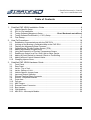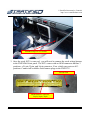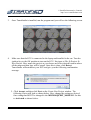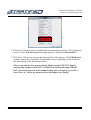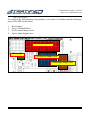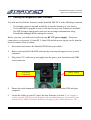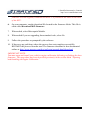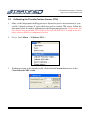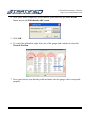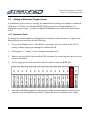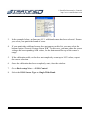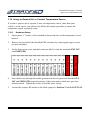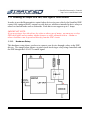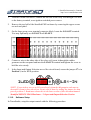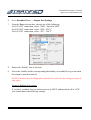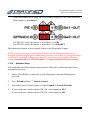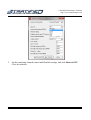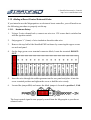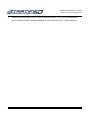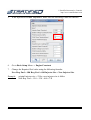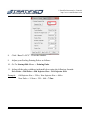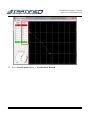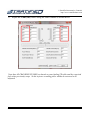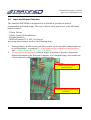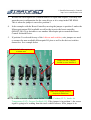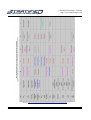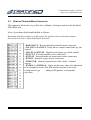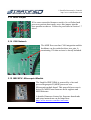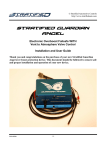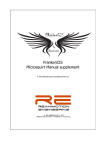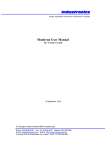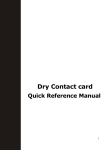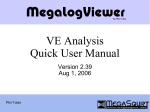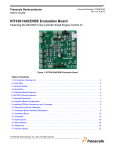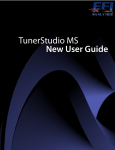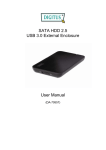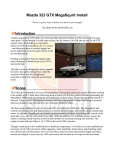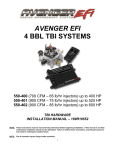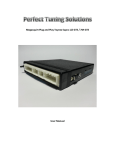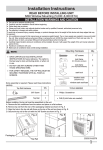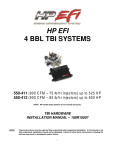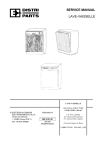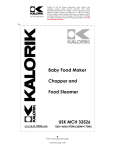Download Stratified Megasquirt Plug and Play ND64 User Manual 0204
Transcript
© Stratified Automotive Controls http://www.stratifiedauto.com Stratified PNP Megasquirt ND64 Plug and Play Electronic Fuel Injection System Installation Guide Thank you and congratulations on the purchase of your new Stratified PNP ND64 Engine Controller. This document should be followed to ensure safe and proper installation and operation of your new ECU. 0204-0003.8 -1- © Stratified Automotive Controls http://www.stratifiedauto.com WARNINGS – PLEASE READ CAREFULLY ALL parts are sold for OFF ROAD RACE-ONLY ground vehicle use only. Aftermarket EFI/EMS systems are not for use on pollution controller vehicles. Alteration of emission related components constitutes tampering under most local emission regulation guidelines and can lead to fines and penalties. Stratified Automotive Controls is not responsible for any fines, injuries, or damages incurred as a result of the installation or use of our products. It is the complete responsibility of the purchaser of such products to ensure that they are used in a legal and safe manner. DISCONNECT THE NEGATIVE BATTERY TERMINAL BEFORE PERFORMING ANY OF THIS WORK. IF YOU DO NOT FEEL COMFORTABLE ABOUT MAKING THESE MODIFICATIONS, HAVE THEM PERFORMED BY A PROFESSIONAL. WARNING: If your system has a base map installed, please be aware that this is a BASE map and should be adjusted to suit the setup of your particular vehicle. We take no responsibility for any damage you do to your car. We strongly recommend you learn how to tune and tune your car little by little watching all relevant gauges and data logging. 0204-0003.8 -2- © Stratified Automotive Controls http://www.stratifiedauto.com Table of Contents 1. Stratified PNP ND64 Installation Guide .................................................................... 4 1.1. 1.2. 1.3. 1.4. 1.5. 2. How-To Procedures ................................................................................................ 14 2.1. 2.2. 2.3. 2.4. 2.5. 2.6. 2.7. 2.8. 2.9. 2.10. 3. Vehicle Specific Setup ................................................................................................. 4 ECU In-Car Installation................................................................................................ 4 Tuning Software (Megatune) Setup.............................. Error! Bookmark not defined. Tuning SoftwareTunerStudio (v. 1.001) Setup ............................................................ 7 First Startup ............................................................................................................... 10 Establishing Communications with the PNP ECU ..................................................... 15 Looking at and Burning a Calibration/Map to the PNP ECU ...................................... 17 Flashing the Megasquirt Base Firmware ................................................................... 18 Calibrating the Throttle Position Sensor (TPS) .......................................................... 20 Adding a Wideband Oxygen Senor ........................................................................... 22 Using an External Air or Coolant Temperature Sensor ............................................. 26 Enabling an Output for a Fan, Shift Light or Other Device ........................................ 29 Adding a Clutch Switch for Launch Control or Flat Shifting ....................................... 33 Adding a Boost Control Solenoid Valve..................................................................... 36 Changing Injector Sizes ............................................................................................ 39 Stratified PNP ND64 Hardware Guide .................................................................... 44 3.1. 3.2. 3.3. 3.4. 3.5. 3.6. 3.7. 3.8. 3.9. 3.10. 3.11. 3.12. 3.13. 3.14. 3.15. 0204-0003.8 Front Panel ................................................................................................................ 44 Rear Panel ................................................................................................................ 44 Inside - Top of Unit .................................................................................................... 45 Inside - Bottom of Unit ............................................................................................... 46 Vehicle Specific Jumper Area.................................................................................... 47 Input and Output Selection ........................................................................................ 48 External Terminal Block Connector ........................................................................... 53 Area for 3 Expander Boards ...................................................................................... 54 Proto Area ................................................................................................................. 54 Pull-ups ..................................................................................................................... 55 MAP Sensor .............................................................................................................. 55 External Power Connector ........................................................................................ 55 Boot Jumper .............................................................................................................. 56 CAN Network............................................................................................................. 56 MSII ECU - Microsquirt Module ................................................................................. 56 -3- © Stratified Automotive Controls http://www.stratifiedauto.com 1. Stratified PNP ND64 Installation Guide 1.1. Vehicle Specific Setup You have purchased a vehicle specific PNP ND64 unit, this section will cover the basic vehicle installation steps, tuning software setup, and how to get started with your tune. Please remember that this unit is a powerful tool to help you achieve your tuning goals. Although the unit includes a base map, you will have to calibrate/tune the unit for your specific setup and be watchful of how the vehicle is running. Stratified is not responsible for any tuning or setup errors that may damage your vehicle so please make sure you know what you are doing. The warranty strictly covers the functionality of the electronics and wiring harness setup. The base map is there to get you started but it is NOT MEANT TO REPLACE a good tune. The package that you received includes the following items: - Stratified PNP ND64 system - 5 feet of rubber hose If you purchased additional options such as a tuning cable, sensors, or actuators, these will also be included. 1.2. ECU In-Car Installation 1. The first step is to disconnect your negative battery cable. You are working with electronics and this is always a good idea. 2. Now, the stock ECU must be removed. Access the stock ECU in your vehicle - in most vehicles it is usually under the dash behind some carpetting. An example location for a 1990 Mazda Protege is shown. 0204-0003.8 -4- © Stratified Automotive Controls http://www.stratifiedauto.com Mazda Protege ECU Location 3. Once the stock ECU is removed, you will need to connect the stock wiring harness to the PNP ND64 front panel. The ECU comes with an OEM connector that has 3 positions: a 26 pin, 22pin, and 16pin connector. Your vehicle may not use all 3 positions. Connect all available stock harness plugs to the PNP ECU. Vacuum Port OEM Harness Connector: 26 pin, 16pin, 22pin 0204-0003.8 -5- © Stratified Automotive Controls http://www.stratifiedauto.com 4. Run a vacuum hose from the intake manifold directly to the vacuum port on the PNP ND64 through the firewall. Vacuum hose attached to the intake manifold and running to the PNP ND64 If you did not purchase any additional options/hardware with your Stratified PNP ND64, you are now ready to proceed with the Tuning Software Setup described in the next section. Specific option installation steps are covered on our site where the options are purchased. The tuning software, USB-Serial drivers, and other information can be found alongside these instructions on the Stratified website. 0204-0003.8 -6- © Stratified Automotive Controls http://www.stratifiedauto.com 1.3. Tuning SoftwareTunerStudio (v. 1.001) Setup It is extremely important to setup the Tuning Software properly and be able to communicate with the ECU before going any further or even trying to start your car. You will need this software for setting your base timing, monitoring how your car is running, and making changes to the base map. Note: Many of the screenshots in this manual are done using Megatune software which is an earlier version of the tuning software. The functionality of TunerStudio which you are installing is very similar to Megatune so all the How-To Procedures covered using Megatune screenshots still apply. 1. In order to tune your vehicle you must have a portable computer that can connect to the Stratified PNP ND64. The native connectivity type is through a serial DB9 connection located on the rear panel of the unit. Using a computer with a serial port is the most reliable method for connecting to this ECU. However, most modern computers do not have such a port and serial-to-USB adapter can be used. If you have purchased a USB adapter from Stratified, the drivers that may be needed can be downloaded from our website in the same location as the ND64 Customer Software Package.zip and these instructions. Serial Tuning Cable Connector 2. Once the physical connection to the computer is sorted out, TunerStudio must be installed from our website or from (http://tunerstudio.com/index.php/tuner-studio). On our site, TunerStudio and other tuning software tools are found in the ND64 Customer Software Package.zip file. TunerStudio is compatible with all versions of Microsoft Windows from 95 up to Windows 7. Follow the TunerStudio software installation instructions. 0204-0003.8 -7- © Stratified Automotive Controls http://www.stratifiedauto.com 3. Once TunerStudio is installed, run the program and you will see the following screen. 4. Make sure that the ECU is connected to the laptop and installed in the car. Turn the ignition key to the ON position to turn on the ECU. Navigate to File Project New Project. Here, name the project as you choose and select desired location where all the maps and data logs will be stored. Once this is done, click Detect. TunerStudio will autodetect your ECU and give you the following confirmation message. 5. Click Accept, and then click Next on the Create New Project window. The following screen will look as shown below. Here, change the settings as desired. One setting that MUST be changed is the MICROSQUIRT_MODULE. Set this to Activated as shown below. 0204-0003.8 -8- © Stratified Automotive Controls http://www.stratifiedauto.com 6. Click Next. The next screen confirms the communication settings. These should be correct. Click Test Port and the message next to it should say Successful!!! 7. Click Next. This screen sets up the look and feel of the gauges. Click Finish when you have made the your choice. TunerStudio is now setup and you are ready for the first startup in the following section. Please note that the base map is already flashed on the PNP ECU. Before burning any changes to the ECU, it is advised to backup this map. With the ECU connected, powered, and communicating with your laptop, go to File -> Save Tune As... in the top menu and save the map to your laptop. 0204-0003.8 -9- © Stratified Automotive Controls http://www.stratifiedauto.com 1.4. First Startup 1. You are now ready to start your vehicle. Here is a quick checklist of items before your crank over the key. - The Stratified PNP has the stock OEM harness plugs securely inserted. The vacuum hose from the intake manifold to the ECU is attached. Any extra sensor or options (such as O2 sensors, or intake air temperature sensors) are installed and properly connected to the PNP ECU. (Please Note: Extra sensors or options that come with the unit have their own setup instructions that you must follow) Your laptop is connected to the ECU and you have verified that you can communicate with the ECU. Your battery terminals are attached, there is gas in the tank, and mechanically the vehicle is ready to start - 2. If you have checked all the above, turn the ignition key to the ON position but do not crank the vehicle over yet. 3. Make sure TunerStudio is started on your laptop and the correct project is selected. Your TunerStudio screen on your laptop should look similar to the image below: 0204-0003.8 -10- © Stratified Automotive Controls http://www.stratifiedauto.com 4. In TunerStudio, navigate to Tuning Real Time Display. 5. Make sure the following values make sense and are reasonable (the car must not be running at this point) - Coolant Temperature MAT (Intake Air Temperature) MAP should read between 98-102 KPa at sea level Batt Voltage 6. Remember that the base map included on the unit is setup for the stock injectors and stock coolant, intake air temp and oxygen sensors. The base map is therefore setup for a stock vehicle. If you have different hardware installed on the vehicle this is a good time to make changes to this base map. Setting some of these items up is covered in our How-To Procedures section of this manual or on the Stratified website: http://www.stratifiedauto.com/ 7. Finally, you are ready to crank over the engine. Be patient, it may require a few tries. Do not continuously crank for longer than 10 seconds. 0204-0003.8 -11- © Stratified Automotive Controls http://www.stratifiedauto.com 8. Once the engine has started and is running a steady idle, it is time to set the base timing. You will need a timing light and the knowledge of how to set timing in your vehicle. Remember to keep an eye on coolant temperature as you're doing this. 9. Look up in your vehicle's manual what the base timing should be at idle and how to set timing. In most vehicles, you are asked to adjust the distributor or a similar mechanical device. This is not necessary with the PNP as you can adjust the timing electronically. 10. Instead, in TunerStudio navigate to Basic Setup More Ignition Options. In this menu set Fixed Advance to Fixed Timing and set the Timing for Fixed Advance field to match the base timing settings in your vehicle's manual (usually 10 degrees BTDC). Click Burn. What this does is tell the PNP to only use this set advance so that you can set the timing correctly using a timing light. The settings are shown below. 11. Using the timing light, determine whether the timing you set in TunerStudio in the step above matches the actual timing of the motor. If it does not – this is probably because you have an adjustable distributor. You must set the timing just like it is described in the workshop manual of the vehicle. Usually this involves loosening and adjusting the distributor until the timing marks match when viewed with the timing light. IT IS VERY IMPORTANT TO CHECK and to have the base timing set correctly before you do any driving or tuning or engine damage may occur. The Megasquirt must be in sync with your actual engine timing for the timing maps to be correct. 12. After the base timing is set, don’t forget to set the Fixed Advance in TunerStudio back to Use Table and to click Burn. 0204-0003.8 -12- © Stratified Automotive Controls http://www.stratifiedauto.com 13. If you have a variable TPS or non stock sensors (IAT, CLT, O2) these must be calibrated. The procedures are in the How-To Procedures section of this document below 14. Restart the car to reset the ECU and you are now ready to start tuning. Start slowly and always keep an eye on your sensors, gauges, and an ear on the sound of the vehicle. You will need a Wideband O2 sensor for this. If something doesn't seem right, stop or you may cause damage. For tuning advice, check the Stratified site (http://www.stratifiedauto.com/) for tuning guides or for purchasing additional support and tuning if required. Additional tuning and setup information can also be found at: http://www.msextra.com/doc/ms2extra/MS2-Extra_Datalog.htm http://www.tunerstudio.com/ 0204-0003.8 -13- © Stratified Automotive Controls http://www.stratifiedauto.com How-To Procedures To complete the following how to procedures, you need to be familiar with the following parts of the PNP circuit board: 1. 2. 3. 4. Boot Jumper Screw Terminal Block I/O Selection Jumper Area Sensor Input Jumper Area 2 Screw Terminal Block 1 Boot Jumper 3 I/O Selection Jumper Area 4 Sensor Input Jumper Area 0204-0003.8 -14- © Stratified Automotive Controls http://www.stratifiedauto.com 1.5. Establishing Communications with the PNP ECU 1. Ensure your tuning computer or laptop is connected to the Stratified PNP with the supplied serial tuning cable. The cable connects to the DB9 Tuning Cable Connector, located on the rear panel of the enclosure. 2. With the PNP installed in your vehicle, turn the vehicle’s key to the “ignition on” position. This will turn on the power to the PNP, and it will begin to send data to your computer. 3. If the TunerStudio gauges do not respond, this means the communications is not setup properly. 4. Go to the Communications Menu → Settings… 5. Ensure the selected Port is correct. For computers with a DB9 serial COM port, the Port setting should be set to COM1. 6. For computers with a USB serial port, where a USB-to-RS232 cable is used, the Port number must be verified by viewing the Window’s Device Manager. In the case shown above, COM4 is selected. 0204-0003.8 -15- © Stratified Automotive Controls http://www.stratifiedauto.com 7. The Serial date rate must be set to 115200. 8. Once these settings have been properly selected, click the “Click to test” button. You should see “Success” to indicate that communications has now been established. Close the window. 0204-0003.8 -16- © Stratified Automotive Controls http://www.stratifiedauto.com 1.6. Looking at and Burning a Calibration/Map to the PNP ECU 1. If you want to burn a saved calibration/map on your ECU or just look at the values in a different map you will need to open it using TunerStudio. Please note that you can only properly view maps that are saved from ECUs with the same firmware installed. If you are opening a calibration saved using different firmware, TunerStudio will show a number of warnings. 2. Go to File Menu → Open… and select the Engine Calibration msq file. 3. After opening this file, TunerStudio will ask to send the entire set calibration value to the Megasquirt. If you would like to flash this calibration on your ECU, ensure the ignition key is ON and hit “Yes”. 4. If you want to just look at the values in TunerStudio, hit "No." To just look at a calibration/map you don't need to be connected to the ECU. 5. After hitting “Yes”, TunerStudio will send all the calibration values to the Megasquirt processor. This process may take several minutes, and TunerStudio will be completely unresponsive during this time. Do NOT interrupt the communication or shut off TunerStudio. 6. Once completed, the Megasquirt processor and the TunerStudio software will be synchronized. 0204-0003.8 -17- © Stratified Automotive Controls http://www.stratifiedauto.com 1.7. Flashing the Megasquirt Base Firmware You will need to flash the firmware on the Stratified PNP ECU in the following scenarios: - You bought a generic unit and would like to run the firmware of your choice - You would like to upgrade to a new code base because new features are available - The PNP becomes unresponsive and you can no longer communicate using TunerStudio although all the settings are correct. Before you start, you will need a wall wart type DC 12V power supply. The power connectors is very generic (2.1mm ID, 5.5mm OD) and the power supply can be found at most electronics stores or online 1. Disconnect and remove the Stratified PNP from your vehicle. 2. Remove the top half of the PNP enclosure by removing the upper screws on each end panel. 3. Plug in the 12V wall wart power supply into the power jack located near the DB9 serial connector. 12V Power Connection BOOT Jumper 4. Ensure the serial communications cable is connected between the PNP and your computer. 5. Locate the folder on your PC where the new firmware is stored. If you bought a vehicle specific PNP unit from Stratified, the installed firmware is located on our website in the ND64 Customer Software Package.zip file called Firmware. The 0204-0003.8 -18- © Stratified Automotive Controls http://www.stratifiedauto.com firmware version originally installed on the ECU is printed on the label on the back of the ECU. 6. On your computer, run the download file located in the firmware folder. This file is often called download-MS2-firmware 7. When asked, select Microsquirt Module. 8. When asked if you are upgrading from standard code, select No 9. Follow the procedure as prompted by the software. 10. If there are any problems, where the process does not complete successfully, RESTART the process from the start. The firmware download is also documented online at: http://www.msextra.com/doc/ms2extra/upgrade.html#download IMPORTANT NOTE: You must open and install your vehicles engine calibration following re-flashing the base firmware. This procedure has been described previously in the section titled “Opening and Installing an Engine Calibration” 0204-0003.8 -19- © Stratified Automotive Controls http://www.stratifiedauto.com 1.8. Calibrating the Throttle Position Sensor (TPS) 1. Many of the Megasquirt fuelling processes depend on precise measurement of your vehicle’s throttle position. If your vehicle has such a variable TPS sensor, follow the directions below to send its calibration to the Megasquirt processor. Please note: not all vehicles have a variable TPS. If this is the case the PNP ECU is setup to use the other sensors (MAP) to compensate for this. 2. Go to: Tools Menu → Calibrate TPS… 3. Without pressing on the throttle pedal, click the Get Current button next to the Closed throttle ADC count. 0204-0003.8 -20- © Stratified Automotive Controls http://www.stratifiedauto.com 4. Next, press down completely on the throttle pedal and click the Get Current button next to the Full throttle ADC count. 5. Click OK. 6. To verify the calibration, right click one of the gauges and switch it to show the Throttle Position. 7. Press your foot on your throttle pedal and make sure the gauge value corresponds properly. 0204-0003.8 -21- © Stratified Automotive Controls http://www.stratifiedauto.com 1.9. Adding a Wideband Oxygen Senor A wideband oxygen sensor is strongly recommended for tuning your vehicles volumetric efficiency (VE) table. The Stratified PNP ND64 easily allows for the addition of a wideband oxygen sensor. In order to add the Wideband sensor, follow the instructions below. 1.9.1. Hardware Setup To change the initial hardware configuration to send the wideband sensor’s signal to the Megasquirt processor please do the following: 1. On your wideband sensor’s wire harness, determine the wire which is the 0V-5V analog voltage signal representing the wideband AFR. 2. Strip approx ¼” (6mm) of wire insulation from this wire. 3. Remove the top half of the Stratified PNP enclosure by removing the top two screws on each end panel. 4. On the large green screw terminal connector block, locate the EXT O2. 5. Insert the wideband signal wire through the rubber grommet on the rear panel and into the screw terminal block position. Tighten the screw to hold the wire steady. 0204-0003.8 -22- © Stratified Automotive Controls http://www.stratifiedauto.com 6. Locate the jumper J3, and move the black jumper to position 2, to select EXT O2. Note that when the jumper is position 1, the sensor inputs are routed to the stock vehicle harness. The wideband sensor signal is now properly routed to the Megasquirt’s sensor input. 1.9.2. Software Setup The newly installed wideband sensor must have its signal calibration values sent to the Megasquirt processor in order to be interpreted properly. To setup the software, please do the following: 1. In TunerStudio navigate to Tools → Calibrate AFR Table… 2. Select the Oxygen Sensor Type from the list available, and click OK. You will see the software count up to 1023 as it writes the values to the ECU 0204-0003.8 -23- © Stratified Automotive Controls http://www.stratifiedauto.com 3. In the example below, an Innovate LC-1 wideband sensor has been selected. Ensure you select your particular brand of senor. 4. If your particular wideband sensor does not appear on this list, you may select the bottom option “Generic/Custom Linear WB”. In this case, you must enter the sensor voltage and corresponding AFR values, for the bottom and the top of the sensor’s range. 5. If the calibration stalls, or the does not completely count up to 1023 values, repeat the sensor selection. 6. Once the calibration has been completely sent, close the window. 7. Go to Basic setup Menu → EGO Control 8. Select the EGO Sensor Type as Single Wide Band. 0204-0003.8 -24- © Stratified Automotive Controls http://www.stratifiedauto.com 9. Set the other settings as desired. Also note that your Wide Band sensor in closed loop will now target the values in your AFR table located under Basic Setup -> AFR Table 1. Set this table as desired. 10. Click Burn To ECU. Close the window. 11. Go to Basic Settings → AFR Table 1 Adjust the target AFR values for your vehicle. 0204-0003.8 -25- © Stratified Automotive Controls http://www.stratifiedauto.com 1.10. Using an External Air or Coolant Temperature Sensor If you have opted to use a separate 2-wire air temperature sensor, other than your vehicle’s stock sensor, you will need to follow this simple procedure to ensure the temperature signal is properly setup. 1.10.1. Hardware Setup 1. Strip approx ¼” (6mm) of wire insulation from each wire on the temperature sensor harness. 2. Remove the top half of the Stratified PNP enclosure by removing the upper screws on each end panel. 3. On the large green screw terminal connector block, locate the terminals EXT IAT and SNSR GND. 4. Insert both wires through the rubber grommet on the rear panel and into the EXT IAT and SNSR GND terminal positions. It does not matter which wire goes into which position. Tighten the screws to hold the wires steady. 5. Located the jumper J2, and move the black jumper to Position 2, labelled EXT IAT. 0204-0003.8 -26- © Stratified Automotive Controls http://www.stratifiedauto.com Note that when the jumper is position 1, the sensor inputs are routed to the stock vehicle harness. 6. If you are installing an external coolant sensor the procedure is the same except you will insert the coolant sensor wires in the terminal block connector positions EXT CLT and SNSR GND and you will move J1 to position 2. The external air temperature or coolant temperature sensor signal is now properly routed to the Megasquirt’s sensor input. 1.10.2. Software Setup The newly installed temperature sensor must have its signal calibration values sent to the Megasquirt processor in order to be interpreted properly. To setup the software, please do the following: 7. Go to Tools Menu → Calibrate Thermistor Tables… 0204-0003.8 -27- © Stratified Automotive Controls http://www.stratifiedauto.com 8. When the window opens, select Air Temperature from the list box 9. Ensure the bias resistor value is set to 2490 ohms. This value should not be adjusted. 12. Now, using your specific air temperature sensor resistance values which you will find from your vendor or manufacturer of the sensor, enter three points into the Thermistor Measurements section, and hit OK when finished. 13. Setting the software for the coolant temperature sensor happens the same way, you just need to select Coolant Temperature in step 10 and enter the correct Thermistor Measurements in step 12. 0204-0003.8 -28- © Stratified Automotive Controls http://www.stratifiedauto.com 1.11. Enabling an Output for a Fan, Shift Light or Other Device In order to use the Megasquirt to control other devices in your vehicle, the Stratified PNP comes fully equipped with 3 output low side drivers, which are intended to drive relays or other low current loads such as solenoids. Each driver can support up to 3 Amps. IMPORTANT NOTE: If you are using a low side driver for a fan or other type of motor, you must use a relay. LED shift lights and secondary intake runners or other solenoids with a ~10ohm or above resistance can be powered directly from the PNP circuit. 1.11.1. Hardware Setup This hardware setup shows you how to connect your device through a relay to the PNP drivers. The image below shows a typical circuit involving a relay being controlled with the PNP though the LS1-OUT control signal. 0204-0003.8 -29- © Stratified Automotive Controls http://www.stratifiedauto.com 1. From the circuit seen above, connect the one side of the relay coil through a 5A fuse to the battery terminal, or an ignition switched power source. 2. Remove the top half of the Stratified PNP enclosure by removing the upper screws on each end panel. 3. On the large green screw terminal connector block, locate the LS1-OUT terminal. You may optionally use LS2-OUT or LS3-OUT. 4. Connect a wire to the other side of the relay coil, insert it through the rubber grommet on the rear panel and into the LS1-OUT terminal and tighten the screw to hold the wire steady. 5. In the Input and Output Selection area of the circuit board, ensure the jumper J7 is in Position 1, in the ILED position. NOTE: If you wish to access an I/O port directly from the Megasquirt and want to decouple it from its low side driver circuit, this is done by setting the jumper for that port to position 2. Read more about this in the later section of this document named: Stratified MSNPN ND64 Hardware - 2. Input and Output Selection Section 1.11.2. Software Setup In TunerStudio, setup the output control with the following procedure: 0204-0003.8 -30- © Stratified Automotive Controls http://www.stratifiedauto.com 6. Go to Extended Menu → Output Port Settings 7. From the Port selection box, choose one of the following: For LS1-OUT connection, select: “PM3 – Injection LED” For LS2-OUT connection, select: “PT6 – IAC1” For LS3-OUT connection, select: “PT7 – IAC2” 8. Ensure the “Enable” box is checked. 9. Select the variable and the corresponding thresholds you would like to govern when the output is turned on and off. NOTE: You must turn the Megasquirt off and on in order for the settings to properly take effect. Example Radiator Fan setting: If you have a radiator fan you want to turn on at 200°F, and turn back off at 195°F, you would choose the following settings. 0204-0003.8 -31- © Stratified Automotive Controls http://www.stratifiedauto.com Example Shift Light setting: If you would like your shift light to turn on above 7000rpm, you would choose the following settings: 0204-0003.8 -32- © Stratified Automotive Controls http://www.stratifiedauto.com 1.12. Adding a Clutch Switch for Launch Control or Flat Shifting To enable more advanced features such as launch control, flat shift, or other input control mechanisms, the Stratified PNP offers 2 separate inputs. The Stratified PNP is compatible with digital inputs that are active when the input is connected to the vehicle’s chassis ground. To enable an input switch, such as a clutch switch, follow the procedure below: 1.12.1. Hardware Setup 1. Strip approx ¼” (6mm) of wire insulation from the wire coming from the input switch. 2. Remove the top half of the Stratified PNP enclosure by removing the upper screws on each end panel. 3. On the large green screw terminal connector block, locate the terminals SW1-IN or SW2-IN. You may use either one as an input. 4. Insert the wire through the rubber grommet on the rear panel and place it into the screw terminal position and tighten the screw to hold the wire steady. 0204-0003.8 -33- © Stratified Automotive Controls http://www.stratifiedauto.com 5. Locate the jumper J5 (if using SW1-IN) or J6 (if using SW2-IN), and ensure the black jumper is in position 1. For SW1-IN, ensure the jumper is in position 1 for PE1. For SW2-IN, ensure the jumper is in position 1 for SPRADC2. The input switch signal is now properly routed to the Megasquirt’s input. NOTE: If you wish to access an I/O port directly from the Megasquirt and want to decouple it from its digital input conditioning circuitry, this is done by setting the jumper for that port to position 2. Read more about this in the later section of this document named: Stratified MSNPN ND64 Hardware - 2. Input and Output Selection Section 1.12.2. Software Setup In TunerStudio, the following procedure must be followed to enable the input for the megasquirt processor. 1. Ensure TunerStudio is connected to your Megasquirt, and your Megasquirt is powered. 2. Go to Extended Menu → Launch Control 3. Select the Launch Control Option to either Launch or Launch/Flatshift. 4. If you wired your clutch switch to SW1-IN, select Input On: PE1 If you wired your clutch switch to SW2-IN, select Input On: JS4 0204-0003.8 -34- © Stratified Automotive Controls http://www.stratifiedauto.com 5. Set the remaining Launch control and Flatshift settings, and click Burn to ECU. Close the window. 0204-0003.8 -35- © Stratified Automotive Controls http://www.stratifiedauto.com 1.13. Adding a Boost Control Solenoid Valve If you intend to use the Megasquirt as an electronic boost controller, you will need to use the following procedure to properly set this up: 1.13.1. Hardware Setup 1. Using a 2-wire solenoid valve, connect one wire to a 12V source that is switched on with the ignition switch. 2. Strip approx ¼” (6mm) of wire insulation from the other wire 3. Remove the top half of the Stratified PNP enclosure by removing the upper screws on each end panel. 4. On the large green screw terminal connector block, locate the terminal: BOOSTOUT. 5. Insert the wire through the rubber grommet on the rear panel and place it into the screw terminal position and tighten the screw to hold the wire steady. 6. Located the jumper J10, and ensure the black jumper is located in position 1, PA0. The boost control signal is now properly routed from the Megasquirt to your boost solenoid valve. 0204-0003.8 -36- © Stratified Automotive Controls http://www.stratifiedauto.com NOTE: If you wish to access an I/O port directly from the Megasquirt and want to decouple it from the boost control circuitry, this is done by setting the jumper for that port to position 2. Read more about this in the later section of this document named: Stratified MSNPN ND64 Hardware - 2. Input and Output Selection Section 1.13.2. Software Setup 1. Ensure TunerStudio is connected to your Megasquirt, and your Megasquirt is powered. 2. Go to Advanced Menu → Boost Control Settings 3. Change Boost control Enabled to On. 4. Select the Boost Control Pin as JS11. 5. Adjust the solenoid frequency and other settings based on your selection of solenoid valve. 6. Click Burn To ECU. Close the window. 7. Go to Advanced Menu → Boost Control Duty Table 0204-0003.8 -37- © Stratified Automotive Controls http://www.stratifiedauto.com 8. Enter the desired Duty Cycle Values within this table. This will be an interative process that will take an understanding of your solenoid valve’s characteristics. 0204-0003.8 -38- © Stratified Automotive Controls http://www.stratifiedauto.com 1.14. Changing Injector Sizes The base engine calibration that comes with the Stratified PNP is setup for the vehicle’s stock injector size. If you have changed your fuel injector size, you will need to make adjustments in TunerStudio in order to recalibrate Megasquirt’s fuel maps. Follow the instructions below to change your injector size. 1.14.1. 1. Software Setup Ensure TunerStudio is connected to your Megasquirt, and your Megasquirt is powered. 2. First, find out if your injectors are HIGH Impedance or LOW Impedance. 3. Go to Basic Setup Menu → Injector Characteristics 4. If the injectors are HIGH impedance, make sure the following values are entered 0204-0003.8 -39- © Stratified Automotive Controls http://www.stratifiedauto.com 5. If the injectors are LOW impedance, make sure the following values are entered 6. Go to Basic Setup Menu → Engine Constants 7. Change the Required Fuel value using the following formula: New Req. Fuel = Old Req. Fuel × Old Injector Size ÷ New Injector Size Example: 0204-0003.8 original injector size = 230cc, new injector size is 460cc New Req. Fuel = 15.0 × 230 ÷ 460 = 7.5 -40- © Stratified Automotive Controls http://www.stratifiedauto.com 8. Click “Burn To ECU”. Close the window. 9. Adjust your Fueling Priming Pulses as follows 10. Go To Startup/Idle Menu → Priming Pulse 11. Adjust all the pulse widths as indicated below using the following formula: New Pulse = Old Pulse × Old Injector Size ÷ New Injector Size. Example: 0204-0003.8 Old Injector Size = 230cc, New Injector Size = 460cc New Pulse = 15.0ms × 230 ÷ 460 = 7.5ms -41- © Stratified Automotive Controls http://www.stratifiedauto.com 12. Go to Accel Enrich Menu → Acceleration Wizard 0204-0003.8 -42- © Stratified Automotive Controls http://www.stratifiedauto.com 13. Adjust the Value (ms) values using the same formula as shown above. Note that All CRANKING PULSES are based on your fueling VE table and the required fuel value previously setup. So the injector cranking pulse widths do not need to be adjusted. 0204-0003.8 -43- © Stratified Automotive Controls http://www.stratifiedauto.com 2. Stratified PNP ND64 Hardware Guide The Hardware Guide will go through all the user-accessible features of the Stratified PNP ND64. We start with the outside of the unit. 2.1. Front Panel Vacuum Port OEM Harness Connector: 26 pin, 22pin, 16pin 2.2. Rear Panel Wire Outlet for Additional Installed Features Not Part of Vehicle Harness (eg. Wideband O2 Sensor) DB9 Tuning Cable Connector 0204-0003.8 Stratified Product Label -44- © Stratified Automotive Controls http://www.stratifiedauto.com 2.3. Inside - Top of Unit Once you open the top of the case, you will see the internal electronics of the unit. Highlighted below are the key features of the PNP ND64. They are shown and discussed in detail below. 8. External Power Connector 9. Boot Jumper 4. Area for 3 Expander Boards 5. Proto Area 10. CAN Network 11. MSII MCU with Relay and Boost Drivers Underneath 3. External Terminal Block Connector 2. Input and Output Selection 1. Vehicle Specific Jumper Area 7. MAP Sensor 0204-0003.8 -45- © Stratified Automotive Controls http://www.stratifiedauto.com 2.4. Inside - Bottom of Unit Once the case is fully disassembled and the main electronic board is slid out, the bottom is revealed. Here, the main features are once again highlighted and discussed below. 1. Vehicle Specific Jumper Area 2. Input and Output Selection 6. Pull Ups 5. Proto Area 4. Area for 3 Expander Boards 10. CAN Network 0204-0003.8 3. External Terminal Block Connector -46- © Stratified Automotive Controls http://www.stratifiedauto.com 2.5. Vehicle Specific Jumper Area The Stratified PNP ND64 can be adapted to work with the OEM harness of a large number of vehicles from different manufacturers including Mazda, Ford, Honda, Toyota, Subaru, Suzuki, Chrysler, and Mitsubishi. Modifying the unit from one vehicle to another depends on how these jumpers are configured and the software configuration. If you bought the PNP ND64 already built for A SPECIFIC vehicle and model you don't have to worry about these and they should be set correctly. If you bought a generic unit, you will need to connect the jumpers so that the PNP ND64 is connected correctly to your factory wiring. Jumper connections can be made on both the top and bottom of the main boards - the markings are on both sides. MS side. These connections are labeled as per the B&G Microsquirt convention. Vehicle harness side. The connector pins are numbered 1-64. Recommended wire size is 20AWG 0204-0003.8 -47- © Stratified Automotive Controls http://www.stratifiedauto.com 2.6. Input and Output Selection The Stratified PNP ND64 is designed to be as flexible as possible in order to accommodate individual setups. The user is able to easily gain access to the following built-in features: - 3 Relay Drivers - 1 Boost Control Solenoid Driver - 2 Digital Switches - OEM or External CLT, IAT, O2 Sensors Accessing these features involves the following steps: 1. 2. Setting jumpers. In this section you will see there are 9 removable jumpers that can be set in position 1 or position 2. 6 of the jumpers deal with drivers and switches, and 3 of them handle the CLT, IAT, O2 sensors For the drivers and switches, setting a jumper in position 1 directly connects the Microsquirt output to the External Connector. You can then bring a wire in and out of this connector without touching a soldering iron. Output to boost control solenoid is here Jumper for Boost Control set to Position 1 0204-0003.8 -48- © Stratified Automotive Controls http://www.stratifiedauto.com 3. Because the Microsquirt has a limited number of inputs and outputs, a user may not want the exact configuration for the extra drivers as it is setup in the PNP ND64. This is when the jumper is moved to position 2. 4. In the example with the Boost Controller, moving the jumper to position 2 makes the Microsquirt output PA0 available as well as the input to the boost controller (BOOST-IN) if it is desirable to use another Microsquirt pin to control the Boost Control Solenoid Driver. 5. If position 2 is selected for any of the 6 drivers and switches, wire jumpers are used to connect the now-available Microsquirt I/O pins as well as the drivers/switches themselves. See example below SPAREADC2 Microsquirt pin available here Jumper for SW-2 (Digital Switch 2) set to Position 2 SW2-OUT (Digital Switch 2 Output) available here 6. A similar selection can be made for the 3 sensors: Coolant (CLT), Intake Air Temperature (IAT), Oxygen Feedbad (O2). If the jumper is in position 1, the sensor signal is going to be coming from the stock vehicle harness. If the jumper is in 0204-0003.8 -49- © Stratified Automotive Controls http://www.stratifiedauto.com position 2, the sensor signal is routed to the terminal block entry point labelled for that sensor. This makes adding external sensors such as Wideband O2 sensors, IAT sensors, or CLT sensors easy and without having to solder anything. 7. See the example below involving the O2 sensor. IF O2 sensor jumper set to Position 1, O2 sensor signal connected to stock vehicle harness IF O2 sensor jumper set to Position 2, O2 sensor signal is routed to the Terminal Block making adding a Wideband O2 very easy 0204-0003.8 -50- © Stratified Automotive Controls http://www.stratifiedauto.com 8. Below is a table of all the optional inputs and outputs available on the Stratified PNP ND64. Remember that enabling these features also requires turning them on in the software (TunerStudio). Feature Digital Switch 1 (SW1) Digital Switch 2 (SW2) Relay Driver 1 (LS1) Relay Driver 2 (LS2) Relay Driver 3 (LS3) Boost Control Solenoid Driver 9. Description Use Digital switch, active (ON) when SW1-IN pulled to ground Digital switch, active (ON) when SW1-IN pulled to ground When activated, it makes connection to ground. Can be used for relays, solenoids, should not exceed 3A current continuous When activated, it makes connection to ground. Can be used for relays, solenoids, should not exceed 3A current continuous When activated, it makes connection to ground. Can be used for relays, solenoids, should not exceed 3A current continuous When activated, it drives a boost control solenoid that controls a turbocharger waste gate Microsquirt I/O Name Table Switching, NOS Input, PE1 Launch Control, Flat Shift SPAREADC_2, AD7, JS4 Secondary intake runners, fans, water injection, intercooler sprayer, shift lights, etc. TACHOUT, PM-3, Injection LED Secondary intake runners, fans, water injection, intercooler sprayer, shift lights, etc. PT6 Secondary intake runners, fans, water injection, intercooler sprayer, shift lights, etc. PT7 Boost control PA0, JS11 As mentioned above in step 5, you can use these Microsquirt I/O pins for something else simply by setting the selection jumpers to position 2. The table on the next page is sourced from the Megasquirt documentation website and shows all the possible uses for the I/O pins. 0204-0003.8 -51- © Stratified Automotive Controls http://www.stratifiedauto.com Source: http://www.msextra.com/doc/ms2extra/MS2-Extra_Hardware.htm 0204-0003.8 -52- © Stratified Automotive Controls http://www.stratifiedauto.com 2.7. External Terminal Block Connector This connector allows the easy (solder free) addition of wiring to and from the Stratified PNP ND64 unit. It has 16 positions divided and labelled as follows: Remember that these outputs are affected by the position of the removable jumpers described in Section 2. Input and Output Selection. - BOOST-OUT - Boost controlled solenoid output connection - LS1-OUT to LS3-OUT - Relay drivers output connections (eg. fan control) - SW1-IN and SW2-IN - Digital switch inputs (eg. clutch switch) - EXT CLT - External coolant sensor connection - EXT IAT - External intake air temperature sensor connection - EXT O2 - External oxygen sensor connection - SNSR GND - Ground connection for ANY of the 3 external sensors - EXTRA 1 to EXTRA 6 - Can be used for any other wires that need to be brought in or out of the PNP and are not part of the stock wiring harness (eg. adding COP ignition, or Sequential injection) 0204-0003.8 -53- © Stratified Automotive Controls http://www.stratifiedauto.com 2.8. Area for 3 Expander Boards This area is designed to allow for the expansion of the Stratified PNP ND64 unit for unique applications and different platforms. Although the PNP ND64 is a very complete unit as-is, since it covers so many different platforms and applications, we wanted to have room to grow. The Stratified Expander Boards will include extra injector drivers for sequential injection, knock controllers, signal conditioners ... we want to make our unit as versatile as possible and we will sell these expansion boards separately as each platform develops unique needs. 2.9. Proto Area Similar to the Expander Board area, the Proto area allows for unique customizations of the unit. 12V, 5V and GND pads are available nearby. Please note that the 5V source should not be loaded with any more than 200mA of current. The 12V source should not be loaded with any more than 3A of current. 0204-0003.8 -54- © Stratified Automotive Controls http://www.stratifiedauto.com 2.10. Pull-ups In some applications the ignition inputs require pull-up resistors to either 5V or 12V or the outputs require flyback diodes. The OPTO+, VR2, ALED, WLED pins are located here next to 12V and 5V pull-up locations for convenience. 2.11. MAP Sensor The Stratified PNP ND64 base unit comes with a pre-installed 2.5 bar MAP sensor good for up to 21psi of boost. We offer upgraded sensors if this is not enough for your application. 2.12. External Power Connector If you would like to flash the flash a new calibration on the unit at home or re-flash the firmware with the unit out of the vehicle, you will need to power the PNP ND64 using a 12V AC adapter similar to the one pictured above. The connector specifications are: 2.1mm ID, 5.5mm OD. 0204-0003.8 -55- © Stratified Automotive Controls http://www.stratifiedauto.com 2.13. Boot Jumper If for some reason the firmware needs to be re-flashed and processor put into boot mode, move this jumper into the boot position as shown. Follow the procedure in Section 1.7 above. 2.14. CAN Network The MSII Processor has CAN integration and the backbone can be reached at these two pins. A terminating 120 ohm resistor is already included. 2.15. MSII ECU - Microsquirt Module The Stratified PNP ND64 is powered by a fast and proven Megasquirt II (MSII) processor on a Microsquirt module board. This powerful processor is driven by MSII-Extra firmware and it supports and MSII firmware. A detailed firmware feature list, firmware downloads and setup instructions can be found here: http://www.msextra.com/doc/ms2extra/ 0204-0003.8 -56-