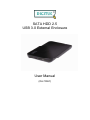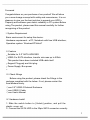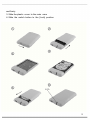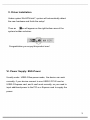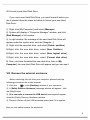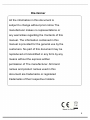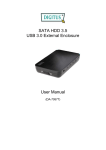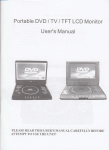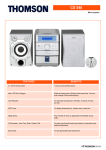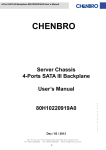Download SATA HDD 2.5 USB 3.0 External Enclosure User Manual
Transcript
SATA HDD 2.5 USB 3.0 External Enclosure User Manual (DA-70557) Foreword Congratulations on your purchase of our product! We will show you a new storage concept with safety and convenience, It is our pleasure to give you the best solution to expand your HDD`s Capacity and enhance your data`s reliability in PC system Before using The product, please read this manual carefully for further recognizing of the product. I. System Requirement Basic environment for setup this device: Hardware requirement: a PC, Notebook with free USB interface; Operation system: WindowsXP/Vista/7 II. Feature Suitable for 2.5" SATA HDD/SSD USB3.0 to SATA interface, transfer rate max up to 5Gb/s This product have been included USB cable itself Support Plug-paly and Hot-plug. Power Supply: Bus power III. Check fittings Before using the product, please check the fittings in the package compliant with the below. If not, please contact the local dealers timely. ◇one 2.5" USB3.0 External Enclosure ◇one USB3.0 Cable ◇one User's Manual IV. Hardware Install 1. Slide the switch button to [Unlock] position, and pull the plastic cover out 2. Connect the SATA HDD to the 22pin SATA connector correctly 1 and firmly 3. Slide the plastic cover to the main case 4. Slide the switch button to the [Lock] position 2 V. Driver Installation Under system WinXP/Vista/7, system will automatically detect the new hardware and finish the setup! Then an icon will appear on the right-bottom area of the system toolbar as below: Congratulation,you enyoy this product now! VI. Power Supply: BUS-Power Usually under USB3.0 Bus-power mode, the device can work normally; if your device connect to one USB3.0 PCI-E card or USB3.0 Express card, and it can't work normally, so you need to input additional power to the PCI-e or Express card to supply the power. 3 VII.Format a new Hard Disk Drive If you use a new Hard Disk Drive, you must format it before you use it.please follow the steps as bellow to format your new Hard Disk Drive: 1). Right click [My Computer], and select [Manager] 2). System will display a "Computer Manager" window, and click [Disk Manager] in left window 3). In right window, the message of the new Hard Disk Drive will appear under the system disk, such as [Seagate....] 4). Right click the new disk drive, and select [Delete partition] 5).Right click the new disk drive, select [New Partition] 6).Right click the new disk drive, select [New logical drive] 7).Right click the new disk drive, select [Format disk drive] 8). Now you have formatted the new disk drive, then in [My Computer], the new Hard Disk Drive will appear and you can use it VIII. Remove the external enclosure Before removing this unit from your computer, please finish the following procedures for a safe removal: 1). Click the icon in the [Desktop] window of your computer 2). A [Safely Remove Hardware] message window will appear , click the [Stop] button 3). [It is now safe to remove the USB device] message will appear, close the [Safely Remove Hardware] window 4). Remove (Power off) the USB extended power jack if it is applied. Now you can safely remove the enclosure! 4 Disclaimer All the information in this document is subject to change without prior notice The manufacturer makes no representations or any warranties regarding the Contents of this manual. The information contained in this manual is provided for the general use by the customers. No part of this document may be reproduced or transmitted in any form by any means without the express written permission of The manufacturer. All brand names and product names used in this document are trademarks or registered trademarks of their respective holders. Made In China 5