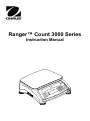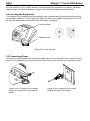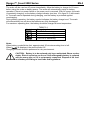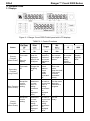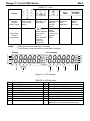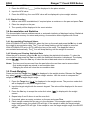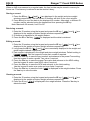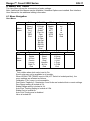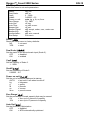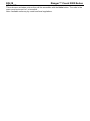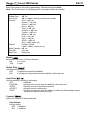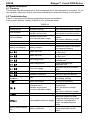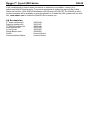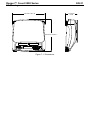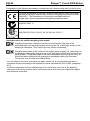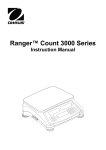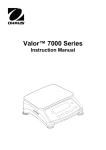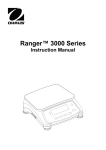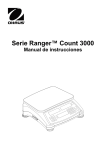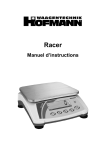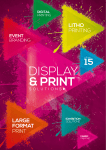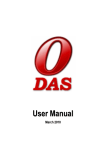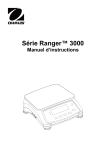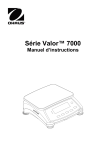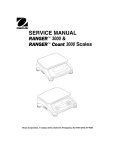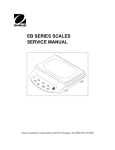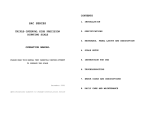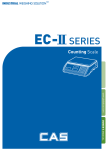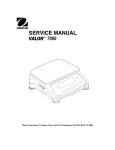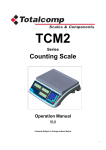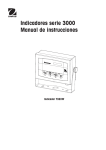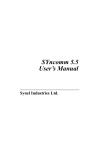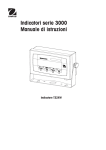Download Ranger™ Count 3000 Series
Transcript
Ranger™ Count 3000 Series Instruction Manual Ranger™ Count 3000 Series 1. INTRODUCTION EN-1 This manual contains installation, operation and maintenance instructions for the Ranger™ Count 3000 Series. Please read the manual completely before using the scale. 1.1 Safety Precautions Please follow these safety precautions: Verify that the AC input voltage printed on the data label matches the local AC power supply. Do not drop loads on the platform. Make sure that the power cord does not pose a potential obstacle or tripping hazard. Use only approved accessories and peripherals. Operate the scale only under ambient conditions specified in these instructions. Disconnect the scale from the power supply when cleaning. Do not operate the scale in hazardous or unstable environments. Do not immerse the scale in water or other liquids. Do not place the scale upside down on the platform. Only use weights within the scale‟s capacity as specified in these instructions. Service should be performed only by authorized personnel. 2. INSTALLATION 2.1 Package Contents Scale Pan Power Cord Sub-platform Instruction Manual / CD Warranty Card 2.2 Installing Components Install the sub-platform & metal pan as shown below. Press to lock the sub-platform into place. The scale can be operated without the pan, if desired. Figure 2-1. Installing sub-platform and metal pan Ranger™ Count 3000 Series EN-2 2.3 Selecting the Location Use the scale on a firm, steady surface. Avoid locations with excessive air current, vibrations, heat sources, or rapid temperature changes. Allow sufficient space around the scale. 2.4 Leveling the Equipment The Ranger Count Series has a level indicator as a reminder that the scale should be leveled for accurate weighing. To level the scale, adjust the feet so the bubble is centered in the circle. Be sure the equipment is level each time its location is changed. Level Indicator Adjustable feet Figure 2-2. Level indicator 2.5 Connecting Power AC power is used to power the scale when battery power is not needed. First, connect the AC power cord (supplied) to the power input jack then connect the AC plug to an electrical outlet. Figure 2-3A. Connect the AC power plug to the input jack on the back of scale. Figure 2-3B. Connect the AC power plug to the proper AC supply. Ranger™ Count 3000 Series EN-3 2.5.1 Battery Power: The scale can be used on AC power immediately. Allow the battery to charge for 12 hours before using the scale on battery power. The scale will automatically switch to battery operation if there is a power failure or the power cord is removed. With AC power, the scale is constantly charging, so the battery charge indicator (see item 10 in figure 3-2) will remain lit. The scale can be operated during charging, and the battery is protected against overcharging. During battery operation, the battery symbol indicates the battery charge level. The scale will automatically turn off when the batteries are fully discharged. For maximum operating time, the battery should be charged at room temperature. Symbol TABLE 2-1 Charge Level 0 to 10 % Remaining 11 to 40 % Remaining 41 to 70 % Remaining 71 to 100 % Remaining Notes: When battery symbol blinks fast, approximately 30 minutes working time is left. When [lo.bat] is displayed, the scale will shut off. Charging the scale must be performed in a dry environment. CAUTION: Battery is to be replaced only by an authorized Ohaus service dealer. Risk of explosion can occur if the rechargeable battery is replaced with the wrong type or if it is not properly connected. Dispose of the lead acid battery according to local laws and regulations. Ranger™ Count 3000 Series EN-4 3. OPERATION 3.1 Displays Figure 3-1. Ranger Count 3000 Control panel with LCD displays TABLE 3-1. Control Functions Button ON/ZERO Turn scale on. PRINT Send the displayed value to the COM port. Off Turn scale off. Units Change the weighing unit. Yes Accept the current menu or Menu Function setting. (Short Press) No Advance to the next menu or setting. Increment the displayed value. No Advance to the next library or setting. Increment the displayed value. Primary Function (Short Press1) Zero the display. Secondary Function (Long Press2) Library Function (Short Press) Yes Accept the current setting. Target Initiate the function of the current application mode. Switch between Check Weigh, Check Count and Off. Back Go back to the previous menu or setting. Decrement the displayed value. Back Go back to the previous library or setting. Decrement the displayed value. M+ Accumulate the weight or pieces. Menu Enter user menu. View the Audit Trail event counters (extended press) Exit Exit the menu. Abort the calibration in progress. Exit Exit the library. ID ID number input for library record edit/recall. APW Display/ Store an APW Ranger™ Count 3000 Series EN-5 TABLE 3-1. Cont. Button Primary Function (Short Press) 0-9 Enter numeric values on the display. Secondary Function (Long Press) 1 Notes: 2 . C Clear the last character from the display. +/Switch Switch between between scale 1 and positive and scale 2 negative (only available value if second platform is connected) Enter dot (.) on the display. Tare Perform a tare operation. Sample Display/ Start new APW Short Press: Press less than 1 seconds. Long Press: Press and hold for more than 2 seconds. Weight Piece Weight 1 2 3 4 5 6 18 17 16 15 14 7 8 9 10 11 12 13 Figure 3-2. LCD Displays TABLE 3-2. LCD Symbols Item Description Item Description 1 NET symbol 10 Low Sample Weight Symbol 2 Center of Zero symbol 11 Auto Optimization Symbol 3 Negative symbol 12 Dynamic symbol (not used) 4 Stable weight symbol 13 Battery charge symbol 5 Preset Tare, Tare symbols 14 Pound, Ounce, Pound:Ounce symbols 6 Pointer symbols 15 Percent symbol (not used) 7 Accumulation symbol 16 Kilogram, gram symbols 8 Calibration / Menu Mode symbol 17 Pieces symbol, tonne symbol (not used) 9 Low Average Piece Weight Symbol 18 Scale symbol (only shown when 2nd platform is connected and turned on) Ranger™ Count 3000 Series EN-6 The colored LED indicators on the left side of the control panel are used in Checkweigh mode (section 3.7) and will light up according to the following rules: (Red) Loads > Upper limit (Green) Loads ≥ Lower limit and ≤ Upper limit (Yellow) Loads < Lower limit Power Input Weigh Below Access RS232 and Option Interface Port (below cover) Lock Switch Figure 3-3. Below view of Ranger Count 3000 Ranger™ Count 3000 Series EN-7 3.2 Turning Scale On/Off To turn the scale on, press and hold the On/Zero Off button for 1 second. The scale performs a display test, momentarily displays the software version, and then enters the active weighing mode. To turn the scale off, press and hold the On/Zero Off button until OFF is displayed. 3.3 Counting Ranger Count 3000 has three display areas. Weight, Piece Weight and Count information are displayed in these areas respectively. 3.3.1 Preset tare Enter a value with the numeric keypad. The value will be displayed in the Count window. Pressing Tare key, the value in current unit will then be saved as the preset tare. To clear the tare value, clear the pan and press Tare key. 3.3.2 APW Establishment If there is no APW established, both the piece weight display and the count display will show 0. Positive Sampling: 1. Place the sample on the pan. 2. Input the sample size with the numeric keypad. The value is displayed in the count window. Alternatively the Sample key can be used instead. Pressing the Sample key and [------] is displayed in the count window. Then input the sample size value (only integer). 3. Press the Sample key, [------] will be displayed in both the piece window and the count window. 4. The established APW and count will be displayed. Negative sampling: 1. Place container with the samples on the pan. 2. Tare the scale, a NET 0 will be displayed. 3. Remove the samples from the container; weight window will now display a negative net reading. 4. Input the sample size with the numeric keypad. The value will be displayed in the count window. Alternatively the Sample key can be used instead. Pressing the Sample key and [------] is displayed in the count window. Then input the sample size value (only integer). 5. Press the Sample key, [------] will be displayed in both the piece window and the count window. 6. The established APW and count will be displayed. EN-8 Ranger™ Count 3000 Series Entering a known APW: 1. Press the APW key, [------] will be displayed in the piece window 2. Input the APW value. 3. Press the APW key, the new APW value will be displayed in piece weight window. 3.3.3 Simple Counting 1. After a valid APW is established, if required place a container on the pan and press Tare. 2. Place the sample on the pan. 3. The quantity will be displayed in the count window. 3.4 Accumulation and Statistics The Accumulation feature enables manual or automatic totalizing of displayed values. Statistical data is stored in memory for review and printing. Accumulation works together with Check mode. 3.4.1 Accumulating Displayed Values With ACCUMULATE set to MANUAL, place the item on the scale and press the M+ key to add the weight to accumulation data. The ∑ icon will keep flashing until the weight is removed. With ACCUMULATE set to AUTO, place the item on the scale. The displayed value is accumulated automatically. The ∑ icon will keep flashing until the weight is removed. 3.4.2 Viewing and Clearing Statistical Data When the pan is cleared, press the M+ key to display the statistical information. To clear the accumulation data press the Tare key while the statistical information is displayed. The display shows [Clr.aCC]. Press the Yes key to clear the stored data and return to current mode. Notes: The item must be removed from the pan before the next item can be accumulated. Only stable weights are stored to accumulation data. Changing the mode will clear the accumulation data. 3.5 Check-Weighing Press and hold the Target key, [Check] is displayed in the weight window. Release the Target key when [wWeIGH] is displayed in the piece weight window. Use this mode to compare the weight of items to a target weight range. 1. Press the Target key, [Under] is displayed in the weight screen. The previous under limit will is displayed in the piece weight screen. 2. Input the target weight with the numeric keypad. The value will be displayed in the count window. 3. Press the Yes key to accept the under limit value, [Over] is displayed in the weight screen. 4. Repeat step 2 and 3 above to set the over limit. 5. If required, place an empty container on the pan and press Tare. 6. Place sample material on the pan or in the container. If the sample weight is under the target weight range, the yellow LED will light. If the sample is within the target weight range, the green LED will light. If the sample is over the target weight range, the red LED will light. Ranger™ Count 3000 Series EN-9 3.6 Check-Counting Press and hold the Target key, [Check] is displayed in the weight window. Release the Target key when [Count] is displayed in the piece weight window. 1. Press the Target key, [Under] is displayed in the weight screen. The previous under limit will is displayed in the piece weight screen. 2. Input the sample size with the numeric keypad. The value will be displayed in the count window. 3. Press the Yes key to accept the under limit value, [Over] is displayed in the weight screen. 4. Repeat step 2 and 3 above to set the over limit. 5. If required, place an empty container on the pan and press Tare. 6. Place sample material on the pan or in the container. If the sample quantity is under the target pieces range, the yellow LED will light. If the sample is within the target pieces range, the green LED will light. If the sample is over the target pieces range, the red LED will light. Positive Check Positive check is used to determine when the material added to the scale is within the target range. In this case the UNDER and OVER limits must be positive values. (The OVER limit must be greater than the UNDER limit.) Add material to the scale until it is within the ACCEPT (green) range. Negative Check Negative check is used to determine when the material removed from the scale is within the target range. In this case the UNDER and OVER limits are both negative values. (The UNDER limit must be greater than the OVER limit.) Place the item to be weighed on the scale and press Tare. Remove a portion of the item until it is within the ACCEPT range. Zero Check Zero check is used when comparing subsequent samples to an initial reference sample. In this case, the UNDER limit must be a negative value and the OVER limit must be a positive value. Place the reference item on the scale and press Tare. Remove the reference sample and place the item to be compared on the scale to determine if it is within the ACCEPT range. EN-10 Ranger™ Count 3000 Series 3.7 Library When an item is processed on a regular basis, the item‟s data may be stored in memory for future use. This memory is referred to as the scale‟s Library. Storing a record: 1. Press the ID key, [Store] and [lib] are displayed in the weight and piece weight windows respectively. The first vacant ID number will blink in the count window. 2. Press ID key to save the data to the displayed ID number. Alternately, a different ID number may be selected using the keypad and then pressing the ID key. Note: Maximum 30 records, from 0 to 29. Retrieving a record: 1. Enter the ID number using the keypad and press the ID key. [reCall] and [lib] are displayed in the weight and piece weight windows respectively. 2. ID number is displayed in the weight window. 3. Press the ID or Yes key, [reCall] is displayed and the data is retrieved. Editing a record: 1. Enter the ID number using the keypad and press the ID key. [reCall] and [lib] are displayed in the weight and piece weight windows respectively. 2. Long press the ID key, [edit] and [lib] are momentarily displayed in the weight and piece weight windows respectively. 3. Part number is displayed in the weight and piece weight windows. Default setting is [000000] [000000]. Use the keypad to enter part number if required. 4. Press the Yes key to save the part number and advance to the preset Tare setting. Use the keypad to enter a preset Tare value if required. 5. Press the Yes key to save the preset Tare value and advance to the APW setting. Use the keypad to enter a new APW value if required. 6. Press the Yes key to save the APW and advance to the Limits setting. Use the keypad to enter new under and over limits if required. 7. Press the Yes key to save the limits. [save] is displayed in the weight window. Press the Yes key to save the data. Clearing a record: 1. Enter the ID number using the keypad and press the ID key. [reCall] and [lib] are displayed in the weight and piece weight windows respectively. 2. Press the C key, [delete] is displayed in the weight window. Press the Yes key to delete the data. Ranger™ Count 3000 Series 4. MENU SETTINGS EN-11 The User Menu allows the customizing of scale settings. Note: Additional Sub-Menus may be available if Interface Options are installed. See Interface User Manual for the additional setting information. 4.1 Menu Navigation User Menu: Menu: Menu Items: Menu Items: C.A.L Zero21 Span1 Span21 Lin1 Lin21 GEO End P.r.i.n.t.1 Reset Stable A.Print Contnt Layout Data.Tr End S.E.t.U.P Reset D.Scale Cap21 Grad21 Pwr. Un Zero A.Opt A.Tare Bp.Opt Bp.Sig Bp.Key Accum End C.O.M.1 Reset Baud Parity Stop Handsh Alt.Cm End r.E.A.d Reset Stable Filter AZT Light A.Off End U.n.i.t Reset kg g lb oz lb:oz End L.O.C.k L.Cal L.Setup L.Read L.Unit L.Print L.COM End E.n.d Notes: 1 Only visible when dual scale is set to On. Some units may not be available in all models. When LEGAL FOR TRADE is set to ON (LFT Switch in locked position), the menu settings are affected as follows: Calibration (C.A.L) menu is not accessible. Dual Scale, Capacity 2, Graduation 2 and Units are locked at their current settings. Zero Range setting is locked at 2%. Stable Range setting is locked at 1d. Auto-Zero Tracking setting is locked at 0.5d. Stable Only is locked On. Auto Print/ Continuous is disabled Lb:oz is locked Off. EN-12 Ranger™ Count 3000 Series Summary of button navigation functions in menu mode: -- Yes Allows entry into the displayed menu. - Accepts the displayed setting and advances to the next item. -- No Skips by the displayed menu. - Rejects the displayed setting or menu item and advances to the next available item. -- Back Moves backwards through the upper and middle level menus. - Backs out of a list of selectable items to the previous middle level menu. -- Exit Exits from menu directly to the active weighing mode. For menu items with numeric settings such as Capacity, the current setting is displayed with all digits flashing. Press the No button to begin editing. The first digit is displayed flashing. Press the No button to increment the digit or press the Yes button to accept the digit and move to the next digit. Repeat this process for all digits. Press the Yes button when the last digit has been set. The new setting is displayed with all digits flashing. Press the Yes button to accept the setting or press the No button to resume editing. This method also applies to setting Checkweigh under and over targets. For End menu items, pressing the Yes button advances to the next menu, while pressing the No button returns to the top of the current menu. Ranger™ Count 3000 Series EN-13 4.2 Cal Menu Enter this menu to perform calibrations. Initial Calibration When the scale is operated for the first time, a span calibration is recommended to ensure accurate weighing results. Before performing the calibration, be sure to have the appropriate calibration weights as listed in table 4-1. Ensure that the LFT switch/calibration lock is set to unlocked position. See figure 5-1. Or adjust the GEO setting according to your location (see table 4-2). Procedure: Press and hold Menu until [mMeNU] (Menu) is displayed. When the button is released, the display will show [C.A.L]. Press Yes to accept. [SpaN] will then be shown. Press Yes to begin the span calibration. [ 0 kg] will be displayed. Press Yes to accept. [--C--] will be displayed while zero reading is stored. Next, the display shows the calibration weight value. Place the specified calibration mass on the pan. Press Yes to accept the weight or No to select an alternate weight. [--C--] will be displayed while the reading is stored. The display will show [done] if the calibration was successful. The scale returns to the previous application mode and is ready for use. TABLE 4-1 Required Span Calibration Mass (sold separately) Capacity Mass1 Capacity Mass1 1500g 1.5kg / 3lb 15000g 15kg / 30lb 3000g 3kg / 6lb 30000g 30kg / 60lb 6000g 6kg / 15lb Note: 1 Pound masses are used when calibrating in the lb unit. Ranger™ Count 3000 Series EN-14 Zero2: Span1: Span2: Linearity1: Linearity2: Geographic Adjustment: End Calibration: Perform Perform Perform Perform Perform Set 0…12…31* Exit menu *Bold always represents factory default value. Zero2 [ZErO] Initiates a 2nd scale zero calibration. Span1 [SpaN] Initiates a span calibration procedure (zero and span). A span calibration is important when initially setting up the scale. Span2 [SpaN2] Initiates a 2nd scale span calibration procedure. Lin1 [LIN] Initiates a linearity calibration procedure (zero, mid-point and span). Lin2 [LIN2] Initiates a 2nd scale linearity calibration procedure. GEO [GEO] Geographical Adjustment Factor (GEO) is used to adjust the calibration based on the current location. Settings from 0 to 31 are available with 12 being the default. Refer to table 4-2 to determine the GEO factor that corresponds to your location. End Cal [End] Advance to the next menu or return to the top of the current menu. Ranger™ Count 3000 Series 4.3 Setup Menu Enter this menu to set scale parameters. Reset: Dual Scale: Cap2: Grad2: Power on unit: Zero Range: Auto Opt: Auto Tare: Beeper Opt: Beeper Signal: Beeper Key: Accumulation: End Setup: no, yes off, on 1…9999 0.00005…0.5 auto, kg, g, lb, oz, lb:oz 2%, 10% off, on on, off, on-acc off, on off, accept, under, over, under-over off, on off, auto, manual Exit menu Reset [reset] Reset the Setup menu to factory defaults. NO = not reset YES = reset Dual Scale [d.scale] Set the status of the second scale input (Scale 2). OFF = disabled ON = enabled Cap2 [CAP2] Set the capacity of Scale 2. 1…9999 Grad2 [GrAd2] Set the readability of Scale 2. 0.00005…0.5 Power on unit [pwWr.UN] Set the unit of measure displayed at startup. AUTO = last unit in use when turned off kg = kilograms g = grams lb = pounds oz = ounces lb:oz = pound ounces Zero Range [ZErO] Set the percentage of scale capacity that may be zeroed. 2% = zero up to 2 percent of capacity 10% = zero up to 10 percent of capacity Auto Opt [A.OPt] Set the Automatic Optimization. OFF = disabled ON = APW automatically optimized EN-15 EN-16 Ranger™ Count 3000 Series Auto Tare [A.tArE] Set the automatic tare functionality. OFF = Automatic Tare is disabled ON = the first stable gross weight is tared ON-ACC = stable gross loads within the accept limits are tared (in Check weighing mode) Beeper Opt [bp.OPt] Set whether or not the beeper sounds when APW has been optimized. OFF = disabled ON = enabled Beeper Signal [Bp.sIG] Set how the beeper responds in Check Weighing mode. OFF = the beeper is disabled ACCEPT = the beeper will sound when the weight is within the Accept range. UNDER = the beeper will sound when the weight is below the Under setting. OVERUNDER = the beeper will sound when the weight is above the Over setting. OVER = the beeper will sound when the weight is below the Under setting or above the Over setting. Beeper Key [BP.key] Set whether the beeper sounds when a button is pressed. OFF = no sound ON = sound Accumulation [aCCUmM] Set the accumulation functionality. OFF = accumulation disabled AUTO = automatic accumulation MAN = manual accumulation End Setup [End] Advance to the next menu or return to the top of the current menu. Ranger™ Count 3000 Series EN-17 4.4 Readout Menu Enter this menu to set user preferences. Reset: Stable Range: Filter: Auto-Zero Tracking: Light: Auto off: End Readout: no, yes 0.5, 1, 2, 5 low, medium, high off, 0.5, 1, 3 off, on, auto off, 1, 5, 10 Exit menu Reset [reset] Reset the Read menu to factory defaults. NO = not reset YES = reset Stable Range [Stable] Set the amount the reading can vary while the stability symbol remains on. 0.5d = 0.5 scale division 1d = 1 scale division 2d = 2 scale division 5d = 5 scale division Filter [FILtEr] Set the amount of signal filtering. LOW = less stability, faster stabilization time MED = normal stability, stabilization time HI = greater stability, slower stabilization time AZT [AZt] Set the automatic zero tracking functionality. OFF = disabled 0.5d = the display will maintain zero until a change of 0.5 divisions per second has been exceeded. 1d = the display will maintain zero until a change of 1 divisions per second has been exceeded. 3d = the display will maintain zero until a change of 3 divisions per second has been exceeded. Light [LIGHt] Sets backlight functionality. OFF = always off ON = always on AUTO = turns on when a button is pressed or the displayed weight changes. Auto off [A.OFF] Set the automatic shut off functionality. OFF = disabled 1 = powers off after 1 minute of no activity 5 = powers off after 5 minute of no activity 10 = powers off after 10 minute of no activity End Readout [End] Advance to the next menu or return to the top of the current menu. EN-18 Ranger™ Count 3000 Series 4.5 Unit Menu This sub-menu activates units so they will be accessible with the Units button. The units in the menu must be turned “on” to be active. Note: Available units vary by model and local regulations. Ranger™ Count 3000 Series EN-19 4.6 Print1 Menu Enter this menu to set printing parameters. Default settings are bold. Note: The Print2 menu is only displayed if a second interface is installed. Reset: Stable Only: Auto Print: Content: no, yes off, on off, on stable, interval, continuous, accept P/N (-> off, on) Result (-> off, on) Gross (-> off, on) Net (-> off, on) Tare (-> off, on) Header (-> off, on) Footer (-> off, on) Mode (-> off, on) Unit (-> off, on) Info (-> off, on) APW (-> off, on) Acc (-> off, result, all) Layout: Format (->S,M) Feed (->Line, 4 Lines, form) Data Transfer: off, on Print Lib: yes, no End Print: Exit menu Reset [reset] Reset the Print menu to factory defaults. NO = no reset YES = reset Stable Only [Stable] Set the printing criteria. OFF = values are printed immediately ON = values are only printed when the stability criteria are met Auto Print [A.Print] Set the automatic printing functionality. OFF = disabled ON.STAB = printing occurs each time the stability criteria are met INTER = printing occurs at the defined interval ACCEPT = printing occurs continuously CONT = printing occurs each time the display is within the Checkweigh accept range and stability criteria are met. Content [CONtNt] Define the content of the printed data. Part Number Set the status. OFF = disabled ON = enabled EN-20 Ranger™ Count 3000 Series Result Set the status. OFF = disabled ON = the displayed reading is printed Gross Set the status. OFF = disabled ON = the gross weight is printed Net Set the status. OFF = disabled ON = the net weight is printed Tare Set the status. OFF = disabled ON = the Tare weight is printed Header Set the status. OFF = disabled ON = the Header is printed Note: See section 7.3.1 for how to enter Header line. Footer Set the status. OFF = disabled ON = the Footer is printed Note: See section 7.3.1 for how to enter Footer line. Mode Set the status. OFF = disabled ON = the Mode is printed Unit Set the status. OFF = disabled ON = the Unit is printed Info Set the status. OFF = disabled ON = the reference information is printed APW Set the status. OFF = disabled ON = enabled Ranger™ Count 3000 Series EN-21 Accu Set the status. OFF = disabled RESULT = the Accumulation result is printed ALL = all the Accumulation data is printed Layout [layOUt] Set the format of the data output to a printer or computer. Format Set the printing format. MULTI = a multi-line (single column style) printout is generated. SINGLE = a single line printout is generated. Feed Set the paper feed. LINE = move a paper up one line after printing 4LF = move a paper up four lines after printing FORM = a form feed is appended to the printout Data Transfer [data.tr] Output weighing results directly to a PC application. OFF = disabled ON = enabled Windows XP Setup: 1. Click Start Menu in Windows XP and click Settings -> open Control Panel. 2. Double click Accessibility Options in Control Panel. 3. Select the General tab. 4. Check Use Serial Keys, and click the Settings button. 5. Select the Serial Port, set the Baud rate to 9600 and click OK. 6. Close the Control Panel. 7. Run Excel to open one blank sheet. Focus the cursor on one item. At this time, if scale sends data to the PC through the RS232 port, the data will be put into the cell, and the cursor will automatically move to the next vertical cell. Notes: For Windows 7 setup, contact Ohaus. If the weighing value is a negative number, set the target cell in TEXT format. Otherwise, Excel will not distinguish it as a negative number. Please do not use this function during continuous printing. Print Library [P.lib] Print the library data. No = disabled Yes = All library records stored in memory are printed End Print [End] Advance to the next menu or return to the top of the current menu. Ranger™ Count 3000 Series EN-22 4.7 COM1 Menu Enter this menu to define communication parameters Reset: Baud Rate: Parity: Stop bit: Handshake: Alternate command: End COM: no, yes 300…9600…19200 7 even, 7 odd, 7 none, 8 none 1, 2 none, On-Off Print (A…P…Z), Tare (A…T…Z), Zero (A…Z) Exit menu Note: The COM2 menu is only displayed if a second interface is installed. Reset [reset] Reset the COM menu to factory defaults. NO = no reset YES = reset Baud Rate [BAUD] Set the baud rate. 300 = 300 bps 600 = 600 bps 1200 = 1200 bps 2400 = 2400 bps 4800 = 4800 bps 9600 = 9600 bps 19200 = 19200 bps Parity [paritY] Set the data bits and parity. 7 EVEN = 7 data bits, even parity 7 ODD = 7 data bits, odd parity 7 NONE = 7 data bits, no parity 8 NONE = 8 data bits, no parity Stop bit [stOP] Set the number of stop bits. 1 = 1 stop bits 2 = 2 stop bits Handshake [H.shake] Set the flow control method. Hardware handshaking is only available for COM1 menu. NONE = no handshaking ON-OFF = XON/XOFF software handshaking Ranger™ Count 3000 Series Alternate command [Alt.CmM] Define command character for the Print, Tare and Zero commands Print Set the alternate command character for Print A to Z. Tare Set the alternate command character for Tare A to Z. Zero Set the alternate command character for Zero. A to Z. End COM1, End COM2 [End] Advance to the next menu or return to the top of the current menu. 4.8 Lock Menu The Lock Menu is a software controlled option which can lock Menu settings to prevent tampering. Reset Lock Cal Lock Setup Lock Read Lock Unit Lock Print Lock COM End Menu Lock no, yes off, on off, on off, on off, on off, on off, on Exit menu Reset [reset] Reset the Lock menu to factory defaults. NO = no reset YES = reset Lock Cal [l.CAL] Set the status. OFF = Calibration menu is not locked ON = Calibration menu is locked Lock Setup Set the status. OFF = Setup menu is not locked ON = Setup menu is locked Lock Read Set the status. OFF = Readout menu is not locked ON = Readout menu is locked Lock Unit [l.Unit] Set the status. OFF = Unit menu is not locked ON = Unit menu is locked EN-23 Ranger™ Count 3000 Series EN-24 Lock Print Set the status. OFF = Print menu is not locked ON = Print menu is locked Lock COM [l.COmM] Set the status. OFF = COM menu is not locked ON = COM menu is locked End Lock [End] – Advance to the next menu or return to the top of the current menu. 4.9 End Menu Press „Yes‟ to advance to the Calibration menu. Press „No‟ to exit the menu and return to the current application mode. 4.10 Additional Features To use this feature, remove AC power from the scale and remove the protective cover for the weigh below opening. Install a suitable hook into the access hole at the bottom of the scale as shown. Do not over tighten, tighten finger tight. Mount the scale onto an appropriate assembly that allows free working space below the hook. See figure 4-1. Refer to section 6.4 for optional hook. Note: Never allow the scale to rest directly on the hook. Weigh Below Hook Access Figure 4-1. Setup for the Weigh Below Hook Ranger™ Count 3000 Series EN-25 TABLE 4-2. GEO CODES Latitude 0°00' 5°46' 5°46' 9°52' 9°52' 12°44' 12°44' 15°06' 15°06' 17°10' 17°10' 19°02' 19°02' 20°45' 20°45' 22°22' 22°22' 23°54' 23°54' 25°21' 25°21' 26°45' 26°45' 28°06' 28°06' 29°25' 29°25' 30°41' 30°41' 31°56' 31°56' 33°09' 33°09' 34°21' 34°21' 35°31' 35°31' 36°41' 36°41' 37°50' 37°50' 38°58' 38°58' 40°05' 40°05' 41°12' 41°12' 42°19' 42°19' 43°26' 43°26' 44°32' 44°32' 45°38' 45°38' 46°45' 46°45' 47°51' 47°51' 48°58' 48°58' 50°06' 50°06' 51°13' 51°13' 52°22' 52°22' 53°31' 53°31' 54°41' 54°41' 55°52' 55°52' 57°04' 57°04' 58°17' 58°17' 59°32' 59°32' 60°49' 60°49' 62°90' 62°90' 63°30' 63°30' 64°55' 64°55' 66°24' 66°24' 67°57' 67°57' 69°35' 69°35' 71°21' 71°21' 73°16' 73°16' 75°24' 75°24' 77°52' 77°52' 80°56' 80°56' 85°45' 85°45' 90°00' 0 325 325 650 650 975 975 1300 0 1060 1060 2130 2130 3200 3200 4260 5 5 6 6 7 7 8 8 9 9 10 10 11 11 12 12 13 13 14 14 15 15 16 16 17 17 18 18 19 19 20 20 21 21 22 22 23 23 24 24 25 25 26 26 27 27 28 28 29 29 30 30 31 4 5 5 6 6 7 7 8 8 9 9 10 10 11 11 12 12 13 13 14 14 15 15 16 16 17 17 18 18 19 19 20 20 21 21 22 22 23 23 24 24 25 25 26 26 27 27 28 28 29 29 30 30 4 4 5 5 6 6 7 7 8 8 9 9 10 10 11 11 12 12 13 13 14 14 15 15 16 16 17 17 18 18 19 19 20 20 21 21 22 22 23 23 24 24 25 25 26 26 27 27 28 28 29 29 30 3 4 4 5 5 6 6 7 7 8 8 9 9 10 10 11 11 12 12 13 13 14 14 15 15 16 16 17 17 18 18 19 19 20 20 21 21 22 22 23 23 24 24 25 25 26 26 27 27 28 28 29 29 Elevation in meters 1300 1625 1950 1625 1950 2275 Elevation in feet 4260 5330 6400 5330 6400 7460 GEO value 3 2 2 3 3 2 4 3 3 4 4 3 5 4 4 5 5 4 6 5 5 6 6 5 7 6 6 7 7 6 8 7 7 8 8 7 9 8 8 9 9 8 10 9 9 10 10 9 11 10 10 11 11 10 12 11 11 12 12 11 13 12 12 13 13 12 14 13 13 14 14 13 15 14 14 15 15 14 16 15 15 16 16 15 17 16 16 17 17 16 18 17 17 18 18 17 19 18 18 19 19 18 20 19 19 20 20 19 21 20 20 21 21 20 22 21 21 22 22 21 23 22 22 23 23 22 24 23 23 24 24 23 25 24 24 25 25 24 26 25 25 26 26 25 27 26 26 27 27 26 28 27 27 28 28 27 29 28 28 2275 2600 2600 2925 2925 3250 3250 3575 7460 8530 8530 9600 9600 10660 10660 11730 1 2 2 3 3 4 4 5 5 6 6 7 7 8 8 9 9 10 10 11 11 12 12 13 13 14 14 15 15 16 16 17 17 18 18 19 19 20 20 21 21 22 22 23 23 24 24 25 25 26 26 27 27 1 1 2 2 3 3 4 4 5 5 6 6 7 7 8 8 9 9 10 10 11 11 12 12 13 13 14 14 15 15 16 16 17 17 18 18 19 19 20 20 21 21 22 22 23 23 24 24 25 25 26 26 27 0 1 1 2 2 3 3 4 4 5 5 6 6 7 7 8 8 9 9 10 10 11 11 12 12 13 13 14 14 15 15 16 16 17 17 18 18 19 19 20 20 21 21 22 22 23 23 24 24 25 25 26 26 0 0 1 1 2 2 3 3 4 4 5 5 6 6 7 7 8 8 9 9 10 10 11 11 12 12 13 13 14 14 15 15 16 16 17 17 18 18 19 19 20 20 21 21 22 22 23 23 24 24 25 25 26 EN-26 5. LEGAL FOR TRADE Ranger™ Count 3000 Series When the scale is used in trade or a legally controlled application it must be set up, verified and sealed in accordance with local weights and measures regulations. It is the responsibility of the purchaser to ensure that all pertinent legal requirements are met. The Menu Lock switch limits changes to the Cal, Setup, Readout, Unit and Print menus. The switch in type approved models may set some scale settings as required by the approval agency. The switch may be secured using paper seals, wire seals or plastic ties. Note: When LEGAL FOR TRADE is set to ON (LFT Switch in locked position), the menu settings are affected as follows: Calibration (C.A.L) menu is not accessible Dual Scale, Capacity 2, Graduation 2 and Units are locked at their current settings Zero Range setting is locked at 2% Stable Range setting is locked at 1d Auto-Zero Tracking setting is locked at 0.5d Stable Only is locked On Auto Print/ Continuous is disabled Lb:oz is locked Off 5.1 Settings Before verification and sealing, perform the following steps: 1. Verify that the menu settings meet the local weights and measures regulations. 2. Perform a calibration as explained in Section 3.9. 3. Set the switch to Locked. See figure 5-1. 5.2 Verification The local weights and measures official or authorized service agent must perform the verification procedure. 5.3 Sealing The local weights and measures official or authorized service agent must apply a security seal to prevent tampering with the settings. Refer to the illustration below for sealing methods. Lock Switch Unlocked Paper Seal Locked with Paper Seal Figure 5-1. Sealing Wire Seal Locked with Wire Seal Ranger™ Count 3000 Series EN-27 5.4 Audit Trail Seal (USA only) For jurisdictions that use the audit trail method, the local weights and measures official or authorized service agent must record the current configuration and calibration event counter values at the time of sealing. These values will be compared to values found during a future inspection. Note: A change to an event counter value is equivalent to breaking a physical seal. The audit trail uses two event counters to record changes to configuration and calibration settings. The configuration event counter (CFG) will index by 1 when exiting the menu if one or more of the following menu settings are changed: Dual Scale, Capacity 2, Graduation 2, Zero Range, Stable Range, Auto Zero Tracking (AZT), Units (kg, g, oz, lb or lb:oz) or Stable Printing. Dual Scale, Capacity 2, Graduation 2, Zero Range setting is locked at 2%. The calibration event counter (CAL) will index by 1 when exiting the menu if a Span Calibration or GEO setting change is made. Note that the counter only indexes once, even if several settings are changed. The event counters can be viewed by pressing and holding the MENU button. While the button is held, the display will show MENU followed by Audit. Release the button when Audit is displayed to view the audit trail information. The audit trail information is displayed in the format CFGxxx and CALxxx. The scale then returns to normal operation Ranger™ Count 3000 Series EN-28 6. MAINTENANCE 6.1 Cleaning The housing may be cleaned with a cloth dampened with a mild detergent if necessary. Do not use solvents, chemicals, alcohol, ammonia or abrasives to clean the housing or control panel. 6.2 Troubleshooting Table 6-1 lists common problems and possible causes and remedies. If the problem persists, contact OHAUS or your authorized dealer. Symptom Cannot turn on Poor accuracy TABLE 6-1 Possible Cause No power to scale Improper calibration Unstable environment Cannot calibrate Unstable environment Incorrect calibration weight Cannot access mode Cannot access unit Mode not enabled Unit not enabled Battery icon flashing Battery is empty Err 8.1 Power On Error Err 8.2 Power On Error Err 8.3 Over Range Error Err 8.4 Under Range Error Err 8.5 Err 8.6 Err 9.5 Tare out of range --------NO-CAL E Lo.REF rEF.Err Battery fails to charge fully Display overflow Calibration data error Remedy Verify connections and voltage Perform calibration Move scale to suitable location Move the scale to suitable location Use correct calibration weight Enter menu and enable mode Enter menu and enable unit Connect the scale to AC power and charge the battery Weight reading exceeds Power On Zero limit Weight reading below Power On Zero limit Weight reading exceeds Overload limit Weight reading below Underload limit Adjust tare value to be within range Weight exceeds 6 digits Calibration data not present Displayed during tare setting, Busy zero setting, printing Action not allowed Function not executed Calibration value outside Calibration error allowed limits Unstable environment Move the scale to suitable Incorrect calibration weight location Use correct calibration weight Low reference weight warning Increase reference weight. Reference weight too small. Weight on the pan is too small Unacceptable reference weight to define a valid reference weight. Increase reference weight. Have battery replaced by Battery is defective Ohaus authorized service dealer. Ranger™ Count 3000 Series EN-29 6.3 Service Information If the troubleshooting section does not resolve or describe your problem, contact your authorized OHAUS service agent. For service assistance or technical support in the United States call toll-free 1-800-526-0659 between 8:00 AM and 5:00 PM EST. An OHAUS product service specialist will be available to provide assistance. Outside the USA, please visit our web site, www.ohaus.com to locate the OHAUS office nearest you. 6.4 Accessories 2nd scale Interface Kit Ethernet Interface Kit 2nd RS232 Interface Kit USB Interface Kit In Use Cover Weigh Below Hook Printer Communication Cables 30037446 30037447 30037448 30037449 30037450 30025993 Contact Ohaus Contact Ohaus Ranger™ Count 3000 Series EN-30 7. TECHNICAL DATA The technical data is valid under the following ambient conditions: Operating temperature: -10°C to 40°C Relative humidity: 20% to 85% relative humidity, non-condensing Height above sea level: Up to 2000 m Power: AC power 100-240V 50/60 Hz, internal rechargeable sealed lead-acid battery EMC: See Declaration of Conformity Pollution degree: 2 Installation category: II Main supply voltage fluctuations: up to ± 10% of the nominal voltage 7.1 Specifications MODEL Capacity x Readability (Max x d non-approved) RC31P1502 1.5 kg x 0.00005 kg 1500 g x 0.05 g 3 lb x 0.0001 lb 48 oz x 0.002 oz Maximum Displayed Resolution Minimum Recommended 1g / 0.002lb Sample Weight Minimum Recommended 0.005g / 0.00001lb APW 1.5 kg x 0.0005 kg Capacity x Readability 1500 g x 0.5 g (Max x e approved) 3 lb x 0.001 lb 48 oz x 0.02 oz Approved Resolution Repeatability 0.0001 kg Linearity 0.0001 kg Weighing Units Tare Range Stabilization Time Weight Display Keyboard Battery Operating Time (at 20ºC) Construction Approval Class Pan Dimensions Net Weight Gross Weight TABLE 7-1 RC31P3 RC31P6 3 kg x 0.0001 kg 3000 g x 0.1 g 6 lb x 0.0002 lb 96 oz x 0.003 oz 6 kg x 0.0002 kg 6000 g x 0.2 g 15 lb x 0.0004 lb 240 oz x 0.006 oz RC31P15 RC31P30 15 kg x 0.0005 kg 15000 g x 0.5 g 30 lb x 0.001 lb 480 ox x 0.02 oz 30 kg x 0.001 kg 30000 g x 1 g 60 lb x 0.002 lb 960 oz x 0.04 oz 10g / 0.02lb 20g / 0.04lb 0.05g / 0.0001lb 0.1 g / 0.0002lb 1:30000 2g / 0.004lb 4g / 0.01lb 0.01g / 0.00002lb 0.02g / 0.00005lb 3 kg x 0.001 kg 3000 g x 1 g 6 lb x 0.002 lb 96 oz x 0.03 oz 6 kg x 0.002 kg 15 kg x 0.005 kg 6000 g x 2 g 15000 g x 5 g 15 lb x 0.004 lb 30 lb x 0.01 lb 240 oz x 0.06 oz 480 ox x 0.2 oz 1:3000 0.0002 kg 0.0005 kg 0.001 kg 0.0002 kg 0.0005 kg 0.001 kg Non-Approved models: g, kg, lb, oz, lb:oz EC and OIML Approved models: g, kg Measurement Canada and NTEP Approved models: g, kg, lb, oz To capacity by subtraction ≤ 1 second 3 LCD with white LED backlight 6-digit 7-segment, 20.5 mm / 0.8 in in characters 20 mechanical buttons 210 hours with backlight turned off ABS plastic housing with 304 stainless steel (SST) platform III 225 x 300 mm 4.2 kg / 9.3 lb 5.45 kg / 12 lb 30 kg x 0.01 kg 30000 g x 10 g 60 lb x 0.02 lb 960 oz x 0.4 oz 0.002 kg 0.002 kg Ranger™ Count 3000 Series EN-31 7.2 Drawings 117 mm / 4.6 in 311 mm / 12.2 in 327 mm / 12.9 in Figure 7-1. Dimensions Ranger™ Count 3000 Series EN-32 7.3 Communication The scale is equipped with an RS232 interface (COM1) located under the Options Cover. Connecting the scale to a computer enables you to operate the scale from the computer, as well as receive data such as displayed weight. 7.3.1 Interface Commands Communicate to the scale using the command characters listed in Table 7-2 below. TABLE 7-2 Command IP P CP SP xS xP Z T xT PU xU xM PV H x “text” F x “text” \EscR Function Immediate Print of displayed weight (stable or unstable). Print displayed weight (stable or unstable). Continuous Print. Print on Stability. 0S: Turn off “Stable Only” menu item and allow unstable print. 1S: Turn on “Stable Only” menu item and only print stable print. Interval Print x = Print Interval (1-3600 sec), 0P turns auto print OFF Same as pressing Zero Key. Same as pressing Tare Key. Download Tare value in grams (positive values only). Sending 0T clears tare (if allowed). Print current unit: g, kg, lb, oz, lb:oz, t, c (custom) Set scale to unit x: 1=g, 2=kg, 3=lb, 4=oz, 5=lb:oz, 6=t Set scale to mode x. M will scroll to next enabled mode. Version: print name, software revision and LFT ON (if LFT is set ON). Enter Header line, where x = line number 1 to 5, “text” = header text up to 24 alphanumeric characters Enter Footer line, where x = line number 1 to 2, “text” = rear text up to 24 alphanumeric characters Global reset to reset all menu settings to the original factory defaults (Escape key + „R‟ Key) 7.3.2 Connections for RS232 The 9-pin female subminiature “D” connector COM1, is provided for interfacing to other devices. The pin connections are as follows: Active pins: PIN 2 = TXD, PIN 3 = RXD, PIN 5 = Ground Figure 7-2. RS232 Pins Ranger™ Count 3000 Series EN-33 7.4 Printouts The following sample print outs are generated by the Print button, “P” Command or alternate print command. The content of the printout is defined in the Print Content menu item. A maximum of 24 characters can be printed on each line. PN: 123456789926 926 PCS 12.33 kg G 11.11 kg NET 1.22 kg T APW: 1.2 g N: 3 ACC: 2875 Pcs Description Part Number line Result line Gross value line Net value line Tare value line Information line Accumulation line Accumulation line Comment If Printx Content P/N is ON If Printx Content Result is ON If Printx Content Gross is ON and a tare value is entered If Printx Content Net is ON and a tare value is entered If Printx Content Tare is ON and a tare value is entered If Printx Content Info is ON If Printx Content Accu is All If Printx Content Accu is All Ranger™ Count 3000 Series EN-34 7.5 Compliance Compliance to the following standards is indicated by the corresponding mark on the product. Mark Standard This product conforms to the EMC Directive 2004/108/EC, the Low Voltage Directive 2006/95/EC and the Non-Automatic Weighing Instrument Directive 2009/23/EC. The Declaration of Conformity is available online at europe.ohaus.com/europe/en/home/support/compliance.aspx. AS/NZS CISPR 11 CAN/CSA-C22.2 No. 61010-1-04, UL Std. No. 61010-1 Important notice for verified weighing instruments Weighing Instruments verified at the place of manufacture bear one of the preceding marks on the packing label and the green „M‟ (metrology) sticker on the descriptive data plate. They may be put into service immediately. Weighing Instruments to be verified in two stages have no green „M‟ (metrology) on the descriptive data plate and bear one of the preceding identification marks on the packing label. The second stage of the initial verification must be carried out by an authorized and certified service organization established within the European Community or by the National Notified Body. The first stage of the initial verification has been carried out at the manufacturers work. It comprises all tests according to the adopted European standard EN 45501:1992, paragraph 8.2.2. If national regulations limit the validity period of the verification, the user of the weighing instrument must strictly observe the re-verification period and inform the respective weights and measures authorities. Ranger™ Count 3000 Series EN-35 Disposal In conformance with the European Directive 2002/96/EC on Waste Electrical and Electronic Equipment (WEEE) this device may not be disposed of in domestic waste. This also applies to countries outside the EU, per their specific requirements. The Batteries Directive 2006/66/EC introduces new requirements from September 2008 on removability of batteries from waste equipment in EU Member States. To comply with this Directive, this device has been designed for safe removal of the batteries at end-of-life by a waste treatment facility. Please dispose of this product in accordance with local regulations at the collecting point specified for electrical and electronic equipment. If you have any questions, please contact the responsible authority or the distributor from which you purchased this device. Should this device be passed on to other parties (for private or professional use), the content of this regulation must also be related. Disposal instructions in Europe are available online at europe.ohaus.com/europe/en/home/support/weee.aspx. Thank you for your contribution to environmental protection. FCC Note This equipment has been tested and found to comply with the limits for a Class B digital device, pursuant to Part 15 of the FCC Rules. These limits are designed to provide reasonable protection against harmful interference when the equipment is operated in a commercial environment. This equipment generates, uses, and can radiate radio frequency energy and, if not installed and used in accordance with the instruction manual, may cause harmful interference to radio communications. Operation of this equipment in a residential area is likely to cause harmful interference in which case the user will be required to correct the interference at his own expense. Industry Canada Note This Class B digital apparatus complies with Canadian ICES-003. ISO 9001 Registration In 1994, OHAUS Corporation, USA, was awarded a certificate of registration to ISO 9001 by Bureau Veritus Quality International (BVQI), confirming that the OHAUS quality management system is compliant with the ISO 9001 standard‟s requirements. On June 21, 2012, OHAUS Corporation, USA, was re-registered to the ISO 9001:2008 standard. EN-36 Ranger™ Count 3000 Series Limited Warranty OHAUS products are warranted against defects in materials and workmanship from the date of delivery through the duration of the warranty period. During the warranty period OHAUS will repair, or, at its option, replace any component(s) that proves to be defective at no charge, provided that the product is returned, freight prepaid, to OHAUS. This warranty does not apply if the product has been damaged by accident or misuse, exposed to radioactive or corrosive materials, has foreign material penetrating to the inside of the product, or as a result of service or modification by other than OHAUS. In lieu of a properly returned warranty registration card, the warranty period shall begin on the date of shipment to the authorized dealer. No other express or implied warranty is given by OHAUS Corporation. OHAUS Corporation shall not be liable for any consequential damages. As warranty legislation differs from state to state and country to country, please contact OHAUS or your local OHAUS dealer for further details. OHAUS Corporation 7 Campus Drive Suite 310 Parsippany, NJ 07054 USA Tel: +1 973 377 9000 Fax: +1 973 944 7177 With offices worldwide / Con oficinas alrededor del mundo / Avec des bureaux dans le monde entier / Weltweite Geshäftsstellen / Con uffici in tutto il mondo. www.ohaus.com *30037454* P/N 30037454 © 2012 OHAUS Corporation, all rights reserved / todos los derechos reservados / tous droits réservés / Alle Rechte vorbehalten / tutti i diritti riservati. Printed in China / Impreso en la China / Imprimé en Chine / Gedruckt in China / Stampato in Cina