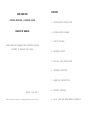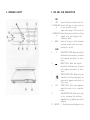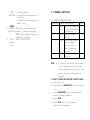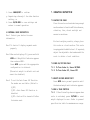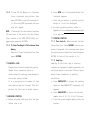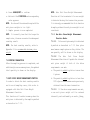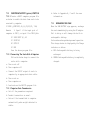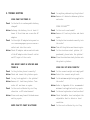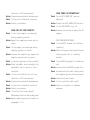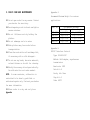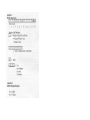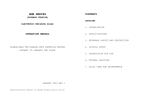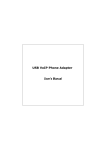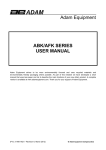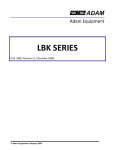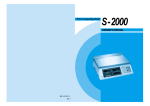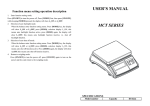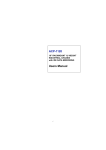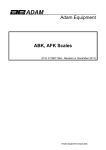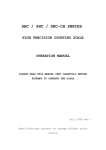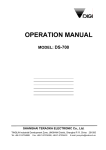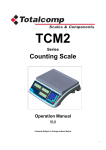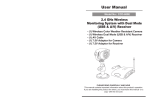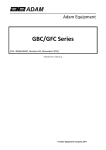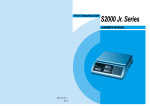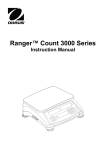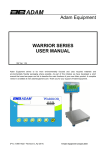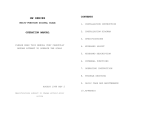Download HGM User Manual 1999
Transcript
HGM SERIES CONTENTS DIGITAL WEIGHING & COUNTING SCALE 1. INSTALLATION INSTRUCTION OPERATION MANUAL 2. INSTALLATION DIAGRAM 3. SPECIFICATIONS PLEASE READ THIS MANUAL VERY CAREFULLY BEFORE ATTEMPT TO OPERATE THE SCALE 4. KEYBOARD LAYOUT 5. KEY AND SIGN DESCRIPTION 6. INTERNAL FUNCTIONS 7. OPERATING INSTRUCTION 8. TROUBLE SHOOTING AUGUST 1999 REV 2 Specifications subject to change without prior notice 9. DAILY CARE AND MAINTENANCE APPENDIX 1. INSTALLATION INSTRUCTION 1.1 UNPACK THIS SCALE VERY CAREFULLY. Check and make sure that the following items are included. This operation manual HGM scale x 1 Plastic platter x 1 Stainless steel platter cover x 1 (option) Dust cover x 1 AC adaptor x 1 Contact your dealer if any items are missing. 1.2 PLACING THE PLATTERS 1.2.1 Place the plastic platter into the scale either in longitude or latitude direction preferred. Always place the plastic platter into the scale gently, no excessive force is needed. Then place the stainless steel platter cover (if purchased) onto the plastic platter. 1.2.2 The stainless steel platter cover can be fixed permanently to the platter by putting a double side adhesive tape between the platter and the stainless platter cover. 1.3 POWER THE SCALE 1.3.1 This scale is powered by the built-in rechargeable battery and/ or by AC adapter supplied. 1.3.2 Check and make sure that the voltage of the AC adaptor supplied matches with the voltage of the mains output. 1.3.3 Insert the output plug of AC adaptor firmly into the DC input jack of scale. The DC input jack is located at the left side of scale. 1.3.4 Before first time use, charge the built-in rechargeable battery until the charging indicator turns green. 1.3.5 For safety reasons, do not share the same mains outlet with other apparatus. 1.4 RETAIN ALL PACKING MATERIAL FOR FUTURE TRANSPORTATION OF SCALE. 2. INSTALLATION DIAGRAM 3. SPECIFICATIONS General Specifications Model Capacity Division Number metric Pound* Metric Pound* HGM-2000 2000g 4.4lb 0.1g 0.0002lb HGM-4000 4000g 8.8lb 0.2g 0.0005lb HGM-10K 10kg 22lb 0.5g 0.001lb HGM-20K 20kg 44lb 1g 0.002lb Power By Built-in Rechargeable Battery and Source / or, AC Adaptor output = DC9V/500mA (included) Platter 215 x 250mm Tare Full Range Range RE-Zero Maximum = 200 division Range Auto Piece Weight Enhancement Range: Minimum = 4 pieces Maximum = 100% of max. counts previously achieved Temp. 0 ~ 400C(32 ~ 1040F) Range Options: Backlight, Stainless Steel Platter Cover, Rs232 and printer interface *To comply with the law of certain countries, the pound unit may be disabled. Contact your dealer for more information. Specifications and functions subject to change without prior notice. 4. KEYBOARD LAYOUT 5. KEY AND SIGN DESCRIPTION KEY 1 OFF Press this key to turn scale off. 2 ON/RE-ZER Press this key to turn scale on O or set weight to zero (max. zero range = 200 division) 3 SAMPLE/SE Press this key to select/confirm T sample size and trigger the counting mode. 4 MODE Press this key to shift between various weight unit and turn backlight on/off. SIGN 5 ZERO STATUS SIGN. When the weight „ 0„ detected is at true zero, an arrow will appear and point at this sign. MINUS SIGN. When the weight 6 detected is below zero, an arrow will appear and point at this sign. 7 TARE STATUS SIGN. When the tare function is being employed, an arrow with appear and point at this sign. PCS COUNT SIGN. This sign appears 8 when the scale is in counting mode. 9 LOW BATTERY SIGN. When this sign is on, recharge the battery immediately by employing the AC adaptor 10 WEIGHT 1. Weight being displayed is in UNIT decimal pound. INDICATOR 2. Weight being displayed is in lb and oz. 3. Weight being displayed is in metric unit. OTHERS 11 CHARGE RED: Built-in rechargeable INDICATOR battery is being recharged. GREEN: Rechargeable battery is completely charged. 12 PS232 RS232C OUTPUT PORT Output Port 6. INTERNAL FUNCTIONS 6.1 INTERNAL FUNCTION TABLE Function Symbol Description Note 1 Fun-1 Scale configuration A setting and dealer calibration. 2 Fun-2 Display segment check. 3 Fun-3 Read offset value, select weight unit(s) and enable/counting function. 4 Fun-4 Auto power off setting. NOTE: A For dealer and authorized person only. Inappropriate setting may cause system failure. Contact your dealer for more information or service. 6.2 HOW TO ENTER THE REQUIRED FUNCTION MODE a. Turn scale off. b. Press and hold SAMPLE/SET, then turn scale on. c. Press SAMPLE/SET until the required d. function number appears. d. Press MODE. e. Press MODE until the required setting/value appears. f. Press SAMPLE/SET to confirm. g. Repeat step c through f for other function setting, or h. Press ON/RE-ZERO to save settings and return to normal operation. 6.3 INTERNAL VALUE DESCRIPTION Fun-1 Contact your dealer for more information. Fun-2 To check all display segment works properly Fun-3 When scale displays F.3, press and hold MODE until Weight Unit Indicator appears then release MODE . Press MODE again unit the appropriate configuration is attained. (The metric weight is default unit and cannot be disabled.) Fun-4 To set the Auto Power Off Function. Two modes are available: (Default = 4_OFF) 0_OFF = Auto Power Off Function is disabled. 4_OFF = Scale will be turned off after 4 minutes used. 7. OPERATING INSTRUCTION 7.1 PLACING THE SCALE Place this scale on a hard and strong enough surface where is free from RF interference, vibration, fire, direct sunlight and excessive moisture. For best weighing results, always place this scale on a level surface. This scale is equipped with a bubble level. If required, adjust the adjustable feet underneath the scale to obtain a level condition. 7.2 POWER ON/OFF THE SCALE 7.2.1 To Turn Scale On, Press ON/TARE. 7.2.2 To Turn Scale Off, Press OFF. 7.3 SELECT DESIRED WEIGHT UNIT Press MODE during normal operation until the desired weight unit indicator appears. 7.4 ZERO & TARE FUNCTION 7.4.1 If Zero Status Sign does not appear when scale is unloaded, press ON/TARE to reset weight displayed to zero. Refer to general specification table for maximum zero range. 7.4.2 To tare Off the Weight of a Container Place a container onto platter, then press ON/TARE to tare off the weight of it. After the TARE is pressed, the tare sign will appear. NOTE: If the weight of a container is less than 200 divisions of the scale, the Zero Status Sign, instead of the TARE STATUS SIGN, will appear when pressing ON/TARE. 7.4.3 To Clear The Weight Of A Container From Memory Remove all loads from the platter then press ON/TARE. 7.5 PLACING A LOAD Always place a load onto the platter gently. Sudden shock, excessive force or overloading the scale may cause damage to the weight sensor inside. It is a good practice to remove all load from ;patter when not in used. This will prolong the life time of weight sensor. 7.6 WEIGHING FUNCTION a. Before weighing, make sure that the Zero Status Sign is on. b. Press MODE until the desired Weight Unit Indicator appears. c. Place subject matter on platter and the weight of it will be displayed. d. For best weighing results, refer to Appendix A for recommended minimum weight to be applied. 7.7 COUNTING FUNCTION 7.7.1 Turn Scale On. Make sure that the Zero Status Sign is on. Press ON/TARE to attain zero status if required. If a container used, place the container onto the platter first then press ON/TARE to tare off the weight of it. 7.7.2 Sampling Sampling is the first step of counting transaction. By means of sampling process, the unit piece weight is obtained. The unit piece weight forms foundation of quantity calculation a. Press SAMPLE/SET to trigger the counting function. When SAMPLE/SET is pressed, S=10 appears. b. Press SAMPLE/SET to attain the desired sample size of 10, 20, 50 or 100 pieces. c. Place the correct sample quantity onto the platter. d. Press SAMPLE/SET to confirm. e. Wait until the COUNT SIGN and corresponding value appears. NOTE: No value will be entered/accepted if the unit piece weights is too light. f. Sample process is now completed. HINT: It is usually true that the larger the sample size, the more accurate the subsequent counting result. NOTE: For best counting results, refer to Appendix A for recommended minimum piece weight. 7.8 COUNTING TRANSACTION After the sampling process is completed, and additional pieces or remove pieces, the updated total quantity is shown on the display. 7.9 AUTO PIECE WEIGHT ENHANCEMENT FUNCTION In order to obtain the best counting results and to avoid sampling error, this scale is equipped with Auto Unit Piece Weight Enhancement function. This function will reside in memory when the unit piece is obtained by the sampling method as described in 7.7.2. NOTE: Auto Unit Piece Weight Enhancement Function will be terminated if a zero weight is detected during the transaction process. It is strongly recommended that this function be employed when the unit piece weight is not consistent. 7.9.1 How Auto Piece Weight Enhancement Function Works. 7.9.1.1 After a unit piece weight is obtained by method as described in 7.7.2 then place more/remove sample pieces on the platter. The new quantity will be shown on the display. 7.9.1.2 The Auto Unit Piece Weight Enhancement Function will update the internal unit piece weight if both of the below requirements are met: a. The quantity added to platter is more than 4 pieces. b. The quantity added to platter is less than 100% of previous maximum counts previously attained from the same transaction 7.9.1.3 If the above requirements are met, a new unit piece weight will be entered internally and confirmed by an audio ¡§beep¡ 7.10 COMPUTER DATA OUTPUT (option) FUNCTION 7.10.1 Create a BASIC computer program file as below to enable the data from scale to be received by computer. 10 OPEN ¡§OCM?2400, N,8,2,CS,DS,CD¡¨ AS# Remark: ?: Input 1 if the input port of computer is COM 1, or input 2 for COM 2¡Ketc 20 LINE INPUT #1, AS 30 PRINT A$ 40 GOTO 20 50 END Save the above program file. 7.10.2 Connecting The Scale With A Computer Follow the below steps to connect the scale with a computer. a. Turn scale off b. Turn computer off c. Connect the RS232C output of scale to computer by an appropriate data cable. d. Turn scale on e. Turn computer on f. Load and run the BASCIA program file 7.10.3 Computer Data Transmission a. Set all the parameters required. b. Conduct transaction as usual. c. Data will be transmitted to computer automatically when weight detected is stable. d. Refer to Appendix B, C and D for more information. 7.11 RECHARGING THE SCALE When the LOW BATTERY sign appears, recharge the scale immediately by using the AC adaptor. Fail in doing so will damage the built-in rechargeable battery. Scale can be recharged during normal operation. This charge status is displayed by the Charge indicator as below: a. RED: Rechargeable battery is being recharged. b. GREEN: Rechargeable battery is completely charged. 8. TROUBLE SHOOTING SCALE CANNOT BE TURNED ON Check Is the built-in rechargeable battery charged? Action Recharge the battery for at least 8 hours if first time use or use the AC adaptor. Check Is the right AC adaptor being used or is it inserted properly both in the wall outlet and into the scale. Action Check AC adaptor and secure both ends of the AC adaptor into the wall outlet and DC input of the scale. ZERO WEIGHT CANNOT BE ATTAINED WHEN TURNED ON Check Is the platter placed correctly? Action Check and insert the platter again. Check Is any load applied to the platter? Action Remove all load from platter. Turn scale off and turn on again. Check Is the scale affected by air flow, vibration or RF interference? Action Place scale away from all disturbances and try again. RATED CAPACITY CANNOT BE ATTAINED Check Is anything obstructing the platter? Action Remove all obstacles between platter and scale. SCALE DISPLAYS00000 Check Is the scale overloaded? Action Remove all load on platter and check again. Check Is the platter inserted correctly into the scale? Action Take off the platter and insert again. Check Is the stainless steel platter (if purchased) placed onto the platter? Action Place the stainless steel platter onto the plastic platter. SCALE DOES NOT WEIGH CORRECTLY Check Is the correct weight unit employed? Action Select the correct weight unit. Check Is the minimum weight being applied to the scale? Action Refer to Appendix A for recommended minimum load applied and try again. Check Is the scale placed on a level surface? Action Check the bubble level and adjust the adjustable feet to obtain a level condition. Check Is the scale effected by air flow, vibration or RF interference? Action Place scale away from all disturbances. Check Is the scale calibrated correctly? Action Contact your dealer. Check Action Check Action Check Action Check Action Check Action Check Action SCALE DOES NOT COUNT CORRECTLY Is the right sample size employed during sampling process? Repeat the sampling process and try again. Is the sample size employed during sampling process too small? Increase the sample size, repeat the sampling process and try again. Is the scale placed on a level surface? Check too bubble level and adjust the adjustable feet to obtain a level condition. Is the scale effected by air flow, vibration or RF interference? Place scale away from all disturbances. Is the scale calibrated correctly? Contact your dealer. Is the Auto Unit Piece Weight Enhancement function being employed? Repeat sampling process according to paragraphs 7.7.2. SCALE TURNED OFF AUTOMATICALLY Check Is the AUTO POWER OFF function employed? Action Disable the AUTO POWER OFF function. Check Is the LOW BATTERY sign on? Action Recharge the battery or employ the AC adaptor. Check Action Check Action Check Action Check Action DATA TRANSMISSION ERROR Is the BASICA Program file written correctly? Refer to the operation instruction and check program file is correctly written. Is the BASICA program file loaded and run? Load and run the BASICA program file. Are both end of the cable linking scale and computer/printer firmly secured? Secure both ends firmly. Is the right data cable used? Contact your dealer or hardware engineer. 9. DAILY CARE AND MAINTENANCE 9.1 Do not open scale for any reason. Contact your dealer for servicing. 9.2 Avoid exposing scale to direct sunlight or excess moisture. 9.3 Do not lift/move scale by holding the platter. 9.4 Do not submerge scale in water. 9.5 Take platter away from scale before transportation. 9.6 Clean the scale with a soft and damp cloth, if necessary with a mild detergent. 9.7 Do not use any harsh, abrasive material, solvent thinner or alcohol for cleaning. 9.8 Verify the accuracy of scale periodically. Re-calibrate the scale when needed. NOTE: In some countries, calibration is restricted to be done by qualified or authorized agents only. Contract your dealer for more information. 9.9 Stone scale in a dry and cool place. Appendix Appendix A Recommend Minimum Weight for various applications Model No. Recommended Minimum Weight Applied Piece Weight HGM-2000 2g/0.004lb 0.1g/0.0002lb HGM-4000 4g/0.01lb 0.2g/0.0005lb HGM-10K 10g/0.02lb 0.5g/0.001lb HGM-20K 20g/0.04lb 1g/0.002lb Appendix B RS232C Interface Protocol Type: EIA-RS-232C Method: Half-duplex, asynchronous transmission Baud rate: 2400 Data bit: 8 Parity bit: None Stop bit: 2 Code: ASCII