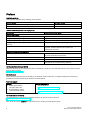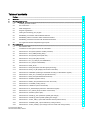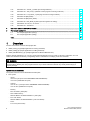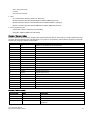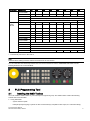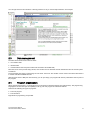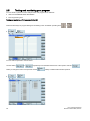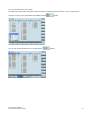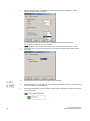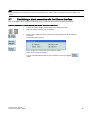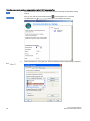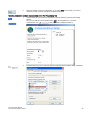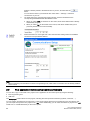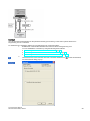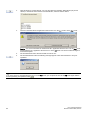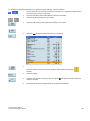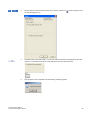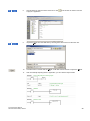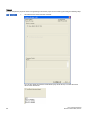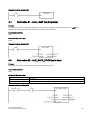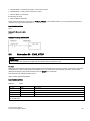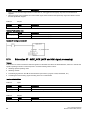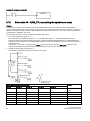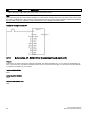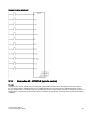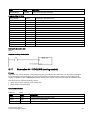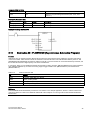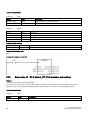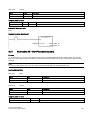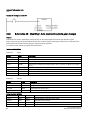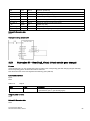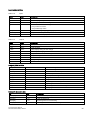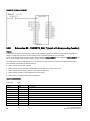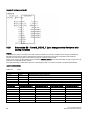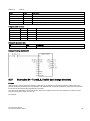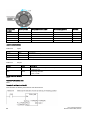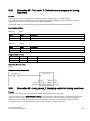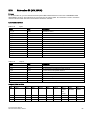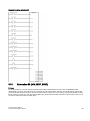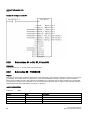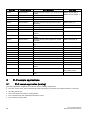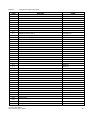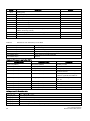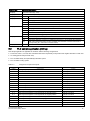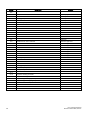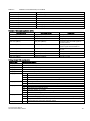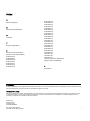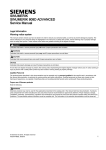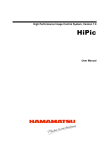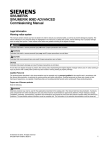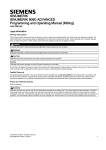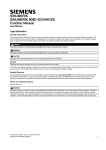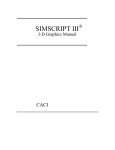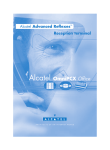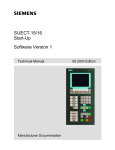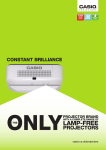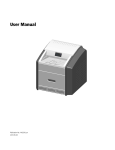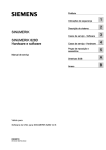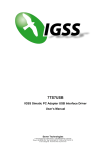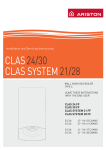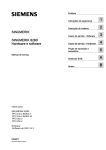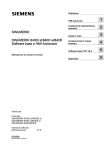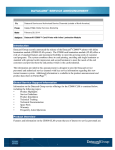Download PLC Subroutines Manual - Service, Support
Transcript
SINUMERIK SINUMERIK 808D ADVANCED PLC Subroutines Manual User Manual Legal information Warning notice system This manual contains notices you have to observe in order to ensure your personal safety, as well as to prevent damage to property. The notices referring to your personal safety are highlighted in the manual by a safety alert symbol, notices referring only to property damage have no safety alert symbol. These notices shown below are graded according to the degree of danger. DANGER indicates that death or severe personal injury will result if proper precautions are not taken. WARNING indicates that death or severe personal injury may result if proper precautions are not taken. CAUTION indicates that minor personal injury can result if proper precautions are not taken. NOTICE indicates that property damage can result if proper precautions are not taken. If more than one degree of danger is present, the warning notice representing the highest degree of danger will be used. A notice warning of injury to persons with a safety alert symbol may also include a warning relating to property damage. Qualified Personnel The product/system described in this documentation may be operated only by personnel qualified for the specific task in accordance with the relevant documentation, in particular its warning notices and safety instructions. Qualified personnel are those who, based on their training and experience, are capable of identifying risks and avoiding potential hazards when working with these products/systems. Proper use of Siemens products Note the following: WARNING Siemens products may only be used for the applications described in the catalog and in the relevant technical documentation. If products and components from other manufacturers are used, these must be recommended or approved by Siemens. Proper transport, storage, installation, assembly, commissioning, operation and maintenance are required to ensure that the products operate safely and without any problems. The permissible ambient conditions must be complied with. The information in the relevant documentation must be observed. © Siemens AG 2012 - 2013. All rights reserved 6FC5397-0FP40-0BA0, 08/2013 1 Preface Applicable products This manual is applicable to the following control systems: Control system Software version SINUMERIK 808D ADVANCED T (Turning) V4.6 SINUMERIK 808D ADVANCED M (Milling) V4.6 Documentation components and target groups Component Recommended target group User documentation Programming and Operating Manual (Turning) Programmers and operators of turning machines Programming and Operating Manual (Milling) Programmers and operators of milling machines Programming and Operating Manual (ISO Turning/Milling) Programmers and operators of turning/milling machines Programming and Operating Manual (Manual Machine Plus Turning) Programmers and operators of turning machines Diagnostics Manual Mechanical and electrical designers, commissioning engineers, machine operators, and service and maintenance personnel Manufacturer/service documentation Commissioning Manual Installation personnel, commissioning engineers, and service and maintenance personnel Function Manual Mechanical and electrical designers, technical professionals Parameter Manual Mechanical and electrical designers, technical professionals PLC Subroutines Manual Mechanical and electrical designers, technical professionals, and commissioning engineers My Documentation Manager (MDM) Under the following link you will find information to individually compile your documentation based on the Siemens content: www.siemens.com/mdm Standard scope This manual only describes the functionality of the standard version. Extensions or changes made by the machine tool manufacturer are documented by the machine tool manufacturer. Technical support Hotline: ● Global support hotline: +49 (0)911 895 7222 ● Support hotline in China: +86 4008104288 (china) Service and Support: ● Chinese Web site: http://www.siemens.com.cn/808D ● Global Web site: http://support.automation.siemens.com EC Declaration of Conformity The EC Declaration of Conformity for the EMC Directive can be found on the Internet at http://support.automation.siemens.com Here, enter the number 15257461 as the search term or contact your local Siemens office. 2 PLC Subroutines Manual 6FC5397-0FP40-0BA0, 08/2013 Table of contents Preface................................................................................................................................................................... 2 1 Overview ................................................................................................................................................................ 4 2 PLC Programming Tool ........................................................................................................................................... 7 3 2.1 Installing the 808D Toolbox........................................................................................................................... 7 2.2 PLC instructions ............................................................................................................................................ 8 2.3 Data management......................................................................................................................................... 9 2.4 Program organization .................................................................................................................................... 9 2.5 Testing and monitoring your program ......................................................................................................... 10 2.6 Establishing a connection with the RS232 interface ................................................................................... 13 2.7 Establishing a direct connection with the Ethernet interface ....................................................................... 17 2.8 Establishing a network connection with the Ethernet interface ................................................................... 20 2.9 PLC application Download/Upload/Copy/Compare ..................................................................................... 22 PLC subroutines ................................................................................................................................................... 32 3.1 PLC machine data....................................................................................................................................... 32 3.2 Conventions for the symbols used in the subroutines ................................................................................. 32 3.3 Subroutine 20 - AUX_MCP (machine auxiliary functions) ........................................................................... 34 3.4 Subroutine 21 - AUX_LAMP (working lamp) ............................................................................................... 35 3.5 Subroutine 22 - AUX_SAFE_DOOR (safe door) ......................................................................................... 35 3.6 Subroutine 23 - AUX_CHIP (chip remover) ................................................................................................. 36 3.7 Subroutine 31 - PLC_ini_USR_ini (user initialization) .................................................................................. 36 3.8 Subroutine 32 - PLC_INI (PLC initialization) ............................................................................................... 36 3.9 Subroutine 33 - EMG_STOP ....................................................................................................................... 37 3.10 Subroutine 37 - MCP_NCK (MCP and HMI signal processing) ................................................................... 38 3.11 Subroutine 38 - MCP_Tool_Nr (display tool number on the MCP) .............................................................. 39 3.12 Subroutine 39 - HANDWHL (selecting a handwheel according to HMI interface signals) ........................... 39 3.13 Subroutine 40 - AXIS_CTL (controlling the spindle and axes) .................................................................... 40 3.14 Subroutine 41 - MINI_HHU (handwheel hand-held unit) ............................................................................. 42 3.15 Subroutine 42 - SPINDLE (spindle control) ................................................................................................. 43 3.16 Subroutine 43 - MEAS_JOG (measurement in the JOG mode) .................................................................. 44 3.17 Subroutine 44 - COOLING (cooling control)................................................................................................ 45 3.18 Subroutine 45 - LUBRICAT (control of lubricate) ........................................................................................ 46 3.19 Subroutine 46 - PI_SERVICE (Asynchronous Subroutine Program) ........................................................... 47 3.20 Subroutine 47 - PLC_Select_PP (PLC selects a subroutine) ...................................................................... 48 3.21 Subroutine 48 - ServPlan (service plan)...................................................................................................... 49 3.22 Subroutine 49 - GearChg1_Auto (automatic spindle gear change) ............................................................. 50 3.23 Subroutine 50 - GearChg2_Virtual (virtual spindle gear change) ................................................................ 51 3.24 Subroutine 51 - Turret1_HED_T (turret with Hall effect device position sensor) ......................................... 52 3.25 Subroutine 52 - TURRET2_BIN_T (turret with binary coding function)........................................................ 54 3.26 Subroutine 53 - Turret3_CODE_T (tool change control for turret with coding function) .............................. 56 PLC Subroutines Manual 6FC5397-0FP40-0BA0, 08/2013 3 3.27 Subroutine 54 - Turret2_3_ToolDir (tool change direction) ......................................................................... 57 3.28 Subroutine 55 - Tail_stock_T (Tailstcok control program for turning machines) ......................................... 59 3.29 Subroutine 56 - Lock_unlock_T (clamping control for turning machines) .................................................... 59 3.30 Subroutine 58 (MM_MAIN) ......................................................................................................................... 61 3.31 Subroutine 59 (MM_MCP_808D) ................................................................................................................ 63 3.32 Subroutine 60 - Disk_MGZ_M (disk-style tool magazine for milling) ........................................................... 64 3.33 Subroutines 34 to 36, 57, 61 and 62 ........................................................................................................... 66 3.34 Subroutine 63 - TOGGLES ......................................................................................................................... 66 4 Use of user alarms in the PLC subroutines.............................................................................................................67 5 PLC sample applications .......................................................................................................................................68 5.1 PLC sample application (turning) ................................................................................................................ 68 5.2 PLC sample application (milling) ................................................................................................................ 71 Index ....................................................................................................................................................................74 1 Overview The PLC subroutines consist of three project files: ● default_turning.ptp (sample application for turning machines) ● default_milling.ptp (sample application for milling machines) ● default_ManMachPlus_T.ptp (sample application for Manual Machine Plus) With the sample applications, you can get a good understanding about how to create or call a PLC subroutine. You can realize most machine functions by re-organizing the PLC subroutines or modifying some must networks. WARNING Make sure that you perform a complete machine test to all subroutines used in your main program, in order to verify that all the subroutines called by the main program function as you desire. Failure to observe may cause personal injury or property damage. System resource distribution The system resources can be distributed into three parts: ● PLC system – Inputs I0.0 to I2.7 (24 inputs of the SINUMERIK 808D ADVANCED) I3.0 to I8.7 (distributed 48 inputs) – Outputs Q0.0 to Q1.7 (16 outputs of the SINUMERIK 808D ADVANCED) Q2.0 to Q5.7 (distributed 32 outputs) – Memory M0.0 to M255.7 (256 bytes) – Non-volatile memory DB1400.DBX0.0 to DB1400.DBX127.7 (128 bytes) – PLC user alarms: DB1600.DBX0.0 to DB1600.DBX15.7 (128 user alarms) – Timer T0 to T15 (100ms timer) 4 PLC Subroutines Manual 6FC5397-0FP40-0BA0, 08/2013 T16 to T63 (10ms timer) – Counter C0 to C63 (64 counters) ● NCK – PLC machine data: MD14510, MD14512, MD 14514 – MD14510 machine data INT: DB4500.DBW0 to DB4500.DBW62 (32 words) – MD14512 machine data hex: DB4500.DBB1000 to EDB4500.DBB1031 (32 bytes) – MD14514 machine data real: DB4500.DBD2000 to DB4500.DBD2028 (8 Dword) ● PLC Programming Tool – Symbol table: SYM1 to SYM32 (32 symbol tables) – Subroutine: SBR0 to SBR63 (64 subroutines) Structure of the symbol tables The PLC subroutine library has been designed with symbol addressing method, which helps you easily understand the PLC programs. All the addresses in the subroutine library use symbols for programming. All the interface signals are named with symbols and assigned to different symbol tables. Symbol table Table name Descriptions 1 IO_1 Module I/O are defined by the manufacturer 2 IO_2 Distributed I/O are defined by the manufacturer 3, 5, 7, 13 Reserved for the manufacturer 6 MANMACH JOG function 14 ASUP ASUP function 15 PLC_sel_PP PLC selects part programs 16 IS_MCP Signals from/to the MCP 17 IS_HMI Signals from/to the HMI 18 IS_AUX Auxiliary functions from the NCK 19 IS_NCK Signals from/to the NCK 20 IS_CHA Signals from/to the channel 21 IS_AX1 Signals to/from axis 1 22 IS_AX2 Signals to/from axis 2 23 IS_AX3 Signals to/from axis 3 24 IS_AX4 Signals to/from axis 4 27 MD_PLC PLC machine data 28 ALARM User alarms 29 NV_MEM Non-volatile memory 30 SPC_MEM Special memory bit 31 SBR_MEM Global memory used in the sample applications and subroutines 32 RESVD1 Reserved for the sample applications and subroutines Structure of the subroutines Subroutine No. Name Description 0 to 19 - Reserved for the manufacturer 20 AUX_MCP Auxiliary function 21 AUX_LAMP Lamp control, called in the subroutine "AUX_MCP". 22 AUX_SAFE_DOOR Safe door control, called in the subroutine "AUX_MCP" of a milling application. PLC Subroutines Manual 6FC5397-0FP40-0BA0, 08/2013 5 Subroutine No. Name Description 23 AUX_CHIP Chip remover control, called in the subroutine "AUX_MCP" of a milling application. 31 PLC_ini_USR_INI Reserved for the initialization by the manufacturer (this subroutine is automatically called by subroutine 32) 32 PLC_INI PLC initialization 33 EMG_STOP Emergency Stop 37 MCP_NCK Signals from the MCP and the HMI are sent to NCK interfaces 38 MCP_Tool_Nr Display tool numbers via the LED of the MCP 39 HANDWHL Handwheel selection via HMI 40 AXIS_CTL Control of feed axis enable and spindle enable 41 MINI_HHU Handwheel hand held unit 42 SPINDLE Spindle function 43 MEAS_JOG Tool measurement in the JOG mode 44 COOLING Coolant control (Manual Machine key and M code: M07, M08, M09) 45 LUBRICATE Lubrication control (interval and time) 46 PI_SERVICE ASUP (Asynchronous Subroutine Program) 47 PLC_Select_PP PLC selects a subroutine. 48 ServPlan Service plan 49 Gear_Chg1_Auto Automatic gear change of the spindle 50 Gear_Chg2_Virtual Dummy gear change of the spindle 51 Turret1_HED_T Turret control of the turning machine (turret type: Hall element transistor, 4/6 position) 52 Turret2_BIN_T Turret control of the turning machine (turret type: position detection with encodings) 53 Turret3_CODE_T Hydraulic turret control of the turning machine (turret type: position detection with encodings) 54 Turret2_3_ToolDir Evaluate tool direction and calculate tool position (called by Turret2_BIN_T, Turret3_CODE_T) 55 Tail_stock_T Tail stock control for the turning machine 56 Lock_unlock_T Clamp or release control for the turning machine 58 MM_MAIN Manual machine 59 MM_MCP_808D Spindle signal processing for the manual machine 60 Disk_MGZ_M Disk tool magazine for a milling machine TOGGLE Six key-operated switches: K1 to K6 61, 62 63 Reserved for the subroutine Two delay switches: K7, K8 MCP interface description Input/output DB number Bit7 Bit6 Bit5 Bit4 Bit3 Bit2 Bit1 Bit0 M01 Program test MDA Single block AUTO REF. POINT JOG Handwheel Key 16 Key 15 Key 14 Key 13 Key 12 Key 11 Key 10 ROV DB1000.DBB2 100 (INC) 1 (INC) Key 21 Key 20 Key 19 Key 18 Key 17 DB1000.DBB3 Key 32 Key 31 Cycle start Cycle Stop RESET Spindle right Spindle Stop Spindle left DB1000.DBB4 Key 39 Key 38 Key 37 Key 36 RAPID Key 34 Key 33 Input (MCP -> DB1000.DBB0 PPU), DB1000 DB1000.DBB1 10 (INC) DB1000.DBB5 6 PLC Subroutines Manual 6FC5397-0FP40-0BA0, 08/2013 Input/output DB number Bit7 Bit6 Bit5 Bit4 Bit3 Bit2 Bit1 Bit0 DB1000.DBB6 DB1000.DBB7 DB1000.DBB8 Feed override value (in Gray code) DB1000.DBB9 Spindle override value (in Gray code) DB1000.DBB10 Output (PPU - DB1100.DBB0 > MCP), DB1100.DBB1 DB1100 DB1100.DBB2 LED 8 LED 7 LED 6 LED 5 LED 4 LED 3 LED 2 LED 1 LED 16 LED 15 LED 14 LED 13 LED 12 LED 11 LED 10 LED 9 LED 24 LED 23 LED 22 LED 21 LED 20 LED 19 LED 18 LED 17 LED 30 LED 29 LED 28 LED 27 LED 26 LED 25 DP 2 2) DP 1 1) DB1100.DBB3 DB1100.DBB4 DB1100.DBB5 DB1100.DBB6 DB1100.DBB7 DB1100.DBB8 7 SEG LED 1 DB1100.DBB9 7SEG LED 2 DB1100.DBB10 DB1100.DBB11 DB1100.DBB12 1) 2) The decimal point of the 7 SEG LED 1. The decimal point of the 7 SEG LED 2. Note Interfaces where nothing has been entered are reserved for the next version. You can understand the relationship between the PLC interface addresses and the SINUMERIK 808D MCP from the following illustration for a horizontal MCP: 2 PLC Programming Tool 2.1 Installing the 808D Toolbox You must install the 808D Toolbox on your PC/PG (PLC Programming Tool). The 808D Toolbox contains the following software tools and information: ● Config Data 808D – System software update – Examples (EasyXLanguage, symbols for MCP customized keys, template for MCP strips, PLC subroutine library) PLC Subroutines Manual 6FC5397-0FP40-0BA0, 08/2013 7 ● PLC Programming Tool The tool for creating PLC user programs ● Windows setup software for toolbox ● User documentation ● License information and conditions about Open Source Software (Readme_OSS) ● SinuComPCIN ● Access MyMachine P2P (AMM) Installing the 808D toolbox The toolbox installation folder is shown below: To start the installation, double-click the Setup.exe file. In the setup dialog, select one or multiple options that you desire to install. 2.2 PLC instructions Various instructions are available in the PLC Programming Tool. You can view them in the instruction branch on the instruction tree: 8 PLC Subroutines Manual 6FC5397-0FP40-0BA0, 08/2013 You can right-click over an instruction or directly press the F1 key to view its help information. For example: 2.3 Data management The data can be broken down into three areas: ● non-retentive data ● retentive data ● machine data for the PLC (this machine data is all active at POWER ON) Most data, such as the process image, timers, and counters are non-retentive and are cleared each time the control system is restarted. For the retentive data, there is a data range of 1400 0000 -1400 0127. This location can be used to save all the data which is to remain valid after POWER OFF/ON. With the aid of the PLC-MD (see user interface), you can pre-assign your program with data or parameterize various parts of the program. 2.4 Program organization When programming the PLC, you must structure your program into finished program parts (subroutines). The programming language for S7-200 offers you the capability to set up your user program in a structured manner. There are the following two types of programs: ● The main program ● The subroutine. Eight levels of programming are possible. PLC Subroutines Manual 6FC5397-0FP40-0BA0, 08/2013 9 2.5 Testing and monitoring your program You can check or perform an error analysis of the user program in two methods: ● HMI of the SINUMERIK 808D ADVANCED ● PLC Programming Tool Testing and monitoring a PLC program with the HMI There are three ways for program testing and monitoring in the <SYSTEM> operating area ( ● + ): → You can enter an operand to view its status. or Use the softkey respectively to increase/decrease the bit of the operand. Use the softkey to change the value of the operand and the ● 10 softkey to delete all the entered operands. → PLC Subroutines Manual 6FC5397-0FP40-0BA0, 08/2013 You can view the status of a PLC signal. By default, three signal status lists (inputs, flags and outputs) are displayed in three columns. You can change column sequence or assign a new signal status list (variables) with the You can also change the status of a PLC signal with the PLC Subroutines Manual 6FC5397-0FP40-0BA0, 08/2013 softkey. softkey. 11 ● → You can view the status of the main program or use the softkey to view the status of a subroutine. Two windows are available for you to view the program. 12 PLC Subroutines Manual 6FC5397-0FP40-0BA0, 08/2013 Testing and monitoring a PLC program with the PLC Programming Tool You can also view the status of your PLC program with the PLC Programming Tool: 1. Establish the communication between the SINUMERIK 808D ADVANCED and the PLC Programming Tool. There are three methods for establishing the communication between the SINUMERIK 808D ADVANCED and the PLC Programming Tool: – Establishing a connection with the RS232 interface (Page 13) – Establishing a direct connection with the Ethernet interface (Page 17) – Establishing a network connection with the Ethernet interface (Page 20) 2. Use the menu command chart symbol 2.6 → and then click the to view the status of a PLC signal. You can also first click the status symbol to view the status. Establishing a connection with the RS232 interface You can establish a communication between the control system and the PC/PG via the RS232 interface. Operating sequence to make an RS232 connection to the control 1. Connect the control system with the PC/PG using an RS232 cable. 2. Select the desired operating area on the PPU. + PLC Subroutines Manual 6FC5397-0FP40-0BA0, 08/2013 13 3. Press these two softkeys in succession to open the following communication setting window. 4. Use this softkey to select a communication baud rate. The SINUMERIK 808D ADVANCED supports the following baud rates: → ● 9.6 kbps ● 19.2 kbps ● 38.4 kbps ● 57.6 kbps 5. ● 115.2 kbps Activate the RS232 connection with this softkey. No modifications to the settings are possible in this state. The active or inactive state is retained even after a power-on (except when starting with the default data). In the lower right corner of the screen, the icon shows that the connection to the PG/PC via the RS232 interface is active. Operating sequence to configure communications in the PLC Programming Tool 1. 14 Start the PLC Programming Tool on your PC/PG, and click this button in the navigation bar to open the following dialog: PLC Subroutines Manual 6FC5397-0FP40-0BA0, 08/2013 Alternatively, you can call the above dialog by double clicking the icon in the project tree or choosing from the main screen menu: 2. Double-click the access point symbol. Then the following "Set PG/PC Interface" dialog is displayed. Check the PG/PC interface being used. For RS232 communication, you must assign the interface "PLC802(PPI)" to the PLC programming tool. PLC Subroutines Manual 6FC5397-0FP40-0BA0, 08/2013 15 3. Double click the interface "PLC802(PPI)" or click the context menu "Properties", and the following property dialog is displayed. On the "PPI" tab page, set the baud rate for the transmission rate, which the PLC Programming Tool will use for communication. NOTE: The baud rate you select must be the same as what you have set on the control. 16 4. Open the "Local connection" tab to specify the COM port to which the RS232 (V24) cable is connected. 5. Click this button twice to exit the "Set PG/PC Interface" dialog. 6. Double click this icon on the right side of the communication setting window. It will take several minutes to search for a valid address. 7. Wait until the information on the connected control system is identified as follows, and then the connection is ready. PLC Subroutines Manual 6FC5397-0FP40-0BA0, 08/2013 Note Before configuring communications in the PLC Programming Tool, make sure the connection is already enabled on the control. 2.7 Establishing a direct connection with the Ethernet interface You can establish a direct connection between the control system and the PC/PG via the Ethernet interface. Operating sequence to enable an Ethernet peer-to-peer connection to the control 1. Connect the control system with the PC/PG using an Ethernet cable. 2. Select the desired operating area on the PPU. 3. Set up a direct connection on the control system by pressing these three softkeys in succession. + → The following dialog pops up: → The IP address and subnet mask shown are fixed values. These values cannot be changed. You can cancel the Ethernet peer-to-peer connection once more using the softkey. PLC Subroutines Manual 6FC5397-0FP40-0BA0, 08/2013 17 Operating sequence to configure communications in the PLC Programming Tool 1. → Choose these two menus from the menu bar to open the following communication setting window. Also you can click the communication button communication icon 2. 18 in the navigation bar, or click the in the project tree to display the window. Double click this icon on the right side. Then the following interface setting dialog is displayed. PLC Subroutines Manual 6FC5397-0FP40-0BA0, 08/2013 Select the TCP/IP pointed to the Ethernet card of your PC, and then click the button. You can find the name of your Ethernet card under "Start" > "Settings" > "Network connections" on your PC. 3. On the left side of the communication setting window, enter the IP address for the corresponding SINUMERIK 808D ADVANCED control, which is previously displayed in the link setting dialog on the control, as shown below. 4. Double click this icon on the right side of the communication setting window to establish a connection to the specified IP address. Note ● Before configuring communications in the PLC Programming Tool, make sure the connection must be already enabled on the control. ● Ensure that the IP address of your PC and the IP address of the control exist in the same network segment. PLC Subroutines Manual 6FC5397-0FP40-0BA0, 08/2013 19 2.8 Establishing a network connection with the Ethernet interface You can establish a network connection between the control system and the PC/PG via the Ethernet interface. Operating sequence to enable an Ethernet network connection to the control 1. Connect the control system with the local network using an Ethernet cable. 2. Select the desired operating area on the PPU. 3. Press these two softkeys in succession to enter the service control window. 4. Press this softkey to enter the window for network configuration. + → Note: In this case, make sure the following vertical softkey is deselected. 5. Configure the network as required in the following window. You can configure the DHCP with the hardkey. ● If you select "Yes" for the DHCP, the IP address and subnet mask will be automatically assigned. ● If you select "No" for the DHCP, you must manually enter the values for the IP address and subnet mask. The IP address here must be within the same network segment with the IP address of your PC. 20 PLC Subroutines Manual 6FC5397-0FP40-0BA0, 08/2013 6. Press this softkey to save the configuration. If you select "Yes" for the DHCP, you need to restart the control system to activate the network configuration. Operating sequence to configure communications in the PLC Programming Tool 1. Choose these two menus from the menu bar to open the following communication setting window. Also you can click the communication button in the navigation bar, or click the in the project tree to display the window. communication icon 2. Double click this icon on the right side. Then the following interface setting dialog is displayed. → PLC Subroutines Manual 6FC5397-0FP40-0BA0, 08/2013 21 Select the TCP/IP pointed to the Ethernet card of your PC, and then click the button. You can find the name of your Ethernet card under "Start" > "Settings" > "Network connections" on your PC. 3. On the left side of the communication setting window, enter the IP address for the corresponding SINUMERIK 808D ADVANCED control. ● When you select "Yes" for the DHCP on the control, enter the IP address that is already automatically assigned. ● When you select "No" for the DHCP on the control, enter the IP address that you've previously entered on the control manually. 4. Double click this icon on the right side of the communication setting window to establish a connection to the specified IP address. Note ● Before configuring communications in the PLC Programming Tool, make sure the connection must be already enabled on the control. 2.9 PLC application Download/Upload/Copy/Compare You can save, copy or over-write a PLC project or PLC application on the control system by using the following: ● PLC Programming Tool ● USB stick The PLC project contains the PLC user program, including all of the important information (symbols, comments, ...). You can upload / download a PLC project from / to the control system with the PLC Programming Tool. Also with this tool, you can import and export the PLC project in the ".pte" format. Additionally, you can read / write the PLC project in the ".pte" format from / to a USB stick directly on the control system. 22 PLC Subroutines Manual 6FC5397-0FP40-0BA0, 08/2013 Download You can write the transferred data into the permanent memory (load memory) of the control system with the PLC Programming Tool or a USB stick. To download a PLC application with the PLC Programming Tool, proceed as follows: 1. Establish the communication between the control and the PLC Programming Tool. You can establish the connection by using the following three methods: ● Establishing a connection with the RS232 interface (Page 13) ● Establishing a direct connection with the Ethernet interface (Page 17) ● Establishing a network connection with the Ethernet interface (Page 20) 2. → Choose these two menus from the menu bar or click the download icon to start the download, and the download dialog pops up: PLC Subroutines Manual 6FC5397-0FP40-0BA0, 08/2013 23 3. Click this button to proceed directly. You can also select the checkbox "Data Blocks (only actual values)" to include the actual values of the data blocks, and then click this button. 4. Choose to download the PLC application when the PLC is in the run mode or in the stop mode. Caution: You are recommended to download the PLC application when the PLC is in the stop mode. Downloading the PLC application when the PLC is in the run mode can cause machine damages or even human injuries. 5. The download starts and it will take several seconds to do it. 6. The download finishes when the following message appears. Then click this button to end your operations. Note If you have chosen to download when the PLC is in the stop mode, you can place the PLC at the run mode again with the ). PLC Programming Tool (click the button 24 PLC Subroutines Manual 6FC5397-0FP40-0BA0, 08/2013 To download a machine manufacturer's PLC application with a USB stick, perform as follows: → 1. Choose these two menus from the menu bar to export the PLC application created with the PLC Programming Tool to a USB stick. 2. Insert the USB stick into the USB interface at the front of the PPU. 3. Select the desired operating area on the PPU. 4. Open the USB stick by pressing these two softkeys in succession. 5. Select the .pte file and then press this softkey to copy the file. + → 6. Press this softkey, and then access the "NCK/PLC data" folder by pressing the hardkey. 7. Press this softkey. 8. A warning note appears warning you that the original .pte file will be overwritten. Press this softkey to continue. 9. The download has been completed when the progress bar disappears. PLC Subroutines Manual 6FC5397-0FP40-0BA0, 08/2013 25 Upload You can back up a PLC application from the permanent memory of the control using the PLC Programming Tool or a USB stick. To upload a PLC application using the PLC Programming Tool, proceed as follows: → 1. Choose these two menus from the menu bar or click empty PLC application. 2. in the tool bar to create a new and Establish the communication between the control and the PLC Programming Tool. You can establish the connection by using the following three methods: ● Establishing a connection with the RS232 interface (Page 13) ● Establishing a direct connection with the Ethernet interface (Page 17) ● Establishing a network connection with the Ethernet interface (Page 20) 26 PLC Subroutines Manual 6FC5397-0FP40-0BA0, 08/2013 → 3. Choose these two menus from the menu bar or click the upload icon to start the upload, and the upload dialog pops up: 4. Click this button to proceed directly. You can also select the checkbox "Data Blocks (only actual values)" to include the actual values of the data blocks, and then click this button. 5. The upload has been completed when the following message appears. PLC Subroutines Manual 6FC5397-0FP40-0BA0, 08/2013 27 6. Click this button and you can view the upload results. To upload a PLC application using a USB stick, proceed as follows: 1. Insert the USB stick into the USB interface at the front of the PPU. 2. Select the desired operating area on the PPU. 3. Access the "808D data" screen by pressing these two softkeys in succession. 4. Access the "NCK/PLC data" folder by pressing this hardkey. Then select the machine manufacturer's PLC application file (.pte). 5. Press this softkey to copy the selected file. 6. Press this softkey and paste the .pte file into the USB stick with the 7. Unplug the USB stick and plug it into the USB interface of your PC. + → 28 softkey. PLC Subroutines Manual 6FC5397-0FP40-0BA0, 08/2013 → 8. Choose these two menus from the menu bar or click empty PLC application. → 9. Import the .pte file from the USB stick by choosing these two menus from the menu bar. 10. Click this button or double click the .pte file. It will take several seconds to import the .pte file. 11. After successfully importing the PLC application, you can view the import results. PLC Subroutines Manual 6FC5397-0FP40-0BA0, 08/2013 in the tool bar to create a new and 29 Compare You can compare the project in the PLC Programming Tool with the project on the control by performing the following steps: → 1. Choose these two menus from the menu bar. You can also select the checkbox "Data Blocks (only actual values)" to include the actual values of the data blocks. 30 PLC Subroutines Manual 6FC5397-0FP40-0BA0, 08/2013 2. Click this button and the comparing begins. Wait for a few seconds, and then you can view the compare results. Version display The transferred PLC application will be active in the working memory of the control after the system is started up. Then you can view the detailed information about the currently active PLC application in the version display through the following steps: + → → In the PLC Programming Tool, right click the OB1 block and choose "Properties". In the opened OB1 property dialog, in the comment text box, you can add your own additional information for the PLC application. Then in the version display on the control, the added information is visible. PLC Subroutines Manual 6FC5397-0FP40-0BA0, 08/2013 31 3 PLC subroutines 3.1 Table 3-1 PLC machine data USER_DATA_INT No. Unit Description 14510 [12] - Layout of the traverse keys 14510 [13] 0.1s Time for spindle braking 14510 [20] - The maximum number of tool bits 14510 [21] 0.1s Turret clamping time 14510 [22] 0.1s Monitoring time for searching a tool 14510 [24] 1 min Lubricating intervals 14510 [25] 0.01s Lubricating duration Table 3-2 USER_DATA_HEX No. Descriptions 14512 [16] Bit 1: function of chip remover (milling) Bit 2: function of safe door (milling) Bit 3: when the function of safe door is active, it can be triggered by M01/M02 (milling). Bit 7: handwheel assignment with the MCP / HMI 14512 [17] Bit 0: turret (turning); tool magazine (milling) Bit 1: clamping function (turning) Bit 2: tail stock function (turning) Bit 3: selection between handwheel and hand-held unit (0: handwheel; 1: hand-held unit) 14512 [18] Special configurations for a machine Bit 2: automatic lubrication after first power-on (factory setting) Bit 4: signal that external spindle stops Bit 5: spindle positioning direction Bit 6: the hardware limit is independent from a PLC program Bit 7: each feed axis has a hardware limit switch (activated when Bit 6 = 0) 14512 [19] Bit 1: function of spindle braking Bit 2: password clearing by power-on (0: delete the password; 1: do not delete the password) Bit 7: manual machine function (this function become active if you have installed licensed turning machine system and called it with a PLC subroutine) 14512 [20] 1) Bit 1: Spindle disable mode (0: disable by pressing the spindle stop key; 1: disable when detecting the standstill speed) 1) When setting bit 1 to 1, make sure that the speed control mode is active. 3.2 Conventions for the symbols used in the subroutines The symbols used in the subroutines follow the conventions listed below: ● Leading characters designate the destinations of interface signals – P_: to PLC interface – H_: to HMI interface – N_: to NCK interface – M_: to MCP interface 32 PLC Subroutines Manual 6FC5397-0FP40-0BA0, 08/2013 ● Subsequent characters are for areas – N_: NCK – C_: Channel – 1_: Axes – M_: MCP Other short forms of the symbols – HWL: Hardware Limit – HW: Handwheel – RT: Rapid Traverse – TK: Traverse key – ACT: Active – SEL: Selected ● A symbol consists of a maximum of 11 upper case characters and numbers (including the leading character). Except for underlines, you cannot use any other special symbols like =, +, -, [ ], etc. Symbol tables 1 to 2 The symbol tables 1 to 2 are for the manufacturer-defined SINUMERIK 808D I/O. Here you can define input/output tables for your machines. Symbol tables 3 to 5, 7 to 13 These ten symbol tables are reserved for the subroutines. Note Important! If the colour of a symbol is displayed in red, this indicates that the naming does not follow the rules of the PLC Programming Tool. In this case, you must check: ● whether the name uses special symbols like =, +, -, [ ], etc.. ● whether the leading character is a number. If there is a red wave under a symbol name or address, it indicates that you have used the same symbol name or address for another symbol (there is also a red wave under its name or address). In this case, you must check the repeated name or address and change it. Symbol table 6: MANMACH This symbol table is for the function of a manual machine. Symbol table 14: ASUP This symbol table is for the ASUP function. It defines the start, operating results and other properties of the ASUP function. Symbol table 15: PLC_sle_PP This symbol table is for the PLC to select part programs. It defines the interface signals for the PLC to select part programs. Symbol table 16: IS_MCP This symbol table is for the manufacturer-defined MCP interface signals. With this symbol table you can define the MCP signal tables for your machines. Within the PLC subroutine library and all the subroutines, all the MCP-related signals are defined in this symbol table. An MCP signal is transferred to the interface area via a subroutine. For the SINUMERIK 808D MCP, you can use subroutine 37 to transfer the MCP input/output signals to the interface area. For your own MCP, you just need to create a subroutine to realize the transfer, and the other subroutines are still available. PLC Subroutines Manual 6FC5397-0FP40-0BA0, 08/2013 33 Symbol table 17: IS_HMI The symbol table 17 defines interface signals to/from the HMI. Symbol table 18: IS_AUX The symbol table 18 defines the interface signals from the NCK channel, including the auxiliary functions, D functions, H function, etc. Symbol table 19: IS_NCK The symbol table 19 defines the interface signals to/from the NCK. Symbol table 20: IS_CHA The symbol table 20 defines the interface signals to/from the channel. Symbol table 21, 22, 23, 24, 25: IS_AX1, IS_AX2, IS_AX3, IS_AX4, IS_AX5 These five symbol tables define the interface signals to/from the axes. Symbol table 26: IS_AX_P1 The symbol table 26 defines the interface signals to/from the PLC axis. Symbol table 27: MD_PLC The symbol table 27 defines the PLC machine data from the NCK. Symbol table 28: ALARM The symbol table 28 defines each bit of a PLC user alarm (V1600 000x). Symbol table 29: NV_MEM The symbol table 29 defines all the user data (128 byte, retentive) used in the standard subroutines. Symbol table 30: SPC_MEM The symbol table 30 defines the seven special memories of the SINUMERIK 808D ADVANCED (SM0.0 to SM0.6). Symbol table 31: SBR_MEM The symbol table 31 defines the memories used in the standard subroutines. These memories can be used as the global variables. Symbol table 32: reserved for the subroutines The symbol table 32 is a reserved symbol table. 3.3 Subroutine 20 - AUX_MCP (machine auxiliary functions) Purpose Subroutine 20 is used to control machine auxiliary functions like lamps, safe door (milling) and chip remover (milling). Local variable definition None Relevant PLC machine data None 34 PLC Subroutines Manual 6FC5397-0FP40-0BA0, 08/2013 Example for calling subroutine 20 3.4 Subroutine 21 - AUX_LAMP (working lamp) Purpose Subroutine 21 is used to control working lamp and can be called in AUX_MCP. One-time pressing of the "LAMP" key activates the working lamp while double pressing de-activates the working lamp. Local variable definition None Relevant PLC machine data None Example for calling subroutine 20 3.5 Subroutine 22 - AUX_SAFE_DOOR (safe door) Purpose Subroutine 22 is used to control safe door and can be called in AUX_MCP. Local variable definition None Relevant PLC machine data No. Description 14512 [16].2 Selection of safe door function (0: do not use; 1: use) 14512 [16].3 Safe door function is activated by M01/M02 (0: deactivate; 1: activate) Example for calling subroutine 22 PLC Subroutines Manual 6FC5397-0FP40-0BA0, 08/2013 35 3.6 Subroutine 23 - AUX_CHIP (chip remover) Purpose Subroutine 23 is used to control chip remover and can be called in AUX_MCP. At first-time pressing of the "Chip Forward" key the output "ChipFwd" is high; at second-time pressing of the "Chip Forward" key the output "ChipFwd" becomes low. When the output "ChipFwd" is low, the output "ChipRev" becomes high at pressing "Chip Reverse" key and becomes low at releasing the "Chip Reverse" key. Local variable definition None Relevant PLC machine data No. Description 14512 [16].1 Selection of chip remover function (0: do not use; 1: use) Example for calling subroutine 23 3.7 Subroutine 31 - PLC_ini_USR_ini (user initialization) Purpose Subroutine 31 is used for user initialization and can be called in subroutine PLC_INI. Since the subroutine PLC_INI can be called only during the first PLC cycle, the subroutine PLC_ini_USER_ini can be called also only during the first PLC cycle. Local variable definition None Relevant PLC machine data None Example for calling subroutine 31 3.8 Subroutine 32 - PLC_INI (PLC initialization) Purpose Subroutine 32 is executed at the first PLC cycle (SM0.1). This subroutine set NCK interface signals according to the machine settings defined by PLC machine data. In this subroutine, the following interface signals are set: ● DB3200.DBX6.7: feed override of the NCK channel becomes active 36 PLC Subroutines Manual 6FC5397-0FP40-0BA0, 08/2013 ● DB380x.DBX1.5: measurement system 1 of the axes is active ● DB380x.DBX1.7: feed override of the axes is active ● DB1700.DBX1.3: active ROV the following are reset: ● DB1700.DBX0.6:reset DRY At the end of this subroutine, subroutine 31 (PLC_ini_USR_ini) is automatically called. You can program the initialization of customer PLC project in the subroutine 31. Local variable definition None Relevant PLC machine data None Example for calling subroutine 32 3.9 Subroutine 33 - EMG_STOP NOTICE Program safety Do check whether this subroutine complies with the relevant safety requirements or not. Purpose Subroutine 33 handles the Emergency Stop. Pressing down the Emergency Stop button produces an emergency stop alarm and disables the control enable signal for SINAMICS V70. If you want to clear the emergency stop alarm, you must first release the Emergency Stop button and then press the RESET key on the MCP. This subroutine can activate the alarm below: Alarm 700016: DRIVE NOT READY Local variable definition Table 3-3 Inputs Variable Type Description E_KEY BOOL Emergency Stop key (NC) Drv_RDY BOOL Drive Ready: signal for SINAMICS V60 ready HWL_ON BOOL Triggered by the hardware limit switch of any axis (NO) 1) SpStop BOOL External spindle stop (NO) 2) NO: Normal Open NC: Normal Close PLC Subroutines Manual 6FC5397-0FP40-0BA0, 08/2013 37 Variable 1) 2) Type Description This input can come from signal OVlmt of subroutine 40, and triggers the emergency stop when the hardware limit appears. Before the drive system disables the control enable signal, the PLC detects the spindle stop signal from NCK to ensure that the spindle has stopped. Table 3-4 Outputs Variable Type Description NC_Ready BOOL NC ready Relevant PLC machine data No. Value Description 14512 [18].4 1 Spindle has an external stop signal 0 Spindle has no external stop signal Example for calling subroutine 33 3.10 Subroutine 37 - MCP_NCK (MCP and HMI signal processing) Purpose Subroutine 37 is used to transfer the interface signals from the MCP and HMI to the NCK interfaces, and thus to activate the specific operating mode and control sequences. It has the following main functions: ● Selecting specific operating mode ● Selecting override ● Transferring signals from the HMI to NCK interfaces (for instance, program control, handwheel, etc.) ● Controlling the axis traversing signal according to the PLC machine data Local variable definition Table 3-5 Inputs Variable Type Description NODEF BYTE Reserved word AFL_Key BOOL Define the Auxiliary Function Lock at the MCP key Table 3-6 Outputs Variable Type Description AFL_LED BOOL Define the Auxiliary Function Lock at the MCP LED 38 PLC Subroutines Manual 6FC5397-0FP40-0BA0, 08/2013 Example for calling subroutine 37 3.11 Subroutine 38 - MCP_Tool_Nr (display tool number on the MCP) Purpose Subroutine 38 is used to display active tool number (< 100) with the 7-segment LED on the MCP. For a tool number ≥ 100, it displays "FF". Local variable definition None Assigned global variables None Relevant PLC machine data None Example for calling subroutine 38 3.12 Subroutine 39 - HANDWHL (selecting a handwheel according to HMI interface signals) Purpose Subroutine 39 is used to select one of the two handwheels to control an axis (X, Y or Z) in the machine coordinate system or the workpiece coordinate system according to the HMI signals. With the HANDWHEEL key and axis selection key on the MCP, you can assign the handwheel 1 in the workpiece coordinate system to any axis. Note You cannot use subroutine 39 together with subroutine 41 - MINI_HHU. Local variable definition None Assigned global variable None Relevant PLC machine data No. Value Description 14512 [16].7 1 Handwheel assignment with the HMI 0 Handwheel assignment with the MCP PLC Subroutines Manual 6FC5397-0FP40-0BA0, 08/2013 39 Example for calling subroutine 39 3.13 Subroutine 40 - AXIS_CTL (controlling the spindle and axes) Purpose Subroutine 40 is used to control the drive pulse enable (DB380xDBX4001.7) and controller enable (DB380xDBX2.1), monitoring the hardware limits and the reference cam signals, and controlling the enable signal for the spindle according to a spindle command (for example, SPINDLE CW, SPINDLE CCW, M03, M04, SPOS, etc.). The motor brake is automatically controlled by the SINAMICS V70 drives. This subroutine provides two ways to realize the hardware limit control: ● PLC solution (MD14512 [18] bit 6 = 0) Each feed axis has one (MD14512 [18] bit 7 = 1) or two (MD14512 [18] bit 7 = 0) hardware limit switches. This subroutine activates the NCK hardware limit function via the NCK interface DB380xDBX1000.0 or DB380xDBX1000.1 according to the configurations of the hardware limit switches, and thus makes the NCK produce a feed stop signal to an over-distance axis. Furthermore, you can also connect the output OVlmt of this subroutine with the input HWL_ON of subroutine 33 to activate the Emergency Stop automatically once the hardware limit of any axis has been reached. ● Hardware solution (MD14512 [18] bit 6 = 1) This solution is independent of the PLC and thus is much safer: Encoding the hardware limit switches Result E_Key _1LMTp _2LMTp _3LMTp Direction 0 1 1 1 - EMERGENCY STOP active 0 0 1 1 DB3900.DBX4.7 1st + over limit 0 0 1 1 DB3900.DBX4.6 1st - over limit 0 0 0 1 DB3901.DBX4.7 2nd + over limit 0 0 0 1 DB3901.DBX4.6 2nd - over limit 0 0 0 0 DB3902.DBX4.7 3rd + over limit 0 0 0 0 DB3902.DBX4.6 3rd - over limit 40 PLC Subroutines Manual 6FC5397-0FP40-0BA0, 08/2013 In the hardware solution above, the feed stop signals for all axes can be activated via the hardware limit switches when any of the hardware limits is reached or an EMERGENCY STOP happens. You can check the information of the PLC diagnostics from the encoding of the hardware limit switches shown in the table above, and identify the cause (Emergency Stop button or a hardware limit switch of an axis) of the EMERGENCY STOP signal. Note When using the hardware solution, you must take below information into consideration: ● You must assign the axes one by one; for example, X axis, Z axis, spindle or X axis, Y axis, Z axis, spindle. You must not assign the axes like X axis, Y axis, spindle, Z axis. ● You must set constant "1" (i.e. SM0.0) to the input signals of the hardware limits for undefined axes; otherwise, the hardware limits of the undefined axes can be activated. Local variable definition Table 3-7 Inputs Name Type Description NODEF WORD Reserved word NC_Ready BOOL NC being in the cyclic state and able to enable the drive OPTM BOOL Brake release switch (NO), used for drive optimization, reserved _1LMTp BOOL 1st axis hardware limit switch + (NC) 1) _1LMTn BOOL 1st axis hardware limit switch - (NC) _1REF BOOL 1st axis reference cam (NO) _2LMTp BOOL 2nd axis hardware limit switch + (NC) 1) _2LMTn BOOL 2nd axis hardware limit switch - (NC) _2REF BOOL 2nd axis reference cam (NO) _3LMTp BOOL 3rd axis hardware limit switch + (NC) 1) _3LMTn BOOL 3rd axis hardware limit switch - (NC) _3REF BOOL 3rd axis reference cam (NO) _4REF BOOL Reserved 1) The hardware limit + is used for the input if there is only one hardware limit switch or when the hardware solution is used. Table 3-8 Outputs Name Type Description OVlmt BOOL Over-distance output (active at any hardware limit, high active ) Assigned global variables SP_CMD M138.1 Spindle start command (CW or CCW) Relevant PLC machine data No. Value Description 14512 [18].6 1 Overtravel employs the hardware solution 0 Overtravel employs the PLC solution 14512 [18].7 1 Each axis has only one hardware limit switch 0 Each axis direction has an hardware limit switch 0 Disable by pressing the spindle stop key 1 Disable when detecting the standstill speed 1) 14512 [20].1 PLC Subroutines Manual 6FC5397-0FP40-0BA0, 08/2013 41 No. 1) Value Description When setting bit 1 to 1, make sure that the speed control mode is active. Note When performing the axis control related operations on a stand-alone controller without any connection to the motor or drive, you need to set MD30350 to 1 for each axis, which indicates that the axis-specific NC/PLC interface signals for a simulated axis are output to the PLC; otherwise, an alarm will be thrown out, indicating axis enable missing. Example for calling subroutine 40 3.14 Subroutine 41 - MINI_HHU (handwheel hand-held unit) Purpose Subroutine 41 is used to support the customer's handheld units. With a handheld unit, you can assign the handwheels to X axis, Y axis and Z axis, and select incremental override X1, X10, X100 at the same time. You can then use the handwheels to control the movements of your machine. Local variable definition None Assigned global variables None Relevant PLC machine data None 42 PLC Subroutines Manual 6FC5397-0FP40-0BA0, 08/2013 Example for calling subroutine 41 3.15 Subroutine 42 - SPINDLE (spindle control) Purpose Subroutine 42 is used for spindle control, including the spindle braking function. When the braking function is activated, in the JOG mode press the "SPINDLE LEFT" key or "SPINDLE RIGHT" key and then press the "SPINDLE STOP" key, after that, the spindle brakes. In the AUTO mode, the spindle brakes when it changes rotating direction or coasts down. When the spindle brakes, corresponding output becomes active; meanwhile, the spindle does not accept rotary command until braking completes. PLC Subroutines Manual 6FC5397-0FP40-0BA0, 08/2013 43 Local variable definition Table 3-9 Inputs Name Type Description DELAY WORD Spindle braking duration (unit: 0.1 s) DrvEn BOOL Drive enable SP_EN BOOL Spindle action condition (1: allowed; 0: not allowed) IsBrake BOOL Spindle braking function (1: enabled; 0: forbidden) Table 3-10 Outputs Name Type Description SP_brake BOOL Spindle braking output SP_LED BOOL Spindle running state Assigned global variables SP_B_CMD BOOL Spindle braking command T11 TIMER Spindle braking timer Relevant PLC machine data No. Type Description 14510 [13] BOOL Spindle braking duration (unit: 0.1 s) 14512 [19].1 BOOL Selection of spindle braking function (1: enabled; 0: forbidden) Example for calling subroutine 42 3.16 Subroutine 43 - MEAS_JOG (measurement in the JOG mode) Purpose Subroutine 43 is used to process the information from the measuring probe and to realize the "measuring in the JOG mode" function. You can use this subroutine to calibrate the probe and measure a tool. The precondition for calling this subroutine is to call subroutine MCP_NCK (SBR38) in the main program. The "measuring in the JOG mode" function is automatically deactivated if you have changed the operating mode when the function becomes active. Local variable definition Table 3-11 Inputs Name Type Description Meas_Enable BOOL Activating the function of "measuring in JOG mode" 44 PLC Subroutines Manual 6FC5397-0FP40-0BA0, 08/2013 Name Type Description DB1400.DBD64 DWORD Valid tool number DB1400.DBD64 Assigned global variables MEAS_OPAUT M240.0 Measuring in the AUTO mode CHL_HMI M240.2 From HMI signals: mode changes during measurement NO_KEY M240.3 No JOG key available for the axes FDI_MEASJOG M240.5 Meas_JOG forbidden for feed ON_MEASJOG M240.6 Meas_JOG activated PROBE_ON M240.7 Probe signal released JOG_MEASJOG M241.0 Operating mode manually output to Meas_JOG AUT_MEASJOG M241.1 Operating mode manually output to Meas_JOG CHL_MEASJOG M241.2 Operating mode change forbidden to Meas_JOG KEY_MEASJOG M241.3 JOG key Meas_JOG RES_MEASJOG M241.4 Reset Meas_JOG ESC_MEASJOG M241.5 Interrupt Meas_JOG DRY_MEASJOG M241.6 Dry run Meas_JOG SBL_MEASJOG M241.7 Single block Meas_JOG Relevant PLC machine data None Example for calling subroutine 43 3.17 Subroutine 44 - COOLING (cooling control) Purpose Subroutine 44 is used to start/stop cooling using the buttons on the MCP in the JOG mode, or to start (using the auxiliary function M07/M08 in the part program) or to stop (using the M09 in the part program) cooling in the AUTO/MDA mode. Cooling is forbidden in case of EMERGENCY STOP, cooling motor overload, program test or under the simulation mode. This subroutine can activate the following alarms: ● Alarm 700018: motor overload for the cooling pump ● Alarm 700019: low coolant level Local variable definition Table 3-12 Inputs Name Type Description C_key BOOL Manual operating key (triggering signal) OVload BOOL Cooling motor overload (NC) C_low BOOL Low coolant level PLC Subroutines Manual 6FC5397-0FP40-0BA0, 08/2013 45 Table 3-13 Outputs Name Type Description C_out BOOL Coolant output C_LED BOOL Coolant status display Assigned global variables COOLon MB150.0 Coolant on/off status Relevant PLC machine data None Example for calling subroutine 44 3.18 Subroutine 45 - LUBRICAT (control of lubricate) Purpose Subroutine 45 is used to control the lubrication according to specific time interval and duration (independent of the distance that the axis has travelled). Meanwhile, a manual button is available to start the lubrication, and you can configure that the lubrication starts automatically each time that the machine is powered up. Normally, lubricating starts automatically and cyclically according to specified time interval Lintv, and operates for a specific time Ltime at each cycle. Lubrication stops in case of an Emergency Stop, lubrication motor overload, low lubricant level. This subroutine can activate following alarms: ● Alarm 700020: lubrication motor overload ● Alarm 700021: low lubricant level Local variable definition Table 3-14 Inputs Name Type Description Lintv WORD Lubricating time interval (unit: 1 min) Ltime WORD Lubricating time duration of each cycle (unit: 0.01 s, max. 327.67 s) L_key BOOL Manual lubricating key (triggering signal) L1st BOOL Mode selection: the lubrication starts at the first PLC scan Ovload BOOL Lubricating motor overload L_low BOOL Low lubricate level Table 3-15 Outputs Name Type Description L_out BOOL Lubrication output L_LED BOOL Indicant for lubricate output 46 PLC Subroutines Manual 6FC5397-0FP40-0BA0, 08/2013 Assigned global variables L_interval C24 Timer for the lubricating time intervals (unit: min) L_time T27 Timer for very lubricating time duration (unit: 0.01s, max. 327.67 s) Relevant PLC machine data No. Unit Range Description 14510 [24] Min. - Lubricating time interval 14510 [25] 0.01 s 100 to 2,000 Lubricating time duration Example for calling subroutine 45 3.19 Subroutine 46 - PI_SERVICE (Asynchronous Subroutine Program) Purpose Subroutine 46 is for realizing functions like ASUP (Asynchronous Subroutine Program), deleting a password and reading current tool number. ASUP function means the execution of PLCASUP1.SPF or PLCASUP2.SPF called by the PLC. The SINUMERIK 808D ADVANCED provides two ASUPs for the PLC. The two ASUPs can not be simultaneously executed, and the PLCASUP1.SPF has a higher priority over the PLCASUP2.SPF. In a program, firstly you can initialize the ASUP1 and ASUP2 by setting "PI index" (DB1200.DBB4001) and "NCK read/write start" (DB1200.DBX4000.0), and then use a rising edge to trigger "ASUP1 start" (DB3400.DBX0.0) and "ASUP2 start" (DB3400.DBX1.0). Table 3-16 Relevant machine data No. Name 10702 IGNORE_SINGLEBLOCK_MASK 11602 ASUP_START_MASK 11604 ASUP_START_PRIO_LEVEL 20116 IGNORE_INHIBIT_ASUP Note Important! The SINUMERIK 808D ADVANCED provides two user ASUPs. In the sample application, ASUP1 is used for manual tool change and ASUP2 is used for the MANUAL MACHINE of the workpiece on a turning machine with the Manual Machine Plus function. PLC Subroutines Manual 6FC5397-0FP40-0BA0, 08/2013 47 Local variable definition Table 3-17 Inputs Name Type Description ASUP1_trigger BOOL Calling the ASUP1, rising edge active ASUP2_trigger BOOL Calling the ASUP1, rising edge active Table 3-18 Outputs Name Type Description ASUP1Run BOOL Running state of the ASUP1 ASUP2Run BOOL Running state of the ASUP2 Err1 BOOL ASUP1 execution error Err2 BOOL ASUP2 execution error Occupied global variables IniASUP1 M229.0 Mark of ASUP1 initialization IniASUP2 M229.1 Mark of ASUP2 initialization Relevant PLC machine data None Example for calling subroutine 46 3.20 Subroutine 47 - PLC_Select_PP (PLC selects a subroutine) Purpose Subroutine 47 is used to select a part program. You firstly need to create a PLC program-calling table, and assign a program index to each part program in this table. In subroutine 47 you can assign DB1700.DBB1000 to the "Program index" to select the corresponding part program. Local variable definition Table 3-19 Inputs Name Type Description PP_num BOOL The index for a part program 48 PLC Subroutines Manual 6FC5397-0FP40-0BA0, 08/2013 Table 3-20 Outputs Name Type Description Finish BOOL Part program selection finished Error BOOL Part program selection error Assigned global variables SelPP_FinOm BOOL M239.6 Indicates that a part program has been selected SelPP_ErrOm BOOL M239.7 Indicates that an error occurs when selecting a part program Relevant PLC machine data None Example for calling subroutine 47 3.21 Subroutine 48 - ServPlan (service plan) Purpose To use subroutine 48, you must have created a service plan on the SINUMERIK 808D ADVANCED. When the pre-alarm time arrives, the machine outputs a notification message. When the final alarm time arrives, the machine outputs an alarm message. Note To perform a service plan on the PLC, you need to download DB9903(SP_INI) and DB9904(SP_ACT). Local variable definition Table 3-21 Inputs Name Type Description Deact0 BOOL Freezing a service plan AckMsg0 BOOL Confirming the notification message of a service plan Table 3-22 Outputs Name Type Description HintMsg0 BOOL Notification message Alarm0 BOOL Alarm message Assigned global variables ServPlan_msg0 BOOL Notification message of the first service plan ServPlan_alm0 BOOL Alarm message of the first service plan PLC Subroutines Manual 6FC5397-0FP40-0BA0, 08/2013 49 Relevant PLC machine data None Example for calling subroutine 48 3.22 Subroutine 49 - GearChg1_Auto (automatic spindle gear change) Purpose Subroutine 49 is used to automatically change the gear for the analog spindle with 2-level gear detection signals. During a gear change, the spindle oscillates and the PLC outputs the gear change signal. When the PLC detects that the desired gear level has been reached, the gear change has been completed. You cannot use this subroutine together with subroutine 50. Local variable definition Table 3-23 Inputs Name Type Description D_CHG WORD Gear change delay time (unit: 0.01 s) D_MON WORD Gear change monitoring time (unit: 0.01 s) D_S0 WORD Spindle stop delay time (unit: 0.01 s) T_GC WORD Monitor time for whole gear change process, must > D_CHG + D_MON + D_S0 (unit: 0.01 s) S_hold BOOL Signal of zero spindle velocity (NO) S_alarm BOOL Spindle alarm (NO) LGi BOOL Low detection switch (NO) HGi BOOL High detection switch (NO) Table 3-24 Outputs Name Type Description LGo BOOL Low gear output HGo BOOL High gear output LG_LED BOOL Status display for the low gear HG_LED BOOL Status display for the high gear Assigned global variables HGom BOOL M248.0 Signal indication of high gear stage output LGom BOOL M248.1 Signal indication of low gear stage output HGcmd BOOL M248.2 High gear level command LGcmd BOOL M248.3 Low gear level command SPhold BOOL M248.4 Spindle stops and ready for oscillation 50 PLC Subroutines Manual 6FC5397-0FP40-0BA0, 08/2013 Dstill BOOL M248.5 Signal for spindle stop Dchg BOOL M248.6 Spindle gear change delay Dmon BOOL M248.7 Monitoring for the gear change Req_SP_G_CH G BOOL M244.0 Request for spindle gear change Req_Low_G BOOL M244.1 Request to change to the low gear stage Req_Hign_G BOOL M244.2 Request to change to the high gear stage D_S0 TIMER T13 Spindle stop delay Td_GearChg TIMER T24 Gear change delay Tm_GearChg TIMER T25 Delay for monitoring the gear change Relevant PLC machine data None Example for calling subroutine 49 3.23 Subroutine 50 - GearChg2_Virtual (virtual spindle gear change) Purpose Using subroutine 50, you can requests the system to switch to the corresponding gear after changing the gear manually. The corresponding gear is set when M41-M45 are executed. This subroutine must not be used together with GearChg1_Auto (SBR 49). Local variable definition Inputs None Table 3-25 Outputs Name Type Description HL_gear BOOL Output of the high/low gear 0: gear-level low gear; 1: gear-level high gear) Assigned global variables None Relevant PLC machine data None PLC Subroutines Manual 6FC5397-0FP40-0BA0, 08/2013 51 Example for calling subroutine 50 3.24 Subroutine 51 - Turret1_HED_T (turret with Hall effect device position sensor) Purpose Subroutine 51 is used to control the turret with a Hall effect device positioning sensor, and the turret motor is controlled by the PLC. The turret rotates clockwise to search for a tool, and rotates counter-clockwise after positioning the desired tool to clamp it (the turret CCW rotation time can be adjusted). An alarm occurs if the turret fails to position the desired tool after the duration expires. The subroutine verifies the time that the turret rotates CCW, and sets a limit of maximum 3 seconds for this rotation time to prevent the turret motor from being broken. In the AUTO and MDA modes, the T function starts a tool change operation. In the JOG mode, a short strike on the MCP key changes a turret position. During a tool change, the NC interface signals "Read-in disable" (DB3200.DBX6.1) and "Feedhold" (DB3200.DBX6.0) are set; this means that the part program can only continue to run after the tool change. The turret positioning is prohibited in the case of an Emergency Stop, turret motor overload or program test/simulation. The timing diagram for positioning a tool in the turret using the Hall effect device positioning sensor is shown as follows: This subroutine can activate the following alarms: ● Alarm 700022: Turret motor overload ● Alarm 700023: Programmed tool number higher than the max. tool number of the turret ● Alarm 700024: Wrong setting of the max. tool number for the turret ● Alarm 700025: No turret positioning signals available ● Alarm 700026: Tool positioning time out 52 PLC Subroutines Manual 6FC5397-0FP40-0BA0, 08/2013 Local variable definition Table 3-26 Inputs Name Type Description Tmax WORD Max. tool number of the turret C_time WORD CCW clamping time (unit: 0.1 s) M_time WORD Monitoring time for the tool change T_polar BOOL Polar selection for the tool change 0: tool position low active 1: tool position high active T_key BOOL Manual tool change key (triggering signal ) T_01 to T_06 BOOL Tool position sensor (low active) OVload BOOL Turret motor overload (NC) Table 3-27 Outputs Name Type Description T_cw BOOL Turret positioning T_ccw BOOL Turret clamping T_LED BOOL Status display during the tool change ERR1 BOOL No turret positioning signals available ERR2 BOOL Programmed tool out of turret range ERR3 BOOL Tool positioning time out ERR4 BOOL Turret motor overload ERR5 BOOL Wrong setting of the max. tool for the turret ERR6 BOOL Reserved Assigned global variables T_cw_m M156.0 Position marking for turret CW rotation T_ccw_m M156.1 Position marking for turret CCW rotation CcwDelay M156.2 Turret CCW rotation delay K_active M156.3 Manual key active Tpos_C M156.4 Turret position changed Tp_eq_Tc M156.5 Programmed tool number equal to the current tool number Tp_eq_0 M156.6 Programmed tool number equal to zero T_P_INDX MD160 Monitoring the tool change buffer zone in the JOG mode T_CHL M168.4 Operating mode locked Tm1_FindT T15 Monitoring timer for tool searching T_CLAMP T13 Clamping timer for turret 1 Relevant PLC machine data No. Unit Description 14510 [20] - Max. tool number (4 or 6) 14510 [21] 0.1 s Turret clamping time 14510 [22] 0.1 s Monitoring time for tool searching 14512[17].0 - Activating the turret function of a turning machine PLC Subroutines Manual 6FC5397-0FP40-0BA0, 08/2013 53 Example for calling subroutine 51 3.25 Subroutine 52 - TURRET2_BIN_T (turret with binary coding function) Purpose Subroutine 52 is used to control the turret with encoder positioning signals and function of dual-direction adjacent tool change. Contact the turret vendor for the working theory and the timing diagram of a tool change. During a tool change, the NC interface signals "Read-in disable" (DB3200.DBX6.1) and "Feedhold" (DB3200.DBX6.0) are set, so the part program can continue running only after the tool change action. The turret position action is forbidden in case of an emergency stop, turret motor overload or program test/simulation. This subroutine can activate the following alarms: ● Alarm 700022: Turret motor overload ● Alarm 700023: Programmed tool number higher than the max. tool number of the turret ● Alarm 700024: Wrong setting of the max. tool number for the turret ● Alarm 700026: Not able to find expected tool in monitor time ● Alarm 700011: Not able to lock tool in expected time Local variable definition Table 3-28 Inputs Name Type Description Tmax WORD Max. tool number of the turret Tm_Lck WORD Turret clamping time (unit: 0.1 s) Tm_Chg WORD Tool change monitoring T_1 BOOL Tool code A x 1 T_2 BOOL Tool code B x 2 T_3 BOOL Tool code C x 4 T_4 BOOL Tool code D x 8 Parity BOOL Position parity Strobe BOOL Position strobe 54 PLC Subroutines Manual 6FC5397-0FP40-0BA0, 08/2013 Name Type Description OVload BOOL Turret motor overload (NC) P_Indx BOOL Turret pre-indexing sensor T_key BOOL Manual tool change key (triggering signal ) Table 3-29 Outputs Name Type Description T_cw BOOL Turret CW rotation output T_ccw BOOL Turret CCW rotation output Magent BOOL Turret clamping output T_LED BOOL Status display during the tool change ERR1 BOOL Turret motor overload ERR2 BOOL Programmed tool out of turret range ERR3 BOOL Wrong setting of the max. tool for the turret ERR4 BOOL Not able to find pre-index signal in expected time ERR5 BOOL Not able to lock in expected time Assigned global variables T_CURRENT VD14000064 Current tool (retentive data) T_cw_m M156.0 Position marking for turret CW rotation T_ccw_m M156.1 Position marking for turret CCW rotation T_P_INDX MD160 Monitoring the tool change buffer zone in the JOG mode T_DES M164 Desired tool number T_DIR M168.0 Direction of adjacent tool change T_POS M168.1 Turret tool positioning finished T_LOCK M168.2 Turret clamping command T_MAG M168.3 Turret magnetic clamping Relevant PLC machine data No. Unit Description 14510 [20] - Max. tool number (4 or 6) 14510 [21] 0.1 s Turret clamping time 14510 [22] 0.1 s Monitoring time for tool searching 14512[17].0 - Activating the turret function of a turning machine PLC Subroutines Manual 6FC5397-0FP40-0BA0, 08/2013 55 Example for calling subroutine 52 3.26 Subroutine 53 - Turret3_CODE_T (tool change control for turret with coding function) Purpose Subroutine 53 is used to control the turret with coded tool positions and function of adjacent tool change. The difference between the subroutine 52 and the subroutine 53 is that the subroutine 52 uses binary tool position codes while the subroutine 53 uses tool position codes made according to a specific common turret. During a tool change, the NC interface signal "Feedhold" (DB3200.DBX6.0) is set; this means that the part program can only continue to run only after the tool change. The turret positioning is prohibited in the case of an Emergency Stop, turret motor overload or program test/simulation. Local variable definition Table 3-30 Inputs Name Type Description M_time T_key A to D Strobe Lock_i OVload WORD BOOL BOOL BOOL BOOL BOOL Monitoring time for the tool change Manual tool change key (NO ) Tool position code signals Position strobe Position clamping Turret motor overload (NC) Tool position 1 2 3 4 5 6 7 8 56 Tool position code A 0 0 1 0 1 1 1 0 Tool position code B 1 0 0 0 1 0 1 1 Tool position code C 0 0 0 1 1 1 0 1 Tool position code D 0 1 0 0 0 1 1 1 PLC Subroutines Manual 6FC5397-0FP40-0BA0, 08/2013 Table 3-31 Outputs Name Type Description T_UNCLAMP BOOL Turret release T_CLAMP BOOL Turret clamping T_CW BOOL Turret CW rotation T_CCW BOOL Turret CCW rotation T_LED BOOL Status display during the tool change Assigned global variables Tpos_C BOOL M156.4 Tool searching finished T_cwm BOOL M235.6 Mark for turret CW rotation T_ccwm BOOL M235.7 Mark for turret CCW rotation TK_act BOOL M236.4 Mark for manual tool change Tc_ne_0 BOOL M237.0 Current tool number is not 0 T_dir BOOL M237.1 Direction for searching for an adjacent tool Relevant PLC machine data No. Unit Description 14510 [22] 0.1 s Monitoring time for searching for a tool Example for calling subroutine 53 3.27 Subroutine 54 - Turret2_3_ToolDir (tool change direction) Purpose Subroutine 54 is used to find out the direction of searching for an adjacent tool and the pre-indexing position (this is, the previous position of the desired tool in the direction of an adjacent tool). To find out the direction, you need to know the max. tool number of the turret and the programmed tool number. You can use this subroutine to control the turret to search for an adjacent tool on a turning machine or a machine centre. The turret tool position ranges from 2 to 64. For example: PLC Subroutines Manual 6FC5397-0FP40-0BA0, 08/2013 57 Tool position number Current position Programmed tool number Pre-indexing position Direction 1 7 2 1 CCW 2 7 5 6 CW 3 3 8 1 CW 4 1 4 3 CCW 5 6 8 7 CCW Local variable definition Table 3-32 Inputs Name Type Description Tmax DWORD The max. turret tool position number Pnum DWORD Programmed tool number Tcurr DWORD Current position of the turret Table 3-33 Outputs Name Type Description P_INDXo DWORD Pre-indexing position: the previous tool position of the desired tool in the direction of an adjacent tool. DIR BOOL Tool change direction: 1: CW; 0: CCW Assigned global variables None Relevant PLC machine data None Example for calling subroutine 54 This subroutine is called by subroutine 52 and subroutine 53. 58 PLC Subroutines Manual 6FC5397-0FP40-0BA0, 08/2013 3.28 Subroutine 55 - Tail_stock_T (Tailstcok control program for turning machines) Purpose Subroutine 55 is used to control forward or backward movement of the tail stock on a turning machine. In the JOG mode, press the "Tailstock" key to move the tailstock forward or backward. Pressing "Tailstock" moves the tailstock forward, and one more pressing moves the tailstock backward. In the AUTO mode, you can use M20 or M21 to control the forward or backward movement of the tailstock. Local variable definition Table 3-34 Inputs Name Type Description TailCtrl_K BOOL Tailstock SP_status BOOL Spindle status Table 3-35 Outputs Name Type Description TailAdv_O BOOL Output to move the tailstock forward TailRet_O BOOL Output to move the tailstock backward Assigned global variables SP_RUNm BOOL M236.0 Indicate that the spindle is running TailAdv_m BOOL M229.2 Indicates that the tailstock is moving forward TailRet_m BOOL M229.3 Indicates tailstock is moving backward Relevant PLC machine data None Example for calling subroutine 55 3.29 Subroutine 56 - Lock_unlock_T (clamping control for turning machines) Purpose Subroutine 56 is used to control the clamping or release for the chuck for a turning machine. In the JOG mode, press the "External/Inside clamping" key to select either external clamping or inside clamping, and press "Clamp" or "Unclamp" key to clamp or release the chuck. Furthermore, you can also use the "Foot switch" to clamp or release the chuck. Pressing the "Foot switch" for once release the chuck, and one more pressing clamps the chuck. In the AUTO mode, you can execute M10/M11 to control the clamping or release of the chuck. PLC Subroutines Manual 6FC5397-0FP40-0BA0, 08/2013 59 Note The chuck status should be kept when clamping outputs are zero. Local variable definition Table 3-36 Inputs Name Type Description Delay WORD Clamping delay time LckRel_k BOOL Lock / release toggle signal ExtIn_k BOOL External/inside clamping key S_velo BOOL Spindle velocity signals 0: spindle velocity is 0 1: spindle is running Foot_switch Table 3-37 BOOL Foot switch signal Outputs Name Type Description Lck1_O BOOL Clamping output 1 Lck2_O BOOL Clamping output 2 Lck_LED BOOL Clamping state ExtIn_LED BOOL External/inside clamping state: 0: external clamping 1: inside clamping Err1 BOOL No chuck operation during the running of the spindle Assigned global variables ChuckLcked BOOL M229.4 Chuck clamped ChuckLckLED BOOL M239.2 Chuck at released state ExtInLED_Om BOOL M239.5 External/inside clamping state TR_Status BOOL M237.6 Chuck release command Relevant PLC machine data None Example for calling subroutine 56 60 PLC Subroutines Manual 6FC5397-0FP40-0BA0, 08/2013 3.30 Subroutine 58 (MM_MAIN) Purpose To use subroutine 58, you must have licensed the optional Manual Machine Plus function for the SINUMERIK 808D ADVANCED T (Turning). The subroutines 46, 58 and 59 must be used together. This subroutine is used to control the manual machine function after the manual machine interface is activated. Local variable definition Table 3-38 Inputs Name Type Description TK_X_P BOOL Forward on axis X TK_X_M BOOL Backward on axis X TK_Z_P BOOL Forward on axis Z TK_Z_M BOOL Backward on axis Z RAPID BOOL Rapid feed SP_CW BOOL Clockwise rotation of the spindle SP_CCW BOOL Counter-clockwise rotation of the spindle SP_STOP BOOL Spindle stop NC_START BOOL NC start NC_STOP BOOL NC stop AUTO_ENABLE BOOL AUTO mode allowed MDA_ENABLE BOOL MDA mode allowed ROV BOOL Rapid rate Name Type Description AL_03 BOOL Not approaching the reference point on axis X AL_04 BOOL Not approaching the reference point on axis Z AL_09 BOOL Incorrect start in the spindle direction AL_11 BOOL JOG program timeout AL_12 BOOL Spindle rate not 100% AL_13 BOOL Spindle not being started AL_14 BOOL Feed rate 0% AL_16 BOOL Spindle direction change in a thread not allowed Table 3-39 Outputs Assigned global variables Byte Signal Byte 7 MB170 HMI<->MM Byte 6 Byte 5 Byte 4 Byte 3 Byte 2 Byte 1 Byte 0 Request for MM HMI startup MM HMI enabled MM HMI started MB171 HMI<->MM MB172 HMI<->MM MB173 HMI<->MM PLC Subroutines Manual 6FC5397-0FP40-0BA0, 08/2013 61 Byte Signal MB174 HMI<->MM Byte 7 Byte 6 Byte 5 Byte 4 Byte 3 Cone angle 270°360° Cone angle 270° Cone angle 180°-270° Cone angle 180° Cone Cone angle 90°- angle 90° 180° MB175 HMI<->MM Byte 2 Byte 1 Byte 0 Cone angle 0°90° Cone angle 0° Direction key enabled MB176 HMI<->MM Working step enabled Groove enabled Thread chaining enabled Drilling enabled Spindle rotated Arc enabled Cutting enabled Thread enabled Recutting canceled Recutting Recut the performed thread or not? MB177 HMI<->MM MB178 MB179 MB180 Relevant PLC machine data No. Unit Range Description MD14512[19].7 - - 1: to enable the manual machine function 0: to disable the manual machine function 62 PLC Subroutines Manual 6FC5397-0FP40-0BA0, 08/2013 Example for calling subroutine 58 3.31 Subroutine 59 (MM_MCP_808D) Purpose To use subroutine 59, you must have licensed the optional Manual Machine Plus function for the SINUMERIK 808D ADVANCED T (Turning). The subroutines 46, 58 and 59 must be used together. Normally, the spindle will be stopped after you press the NC reset key. However, when a manual machine is started, you do not want to stop the spindle after pressing the NC reset key. In this case, call subroutine 59 (MM_MCP_808D) after executing subroutine 37 (MCP_NCK). Then you do not need to rewrite subroutine 37 (MCP_NCK). PLC Subroutines Manual 6FC5397-0FP40-0BA0, 08/2013 63 Local variable definition Table 3-40 Inputs Name Type Description SP_STOP_K BOOL Spindle stop Outputs None Assigned global variables None Relevant PLC machine data No. Unit Range Description MD14512[19].7 - - 1: to enable the manual machine function 0: to disable the manual machine function Example for calling subroutine 59 3.32 Subroutine 60 - Disk_MGZ_M (disk-style tool magazine for milling) Purpose You can use subroutine 60 to control the disk-style tool magazine on a milling machine. In the reference point mode, initialize the tool magazine by pressing the "Original position of the tool magazine" key. In the manual mode, you can rotate the tool magazine clockwise or counter-clockwise, and enable the tool magazine to reach the spindle or tool change position respectively through the "Clockwise rotation of the magazine", "Counter-clockwise rotation of the magazine", "Tool magazine reaching the spindle", and "Tool magazine reaching the tool change position" keys. In the auto mode, you need to execute M06 to call the tool change subroutine when compiling a part program. Subroutine 60 and the tool change subroutine must be used together during the tool change process. Three operations are involved in the tool change control, that is, tool return, tool retrieval, and tool change. 1. The tool return operation is to return the tool on the spindle back to the tool magazine disk when compiling T0 and a tool is located on the spindle. 2. The tool retrieval operation is to get the desired tool from the tool magazine disk and install it on the spindle when compiling Tx (x ≠ 0) and no tool is on the spindle. 3. The tool change operation is to first return the tool on the spindle back to the tool magazine disk and then get the desired tool from the tool magazine disk when compiling Tx (x ≠ 0; x ≠ number of the tool on the spindle). For details, please refer to the tool change subroutine. The following machine data is involved in this subroutine: MD10715: M_NO_FCT_CYCLE[0] MD10716: M_NO_FCT_CYCLE_NAME[0] MD22550: TOOL_CHANGE_MODE 64 PLC Subroutines Manual 6FC5397-0FP40-0BA0, 08/2013 MD22560: TOOL_CHANGE_M_CODE Local variable definition Table 3-41 Inputs Name Type Description MgzCnt BOOL Tool magazine count MgzRef_k BOOL Tool magazine reset, with the current tool number set to 1 MgzCW_k BOOL Tool magazine forward MgzCCW_k BOOL Tool magazine backward MgzSp_k BOOL Spindle position key for the tool magazine MgzOrg_k BOOL Original position key for the tool magazine MgzSp_pos BOOL Tool magazine has reached the spindle position MgzOrg_pos BOOL Tool magazine has reached the original position T_rel_pos BOOL Release position for the tool magazine T_lck_pos BOOL Clamping position for the tool magazine T_rel_k BOOL Tool release key for the spindle T_rel_EnK BOOL Enabling key for the tool release of the spindle Name Type Description MgzCW_o BOOL Clockwise rotation of the tool magazine MgzCCW_o BOOL Counter-clockwise rotation of the tool magazine MgzSp_o BOOL The spindle position for the tool magazine MgzOrg_o BOOL The original position for the tool magazine Table 3-42 Outputs SpRelT_o BOOL Releasing a tool RelT_En_o BOOL Enabling releasing a tool MgzSp_LED BOOL Magazine reaches spindle position MgzOrg_LED BOOL Magazine reaches original position Assigned global variables MgzCW_cmd BOOL M230.0 Command for clockwise rotation of the tool magazine MgzCCW_cmd BOOL M230.1 Command for counter-clockwise rotation of the tool magazine Mgz_rot_CMD BOOL DB4900.DBB24 Tool change command from the tool change subroutine PLC Subroutines Manual 6FC5397-0FP40-0BA0, 08/2013 65 Relevant PLC machine data None Example for calling subroutine 60 3.33 Subroutines 34 to 36, 57, 61 and 62 Explanation Subroutines 34 to 36, 57, 61 and 62 are reserved for users. 3.34 Subroutine 63 - TOGGLES Purpose Two types of switches are provided in subroutine 63, more specifically, a hold switch for switching a circuit on (press) and off (press again), and a delay switch for switching on a circuit and automatically switching it off after a certain time period. A total of six hold switches and two delay switches are available in this subroutine, with the delay duration being configurable. The key inputs or outputs of the subroutine can be connected with any physical inputs or outputs. The inputs and outputs of all idle switches are respectively "ZERO" and "NULL_b" (M255.7). Local variable definition Table 3-43 Inputs Name Type Description Delay7 WORD Delay duration of switch 7 (unit: 10 ms) Delay8 WORD Delay duration of switch 8 (unit: 10 ms) Ki_1…Ki_6 BOOL Input of hold switch 1...input of hold switch 6 Ki_7…Ki_8 BOOL Inputs of delay switches 7 and 8 66 PLC Subroutines Manual 6FC5397-0FP40-0BA0, 08/2013 Table 3-44 Outputs Name Type Description Ko_1…Ko_8 BOOL Output of switch 1...output of switch 8 Assigned global variables K1st1 … K8st1 MB245 State 1 of the hold switch K1st2 … K8st2 MB246 State 2 of the hold switch K1on … K8on MB247 "On" state of the hold switch Relevant PLC machine data None Example for calling subroutine 63 4 Use of user alarms in the PLC subroutines Some user alarms are activated in a subroutine. In the case that such an alarm is generated, you can search the following list for the subroutine wherein the alarm is activated. Alarm No. Interface Address Alarm Description From SBR 700010 DB1600.DBX1.2 HHU is active 700011 DB1600.DBX1.3 Not able to lock tool in expected time 700012 DB1600.DBX1.4 Spindle in braking progress SBR42: SPINDLE 700013 DB1600.DBX1.5 Operation while chuck is not locked SBR56: Lock_unlock_T 700014 DB1600.DBX1.6 Gear-change time out SBR49: GearChg1_Auto 700015 DB1600.DBX1.7 Gear level position error 700016 DB1600.DBX2.0 Drives not ready SBR33: EMG_STOP 700017 DB1600.DBX2.1 Operate chuck when spindle or part program is running SBR56: Lock_unlock_T 700018 DB1600.DBX2.2 Cooling motor overload SBR44: COOLING 700019 DB1600.DBX2.3 Coolant liquid position in low level 700020 DB1600.DBX2.4 Lubrication motor overload 700021 DB1600.DBX2.5 Lubricant liquid position in low level 700022 DB1600.DBX2.6 Turret motor overload PLC Subroutines Manual 6FC5397-0FP40-0BA0, 08/2013 SBR41: MINI_HHU SBR45: LUBRICAT SBR51: Turret1_HED_T 67 Alarm No. Interface Address Alarm Description From SBR 700023 DB1600.DBX2.7 700024 DB1600.DBX3.0 Programmed tool number > max. turret on turret SBR52: Turret2_BIN_T number SBR53: Turret3_CODE_T Max. tool number setting error 700025 DB1600.DBX3.1 No position signals from turret 700026 DB1600.DBX3.2 Not able to find expected tool in monitor time 700027 DB1600.DBX3.3 Approach reference point again after rotation monitoring SBR40: AXIS_CTL 700028 DB1600.DBX3.4 Tool is not locked SBR53: Turret3_CODE_T 700029 DB1600.DBX3.5 Reminding information for 1st service plan SBR48: ServPlan 700030 DB1600.DBX3.6 Alarm for 1st service plan 700031 DB1600.DBX3.7 Magazine not in spindle position or original position SBR60: Disk_MGZ_M 700032 DB1600.DBX4.0 Magazine in spindle position and original position SBR60: Disk_MGZ_M 700033 DB1600.DBX4.1 Magazine turn key when magazine or spindle not ready SBR60: Disk_MGZ_M 700034 DB1600.DBX4.2 Block search, tool in spindle <> programmed tool SBR60: Disk_MGZ_M 700035 DB1600.DBX4.3 Spindle not reach tool-release pos. in time SBR60: Disk_MGZ_M 700036 DB1600.DBX4.4 Spindle not reach tool-lock pos. in time SBR60: Disk_MGZ_M 700049 DB1600.DBX6.1 Reference point X-axis not reached SBR58: MM_MAIN 700050 DB1600.DBX6.2 Reference point Z-axis not reached SBR58: MM_MAIN 700051 DB1600.DBX6.3 Wrong spindle direction started SBR58: MM_MAIN 700052 DB1600.DBX6.4 Watchdog timer JOG-program SBR58: MM_MAIN 700053 DB1600.DBX6.5 Spindle override not 100% SBR58: MM_MAIN 700054 DB1600.DBX6.6 Spindle is not started SBR58: MM_MAIN 700055 DB1600.DBX6.7 Feed override = 0% SBR58: MM_MAIN 700056 DB1600.DBX7.0 Change of spindle direction not possible in thread SBR58: MM_MAIN 700059 DB1600.DBX7.3 Safe door not closed, NC start not possible SBR22: AUX_SAFE_DOOR 700060 DB1600.DBX7.4 PRT/AFL change not possible: channel not reset SBR37: MCP_NCK 5 5.1 PLC sample applications PLC sample application (turning) This sample application is applicable to machines with the following configurations: ● Two axes: axes X and Z, with a hardware limit switch respectively in the positive and negative directions of each axis ● An analog spindle: SP ● HALL effect device turret with six-working stations ● PLC-controlled timely and quantitatively lubrication system ● PLC-controlled cooling system 68 PLC Subroutines Manual 6FC5397-0FP40-0BA0, 08/2013 Table 5-1 Assignment of inputs and outputs Signal Description Remark I0.0 Emergency Stop button Normally closed I0.1 Limit switch in the "+" direction of axis X Normally closed I0.2 Limit switch in the "-" direction of axis X Normally closed I0.5 Limit switch in the "+" direction of axis Z Normally closed I0.6 Limit switch in the "-" direction of axis Z Normally closed I0.7 Reference point switch of axis X Normally open I1.1 Reference switch of axis Z Normally open I1.2 Tool path detecting signal T1 Valid at a low level I1.3 Tool path detecting signal T2 Valid at a low level I1.4 Tool path detecting signal T3 Valid at a low level I1.5 Tool path detecting signal T4 Valid at a low level I1.6 Tool path detecting signal T5 Valid at a low level I1.7 Tool path detecting signal T6 Valid at a low level I2.0 Turret motor overload Normally closed I2.1 Reserved for other types of turrets Reserved I2.3 Chuck foot switch Normally open I2.4 Coolant level too low Normally closed I2.5 Cooling pump motor overload Normally closed I2.6 Lubricant level to low Normally closed I2.7 Lubrication pump motor overload Normally closed I0.3 I0.4 I1.0 I2.2 I3.0 Reserved I3.1 Reserved I3.2 Reserved I3.3 Reserved I3.4 Reserved I3.5 Reserved I3.6 Reserved I3.7 Reserved I4.0 Handheld unit: axis X selected Valid at a high level I4.1 Handheld unit: axis Y selected Valid at a high level I4.2 Handheld unit: axis Z selected Valid at a high level I4.3 Handheld unit: fourth axis selected Reserved I4.4 Handheld unit: increment X1 Valid at a high level I4.5 Handheld unit: increment X10 Valid at a high level I4.6 Handheld unit: increment X100 Valid at a high level I4.7 Handheld unit: enabled Valid at a high level Q0.0 Working lamp Q0.1 Q0.2 Tailstock forward Q0.3 Tailstock backward PLC Subroutines Manual 6FC5397-0FP40-0BA0, 08/2013 69 Signal Description Remark Q0.4 Cooling pump Q0.5 Lubrication pump Q0.6 Chuck output 1 Q0.7 Chuck output 2 Q1.0 Turret motor rotating clockwise Q1.1 Turret motor rotating counter-clockwise Q1.2 Reserved for other types of turrets Q1.3 Reserved for other types of turrets Q1.4 Gear shift: low gear level (SBR49: GearChg1_Auto) / Gear level status (SBR50: GearChg2_Virtual) Q1.5 Gear shift: high gear level (SBR49: GearChg1_Auto) Q1.6 Q1.7 Handheld unit valid Table 5-2 Definition of user-defined keys on the MCP User-defined key 1 Working lamp User-defined key 2 Manual cooling User-defined key 3 Manual tool change User-defined key 4 Manual chuck clamping and unclamping User-defined key 5 Chuck clamping internally/externally User-defined key 6 Tailstock Structure of the sample application (OB1) Call Conditions Subroutine Name Description Each scan (SM0.0) AUX_MCP (SBR20) Auxiliary function First scan (SM0.1) PLC_INI (SBR32) PLC initialization Each scan (SM0.0) EMG_STOP (SBR33) Emergency Stop control Each scan (SM0.0) MCP_NCK (SBR37) Transferring MCP and HMI signals to the NCK interface Each scan (SM0.0) HANDWHL (SBR39) Selecting a hand wheel through the interface signal DB1900.DBB1xxx Each scan (SM0.0) AXIS_CTL (SBR40) Coordinate enabling control, hardware limit, etc. Each scan (SM0.0) SPINDLE (SBR42) Spindle control Each scan (SM0.0) COOLING (SBR44) Cooling control Each scan (SM0.0) TURRET1 (SBR46) HALL effect device turret control Each scan (SM0.0) ServPlan (SBR48) Maintenance plan example: first task Setting relevant PLC machine data Machine data Corresponding function 14510[12] JOG key layout 14510[13] Time for spindle braking 14510[20] The maximum number of tool positions 14510[21] Time for locking a turret (in 0.1s) 14510[22] The monitoring time for searching a tool (in 0.1s) 70 PLC Subroutines Manual 6FC5397-0FP40-0BA0, 08/2013 Machine data Corresponding function 14510[24] Lubrication interval (in 1min) 14510[25] Lubrication duration (in 0.01s) 14512[16] Bit 7 14512[17] Bit 0 Turret function Bit 1 Clamping function Bit 2 Tailstock function Bit 3 Selection between handwheel and hand-held unit (0: handwheel; 1: hand-held unit) Bit 2 One time automatic lubrication after the power-on Bit 4 Stop signal for an external spindle Bit 5 Fixing the direction of a spindle Bit 6 Hardware limit is independent of the PLC application Bit 7 One hardware limit triggered per axis (enabled when bit 6=0) Bit 1 Function of spindle braking Bit 2 Password clearing by power-on (0: delete the password; 1: do not delete the password) Bit 7 MM+ (Manual Machine Plus) function (enabled when the MM+ has been licensed and corresponding PLC subroutine has been called) Bit 1 Spindle disable mode 14512[18] 14512[19] 14512[20] 5.2 Handwheel assignment with the MCP / HMI PLC sample application (milling) This sample application is applicable to machines with the following configurations: ● Three axes: axes X, Y and Z, with a hardware limit switch respectively in the positive and negative directions of each axis ● An analog spindle: SP (the fourth axis) ● PLC-controlled timely and quantitatively lubrication system ● PLC-controlled cooling system Table 5-3 Assignment of inputs and outputs Signal Description Remark I0.0 Emergency Stop button Normally closed I0.1 Limit switch in the "+" direction of axis X Normally closed I0.2 Limit switch in the "-" direction of axis X Normally closed I0.3 Limit switch in the "+" direction of axis Y I0.4 Limit switch in the "-" direction of axis Y I0.5 Limit switch in the "+" direction of axis Z Normally closed I0.6 Limit switch in the "-" direction of axis Z Normally closed I0.7 Reference point switch of axis X Normally open I1.0 Reference point switch of axis Y I1.1 Reference point switch of axis Z Normally open I1.2 Disk-style tool magazine: tool magazine count Valid at a low level I1.3 Disk-style tool magazine: tool magazine at the spindle position Valid at a low level I1.4 Disk-style tool magazine: tool magazine at the original position Valid at a low level I1.5 Disk-style tool magazine: tool at the release position Valid at a low level I1.6 Disk-style tool magazine: tool at the clamping position Valid at a low level I1.7 Valid at a low level I2.0 Normally closed I2.1 Reserved PLC Subroutines Manual 6FC5397-0FP40-0BA0, 08/2013 71 Signal Description Remark I2.2 I2.3 Normally open I2.4 Coolant level too low Normally closed I2.5 Cooling pump motor overload Normally closed I2.6 Lubricant level too low Normally closed I2.7 Lubrication pump motor overload Normally closed I3.0 Reserved I3.1 Reserved I3.2 Reserved I3.3 Reserved I3.4 Reserved I3.5 Reserved I3.6 Reserved I3.7 Reserved I4.0 Handheld unit: axis X selected Valid at a high level I4.1 Handheld unit: axis Y selected Valid at a high level I4.2 Handheld unit: axis Z selected Valid at a high level I4.3 Handheld unit: fourth axis selected Reserved I4.4 Handheld unit: increment X1 Valid at a high level I4.5 Handheld unit: increment X10 Valid at a high level I4.6 Handheld unit: increment X100 Valid at a high level I4.7 Handheld unit: enabled Valid at a high level Q0.0 Working lamp Q0.1 Q0.2 Chip forward Q0.3 Chip backward Q0.4 Cooling pump Q0.5 Lubrication pump Q0.6 Safety door open Q0.7 Q1.0 Magazine rotating clockwise Q1.1 Magazine rotating counter-clockwise Q1.2 Magazine approaching spindle position Q1.3 Magazine approaching original position Q1.4 Tool release from the spindle Q1.5 Q1.6 Q1.7 72 Handheld unit valid PLC Subroutines Manual 6FC5397-0FP40-0BA0, 08/2013 Table 5-4 Definition of user-defined keys on the MCP User-defined key 1 Working lamp User-defined key 2 Manual cooling User-defined key 3 Safe door User-defined key 4 Manual clockwise rotation of the tool magazine User-defined key 5 Manual reset of the tool magazine User-defined key 6 Manual counter-clockwise rotation of the tool magazine User-defined key 7 Removing chip forward User-defined key 8 Removing chip backward Structure of the sample application (OB1) Call Conditions Subroutine Name Description Each scan (SM0.0) AUX_MCP (SBR20) Auxiliary function First scan (SM0.1) PLC_INI (SBR32) PLC initialization Each scan (SM0.0) EMG_STOP (SBR33) Emergency Stop control Each scan (SM0.0) MCP_NCK (SBR37) Transferring MCP and HMI signals to the NCK interface Each scan (SM0.0) HANDWHL (SBR39) Selecting a hand wheel through the interface signal DB1900.DBB1xxx Each scan (SM0.0) AXIS_CTL (SBR40) Coordinate enabling control, hardware limit, etc. Each scan (SM0.0) SPINDLE (SBR42) Spindle control Each scan (SM0.0) COOLING (SBR44) Cooling control Each scan (SM0.0) LUBRICAT (SBR45) Lubrication control Setting relevant PLC machine data Machine data Corresponding function 14510[12] JOG key layout 14510[13] 14510[20] Time for spindle braking The maximum number of tool positions 14510[24] 14510[25] Lubrication interval (in 1min) Lubrication duration (in 0.01s) 14512[16] Bit 1 Bit 2 Function of chip remover Function of safe door Bit 3 Bit 7 When the function of safe door is active, it can be triggered by M01/M02 Handwheel assignment with the MCP / HMI 14512[17] Bit 0 Bit 3 Tool magazine function Selection between handwheel and hand-held unit (0: handwheel; 1: hand-held unit) 14512[18] Bit 2 Bit 4 One time automatic lubrication after the power-on Stop signal for an external spindle Bit 5 Bit 6 Fixing the direction of a spindle Hardware limit is independent of the PLC application Bit 7 Bit 1 One hardware limit triggered per axis (enabled when bit 6=0) Function of spindle braking Bit 2 Bit 7 Password clearing by power-on (0: delete the password; 1: do not delete the password) MM+ (Manual Machine Plus) function (enabled when the MM+ has been licensed and corresponding PLC subroutine has been called) Spindle disable mode 14512[19] 14512[20] Bit 1 PLC Subroutines Manual 6FC5397-0FP40-0BA0, 08/2013 73 Index D Data management, M MCP interface description, O Overview, P Program organization, S Structure of the subroutines, Structure of the symbol tables, Subroutine 20, Subroutine 21, Subroutine 22, Subroutine 23, Subroutine 31, Subroutine 32, Subroutine 33, Subroutine 37, Subroutine 38, Subroutine 39, Subroutine 40, Subroutine 41, Subroutine 42, Subroutine 43, Subroutine 44, Subroutine 45, Subroutine 46, Subroutine 47, subroutine 48, Subroutine 48, Subroutine 49, subroutine 50, Subroutine 51, Subroutine 53, Subroutine 56, subroutine 58, subroutine 59, subroutine 60, subroutine 63, symbols used in the subroutines, System resource distribution, U user alarms, Trademarks All names identified by ® are registered trademarks of Siemens AG. The remaining trademarks in this publication may be trademarks whose use by third parties for their own purposes could violate the rights of the owner. Disclaimer of Liability We have reviewed the contents of this publication to ensure consistency with the hardware and software described. Since variance cannot be precluded entirely, we cannot guarantee full consistency. However, the information in this publication is reviewed regularly and any necessary corrections are included in subsequent editions. Siemens AG Industry Sector Postfach 48 48 90026 NÜRNBERG PLC Subroutines Manual 6FC5397-0FP40-0BA0, 08/2013 74 PLC Subroutines Manual 6FC5397-0FP40-0BA0, 08/2013