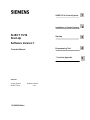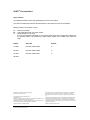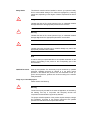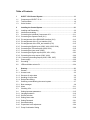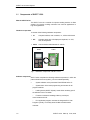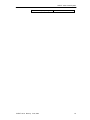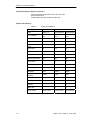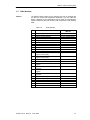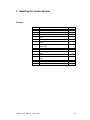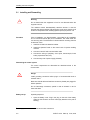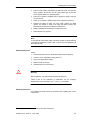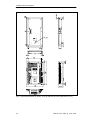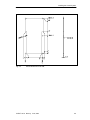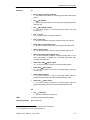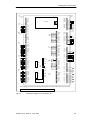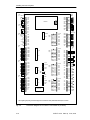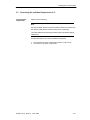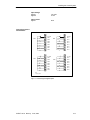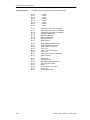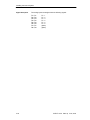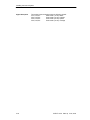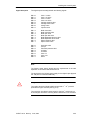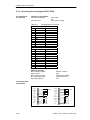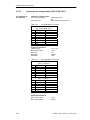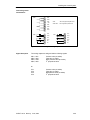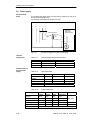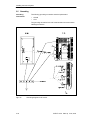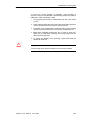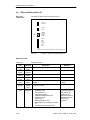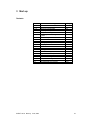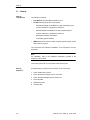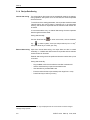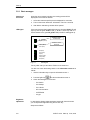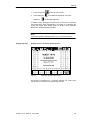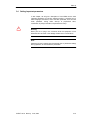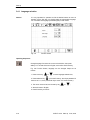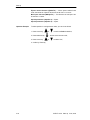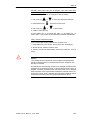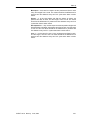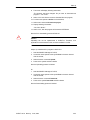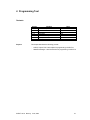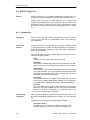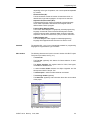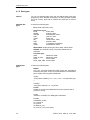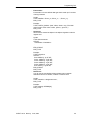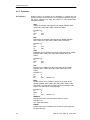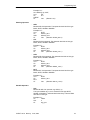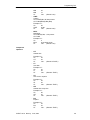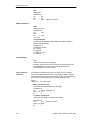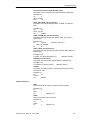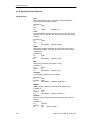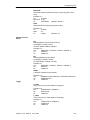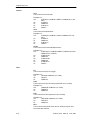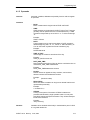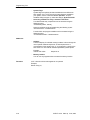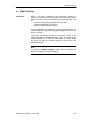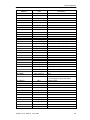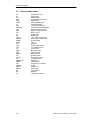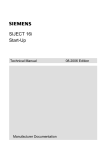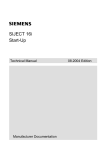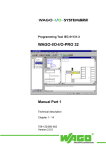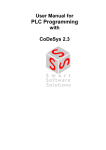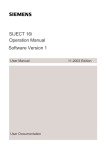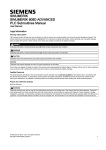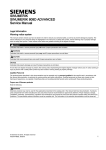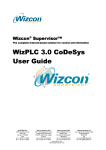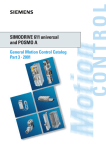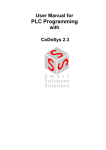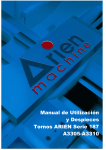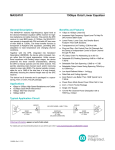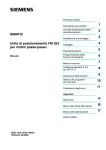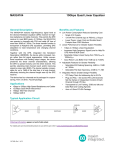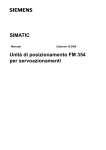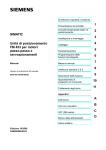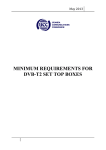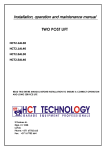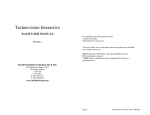Download Display - Service, Support
Transcript
SIJECT 15/16 Start-Up Software Version 1 Technical Manual Manufacturer Documentation 06.2003 Edition SIJECT 15/16 Document Structure General Documentation: Catalog SINUMERIK 802S Short Guide for Start-up User Manual: Operation manual SINUMERIK 802S Operation Manual Technical Manual: Start-Up SINUMERIK 802S Start-up SIJECT 15/16 Start-Up SIJECT15/16 Control System 1 Installation of Control System 2 Start-up 3 Programming Tool 4 Software Version 1 Technical Manual Technical Appendix Valid for Control System SIJECT 15/16 06.2003 Edition Software Version 1.08 5 SIJECT® Documentation Key to editions The editions listed below have been published prior to the current edition. The column headed "Note" lists the amended sections, with reference to the previous edition. Marking of edition in the "Note" column: A .... New documentation. B .... Unchanged reprint with new order number C .... Revised edition of new issue. If any technical details presented on one of these pages have been changed with reference to the previous edition, it is indicated by another edition number in the header of the respective page. Edition Order No. Remark 12.2000 6AT1931-5AB61-0KA0 A 06.2001 6AT1931-5AB61-0KA0 C 07.2002 6AT1931-5AB61-0KA1 A 06.2003 Tested Siemens quality for software and training to DIN ISO 9001, Reg. No. 2160-01 Other functions which are not described in this Documentation can possibly also be performed on the control system. However, the customer is not entitled to demand these functions when new equipment is supplied or servicing is carried out. This publication was made with WinWord V 7 and Designer V 6.0 Passing on and reproduction of this document, and utilization and disclosure of its contents is not allowed unless specifically authorized. Violations shall be cause for damage liability. All rights reserved, particularly in the event a patent is issued or a utility model patent is registered. Although we have checked the contents of this publication for agreement with the hardware and software described, we do not accept liability for total agreement since differences cannot be totally ruled out. The information in this publication is checked at regular intervals and necessary correction included in the next release. Suggestions are welcome. © Siemens AG 2003. All Rights Reserved. Subject to change without prior notice. Order No. Printed in People’s Republic of China Siemens-Aktiengesellschaft. Safety Notice ! This Manual contains notices intended to ensure your personal safety and to avoid material damage. The notices are highlighted by a warning triangle and, depending on the degree of hazard, represented as shown below: Danger indicates that loss of life, severe personal injury or substantial material damage will result if the appropriate precautions are not taken. ! Warning indicates that loss of life, severe personal injury or substantial material damage may result if the appropriate precautions are not taken. ! Caution indicates that minor personal injury or material damage may result if the appropriate precautions are not taken. Note Is used to draw your special attention to an important information on the product, the handling of the product or the corresponding part of the documentation. Qualified Personnel Start-up and operation of a device may only be carried out by qualified personnel. Qualified personnel as referred to in the safety notices provided in this Manual are persons who are authorized to start up, ground and tag devices, systems and circuits according to the relevant safety standards. Usage as per intended purpose Please observe the following: ! Warning The device may only be used for the cases of application, as intended by the Catalog, and only in conjunction with third-party devices and components recommended or approved by Siemens The proper and safe operation of the product requires transport, storage and installation, according to the relevant instructions and qualified operation and maintenance at the prescribed intervals Table of Contents 1 1.1 1.2 1.3 SIJECT 15/16 Control System .........................................................................1-1 Components of SIJECT 15/16............................................................................1-2 Technical Data ...................................................................................................1-4 Order Number ....................................................................................................1-7 2 2.1 2.2 2.3 2.3.1 2.3.2 2.3.3 2.3.4 2.3.5 2.3.6 2.3.7 2.3.8 2.3.9 2.3.10 2.4 2.5 2.6 Installing the Control System..........................................................................2-1 Installing and Dismantling ..................................................................................2-2 Interfaces and cabling ........................................................................................2-6 Connecting the Individual Components of CI ...................................................2-11 Connecting the Operator Panel (X11) 2-12 Pin assignments of the RS232/MPI Interface (X12) 2-13 Pin assignments of the P_bus Interface (X14) 2-14 Pin assignments of the Profi_bus Interface (X15) 2-15 Connecting the Digital inputs (X203, X204, X205, X206) 2-16 Connecting the Thermocouples (X200, X201) 2-19 Connecting the linear scale (X202) 2-21 Connecting the Digital outputs (X300, X301, X302) 2-23 Connecting the relay outputs (X303, X304) 2-26 Connecting the analog outputs (X305, X306, X307) 2-28 Power supply....................................................................................................2-30 Grounding.........................................................................................................2-32 LEDs and Mode selector S1.............................................................................2-34 3 3.1 3.1.1 3.1.2 3.1.3 3.1.4 3.2 3.2.1 3.2.2 3.3 3.4 3.4.1 3.4.2 3.4.3 3.4.4 3.4.5 3.4.6 3.4.7 Start-up..............................................................................................................3-1 General...............................................................................................................3-2 Access levels 3-3 Structure of recipe data 3-4 Handling of recipe data 3-5 Recipe Data Saving 3-6 Switching on and Booting the control system.....................................................3-7 Boot messages 3-8 Alarm 3-11 Checking I/Os...................................................................................................3-13 Setting important parameters ...........................................................................3-15 Language selection 3-16 Service selection 3-17 Setting linear scale 3-19 Setting Password 3-21 Save/load setting 3-23 Proportional valve adjustment 3-24 Pump Combination Setting 3-26 3.4.8 3.4.9 3.4.10 3.5 Lubrication setting 3-27 Temperature setting 3-28 Setting the Ramp data 3-30 Up-/download PLC program.............................................................................3-32 4 4.1 4.1.1 4.1.2 4.1.3 4.1.4 4.1.5 4.2 Programming Tool ...........................................................................................4-1 SIJECT Project Tool...........................................................................................4-2 Introduction 4-2 Data types 4-4 Operators 4-6 Standard Library Elements 4-14 Operands 4-17 SIMATIC Manager............................................................................................4-19 5 5.1 5.2 Technical appendix ..........................................................................................5-1 Definition of DB1 ................................................................................................5-2 Glossary abbreviation.........................................................................................5-8 1 SIJECT 15/16 Control System Contents Section Heading Page 1.1 Components of SIJECT15/16 1-2 1.2 Technical Parameter 1-4 1.3 Order Number 1-6 SIJECT 15/16 Start-up June, 2003 1-1 SIJECT 15/16 Control System 1.1 Components of SIJECT 15/16 What is SIJECT15/16? The SIJECT 15/16 is a controller for injection molding machine. It offers solutions for injection molding machines from low-end applications to high-end applications. Hardware components It consists of the following hardware components: • CI: Compact interface, main controller, i.e., CPU and I/O board. • OP: Operator panel, with LCD display and keyboard, i.e. CPU, LCD, and Keyboard • Cable: Communication cable between CI and OP. OP15B CI15/16 Cable Fig 1-1 Hardware components of SIJECT 15/16 Software components SIJECT15/16 comprises the following software components, in which the parts marked with a star symbol (*) can be ordered separately: • System software on the permanent Flash-EPROM of the CI: – System frame: is the basic programming environment for all program modules. – Loading kernel (SIJECT Sijload*): loads all the remaining part of the software of micro-controller – Firmware: includes I/O message, Memory card object, communication with OP – PLC application program: executes the Integrated PLC User Program cyclically. It is usually stored in MMC and delivered to customer. 1-2 SIJECT 15/16 Start-up June, 2003 SIJECT 15/16 Control System • System software on the Flash-EPROM of the OP: – System frame: is the basic programming environment for all program modules. – Loading kernel (SIJECT Sijload*): loads all the remaining part of the software of micro-controller. – Firmware: includes display code, key scanning, and communication with CI. – Application software: includes menus, customer specific picture, and recipe data. • Toolbox (programming tool) − SIJECT project tool (SIJECT PTPS*): it is the programming tool only applicable to SIJECT 15. − SIMATIC S7-300*: it is the programming tool only applicable to SIJECT 16. • Multimedia card (MMC card*) It contains the PLC application programs (max.2 MB), maximum 50 sets recipe data (50KB), OP-menus (max.64KB) and a customer specific picture (max.8KB). User data Data saving Differences between SIJECT 15 and 16 User data are: • Customer specific picture • Recipe data • PLC program Modified user data are saved in the Flash-EPROM, so that the power off or power failure has no influence on the user data. The differences between SIJECT 15 and SIJECT 16 lie in their different PLC configuration: Table 1-1 Differences between SIJECT15 and SIJECT16 PLC configuration SIJECT 15 SIJECT 16 Hardware No Hardware SIMATIC S7-300 Software SIJECT Project Tool SIMATIC Manager SIJECT 15/16 Start-up June, 2003 1-3 SIJECT 15/16 Control System 1.2 Technical Data Connected load Table 1-2 Parameter Supply voltage Input frequency Power of CI and OP Current consumption of outputs Digital input/output Proportional valve Relays * ** Weight Connected load Min 100 47 Max 250 63 40 Unit V Hz W 2 A 24 24/38 24/220 V V V Remarks * ** It depends on the resistance of proportional valve. It can be supplied with DC24V or AC220V. Table 1-3 Weight Component CI component OP component Dimensions Type 220 50 Table 1-4 Weight (Kg) 4.1 1.8 Component Dimensions Component CI component Dimensions: H×W×D (mm) 390×288×70 (CI15+) 390×288×84.5 (CI16) 392×202×36 OP component Environmental operating conditions Table 1-5 Environmental operating conditions Parameter Temperature range Permissible relative humidity 0 ~ +.50°C 5...95% without condensation Air pressure 700...1,060hPa Transport and storage conditions Table 1-6 Transport and storage conditions Parameter Temperature Permissible relative air humidity Air pressure Transport height 1-4 Transport: -40~+70°C Storage: -20~+55°C 5...95% without condensation 700...1,060hPa -1,000…3,000 m SIJECT 15/16 Start-up June, 2003 SIJECT 15/16 Control System Free fall in transport package SIJECT 15/16 Start-up June, 2003 500mm 1-5 SIJECT 15/16 Control System Protective quality and degree of protection Class of protection level to IEC 536, CI: IP20, OP: IP54 PE terminal required. Foreign matter and water protection to IEC 529. System characteristics Table1-7 System characteristics System 1-6 SIJECT 15 Type SIJECT 15+ PLC controller SIJECT Project Tool SIJECT 16 SIJECT16 SIJECT16 DP (International) (International) SIMATIC S7SIMATIC S7314 315 Main controller CI 15+ CI16 CI16DP Digital input 23 31 31 High speed counter input 1 1 1 Digit output 24 24 24 Relay output 6 8 8 Temperature zone 5+1 8 8 Thermocouple type K/J K/J K/J Linear scale 3 4 4 Proportional valve 2 4 4 HMI 320x240 320x240 320x240 Back light CCFL CCFL CCFL Programming interface RS232 MPI MPI OP interface 1 1 1 P-bus - 1 1 Profibus - - 1 MMC card 1 1 1 Power supply AC100~250V AC100~250V AC100~250V SIJECT 15/16 Start-up June, 2003 SIJECT 15/16 Control System 1.3 Order Number General The SIJECT series product can be ordered in the form of package. But you also can receive the components separately if you only order the option. It depends on the configuration and can meet your requirements furthest. Please see the order number of all components in the following table. Table 1-8 No. 1 2 3 4 5 6 7 8 9 10 11 12 13 14 15 16 17 18 19 20 21 22 23 24 25 Order Number Component SIJECT15+ (OP15B) SIJECT15+ SIJECT16 (international) SIJECT16DP (international) OP15B + CI15 CI16 (international) CI16DP (international) Communication cable SIJECT adapter Multimedia Card (MMC card) SIJECT PTPS (SIJECT Project Tool), English Version (SW) SIJECT Sijload (SIJECT Loader), English Version (SW) SIMATIC Manager V5.0 Short Guide for Start-up Operation Manual SIJECT15/16, English Operation Manual SIJECT15/16, Chinese Start Up Manual SIJECT15/16, English Start Up Manual SIJECT15/16, Chinese P_bus cable (2.5m) P_bus cable (5.0m) Profi_bus cable Profi_bus Connector 1 Profi_bus Connector 2 Lithium battery SIJECT 15/16 Start-up June, 2003 MLFB (Order No.) / SNC No. 6AT1131-5CC20-0XB0 6AT1131-5CC20-0XA0 6AT1131-6CD20-0XA0 6AT1131-6CE20-0XA0 6AT1131-5BB20-0XB0 6AT1131-5DC20-0AA0 6AT1131-6DD20-0AA0 6AT1131-6DE20-0AA0 6AT1131-0EA00-0AA0 6AT1131-0FA00-0AA0 6AT1131-0GA00-0AA0 6AT1131-5DA00-0BA0 6AT1131-5CA00-0BA0 6ES7810-4CC04-0YX0 SNC_184 000 000 028 6AT1931-5AB41-0BA1 6AT1931-5AB41-0KA1 6AT1931-5AB61-0BA1 6AT1931-5AB61-0KA1 6ES7368-3BC51-0AA0 6ES7368-3BF01-0AA0 6XV1830-0EH10-1AB0 6ES7972-0BA40-0XA0 6ES7972-0BB40-0XA0 SNC_000 000 575 332 1-7 2 Installing the Control System Contents Section 2.1 2.2 2.3 2.3.1 2.3.2 2.3.3 2.3.4 2.3.5 2.3.6 2.3.7 2.3.8 2.3.9 2.3.10 2.4 2.5 2.6 SIJECT 15/16 Start-up June, 2003 Heading Installing and dismounting Interface and cabling Connecting the individual components of CI Connecting the Operator Panel (X11) Pin assignments of the RS232/MPI interface (X12) Pin assignments of the P_bus interface (X14) Pin assignments of the Profibus interface (X15) Connecting the Digital Inputs (X203, X204, X205, X206) Connecting the Thermocouples (X200, X201) Connecting the linear scale (X200) Connecting the digital outputs (X300, X301, X302) Connecting the Relay outputs (X303, X304) Connecting the Analog outputs (X305, X306, X307) Power supply Grounding LEDs and Mode selector S1 Page 2-2 2-6 2-11 2-12 2-13 2-14 2-15 2-16 2-19 2-21 2-23 2-26 2-28 2-30 2-32 2-34 2-1 Installing the Control System 2.1 Installing and Dismantling Warning ! Do not install when the equipment is live! Do not dismantle when the equipment is live! The modules contain electrostatically sensitive devices. It must be ensured that persons without ESD protection never touch printed circuit boards or components when handling operator panel (OP) and CI unit. Procedure Prior to installation, you should prepare 4 nuts (M3) for OP installation and 4 cross-head screws (M4) for CI installation. The sheet metal can not have any paint. The thickness of a sheet metal for mounting shall not be less than 2 mm. 1. Install the CI within the electrical cabinet 2. Install the Operator Panel on the control rack of injection molding machine 3. Connect CI and OP with communication cable 4. Connect the wiring of periphery circuit (I/Os, thermocouple, linear scale, proportional valve, etc.) 5. Connect entry wire of power supply (AC220V) Dismantling the control system The control components are dismantled as described above in the reverse order. Danger ! Install grounding connection before plug-in of screw-terminal block to AC220V mains. Make sure that all delivered interface connectors (female) are plugged in before operation. Do not interchange connectors, special in case of AC220V in use for X303 and X304! Battery set-up 1 Operating sequence: 1. Open the battery cover. Plug in the plug on the end of the battery cable into the connector of the CI board (Pay attention to the pole of battery!); 1 It is only applicable for SIJECT 16 international /16DP international. 2-2 SIJECT 15/16 Start-up June, 2003 Installing the Control System 2. Switch on the system and observe the status of LEDs: SF (red) and STOP (yellow). At this time; the SF (red) should light up and the STOP (yellow) flash. PLC should be reset; 3. Switch S1 to position 1 (MRES), then to position 2 (STOP) and wait for one second; 4. Switch S1 to position 1 (MRES) again, then to position 4 (RUN-P); 5. Observe the status of LEDs: SF (red), STOP (yellow) and RUN (green) The system is ready if SF (red) and STOP (yellow) are switched off and the green RUN LED is switched on; 6. Battery installation is finished and assemble the cover; 7. Download the PLC program. Note In case that SF (red) keeps bright and STOP (yellow) is always flashing in the above-mentioned process, step 3 and 4 must be repeated until both LEDs go dark. Battery Replacement 2 Steps: 1. When battery alarm occurs, the lithium battery must be replaced; 2. Open the cover of the battery when power on; 3. Pull out the used lithium battery; 4. Replace it with a new one; 5. Assemble the cover and screw it. ! Warning During operation, the system must be always powered on. There is risk of fire, explosion or combustion. Do not recharge, disassemble, crush, heat above 212 ℉ (100℃), or incinerate. Mounting dimensions The dimensions shown below are important when installing the control components: 2 It is only applicable for SIJECT 16 international /16DP international. SIJECT 15/16 Start-up June, 2003 2-3 Installing the Control System Fig 2-1 Mounting dimensions for SIJECT 15/16 OP15B and CI16 (also applicable for CI15+) 2-4 SIJECT 15/16 Start-up June, 2003 Installing the Control System Fig. 2-2 Section dimension for OP15B SIJECT 15/16 Start-up June, 2003 2-5 Installing the Control System 2.2 Interfaces and cabling Position of interfaces and front panel elements Fig. 2-3 2-6 User interfaces for SIJECT 16/16DP international (for reference) SIJECT 15/16 Start-up June, 2003 Installing the Control System Interfaces CI • Power supply connector (AC220V) 3 – pin screw-terminal block for connecting the AC220V load power supply • X11 OP interface 9 – pin sub-D plug connector for connecting OP and providing power supply for OP • X12 MPI / RS232 interface 9 – pin sub-D socket for communicating with PC/PG and other standard OP • X143 P_bus 25 – pin sub-D socket for periphery extension • X154 Profi_bus 9 – pin sub-D socket for connecting controller (Profi_bus protocol) • X200, X201 Temperature input 8 – pin front connector (2 sets) for connecting thermocouple inputs • X202 Analog input 12 – pin front connector (1 set) for connecting linear scale inputs • X203, X204, X205, X206 Digital input 10 – pin front connector (4 sets) for connecting digital inputs, 1 pin of them (DI3.7/X206) is adapted for connecting high-speed input including proximity switch • X300, X301, X302 Digital output 10 – pin front connector (3 sets) for connecting digital outputs • X303, X304 Relay output 10 – pin front connector (2 sets) for connecting heating relay and common relay • X305 Analog output 8 – pin front connector (1 set) for connecting analog output for proportional pressure and flow valve with external driver card • X306, X307 Power output 6 – pin front connector (2 sets) for connecting power output for proportional pressure and flow valve with integrated driver card. OP • X21 CI interface 9 – pin sub-D socket for connecting CI LEDs 10 LEDs for fault and status displays Operating elements Mode selector S1 3 4 It is only applicable for SIJECT 16 international /16DP international. It is only applicable for SIJECT 16DP international. SIJECT 15/16 Start-up June, 2003 2-7 Installing the Control System The components are wired up as shown in the Connection Diagram 2-4. Please refer to this Figure for the type of cables required. Connecting cables Wire (<1A) Power AC220V OP15/15B To CI15/16 RS485 OPI X1 1 6AT1131-0EA00-0AA0 X2 1 Other OP CI_CPU RS232/MPI P_bus Profi_bus X1 2 SJ15: RS232 adapter (P.No.188000000200)+cable (P.No.000000587717) SJ16: MPI adapter (6ES7972-0CA23-0XA0) MM C To OP15B RS485 phery 6ES7368-3BF01-0AA0(5.0m) X1 5 SW upgrading Peri. 6ES7368-3BC51-0AA0(2.5m) X1 4 6AT1131-0FA000AA0 PC/ PG I/O 6ES7972-0BA40-0XA0 Other 6ES7972-0BB40-0XA0 controller 6AT1131-0GA00-0AA0 switch 1 switch 2 Digital input X2X2 X2 X2 06 05 03 04 IInp switch 32 Valve 1 Valve 2 Digital output X3 X3 X3 02 00 01 Outp Valve 24 CI_I/O Analog output P.V. 1 P.V. 2 X3 X3 X3 07 05 06 Outp P.V. 3 P.V. 4 T1 T2 Thermocouple input T3 X2 X2 00 01 Inp. T4 T5 T6 T7 T8 Analog input L.S. 1 X2 02 Inp. L.S. 2 L.S. 3 L.S. 4 Relay 1 Heater 1 Relay output X3 X3 03 04 Outp Relay 2 Heater 2 Relay 3 Heater 3 Relay 4 Heater 4 Relay 5 Heater 5 Relay 6 Heater 6 Relay 7 Heater 7 Relay 8 Heater 8 Note: P.V. = proportional valve T. = thermocouple L.S. = linear scale Fig. 2-4 2-8 Connection Diagram for SIJECT 15/16 SIJECT 15/16 Start-up June, 2003 Installing the Control System X307 P.V. (With OpAmp) X304 Relay PV4+ DQ4. 7 PV4- DQ4. 6 PV3PV3+ 5M X306 P.V. (with Op-Amp) DQ4. 5 L N PE AC220V Mains 5L+ DQ4. 4 4W DQ4. 3 DQ4. 2 PV2- DQ4. 1 PV2+ DQ4. 0 PV1- 3W PV1+ 4M X303 Heating relay 4L+ X305 P.V. ((without Op-Amp)) 7L+/7M AQ4- X206 Switch AQ4+ X302 S.V. DQ3. 7 DI 3. 7 DQ3. 6 DI 3. 6 DQ3. 5 AQ3- DI 3. 5 DQ3. 4 AQ3+ DI 3. 4 AQ2- DI 3. 3 2W DQ3. 3 AQ2+ DI 3. 2 DQ3. 2 AQ1- DI 3. 1 DQ3. 1 AQ1+ DI 3. 0 DQ3. 0 1W DQ2. 7 DQ2. 6 X205 Switch DQ2. 5 DI 2. 7 LS4- DI 2. 6 LS4 DQ2. 3 DI 2. 5 LS4+ DQ2. 2 DI 2. 4 LS3- DQ2. 1 DI 2. 3 LS3 DQ2. 0 DI 2. 2 LS3+ 3M DI 2. 1 LS2- 3L+ DI 2. 0 LS2 DQ2. 4 X301 S.V. X202 L. S. 6L+/6M LS2+ DQ1. 7 DQ1. 6 DP STAT DQ1. 5 DQ1. 4 DQ1. 3 DQ1. 2 DQ1. 1 STAT1 X12 1: MRES 2: STOP 3: RUN 4: RUN P 2M DQ0. 4 DQ0. 3 DI 1. 7 LS1+ DI 1. 6 OP X11 FORCE X201 T. coupl e DI 1. 5 TI8- DI 1. 4 TI8+ DI 1. 3 TI7- DI 1. 2 TI7+ DI 1. 1 TI6- DI 1. 0 TI6+ TI5+ 4L+/4M X203 Switch STOP RUN DQ0. 1 1M LS1 TI5- SF DQ0. 2 DQ0. 0 5L+/5M DC5V DQ0. 7 DQ0. 5 S1 BATF 2L+ DQ0. 6 X204 Switch STAT0 RS232 DQ1. 0 X300 S.V. LS1- DP SF Multimedia card (MMC) 1L+ X200 T. coupl e DI 0. 7 TI4- DI 0. 6 TI4+ DI 0. 5 TI3- DI 0. 4 TI3+ DI 0. 3 TI2- DI 0. 2 TI2+ DI 0. 1 TI1- DI 0. 0 TI1+ Note: Tightening torque range of each clamping screw in terminal connector (X200~X206, X300~307) is 0.5~0.6 Nm P.V. = proportional valve; S.V. = solenoid valve; L.S. = linear scale; T.couple = thermocouple Fig. 2-5 Connection Diagram for CI of SIJECT 15+ SIJECT 15/16 Start-up June, 2003 2-9 Installing the Control System X304 Relay X307 P.V. (With Op_Amp) PV4+ DQ4.7 PV4- DQ4.6 PV3PV3+ 220V Mains 5M X306 P.V. (with Op-Amp) DQ4.5 L N PE DQ4.4 4W 5L+ DQ4.3 DQ4.2 PV2- DQ4.1 PV2+ DQ4.0 PV1- 3W PV1+ 4M X305 P.V. (without OpAmp) X303 Heating relay 4L+ 7L+/7M DQ3.7 DI3.7 DQ3.6 DI3.6 DQ3.5 DI3.5 DQ3.4 AQ3+ DI3.4 AQ2- DI3.3 2W DQ3.3 AQ2+ DI3.2 DQ3.2 AQ1- DI3.1 DQ3.1 AQ1+ DI3.0 DQ3.0 Profibus AQ4AQ4+ X15 AQ3- X302 S.V. X206 Input 1W DQ2.7 DQ2.6 DQ2.5 X205 Input DI2.7 LS4- DI2.6 LS4 DQ2.3 DI2.5 LS4+ DQ2.2 DI2.4 LS3- DI2.3 LS3 DQ2.0 DI2.2 LS3+ 3M DI2.1 LS2- 3L+ DI2.0 LS2 P_bus DQ2.4 DQ2.1 X301 S.V. X14 LS2+ DQ1.7 DP_STAT DQ1.5 DQ1.4 DQ1.3 DQ1.2 DQ1.1 STAT0 MPI STAT1 1:MRES 2:STOP 3:RUN 4:RUN_P 2M S1 BATF 2L+ 5L+/5M LS1 DI1.7 LS1+ DI1.6 DI1.5 TI8- DI1.4 TI8+ DI1.3 TI7- DI1.2 TI7+ DI1.1 TI6- DI1.0 TI6+ TI5+ SF OP 4L+/4M X203 Input DI0.7 TI4- DI0.6 TI4+ DI0.5 TI3- DI0.4 TI3+ DQ0.1 DI0.3 TI2- DQ0.0 DI0.2 TI2+ DI0.1 TI1- DI0.0 TI1+ DQ0.4 DQ0.3 X11 1L+ STOP RUN DQ0.2 1M FORCE Memory card X201 T.couple TI5- DC5V DQ0.7 DQ0.5 X204 Input X12 DQ1.0 DQ0.6 LS1- DP_SF DQ1.6 X300 S.V. X202 L.S. 6L+/6M X200 T.couple Note: Tightening torque range of each clamping screw in terminal connector (X200~X206, X300~307) is 0.5~0.6 Nm Fig. 2-6 2-10 Connection Diagram for CI of SIJECT 16 Int/16DP Int.(P-Switch) SIJECT 15/16 Start-up June, 2003 Installing the Control System 2.3 Connecting the Individual Components of CI Connecting the Components Please note the following: Note Use only shielded cable and make sure that the shield is connected with the metal or metal plated connector casing on the control side. The cable offered as accessories provides optimum protection against interference. Proceed as follows to connect the individual components: 1. Connect the lines to the components as shown in Fig.2-5/2-6; 2. Fix the sub-D connector using screws. SIJECT 15/16 Start-up June, 2003 2-11 Installing the Control System 2.3.1 Connecting the Operator Panel (X11) Pin assignments for connector on CI side Operator panel interface Connector designation: Connector type: X11 OP15 9 – pin sub-D plug connector Table 2-1 Pin assignments of connector X11 X11 Pin 1 2 3 4 5 6 7 8 9 Pin assignments for connector on OP side Signal M XBOOT TXD+ RXD+ P24 XRES RXDTXDM24 Type V I O I V I I O V CI interface Connector designation: X21 CI15/16 9 – pin sub-D socket connector Connector type: Table 2-2 Pin assignments of connector X21 X21 Pin 1 2 3 4 5 6 7 8 9 2-12 Signal M XBOOT RXD+ TXD+ P24 XRES TXDRXDM24 Type V I O I V I I O V SIJECT 15/16 Start-up June, 2003 Installing the Control System 2.3.2 Pin assignments of the RS232/MPI Interface (X12) Pin assignments for connector MPI (RS232) interface Connector designation: Connector type: Table 2-3 Pin 1 2 3 4 5 6 7 8 9 Pin assignments of CI15+ connector X12 X12 (RS232) Signal RS232_RXD_DIAG RS232_TXD_SOFTPLC RS232_RXD_SOFTPLC RS232_TXD_DIAG M No connection No connection No connection No connection Table 2-4 Pin 1 2 3 4 5 6 7 8 9 X12 Rs232/MPI 9 – pin sub-D socket connector Pin assignment of CI16 connector X12 X12 (MPI) Signal RS232_RXD_DIAG M24 MPI_P RS232_TXD_DIAG M P5 P24 MPI_N MPI_RTS SIJECT 15/16 Start-up June, 2003 Type I O I O V N.C N.C N.C N.C Type I M V O M V V M I 2-13 Installing the Control System 2.3.3 Pin assignments of the P_bus Interface (X14) Pin assignments for connector P_bus interface Connector designation: X14 P_bus 25 – pin sub-D socket connector Connector type: Table 2-5 Pin assignments of connector X14 X14 Pin 1 2 3 4 5 6 7 8 9 10 11 12 13 14 15 16 17 18 19 20 21 22 23 24 25 Signal RS_ALARM_N IM_ADR0_N IM_ADR1_N IM_ADR2_N M KBUS_B_N RS_OD_N RS_DIDO_N RS_CLK_N RS_COM_N RS_LST_N RS_READY_N No connection RS_ALARM IM_ALARM0 IM_ALARM1 IM_ALARM2 K<2> KBUS_B RS_OD RS_DIDO RS_CLK RS_COM RS_LAT RS_READY Type I O O O V B O B O O O I N.C I O O O O B O B O O O I Note This interface can not be used as K-Bus interface (SIMATIC K-Bus), because the internal pin 6 and 19 have no wire. 2-14 SIJECT 15/16 Start-up June, 2003 Installing the Control System 2.3.4 Pin assignments of the Profi_bus Interface (X15) Pin assignments for connector Profi_bus interface Connector designation: X15 Profi_bus 9 – pin sub-D socket connector Connector type: Table 2-6 Pin 1 2 3 4 5 6 7 8 9 Pin assignments of connector X15 X15 Signal Not connect Not connect DP_P Not connect M P5 Not connect DP_N Not connect SIJECT 15/16 Start-up June, 2003 Type N.C. N.C. B N.C. V V N.C. B N.C. 2-15 Installing the Control System 2.3.5 Connecting the Digital inputs (X203, X204, X205, X206) Pin assignments for connector Interface for digital inputs Connector designation: Connector type: X203, X204, X205, X206 In 10-pin plug connector Table 2-7 Pin assignments of connector X203 Pin 1 2 3 4 5 6 7 8 9 10 Name DI0.0 DI0.1 DI0.2 DI0.3 DI0.4 DI0.5 DI0.6 DI0.7 P24 Type I I I I I I I I V X204 Pin 1 2 3 4 5 6 7 8 9 10 Name DI1.0 DI1.1 DI1.2 DI1.3 DI1.4 DI1.5 DI1.6 DI1.7 P24 Pin 1 2 3 4 5 6 7 8 9 10 Name DI2.0 DI2.1 DI2.2 DI2.3 DI2.4 DI2.5 DI2.6 DI2.7 P24 Pin 1 2 3 4 5 6 7 8 9 10 Name DI3.0 DI3.1 DI3.2 DI3.3 DI3.4 DI3.5 DI3.6 DI3.7 P24 Type I I I I I I I I V X205 Type I I I I I I I I V X206 2-16 Type I I I I I I I I V SIJECT 15/16 Start-up June, 2003 Installing the Control System Input voltage Signal 1 Signal 0 ±9V~30V 0~±5V Input current Signal 1 6mA Connecting sensors and actuators * DI0.7 X203 * X205 * 4L+/4M 5L+/5M DI1.7 X204 DI0.6 DI1.6 DI0.5 DI1.5 DI0.4 DI1.4 DI0.3 DI1.3 DI0.2 DI1.2 DI0.1 DI1.1 DI0.0 DI1.0 * 6L+/6M DI2.6 7L+/7M DI3.7 DI2.7 X206 DI3.6 DI2.5 DI3.5 DI2.4 DI3.4 DI2.3 DI3.3 DI2.2 DI3.2 DI2.1 DI3.1 DI2.0 DI3.0 Note: * Bipolar possible Fig.2-7 Connecting the digital inputs SIJECT 15/16 Start-up June, 2003 2-17 Installing the Control System Signal description 2-18 The digital inputs are assigned with the following signals: DI 0.0 DI 0.1 DI 0.2 DI 0.3 DI 0.4 DI 0.5 DI 0.6 DI 0.7 ( ( ( ( ( ( ( ( DI 1.0 DI 1.1 DI 1.2 DI 1.3 DI 1.4 DI 1.5 DI 1.6 DI 1.7 Safety door 2 (short-cut available) Rear safety door (short-cut available) Emergency stop (short-cut available) Carriage advance end Carriage retract end Ejector advance end Ejector retract end Mold lock end DI 2.0 DI 2.1 DI 2.2 DI 2.3 DI 2.4 DI 2.5 DI 2.6 DI 2.7 Mold adjustment advance end Mold adjustment retract end Core 1 in end / Screwing 1 Core 1 out Core 2 in end / Screwing 2 Core 2 out Injection door (short-cut available) Motor overload DI 3.0 DI 3.1 DI 3.2 DI 3.3 DI 3.4 DI 3.5 DI 3.6 DI 3.7 Safety door 1 Lubrication error Mold adjustment photo-sensor Full-auto photo-sensor Robot Core 3 in end / Screwing 3 Core 3 out Screw speed sensor spare ) spare ) spare ) spare ) spare ) spare ) spare ) spare ) SIJECT 15/16 Start-up June, 2003 Installing the Control System 2.3.6 Connecting the Thermocouples (X200, X201) Pin assignments for connector Interface for thermocouple Connector designation: Connector type: Table 2-8 X200, X201 In 8-pin plug connector Pin assignments of connector X200 Pin 1 2 3 4 5 6 7 8 Name TI1+ TI1TI2+ TI2TI3+ TI3TI4+ TI4- Pin 1 2 3 4 5 6 7 8 Name TI5+ TI5TI6+ TI6TI7+ TI7TI8+ TI8- Type V V V V V V V V X201 Type V V V V V V V V Sensor Thermocouple Temperature range Absolute accuracy K/J 0~700 °C ±3K A/D-characteristics Resolution Sampling rate 16bit 2s Connecting sensor TI4TI4+ X200 TI8TI8+ TI3- TI7- TI3+ TI7+ TI2- TI6- TI2+ TI6+ TI1- TI5- TI1+ TI5+ Fig. 2-8 SIJECT 15/16 Start-up June, 2003 X201 Connecting the thermocouple 2-19 Installing the Control System Signal description The analog inputs are assigned with the following signals: TI1+,TI1TI2+,TI2TI3+,TI3TI4+,TI4TI5+,TI5TI6+,TI6TI7+,TI7TI8+,TI8- 2-20 TC : 1 TC : 2 TC : 3 TC : 4 TC : 5 TC : 6 (spare) (spare) SIJECT 15/16 Start-up June, 2003 Installing the Control System 2.3.7 Connecting the linear scale (X202) Pin assignments for connector Interface for linear scale Connector designation: Connector type: Table 2-9 X202 In 12-pin plug connector Pin assignments of connector X202 Pin 1 2 3 4 5 6 7 8 9 10 11 12 Name LS1+ LS1 LS1LS2+ LS2 LS2LS3+ LS3 LS3LS4+ LS4 LS4- Type V V V V V V V V V V V V Sensor Type Resistance value Accuracy linear scale 1KΩ~10KΩ ±1% A/D-characteristics Resolution Sampling rate 12bit 2ms Connecting sensor LS4LS4 X202 LS4+ LS3LS3 LS3+ LS2LS2 LS2+ LS1LS1 LS1+ Fig.2-9 SIJECT 15/16 Start-up June, 2003 Connecting the linear scales 2-21 Installing the Control System Signal description 2-22 The analog inputs are assigned with the following signals: LS1+,LS1,LS1linear scale 1 (0-10v): Mold LS2+,LS2,LS2linear scale 2 (0-10v): Injection LS3+,LS3,LS3linear scale 3 (0-10v): Ejector LS4+,LS4,LS4linear scale 4 (0-10v): Carriage SIJECT 15/16 Start-up June, 2003 Installing the Control System 2.3.8 Connecting the Digital outputs (X300, X301, X302) Pin assignments for connector Interface for digital outputs Connector designation: Connector type: Table 2-10 X300, X301, X302 Out 10-pin plug connector Pin assignments of SIJECT 15/16 connector X300 Pin 1 2 3 4 5 6 7 8 9 10 Name 1L+ 1M DQ0.0 DQ0.1 DQ0.2 DQ0.3 DQ0.4 DQ0.5 DQ0.6 DQ0.7 Type V V O O O O O O O O X301 Pin 1 2 3 4 5 6 7 8 9 10 Name 2L+ 2M DQ1.0 DQ1.1 DQ1.2 DQ1.3 DQ1.4 DQ1.5 DQ1.6 DQ1.7 Pin 1 2 3 4 5 6 7 8 9 10 Name 3L+ 3M DQ2.0 DQ2.1 DQ2.2 DQ2.3 DQ2.4 DQ2.5 DQ2.6 DQ2.7 Type V V O O O O O O O O X302 Type V V O O O O O O O O Voltage Rated load voltage Max. load voltage 24V 28,8V Current Rated load current Max. load current Short-circuit protection Simultaneity factor 2A 2,4A Yes 50% SIJECT 15/16 Start-up June, 2003 2-23 Installing the Control System Connecting sensor and actuators X300 X302 DQ0.7 DQ0.6 X301 DQ1.7 DQ1.6 DQ0.5 DQ1.5 DQ0.4 DQ1.4 DQ0.3 DQ1.3 DQ0.2 DQ1.2 DQ0.1 DQ1.1 DQ0.0 DQ1.0 1M 2M 1L+ 2L+ DQ2.7 DQ2.6 DQ2.5 DQ2.4 DQ2.3 DQ2.2 DQ2.1 DQ2.0 3M 3L+ Fig.2-10 X300 X302 Connecting the digital outputs in SIJECT15+ DQ0.7 DQ0.6 X301 DQ1.7 DQ1.6 DQ0.5 DQ1.5 DQ0.4 DQ1.4 DQ0.3 DQ1.3 DQ0.2 DQ1.2 DQ0.1 DQ1.1 DQ0.0 DQ1.0 1M 2M 1L+ 2L+ DQ2.7 DQ2.6 DQ2.5 DQ2.4 DQ2.3 DQ2.2 DQ2.1 DQ2.0 3M 3L+ Fig.2-11 Connecting the digital outputs in SIJECT 16 Int.(P-Switch) 2-24 SIJECT 15/16 Start-up June, 2003 Installing the Control System Signal description The digital outputs are assigned with the following signals: DQ 0.0 DQ 0.1 DQ 0.2 DQ 0.3 DQ 0.4 DQ 0.5 DQ 0.6 DQ 0.7 Core 1 in valve Core 1 out valve Core 2 in valve Core 2 out valve Carriage advance valve Carriage retract valve Charge valve Injection valve DQ 1.0 DQ 1.1 DQ 1.2 DQ 1.3 DQ 1.4 DQ 1.5 DQ 1.6 DQ 1.7 Mold close valve Mold close fast valve Mold open valve Mold open fast valve Mold adjustment advance valve Mold adjustment retract valve Ejector advance valve Ejector retract valve DQ 2.0 DQ 2.1 DQ 2.2 DQ 2.3 DQ 2.4 DQ 2.5 DQ 2.6 DQ 2.7 Suck back valve Pump 2 Zero back pressure valve Air blow 1 Air blow 2 Core 3 in Core 3 out Robot Note The DC24V power supply should meet the requirements of the safe separation in accordance with DIN EN 50178. The terminal M in the DC24V power supply for the digital output (Signals 1M –3M) are to be earthed additionally ! Danger + + The positive terminal of digital outlet lines (terminal 1L - 3L ) must be protected through a 10A fuse (See Fig.2-14). + The connection from DC24V power supply to the line L and M may not be exchanged, otherwise it can bring about a destruction in the CI board! SIJECT 15/16 Start-up June, 2003 2-25 Installing the Control System 2.3.9 Connecting the relay outputs (X303, X304) Pin assignments for connector Interface for relay outputs Connector designation: X303, X304 Out 10-pin plug connector Connector type: Table 2-11 Pin 1 2 3 4 5 6 7 8 9 10 Pin 1 2 3 4 5 6 7 8 9 10 Pin assignments of connector X303 (Heating relay) Name Type 1W V DQ3.0 O DQ3.1 O DQ3.2 O DQ3.3 O 2W V DQ3.4 O DQ3.5 O DQ3.6 O DQ3.7 O X304 (Common relay) Name Type 3W V DQ4.0 O DQ4.1 O DQ4.2 O DQ4.3 O 4W V DQ4.4 O DQ4.5 O DQ4.6 O DQ4.7 O Switching capacity Max. switching voltage Rated current Max. switching current Min. switching capacity Switching frequency 250VAC, 110VDC 0.5A 3A (250VAC, 30VDC) 100µA (100mVDC) 1Hz Connecting sensor and actuators DQ3.7 DQ3.6 DQ4.7 DQ4.6 DQ3.5 DQ4.5 DQ3.4 DQ4.4 2W DQ3.3 4W DQ3.2 DQ4.2 DQ3.1 DQ4.1 DQ3.0 DQ4.0 1W 3W Fig. 2-12 2-26 X303 X304 DQ4.3 Connecting the relay outputs SIJECT 15/16 Start-up June, 2003 Installing the Control System Signal description ! The relay outputs are assigned with the following signals: DQ 3.0 DQ 3.1 DQ 3.2 DQ 3.3 DQ 3.4 DQ 3.5 DQ 3.6 DQ 3.7 Heater output 1 Heater output 2 Heater output 3 Heater output 4 Heater output 5 Heater output 6 Heater output 7 Heater output 8 DQ4.0 DQ4.1 DQ4.2 DQ4.3 DQ4.4 DQ4.5 DQ4.6 DQ4.7 Motor star start Motor triangle start Motor start Alarm light Lubrication pump Alarm buzzer (spare) (spare) Warning Special care must be taken when connecting the relay to AC220V power supply. AC220V should never be connected to digital input/output, otherwise the circuit will be burned-out. Note It is strongly recommended that SSR (Solid State Relay) should be used to control barrel heating in the plastic machine, in order that the relay lifetime can be extended considerably. SIJECT 15/16 Start-up June, 2003 2-27 Installing the Control System 2.3.10 Connecting the analog outputs (X305, X306, X307) Pin assignments for connector Interface for analog outputs Connector designation: Connector type: Table 2-12 X305, X306, X307 Out 8-pin and 6 pin plug connector Pin assignments of connector X305 (without integrated Op-Amp): For 4 proportional valves Pin Name Type 1 AQ1+ V 2 AQ1V 3 AQ2+ V 4 AQ2V 5 AQ3+ V 6 AQ3V 7 AQ4+ V 8 AQ4V Output characteristics Voltage range Max. output current Gain error Offset error Resolution Table 2-13 -10V~+10V ±5mA ±1% ±100mV 10bit Pin assignments of connector X306 (with integrated Op-Amp): For PV 1 and PV 2 Pin Name Type 1 4L+ V 2 4M V 3 PV1+ O 4 PV1O 5 PV2+ O 6 PV2O X307 (with integrated Op-Amp): For PV 3 and PV 4 Pin Name Type 1 5L+ V 2 5M V 3 PV3+ O 4 PV3O 5 PV4+ O 6 PV4O Output characteristics Max. output current Max. valve Voltage 2-28 1.42A 40V DC SIJECT 15/16 Start-up June, 2003 Installing the Control System Connecting sensor and actuators X305 AQ4AQ4+ AQ3AQ3+ AQ2- X305: without integrated amplifier board X306+X307: with integrated amplifier board AQ2+ AQ1AQ1+ X306 Fig. 2-13 Signal description PV2- X307 PV4- PV2+ PV4+ PV1- PV3- PV1+ PV3+ 4M 5M 4L+ 5L+ Connecting the analog outputs The analog outputs are assigned with the following signals: AQ1+, AQ1-: AQ2+, AQ2-: AQ3+, AQ3-: AQ4+, AQ4-: Pressure valve (0-140bar) Flow valve (0-100%) Back pressure valve (0-140bar) 4th proportional valve Or PV1: PV2: PV3: PV4: SIJECT 15/16 Start-up June, 2003 Pressure valve (0-140bar) Flow valve (0-100%) Backpressure valve (0-140bar) 4th proportional valve 2-29 Installing the Control System 2.4 Power supply Screw-terminal block The AC220V load power supply unit required for supplying CI and OP is wired to screw-terminal block. The minimum cross section of the wire is 0.75m2. Three-phase 三 相 电 源power 输 入supply input PE N U V W SIJECTCI15+ CI 15 + SIJECT Mold injection 注 塑 机 控 制 Machine Controller JBK3-63 transformer JBK3-63 变 压 器 380V 220V 器 L N PE Terminal assignments Fig. 2-14 Connection diagram of system power supply Table 2-14 Terminal assignments of terminal board Terminal 1 2 3 Characteristics of the load power supply Table 2-15 L N PE Input specification Parameters Rated input voltage Range Frequency Fuse Ripple Table 2-16 Output 1 Output 2 Output 3 Linear regulation Ripple and noise Supervision 2-30 Live Neutral Protective earth Min. 100 Max. 250 90 270 47 63 On board fusing Second level Units V V Hz Output specification Output Rated Voltage Load Remarks voltage current range regulation 24.5V 1.5A ±1% ±1% Max.40W +15V 0.3A ±5% ±5% -15V 0.1A ±5% ±5% ±2% 1% 20MHz BW All outputs have protection for over current and voltage. SIJECT 15/16 Start-up June, 2003 Installing the Control System Table 2-17 Parameter MTBF Storage environment Operation environment EMC requirements General specification Min. 50,000 -40 Max. +80 Unit Hour °C 0 55 °C FCC class B; CISPR 22 class S Operator panel The operator panels does not have separate power supply terminals. It is supplied via the signal cable from the CI. Digital input/output The digital inputs/outputs require an external DC24 switch power. Relay output The relay outputs are rated at 250Vac/0.5A. They need a supply line of AC220V or DC24V. Proportional valve The proportional valves need a separate switch power. It can be chosen in accordance with the type of proportional valve. ! Caution 1. There is an isolation transformer JBK3-63VA with SIJECT 15+ system. Refer to Figure 2-14 Connection Diagram for its wiring. 2. Neutral line and Protection earth line must not be connected at any time. 3. Power supply cable and signal cable should be seperated, i.e., linear scale and thermocouple signal cable can not be assigned to the same conduit with power supply cable. Note The DC24V power supply should meet the requirements of the safe separation in accordance with DIN EN 50178. The terminal M in the DC24V power supply for the digital output (Signals 1M –3M) are to be earthed additionally. SIJECT 15/16 Start-up June, 2003 2-31 Installing the Control System 2.5 Grounding Grounding Connections The following grounding connections must be implemented: • • OP15B CI16 The grounding connection for the OP must be taken into account when installing the machine. Fig.2-15 2-32 Grounding diagram for OP and CI SIJECT 15/16 Start-up June, 2003 Installing the Control System To ensure the normal operation of equipment, good grounding is required. Users are recommended to take following actions (according to GB/T5226.1-1996, eqv IEC204-1:1992): 1. The grounding wire should be Yellow/Green wire with cross section 2.5 mm2; 2. Linear scale and both sides of the shield of thermocouple signal wire must be grounded well on the injection molding machine; 3. The shield of the AC380V/220V transformer within injection molding machine must be grounded well on the injection molding machine; 4. Metal sheet embedded underground can be used as earth wire. Water pipe or metal frame of building which are grounded well can also be used as earth wire; 5. To ensure the reliability of the grounding, copper lead should be welded with earth wire. ! Danger The grounding wiring must be finished prior to connecting AC220V! SIJECT 15/16 Start-up June, 2003 2-33 Installing the Control System 2.6 LEDs and Mode selector S1 Error and status LEDs There are 10 LEDs on the front panel of the CI. DP_SF* DP_STAT * STAT 0 STAT 1 1:MRES 2:STOP 3:RUN 4:RUN_P S1 BATF DC5V SF FORCE STOP RUN Note: The symbol * means that this LED is only used in SIJECT16 DP. Fig. 2-16 Position of LEDs and mode selector S1 Meaning of LEDs Table 2-18 Meaning of LEDs LED Meaning DP_SF (red) DP_STAT (green) STAT0 (green) STAT1 (red) BATF (red) DC5V (green) System Fault System Normal CI Normal CI Fault Battery Fault Power Supply Error System Error/Fau lt SF (red) 2-34 Description Remarks Lights up if system is fault. For CI16DP Lights up if system works normally. For CI16DP Flashes at 1 second interval if CI is normal. Lights up if CI is fault. Lights up if the battery is defective or not inserted. The LED will be bright all the time if the DC 5V circuit is normal. Only for CI16 and CI16DP Check DC5V circuit. LED flashes when there is: Hardware faults Firmware errors Programming errors Parameter assignment errors Arithmetic errors Timer errors Defective memory card Battery failure or no backup on power on • I/O fault/error (external I/O only) You must use a programming device and read out the contents of the diagnostics buffer to determine the exact nature of the error/fault. • • • • • • • • SIJECT 15/16 Start-up June, 2003 Installing the Control System LED Meaning FORCE (yellow) STOP (yellow) Force job RUN (green) RUN Mode STOP Mode Mode selector S1 Description Lights up if a force job is active Lights up when CPU is not scanning the user program. Flashes at 1 second interval when CPU requests a memory reset. Flashes at 2Hz during CPU restart • At least continue 3s; however, CPU restart can be shorter after CPU restart • During the CPU restart, the STOP LED always lights up; when the STOP LED goes dark, the outputs are enabled. Mode selector S1 has 4 different positions. It depends on the Gray code. Table 2-19 Mode selector S1 GRAY 2 0 0 1 1 MRES STOP RUN RUN_P Meanings Remarks Table 2-20 Meaning of Mode selector S1 Position MRES Designation Memory Reset STOP STOP Mode RUN RUN Mode RUN-P RUNProgram Mode SIJECT 15/16 Start-up June, 2003 GRAY 1 1 0 0 1 Meaning Momentary-contact position of the mode selector for resetting the CPU memory. A special sequence must be observed when resetting the CPU memory with the mode selector, which is applicable for CPU312 IFM, 314 IFM. The CPU does not scan user programs. Programs can • Be read out of the CPU with a programming device (CPU→PG) • Be loaded into the CPU with a programming device (PG→CPU) The CPU scans the user program. Programs in the CPU can be read out with a programming device (CPU→PG). You cannot change the program in the load memory in the RUN mode! The CPU scans the user program. Programs can • Be read out of the CPU with a programming device (CPU→PG) • Be loaded into the CPU with a programming device (PG→CPU) 2-35 3 Start-up Contents Section 3.1 3.1.1 3.1.2 3.1.3 3.1.4 3.2 3.2.1 3.2.2 3.3 3.4 3.4.1 3.4.2 3.4.3 3.4.4 3.4.5 3.4.6 3.4.7 3.4.8 3.4.9 3.4.10 3.5 SIJECT 15/16 Start-up June, 2003 Heading General Access levels Structure of recipe data Handling of recipe data Recipe data saving Switching on and booting the control system Boot messages Alarm Checking I/Os Setting important parameters Language selection Service selection Setting linear scale Setting password Save/load setting Proportional valve adjustment Pump combination setting Lubrication setting Temperature setting Setting the ramp data Up-/download PLC program Page 3-2 3-3 3-4 3-5 3-6 3-7 3-8 3-11 3-13 3-15 3-16 3-17 3-19 3-21 3-22 3-23 3-25 3-26 3-27 3-29 3-31 3-1 Start-up 3.1 General Start-up requirements The following is required: • User Manual: Operation Manual SIJECT 15/16 • PC/PG: Data exchange with control system - With RS232 adapter and SIMATIC S7-300 programming tool: for down-/upload PLC-program for SIJECT15 - With MPI adapter and SIMATIC S7-300 programming tool: for down-/upload PLC-program for SIJECT16 - With SIJECT adapter and Toolbox: for updating system software • MMC card: can be used to transfer customer specific picture, recipe data and PLC-program The mechanical and electrical installation of the equipment must be completed. Note For installation, refer to the installation description provided in the chapter 2 in this manual. The control system with its components boots without errors. Start-up Sequence A possible start-up sequence for the SIJECT 15/16 is as follows: 1. Check whether the CI boots 2. Check the diverse versions of PLC, CI and OP 3. Check the I/Os via display and the LEDs in CI 4. Set recipe data 5. Optimize the data 6. Save the data 3-2 SIJECT 15/16 Start-up June, 2003 Start-up 3.1.1 Access levels User class The SIJECT 15/16 implements a user class concept to enable certain data areas. The user classes have protection level 1 and 2. User class 1 When setting the parameters via operator panel, the screen will display “Enter Password, XXXX”. User should enter the password of class 1. Factory setting for the password class 1 is 1111. Then push the Enter key to confirm the entry. After Switch-On of control system, if there is no action for 5 minutes, the system will require password entry for the second time when you operate again. User class 2 ! User class 2 requires the password 2 (2000) on the Service screen. It is set up so as to avoid the accidental modification of function parameters by the operator. They are the most important parameters with the influence on the machine function. Only the service engineer has the accessible right. Caution When changing the recipe parameters, every machine movement must be stopped! SIJECT 15/16 Start-up June, 2003 3-3 Start-up 3.1.2 Structure of recipe data Definition User class Recipe data is consisted of diverse values with different units. Usually, one set of recipe data contains the following parameters: — Hydraulic pressure P — Hydraulic flow F — Movement position S — Set time and actual time T — Set temperature value and actual temperature value — Counter number — Mode selection number To set and change the general recipe data, user class 1 must be activated. Start-up of the service parameters generally requires user class 2. Unit The physical units of the recipe data are set as follows: Table 3-1 Standard data Recipe data unit Parameter Unit Pressure P bar Flow F % Position S mm Timer T second Temperature °C Counter No unit Mode selection No unit For convenience of the user, we deliver the controller with the integrated PLC-program. You should set and adjust the recipe data in compliance with the program. No default recipe data exist in the control system with the version of the control supplied unless otherwise programmed. 3-4 SIJECT 15/16 Start-up June, 2003 Start-up 3.1.3 Handling of recipe data Handling methods Display: Input via keys and MMC card. Making back-up copies and saving to MMC card Loading the recipe data from MMC card Alarm when Loading recipe data If the process of loading recipe data from MMC card has errors, an alarm is output. User can execute related operation according to the alarm. Note You should press Enter key to confirm your setting whenever any parameter has been changed. SIJECT 15/16 Start-up June, 2003 3-5 Start-up 3.1.4 Recipe Data Saving Internal data saving The recipe data on the screen can be automatically saved in the memory during operation. After power on for the next time, the saved recipe data will be recovered. To avoid loss of the setting parameters, the recipe data should be saved internally before the control system is switched off. In the permanent memory, max.30 sets of recipe data with the relevant mould number can be saved. It is recommended to carry out internal data saving whenever important data changes have been made. Saving data internally: Use the Save/Load key to enter save screen, and use Selection key to select “system”, then input recipe number (from 1 to 30)5, then press Enter key to confirm your entry. External data saving Apart from internal data saving, the recipe data can also be saved externally, i.e. in MMC card. Max.50 sets of recipe data with the relevant mould number can be saved. External data saving should be performed whenever series start-up has to be done. Saving data externally: — Plug the MMC card in the slot after the controller is switched off — Use the Save/Load key to open the save/load screen — Use Selection key to select MMC card — Enter the value with the recipe number(in the range from 1 to 50) — Press Enter key to confirm your entry 5 If the number exceeds 30, the data can only be displayed and can not be saved. The screen will give message during operation. 3-6 SIJECT 15/16 Start-up June, 2003 Start-up 3.2 Switching on and Booting the control system Procedure Visual inspect the system for: — proper mechanical installation with tight electrical connections; — power supply connection; — connection for shielding and grounding. Turn on the control system. Note If memory and Mode selector S1 are set correctly, the control system boots. Mode selector S1 (hardware) The CI is provided with the Mode selector to assist start-up of the control system. This switch can be operated by a screwdriver. Table 3-2 Position 1 2 3 4 Mode selector setting Status MRES STOP RUN RUN-P Meaning Reset CPU memory STOP mode RUN mode RUN PROGRAM mode The switch should be in the RUN position when the control system works normally. The position RUN-P must be held during the down-/uploading PLCprogram. Booting the control system When the control system is turned on for the first time, an initial state of the control system is established automatically. All memory areas are initialized and are loaded with previously stored default data. This initial state is the precondition for error-free start-up of the control system. SIJECT 15/16 Start-up June, 2003 3-7 Start-up 3.2.1 Boot messages Displays on the screen When the control system is booting, the booting process will be displayed on the screen as follows: 1. At first the customer specific picture is displayed for 3 seconds; 2. Then on the screen shows the “Information” menu for 3 seconds; 3. After this the “Monitoring” window will be opened. LED signal If the control system has booted without errors, the green DC5V LED will light up and the green STAT1 LED (in SIJECT 15/15+/16) flash at 1 second interval or the green DP_STAT LED (in SIJECT 16DP) lights up. DP_SF*(Red) Flashes in case of SIJECT16DP DP_STAT*(Green) STAT 0(Green) Flashes in case of SIJECT16 STAT 1(Red) BATF(Red) DC5V(Green) SF(Red) FORCE(Yellow) STOP(Yellow) RUN(Green) Fig. 3-1 LED signal For any other case you can refer to Table 2-19 in section 2.6. You also can check the booting status on the Information screen 2 as follows: 1. Use the Information key to open the Information screen 1 2. Push the PgDn key to call the Information screen 2 3. Check the messages on the screen: Brightness adjustment — PLC Switch: — PLC Startup: — PLC LifeCnt: — OP Communication: — CI EEPROM: — CI type In case that the display brightness doesn’t match with the environment you can adjust the brightness using the Function key. Steps are as follows: 3-8 SIJECT 15/16 Start-up June, 2003 Start-up 1. Press Function key 2. Press softkey F3 softkey F4 to enter function picture; to increase the brightness, and press to decrease brightness. In addition, screen back light can also be set on this screen. If selected, the screen will be black automatically in 3 minutes; if not selected, the screen will always have display. Refer to “SIJECT 15/16 Operation Manual” for detailed operation procedure Note: For the first operation, password class 1 (1111) should be entered. Display sequence Display screen 1: Customer specific picture OEM i i Fig. 3-2 Customer Specific Picture (CSP) This picture is presented for 3 seconds. Siemens can make every specific picture according to the requirements of users. SIJECT 15/16 Start-up June, 2003 3-9 Start-up Menu 2: Information screen 1 Fig 3-3 Information screen 1 This picture will last 3 seconds. Menu 3: Monitoring screen Fig.3-4 Monitoring screen This screen is the main picture of the system. This screen will display all the time until it is switched to the desired menu by pressing the other keys. The operator can supervise the production process with reference to the parameters displayed on the screen. The current operation state is displayed in the status field. In case of malfunction, the alarm symbol will appear and user can enter alarm picture to check the alarm. 3-10 SIJECT 15/16 Start-up June, 2003 Start-up 3.2.2 Alarm General Up to 32 alarms can be displayed in SIJECT16. The active alarm will pop up on the Alarm screen. Alarm list You can see the alarm text and remedy in following table: Table 3-3 [Name] AdjLimit AutAdjFin Alarm list Description / Remedy Mold adjustment is over limit 1. Check the limit switch 2. Readjust the mold Auto-mold adjustment finished. 1. Manual operation is permitted. AdjSenErr Photo-sensor for mold adjustment is invalid 1. Photo-sensor is invalid in mold adjustment advance/retract. 2. Check if the photo-sensor is damaged. TmpLimit Temperature is not in permitted range. 1. Check the heating status of barrel. 2. Check if the heating LED lights up. OilTmp Oil temperature is out of the range. 1. Check the oil temperature. 2. Check the oil thermocouple. MotLoad Hydraulic pump is overload. 1. Check the hydraulic system. 2. Check the circuit breaker. MldSg Safety door is not closed. 1. Check the limit switch of safety door. 2. Close the safety door. PartCount Product counter is full. 1. Enter a big value. 2. Set the part counter to zero. TmCyc Actual cycle time surpasses the setting. 1. One step occupies too much time during the cycle. 2. Cycle time is too short. CycSenCov Cycle photo-sensor is covered. 1. The photo-sensor is damaged. 2. The photo-sensor is covered by the workpiece. CycSenErr Cycle photo-sensor has error. 1. The photo-sensor is damaged. MldOpnErr TmMldLck EjeNotBck CorNotBck Mold can not open to end position. 1. Check the limit switch. 2.Adjust the position/pressure/flow and tolerance. Mold can not be locked. 1. Clear the obstacle in the mold. 2. Adjust pressure/flow. Ejector is not in the back position. 1. Check if the ejector is at end limit switch. 2. Check pressure/flow. Cores are not back to the start position. 1. Check the limit switch for core in/out. SIJECT 15/16 Start-up June, 2003 3-11 Start-up [Name] TmCha TmMldPro InjSg LubeErr Description / Remedy Charging is not finished. 1. No material in hopper. 2. Check if the backpressure is too high. Low-pressure mold protection time is up. 1. Clear the obstacle in the mold. 2. Extend the mold protection time. Injection safety door is not closed. 1. Close the safety door when injection. 2. Check the switch of safety door. Lubrication oil level is too low. 1. Check the setting of lubrication. Alarm 20 Waiting for robot. 1. Waiting for robot downward. RobErr Robot is failed. 1. Check the sensor of robot. 2. Check the setting of robot. Injection time has been exceeded. 1. Check the material. 2. Check the nozzle. Screw speed is abnormal. 1. Check if there is any material in the barrel. 2. Power supply of linear scale is failure. 1 2 Thermocouple of channel 1 (nozzle) is broken. 1 2 Thermocouple of channel 2 (heater) is broken. 1 2 Thermocouple of channel 3 (heater) is broken. 1 2 Thermocouple of channel 4 (heater) is broken. 1 2 Thermocouple of channel 5 (heater) is broken. 1 2 Thermocouple of channel 6 (oil) is broken. 1 2 TcInj ScwSenErr LS PS Err TC1 Fault TC2 Fault TC3 Fault TC4 Fault TC5 Fault TC6 Fault Alarm 31 Alarm 32 3-12 SIJECT 15/16 Start-up June, 2003 Start-up 3.3 Checking I/Os Overview After booting without any error, the control system can be put into operation. Check I/Os status prior to setting the parameters, which can avoid the unnecessary troubleshooting. Operating sequences Press Information Key to enter information screen. Then press softkey F3 or F4 to check the actual status of digit input/output. Fig. 3-5 Information Screen 1 Then, press softkey F3 to enter DI screen (digit input) : Fig. 3-6 Information screen 2 --- DI Use current parameters to check the LED status. SIJECT 15/16 Start-up June, 2003 3-13 Start-up Press different button in manual mode to observe the changing status. On information screen 1 (Fig. 3-5 Information Screen 1), press softkey F4 to enter DO screen (digit output); or, on information screen 2 (Fig. 3-6 Information Screen 2 --- DI), press softkey F1 to enter DO screen. Fig. 3-7 Information Screen 3 --- DO Use current parameters to check the LED status. Press different button in manual mode to observe the changing status. On Fig. 3-7 Information Screen 3 --- DO, “Force Output” is for the force output of certain point. For example, enter 3.4 and press F2 “Force Output”, then the box will backlight. At this moment, DQ3.4 is backlighting on the screen, and in the system this point will have output and LED lights up. 3-14 SIJECT 15/16 Start-up June, 2003 Start-up 3.4 Setting important parameters In this chapter, we will give a description of how OEMs set the most important parameters for injection molding machine. It contains how to select language and service, how to set each parameter, such as linear scale, password, saving mode, start-up of proportional valve, combination of pumps, lubrication, temperature and ramp. ! Warning Never pull out or plug in the connector while the equipment is live! Otherwise this can result in the damage of data loss or control failure. Note Password of level 2 (2000) must be entered prior to parameter setting! During operation, do not transfer the parameter! SIJECT 15/16 Start-up June, 2003 3-15 Start-up 3.4.1 Language selection General It is very important for operators to find the desired menus as soon as possible. As the first step you should select the appropriate language. You can select the language (Chinese/English) on this screen. Fig. 3-8 Function Screen Operating Sequences Change language: first move the cursor to the third line, then press softkey F1 to choose Chinese or English, and confirm with Enter Key. Fig. 3-8 Function Screen, language can be changed. Steps are as follows: 1. Press cursor key or to enter language selection box; 2. Press selection key (if it is the first entry, then input passward of level one of 1111, then press Enter key to return to Function Screen); 3. The cursor moves to left, and choose by key or ; 4. Select Chinese or English; 5. Press Enter Key to confirm. 3-16 SIJECT 15/16 Start-up June, 2003 Start-up 3.4.2 Service selection General Users can execute some basic setting and selections by this function. Fig. 3-9 Service Screen 1 --- service selection Operating Sequences Press Service Key to enter Service screen. See Fig. 3-9 Service Screen 1 --- service selection. Carriage retract mode (CarRetMod) --- Carriage retract can select position mode or time mode. Cycle sensor not standard (CycSenNSTD) --- Sensor can be set as Normal Open mode (Nopn) mode or Normal Close (NClo) mode. Lubrication error not standard (LubErrNSTD) --- Switch contact in the alarm circuit can be set as Normal Open mode (Nopn) mode or Normal Close (NClo) mode. Fast mold open (FastMldOpn) --- It can be set as Normal mode (fast mold open) and special mode (slow mold open). Motor protection (MotStrPro) --- Motor protection can be selected, i.e., whether to extend time during the start-up of star triangle. Motor protection also can be deselected. Special selection 1 (SpecSel 1) --- Spare. Special selection 2 (SpecSel 2) --- Spare. Screw cam number (ScrewCam) --- During screw speed measurement, cam numbers set on the screw. Range: 1~ 255. Motor shut --- When there is alarm, it is the time passing by from alarm occurring to motor shut. Range: 30~999. Heat Off --- When alarm occurs, user selects whether to switch off the heater. SIJECT 15/16 Start-up June, 2003 3-17 Start-up Ejector retract tolerance (EjeRetTol) --- When ejector selects linear scale, the tolerance of ejector retract can be set from 0.1~9.9 mm. Mold open tolerance (MldOpnTol) --- The tolerance of mold open can be set from 1.0~99.9. Special parameter 3 (SpecPar 3) --- Spare. Special parameter 4 (SpecPar 4) --- Spare. Operation Example To select position in carriage retract mode, you can do as follows: 1. Press cursor key or , and the cursor moves to left; 2. Press selection key 3. Press cursor key to enter CarRetMod selection; or to select “Pos”; 4. Confirm by Enter key. 3-18 SIJECT 15/16 Start-up June, 2003 Start-up 3.4.3 Setting linear scale General Users can select two linear scales or three linear scales, and set reference point and length. Fig. 3-10 Service Screen 2 --- setting linear scale to enter the next screen. See Fig. 3-10 Service Operating sequences Press softkey F2 screen 2 --- linear scale. Linear Scale mold: Switch --- Proximity switch signal. When mold close is at position, the box will backlight, showing the reference point of linear scale. Reference point --- setting value. Mold lock end should be the reference of linear scale. Length --- setting value. The length of linear scale can be set here, ranged from 1~6553mm. Actual value --- displayed value. Display the actual value of linear scale. Current value --- displayed value. It is the difference from actual value to reference point. Linear scale injection: Reference point --- setting value. Reference point of linear scale can be set here. Length --- setting value. The length of linear scale can be set here, ranged from 1~6553mm. Actual value --- displayed value. Display the actual value of linear scale. Current value --- displayed value. It is the difference from actual value to reference point. SIJECT 15/16 Start-up June, 2003 3-19 Start-up Linear scale ejector: Switch --- Proximity switch signal. When ejector retract is at position, the box will backlight, showing the reference point of linear scale. Reference point --- setting value. Ejector retract end should be the reference of linear scale. Length --- setting value. The length of linear scale can be set here, ranged from 1~6553mm. Actual value --- displayed value. Display the actual value of linear scale. Current value --- displayed value. It is the difference from actual value to reference point. Linear scale ejector --- Linear scale ejector can be selected or deselected here. 3-20 SIJECT 15/16 Start-up June, 2003 Start-up 3.4.4 Setting Password General The password has three levels. Password level 1 for factory setting is 1111, level 2 is 2000, and refer to manufacturer for password of highest level. Fig. 3-11 Service Screen 1.1 --- password setting Operating sequences Press softkey F3 to enter password setting screen. See Fig. 3-11 Information screen 1.1 --- password setting, password can be set and changed on this screen. Upper: Higher password --- the highest level. The default value of this system is xxxx (Please ask manufacturer), then confirm by Enter Key. New Password 2 --- A new password 2 can be set here, then confirm by Enter Key. The default value of this system is 2000. Retype Password 2 --- retype the new password 2, and confirm it with Enter Key. When the password has been successfully changed, the screen will display a message. Press Acknowledgment Key operation. to finish the Lower: Higher password --- it is the password level 2. The default value of this system is 2000, then confirm by Enter Key. New password 1 --- a new password 1 can be set here, then confirm by Enter Key. The default value of this system is 1111. Retype password 1 --- retype the new set password 1, then confirm it by Enter Key. SIJECT 15/16 Start-up June, 2003 3-21 Start-up When the password has been successfully changed, the screen will display a message. Press Acknowledgment Key operation. 3-22 to finish the SIJECT 15/16 Start-up June, 2003 Start-up 3.4.5 Save/load setting General Users can save/load the PLC, menus and CSP (customer specific picture) by this function. It can save/load information to/from MMC. Fig. 3-12 Service Screen 1.2 --- save/load setting Operating sequences Press softkey F4 to enter save/load screen. The PLC/menus/CSP can be saved/loaded to/from MMC. Program types --- User can select PLC, menus or CSP. MMC PLC version --- displayed value. Press softkey F2 “PLC version” to show the PLC version in MMC. Operating examples To select Menus in Program types. Steps are as follows: 1. Press cursor key or 2. Press Selection Key 3. Press cursor key to enter program type selection; , and the cursor moves to the left; or to select “Menus”; 4. Press Enter Key to confirm. Download Menus from MMC. Steps are as follows: 1. Plug in MMC card in the CI; 2. Select “Menus” in Program Type; 3. Press softkey F4 to start data transfer; 4. Restart the system after the transfer process is finished. The operation is over. SIJECT 15/16 Start-up June, 2003 3-23 Start-up 3.4.6 Proportional valve adjustment General Users can adjust the proportional valve and test it. Fig. 3-13 Service Screen 1.3 --- proportional valve adjustment to enter proportional valve adjustment screen. Operating sequences Press softkey F5 See Fig. 3-13 Service Screen 1.3 --- proportional valve adjustment. Proportional valve can be adjusted here, and you can test pressure, flow and backpressure under force output mode. Adjust Valve --- select On/Off to start valve adjustment. Valve Type --- select the type of valve: flow / pressure / back-pressure / reserved. Valve Limit --- select min. / max. value. Pressure Test --- in force output mode, input pressure value, ranged from 0~140bar. Flow Test --- in force output mode, input flow value, ranged from 0~100%. BackPressure Test --- in force output mode, input pressure value, ranged from 0~140bar. Operating sequences Firstly, start valve adjustment: Select “ON” in Adjust Valve mode: 1. Use cursor key or 2. Press selection key 3. Use cursor key to enter valve adjustment selection; , and the cursor moves to the left; or to select “ON”; 4. Press Enter key to confirm. 3-24 SIJECT 15/16 Start-up June, 2003 Start-up Secondly, select valve type, such as pressure valve; then select valve limit, such as maximum: Choose “Max.” in valve limit, and change its value by softkey: 1. Use cursor key or , and cursor moves to left; 2. Press selection key 3. Use cursor key to enter valve adjustment selection; or to select “Max.”; 4. Confirm it with Enter Key; 5. Press softkey F3 “+” to increase the “Max.”; or use softkey F4“-” to reduce “Max.”. This process can be observed by external amperemeter. Lastly, check the adjustment result: In the “Force Output” mode, implement the “Pressure Test”: 1. Press softkey F2 “Force Output”, and the upper box will backlight; 2. Set the value of 140bar in Pressure Test; 3. Check if the external amperemeter reaches the maximum, such as 1Amp. ! Caution The handling with the Proportional valve is subject to the prerequisites that all the electrical wiring is completed and the power supply DC 24V / DC 38V is connected. We describe the commisioning process as an example provided that the resistance of the proportional valve is 10Ω and DC24V power supply is adopted. Therefore, it means that the max.output value of PV is reached when the pointer in the amperemeter indicates the maximal value of 1A, and the min. output value is reached when the pointer indicating 100mA (proportional flow valve) and 0 mA (proportional pressure valve). SIJECT 15/16 Start-up June, 2003 3-25 Start-up 3.4.7 Pump Combination Setting General User can set the pump combination according to different machine type, so as to optimize the energy. Fig. 3-14 Service Screen 2.1 --- pump combination setting Operating sequences On service screen 1, press softkey F2 to enter service screen 2 -- to enter pump - linear scale setting. Then, press softkey F2 combination setting screen. See Fig. 3-14 Service Screen --- pump combination setting. Pump2/pump3/pump4 can be selected here and the flow can be set accordingly. Pump2 Flow --- flow range 0~100%. Pump3 Flow --- flow range 0~100%. Pump4 Flow --- flow range 0~100%. 3-26 SIJECT 15/16 Start-up June, 2003 Start-up 3.4.8 Lubrication setting General User can set the time and interval of lubrication. Fig. 3-15 Service Screen 2.2 --- lubrication picture Operating sequences On service screen 1, press softkey F2 to enter service screen 2 -- - linear scale setting. Then press softkey F3 to enter lubrication setting screen. See Fig. 3-15 Service Screen 2.2 --- lubrication picture. Lubrication time and lubrication count can be set here. Lubrication Time --- every lubrication time can be set here, ranged from 0.0~99.9sec. Lubrication Count --- set one cycle here and the system will be lubricated automatically. The range is from 1 to 9999. Lubrication Status --- Press softkey F1 “manual lubrication” to start the lubrication, then the box will backlight, and is flashing. Lubrication Oil Level --- Inform the user to add lubrication oil when the oil level is very low, then the box will backlight and alarm occurs, i.e., is flashing. SIJECT 15/16 Start-up June, 2003 3-27 Start-up 3.4.9 Temperature setting General User can set temperature channel and temperature tolerance. Fig. 3-16 Service Screen 2.3 --- Temperature setting Operating sequences On service screen 1, press softkey F2 to enter service screen 2 -- - linear scale setting. Then, press softkey F4 so as to enter temperature setting screen. Temperature channel can be set from 1 to 5, and temperature can be set accordingly. Temperature Tolerance Plus --- set the tolerance plus for each temperature channel. Temperature Tolerance Minus --- set the tolerance minus for each temperature channel. Oil Upper --- set the upper limit of hydraulic oil temperature. Oil Lower --- set the lower limit of hydraulic oil temperature. Temperature Compensation --- set the temperature compensation. The system has been set compensation before delivery, and it is unnecessary for users to set it. Nozzle Mode --- two modes are available, it can be assigned as closeloop or open-loop. Channel 1 --- select or deselect Channel 2 --- select or deselect Channel 3 --- select or deselect Channel 4 --- select or deselect Channel 5 --- select or deselect Oil Temperature Alarm --- If oil temperature alarm is selected: when the upper/lower limit of oil temperature has been set, there is no alarm if oil temperature is within the specification and alarm occurs if it is out of specification. 3-28 SIJECT 15/16 Start-up June, 2003 Start-up Note The default type of the thermocouples is K unless otherwise programmed in the PLC application. Normally the themperature compensation is intended only for the controller manufacturer to calibrate the offset of the electronic measurement device on the controller and every SIJECT is delivered in a compensated state. In case it should be necessary to re-compensate the thermocouple, i.e., the displayed temperature is different from the actual temperature value, please perform the following steps: 1. Measure the outside temperature with a thermometer before starting the heater; 2. Type in the outside temperature value; 3. Check the heater temperature on Temperature Screen 1/2. The displayed value must be exactly the measured outside temperature. ! Caution The thermocouple input is scanned every 100ms at intervals and the displayed temperature values on the screen will be refreshed every 800ms for all 8 thermocouple inputs. The broken wire detection is done every 40 seconds at intervals. It makes a clicking sound at the same time. SIJECT 15/16 Start-up June, 2003 3-29 Start-up 3.4.10 Setting the Ramp data General All the ramp data are assigned in order to moderate the running shake of the machine during the movement switch, so that the product service life can be extended. Users should observe the machine movement diversification when adjusting the setting data and optimizing the parameters, until the machine can run smoothly. Fig 3-17 Service Screen 2.4 --- setting ramp data Operating Sequences On service screen 1, press softkey F2 to enter service screen 2 -RAMP to enter ramp setting - linear scale setting. Then, press softkey F5 screen. See Fig. 3-17 Service Screen 2.4 --- setting ramp data. The ramp data for every movement can be set accordingly. Mold Close --- there are four ramps to be set: pressure and flow for each ramp, and ranged from 0 to 99. The values should be the differences for pressure and flow between every two PLC cycles when there is action switch. Carriage --- it refers to the ramps during carriage advance and carriage retract: set pressure and flow for each, and ranged from 0 to 99. The values should be the differences for pressure and flow between every two PLC cycles when there is action switch. Inject --- it refers to the ramps when injection starts and injection completes: set pressure and flow for each, and the range is from 0 to 99. The values should be the differences for pressure and flow between every two PLC cycles when there is action switch. Charge --- it refers to the ramps when charging starts and charging completes: set pressure and flow for each, and the range is from 0 to 99. The values should be the differences for pressure and flow between every two PLC cycles when there is action switch. 3-30 SIJECT 15/16 Start-up June, 2003 Start-up Mold Open --- there are four ramps to be set: pressure and flow for each ramp, and ranged from 0 to 99. The values should be the differences for pressure and flow between every two PLC cycles when there is action switch. Ejector --- it is the ramp before and after the actions of ejector: set pressure and flow for each, and the range is from 0 to 99. The values should be the differences for pressure and flow between every two PLC cycles when there is action switch. Decompression --- they are the ramps when decompression begins and decompression completes: set pressure and flow for each, and the range is from 0 to 99. The values should be the differences for pressure and flow between every two PLC cycles when there is action switch: Core 1 --- it is the ramp for core 1 in/out: set pressure and flow for each, and the range is from 0 to 99. The values should be the differences for pressure and flow between every two PLC cycles when there is action switch. SIJECT 15/16 Start-up June, 2003 3-31 Start-up 3.5 Up-/download PLC program General The highlight of SIJECT15/16 consists in that the PLC program can be up-/downloaded whenever you wish. You can modify the program in your PC/PG after you come into the programming environment. SIJECT Project Tool is a complete PLC programming environment for system development. SIMATIC Manager: is the basic programming and configuration software for SIMATIC. It is made up of a series of applications intended to create and test user program. Preconditions To up-/download the PLC program you need the following: — A PC/PG with RS232 interface; RS232 adapter and a specific cable (for SIJECT15) / MPI adapter and an appropriate cable (for SIJECT16); — A CD with SIJECT Project Tool (for SIJECT15) / SIMATIC S7-300 programming tool in CD (SIJECT16); — — MMC card. The Mode Selector S1 must be set in RUN_P position prior to up/downloading PLC program! Note The MMC card can be used to save/load the PLC program. Carry out external data saving before you up-/download the program. See 3.1.4 “recipe data saving”. Up-/Download Procedure PLC program can only be uploaded/downloaded after SIJECT Project Tool (for SIJECT15) or SIMATIC Manager (for SIJECT16) has been ordered. Step 1: Up-/download PLC program in SIJECT15: 1. Start SIJECT Project Tool in PC/PG; 2. Open Project; 3. Locate the mouse pointer at the symbol Online in the menu bar and click the mouse; 4. Select the menu command Communication parameter; 5. Check following parameters: Port COM1 Baudrate 19200 Parity Even Stop bits 1 Motorola byteorder No 6. Locate the mouse to Online again; 7. Select menu command Login; 3-32 SIJECT 15/16 Start-up June, 2003 Start-up 8. The screen will display following information: “The program has been changed. Do you want to download new program --- Yes or No?” 9. Select “Yes” and click the mouse to download the new program; 10. Put the mouse pointer to Online for the third time; 11. Select menu command Create boot project; 12. Display following information: “Yes, No or Abort?” 13. Select “Yes”, then the program will be saved in EEPROM. Now the PLC downloading process is finished. ! Caution Uploading can not be implemented in SIJECT15. Therefore, PLC applications must be saved in disk, and then modified in PC/PG. Step 2: Up-/download PLC program in SIJECT16: 1. Start the SIMATIC Manager in PC/PG; 2. Locate the mouse pointer at the symbol PLC in the menu bar and click the mouse; 3. Select the menu command Upload; 4. Press on the symbol and then release. Now the Uploading process is finished. Or 1. Start the SIMATIC Manager in PC/PG; 2. Locate the mouse pointer at the symbol PLC in the menu bar and click the mouse; 3. Select the menu command Download; 4. Press on the symbol Download and then release. Now the Downloading process is finished. SIJECT 15/16 Start-up June, 2003 3-33 4 Programming Tool Contents Section 4.1 4.1.1 4.1.2 4.1.3 4.1.4 4.1.5 4.2 Purpose Heading SIJECT Project Tool Introduction Data types Operators Standard Library Elements Operands SIMATIC Manager Page 4-2 4-2 4-4 4-6 4-14 4-17 4-19 This chapter describes the following process: — SIJECT Project Tool: basic subject for programming in SIJECT15 — SIMATIC Manager: a brief introduction for programming in SIJECT16 SIJECT 15/16 Start-up June, 2003 4-1 Programming Tool 4.1 SIJECT Project Tool General SIJECT Project Tool is a complete development environment for your PLC(SIJECT Project Tool stands for Controller Development System). SIJECT Project Tool puts a simple approach to the powerful IEC language at the disposal of the PLC programmer. Use of the editors and debugging functions is based upon the proven development program environments of advanced programming languages (such as Visual C++). 4.1.1 Introduction Preliminary SIJECT Project Tool is a complete development tool used to program your PLC which will save you a measurable amount of time setting up your applications. Project components A project contains all of the objects in a PLC program. A project is saved in a file named after the project. The following objects are included in a project: POUs(Program Organization Units), data types, visualizations, resources, and libraries. You have to follow the most important concepts mentioned above in order to make starting easier: Programming Languages — POUs: Functions, function blocks and programs are POUs. — Data types: Along with the standard data types the user can define his own data types. Structures, enumeration types and references can be created. — Visualization: SIJECT Project Tool provides visualizations so that you can display your project variables. You can plot geometric elements off-line with the help of the visualization. They can then change their form online, depending upon certain variable values. — Resources: You need the resources for configuring and organizing your project and for tracing variable values: Global Variables, PLC Configuration, Task Configuration, Sampling Trace, Watch and Receipt Manager. — Libraries: You can include in your project a series of libraries whose POUs, data types and global variables you can use just like user-defined variables. The library “standard.lib” is a standard part of the program and is always at your disposal. POU consists of a declaration part and a body. The body is written in one of the IEC programming languages which include IL, ST, SFC, FBD and LD. The programming languages are comprehended as follows: — 4-2 Instruction List (IL): An instruction list (IL) consists of a series of instructions. Each instruction begins in a new line and contains an operator and SIJECT 15/16 Start-up June, 2003 Programming Tool depending on the type of operation, one or more operands separated by commas. — Structured Text (ST): The structured text consists of a series of instructions which, as determined in high level languages or in loops can be executed. — Sequential Function Chart (SFC): The Sequential Function Chart is a graphically oriented language which makes it possible to describe the chronological order of different actions within a program. — Function Block Diagram (FBD): The Function Block Diagram is a graphically oriented programming language. It works with a list of networks whereby each network contains a structure which represents either a logical or arithmetic expression, the call of function block, a jump or a return instruction. — Ladder Diagram (LD): The Ladder Diagram is also a graphics oriented programming language which approaches the structure of an electric circuit. Standard The standard IEC 1131-3 is an international standard for programming languages of Programmable Logic Controllers. Main window The following elements are found in the main window of SIJECT Project Tool (from top to bottom, see Fig. 4-1): — The menu bar — The Tool bar (optional); with buttons for faster selection of menu commands — The Object Organizer with register cards for POUs, Data types, Visualizations and Resources — A vertical screen divider between the Object Organizer and the Work space of SIJECT Project Tool — The Work space in which the editor windows are located — The message window (optional) — The Status bar (optional); with information about the current status of the project Fig. 4-1 Main window of SIJECT Project Tool SIJECT 15/16 Start-up June, 2003 4-3 Programming Tool 4.1.2 Data types General You can use standard data types and user-defined data types when programming. Each identifier is assigned to a data type which dictates how much memory space will be reserved and what type of values it stores. Standard data types It contains the following data: Defined Data types — Bool: TRUE and FALSE, 8 bits — Integer Data Types: BYTE 0~255, 8bits WORD 0~65535, 16bits DWORD 0~4294967295, 32bits SINT -128~127, 8bits USINT 0~255, 8bit INT -32768~32767, 16bits UINT 0~65535, 16bits DINT -2147483648~2147483647 UDINT 0~4294967295, 32bits — REAL/LREAL: floating-point types, REAL 32bits, LREAL 64bits — STRING: can contain any string of characters, default size 80 characters — Time data types: TIME TIME_OF_DAY DATE DATE_AND_TIME millisecond, 32bits millisecond, 32bits second, 32bits second, 32bits It contains the following data: — ARRAY: One-, two-, and three-dimensional fields (arrays) are supported as elementary data types. Arrays can be defined both in the declaration part of a POU and in the global variable lists. Syntax: <Field_Name>:ARRAY[<111>..<u11>,<112>..<u12>]OF<elem.Type > Example: Card_game: ARRAY[1..13, 1..4] OF INT — Pointer: Variable or function block addresses are saved in pointers while a program is running. Syntax: <Identifier>: POINTER TO <Datatype/Functionblock> Example: pt:POINTER TO INT; var_int1:INT:=5 var_int2:INT; pt:=ADR(var_int1); var_int2:=pt∧;(*var_int2 is now5*) 4-4 SIJECT 15/16 Start-up June, 2003 Programming Tool — Enumeration: Enumeration is a user-defined data type that is made up of a number of string constants. Syntax: TYPE<Identifier>:<Enum_0>,<Enum_1>,…,<Enum_n>); END_TYPE Example: TYPE TRAFFIC_SIGNAL: (Red, Yellow, Green:=10); (*The initial value for each of the colors is red 0, yellow 1, green 10*) END_TYPE — Structures: Structures are created as objects in the Object Organizer under the register card. Syntax: TYPE<Structurename>: STRUCT <Declaration of Variables1> . . END_STRUCT END_TYPE Example: TYPE Polygonline: STRUCT Start: ARRAY [1..2] OF INT; Point1: ARRAY [1..2] OF INT; Point2: ARRAY [1..2] OF INT; Point3: ARRAY [1..2] OF INT; Point4: ARRAY [1..2] OF INT; End: ARRAY [1..2] OF INT; END_STRUCT END_TYPE — References: You can use the user-defined reference data type to create an alternative name for a variable, constant or function block. Syntax: TYPE <Identifier>:<Assignment term>; END_TYPE Example: TYPE message: STRING[50]; END_TYPE; SIJECT 15/16 Start-up June, 2003 4-5 Programming Tool 4.1.3 Operators IEC Operators SIJECT Project Tool supports all IEC Operators. In contrast with the standard functions, these operators are recognized implicitly throughout the project. Operators are used like functions in POU implemented Arithmetic Operators. — ADD: Addition of variables of the types: BYTE, WORD, DWORD, SINT, USINT, INT, UINT, DINT, UDINT, REAL and LREAL. Example in IL: LD 7 ADD 2,4,7 ST Var 1 — MUL: Multiplication of variables of the types: BYTE, WORD, DWORD, SINT, USINT, INT, UINT, DINT, UDINT, REAL and LREAL. Example in IL: LD 7 MUL 2,4,7 ST Var 1 — SUB: Subtraction of one variable from another of the types: BYTE, WORD, DWORD, SINT, USINT, INT, UINT, DINT, UDINT, REAL and LREAL. Example in IL: LD 7 SUB 2,4,7 ST Var 1 — DIV: Division of one variable by another of the types: BYTE, WORD, DWORD, SINT, USINT, INT, UINT, DINT, UDINT, REAL and LREAL. Example in IL: LD 8 DIV 2 ST Var 1 — MOD: Modulo Division of one variable by another of the types: BYTE, WORD, DWORD, SINT, USINT, INT, UINT, DINT, UDINT, REAL and LREAL. The result of this function will be the remainder of the division. This result will be a whole number. Example in IL: LD 9 MOD 2 ST Var 1 — (*Result is 4*) (*Result is 1*) INDEXOF: Perform this function to find the internal index for a POU. Example in ST: var1:=INDEXOF(POU2) — 4-6 SIZEOF: Perform this function to determine the number of bytes required by the given data type. SIJECT 15/16 Start-up June, 2003 Programming Tool Example in IL: arr1:ARRAY[0..4] of INT; Var1 INT LD arr1 SIZEOF ST Var1 (*Result is 10*) Bitstring Operators — AND: Bitwise AND of bit operands. The operands should be of the type BOOL, BYTE, WORD or DWORD. Example in IL: Var1 BYTE LD 2#1001_0011 AND 2#1000_1010 ST Var1 (*Result is 2#1000_0010*) — OR: Bitwise OR of bit operands. The operands should be of the type BOOL, BYTE, WORD or DWORD. Example in IL: Var1 BYTE LD 2#1001_0011 OR 2#1000_1010 ST Var1 (*Result is 2#1000_1011*) — XOR: Bitwise XOR of bit operands. The operands should be of the type BOOL, BYTE, WORD or DWORD. Example in IL: Var1 BYTE LD 2#1001_0011 OR 2#1000_1010 ST Var1 (*Result is 2#0001_1001*) — NOT: Bitwise NOT of bit operands. The operands should be of the type BOOL, BYTE, WORD or DWORD. Example in IL: Var1 BYTE LD 2#1001_0011 NOT ST Var1 (*Result is 2#0110_1100*) Bit-Shift Operators — SHL: Bitwise left-shift of an operand: erg:=SHL(in, n) The input variables erg, in and n should be of the type BYTE, WORD, or DWORD. in will be shifted to the left by n bits and filled with zeros on the right. Example in IL: LD 16#45 SHL 2 ST erg_byte SIJECT 15/16 Start-up June, 2003 4-7 Programming Tool — SHR: Bitwise right-shift of an operand: erg:=SHR(in, n) erg, in and n should be of the type BYTE, WORD, or DWORD. in will be shifted to the right by n bits and filled with zeros on the left. Example in IL: LD 16#45 SHR 2 ST erg_byte — ROL: Bitwise rotation of an operand to the left: erg:=ROL(in, n) erg, in and n should be of the type BYTE, WORD, or DWORD. in will be shifted one bit position to the left n times while the bit that is furthest to the left will be reinserted from the right. Example in IL: LD 16#45 ROL 2 ST erg_byte — ROR: Bitwise rotation of an operand to the right: erg:=ROR(in, n) erg, in and n should be of the type BYTE, WORD, or DWORD. in will be shifted one bit position to the right n times while the bit that is furthest to the left will be reinserted from the left. Example in IL: LD 16#45 ROR 2 ST erg_byte Selection Operators All selection operations can also be performed with variables. For purposes of clarity we will limit our examples to the following which use constants as operators. — SEL: Binary Selection. OUT:=SEL(G, IN0, IN1) means: OUT:=IN0 if G=FALSE; OUT:=IN1 if G=TRUE. Example in IL: LD FALSE SEL 3,4 ST Var1 (*Result is 3*) — MAX: Maximum function. Returns the greater of the two values. OUT:=MAX(IN0, IN1) Example in IL: LD 90 MAX 30 MAX 40 MAX 77 ST Var1 — (*Result is 90*) MIN: Minimum function. Returns the lesser of the two values. OUT:=MIN(IN0, IN1) Example in IL: LD 90 MIN 30 4-8 SIJECT 15/16 Start-up June, 2003 Programming Tool MIN MIN ST — 40 77 Var1 LIMIT: Limiting OUT:=LIMIT(Min, IN, Max) means: OUT:=MIN(MAX(IN,Min),Max) Example in IL: LD 90 LIMIT 30,80 ST Var1 — (*Result is 30*) (*Result is 80*) MUX: Multiplexer OUT:=MUX(K,IN0,…,INn) means: OUT:=INK Example in IL: LD 0 MUX 30,40,50,60,70,80 ST Var1 (*Result is 30*) Comparison Operators — GT: Greater than Example in IL: LD 20 GT 30 ST Var 1 — LT: Less than Example in IL: LD 20 LT 30 ST Var 1 — (*Result is TRUE*) GE: Greater than or equal to Example in IL: LD 60 GE 40 ST Var 1 — (*Result is TRUE*) LE: Less than or equal to Example in IL: LD 20 LE 30 ST Var 1 — (*Result is FALSE*) (*Result is TRUE*) EQ: Equal to Example in IL: LD 40 EQ 40 ST Var 1 SIJECT 15/16 Start-up June, 2003 (*Result is TRUE*) 4-9 Programming Tool — NE: Not equal to Example in IL: LD 40 NE 40 ST Var 1 (*Result is FALSE*) Address Operators — ADR: Address Function Example in IL: LD Var1 ADR ST Var2 man_fun1 — Content Operator: A pointer can be dereferenced by adding the content operator ”∧” after the pointer identifier. Example in ST: pt:POINTER TO INT; var_int1:INT; var_int2:INT; pt:=ADR(var_int1); var_int2:=pt∧ Calling Operator — CAL: Calling a function block or a program Example: Calling up the instance Inst from a function block where input variables Par1 and Par2 are 0 and TRUE respectively. CAL INST(PAR1:=0, PAR2:=TRUE) Type Conversion Functions It is forbidden to implicitly convert from a “larger” type to a “smaller” type (for example from INT to BYTE or from DINT to WORD). Special type conversions are required if one wants to do this. One can basically convert from any elementary type to any other elementary type. Syntax: <elem.Typ1>_TO_<elem.Typ2> — BOOL_TO Conversions: Conversion from type BOOL to any other type. Example in IL: LD TRUE (*Result is 1*) BOOL_TO_INT ST I — TO_BOOL Conversions: Conversion from another variable type to BOOL. Example in IL: LD 213 BYTE_TO_BOOL ST b 4-10 (*Result is TRUE*) SIJECT 15/16 Start-up June, 2003 Programming Tool — Conversion between Integral Number Types: Conversion from an integral number type to another number type. Example in IL: LD 2 INT_TO_REAL MUL 3.5 — REAL_TO-/LREAL_TO Conversions: Conversion from the variable type REAL or LREAL to a different type. Example in IL: LD 2.7 REAL_TO_INT GE %MW8 — TIME_TO/TIME_OF_DAY Conversions: Conversion from the variable type TIME or TIME_OF_DAY to a different type. Example in IL: LD T#12ms TIME_TO_STRING ST str — (*Result is ‘T#12ms’*) DATE_TO/DT_TO Conversions: Conversion from the variable type DATE or DATE_AND_TIME to a different type. Example in ST: b:=DATE_TO_BOOL(D#1970-01-01); — STRING_TO Conversions: Conversion from the variable type STRING to a different type. Example in ST: b:=STRING_TO_BOOL(‘TRUE’); — (*Result is FALSE*) (*Result is TRUE*) TRUNC: Conversion from REAL TO INT. The whole number portion of the value will be used. Example in IL: LD 2.7 TRUNC GE %MW8 Numeric Functions — ABS: Returns the absolute value of a number. ABS(-2) equals 2. Example in IL: LD 2 ABS ST I — (*Result is 2*) SQRT: Returns the square root of a number. Example in IL: LD 16 SQRT ST q SIJECT 15/16 Start-up June, 2003 (*Result is 4*) 4-11 Programming Tool — LN: Returns the natural logarithm of a number. Example in IL: LD 45 LN ST q — LOG: Returns the logarithm of a number in base 10. Example in IL: LD 314.5 LOG ST q — (*Result is 1.0472*) ATAN: Returns the arc tangent (inverse function of tangent) of a number. The value is calculated in arch minutes. Example in IL: LD 0.5 ATAN ST q 4-12 (*Result is 0.523599*) ACOS: Returns the arc cosine (inverse function of cosine) of a number. The value is calculated in arch minutes. Example in IL: LD 0.5 ASIN ST q — (*Result is 0.546302*) ASIN: Returns the arc sine (inverse function of sine) of a number. Example in IL: LD 0.5 ASIN ST q — (*Result is 0.877583*) TAN: Returns the tangent of number. The value is calculated in arch minutes. Example in IL: LD 0.5 TAN ST q — (*Result is 9.7448e+009*) COS: Returns the cosine of number. The value is calculated in arch minutes. Example in IL: LD 0.5 COS ST q — (*Result is 2.49762*) EXP: Returns the exponential function. Example in IL: LD 2 EXP ST q — (*Result is 3.80666*) (*Result is 0.463648*) SIJECT 15/16 Start-up June, 2003 Programming Tool — EXPT: Exponentiation of a variable with another variable: Example in IL: LD 7 EXPT 2 ST var1 SIJECT 15/16 Start-up June, 2003 (*Result is 49*) 4-13 Programming Tool 4.1.4 Standard Library Elements String functions — LEN: Returns the length of a string. Input STR is a type STRING, the return value of the function is type INT. Example in IL: LD ‘SUSI’ LEN ST VarINT1 — LEFT: Left returns the left, initial string for a given string. Input STR is type STRING, SIZE is of type INT, the return value of the function is type STRING. Example in IL: LD ‘SUSI’ LEFT 3 ST VarSTRING1 — (*Result is ‘SUSIWILLI’*) INSERT: INSERT inserts a string into another string at a defined point. Example in IL: LD ‘SUSI’ CONCAT ‘XY’,2 ST VarSTRING1 — (*Result is ‘US’*) CONCAT: Concatenation (combination) of two strings. Example in IL: LD ‘SUSI’ CONCAT ‘WILLI’ ST VarSTRING1 — (*Result is ‘USI’*) MID: Mid returns a partial string from within a string. Example in IL: LD ‘SUSI’ RIGHT 2,2 ST VarSTRING1 — (*Result is ‘SUS’*) RIGHT: Right returns the right, initial string for a given string. Input STR is type STRING, SIZE is of type INT, the return value of the function is type STRING. Example in IL: LD ‘SUSI’ LEFT 3 ST VarSTRING1 — (*Result is 4*) (*Result is ‘SUXYSI’*) DELETE: DELETE removes a partial string from a larger string at a defined position. Example in IL: LD ‘SUXYSI’ DELETE 2,23 ST Var1 (*Result is ‘SUSI’*) 4-14 SIJECT 15/16 Start-up June, 2003 Programming Tool — REPLACE: REPLACE replaces a partial string from a larger string with a third string. Example in IL: LD ‘SUXYSI’ REPLACE ‘K’,2,2 ST VarSTRING1 — (*Result is ‘SKYSI’*) FIND: FIND searches for a partial string within a string. Example in IL: LD ‘SUXYSI’ FIND ‘XY’ ST VarINT1 (*Result is ‘3’*) Bistable Function Blocks — SR: Making Bistable Function Blocks dominant: Q1=SR(SET1, RESET) means: Q1=(NOT RESET AND Q1) OR SET1 Example in IL: CAL SRInst(SET1:=VarBOOL1, RESET:=VarBOOL2) LD SRInst.Q1 ST VarBOOL3 — RS: Resetting Bistable Function Blocks Q1=SR(SET1, RESET1) means: Q1=NOT RESET1 AND (Q1 OR SET) Example in IL: CAL RSInst(SET:=VarBOOL1, RESET1:=VarBOOL2) LD RSInst.Q1 ST VarBOOL3 — SEMA: A Software Semaphore (Interruptible) Example in IL: CAL SEMAInst(CLAIM:=VarBOOL1, RELEASE:=VarBOOL2) LD SEMAInst.BUSY ST VarBOOL3 Trigger — R_TRIG: The function block R_TRIG detects a rising edge. Example in IL: CAL RTRIGInst(CLK:=VarBOOL1) LD RTRIGInst.Q ST VarBOOL2 — F_TRIG: The function block F_TRIG detects a falling edge. Example in IL: CAL FTRIGInst(CLK:=VarBOOL1) LD FTRIGInst.Q ST VarBOOL2 SIJECT 15/16 Start-up June, 2003 4-15 Programming Tool Counter — CTU: The function block Incrementer. Example in IL: CAL CTUInst(CU:=VarBOOL1,RESET:=VarBOOL2,PV:=Var INT1) LD CTUInst.Q ST VarBOOL3 LD CTUInst.CV ST VarINT2 — CTD: The function block Decrementer. Example in IL: CAL CTDInst(CD:=VarBOOL1,LOAD:=VarBOOL2,PV:=Var INT1) LD CTDInst.Q ST VarBOOL3 LD CTDInst.CV ST VarINT2 — CTUD: The function block Incrementer/Decrementer. Example in IL: CAL CTUDInst(CU:=VarBOOL2,RESET:=VarBOOL3,LOAD:= VarBOOL4,PV:=VarINT1) LD CTUDInst.QU ST VarBOOL5 LD CTUDInst.QD ST VarBOOL6 LD CTUDInst.CV ST VarINT2 Timer — TP: The function block Timer is a trigger. Example in IL: CAL TPInst(IN:=VarBOOL1,PT:=T#5s) LD TPInst.Q ST VarBOOL2 — TON: The function block Timer On Delay implements a turn-on delay. Example in IL: CAL TONInst(IN:=VarBOOL1,PT:=T#5s) LD TONInst.Q ST VarBOOL2 — TOF: The function block TOF implements a turn-off delay. Example in IL: CAL TOFInst(IN:=VarBOOL1,PT:=T#5s) LD TOFInst.Q ST VarBOOL2 — 4-16 RTC: The function block Runtime Clock returns, starting at a given time, the current date and time. SIJECT 15/16 Start-up June, 2003 Programming Tool 4.1.5 Operands Overview Constants, variables, addresses and possibly function calls can appear as operands. Constants — BOOL: BOOL constants are the logical values TRUE and FALSE. — TIME: TIME constants can be declared in SIJECT Project Tool. These are generally used to operate the timer in the standard library. A TIME constant is always made up of an initial “t” or “T” and a number sign “#”. Example: TIME1:=T#14ms — DATE: These constants can be used to enter dates. A DATE constant is declared beginning with a “d”, “D”, “DATE” or “date” followed by “#”. You can then enter any date with format Year-Month_Day. Example: DATE#1996-05-06 — TIME_OF_DAY: Use this type of constant to store times of the day. Example: TIME_OF_DAY#15:36:30.123 — DATE_AND_TIME: Date constants and the time of day can also be combined to form socalled DATE_AND_TIME CONSTANTS. Example: DATE_AND_TIME#1996-05-06-15:36:30 — Number: Number values can appear as binary numbers, octal numbers, decimal numbers and hexadecimal numbers. Example: 14 — (Decimal number) REAL/LREAL: REAL and LREAL constants can be given as decimal fractions and represented exponentially. Example: 7.4 instead of 7,4 — STRING: A string is a sequence of characters. STRING constants are preceded and followed by single quotation marks. You may also enter blank spaces and special characters. They will be treated just like all other characters. Example: ‘Abby and Craig’ Variables Variables can be declared either locally in the declaration part of a POU or in a global variable list. SIJECT 15/16 Start-up June, 2003 4-17 Programming Tool — System Flags: System flags are implicitly declared variables that are different on each specific PLC. To find out which system flags are available in your system, use the command “Insert” “Operand”. An Input Assistant dialog box pops up, select the category System Variable. — Accessing variables for arrays, structures and POUs: Two-dimensional array components can be accessed using the following syntax: <Fieldname>[Index1, Index2] Structure variables can be accessed using the following syntax: <Structurename>.<Variablenname> Function block and program variables can be accessed using the following syntax: <Functionblockname>.<Variablenname> Addresses — Address: The direct display of individual memory locations is done through the use of special character sequences. These sequences are a concatenation of the percent sign “%”, a range prefix, a prefix for the size and one or more natural numbers separated by blank spaces. Example: %QX75 and %Q75 — Functions Output bit 75 Memory location: You can use any supported size to access the memory location. In ST a function call can also appear as an operand. Example: Result:=Fct(7)+3; 4-18 SIJECT 15/16 Start-up June, 2003 Programming Tool 4.2 SIMATIC Manager Introduction STEP7 is the basic programming and configuration software for SIMATIC. It is made up of a series of applications, each of which does a specific job within the scope of programming an automation task, such as: — configuring and assigning parameters to the hardware — creating and debugging user programs — configuring networks and connections The basic package can be extended by a range of optional packages, for example, additional programming language packages such as SCL, S& Graph, or HiGraph. The graphic user interface provided for these tasks is known as the SIMATIC Manager. The SIMATIC Manager collects all the data and the settings necessary for an automation task together in a project. Within this project the data are structured according to their function and represented objects. Note To operate the SIMATIC Manager, please order the software and program according to the Operation Manual. SIJECT 15/16 Start-up June, 2003 4-19 5 Technical appendix Contents Section 5.1 5.2 Heading Definition of DB1 Glossary abbreviation SIJECT 15/16 Start-up June, 2003 Page 5-2 5-8 5-1 Technical Appendix 5.1 Definition of DB1 DB1 Definition Address Type Description DB1.DBX0.0 DB1.keys8_15 Key 8 Cycle stop DB1.DBX0.1 Key 9 Heater start DB1.DBX0.2 Key10 Heater stop DB1.DBX0.3 Key11 Mold open DB1.DBX0.4 Key12 Mold close DB1.DBX0.5 Key13 Ejector retract DB1.DBX0.6 Key14 Ejector advance DB1.DBX0.7 Key15 Carriage advance DB1.keys0_7 DB1.DBX1.0 Key 0 Semi-auto mode DB1.DBX1.1 Key 1 Photo-sensor full-auto mode DB1.DBX1.2 Key 2 Timer full-auto mode DB1.DBX1.3 Key 3 Cycle run DB1.DBX1.4 Key 4 Manual mode DB1.DBX1.5 Key 5 Mold adjustment mode DB1.DBX1.6 Key 6 Motor start DB1.DBX1.7 Key 7 Motor stop DB1.keys24_31 DB1.DBX2.0 Key24 Air blow 1 DB1.DBX2.1 Key25 Air blow 2 DB1.DBX2.2 Key26 Mold adjustment retract DB1.DBX2.3 Key27 Mold adjustment advance DB1.DBX2.4 Key28 Lubrication DB1.DBX2.5 Key29 Purge (start) DB1.DBX2.6 Key30 Purge (stop) DB1.DBX2.7 Key31 ACK DB1.keys16_23 DB1.DBX3.0 Key16 Carriage retract DB1.DBX3.1 Key17 Injection DB1.DBX3.2 Key18 Decompression DB1.DBX3.3 Key19 Charge DB1.DBX3.4 Key20 Core 1 in DB1.DBX3.5 Key21 Core 1 out DB1.DBX3.6 Key22 Core 2 in DB1.DBX3.7 Key23 Core 2 out DB1.keys_ spare DB1.DBX4.0 5-2 Key32 Core 3 in SIJECT 15/16 Start-up June, 2003 Technical Appendix Address DB1.DBX4.1 Type Key33 Description Core 3 out DB1.DBX4.2 Key34 Auto mold adjustment start DB1.DBX4.3 Key35 Auto mold adjustment stop DB1.DBX4.4 Key36 Product reset DB1.DBX4.5 Key37 Injection reset DB1.DBX4.6 Key38 Confirm update time DB1.DBX4.7 Key39 Force output DB1.DBB5 Type of value DB1.DBB6 DB1.dummy1 DB1.DBB7 DB1.val_index DB1.DBW8 DB1.op_value DB1.DBB10 DB1.op_spare1 DB1.DBB11 DB1.read_or_write 0: recipe byte 1: recipe word 2: actual value Data from OP to PLC Semaphore "OP_COMM" DB1.DBB12 DB1.op_comm FF = data from OP are in DBW0—DBW10 00 = PLC has read the data and stored in DBW20--DBW24 DB1.DBB13 DB1.dummy2 Spare DB1.DBW14 DB1.dummy3 Spare DB1.DBW16 DB1.dummy4 Spare DB1.DBW18 DB1.dummy5 Spare DB1.DBB20 DB1.leds_spare Spare for LED DB1.leds0_7 DB1.DBX21.0 LED0 Motor start DB1.DBX21.1 LED1 Mold adjustment mode DB1.DBX21.2 LED2 Manual mode DB1.DBX21.3 LED3 Cycle run DB1.DBX21.4 LED4 Photo-sensor full-auto mode DB1.DBX21.5 LED5 Timer full-auto mode DB1.DBX21.6 LED6 Semi-auto mode DB1.DBX21.7 LED7 Heater start DB1.DBW22 DB1.plc_value DB1.DBW24 DB1.plc_spare DB1.DBW26 DB1.dummy6 DB1.DBB28 DB1.select_thermo DB1.DBB29 DB1.select_alarm Data from PLC to OP Spare 00 = type "J" thermocouple FF = type "K" thermocouple 00 = no process alarm FF = have process alarm DB1.DBW30 DB1.life_ctr DB1.DBB32 DB1.finish_start SIJECT 15/16 Start-up June, 2003 Life counter (incremented by PLC program) 00 = PLC start up not finished and ready FF = PLC start up finished and ready 5-3 Technical Appendix Address Type Description DB1.DBB33 DB1.screw_pulses Screw pulses/round DB1.DBB34 DB1.version_yy PLC version-number YY DB1.DBB35 DB1.version_xx PLC version-number XX DB1.DBB36 DB1.dummy8 DB1.DBW37 DB1.flags1 DB1.DBW38 DB1.Shot_counter Spare Bit0:Machine ready (0: ready 1: running); Bit1:OP selection (0:OP15 1:Simatic OP); Bit2:PV selection (0:OP15 1:Simatic OP); Shot counter actual value DB1.do_trans8_15 DB1.DBX40.0 M40_0 Mold close valve DB1.DBX40.1 M40_1 Mold close fast valve DB1.DBX40.2 M40_2 Mold open valve DB1.DBX40.3 M40_3 Mold open fast valve DB1.DBX40.4 M40_4 Mold adjustment advance valve DB1.DBX40.5 M40_5 Mold adjustment retract valve DB1.DBX40.6 M40_6 Ejector advance valve DB1.DBX40.7 M40_7 Ejector retract valve DB1.do_trans0_7 DB1.DBX41.0 M41_0 Core 1 in valve DB1.DBX41.1 M41_1 Core 1 out valve DB1.DBX41.2 M41_2 Core 2 in valve DB1.DBX41.3 M41_3 Core 2 out valve DB1.DBX41.4 M41_4 Carriage advance valve DB1.DBX41.5 M41_5 Carriage retract valve DB1.DBX41.6 M41_6 Charge valve DB1.DBX41.7 M41_7 Injection valve DB1.do_relais0_7 DB1.DBX42.0 M42_0 Heater output 1 DB1.DBX42.1 M42_1 Heater output 2 DB1.DBX42.2 M42_2 Heater output 3 DB1.DBX42.3 M42_3 Heater output 4 DB1.DBX42.4 M42_4 Heater output 5 DB1.DBX42.5 M42_5 Heater output 6 DB1.DBX42.6 M42_6 Heater output 7 DB1.DBX42.7 M42_7 Heater output 8 DB1.do_trans16_23 DB1.DBX43.0 M43_0 DB1.DBX43.1 Q_Pump_2 Decompression valve Pump 2 DB1.DBX43.2 M44_7 Zero back pressure valve DB1.DBX43.3 M43_3 Robot DB1.DBX43.4 M43_4 Core 3 in valve DB1.DBX43.5 M43_5 Core 3 out valve 5-4 SIJECT 15/16 Start-up June, 2003 Technical Appendix Address Type Description DB1.DBX43.6 M44_4 Air blow 1 DB1.DBX43.7 M44_6 Air blow 2 DB1.do_relais8_15 DB1.DBX44.0 M44_0 Motor star start DB1.DBX44.1 M44_1 Motor triangle start DB1.DBX44.2 M44_6 Motor start DB1.DBX44.3 M44_2 Alarm LED DB1.DBX44.4 M43_2 Lubrication output DB1.DBX44.5 M44_3 Alarm buzzer DB1.DBX44.6 DB1.DBX44.7 DB1.uni_bi_polar DB1.DBX45.0 Analog output 0 type 0 = unipolar (0-10V), 1 = bipolar(-10V-10V) DB1.DBX45.1 Analog output 0 type 0 = unipolar (0-10V), 1 = bipolar(-10V-10V) DB1.DBX45.2 Analog output 0 type 0 = unipolar (0-10V), 1 = bipolar(-10V-10V) DB1.DBX45.3 Analog output 0 type 0 = unipolar (0-10V), 1 = bipolar(-10V-10V) DB1.DBX45.4 Spare DB1.DBX45.5 Spare DB1.DBX45.6 Spare DB1.DBX45.7 Spare DB1.DBW46 DB1.a_out_0 Analog output 0: pressure ( 0-100% ) DB1.DBW48 DB1.a_out_1 Analog output 1: flow ( 0-100% ) DB1.DBW50 DB1.a_out_2 Analog output 2: back pressure ( 0-100% ) DB1.DBW52 DB1.a_out_3 Analog output 3: spare ( 0-100% ) DB1.DBW54 DB1.dummy10 Spare DB1.DBW56 DB1.dummy11 Spare DB1.DBB58 DB1.dummy12 Spare DB1.DBX59.0 DB1.f_indicate 0 = OK 1 = power supply for linear scale failure DB1.DBX59.1 DB1.? DB1.DBX59.2 Spare DB1.DBX59.3 Spare DB1.DBX59.4 Spare DB1.DBX59.5 Spare DB1.DBX59.6 Spare DB1.DBX59.7 Spare 1 = battery alarm DB1.d_in8_15 DB1.DBX60.0 Input 8 Safety door 2 DB1.DBX60.1 Input 9 Back door DB1.DBX60.2 Input10 DB1.DBX60.3 Input11 SIJECT 15/16 Start-up June, 2003 Carriage advance end 5-5 Technical Appendix Address Type Description DB1.DBX60.4 Input12 Carriage retract end DB1.DBX60.5 Input13 Ejector advance end DB1.DBX60.6 Input14 Ejector retract end DB1.DBX60.7 Input15 Mold close end DB1.d_in0_7 DB1.DBX61.0 Input 0 DB1.DBX61.1 Input 1 DB1.DBX61.2 Input 2 DB1.DBX61.3 Input 3 DB1.DBX61.4 Input 4 DB1.DBX61.5 Input 5 DB1.DBX61.6 Input 6 DB1.DBX61.7 Input 7 DB1.d_in24_31 DB1.DBX62.0 Input24 Safety door 1 DB1.DBX62.1 Input25 Lubrication error DB1.DBX62.2 Input26 Mold adjustment photo-sensor DB1.DBX62.3 Input27 Full-auto photo-sensor DB1.DBX62.4 Input28 Robot DB1.DBX62.5 Input29 Core 3 in end / counter sensor DB1.DBX62.6 Input30 Core 3 out end DB1.DBX62.7 Input31 Screw speed sensor DB1.d_in16_23 DB1.DBX63.0 Input16 Mold adjustment advance end DB1.DBX63.1 Input17 Mold adjustment retract end DB1.DBX63.2 Input18 Core 1 in end / counter sensor DB1.DBX63.3 Input19 Core 1 out end DB1.DBX63.4 Input20 Core 2 in end / counter sensor DB1.DBX63.5 Input21 Core 2 out end DB1.DBX63.6 Input22 Injection safety door DB1.DBX63.7 Input23 Motor overload DB1.DBW64 DB1.screw_speed DB1.DBW66 Screw speed actual value DB1.thermo: ARRAY[0..7] of word DB1.thermo[0] Analog input TC: 0 (nozzle) DB1.DBW68 DB1.thermo[1] Analog input TC: 1 DB1.DBW70 DB1.thermo[2] Analog input TC: 2 DB1.DBW72 DB1.thermo[3] Analog input TC: 3 DB1.DBW74 DB1.thermo[4] Analog input TC: 4 DB1.DBW76 DB1.thermo[5] Analog input TC: 5 DB1.DBW78 DB1.thermo[6] Analog input TC: 6 DB1.DBW80 DB1.thermo[7] Analog input TC: 7 (oil) 5-6 SIJECT 15/16 Start-up June, 2003 Technical Appendix Address Type Description DB1.DBW82 DB1.dummy13 Spare DB1.DBW84 DB1.lin_scale0 Analog input linear scale 0 (0-10V): mold DB1.DBW86 DB1.lin_scale1 Analog input linear scale 1 (0-10V): injection DB1.DBW88 DB1.lin_scale2 Analog input linear scale 2 (0-10V): ejector DB1.DBW90 DB1.lin_scale3 Analog input linear scale 3 (0-10V): carriage DB1.DBB92 DB1.mem_comm DB1.DBB93 DB1.recipe_nr Recipe-number DB1.DBW94 DB1.recipe_len Length of recipe ( unit: byte ) DB1.DBW96 DB1.recipe_data ARRAY[0..1023] of byte DB1.comm_errors ARRAY[0..15] of word DB1.io_errors DB1.perf_errors Semaphore "MEM_COMM" 0 = finished 1 = put recipe into DB2 2 = get recipe from DB2 The starting address for recipe DB1.DBB96—DB1.DBB1119 DB1.DBW1120—DB1.DBW1150 DB1.DBW1152 DB1.DBW1154 DB1.can_errors DB1.DBW1156—DB1.DBW1186 ARRAY[0..15] of word SIJECT 15/16 Start-up June, 2003 5-7 Technical Appendix 5.2 Glossary abbreviation AC AI AO ADC BATF CORA CI CPU CAN BUS CSP DAC DC DI DO DPSF DPSTAT DRAM FRCE HW LCD LED LS MMC MPI MRES OP PC/PG PV PROFIBUS PBUS PLC RECIPE RUN-P SRAM SF SW TC 5-8 Alternating current Analog input Analog output Analog-digital conversion Battery fault Coupling RAM Arbiter Compact interface Central processing unit Controller Area Network BUS Customer specific picture Digital –analog conversion Direct current Digital input Digital output CPU 315DP system fault CPU 315DP system status Dynamic RAM Force Hardware Liquid crystal display Low Emitting Diode Linear scale Multi-media card Multi-port input Reset memory Operator panel Programming device Proportion valve PROFI-Bus Periphery-Bus Program logic controller Recipe Program run Static RAM System fault Software Temperature control SIJECT 15/16 Start-up June, 2003 To SIEMENS NUMERIC CONTROL LTD., NANJING, CHINA Suggestions Corrections For Publication/Manual: R&D Division No.18, Siemens Road, Jiangning Development Zone 211100 Nanjing People Republic of China SIJECT 15/16 Start-up Software Version 1 Manufacturer Documentation From Technical Manual Name Order No.: 6AT1931-5AB61-0KA1 Edition: 06.2003 Company/Dept. Address Should you come across any printing errors when reading this publication, please notify us on this sheet. Telephone: Fax: Suggestions and/or corrections: Suggestions for improvement are also welcome.