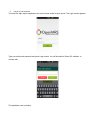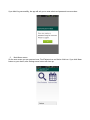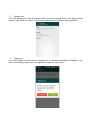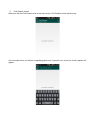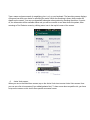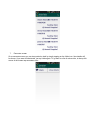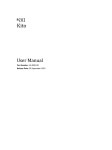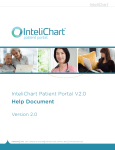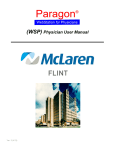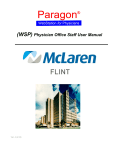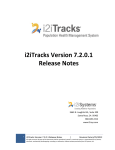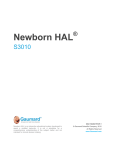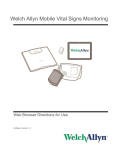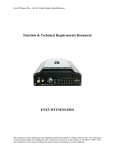Download User Manual - Google Docs v1.2
Transcript
1. Log in to your account To launch the app, tap the application icon on the home screen of your phone. The Login screen appears. Type your admin and password and press Login button. You will be asked to Enter URL address, to connect with. The application now is loading. If you didn’t log successfully, the app will ask you to enter admin and password one more time. 2. Main Menu screen On the next screen you can see two icons: Find Patients icon and Active Visit icon. If you click Menu button on your device, also Settings menu button will show up. 3. Settings View If you click Settings icon on the Main Menu screen, you will see Settings screen. Here, there are three sections: Logs, About and Logout. In the first two section there is information about application. 4. Logging out If you want to logout, just click Logout in Settings view. The following message box will appear on the screen. After clicking Logout button, the application will go the Login screen. 5. Find Patients screen When you click the Find Patients icon on the main screen, Find Patients screen will show up. In the top right corner you will see a magnifying glass icon. If you click on it, a text box to find a patient will appear. Type a name and press search (a magnifying glass icon) on your keyboard. The launching screen displays a progress bar while your device is searching for results. When the searching is done, those results will appear on the screen. You can now download information about patient by checking check box. If you do so, the information will be available offline and you will be now able to see data about this patient, after returning to Find Patients screen by clicking return icon in the top left corner of the screen. 6. Active Visits screen When you are on the Main Menu screen, tap on the Active Visits icon to enter Active Visits screen. Now you can see a list of encounters (if you added patients first). To learn more about a specific visit, you have to tap on the screen on this visit to view specific encounter screen. 7. Encounter screen On a encounter screen you can view patient’s vitals by simply tapping on the Vitals icon. Now details will be shown. If you want to hide details, just tap Vitals again. To go back to a list of active visits, in the top left corner of the screen tap encounters icon.