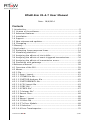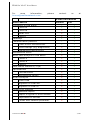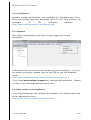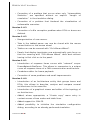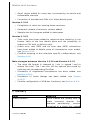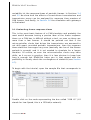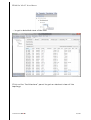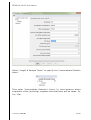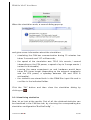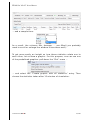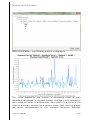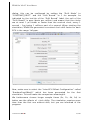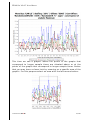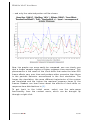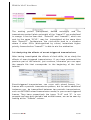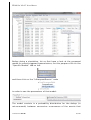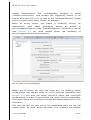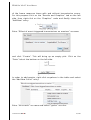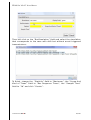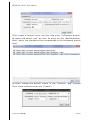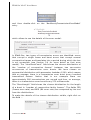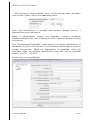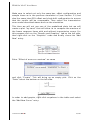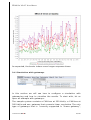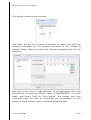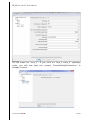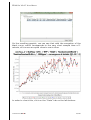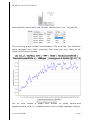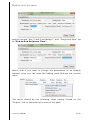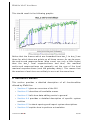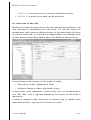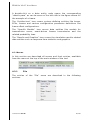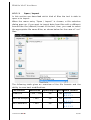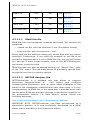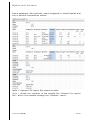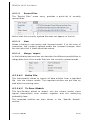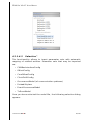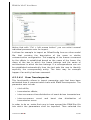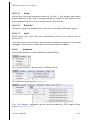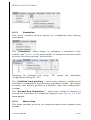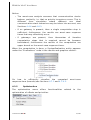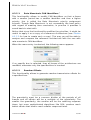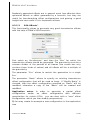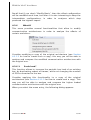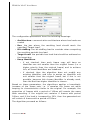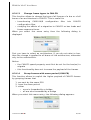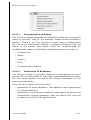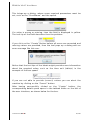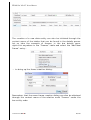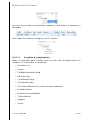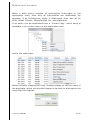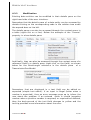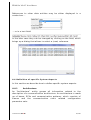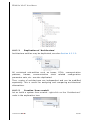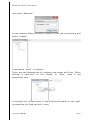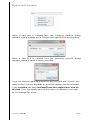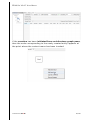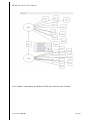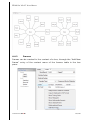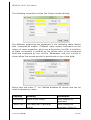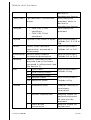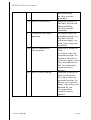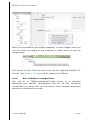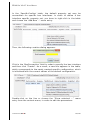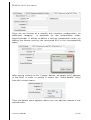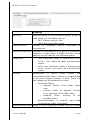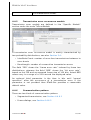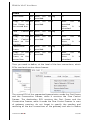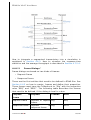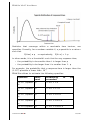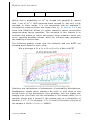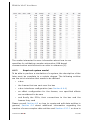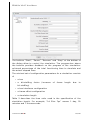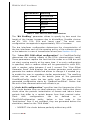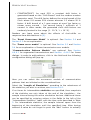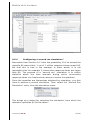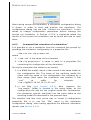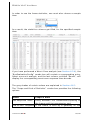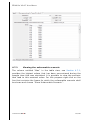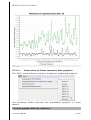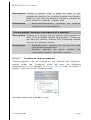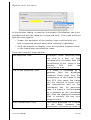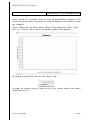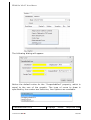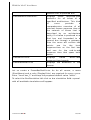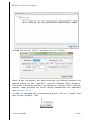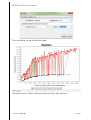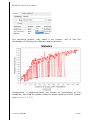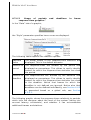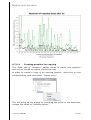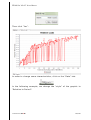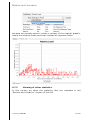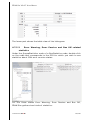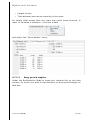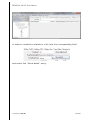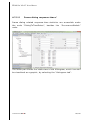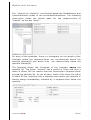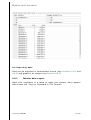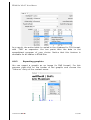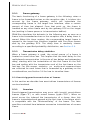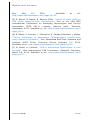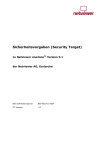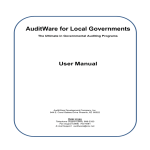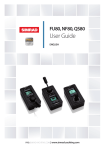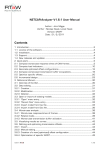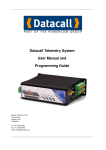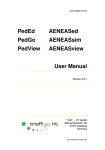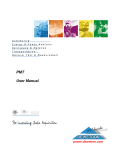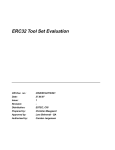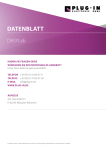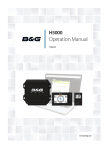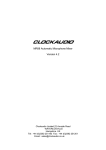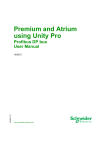Download RTaW-Sim User Manual - RealTime-at-Work
Transcript
RTaW-Sim User Manual Contact: [email protected] Product homepage at http//www.realtimeatwork.com/software/rtaw-sim/ We help designers build truly safe and optimized systems RTaW-Sim V1.4.7 User Manual Date : 18/6/2014 Contents 1 Introduction.............................................................................................5 1.1 License of the software......................................................................5 1.2 Advanced features..............................................................................6 1.3 Installation...........................................................................................8 1.4 Support.................................................................................................8 1.5 New releases and updates.................................................................8 1.6 Changelog............................................................................................9 2 Glossary................................................................................................12 3 Quick-start............................................................................................13 3.1 Evaluating frame response times....................................................14 3.2 Visualizing statistics.........................................................................20 3.3 Analyzing the effects of clock drifts...............................................26 3.4 Analyzing the effects of event-triggered transmissions...............34 3.5 Analyzing the effects of transmission errors.................................41 3.6 Simulation with gateways................................................................48 4 Reference Manual.................................................................................58 4.1 Overview of the GUI..........................................................................59 4.2 Menus.................................................................................................60 4.2.1 File...................................................................................................60 4.2.1.1 Open / Import..............................................................................61 4.2.1.1.1 RTaW-Sim file...........................................................................62 4.2.1.1.2 NETCAR-Analyzer file..............................................................62 4.2.1.1.3 NETCARBENCH file..................................................................63 4.2.1.1.4 CSV import file........................................................................63 4.2.1.1.5 DBC file^..................................................................................66 4.2.1.1.6 FIBEX file^...............................................................................67 4.2.1.1.7 Autosar file^............................................................................67 4.2.1.2 Recent Files.................................................................................68 4.2.1.3 New..............................................................................................68 4.2.1.4 Merge / Import............................................................................68 4.2.1.4.1 Entire File.................................................................................68 4.2.1.4.2 Tx Error Models.......................................................................68 4.2.1.4.3 Selective^................................................................................69 4.2.1.4.4 From TraceInspector................................................................70 ©2009-2014 RTaW 1/182 RT A W-S IM V1.4.7 U SER M ANUAL 4.2.1.5 Save.............................................................................................72 4.2.1.6 Save As........................................................................................72 4.2.1.7 Quit..............................................................................................72 4.2.2 Samples..........................................................................................72 4.2.3 Simulation......................................................................................73 4.2.4 Worst-Case.....................................................................................73 4.2.5 Optimization...................................................................................75 4.2.5.1 Rate Monotonic CAN Identifiers^.............................................76 4.2.5.2 Random Offsets..........................................................................76 4.2.5.3 SOA Offsets^..............................................................................77 4.2.6 What-If............................................................................................79 4.2.6.1 Scale load^.................................................................................79 4.2.6.2 Change identifier types to CAN2.0B^......................................81 4.2.6.3 Change frame types to CAN-FD................................................82 4.2.6.4 Group frames with same period (CAN-FD)...............................82 4.2.6.5 Scale payload (CAN-FD).............................................................83 4.2.7 Plot..................................................................................................83 4.2.8 Tools................................................................................................83 4.2.8.1 Anonymization of Names...........................................................84 4.2.8.2 Generation of Deadlines^.........................................................84 4.2.9 Help.................................................................................................85 4.3 Data editing.......................................................................................86 4.3.1 Creation..........................................................................................86 4.3.1.1 Creation from scratch................................................................86 4.3.1.2 Creation by duplication..............................................................89 4.3.2 Modification....................................................................................91 4.4 Definition of specific System Aspects.............................................92 4.4.1 Architecture....................................................................................92 4.4.1.1 Duplication of 'Architecture'.....................................................93 4.4.1.2 Creation 'from scratch'..............................................................93 4.4.1.3 Entity details...............................................................................99 4.4.1.4 Automatic layout......................................................................100 4.4.2 Frames..........................................................................................102 4.4.3 Frame gateways...........................................................................106 4.4.4 Bus interfaces configuration......................................................107 4.4.5 Transmission error occurrence models......................................112 4.4.6 Communication pattern..............................................................112 4.4.6.1 Segmented Transmission^......................................................113 4.4.6.2 Frame Dialogs^........................................................................118 4.5 Open or import an existing model................................................123 ©2009-2014 RTaW 2/182 RT A W-S IM V1.4.7 U SER M ANUAL 4.6 Performing a simulation.................................................................123 4.6.1 Statistical concepts.....................................................................123 4.6.2 Required system model..............................................................127 4.6.3 Configuring and running a bus simulation................................128 4.6.4 Configuring a second run simulation^......................................133 4.6.5 Command line execution of a simulation^...............................134 4.7 Exploring performance evaluation results...................................138 4.7.1 Table view of frame response times..........................................138 4.7.2 Histogram view of statistics.......................................................140 4.7.3 Viewing the unfavorable scenario.............................................142 4.7.4 Frame statistics visualized as graphs.......................................143 4.7.4.1 Generation of frame response-time graphics.......................144 4.7.4.2 Creation of custom graphics...................................................145 4.7.4.3 Usage of periods and deadlines in frame response-time graphics^...............................................................................................156 4.7.4.4 Creating graphics by copying.................................................157 4.7.5 Viewing of other statistics..........................................................159 4.7.5.1 Frame queue lengths...............................................................160 4.7.5.2 Error Warning, Error Passive and Bus Off related statistics .161 4.7.5.3 Busy period lengths.................................................................162 4.7.5.4 Segmented transmission response-times^...........................164 4.7.5.5 Frame dialog response-times^...............................................166 4.7.5.6 Second run statistics^.............................................................167 4.8 Exporting data.................................................................................170 4.8.1 Tabular data export.....................................................................170 4.8.2 Exporting graphics......................................................................171 4.8.3 The 'sim_results' folder...............................................................172 5 Simulation model...............................................................................173 5.1 Nominal CAN...................................................................................173 5.1.1 Instantiation of periodic Frames................................................173 5.1.2 Downward traversal of COM stack.............................................174 5.1.3 Arbitration and transmission......................................................176 5.1.4 Time drift of local clocks.............................................................177 5.1.5 Transmission delay statistics......................................................177 5.2 Gateways.........................................................................................177 5.2.1 Frame gateway............................................................................178 5.2.2 Transmission delay statistics......................................................178 5.3 Event-triggered transmissions of frames.....................................178 5.3.1 Overview.......................................................................................178 5.3.2 Simulation of event-triggered transmissions...........................179 ©2009-2014 RTaW 3/182 RT A W-S IM V1.4.7 U SER M ANUAL 5.3.3 Transmission delay statistics......................................................179 5.4 Transmission errors.........................................................................179 5.4.1 Overview.......................................................................................179 5.4.2 Simulation of transmission errors..............................................180 5.4.3 Transmission delay statistics......................................................181 6 References..........................................................................................181 ©2009-2014 RTaW 4/182 RT A W-S IM V1.4.7 U SER M ANUAL 1 Introduction RTaW-Sim is a timing accurate simulator of Controller Area Networks (CAN) that provides frame response time distributions and statistics about the frame buffer usage at the microcontroller and communication controller level. RTaW-Sim is able to simulate and predict the performances of CAN 2.0A, CAN2.0B, ARINC825 and CAN FD networks, possibly interconnected through gateways, with a very accurate modeling of the communication stack and communication controller. RTaW-Sim helps the designer compare the impact of different design alternatives, choose the right communication stacks (e.g., waiting queue policy) and communication controllers (e.g., number of buffers), and configure them. RTaW-Sim enables the designer to also perform Simulation Based Fault Injection (SBFI), for instance analyzing the effects of clock drifts or the impact of transmission errors on transmission latencies. Additional information about typical industrial use-cases of RTaW-Sim, and how it relates to other temporal verification tools such as RTaW-TraceInspector (trace analysis), can be found in references [6] and [7] freely available from RTaW web site. Section 3 offers six tutorials that allow to quickly get an insight into the kind of analysis that the tool allows to perform. Section 4 provides a reference manual that describes all the functionalities offered by RTaW-Sim. And finally, Section 5 explains the basic functioning scheme of the simulation model underlying RTaW-Sim. 1.1 License of the software RTaW-Sim is copyrighted by RTaW. In this License, "the Product" means the software product "RTaW-Sim". The attached software product is provided as is without warranty of any kind, either express or implied, including, but not limited to, the implied warranties of title, non-infringement, merchantability and fitness for a particular purpose. No oral or written information or advice given by REALTIME-AT-WORK, its agents or employees shall create a warranty and user may not rely on such information or advice. ©2009-2014 RTaW 5/182 RT A W-S IM V1.4.7 U SER M ANUAL - You may NOT resell, charge for, sub-license, rent, lease, loan or distribute the Product without our prior written consent. We reserve the right to withdraw any such consent (or part thereof) for any reason and without notice and to demand that you immediately cease any activity in respect of which permission is withdrawn. Software developers SDK are available for licensing in 3rd party software products. - You may NOT repackage, translate, adapt, vary, modify, alter, create derivative works based upon, or integrate any other computer programs with, the Product in whole or in part. - You may NOT use the Product to engage in or allow others to engage in any illegal activity. - You may NOT transfer or assign your rights or obligations under this License to any person or authorize all or any part of the Product to be copied on to another user's computer. - You may NOT decompile, disassemble, reverse engineer or otherwise attempt to discover the source code of the Product except to the extent that you may be expressly permitted to reverse engineer or decompile under applicable law. REALTIME-AT-WORK and any third party software vendor or provider shall have no liability to users or any customers of users for any claim, loss or damage of any kind or nature whatsoever, arising out of or in connection with (a) the deficiency or inadequacy of the product for any purpose, whether or not known or disclosed to the user, (b) the use or performance of the product, (c) any interruption or loss of service or use of the product, or (d) any loss of business or other consequential loss or damage whether or not resulting from any of the foregoing. In no event shall REALTIME-AT-WORK, or any third party software vendor or provider, be liable to users or any customers of user for any special, indirect, incidental or consequential damages, even if the user has been advised of the possibility of such damages. 1.2 Advanced features RTaW-Sim offers two categories of features: • basic features, available in all editions • advanced features, marked with a ^, Professionnal edition ©2009-2014 RTaW only available in the 6/182 RT A W-S IM V1.4.7 U SER M ANUAL For more information, [email protected]. please contact us at RTaW-Sim editions Main Feature Simulation of CAN buses Starter Pro √ √ CAN2.0A √ √ CAN2.0B x √ ARINC 825 x √ CAN-FD x √ Gateways √ √ Communication patterns √ √ Event-driven transmissions √ √ Frame dialogs (e.g. diagnostics) x √ Segmented transmissions x √ Transmission errors √ √ Worst-case analysis of CAN buses x √ CAN20.A x √ CAN20.B x √ CAN-FD x √ Rare events statistics (→ Q6) x √ Optimizations x √ CAN identifiers x √ Transmission offsets x √ x √ Scale Load x √ Migration to CAN2.0B x √ Migration to CAN-FD x √ x √ Selective import x √ Import of typical tx error models x √ Duplication of entities x √ Curves with network perimeter x √ What-If analysis Productivity features ©2009-2014 RTaW 7/182 RT A W-S IM V1.4.7 U SER M ANUAL 1.3 Installation Installer based distributions are available for Windows and Linux. More information and the download links for the free version are available at the following address: http://www.realtimeatwork.com/downloads/ 1.4 Support This help is integrated in the tool as html pages and as pdf document: If this help does not provide the answer you are looking for, or if you encounter a problem, please refer to the FAQ or use the Helpdesk forum: http://www.realtimeatwork.com/forum/viewforum.php?f=6 If you need professional support or customized extensions, please contact us at [email protected]. 1.5 New releases and updates To be informed about new releases and update, you should subscribe to our eNewsletter here: http://www.realtimeatwork.com/#subscribe ©2009-2014 RTaW 8/182 RT A W-S IM V1.4.7 U SER M ANUAL 1.6 Changelog Version 1.4.7 Two options are provided for sorting frames in the unfavorable scenario Gantt charts: by CAN id or grouped by sender first. • Added close button to simulation dialog. • Data dependency checks added on Frame attributes, to avoid that analysis or simulation results get outdated with respect to the input data on which they are based. • Added “Role” column to CSV import, so that frames used in frame dialogs and segmented transmissions can be imported; not yet documented. • Quicker access to statistics on frame dialog and segmented tx delays added (see Section 4.7.5.4 and Section 4.7.5.5). • SOA offset heuristic replaced by SOPA heuristic, which better handles priorities (see Section 4.2.5.3). • Possibility added to incrementally modify offset configurations and to generate offsets only for a certain ECU (see Section 4.2.5.3). • Round-trip import of RtaW-TraceInspector estimated parameters (see Section 4.2.1.4.4). • Worst-Case analysis extended to CAN-FD. Version 1.4.6 • “Enter” in a dialog is like clicking on the “Ok” button. DBC file import: duplicated ENUM literal declarations customer defined properties are now silently ignored. Version 1.4.5 • • in • Estimation of remaining time displayed in simulation progress bar. • Short-cut “Ctrl-C” added to tables for copying of selected lines and “Ctrl-A” for selection of all lines. • Menu merge/import: added import of typical Tx Error models with underlying probabilities laws, see Section 4.2.1.4.2. Version 1.4.4 • Improved topology layout in case of redundant buses. ©2009-2014 RTaW 9/182 RT A W-S IM V1.4.7 U SER M ANUAL • Correction of a problem that occurs when only “Intermediate Statistics” are specified without an explicit “Length of simulation” in the simulation dialog. • Correction of a problem that hindered the visualization of unfavorable scenarios. Version 1.4.3 • Correction of a file corruption problem when ECUs or buses are deleted. Version 1.4.2 • Reorganization of user menus. • Tabs in the tabbed panes can now be closed with the mouse second button or the mouse wheel. • Tables can now be zoomed with “Ctrl+Mouse Wheel”. • Panels that display topologies now automatically gain focus so that the zooming with “Ctrl+Mouse Wheel” does work without having to first click on to the panel. Version 1.4.1 • Introduction of response times curves with “network” scope: FrameNetworkStatCurve. This allows to summarize in a unique curve all response times of a CAN communication architecture. • Combobox editor for frame payloads. • Correction of some problems and small improvements. Version 1.4.0 • Introduction of an Architecture entity that groups buses and ECUs; this allows to describe, analyze and compare several architectures in the same file. • Introduction of a graphical viewer and editor of the topology of an Architecture. • Added, where appropriate, a “Create copy” menu entry in context menus of tree nodes and table lines. • Added support for CAN-FD. • Added possibility to initialize the simulation configuration dialog, according to an already performed simulation. ©2009-2014 RTaW 10/182 RT A W-S IM V1.4.7 U SER M ANUAL • Introduction of an option for load scaling, which allows to preserve original frame identifiers. Version 1.3.19 • Simulation configuration dialogs keep now the parameters from previous invocation (until the software is quit). Version 1.3.18 • Optional “receiver” column added to csv import format, see Section 4.2.1.1.4. • For more comfort, the default CAN bus interface configuration is now directly visible in the CANBusInterfacesConfig pane, see Section 4.4.4. • Added a needed constraint on transmission offsets of frames: offset < period. • Java 7 is now required. Version 1.3.17 • “Glossary” section. • Shortcut “Ctrl+S” has been added for saving the current model to its file. • Corrected problem that was hindering the simulation without communication patterns. Version 1.3.16 • Moved Pdf of user manual and sample csv import files to the “Samples” menu inside the tool. • Correction of rounding error in histogram buckets; has no effect on values of quantiles. • Improvements of the frame panel, with respect to consistency constraints. • New option for frame dialogs, that allows to decide when the delay exactly starts: instantiation or transmission start of request frame (see Section 4.4.6.2). • More and better default values for graph attributes. • Description of second run simulations added. Version 1.3.15 ©2009-2014 RTaW 11/182 RT A W-S IM V1.4.7 U SER M ANUAL • Gantt charts added for every bus concerned by an end-to-end unfavorable scenario • Correction of hexadecimal CAN id in frame details pane. Version 1.3.14 • Completion of check for missing frame receivers • Automatic update of receivers column added. • Sample size to histogram added to data panes Version 1.3.13 • • • Time units have been added to response-time statistics in the frames table of the bus details pane and the possibility to export as CSV with or without units. Frame error rate (FER) and bit error rate (BER) estimations have been added to details pane of transmission error model, see Section 4.4.5. Clarified meaning of bus interface specific configurations, see Section 4.4.4. Main changes between Version 1.2.10 and Version 1.3.12 • • • • 2 The main file format is changed to *.sim (= zipped *.xml to reduce file size). The *.xml can still be opened and saved by selecting the corresponding file filter. Simulation of segmented transmission has been added, see Section 4.4.6.1. Simulation of frame dialogs has been added, see Section 4.4.6.2. Flexible configuration of CAN bus interfaces, see Section 4.4.4. Glossary Term Meaning Frame instance Since frames are usually sent in some recurrent manner (for example periodically), several instances of a frame are created ©2009-2014 RTaW 12/182 RT A W-S IM V1.4.7 U SER M ANUAL at run-time, which usually differ by their contents and exist at different moments, but may also exist concurrently, when the transmission of a previous instance is still pending. Frame instantiation time Time where an instance of a frame is ready (data has been copied to the payload section) and queued for participating in the CAN arbitration. Once the frame has been instantiated, its contents is not modified anymore. When the frame is actually participating in the arbitration and when its transmission exactly starts, depends on the other pending frame instances and the scheduling policy of the CAN communication stack. Frame response time Delay between the instantiation time and the transmission end of a frame instance. Frame Deadline Latency constraint on response time of the frame. 3 the Quick-start The goal of this section is to allow you to get quickly an idea about the kind of investigations RTaW-Sim allows to conduct on CAN based communication Systems. In Section 3.1 it is shown how to obtain statistics about the response times of CAN frames (i.e., the time between a frame is ready to be sent and the time it is received by all stations) and Section 3.2 is dedicated to the exploration of the simulation results. In Section 3.3 we show the effects of clock-drifts, which are the main driver for the ©2009-2014 RTaW 13/182 RT A W-S IM V1.4.7 U SER M ANUAL variability int the response-times of periodic frames. In Sections 3.4 and 3.5 we show how the effects of event-driven transmissions and transmission errors can be analyzed for response time maxima of CAN frames. And finally, in Section 3.6 the simulation with gateways is illustrated. 3.1 Evaluating frame response times This is the most basic feature of a CAN simulator and probably the most useful because having a precise idea of the frame response times on a CAN bus is diffi cult without a tool, as soon as there are more than a few frames. It should be pointed out that if the microcontroller clocks that drives the transmission are assumed to not drift apart, provided periodic transmissions, then the response times statistics converges very soon (basically two lcm of the frames periods is enough) and it is not needed to simulate for a longer duration. Of course, as soon the microcontroller clocks may have drifts, as it occurs in practice, then it is less obvious to know how long is enough but RTaW-Sim helps you in that regard with the possibility to visualy check the convergence of statistics (see Section 4.7). To begin with the tutorial, open the sample file that corresponds to its start: Double click on the node representing the bus called “CAN LS” (LS stands for Low-Speed, this is a 125kbit/s network). ©2009-2014 RTaW 14/182 RT A W-S IM V1.4.7 U SER M ANUAL … to get a detailed view of the bus: Click on the “Architecture” panel to get an abstract view of the topology: ©2009-2014 RTaW 15/182 RT A W-S IM V1.4.7 U SER M ANUAL The window shows the name and the speed of the bus – in kbits/s, as explained by the tool-tip of the label “Speed”. Furthermore, the periodic bus load is displayed for the chosen bit-stuffi ng: “10%” means that the bit-stuffed part of the frame is 10% longer than nominal. With the worst-case option, the increase is about 25%. Below, the frames that are transmitted of the bus are displayed in a table, with a column for each of the frame (related) properties. Now we want to perform a simulation in order to obtain statistics on frame response times, but first we need to save the sample file into one of your personal folders (sample files are stored in a directory that, depending on the OS, may not be writable by a regular user): ©2009-2014 RTaW 16/182 RT A W-S IM V1.4.7 U SER M ANUAL Then open the simulation configuration dialog, for a CAN bus: In the simulation configuration dialog that shows up, choose the “Bus” 'CAN-LS' and the “Offset Configuration” 'DOA5' (DOA stands for “Dissimilar Offset Assignment” which is a simple offset assignment algorithm described in [2]). Furthermore, make sure to select “NODRIFT” as “Drift Mode” (this will be explained in the next section): ©2009-2014 RTaW 17/182 RT A W-S IM V1.4.7 U SER M ANUAL Select “length & Sample Times” to specify the “intermediate Statistic times”: Then enter “Intermediate Statistics” times, i.e. time instance where snapshots of the (evolving) response time statistics will be taken: 5s, 1m, 15m ©2009-2014 RTaW 18/182 RT A W-S IM V1.4.7 U SER M ANUAL Enter the value 5 in the field before 's' and click “Add” ('s' stands for second and 'm' for minute, see 2). Do the same for 1m and 15m. The result should look like: Now we are ready to start a simulation (the largest “Intermediate Statistics” time being used as simulation length): ©2009-2014 RTaW 19/182 RT A W-S IM V1.4.7 U SER M ANUAL When the simulation ends, a second dialog pops-up and gives some information about the simulation: • simulating the CAN bus communication during 15 minutes has taken 2 seconds and 117 milliseconds, • the speed of the simulation was 739.3 kilo events / second (depending on the CPU power, a speed of up to 2 mega events / second is achievable) running the same experiment on real hardware would have taken 425 times longer (depending on the network complexity and the CPU power, a speedup between 100 and 1500 is achievable), the statistics are stored both in the RTaW-Sim input file and in csv files in the indicated folder. • • Click the “OK” button and then close the simulation dialog by clicking on . 3.2 Visualizing statistics Now, let us look at the results. First of all, the obtained statistics can be visualized in the CAN bus tab, by choosing the corresponding bus simulation configuration“BusSimConfig” ... ©2009-2014 RTaW 20/182 RT A W-S IM V1.4.7 U SER M ANUAL … and a sample time: As a result, the columns Min, Average, … are filled (you probably need to scroll or enlarge the window to see them well): To get more easily an insight on how these statistics relate one to each other, let us draw a graphic. For this purpose, one can use one of the predefined graphics: pull-down the “Plot” menu ... … and select the “Create graphic with all statistics” entry. Then choose the statistics taken after 15 minutes of simulation: ©2009-2014 RTaW 21/182 RT A W-S IM V1.4.7 U SER M ANUAL After a short delay, the following graphic is displayed: The x-axis represents the frames in increasing order of their identifiers (displayed in decimal format) and the y-axis represents their response times in milliseconds. Each point on a curve is the value of a certain statistic for a certain frame. Here the five graphs are those corresponding to the statistics Minimum, Average, ©2009-2014 RTaW 22/182 RT A W-S IM V1.4.7 U SER M ANUAL Maximum and two quantiles: (1-10 -2 )-quantile and (1-10 -3 )-quantile. A (1-10 -n )-quantile is a threshold such that the probability that a response-time of the frame is larger than that threshold, is lower than 10 -n , see Section 4.6.1, for more details. Some graphs may not be visible because, for a same frame, many statistics may have the same value. Let us therefore hide the two quantiles: click on the “Data” tab at left bottom. This will bring up a table with the different graphs. Now, left-click on the “Hidden” cell of the line that corresponds to the (1-10 -2 )-quantile and mark the graph as hidden: Do the same with the (1-10 -3 )-quantile. Then click in the “Graphic” tab on the left bottom in order to see the result: ©2009-2014 RTaW 23/182 RT A W-S IM V1.4.7 U SER M ANUAL Now, all graphs are well visible, at least for most frames. For the frames where only the minimum is visible, the average and maximum have the same value as the minimum, meaning that the response time of the frame is always the same – of course this is not the typical behavior and it is due to the fact that station clock drifts, variable bit-stuffi ng for the frames and transmission jitters are not modeled in this example. Before trying to understand this phenomenon, let us draw a graphic that shows how statistics evolve with increasing sample size. For this purpose, choose the corresponding entry from the “Plot” menu, for the “Maximum” statistics: ©2009-2014 RTaW 24/182 RT A W-S IM V1.4.7 U SER M ANUAL This will automatically select the simulation we have performed before, since it is the only one, and create the following graphic: The resulting graphic seems to show only one curve, because they are all identical. As in the previous graphic, the x-axis represents the frames in increasing order of their identifiers (displayed in decimal format) and the y-axis represents the maximum of their response times in milliseconds. Each graph links the maxima of all frames for a specific sample time. The three graphs are those corresponding to the sample times 5 seconds, 1 minute and 15 minutes. The exact superposition of these graphs is due to the perfect periodicity of the system: • all frames are periodic, • the offsets between frames sent by a same station (aka intra-ECU offsets) are fixed, • the offsets between frames sent by different stations (aka inter-ECU offsets) are random but also fixed, because we have ignored possible clock drifts between ECUs. ©2009-2014 RTaW 25/182 RT A W-S IM V1.4.7 U SER M ANUAL The period of the system, also called hyper-period, is the least common multiple of the frame periods (lcm for short), which is here equal to 2 seconds. It also explains the first graphic: the periodicity of the system allows a reduced set of different possible response times for each frame and in some cases only one value. Notice however that a real CAN bus based communication system is not strictly periodic because of clock-drifts, that makes the inter-ECU offsets vary over time. To get an insight into the effects of clock-drifts, the reader is invited to perform the tutorial on clock-drifts in the next section. 3.3 Analyzing the eff ects of clock drifts Let us introduce the effects of clock drifts. By “clock drifts” we understand the fact that the clocks of the ECUs which drive the periodic instantiations of the CAN frames do not exactly operate at the same frequency. Due to production tolerances, the oscillators are not exactly identical and their frequencies may also change over time because of environmental factors such as the temperature. If you have performed the previous part of the tutorial, just continue, otherwise you can open the sample file that corresponds to the beginning of the second tutorial: Clock drifts can be modeled in sophisticated ways (they depend essentially on the ambient temperature and the quality of the quartz), but we will choose here a rather simple and widely applicable one, based on fixed deviations of clock speeds (positive or negative) with respect to a nominal speed. To avoid having to choose each clock speed individually, RTaW-Sim allows to generate them randomly in an user-defined interval. In the simulation configuration ©2009-2014 RTaW 26/182 RT A W-S IM V1.4.7 U SER M ANUAL dialog, this can be configured by setting the “Drift Mode” to “CONSTANT_DRIFT” and the “Drift Bound” to 1 for example. As indicated by the tool-tip of the “Drift Bound” label, the unit of the “Drift Bound” is ppm (parts per million) and means that the clocks are at most 1 µs slower or faster than the nominal clock, every 1 second – 1µs being 1 millions part of a second. When starting the simulation, RTaW-Sim generates a constant clock drift factor for each ECU in the range 1±1ppm. Now, make sure to select the “Inter-ECU Offset Configuration” called “RandomComOffset0” which has been generated for the first simulation. This will make the comparison meaningful. We furthermore choose longer sample times (5s, 1h, 6h, 1d) to better see the effects of clock drifts. The simulation requires more time than the first one without drift, but you are informed of the progress: ©2009-2014 RTaW 27/182 RT A W-S IM V1.4.7 U SER M ANUAL The speed factor is this time much higher, because the GUI overhead is much lower in proportion than in the first simulation. When the simulation is finished, close the dialog as done before and turn back to the 'CAN-LS' tab. In order to visualize the generated constant clock-drift-factors, double-click as shown below on the configuration called 'RandomDrift +/- 1ppm' … to open the details pane: ©2009-2014 RTaW 28/182 RT A W-S IM V1.4.7 U SER M ANUAL As can be seen, some drifts are positive (i.e. the clock-drift factor is above 1 and thus the clock faster than nominal) and some are negative (i.e. the clock-drift factor is below 1 and clock slower than nominal) and this within the specified bound of +/- 1 ppm. Now a second “BusSimConfig” appears in the combo box in the Bus panel. Choosing it (and a sample time) makes the corresponding statistics appear in the last columns of the table. And now let us plot a convergence graphic for the statistic “Maximum” as before. ©2009-2014 RTaW 29/182 RT A W-S IM V1.4.7 U SER M ANUAL Select the newly created “BusSimAnalysis” … … and you will obtain the following: ©2009-2014 RTaW 30/182 RT A W-S IM V1.4.7 U SER M ANUAL This time we see a graphic where the points of the graphs that correspond to longer sample times are situated above or at the points of the graphs that correspond to longer sample times. Notice that you may have a closer look by zooming on a specific area of the graphic. For this purpose select an area with the left mouse button: ©2009-2014 RTaW 31/182 RT A W-S IM V1.4.7 U SER M ANUAL … and only the selected portion will be shown: Now, the graphs can more easily be compared: one can clearly see that a longer sample implies a higher response time maximum. This phenomenon is the result of the clock drifts that make the inter-ECU frame offsets vary over time and produce other scenarios than those in the periodic behavior encountered in the first simulation. The longer the simulation, the more different trajectories of the system are simulated and the higher the maximal response times of the frames. Readers can learn more about the effects of clock-drifts on response-time distributions in [5]. To get back to the initial zoom, select use the auto-range functionality from the context menu, which can be brought up through a right-click: ©2009-2014 RTaW 32/182 RT A W-S IM V1.4.7 U SER M ANUAL On the previous graphs, one can see, for example, that the maximal response-time of the frame with decimal id = 669 is somewhat higher than that of the frames with similar priority. Let us have a look at the scenario that has lead to this high response time. For this purpose, turn back to the details pane of bus “CAN LS” and locate the line of “frame37”. Make sure that the BusSimulationConfig with drift is selected and then right-click on the line in order to choose “Show Unfavorable Scenario”: As a result, the following Gantt chart is displayed: ©2009-2014 RTaW 33/182 RT A W-S IM V1.4.7 U SER M ANUAL The waiting period (transparent, dotted rectangle) and the transmission period (plain rectangle) of the “frame37” are underlined in orange. It can be seen that “frame36” and “frame42”, which are sent by the same “ECU1”, may be instantiated at the same time than “frame37”. Furthermore, the clock-drifts lead to a situation where 4 other ECUs (distinguished by colors) instantiate higher priority frames before “frame37” is able to win the arbitration. 3.4 Analyzing the eff ects of event-triggered transmissions After having investigated the effects of clock-drifts, let us study the effects of even-triggered transmissions. If you have performed the previous part of the tutorial, just continue, otherwise you can open the sample file that corresponds to the beginning of the third tutorial: Event-triggered transmissions can occur with mixed frames ( i.e., frames with a periodic transmission pattern, but for which additional instances can be transmitted between two periodic transmissions, such as AUTOSAR mixed transmission mode) or pure event-triggered frames. They have respectively the types “P+E” and “E”. In our example we have both periodic and mixed frames, as can be seen by looking at the “TxMode” column: ©2009-2014 RTaW 34/182 RT A W-S IM V1.4.7 U SER M ANUAL Before doing a simulation, let us first have a look at the proposed model for event-triggered transmissions; for this purpose click on the “Specific Models” tab on left: and then click on the “InFrequentEvents” node in order to see the parameters of that model: The model consists in a probability distribution for the delays (in microseconds) between successive occurrences of the events that ©2009-2014 RTaW 35/182 RT A W-S IM V1.4.7 U SER M ANUAL trigger transmissions. The corresponding attribute is called “InterOccurrenceTime” and models the triggering events of all frames with type P+E or E. In case of the “InFrequentEvents” model such an event occurs every 100ms, on average. When an event occurs, one frame is randomly chosen for transmission, with equal probability among all mixed or event-triggered frames, if the “FrameDistribution” attribute is not set (see Section 5.3 for more details about the modeling of event-triggered frame transmissions). Let us now run a simulation: Make sure to select not only the same bus, bit stuffi ng, offset configuration and sample times as in the previous simulation (see Section 3.1) but also the same inter-ECU offset and clock-drift configuration, in order to ensure that the results will be comparable. Then select the event occurrence model described above and run the simulation. This time we will not use one of the predefined plots but we will create a plot “by hand” which will allow us to compare the maxima ©2009-2014 RTaW 36/182 RT A W-S IM V1.4.7 U SER M ANUAL of the frame response times with and without transmission errors. For this purpose click on the “Results and Graphics” tab on the left side, then right-click on the “Graphics” node and finally chose the “Add New” entry: Enter “Effect of event triggered transmissions on maxima” as name and click “Create”. This will bring up an empty plot. Click on the “Data” tab at the bottom on the left side: In order to add graphs, right-click anywhere in the table and select the “Add New Curve” entry: Enter “No events” as name and select “green” as color: ©2009-2014 RTaW 37/182 RT A W-S IM V1.4.7 U SER M ANUAL Then left-click on the “BusSimulation” field and select the simulation that corresponds to the case with drift but without event triggered transmissions: To finish, change the “Statistic” field to “Maximum”, the “Scope And Kind of Times” field to “Bus Response Times”, the “Sample Time” field to “1d” and click “Create”: ©2009-2014 RTaW 38/182 RT A W-S IM V1.4.7 U SER M ANUAL Then create a second curve, but this time enter “Infrequent events” as name and select “red” as color. As entry for the “BusSimulation” field, select the simulation that corresponds to the infrequent events case: To finish change the default values of the “Statistic” and “Sample Time” field as before and click “Create”: ©2009-2014 RTaW 39/182 RT A W-S IM V1.4.7 U SER M ANUAL Then click on the “Graphic” tab on the left bottom ... … to see the result: As expected, the maxima of the response times increase; for some frames, the difference reaches 5ms which, at 125 kbit/s, corresponds to approximately 5 additional frames that preempt the considered frame. There are two kinds of causes for the (high) response-time increase: • if the frame is periodic then the occurrence of higher priority event-triggered frame instances may delay the transmission start until the beginning of a following burst of higher priority periodic frame instances, • if the frame is mixed, then an event-triggered transmission may occur during a burst of higher priority frames, which was previously prevented by the transmission offsets for the time triggered frame instances. ©2009-2014 RTaW 40/182 RT A W-S IM V1.4.7 U SER M ANUAL Performing a similar simulation based on the “FrequentEvents” model, and adding a similar graph to the previous plot gives the following graph: 3.5 Analyzing the eff ects of transmission errors After having investigated the effects of clock-drifts, let us study the effects of transmission errors. If you have performed the previous part of the tutorial, just continue, otherwise you can open the sample file that corresponds to the beginning of the third tutorial: Let us first have a look at the proposed model for transmission errors; for this purpose click on the “Specific Models” tab on left ©2009-2014 RTaW 41/182 RT A W-S IM V1.4.7 U SER M ANUAL and then double-click on the 'NonBurstyTransmissionErrorModel' entry which allows to see the details of the error model: In RTaW-Sim, two types of transmission errors are identified: errors that corrupt a single frame and burst errors that corrupt several consecutive frames and translates into a period during which the bus is not accessible (see Section 5.4 for more detail on that error model). The “InterBurstCount” field shows the chosen distribution of the “number of consecutive frames” between two successive occurrences of transmission error bursts. We have chosen an exponential distribution with parameter lambda=1/100, which means that on average, there is a transmission error burst every hundred transmitted frames. Notice that in our example there are approximately 366 transmissions per second and thus, on average, there is a transmission error burst every 273 milliseconds. The “BurstLength” field shows the chosen distribution for the length of a burst in “number of consecutive faulty frames”. The fields FER (Frame error rate) and BER (Bit error rate) are computed by the tool from the distributions. To make the details of the chosen distribution visible, right-click on the field ... ©2009-2014 RTaW 42/182 RT A W-S IM V1.4.7 U SER M ANUAL … and chose the “Show details” entry of the pop-up menu, and then click on the “Data” tab of the appearing pane: Here, the distribution is actually non-random: always exactly 1 transmission error per burst. When a transmission occurs, the simulator chooses randomly (uniform distribution) one of the bits of the frame as detection time of the error. The “ErrorRecoverTimeInBits” field shows the chosen distribution of the delay (in bits) until the error is eliminated and the bus is back to normal functioning. When no distribution is specified, then the simulator uses an uniform distribution over the set of possible values: {14,15,...,27,28}. Let us now run a simulation: ©2009-2014 RTaW 43/182 RT A W-S IM V1.4.7 U SER M ANUAL Make sure to select not only the same bus, offset configuration and sample times as in the previous simulation of (see Section 3.1) but also the same inter-ECU offset and clock-drift configuration to ensure that the results will be comparable. Then select the transmission error model described above and run the simulation. This time we will not use one of the predefined plots but we will create a plot “by hand” that will allow us to compare the maxima of the frame response times with and without transmission errors. For this purpose click on the “Results and Graphics” tab on the left side, then right-click on the “Graphics” node and finally chose the “Add New” entry: Enter “Effect of errors on maxima” as name and click “Create”. This will bring up an empty plot. Click on the “Data” tab at the bottom on the left side: In order to add graphs, right-click anywhere in the table and select the “Add New Curve” entry: ©2009-2014 RTaW 44/182 RT A W-S IM V1.4.7 U SER M ANUAL Enter “No errors” as name and select “green” as color: Then left-click on the “BusSimulation” field and select the simulation that corresponds to the case with drift but without transmission errors: To finish, change the default “Statistic” to “Maximum”, the default “Sample Time” to “1d” and click “Create”: ©2009-2014 RTaW 45/182 RT A W-S IM V1.4.7 U SER M ANUAL Then create a second graph, but enter “Non-bursty errors” as name and select “red” as color. As entry for the “BusSimulation” field, select the simulation that corresponds to the case with non-bursty transmission errors: To finish change the default “Statistic” and “Sample Time” as before and click “Create”: Then click on the “Graphic” tab on the left bottom ... ©2009-2014 RTaW 46/182 RT A W-S IM V1.4.7 U SER M ANUAL … to see the result: As expected, the response-times are longer with transmission errors. For some frames the difference reaches up to 5ms which corresponds to approximately 5 frame length at 125kbit/s. Notice that when a frame is corrupted by a transmission error, it is sent again as soon as possible, but since higher priority frames might have become ready since the start of the initial transmission, the additional delay induced by the error can be much longer than just the time between the transmission start and resorption of the error. This effect is even stronger with bursty errors. Performing a similar simulation based on the “BurstyTransmissionErrorModel”, and adding a similar graph to the previous plot gives the following graph: ©2009-2014 RTaW 47/182 RT A W-S IM V1.4.7 U SER M ANUAL As expected, the bursts induce even longer response-times. 3.6 Simulation with gateways In this section we will see how to configure a simulation with gatewaying and how to visualize the results. To start with, let us open an example with gateways: The sample system contains a CAN bus at 250 kbit/s, a CAN bus at 500 kbit/s and one gateway that connects them, see below. The only type of gateways that is currently supported is “frame gateway”, ©2009-2014 RTaW 48/182 RT A W-S IM V1.4.7 U SER M ANUAL which serves to forward complete frames (and not signals) across sub-networks (the exact networking terminology would be “bridges”). If you expand the node “Ecu_1 ”, then the node “Gateways” and finally double-click on the gateway “bus_1->bus_2” you can see the mapping of the frames from the source network to the target network. It can be seen that the forwarded frames have the same names and identifiers on both buses, but this is not necessary. The attribute “FrameDelayDistributions” allows to define probability distributions for the gatewaying delay (in microseconds): it is the delay between the reception of the frame by the gateway on the source bus, and the time where the corresponding frame instance is queued for being sent on the target bus. It should be noticed that this delay does not include queuing and arbitration delays. In our example we have chosen an uniform distribution between 100 and 200 microseconds. Let us now perform a simulation. For this purpose open the multi-bus simulation configuration dialog: ©2009-2014 RTaW 49/182 RT A W-S IM V1.4.7 U SER M ANUAL This dialog contains three sections: This time, we will do a longer simulation to make sure that the statistics converge. For this purpose left-click on the “Length & Sample Times” label and enter the following sample times for the statistics: Now click on the “bus_1” node and then, in the right pane, check the simulate box, choose the “SOA25” offset, “CONSTANTDRIFT” as “Drift Mode” and finally 1000 as “Drift Bound”. We choose very high clock-drifts rate in order to accelerate the convergence of the statistics. More realistic values would be below 300ppm. ©2009-2014 RTaW 50/182 RT A W-S IM V1.4.7 U SER M ANUAL Do the same for “bus_2”. If you click on “bus_1->bus_2” gateway node, you will see that the unique “FrameDelayDistribution” is already chosen: ©2009-2014 RTaW 51/182 RT A W-S IM V1.4.7 U SER M ANUAL Now we can start the simulation which will take longer than in the other tutorials, because not only we have chosen a longer simulation time but also because the frames have shorter periods (ex. 10ms instead of 100ms) and thus there are much more events to be handled per second. As can be seen from the simulation report, on longer simulations, the number of events treated per second is even larger than in previous simulations. In order to illustrate the convergence of statistics, let us draw the convergence plot for the (1-10 -3 )-quantile; recall that for each frame, the (1-10 -3 )-quantile is the threshold that is exceeded, on average, by only 10 -3 = 1‰ transmissions of the frame. In order to draw the convergence plot, choose the corresponding menu entry, as shown below and select the simulation result for bus_2: ©2009-2014 RTaW 52/182 RT A W-S IM V1.4.7 U SER M ANUAL On the resulting graphic, we can see that with the exception of the black curve, which corresponds to the very short sample time of 1 minute, all curves are quite close to each other. In order to check this, click on the “Data” tab on the left bottom ©2009-2014 RTaW 53/182 RT A W-S IM V1.4.7 U SER M ANUAL and hide the curves with the shorter sample time: 1m, 1h and 12h. The resulting graph shows that between 22h and 24h, the statistics have changed very little, meaning that they are very likely to be close to the actual values. Let us now create a graph that allows to study end-to-end response-time, that is, response-times that include gateway delays, ©2009-2014 RTaW 54/182 RT A W-S IM V1.4.7 U SER M ANUAL when the receiver is not located on the same bus as the sender. For this purpose, left-click on the “Results and Graphics” tab in the lower left corner … … and then right-click on the “Graphics” node in order to create a new graphic called “Bus_2 end-2-end delays”. Then left-click on its “Data” tab in order to add curves: Entitle the first one “Bus_2 local delays”, with “Scope and Kind” set to “Bus Response Time” ©2009-2014 RTaW 55/182 RT A W-S IM V1.4.7 U SER M ANUAL and the second “Bus_2 end-2-end delays”, with “Scope and Kind” set to “End-to-End Response Time”. Notice that if you want to change the parameters of an already created curve you can open the editing pane through the context menu. The result should be the following, after having clicked on the “Graphic” tab in the lower-left corner of the pane: ©2009-2014 RTaW 56/182 RT A W-S IM V1.4.7 U SER M ANUAL The black curve shows the response-time of the frames on “bus_2”, whether the frame is sent by a local ECU or is actually forwarded by a gateway. Notice that all response-times are below 3.25 ms. The blue curve shows the response-time from the sender to the receiver on bus_2, which includes the response-time on bus_1 and the gateway delay, if the frame is forwarded by the gateway, otherwise, the two response-times are the same. Thus, the forwarded frame can be identified by a higher “blue curve value”. Notice that for these frames the end-to-end response time is generally more than the double of the bus_2 local response-time. This might suggest that the maximal response-time of the two buses can simply be summed up in order to find the end-to-end response-time. In order to check this, let us also draw the bus_1 local times: ©2009-2014 RTaW 57/182 RT A W-S IM V1.4.7 U SER M ANUAL This should result in the following graphic: Notice that the frames which are forwarded from bus_1 to bus_2 are those for which there are points on all three curves. As can be seen, the end-to-end response-times (blue curve) are only a little higher than the bus_1 local response-times and thus, the maximal end-to-end response-times are generally not the sum of the local maximal response-times (and the gateway delay). This means that the maxima of each bus are unlikely to occur at the same time. 4 Reference Manual This section provides a detailed description of all functionalities offered by RTaW-Sim: • Section 4.1 gives an overview of the GUI • Section 4.2 describes all available menus • Section 4.3 tells how data editing works in general • Section 4.4 provides a detailed description of specific system entities • Section 4.5 is about opening and import system descriptions • Section 4.6 explain how to perform a simulation ©2009-2014 RTaW 58/182 RT A W-S IM V1.4.7 U SER M ANUAL • Section 4.7 describes how to visualize simulation results • Section 4.8 explains how date can be exported 4.1 Overview of the GUI Besides the classical menu bar at the top (see the figure below), the user interface is subdivided into two parts. On the left, there are expand-bars that show the different parts of the data under the form of relation trees and, on the left in a tabbed folder, are displayed the various panes that display details about the different data entities. A containment tree consists of two kinds of nodes: • Data entity nodes, displayed in black • Relation category nodes, displayed in gray A data entity node represents a data entity such as the description of a CAN “bus” and is typically labeled by the name of the entity it represents. A relation category node represents a certain type of relation with other data entities, like the set of frames on a bus. ©2009-2014 RTaW 59/182 RT A W-S IM V1.4.7 U SER M ANUAL A double-click on a data entity node opens the corresponding “details pane” as can be seen on the left side in the figure above for the example of a frame. The “Architecture” tree covers system defining entities like buses, ECUs, frames and various configuration parameter definitions like frame offset configurations. The “Specific Models” tree covers data entities like models for transmission errors, event-driven frames transmission and the related probability laws. The “Results and Graphics” tree covers the simulation results related data entities such as response time statistics and graphics. 4.2 Menus In this section are described all menus and their entries, available from the menu at the top of the main window of the tool: 4.2.1 File The entries of the “File” menu are described in the following sections. ©2009-2014 RTaW 60/182 RT A W-S IM V1.4.7 U SER M ANUAL 4.2.1.1 Open / Import In this section are described which kind of files the tool is able to open or to import. When the menu entry “Open / Import” is chosen, a file selection dialog pops up. If you want to import data from files with a different format than the (default) format of the tool, then, you need to select the appropriate file name filter, as shown below for the case of “csv” files: The following table gives an overview of the file formats and the ability to save back modifications. File format Extension RTaW-Sim *.sim, *.xml Yes Yes Section 4.2.1.1.1 NETCAR-Analyze r *.xml Yes No Section 4.2.1.1.2 NETCARBENCH *.xml Yes No Section 4.2.1.1.3 ©2009-2014 RTaW Open/Import Save More details 61/182 RT A W-S IM V1.4.7 U SER M ANUAL RTaW CSV *.csv Yes No Section 4.2.1.1.4 DBC^ *.dbc Yes No Section 4.2.1.1.5 FIBEX Xml^ *.xml Yes No Section 4.2.1.1.6 AUTOSAR Xml^ *.xml Yes No Section 4.2.1.1.7 4.2.1.1.1 RTaW-Sim file RTaW-Sim files can be opened, imported and saved. Two variants are supported: • zipped xml file, with the extension *.sim (the default format) • plain xml file, with the extension *.xml Notice that the file selection dialog only shows files with the chosen extension. Furthermore, if you select for example an xml file to be opened or imported which is not a RTaW-Sim file, the tool will inform you and ask if other known formats, such as the NETCAR-Analyzer xml format, should be tried. RTaW-Sim files can also be opened through the “Recent Files” entry of the “File” menu. This sub-menu shows all previously opened files, except the one that is currently opened. 4.2.1.1.2 NETCAR-Analyzer file NETCAR-Analyzer is a software tool that allows to compute worst-case response-times of CAN frames and configure communication parameters such as frame offset strategies or the period of the middleware communication task when used. It is very complementary to RTaW-Sim in the sense that it provides worst-case results where RTaW-sim provides average or distribution quantiles on the performance metrics. For more details, please consult the following web-page: http://www.realtimeatwork.com/software/netcar-analyzer IMPORTANT NOTE: NETCAR-Analyzer has been discontinued as a stand-alone product, it is now exclusively distributed as a RTaW plugin that is available in the Professional edition. ©2009-2014 RTaW 62/182 RT A W-S IM V1.4.7 U SER M ANUAL RTaW-Sim is able to read legacy NETCAR-Analyzer xml files (choose “NETCAR-Analyzer xml file” format in the import windows, see Section 4.5) and to import the contained CAN bus, ECUs, frames, offset configurations and the computed worst-case response-times; the later can then be compared with the response times obtained by simulation (see ref [4] for a study showing the differences one can expect between simulation and analysis results). IMPORTANT NOTE: until the version 1.4.1 of NETCAR-Analyzer, the worst-case response-times must have been computed in the order of appearance of the corresponding offsets, otherwise their correspondence could be incorrect in RTaW-Sim. 4.2.1.1.3 NETCARBENCH file NETCARBENCH is a GPL-licensed software that generates automotive message sets according to a set of user-defined parameters. NETCARBENCH allows to generate realistic sets of messages that can be used for comparing configuration algorithms or making design choices - it is especially useful early in the design cycle when the real message sets are not yet available, for the embedded system architecture design or for assessing the maximum load that can be achieved on a certain bus. Another interest of NETCARBENCH is that the message sets it generates can be communicated, overcoming the confidentiality requirement one has with real sets of messages. RTaW-Sim can import NETCARBENCH generated files (choose “NETCAR-Analyzer xml file” format in the import windows, since NETCARBENCH format is a subset of NETCAR-Analyzer one). In a first step, you may for instance test this possibility using the example configuration files (e.g., automotive powertrain and body networks) available on the NETCARBENCH home page. 4.2.1.1.4 CSV import file As its name says, this kind of file contains “Character Separated Values” (CSV) but it is easier to understand as textual data under a tabular form, as shown in Table 1. The current format (1.2) allows to describe (and import) an architecture consisting in one or several CAN buses, connected by ©2009-2014 RTaW 63/182 RT A W-S IM V1.4.7 U SER M ANUAL frame gateways, with periodic, event-triggered or mixed frames and one or several transmission offsets. Table 1: Sample CSV import file shown as table Table 1 shows the contents of the sample file “Sample Csv Import File”, which is accessible through the “Samples” menu: ©2009-2014 RTaW 64/182 RT A W-S IM V1.4.7 U SER M ANUAL Notice that these are Excel files which need to be saved as CSV file (with ; as separator) before the actual import, but we have chosen the Excel format so that “sections” and keywords may be highlighted and the overall structure can be understood more easily. The CSV format foresees two types of sections: • required “Bus” sections, for the description of a bus and the frames • optional “Bridge” gateways sections for the description of frame The meaning of the different parameters is as follows: ©2009-2014 RTaW 65/182 RT A W-S IM V1.4.7 U SER M ANUAL 4.2.1.1.5 DBC file^ DBC is a proprietary VECTOR Informatik Gmbh file format that is very widely used for describing CAN based communication systems. RTaW-Sim/Professional edition includes a DBC file importer. You need to select the “Vector DBC file” filter in the file selection dialog (see Section 4.5) in order to import *.dbc files. Then, the following dialog is shown in order to provide additional information needed by the converter: ©2009-2014 RTaW 66/182 RT A W-S IM V1.4.7 U SER M ANUAL First of all, the bus speed needs to be provided because it is not contained in the DBC file. Second, there are no standard attribute names for frame periods and frame transmission offsets. The dialog proposes by default the custom attribute names that are used by the Vector Tool Chain. You can edit the fields and change the names according to your needs. 4.2.1.1.6 FIBEX file^ FIBEX (Field Bus Exchange Format) is an XML format used to describe message-oriented communications systems. It is an ASAM standard that now supports FlexRay™, CAN, MOST and LIN networks and that became the de-facto standard for FlexRay tool support. RTaW can provide a converter allowing to import FIBEX files into RTaW-Sim (OEM specific extensions can be supported). Contact the support if you need this functionality. 4.2.1.1.7 Autosar file^ Autosar™ is an ongoing automotive industry initiative aimed at standardizing electronic architectures and their development process. The “system template” XML description contains the description of the communication systems. RTaW can provide a converter allowing to import AUTOSAR XML files into RTaW-Sim. Contact the support if you need this functionality. ©2009-2014 RTaW 67/182 RT A W-S IM V1.4.7 U SER M ANUAL 4.2.1.2 Recent Files The “Recent Files” menu entry, provides a quick-list of recently opened files: Notice that the currently opened file does not appear in the list. 4.2.1.3 New Allows creating a new empty and unsaved model. If at the time of invocation, the currently opened model has unsaved changes, then the tool asks first if these should be saved. 4.2.1.4 Merge / Import In the following sub-sections we describe the different possibilities to merge data from other model files into the currently opened model. 4.2.1.4.1 Entire File This functionality allows to import all data entities from a specified file into the current model. The imported entities are put side by side with the existing ones. 4.2.1.4.2 Tx Error Models This functionality allows to import, into the current model, some typical transmission error models, together with the underlying probability laws. The imported entities are then shown in the “Specific Models” section: ©2009-2014 RTaW 68/182 RT A W-S IM V1.4.7 U SER M ANUAL 4.2.1.4.3 Selective^ This functionality allows to import parameter sets with automatic mapping of related entities. Parameter sets that may be imported are: • CANBusInterfaceConfig • OffsetConfig • ComOffsetConfig • ClockDriftConfig • OccurrenceModel (of communication patterns) • ProbabilityLaw • EventOccurrenceModel • TxErrorModel Once you have selected the model file, the following selection dialog appears: ©2009-2014 RTaW 69/182 RT A W-S IM V1.4.7 U SER M ANUAL Notice that with “Ctrl + left mouse button” you can select several individual parameter sets for import. It allows for example to import an OffsetConfig from an other model file, that contains the description of the same or similar communication configuration. The mapping of the frames concerned by the offsets is established based on the name of the frame, the name of the bus to which the frame belongs and the name of architectures to which the bus belongs. If a correspondence can not be established automatically then the tool asks the user to identify explicitly the corresponding entity. The later may for example happen if an entity has been renamed. 4.2.1.4.4 From TraceInspector This functionality allows to import parameter sets that have been estimated from a communication trace with RTaW-TraceInspector. The parameter sets include • clock-drifts, • transmission offsets, • inter-occurrence time distribution of event-driven transmissions • inter-occurrence count transmission errors and burst size distribution of In order to do so, make first sure to have opened the RTaW-Sim file into which the parameters shall be imported. Then selected the ©2009-2014 RTaW 70/182 RT A W-S IM V1.4.7 U SER M ANUAL menu entry File->Merge/Import->From TraceInspector. You will be asked to select the RTaW-TraceInspector file (*.insp) form which to import the parameter sets. Then the specified file will be parsed and you will be invited to select the “trace inspection” containing the parameter sets to import: Then you will be asked to specify the corresponding bus in RTaW-Sim where the parameters sets shall be copied to: The matching of frames and ECUs between RTaW-TraceInspector and RTaW-Sim is based on their names. If no corresponding entity can be found by name, then the tool asks you to explicitly select one. Finally, the import is executed for all parameter sets that are available in the selected trace inspection. ©2009-2014 RTaW 71/182 RT A W-S IM V1.4.7 U SER M ANUAL 4.2.1.5 Save Saves the currently opened model to its file. If the model has never been saved to a file then a dialog allows to specify a file (name). The key combination Ctrl+s is a short-cut for this action. 4.2.1.6 Save As Allows to save the model into a file with a possibly different name. 4.2.1.7 Quit Shuts down the tool. The key combination Ctrl+q is a short-cut for this action. If at the time of invocation, the currently opened model has unsaved changes, then the tool asks first if these should be saved. 4.2.2 Samples This menu allows to open different sample files: The “Case Studies” are those of Reference[4]: The Tutorials are used in Section 3: The “Csv Import” samples can be used as basis for CSV import files, see Section 4.2.1.1.4: ©2009-2014 RTaW 72/182 RT A W-S IM V1.4.7 U SER M ANUAL 4.2.3 Simulation This menu contains several entries for configuring and starting simulations: The “Simulation” entry allows to configure a simulation from scratch, see Section 4.6 for more details. It contains a sub-menu with an entry for every existing “Architecture”: Selecting for example the configuration dialog for “S0”. entry “S0” opens the simulation The “Initialize from existing”^ menu entry allows to initialize the simulation configuration from existing simulation results. This allows to easily and quickly perform a simulation with few configuration changes. The “Second Run Simulation”^ menu entry allows to perform a second run simulation for statistical purpose, see Section 4.6.4 for more details. 4.2.4 Worst-Case This menu contains an entry for computing worst-case response time bounds: ©2009-2014 RTaW 73/182 RT A W-S IM V1.4.7 U SER M ANUAL As for the simulation, it contains a sub-menu with an entry for every existing architecture. Selecting for example “S1” opens the configuration dialog for the architecture “S1”: For each bus you have to select the “bit stuffi ng” and the transmission offsets to be used in the computation. For each gateway, you have to select a “Frame delay distribution”. The worst-case analysis will use the maximum of this distribution. When you have clicked on “Yes” to start the computation, the following progress-bar appears: ©2009-2014 RTaW 74/182 RT A W-S IM V1.4.7 U SER M ANUAL Notice: • The worst-case analysis assumes that communication stacks behave perfectly, i.e. that no priority inversions occurs. This is different from simulation where different non ideal communication stack behaviors may be taken into account, see Sections 4.4.4 and 4.6.3. • if no gateway is present, then a single computation step is suffi cient; furthermore, the results are worst-case response times that may effectively occur. • if gateways are present, then thenumber of iterative computation steps that is required cannot be foreseen beforehand; furthermore the results of the computation are upper bound on the worst-case response times. When the computation is done, a SystemEvaluation entity appears under the “Evaluations” node in the results and graphics section: On how to effi ciently visualize the computed response-time (bounds) see Sections 4.7.1 and 4.7.4.2. 4.2.5 worst-case Optimization The optimization menu offers functionalities optimization of offsets and priorities: ©2009-2014 RTaW related to the 75/182 RT A W-S IM V1.4.7 U SER M ANUAL 4.2.5.1 Rate Monotonic CAN Identifiers^ This functionality allows to modify CAN identifiers so that a frame with a smaller period has a smaller identifier and thus a higher priority, this is called the Rate Monotonic priority assignment scheme. Though Rate Monotonic is not necessarily the best policy with regard to meeting time constraints, in practice it provides a sound basis to start with. Notice that since the functionality modifies the priorities, it might be useful to apply it on a copy of a reference Architecture (see Section 4.3.1.2 for how to create such a copy). This way you will be able to analyze and compare the reference architecture with the one with rate monotonic CAN identifiers. When the menu entry is selected, the following menu appears: If no specific bus is selected, than all buses of the architecture are modified, otherwise only the specified bus is touched. 4.2.5.2 Random Offsets This functionality allows to generate random transmission offsets for a specified bus: The granularity must be a common divider of the periods of all frames and all offsets will be a multiple of the granularity. The smaller the granularity, the smaller will be the resulting response times, but more sophisticated algorithms like SOA, produce much better offsets that lead to much smaller response-times. ©2009-2014 RTaW 76/182 RT A W-S IM V1.4.7 U SER M ANUAL Randomly generated offsets are in general much less effective than optimized offsets or offset generated by a heuristic, but they are useful for benchmarking offset configurations and gaining a good insight into how useful it is to implement offsets. 4.2.5.3 SOA Offsets^ This functionality allows to generate very good transmission offsets with the help of RTaW's SOPA heuristic: First select an “Architecture” and then the “Bus” for which the transmission offsets should be generated. The granularity must be a common divider of the periods of all frames (the combo box only contains these kinds of values) and all offsets will be a multiple of the granularity. The parameter “Ecu” allows to restrict the generation to a single Ecu. The parameter “Basis” allows to specify an existing transmission offset configuration that will be used as basis. If “Modify Basis” is checked, then the offset configuration specified as “Basis” will be modified, otherwise a copy of the “Basis” will be created and modified. Application notes: In order to generate a partial offset configuration and/or an offset configuration with different granularities for certain ECUs, you can start with a “zero” offset configuration, which you then modify progressively: 1) You may create for example a new configuration in the exploration tree ©2009-2014 RTaW 77/182 RT A W-S IM V1.4.7 U SER M ANUAL with a default offset (0, in the example below): Or you may start to generate an offset configuration with identical granularity for all ECUs, with the help of the “Random Offsets” or “SOPA Offsets” algorithm in order to obtain a basis to modify in the sequel. 2) Then, use again the the “SOPA Offsets” dialog in order to particularize the transmission offset for some ECUs: ©2009-2014 RTaW 78/182 RT A W-S IM V1.4.7 U SER M ANUAL Recall that if you check “Modify Basis”, then the offset configuration will be modified each time, but often it is also interesting to keep the intermediate configurations, in order to analyses which step produced the highest impact. 4.2.6 What-If This menu provides several functionalities that allow to modify communication architectures in order to analyse the effects of certain evolutions: Consider modifying a copy of the original architecture (see Section 4.3.1.2 for how to create such a copy): this way you will be able to analyze and compare the modified communication architecture with the original one. 4.2.6.1 Scale load^ This function allows to increase the periodic bus load of an existing bus, by duplicating subset of frames, while not changing the number of ECUs connected to the bus. Consider applying this functionality to a copy of the original architecture (see Section 4.3.1.2 for how to create such a copy). This way you will be able to analyze and compare the higher loaded communication architecture with the original one. When you select the menu entry, the following dialog appears: ©2009-2014 RTaW 79/182 RT A W-S IM V1.4.7 U SER M ANUAL The configuration parameters have the following meanings: Architecture: communication architecture where bus loads are scaled • Bus: the bus where the resulting load should reach the specified “Target Load” • Bit stuffi ng: the bit-stuffi ng load to consider when computing the resulting periodic bus load • Target Load: the periodic bus load that should be achieved on the target bus • Keep identifiers: • if not checked, then each frame copy will have an identifier one unit smaller than the original frame (i.e. a higher priority than the original frame) and to achieve this, all frame identifiers are redefined • if checked, then the algorithm does not modify any existing identifier, and tries to assign an identifier one unit smaller than the original frame, but if this is not possible, because this chosen identifier is already used, then the first free higher identifier is chosen. Based on these parameters, the algorithms applies a homothetic increase of the frame sets, i.e. it rescales the frame set while keeping its characteristics similar to the original. For example, the proportion of frames with a period of 100ms will remain the same after rescaling. If the original set contains 6 frames with period 100ms, and if the load is increased by 50%, then the generated set will contain 9 frames with a period of 100ms. • The algorithm proceeds as follows: ©2009-2014 RTaW 80/182 RT A W-S IM V1.4.7 U SER M ANUAL 1. On the specified bus: selection of a subset of frames, uniformly distributed over the existing range of identifiers; the number of selected frames is proportional to the load increase. 2. Bridging is treated as follows: if a duplicated frame is the retransmission of a frame from some other bus or is itself retransmitted on some other bus, then also all preceding or successive frames are duplicated. In other words the whole chain of frames is duplicated. 3. On all other buses: duplication of a proportional part of all the frames that are neither retransmissions nor themselves retransmitted on some other bus. Notice: • if a system consists of two buses with for example the respective loads 40% and 30% and if the target load on the first bus is 60% = 1.5 * 40%, then resulting load on the second bus will be 45% = 1.5 * 30%. 4.2.6.2 Change identifier types to CAN2.0B^ This function allows to change all CAN2.0A identifiers of a bus or of all buses of an architecture into CAN2.0B identifiers. This is useful for transforming CAN2.0A configuration files into CAN2.0B configuration files. • studying the effects of using long identifiers on the global network load. When you select this menu entry then the following dialog is displayed: • First you have to select an architecture. If you do not select a bus, then the change is applied to all buses of the architecture, otherwise only to the selected bus. Notice: • The extended part of the migrated identifiers is set to 0. ©2009-2014 RTaW 81/182 RT A W-S IM V1.4.7 U SER M ANUAL 4.2.6.3 Change frame types to CAN-FD This function allows to change the type of all frames of a bus or of all buses of an architecture to CAN-FD. This is useful for transforming CAN2.0A/B configuration files into CAN-FD configuration files. • studying the effects of a migration to CAN-FD on bus loads and frame response times. When you select this menu entry then the following dialog is displayed: • First you have to select an architecture. If you do not select a bus, then the change is applied to all buses of the architecture, otherwise only to the selected bus. Notice: • • the CAN-FD speed property must first be set for the bus(es) to migrate this functionality does not increase the payload of the frames 4.2.6.4 Group frames with same period (CAN-FD) This function allows to exploit the higher payload of CAN-FD frames by grouping frames that 1. are sent by the same ECU 2. have the same period 3. either • none is forwarded by a bridge • all are also forwarded by a bridge When you select this menu entry, the following dialog appears: ©2009-2014 RTaW 82/182 RT A W-S IM V1.4.7 U SER M ANUAL You have to select an architecture. Notice: • • all frames of the selected architecture must have the type CAN-FD the name of the grouped frames is a concatenation of the names of the original frames 4.2.6.5 Scale payload (CAN-FD) This function allows to increase the frame payloads, by multiplying them by the factor “CAN-FD Speed / Standard CAN speed”. The rationale of this function is to evaluate the extent to which the additional bandwidth offered by CAN-FD can actually be taken advantage of to transmit larger data payloads. Some good insight into this question can be obtained with the response times of the CAN-FD network with the larger data payload. When you select this menu entry, the following dialog appears: You have to select an architecture. Notice: • • all frames of the selected architecture must have the type CAN-FD the functions fails, if due to the scaling a payload would be higher than 64 bytes. 4.2.7 Plot See Section 4.7.4.1. 4.2.8 Tools Several useful tools are available in the menu “Tools”: ©2009-2014 RTaW 83/182 RT A W-S IM V1.4.7 U SER M ANUAL 4.2.8.1 Anonymization of Names This function changes potentially confidential names into anonymous names of the form “Type_N”. For example, frames will be renamed to Frame_1, Frame_2, etc. This function is useful when a configuration file has to be transmitted outside a company/institution and the names of the frames and nodes cannot be communicated for confidentiality reasons. Potentially confidential names are those of • Architectures • Buses • Frames • ECUs • Communication Patterns 4.2.8.2 Generation of Deadlines^ This function allows to generate deadlines as percentage of frame periods. This is useful when no individual frame deadlines are known, but only some general rule about the latency constraints on the frame response times. There are two variants of the functions: • • generation of frame deadlines, that applies to the transmission on the specified bus generation of timing chain deadlines, that applies to end-to-end transmission through gateways, from the source ECU until the reception by ECUs on the specified bus. ©2009-2014 RTaW 84/182 RT A W-S IM V1.4.7 U SER M ANUAL Both kinds of deadlines can be visualized in the bus pane in the “Deadlines” column, by selecting “Bus Response Times” or “End-to-End Response Times”. Notice that for a frame that is not sent by a gateway, the local deadline is always displayed, whatever scope is chosen. 4.2.9 Help The user manual is available in two formats • HTML, accessible through the help menu: “? → Help (Html)” • PDF, accessible through the help menu: “? → Help (Pdf)” “Help WCRT” is the help for the Worst Case Analysis Plug-in available in the Professional edition of RTaW-Sim. ©2009-2014 RTaW 85/182 RT A W-S IM V1.4.7 U SER M ANUAL Furthermore, tool tips on property labels often provide a short definition. To make them visible, simply position the mouse pointer over the label: 4.3 Data editing In this section is described how new data entities such as buses, frames, graphics, can be created (Section 4.3.1) or modified (Section 4.3.2). 4.3.1 Creation In this section we show how data entities can be created “from scratch”, see Section 4.3.1.1 or by duplicating an existing one, see Section 4.3.1.2. 4.3.1.1 Creation from scratch The creation of a new data entity can be initiated through the context menu of the relation category nodes (those with gray labels) in the relation trees. To create a new bus, right-click on the “Buses” node and select the “Add New” menu item. ©2009-2014 RTaW 86/182 RT A W-S IM V1.4.7 U SER M ANUAL This brings-up a dialog, where some required parameters must be set, such as the “ShortName” and the speed. If a value is wrong or missing, then the field is displayed in yellow. The tool-tip of the field describes then the problem. If you click on the “Create” Button before all errors are corrected and missing values are provided, then the tool pops up a dialog with an error message like this one: Notice that the tool-tips of the labels might provide some information about the required value, such as the time unit (kbits/s) in the example of the bus speed. If you are not able to provide (correct) values you can abort the creation by clicking on the “Cancel” button. After having successfully clicked on the “Create” button, the corresponding details pane opens in the tabbed folder on the left of the user interface, as shown below for the bus. ©2009-2014 RTaW 87/182 RT A W-S IM V1.4.7 U SER M ANUAL The creation of a new data entity can also be initiated through the context menu of the tables that can be found in the details panes. Let us take the example of frames: in the bus details pane, right-click anywhere in the “Frames” table and select the “Add New Frame” entry... … to bring up the frame creation dialog: Remember, that the same frame creation dialog can also be obtained through the context menu of the relation node “Frames” under the bus entity node: ©2009-2014 RTaW 88/182 RT A W-S IM V1.4.7 U SER M ANUAL As soon as you have successfully created a new frame, it appears in the table and under the relation category node “Frames”. 4.3.1.2 Creation by duplication Many (composed) data entities (but not all) can be duplicated. For instance, it is possible to duplicate: • Architecture • Frame • CANBusInterfaceConfig • OffsetConfig • ComOffsetConfig • ClockDriftConfig • OccurrenceModel (of communication patterns) • ProbabilityLaw • EventOccurrenceModel • TxErrorModel • Graphic • Curve ©2009-2014 RTaW 89/182 RT A W-S IM V1.4.7 U SER M ANUAL When a data entity consists of sub-entities (sub-nodes in the exploration tree), then also all sub-entities are duplicated; for example, if an Architecture entity is duplicated, then also all its ECUs, Buses, Frames, OffsetConfigs, etc, are duplicated. If an entity can be duplicated then a “Create Copy” menu entry is available in its context-menu in the exploration tree: and in the table view: Before actually creating the copy, a dialog allows to set the name of the duplicata, which you should change to be able to distinguish the copy from the original: ©2009-2014 RTaW 90/182 RT A W-S IM V1.4.7 U SER M ANUAL 4.3.2 Modification Existing data entities can be modified in their details pane on the right-hand side of the user interface. Remember that the details pane of a data entity can be accessed by double-clicking on the corresponding node in the relation tree under the expand-bars on the left. The details panes can also be accessed through the context menu in a table (right-click on a line). Below the example of the “Frames” property in a bus details pane: And finally, they can also be accessed through the context menu of a reference field in a details pane (right-click on the field), as shown below for the BurstLength reference in the details pane of a TransmissionErrorModel: Parameters that are displayed in a text field can be edited as expected (simple text editor). If an input is illegal (letter when a number is expected), then an error message pops up to inform the user about the problem. If an entered value is invalid (negative number when a positive number is required) or required but deleted, then the back-ground of the text field changes to yellow and the tool-tip provides more information about the error. ©2009-2014 RTaW 91/182 RT A W-S IM V1.4.7 U SER M ANUAL References to other data entities may be either displayed in a combo-box … … or in a text field: In the later case they can be changed by clicking on the field, which brings up a dialog that allows to select a (new) reference. 4.4 Defi nition of specifi c System Aspects In this section we describe how to define specific system aspects. 4.4.1 Architecture An “Architecture” entity groups all information related to the description of a communication architecture. An architecture is made up of buses, ECUs and communication patterns, which consists of frames and the communication stack related configuration parameter sets: ©2009-2014 RTaW 92/182 RT A W-S IM V1.4.7 U SER M ANUAL 4.4.1.1 Duplication of 'Architecture' Architecture entities may be duplicated, see also Section 4.3.1.2: All contained sub-entities such as buses, ECUs, communication patterns, frames, communication stack related configuration parameter sets, etc. are also duplicated. Thus, copies of architectures are independent and can be modified separately. This is useful for analyzing and comparing architectural alternatives. 4.4.1.2 Creation 'from scratch' Let us build a system from scratch: right-click on the “Architecture” node in the exploration tree ©2009-2014 RTaW 93/182 RT A W-S IM V1.4.7 U SER M ANUAL and select “Add new”: In the creation dialog, provide a name for the new architecture and select “Create”: A new panel “arch1” is created. There are two alternatives for creating new buses and Ecus. Either through a right-click on the “Buses” or “Ecus” node in the exploration tree or through the context menu of the architecture panel on the right, by selecting the “Add new bus” entry: ©2009-2014 RTaW 94/182 RT A W-S IM V1.4.7 U SER M ANUAL When a new bus is created then the following creation dialog appears, where a name and a transmission speed must be provided: When a new ECU is created then the following creation dialog appears, where a name must be provided: Once the minimal required properties are provided and “Create” has been clicked, the rest depends on how the creation has be initiated. If the creation has been initiated from the exploration tree on the left, then the details pane of the object is opened on the right, as for example for a bus: ©2009-2014 RTaW 95/182 RT A W-S IM V1.4.7 U SER M ANUAL If the creation has been initiated form architecture graph pane, then the node corresponding to the newly created entity appears at the point where the context-menu has been invoked: ©2009-2014 RTaW 96/182 RT A W-S IM V1.4.7 U SER M ANUAL An ECU can also be connected to bus in two ways, either in the exploration tree or in the architecture graph panel. For the first alternative, right-click on the “BusConnections” node under Ecu1 in the exploration tree and select “Add New”: This brings up the following dialog: The only possible choice “bus1” is selected by default; click on “Create” in order to make the details pane appear on the right: ©2009-2014 RTaW 97/182 RT A W-S IM V1.4.7 U SER M ANUAL For the second alternative, right-click on an Ecu node in the architecture graph panel and select “Connect to … ”: The new bus connection appears: To disconnect an ECU from a bus two methods are possible: ©2009-2014 RTaW 98/182 RT A W-S IM V1.4.7 U SER M ANUAL • right-click on the ECU to disconnect on the right panel and select “Disconnect from .. bus1” • right-click on the corresponding node in the exploration tree on the left and select “Delete”: 4.4.1.3 Entity details Double-clicking on a node in the architecture graph, or right-clicking and selecting “Show details of ...”, allows to open the corresponding details panel. Let us take the example of an ECU node: ©2009-2014 RTaW 99/182 RT A W-S IM V1.4.7 U SER M ANUAL Selecting “Show details or 'Ecu1'” opens the details panel of “Ecu1”: 4.4.1.4 Automatic layout The context menu of the architecture panel contains an entry for laying out the architecture graph: right-click on the panel and select “Layout as circles”: ©2009-2014 RTaW 100/182 RT A W-S IM V1.4.7 U SER M ANUAL As a result, the buses and their ECUs are laid out as circles: ©2009-2014 RTaW 101/182 RT A W-S IM V1.4.7 U SER M ANUAL 4.4.2 Frames Frames can be created in the context of a bus, through the “Add New Frame” entry of the context menu of the frames table in the bus pane: ©2009-2014 RTaW 102/182 RT A W-S IM V1.4.7 U SER M ANUAL The following screenshot shows the Frame creation dialog: The different properties are explained in the following table. Notice that “transmission modes” (TxMode) imply certain constraints on the values of other properties, which are enforced by the GUI. A violation of these constraints is notified by the yellow color of the concerned field and explained by the tool-tip. Remember that the tool-tip is shown when the mouse pointer is positioned on top of the field: Notice that the value “?” for TxMode disables all checks and can be used as temporary value. Property Meaning Constraint ShortName Name of the frame Must always be provided. CANId (Dec) CAN identifier in decimal format Must always be provided, either in ©2009-2014 RTaW 103/182 RT A W-S IM V1.4.7 U SER M ANUAL decimal or hexadecimal format. CANId (Hex) CAN identifier in hexdecimal format CANType^ • • CAN 2.0A: 11 bit identifiers CAN 2.0B: 29 bit identifiers Must always be provided, either in decimal or hexadecimal format. Must always be provided. Payload Payload of the frame in bytes. Must be provided if TxMode is P, E, P+E or Dlg. Period Period, of the recurrent transmission, expressed in milliseconds. Must be provided if TxMode is P or P+E. MinimumDel Minimal delay between ay successive transmissions. Deadline Latency constraint on the response time of the frame , expressed in milliseconds (see also Section 2). Role FF First Frame FC Flow Control Frame CF Consecutive Frame REQ Request frame RES Response frame P TxMode ©2009-2014 RTaW Must be provided if TxMode is E or P+E. Must be provided if TxMode is Seg. Must be provided if TxMode is Dlg. ? Undefined value Disables checking of consistency constraints. P Periodic transmission Requires values for payload and period. No role must be provided. E Event-driven transmission Requires values for Payload and 104/182 RT A W-S IM V1.4.7 U SER M ANUAL MinimumDelay. No role must be provided. ©2009-2014 RTaW P+E Mixed transmission Requires values for Payload, Period and MinimumDelay. No role must be provided. B Forwarded by frame gateway No values must be provided neither for Payload, Period, minimum delay, nor Role, since they are inherited. Seg Part of segmented transmission. Requires a value for Role. No values must be provided neither for Payload, Period nor minimum delay, since they are defined by the corresponding communication pattern. Dlg Part of frame dialog. Requires a value for Role and payload. No values must be provided neither for Period nor minimum delay, since they are defined by the corresponding communication pattern. 105/182 RT A W-S IM V1.4.7 U SER M ANUAL 4.4.3 Frame gateways Frame gateways are defined at the level of ECUs. In order to create a new frame gateway, right-click on “GateWay” node below the node of the ECU to which you wish to add it: The source and the target bus must be specified. The name is optional; if not provided, it will be of the form “source bus name → target bus name”. In the details pane of the gateway you need to be define (right-click in the field) at least one • FrameDelayDistributions: probability distributions (in µs) for the delay between the reception of the frame on the receiver side and the instantiation of the frame on the sender side • FrameMappings: specify which frame is sent on the sender side as reaction on the reception of a frame on the receiver side ©2009-2014 RTaW 106/182 RT A W-S IM V1.4.7 U SER M ANUAL While you are defining the frame mapping, it might happen that you can not chose, as target of the mapping, a frame which is sent by the gateway: The reason is then that the frame has not the required TxMode “B” for this. See Section 4.4.2 on how to change the TxMode. 4.4.4 Bus interfaces configuration The role of a 'CANBusInterfacesConfigs' entity is to describe effi ciently one specific configuration set for all bus interfaces connected to a certain bus. For this reason, these entities are shown below the concerned bus node: ©2009-2014 RTaW 107/182 RT A W-S IM V1.4.7 U SER M ANUAL A 'CANBusInterfacesConfigs' entity defines the configuration of each bus interface on the bus, and this in a compact way through the usage of a default configuration that applies unless a more specific configuration is defined. By double-clicking on the node that represents a 'CANBusInterfacesConfigs' - called 'Default' in the screenshot above one can visualize its details: The properties are explained in the table at the end of this section. ©2009-2014 RTaW 108/182 RT A W-S IM V1.4.7 U SER M ANUAL In the 'SpecificConfigs' table, the default property set may be overwritten for specific bus interfaces. In order to define a bus interface specific property set, you have to right-click in the table and choose the 'Add New …' menu entry: Then, the following creation dialog appears: Click in the 'BusConnection' field in order to specify the bus interface and then click “Create”. As a result, a new line appears in the table, which corresponds to the newly created specific configuration, which is initialized with the current values of the default configuration. Double-click on the line or choose the “Show selected ...” menu entry from the context-menu, in order to edit the parameters: ©2009-2014 RTaW 109/182 RT A W-S IM V1.4.7 U SER M ANUAL Since we are looking at a specific bus interface configuration, an additional category is available for the instantiation order: SpecificIxOrder. It allows to define a custom instantiation order, by adding the frames sent by the concerned ECU in the corresponding order. After having clicked on the “Create” Button, an empty list [] appears in the field. In order to modify it, select the “Show details” entry from the context menu. Then the details pane appears where you can add the frames in the wished order: ©2009-2014 RTaW 110/182 RT A W-S IM V1.4.7 U SER M ANUAL Meaning Queuing Queuing policy of the software queue, which is used when the tx buffers are full • HPF: highest priority first • FIFO: first come first serve TxBufferCount Number of hardware transmission. buffers dedicated to UseHwCancellation Specifies if cancellation of ongoing transmission requests is used when a higher priority frame appears at the head of the software queue. SingleShot^ • • IxOrder^ True (checked): when a transmission error occurs, the frame is not automatically resent False (not checked): when a transmission error, occurs the frame is automatically resent Determines in which order frames are instantiated when their creation is programmed at the same logical moment in time. There are two categories of instantiation order: • GenericIxOrders • Highest Priority First Order: ideal case • Inverse Order of Highest Priority First: opposite of the ideal case • Random Order: mixture of all possible cases • SpecificIxOrders: a specific and fixed instantiation order, see above. Queue2BufferDelay Delay in µs for copying a frame from the queue ©2009-2014 RTaW 111/182 RT A W-S IM V1.4.7 U SER M ANUAL ^ to a transmission buffer. 4.4.5 Transmission error occurrence models Transmission error models are defined in the “Specific Models” section under the node TxErrorModels: A transmission error occurrence model is mainly characterized by two probability distributions, see also Section 5.4: • InterBurtsCount: number of error-free transmissions between to error-bursts • BurstLength: number of consecutive transmission errors The field “FER” shows the “frame error rate” induced by these two distributions, whereas the field “BER” shows the “bit error rate”, based on the FER and an assumed frame size of 100 bits. Actual BER values vary in a range of ± 50% around the displayed value. An optional third parameter is the time in bits until “normal operation” after the occurrence of a transmission error. If the parameter is not provided then RTaW-Sim provides a reasonable default value. 4.4.6 Communication pattern There are two kinds of communication pattern: • Segmented transmission, see Section 4.4.6.1 • Frame dialogs, see Section 4.4.6.2 ©2009-2014 RTaW 112/182 RT A W-S IM V1.4.7 U SER M ANUAL 4.4.6.1 Segmented Transmission^ Since the maximal payload of a CAN frame is limited to 8 bytes, the transmission of longer messages requires segmentation. In order to analyze the response time of the transmission of long messages and also its impact on the response times of other frames, RTaW-Sim allows to simulate the repeated occurrence of segmented transmissions. The behavior of the simulation of segmented transmissions is compliant with according to ISO-15765-2. The segmented transmission is based on 3 kinds of frames: • First Frame • Flow Control Frame • Consecutive Frame These are the first entities that need to be defined in RTaW-Sim. See Section 4.4.2 on how to create frames and define their properties. All these frames must have the TxMode set to “Seg” with the respective roles “FF”, “FC” and “CF”. The following table describes the frames that need to be defined, if the segmented transmission is local to a bus: Purpose frame of Payload First Frame Flow Frame TxMode Role Must not provided. be Seg FF Control Must not provided. be Seg FC be Seg CF Consecutive Frame Must not provided. If the segmented transmission is crossing a gateway, then you have to create the corresponding frames also on the other buses. You must also make sure that the frames which are sent by the gateway have the TxMode set to “B” and no “Role” specified; the role is inherited in that case by the gateway frame mapping that will be defined (later). The following table describes the frames that need to be defined, if the segmented transmission is crossing one frame gateway: Purpose ©2009-2014 RTaW of Bus Payload TxMode Role 113/182 RT A W-S IM V1.4.7 U SER M ANUAL frame First Frame bus 1 Must not provided. be Seg FF “Copy” of the bus First Frame on 2 the second bus. Must not provided. be B Must not provided since it inherited. Flow Frame Control bus 2 Must not provided. be Seg FC “Copy” of the bus Flow Control 1 Frame on the first bus. Must not provided. be B Must not provided since it inherited. Consecutive Frame bus 1 Must not provided. be Seg CF “Copy” of the bus Consecutive 2 Frame on the second bus. Must not provided. be B Must not provided since it inherited. be is be is be is Then you need to define, at the level of the bus connections, which ECUs send and receive these frames: The source ECU of the segmented transmission sends the First Frame and the Consecutive Frames, while it receives the Flow Control Frames. The destination ECU receives the First Frame and the Consecutive Frames, while it sends the Flow Control Frames. In case of gateway crossing, do not forget to specify the sending and receiving at the bus connections of the gateway and also to define ©2009-2014 RTaW 114/182 RT A W-S IM V1.4.7 U SER M ANUAL the frame gateways mappings in the two directions, see Section 4.4.3. Next you need to define the corresponding “communication pattern”: In the creation dialog for CommunicationPatterns, make sure to select the “SegmentedTx” type: A segmented transmission pattern is best defined by specifying first the bus where the original sender is located, followed by the identification of the three kinds of frames. Notice that • only frames with the correct (inherited) role, may be selected. • Also in case of gateway crossing only the frames on the first bus need to be identified, since the frames on other buses can be found by following the frame mappings of the gateways. Frames that may be selected for the intended role, appear in bold in the selection dialog: ©2009-2014 RTaW 115/182 RT A W-S IM V1.4.7 U SER M ANUAL If for some reason the frame can not be selected, an explanation is provided by the tool-tip (just position the mouse on top of the frame you would like to select): Finally, you need to define at least one occurrence model, which specifies the values of all the parameters that determine the actual behavior during a simulation. ©2009-2014 RTaW 116/182 RT A W-S IM V1.4.7 U SER M ANUAL The parameters have the following meaning: Parameter Meaning ShortName Name of the occurrence model. STmin Minimal distance between the transmission acknowledgment of a Consecutive Frame and the instantiation of the next Consecutive Frame. The granularity is 1 microsecond. BS Block size, i.e. the number of Consecutive Frames that may be sent after the reception of a Control Frame. The value 0 means 256. Payload The number of bytes to be transmitted. Pause Pause between two transmission sessions, i.e. the delay between the transmission confirmation of the last CF frame and the sent request of the next FF. The granularity of time is 1 microsecond. FcIxDelay Delay between the reception of a First Frame or the last Consecutive Frame of a block, and the instantiation of the expected Flow Control Frame. The granularity of time is 1 microsecond. cfIxDelayAfterF Delay between the reception of a Flow Control cRx Frame and the instantiation of the first Consecutive Frame of the next block. The granularity of time is 1 microsecond. The following diagram illustrates the “response delays” FcIxDelay and cfIxDelayAfterFcRx of the ECUs, which specify delays that are not covered by ISO-15765-2 standard, but needed for the simulation: ©2009-2014 RTaW 117/182 RT A W-S IM V1.4.7 U SER M ANUAL How to integrate a segmented transmission into a simulation is explained in Section 4.6.3. How to visualize the response-time statistics and the average throughput is described in Section 4.7.5.4. 4.4.6.2 Frame Dialogs^ Frame dialogs are based on two kinds of frames: • Request Frame • Response Frame These are the first entities that need to be defined in RTaW-Sim. See Section 4.4.2 on how to create frames and define their properties. These frames must have the TxMode set to “Dlg” with the respective roles “REQ” and “RESP”. The following table describes the frames that need to be defined, if the dialog is local to a bus: Purpose frame of Payload TxMode Role Request Frame Payload of request Dlg frame. REQ Response Frame Payload of Dlg response frame. RESP ©2009-2014 RTaW 118/182 RT A W-S IM V1.4.7 U SER M ANUAL If the frame dialog is crossing a gateway, then you have to create the corresponding frames also on the other buses. You must also make sure that the frames which are sent by the gateway have the TxMode set to “B” and no “Role” specified; the role and also the payload are inherited in that case through the gateway frame mapping that will be defined (later). The following table describes the frames that need to be defined, if the dialog is crossing one frame gateway: Purpose of frame Bus Payload TxMode Role Request Frame bus1 Payload of request frame. Dlg REQ “Copy” of the bus2 Must not be Request Frame provided on the second since it is bus. inherited. B Must not be provided since it is inherited. Response Frame bus2 Payload of response frame. Dlg RESP “Copy” of the Response Frame on the first bus. bus1 Must not be provided since it is inherited. B Must not be provided since it is inherited. Then you need to define, at the level of the bus connections, which ECUs send and receive these frames: The source ECU of the dialog sends the Request Frame, while it receives the Response Frame. The destination ECU receives the ©2009-2014 RTaW 119/182 RT A W-S IM V1.4.7 U SER M ANUAL Request Frame and the Consecutive Frame, while it sends the Response Frame. In case of gateway crossing, do not forget to specify the sending and receiving at the bus connections of the gateway and also to define the frame gateways mappings in the two directions, see Section 4.4.3. Next you need to define the corresponding “communication pattern”: In the creation dialog for CommunicationPatterns, make sure to select the “DialogOverCAN” type: A frame dialog is best defined by specifying first the bus where the original sender is located, followed by the identification of the two kinds of frames. Notice that • only frames with the correct (inherited) role, may be selected. ©2009-2014 RTaW 120/182 RT A W-S IM V1.4.7 U SER M ANUAL • In case of gateway crossing only the frames on the first bus need to be identified, since the frames on other buses can be found by following the frame mappings of the gateways. Frames that may be selected for the intended role, appear in bold in the selection dialog: If for some reason the frame can not be selected, an explanation is provided by the tool-tip (just position the mouse on top of the frame you would like to select): ©2009-2014 RTaW 121/182 RT A W-S IM V1.4.7 U SER M ANUAL Finally, you need to define at least one occurrence model, which specifies the values of all the parameters that determine the actual behavior during a simulation. The parameters have the following meaning: Parameter Meaning ShortName Name of the occurrence model DelayStart Specifies when exactly the measurement of response-time of an exchange is started: • FIRST_FRAME_IX: instantiation time of request frame in the requesting ECU • FIRST_FRAME_TX: transmission start of request frame sent by the requesting ECU OBD2) Period the the the (ex. Repetition period of the dialog. However, the next exchange is only initiated after the reception of the response. ResponseDelay Delay between the reception of a request frame, and the instantiation of the expected response frame. The following diagram illustrates the ResponseDelay of the ECUs: The property DelayStart specifies when the response time starts, whereas it always ends with the transmission end of the response frame on the bus of the request sender. ©2009-2014 RTaW 122/182 RT A W-S IM V1.4.7 U SER M ANUAL How to integrate a frame dialog into a simulation is explained in Section 4.6.3. How to visualize the response-time statistics is described in Section 4.7.5.5. 4.5 Open or import an existing model In Section 4.2.1.1 is described how an RTaW-Sim system description and which alternative formats, such as for example CSV, are supported. 4.6 Performing a simulation In this section we describe how to prepare and run a simulation and obtain statistics about the frame response times. 4.6.1 Statistical concepts Except in specific cases, for instance small networks and no clock drifts or jitters, worst-case response-times (WCRT) cannot be found with the help of simulations. At best, the WCRT can be reproduced when the corresponding worst-case scenario is known and used to configure the initial conditions of a simulation. The reason is that a worst-case scenario is one out of a huge number of possible scenarios. The maximal response-time observed during a simulation is a statistic that approaches the closest the worst-case response-time (see the following figure), but it is a statistic that converges very slowly, and with a speed that cannot be foreseen. ©2009-2014 RTaW 123/182 RT A W-S IM V1.4.7 U SER M ANUAL Statistics that converge within a reachable time horizon, are quantiles. Formally, for a random variable X, a p-quantile is a value x such that P[X≤x] ≥ p or equivalently, P[X>x] < 1- p In other words, it is a threshold L such that for any response time, • the probability to be smaller than L is larger than p • the probability to be larger than L is smaller than 1 - p For example, the probability that a response-time is larger than the (1-10 -6 )-quantile is lower than 10 -6 . RTaW-Sim allows to estimate the following quantiles: Quantile Short hand Probability exceeded to (1-10 -2 )-quantil Q 2 e < 10 -2 = 1 % (1-10 -3 )-quantil Q 3 e < 10 -3 = 0.1 % (1-10 -4 )-quantil Q 4 e < 10 -4 = 0.01 % (1-10 -5 )-quantil Q 5 e < 10 -5 = 0.001 % (1-10 -6 )-quantil Q 6 < 10 -6 = 0.0001 % ©2009-2014 RTaW be 124/182 RT A W-S IM V1.4.7 U SER M ANUAL e Notice that a probability of 10 -3 to exceed the quantile Q 3 means that, 1 out of 10 3 = 1000 response-times exceed Q 3 , but only in the average. In other words, it is not impossible that for example 5 consecutive response-times are larger than Q 3 . In Section 4.6.4 we show how RTaW-Sim allows to collect statistics about consecutive response-times above quantiles. The rationale of this feature is to evaluate the extent to which successive large response times can occur, possibly deadline misses, which for instance may jeopardize the stability of control laws. The following graphic shows how the statistics and the WCRT are situated with respect to each other: Min ≤ Average ≤ Q 2 ≤ Q 3 ≤ Q 4 ≤ Q 5 ≤ Q 6 ≤ Max ≤ WCRT Statistics are estimations of parameters of probability distributions. Randomness makes these statistics be more or less close to the actual value of the parameters they estimate, but the higher the sample size, the closer are the estimates to the actual value. For a periodic frame with a period P, the sample size in a simulation of duration T is T / P. For example, if T= 1h and P=10ms then the size of the sample is 3600 s / 0.01 s = 360000. ©2009-2014 RTaW 125/182 RT A W-S IM V1.4.7 U SER M ANUAL In order to obtain robust estimations of a (1-10 -n )-quantile, there should be at least 10 outcomes greater than the estimation of the quantile, several tens ideally. This means that the sample should consist of at least 10 n+1 outcomes. Quantile Recommended minimal sample size Q2 10 2+1 = 10 3 = 1000 Q3 10 3+1 = 10 4 = 10 000 Q4 10 4+1 = 10 5 = 100 000 Q5 10 5+1 = 10 6 = 1 000 000 Q6 10 6+1 = 10 7 = 10 000 000 For the example of the periodic frame with period 10ms and 1h of simulation time, it means that the quantiles Q 2 , Q 3 , Q 4 will be robust estimates. Q 5 would imply only 3 outcomes above the quantile. This might nevertheless be acceptable if the quantile is not close to the deadline. For this reason, quantile estimations based on more than 10 outcomes above the quantile are shown in black in order to indicate that they are robust, those based on 1 to 10 are shown in dark gray, see the illustrative table below. If the sample size is smaller than 10 n , then the maximum is the only possible estimation of the quantile Q n . This is a conservative estimation: since no outcome is larger than the maximum, the probability to be larger than the max is 0 (in the sample), which is smaller than 10 -n as required for a quantile. In that case, the estimation of the quantile is shown in light-gray. It can only serve as a rough estimation of the quantile. ©2009-2014 RTaW 126/182 RT A W-S IM V1.4.7 U SER M ANUAL The reader interested in more information about how to use quantiles for validating complex automotive CAN-based communication architectures can refer to reference [6]. 4.6.2 Required system model To be able to perform a simulation of a system, the description of the later must be complete to a certain degree. The following entities are the strict minimum that needs to be defined: • a bus • the frames that are sent over the bus • a bus interfaces configuration (see Section 4.4.4) • an offset configuration for the frames; non specified offsets are considered to be zero • and finally the ECUs, their connections to the bus and the frames they send Please consult Section 4.3 on how to create and edit data entities in general, Section 4.4 about additional information regarding the creation of some complex data entities and Section 4.2.1.1 on how to ©2009-2014 RTaW 127/182 RT A W-S IM V1.4.7 U SER M ANUAL import a system description available in other format, such as for example CSV. Notice that frame periods and offsets are specified in milliseconds (ms). This information is also provided by the tool-tips of the table column headers and the labels of the parameter fields. 4.6.3 Configuring and running a bus simulation A simulation is configured and its execution is controlled through the simulation configuration dialog, which can be opened by selecting the “Architecture” entry in the “Simulation” menu: The “Length & Sample Times” dialog allows to configure the simulation times: To specify the other characteristics of the simulation click on the bus name in the left tree: ©2009-2014 RTaW 128/182 RT A W-S IM V1.4.7 U SER M ANUAL The buttons “Start”, “Pause”, “Resume” and “Stop” at the bottom of the dialog allow to control the simulation. The progress-bar above the buttons provides feedback on the progress of the simulation: achieved percentage of the total functioning time to simulate and the actual elapsed time. The minimal set of configuration parameters for a simulation consists of • a bus • a bit-stuffi ng bit-stuffi ng) • a bus interfaces configuration • a frame offset configuration • a simulation length factor (increase of frame length due to Table 2 describes the time units used in the specification of the simulation length. For example, “1d 20m 7µs” means 1 day, 20 minutes and 7 microseconds. ©2009-2014 RTaW 129/182 RT A W-S IM V1.4.7 U SER M ANUAL Abbreviation Meaning µs microsecond ms millisecond s second m minute h hour d day Table 2: Time units an their abbreviations The “Bit Stuffi ng” parameter allows to specify by how much the length of the frames increases due to bit-stuffi ng. Possible choices are 0%, 10%, 15%, 20% and “worst case”. The worst case configuration corresponds to approximately 25% of increase. The bus interfaces configuration determines the characteristics of the bus interfaces such as the queuing policy of the software queue or the behavior in case of transmission errors (see Section 4.4.4). The “inter-ECU COM offset configuration” (or ComOffsetConfig) determines the starting offsets of the ECUs communication tasks. These parameters capture the fact that the nodes on a CAN bus will not start running exactly at the same time. If no such configuration is specified, then a random offset will be generated for each ECU, with a random value between 0 and 1 second. The “Com Offset Generator Seed” field displays the random generator seed used to generate the random offsets and allows to change it if needed (e.g. to enable the user to reproduce similar experiments). The resulting offsets can be viewed in the details pane of the generated ComOffsetConfig, under the bus entity node. The name of the generated configuration starts by “RandomComOffset”. Notice that the unit of the communication task offsets is µs. A “clock drift configuration” specifies how the frequencies of the ECU clocks deviate from an ideal reference clock. Notice that these clocks drive the periodic instantiation of frames and induce frame periods that differ to a certain degree from their nominal value. Clock drift configurations can be defined as a ClockDriftConfiguration entity, below a bus node in the “Architecture” tree. If not provided, they are generated before the simulation, based on the “Drift Mode”: • NODRIFT: the clocks behave perfectly without any drift. ©2009-2014 RTaW 130/182 RT A W-S IM V1.4.7 U SER M ANUAL • CONSTANTDRIFT: for each ECU a constant drift factor is generated based on the “Drift Bound” and the random number generator seed. The drift factor defines the actual speed of the clock where 0.8 means 20% slower whereas 1.5 means 50 % faster. A drift bound of ± 1 ppm means at most 1µs faster or slower every second – 1µs second being 1 millionth of 1 second. In other words, the generated clock drift factors are randomly located in the range [1 - 10^6, 1 + 10^6]. Readers can learn more about response-time distributions in [5]. the effects of clock-drifts on The “Event Occurrence Model” is optional. See Section 3.4 and Section 5.3 for an explanation. The “Frame error model” is optional. See Section 3.5 and Section 5.4 for an explanation of frame transmission error models. “Communication Pattern Models” are optional. See Section 4.4.6.1 for segmented transmissions and Section 4.4.6.2 for frame dialogs. In order to add patterns, click in the field and the following configuration dialog will pop up: Here you can select the occurrence models of communication patterns that are initiated on the considered bus. Select the “Length of Simulation” according to the robustness of the statistics you wish to achieve, see Section 4.6.1. If no times for intermediate statistics are specified, then snapshots of the statistics are only taken at the end of the simulation - the sample interval being the entire simulation horizon. Additional times can be specified by entering values in the fields to the left of the “Intermediate Statistics” label, with the time units described in Table 2. For intermediate statistics, the sample interval spans from the beginning of the simulation until the specified time. After having entered a value do not forget to push the “Add” button to actually ©2009-2014 RTaW 131/182 RT A W-S IM V1.4.7 U SER M ANUAL add the value to the list. The buttons “Update” and “Delete” work on selected entries of the list. “Include 'bus off' blocked” is the recommended default behavior. It means that response times of 'bus off' blocked frame instances are included into the statistics. As a result, if “bus off” occurs, frames that have been blocked will have response-times larger than their period, since the transmission of the data had to wait at least one period. If this option is unselected, response-times of blocked frames are not accounted for in the statistics while the sender is in the “bus off” state. The “Frame delay distribution” parameter determines how the delays induced by the gateway are generated by the simulator: Notice that the possible delay distributions must be defined at the level of the gateway: ©2009-2014 RTaW 132/182 RT A W-S IM V1.4.7 U SER M ANUAL 4.6.4 Configuring a second run simulation^ Remember from Section 4.6.1 that the probability 10-6 to exceed the quantile Q6 means that, 1 out of 1 million response-times exceed Q6, but that this is true in the average. In other words, it is not impossible that for example 3 consecutive response-times are larger than Q6. The purpose of a “second run” simulation is to collect statistics about the time intervals during which consecutive response-times of a frame remain above or below the quantiles. Since the quantiles are themselves obtained by simulation, you first have to perform a normal simulation. Then, select the “Second Run Simulation” entry from the simulation menu: This brings up a dialog for selecting the simulation, from which the reference quantiles Qn will be taken: ©2009-2014 RTaW 133/182 RT A W-S IM V1.4.7 U SER M ANUAL After having chosen the simulation, a simulation configuration dialog is shown, in order to start and monitor the simulation. The configuration dialog has the title “Second run simulation”. It also allows to change configuration parameters before starting the second run simulation. In Section 4.7.5.6 is explained where the results of the second run simulation can be found and how to read them. 4.6.5 Command line execution of a simulation^ It is possible to run a simulation from the command line prompt by providing the simulation configuration in a properties file: rtaw-sim sim-cfg.properties where 1. “rtaw-sim” is the name of the command 2. “sim-cfg.properties” is name or path to a properties file containing the configuration of the simulation. During the simulation the statistics are stored: 1. in a RTaW-Sim model, which is then saved in the same folder as the configuration file. The name of the resulting model file starts with the name of the configuration file, followed by a time stamp (time when the simulation was started. It has “.xml” as suffi x. For example: “sim-cfg@2010-10-04_14-52-47.xml” 2. in csv files (see Section 4.8.3). Here, however, the “sim_results” folder is located in the same folder as the configuration file and not the original model file. Furthermore, the simulation specific sub-folder has the same name as the resulting model file described in the previous item. The simplest and less error prone way to create a configuration properties file is to use the “File” menu in the simulation configuration dialog, after having specified the different simulation options (see Section 4.6.3): ©2009-2014 RTaW 134/182 RT A W-S IM V1.4.7 U SER M ANUAL The resulting simulation configuration file can be stored anywhere, because it contains the absolute path to the model file: #Simulation Configuration #Tue Oct 29 12:48:44 CET 2013 ModelFile=Tutorial-Gateway-landmark-1.sim Duration=1d StatTimes=1d Architecture=Architecture Bus1=bus_2 Bus1.BitStuffingLoad=OBSERVED_10_PERCENT Bus1.BusInterfacesConfig=HPF Bus1.OffsetConfig=SOA5 Bus1.ComOffsetConfig=RandomComOffset0 Bus1.ClockDriftConfiguration=RandomConstantDrifts +/- 1000ppm Bus2=bus_1 ©2009-2014 RTaW 135/182 RT A W-S IM V1.4.7 U SER M ANUAL Bus2.ComOffsetConfig=RandomComOffset0 Bus2.ClockDriftConfiguration=RandomConstantDrifts +/- 1000ppm Bus2.BusInterfacesConfig=HPF Bus2.BitStuffingLoad=OBSERVED_10_PERCENT Bus2.OffsetConfig=SOA25 Gateway2=Ecu_1/bus_2->bus_1 Gateway2.GatewayFrameDelay=Uniform(100,200) Gateway1=Ecu_1/bus_1->bus_2 Gateway1.GatewayFrameDelay=Uniform(300,600 If the filename is provided as absolute path in the “ModelFile” property, then configuration file can be stored anywhere on the file system. The configuration file may also be edited “by hand”. The following table describes all simulation configuration properties. All references to model elements such as the bus, the frame offset configuration, etc. must be be part of the referenced model file. Simulation configuration properties ModelFile The path to the RTaW-Sim model file. The path may be absolute or relative to the configuration file. Under Windows, the backslash path separator must be escaped, but the normal slash can also be used: C:/RTaW-Sim/Tutorial-landmark-2.xml. StatTimes Comma separated list of times where snapshots of the frame response times shall be made. The format of the times must include units, see Table 2. Duration Length of the time interval to simulate, expressed with time units from Table 2. Architecture The architecture to which the buses and the gateway belong. BusX The name of bus to be simulated. BusX.OffsetConfig The name of the frame offset configuration to be used for the simulation. BusX.ComOffsetConfig The name of an offset configuration for the COM task. If no such configuration is ©2009-2014 RTaW 136/182 RT A W-S IM V1.4.7 U SER M ANUAL Simulation configuration properties specified, then the ComOffsetGenerationSeed property must be set. BusX.ComOffsetGenera The random number generator seed used to tionSeed generate COM task offsets. Only needed if ComOffsetConfig is not provided. BusX.ClockDriftConfigu The name of a clock drift configuration to ration be used in the simulation. If no such configuration is specified, then the ClockDriftMode property must be given. BusX.ClockDriftMode There are two modes: • NODRIFT: clocks are ideal and run exactly at the nominal speed • CONSTANTDRIFT: every clock has a fixed drift-factor that is generated based on the ClockDriftBound and the ClockDriftGenerationSeed, which must both be specified BusX.ClockDriftBound Remember that the clock-drift factor defines the actual speed of a clock, where 0.8 means 20% slower whereas 1.5 means 50 % faster. Generated clock-drift factors are randomly chosen in an interval of the form:[1-delta, 1+delta], with delta = ClockDriftBound / 10^6, because the unit of the ClockDriftBound is ppm (parts per million). BusX.ClockDriftGenerat The random number generator seed used to ionSeed generate clock-drift factors. BusX.FrameErrorModel The name of the frame transmission error model to be used to be used in the simulation. BusX.EventIxModel The name of the occurrence model for event-driven transmissions to use in the simulation. BusX.ComPatterns List of names of communication pattern occurrence models to used in the ©2009-2014 RTaW 137/182 RT A W-S IM V1.4.7 U SER M ANUAL Simulation configuration properties simulation. GatewayX Name of gateway configured. that needs GatewayX.GatewayFra meDelay Name of the delay distribution. to be 4.7 Exploring performance evaluation results The statistics that have been obtained by means of a simulation can be explored and visualized in several ways. 4.7.1 The and use bus Table view of frame response times details pane of a bus allows to visualize frame related statistics worst case response times (bounds) under the form of a table. To this feature, the user must open a bus details pane and select a simulation configuration: Note that the names of results which have been obtained in the context of a multi-bus simulation are prefixed by letter, like “[A] ...” for example, while names of the results obtained through a mono-bus simulation, start with “Mono-bus:”. The configuration parameters that were used in the simulation that lead to a certain simulation result can be viewed in the corresponding details pane, accessible through the “Results and Graphics” tree: ©2009-2014 RTaW 138/182 RT A W-S IM V1.4.7 U SER M ANUAL In order to see the frame statistics, one must also choose a sample time: As a result, the statistics columns get filled, for the specified sample time: If you have performed a Worst Case analysis (see Section 4.2.4), the “BusEvaluationConfig” combo box will contain a corresponding entry. Select one such analysis, and the last column, entitled “Bound”, will display the corresponding worst-case response-time bounds. The gray shades of certain values are explained in Section 4.6.1. The “Scope and Kind of Statistics” combo-box provides the following options: Name Scope & Kind Bus Response Times Delay between the instantiation/queuing of the frame until its transmission end. End-to-End Response If the frame is sent by a gateway on the ©2009-2014 RTaW 139/182 RT A W-S IM V1.4.7 U SER M ANUAL Times considered bus, then there exists some original frame, produced by some ECU on some other bus, which has become the considered frame through the forwarding by frame gateways. The “End-to-End Response Time” is the delay between the instantiation/queuing of the original frame until its transmission end on the current bus, including the delays on the traversed buses and gateways. For the ECU that receives the frame on the considered bus, the “end-to-end Response Time” can be seen as the delay induced by the communication architecture (network of buses). If the frame is not sent by a gateway on the considered bus then the “End-to-End Response Times” is equal to the “Bus Response Time”; it is a particular case of the general definition of “End-to-End Response Time”. Inter-Transmission Times Delay between successive transmission ends of the frame. 4.7.2 Histogram view of statistics In the table view are displayed some statistics about the delays such as Min, Average, etc, see Section 4.7.1. The corresponding histogram can also be visualized. For this purpose right-click on the line that contains the frame for which the histogram shall be displayed, and choose “Show Histogram”: ©2009-2014 RTaW 140/182 RT A W-S IM V1.4.7 U SER M ANUAL As a result, the graphical view of the histogram is displayed: By clicking on the “Data” tab in the lower-left corner, one can also visualize the corresponding numerical values of the histogram entries: ©2009-2014 RTaW 141/182 RT A W-S IM V1.4.7 U SER M ANUAL 4.7.3 Viewing the unfavorable scenario The column entitled “Max” in the table view, see Section 4.7.1, provides the highest values that has been encountered during the sample time that was simulated. It is possible to view the scenario that lead to this maximal value. For this purpose right-click on the line that contains the frame for which the unfavorable scenario shall be shown and choose “Show Unfavorable Scenario”: ©2009-2014 RTaW 142/182 RT A W-S IM V1.4.7 U SER M ANUAL The considered frame is highlighted in orange in Gantt chart of the unfavorable scenario: 4.7.4 Frame statistics visualized as graphs The values of the statistics can also be shown as graphs, where the x-axis represents the frames in increasing order of their identifiers (displayed in decimal format) and the y-axis represents a statistic of their response times in milliseconds. Each point on a curve is the value of a certain statistic for a certain frame. The following graphic shows for each frame (x-axis) the corresponding maximal (green graph) and average (black graph) response-time for a simulation length of 1 day. ©2009-2014 RTaW 143/182 RT A W-S IM V1.4.7 U SER M ANUAL 4.7.4.1 Generation of frame response-time graphics The “Plot” menu allows to create a number of predefined graphics: The following tables describe the predefined graphics in more details. “Create graphic with all statistics” ©2009-2014 RTaW 144/182 RT A W-S IM V1.4.7 U SER M ANUAL Description Creates a graphic with a graph for each of the predefined statistics for a certain sample time length. Allows to see how the different statistics compare to each other for a specific sample time. Parameters • ResponseTimeStatistic: specifies sample time of the statistics the common “Create graphic showing convergence of a statistic” Description Creates for a certain statistic graphic with a graph for each of the available sample time lengths. It allows to see how the statistic evolves with increasing sample time for the different frames. Parameters • • 4.7.4.2 BusSimAnalysis: specifies the bus and the used configuration parameters Statistic: specifies for which statistic the convergence graphic should be created Creation of custom graphics Custom graphics can be created in the “Results and Graphics” section under the “Graphics” node. We base the following explanations on the example of Section 3.6. In order to create a graphic, right-click on the Graphics node and then select the “Add New” entry: ©2009-2014 RTaW 145/182 RT A W-S IM V1.4.7 U SER M ANUAL In the creation dialog, a name for the graphic (ShortName) has to be provided and also the (default) “scope and kind”. The scope and kind specifies two aspects: • Scope: the perimeter of the statistic that could be local to a bus or spanning several buses with crossing of gateways. • Kind: the statistic to display, such as the frame response times or the frame inter-transmission times. There are currently three options: Bus Response Time Displayed frame response-times are local to a bus, i.e. they correspond to the delay from the instantiation of the frame in the sending ECU until the transmission end. End-to-end Response Time If a frame is forwarded by a gateway, then the displayed response times span form the instantiation of the frame in the first ECU that sends the frame into the network of buses, until the transmission end on the considered bus. As particular case, if a frame is not forwarded by a gateway on the considered bus, then the displayed response time is actually the bus local response-time. Inter Transmission Time The value displayed for a frame is the delay between two successive transmission ends of ©2009-2014 RTaW 146/182 RT A W-S IM V1.4.7 U SER M ANUAL that frame on the considered bus. Every curve of a graphic has its own ScopeAndKind property. The value set at the level of graphic is used as default value when curves are created. Enter “Statistics” as short name, select “Bus Response Time”, and click on “Create”. As a result, an empty graphic will appear: To create a graph left-click on the “Data” tab: In order to create curves, right-click in the curves table and select “Add New Curve”: ©2009-2014 RTaW 147/182 RT A W-S IM V1.4.7 U SER M ANUAL The following dialog will appear: Notice the default value for the “ScopeAndKind” property, which is equal to the one of the graphic. The type of curve to draw is specified by the combo box selection; four options are available: FrameBusStatCurve ©2009-2014 RTaW Displays frame response-time 148/182 RT A W-S IM V1.4.7 U SER M ANUAL statistics for a specified bus. FrameNetworkStatCurve^ Displays frame response-time statistics for all buses of a specified architecture. This kind of curve provides a comprehensive overview of all relevant frames response time of the network of buses that is described by an architecture entity. If a frame is produced on a first bus and forwarded to a second bus through a gateway, then the curve will contain two points: one for the local response-time on the first bus and one for the end-to-end response time that spans both buses. FrameWcrtCurve^ Displays frame worst-case response-time bounds. FrameDeadlineCurve Displays frames. the deadlines of the Let us create a FrameBusStatCurve. As for all curves, a name (ShortName) and a color (DisplayColor) are required for every curve. Enter “Local bus_2” and keep the proposed default value “black”. To select the BusSimulation left-click on bus simulation field: a panel with all available simulations will appear: ©2009-2014 RTaW 149/182 RT A W-S IM V1.4.7 U SER M ANUAL Choose the one for “bus_2” and then click on “Select”: When a bus simulation has been selected, the dialog proposes the default values for the “Statistics” and the “Sample Time” property. The entire simulation horizon is proposed as “Sample Time” and the highest order quantile for which robust estimations are available (see Section 4.6.1). In order to visualize the corresponding graph, click on “Create” and then on the “Graphic” tab: ©2009-2014 RTaW 150/182 RT A W-S IM V1.4.7 U SER M ANUAL You should see the following: Let us now add a second curve by copying. For this purpose go back to the “Data” tab, select the existing curve in the table and right-click on the line: ©2009-2014 RTaW 151/182 RT A W-S IM V1.4.7 U SER M ANUAL The “Create Copy” entry allows to create a copy of the existing curve: Change the name of the curve to “End-2-end bus_2”, the color to green, the ScopeAndKind property to “End-to-End Response Time”, and then turn back to the graphics tab: ©2009-2014 RTaW 152/182 RT A W-S IM V1.4.7 U SER M ANUAL The two curves are superposed for the frames the are transmitted only locally on bus_2. For those that are forwarded by the gateway from bus_1 two bus_2, the green curve shows the end-to-end response time. Let us also illustrate the FrameNetworkStatCurve. For this purpose, add a new curve and make sure to select the appropriate type from the combo box. Then, enter the needed information: ©2009-2014 RTaW 153/182 RT A W-S IM V1.4.7 U SER M ANUAL The resulting curve is hard to read: Go back to the “Data” tab and hide the first two curves: ©2009-2014 RTaW 154/182 RT A W-S IM V1.4.7 U SER M ANUAL The resulting graphic may seem a bit chaotic, but is has the advantage of showing all relevant response times: Furthermore, if response-times are shown as percentage of the deadlines, this kind of graphic allows to easily identify critical frames (see Section 4.7.4.3). ©2009-2014 RTaW 155/182 RT A W-S IM V1.4.7 U SER M ANUAL 4.7.4.3 Usage of periods response-time graphics^ and deadlines in frame In the “Data” tab of a graphic, the “Style” parameter specifies how curves are displayed. The following table explains the different options: Absolute Value The actual values of the response-time statistics are displayed. This is the default behavior. Relative to period The response-times are divided by the period and displayed as percentage. This allows to easily identify frames for which the response-time statistics are close the period. Relative to deadline The response-time are divided by the deadline and displayed as percentage. This allows to easily identify frames for which the response-time statistics are close to the deadline. Notice that frames for which the deadline is not defined are ignored. Notice also that deadlines can be defined individually, see Section 4.4.2 or generated based on a global rule, see Section 4.2.8.2. The following graphic shows the response-times relatively to periods, which tells the designer about the load of the system (taking into account latency constraints), and whether it can accommodate additional frames and stations. ©2009-2014 RTaW 156/182 RT A W-S IM V1.4.7 U SER M ANUAL 4.7.4.4 Creating graphics by copying The “Data” tab of “Graphics” panels allows to create new graphics and curves, based on copies of existing ones. In order to create a copy of an existing graphic, right-click on the corresponding node and select “Create copy”: This will bring up the dialog for providing the name of the duplicata; change the name to “Relative Loads”: ©2009-2014 RTaW 157/182 RT A W-S IM V1.4.7 U SER M ANUAL Then click “Yes”: In order to change some characteristics, click on the “Data” tab: In the following example, we change the “style” of the graphic to “Relative to Period”: ©2009-2014 RTaW 158/182 RT A W-S IM V1.4.7 U SER M ANUAL because we actually want to create a variant of the original graphic, where the relative loads are shown instead of response times: 4.7.5 Viewing of other statistics In this section we show the statistics that are viewable in the “Results and Graphics” section of the GUI: ©2009-2014 RTaW 159/182 RT A W-S IM V1.4.7 U SER M ANUAL 4.7.5.1 Frame queue lengths Under the QueueStatistics node of a BusStatistics node, double-click on the node that corresponds to the ECU for which you wish to see statistics about the frame queue length: Two kinds of statistics are available: • Backlog: maximal number of frames waiting at the same time in the software queue or the (hardware) transmission buffers • Residual Backlog: maximal number of frames still waiting, when a new batch of frames is about to be instantiated In order to visualize a statistic, click into the corresponding field and select the “Show detail” entry: ©2009-2014 RTaW 160/182 RT A W-S IM V1.4.7 U SER M ANUAL The lower part shows the table view of the histogram. 4.7.5.2 Error Warning, Error Passive and Bus Off related statistics Under the QueueStatistics node of a BusStatistics node, double-click on the node that corresponds to the ECU for which you wish to see statistics about CAN error counter states: For the three states Error Warning, Error Passive and Bus Off, RTaW-Sim gathers two kinds of statistics: ©2009-2014 RTaW 161/182 RT A W-S IM V1.4.7 U SER M ANUAL • Length of stay • Time between successive entering in the state An empty field means that the state has never been entered. In order to visualize a statistics, click into a field and select the “Show details” entry: 4.7.5.3 Busy period lengths Under the BusStatistics Node of some bus, double-click on the time horizon, for which you wish to see statistics on busy period length on that bus: ©2009-2014 RTaW 162/182 RT A W-S IM V1.4.7 U SER M ANUAL In order to visualize a statistics, click into the corresponding field and select the “Show detail” entry: ©2009-2014 RTaW 163/182 RT A W-S IM V1.4.7 U SER M ANUAL The lower part shows the table view of the histogram, which can also be visualized as a graphic, by selecting the “Histogram tab”. 4.7.5.4 Segmented transmission response-times^ Segmented transmission related response-time statistics are accessible under the node “SegmentedTxTimeDatas”, besides the “OccurrenceModels” node: ©2009-2014 RTaW 164/182 RT A W-S IM V1.4.7 U SER M ANUAL The observed “Throughput” is displayed in the upper left corner of the “Data” tab. It is the observed average payload transmission rate. In the example of the screenshot, the payload was 111 bytes which are transmitted on average in 36.586 ms, which means approximately 111 bytes / 0.036586 s = 3033 bytes/s ≈ 3.0 kbytes/s. The lower part shows the table view of the histogram, which can also be visualized as a graphic, by selecting the “Histogram tab”: ©2009-2014 RTaW 165/182 RT A W-S IM V1.4.7 U SER M ANUAL 4.7.5.5 Frame dialog response-times^ Frame dialog related response-time statistics are accessible under the node “DialogTxTimeDatas”, besides the “OccurrenceModels” node: The lower part shows the table view of the histogram, which can also be visualized as a graphic, by selecting the “Histogram tab”: ©2009-2014 RTaW 166/182 RT A W-S IM V1.4.7 U SER M ANUAL 4.7.5.6 Second run statistics^ If you have performed a “second run simulation” (see Section 4.6.4), then the corresponding node appears under the “SecondRunSimulations” node in the “Results and Graphics” section: Notice that the generated mnemonic of the second run simulation (“A.1” in the above screen-shot) starts with the mnemonic of the reference simulation from which the quantiles are taken (“A” in the above screen-shot). ©2009-2014 RTaW 167/182 RT A W-S IM V1.4.7 U SER M ANUAL The “second run statistics” are located below the BusStatistics and SystemStatistics nodes of the SecondRunSimulations. The following screen-shot shows the details pane for the response-time of “frame4” on the bus “body” : For each of the quantiles, there is a histogram for the length of the intervals where the response-times are consecutively above the quantile (AboveQn) and where they are consecutively below the quantile (BelowQn). The following shows the histogram of the intervals above the quantile Q4. The frame “frame4” has a period of 50ms and thus a value of about 100 ms means that two consecutive response-times exceed the quantile Q4. As can be seen, most of the times the value is about 50 ms, meaning that a response-time above the quantile is almost always immediately followed by a response-time below the quantile. ©2009-2014 RTaW 168/182 RT A W-S IM V1.4.7 U SER M ANUAL The following is the histogram of the intervals below the quantile Q4. As can be seen, it happens that one response-time below the quantile is immediately followed by a value that exceeds the quantile Q4. The histogram of the intervals below the quantile Q6, shows that at this level, at least three consecutive response-times are below the quantile Q6: ©2009-2014 RTaW 169/182 RT A W-S IM V1.4.7 U SER M ANUAL 4.8 Exporting data Data can be exported in spreadsheet format (see Sections 4.8.1 and 4.8.3) and graphics as images (see Section 4.8.2) 4.8.1 Tabular data export Right-click anywhere in a table to make the context menu appear and choose the “Copy to Clipboard in CSV Format': ©2009-2014 RTaW 170/182 RT A W-S IM V1.4.7 U SER M ANUAL As a result, the entire table is copied to the clipboard in CSV format, with “TAB” as separator. You can paste then the data to the spreadsheet program of your choice. Notice that this feature is available for all tables in RTaW-Sim. 4.8.2 Exporting graphics You can export a graphic as an image (in PNG format). For this purpose right-click on the border of the graphic and choose the “Save as” entry of the context menu: ©2009-2014 RTaW 171/182 RT A W-S IM V1.4.7 U SER M ANUAL The same context menu also allows to print the graphic to any printer installed on your system, including virtual printers such as a PDF writer. 4.8.3 The 'sim_results' folder With each simulation is created a folder containing several *.csv files with statistics drawn from the simulation. The following table describes these files. The folder that contains these files is named like the RTaW-Sim file with a sequence number as post-fix and is located in a sub-folder called “sim_results”, which is itself located in the same folder where the RTaW-Sim file is stored. File Description simconfig.properties Contains all configuration used for the simulation. *_FrameRespTimes.csv Contains for each frame a line with the characteristics of the frame and all statistics. parameters *_FrameRespTimeDistrib. Contains for each frame the histogram csv data of the occurred response-times, with a certain bucket width. *_BackLog.csv Contains for each ECU a line with the reached maximum of the backlog and residual backlog of frames to send. The “backlog” is the maximal number of frames waiting to be sent; whereas the “residual backlog” is the maximal number of frames waiting to be sent, just before the (periodic) communication task is instantiating new frames. If the residual backlog is always zero and frames that are instantiated at the same time are instantiated in the order of their priorities, then no inner priority inversion occurs (see Section 5.1.3), even if the queue is a FIFO queue and no hardware cancellation is used. ©2009-2014 RTaW 172/182 RT A W-S IM V1.4.7 U SER M ANUAL 5 Simulation model Discrete event simulation is based on the idea that changes in a system can be modeled by events that occur only at discrete moments in time, i.e. moments whose number is finite in any interval of finite length. The occurrence of an event modifies the state of the system and thus the simulation is driven by the successive occurrence of these events. Several events may occur at a same discrete instant, but a deterministic order that determines in which order these “simultaneous” events are actually executed, must be provided. In order keep the complexity of the simulation model low, and thus also the time needed to run a simulation, one needs to keep the event rate (i.e., the number of event occurrences by time unit) as low as possible. This can be achieved by modeling certain actions that consists of several events and necessarily take some non zero time in the real system, by only one simulation event which occurs instantaneously (it takes zero simulation time). The validity of such “zero simulation time” simplification must be checked carefully, to make sure that the behavior of the simulation model is suffi ciently close to the real world system regarding the intended use of the simulation results. In Section 5.1 we explain how the nominal behavior of a CAN bus is simulated, and in Section 5.4 we describe how transmission errors are taken into account. 5.1 Nominal CAN In this section we describe the basic feature of the simulator, which is the sending of periodic frames over a CAN bus, while taking into account clock drift effects. 5.1.1 Instantiation of periodic Frames Based on the local clock of the sending ECU (see Section 5.1.4 clock drift), a periodic alarm is used to schedule the instantiation of the successive instances of a periodic frame. The very first expiration of the alarm happens at a time equal to the specified offset of the frame. Subsequent expiration occur at a distance exactly equal to a multiple of the period of the frame – in local time of the ECU. ©2009-2014 RTaW 173/182 RT A W-S IM V1.4.7 U SER M ANUAL When the alarm expires, a frame instance is created and handed over to the communication stack (COM stack) for transmission, see Section 5.1.2. The transmission delay starts from this instant, see Section 5.1.5 for an overview. Duration The instantiation takes zero simulation time. 5.1.2 Downward traversal of COM stack Frames that are instantiated at the same time (by the same ECU) are supposed to be handed over to the COM layer in HPF order, i.e. the one with the highest priority first. This assumption is irrelevant with a HPF software queue, but important to know in case of a FIFO software queue. When a frame instance is handed over to the COM stack for transmission, the instance is stored in a hardware buffer or in the software queue: • the software queue obeys the FIFO or HPF policy, • the transmit buffers at the communication controller level obey the HPF policy: when a new arbitration phase begins, the controller always chooses the frame with the highest priority, i.e. the lowest identifier. The cancellation of transmission request (at hardware buffer level) is an optional feature of the CAN controller, that may be configured as “being used” or “not being used”. The algorithm for storing the new frame instance is the following: 1. if there is a free transmit buffer, then the frame is stored in such a buffer 2. if there is no free transmit buffer then 2.1. if the new frame has a lower priority than all frames already in the transmit buffers, then the frame is stored in the software queue according to its queuing policy 2.2. if the new frame has a higher priority than at least one frame in the transmit buffers (except the frame being sent, if this is the case), two cases arise: 2.2.1. With cancellation: the lowest priority frame in the transmit buffers (except the frame being sent, if this is ©2009-2014 RTaW 174/182 RT A W-S IM V1.4.7 U SER M ANUAL the case) is replaced with the new frame; the replaced instance is put back to the software queue. 2.2.2. Without cancellation: the new instance is stored in the software queue according to its queuing policy When a frame has been successfully transmitted, and thus a transmission buffer becomes free again, the frame located at the head of the software queue is copied to the freed transmission buffer, as soon as the buffer becomes free. Constraints Transmit buffers with cancellation is only allowed with HPF software queue. Duration The creation and storing of a new frame instance in the software queue or the hardware buffers, the cancellation of transmission requests and the time needed to copy a frame from the queue into a freed buffer takes zero simulation time and occurs at the point in time where the instance has been released or a buffer has been freed. Rational The zero simulation time assumption is made to simplify the implementation of the simulation and because otherwise many different elementary timings would be needed and more detailed information about the exact behavior of the CAN controller software and hardware. Also, it would be diffi culty to know to which degree the resulting impact on the transmission delays is representative. With the zero delay assumption the following impacts on transmission delays can be simulated with suffi cient degree of representativity: 1. “Outer priority inversion”, as defined in [1], may be simulated by using a non-null “Queue2BufferDelay” and too few transmission buffers. Then, outer inversions occur, when a controller has frames to send, but is not able to present any frame to arbitration, because the copying of a frame to the transmission buffers is not yet completed. This situation may occur when only one transmission buffer is used or when transmission cancellation is used with less than 3 hardware ©2009-2014 RTaW 175/182 RT A W-S IM V1.4.7 U SER M ANUAL buffers, because then, refilling a buffer or replacing the contents of a buffer takes time. 2. “Inner priority inversions”, as defined in [1], may be simulated by using a FIFO software queue: as a result a higher priority frame located in the queue may be blocked by a lower priority frames located in the hardware buffers. 3. The number of available hardware buffers has the expected impact on the length of the software queue and the simulation allows to derive statistic on the number of waiting frames. In particular, if there are as many hardware buffers as frames to send, then the length of the software queue will always remain zero. Furthermore, offsets may allow a zero length software queue, even if there are less hardware buffers than frames to send. 5.1.3 Arbitration and transmission The bus starts in the idle state. Then, if at some point in time there is at least one ECU with at least one frame instance to be sent, then the waiting instance with the highest priority is chosen for transmission (in CAN terminology, one says that this frame “wins the arbitration phase”) and the transmission end is scheduled based on • the size of the frame • the bus speed • the bit stuffi ng model An “end of arbitration” event is also scheduled at the time where the last bit of the identifier has been transmitted. Based on this event, the CAN controller start to honor transmission cancellation request that might have been issued during the arbitration phase. When the transmission end occurs, the frame instance is considered to have arrived at the receivers and its transmission delay ends (see Section 5.1.5). At the same moment the subsequent “inter frame period end” is scheduled with a duration of 3 bits. When the inter frame period ends, either no more frames are waiting and the bus switches back into the idle state, or a new transmission end is scheduled as described above. Duration The following actions take zero simulation time: ©2009-2014 RTaW 176/182 RT A W-S IM V1.4.7 U SER M ANUAL • • determining the frame instance that wins the arbitration (i.e. the waiting instance with the highest priority) and the subsequent scheduling of the transmission end, scheduling of the inter frame period end. 5.1.4 Time drift of local clocks Each ECU has a local clock that is used to periodically instantiate frames. The clocks may drift against each other, which means that a clock may run faster or slower than others and thus the actual instantiation period of frames with same nominal period may differ between ECUs. The supported clock-drifts are the following: DriftMode Name Meaning NODRIFT Clock frequency at nominal speed. CONSTANTDRIFT Clock frequency at typically below or speed. a fixed value above nominal A second effect is the progressive modification of the initial time offsets between the clocks and thus the inter-ECU frame offsets. 5.1.5 Transmission delay statistics The transmission delay of a frame instance spans from the moment when it is instantiated until the moment when its transmission over the bus ends. In particular, if a frame is instantiated when the bus is idle and no other frame is waiting, then the transmission delay is equal to the time needed to transmit the bits of the frame, since COM layer operation are supposed to have zero delay. 5.2 Gateways In this section we describe how the functioning of gateways is simulated. ©2009-2014 RTaW 177/182 RT A W-S IM V1.4.7 U SER M ANUAL 5.2.1 Frame gateway The basic functioning of a frame gateway is the following: when a frame to be forwarded arrives on the reception side, it is taken into account by the frame gateway, which will instantiate the corresponding frame in the target bus interface, after a certain amount of time has elapsed. From that point on, the frame is handled as any other frame sent by the gateway ECU on the target bus (waiting in frame queue or in transmission buffers). RTaW-Sim simulates this behavior in the following way: as soon as a frame to be forwarded arrives on the reception side, a delay timer is armed. When this timer expires, the corresponding target frame is queued in the target bus interface together with the other frames sent by the gateway ECU. The delay time is randomly chosen according to a specified probability distribution, see Section 3.6. 5.2.2 Transmission delay statistics When a frame gateway is used, the actual source of a frame is located on some other bus. This implies that the total delay for the multiplexed communication is the sum of bus delays and gatewaying delay, starting with the instantiation of the first frame on the first bus and ending with the transmission end of the last frame on the last bus. For this reason, statistics on end-to-end response-times are collected for each frame that is forwarded by a gateway on the considered bus, see Section 3.6 for how to visualize them. 5.3 Event-triggered transmissions of frames In this section we describe how event-driven transmissions of frames can be simulated. 5.3.1 Overview Event-triggered transmissions may occur with (purely) event-driven frames (type=”E”) or with mixed frames (type=”P+E”). When an event occurs the induced the transmission of a frame, then this frame is instantiated and queued at the first time in the future which is compatible with the “MinimumDelay” of the frame. The later specifies a minimal time between successive instantiations of a same frame. ©2009-2014 RTaW 178/182 RT A W-S IM V1.4.7 U SER M ANUAL 5.3.2 Simulation of event-triggered transmissions Event-triggered transmissions are often due to events whose frequency cannot be characterized in a deterministic manner (e.g., driver's action in a vehicle). In such a case, a solution can be the usage of an inter-arrival time probability distributions for the events that induce frame transmissions. This probability distribution is used to program event occurrences. When such an event occurs, a second probability distribution is used to determine which frame is to be actually instantiated. This is the approach used by RTaW-Sim. The parameters of that model are specified by the attributes of an “EventOccurrenceModel”: • “InterOccurenceTime”: inter-occurrence times transmissions. • “FrameDistribution”: probability distribution of the index of the frame to be chosen when an event occurs. The range of indexes is given by the listing all event-driven frames in the order of increasing CAN-Id. 5.3.3 probability distribution of the of the events that induce frame Transmission delay statistics From the transmission delay statistics point of view, event-driven transmissions are considered as any other kind of transmission. 5.4 Transmission errors In this section we describe an advanced feature of the simulator, which is the modeling of transmission errors. 5.4.1 Overview There exists several causes for a CAN frame to end up being considered as faulty and to be retransmitted: • incorrect bit stuffi ng • fixed value fields having the wrong value • CRC error detection • an ECU is sending a dominant bit but sees a recessive one ©2009-2014 RTaW 179/182 RT A W-S IM V1.4.7 U SER M ANUAL When a frame is detected as faulty by the sending ECU or a receiving ECU, then the current transmission is ended through the sending of an error frame. The sending of the error frame can lead other ECUs to also send error frames. Communication returns back to nominal state after a delay that spans from 6 to 29 bits. The faulty frame enters then again the arbitration phase, unless a frame with a higher priority has arrived into a transmission buffer meanwhile. Furthermore, the other ECUs may then have frames with a higher priority to send and thus it may take some time until the faulty frame will actually be transmitted. Transmission errors can also occurs as bursts where several consecutive attempts to transmit a frame end in a transmission errors. 5.4.2 Simulation of transmission errors One can identify the following random delays, related to the transmission errors: • delay between two consecutive transmission error detections • delay between a detection and the consecutive resumption of the nominal communication It would be possible to infer the parameters of a probability distribution for the inter-error-detection-times, but when trying to generate these error detection times during a simulation we would have a problem with the fact an error can only occur if there is actually a frame transmission. For this reason we have decided to model the inter-error-detection-times in terms of “number of consecutive correctly transmitted frames”, between two transmission error bursts. To make this approach work, we furthermore add probability distributions for the following aspects • number of consecutive faulty frames (error burst), • position of the faulty bit in the transmitted frame, • time until resumption of normal communication. The distribution of the number of consecutive faulty frames (burst) could for example be specified by a histogram. ©2009-2014 RTaW 180/182 RT A W-S IM V1.4.7 U SER M ANUAL For the time being, we believe that a uniform distribution over all bits of a frame is an acceptable model for the position of the faulty bit. The time until resumption should be a modeled by a probability distribution over the set {14,15,...,27,28}. We think that a uniform distribution is a good default value. After the resumption time, there is the inter-frame time of 3 bits before the first arbitration phase after the error. 5.4.3 Transmission delay statistics When a frame is corrupted by a transmission error, its response-time increases until it is correctly transmitted. As a result, the transmission error induces a longer response-time. This does not mean however that the response-times of all frames become longer (or remain) equal, when transmission errors are added to the simulation, even if all other simulation configuration parameters remain unchanged. The reason is that a higher priority frame may benefit from the transmission error of a lower priority frame that would normally be transmitted just before the higher priority frame and whose transmission is interrupted by the transmission error. 6 References [1] “Specification of CAN Interface”, AUTOSAR v4.0, 2009. [2] M. Grenier, J. Goossens, N. Navet, " Near-Optimal Fixed Priority Preemptive Scheduling of Offset Free Systems", Proc. of the 14th International Conference on Network and Systems (RTNS'2006), Poitiers, France, May 30-31, 2006 [3] N. Navet, Y-Q. Song, F. Simonot, “Worst-Case Deadline Failure Probability in Real-Time Applications Distributed over CAN (Controller Area Network)“, Journal of Systems Architecture, Elsevier Science, vol. 46, n°7, 2000. Available at url: http://www.realtimeatwork.com/? page_id=75. [4] N. Navet, A. Monot, J. Migge, “Frame latency evaluation: when simulation and analysis alone are not enough”, 8th IEEE International Workshop on Factory Communication Systems (WFCS2010), Industry ©2009-2014 RTaW 181/182 RT A W-S IM V1.4.7 U SER M ANUAL Day, May 19, 2010. Available http://www.realtimeatwork.com/?page_id=75. at url: [5] A. Monot, N. Navet, B. Bavoux (PSA), “Impact of clock drifts on CAN frame response time distributions“, Proc of the 16th IEEE International Conference on Emerging Technologies and Factory Automation (ETFA 2011), Industry Practice track, Toulouse, September 2011. Available at url: http://www.realtimeatwork.com/? page_id=75. [6] N. Navet, S. Louvart , J. Villanueva, S. Campoy-Martinez, J. Migge, “Timing Verification of Automotive Communication Architectures using Quantile Estimation“, Proc Embedded Real-Time Software and Systems (ERTS 2014), Toulouse, France, February 5-7, 2014. Available at url: http://www.realtimeatwork.com/?page_id=75. [7] N. Navet, H. Perrault, “CAN in Automotive Applications: a Look Forward“, 13th International CAN Conference, Hambach, Germany, March 5-6, 2012. Available at url: http://www.realtimeatwork.com/? page_id=75. ©2009-2014 RTaW 182/182