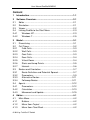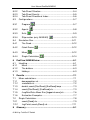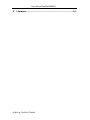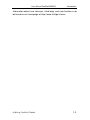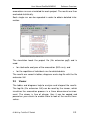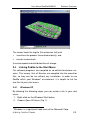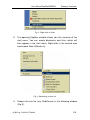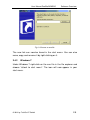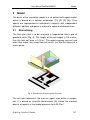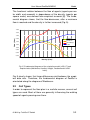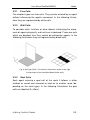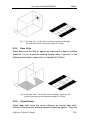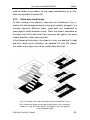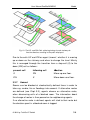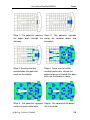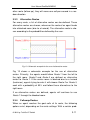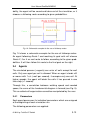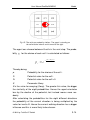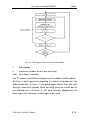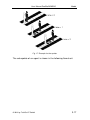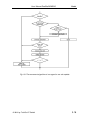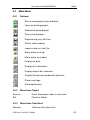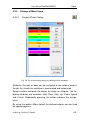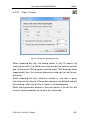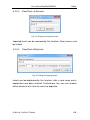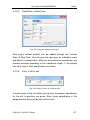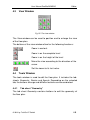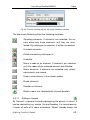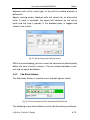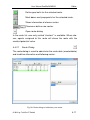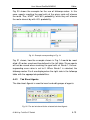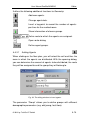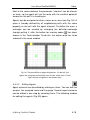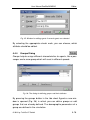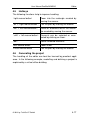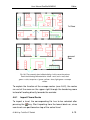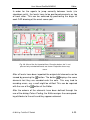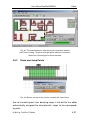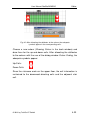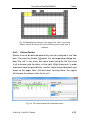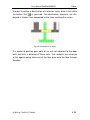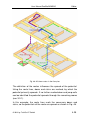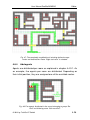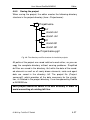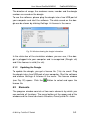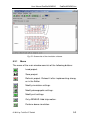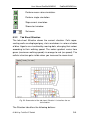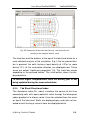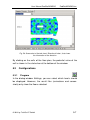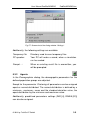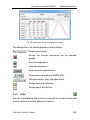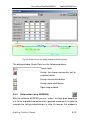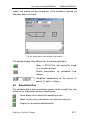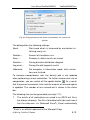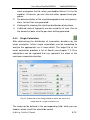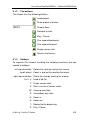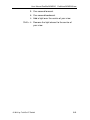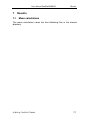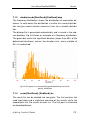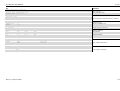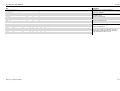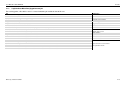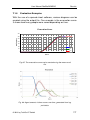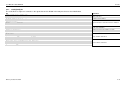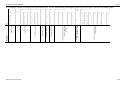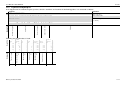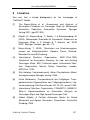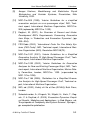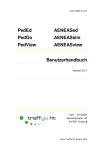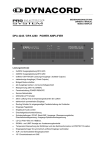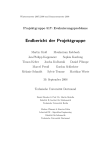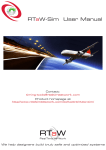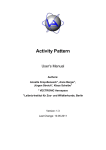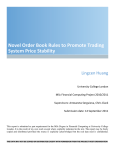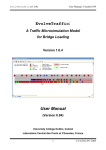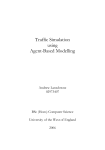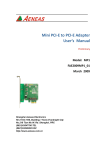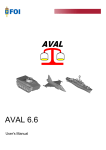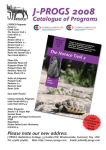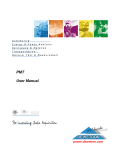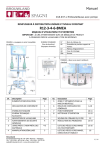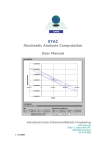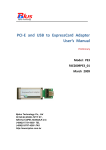Download Manual - TraffGo HT
Transcript
www.traffgo-ht.com PedEd AENEASed PedGo AENEASsim PedView AENEASview User Manual Version 2.6.1 TraffGo HT GmbH Bismarckstraße 142 47057 Duisburg Germany © by TraffGo HT GmbH, 2013 User Manual PedGo/AENEAS Introduction PedGo and AENEAS PedGo and AENEAS are software packages developed by TraffGo HT GmbH for evacuation analyses. Both are based on the same model but differin details of functionality. PedGo is the basic version for everything and was developed for evacuation analyses on land. AENEAS offers extra functions for maritime applications. It is distributed in cooperation with Germanischer Lloyd AG and offers a ship motion module. As both programs are quite similar, this manual covers the functionalities of PedGo as well as of AENEAS. Terms like e.g. “editor” or “simulation” refer to the following groups of programs: Name PedGo AENEAS Editor PedEd AENEASed Simulation PedGo AENEASsim Viewer PedView AENEASview © 2013 by TraffGo HT GmbH User Manual PedGo/AENEAS Content 1 Introduction .......................................................................... 1-1 2 Software Overview ............................................................... 2-1 2.1 Editor .................................................................................. 2-1 2.2 Simulation ........................................................................... 2-1 2.3 Viewer ................................................................................. 2-2 2.4 Linking PedGo to the Start Menu ....................................... 2-3 2.4.1 Windows XP .................................................................. 2-3 2.4.2 Windows 7 ..................................................................... 2-5 3 Model ..................................................................................... 3-1 3.1 Discretising ......................................................................... 3-1 3.2 Cell Types........................................................................... 3-2 3.2.1 Free Cells ...................................................................... 3-3 3.2.2 Wall Cells ...................................................................... 3-3 3.2.3 Goal Cells ...................................................................... 3-3 3.2.4 Door Cells ...................................................................... 3-4 3.2.5 Virtual Doors.................................................................. 3-4 3.2.6 Stairs and Jump Points ................................................. 3-5 3.2.7 Hazard ........................................................................... 3-6 3.3 Routes and Orientation ...................................................... 3-7 3.3.1 Route Definition and Potential Spread .......................... 3-7 3.3.2 Parameters .................................................................... 3-9 3.3.3 Alternative Routes ....................................................... 3-11 3.3.4 Followup Routes.......................................................... 3-11 3.4 Agents .............................................................................. 3-12 3.4.1 Parameters .................................................................. 3-12 3.4.2 Orientation ................................................................... 3-13 3.4.3 Movement and Update ................................................ 3-15 4 Editor ..................................................................................... 4-1 4.1 Main Menu .......................................................................... 4-2 4.1.1 Buttons .......................................................................... 4-2 4.1.2 Menu Item Project ......................................................... 4-2 4.1.3 Menu Item Floor/Deck ................................................... 4-2 © 2013 by TraffGo HT GmbH User Manual PedGo/AENEAS 4.1.4 4.1.5 4.1.5.1 Menu Item Cells ............................................................ 4-3 Dialogs of Menu Items .................................................. 4-4 ProjectColor Coding ...................................... 4-4 4.1.5.2 Floor Import .................................................. 4-5 4.1.5.3 Floor/Deck Rename ............................................. 4-6 4.1.5.4 Floor/DeckDuplicate ............................................. 4-6 4.1.5.5 Floor/Deck New Floor .......................................... 4-7 4.1.5.6 Cells Go to cell..................................................... 4-7 4.2 View Window ...................................................................... 4-8 4.3 Tools Window ..................................................................... 4-8 4.3.1 Tab sheet “Geometry“ ................................................... 4-8 4.3.1.1 4.3.2 Adding a Hazard ............................................... 4-9 Tab Sheet Routes ....................................................... 4-10 4.3.2.1 4.3.3 Route Dialog .................................................... 4-11 Tab Sheet Agents........................................................ 4-13 4.3.3.1 Adding Agents ................................................ 4-14 4.3.3.2 Editing Agents ................................................. 4-15 4.3.4 Groups Dialog ................................................ 4-16 4.4 Hotkeys ............................................................................. 4-17 4.5 Generating the project ...................................................... 4-17 4.5.1 Import Floors/Decks .................................................... 4-19 4.5.2 Stairs and Jump Points ............................................... 4-21 4.5.3 Define Routes.............................................................. 4-23 4.5.4 Add agents .................................................................. 4-26 4.5.5 Saving the project........................................................ 4-27 5 PedGo/AENEASsim ............................................................. 5-1 5.1 Licencing ............................................................................ 5-1 5.1.1 Activation ....................................................................... 5-1 5.1.2 Updating the Dongle ..................................................... 5-2 5.2 Elements............................................................................. 5-2 5.2.1 Menu ............................................................................. 5-3 © 2013 by TraffGo HT GmbH User Manual PedGo/AENEAS 5.2.2 Tab Sheet Situation ....................................................... 5-4 5.2.3 Tab Sheet Density ......................................................... 5-5 5.2.4 Tab Sheet Directional Index .......................................... 5-6 5.3 Configurations .................................................................... 5-7 5.3.1 Program 5.3.2 Agents 5.3.3 Exits ................................................................. 5-7 .................................................................... 5-8 ........................................................................ 5-9 5.3.4 Ship motion (only AENEAS) ................................ 5-10 5.4 Simulation Run ................................................................. 5-11 5.4.1 The Seed ..................................................................... 5-12 5.4.2 Quick Demo .......................................................... 5-12 5.4.3 Mean 5.4.4 Single Calculation .................................................................... 5-12 ................................................. 5-14 6 PedView/AENEASview ......................................................... 6-1 6.1 Handling ............................................................................. 6-1 6.1.1 Menu ............................................................................. 6-2 6.1.2 The buttons ................................................................... 6-3 6.1.3 Hotkeys ......................................................................... 6-3 7 Results .................................................................................. 7-1 7.1 Mean calculations ............................................................... 7-1 7.1.1 demographics.xls .......................................................... 7-2 7.1.2 routedata.xls .................................................................. 7-2 7.1.3 durdist,seed=[StartSeed]-[EndSeed].bmp .................... 7-3 7.1.4 seed=[StartSeed]- [EndSeed].xls .................................. 7-3 7.1.5 /LogPointData Mean Run/[logpointname].xls................ 7-6 7.1.6 Evaluation Examples ..................................................... 7-7 7.2 Single Calculation ............................................................... 7-8 7.2.1 seed=[Seed].xls ............................................................. 7-9 7.2.2 LogPoints,seed=[Seed].xls.......................................... 7-11 8 Glossary ................................................................................ 8-1 © 2013 by TraffGo HT GmbH User Manual PedGo/AENEAS 9 Literature ............................................................................... 9-1 © 2013 by TraffGo HT GmbH User Manual PedGo/AENEAS 1 Introduction Introduction Thank your for choosing PedGo or AENEAS! Our software constitutes the current state of research and is based upon up to date findings of science. Due to the consistent use of discrete algorithms PedGo/AENEAS is one of the fastest simulation programs available. This in combination with the intuitively usable interface allows for a fast and efficient analysis and a quick comparison of different evacuation concepts. We are working on providing you a robust, fast and reliable software and to support you in using it. Due to persistent development and the implementation of scientific findings you can be assured that our software represents an up to date state. The following manual illustrates how the floor plan is modelled, simulations are conducted and results are evaluated. The design of the bodywork enables you to learn about the Simulation and the Editor by working through it just like a textbook. Even though the software is based on a sophisticated model you will soon find out, that even good and efficient models can be understood and used easily. All the software enclosed underlies a persistent development. Thus, slight differences between your software version and the content presented are possible. In case of significant alterations you will receive supplementary or renewed chapters. Especially with software like an evacuation simulation, it is important to comprehend how the model works in order to interpret the outcomes correctly. As many information as the simulation provides, it cannot be disregarded that it only reflects an idealized case and thus reality never can be reproduced with all its contingencies. A simulation is just as good as its assumptions! © 2013 by TraffGo HT GmbH 1-1 User Manual PedGo/AENEAS Introduction Information about new releases, fixed bugs and new functions can be found on our homepage at http://www.traffgo-ht.com. © 2013 by TraffGo HT GmbH 1-2 User Manual PedGo/AENEAS 2 Software Overview Software Overview The software package consists of several applications, which will help you step by step through the evacuation analysis. 2.1 Editor You will use the editor for the first steps. After the import of CAD drawings you can use it to rework the geometries. The editor also serves to define routes, which the agents will follow and you will “populate” the floor plan by indicating which amount of agents will be distributed where. The editor is used to: • import of CAD drawings, • prepare the geometry, • define exits and routes • define blocked rooms (by hazards), and • to distribute agents. It saves the project file with the file-extension pg2. 2.2 Simulation The project file, generated by the Editor is loaded into the simulation which performs a sochastic analysis. This means that e.g. 500 © 2013 by TraffGo HT GmbH 2-1 User Manual PedGo/AENEAS Software Overview evacuation runs are simulated for each project. The results are then evaluated statistically. Each single run can be repeated in order to obtain detailed information. The simulation loads the project file (file extension pg2) and is used: • for stochastic analyses of the evacuation (500 runs), and • for the repetition of individual runs for detailed data. The results are saved in tables, diagrams and a log-file with the file extension 3dl. 2.3 Viewer The tables and diagrams help to analyse and interpret the results. The log-file (file extension 3dl) can be read by the viewer, which visualizes the evacuation process in a three dimensional environment. The viewer is free of charge, thus it can be copied and passed on your clients to enable them to look at the results themselves. © 2013 by TraffGo HT GmbH 2-2 User Manual PedGo/AENEAS Software Overview The viewer loads the log-file (file-extension 3dl) and: • visualizes the process three dimensionally, and • creates screenshots. It can be copied and distributed free of charge. 2.4 Linking PedGo to the Start Menu Our software programs are compiled as so-called stand-alone versions. This means, that all libraries are compiled into the execution files, so they can be run without any installation. In order to use 1 PedGo within your Windows environment, it is helpful to link the exe files to your start menu. 2.4.1 Windows XP By following the following steps, you can create a link in your start menu: 1. Right-click on the Windows Start button. 2. Choose Open All Users (Fig. 1). 1 Windows is a registered trade mark of the Microsoft Corp. © 2013 by TraffGo HT GmbH 2-3 User Manual PedGo/AENEAS Software Overview Fig. 1: Right-click on Start. 3. The opening Explorer window shows you the structure of the start menu. You can create directories and links, which will then appear in the start menu. Right-click in the wished area and choose NewShortcut (). Fig. 2: Generating a short cut. 4. Choose the exe file (e.g. PedGo.exe) in the following window (Fig. 3). © 2013 by TraffGo HT GmbH 2-4 User Manual PedGo/AENEAS Software Overview Fig. 3: Choose an exe file. The new link can now be found in the start menu. You can also move, copy and rename it by right clicking on it. 2.4.2 Windows 7 Under Windows 7 right-click on the exe file in the file explorer and choose “attach to start menu”. The icon will now appear in your start menu. © 2013 by TraffGo HT GmbH 2-5 User Manual PedGo/AENEAS 3 Model Model The basis of the simulation model is a so called multi-agent-model, which is based on a cellular automaton ([1], [2], [3], [4]). Thus agents are represented as individuals (=agents) with independent attitudes, abilities and goals in a discrete space and discrete time. 3.1 Discretising The floor plan that is to be analyzed is fragmented into a grid of quadratic cells (Fig. 4). The length of the cell edges is 0.4 meters, thus the total cell area is 0.16 m². The agents occupy one cell and when they move, they jump from cell to cell, just like the figures of a chess game. Fig. 4: Example for discretising the floor plan. The cell area represents the area an agent uses within a congestion. It is based on scientific observations [5]. Hence the maximal density of agents in this model accounts for 6,25 P/m². © 2013 by TraffGo HT GmbH 3-1 User Manual PedGo/AENEAS Model The functional relation between the flow of agents (agents per meter width and seconds) in dependence of the density (agents per square meter) was derived from empirical research [6]. The fundamental diagram shows, that the flow decreases, after a maximum flow is reached and the density is further increased (Fig. 5). 1,800 1,600 Flow /(P/ms) 1,400 1,200 v2.5.0.7 Weidmann Han.&Wright P.&M. 1,000 0,800 0,600 0,400 0,200 0,000 0,0 0,5 1,0 1,5 2,0 2,5 3,0 3,5 4,0 4,5 5,0 5,5 6,0 6,5 7,0 Density /(P/m²) Fig. 5: Fundamental diagrams of the simulation model (v2.5.0.7) and empirical data (Weidmann, Hankin & Wright, Predtechenskii & Milinskii). Fig. 5 clearly shows, that large differences exist between the empirical data sets. Therefore, the fundamental diagram of PedGo is orientated along the diagram of Weidmann. 3.2 Cell Types In order to represent the floor plan in a realistic manner, several cell types are used. Most of them are generally influencing the walking speed of agents passing over them. © 2013 by TraffGo HT GmbH 3-2 User Manual PedGo/AENEAS 3.2.1 Model Free Cells The simplest types are free cells. They can be entered by an agent without influencing the agents movement. In the following illustrations they are represented by white cells. 3.2.2 Wall Cells To consider walls, furniture or other objects influencing the movement of agents physically, wall cells are introduced. These are cells which are blocked, thus they cannot be entered by agents. In the following illustrations they are represented by black cells. Fig. 6: Cell type „Wall“. On the left in continuous space on the right its equivalent in the simulation-Model (black cells) 3.2.3 Goal Cells Each agent entering a goal cell of the route it follows is either marked as saved and removed or lead on to another route (depending on the route type). In the following illustrations the goal cells are labelled G (=Goal). © 2013 by TraffGo HT GmbH 3-3 User Manual PedGo/AENEAS Model Fig. 7: Cell type „exit“. On the left in continuous space on the right the equivalent of the simulation-model (G = Goal). 3.2.4 Door Cells Doors decrease the flow of agents by reducing the agents walking speed to ¼ of its maximum walking speed, when it passes. In the following illustrations, door cells are labelled D (=Door). Fig. 8: Cell type „door“. On the left in the continuous space on the right its equivalent in the simulation-model (D = Door). 3.2.5 Virtual Doors Virtual door cells have the same influence as normal door cells, without influencing the walking speeds of passing agents. They are © 2013 by TraffGo HT GmbH 3-4 User Manual PedGo/AENEAS Model used to model virtual rooms for e.g. agent distributions or to influence the spread of the potential. 3.2.6 Stairs and Jump Points To take stairways into account, step cells are introduced. They influence the flow by approximately halving the velocity of agents. If a stairway connects different floors, jump cells are introduced to make agents switch between levels. Stairs are always projected on the lower level of the two levels they connect, but agents can move in both directions when passing them. In the following illustrations, the steps of a stair are labelled S (step) and cells, defining the direction are labelled UP and DN (down). The sides of the steps have to be restricted by wall cells. Fig. 9: Cell type „stair“ and information about the direction. On the left in continuous space on the right its equivalent in the simulationmodel (S = step, UP, DN = down). The length of the stair depends on its projected length. © 2013 by TraffGo HT GmbH 3-5 User Manual PedGo/AENEAS Model Fig. 10: The UP- und DN-Cells at the beginning of each stairway define the direction, resulting in the paths displayed. Due to the cells UP and DN an agent „knows“, whether it is moving up or down on the stairway and when to change the level. Mainly this is managed through the transition from a step cell (S) to the down (DN) cell as follows: present cell following cell action S DN Move up one floor. DN S Move down one floor. 3.2.7 Hazard Rooms can be blocked at stochastically defined times in order to take e.g. smoke, fire or floodings into account. If alternative routes are defined (see Chpt. 3.3), agents choose an alternative route, when discovering cells of a blocked room. The information about the change of routes is then passed on to neighbouring agents. If no alternative route is defined, agents will stick to their route but the duration spent in a blocked room is logged. © 2013 by TraffGo HT GmbH 3-6 User Manual PedGo/AENEAS 3.3 Model Routes and Orientation On their way to the goal cells, the agents follow the routes, which are specified by the user. For orientation, agents make use of potentials. For each route, the cells have a value which is increasing proportional to the distance from the goal cells. The agent finds its way to the end of a route by comparing the potential value of the cell it is standing on with the value of the neighbouring cells. 3.3.1 Route Definition and Potential Spread In order to understand, how agents choose their way and in order to lead them as wished, it is very important to understand, how the potential is spread throughout the geometry, each time a project is loaded in the simulation. Starting at the user defined destination cells, the potential spreads out over the accessible cells (free, jump point, door and stair cells). Due to the users definition of the routes, the corresponding door and stair cells are marked and thus the spread of the potential can be controlled as follows: 1. From the goal cells, a potential value is assigned to all cells of the assigned room. Its boundaries are wall, door, virtual and jump cells. While the potential is spreading, all jump, door and virtual cells which are marked as routes are saved for the next step. 2. From the cells saved in step 1, which were marked as route cells, the potential spreads into the following rooms as in step 1. Once again, all the new cells which are marked as routes are saved. 3. Step 2 is repeated, until no more new route cells are found. 4. The potential is spread room wise via door-, virtual and jump cells, which were not marked as route cells, until all accessible cells are given a potential value. The impact of the definition of routes on the spread of the potential (blue and green cells) can be seen in the following example. Regular doors are marked yellow; the ones that mark the route are red. © 2013 by TraffGo HT GmbH 3-7 User Manual PedGo/AENEAS Model Step 1: The potential reaches Step 2: The potential spreads the upper deck through the along the marked doors and stairways. stairway. Step 3: Passing the last marked door the potential reaches the cabins. Step 4: There are no further marked route cells. Hence the potential passes through the door cells not marked by a route. Step 5: The potential spreads Step 6: The spread of the potenacross all accessible cells. tial is finished. © 2013 by TraffGo HT GmbH 3-8 User Manual PedGo/AENEAS Model Fig. 11 shows another example for the spread of the potential. The exit lies at the top right corner of the floor plan. Without the use of route markings, agents in the centre room would exit via the dotted line. If the doors along the continuous line would be marked, the potential would spread as shown, so agents of the centre room would choose the door at the lower side of the room. Fig. 11: Spread of the potential in a simplified example (from top left to lower right) 3.3.2 Parameters Per route, the following set of parameters can be used to influence the agents behaviour when reaching the goal cells. Preparation: During the preparation duration, the goal cells of a route are blocked, so agents stop on these cells and wait for the preparation duration to pass. Per Agent: This duration defines, how long an agent will © 2013 by TraffGo HT GmbH 3-9 User Manual PedGo/AENEAS Model individually wait on the goal cells before it is saved or switches to a followup route. Max. Capacity: This value determines, how many agents can be saved via the goal cells of a route. If the parameter Max. Cycles is used, the goal cells will be blocked for the duration of Amid Time. If Max Cycles is not defined, the following cycle will immediately start, meaning that Max. Capacity has no influence. Open Duration: Open Duration determines, how long goal cells will be accessible before being blocked. If Max Cycles is not defined, the following cycle will immediately start, meaning that Open Duration has no influence. Amid Time: If goal cells are blocked due to Max. Capacity or Open Time, Amid Time defines the duration until the goal cells are accessible again. Max. Cycles: Max. Cycles defines the number of cycles for which the above named parameters work. If no value is defined, the amount of cycles is endless. Fig. 12: Route parameters and their influence. Agents will stop on the goal cells, if the above named parameters take effect and agents will be saved. If agents will move on to an© 2013 by TraffGo HT GmbH 3-10 User Manual PedGo/AENEAS Model other route (follow up), they will move one cell per second in a random direction. 3.3.3 Alternative Routes For every route, a list of alternative routes can be defined. These alternative routes are chosen, whenever the route of an agent leads into a blocked room (due to a hazard). The alternative route is chosen according to the probabilities defined by the user. Fig. 13: Schematic example for the use of alternative routes. Fig. 13 shows a schematic example for the use of alternative routes. Primarily, the agents would follow Route 1 from the left to the right room. Route 2 and Route 3 are defined as alternative routes to Route 1. If the center room is blocked due to a hazard (hachures), agents trying to enter it will choose Route 2 or Route 3, each with a probability of 50% and follow these alternatives to the right room. If no alternative routes are defined, agents will continue to use Route 1 through the blocked room. 3.3.4 Followup Routes When an agent reaches the goal cells of its route, the following options exist, depending on the route settings: With a certain prob© 2013 by TraffGo HT GmbH 3-11 User Manual PedGo/AENEAS Model ability, the agent will be saved and taken out of the simulation, or it chooses a following route according to given probabilities. Fig. 14: Schematic example for the use of followup routes. Fig. 14 shows a schematic example for the use of followup routes. An agent following Route 1 and reaching its goal cells will choose Route 2, 3 or 4 as next route to follow, according to the given probabilities. It will then follow this route to the final goal on the right. 3.4 Agents The simulated persons (=agents) can enter all cells except for wall cells. Only one agent per cell is allowed. When an agent stands still or moves with 1 c/s (=cell per second), it occupies only one cell. At higher speeds, the agent will block the cells it has passed in one time step (=1 second). Through this, a correlation between walking speed and needed space, the curve of the fundamental diagram is formed (see Fig. 5). This so called self organisation cannot be manipulated by the user. 3.4.1 Parameters Each agent possesses its individual parameters which are assigned at the beginning of each simulation run. The following parameters are applied: © 2013 by TraffGo HT GmbH 3-12 User Manual PedGo/AENEAS Model Vmax: The amount of cells an agent can cover at max within one time step (cells per second). Patience: The maximum duration, an agent can stand still (e.g. in a congestion) before changing its route and attempting to find an escape route leading in the opposite direction. Sway: The accuracy, with which an agent follows the course of the potential (see 1). Reaction: The duration, an agent needs to respond to the evacuation signal, e.g. start moving. Dawdle: The probability, for an agent to reduce its walking speed, e.g. to stand still for the rest of a sub time step. Inertia: The agents try to continue on its walking direction (see 1). Clustering: The grade of cohesion in a group (e.g. families, groups). The parameters can be assigned by normal or equal distributions. They are defined by a maximum and minimum value and in case of a normal distribution by the mean and standard deviation. In addition the simulation offers several fixed parameter settings: 1. Parameter settings for the day and night case for passengers and crew according to the IMO guideline MSC.1/Circ.1238 [4]. 2. Parameter settings of the standard population defined in the RiMEA guideline [22]. 3.4.2 Orientation The orientation of the agents is explained in the following example ([8], [9]): © 2013 by TraffGo HT GmbH 3-13 User Manual PedGo/AENEAS Model Fig. 15: The cells are marked by indices. The agent is standing on the cell with the index 0 and is turned to the right. The agent can choose between 8 cells in the next step. The probability pi for the choice of each cell i is calculated as follows: p i =e − ( P i −P0 )+ S S Thereby being: pi Probability for the choice of the cell i. Pi Potential value for the cell i. P0 Potential value for the cell i=0. S Parameter Sway S is the value for swaying (Sway). The greater this value, the bigger the similarity of the eight probabilities. Hence the agent orientates less by the decline of the potential, but instead moves more randomly. After calculating the probabilities for the eight different directions the probability of the current direction is being multiplied by the value for inertia Θ. Hence the current walking direction has a bigger influence and this is more likely to be chosen. © 2013 by TraffGo HT GmbH 3-14 User Manual PedGo/AENEAS Model p direction , new = p direction ⋅ Θ p direction , new Probability for the choice of the next cell in running direction considering inertia p direction Probability for the choice of the next cell in direction of movement Θ 3.4.3 Inertia Movement and Update The way and order the agents are moved is called update. There are different versions, differing not only in degree of complexity but also diversely affecting the fundamental diagram of the model (see Fig. 5). The simulation uses a so called Random Shuffle Update, which in its result is similar to a Parallel Update, but leads to higher computational rates. In one time step (= one second), the agents are moved in a certain number of sub updates. This number equals the maximum walking speed of the whole population (e.g. 5 cells per second leads to 5 sub updates). In one sub update the agents are moved in a constant changing order by one cell until they are blocked by the surrounding or they reached their maximum walking speed. © 2013 by TraffGo HT GmbH 3-15 User Manual PedGo/AENEAS Model Fig. 16: Flow diagram of the random shuffle update. t Sub Update n maximum number of cells per time step time time step (1 second) Fig. 17 shows a schematic example for the random shuffle update: At time = 0, both agents are standing in a row in a corridor with the width of one cell. At time = 1, the black agent moves over two cells (being its maximum speed), while the white one has to wait due to the blocked cells. At time = 3, the cells formerly blocked by the black agent are released, so both agents can walk. © 2013 by TraffGo HT GmbH 3-16 User Manual PedGo/AENEAS Model Fig. 17: Example for the update: The sub update of an agent is shown in the following flow chart: © 2013 by TraffGo HT GmbH 3-17 User Manual PedGo/AENEAS Model Fig. 18: The movement algorithm of one agent in one sub update. © 2013 by TraffGo HT GmbH 3-18 User Manual PedGo/AENEAS 4 Editor Editor The Editor is an independent program, which can import CAD drawings in dxf format and convert them automatically into the simulations grid. Floor plans can be edited by hand, for example by moving or drawing lines. The Editor is not limited by your licence agreement, so you can use it on a s many computers as needed. The editor consists of three main elements, which control each of its functions: the two control windows (View und Tools), which can be placed arbitrarily and the menu on the top of the editor window. Each level is imported individually and appears on its own tab sheet, which can be selected through the tab-field on the right side of the window. © 2013 by TraffGo HT GmbH 4-1 User Manual PedGo/AENEAS 4.2 4.2.1 Editor Main Menu Buttons Start a new project (erase old data). Open an existing project. Reload the actual project. Save current project. Rapid saving (only tdf-files). Define colour coding. Import a level as a dxf file. Move active level up. Move active level down Display the grid. Display cell information. Display original dxf- elements Display filtered and rounded dxf-elements. Show route tags. Show bottlenecks. 4.2.2 Menu Item Project Save as… Saves the project under a new name. Exit Close the Editor. 4.2.3 Menu Item Floor/Deck Rename Rename the active level. © 2013 by TraffGo HT GmbH 4-2 User Manual PedGo/AENEAS Editor Reverse order Reverse the order of the levels. Duplicate Duplicate the active level. Remove Remove the active level. New Insert a new level. Update extends Refresh of the maximum extends of the project. Statistics Shows you statistics of the project. Cleanup Checks all drawing elements and selects all which are superfluous. By pressing Del, you can delete them and thus clean up a project. 4.2.4 Menu Item Cells Go to cell… Sets the focus on the specified cell. Autocalc cells Calculates the cell information automatically, when elements are edited. Autofill stairs Marks cells as stair cells, when surrounded by stair elements. Calculate cells Calculates the cell information. Clear Deletes the cell information. © 2013 by TraffGo HT GmbH 4-3 User Manual PedGo/AENEAS 4.2.5 4.2.5.1 Editor Dialogs of Menu Items ProjectColor Coding Fig. 19: The colour coding dialog for defining colour attributes. Attributes like wall or door can be assigned to the colours used in the dxf file. Hence the workflow is accelerated and automated. Select a colour and push the button to assign an attribute. The following attributes are available: Wall, Door, Step, Up, Down, Ignore and Virtual. Repeatedly pressing the button cancels the assignment. By using the button Make default the defined colours can be fixed for upcoming plans. © 2013 by TraffGo HT GmbH 4-4 User Manual PedGo/AENEAS 4.2.5.2 Editor Floor Import Fig. 20: Dialog for importing dxf files. When importing dxf files, the dialog shown in Fig. 20 occurs. By selecting an entity, the Editor can scale the dxf file onto the cellular grid. Since some CAD programs tend to scale CAD drawings when exporting dxf files, the numeric dimensions help you to find the correct entity. When importing dxf files, elements smaller in size then a given threshold can be filtered. Filtered dxf elements are deleted and will not show up, when the dxf file is shown in the background. When filtering discrete elements, they will remain in the dxf file, but they will not be imported, so no cells are influenced. © 2013 by TraffGo HT GmbH 4-5 User Manual PedGo/AENEAS 4.2.5.3 Editor Floor/Deck Rename Fig. 21: Dialog for renaming a level. Imported levels can be renamed by this function. Floor names must be unique. 4.2.5.4 Floor/DeckDuplicate Fig. 22: Dialog for copying levels. Levels can be duplicated by this function, after a new name and zcoordinate have been entered. Furthermore, the user can choose, which elements of a level he wants to duplicate. © 2013 by TraffGo HT GmbH 4-6 User Manual PedGo/AENEAS 4.2.5.5 Editor Floor/Deck New Floor Fig. 23: Dialog for adding a new layer. New layers without content can be added through the function Floor New Floor. You can give the new layer an individual name and define it’s dimensions. Minimum and maximum coordinates are thereby oriented according to the coordinate origin. If the project has other layers, their coordinates are shown. 4.2.5.6 Cells Go to cell Fig. 24: Dialog to focus on a chosen cell. In most cases of the simulation giving error messages, coordinates for the cell in question are given. Enter these coordinates in this dialog and the focus will be set onto this cell. © 2013 by TraffGo HT GmbH 4-7 User Manual PedGo/AENEAS 4.3 Editor View Window Fig. 25: The view window. The View window can be used to position and to enlarge the view of the floor plan. The buttons of the view window allow for the following functions: Zoom in and out. Zoom in on the complete level Zoom in on the height of the level Move the view according to the direction of the arrow. Set the zoom to its last value. 4.4 Tools Window The tools window is used to edit the floor plan. It includes the tabsheets Geometry, Routes and Agents. Depending on the selected tab, the buttons change and different actions can be conducted. 4.4.1 Tab sheet “Geometry“ The tab sheet Geometry contains buttons to edit the geometry of the floor plan. © 2013 by TraffGo HT GmbH 4-8 User Manual PedGo/AENEAS Editor Fig. 26: The tools window with the tab sheet Geometry selected. The tab sheet Geometry offers the following functions: Selecting elements. If elements are selected, the actions affect only these elements, until they are unselected. By clicking on an element, it will be unselected. Unselect elements. Delete element by clicking on it. Undelete. Move a node of an element. If elements are selected only the nodes of the selected element are affected. Move elements. If elements are selected, only selected elements are moved. Draw a new element in the chosen colour. Break elements. Recolor an element. Block a room at a stochastically chosen duration. 4.4.1.1 Adding a Hazard By “Hazard”, a general hazard endangering the person is meant. It can be caused by e.g. smoke, fire and flooding. If a hazard occurs, it marks all cells of its room as blocked. “Room” thereby means the © 2013 by TraffGo HT GmbH 4-9 User Manual PedGo/AENEAS Editor adjacent cells of the same type as the cell the hazard element is defined on. Agents coming across blocked cells will search for an alternative route. If none is available, the agent will continue on the actual route and the time it spends in the blocked room is logged and saved in the results. Fig. 27: Hazard dialog for blocking a room. With the hazard dialog, you can name the hazard and stochastically define the time at which it occurs. You can choose between a normal and an equal distribution. 4.4.2 Tab Sheet Routes The tab-sheet Routes is used to insert and edit egress routes. Fig. 28: The tool window with the selected tab sheet Routes. The following menu items different to the tab Geometry are offered: © 2013 by TraffGo HT GmbH 4-10 User Manual PedGo/AENEAS Editor Define goal cells for the selected route. Mark doors and jump points for the selected route. Show information of chosen routes. Choose or define new routes. Open route dialog. In the route list, one entry called “shortest” is available. When chosen, agents assigned to this route will chose the route with the smallest potential value. 4.4.2.1 Route Dialog The route dialog is used to administer the route data (create/delete) and to define alternative and followup routes. Fig. 29: Route dialog to administer your routes. © 2013 by TraffGo HT GmbH 4-11 User Manual PedGo/AENEAS Editor The table on the left of the dialog window lists all routes defined by the user and the two tables on the right show the alternative and followup routes of the selected route. The available buttons have the following functions: Define a new route or add alternative/followup routes. Delete a route, alternative/followup route, agents or elements of the selected route. Route. After adding a new route, you will have to name it. However, you can always rename routes by clicking on the corresponding table. The Route table contains the following columns: Caption Name of the route.. Stay Probability to stay on its route when an agent comes across a blocked room. Save Probability to be saved when reaching goal cells. Agents Amount of agents currently assigned to this route. Elements Amount of route elements (goals and route lines). A Amount of assigned alternative routes. F Amount of assigned followup routes. The two tables on the right side contain the followup and alternative routes assigned to the route currently selected on the left table. For each route, the probability to choose it is defined by the user. Fig. 30: Example for the definition of followup routes. © 2013 by TraffGo HT GmbH 4-12 User Manual PedGo/AENEAS Editor Fig. 30 shows the example for the use of followup routes. In this case, agents reaching the goal cells of the given route will choose the route “Pax, MVZ1” with 60% probability, while they will choose the route closest by with 40% probability. Fig. 31: Example corresponding to Fig. 14. Fig. 31 shows, how the example shown in Fig. 14 would be modelled. All routes used must be defined in the left table. Since agents will not be saved when reaching the goal cells of Route 1, the corresponding save value is set to 0. When Route 1 is selected, the followup routes 2 to 4 are displayed on the right side in the followup table with the appropriate probabilities. 4.4.3 Tab Sheet Agents The tab-sheet Agents is used to insert and edit groups of agents. Fig. 32: The tool window with the selected tab sheet Agents. © 2013 by TraffGo HT GmbH 4-13 User Manual PedGo/AENEAS Editor It offers the following additional functions to Geometry: Add new agents. Change agent data. Insert a log point to record the number of agents per time for the marked room. Show information of chosen groups. Active route to which the agents are assigned. Open route dialog. Define agent groups. 4.4.3.1 Adding Agents When clicking on the floor plan, you will select the cell and thus the room in which the agents are distributed. With the opening dialog, you can determine the amount of agents to be distributed, the route they will be assigned to and the group they will belong to. Fig. 33: The dialog window to insert agents. The parameter “Group” allows you to define groups with different demographic parameters (e.g. old/young, fast/slow). © 2013 by TraffGo HT GmbH 4-14 User Manual PedGo/AENEAS Editor Next to the routes defined, the parameter “shortest” can be chosen as route, so the agent will use the route with the smallest potential amount on the cell it is standing on. Agents can be assigned to either a room or an area (see Fig. 34). A room is thereby defined by all neighbouring cells with the same property as the cell with the agent element. To define the area, a rectangle can be created by enlarging the definition-rectangle through pulling it, after the button for moving nodes has been chosen in the Tools-window. To do this, the actual route has to be selected in the same window. Fig. 34: Two possibilities of agent distributions: On the left, four agents are assigned stochastically over all cells of the room. On the right, they are assigned on the marked area. 4.4.3.2 Editing Agents Agent elements can be edited by clicking on them. You can edit the amount, the assigned route and the group. Several agent elements can be edited in one step by selecting them. The following window for editing the agents (Fig. 35) opens. © 2013 by TraffGo HT GmbH 4-15 User Manual PedGo/AENEAS Editor Fig. 35: Window for editing agents if several agents are selected By selecting the appropriate check mark, you can choose, which attribute should be edited. 4.4.4 Groups Dialog Groups help to assign different characteristics to agents, like a passenger and a crew group which will react in different speeds. Fig. 36: The dialog for defining groups and their attributes. By pressing the groups button in the tab sheet Agents a new window is opened (Fig. 36) in which you can define groups or edit groups that are already defined. The demographic parameters of a group are defined in the simulation. © 2013 by TraffGo HT GmbH 4-16 User Manual PedGo/AENEAS 4.5 Editor Hotkeys The following functions help to improve handling: ‘right mouse button’ Zoom into the rectangle created by moving the mouse. ‘alt’ + ‘right mouse button’: Pan the plan by moving the mouse. ‘ctrl’ + ‘left mouse button’: Select all elements within the rectangle created by moving the mouse. ‘shift’ + ‘left mouse button’: Elements can be selected or unselected by clicking on them. ‘del’: Delete selected elements. turn mouse wheel Zoom in/out Press mouse wheel Pan the plan by moving the mouse. 4.6 Generating the project The handling of the editor can best be learned by practical appliance. In the following example, modelling and defining a project is explained by a virtual office building. © 2013 by TraffGo HT GmbH 4-17 User Manual PedGo/AENEAS Editor 1st floor ground floor Fig. 37: The virtual office building used as a simplified example. Furniture is displayed in red, escape routes in green. Since the editor assigns the characteristics of the elements in accordance to their colours, you can save time by using appropriate colours in the CAD file, e.g. one colour for stairs, another one for doors and so on. © 2013 by TraffGo HT GmbH 4-18 User Manual PedGo/AENEAS Editor 1st floor ground floor Fig. 38: The correctly dyed office building. In this case the colours mark the following characteristics: black = wall, red = wall, dark green = stair, turquoise = ignore, yellow = door, light-green = escape routes. To explain the function of the escape routes (see 4.6.2), the routes run out of the room on the upper right through the bordering room instead of leading directly towards the corridor. 4.6.1 Import Floors/Decks To import a level, the corresponding file has to be selected after pressing the key. Start importing from the lowest deck on, since new levels are positioned on top of the actual level. © 2013 by TraffGo HT GmbH 4-19 User Manual PedGo/AENEAS Editor In order for the agents to jump correctly between levels (via step/down cells), the levels have to be positioned precisely on top of each other. This can be achieved by positioning the origin of each CAD drawing at the exact same spot. Fig. 39: View of the first imported floor. Since the button „dxf“ is not pressed only rounded elements are shown. Projection errors may occur. After all levels have been imported the original dxf-elements can be viewed by pressing the button. The button displays the same elements but they are rounded onto the cells. This may lead to rounding errors, e.g. a wall might be shifted. This can be repaired with the use of the button of the Editor. After the colours of the elements have been defined through the use of the dialog Colour Coding, the Editor assigns the corresponding attributes to the cells and they appear coloured. © 2013 by TraffGo HT GmbH 4-20 User Manual PedGo/AENEAS Editor Fig. 40: The calculated cells, after the colours have been defined with Colour Coding. Turquoise and light green elements have been filtered out. Rounding errors were removed. 4.6.2 Stairs and Jump Points Fig. 41: Bottom and top of the stair are marked with new colours. Due to the dark green lines denoting steps in the dxf-file the editor automatically assigned the characteristic ‘steps’ to the corresponding cells. © 2013 by TraffGo HT GmbH 4-21 User Manual PedGo/AENEAS Editor Fig. 42: After allocating the attributes to the colours the adequate symbols appear in the corresponding cells. Choose a new colour (Drawing Colour in the tools window) and draw lines for the up and down cells. After allocating the attributes to the colours with the use of the dialog window Colour Coding, the adequate symbols appear: Up-Cells: Down-Cells: Since the staircase ends on the upper floor, the cell information is restrained to the downward directing cells and the adjacent stair cell. © 2013 by TraffGo HT GmbH 4-22 User Manual PedGo/AENEAS Editor Fig. 43: Modelling the stairway in the upper floor. Since it just leads down a cell line of ‘down’-cells and a following row of ‘step’ cells is sufficient. 4.6.3 Define Routes Routes have to be defined before they can be assigned in the floor plan. Pressing the button opens the corresponding dialog window (Fig. 44). In this case, one route leads along the left stair case (Left staircase) and the other via the right (Right staircase). In order to demonstrate the possibilities, another route leads along both stair cases to the upper floor (Counter-flow). Arriving there, the agents will choose the closest route to the exit. Fig. 44: The route window with all defined routes. © 2013 by TraffGo HT GmbH 4-23 User Manual PedGo/AENEAS Editor In order to define a destination of a chosen route, draw a line while the button Exit is pressed. The destination elements are displayed in thicker lines compared to the lines marking the routes. Fig. 45: Goal cells of a route. It is useful to position goal cells of an exit not adjacent to the door cells, but with a distance of three cells. This reduces the influence of the agents being taken out of the floor plan onto the flow through the door. © 2013 by TraffGo HT GmbH 4-24 User Manual PedGo/AENEAS Editor Fig. 46: All three routes in the floor plan. The definition of the routes influences the spread of the potential. Using the route lines, doors and stairs are marked, by which the potential primarily spreads. If no further marked door and jump cells can be identified the potential spreads through the remaining rooms (see 3.3.1). In this example, the route lines mark the necessary doors and stairs, so the potentials of the route are spread as shown in Fig. 46. © 2013 by TraffGo HT GmbH 4-25 User Manual PedGo/AENEAS Editor Fig. 47: The completely modelled level including defined escape routes and destinations Route “Right stair case” is selected. 4.6.4 Add agents Agents are distributed per room as explained in chapter 4.4.3.1. As an example, five agents per room are distributed. Depending on their initial position, they are assigned one of the available routes. Fig. 48: Five agents distributed in the room, belonging to group “Default” and following route “Stair case left”. © 2013 by TraffGo HT GmbH 4-26 User Manual PedGo/AENEAS 4.6.5 Editor Saving the project When saving the project, the editor creates the following directory structure in the project directory (here: /Projectname): Projektname dxf stock0.dxf stock1.dxf tdf stock0.tdf stock1.tdf Projektname.pg2 Fig. 49: The directory and file structure of simulation-projects. All paths of the project are saved relative to each other, so you can copy the complete directory without causing problems. Simplified dxf files are saved in the directory /dxf, while the data of the rounded elements as well as all newly drawn elements, route and agent data are saved in the directory /tdf. The project file (Projectname.pg2), which provides all the data necessary for the simulation, is situated in the project directory. It can be opened by PedGo or AENEASsim. Each project should be saved in its own directory in order to avoid overwriting of existing tdf files. © 2013 by TraffGo HT GmbH 4-27 User Manual PedGo/AENEAS 5 PedGo/AENEASsim PedGo/AENEASsim The simulation is the core of the software package. It runs the simulation and allows for analysing, evaluating and saving the results. Since each real evacuation varies in its sequence, the simulation is not just run once but several times (typically 500 times). Thereby, the demographic parameters are newly assigned before every run, stochastic decisions happen and events like hazards also happen at stochastical times. The results are analyzed statistically and each run can be repeated to get more detailed information. 5.1 5.1.1 Licencing Activation The software is activated by a dongle, which means that it is not linked to one computer. As long as the licence duration (saved on the dongle) is valid and the dongle is plugged into the USB port of your computer, the software runs for an unlimited amount of agents. With the dongle missing, projects with up to twenty agents can be simulated. Fig. 50: Dongle to activate the software. © 2013 by TraffGo HT GmbH 5-1 User Manual PedGo/AENEAS PedGo/AENEASsim The duration of usage, the customer name, number and the dongle number are saved on the dongle. To use the software, please plug the dongle into a free USB port of your computer and start the software. The data saved on the dongle can be shown by clicking Settings Licence in the menu. Fig. 51: Window showing the dongle information. In the status bar of the simulation window, you can see, if the dongle is plugged into your computer and is recognized (Dongle: ok) and if the licence is valid (Lic: ok). 5.1.2 Updating the Dongle To update the dongle, you get a license file (*.lic) via email. Plug the dongle into a free USB port of your computer. Start the software and choose Settings Licence in the menu. The licence window (see Fig. 51) opens. Click the licence file. 5.2 -Button to select and open the Elements The program window consists of two main elements by which you can controle all functions: The menu buttons at the upper end of the window and the three tab sheets Situation, Density and Dir. Index. © 2013 by TraffGo HT GmbH 5-2 User Manual PedGo/AENEAS PedGo/AENEASsim Fig. 52: Screenshot of the simulation software. 5.2.1 Menu The menu of the main window consists of the following buttons: Load project. Save project. Refresh project. Reload it after implementing changes in the Editor Modify simulation settings. Modify demographic settings. Modify exit settings. Only AENEAS: Add ship motion. Perform demo simulation. © 2013 by TraffGo HT GmbH 5-3 User Manual PedGo/AENEAS PedGo/AENEASsim Perform mean value simulation. Perform single simulation. Stop current simulation. Show start window. Set zoom. 5.2.2 Tab Sheet Situation The tab sheet Situation shows the current situation. Cells representing walls are displayed grey, stairs and doors in various shades of blue. Agents are visualized by moving dots, changing their colour according to their walking speed. The colour gradient varies from green (maximum walking speed) via orange to red (no speed). The cellular structure gets visible when you increase the zoom level. Fig. 53: Screenshot of the tab sheet ‘Situation’. It visualizes the actual situation. The Situation tab offers the following buttons: © 2013 by TraffGo HT GmbH 5-4 User Manual PedGo/AENEAS PedGo/AENEASsim Do/do not update the visualization. If it is not updated, computational speeds are increased (used for mean run). 5.2.3 Tab Sheet Density The tab sheet Density visualizes significant congestions. Significant congestions are defined in the appropriate guidelines ([4], [22]). Because of the discrete grid, the density for one cell can easily be calculated, taking this cell and its surrounding eight cells into account (see Fig. 54). The result is a value with the entity agents per square meter. Fig. 54: Example for the calculation of densities in the cellular grid. In this case, the density is 3,5 P/m². In order to accentuate significant congestions (=congestions significantly influencing the result), the following steps are made: According to the definitions ([4], [7]), a significant congestion occurs, when the agent density is 4 P/m² or higher during 10% of theevacuation duration. After each time step, the density for all cells is calculated. If it is equal or higher than the threshold mentioned above, the counter of the cell is increased by one. After the simulation is completed, it can be evaluated, how many seconds the marginal value per cell was exceeded. This value is visualized through a colour gradient from red to green. © 2013 by TraffGo HT GmbH 5-5 User Manual PedGo/AENEAS PedGo/AENEASsim Fig. 55: Screenshot of the tab sheet ‚Density’, that shows the exceeding of the marginal density value. The track bar and the buttons at the top of the tab sheet allow for a more detailed analysis of the simulation. E.g. if the ten percent button is pressed, the cells having a local density of 4 P/m² or more during 10 % of the evacuation duration are displayed red. These areas are called “significant congestion” [4]. The track bar moves according to the pressed button. The save button stores the displayed picture. To achieve higher computational rates the density plot is not being updated during the mean calculation. 5.2.4 Tab Sheet Directional Index The directional index (Dir. index) visualizes the course of the lines connecting cells with equal potential value through the blue-green colour gradient of a chosen route. It can be selected from the menu on top of the tab sheet. Walls are displayed grey and cells not recorded or cells having a value of zero are displayed white. © 2013 by TraffGo HT GmbH 5-6 User Manual PedGo/AENEAS PedGo/AENEASsim Fig. 56: Screenshot of the tab sheet “Directional Index“, that shows the information of the direction. By clicking on the cells of the floor plan, the potential value of the cell is shown in the status bar at the bottom of the window. 5.3 5.3.1 Configurations Program In the dialog window Settings, you can select which levels should be displayed. However, the result files (animations and screenshots) only show the floors selected. © 2013 by TraffGo HT GmbH 5-7 User Manual PedGo/AENEAS PedGo/AENEASsim Fig. 57: Screenshot of the dialog window “Settings“. Additionally, the following settings are available: Temporary file: Directory used to save temporary files. PC speaker: Your PC will make a sound, when a simulation run has ended. Prompt…: When an existing result file is overwritten, you will be prompted. 5.3.2 Agents In the Demographics dialog, the demographic parameters for the defined population groups are adjusted. Except for the parameter Clustering all parameters can be assigned equal or normal distributed. The normal distribution is defined by a minimum-, maximum-, mean and the standard deviation value, the equal distribution by the minimum and maximum value. Additionally, predefined parameters settings (IMO [4], RiMEA [22]) can also be assigned. © 2013 by TraffGo HT GmbH 5-8 User Manual PedGo/AENEAS PedGo/AENEASsim Fig. 58: Screenshot of the demographics dialog. The dialog offers the following buttons and functions: Select agent group. Assign the chosen parameter set to selected groups. Save demographics. Load demographics. Reset to default parameters. Parameters according to RiMEA [22]. IMO parameters (day/night/pax/crew). Assign normal distribution. Assign equal distribution. 5.3.3 Exits Interval- and blocking times can be assigned to the destination cells of each route to simulate different situations. © 2013 by TraffGo HT GmbH 5-9 User Manual PedGo/AENEAS PedGo/AENEASsim Fig. 59: Screenshot of the dialog window for blocking times. The dialog window Route Data has the following buttons: Select route. Assign the chosen parameter set to selected routes. Assign normal distribution. Assign equal distribution. Open help window. 5.3.4 Ship motion (only AENEAS) With the software AENEAS you can “move” the floor plan according to a file or to predefined parameters (periodic movement) in order to simulate the rolling and pitching of a ship. As long as the window is © 2013 by TraffGo HT GmbH 5-10 User Manual PedGo/AENEAS PedGo/AENEASsim shown, the motion will be carried out. If the window is closed, the floor plan does not move. Fig. 60: Screenshot of the window „ship motion“. The dialog window Ship Motion has the following buttons: Open a ROLLS-file (roll and pitch angle as a function of time). Define parameters for periodical ship motion. Simplified coordinates of the centre of gravity (x: cells, z: floors). 5.4 Simulation Run The software offers three simulation modes, which simplify the realization of an evacuation analysis significantly. Quick demo run to check for modelling errors. Mean run for many calculations for statistical analysis. Single run to evaluate detailed data. © 2013 by TraffGo HT GmbH 5-11 User Manual PedGo/AENEAS 5.4.1 PedGo/AENEASsim The Seed The seed is the central value for stochastic analyses performed by a computer. It is the value, with which the random generator is initialized. Since computer programs cannot calculate real random numbers, specific algorithms are used and a starting value must be assigned to the random generator. This allows for a specific reproduction of sochastic events. The same seed will always provide the same results independent of all other settings. Before each run, the random generator algorithm is initialized with the seed value. After a mean calculation the software saves a list of evacuation times and the corresponding seeds. By defining a seed, you can repeat runs in the single calculation run. This means that each run is reproducible. 5.4.2 Quick Demo The quick demo is used to control the modelling of the floor plan. The seed is being determined by the system time, thus each run provides different results. The results are not saved. The density plot (Fig. 55) is being up-dated and can be saved on demand. 5.4.3 Mean The mean calculation delivers the results of a stochastic analysis. Beginning at the given start-seed the amount of wished calculations is being conducted. Before each simulation run, the seed is increased by one, agents are newly distributed and parameters assigned. Hence each run simulates a different population within predetermined boundaries. © 2013 by TraffGo HT GmbH 5-12 User Manual PedGo/AENEAS PedGo/AENEASsim Fig. 61: Dialog window for the choice of parameters for a mean calculation. The dialog offers the following settings: Seed: Start seed which is increased by one before initializing every run. Number..: Amount of simulation runs. Save…: Directory in which results are saved. Duration…: Saving duration distribution diagram. Log point…: Saving file with log point results. Hibernate: Set computer in hibernation mode, after simulations are finished. To increase computational rate, the density plot is not updated when performing a mean calculation. To further increase the rate of computation, you can switch off the update button . As a result, that the present evacuation time and the amount of rescued agents is updated. The number of runs carried out is shown in the status bar. The following files can be generated (see chpt. 7.1): 1. The results of all realizations are saved in an ASCII text file in the chosen directory. The file is formatted with tabs and since it 2 has the extension .xls (Microsoft Excel ), Excel automatically 2 Excel is an official trademark of the Microsoft Corp. © 2013 by TraffGo HT GmbH 5-13 User Manual PedGo/AENEAS PedGo/AENEASsim starts and opens the file, when you double click on it in the file explorer. Of course, you can also use other spread sheet programs. 2. For documentation of the used demographic and route parameters, twi text files are generated. 3. A bitmap file showing the statistical distribution of durations. 4. If defined, data of log points can be saved for all runs. Due to the amount of data, one file per room will be generated. 5.4.4 Single Calculation After determining the distribution of evacuation durations by the mean simulation, further single calculations can be conducted to analyze the appropriate run in more detail. The output file of the mean calculation provides a list of Seeds (see chapter 7.1) Thus calculations can be repeated that e.g. represent the mean or the maximum evacuation duration. Fig. 62: Screenshot of the dialog window to define the seeds and output data of a single simulation run. The seed can be defined in the corresponding field, while you can choose, which result files should be saved. © 2013 by TraffGo HT GmbH 5-14 User Manual PedGo/AENEAS PedGo/AENEASsim The following output data (see chpt. 7.2) can be generated: Agent Data: Individual agent data, e.g. start and destination coordinates, individual walking duration etc. Animation: An animation file of the evacuation process for the shown levels. Through the settings button , you can choose the frame rate as well as displaying the current time within the animation. Density Plot: An image file showing the significant congestions according to chpt. 5.2.3. 3D Log File: The trajectories of all agents in the specific format 3dl which the viewer opens to visualize the evacuation process in a three dimensional environment. You can limit time interval of the output, since big floor plans with many agents and long durations can lead to very big files. Logpoints: If you have defined a log point as described in chapter 4.4.3 the number of agents per time for the defined rooms are saved in this file. Screenshots: Screenshots of the process in arbitrary intervals (seconds). © 2013 by TraffGo HT GmbH 5-15 User Manual PedGo/AENEAS 6 PedView/AENEASview PedView/AENEASview Like the Editor, the Viewer is an independent program, which visualizes the evacuation process in a three dimensional environment. The simulation generates 3D log files (extension: 3dl) that contain all information that is necessary for the visualisation. The Viewer is freeware, you can share everything with your customers, so they can watch and analyse the simulation results from an arbitrary point of view. For a documentation or a presentation, you can save screenshots or series of screenshots. 6.1 Handling The button menu is located at the lower part of the program window by which the Viewer can be handled like a video player. The status bar informs you about the number of lights used (Lights), the actual evacuation time (Time) and the number of saved agents (Saved). Fig. 63: Program window of the Viewer. © 2013 by TraffGo HT GmbH 6-1 User Manual PedGo/AENEAS 6.1.1 PedView/AENEASview Menu The menu provides the following functions: File: Load Logfile: Opens the dialog to load a 3dl file. Single Shot: Screen Saves the actual view according to the settings (SettingsOptions). Screen Shot Series: Saves the actual view automatically, whenever it is updated. Views: Deck Up: Shows the next floor above. Deck Down: Shows the next floor below. Zoom In: Zooms in. Zoom Out: Zooms out. Animation: Run/Pause: Starts and stops the animation. Reset To Start: Resets the animation to the start. Step Forward: Sets the animation one second forward. Step Backward: Sets the animation one second backward. Settings: Show Origin: Shows the centre of your view by a coordinate cross. Add Light: Inserts one of eight possible lights above the position of your view center. Remove Light: Removes the light that is closest to your view center. Options: Change Viewer options (e.g. screen shot settings). Statistics: Statistics of the project. © 2013 by TraffGo HT GmbH 6-2 User Manual PedGo/AENEAS 6.1.2 PedView/AENEASview The buttons The Viewer has the following buttons: Load project. Show project statistics. Choose floor. Go back to start. Play / Pause. One second backward. One second forward. Single screen shot. Screen shot series. 6.1.3 Hotkeys To improve the Viewers handling the following functions are connected to hotkeys: left mouse button: Rotate the view by moving the mouse. scroll wheel: Zoom in and out by rotating the wheel. right mouse button: Strafe the view by moving the mouse. Ctrl + L: Load a 3dl file. Y: Single screen shot. X: Start a series of screen shots. W: Jump up one floor. S: Jump down one floor. Q: Zoom in. A: Zoom out. 1: Rewind to the beginning. 2: Play / Pause. © 2013 by TraffGo HT GmbH 6-3 User Manual PedGo/AENEAS PedView/AENEASview 3: One second forward. 4: One second backward. L: Add a light over the centre of your view. Shift + L: Remove the light closest to the centre of your view. © 2013 by TraffGo HT GmbH 6-4 User Manual PedGo/AENEAS 7 7.1 Results Results Mean calculations The mean calculation saves the four following files in the chosen directory. © 2013 by TraffGo HT GmbH 7-1 User Manual PedGo/AENEAS 7.1.1 Results demographics.xls The demographics file demographics.xls documents the demographics parameters of each group of agents. It is structured as follows: File PedGo demographics log file customer: TraffGo HT project file: d:\Example\Example.pg2 program version: 2.5.0.6 Group 0 'All': Demographics saved in: min max mean VMax: 2 5 3 Patience: Not distributed Sway: 1 5 3 Reaction: 0 10 5 Dawdle: 0 30 15 Inertia: 1 5 3 Clustering: none Explanation Name of the licensee Name of the project file Program version number Name of the first group Path of the file (if existent) stddev 1 distribution normal 2 2 5 2 normal normal normal normal Next group (if existent) Group 1 'Crew': … 7.1.2 Velocity Patience Sway Reaction time Dawdle Inertia Clustering routedata.xls The route file routedata.xls documents the route settings of all groups. It is structured as follows: File PedGo route data file customer: TraffGo HT project file: d:\Example\Example.pg2 program version: 2.5.0.6 Explanation Name of the licensee Name of the project file Program version number Name of the first route Route 0 'Pax': Preparation: Per Agent: Max Capa.: Open Time: Amid Time: Max Cycles: min not not not not not not Route 1 'Crew': … © 2013 by TraffGo HT GmbH max mean distributed distributed distributed distributed distributed distributed stddev dist. Preparation Blocking duration per agent Maximum capacity Open duration Amid duration Maximum number of cycles Next route (if existent) 7-2 User Manual PedGo/AENEAS 7.1.3 Results durdist,seed=[StartSeed]-[EndSeed].bmp The frequency distribution shows the distribution of evacuation durations. In most cases the distribution is similar to a normal distribution, but you need a certain amount of runs for a smooth distribution. The bitmap file is generated automatically and is saved in the chosen directory. Fig. 64 shows an example of a frequency distribution. The green bar marks the significant duration (larger then 95% of the determined durations) and on the duration axis, every multiple of 60 s is marked red. Fig. 64: Example of an automatically generated bitmap for the frequency distribution 7.1.4 seed=[StartSeed]- [EndSeed].xls The result file can be divided into two parts: The first contains the used input data and a statistical overview of the results, while the second part lists the results of each run. The first part is structured as described below: © 2013 by TraffGo HT GmbH 7-3 User Manual PedGo/AENEAS Results File PedGo result file, mean run: customer: TraffGo HT project file: d:\demo\demo.pg2 program version: 2.5.0.6 Explanation Name of licensee Name of the project file Program version number simulation time: start: 12:21:56 end: 12:42:49 System time at the start and end of the simulation statistics: simulations: agents: success: no success: 500 1019 500 0 Statistical results Amount of simulation runs Amount of simulated agents Amount of successful runs Amount of unsuccessful runs mean stddev 95% < min max /s 295 5 303 283 310 Group Data: Number /(min:s) 04:55 00:05 05:03 04:43 05:10 Name 0 Pax 1 Crew Route Data (see 'routedata.xls' for details): Number Name 0 Crew 1 Pax © 2013 by TraffGo HT GmbH Statistical durations Mean duration Standard deviation Significant duration Minimum duration Maximum duration seed 4715 --4850 4934 4870 File name no file no file Group numbers and names Route numbers and names 7-4 User Manual PedGo/AENEAS Results File time distribution: time /s: 741 frequency: 1 742 0 743 0 evacuation curves: agents: 0 mean /s: 0 sign. /s: 0 max /s: 0 min /s: 0 31 34 38 41 28 62 44 48 49 38 calculated durations: saved seed duration 4711 388 1019 4712 391 1019 4713 389 1019 4714 396 1019 … … © 2013 by TraffGo HT GmbH saved agents 0 10 20 0 26 35 0 31 36 0 32 37 0 38 45 … … … Explanation Distribution of the calculated durations Evacuation duration Frequency of duration 744 … 8 … 93 52 53 57 45 Evacuation curves Amount of saved agents Time for the mean run Time for the significant run Time for the maximum run Time for the minimum run … … … … … and times /s: 30 40 50 40 46 51 42 48 53 42 46 52 49 57 61 … … … … … … … … … Amount of saved agents One line per run with seed, duration, amount of saved agents and the time when the amount of agents named above where saved. 7-5 User Manual PedGo/AENEAS 7.1.5 Results /LogPointData Mean Run/[logpointname].xls For each log point, a file with its name is created containing all statistical data of all runs: File Explanation PedGo mean run log points file: customer: TraffGo HT Name of licensee project file: C:\logpoint\logpoint.pg2 Name of the project file program version: 2.5.1.15 Program version number log point name: Log Name of logpoint log point coordinates: (47, 23, 0) Logpoints coordinates size /m²: 1.1E3 Size of room Beware: Older spread sheet calculation programs will have problems… Reminder Evaluation for this room only: mean /s /(h:min:s) seed 135 00:02:15 4721 Statistic data of room Mean duration significant 158 00:02:38 4790 Significant duration min 106 00:01:46 4763 Minimum duration max 174 00:02:54 4731 Maximum duration time quantil agents/seed /s sign. 4711 4712 4713 4714 … Agent amount for each run and 45 100 100 100 100 100 … 95% quantil of all runs 46 100 99 99 99 99 … 47 100 96 98 98 97 … © 2013 by TraffGo HT GmbH 7-6 User Manual PedGo/AENEAS 7.1.6 Results Evaluation Examples With the use of a spread sheet software, various diagrams can be created using the output file. One example is the evacuation curve. It shows how many people were saved depending on time. Evacuation Curve 3500 saved persons 3000 2500 2000 1500 1000 mean min 500 max 0 0 60 120 180 240 300 360 420 480 540 600 660 720 780 840 900 960 1020 1080 1140 1200 1260 time /s Fig. 65: The evacuation curve can be created using the mean result file. Fig. 66: Agent amounts in three rooms over time, generated from logpoint data. © 2013 by TraffGo HT GmbH 7-7 User Manual PedGo/AENEAS 7.2 Results Single Calculation Most result files of the single run do not need any further explanation (animation, screenshots) or have already been described (density plot, 3D log file). Hence only the ASCII files of the options Agent Data and Log points are described in detail. Like the mean calculation the single run automatically creates the files demographics.xls and routedata.xls for documentation. © 2013 by TraffGo HT GmbH 7-8 User Manual PedGo/AENEAS 7.2.1 Results seed=[Seed].xls The result file of a single run summarises the agent data and is divided in the two parts that are described below. File PedGo result file, single run: customer: TraffGo HT Project file: c:\demo\demo.pg2 Program version: 2.5.0.6 Explanation Name of licensee Name of the project file Program version number simulation time: start: 12:21:56 end: 12:42:49 Seed: duration /s: Duration /(h:min:s): agents: Group Data: Number 0 1 Name Pax Crew System time at the start and end of the simulation Seed of the calculation Duration of run in seconds Duration of run in hours:minutes:seconds Amount of agents 4727 1062 542 File Name no file no file Route Data (see 'routedata.xls' for details): Number Name 0 Crew 1 Pax © 201 by TraffGo HT GmbH Group numbers and names Route numbers and names 7-9 User Manual PedGo/AENEAS Results sx sy sz dx dy dz # [s] Cells 0 0,25 0,5 0,75 1,0 <1 0 P/m² mean v. 455 0 36 69 2 55 51 1 1 450 442 70 44 1 0 1 1 1 0 1 0 18 14 0 0 253 195 0 0 111 97 54 31 2 2 115 115 41 41 1 1 1 0,1 448 450 83 75 0 1 0 1 0 0 0 3 20 22 8 296 1 0 105 23 59 39 3 3 115 56 40 33 1 1 0,1 1 454 454 95 53 2 1 1 0 4 0 0 1 17 17 Individual walking duration © 201 by TraffGo HT GmbH <2 P/m² <3 P/m² <4 P/m² <5 P/m² <6 P/m² >=6 P/m² 20 65 18 27 3 20 2 4 0 0 0 0 0 0 0 0 36 26 26 21 21 19 1 4 0 7 0 0 0 0 0 0 28 31 12 18 11 13 2 4 1 2 0 0 0 0 Duration, each agent spent in the given densities. Group group Explanation Number of agent File Agent risk density log /s timer Duration, the agent spent in a room, blocked by a hazard. dist. multiple of Vmax Frequency at which the multiple of the maximum walking speed was used time Distance walked (in cells) goal Destination coordinates dest. coord. Start coordinates start coord. Addressed destinations The second part contains the data of each agent sorted in lines. The last column with the demographic parameters of each agent is missing in the following table. 7-10 User Manual PedGo/AENEAS 7.2.2 Results LogPoints,seed=[Seed].xls Explanation Name of licensee Name of project file Program version Overview of log points (see below) Cell type Name of log point Coordinates Number of log point Size of room in m² Result file PedGo log points file: customer: TraffGo HT project file: C:\Users\Tim\temp\debug\logpoint\logpoint.pg2 program version: 2.5.1.15 defined points: Number x y z name size /m² Type 0 15 24 0 Room 1 3.9E2 Floor 1 48 25 0 Room 2 4,00E+02 Door 2 80 25 0 Room 3 3.4E2 Floor Explanation File In the log point file the amount of agents per time, densities and flows are listed for the defined log points. It is structured as follows: First room © 201 by TraffGo HT GmbH … Agent flow in room 0 0 2 1 1 … Agents leaving room 0 0 0 0 0 … Room 2 density flow Agents … /P/m² /P/ms /1 … 0.26 0 0 … 0.26 0.21 0 … 0.25 0.23 2 … 0.25 0.24 3 … 0.25 0.24 4 … … … … … Agent density in room out /1 Agents entering room 45 46 47 48 49 … Room 1 Agents in /1 /1 100 100 98 97 96 … Amount of agents in room Time /s Time in seconds Explanation Result file Following, the log point data is listed: Second room 7-11 User Manual PedGo/AENEAS 8 Glossary Glossary Agent Here: A simulated person. Cell The grid area after discretising is called cell. Cellular automaton Models used in discrete space to simulate dynamic systems. The development of a cell at the moment t+1 depends on the state of this cell and its neighbouring cells at the time t. Day case Demographic parameter distribution for the day case according to IMO MSC./Circ.1238 Demographics Here: The parameters describing the abilities of a group of agents. Discrete space Space divided in finite sections. Discrete time Time divided in finite sections. Discretising The extraction of a finite amount of data from an infinite quantity of data. Fundamental diagram Diagram that shows the connection between agent density and agent flow. The flow rises to a maximum. As soon as a specific density of agents is reached the flow drops. IMO International www.imo.org Initialize Adjust the parameters to an initial situation. Model Simplified abstract copy of the reality for scientific analyses. Multi-agent-model A system consisting of several similar or different specialized acting agents that © 2013 by TraffGo HT GmbH Maritime Organization: 8-1 User Manual PedGo/AENEAS Glossary solve a problem collectively. Night case Agent- and parameter distribution for the night case according to IMO MSC.1/Circ.1238 Potential Here: Value of a cell to calculate the direction. From a destination cell (lowest value) the potential spreads via the neighbour cells with rising value. Random Shuffle Here: The agents move in a random order. Run A simulation run from initialisation until all agents are “saved”. Seed Initial value of a row of random numbers. Self organisation In the system theory basically describing a form of system development, where forming, designing and restricting influences come from the elements of the system themselves. Significant Duration The duration which is longer then 95% of several determined durations. Specific flow Unit: Agents per meter aisle width and second. Sub update Part of an update. Each agent is moved at max for one cell in a sub update. Tdf-file TraffGo-Data-File; In this file all drawing data rounded on cells is saved. Time step The time that elapses during one update step. Here: 1 second. Trajectory Path of an agent. Update The mode and order in that agents are moved. The update takes one second and consists of several sub update steps. © 2013 by TraffGo HT GmbH 8-2 User Manual PedGo/AENEAS 9 Literature Literature You can find a broad bibliography on the homepage of TraffGo HT GmbH. [1] Tim Meyer-König et al, Assessment and Analysis of Evacuation Processes on Passenger Ships by Microscopic Simulation, Pedestrian Evacuation Dynamics, Springer Verlag 2001, (pp.297-302). [2] Klüpfel, H.; Meyer-König, T.; Wahle, J. & Schreckenberg, M. (2000), Microscopic Simulation of Evacuation Processes on Passenger Ships, in S. Bandini & T. Worsch, ed., 'ACRI 2000', Springer, London, (pp. 63—71). [3] Meyer-König, T. (2000), 'Simulation von Evakuierungsprozessen auf Fahrgastschiffen', Diploma Thesis, GerhardMercator-Universität Duisburg. [4] International Maritime Organization, MSC.1/Circ.1238, Guidelines for Evacuation Analyses for new and Existing Passenger Ships, IMO, Technical report, International Maritime Organization, Marine Safety Committee, London, MSC/Circ. 1033. [5] Dirk Helbing; Verkehrsdynamik, Neue Physikalische Modellierungskonzepte; Springer Verlag; 1996. [6] Ulrich Weidmann; Transporttechnik der Fußgänger; Transporttechnische Eigenschaften des Fußgängerverkehrs; Literaturauswertung; Schriftenreihe des IVT Nr. 90; Januar 1992. [7] International Maritime Organization, FP46/WP.2, ANNEX 2, Seite 4, Recommendation on Evacuation Analysis for Passenger Ships and High-Speed Passenger Craft. [8] Hubert Klüpfel; A Cellular Automaton Model for Crowd Movement and Egress Simulation, Dissertation, Universität Duisburg, 2003. © 2013 by TraffGo HT GmbH 9-1 User Manual PedGo/AENEAS Literature [9] Ansgar Kirchner, Modellierung und Statistische Physik Biologischer und Sozialer Systeme, Dissertation, Köln University, 2002. [10] MSC-Circ.909 (1999), 'Interim Guidelines for a simplified evacuation analysis on ro-ro passengers ships', IMO, Technical report, International Maritime Organization, MSC/Circ. 909 (replaced by MSC/Circ. 1033). [11] Dogliani, M. (2001), An Overview of Present and UnderDevelopment IMO's Requirements Concerning Evacuation from Ships, in 'Pedestrian and Evacuation Dynamics', (pp. 339—354). [12] FSS-Code (2000), 'International Code For Fire Safety Systems (FSS Code)', IMO, Technical report, International Maritime Organization (IMO), Resolution MSC.98(73). [13] MSC-Circ.1001 (2001), 'Interim Guidelines for a Simplified Evacuation Analysis Of High-Speed Passenger Craft', Technical report, International Maritime Organisation. [14] MSC-Circ.1033 (2002), 'Interim Guidelines for Evacuation Analyses for New and Existing Passenger Ships', IMO, Technical report, International Maritime Organization, Marine Safety Committee, London, MSC/Circ. 1033. (superseded by MSC.1/Circ.1238). [15] MSC-Circ.1166 (2005), 'Guidelines for a Simplified Evacuation Analysis for High-Speed Passenger Craft', Technical report, International Maritime Organisation. [16] IMO, ed. (2000), Safety of Life at Sea (SOLAS), Bath Press, London. [17] Schadschneider, A.; Klingsch, W.; Klüpfel, H.; Kretz, T.; Rogsch, C. & Seyfried, A. (2009), Evacuation Dynamics: Empirical Results, Modeling and Applications, in Bob Meyers, ed., 'Encyclopedia of Complexity and System Science', Springer, , pp. accepted for publication. © 2013 by TraffGo HT GmbH 9-2 User Manual PedGo/AENEAS Literature [18] Klingsch, W. & Schreckenberg, M., ed. (2008), Pedestrian and Evacuation Dynamics 2008, Springer, Berlin. [19] Gattermann, P.; Waldau, N. & Schreckenberg, M., ed. (2006), Pedestrian and Evacuation Dynamics 2005, Springer, Berlin. [20] Galea, E. R., ed. (2003), Pedestrian and Evacuation Dynamics 2003, CMS Press, London. [21] Schreckenberg, M. & Sharma, S., ed. (2002), Pedestrian and Evacuation Dynamics 2001, Springer, Berlin. [22] Guideline on Microscopic Evacuation Analyses, RiMEA, www.rimea.de © 2013 by TraffGo HT GmbH 9-3