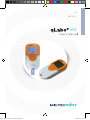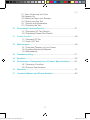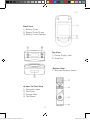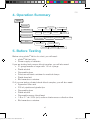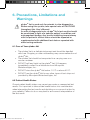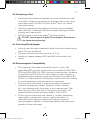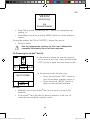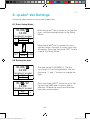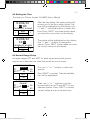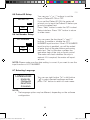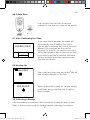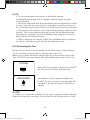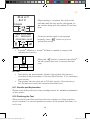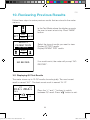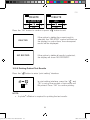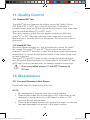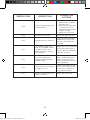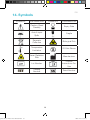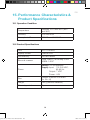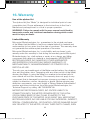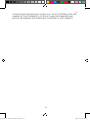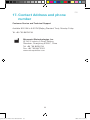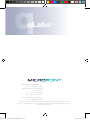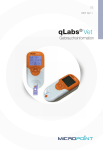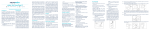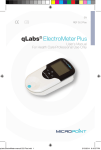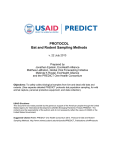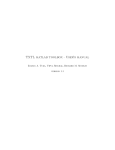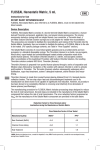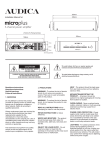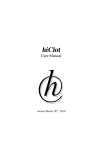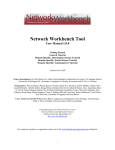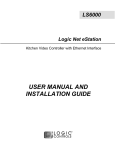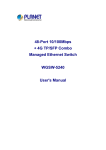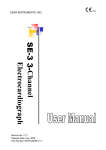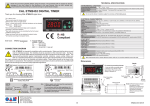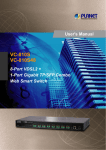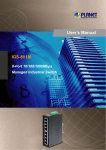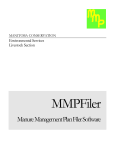Download "user manual"
Transcript
qLabs.ElectroMeter.Vet.manual.indd 1 EN REF QV-1 Vet 2015-4-23 8:54:26 Table of Contents 1. EN Introduction....................................................................................3 1.1 Before You Start 1.2 Intended Use 1.3 Test Principle 1.4 Packaging 2. Accessory List...............................................................................5 3. Product Overview..........................................................................5 4. Operation Summary......................................................................7 5. Before Testing................................................................................7 6. Precautions, Limitations and Warnings.......................................8 7. 8. 9. 6.1 Care of Your qLabs® Vet 6.2 Patient Health Status 6.3 Performing a Test 6.4 Collecting Blood Sample 6.5 Electromagnetic Compatibility Powering the qLabs® Vet ON and OFF........................................9 7.1 Power Connection 7.2 Powering the qLabs® Vet On 7.3 Powering the qLabs® Vet Off qLabs® Vet Settings.....................................................................11 8.1 Enter Setup Mode 8.2 Setting the Date 8.3 Setting the Time 8.4 Setting the Normal Range 8.5 Patient ID Setup 8.6 Lot Number Setup 8.7 Selecting Language Perform a Test.............................................................................14 9.1 Entering Test mode 9.2 Insert a Test Strip 9.3 Entering the Patient ID 9.4 Confirming the Patient ID 9.5 Selecting the Species 9.6 Entering the Strip Code and Lot Number (if enabled) 1 qLabs.ElectroMeter.Vet.manual.indd 1 2015-4-23 8:54:27 9.7 After Confirming the Code 9.8 Heating Up 9.9 Getting a Finger stick Sample 9.10 Performing the Test 9.11 Results and Explanation 9.12 Finishing the Test EN 10. Reviewing Previous Results.......................................................21 10.1 Displaying QC Test Results 10.2 Displaying Patient Test Results 11. Quality Control..............................................................................25 11.1 Onboard QC Tes 11.2 Liquid QC Test 12. Maintenance.................................................................................25 12.1 Care and Cleaning of Your Screen 12.2 Installing/Replacing Batteries 12.3 Maintenance 13. Troubleshooting...........................................................................27 14. Symbols........................................................................................29 15. Performance Characteristics & Product Specifications.........30 15.1 Operation Condition 15.2 Product Specifications 16. Warranty........................................................................................31 17. Contact Address and Phone Number........................................33 qLabs.ElectroMeter.Vet.manual.indd 2 2 2015-4-23 8:54:27 EN 1. Introduction 1.1 Before You Start Before using qLabs® Vet, read the User’s Manual carefully. 1.2 Intended Use The qLabs® Vet is intended for use with qLabs® Vet test strips for in vitro quantification measurement of a patient’s PT and APTT. The qLabs® Vet is for veterinary use only. The qLabs® Vet is validated for use with canine and feline samples only. 1.3 Test Principle qLabs® Vet automatically detects the insertion of a qLabs® test strip and heats the strip to a preset operating temperature. After a drop of blood is applied to the strip, the capillary channels carry the blood to the reaction zones, where the blood mixes with pre-printed reagents and starts to coagulate. Each strip contains two reaction zones. Each reaction zone contains a pair of metallic electrodes, to which a constant voltage is applied by the qLabs® Vet. As the coagulation of the blood proceeds, the current monitored across the two electrodes changes. The qLabs® Vet detects the change of the current in the test zone and determines the PT and/or APTT results. The qLabs® Vet and test strips provide APTT, PT results. 1.4 Packaging The qLabs® Vet was packed individually. Upon receipt of package, please open and remove the packaging materials. Place the qLabs® Vet on a flat surface and connect the power adapter. Do not keep the qLabs® Vet in direct sunlight, near a high heat source, or near an area with a strong magnetic field. qLabs.ElectroMeter.Vet.manual.indd 3 3 2015-4-23 8:54:27 EN 2. Accessory List qLabs® Vet includes the following accessories: • Power Adapter • User’s Manual • Quick Start Guide • Data Manager Installation DVD • Data Manager Operation Guide • eCable NOTES: • To avoid the possibility of damage, use only the power adapter supplied with the qLabs® Vet. • Standard AA batteries can also be used for qLabs® Vet. • The qLabs® eStation can be purchased separately from Micropoint Biotechnologies, Inc. Please contact your local distributor for ordering information. 3. Product Overview Identification of Components qLabs.ElectroMeter.Vet.manual.indd 4 Front View 1) 2) 3) 4) 5) 6) LCD Screen Returning/Power Button Right Button Left Button OK Button Test Strip Guide 4 2015-4-23 8:54:27 EN Back View 1) Battery Cover 2) Battery Cover Screw 3) Battery Cover Release Top View 1) Power Supply Jack 2) Data Port Bottom View 1) Barcode Scanner (Laser) qLabs® Vet Test Strip 1) 2) 3) 4) qLabs.ElectroMeter.Vet.manual.indd 5 Electrode Leads Test Zone Sample Well Test Name 5 2015-4-23 8:54:27 EN 4. Operation Summary Operation Preparation Normal Range Setting Date Setting Lot Number Meter Setup Power ON Time Setting Language Patient ID Performing a Test Enter Patient ID and or Strip Lot Number Select Species Collect Sample Test Sample Reviewing Previous Results Review QC Data Review Patient Data Delete Data Upload Data Print Data 5. Before Testing Before using qLabs® Vet to do a test, you will need: • qLabs® Vet test strip • Power supply or batteries If you are testing fresh venous blood samples, you will also need: • 21-gauge needle or larger with 1.0 mL syringe • Sterile alcohol • Disposable glove • Puncture-resistant container for medical sharps • Sterile band aid • Bio-hazardous container Or if you are testing citrated whole blood samples, you will also need: • Eppendorf tube rack • 200 uL pipette and pipette tips • Disposable glove • Sterile alcohol • Disposable venous blood lanet • 1.8 or 2.7 mL 3.2% (w/v) sodium citrate venous collection tube • Bio-hazardous container qLabs.ElectroMeter.Vet.manual.indd 6 6 2015-4-23 8:54:27 6. Precautions, Limitations and Warnings EN qLabs® Vet is used only for animals in vitro diagnostics. Before using this system, take special note of CAUTIONS throughout this User’s Manual. As with all diagnostic tests, qLabs® Vet’s test results should be scrutinized in light of a specific patient’s condition and anticoagulant therapy. Any results exhibiting inconsistency with the patient’s clinical status should be repeated or supplemented with additional test data or repeated with other testing methods. 6.1 Care of Your qLabs® Vet • The qLabs® Vet is a delicate instrument and should be handled with care. Dropping or other mishandling may cause malfunction of qLabs® Vet. • The qLabs® Vet should be transported in a carrying case or a secure container. • DO NOT spill any liquid on the qLabs® Vet. If it happens, immediately contact local distributor from Micropoint Biotechnologies, Inc. • DO NOT store the qLabs® Vet below -10 ºC or above 40 ºC. • DO NOT use the qLabs® Vet for any other types of test strips not provided by Micropoint Biotechnologies, Inc. 6.2 Patient Health Status Current patient health status may cause inaccurate or unexpected test results. It is important to take certain health factors into consideration when interpreting the test results and deciding on a course of action for your patients. Failure to do so may lead to an incorrect interpretation of the test result. qLabs.ElectroMeter.Vet.manual.indd 7 7 2015-4-23 8:54:28 EN 6.3 Performing a Test • The qLabs® Vet should be operated on a level surface that is free of vibration. Testing on an uneven or unstable surface may cause inaccurate results. DO NOT hold the qLabs® Vet in your hands during the testing. • The blood sample must be applied to the test strip immediately after collection. Otherwise, the blood sample may begin clotting, causing inaccurate results. • DO NOT move or touch the qLabs® Vet during testing. DO NOT switch power supplier from adapter to battery or vice versa during testing! 6.4 Collecting Blood Sample • Use only fresh non anti-coagulated whole blood and citrated whole blood. Do not use plasma. • The drop of blood must be a minimum of 10 μL. • Hematocrit ranges between 30% and 55% will not affect test results. 6.5 Electromagnetic Compatibility • This equipment has been tested and found to comply with applicable EMC emission requirements as specified in EN 61326-1: 2006 and EN 61326-2-6: 2006, immunity to electrostatic discharge as specified in IEC 61000-4-2, and immunity to radio-frequency interference at the frequency range and test levels specified in IEC 61000-4-3. The emissions of the energy used are low and not likely to cause interference in nearby electronic equipment. • Do not use this instrument in a dry environment, especially if synthetic materials are present. Synthetic clothes, carpets, etc., may damage static discharges in a dry environment. That may cause incorrect operation or damage to the device. The recommended humidity operating range is 10% to 90%. • Do not use this instrument near cellular or cordless telephones, walkie talkies, garage door openers, radio transmitters, or other electrical or electronic equipment that are sources of electromagnetic radiation, as these may interfere with the proper operation of the instrument. qLabs.ElectroMeter.Vet.manual.indd 8 8 2015-4-23 8:54:28 7. Powering the qLabs® Vet ON and OFF EN 7.1 Power Connection The qLabs® Vet comes with a power supply which must be plugged into the qLabs® Vet power supply jack. Alternatively, the qLabs® Vet can use 4 standard AA batteries (See Section 12.2). The messages on the four-cell grid displayed at the bottom of the screen provide hints for the functions of the buttons. 7.2 Powering the qLabs® Vet On 01/02/12 12:00 DD/MM/YY HH:MM - NEXT + OK SET OFF VER MEM When the qLabs® Vet is initially powered on, it will beep and automatically enter Setup mode. In the Setup mode you can change the qLabs® Vet settings, or Press the “OK” button to view the prompt to insert a test strip. When qLabs® Vet is in the standby mode, you have two choices to power on the monitor: 1) Press and hold the “Power” button for 2 seconds to turn on the qLabs® Vet, or 2) Insert a fresh test strip if you are ready to perform a test. The qLabs® Vet will then prompt you to confirm the strip code. Turning the qLabs® Vet ON in CHOICE 1, allows the user to: • Perform a test, or • Check the version of the software and the manufacturer information by pressing “VER” button, or qLabs.ElectroMeter.Vet.manual.indd 9 9 2015-4-23 8:54:28 EN V8.0.02 MICROPOINT S/N 023300E1200001 • Enter Setup mode by pressing “SET” button to change the Vet setting, or • Enter Memo mode by pressing “MEM” button to review previous results. Turning the qLabs® Vet ON in CHOICE 2, allows the user to: • Perform a test. See the appropriate sections of this User’s Manual for complete information for all of these options. 7.3 Powering the qLabs® Vet Off In the interface where the monitor prompts you to insert a test strip, press the functional “OFF” button to enter the shut down mode. SET OFF VER MEM SHUT DOWN OFF BACK In shut down mode, the user can: • Press the functional “OFF” button to turn off and enter standby mode, or • Press functional “BACK” button to return to the previous interface. NOTES: • Manually turn off the qLabs® Vet if not in use to conserve the batteries. • If the qLabs® Vet is left idle for about 5 minutes, it will turn off automatically and enter standby mode. qLabs.ElectroMeter.Vet.manual.indd 10 10 2015-4-23 8:54:28 8. qLabs® Vet Settings EN Follow the steps below to set up the qLabs® Vet. 8.1 Enter Setup Mode 01/02/12 12:00 DD/MM/YY HH:MM - NEXT + OK SET OFF VER MEM When the qLabs® Vet is turned on for the first time, it will automatically enter to the Setup Mode. When the qLabs® Vet is powered on from standby mode, a prompt to insert a test strip will appear. Press the functional “SET” button to enter the Setup Mode. 8.2 Setting the date 01/02/12 12:00 DD/MM/YY HH:MM - NEXT + OK 01/02/12 12:00 DD/MM/YY HH:MM - NEXT + OK qLabs.ElectroMeter.Vet.manual.indd 11 The date format is DD/MM/YY. The first set of digit (YY) will be highlighted. Use the functional “+” and “-”buttons to change the date. Press functional “NEXT” button to go to the second digit (MM) after a correct date is selected. Change the month and the date using the same method. 11 2015-4-23 8:54:28 EN 8.3 Setting the Time The time is in 24-hour format: “HH:MM” (Hour: Minute) 01/02/12 12:00 DD/MM/YY HH:MM - NEXT + OK 01/02/12 12:00 DD/MM/YY HH:MM NEXT + OK After the day setting, the setting option will prompt you to the hour setting mode. The hour will be highlighted on the display. Use “+” and “-” functional buttons to adjust the hour. Press “NEXT” functional button when you have the correct hour on the display. The minute will be highlighted on the display. Use “+” and “-” buttons to change the minute. Press “NEXT” button when you have the correct minute on the display. 8.4 Normal Range Setup An target range of PT and APTT for each supported aminal species may be set to alert the user when the results are out of range. NORMAL RANGE CANINE 5 16 PT LO HI APTT 15 43 - NEXT OK + NORMAL RANGE CANINE 5 16 PT LO HI APTT 15 43 - NEXT OK qLabs.ElectroMeter.Vet.manual.indd 12 + First, use “+” or “-” buttons to select the species. Press”NEXT” to accept. The next settable item will be highlighted Then, use “+” or “-” buttons to set the low and high limit of PT and APTT for the selected species. Press “NEXT” to accept current setting and go to the next item. 12 2015-4-23 8:54:28 EN 8.5 Patient ID Setup PATIENT ID ON - NEXT OK + You can use “+” or “-” buttons to set the input of Patient ID ON or OFF. If you set the Patient ID ON, the meter will prompt you to input the Patient ID before you process a patient test. Press “Next” button to enter the QC Lockout Setup interface. Press “OK” button to return to main menu. 8.6 Lot Number Setup You can press the functional “+” and “-” buttons to enable or disable the LOT ON NUMBER input function. If the LOT NUMBER input function is enabled, you will be asked NEXT to enter the Lot Number before performing + OK each test. The Lot Number contains the expiration date of the strip or liquid control. The meter will check whether the strip is expired. If it is expired, the meter will report an error. NOTE: Please make sure the date setting is correct if you want to use the input function of LOT NUMBER. LOT NUMBER - 8.7 Selecting Language LANGUAGE √ ENGLISH FRANçAIS DEUTSCH ITALIANO You can use right button “ ” or left button “ ” to select desired language and then press “OK” button to return to main menu. NOTE: • The language option may be different, depending on the software configuration. qLabs.ElectroMeter.Vet.manual.indd 13 13 2015-4-23 8:54:28 EN 9. Perform a Test 9.1 Entering Test Mode SET OFF VER MEM PATIENT ID ON When the qLabs® Vet is turned on by pressing the “OK” button, the display screen will prompt the user to insert a test strip. Go to Section 9.2 for test strip insertion. When the qLabs® Vet is turned on by inserting a new test strip, the display screen will prompt the user to enter patient ID or enter the strip code if patient ID function is turned off. 9.2 Insert a Test Strip Remove a fresh test strip from its foil pouch. Insert the strip into the test strip guide. The following two observations indicate that you inserted the strip correctly: 1) The electrode leads go in first. 2) You can read test strip name clearly on the end of strip, left to right. If the input of patient ID is set to ON, go to Section 9.3 for entering the patient ID; otherwise, jump directly to Section 9.5 for entering the strip code. 9.3 Entering the Patient ID PATIENT ID qLabs.ElectroMeter.Vet.manual.indd 14 ON The Patient ID can be composed of numbers or letters, with a length of no more than 16 digits. Press “ ” to manually input the Patient ID or press “ ” to input Patient ID via barcode scanner. 14 2015-4-23 8:54:29 EN 9.3.1 Manual Input PATIENT ID A000----------- - NEXT + OK Use “+” and “-” buttons to change the highlighted digit. Press “NEXT” button to accept and advance to next digit. If the input of the Patient ID is completed, press “OK” button to accept. 9.3.2 Auto Scan In the Patient ID INPUT/SCAN interface, press “SCAN” and scan the patient barcode from a distance of approx. 15cm (6 inches). The meter beeps once the barcode has been read successfully. The barcode information appears in the CONFIRM interface. If a barcode is not scanned, the scanner turns off after 10 seconds. Do not stare directly at the laser beam. 9.4 Confirming the Patient ID PATIENT ID 0123456789 ON NEXT OK If the Patient ID is entered correctly, press “OK” button to confirm. Otherwise, press “ ” or “ ” to repeat Section 9.3 until all numbers are correctly entered. 9.5 Selecting the Species SPP: √ CANINE FELINE OTHER - OK qLabs.ElectroMeter.Vet.manual.indd 15 + Use “+” and “-” buttons to switch highlighted item in the species list. Select the species you are testing. Press ”OK” to conform. 15 2015-4-23 8:54:29 9.6 Entering the Strip Code and Lot Number (if enabled) STRIP CODE PT/APTT ON 471213408 LOT: 3052E0503 OK EN If the displayed strip code and lot number (if enabled) match those on the strip pouch, press “OK” button to confirm. Otherwise, you can use “ ” to manually input the strip code or use “ ” to enter the code via barcode scanner. Press “OK” button to confirm the code after the strip code is correctly entered. NOTES: • If the Lot Number Input function is enabled, you will be asked to input the strip code and the lot number; otherwise, you just need to input the lot number. • The Strip Code contains information of the type of test. After you entered the Strip Code, the test name will be recognized automatically and displayed on the screen. • A different type of test may have different length of code. Make sure both the length and each digit are exactly the same with those on the pouch. 9.6.1 Manual Input STRIP CODE PT/APTT P ON 471213408 LOT: 3052E0503 - NEXT OK Use “+” and “-” buttons to change the first digit highlighted. + STRIP CODE PT/APTT P ON 471213408 LOT: 3052E0503 - NEXT OK Press “NEXT” button to accept and advance to next digit. + To change numbers more quickly, hold down the functional “+” and “-” buttons. qLabs.ElectroMeter.Vet.manual.indd 16 16 2015-4-23 8:54:29 EN 9.6.2 Auto Scan User can also use the built-in barcode scanner to scan the strip code on the pouch. 9.7 After Confirming the Code EXPIRED STRIP! OK If you input the lot number, the meter will automatically check whether the strip is expried after confirming the code is correctly entered. If it is expired, an error will be reported. As a result, you need to use strips within the expiration date to perform the test. If you didn’t input the lot number, the meter will skip the expiration date inspection and start the test directly. 9.8 Heating Up HEATING ADD BLOOD After confirming the code, the qLabs® Vet will heat up automatically for the test. When qLabs® Vet is ready for sample testing, it will beep and prompt the user to apply a blood sample. 9.9 Collecting a Sample After the heating is complete, collect whole blood samples and run test. Refer to the test strip insert for detailed sample collecting procedures. 17 qLabs.ElectroMeter.Vet.manual.indd 17 2015-4-23 8:54:29 EN NOTE: • To avoid mechanical hemolysis of the blood sample, nonheparinized syringe with 21 gauge needle or larger is highly recommended. • Since the interstitial fluid (thromboplastin) will accelerate the clotting process, vascular puncture action is preferably a one-time action so as to minimize the interstitial fluid from entering into the blood sample. • Excitement of the patient should be minimized when collecting the sample. The clotting reaction and test results will be affected when the patient is extremely exciting. Sedatives and analgesics can also affect the blood clotting process. • When collecting the sample, follow the guidelines and procedures for blood collection as instructed by the veterinary clinic. 9.10 Performing the Test Disuse the first drop of blood needle disuse, then apply a total of about 10-20 microliter blood sample to sample well of the strip. Make sure to apply the blood sample directly on the sample well of the strip. DO NOT move the qLabs® Vet while adding the blood to the strip. TESTING After the blood sample is added, the qLabs® Vet will perform the test automatically. 67s ADD BLOOD 120s If insufficient blood sample is added, the qLabs® Vet will not begin its testing and will continue to prompt the user to add blood sample. NOTES: • There is a 10 minutes time limit for the user to apply the blood sample. When the time limit is reached, the qLabs® Vet will display an error code. qLabs.ElectroMeter.Vet.manual.indd 18 18 2015-4-23 8:54:29 EN 21.6 APTT 8.2 PT PID0002 - + CODE: 471213408 LOT: 3052E0503 01/05/2014 14:30 When testing is complete, the qLabs® Vet will beep and the test results will appear on the screen along with the patient ID and test time. If the test results need to be reported instantly, press “ ” button to print or upload the results. NOTE: • A qLabs® eStation or qLabs® eCable is needed to support the upload/print function. SET OFF VER MEM When the “ ” button is pressed, the qLabs® Vet will prompt the user to remove the test strip. NOTES: • Test results are automatically stored in the qLabs® Vet memory including all the information of the test (See Section 10 for reviewing past results). • The qLabs® Vet can store up to 200 test results. If the memory is full, the new test result will overwrite the oldest test. 9.11 Results and Explanation Please read qLabs® Vet test strips package inserts for detailed explanation of test results. 9.12 Finishing the Test Remove and discard the used test strip into a sharps or other puncture proof container. It is recommended to power off the qLabs® Vet when it is not in use. qLabs.ElectroMeter.Vet.manual.indd 19 19 2015-4-23 8:54:29 EN 21.6 APTT 8.2 PT Before turning off the meter, press the “ button to return to the test mode. PID0002 - SET ” + OFF VER MEM qLabs.ElectroMeter.Vet.manual.indd 20 Remove the test strip from the meter. To perform another test, please use a fresh test strip. Please use a different finger for a new test. 20 2015-4-23 8:54:30 10. Reviewing Previous Results EN Follow these steps to review previous results that are stored in the meter memory. SET OFF VER MEM RESULTS PATIENT TESTS QC TESTS BACK OK In the Test Mode where the display prompts the user to insert a test strip. Press “MEM” button. Select the type of results you want to view: Display QC TEST results Display PATIENT TEST results If no results exist, the meter will prompt “NO RECORD”. NO RECORD 10.1 Displaying QC Test Results The meter stores up to 12 QC results chronologically. The most recent result is named “N-1”. The least recent result is named “N-12”. PT PT 13.1 C1 28.4 C2 N-1 - qLabs.ElectroMeter.Vet.manual.indd 21 Press the “+” and “-” buttons to switch between QC result. Press “ ” button to exit. + 21 2015-4-23 8:54:30 EN 10.2 Displaying Patient Test Results Whenever a test is successfully performed, the result is automatically stored in the meter memory along with the date of the test. The meter memory will store up to 200 results. 03/08 03/08 02/08 02/08 Press the “á” button to select previous results. Each page lists four results; use the functional “â” button to scroll down to review the next four results. Press the “ ” button to return to the Test Mode. a010010001 a010010013 a010040215 a030010005 OK 21.6 APTT 8.2 PT PID0002 - + CODE: 471213408 LOT: 3052E0503 01/05/2014 14:30 Press the “OK” button to view the detailed information of the selected test including PT, and/or APTT, QC results, and Patient ID. Use the “+” and “-” buttons to scroll through the detailed results. Press the “ ” button to exit. Press the “ ” button to view more detailed information and operation options. 10.2.1 Deleting Patient Test Results Press the “ ” button to enter “delete setting” interface. Use “+” and “-” buttons to toggle between deleting all results or the current result. qLabs.ElectroMeter.Vet.manual.indd 22 22 2015-4-23 8:54:30 EN DELETE DELETE 8.1 CURRENT - OK 8.1 ALL - + Press the “OK” button to confirm or press “ DELETED NO RECORD OK + ” button to exit. If the option to delete the current result is selected, the “DELETED” symbol will flash on the display for a short time, the subsequent results will be displayed. If the option to delete all results is selected, the display will show “NO RECORD”. 10.2.2 Printing Patient Test Results ”button to enter “print setting” interface. Press the “ 2 OK? In print setting interface, press the “ ” and “ ” to set up the number of test results will be printed. Press “OK” to confirm printing. NOTE: • A qLabs® eStation is required for printing the test results. qLabs.ElectroMeter.Vet.manual.indd 23 23 2015-4-23 8:54:30 10.2.3 Uploading Patient Test Results ß qLabs.ElectroMeter.Vet.manual.indd 24 EN Press the “ ” button to upload the selected results to the qLabs® Data manager. 24 2015-4-23 8:54:30 11. Quality Control EN 11.1 Onboard QC Test The qLabs® Vet also measures the clotting time in the Quality Control (QC) zone of PT or APTT strip. If the QC result fails to fall within a predetermined range, the qLabs® Vet will display an error code rather than give a possible erroneous PT or APTT result. This safety measure guards the user against situations in which the qLabs® PT or APTT test strip may have been subjected to very high temperatures or humidity (which could happen if the foil pouch is torn or punctured). 11.2 Liquid QC Test Micropoint Biotechnologies, Inc. has optional liquid controls for qLabs® Vet system. The qLabs® PT and APTT liquid controls are used with qLabs® PT and APTT test strips to verify the qLabs® system performance, respectively. It is recommended that two levels of liquid controls are used to perform the test. The qLabs® PT and APTT liquid controls can be purchased separately from Micropoint Biotechnologies, Inc. Please refer to the qLabs® PT and APTT liquid controls package insert for detailed operation instructions. Only use qualified qLabs® PT and APTT Controls for QC test. 12. Maintenance 12.1 Care and Cleaning of Your Screen Follow these steps for cleaning the qLabs Vet: NOTE: • No maintenance is required other than routine cleaning. • Clean display screen with a clean damp cloth. If necessary, a mild detergent or disinfectant (such as 5% bleach solution or 70% isopropyl alcohol) may be used. • Clean the area around the test strip guide with a swab or a pad that has been dampened with alcohol or 5% bleach solution. 25 qLabs.ElectroMeter.Vet.manual.indd 25 2015-4-23 8:54:30 EN 12.2 Installing/Replacing Batteries Follow these steps to install/replace the batteries: 1) Turn the qLabs® Vet upside down. 2) Remove the battery cover screw. 3) Remove the battery cover by pressing down on the battery cover release, remove the old batteries. 4) Replace with 4 standard AA batteries. Follow the direction for battery placement (+ and – ends) inside the battery compartment. 5) Fasten the battery cover. Tighten the battery cover screw. NOTE: • Turning the qLabs® Vet off manually when it is not being used will help conserve the battery power. • Settings for date, time, and target range will not be saved if batteries are replaced, though past test results will be saved. • If storing the Vet for an extended period, completely remove the batteries before the next use. Dispose of the batteries in compliance with local regulations. 12.3 Servicing All servicing and adjustment must be performed by Micropoint Biotechnologies, Inc.’s service engineers only. qLabs.ElectroMeter.Vet.manual.indd 26 26 2015-4-23 8:54:30 EN 13. Troubleshooting ERROR CODE DISCRIPTION CORRECTIVE ACTIONS qLabs® ElectroMeter is not connected to qLabs® eStation. Connect the qLabs® ElectroMeter to the qLabs® eStation properly. The qLabs® eStation is Out of thermal paper. Replace the thermal paper. The meter did not detect coagulation. Retest with a new strip. If this error message appears again, the result must be checked using another method. Low battery power. Replace batteries or use power adapter as a power source. E002 Heating process timeout. Turn off the meter and let it equilibrate at ambient temperature (10-35°C) for at least 5 minutes before performing additional tests. E003 The ambient temperature is outside of the operational temperature range. Move the meter and strip to a location that is within the operational range of 10 °C to 35 °C and repeat the test. E004 Insufficient blood was added to the sample well. Retest with a new strip and make sure one big drop of blood is correctly added to the sample well. E005 Internal QC check out of specifications. 1. Make sure the strip is within the expiry date. 2. Make sure the Strip Code is entered correctly. 3. Retest with a new strip. NO COAG E001 qLabs.ElectroMeter.Vet.manual.indd 27 27 2015-4-23 8:54:30 EN DISCRIPTION CORRECTIVE ACTIONS E006 External liquid QC check out of specifications. 1. Make sure the strip and liquid controls are within the expiry date. 2. Make sure the Strip Code is consistent with the code printed on the liquid controls vial label. 3. Retest with a new strip. E008 Barcode scanner error. Restart the meter and retry. E010 The operation has timed out. Please ensure the sample is added within 2 minute after the 'add sample' indicator is flashing E011 You inserted a used test strip, or you applied a blood sample to the test strip before the meter warm-up was complete. Retest with a new strip. Make sure to add sample within 2 minutes after the 'add blood' indicator is flashing. E013 The strip is defective or improperly operated when adding sample. Retest using a new strip. Make sure the operation of adding sample is exactly correct according to the user manual guidance. E014 The value of HCT may be out of range 30%-55%. Patients with abnormal HCT value may be recommended to test the PT and/or APTT using another method. E02x There is an error when calculating PT or APTT. Retest with a new strip. ERROR CODE qLabs.ElectroMeter.Vet.manual.indd 28 28 2015-4-23 8:54:31 EN 14. Symbols SYMBOLS qLabs.ElectroMeter.Vet.manual.indd 29 EXPLANATION SYMBOLS EXPLANATION Caution. Read Carefully Expiry Date Avoid Liquid Spills Fragile Separate Collection Biological Risk Temperature Limitation DO Not Reuse Laser Radiation Risk Manufacturer Lot Number Consult Instructions For Use Catalog Number Serial Number 29 2015-4-23 8:54:31 15. Performance Characteristics & Product Specifications EN 15.1 Operation Condition Temperature between 10ºC and 35ºC (50ºF and 95ºF) Humidity 10% and 90% Atmospheric Pressure 700 hPa and 1060 hPa 15.2 Product Specifications CPU 32 V1 ColdFire Display screen 128×96 LCD Test memory 200 test results Barcode scanner Laser Class 2, according to EN 60825-1:2007 Power Battery: 4 X AA batteries Supply: Input: 110-240 VAC, 50-60 Hz Output: 7 VDC Power: 6 W Size 135mm x 65mm x 34.5mm (L× W × H) Weight 154 g (without batteries) Warranty period 2 years qLabs.ElectroMeter.Vet.manual.indd 30 30 2015-4-23 8:54:31 EN 16. Warranty Use of the qLabs® Vet The qLabs® Vet (the “Meter”) is designed for individual point-of-care coagulation test. Proper adherence to the instructions in the User’s Manual and package insert is critical to proper operation. WARNING: Failure to comply with the user manual could lead to inaccurate results and incorrect medication dosing which could result in injury or death. Limited Warranty Micropoint Biotechnologies, Inc. guarantees to the original purchaser of the Meter that the Meter is free from material defects in material and workmanship for two years from the date of purchase. This warranty does not guarantee the uninterrupted operation of the meter. Micropoint Biotechnologies, Inc.’s only liability and purchaser’s only remedy under this warranty is that during the warranty period Micropoint Biotechnologies, Inc. shall replace or repair, at no charge, any Meter component with defects in material or workmanship. MICROPOINT BIOTECHNOLOGIES, INC. MAKES NO OTHER WARRANTIES AND EXPRESSLY EXCLUDES ANY IMPLIED WARRANTY OF MERCHANTABILITY, NONINFRINGEMENT OR FITNESS FOR A PARTICULAR USE. The only user serviceable parts of the Meter are the battery, the cleaning door and the battery door. Tampering with any other portion of the Meter, abusing the Meter or using the Meter in a manner inconsistent with its user manual will void this warranty. This warranty does not apply to any component that is damaged by improper storage or accident or that is subject to alteration, misuse, tampering or abuse. Before returning any defective components, you must obtain a “Return Material Authorization” number and return instructions from Micropoint Biotechnologies, Inc. Technical Support by calling +86 755 86296766. MICROPOINT BIOTECHNOLOGIES, INC. ENTIRE LIABILITY IN CONNECTION WITH THE METER, REGARDLESS OF THE LEGAL OR EQUITABLE BASIS OF ANY CLAIM, IS LIMITED TO THE PURCHASE PRICE OF THE METER. IN NO EVENT WILL MICROPOINT BIOTECHNOLOGIES, INC. BE LIABLE FOR ANY INCIDENTAL, INDIRECT, SPECIAL, CONSEQUENTIAL, OR PUNITIVE LOSS OR DAMAGES IN ANY WAY RELATED TO THE METER, OR ANY THIRD PARTY CLAIMS, EVEN qLabs.ElectroMeter.Vet.manual.indd 31 31 2015-4-23 8:54:31 EN IF MICROPOINT BIOTECHNOLOGIES, INC. OR ITS DISTRIBUTORS ARE AWARE OF THE POSSIBILITY OF SUCH CLAIM OR DAMAGES AND NOTWITHSTANDING THE ESSENTIAL PURPOSE OF ANY REMEDY. qLabs.ElectroMeter.Vet.manual.indd 32 32 2015-4-23 8:54:31 17. Contact Address and phone number EN Customer Service and Technical Support Available 8:30 AM to 5:30 PM (Beijing Standard Time), Monday-Friday. Tel: +86 755 86296766 Micropoint Biotechnologies, Inc. 6F, No.3, Industry 5 Road, Shekou, Shenzhen, Guangdong 518067, China Tel: +86 755 86296766 Fax: +86 755 86673903 www.micropointbio.com qLabs.ElectroMeter.Vet.manual.indd 33 33 2015-4-23 8:54:31 qLabs® Micropoint Biotechnologies, Inc. 6F, No. 3, Industry 5 Road Shekou, Shenzhen, Guangdong China, 518067 Tel. : +86 755 86296766 Fax : +86 755 86673903 E-mail : [email protected] www. micropointbio.com ©2014 Micropoint Biotechnologies, Inc. All rights reserved. Printed in China. qLabs® and Micropoint® are registered trademarks of Micropoint Bioscience, Inc. P/N MP400401 Rev. A4 qLabs.ElectroMeter.Vet.manual.indd 34 2015-4-23 8:54:31