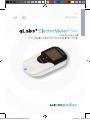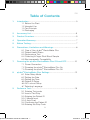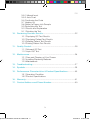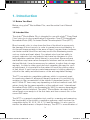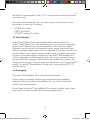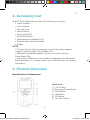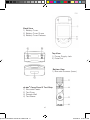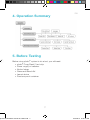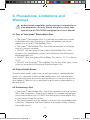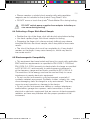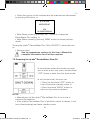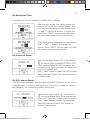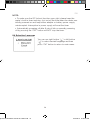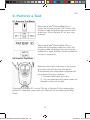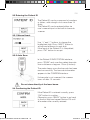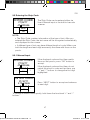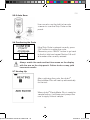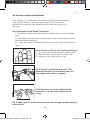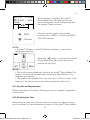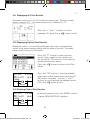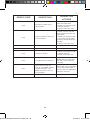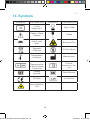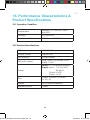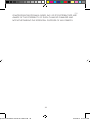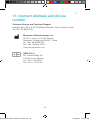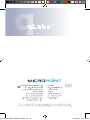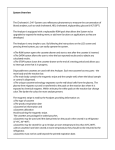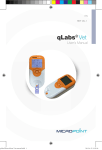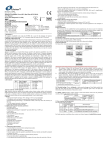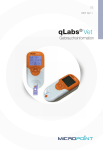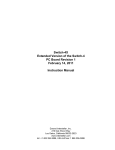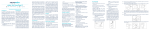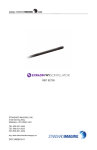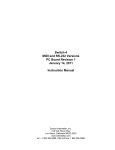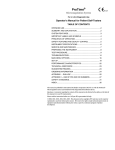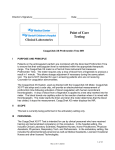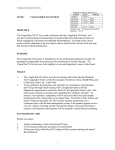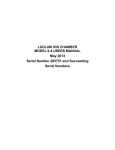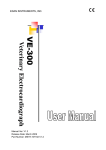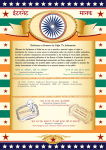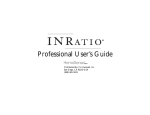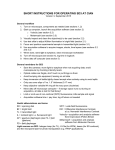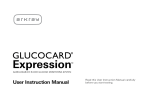Download EN REF Q-2 Plus
Transcript
qLabs.ElectroMeter.manual.Q-2 Plus.indd 1 EN REF Q-2 Plus Plus 2/12/2014 6:16:27 PM Table of Contents 1. EN Introduction.....................................................................................3 1.1 Before You Start 1.2 Intended Use 1.3 Test Principle 1.4 Packaging 2. Accessory List................................................................................5 3. Product Overview...........................................................................5 4. Operation Summary........................................................................7 5. Before Testing.................................................................................7 6. Precautions, Limitations and Warnings.........................................8 7. 8. 9. 6.1 Care of Your qLabs® ElectroMeter Plus 6.2 Patient Health Status 6.3 Performing a Test 6.4 Collecting a Finger Stick Blood Sample 6.5 Electromagnetic Compatibility Powering the qLabs® ElectroMeter Plus ON and OFF...............10 7.1 Power Connection 7.2 Powering the qLabs® ElectroMeter Plus On 7.3 Powering the qLabs® ElectroMeter Plus Off qLabs® ElectroMeter Plus Settings.............................................12 8.1 Enter Setup Mode 8.2 Setting the Date 8.3 Setting the Time 8.5 Patient ID Setup 8.6 QC Lockout Setup 8.7 Selecting Language Perform a Test..............................................................................15 9.1 Entering Test mode 9.2 Insert a Test Strip 9.3 Entering the Patient ID 9.3.1 Manual Input 9.3.2 Auto Scan 9.4 Confirming the Patient ID 9.5 Entering the Strip Code 1 qLabs.ElectroMeter.manual.Q-2 Plus.indd 1 2/12/2014 6:16:27 PM 9.5.1 Manual Input 9.5.2 Auto Scan 9.6 Confirming the Code 9.7 Heating Up 9.8 Getting a Finger stick Sample 9.9 Performing the Test 9.10 Results and Explanation 9.11 Finishing the Test EN 10. Reviewing Previous Results.........................................................22 10.1 Displaying QC Test Results 10.2 Displaying Patient Test Results 10.3 Deleting Patient Test Results 10.4 Printing Patient Test Results 11. Quality Control..............................................................................25 11.1 Onboard QC Test 11.2 Liquid QC Test 12. Maintenance.................................................................................26 12.1 Care and Cleaning of Your Screen 12.2 Installing/Replacing Batteries 12.3 Maintenance 13. Troubleshooting............................................................................27 14. Symbols........................................................................................29 15. Performance Characteristics & Product Specifications.............30 15.1 Operation Condition 15.2 Product Specifications 16. Warranty........................................................................................31 17. Contact Address and Phone Number..........................................33 qLabs.ElectroMeter.manual.Q-2 Plus.indd 2 2 2/12/2014 6:16:27 PM 1. Introduction EN 1.1 Before You Start Before using qLab® ElectroMeter Plus, read the entire User’s Manual carefully. 1.2 Intended Use The qLabs® ElectroMeter Plus is intended for use with qLabs® Coag Panel 2 test strips for in vitro quantification Prothrombin Time (PT)/International Normalized Ratio (INR), Activated Partial Thromboplastin Time (APTT). Blood normally clots to slow down the flow of the blood in response to the damage of blood vessels, in order to prevent excessive bleeding. A clot formed inappropriately in the areas of heart, lung and brain, however, can hinder normal blood flow and may result in life-threatening events such as stroke and heart attack. For patients who lose their ability to properly reabsorb clots and patients who have low tolerance to clots, anticoagulation medicine (blood thinner) is prescribed. Because these medications may have narrow therapeutic windows and be sensitive to diet and lifestyle, it may be necessary for patients to adjust their dosage regularly. In order to make good decisions regarding the need for such an adjustment, it is important for the patient to know the clotting status of their blood. A quick and accurate measurement of clotting capacity is critical for the safety and effectiveness of the anticoagulation therapy. The PT is an extrinsic coagulation pathway, which is commonly used for monitoring vitamin K antagonist therapy because of its sensitivity to variations in the concentration of the vitamin K dependent factors II, VII and X. While PT times may vary depending on the test method used, INR values should be the same regardless of the method used. International Normalized Ratio (INR) is recommended by WHO to remove dependence on reagent and test method. The qlabs® ElectorMeter calculates the PT value based on an analysis of the test data, and then converts this to the correct INR value. The APTT is a general coagulation test used for screening and measuring the functionality of the intrinsic coagulation pathway, which involves the coagulation factor XII, XI, IX, VIII, X, V, II and fibrinogen. It is also used to monitor the effectiveness of heparin therapy. The APTT is a modification of 3 qLabs.ElectroMeter.manual.Q-2 Plus.indd 3 2/12/2014 6:16:27 PM EN the Partial Thromboplastin Time (PTT). It can provide a more precise and sensitive assay. Micropoint Biotechnologies, Inc. provides various combinations of the above tests in one strip, including: • PT/INR Test Strips • APPT Test Strips • PT/APTT combo Test Strips 1.3 Test Principle qLabs® ElectroMeter Plus automatically detects the insertion of a qLabs® Coag Panel 2 test strip and heats the strip to a preset operating temperature. After a drop of blood is applied to the strip, the capillary channels carry the blood to the reaction zones, where the blood mixes with pre-printed reagents and starts to coagulate. Each strip contains two reaction zones. Each reaction zone contains a pair of metallic electrodes, to which a constant voltage is applied by the qLabs® ElectroMeter Plus. As the coagulation of the blood proceeds, the current monitored across the two electrodes changes. The qLabs® ElectroMeter Plus detects the change of the current in the test zone and determines the PT and/or APTT results. The qLabs® ElectroMeter Plus and test strips provide APTT, PT and INR results. 1.4 Packaging The qLabs® ElectroMeter Plus was packed individually. Upon receipt of package, please open and remove the packaging materials. Place the qLabs® ElectroMeter Plus on a flat surface and connect the power adapter. Do not keep the qLabs® ElectroMeter Plus in direct sunlight, near a high heat source, or near an area with a strong magnetic field. qLabs.ElectroMeter.manual.Q-2 Plus.indd 4 4 2/12/2014 6:16:27 PM EN 2. Accessory List qLabs® ElectroMeter Plus includes the following accessories: • Power Adapter • User’s Manual • Carrying Case • Lancet Device • Instructional DVD • Quick Start Guide • Data Manager Installation DVD • Data Manager Operation Guide • eCable NOTE: • To avoid the possibility of damage, use only the power adapter supplied with the qLabs® ElectroMeter Plus. • Standard AA alkaline batteries can also be used for qLabs® ElectroMeter Plus. • The qLabs® eStation can be purchased separately from Micropoint Biotechnologies, Inc. Please contact your local distributor for ordering information. 3. Product Overview Identification of Components qLabs.ElectroMeter.manual.Q-2 Plus.indd 5 Front View 1) 2) 3) 4) 5) 6) LCD Screen Returning/Power Button Right Button Left Button OK Button Test Strip Guide 5 2/12/2014 6:16:27 PM EN Back View 1) Battery Cover 2) Battery Cover Screw 3) Battery Cover Release Top View 1) Power Supply Jack 2) Data Port Bottom View 1) Barcode Scanner (Laser) qLabs® Coag Panel 2 Test Strip 1) 2) 3) 4) Electrode Leads Test Zone Sample Well Test Name qLabs.ElectroMeter.manual.Q-2 Plus.indd 6 6 2/12/2014 6:16:37 PM 4. Operation Summary EN 5. Before Testing Before using qLabs® system to do a test, you will need: • qLabs® Coag Panel 2 test strip • Power supply or batteries • Alcohol wipes • Gauze and Band-Aid • Lancet device • Puncture proof container qLabs.ElectroMeter.manual.Q-2 Plus.indd 7 7 2/12/2014 6:16:47 PM 6. Precautions, Limitations and Warnings EN qLabs® blood coagulation testing system is intended for in vitro diagnostics use only. Before using this system, take special note of CAUTIONS throughout this User’s Manual. 6.1 Care of Your qLabs® ElectroMeter Plus • The qLabs® ElectroMeter Plus is a delicate instrument and should be handled with care. Dropping or other mishandling may cause malfunction of qLabs® ElectroMeter Plus. • The qLabs® ElectroMeter Plus should be transported in a carrying case or a secure container. • DO NOT spill any liquid on the qLabs® ElectroMeter Plus. If this should occur, immediately contact local distributor from Micropoint Biotechnologies, Inc. • DO NOT store the qLabs® ElectroMeter Plus below -10 ºC or above 40 ºC. • DO NOT use the qLabs® ElectroMeter Plus for any other types of test strips not provided by Micropoint Biotechnologies, Inc. 6.2 Patient Health Status Current patient health status may cause inaccurate or unexpected test results. It is important to take certain health factors into consideration when interpreting the test results and deciding on a course of action for your patients. Failure to do so may lead to an incorrect interpretation of the test result. 6.3 Performing a Test • The qLabs® ElectroMeter Plus should be operated on a level surface that is free of vibration. Testing on an uneven or unstable surface may cause inaccurate results. DO NOT hold the qLabs® ElectroMeter Plus in your hands during the testing. • The blood sample must be applied to the test strip immediately after collection. Otherwise, the blood sample may begin clotting, causing inaccurate results. 8 qLabs.ElectroMeter.manual.Q-2 Plus.indd 8 2/12/2014 6:16:47 PM EN • Plasma samples or whole blood samples with anticoagulation ® reagents are not suitable for the qLabs Coag Panel 2 test. • DO NOT move or touch the qLabs® ElectroMeter Plus during testing. DO NOT switch power supplier from adapter to battery or vice versa during testing! 6.4 Collecting a Finger Stick Blood Sample • Sanitize the site of the finger stick with alcohol wipe before testing. • Use fresh capillary finger stick blood sample for testing. • Squeezing the finger stick site excessively (milking) may release interstitial fluid into the blood sample, which may lead to inaccurate results. • The site of the finger stick must be completely dry. If any alcohol remains on the finger, it may cause hemolysis, which may lead to inaccurate results. 6.5 Electromagnetic Compatibility • This equipment has been tested and found to comply with applicable EMC emission requirements as specified in EN 61326-1: 2006 and EN 61326-2-6: 2006, immunity to electrostatic discharge as specified in IEC 61000-4-2, and immunity to radio-frequency interference at the frequency range and test levels specified in IEC 61000-4-3. The emissions of the energy used are low and not likely to cause interference in nearby electronic equipment. • Do not use this instrument in a dry environment, especially if synthetic materials are present. Synthetic clothes, carpets, etc., may cause damaging static discharges in a dry environment. That may cause incorrect operation or damage to the device. • Do not use this instrument near cellular or cordless telephones, walkie talkies, garage door openers, radio transmitters, or other electrical or electronic equipment that are sources of electromagnetic radiation, as these may interfere with the proper operation of the instrument. qLabs.ElectroMeter.manual.Q-2 Plus.indd 9 9 2/12/2014 6:16:47 PM EN 7. Powering the qLabs® ElectroMeter Plus ON and OFF 7.1 Power Connection The qLabs® ElectroMeter Plus comes with a power supply which must be plugged into the qLabs® ElectroMeter Plus power supply jack. Alternatively, the qLabs® ElectroMeter Plus can use 4 standard AA batteries (See Section 12.2). The messages on the four-cell grid displayed at the bottom of the screen provide hints for the functions of the buttons. 7.2 Powering the qLabs® ElectroMeter Plus On When the qLabs® ElectroMeter Plus is initially powered on, it will beep and automatically enter Setup mode. In the Setup mode you can change the qLabs® ElectroMeter Plus settings, or Press the “OK” button to view the prompt to insert a test strip. When qLabs® ElectroMeter Plus is in the standby mode, you have two choices to power on the monitor: 1) Press the Power button, to view the prompt to insert a test strip, or 2) Insert a fresh test strip if you are ready to perform a test. The qLabs® ElectroMeter Plus will then prompt you to confirm the Strip Code. Turning the qLabs® ElectroMeter Plus ON in CHOICE 1, allows the user to: • Perform a test, or qLabs.ElectroMeter.manual.Q-2 Plus.indd 10 10 2/12/2014 6:16:49 PM EN • Check the version of the software and the manufacturer information by pressing OK button, or V7.0.01 MICROPOINT S/N 033200F0200009 • Enter Setup mode by pressing “SET” button to change the ElectroMeter Plus setting, or • Enter Memo mode by pressing “MEM” button to review previous results. Turning the qLabs® ElectroMeter Plus ON in CHOICE 2, allows the user to: • Perform a test. See the appropriate sections of this User’s Manual for complete information for all of these options 7.3 Powering the qLabs® ElectroMeter Plus Off In the interface where the monitor prompts you to insert a test strip, press the functional “OFF” button to enter the shut down mode. In shut down mode, the user can: • Press the functional “OFF” button to turn off and enter standby mode, or • Press functional “BACK” button to return to the previous interface. NOTE: • Manually turn off the qLabs® ElectroMeter Plus if not in use to conserve the batteries. • If the qLabs® ElectroMeter Plus is left idle for about 5 minutes, it will turn off automatically and enter standby mode. qLabs.ElectroMeter.manual.Q-2 Plus.indd 11 11 2/12/2014 6:16:51 PM EN 8. qLabs® ElectroMeter Plus Settings Follow the steps below to change the date, time, and a target range for your INR results. 8.1 Enter Setup Mode When the qLabs® ElectroMeter Plus is turned on for the first time, it will automatically enter to the Setup Mode. When the qLabs® ElectroMeter Plus is powered on from standby mode, a prompt to insert a test strip will appear. Press the functional “SET” button to enter the Setup Mode. 8.2 Setting the date qLabs.ElectroMeter.manual.Q-2 Plus.indd 12 The date format is DD/MM/YY. The first set of digit (YY) will be highlighted. Use the functional “+” and “-”buttons to change the date. Press functional “NEXT” button to go to the second digit (MM) after a correct date is selected. Change the month and the day using the same method. 12 2/12/2014 6:16:53 PM EN 8.3 Setting the Time The time is in 24-hour format: “HH:MM” (Hour: Minute). After the day setting, the setting option will prompt you to the hour setting mode. The hour will be highlighted on the display. Use “+” and “-” functional buttons to adjust the hour. Press “NEXT” functional button when you have the correct hour on the display. The minute will be highlighted on the display. Use “+” and “-” buttons to change the minute. Press “NEXT” button when you have the correct minute on the display. 8.4 Patient ID Setup You can use right button “ ” or left button “ ” to set the input of Patient ID ON or OFF. If you set the Patient ID ON, the meter will prompt you to input the Patient ID before you process a patient test. Press “Next” button to enter the QC Lockout Setup interface. Press “OK” button to return to main menu. 8.5 QC Lockout Setup The QC Lockout ensures that the optional quality control tests are run on a regular basis. In order to activate the QC Lockout, you need to define the frequency for conducting quality control test. qLabs.ElectroMeter.manual.Q-2 Plus.indd 13 You can use right button “ ” or left button “ ” to set the expire days. If the expired day is set to “0”, the QC Lockout will be inactive. Press “Next” button to enter the Language Selection interface. Press “OK” button to return to main menu. 13 2/12/2014 6:16:54 PM EN NOTE: • To make sure the QC lockout function goes right, please keep the meter’s built-in timer working. Just set up the time when the meter was initially powered on and keep either adapter or battery power supply uninterrupted. Interruption in power supply will reset the timer. • Automatically powering off after 5 min of idle or manually powering off by pressing the “OFF” button will NOT stop the timer. 8.6 Selecting Language qLabs.ElectroMeter.manual.Q-2 Plus.indd 14 You can use right button “ ” or left button “ ” to select desired language and then press “OK” button to return to main menu. 14 2/12/2014 6:16:55 PM EN 9. Perform a Test 9.1 Entering Test Mode When the qLabs® ElectroMeter Plus is turned on by pressing the “OK” button, the display screen will prompt the user to insert a test strip. Go to Section 9.2 for test strip insertion. When the qLabs® ElectroMeter Plus is turned on by inserting a new test strip, the display screen will prompt the user to enter patient ID or enter the Strip Code if patient ID function is turned off. 9.2 Insert a Test Strip Remove a fresh test strip from its foil pouch. Insert the strip into the test strip guide. The following two observations indicate that you inserted the strip correctly: 1) The electrode leads go in first. 2) You can read test strip name clearly on the end of strip, left to right. If the input of patient ID is set to ON, go to Section 9.3 for entering the patient ID; otherwise, jump directly to Section 9.5 for entering the Strip Code. qLabs.ElectroMeter.manual.Q-2 Plus.indd 15 15 2/12/2014 6:17:03 PM EN 9.3 Entering the Patient ID The Patient ID can be composed of numbers or letters, with a length of no more than 14 digits. The Patient ID can be entered either via user’s manual input or the built-in barcode scanner. 9.3.1 Manual Input Use “+” and “-” buttons to change the highlighted digit. Press “NEXT” button to accept and advance to next digit. If the input of the Patient ID is completed, press “OK” button to accept. 9.3.2 Auto Scan In the Patient ID INPUT/SCAN interface, press “SCAN” and scan the patient barcode from a distance of approx. 15cm (6 inches). The meter beeps once the barcode has been read successfully. The barcode information appears in the CONFIRM interface. If a barcode is not scanned, the scanner turns off after 10 seconds. Do not stare directly at the laser beam. 9.4 Confirming the Patient ID qLabs.ElectroMeter.manual.Q-2 Plus.indd 16 If the Patient ID is entered correctly, press “OK” button to confirm. Otherwise, press “BACK” button to go back to the first digit and repeat Section 9.3 until all numbers are correctly entered. 16 2/12/2014 6:17:12 PM EN 9.5 Entering the Strip Code ENTER CODE PT/APTT 471022636 NEXT - OK The Strip Code can be entered either via User’s Manual input or the built-in barcode scanner. + NOTE: • The Strip Code contains information of the type of test. After you entered the Strip Code, the test name will be recognized automatically and displayed on the screen. • A different type of test may have different length of code. Make sure both the length and each digit are exactly the same with those on the pouch. 9.5.1 Manual Input ENTER CODE PT/APTT 471022636 - NEXT OK + If the displayed code and test item match those on the pouch, press “OK” button to accept. If the displayed code and test item do not match the pouch’s code and test item, use “+” and “-” buttons to change the first digit highlighted. ENTER CODE PT/APTT 471022636 - NEXT OK Press “NEXT” button to accept and advance to next digit. + To change numbers more quickly, hold down the functional “+” and “-” buttons. qLabs.ElectroMeter.manual.Q-2 Plus.indd 17 17 2/12/2014 6:17:13 PM EN 9.5.2 Auto Scan User can also use the built-in barcode scanner to scan the Strip Code on the pouch. 9.6 Confirming the Code CONFIRM PT/APTT 471022636 BACK OK If the Strip Code is entered correctly, press “OK” button to confirm the code. Otherwise, press “BACK” button to go back to the first digit and repeat Section 9.5 until all numbers are correctly entered. Always match the code and test item name on the display with the one on the strip pouch. Failure to do so may yield inaccurate results. 9.7 Heating Up qLabs.ElectroMeter.manual.Q-2 Plus.indd 18 After confirming the code, the qLabs® ElectroMeter Plus will heat up automatically for the test. When qLabs® ElectroMeter Plus is ready for sample testing, it will beep and prompt the user to apply a blood sample. 18 2/12/2014 6:17:24 PM EN 9.8 Getting a Fingerstick Sample Good finger stick technique is beneficial to both the professional user and the patient. Getting a good finger stick will ensure minimal discomfort for the patient and accurate test results for the user. 9.8.1 Maximize Good Blood Circulation 1) If needed, briefly warm the hand in warm water or with a heating pad 2) Massage the finger with a downward motion several times before performing the fingerstick 3) Lower the hand to below the heart level when collecting the blood drop 9.8.2 Identify a site on the finger to puncture 1) On one of the middle fingers of either hand 2) Near the top of the finger on either side 3) Away from any calluses or scars 9.8.3 Clean the selected area with 70% isopropyl alcohol, or an alcohol pad. Dry thoroughly with cotton or gauze. 9.8.4 Puncture the finger following the instructions for the lancet that you are using. 9.8.5 Apply gentle, continuous pressure until a large, hanging drop of blood forms. qLabs.ElectroMeter.manual.Q-2 Plus.indd 19 19 2/12/2014 6:17:25 PM EN 9.9 Performing the Test Make sure to apply the blood sample directly on the sample well of the strip. DO NOT move the qLabs® ElectroMeter Plus while adding the blood to the strip. After the blood sample is added, the qLabs® ElectroMeter Plus will perform the test automatically. If insufficient blood sample is added, the qLabs® ElectroMeter Plus will not begin its testing and will continue to prompt the user to add blood sample. After 30 seconds, if insufficient blood is still detected, the qLabs® ElectroMeter Plus will ask the user to confirm if the blood sample addition is completed. Press “NO”, the qLabs® ElectroMeter Plus will continue waiting for blood sample. Press “YES”, the qLabs® ElectroMeter Plus will stop waiting for blood addition and start testing immediately. NOTE: • There is a 2 minutes time limit for the user to apply the blood sample. • When the time limit is reached, the qLabs® ElectroMeter Plus will display an error code. qLabs.ElectroMeter.manual.Q-2 Plus.indd 20 20 2/12/2014 6:17:29 PM EN Page =1.9 6 INR 20.1 PT 48.1 APTT 16:26 00005 When testing is complete, the qLabs® ElectroMeter Plus will beep and the test results will appear on the screen along with the patient ID and test time. MENU If the test results need to be reported instantly, press “MENU” to enter the PRINT/ UPLOAD interface. NOTE: • A qLabs® eStation or qLabs® eCable is needed to support the upload/print function. When the “ ” button is pressed, the qLabs® ElectroMeter Plus will prompt the user to remove the test strip. NOTE: • Test results are automatically stored in the qLabs® ElectroMeter Plus memory including all the information of the test (See Section 10 for reviewing past results). • The qLabs® ElectroMeter Plus can store up to 200 test results. If the memory is full, the new test result will overwrite the oldest test. 9.11 Results and Explanation Please read qLabs® Test Strips Package Inserts for detailed explanation of test results. 9.12 Finishing the Test Remove and discard the used test strip into a sharps or other puncture proof container. It is recommended to power off the qLabs® ElectroMeter qLabs.ElectroMeter.manual.Q-2 Plus.indd 21 21 2/12/2014 6:17:30 PM EN Plus when it is not in use. Page =1.9 6 INR 20.1 PT 48.1 APTT 00005 16:26 Before turning off the meter, press the “ button to return to the test mode. ” MENU Remove the test strip from the meter. To perform another test, please use a fresh test strip. Please use a different finger for a new test. 10. Reviewing Previous Results Follow these steps to review previous results that are stored in the meter memory. qLabs.ElectroMeter.manual.Q-2 Plus.indd 22 In the Test Mode where the display prompts the user to insert a test strip. Press “MEM” button. Select the type of results you want to view: Display QC TEST results Display PATIENT TEST results If no results exist, the meter will prompt “NO RECORD!”. 22 2/12/2014 6:17:33 PM EN 10.1 Displaying QC Test Results The meter stores up to 12 QC results chronologically. The most recent result is named “N-1”. The least recent result is named “N-12”. Press the “+” and “-” buttons to switch between QC result. Press “ ” button to exit. 10.2 Displaying Patient Test Results Whenever a test is successfully performed, the result is automatically stored in the meter memory along with the date of the test. The meter memory will store up to 200 results. Press the “á” button to select previous results. Each page lists four results; use the functional “â” button to scroll down to review the next four results. Press the “ ” button to return to the Test Mode. Page =1.9 6 INR 20.1 PT 48.1 APTT 16:26 00005 MENU Press the “OK” button to view the detailed information of the selected test including PT, INR results, and date. Use the “+” and “-” buttons to scroll through the detailed results. Press the “ ” button to exit. 10.3 Deleting Patient Test Results Page =1.9 6 INR 20.1 PT 48.1 APTT 16:26 In the left interface, press the “MENU” button to enter REMOVE/PRINT interface. 00005 MENU qLabs.ElectroMeter.manual.Q-2 Plus.indd 23 23 2/12/2014 6:17:35 PM EN In the REMOVE/PRINT interface, press the “ ” to enter delete setting interface. Use “+” and “-“ buttons to toggle between deleting all results or the current result. Press the “OK” button to confirm or press “ ” button to exit. If the option to delete the current result is selected, the “DELETED!” symbol will flash on the display for a short time, the subsequent results will be displayed. If the option to delete all results is selected, the display will show “NO RECORD!”. 10.4 Printing Patient Test Results qLabs.ElectroMeter.manual.Q-2 Plus.indd 24 In the REMOVE/PRINT interface, press the “ ” to enter print setting interface. 24 2/12/2014 6:17:38 PM EN In print setting interface, press the “ ” and “ ” to set up the number of test results will be printed. Press “OK” to confirm printing. NOTE: • A qLabs® eStation is required for printing the test results. 11. Quality Control 11.1 Onboard QC Test The qLabs® ElectroMeter Plus also measures the clotting time in the Quality Control (QC) zone. If the QC result fails to fall within a predetermined range, the qLabs® ElectroMeter Plus will display an error code rather than give a possible erroneous PT-INR or APTT result. This safety measure guards the user against situations in which the qLabs® PT-INR or APTT test strip may have been subjected to very high temperatures or humidity (which could happen if the foil pouch is torn or punctured). 11.2 Liquid QC Test Micropoint Biotechnologies, Inc. has optional liquid controls for qLabs® PT-INR system. The qLabs® PT-INR and APTT liquid controls are used with qLabs® PT-INR and APTT test strips to verify the qLabs® PT-INR system performance, respectively. It is recommended that two levels of liquid controls are used to perform the test. The qLabs® PT-INR and APTT liquid controls can be purchased separately from Micropoint Biotechnologies, Inc. Please refer to the qLabs® PTINR and APTT liquid controls package insert for detailed operation instructions. Only use qualified qLabs® PT-INR and APTT Controls for QC test. qLabs.ElectroMeter.manual.Q-2 Plus.indd 25 25 2/12/2014 6:17:39 PM EN 12. Maintenance 12.1 Care and Cleaning of Your Screen Follow these steps for cleaning the qLabs® ElectroMeter Plus: NOTE: • No maintenance is required other than routine cleaning • Clean display screen with a clean damp cloth. If necessary, a mild detergent or disinfectant (such as 5% bleach solution or 70% isopropyl alcohol) may be used. • Clean the area around the test strip guide with a swab or a pad that has been dampened with alcohol or 5% bleach solution. 12.2 Installing/Replacing Batteries Follow these steps to install/replace the batteries: 1) Turn the qLabs® ElectroMeter Plus upside down. 2) Remove the battery cover screw. 3) Remove the battery cover by pressing down on the battery cover release, remove the old batteries. 4) Replace with 4 standard AA batteries. Follow the direction for battery placement (+ and – ends) inside the battery compartment. 5) Fasten the battery cover. Tighten the battery cover screw. NOTE: • Turning the qLabs® ElectroMeter Plus off manually when it is not being used will help conserve the battery power. • Settings for date, time, and target range will not be saved if batteries are replaced, though past test results will be saved. • If storing the ElectroMeter Plus for an extended period, completely remove the batteries before the next use. Dispose of the batteries in compliance with local regulations. 12.3 Servicing All servicing and adjustment must be performed by Micropoint Biotechnologies, Inc.’s service engineers only. 26 qLabs.ElectroMeter.manual.Q-2 Plus.indd 26 2/12/2014 6:17:40 PM EN 13. Troubleshooting ERROR CODE DISCRIPTION CORRECTIVE ACTIONS ADD BLOOD If you have already applied the blood sample and this message continues for longer than 30 seconds, it indicates that not enough blood has been added. DO NOT add more blood to the test strip. Repeat the test with a fresh test strip and a fresh drop of blood. qLabs® ElectroMeter is not connected to qLabs® eStation. Connect the qLabs® ElectroMeter to the qLabs® eStation properly. The qLabs® eStation is Out of thermal paper. Replace the thermal paper. Low battery power. Replace batteries or use power adapter as a power source. E002 Heating process timeout. Turn off the meter and let it equilibrate at ambient temperature (10-35°C) for at least 5 minutes before performing additional tests. E003 The ambient temperature is outside of the operational temperature range. Move the meter and strip to a location that is within the operational range of 10 °C to 35 °C and repeat the test. E004 Insufficient blood was added to the sample well. Retest with a new strip and make sure one big drop of blood is correctly added to the sample well. E001 qLabs.ElectroMeter.manual.Q-2 Plus.indd 27 27 2/12/2014 6:17:43 PM EN ERROR CODE DISCRIPTION CORRECTIVE ACTIONS Internal QC check out of specifications. 1. Make sure the strip is within the expiry date. 2. Make sure the Strip Code is entered correctly. 3. Retest with a new strip. E006 External liquid QC check out of specifications. 1. Make sure the strip and liquid controls are within the expiry date. 2. Make sure the Strip Code is consistent with the code printed on the liquid controls vial label. 3. Retest with a new strip. E007 PT calculation error. Retest with a new strip. E008 Barcode scanner error. Restart the meter and retry. E009 The INR is too low. 1. Make sure the Strip Code is entered correctly. 2. Retest with a new strip. E010 The operation has timed out. Please ensure the sample is added within 2 minute after the 'add sample' indicator is flashing E011 You inserted a used test strip, or you applied a blood sample to the test strip before the meter warm-up was complete. Retest with a new strip. Make sure to add sample within 2 minutes after the 'add blood' indicator is flashing. E012 APTT calculation error. Retest with a new strip. E005 qLabs.ElectroMeter.manual.Q-2 Plus.indd 28 28 2/12/2014 6:17:44 PM EN 14. Symbols SYMBOLS EXPLANATION SYMBOLS EXPLANATION In Vitro Diagnostics Expiry Date Caution. Read Carefully Fragile Avoid Liquid Spills Biological Risk Separate Collection DO Not Reuse Temperature Limitation Manufacturer Authorized Representative in the European Community Consult Instructions For Use Catalog Number Serial Number CE Mark Lot Number Laser Radiation Risk qLabs.ElectroMeter.manual.Q-2 Plus.indd 29 29 2/12/2014 6:17:50 PM 15. Performance Characteristics & Product Specifications EN 15.1 Operation Condition Temperature between 10ºC and 35ºC (50ºF and 95ºF) Humidity 10% and 90% Atmospheric Pressure 700 hPa and 1060 hPa 15.2 Product Specifications CPU 32 V1 ColdFire Display screen 128×96 LCD Test memory 200 test results Barcode scanner Laser Class 2, according to EN 60825-1:2007 Power Battery: 4 X AA alkaline batteries Supply: Input: 110-240 VAC, 50-60 Hz Output: 6 VDC Power: 12 VA Size 135mm x 65mm x 34.5mm (L× W × H) Weight 154 g (without batteries) Warranty period 2 years qLabs.ElectroMeter.manual.Q-2 Plus.indd 30 30 2/12/2014 6:17:50 PM EN 16. Warranty Use of the qLabs® ElectroMeter Plus The qLabs® ElectroMeter Plus (the “Meter”) is designed for individual point-of-care coagulation test. Proper adherence to the instructions in the User’s Manual and package insert is critical to proper operation. WARNING: Failure to comply with the user manual could lead to inaccurate results and incorrect medication dosing which could result in injury or death. Limited Warranty Micropoint Biotechnologies, Inc. guarantees to the original purchaser of the Meter that the Meter is free from material defects in material and workmanship for two years from the date of purchase. This warranty does not guarantee the uninterrupted operation of the meter. Micropoint Biotechnologies, Inc.’s only liability and purchaser’s only remedy under this warranty is that during the warranty period Micropoint Biotechnologies, Inc. shall replace or repair, at no charge, any Meter component with defects in material or workmanship. MICROPOINT BIOTECHNOLOGIES, INC. MAKES NO OTHER WARRANTIES AND EXPRESSLY EXCLUDES ANY IMPLIED WARRANTY OF MERCHANTABILITY, NONINFRINGEMENT OR FITNESS FOR A PARTICULAR USE. The only user serviceable parts of the Meter are the battery, the cleaning door and the battery door. Tampering with any other portion of the Meter, abusing the Meter or using the Meter in a manner inconsistent with its user manual will void this warranty. This warranty does not apply to any component that is damaged by improper storage or accident or that is subject to alteration, misuse, tampering or abuse. Before returning any defective components, you must obtain a “Return Material Authorization” number and return instructions from Micropoint Biotechnologies, Inc. Technical Support by calling +86 755 86296766. MICROPOINT BIOTECHNOLOGIES, INC. ENTIRE LIABILITY IN CONNECTION WITH THE METER, REGARDLESS OF THE LEGAL OR EQUITABLE BASIS OF ANY CLAIM, IS LIMITED TO THE PURCHASE PRICE OF THE METER. IN NO EVENT WILL MICROPOINT BIOTECHNOLOGIES, INC. BE LIABLE FOR ANY INCIDENTAL, INDIRECT, SPECIAL, CONSEQUENTIAL, OR PUNITIVE LOSS OR DAMAGES IN ANY WAY RELATED TO THE METER, OR ANY THIRD PARTY CLAIMS, EVEN qLabs.ElectroMeter.manual.Q-2 Plus.indd 31 31 2/12/2014 6:17:50 PM EN IF MICROPOINT BIOTECHNOLOGIES, INC. OR ITS DISTRIBUTORS ARE AWARE OF THE POSSIBILITY OF SUCH CLAIM OR DAMAGES AND NOTWITHSTANDING THE ESSENTIAL PURPOSE OF ANY REMEDY. qLabs.ElectroMeter.manual.Q-2 Plus.indd 32 32 2/12/2014 6:17:50 PM EN 17. Contact Address and phone number Customer Service and Technical Support Available 8:30 AM to 5:30 PM (Beijing Standard Time), Monday-Friday. Tel: +86 755 86296766 Micropoint Biotechnologies, Inc. 6F, No.3, Industry 5 Road, Shekou, Shenzhen, Guangdong 518067, China Tel: +86 755 86296766 Fax: +86 755 86673903 www.micropointbio.com OBELIS S.A Bd. General Wahis 53, 1030 Brussels, Belgium Tel: +32 2 732 59 54 Fax: +32 2 732 60 03 qLabs.ElectroMeter.manual.Q-2 Plus.indd 33 33 2/12/2014 6:17:51 PM qLabs.ElectroMeter.manual.Q-2 Plus.indd 34 P/N MP320401 Rev.A1 2/12/2014 6:17:54 PM