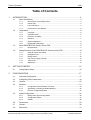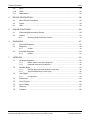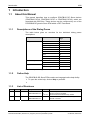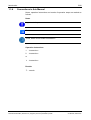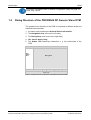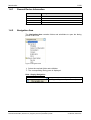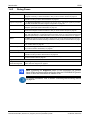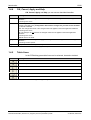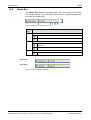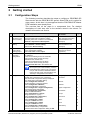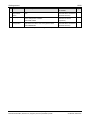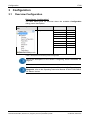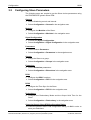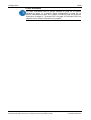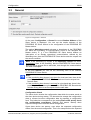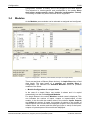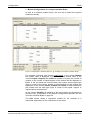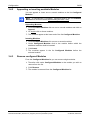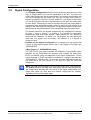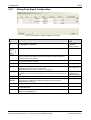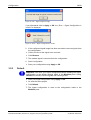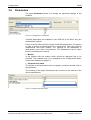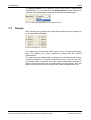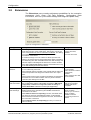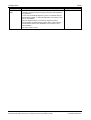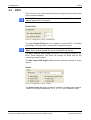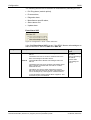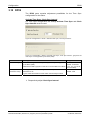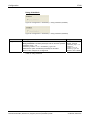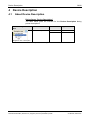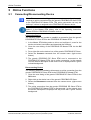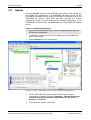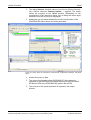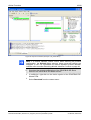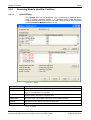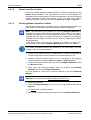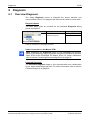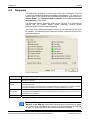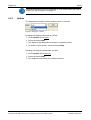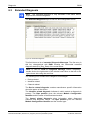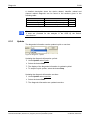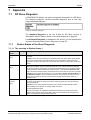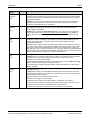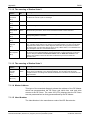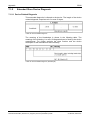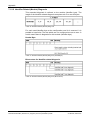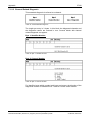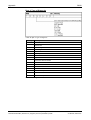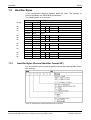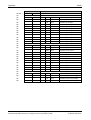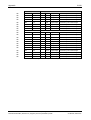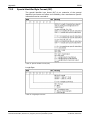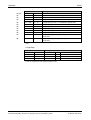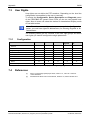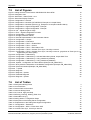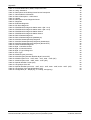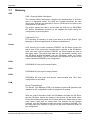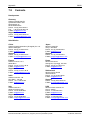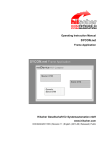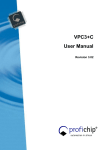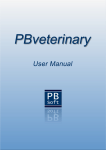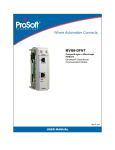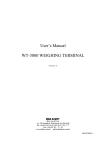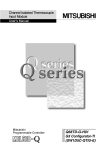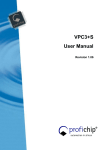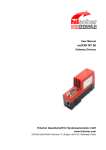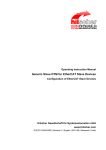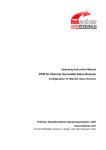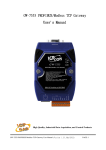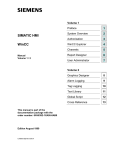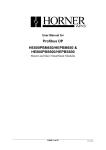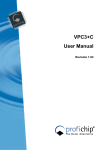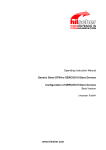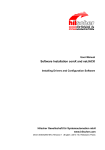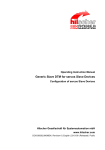Download Generic Slave DTM for PROFIBUS DP Slave Devices
Transcript
Operating Instruction Manual Generic Slave DTM for PROFIBUS DP Slave Devices Configuration of PROFIBUS DP Slave Devices Hilscher Gesellschaft für Systemautomation mbH www.hilscher.com DOC031001OI15EN | Revision 15 | English | 2014-03 | Released | Public Table of Contents 2/68 Table of Contents 1 INTRODUCTION.........................................................................................................4 1.1 About this Manual .......................................................................................................4 1.1.1 1.1.2 1.1.3 1.1.4 1.2 Legal Notes.................................................................................................................6 1.2.1 1.2.2 1.2.3 1.2.4 1.2.5 1.2.6 1.3 General Device Information................................................................................11 Navigation Area ..................................................................................................11 Dialog Panes ......................................................................................................12 OK, Cancel, Apply and Help...............................................................................13 Table Lines .........................................................................................................13 Status Bar...........................................................................................................14 GETTING STARTED.................................................................................................15 2.1 3 Requirements .......................................................................................................9 Dialog Structure of the PROFIBUS DP Generic Slave DTM ....................................10 1.4.1 1.4.2 1.4.3 1.4.4 1.4.5 1.4.6 2 Copyright ..............................................................................................................6 Important Notes ....................................................................................................6 Exclusion of Liability .............................................................................................7 Warranty ...............................................................................................................7 Export Regulations ...............................................................................................8 Registered Trademarks........................................................................................8 About PROFIBUS DP Generic Slave DTM.................................................................9 1.3.1 1.4 Descriptions of the Dialog Panes .........................................................................4 Online Help...........................................................................................................4 List of Revisions ...................................................................................................4 Conventions in this Manual ..................................................................................5 Configuration Steps ..................................................................................................15 CONFIGURATION ....................................................................................................17 3.1 Overview Configuration ............................................................................................17 3.2 Configuring Slave Parameters..................................................................................18 3.3 General .....................................................................................................................20 3.4 Modules ....................................................................................................................21 3.4.1 3.4.2 3.4.3 3.5 Configuration of the Modules of a Slave ............................................................23 Appending or inserting available Modules .........................................................24 Remove configured Modules..............................................................................24 Signal Configuration .................................................................................................25 3.5.1 3.5.2 3.5.3 Dialog Pane Signal Configuration ......................................................................26 Configuration Steps ............................................................................................27 Default ................................................................................................................28 3.6 Parameters ...............................................................................................................29 3.7 Groups ......................................................................................................................30 3.8 Extensions ................................................................................................................31 Generic Slave DTM for PROFIBUS DP Slave Devices | Configuration of PROFIBUS DP Slave Devices DOC031001OI15EN | Revision 15 | English | 2014-03 | Released | Public © Hilscher, 2003-2014 Table of Contents 4 5 3.9 DPV1 ........................................................................................................................33 3.10 DPV2 ........................................................................................................................35 3.11 Redundancy..............................................................................................................36 DEVICE DESCRIPTION ...........................................................................................38 4.1 About Device Description .........................................................................................38 4.2 Device.......................................................................................................................39 4.3 GSD ..........................................................................................................................39 ONLINE FUNCTIONS ...............................................................................................40 5.1 Connecting/Disconnecting Device ............................................................................40 5.2 Upload ......................................................................................................................41 5.2.1 6 Resolving Module Identifier Conflicts .................................................................44 DIAGNOSIS ..............................................................................................................47 6.1 Overview Diagnosis ..................................................................................................47 6.2 Diagnosis ..................................................................................................................48 6.2.1 6.3 Update ................................................................................................................49 Extended Diagnosis..................................................................................................50 6.3.1 7 3/68 Update ................................................................................................................51 APPENDIX ................................................................................................................52 7.1 DP Slave Diagnosis ..................................................................................................52 7.1.1 7.1.2 7.2 Identifier Bytes ..........................................................................................................59 7.2.1 7.2.2 7.3 Station Status of the Slave Diagnosis ................................................................52 Extended Slave Device Diagnosis .....................................................................55 Identifier Bytes (General Identifier Format GIF) .................................................59 Special Identifier Byte Format (SIF) ...................................................................62 User Rights ...............................................................................................................64 7.3.1 Configuration ......................................................................................................64 7.4 References ...............................................................................................................64 7.5 List of Figures ...........................................................................................................65 7.6 List of Tables ............................................................................................................65 7.7 Glossary....................................................................................................................67 7.8 Contacts....................................................................................................................68 Generic Slave DTM for PROFIBUS DP Slave Devices | Configuration of PROFIBUS DP Slave Devices DOC031001OI15EN | Revision 15 | English | 2014-03 | Released | Public © Hilscher, 2003-2014 Introduction 1 4/68 Introduction 1.1 About this Manual This manual describes how to configure PROFIBUS DP Slave devices (PROFIBUS DPV0, PROFIBUS DPV1 or PROFIBUS DPV2), which are described with GSD files. These devices can be configured by use of the PROFIBUS DP generic Slave DTM within a FDT Framework. 1.1.1 Descriptions of the Dialog Panes The table below gives an overview for the individual dialog panes descriptions: Section Subsection Manual Page Configuration General 20 Modules 21 Signal Configuration 25 Parameters 29 Groups 30 Extensions 31 DPV1 33 DPV2 35 Device Description Diagnosis Redundancy 36 Device 39 GSD 39 Diagnosis 48 Extended Diagnosis 50 Table 1: Descriptions Dialog Panes 1.1.2 Online Help The PROFIBUS DP Slave DTM contains an integrated online help facility. To open the online help, click on Help or press F1. 1.1.3 List of Revisions Index Date Version Component Chapter Revision 14 13-09-06 2.102.x.x PBGenSlaveDTM.dll 1.3.1, PBGenSlaveGUI.ocx 3.3, 3.10, 3.11 Section Requirements: Windows 8 added. Section General completed. Sections DPV2 and Redundancy added. 15 14-03-10 2.102.x.x PBGenSlaveDTM.dll 3.10 PBGenSlaveGUI.ocx Section DPV2: Range of Value ‚Clock Sync Interval’ corrected. Table 2: List of Revisions Generic Slave DTM for PROFIBUS DP Slave Devices | Configuration of PROFIBUS DP Slave Devices DOC031001OI15EN | Revision 15 | English | 2014-03 | Released | Public © Hilscher, 2003-2014 Introduction 1.1.4 5/68 Conventions in this Manual Notes, operation instructions and results of operation steps are marked as follows: Notes Important: <important note> Note: <note> <note, where to find further information> Operation Instructions 1. <instruction> 2. <instruction> or <instruction> Results <result> Generic Slave DTM for PROFIBUS DP Slave Devices | Configuration of PROFIBUS DP Slave Devices DOC031001OI15EN | Revision 15 | English | 2014-03 | Released | Public © Hilscher, 2003-2014 Introduction 1.2 1.2.1 6/68 Legal Notes Copyright © Hilscher, 2003-2014, Hilscher Gesellschaft für Systemautomation mbH All rights reserved. The images, photographs and texts in the accompanying material (user manual, accompanying texts, documentation, etc.) are protected by German and international copyright law as well as international trade and protection provisions. You are not authorized to duplicate these in whole or in part using technical or mechanical methods (printing, photocopying or other methods), to manipulate or transfer using electronic systems without prior written consent. You are not permitted to make changes to copyright notices, markings, trademarks or ownership declarations. The included diagrams do not take the patent situation into account. The company names and product descriptions included in this document may be trademarks or brands of the respective owners and may be trademarked or patented. Any form of further use requires the explicit consent of the respective rights owner. 1.2.2 Important Notes The user manual, accompanying texts and the documentation were created for the use of the products by qualified experts, however, errors cannot be ruled out. For this reason, no guarantee can be made and neither juristic responsibility for erroneous information nor any liability can be assumed. Descriptions, accompanying texts and documentation included in the user manual do not present a guarantee nor any information about proper use as stipulated in the contract or a warranted feature. It cannot be ruled out that the user manual, the accompanying texts and the documentation do not correspond exactly to the described features, standards or other data of the delivered product. No warranty or guarantee regarding the correctness or accuracy of the information is assumed. We reserve the right to change our products and their specification as well as related user manuals, accompanying texts and documentation at all times and without advance notice, without obligation to report the change. Changes will be included in future manuals and do not constitute any obligations. There is no entitlement to revisions of delivered documents. The manual delivered with the product applies. Hilscher Gesellschaft für Systemautomation mbH is not liable under any circumstances for direct, indirect, incidental or follow-on damage or loss of earnings resulting from the use of the information contained in this publication. Generic Slave DTM for PROFIBUS DP Slave Devices | Configuration of PROFIBUS DP Slave Devices DOC031001OI15EN | Revision 15 | English | 2014-03 | Released | Public © Hilscher, 2003-2014 Introduction 1.2.3 7/68 Exclusion of Liability The software was produced and tested with utmost care by Hilscher Gesellschaft für Systemautomation mbH and is made available as is. No warranty can be assumed for the performance and flawlessness of the software for all usage conditions and cases and for the results produced when utilized by the user. Liability for any damages that may result from the use of the hardware or software or related documents, is limited to cases of intent or grossly negligent violation of significant contractual obligations. Indemnity claims for the violation of significant contractual obligations are limited to damages that are foreseeable and typical for this type of contract. It is strictly prohibited to use the software in the following areas: for military purposes or in weapon systems; for the design, construction, maintenance or operation of nuclear facilities; in air traffic control systems, air traffic or air traffic communication systems; in life support systems; in systems in which failures in the software could lead to personal injury or injuries leading to death. We inform you that the software was not developed for use in dangerous environments requiring fail-proof control mechanisms. Use of the software in such an environment occurs at your own risk. No liability is assumed for damages or losses due to unauthorized use. 1.2.4 Warranty Although the hardware and software was developed with utmost care and tested intensively, Hilscher Gesellschaft für Systemautomation mbH does not guarantee its suitability for any purpose not confirmed in writing. It cannot be guaranteed that the hardware and software will meet your requirements, that the use of the software operates without interruption and that the software is free of errors. No guarantee is made regarding infringements, violations of patents, rights of ownership or the freedom from interference by third parties. No additional guarantees or assurances are made regarding marketability, freedom of defect of title, integration or usability for certain purposes unless they are required in accordance with the law and cannot be limited. Warranty claims are limited to the right to claim rectification. Generic Slave DTM for PROFIBUS DP Slave Devices | Configuration of PROFIBUS DP Slave Devices DOC031001OI15EN | Revision 15 | English | 2014-03 | Released | Public © Hilscher, 2003-2014 Introduction 1.2.5 8/68 Export Regulations The delivered product (including the technical data) is subject to export or import laws as well as the associated regulations of different counters, in particular those of Germany and the USA. The software may not be exported to countries where this is prohibited by the United States Export Administration Act and its additional provisions. You are obligated to comply with the regulations at your personal responsibility. We wish to inform you that you may require permission from state authorities to export, re-export or import the product. 1.2.6 Registered Trademarks Windows® XP, Windows® Vista, Windows® 7 and Windows® 8 are registered trademarks of Microsoft Corporation. PROFIBUS® is a registred trademark of PROFIBUS & PROFINET International (PI), Karlsruhe. All other mentioned trademarks are property of their respective legal owners. Generic Slave DTM for PROFIBUS DP Slave Devices | Configuration of PROFIBUS DP Slave Devices DOC031001OI15EN | Revision 15 | English | 2014-03 | Released | Public © Hilscher, 2003-2014 Introduction 1.3 9/68 About PROFIBUS DP Generic Slave DTM You can use the PROFIBUS DP generic Slave DTM to configure the PROFIBUS DP Slave devices described with GSD files within a FDT Framework. The information necessary for the configuration of the PROFIBUS DP Slave devices is stored within the PROFIBUS DP Master device when using the PROFIBUS DP generic Slave DTM and thus the Master device is configured. 1.3.1 Requirements System Requirements PC with 1 GHz processor or higher Windows® XP SP3, Windows® Vista (32 bit) SP2, Windows® 7 (32 bit) SP1, Windows® 7 (64 bit) SP1, Windows® 8 (32 bit) or Windows® 8 (64 bit) Administrator privilege required for installation Internet Explorer 5.5 or higher RAM: min. 512 MByte, recommended 1024 MByte Graphic resolution: min. 1024 x 768 pixel Keyboard and Mouse Note: If the project file is saved and opened again or if it is used on another PC, the system requirements must match. Particularly the DTM must be installed on the used PC. Restriction Touch screen is not supported. Requirements PROFIBUS DP Generic Slave DTM Requirements for working with the PROFIBUS DP generic Slave DTM are: Installed FDT/DTM V 1.2 compliant frame application Installed PROFIBUS DP Master DTM GSD file of the devices to be configured The user needs to reload the Device Catalog Loading GSD files To add devices to the netDevice device catalog, you must import the GSD file of the used device via netDevice menu Network > Import Device Descriptions …. into the GSD folder of the DTM. Then the Device Cataloge must be reloaded. The folder GSD inclusively Windows® XP is located in the application data directory (All Users) of the configuration software (or from with Windows® 7 on in the C:\ProgramData\ SYCONnet directory). Generic Slave DTM for PROFIBUS DP Slave Devices | Configuration of PROFIBUS DP Slave Devices DOC031001OI15EN | Revision 15 | English | 2014-03 | Released | Public © Hilscher, 2003-2014 Introduction 10/68 For further information refer to section Configuration Steps on page 15 , under step 1 and 2. 1.4 Dialog Structure of the PROFIBUS DP Generic Slave DTM The graphical user interface of the DTM is composed of different areas and elements listed hereafter: 1. A header area containing the General Device Information, 2. The Navigation Area (area on the left side), 3. The Dialog Pane (main area on the right side), 4. OK, Cancel, Apply, Help, 5. The Status Line containing information e. g. the online-state of the DTM. General Device Information Navi gation Area Dialog Pane OK Cancel Apply Help Status Line Figure 1: Dialog Structure of the Generic PROFIBUS DP Slave DTM Generic Slave DTM for PROFIBUS DP Slave Devices | Configuration of PROFIBUS DP Slave Devices DOC031001OI15EN | Revision 15 | English | 2014-03 | Released | Public © Hilscher, 2003-2014 Introduction 1.4.1 11/68 General Device Information Parameter Meaning IO Device Name of the device Vendor Vendor name of the device Device ID Identification number of the device Vendor ID Identification number of the vendor Table 3: General Device Information 1.4.2 Navigation Area The Navigation Area contains folders and subfolders to open the dialog panes of the DTM. Figure 2: Navigation Area Select the required folder and subfolder. The corresponding Dialog pane is displayed. Hide / display Navigation Hiding the navigation area (above right side). Opening the navigation area (below left side). Generic Slave DTM for PROFIBUS DP Slave Devices | Configuration of PROFIBUS DP Slave Devices DOC031001OI15EN | Revision 15 | English | 2014-03 | Released | Public © Hilscher, 2003-2014 Introduction 1.4.3 12/68 Dialog Panes Configuration General At the pane General the actual Station Address of the Slave device is displayed and can be changed if necessary. Further information to this you find in section General on page 20. Modules At the Modules pane modules can be selected or assigned and configured. Further information to this you find in section Modules on page 21. Signal Configuration At the Signal Configuration pane the data structure of the in- and output signals is provided. For further information see section Signal Configuration on page 25. Parameters The Parameters pane allows it to change the parameter settings of the modules. A detailed description you find in section Parameters on page 29. Groups At the pane Groups the single Slaves devices can be assigned to up to eight different, after a Master was arranged. Further information to this you find in section Groups on page 30. Extensions The Extensions pane contains adjustment possibilities for the extension parameters: Auto Clear, Fail Safe Behavior, Configuration Data Convention, Error on Cyclic Data Exchange and Diagnosis update delay. Further information to this you find in section Extensions on page 31. DPV1 The DPV1 pane gives access to the DPV1 functions for an acyclic data exchange and to the functions read write and alarm handling. information to this you find in section DPV1 on page 33. DPV2 The DPV2 pane allows Time Sync configuration for the Slave. Further information to this you find in section DPV2 on page 35. Redundancy The Redundancy pane allows redundancy configuration for the Slave. Further information to this you find in section Redundancy on page36. Device Description Device The Device Info pane contains the manufacturer information about the device. Further information to this you find in section Device on page 39. GSD By use of the GSD-Viewer a GSD file can be searched through. Further information to this you find in section GSD on page 39. Diagnosis Diagnosis/ Extended Diagnosis At the Diagnosis panes diagnosis information can be read. For further information, refer to section Overview Diagnosis on page 47. Table 4: Overview Dialog Panes Note: Accessing the Diagnosis panes of the PROFIBUS DP generic Slave DTM requires an online connection from the PROFIBUS DP generic Slave DTM to the PROFIBUS DP Master DTM. For further information, refer to section Connecting/Disconnecting Device on page 40. Generic Slave DTM for PROFIBUS DP Slave Devices | Configuration of PROFIBUS DP Slave Devices DOC031001OI15EN | Revision 15 | English | 2014-03 | Released | Public © Hilscher, 2003-2014 Introduction 1.4.4 13/68 OK, Cancel, Apply and Help OK, Cancel, Apply and Help you can use as described hereafter. Meaning OK To confirm your latest settings, click OK. All changed values will be applied on the frame application database. The dialog then closes. Cancel To cancel your latest changes, click Cancel. Answer to the safety query Configuration data has been changed. Do you want to save the data? by Yes, No or Cancel. Yes: The changes are saved or the changed values are applied on the frame application database. The dialog then closes. No: The changes are not saved or the changed values are not applied on the frame application database. The dialog then closes. Cancel: Back to the DTM. Apply To confirm your latest settings, click Apply. All changed values will be applied on the frame application database. The dialog remains opened. Help To open the DTM online help, click Help. Table 5: OK, Cancel, Apply and Help 1.4.5 Table Lines In the DTM dialog pane table lines can be selected, inserted or deleted. Meaning To select the first line of a table use First Line. To select the previous line of a table use Previous Line. To select the next line of a table use Next Line. To select the last line of a table use Last Line. Create a new Line inserts new lines into the table. Delete selected Line deletes the selected line from the table. Table 6: Selecting, inserting, deleting Table Line Generic Slave DTM for PROFIBUS DP Slave Devices | Configuration of PROFIBUS DP Slave Devices DOC031001OI15EN | Revision 15 | English | 2014-03 | Released | Public © Hilscher, 2003-2014 Introduction 1.4.6 14/68 Status Bar The Status Bar displays information about the current state of the DTM. The current activity, e.g. the DTM connection state, is signaled graphically via icons in the status bar. Figure 3: Status Bar – Status Fields 1 to 6 Status Field Icon / Meaning 1 DTM Connection States Connected: Icon closed = Device is online Disconnected: Icon opened = Device is offline 2 Data Source States Data set: The displayed data are read out from the instance data set (database). Device: The displayed data are read out from the device. 3 States of the instance Date Set Valid Modified: Parameter is changed (not equal to data source). Table 7: Status Bar Icons [1] Offline State Online State Figure 4: Status Bar Display Example Generic Slave DTM for PROFIBUS DP Slave Devices | Configuration of PROFIBUS DP Slave Devices DOC031001OI15EN | Revision 15 | English | 2014-03 | Released | Public © Hilscher, 2003-2014 Getting started 2 2.1 15/68 Getting started Configuration Steps The following overview describes the steps to configure a PROFIBUS DP Slave device with the PROFIBUS DP generic Slave DTM as it is typical for many cases. At this time it is presupposed that the PROFIBUS DP Master DTM installation was already done. The overview lists all the steps in a compressed form. For detailed descriptions of each step refer to the sections noted in the column For detailed information see section. For detailed information see section # Step Short Description Page 1 Add PROFIBUS DP Slave in the Device Catalog Add the Slave in the Device Catalog by importing the device description file to the Device Catalog. Depending of the FDT Container. For netDevice: - Network > Import Device Descriptions. (See Operating Instruction Manual netDevice and netProject) 2 Load device catalog Depending of the FDT Container. For netDevice: - select Network > Device Catalog, - select button Reload Catalog. (See Operating Instruction Manual netDevice and netProject) - 3 Create new project /Open existing project Depending of the frame application. For the configuration software: - select File > New or File > Open. (See Operating Instruction Manual of the Frame Application) - 4 Insert Master or Slave into configuration Depending of the FDT Container: For netDevice: - in the Device Catalog click to the Controller, - and insert the device via drag and drop to the line in the network view, - in the Device Catalog click to the Slave, - and insert the device via drag and drop to the Controller bus line in the network view. - - Configuring Slave Parameter 18 General 20 Modules 21 Signal Configuration 25 Parameters 29 Groups 30 Extensions 31 DPV1 33 DPV2 35 Redundancy 36 - Note! You can select a device PROFIBUS DPV0 (with cyclic communication), a device PROFIBUS DPV1 (with acyclic communication) as well as a device PROFIBUS DPV2 (with cyclic and acyclic communication and Time Sync configuration fo the Slave) 5 Configure Slave Configure the Slave device. - Double click to the device icon of the Slave. - The Slave DTM configuration dialog is displayed. In the Slave DTM configuration dialog: - select Configuration >General, - set the Watchdog control and Interval, - select Configuration >Modules, - configure the Modules of the Slave, - select Configuration > Signal Configuration, - proceed the signal configuration, - select Configuration >Parameter, - set the module Parameters, - Select Configuration > Groups, - assign the Slave to a group, - select Configuration > Extensions, - set the Extension parameters, - select Configuration > DPV1, - configure the DPV1 functions, - select Configuration > DPV2, - configure the DPV2 functions, - select Configuration > Redundancy, - perform the redundancy configuration, - close the Slave DTM configuration dialog via OK. Generic Slave DTM for PROFIBUS DP Slave Devices | Configuration of PROFIBUS DP Slave Devices DOC031001OI15EN | Revision 15 | English | 2014-03 | Released | Public © Hilscher, 2003-2014 Getting started 16/68 For detailed information see section # Step Short Description Page 6 Configuration Steps Master device Configure the Master device via PROFIBUS DP Master (See Operating Instruction DTM. Manual DTM for PROFIBUS DP Master devices) 7 Save project Depending of the frame application. For the configuration software: - select File > Save. (See Operating Instruction Manual of the Frame Application) 8 Download Configuration Depending of the FDT Container. For netDevice: - right click to the device icon of the generic Slave, - select Download. (See Operating Instruction Manual DTM for PROFIBUS DP Master devices) - Table 8: Getting started - Configuration Steps Generic Slave DTM for PROFIBUS DP Slave Devices | Configuration of PROFIBUS DP Slave Devices DOC031001OI15EN | Revision 15 | English | 2014-03 | Released | Public © Hilscher, 2003-2014 Configuration 3 3.1 17/68 Configuration Overview Configuration Dialog Panes “Configuration” The table below gives an overview about the available Configuration dialog panes descriptions: PROFIBUS DP generic Slave DTM Folder Name / Section Subsection Page Configuration General 20 Modules 21 Signal Configuration 25 Parameters 29 Groups 30 Extensions 31 DPV1 33 DPV2 35 Redundancy 36 Navigation Area - Configuration Table 9: Descriptions of the Dialog Panes Configuration Notice the descriptions in the section Configuring Slave Parameters on page 18. For information to further steps as Download Configuration or Diagnosis, refer to the Operating Instruction Manual DTM for PROFIBUS DP Master devices. Generic Slave DTM for PROFIBUS DP Slave Devices | Configuration of PROFIBUS DP Slave Devices DOC031001OI15EN | Revision 15 | English | 2014-03 | Released | Public © Hilscher, 2003-2014 Configuration 3.2 18/68 Configuring Slave Parameters The following steps are needed to set the Slave device parameters using the PROFIBUS DP generic Slave DTM: General 1. Set the Watchdog control and Interval: Select Configuration > General in the navigation area. Modules 2. Configure the Modules of the Slave: Select Configuration > Modules in the navigation area. Signal Configuration 3. Proceed the Signal Configuration: Select Configuration > Signal Configuration in the navigation area. Parameters 4. Set the module Parameters: Select Configuration > Parameters in the navigation area. Groups 5. Assign the Slave to a group: Select Configuration > Groups in the navigation area. Extensions 6. Set the Extension parameters: Select Configuration > Extensions in the navigation area. DPV1 7. Configure the DPV1 functions: Select Configuration > DPV1 in the navigation area. DPV2 8. Configure the Time Sync for the Slave. Select Configuration > DPV2 in the navigation area. Redundancy 9. Configure the Redundancy Mode and the Output Hold Time for the Slave. Select Configuration > Redundancy in the navigation area. Close the Generic Slave DTM Configuration Dialog 10. Close the generic Slave DTM configuration dialog via OK in order to store your selections. Generic Slave DTM for PROFIBUS DP Slave Devices | Configuration of PROFIBUS DP Slave Devices DOC031001OI15EN | Revision 15 | English | 2014-03 | Released | Public © Hilscher, 2003-2014 Configuration 19/68 Further Information For more information refer to section General on page 20, to section Modules on page 21, to section Signal Configuration on page 25, to section Parameters on page 29, to section Groups on page 30, to section Extensions on page 31 , to section DPV1 on page 33, to section DPV2 on page 35 and to section Redundancy on page36. Generic Slave DTM for PROFIBUS DP Slave Devices | Configuration of PROFIBUS DP Slave Devices DOC031001OI15EN | Revision 15 | English | 2014-03 | Released | Public © Hilscher, 2003-2014 Configuration 3.3 20/68 General Figure 5: Configuration > General At the pane Configuration > General the actual Station Address of the Slave device is displayed. You can set the station address of the PROFIBUS DP Slave device in the configuration of the PROFIBUS DP Master device. The setting Watchdog control activates or deactivates in the PROFIBUS DP Slave the monitoring of communication errors to the assigned DP Master device. E. g. if the PROFIBUS DP Slave device detects an interruption of an already operational communication, defined by the Watchdog time, then the PROFIBUS DP Slave device sets the outputs into the secure condition. Note: If the monitoring by means of the Watchdog control has been deactivated, there is the possibility, that the PROFIBUS DP Slave device does not set its outputs into a safe state, even though the communication has been interrupted. In the field Interval you can set the monitoring time of the selected PROFIBUS DP Slave device. Note: If the monitoring time chosen is too short for a low baud rate, there is the possibility, that the PROFIBUS DP Slave device will set its outputs into the safe state. If the monitoring time chosen is too long for a low baud rate, there is the possibility, that if an interruption occurs, the PROFIBUS DP Slave device will take a long time to set its outputs into the safe state. Configuration Check The slave device checks the configuration data which the master sends to the slave device during startup. The slave device accepts the configuration data or refuses incorrect configuration data by reporting a configuration fault. This behaviour corresponds to the setting Slave shall strictly check the configuration consistency (Default) and means “Startup when expected configuration matches actual configuration”. Some slave device can startup, even when the expected configuration differs from the actual configuration. This is for example when the expected Generic Slave DTM for PROFIBUS DP Slave Devices | Configuration of PROFIBUS DP Slave Devices DOC031001OI15EN | Revision 15 | English | 2014-03 | Released | Public © Hilscher, 2003-2014 Configuration 21/68 configuration contains a module, but is not plugged in the slave device. This behaviour is vendor-specific and corresponds to the setting Slave shall allow vendor-specific check. (Reduced configuration control). This setting is usable only when the slave device supports it. 3.4 Modules At the Modules pane modules can be selected or assigned and configured. Figure 6: Configuration > Modules (CIFX DP/DPS, Example of a simple Slave) There are two kinds of Slaves (Slave devices). A simple Slave has a fixed data length. The data length of a complex and modular Slave is configurable. The selection list Available Modules shows all possible modules of the Slave. Module Configuration of a simple Slave In the case of a simple Slave, one module is shown and it is copied automatically into the list Configured Modules. For simple Slaves in the column Module a module name is displayed. This one indicates the number of inputs, outputs or inputs/outputs of that module. In the line with the module name in the columns Inputs, Outputs and In/Out the number of inputs, the number of outputs or the number of inputs/outputs of the module will be displayed in Bytes. In the line below the module name, the number and the data type (byte or word) of the inputs, outputs or inputs/outputs of this module are displayed. Generic Slave DTM for PROFIBUS DP Slave Devices | Configuration of PROFIBUS DP Slave Devices DOC031001OI15EN | Revision 15 | English | 2014-03 | Released | Public © Hilscher, 2003-2014 Configuration 22/68 Module Configuration of a complex modular Slave In case of a complex modular Slave, the user has to select the required modules manually. Figure 7: Configuration > Modules (XN-mex_sg, Example of a complex modulare Slave) For modules consisting from several submodules, in the column Module the module name is displayed. In the line with the module name in the columns Inputs, Outputs and In/Out the number of inputs, the number of outputs or the number of inputs/outputs of the module will be displayed in Bytes. In the line below the module name, the number and the data type (byte or word) of the inputs, outputs or inputs/outputs of this module are displayed. In the columns Inputs, Outputs and In/Out for each submodule the number and the data type (byte or word) of the inputs, outputs or inputs/outputs are displayed. In the column Identifier all identifier of the sub modules are displayed in the same line. A description of the Module Configuration Identifier you find in section Identifier Bytes on page 59. The Slot column shows a sequential number for the modules or a sequential subnumber for the submodules of a module. Generic Slave DTM for PROFIBUS DP Slave Devices | Configuration of PROFIBUS DP Slave Devices DOC031001OI15EN | Revision 15 | English | 2014-03 | Released | Public © Hilscher, 2003-2014 Configuration 3.4.1 23/68 Configuration of the Modules of a Slave For configuration of the modules of a Slave (selection of the modules), proceed as follows: 1. Insert all the required modules from the selection list Available Modules into the list Configured Modules. There are several possibilities to select available modules. This is described in section Appending or inserting available Modules on page 24. The sequence of the modules in the list Configured Modules is important and must match with the sequence which exists in the Master. Typically, the sequence is the actual physical sequence. There are Slaves to which this rule does not apply and where for example first analogue modules and then digital modules must be entered, independent of their actual sequence. For further information about the modules of the used Slave see the manual of the device manufacturer. Note: If the Slave device has only one module, this module is taken over automatically in the table Configured Modules and can not be deleted. 2. Click on the OK button to confirm your selection. If the selection should not be taken over, click the Cancel button. Generic Slave DTM for PROFIBUS DP Slave Devices | Configuration of PROFIBUS DP Slave Devices DOC031001OI15EN | Revision 15 | English | 2014-03 | Released | Public © Hilscher, 2003-2014 Configuration 3.4.2 24/68 Appending or inserting available Modules You can append or insert one or several modules to the list Configured Modules. Note: A multiselection is possible. Therefore click in the list Available Modules on several modules while holding the SHIFT key. Appending Modules Under Available Modules click on one or several modules and click on Append. Or double click on these modules. The modules appear at the lower end of the list Configured Modules. Inserting Modules Under Available Modules click on one or several modules. Under Configured Modules click to the module before which the additional modules shall be inserted. Click Insert. The modules appear in the list Configured Modules before the selected module. 3.4.3 Remove configured Modules From the Configured Modules list you can remove single modules. Therefore click under Configured Modules to the module you wish to remove from the list. Click Remove. The module is removed from the Configured Modules list. Generic Slave DTM for PROFIBUS DP Slave Devices | Configuration of PROFIBUS DP Slave Devices DOC031001OI15EN | Revision 15 | English | 2014-03 | Released | Public © Hilscher, 2003-2014 Configuration 3.5 25/68 Signal Configuration In the Signal Configuration dialog you can define the data structure of the input or output data of your device transmitted at the bus. The input and output data coming from the bus and shown in the module configuration are not very meaningful for the further use. You can not read from it where a signal is generated, and how it is used. However, in the signal configuration you can specify the structure or the data types of the input and output data in more detail. Therefore you need to structure the input and output data as signals and enter appropriate signal names for each use case as well as to configure the data types for the signals. The generated signal configuration then allows an easy identification of the transmitted input and output data. The default names for the signals assigned by the configuration software, as Input_1, Input_2, Output_1 or Output_2, are designed to distinguish between the input and output signals. These names you can replace by terms such as "reference" or "status", etc. Furthermore, you can specify the data type of a signal more accurately, and whether it is a signed or unsigned value. Example for the Signal Configuration: For example you can specify that 4 bytes of input data together match with 1 input signal of the data type ,UNSIGNED32'. 4 Byte (input) = 1 ‚UNSIGNED32’ (input) The GSD file for your device includes the definition of the identifier bytes specified by the PROFIBUS DP standard and contains the data types BYTE and WORD, which are displayed in the signal configuration. For the shown example 4 ,BYTE' input data correspond to 1 signal of the data type ,UNSIGNED32'. That is to say, on the lower level the transmitted bytes are set, whereas on the level above it is set how the data are used and interpreted. Note: The data types specified in the GSD file under Data_Area represent the default value for the data type. Data types that are not supported by the configuration software will not be built in the signal configuration. For these data types you must build the module configuration by creating signals from the provided data types. Generic Slave DTM for PROFIBUS DP Slave Devices | Configuration of PROFIBUS DP Slave Devices DOC031001OI15EN | Revision 15 | English | 2014-03 | Released | Public © Hilscher, 2003-2014 Configuration 3.5.1 26/68 Dialog Pane Signal Configuration Figure 8: Configuration > Signal Configuration - Example Parameter Meaning Range of Value/ Value The arrow symbol shows the current line in the table. This line is the reference for Add Signal and Remove. checked, unchecked, Default: checked The tree shows the structure of the modules (1) with its configured signals (2). The modified signal configuration is incorrect. For example, if a duplicate name is used or if the length of the signal exceeds the configured length for the data transferred on the bus. Slot Slot shows a sequential number for the modules or a sequential subnumber for the submodules of a module. Type Not editable names of the modules with the input or output signals. Byte In, Byte Out Name Not editable names of the modules Modules: Byte In, Byte Out Editable name for the input or output signals, as for example Input_1, Input_2, Output_1 or Output_2 Data Type Data type of the single input or output signals. Depending by the used device profile the user can select the data type from a list. BYTE, SIGNED8/16/32, UNSIGNED8/16/32 IO Type Input signal or output signal input, output Module Identifier Hexadecimal module identifier for every single module A description of the Module Configuration Identifier you find in section Identifier Bytes on page 59. Add Signal Using Add Signal you can insert additional signals to a module. Remove Using Remove you can remove the current signal line from a signal configuration table. Default Using Default you can reset the signal configuration to the configuration defined in the Modules pane. Table 10: Explanations to the Dialog Pane Signal Configuration Generic Slave DTM for PROFIBUS DP Slave Devices | Configuration of PROFIBUS DP Slave Devices DOC031001OI15EN | Revision 15 | English | 2014-03 | Released | Public © Hilscher, 2003-2014 Configuration 3.5.2 27/68 Configuration Steps 1. Select Configuration > Signal Configuration in the navigation area. The dialog pane Signal Configuration is displayed. Figure 9: Configuration > Signal Configuration - Example 2. Adjust Signal Names. In the column Name adjust the names for the signals. 3. Define Data Types. In the column Data Type define the data types for the signals. Note: For data types that are not supported by the configuration software you must build the module configuration by creating signals from the provided data types. 4. Add Signal. Click on the line of the module, to which you intend to add a new signal. Click Add Signal. At the lower end of the signal list of that module a new line for a new signal is inserted. The signals of the type ‚Input’ are sequentially assigned to the input data. The signals of the type ‚Output’ are sequentially assigned to the output data. Note: As a maximum you can insert as many signals as input or output data are configured. If you insert more input signals, than input data are configured or if you insert more output signals, than output data are configured, the "Info - The total data length of signals exceeded module limit!" is displayed: Generic Slave DTM for PROFIBUS DP Slave Devices | Configuration of PROFIBUS DP Slave Devices DOC031001OI15EN | Revision 15 | English | 2014-03 | Released | Public © Hilscher, 2003-2014 Configuration 28/68 Figure 10: Info – Signal Length too large If you afterwards click to Apply or OK, the „Error – Signal Configuration is invalid " is displayed. Figure 11: Error – Signal Configuration is invalid 5. If the configured signal length has been exceeded, remove signals from the configuration. Click to the line of the signal to be removed. Click Remove. The marked signal is removed from the configuration. 6. Save Configuration Save your configuration using Apply or OK. 3.5.3 Default Important! First save your signal configuration before resetting the signal configuration to the default settings made in the Modules pane. Using Default all manually inserted signals and names get lost. Save your signal configuration using Apply or OK. Or save the entire project. Click Default. The signal configuration is reset to the configuration made in the Modules pane. Generic Slave DTM for PROFIBUS DP Slave Devices | Configuration of PROFIBUS DP Slave Devices DOC031001OI15EN | Revision 15 | English | 2014-03 | Released | Public © Hilscher, 2003-2014 Configuration 3.6 29/68 Parameters The pane Parameters allows it to change the parameter settings of the modules. Figure 12: Configuration > Parameters If default parameters are available in the GSD file of the Slave, they are automatically inserted. Some of the DP Slave devices require further Parameter data, for instance in order to change a measuring limit or a value range. This type of data is manufacturer and slave specific. The meaning of the parameters is determined by the device manufacturer. The explanations can be taken from the manufacturers’ manual. Module In the Module field the module which should be displayed has to be selected. The modules have to be assigned in the Configuration before (see section Modules on page 21). Parameter and Value The Values of the Parameters can be changed by making a double click on the parameter. The meaning of the single Parameters can be found in the manual of the device manufacturer. Figure 13: Change Parameter Values Generic Slave DTM for PROFIBUS DP Slave Devices | Configuration of PROFIBUS DP Slave Devices DOC031001OI15EN | Revision 15 | English | 2014-03 | Released | Public © Hilscher, 2003-2014 Configuration 30/68 The Representation of the parameter values is by default in hexadecimal representation. If in the drop down list Display Mode the item 'Decimal' is selected, the representation changes into the decimal representation. Figure 14: Decimal Representation of the Parameter Values 3.7 Groups After a Master was arranged, the single Slaves devices can be assigned to up to eight different Groups. Figure 15: Configuration > Groups The assignment of the actual Slave device to one or more groups takes place by enabling the group respectively groups with the desired characteristics. The selected group membership is transferred to the Slave device during its start-up sequence. The group membership acts as a filter for the Sync and Freeze global commands. These are output as Broadcast telegrams in order to synchronize the input and output data of several Slaves. Only the Slaves in whose group these commands have been assigned react on it. Generic Slave DTM for PROFIBUS DP Slave Devices | Configuration of PROFIBUS DP Slave Devices DOC031001OI15EN | Revision 15 | English | 2014-03 | Released | Public © Hilscher, 2003-2014 Configuration 3.8 31/68 Extensions The Extensions pane contains adjustment possibilities for the extension parameters: Auto Clear, Fail Safe Behavior, Configuration Data Convention, Error on Cyclic Data Exchange and Diagnosis update delay. Figure 16: Configuration > Extensions Setting Description Range of Value/ Value Auto Clear The setting Auto Clear activates or respectively deactivated the Auto Clear Function of the actual Slave. This function can only be used, if the global Auto Clear is activated in the Master. The setting of the global Auto Clear is typically configured in the Bus Parameters of the Master. Process Auto Clear, Ignore Auto Clear, Default: Process Auto Clear If no data exchange occurs to at least one Slave (Process Auto Clear) or an existing data exchange takes place after the expiration of a monitoring time, then the Master leaves the data exchange and sets the outputs of all assigned DP Slaves into a secure condition. If the setting Ignore Auto Clear is selected, the Master tries to stay in the data exchange with the other Slaves. Fail Safe Behavior This mode indicates to the Master that the affected Slave is working in a so-called Fail_Safe mode. If the Fail Safe mode is activated, in the CLEAR state the Slave will receive output data of the length zero instead of the zero output data. On the basis of this process, the Slave immediately recognizes that the Master is in the CLEAR condition even if a previous CLEAR command was destroyed on the Bus. Slave receives zero data in Clear Mode, Slave receives no data in Clear Mode, Default: Slave receives zero data in Clear Mode Configuration Data Convention The Configuration Data Convention determines whether the configuration data is interpreted according to EN 50170 (supported) or additional configuration data according to PROFIBUS DPV1 extension is used (not supported). DPV1 compliant, EN 50170 compliant, Default: EN 50170 compliant Error on Cyclic Data Exchange If the option Continue if Slave not responding is selected, the Master remains in the state DATA_EXCHANGE and holds the connection to the Slave. Continue connecting to slave on failure, Do not try to connect to slave on failure, Default: Continue connecting to slave on failure When Abort if Slave not responding is chosen, the Master does not remain in the DATA_EXCHANGE condition for the affected Slave if the Slave has been recognized as incorrect, but breaks off the connection to the Slave. Default: Abort if Slave not responding (do not try to connect to slave on failure) Generic Slave DTM for PROFIBUS DP Slave Devices | Configuration of PROFIBUS DP Slave Devices DOC031001OI15EN | Revision 15 | English | 2014-03 | Released | Public © Hilscher, 2003-2014 Configuration 32/68 Setting Description Range of Value/ Value Diagnosis update delay Some Slave devices which are newer require more time for the consistency testing for the processing of the SET_PRM parameter zing telegrams. 3 bus cycles In this case the standard diagnosis cycle is not sufficient after the parameterizing phase, to detect the disposition of the Slave for the DATA_EXCHANGE. With the diagnosis delay, the number of diagnosis cycles is advanced after the parameterizing phase, which is the maximum that the Master waits for this disposition, before it starts a new parameterizing. The value range is 0..255. Table 11: Configuration > Extensions Generic Slave DTM for PROFIBUS DP Slave Devices | Configuration of PROFIBUS DP Slave Devices DOC031001OI15EN | Revision 15 | English | 2014-03 | Released | Public © Hilscher, 2003-2014 Configuration 3.9 33/68 DPV1 DPV1 serves for an acyclic data exchange and supports the functions read write and alarm handling. Note: DPV1 functions can only be used and configured, if the used DP Master supports DPV1 functions. Enable DPV1 Figure 17: Configuration > DPV1 > Enable DPV1 The option Enable DPV1 has to be enabled, to activate DPV1. All setting possibilities concerning DPV1 are grayed out before activating. Note: In case of Slave devices which do not support DPV1, the Enable DPV1 field is grayed out and can not be selected for this Slaves. The Max. channel data length determines the maximum length of the DPV1 Alarm telegrams. The Slave will arrange its buffer size for the concerning number of data. The Max. alarm PDU length determines the maximum quantity of active alarms. Alarms Figure 18: Configuration > DPV1 > Alarms The Alarm mode defines the maximum number of possible active alarms: 1 alarm of each type respectively 2, 4, 8, 12, 16, 24 or 32 alarms in total. Generic Slave DTM for PROFIBUS DP Slave Devices | Configuration of PROFIBUS DP Slave Devices DOC031001OI15EN | Revision 15 | English | 2014-03 | Released | Public © Hilscher, 2003-2014 Configuration 34/68 The following alarms can be activated or deactivated by selecting it or not. Pull Plug alarm (module pulled), Process alarm, Diagnosis alarm, Manufacturer specific alarm, Status alarm and Update alarm. Extra Alarm SAP Figure 19: Configuration > DPV1 > Extra Alarm SAP It the field Extra Alarm SAP it is set, if the DPV1 Master acknowledges an alarm to the DPV1 Salve via SAP 51 or SAP 50. Setting Description Extra Alarm SAP SAP 51 The PROFIBUS DPV1 Master acknowledges alarms via SAP 51. The Master uses SAP 51 for DPV1 read/write and for the alarm acknowledge to this Slave device. SAP 50 The PROFIBUS DPV1 Master acknowledges alarms via SAP 50. The Master uses SAP 50 for the alarm acknowledge to this Slave. However, the Master still uses SAP 51 for DPV1 read/write services. Range of Value/ Value Alarm Acknowledge via SAP 51, Alarm Acknowledge via SAP 50, Default: Alarm Acknowledge via SAP 51 This setting may cause a higher performance because SAP 50 is used exclusively for the alarm acknowledge and can not be delayed by a running DPV1 read/write service. To use this feature requires that the Slave supports it. This information is part of the GSD file. Table 12: Configuration > DPV1 > Extra Alarm SAP Generic Slave DTM for PROFIBUS DP Slave Devices | Configuration of PROFIBUS DP Slave Devices DOC031001OI15EN | Revision 15 | English | 2014-03 | Released | Public © Hilscher, 2003-2014 Configuration 35/68 3.10 DPV2 The DPV2 pane contains adjustment possibilities for the Time Sync configuration for the Slave. Activate Time Sync, Clock Sync Interval For Time Sync configuration the settings Activate Time Sync and Clock Sync Interval must be used. Figure 20: Configuration > DPV2 > Activate Time Sync, Clock Sync Interval Figure 21: Configuration > DPV2 > Activate Time Sync, Clock Sync Interval - grayed out as Time Sync is not supported by the Slave (GSD) Parameter Meaning Range of Value/Value Activate Time Sync Activate Time Sync is enabled (checked), if Time Sync is supported by the Slave (GSD). checked, unchecked, Clock Sync Interval of the Out signal in 10ms steps. 1 … 216 – 1, Time base 10 ms: e.g. the value 1000 results as 10ms*1000=10s Clock Sync Interval Default: 1000 Default: unchecked Otherwise the field is grayed out and can not be checked for this Slave. (Time_Sync_supp is set to true in GSD) Clock Sync Interval (Time base 10 ms) Table 13: Activate Time Sync, Clock Sync Interval Respectively adjust Clock Sync Interval. Generic Slave DTM for PROFIBUS DP Slave Devices | Configuration of PROFIBUS DP Slave Devices DOC031001OI15EN | Revision 15 | English | 2014-03 | Released | Public © Hilscher, 2003-2014 Configuration 36/68 3.11 Redundancy The Redundancy pane contains adjustment possibilities for the Redundancy configuration for the Slave. Figure 22: Configuration > Redundancy Activate Redundancy Mode, Output Hold Time For Redundancy configuration of the Slave the settings Activate Redundancy Mode, and Output Hold Time must be used. Figure 23: Configuration > Redundancy > Activate Redundancy Mode, Output Hold Time Parameter Meaning Range of Value/Value Activate Redundancy Activate Redundancy Mode is enabled (checked), if Redundancy is Mode supported by the Slave (GSD). checked, unchecked, Default: unchecked Otherwise the field is grayed out and can not be checked for this Slave. (Slave_Redundancy_supp and PrmCmd_supp Note: When Redundancy Mode is activated, Station are set to true in GSD) Address Offset will be set to 0 always. Output Hold Time (Time base 10 ms) Hold Time of the Out signal in 10ms steps. Time base 10 ms: e.g. the value 128 (0x0080) results as 10ms*128=1280ms=1,28s Hold Time 0 … 216 – 1, Default: Slave_Max_ Switch_Over_Time +1 (if specified in GSD), otherwise:128 Table 14: Activate Redundancy Mode, Output Hold Time Adjust Output Hold Time. Generic Slave DTM for PROFIBUS DP Slave Devices | Configuration of PROFIBUS DP Slave Devices DOC031001OI15EN | Revision 15 | English | 2014-03 | Released | Public © Hilscher, 2003-2014 Configuration 37/68 Using Jokerblock Figure 24: Configuration > Redundancy > Using Jokerblock (enabled) Figure 25: Configuration > Redundancy > Using Jokerblock (disabled) Parameter Meaning Using Jokerblock The field is grayed out and can not be checked/unchecked by the user. checked, unchecked, Using Jokerblock is enabled (checked) if GSD for the Slave specifies Default: checked (Jokerblock_supp = 1 & Jokerblock_supp = 1 & Jokerblock_Location = 0 or 1 & Jokerblock_Type=129 Otherwise this option is disabled (unchecked) for this Slave. Note: Ext-Prm-Telegram is not supported! Range of Value/Value Jokerblock_ Location = 0 or 1 & Jokerblock_Type=129 are set to true in GSD) Table 15: Using Jokerblock Generic Slave DTM for PROFIBUS DP Slave Devices | Configuration of PROFIBUS DP Slave Devices DOC031001OI15EN | Revision 15 | English | 2014-03 | Released | Public © Hilscher, 2003-2014 Device Description 4 4.1 38/68 Device Description About Device Description Dialog Panes “Device Description” The table below gives an overview for the Device Description dialog panes descriptions: PROFIBUS DP generic Slave DTM Folder Name / Section Subsection Page Device Description Device 39 GSD 39 Navigation Area - Description Table 16: Descriptions of the Dialog Panes Device Description Generic Slave DTM for PROFIBUS DP Slave Devices | Configuration of PROFIBUS DP Slave Devices DOC031001OI15EN | Revision 15 | English | 2014-03 | Released | Public © Hilscher, 2003-2014 Device Description 4.2 39/68 Device The Device Info dialog contains manufacturer information about the device, which is defined in the GSD file. The following information is indicated: Parameter Meaning Vendor name Vendor name of the device Product name Name of the device Ident number Identification number of the device Revision Hardware reference Table 17: General Device Information 4.3 GSD The GSD Viewer shows the content of the GSD file in a text view. Under Filename the file directory path and the file name of the displayed GSD file is displayed. Find what offers a search feature to search for text contents within the text of the GSD file. In the GSD Viewer window on the left side, the line number is displayed for simple overview, the further entries show the GSD file in text format. Parameter Meaning Filename File directory path and the file name of the displayed GSD file. Find what Search feature to search for text contents within the text of the GSD file. Match case Search option Match whole word Search option Table 18: Device Description – GSD Viewer Generic Slave DTM for PROFIBUS DP Slave Devices | Configuration of PROFIBUS DP Slave Devices DOC031001OI15EN | Revision 15 | English | 2014-03 | Released | Public © Hilscher, 2003-2014 Online Functions 5 5.1 40/68 Online Functions Connecting/Disconnecting Device Note: To access to the diagnosis panes and to use the diagnosis, requires an online connection from the generic PROFIBUS DP Slave DTM to the PROFIBUS DP Master DTM. This online connection can only be build up if a driver is assigned to the PROFIBUS DP Master device. For information on how to select a driver, to scan for a device and to select it in the Master DTM dialog, refer to the Operating Instruction Manual DTM for PROFIBUS DP Master devices. Connecting Device The following steps are needed to establish a connection from the generic PROFIBUS DP Slave DTM to the PROFIBUS DP Master DTM: 1. In the Master DTM dialog select a driver and configure it, scan for the device and select it and select and download the firmware. 2. Close the user dialog of the PROFIBUS DP Master DTM via the OK button. 3. Put a right-click on the device icon of the generic PROFIBUS DP Slave. 4. Select the Connect command from the context menu (right mouse button). The generic PROFIBUS DP Slave DTM now is connected to the PROFIBUS DP Master DTM via an online connection. In the network view the device description at the device icon is displayed with a green colored background. Disconnecting Device The following steps are needed to disconnect an online connection from the generic PROFIBUS DP Slave DTM to the PROFIBUS DP Master DTM: 1. Close the user dialog of the generic PROFIBUS DP Slave DTM via the OK button. 2. Right-click on the device icon of the generic PROFIBUS DP Slave. 3. Select the Disconnect command from the context menu (right mouse button). The online connection from the generic PROFIBUS DP Slave DTM to the PROFIBUS DP Master DTM is disconnected. In the network view the device description is displayed not any more with a green colored background. Generic Slave DTM for PROFIBUS DP Slave Devices | Configuration of PROFIBUS DP Slave Devices DOC031001OI15EN | Revision 15 | English | 2014-03 | Released | Public © Hilscher, 2003-2014 Online Functions 5.2 41/68 Upload Using the Upload function of the PROFIBUS DP generic Slave DTM, you can upload the configuration of a PROFIBUS DP Slave device via the PROFIBUS DP Master device and the PROFIBUS DP Master DTM to the PROFIBUS DP generic Slave DTM and then generate the module configuration. Then you must download the changed configuration of the PROFIBUS DP Slave device via Download to the PROFIBUS DP Master device. Steps for Upload and Download 1. Upload the PROFIBUS DP Slave device configuration and generate the module configuration. In netDevice: right-click on the device symbol of the PROFIBUS DP generic Slave DTM. Select Upload from the context menu. Figure 26: ‚Upload’ - Configuration of a Slave Device (Example ‚CB_AB32-DPS’) If in the PROFIBUS DP generic Slave DTM already a module configuration is present, the dialog Question – Upload function will overwrite any existing module configuration. Do you wish to proceed? is displayed. To proceed the upload, select Yes. Generic Slave DTM for PROFIBUS DP Slave Devices | Configuration of PROFIBUS DP Slave Devices DOC031001OI15EN | Revision 15 | English | 2014-03 | Released | Public © Hilscher, 2003-2014 Online Functions 42/68 The dialog Devices Symbolic Name of the Device [Device Description] <Device Address> Starting Upload … appears. The dialog shows the progress of the upload process. (Depending on the manufacturer of the respective device, also a dialog with some slight deviations from this one may be displayed.) Additionally you are asked whether the module configuration of the PROFIBUS DP Slave device should be generated. Figure 27: Query about the Generation of the Module Configuration (Example ‚CB_AB32DPS’) Answer the query by Yes. The current configuration of the PROFIBUS DP Slave device is uploaded via the PROFIBUS DP Master device and the PROFIBUS DP Master DTM to the PROFIBUS DP generic Slave DTM. The success of the upload procedure is reported in the output window. Generic Slave DTM for PROFIBUS DP Slave Devices | Configuration of PROFIBUS DP Slave Devices DOC031001OI15EN | Revision 15 | English | 2014-03 | Released | Public © Hilscher, 2003-2014 Online Functions 43/68 Figure 28: Upload succeeded (Example ‚CB_AB32-DPS’) Note: If a module identifier conflict occurs when scanning the module configuration, the Upload dialog appears, where occurred conflicts are displayed in red. For information to resolve identified module identifier conflicts refer to section Resolving Module Identifier Conflicts on page 44. 2. Download the current configuration of the PROFIBUS DP Slave device to the PROFIBUS DP Master device. In netDevice: right-click on the device symbol of the PROFIBUS DP Master DTM. Select Download from the context menu. Generic Slave DTM for PROFIBUS DP Slave Devices | Configuration of PROFIBUS DP Slave Devices DOC031001OI15EN | Revision 15 | English | 2014-03 | Released | Public © Hilscher, 2003-2014 Online Functions 5.2.1 44/68 Resolving Module Identifier Conflicts 5.2.1.1 Upload Dialog The Upload pane will be displayed only if modules are detected, which show a module identifier conflict, i. e., modules which have the same module identifier and not a unique one each. These modules then are listed under Configured Modules marked in red. Figure 29: > Upload Column Description Configuration Data Shows the scanned module configuration (sequence of the module configuration identifier). Available Modules Shows all possible modules of the Slave. A simple Slave has a fixed data length. The data length of a modular Slave is configurable. Configured Modules In the case of a simple Slave, one module is displayed here. In case of a modular Slave, the scanned module configuration is displayed here. Module name Shows the name of the available respectively of the configured modules. Module Configuration Identifier Shows all identifier of the sub modules in the same row. For more information refer to the Operating Instruction Manual of the Generic Slave DTM. Slot Shows a sequential number for modules. Table 19: Upload Generic Slave DTM for PROFIBUS DP Slave Devices | Configuration of PROFIBUS DP Slave Devices DOC031001OI15EN | Revision 15 | English | 2014-03 | Released | Public © Hilscher, 2003-2014 Online Functions 5.2.1.2 45/68 Module Identifier Conflicts During the upload detected module identifier conflicts are displayed in the Upload dialog marked in red. This allows the user to clarify whether the scanned module configuration of a Slave corresponds to the actual physical module sequence in the Slave device or not. The user must replace scanned modules indicating a conflict using Remove, Insert or Append. 5.2.1.3 Resolving Module Identifier Conflicts If the module configuration of a Slave device is indicated with a conflict, you must check and manually adapt this scanned module configuration. Note: The sequence of the modules in the list Configured Modules is important and must match with the sequence which exists in the Slave. Typically, the sequence is the actual physical sequence. There are Slaves to which this rule does not apply and where for example first analogue modules and then digital modules must be entered, independent of their actual sequence. If the Slave device has only one module, this module is taken over automatically in the table Configured Modules and can not be deleted. For further information about the modules of the used Slave see the manual of the device manufacturer. 1. Check if the scanned module configuration of a Slave corresponds to the actual physical module sequence in the Slave device or not. 2. Replace scanned modules which do not correspond to the physical module sequence using the Remove, Insert or Append buttons: Delete these scanned modules from the list Configured Modules using the Remove button. Then Insert the required modules from the selection list Available Modules into the list Configured Modules. You can append or insert one or several modules to the list Configured Modules. Note: A multiselection is possible. Therefore click in the list Available Modules on several modules while holding the SHIFT key. Appending Modules Under Available Modules click on one or several modules and click on Append. Or double click on these modules. The modules appear at the lower end of the list Configured Modules. Generic Slave DTM for PROFIBUS DP Slave Devices | Configuration of PROFIBUS DP Slave Devices DOC031001OI15EN | Revision 15 | English | 2014-03 | Released | Public © Hilscher, 2003-2014 Online Functions 46/68 Inserting Modules Under Available Modules click on one or several modules. Under Configured Modules click to the module before which the additional modules shall be inserted. Click Insert. The modules appear in the list Configured Modules before the selected module. Click on OK to confirm your selection. If the selection should not be taken over, click the Cancel button. Generic Slave DTM for PROFIBUS DP Slave Devices | Configuration of PROFIBUS DP Slave Devices DOC031001OI15EN | Revision 15 | English | 2014-03 | Released | Public © Hilscher, 2003-2014 Diagnosis 6 6.1 47/68 Diagnosis Overview Diagnosis The dialog Diagnosis serves to diagnose the device behavior and communication errors. For diagnosis the device must reside in online state. Diagnosis Panes The table below gives an overview for the individual Diagnosis dialog panes descriptions: PROFIBUS DP generic Slave DTM Folder Name / Section Manual Page Diagnosis 48 Extended Diagnosis 50 Navigation Area - Diagnosis Table 20: Descriptions of the Diagnosis Panes Online Connection to the Master DTM Note: Accessing the Diagnosis panes of the PROFIBUS DP generic Slave DTM requires an online connection from the PROFIBUS DP generic Slave DTM to the PROFIBUS DP Master DTM. For further information refer to section Connecting/Disconnecting Device on page 40. Extended Diagnosis The Extended Diagnosis helps to find communication and configuration errors, when default diagnosis fails. For further information refer to section Extended Diagnosis on page 50. Generic Slave DTM for PROFIBUS DP Slave Devices | Configuration of PROFIBUS DP Slave Devices DOC031001OI15EN | Revision 15 | English | 2014-03 | Released | Public © Hilscher, 2003-2014 Diagnosis 6.2 48/68 Diagnosis The diagnosis information of a DP Slave can be 6 to 244 bytes. The first 6 bytes are standard Diagnosis information (specification). The meaning of these 6 bytes is according to the PROFIBUS specification and contains the Station Status, the Assigned Master Address and the Device internal Ident Number of the Slave. The Extended Device Diagnosis starts at the 7th Byte. It is manufacturer specific and can contain, station related diagnosis, module related diagnosis and/or channel related diagnosis. The range of the displayed diagnosis bytes can be restricted by the used DP Master. The following figure shows the analysis of the first 6 byte of the standard diagnosis. Figure 30: Diagnosis Diagnosis Description Station Status The Station Status 1, 2 and 3 in detail are described in section Station Status of the Slave Diagnosis on page 52. Assigned Master Address At Assigned Master Address the address of the master is shown, that has parameterized and configured this Slave. The value 255 displays, that the Slave is not parameterized or configured yet or that the received parameter information and configuration information are rejected because of an error. Device internal Ident Number In the field Device internal Ident Number the (real) ident number of the used Slave is displayed. Update Actualizes the displayed diagnosis states. If the Device internal Number shows the value 0000, the master still has no connection via the PROFIBUS to the DP Slave. Table 21: Diagnosis Note: The Device internal Ident Number has to agree with the Ident Number of the GSD file (see section General Device Information on page 11 ). When they are different the reason could be that the wrong GSD file is used or a wrong DP Slave was connected to the PROFIBUS. Generic Slave DTM for PROFIBUS DP Slave Devices | Configuration of PROFIBUS DP Slave Devices DOC031001OI15EN | Revision 15 | English | 2014-03 | Released | Public © Hilscher, 2003-2014 Diagnosis 49/68 Detailed information about the diagnosis of a DP Slave device you find in section DP Slave Diagnosis on page 52. 6.2.1 Update The diagnosis information can be updated cyclic or one-time. Figure 31: Diagnosis - Update Updating the diagnosis information cyclical: Under Update select Cyclic. Select the button Start. The display of the diagnosis information is updated cyclical. To stop the cyclic update, select the button Stop. Updating the diagnosis information one-time: Under Update select one-time. Select the button Start. The diagnosis information are updated one-time. Generic Slave DTM for PROFIBUS DP Slave Devices | Configuration of PROFIBUS DP Slave Devices DOC031001OI15EN | Revision 15 | English | 2014-03 | Released | Public © Hilscher, 2003-2014 Diagnosis 6.3 50/68 Extended Diagnosis Note: The extended diagnosis is only activated if the Slave device supports the extended diagnosis. The Extended Diagnosis helps to find bus and configuration errors. Figure 32: Extended Diagnosis This field shows a list of extended Diagnosis Messages. The first entry in this list, characterized with RAW contains the undecoded extended diagnosis data (Ext_Diag_Data) of the actual Slave. Note: To view for RAW the Diagnosis Message column completely, double click to the right border of the column head. Move to the left or the right column side using the scroll bar. The following lines contain three categories of messages: Device related Identifier related Channel related The Device related diagnosis contains manufacturer specific information about the status of the device. The Identifier related diagnosis indicates in which module a diagnosis is present. The Byte position gives the relevant Module Configuration Identifier and the name of the associated module. The Cannel related diagnosis gives information about diagnosed channels and diagnosis causes. The Byte position gives the relevant Module Configuration Identifier and the channel type. Generic Slave DTM for PROFIBUS DP Slave Devices | Configuration of PROFIBUS DP Slave Devices DOC031001OI15EN | Revision 15 | English | 2014-03 | Released | Public © Hilscher, 2003-2014 Diagnosis 51/68 A detailed description about the device related, identifier related and channel related diagnosis can be found in the sections given in the following table: Diagnosis Section Page Device related diagnosis Device Related Diagnosis 55 Identifier related diagnosis Identifier Related (Module) Diagnosis 56 Channel related diagnosis Channel Related Diagnosis 57 Table 22: Extended Diagnosis Note: An analysis of the extended device diagnosis can only takes place, if texts are provided for the analysis in the GSD by the device manufacturer. 6.3.1 Update The diagnosis information can be updated cyclic or one-time. Figure 33: Diagnosis - Update Updating the diagnosis information cyclical: Under Update select Cyclic. Select the button Start. The display of the diagnosis information is updated cyclical. To stop the cyclic update, select the button Stop. Updating the diagnosis information one-time: Under Update select one-time. Select the button Start. The diagnosis information are updated one-time. Generic Slave DTM for PROFIBUS DP Slave Devices | Configuration of PROFIBUS DP Slave Devices DOC031001OI15EN | Revision 15 | English | 2014-03 | Released | Public © Hilscher, 2003-2014 Appendix 7 52/68 Appendix 7.1 DP Slave Diagnosis A PROFIBUS DP Master can read out diagnosis information of a DP Slave. The diagnosis telegram contains standard diagnosis and as the case maybe extended diagnosis. Table 23: DP Slave Diagnosis The Standard Diagnosis of the first 6 Byte for DP Slave devices is described in section Station Status of the Slave Diagnosis on page 52. If an Extended Diagnosis is available for this device, you find a description in section Extended Slave Device Diagnosis on page 55. 7.1.1 Station Status of the Slave Diagnosis 7.1.1.1 The meaning of Station Status 1 StationStatus 1 Set by Meaning and Remedy Master lock Master Meaning: The Slave has already been parameterized by another Master and is locked in its access. (Bit 7) Parameter fault Remedy: This is security mechanism of PROFIBUS DP. First clarify which master should have access to this Slave. Then add this Slave to the configuration of the master that should have access to this Slave and remove this Slave from the configuration of the other master. Slave (Bit 6) Meaning: This bit is set by the Slave automatically, when the parameters sent by the Master are containing wrong or insufficient data. On every received parameter telegram the Slave executes a check routine on the whole parameter telegram. If the Slave detects a faulty parameter value or illegal data during its check, it will report the Parameter fault. During the check routine the Slave compares its ident number with the one sent by Master. Remedy: So if the Slave reports this error, first compare the Device internal Number with the GSD Ident Number. If they are different, either a wrong GSD file is used or a wrong device was connected to the bus. If this two Ident numbers are the same, check the parameter data Invalid Slave response (Bit 5) Master Meaning: This bit is set by the Master, when the Master receives an invalid answer from the Slave. So the physical contact to the Slave works principally, but the logical answer was not understood. Remedy: An error at the physical transmission line could have appeared like twisted cable, missing bus termination or missing shield connection. Use standardized DP Slave. This also can happen, for example if a PROFIBUS-FMS Slave is connected to the DPMaster instead of a DP Slave. So the Slave does not understand the DP-Telegram and rejects it. It's handled as 'Invalid Slave Response'. Table 24: PROFIBUS DP Diagnosis Station state 1 (Bit 7 to 5) Generic Slave DTM for PROFIBUS DP Slave Devices | Configuration of PROFIBUS DP Slave Devices DOC031001OI15EN | Revision 15 | English | 2014-03 | Released | Public © Hilscher, 2003-2014 Appendix 53/68 StationStatus 1 Set by Meaning and Remedy Function not supported Slave Meaning: This bit is set by the Slave, when a function should be performed which is not supported. Newer releases of Slave stations normally support the Sync and Freeze-Mode for I/O data. This is fixed in the GSD-File and read out by SyCon and sent to the Slave in the parameter telegram. (Bit 4) Remedy: If this error occurs the GSD-File declares at least one of these commands as supported, but the Slave does not. In this case contact the manufacturer of the Slave device for the right GSD-File for the used Slave. Extended Diagnosis Slave (Bit 3) Configuration fault Meaning: This bit is set by the Slave, if extended diagnosis data are a read out. Extended diagnosis data is optionally and normally used by a Slave to hand out manufacturer specific diagnosis information. Remedy: Click on the button Extended Diagnosis to get a Hex-dump of the diagnosis data and read about their meaning in the manual of the manufacturer. If the GSD-File contains information about the Extended Device Diagnosis it can be analyzed with the DTM. Slave (Bit 2) Meaning: During the PROFIBUS DP startup procedure the Slave compares its internal I/O configuration with the configuration of the Master. If the Slave detects differences it will report a configuration error. That means that the Master has another I/O module constellation as the Slave. Remedy: So first compare visually all configured I/O modules in the configuration data of SyCon for this Slave with its real physical constellation. Note that the order of the module has to agree. Some Slaves need virtual I/O modules to be configured first or empty slot modules to get an even number of modules to run. This Slave specific I/O module behavior has to be written down in the Slave documentation because it can not be read out from the GSD file. Please read the configuration notes of the manufacturer. Station not ready Slave Meaning: The DP Slave is still not ready for the data exchange. Remedy: When or at which event the Slave sets this bit is not defined in the specification. That means it can have several Slave specific reasons. Usually the bit is set in combination with one the other fault bits. (Bit 1) Check especially the parameter and the configuration. Often the report Station not ready results in case of parameter fault or configuration faults. It is possible that the supply voltage at the Slave was just first switched on. Wait until the device is initialized. Station not existent (Bit 0) Master Meaning: This bit is set by the Master automatically, if this Slave does not answer or is not reachable on the bus. Remedy: Please check your PROFIBUS cable. Both signal wires need to be connected correctly between all devices. In addition the connectors at the end of the cable need to be provided with termination resistors. Check that the device is connected to the bus cable. Check the power supply at the Slave device. Compare the station address at the Slave with the configuration of the Master. Check, if the Slave supports the configured baud rate. Some Slaves only work with up to 1.5 MBaud or need to be set for a PROFIBUS DP conform behavior. Check the intermediated LWL (optical) connector’s converters and repeaters. Table 25: PROFIBUS DP Diagnosis Station state 1 (Bit 4 to 0) Generic Slave DTM for PROFIBUS DP Slave Devices | Configuration of PROFIBUS DP Slave Devices DOC031001OI15EN | Revision 15 | English | 2014-03 | Released | Public © Hilscher, 2003-2014 Appendix 54/68 7.1.1.2 The meaning of Station State 2 StationStatus 2 Set by DP Meaning Slave deactivated Master This bit is set by the Master, if the Slave in its parameter set is marked as inactive, so that it is taken out from the cyclic I/O exchange. - - Slave This bit is set by the Slave, when it has received the Sync control command. Slave This bit is set by the Slave, when is has received the Freeze control command. Slave This bit is set by the DP-Slave, when its Watchdog control is active to supervise its corresponding Master connection. Slave This bit is always set by the Slave. Slave The Slave sets this bit to indicate the Master to be not operative because of a general error. Typically the DP Slave is not ready for an I/O data transfer. In a case of a set Static Diagnosis bit the Master has to collect diagnosis information as long as this bit is active. On which events or at what time this bit can be set by a Slave device, is not defined in the norm description and can not be mentioned here. Slave The Slave sets this bit to force the Master system to do a new parameterization. This bit is set as long as new parameterization must be performed. In case of this error you should compare firstly the Device internal Ident Number with the GSD ident number in this window. This numbers need to be the same. Furthermore you have to check the parameter data. (Bit 7) Reserved (Bit 6) Sync Mode (Bit 5) Freeze Mode (Bit 4) Watchdog on (Bit 3) Slave device (Bit 2) Static Diagnosis (Bit 1) Parameterization request (Bit 0) Table 26: PROFIBUS DP Diagnosis Station State 2 7.1.1.3 The meaning of Station State 3 StationStatus 3 Set by Meaning Extended diagnosis overflow Master Slave This bit is set, if there is more extended diagnosis information to report to the Master than can be given to the Master in one diagnosis telegram. The DP-Slave sets this bit for example if there is more diagnosis channel information than the Slave can hold down in its diagnosis buffer. - - (Bit 7) Reserved (Bit 6 to 0) Table 27: PROFIBUS DP Diagnosis Station State 3 7.1.1.4 Master Address This byte of the standard diagnosis shows the address of the DP Master which has parameterized the DP Slave and which has read and write access to the DP Slave. The value 255 (FFH) displays that the DP Slave was not parameterized or faulty parameterized by the DP Master. 7.1.1.5 Ident Number The Ident Number is the manufacturer code of the DP Slave device. Generic Slave DTM for PROFIBUS DP Slave Devices | Configuration of PROFIBUS DP Slave Devices DOC031001OI15EN | Revision 15 | English | 2014-03 | Released | Public © Hilscher, 2003-2014 Appendix 7.1.2 55/68 Extended Slave Device Diagnosis 7.1.2.1 Device Related Diagnosis This extended diagnosis is referred to the device. The length of the device related diagnosis comprises min 2 to max 63 bytes. Table 28: Device Related Diagnosis The meaning of the Headerbyte is shown in the following table. The meaning of the following 1 to max. 62 diagnosis bytes is fixed by the device manufacturer. For further analysis the ident number and the device description of the manufacturer are necessary. Table 29: Device Related Diagnosis (Headerbyte) Generic Slave DTM for PROFIBUS DP Slave Devices | Configuration of PROFIBUS DP Slave Devices DOC031001OI15EN | Revision 15 | English | 2014-03 | Released | Public © Hilscher, 2003-2014 Appendix 56/68 7.1.2.2 Identifier Related (Module) Diagnosis This extended diagnosis is referred to the module (identifier byte). The length of the identifier related diagnosis comprises min 2 to max 63 bytes. Table 30: Identifier Related (Module) Diagnosis For each used identifier byte at the configuration one bit is reserved. It is padded to byte limits. The bits which are not configured are set to zero. A set bit means there is diagnosis for this module (identifier byte). Header Byte Table 31: Identifier Related (Module) Diagnosis (Headerbyte) Bit structure for identifier related diagnosis Table 32: Identifier Related (Module) Diagnosis (Bit structure) Generic Slave DTM for PROFIBUS DP Slave Devices | Configuration of PROFIBUS DP Slave Devices DOC031001OI15EN | Revision 15 | English | 2014-03 | Released | Public © Hilscher, 2003-2014 Appendix 57/68 7.1.2.3 Channel Related Diagnosis This extended diagnosis is referred to a channel. Table 33: Channel Related Diagnosis The length per entry is 3 bytes. In this block the diagnosed channels and the diagnosis reason are entered in turn. Several blocks with channel related diagnosis can appear. Byte 1: Identifier Number Table 34: Byte 1: Identifier Number Byte 2: Channel Number Table 35: Byte 2: Channel Number For identifier bytes which contain both input and output, the direction of the diagnosed channel is indicated in bit 7 and bit 6 of the cannel number. Generic Slave DTM for PROFIBUS DP Slave Devices | Configuration of PROFIBUS DP Slave Devices DOC031001OI15EN | Revision 15 | English | 2014-03 | Released | Public © Hilscher, 2003-2014 Appendix 58/68 Byte 3: Type of Diagnosis Table 36: Byte 3: Type of Diagnosis Error Type Description 0 reserved 1 short circuit 2 undervoltage 3 overvoltage 4 overload 5 overtemperature 6 line break 7 upper limit value exceeded 8 lower limit value exceeded 9 error 10 reserved ... ... 15 reserved 16 manufacturer specific ... ... 31 manufacturer specific Table 37: Error Type Generic Slave DTM for PROFIBUS DP Slave Devices | Configuration of PROFIBUS DP Slave Devices DOC031001OI15EN | Revision 15 | English | 2014-03 | Released | Public © Hilscher, 2003-2014 Appendix 7.2 59/68 Identifier Bytes In the configuration telegram identifier bytes are used. The meaning of them is specified in the PROFIBUS specification. The following table is an overview. Value GIF/SIF Meaning 0x00 00 free place 0x01-0x0F 01-15 see SIF GIF 0x10-0x1F 16-31 1-16 Byte Input Consistency over Byte GIF 0x20-0x2F 32-47 1-16 Byte Output Consistency over Byte GIF 0x30-0x3F 48-63 1-16 Byte Input/Output Consistency over Byte 0x40-0x4F 64-79 see SIF GIF 0x50-0x5F 80-95 1-16 Word Input Consistency over Word GIF 0x60-0x6F 96-111 1-16 Word Output Consistency over Word GIF 0x70-0x7F 112-127 1-16 Word Consistency over Word 0x80-0x8F 128-143 see SIF GIF 0x90-0x9F 144-159 1-16 Byte Input Consistency over whole length GIF 0xA0-0xAF 160-175 1-16 Byte Output Consistency over whole length GIF 0xB0-0xBF 176-191 1-16 Byte Consistency over whole length 0xC0-0xCF 192-207 see SIF GIF 0xD0-0xDF 208-223 1-16 Word Input Consistency over whole length GIF 0xE0-0xEF 224-239 1-16 Word Output Consistency over whole length GIF 0xF0-0xFF 240-255 1-16 Word Consistency over whole length Table 38: Identifier bytes (overview) 7.2.1 Identifier Bytes (General Identifier Format GIF) For the identifier bytes in general identifier format the following table shows the meaning. Table 39: Identifier Bytes (General Identifier Byte Format GIF) Generic Slave DTM for PROFIBUS DP Slave Devices | Configuration of PROFIBUS DP Slave Devices DOC031001OI15EN | Revision 15 | English | 2014-03 | Released | Public © Hilscher, 2003-2014 Appendix 60/68 Value GIF/SIF 0x00 Meaning 00 Free place SIF 0x01 – 0x0F GIF 0x10 16 1 see SIF Byte Input Consistency over Byte GIF 0x11 17 2 Byte Input Consistency over Byte GIF ... ... ... Byte Input Consistency over Byte GIF 0x1F 31 16 Byte Input Consistency over Byte GIF 0x20 32 1 Byte Output Consistency over Byte GIF 0x21 33 2 Byte Output Consistency over Byte GIF ... ... ... Byte Output Consistency over Byte GIF 0x2F 47 16 Byte Output Consistency over Byte GIF 0x30 48 1 Byte Input/Output Consistency over Byte GIF 0x31 49 2 Byte Input/Output Consistency over Byte GIF ... ... ... Byte Input/Output Consistency over Byte GIF 0x3F 63 16 Byte Input/Output Consistency over Byte SIF 0x40 – 0x4F GIF 0x50 80 1 Word Input Consistency over Word GIF 0x51 81 2 Word Input Consistency over Word GIF ... ... ... Word Input Consistency over Word GIF 0x5F 95 16 Word Input Consistency over Word GIF 0x60 96 1 Word Output Consistency over Word GIF 0x61 97 2 Word Output Consistency over Word GIF ... ... ... Word Output Consistency over Word GIF 0x6F 111 16 Word Output Consistency over Word GIF 0x70 112 1 Word Input/Output Consistency over Word GIF 0x71 113 2 Word Input/Output Consistency over Word GIF ... ... ... Word Input/Output Consistency over Word GIF 0x7F 127 16 Word Input/Output Consistency over Word SIF 0x80 – 0x8F GIF 0x90 144 1 Byte Input Consistency over whole length GIF 0x91 145 2 Byte Input Consistency over whole length GIF ... ... ... Byte Input Consistency over whole length GIF 0x9F 159 16 Byte Input Consistency over whole length see SIF see SIF Table 40: Identifier Bytes 0x10 .. 0x3F, 0x50 .. 0x7F, 0x90 .. 0x9F (GIF) Generic Slave DTM for PROFIBUS DP Slave Devices | Configuration of PROFIBUS DP Slave Devices DOC031001OI15EN | Revision 15 | English | 2014-03 | Released | Public © Hilscher, 2003-2014 Appendix 61/68 Value Meaning GIF 0xA0 160 1 GIF 0xA1 161 2 GIF ... ... ... GIF 0xAF 175 16 GIF 0xB0 176 GIF 0xB1 Byte Output Consistency over whole length Byte Output Consistency over whole length Byte Output Consistency over whole length Byte Output Consistency over whole length 1 Byte Input/Output Consistency over whole length 177 2 Byte Input/Output Consistency over whole length GIF ... ... ... Byte Input/Output Consistency over whole length GIF 0xBF 191 16 Byte Input/Output Consistency over whole length SIF 0xC0 – 0xCF GIF 0xD0 Word Input see SIF 208 1 Consistency over whole length GIF 0xD1 209 2 Word Input Consistency over whole length GIF ... ... ... Word Input Consistency over whole length GIF 0xDF 223 16 Word Input Consistency over whole length GIF 0xE0 224 1 Word Output Consistency over whole length GIF 0xE1 225 2 Word Output Consistency over whole length GIF ... ... ... Word Output Consistency over whole length GIF 0xEF 239 16 Word Output Consistency over whole length GIF 0xF0 240 1 Word Input/Output Consistency over whole length GIF 0xF1 241 2 Word Input/Output Consistency over whole length GIF ... ... ... Word Input/Output Consistency over whole length GIF 0xFF 255 16 Word Input/Output Consistency over whole length Table 41: Identifier Bytes 0xA0 .. 0xBF, 0xD0 .. 0xFF (GIF) Generic Slave DTM for PROFIBUS DP Slave Devices | Configuration of PROFIBUS DP Slave Devices DOC031001OI15EN | Revision 15 | English | 2014-03 | Released | Public © Hilscher, 2003-2014 Appendix 7.2.2 62/68 Special Identifier Byte Format (SIF) The special identifier byte format (SIF) is an extension of the general identifier byte format and offers more flexibility. Also manufacturer specific information can be used with it. Table 42: Special Identifier Format (SIF) Length Byte Table 43: Length Byte of the SIF Generic Slave DTM for PROFIBUS DP Slave Devices | Configuration of PROFIBUS DP Slave Devices DOC031001OI15EN | Revision 15 | English | 2014-03 | Released | Public © Hilscher, 2003-2014 Appendix 63/68 Value Meaning GIF/SIF 0x00 00 free place GIF 0x01 – 0x0E 01 – 14 free place and 1-14 manufacturer specific data GIF 0x0F 15 free place and no manufacturer specific data GIF 0x40 64 1 length byte Input GIF 0x41 – 0x4E 65 – 78 1 length byte Input and 1-14 manufacturer specific data GIF 0x4F 79 1 length byte Input and no manufacturer specific data GIF 0x80 128 1 length byte Output GIF 0x81 – 0x8E 129 – 142 1 length byte Output 1 and 1-14 manufacturer specific data GIF 0x8F 143 1 length byte Output 1 and no manufacturer specific data GIF 0xC0 192 1 length byte Output and 1 length byte Input GIF 0xC1 – 0xCE 193 – 206 1 length byte Output, 1 length Input byte and 1-14 manufacturer specific data GIF 0xCF 207 1 length byte Output, 1 length Input byte and no manufacturer specific data Table 44: Special Identifier bytes 0x01 .. 0x0F, 0x40 .. 0x4F, 0x80 .. 0x8F, 0xC0 .. 0xCF (SIF) Length Byte Value 0x00 – 0x3F Meaning 00-63 1-64 Byte Consistency over Byte 0x40 – 0x7F 64-127 1-64 Word Consistency over Word 0x80 – 0xBF 129-191 1-64 Byte Consistency over whole length 0xC0 – 0xFF 193-255 1-64 Word Consistency over whole length Table 45: Length byte of the special identifiers (SIF) Generic Slave DTM for PROFIBUS DP Slave Devices | Configuration of PROFIBUS DP Slave Devices DOC031001OI15EN | Revision 15 | English | 2014-03 | Released | Public © Hilscher, 2003-2014 Appendix 7.3 64/68 User Rights User-rights are set within the FDT-container. Depending on the level the configuration is accessible by the user or read-only. To access the Configuration, Device Description and Diagnosis panes of the PROFIBUS DP generic Slave DTM you do not need special user rights. Also all users can select the decimal or hexadecimal Display mode or sort table entries. Note: To edit, set or configure the parameters of the Configuration panes, you need user rights for Maintenance, for Planning Engineer or for Administrator. The following tables give an overview of the user right groups and which user rights you need to configure the single parameters. 7.3.1 Configuration Observer Operator Maintenance Planning Engineer Administrator General D D X X X Modules D D X X X Signal Configuration D D X X X Parameters D D X X X Groups D D X X X Extensions D D X X X DPV1 D D X X X DPV2 D D X X X Redundancy D D X X X Table 46: Configuration (D = Displaying, X = Editing, Configuring) 7.4 References [1] Device Type Manager (DTM) Style Guide, Version 1.0 ; FDT-JIG - Order No. <0001-0008-000> [2] PROFIBUS DP Slave Protocol API Manual, Revision 15, Hilscher GmbH 2013 Generic Slave DTM for PROFIBUS DP Slave Devices | Configuration of PROFIBUS DP Slave Devices DOC031001OI15EN | Revision 15 | English | 2014-03 | Released | Public © Hilscher, 2003-2014 Appendix 7.5 65/68 List of Figures Figure 1: Dialog Structure of the Generic PROFIBUS DP Slave DTM 10 Figure 2: Navigation Area 11 Figure 3: Status Bar – Status Fields 1 to 6 14 Figure 4: Status Bar Display Example 14 Figure 5: Configuration > General 20 Figure 6: Configuration > Modules (CIFX DP/DPS, Example of a simple Slave) 21 Figure 7: Configuration > Modules (XN-mex_sg, Example of a complex modulare Slave) 22 Figure 8: Configuration > Signal Configuration - Example 26 Figure 9: Configuration > Signal Configuration - Example 27 Figure 10: Info – Signal Length too large 28 Figure 11: Error – Signal Configuration is invalid 28 Figure 12: Configuration > Parameters 29 Figure 13: Change Parameter Values 29 Figure 14: Decimal Representation of the Parameter Values 30 Figure 15: Configuration > Groups 30 Figure 16: Configuration > Extensions 31 Figure 17: Configuration > DPV1 > Enable DPV1 33 Figure 18: Configuration > DPV1 > Alarms 33 Figure 19: Configuration > DPV1 > Extra Alarm SAP 34 Figure 20: Configuration > DPV2 > Activate Time Sync, Clock Sync Interval 35 Figure 21: Configuration > DPV2 > Activate Time Sync, Clock Sync Interval - grayed out as Time Sync is not supported by the Slave (GSD) 35 Figure 22: Configuration > Redundancy 36 Figure 23: Configuration > Redundancy > Activate Redundancy Mode, Output Hold Time 36 Figure 24: Configuration > Redundancy > Using Jokerblock (enabled) 37 Figure 25: Configuration > Redundancy > Using Jokerblock (disabled) 37 Figure 26: ‚Upload’ - Configuration of a Slave Device (Example ‚CB_AB32-DPS’) 41 Figure 27: Query about the Generation of the Module Configuration (Example ‚CB_AB32-DPS’) 42 Figure 28: Upload succeeded (Example ‚CB_AB32-DPS’) 43 Figure 29: > Upload 44 Figure 30: Diagnosis 48 Figure 31: Diagnosis - Update 49 Figure 32: Extended Diagnosis 50 Figure 33: Diagnosis - Update 51 7.6 List of Tables Table 1: Descriptions Dialog Panes Table 2: List of Revisions Table 3: General Device Information Table 4: Overview Dialog Panes Table 5: OK, Cancel, Apply and Help Table 6: Selecting, inserting, deleting Table Line Table 7: Status Bar Icons [1] Table 8: Getting started - Configuration Steps Table 9: Descriptions of the Dialog Panes Configuration Table 10: Explanations to the Dialog Pane Signal Configuration Table 11: Configuration > Extensions Table 12: Configuration > DPV1 > Extra Alarm SAP Table 13: Activate Time Sync, Clock Sync Interval 4 4 11 12 13 13 14 16 17 26 32 34 35 Generic Slave DTM for PROFIBUS DP Slave Devices | Configuration of PROFIBUS DP Slave Devices DOC031001OI15EN | Revision 15 | English | 2014-03 | Released | Public © Hilscher, 2003-2014 Appendix Table 14: Activate Redundancy Mode, Output Hold Time Table 15: Using Jokerblock Table 16: Descriptions of the Dialog Panes Device Description Table 17: General Device Information Table 18: Device Description – GSD Viewer Table 19: Upload Table 20: Descriptions of the Diagnosis Panes Table 21: Diagnosis Table 22: Extended Diagnosis Table 23: DP Slave Diagnosis Table 24: PROFIBUS DP Diagnosis Station state 1 (Bit 7 to 5) Table 25: PROFIBUS DP Diagnosis Station state 1 (Bit 4 to 0) Table 26: PROFIBUS DP Diagnosis Station State 2 Table 27: PROFIBUS DP Diagnosis Station State 3 Table 28: Device Related Diagnosis Table 29: Device Related Diagnosis (Headerbyte) Table 30: Identifier Related (Module) Diagnosis Table 31: Identifier Related (Module) Diagnosis (Headerbyte) Table 32: Identifier Related (Module) Diagnosis (Bit structure) Table 33: Channel Related Diagnosis Table 34: Byte 1: Identifier Number Table 35: Byte 2: Channel Number Table 36: Byte 3: Type of Diagnosis Table 37: Error Type Table 38: Identifier bytes (overview) Table 39: Identifier Bytes (General Identifier Byte Format GIF) Table 40: Identifier Bytes 0x10 .. 0x3F, 0x50 .. 0x7F, 0x90 .. 0x9F (GIF) Table 41: Identifier Bytes 0xA0 .. 0xBF, 0xD0 .. 0xFF (GIF) Table 42: Special Identifier Format (SIF) Table 43: Length Byte of the SIF Table 44: Special Identifier bytes 0x01 .. 0x0F, 0x40 .. 0x4F, 0x80 .. 0x8F, 0xC0 .. 0xCF (SIF) Table 45: Length byte of the special identifiers (SIF) Table 46: Configuration (D = Displaying, X = Editing, Configuring) 66/68 36 37 38 39 39 44 47 48 51 52 52 53 54 54 55 55 56 56 56 57 57 57 58 58 59 59 60 61 62 62 63 63 64 Generic Slave DTM for PROFIBUS DP Slave Devices | Configuration of PROFIBUS DP Slave Devices DOC031001OI15EN | Revision 15 | English | 2014-03 | Released | Public © Hilscher, 2003-2014 Appendix 7.7 67/68 Glossary GSD GSD = General Station Description The 'General Station Description' describe the characteristics of a device type in a stipulated format. The GSD are created individually for each device type. And they are allocated in form of a GSD file for the user by the manufacturer of the device. The project system can read in and consider the GSD for any PROFIBUS DP device automatically because of the pegged file format during the configuration of the bus system. FDT Field Device Tool FDT specifies an interface, in order to be able to use DTM (Device Type Manager) in different applications of different manufacturers. Freeze After receiving the control command FREEZE, the DP-Slave freezes the actual state of the Inputs and transmits them cyclically to the DP-Master. After each new control command FREEZE, the Slave freezes the state of the Inputs again. The actual Input data are not transmitted cyclically from the DP-Slave to the DP-Master until the DP-Master sends the control command UNFREEZE. The DP-Slave has to be assigned to a group for the control command FREEZE in the configuration. DPV0 PROFIBUS DP with cyclic communication DPV1 PROFIBUS DP with acyclic communication DPV2 PROFIBUS DP with cyclic and acyclic communication and Time Sync configuration for the Slave DTM Device Type Manager The Device Type Manager (DTM) is a software module with graphical user interface for the configuration and/or for diagnosis of devices. Sync With the control command SYNC the DP-Master arranges the DP-Slave, that the DP-Slave freezes the states of the Outputs on the actual value. During the following telegrams the DP-Slave saves the Output data in each case, which it has save as Output data. The Outputs are first updated cyclically until the DP-Master sends the control command UNSYNC. The DP-Slave has to be assigned to a group for the control command SYNC in the configuration. Generic Slave DTM for PROFIBUS DP Slave Devices | Configuration of PROFIBUS DP Slave Devices DOC031001OI15EN | Revision 15 | English | 2014-03 | Released | Public © Hilscher, 2003-2014 Appendix 7.8 68/68 Contacts Headquarters Germany Hilscher Gesellschaft für Systemautomation mbH Rheinstrasse 15 65795 Hattersheim Phone: +49 (0) 6190 9907-0 Fax: +49 (0) 6190 9907-50 E-Mail: [email protected] Support Phone: +49 (0) 6190 9907-99 E-Mail: [email protected] Subsidiaries China Japan Support Support France Korea Hilscher Systemautomation (Shanghai) Co. Ltd. 200010 Shanghai Phone: +86 (0) 21-6355-5161 E-Mail: [email protected] Phone: +86 (0) 21-6355-5161 E-Mail: [email protected] Hilscher France S.a.r.l. 69500 Bron Phone: +33 (0) 4 72 37 98 40 E-Mail: [email protected] Hilscher Japan KK Tokyo, 160-0022 Phone: +81 (0) 3-5362-0521 E-Mail: [email protected] Phone: +81 (0) 3-5362-0521 E-Mail: [email protected] Hilscher Korea Inc. Seongnam, Gyeonggi, 463-400 Phone: +82 (0) 31-789-3715 E-Mail: [email protected] Support Phone: +33 (0) 4 72 37 98 40 E-Mail: [email protected] India Hilscher India Pvt. Ltd. New Delhi - 110 065 Phone: +91 11 26915430 E-Mail: [email protected] Switzerland Hilscher Swiss GmbH 4500 Solothurn Phone: +41 (0) 32 623 6633 E-Mail: [email protected] Support Phone: +49 (0) 6190 9907-99 E-Mail: [email protected] Italy USA Support Support Hilscher Italia S.r.l. 20090 Vimodrone (MI) Phone: +39 02 25007068 E-Mail: [email protected] Phone: +39 02 25007068 E-Mail: [email protected] Hilscher North America, Inc. Lisle, IL 60532 Phone: +1 630-505-5301 E-Mail: [email protected] Phone: +1 630-505-5301 E-Mail: [email protected] Generic Slave DTM for PROFIBUS DP Slave Devices | Configuration of PROFIBUS DP Slave Devices DOC031001OI15EN | Revision 15 | English | 2014-03 | Released | Public © Hilscher, 2003-2014