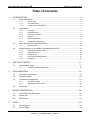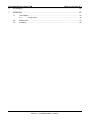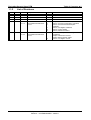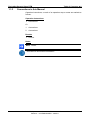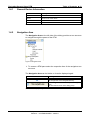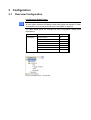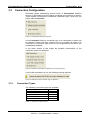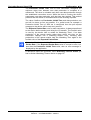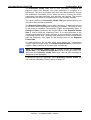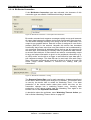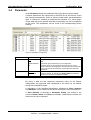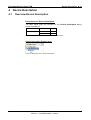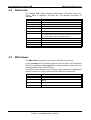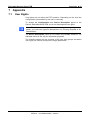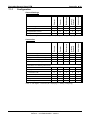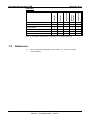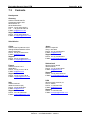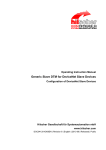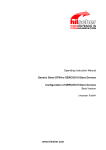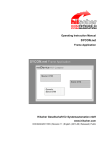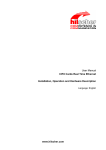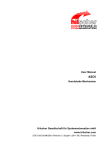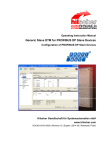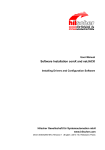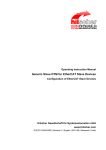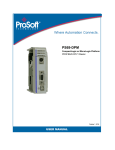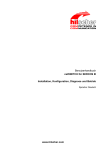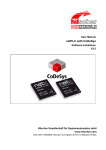Download DeviceNet Generic Slave DTM
Transcript
Operating Instruction Manual Generic DTM for DeviceNet Slave Devices Configuration of DeviceNet Slave Devices Language: English www.hilscher.com Table of Contents • 2 DeviceNet Generic Slave DTM Table of Contents 1 INTRODUCTION.........................................................................................................4 1.1 About this Manual .......................................................................................................4 1.1.1 1.1.2 1.1.3 1.2 Legal Notes.................................................................................................................7 1.2.1 1.2.2 1.2.3 1.2.4 1.2.5 1.2.6 1.3 Configuration Steps ..................................................................................................17 2.1.1 3.1 Overview Configuration ............................................................................................19 3.2 General Settings .......................................................................................................20 3.3 Connection Configuration .........................................................................................21 3.4 5 Configuring Device Parameters .........................................................................18 CONFIGURATION ....................................................................................................19 3.3.1 3.3.2 4 General Device Information................................................................................12 Navigation Area ..................................................................................................12 Dialog Panes ......................................................................................................13 Controls and Dialog Buttons...............................................................................14 Status Bar...........................................................................................................15 GETTING STARTED.................................................................................................17 2.1 3 Requirements .....................................................................................................10 Dialog Structure of the Generic DeviceNet Slave DTM ............................................11 1.4.1 1.4.2 1.4.3 1.4.4 1.4.5 2 Copyright ..............................................................................................................7 Important Notes ....................................................................................................7 Exclusion of Liability .............................................................................................8 Warranty ...............................................................................................................8 Export Regulations ...............................................................................................9 Registered Trademarks........................................................................................9 About Generic DeviceNet Slave DTM ......................................................................10 1.3.1 1.4 Online Help...........................................................................................................4 List of Revisions ...................................................................................................5 Conventions in this Manual ..................................................................................6 Connection Types...............................................................................................21 Watchdog Timeout Action ..................................................................................28 Parameter .................................................................................................................29 DEVICE DESCRIPTION ...........................................................................................30 4.1 Overview Device Description....................................................................................30 4.2 Device Info................................................................................................................31 4.3 EDS Viewer ..............................................................................................................31 LISTS ........................................................................................................................32 5.1 List of Figures ...........................................................................................................32 5.2 List of Tables ............................................................................................................33 Hilscher Gesellschaft für Systemautomation mbH – Rheinstr. 15 – D 65795 Hattersheim Edition 5 – Oi:DTMDNGS#EN – 2009/01 DeviceNet Generic Slave DTM Table of Contents • 3 6 GLOSSARY...............................................................................................................34 7 APPENDIX ................................................................................................................35 7.1 User Rights ...............................................................................................................35 7.1.1 Configuration ......................................................................................................36 7.2 References ...............................................................................................................37 7.3 Contacts....................................................................................................................38 Hilscher Gesellschaft für Systemautomation mbH – Rheinstr. 15 – D 65795 Hattersheim Edition 5 – Oi:DTMDNGS#EN – 2009/01 Table of Contents • 4 DeviceNet Generic Slave DTM 1 Introduction 1.1 About this Manual This manual describes how to configure DeviceNet Slave devices, which are described with EDS files. These devices can be configured by use of the Generic DeviceNet Slave DTM within a FDT Framework. Dialog Panes The table below gives an overview for the individual dialog panes descriptions: Section Subsection Manual Page Configuration General Settings 20 Connection Configuration 21 Parameter 29 Device Info 31 EDS Viewer 31 Device Description Table 1: Descriptions Dialog Panes 1.1.1 Online Help The Generic DeviceNet Slave DTM contains an integrated online help facility. ¾ To open the online help, click on the Help button or press the F1 key. Hilscher Gesellschaft für Systemautomation mbH – Rheinstr. 15 – D 65795 Hattersheim Edition 5 – Oi:DTMDNGS#EN – 2009/01 Table of Contents • 5 DeviceNet Generic Slave DTM 1.1.2 List of Revisions Index Date 1 2 Version Component Chapter Revisions 20/12/04 1.000 - Alle created 03/02/05 1.001 DevNetGenSlaveDTM.dll Alle revised 3 13/02/06 1.0.0.9 DevNetGenSlaveDTM.dll 1 bis 4 actualized 4 09.05.07 1.0.2.1, 1.0.1.2 DevNetGenSlaveDTM.dll DeviceNetGenericSlaveDtm Gui.ocx 1 2.1 3.1 Chapter ‚Introduction’ actualized, Section ‚Overview Configuration’ actualized, Section ‚Overview Device Description’ actualized, Section ‚User Rights’ actualized, Section ‚Contact’ added Section ‚References’ added 4.1 4.2 4.3 5 07.01.09 1.0.4.0, 1.0.3.0 DevNetGenSlaveDTM.dll DeviceNetGenericSlaveDtm Gui.ocx Alle 1 2 7.2 Manufacturer and product names generalized (completed), Chapter ’Introduction’ revised, Chapter ’Getting started’ added Section ‚User Rights’ revised, Hilscher Gesellschaft für Systemautomation mbH – Rheinstr. 15 – D 65795 Hattersheim Edition 5 – Oi:DTMDNGS#EN – 2009/01 DeviceNet Generic Slave DTM 1.1.3 Table of Contents • 6 Conventions in this Manual Operation instructions, a result of an operation step or notes are marked as follows: Operation Instructions: ¾ <instruction> Or 1. <instruction> 2. <instruction> Results: ° <result> Notes: Note: <note> <note were to find further information> Hilscher Gesellschaft für Systemautomation mbH – Rheinstr. 15 – D 65795 Hattersheim Edition 5 – Oi:DTMDNGS#EN – 2009/01 DeviceNet Generic Slave DTM 1.2 1.2.1 Table of Contents • 7 Legal Notes Copyright © 2008 Hilscher Gesellschaft für Systemautomation mbH All rights reserved. The images, photographs and texts in the accompanying material (user manual, accompanying texts, documentation, etc.) are protected by German and international copyright law as well as international trade and protection provisions. You are not authorized to duplicate these in whole or in part using technical or mechanical methods (printing, photocopying or other methods), to manipulate or transfer using electronic systems without prior written consent. You are not permitted to make changes to copyright notices, markings, trademarks or ownership declarations. The included diagrams do not take the patent situation into account. The company names and product descriptions included in this document may be trademarks or brands of the respective owners and may be trademarked or patented. Any form of further use requires the explicit consent of the respective rights owner. 1.2.2 Important Notes The user manual, accompanying texts and the documentation were created for the use of the products by qualified experts, however, errors cannot be ruled out. For this reason, no guarantee can be made and neither juristic responsibility for erroneous information nor any liability can be assumed. Descriptions, accompanying texts and documentation included in the user manual do not present a guarantee nor any information about proper use as stipulated in the contract or a warranted feature. It cannot be ruled out that the user manual, the accompanying texts and the documentation do not correspond exactly to the described features, standards or other data of the delivered product. No warranty or guarantee regarding the correctness or accuracy of the information is assumed. We reserve the right to change our products and their specification as well as related user manuals, accompanying texts and documentation at all times and without advance notice, without obligation to report the change. Changes will be included in future manuals and do not constitute any obligations. There is no entitlement to revisions of delivered documents. The manual delivered with the product applies. Hilscher Gesellschaft für Systemautomation mbH is not liable under any circumstances for direct, indirect, incidental or follow-on damage or loss of earnings resulting from the use of the information contained in this publication. Hilscher Gesellschaft für Systemautomation mbH – Rheinstr. 15 – D 65795 Hattersheim Edition 5 – Oi:DTMDNGS#EN – 2009/01 DeviceNet Generic Slave DTM 1.2.3 Table of Contents • 8 Exclusion of Liability The software was produced and tested with utmost care by Hilscher Gesellschaft für Systemautomation mbH and is made available as is. No warranty can be assumed for the performance and flawlessness of the software for all usage conditions and cases and for the results produced when utilized by the user. Liability for any damages that may result from the use of the hardware or software or related documents, is limited to cases of intent or grossly negligent violation of significant contractual obligations. Indemnity claims for the violation of significant contractual obligations are limited to damages that are foreseeable and typical for this type of contract. It is strictly prohibited to use the software in the following areas: • for military purposes or in weapon systems; • for the design, construction, maintenance or operation of nuclear facilities; • in air traffic control systems, air traffic or air traffic communication systems; • in life support systems; • in systems in which failures in the software could lead to personal injury or injuries leading to death. We inform you that the software was not developed for use in dangerous environments requiring fail-proof control mechanisms. Use of the software in such an environment occurs at your own risk. No liability is assumed for damages or losses due to unauthorized use. 1.2.4 Warranty Although the hardware and software was developed with utmost care and tested intensively, Hilscher Gesellschaft für Systemautomation mbH does not guarantee its suitability for any purpose not confirmed in writing. It cannot be guaranteed that the hardware and software will meet your requirements, that the use of the software operates without interruption and that the software is free of errors. No guarantee is made regarding infringements, violations of patents, rights of ownership or the freedom from interference by third parties. No additional guarantees or assurances are made regarding marketability, freedom of defect of title, integration or usability for certain purposes unless they are required in accordance with the law and cannot be limited. Warranty claims are limited to the right to claim rectification. Hilscher Gesellschaft für Systemautomation mbH – Rheinstr. 15 – D 65795 Hattersheim Edition 5 – Oi:DTMDNGS#EN – 2009/01 DeviceNet Generic Slave DTM 1.2.5 Table of Contents • 9 Export Regulations The delivered product (including the technical data) is subject to export or import laws as well as the associated regulations of different counters, in particular those of Germany and the USA. The software may not be exported to countries where this is prohibited by the United States Export Administration Act and its additional provisions. You are obligated to comply with the regulations at your personal responsibility. We wish to inform you that you may require permission from state authorities to export, re-export or import the product. 1.2.6 Registered Trademarks Windows® 2000/Windows® XP are registered trademarks of Microsoft Corporation. All other mentioned trademarks are property of their respective legal owners. Hilscher Gesellschaft für Systemautomation mbH – Rheinstr. 15 – D 65795 Hattersheim Edition 5 – Oi:DTMDNGS#EN – 2009/01 DeviceNet Generic Slave DTM 1.3 Table of Contents • 10 About Generic DeviceNet Slave DTM You can use the Generic DeviceNet Slave DTM to configure DeviceNet Slave devices described with EDS files within a FDT Framework. 1.3.1 Requirements System Requirements • Windows® 2000/ Windows® XP • CD ROM drive • Graphic resolution: min. 1024 x 768 pixel • Keyboard and Mouse Requirements Generic DeviceNet Slave DTM Requirements for working with a Generic DeviceNet Slave DTM are: • Installed FDT/DTM V 1.2 compliant frame application • Installed DeviceNet Master DTM • EDS files of the devices to be configured • The DTM must be loaded to the device catalog. Loading EDS files To work with the Generic DeviceNet Slave DTM, the EDS file of the device must be present in the EDS folder in the installation directory of the DTM. Hilscher Gesellschaft für Systemautomation mbH – Rheinstr. 15 – D 65795 Hattersheim Edition 5 – Oi:DTMDNGS#EN – 2009/01 Table of Contents • 11 DeviceNet Generic Slave DTM 1.4 Dialog Structure of the Generic DeviceNet Slave DTM The graphical user interface of the DTM is composed of different areas and elements listed hereafter: 1. A header area containing the General Device Information, 2. The Navigation Area (area on the left side), 3. The Dialog Pane (main area on the right side), 4. The general buttons OK, Cancel, Apply, Help, 5. The Status Line containing information e. g. the online-state of the DTM. General Device Information Navi gation Dialog Pane Area OK Cancel Apply Help Status Line Figure 1: Dialog Structure of Generic DeviceNet Slave DTM Hilscher Gesellschaft für Systemautomation mbH – Rheinstr. 15 – D 65795 Hattersheim Edition 5 – Oi:DTMDNGS#EN – 2009/01 Table of Contents • 12 DeviceNet Generic Slave DTM 1.4.1 General Device Information Parameter Meaning IO Device Name of the device Vendor Vendor name of the device Device ID Identification number of the device Vendor ID Identification number of the vendor Table 2: General Device Information 1.4.2 Navigation Area The Navigation Area at the left side of the dialog provides a tree structure to navigate through the panes of the DTM. Figure 2: Navigation Area ¾ To access a DTM pane select the respective item of the navigation tree structure. The Navigation Area can be hidden or it can be displayed again. Control Meaning Window button to hide the navigation area, (at the right side of the navigation title bar). Show navigation area button to open the navigation area, (at the lower left corner of the dialog pane). Table 3: Hide / display Navigation Hilscher Gesellschaft für Systemautomation mbH – Rheinstr. 15 – D 65795 Hattersheim Edition 5 – Oi:DTMDNGS#EN – 2009/01 Table of Contents • 13 DeviceNet Generic Slave DTM 1.4.3 Dialog Panes At the dialog pane the Settings or Device Description panes are opened via the corresponding folder in the navigation area. Configuration General On the page General Settings the MAC-ID can be read and the parameters ’UCMM ’, ’Fragmentation Timeout’ or ’Verify Device ID’ can be preset. Further information to this you find in section General Settings on page 20. …Connection On the page Connection Configuration a connection type can be selected and configured. Further information to this you find in section Connection Configuration on page 21. Parameters In the Parameter dialog the parameter data of the device can be edited. A detailed description you find in section Parameter on page 29. Device Description Device The Device Info pane contains the manufacturer information about the device. For further information see section Device Info on page 31. EDS By use of the EDS-Viewer an EDS file can be viewed and searched through. For further information see section EDS Viewer on page 31. Table 4: Overview Dialog Panes Hilscher Gesellschaft für Systemautomation mbH – Rheinstr. 15 – D 65795 Hattersheim Edition 5 – Oi:DTMDNGS#EN – 2009/01 Table of Contents • 14 DeviceNet Generic Slave DTM 1.4.4 Controls and Dialog Buttons In this section, you will find general information on controls and buttons. 1.4.4.1 General Buttons The table below explains the general buttons in the DTM user interface. Button Meaning OK To confirm your latest settings, click on the OK button. All changed values will be applied on the frame application database. The dialog then closes. Cancel To cancel your latest changes, click on the Cancel button. Answer to the safety query Configuration data has been changed. Do you want to save the data? by Yes, No or Cancel. Yes: The changes are saved or the changed values are applied on the frame application database. The dialog then closes. No: The changes are not saved or the changed values are not applied on the frame application database. The dialog then closes. Cancel: Back to the DTM. Apply To confirm your latest settings, click on the Apply button. All changed values will be applied on the frame application database. The dialog remains opened. Help To open the DTM online help, click on the Help button. Table 5: General Buttons 1.4.4.2 Table Line Buttons ¾ To select, create or delete a line in a table use the buttons shown in the table below. Button Meaning To select the first line of a table use the button First Line. To select the previous line of a table use the button Previous Line. To select the next line of a table use the button Next Line. To select the last line of a table use the button Last Line. The button Create a new Line inserts new lines into the table. The button Delete selected Line deletes the selected line from the table. Table 6: Table Line – Buttons Hilscher Gesellschaft für Systemautomation mbH – Rheinstr. 15 – D 65795 Hattersheim Edition 5 – Oi:DTMDNGS#EN – 2009/01 Table of Contents • 15 DeviceNet Generic Slave DTM 1.4.5 Status Bar The Status Bar displays information about the current state of the DTM. The current activity e.g. download is signaled graphically via icons in the status bar. Figure 3: Status Bar – Status Fields 1 to 6 Status Field Icon / Meaning 1 DTM Connection States Connecting: Icon going closed = Device is going online Connected: Icon closed = Device is online Disconnecting: Icon going opened = Device is going offline Disconnected: Icon opened = Device is offline Disconnected – disturbed: Icon with lightening = Device communication disturbed 2 Data Source States Data set: The displayed data are read out from the instance data set (database). Data set locked: The displayed data are read out from the instance data set (database). Database is locked with password. Device: The displayed data are read out from the device. Device locked: The displayed data are read out from the device. Device is locked with password. 3 States of the instance Date Set - All data loaded Valid Modified: Parameter is changed (not equal to data source). Invalid Modified: Invalid value (e. g. not plausible). 4 Initial data set: Parameter value is equal to data source value (data base or field device). Changes directly made on the Device Changes have only an impact on the device and not on the instance data set. Instance data set and the device may not be consistent any more. Load/configure diagnosis parameters: Diagnosis is activated. 5 Direct Mode active Direct Mode active More see next page Hilscher Gesellschaft für Systemautomation mbH – Rheinstr. 15 – D 65795 Hattersheim Edition 5 – Oi:DTMDNGS#EN – 2009/01 Table of Contents • 16 DeviceNet Generic Slave DTM Status Field Icon / Meaning 6 Device Diagnosis Status Device Failure: Incorrect communication due to malfunction in the field device or its peripherals. Maintenance required: Although the communication is error-free, the wear reserve is nearly exhausted or a function will soon be restricted due to operational conditions. Off-specification: The device is operating outside its specified range or internal diagnosis indicates deviations from measured or set values due to internal problems in the device or process characteristics. Device OK: Communication is error-free. Functional Check: Communication temporarily incorrect (e.g. frozen) due to on-going work on the device. Diagnosis deactivated Table 7: Status Bar Icons [1] Hilscher Gesellschaft für Systemautomation mbH – Rheinstr. 15 – D 65795 Hattersheim Edition 5 – Oi:DTMDNGS#EN – 2009/01 DeviceNet Generic Slave DTM 2 2.1 Table of Contents • 17 Getting Started Configuration Steps The following table describes the steps to configure a device with the Generic DeviceNet Slave DTM as it is typical for many cases. At this time it is presupposed that the DeviceNet Master DTM installation was already done. # Step Short Description 1 Add DeviceNet Slave in the Device Catalog Add the Device in the Device Catalog by importing the device description file to the Device Catalog. Depending of the FDT Container. For netDevice: - Network > Import Device Descriptions. Load device catalog Depending of the FDT Container: For netDevice: - select Network > Device Catalog, - select button Reload Catalog. 2 3 4 5 Create new project / Open existing project Depending of the frame application. For the configuration software: - select File > New or File > Open. Insert Controller or Depending of the FDT Container: Device into configuration For netDevice: - in the Device Catalog click to the Controller, - and insert the device via drag and drop to the line in the network view, - in the Device Catalog click to the Device, - and insert the device via drag and drop to the Controller bus line in the network view. Configure Device For detailed information see Page section (See User Manual netDevice and netProject) (See User Manual netDevice and netProject) (See User Manual of the Frame Application) (See User Manual of the Frame Application) Configure the Device. - Double click to the device icon of the Device. - The Generic Device DTM configuration dialog is displayed. In the Generic Device DTM configuration dialog: - select Configuration >General, - set UCMM and Fragmentation Timeout, - select Configuration > Connection, - configure the device connection, - select Configuration >Parameter, - set the parameter data of the device, - close the Generic Device DTM configuration dialog via the button OK. Configuring Device Parameters 18 General Settings 20 Connection Configuration 21 Parameter 29 - 6 Configuration Steps Controller device Configure the Controller device via DeviceNet Master DTM. (See User Manual DTM for DeviceNet Master devices) 7 Save project Depending of the frame application. For the configuration software: - select File > Save. (See User Manual of the Frame Application) - Table 8: Getting Started - Configuration Steps For information to further steps as Download Configuration or Diagnosis, refer to the user manual DTM for DeviceNet Master devices. Hilscher Gesellschaft für Systemautomation mbH – Rheinstr. 15 – D 65795 Hattersheim Edition 5 – Oi:DTMDNGS#EN – 2009/01 DeviceNet Generic Slave DTM 2.1.1 Getting Started • 18 Configuring Device Parameters The following steps are needed to configure the device parameters using the Generic DeviceNet Slave DTM: 1. Set UCMM and Fragmentation Timeout. ¾ Select Configuration > General in the navigation area. 2. Configure the device connection. ¾ Select Configuration > Connection in the navigation area. 3. Set the parameter data of the device. ¾ Select Configuration > Parameter in the navigation area. For more information refer to section General Settings on page 20, Connection Configuration on page 21 and Parameter on page 29. Hilscher Gesellschaft für Systemautomation mbH – Rheinstr. 15 – D 65795 Hattersheim Edition 5 – Oi:DTMDNGS#EN – 2009/01 3 3.1 Configuration Overview Configuration Configuration Dialog Panes Note: Access to the configuration panes is enabled without requirement of user rights. However for editing certain user rights are required. Further information can be found in section and User Rights on page 35. The table below gives an overview for the Configuration dialog panes descriptions: Section Subsection Page Configuration General Settings 20 Connection Configuration 21 Poll Connection 22 Change of State Connection 24 Cyclic Connection 26 Bit-Strobe Connection 27 Parameter Table 9: Descriptions of the Configuration Dialog Panes Figure 4: Navigation Area - Configuration 29 DeviceNet Generic Slave DTM 3.2 Configuration • 20 General Settings The Dialog General Settings contains the following configuration possibilities: Figure 5: General Settings - Attributes of the device identification Parameter Meaning Range of Value MAC ID The MAC ID is assigned by the Master and can not be edited here. Changing the MAC ID has to be made with the DeviceNet Master DTM. 0 … 63 With each device inserted into the configuration the MAC ID is increased automatically by one. UCMM If the field UCMM is selected, the device is used as UCMMcompatible device. The option UCMM is used for devices which need the UCMM message format. Group 1, 2 and 3 are supported. The documentation of the used device gives information whether this option is to be used or not. Fragmentation Fragmentation Timeout (Expl. Message Timeout): If an IO data Timeout transmission or an Explicit Message is larger than 8 byte, this must be transferred fragmented in the DeviceNet (in several telegrams). Group1, Group2, Group3 0 … 1700 … 65535 The Fragmentation Timeout specifies, how long the Master waits, until a Slave answers a fragmented telegram. Note: Small values can lead to communication disturbances. Table 10: General Settings - Attributes of the device identification Figure 6: General Settings - Verify Device ID The function Verify Device ID compares the device description in the EDS file of the device with the existing hardware, if the device characteristics of the EDS file agree with those of the hardware. The check is made for the selected attributes in each case. Hilscher Gesellschaft für Systemautomation mbH – Rheinstr. 15 – D 65795 Hattersheim Edition 5 – Oi:DTMDNGS#EN – 2009/01 Configuration • 21 DeviceNet Generic Slave DTM 3.3 Connection Configuration DeviceNet allows establishing several kinds of Connections between devices. In DeviceNet a device (Slave) is mapped as a collection of objects. These objects communicate via different connection types, which you can adjust under Connection. Figure 7: Configuration Dialog Connection In the Connection dialog a connection type or a combination of types can be selected. Please note that a device has not to support all types of IO connections. Connection types which are not supported by the device are automatically disabled. In the lower section of this dialog the possible combinations of the connection types are displayed: Figure 8: Indication of possible combinations of connection types If an invalid combination is set, the following warning appears: Figure 9: Warning invalid connection type combination 3.3.1 Connection Types The following connection types are available: Connection Type Page Poll Connection 22 Change of State Connection 24 Cyclic Connection 26 Bit-Strobe Connection 27 Table 11: Possible connection types Hilscher Gesellschaft für Systemautomation mbH – Rheinstr. 15 – D 65795 Hattersheim Edition 5 – Oi:DTMDNGS#EN – 2009/01 3.3.1.1 Poll Connection If the Poll Connection type was activated, the elements of this connection type are editable. Otherwise this dialog is disabled. Figure 10: Poll Connection - Consumption and Production One poll command from the Master sends a number of output data in the poll command to the device. The device receives (consumes) the output data. If it has input data configured for this poll connection it reacts by sending (producing) back the number of input data to the Master. Before a polled I/O connection is initiated by the Master, it reads the consumed and produced connection size of the data from the device (Slave) first and compares this values with the values configured in Master. If different values are detected, the connection cannot be established. A poll command can be sent from the Master to a device. The device has to respond if it has received the poll command of the Master, even if it has no input data. Else the Master will report a timeout error. Polling data to many devices has the disadvantage that the network traffic rate is very high and most data which is transferred has not changed since the last transmission. Furthermore the higher the bus load more communication errors can occur if the bus is disturbed by external influences. Figure 11: Poll Connection – Timing DeviceNet Generic Slave DTM Configuration • 23 The Production Inhibit Time, one for each connection, configures the minimum delay time between new data production in multiples of a millisecond. The timer is reloaded each time new data production through the established connection occurs. While the timer is running the device suppresses new data production until the timer has expired. This method prevents that the device is overloaded with to fast incoming requests. The value 0 defines no Production Inhibit Time and data production can and will be done as fast as possible. If in polled mode for example a Production Inhibit Time of 1000 ms is configured, then the poll request message to the device will be sent every second. The Expected Packet Rate, one for each connection, is always transferred to the device before starting and doing the I/O transfer. The fourfold value is used by the device later to reload its 'Watchdog Timer'. If no data production of the remote station takes place within this time, so the connection changes into a watchdog timeout error. Incoming data productions of the remote station load the Watchdog Time again to the fourfold value of the Expected Packet Rate. Note: the Production Inhibit Time is verified against the Expected Packet Rate. If the Expected Packet Rate value is unequal to zero, but less than the Production Inhibit Time value, then an error message is displayed by the application. A description about the pull-down menu Watchdog Timeout Action you find in section Watchdog Timeout Action on page 28. Hilscher Gesellschaft für Systemautomation mbH – Rheinstr. 15 – D 65795 Hattersheim Edition 5 – Oi:DTMDNGS#EN – 2009/01 DeviceNet Generic Slave DTM Configuration • 24 3.3.1.2 Change of State Connection If the Change of State Connection type was activated, the elements of this connection type are editable. Otherwise this dialog is disabled. Figure 12: Change of State Connection - Consumption and Production With this type of connection both Master and Slave send the configured amount of data (max. 255 Byte) to the respective remote station. This data production is started at change in value (trigger). If the data production does not take place during a defined time interval, the devices trigger the data production automatically to load the Watchdog Timer of the connection again. Depending on how the device behavior is configured, they can send back a confirmation message which contains any quantity of data and/or status information. Before a Change of State connection is initialized by the Master, it reads out the consumed and produced connection size of the data from the device (Slave) and compares this values with the values configured in the Master during configuration. If different values are determined, the connection can not build up. Data production only over 'Change of State' keeps the bus load as low as possible, while data than can be transmitted as fast as possible by each device because bus conflicts are less possible. So you can get high performance data transmission with in comparison low baud rates. Figure 13: Change of State Connection – Timing Hilscher Gesellschaft für Systemautomation mbH – Rheinstr. 15 – D 65795 Hattersheim Edition 5 – Oi:DTMDNGS#EN – 2009/01 DeviceNet Generic Slave DTM Configuration • 25 The Production Inhibit Time, one for each connection, configures the minimum delay time between new data production in multiples of a millisecond. The timer is reloaded each time new data production through the established connection occurs. While the timer is running the device suppresses new data production until the timer has expired. This method prevents that the device is overloaded with to fast incoming requests. The value 0 defines no Production Inhibit Time and data production can and will be done as fast as possible. The Expected Packet Rate, one for each connection, is always transferred to the device before starting and doing the I/O transfer. The value is used by the device to reload its 'Transmission Trigger' and 'Watchdog Timer'. In Change of State connections the fourfold value of the Expected Packet Rate is used to build the 'Watchdog Timer'. If no data production of the remote station takes place within this time, so the connection changes into a watchdog timeout error. Incoming data productions of the remote station load the Watchdog Time again to the fourfold value of the Expected Packet Rate. If a data production did not take place since starting the 'Transmission Trigger Timer' as single values of the Expected Packet Rate, so the device triggers a data production at the latest then automatically. Note: the Production Inhibit Time is verified against the Expected Packet Rate. If the Expected Packet Rate value is unequal to zero, but less than the Production Inhibit Time value, then an error message is displayed by the application. A description about the pull-down menu Watchdog Timeout Action you find in section Watchdog Timeout Action on page 28. Hilscher Gesellschaft für Systemautomation mbH – Rheinstr. 15 – D 65795 Hattersheim Edition 5 – Oi:DTMDNGS#EN – 2009/01 DeviceNet Generic Slave DTM Configuration • 26 3.3.1.3 Cyclic Connection If the Cyclic Connection type was activated, the elements of this connection type are editable. Otherwise this dialog is disabled. Figure 14: Cyclic Connection - Consumption and Production At this transmission type a data production takes place automatically, if the 'Transmission Trigger Timer' has expired as single value of the Expected Packet Rate. Figure 15: Cyclic Connection - Timing The Expected Packet Rate, one for each connection, is always transferred to the device before starting and doing the I/O transfer. The value is used by the device to reload its 'Transmission Trigger' and 'Watchdog Timer'. In Cyclic connections the fourfold value of the Expected Packet Rate is used to reload the 'Transmission Trigger Timer' and the 'Watchdog Timer'. If no data production of the remote station takes place within this time, so the connection changes into a watchdog timeout error. Incoming data productions of the remote station load the Watchdog Time again to the fourfold value of the Expected Packet Rate. A description about the pull-down menu Watchdog Timeout Action you find in section Watchdog Timeout Action on page 28. Hilscher Gesellschaft für Systemautomation mbH – Rheinstr. 15 – D 65795 Hattersheim Edition 5 – Oi:DTMDNGS#EN – 2009/01 DeviceNet Generic Slave DTM Configuration • 27 3.3.1.4 Bit-Strobe Connection If the Bit-Strobe Connection type was activated, the elements of this connection type are editable. Otherwise this dialog is disabled. Figure 16: Bit-Strobe Connection - Consumption and Production Bit strobe command and response messages rapidly move small amounts of output data between the Master device and one/some/all Slave devices. The bit strobe message contains a bit string of 64 bits of output data, one output bit per possible device. Each bit in there is assigned to one device address (MAC-ID) in the network. Herewith this service has broadcast functionality that means more than one Slave device can be addressed by one command. Because all addressed Slave devices get this command at the same time, this command is normally used to synchronize data transfer to several Slave devices. A Slave device can take its corresponding output bit as a real output information to give it to the peripheral connections (e.g. an LED) and/or use the bit as a trigger to send back its input data with a poll response message. The data that can be sent back from each Slave after a bit strobe command was received is limited to 8 bytes in length. Bit strobe usage causes therefore a reduced bus loading than poll connections. Figure 17: Bit-Strobe Connection - Timing The Expected Packet Rate, one for each connection, is always transferred to the device before starting and doing the I/O transfer. The fourfold value is used by the device later to reload its 'Watchdog Timer'. If no data production of the remote station takes place within this time, so the connection changes into a watchdog timeout error. Incoming data productions of the remote station load the Watchdog Time again to the fourfold value of the Expected Packet Rate. A description about the pull-down menu Watchdog Timeout Action you find in section Watchdog Timeout Action on page 28. Hilscher Gesellschaft für Systemautomation mbH – Rheinstr. 15 – D 65795 Hattersheim Edition 5 – Oi:DTMDNGS#EN – 2009/01 DeviceNet Generic Slave DTM 3.3.2 Configuration • 28 Watchdog Timeout Action The Watchdog Timeout Action defines the device behavior when the watchdog timer in the device (Slave) expires. The following actions are adjustable: • Timeout: The connection transitions to the timeout state and remains in this state until it is Reset or Deleted. • Auto delete: The connection class automatically deletes the connection if it experiences an Inactivity/Watchdog timeout. • Auto reset: The connection remains in the established state and immediately restarts the Inactivity/Watchdog timer. Hilscher Gesellschaft für Systemautomation mbH – Rheinstr. 15 – D 65795 Hattersheim Edition 5 – Oi:DTMDNGS#EN – 2009/01 Configuration • 29 DeviceNet Generic Slave DTM 3.4 Parameter In the Parameter dialog the parameter data of the device can be edited. If default parameters are configured in the EDS file for this device, these are inserted automatically. Some of devices need further parameterization data, to change for example a measurement limitation or a value range. These data are device specific and their functionality can not be explained at this point. The explanation can be found in the corresponding device manual. Figure 18: Parameter Configuration Parameter Value Description Parameter Group ALL All parameter groups defined in the EDS file are merged in one table. USER DEFINED A parameter group defined by the user is displayed. xxx In the EDS file of the device further parameter groups can be defined, which are also displayed in the pull-down menu Parameter Group. The name of this parameter group itself is also defined in the EDS file. Decimal The values Min and Max in the table are indicated in decimal notation by default. By selecting the Display Mode Hexadecimal the values are shown in hexadecimal notation. Display Mode Hexadecimal Table 12: Change Parameter Data By using a data set the respective parameter value for the Master configuration are approved and transferred to the Slave by the Master during the initialization phase. A description of the individual parameters, indicated by Class, Instance and Attribute, can be refered in the device description of the manufacturer. If “User Defined” is selected in Parameter Group, the entries in the columns Param. Name and Value are editable. Otherwise the entries are fixed and can not be changed. Hilscher Gesellschaft für Systemautomation mbH – Rheinstr. 15 – D 65795 Hattersheim Edition 5 – Oi:DTMDNGS#EN – 2009/01 Device Description • 30 DeviceNet Generic Slave DTM 4 4.1 Device Description Overview Device Description Descriptions of “Device Description” The table below gives an overview for the Device Description dialog panes descriptions: Section Subsection Page Device Description Device Info 31 EDS Viewer 31 Table 13: Descriptions of the Dialog Panes Device Description Device Description Dialog Panes Figure 19: Navigation Area - Device Description Hilscher Gesellschaft für Systemautomation mbH – Rheinstr. 15 – D 65795 Hattersheim Edition 5 – Oi:DTMDNGS#EN – 2009/01 Device Description • 31 DeviceNet Generic Slave DTM 4.2 Device Info The Device Info dialog contains manufacturer information about the device, which is defined in the EDS file. The following information is indicated: Parameter Meaning Vendor name Vendor name of the device Vendor ID Identification number of the manufacturer Product Type Communication Adapter Product Type String Product Name as string Product Code Product code of the device Product Name Name of the device The variable Product Name is a text string that should represent a short description of the product/product family. Major Revision Major Revision Minor Revision Minor Revision Catalog Used catalog name Icon filei Udes icon file name Table 14: General Device Information 4.3 EDS Viewer The EDS Viewer shows the content of the EDS file in a text view. Under Filename the file directory path and the file name of the displayed EDS file is displayed. Find what offers a search feature to search for text contents within the text of the EDS file. In the EDS Viewer window on the left side, the line number is displayed for simple overview, the further entries show the EDS file in text format. Parameter Meaning Filename File directory path and the file name of the displayed EDS file. Find what Search feature to search for text contents within the text of the EDS file. Match case Search option Match whole word Search option Table 15: Device Description – EDS Viewer Hilscher Gesellschaft für Systemautomation mbH – Rheinstr. 15 – D 65795 Hattersheim Edition 5 – Oi:DTMDNGS#EN – 2009/01 DeviceNet Generic Slave DTM 5 5.1 Lists • 32 Lists List of Figures Figure 1: Dialog Structure of Generic DeviceNet Slave DTM Figure 2: Navigation Area Figure 3: Status Bar – Status Fields 1 to 6 Figure 4: Navigation Area - Configuration Figure 5: General Settings - Attributes of the device identification Figure 6: General Settings - Verify Device ID Figure 7: Configuration Dialog Connection Figure 8: Indication of possible combinations of connection types Figure 9: Warning invalid connection type combination Figure 10: Poll Connection - Consumption and Production Figure 11: Poll Connection – Timing Figure 12: Change of State Connection - Consumption and Production Figure 13: Change of State Connection – Timing Figure 14: Cyclic Connection - Consumption and Production Figure 15: Cyclic Connection - Timing Figure 16: Bit-Strobe Connection - Consumption and Production Figure 17: Bit-Strobe Connection - Timing Figure 18: Parameter Configuration Figure 19: Navigation Area - Device Description Hilscher Gesellschaft für Systemautomation mbH – Rheinstr. 15 – D 65795 Hattersheim Edition 5 – Oi:DTMDNGS#EN – 2009/01 11 12 15 19 20 20 21 21 21 22 22 24 24 26 26 27 27 29 30 DeviceNet Generic Slave DTM 5.2 Lists • 33 List of Tables Table 1: Descriptions Dialog Panes Table 2: General Device Information Table 3: Hide / display Navigation Table 4: Overview Dialog Panes Table 5: General Buttons Table 6: Table Line – Buttons Table 7: Status Bar Icons [1] Table 8: Getting Started - Configuration Steps Table 9: Descriptions of the Configuration Dialog Panes Table 10: General Settings - Attributes of the device identification Table 11: Possible connection types Table 12: Change Parameter Data Table 13: Descriptions of the Dialog Panes Device Description Table 14: General Device Information Table 15: Device Description – EDS Viewer Table 16: User Rights - General Settings (D = Displaying, X = Editing, Configuring) Table 17: User Rights – Connection (D = Displaying, X = Editing, Configuring) Table 18: User Rights – Parameter (D = Displaying, X = Editing, Configuring) Hilscher Gesellschaft für Systemautomation mbH – Rheinstr. 15 – D 65795 Hattersheim Edition 5 – Oi:DTMDNGS#EN – 2009/01 4 12 12 13 14 14 16 17 19 20 21 29 30 31 31 36 36 37 DeviceNet Generic Slave DTM 6 Glossary • 34 Glossary DTM Device Type Manager The Device Type Manager (DTM) is a software module with grafical user interface for the configuration and/or for diagnosis of devices. EDS An Electronic Data Sheet (EDS) provides information necessary to access and alter the configurable parameters of a device. An Electronic Data Sheet (EDS) is an external file that contains information about configurable attributes for the device, including object addresses of each parameter. The application objects in a device represent the destination addresses for configuration data. These addresses are encoded in the EDS. FDT Field Device Tool FDT specifies an interface, in order to be able to use DTM (Device Type Manager) in different applications of different manufacturers. MAC ID The network address of a device serves to distinguish itself on a DeviceNet fieldbus system from any other device or Slave on this network. This should be a unique number for each device. Hilscher Gesellschaft für Systemautomation mbH – Rheinstr. 15 – D 65795 Hattersheim Edition 5 – Oi:DTMDNGS#EN – 2009/01 DeviceNet Generic Slave DTM 7 7.1 Appendix • 35 Appendix User Rights User-rights are set within the FDT-container. Depending on the level the configuration is accessible by the user or read-only. To access the Configuration and Device Description panes of the Generic DeviceNet Slave DTM you do not need special user rights. Note: To edit, set or configure the parameters of the Configuration panes, you need user rights for Maintenance, for Planning Engineer or for Administrator. The Device Description panes do not contain any editable elements. The indicated values in are only for information purposes. The following tables give an overview of the user right groups and which user rights you need to configure the single parameters. Hilscher Gesellschaft für Systemautomation mbH – Rheinstr. 15 – D 65795 Hattersheim Edition 5 – Oi:DTMDNGS#EN – 2009/01 Appendix • 36 DeviceNet Generic Slave DTM Configuration Observer Operator Maintenance Planning Engineer Administrator General Settings General Settings X X X X X UCMM support D D X X X Fragmentation Timeout D D X X X Verify Device Key X X X X X Table 16: User Rights - General Settings (D = Displaying, X = Editing, Configuring) Operator Maintenance Planning Engineer Administrator Connection Observer 7.1.1 X X X X X Poll Connection (*) X X X X X Change of State Connection (*) X X X X X Cyclic Connection (*) X X X X X Bit-Strobe Connection (*) X X X X X Connection Configuration Note (*): The user rights for setting the individual elements of the selected connection type is described in the following table section: EDS Default Values Button D D X X X Length D D X X X Connection Path D D X X X Path description D D X X X Production Inhibit Time D D X X X Expected Packet Rate D D X X X Watchdog Timeout Action D D X X X Table 17: User Rights – Connection (D = Displaying, X = Editing, Configuring) Hilscher Gesellschaft für Systemautomation mbH – Rheinstr. 15 – D 65795 Hattersheim Edition 5 – Oi:DTMDNGS#EN – 2009/01 Appendix • 37 DeviceNet Generic Slave DTM Observer Operator Maintenance Planning Engineer Administrator Parameter X X X X X Parameter Group X X X X X Display Mode D D X X X Navigation buttons X X X X X Add/Delete buttons D D X X X EDS Default Values button D D X X X Parameter Table 18: User Rights – Parameter (D = Displaying, X = Editing, Configuring) 7.2 References [1] Device Type Manager (DTM) Style Guide, Version 1.0 ; FDT-JIG - Order No. <0001-0008-000> Hilscher Gesellschaft für Systemautomation mbH – Rheinstr. 15 – D 65795 Hattersheim Edition 5 – Oi:DTMDNGS#EN – 2009/01 Appendix • 38 DeviceNet Generic Slave DTM 7.3 Contacts Headquarter Germany Hilscher Gesellschaft für Systemautomation mbH Rheinstrasse 15 65795 Hattersheim Phone: +49 (0) 6190 9907-0 Fax: +49 (0) 6190 9907-50 E-Mail: [email protected] Support Phone: +49 (0) 6190 9907-99 E-Mail: [email protected] Subsidiaries China Japan Hilscher Ges.f.Systemaut. mbH Shanghai Representative Office 200010 Shanghai Phone: +86 (0) 21-6355-5161 E-Mail: [email protected] Hilscher Japan KK Tokyo, 160-0022 Phone: +81 (0) 3-5362-0521 E-Mail: [email protected] Support Phone: +81 (0) 3-5362-0521 E-Mail: [email protected] Phone: +86 (0) 21-6355-5161 E-Mail: [email protected] Support Switzerland France Hilscher France S.a.r.l. 69500 Bron Phone: +33 (0) 4 72 37 98 40 E-Mail: [email protected] Support Phone: +33 (0) 4 72 37 98 40 E-Mail: [email protected] Hilscher Swiss GmbH 4500 Solothurn Phone: +41 (0) 32 623 6633 E-Mail: [email protected] Support Phone: +49 (0) 6190 9907-99 E-Mail: [email protected] USA Italy Hilscher Italia srl 20090 Vimodrone (MI) Phone: +39 02 25007068 E-Mail: [email protected] Support Phone: +39 / 02 25007068 E-Mail: [email protected] Hilscher North America, Inc. Lisle, IL 60532 Phone: +1 630-505-5301 E-Mail: [email protected] Support Phone: +1 630-505-5301 E-Mail: [email protected] Hilscher Gesellschaft für Systemautomation mbH – Rheinstr. 15 – D 65795 Hattersheim Edition 5 – Oi:DTMDNGS#EN – 2009/01