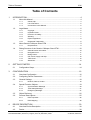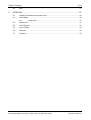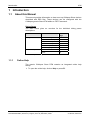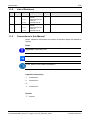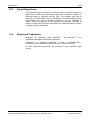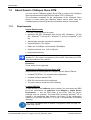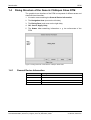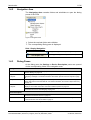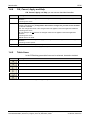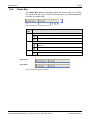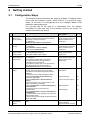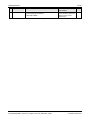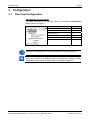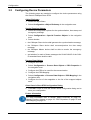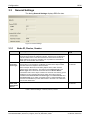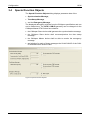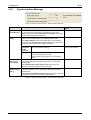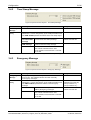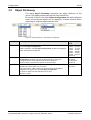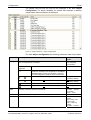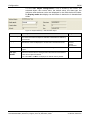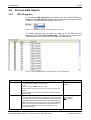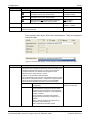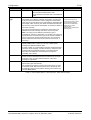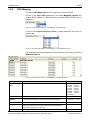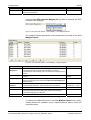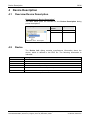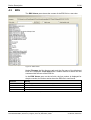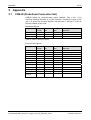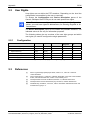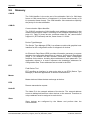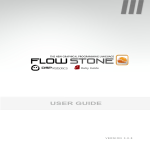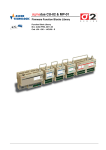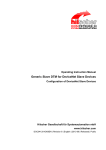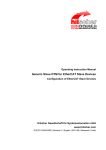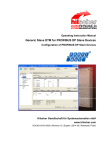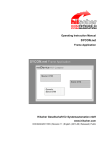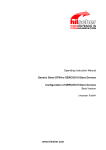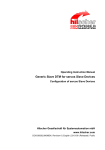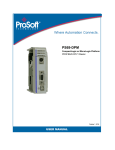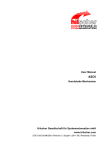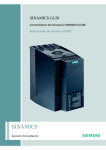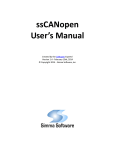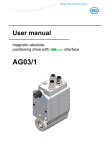Download Generic Slave DTM for CANopen Slave Devices
Transcript
Operating Instruction Manual Generic Slave DTM for CANopen Slave Devices Configuration of CANopen Slave Devices Hilscher Gesellschaft für Systemautomation mbH www.hilscher.com DOC060203OI06EN | Revision 6 | English | 2013-09 | Released | Public Table of Contents 2/36 Table of Contents 1 INTRODUCTION.........................................................................................................4 1.1 About this Manual .......................................................................................................4 1.1.1 1.1.2 1.1.3 1.2 Legal Notes.................................................................................................................6 1.2.1 1.2.2 1.2.3 1.2.4 1.2.5 1.2.6 1.3 Configuration Steps ..................................................................................................14 CONFIGURATION ....................................................................................................16 3.1 Overview Configuration ............................................................................................16 3.2 Configuring Device Parameters................................................................................17 3.3 General Settings .......................................................................................................18 3.3.1 3.4 Node ID, Device, Vendor....................................................................................18 Special Function Objects ..........................................................................................19 3.4.1 3.4.2 3.4.3 Synchronization Message ..................................................................................20 Time Stamp Message ........................................................................................21 Emergency Message..........................................................................................21 3.5 Object Dictionary ......................................................................................................22 3.6 Process Data Objects ...............................................................................................25 3.6.1 3.6.2 4 General Device Information................................................................................10 Navigation Area ..................................................................................................11 Dialog Panes ......................................................................................................11 OK, Cancel, Apply and Help...............................................................................12 Table Lines .........................................................................................................12 Status Bar...........................................................................................................13 GETTING STARTED.................................................................................................14 2.1 3 Requirements .......................................................................................................9 Dialog Structure of the Generic CANopen Slave DTM .............................................10 1.4.1 1.4.2 1.4.3 1.4.4 1.4.5 1.4.6 2 Copyright ..............................................................................................................6 Important Notes ....................................................................................................6 Exclusion of Liability .............................................................................................7 Warranty ...............................................................................................................7 Export Regulations ...............................................................................................8 Registered Trademarks........................................................................................8 About Generic CANopen Slave DTM .........................................................................9 1.3.1 1.4 Online Help...........................................................................................................4 List of Revisions ...................................................................................................5 Conventions in this Manual ..................................................................................5 PDO Properties ..................................................................................................25 PDO Mapping .....................................................................................................28 DEVICE DESCRIPTION ...........................................................................................30 4.1 Overview Device Description....................................................................................30 4.2 Device.......................................................................................................................30 Generic Slave DTM for CANopen Slave Devices | Configuration of CANopen Slave Devices DOC060203OI06EN | Revision 6 | English | 2013-09 | Released | Public © Hilscher, 2006-2013 Table of Contents 4.3 5 3/36 EDS ..........................................................................................................................31 APPENDIX ................................................................................................................32 5.1 COB-ID (Predefined Connection Set).......................................................................32 5.2 User Rights ...............................................................................................................33 5.2.1 Configuration ......................................................................................................33 5.3 References ...............................................................................................................33 5.4 List of Figures ...........................................................................................................34 5.5 List of Tables ............................................................................................................34 5.6 Glossary....................................................................................................................35 5.7 Contacts....................................................................................................................36 Generic Slave DTM for CANopen Slave Devices | Configuration of CANopen Slave Devices DOC060203OI06EN | Revision 6 | English | 2013-09 | Released | Public © Hilscher, 2006-2013 Introduction 1 4/36 Introduction 1.1 About this Manual This manual provides information on how to set up CANopen Slave devices described with EDS files. These devices can be configured with the CANopen generic Slave DTM within an FDT Framework. Dialog Panes The table below gives an overview for the individual dialog panes descriptions: Section Configuration Device Description Subsection Manual Page General Settings 18 Special Function Objects 19 Object Dictionary 22 Process Data Objects 25 PDO Properties 25 PDO Mapping 28 Device 28 EDS 31 Table 1: Descriptions Dialog Panes 1.1.1 Online Help The generic CANopen Slave DTM contains an integrated online help facility. To open the online help, click on Help or press F1. . Generic Slave DTM for CANopen Slave Devices | Configuration of CANopen Slave Devices DOC060203OI06EN | Revision 6 | English | 2013-09 | Released | Public © Hilscher, 2006-2013 Introduction 1.1.2 5/36 List of Revisions Inde x Date Version Component Chapter Revisions 5 12-11-07 1.7.x.x, CANopenGenSlave DTM.dll, COGenericSlaveDt mGui.ocx, CoEDSParser.dll All Revised CANopenGenSlave DTM.dll, COGenericSlaveDt mGui.ocx, CoEDSParser.dll 1.3.1 Section Requirements, Windows 8 added. 1.7.x.x, 1.0.x.x 6 13-04-05 1.7.x.x, 1.7.x.x, 1.0.x.x 1.1.3 Conventions in this Manual Notes, operation instructions and results of operation steps are marked as follows: Notes Important: <important note> Note: <note> <note, where to find further information> Operation Instructions 1. <instruction> 2. <instruction> or <instruction> Results <result> Generic Slave DTM for CANopen Slave Devices | Configuration of CANopen Slave Devices DOC060203OI06EN | Revision 6 | English | 2013-09 | Released | Public © Hilscher, 2006-2013 Introduction 1.2 1.2.1 6/36 Legal Notes Copyright © Hilscher, 2006-2013, Hilscher Gesellschaft für Systemautomation mbH All rights reserved. The images, photographs and texts in the accompanying material (user manual, accompanying texts, documentation, etc.) are protected by German and international copyright law as well as international trade and protection provisions. You are not authorized to duplicate these in whole or in part using technical or mechanical methods (printing, photocopying or other methods), to manipulate or transfer using electronic systems without prior written consent. You are not permitted to make changes to copyright notices, markings, trademarks or ownership declarations. The included diagrams do not take the patent situation into account. The company names and product descriptions included in this document may be trademarks or brands of the respective owners and may be trademarked or patented. Any form of further use requires the explicit consent of the respective rights owner. 1.2.2 Important Notes The user manual, accompanying texts and the documentation were created for the use of the products by qualified experts, however, errors cannot be ruled out. For this reason, no guarantee can be made and neither juristic responsibility for erroneous information nor any liability can be assumed. Descriptions, accompanying texts and documentation included in the user manual do not present a guarantee nor any information about proper use as stipulated in the contract or a warranted feature. It cannot be ruled out that the user manual, the accompanying texts and the documentation do not correspond exactly to the described features, standards or other data of the delivered product. No warranty or guarantee regarding the correctness or accuracy of the information is assumed. We reserve the right to change our products and their specification as well as related user manuals, accompanying texts and documentation at all times and without advance notice, without obligation to report the change. Changes will be included in future manuals and do not constitute any obligations. There is no entitlement to revisions of delivered documents. The manual delivered with the product applies. Hilscher Gesellschaft für Systemautomation mbH is not liable under any circumstances for direct, indirect, incidental or follow-on damage or loss of earnings resulting from the use of the information contained in this publication. Generic Slave DTM for CANopen Slave Devices | Configuration of CANopen Slave Devices DOC060203OI06EN | Revision 6 | English | 2013-09 | Released | Public © Hilscher, 2006-2013 Introduction 1.2.3 7/36 Exclusion of Liability The software was produced and tested with utmost care by Hilscher Gesellschaft für Systemautomation mbH and is made available as is. No warranty can be assumed for the performance and flawlessness of the software for all usage conditions and cases and for the results produced when utilized by the user. Liability for any damages that may result from the use of the hardware or software or related documents, is limited to cases of intent or grossly negligent violation of significant contractual obligations. Indemnity claims for the violation of significant contractual obligations are limited to damages that are foreseeable and typical for this type of contract. It is strictly prohibited to use the software in the following areas: for military purposes or in weapon systems; for the design, construction, maintenance or operation of nuclear facilities; in air traffic control systems, air traffic or air traffic communication systems; in life support systems; in systems in which failures in the software could lead to personal injury or injuries leading to death. We inform you that the software was not developed for use in dangerous environments requiring fail-proof control mechanisms. Use of the software in such an environment occurs at your own risk. No liability is assumed for damages or losses due to unauthorized use. 1.2.4 Warranty Although the hardware and software was developed with utmost care and tested intensively, Hilscher Gesellschaft für Systemautomation mbH does not guarantee its suitability for any purpose not confirmed in writing. It cannot be guaranteed that the hardware and software will meet your requirements, that the use of the software operates without interruption and that the software is free of errors. No guarantee is made regarding infringements, violations of patents, rights of ownership or the freedom from interference by third parties. No additional guarantees or assurances are made regarding marketability, freedom of defect of title, integration or usability for certain purposes unless they are required in accordance with the law and cannot be limited. Warranty claims are limited to the right to claim rectification. Generic Slave DTM for CANopen Slave Devices | Configuration of CANopen Slave Devices DOC060203OI06EN | Revision 6 | English | 2013-09 | Released | Public © Hilscher, 2006-2013 Introduction 1.2.5 8/36 Export Regulations The delivered product (including the technical data) is subject to export or import laws as well as the associated regulations of different counters, in particular those of Germany and the USA. The software may not be exported to countries where this is prohibited by the United States Export Administration Act and its additional provisions. You are obligated to comply with the regulations at your personal responsibility. We wish to inform you that you may require permission from state authorities to export, re-export or import the product. 1.2.6 Registered Trademarks Windows® XP, Windows® Vista, Windows® 7 and Windows® 8 are registered trademarks of Microsoft Corporation. CANopen® is a registered trademark of CAN in AUTOMATION International Users and Manufacturers Group e.V (CiA), Nürnberg. All other mentioned trademarks are property of their respective legal owners. Generic Slave DTM for CANopen Slave Devices | Configuration of CANopen Slave Devices DOC060203OI06EN | Revision 6 | English | 2013-09 | Released | Public © Hilscher, 2006-2013 Introduction 1.3 9/36 About Generic CANopen Slave DTM You can use the CANopen generic Slave DTM to configure the CANopen Slave devices described with EDS files within a FDT Framework. The information necessary for the configuration of the CANopen Slave devices is stored within the CANopen Master device when using the CANopen generic Slave DTM and thus the Master device is configured. 1.3.1 Requirements System Requirements PC with 1 GHz processor or higher Windows® XP SP3, Windows® Vista (32 bit) SP2, Windows® 7 (32 bit) SP1, Windows® 7 (64 bit) SP1, Windows® 8 (32 bit) or Windows® 8 (64 bit) Administrator privilege required for installation Internet Explorer 5.5 or higher RAM: min. 512 MByte, recommended 1024 MByte Graphic resolution: min. 1024 x 768 pixel Keyboard and Mouse Note: If the project file is saved and opened again or if it is used on another PC, the system requirements must match. Particularly the DTM must be installed on the used PC. Restriction Touch screen is not supported. Requirements CANopen Generic Slave DTM Requirements for working with the CANopen generic Slave DTM are: Installed FDT/DTM V 1.2 compliant frame application Installed CANopen Master DTM EDS file of the devices to be configured The user needs to reload the Device Catalog Loading EDS files To add devices to the netDevice device catalog, you must import the EDS file of the used device via netDevice menu Network > Import Device Descriptions …. into the EDS folder of the DTM. Then the Device Cataloge must be reloaded. The folder EDS inclusively Windows® XP is located in the application data directory (All Users) of the configuration software (or from with Windows® 7 on in the C:\ProgramData\ SYCONnet directory). For further information refer to section Configuration Steps on page 14 , under step 1 and 2. Generic Slave DTM for CANopen Slave Devices | Configuration of CANopen Slave Devices DOC060203OI06EN | Revision 6 | English | 2013-09 | Released | Public © Hilscher, 2006-2013 Introduction 1.4 10/36 Dialog Structure of the Generic CANopen Slave DTM The graphical user interface of the DTM is composed of different areas and elements listed hereafter: 1. A header area containing the General Device Information, 2. The Navigation Area (area on the left side), 3. The Dialog Pane (main area on the right side), 4. OK, Cancel, Apply, Help, 5. The Status Line containing information e. g. the online-state of the DTM. Figure 1: Dialog Structure of the Generic CANopen Slave DTM 1.4.1 General Device Information Parameter Meaning IO Device Name of the device Vendor Vendor name of the device Device ID Identification number of the device Vendor ID Identification number of the vendor Table 2: General Device Information Generic Slave DTM for CANopen Slave Devices | Configuration of CANopen Slave Devices DOC060203OI06EN | Revision 6 | English | 2013-09 | Released | Public © Hilscher, 2006-2013 Introduction 1.4.2 11/36 Navigation Area The Navigation Area contains folders and subfolders to open the dialog panes of the DTM. Figure 2: Navigation Area Select the required folder and subfolder. The corresponding Dialog pane is displayed. Hide / display Navigation Hiding the navigation area (above right side). Opening the navigation area (below left side). 1.4.3 Dialog Panes At the dialog pane the Settings or Device Description panes are opened via the corresponding folder in the navigation area. Configuration General The dialog General Settings displays EDS file data. For further information see section General Settings on page 18. Special Function Objects The dialog Special Function Objects displays data of the synchronization, time stamp and emergency message. For further information see section Special Function Objects on page 19. Object Dictionary The dialog Object Dictionary represents the object dictionary of the device. The display shows data read out from the EDS file. For further information see section Object Dictionary on page 22. Process Data Objects PDO Properties: In the dialog PDO Properties the transmit and the receive PDOs are displayed. For further information see section PDO Properties on page 25. PDO Mapping: The dialog PDO Mapping permits to map the contents of a PDO. For further information see section PDO Mapping on page 28. Device Description Device The Device Info pane contains the manufacturer information about the device. For further information see section Device on page 28. EDS By use of the EDS Viewer pane an EDS file can be viewed and searched through. For further information see section EDS on page 31. Table 3: Overview Dialog Panes Generic Slave DTM for CANopen Slave Devices | Configuration of CANopen Slave Devices DOC060203OI06EN | Revision 6 | English | 2013-09 | Released | Public © Hilscher, 2006-2013 Introduction 1.4.4 12/36 OK, Cancel, Apply and Help OK, Cancel, Apply and Help you can use as described hereafter. Meaning OK To confirm your latest settings, click OK. All changed values will be applied on the frame application database. The dialog then closes. Cancel To cancel your latest changes, click Cancel. Answer to the safety query Configuration data has been changed. Do you want to save the data? by Yes, No or Cancel. Yes: The changes are saved or the changed values are applied on the frame application database. The dialog then closes. No: The changes are not saved or the changed values are not applied on the frame application database. The dialog then closes. Cancel: Back to the DTM. Apply To confirm your latest settings, click Apply. All changed values will be applied on the frame application database. The dialog remains opened. Help To open the DTM online help, click Help. Table 4: OK, Cancel, Apply and Help 1.4.5 Table Lines In the DTM dialog pane table lines can be selected, inserted or deleted. Meaning To select the first line of a table use First Line. To select the previous line of a table use Previous Line. To select the next line of a table use Next Line. To select the last line of a table use Last Line. Create a new Line inserts new lines into the table. Delete selected Line deletes the selected line from the table. Table 5: Selecting, inserting, deleting Table Line Generic Slave DTM for CANopen Slave Devices | Configuration of CANopen Slave Devices DOC060203OI06EN | Revision 6 | English | 2013-09 | Released | Public © Hilscher, 2006-2013 Introduction 1.4.6 13/36 Status Bar The Status Bar displays information about the current state of the DTM. The current activity, e.g. the DTM connection state, is signaled graphically via icons in the status bar. Figure 3: Status Bar – Status Fields 1 to 6 Status Field Icon / Meaning 1 DTM Connection States Connected: Icon closed = Device is online Disconnected: Icon opened = Device is offline 2 Data Source States Data set: The displayed data are read out from the instance data set (database). Device: The displayed data are read out from the device. 3 States of the instance Date Set Valid Modified: Parameter is changed (not equal to data source). Table 6: Status Bar Icons [1] Offline State Online State Figure 4: Status Bar Display Example Generic Slave DTM for CANopen Slave Devices | Configuration of CANopen Slave Devices DOC060203OI06EN | Revision 6 | English | 2013-09 | Released | Public © Hilscher, 2006-2013 Getting started 2 2.1 14/36 Getting started Configuration Steps The following overview describes the steps to configure a CANopen Slave device with the CANopen generic Slave DTM as it is typical for many cases. At this time it is presupposed that the CANopen Master DTM installation was already done. The overview lists all the steps in a compressed form. For detailed descriptions of each step refer to the sections noted in the column For detailed information see section. For detailed information see section # Step Short Description 1 Add CANopen Slave in the Device Catalog Add the Slave in the Device Catalog by importing the device description file to the Device Catalog. Depending of the FDT Container. For netDevice: - Network > Import Device Descriptions. Load device catalog Depending of the FDT Container: For netDevice: - select Network > Device Catalog, - select button Reload Catalog. (See Operating Instruction Manual netDevice and netProject) 3 Create new project / Open existing project Depending of the frame application. For the configuration software: - select File > New or File > Open. (See Operating Instruction Manual of the Frame Application) 4 Insert Master or Slave device into configuration Depending of the FDT Container: For netDevice: - in the Device Catalog click to the Master, - and insert the device via drag and drop to the line in the network view, - in the Device Catalog click to the Slave device, - and insert the device via drag and drop to the Master bus line in the network view. Configure Slave device Configure the Slave device. - Double click to the device icon of the Slave. - The Generic Slave DTM configuration dialog is displayed. In the Generic Slave DTM configuration dialog: - select Configuration >Object Dictionary, - define the object filters, - Select Configuration > Special Function Objects, - select the options for the synchronization, time stamp and emergency message, - select Configuration > Process Data Objects > PDO Properties, - configure the PDO to be used for the communication, - select Configuration > Process Data Objects > PDO Mapping, - configure the list of the mappable or the list of the mapped objects each, - close the Generic Slave DTM configuration dialog via the button OK. Configuring Device Parameters 17 Object Dictionary 22 Special Function Objects 22 PDO Properties 25 PDO Mapping 28 Configure the Master device via CANopen Master DTM. (See Operating Instruction Manual DTM for CANopen Master devices) - 2 5 6 Configuration Steps Master device Page - (See Operating Instruction Manual netDevice and netProject) - - (See Operating Instruction Manual of the Frame Application) Generic Slave DTM for CANopen Slave Devices | Configuration of CANopen Slave Devices DOC060203OI06EN | Revision 6 | English | 2013-09 | Released | Public © Hilscher, 2006-2013 Getting started 15/36 # Step Short Description 7 Save project Depending of the frame application. For the configuration software: - select File > Save. For detailed information see section Page - (See Operating Instruction Manual of the Frame Application) Table 7: Getting started - Configuration Steps Generic Slave DTM for CANopen Slave Devices | Configuration of CANopen Slave Devices DOC060203OI06EN | Revision 6 | English | 2013-09 | Released | Public © Hilscher, 2006-2013 Configuration 3 3.1 16/36 Configuration Overview Configuration Dialog Panes “Configuration” The table below gives an overview about the available Configuration dialog panes descriptions: Generic CANopen Slave DTM Folder Name / Section Page General Settings 18 Special Function Objects 19 Object Dictionary 22 Process Data Objects 25 PDO Properties 25 PDO Mapping 28 Table 8: Descriptions of the Dialog Panes Configuration Notice the descriptions in the section Configuration Steps on page 14. Note: Access to the configuration panes is enabled without requirement of user rights. However for editing certain user rights are required. Further information can be found in section and User Rights on page 33. Generic Slave DTM for CANopen Slave Devices | Configuration of CANopen Slave Devices DOC060203OI06EN | Revision 6 | English | 2013-09 | Released | Public © Hilscher, 2006-2013 Configuration 3.2 17/36 Configuring Device Parameters The following steps are needed to configure the device parameters using the Generic CANopen Slave DTM: Object Dictionary 1. Define the object filters. Select Configuration >Object Dictionary in the navigation area. Special Function Objects 2. Select the configuration options for the synchronization, time stamp and emergency message. Select Configuration > Special Function Objects in the navigation area. Select whether: the CANopen Slave device shall generate the synchronization message, the CANopen Slave device shall consume/produce the time stamp message, the CANopen Master device shall be able to receive the emergency message, and whether for each of these messages the 29-bit CAN-ID of the CANID extended frame shall be valid. Process Data Objects 3. Configure the PDO. Select Configuration > Process Data Objects > PDO Properties in the navigation area. Configure the PDO to be used for the communication. 4. Configure the PDO Mapping. Select Configuration > Process Data Objects > PDO Mapping in the navigation area. Configure the list of the mappable or the list of the mapped objects each. Close Generic Slave DTM Configuration Dialog 5. Click OK in order to close the Generic Slave configuration dialog and to store your configuration. Further Information For more information refer to section Object Dictionary on page 22, Special Function Objects on page 22, PDO Properties on page 25 and PDO Mapping on page 28. Configuration 3.3 18/36 General Settings The dialog General Settings displays EDS file data: Figure 5: General Settings 3.3.1 Node ID, Device, Vendor Parameter Meaning Range of Values / Value Node ID The Node ID (address) is required to address the device at the bus and must be unique within the CANopen network. Therefore it is not allowed to use this number twice in the same network and must match with the set Node address of the device. Otherwise it is not possible for the Master to build up a communication to this device. 1 … 127 Device Profile and Device Type Because of the information of the Device Profile and the Device Type during start of communication, the Master can read out the Object 1000H from the Node and compare it with these data. Value read out from the EDS file Each CANopen Node has a mandatory Object 1000H, which must be present in the object directory. This object is named Device Type. The Device Type also includes the information about the Device Profile. The Master reads out the Object 1000H from the Node when starting up the CANopen bus and compares the entries, which are made in the two available fields Device Profile and Device Type. If the Device Profile and the Device Type do not match, the Master reports a parameterization error and does not establish a process data transfer to the Node. The verification can be also deactivated. Device Name, Hard and Software Version Displayed manufacturer data read out from the EDS file. Value read out from the EDS file Table 9: General Settings > Node ID, Device, Vendor Generic Slave DTM for CANopen Slave Devices | Configuration of CANopen Slave Devices DOC060203OI06EN | Revision 6 | English | 2013-09 | Released | Public © Hilscher, 2006-2013 Configuration 3.4 19/36 Special Function Objects The Special Function Objects dialog displays parameter data of the Synchronization Message, TimeStamp Message and the Emergency Message. The displayed data partly originate from the CANopen specification and can not be edited here. The SYNC COB-ID generally can be changed via the CANopen Master DTM. Select here whether: the CANopen Slave device shall generate the synchronization message, the CANopen Slave device shall consume/produce the time stamp message, the CANopen Master device shall be able to receive the emergency message and whether for each of these messages the 29-bit CAN-ID of the CANID extended frame shall be valid. Figure 6: Special Function Objects Configuration 3.4.1 20/36 Synchronization Message Figure 7: Special Function Objects - Synchronization Message Range of Values / Value Parameter Meaning Synchronization Message A PDO in CANopen can be configured in Event Driven mode or Cyclic Transmission. Both kinds of transmission types can be synchronized to a special synchronization message which is sent by the master in defined time intervals. SYNC COB-ID [1005] The SYNC COB-ID is assigned by the master and cannot be edited here. It can be changed only by the CANopen Master DTM. Default: 128 The SYNC COB-ID specifies the Identifier of the synchronization message. If the Communication Cycle Period is not equal to zero, the transmission of the SYNC message is activated. Device generates SYNC message If checked, the CANopen Slave device generates the synchronization message. 29-bit If checked, for this PDO the 29-bit CAN-ID of the CAN-ID extended frame is valid. If not checked, for this PDO the 11-bit CAN-ID is valid. Communication Cycle Period [1006] The Communication Cycle Period is assigned by the Master and cannot be edited here. It can be changed only by the CANopen Master DTM. The Communication Cycle Period specifies the time for the interval for the transmission the SYNC message. Synchronous Window Length [1007] The Synchronous Window Length is assigned by the master and cannot be edited here. It can be changed only by the CANopen Master DTM. The Synchronous Window Length specifies the length of the time window for synchronous PDO (process data objects). Table 10: Special Function Objects - Synchronization Message Default: Values from EDS file Configuration 3.4.2 21/36 Time Stamp Message Figure 8: Special Function Objects - Time Stamp Message Parameter Meaning Range of Values / Value Time Stamp Message For transmission of time data. TIME COB-ID [1012] The TIME COB-ID is assigned by the Master and cannot be edited here. It can be changed only by the CANopen Master DTM. Default: 256 The TIME COB-ID specifies the COB-ID of the time stamp object. Device consumes TIME message If checked, the CANopen Slave device consumes the time stamp message. Device produces TIME message If checked, the CANopen Slave device produces the time stamp message. 29-Bit If checked, for this PDO the 29-bit CAN-ID of the CAN-ID extended frame is valid. Default: Values from EDS file If not checked, for this PDO the 11-bit CANID is valid. Table 11: Special Function Objects - Time Stamp Message 3.4.3 Emergency Message Figure 9: Special Function Objects - Emergency Message Parameter Meaning EmergencyMessage Emergency messages are sent by the Node when a node internal event occurs. The CANopen Master can buffer maximally 5 Emergency messages. Range of Values / Value EMCY COB-ID [1014] The EMCY COB-ID is assigned by the Master and cannot be edited here. It can be changed only by the CANopen Master DTM. The EMCY COB-ID specifies the COB-ID of the Emergency message. 129 … 255, Default (depends from Node ID): 129 (for Node ID =1), 130 (for Node ID =2), … EMCY exists If checked, the CANopen Master can receive EMCY (Emergency) messages. Default: Values from EDS file 29-Bit If checked, for this PDO the 29-bit CAN-ID of the CAN-ID extended frame is valid. If not checked, for this PDO the 11-bit CANID is valid. Table 12: Special Function Objects - Emergency Message Generic Slave DTM for CANopen Slave Devices | Configuration of CANopen Slave Devices DOC060203OI06EN | Revision 6 | English | 2013-09 | Released | Public © Hilscher, 2006-2013 Configuration 3.5 22/36 Object Dictionary The dialog Object Dictionary represents the object dictionary of the device. The display shows data read out from the EDS file. By means of filters in the table Object Configuration lists with configured and/or not configured objects can be displayed. A search function allows searching for a special object within the lists. Figure 10: Object Dictionary - Filter Object Configuration Parameter Meaning Range of Values / Value Area Via Area a filtered object dictionary area can be selected, which is displayed in the table Object Configuration. All, 0x1000 … 0x11FF, 0x1200 … 0x 13FF, 0x1400 … 0x1FFF, 0x2000 … 0x5FFF, 0x6000 … 0x9FFF, 0xA000 … 0xFFFF, Default: All If All is selected, in the table Object Configuration all objects are displayed, which are defined in the EDS file. Status Via Status it is possible to specify whether in the table Object Configuration all objects, only the configured objects or only the not configured objects of the selected range are to be displayed. Only the objects configured are relevant for data exchange. Object In the searching field Object the object index and/or the object index and subindex of a certain object can be entered. All, configured, not configured, Default: All Min: 0000 Max: FFFF If the arrow button -> Go is clicked, the searched object (if available) is displayed in the upper line of the table Object Configuration. To enter an object index with subindex a dot is used. Example: 1400.01 Table 13: Object Dictionary - Filter Object Configuration Generic Slave DTM for CANopen Slave Devices | Configuration of CANopen Slave Devices DOC060203OI06EN | Revision 6 | English | 2013-09 | Released | Public © Hilscher, 2006-2013 Configuration 23/36 The objects read out from the EDS file are displayed in the table Object Configuration. For better readability for objects with subindex a heading (object index without subindex) is displayed. Figure 11: Object Dictionary - Object Configuration The table Object Configuration the following parameter data are provided. Parameter Meaning Range of Values / Value Configure The Objects activated in the configuration are checked. The Objects which are not configured are unchecked. configured (checked), not configured (unchecked) Symbol / Checkbox Description The objects marked with a key symbol can not be enabled or disabled for the configuration in the Object Directory dialog, but they can be added or removed from the configuration elsewhere in the user interface. Objects activated in the configuration configured (checkbox locked) Objects which are not activated in the configuration not configured (checkbox locked) Objects activated in the configuration configured Objects which are not activated in the configuration not configured Index.Subindex All objects are addressed in the object index and the corresponding subindex, which are defined by the EDS file. Object index 0x1000 … 0xFFFF; Sub index 0x00 … 0xFF Name Symbolic name of the object, which is defined by the EDS file. From EDS file Access Gives the access right of the object, which is defined by the EDS file. RO = read only (read) RW = read, write (read, write) WO = write only (write) CONST = constant Table 14: Object Dictionary - Object Configuration Generic Slave DTM for CANopen Slave Devices | Configuration of CANopen Slave Devices DOC060203OI06EN | Revision 6 | English | 2013-09 | Released | Public © Hilscher, 2006-2013 Configuration 24/36 If in the table Object Configuration a line is clicked by the cursor, the selected object, the current value, the default value, the data type, the minimum and maximum value are displayed in the fields below the table. By Display mode data display can be chosen in decimal or in hexadecimal mode. Figure 12: Object Dictionary - Data selected Object Parameter Meaning Selected Object In the display field Selected Object the object index, the subindex and the name of the selected object are indicated. These data are defined by the EDS file. Display Mode By selection of the Display Mode decimal and/or hexadecimal from the list field the values are displayed in decimal and/or hexadecimal mode. Current Value In the input field Current Value a value can be assigned to the selected object. Default, Data Type, Min/Max In the display fields Default, Data Type and/or Min/Max the default value defined in the EDS file, the data type and/or the minimum and maximum value for the object is indicated. Range of Value Hexadecimal, Decimal, Default: Hexadecimal The values Min. and Max. are displayed in decimal mode by default. Table 15: Object Dictionary - Data selected Object Generic Slave DTM for CANopen Slave Devices | Configuration of CANopen Slave Devices DOC060203OI06EN | Revision 6 | English | 2013-09 | Released | Public © Hilscher, 2006-2013 Configuration 3.6 25/36 Process Data Objects 3.6.1 PDO Properties In the dialog PDO Properties the transmit and the receive PDOs are displayed. Via PDO Type the display can be changed from transmit PDOs (TPDO) to receive PDOs (RPDO) and vice versa. Figure 13: Process Data Objects > PDO Properties - PDO Type The PDOs supported by the node are read out of the EDS file and displayed in the table PDO Configuration. The PDOs to be used for the communication can be specified i.e. configured in this window. Figure 14: Process Data Objects > PDO Properties - PDO Configuration Parameter Meaning Range of Values / Value PDO Type Filter function for the table PDO Configuration as - Transmit PDOs - TPDO = Transmit PDO or as - Receive PDOs - RPDO = Receive PDO. TPDO RPDO Transmit PDOs are sent by the node and are input data of the Master. Receive PDOs are output data of the Master and are received from the node. Configure By activating/configuring of a PDO the PDO is used for the communication. The corresponding parameter values are part of the master configuration. During initialization the master transfers these parameters automatically into the node (default behavior). configured (checked), not configured (unchecked) Note: The transmission of the parameters during the initialization phase can also be deactivated and/or become deactivated. I.e., the node uses parameters, which can be different from the parameters set here. Generic Slave DTM for CANopen Slave Devices | Configuration of CANopen Slave Devices DOC060203OI06EN | Revision 6 | English | 2013-09 | Released | Public © Hilscher, 2006-2013 Configuration Parameter 26/36 Meaning Checkbox Index Range of Values / Value Description PDOs activated in the configuration The PDO is used for the communication. configured (checked) (checkbox locked) PDOs activated in the configuration The PDO is used for the communication. configured (checked) PDOs which are not activated in the configuration The PDO is not used for the communication. not configured (unchecked) Object Index of the Process data object (PDO) 0x1400 … 0x15FF 0x1800 … 0x19FF PDO Name Here RxPDO name and/or TxPDO name is indicated. These are defined in the EDS file. Table 16: Process Data Objects > PDO Properties - PDO Configuration (examine) Each process data object (PDO) has characteristics. These are displayed below the table. Figure 15: Process Data Objects > PDO Properties - Data selected Object (Example) Parameter Meaning Range of Values / Value COB-ID The COB-ID contains the CAN identifier and additional parameters for the related communication object. According to the CANopen specification ([2] page 131, Table 73) these are the „exists/not exists bit“, the „remote frame support bit“ (RTR allowed) and the „frame format 11 /29 bit“. 0 … 2047 COB-ID = Communication Object Identifier. The CAN identifier is the main part of the arbitration field of a CAN data frame or CAN remote frame. It comprises 11 bit (base frame format) or 29 bit (extended frame format). The CAN identifier value determines implicitly the priority for the bus arbitration. PDO exists If checked, the PDO is selected for the configuration. RTR allowed If checked, for this PDO the message-triggering mode “Remotely requested” is allowed, which means that the transmission of an event-driven PDO is initiated on receipt of a RTR initiated by a PDO consumer. Default: Values from EDS file If not checked, for this PDO the messagetriggering mode “Remotely requested” is not allowed. Note: A RTR is not allowed to inquire for an emergency transmission. [2] RTR = Remote transmission request Generic Slave DTM for CANopen Slave Devices | Configuration of CANopen Slave Devices DOC060203OI06EN | Revision 6 | English | 2013-09 | Released | Public © Hilscher, 2006-2013 Configuration Parameter 27/36 Meaning 29-bit Range of Values / Value If checked, for this PDO the 29-bit CAN-ID of the CAN-ID extended frame is valid. If not checked, for this PDO the 11-bit CAN-ID is valid. Transmission Type For the transmit and/or receive PDOs different transmission types are possible. For a PDO in CANopen event driven, synchronous or asynchronous transmission can be configured. Transmission types can be synchronized to the synchronization message SYNC for example, which is sent by the master in defined time intervals. Synchronous means that the transmission of the PDO is related to the SYNC message. Asynchronous means that the transmission of the PDO is not related to the SYNC message and can be done at any time. 0 … 255 synchronous acyclic (0) synchronous cyclic (1-240) synchronous RTR (252) asynchronous RTR (253) Event driven, profile specific (254) Event driven, manufacturer specific (255) Note: The support of the different transmission types is manufacturer and device dependent. For CANopen the support of individual and/or all transmission types is not required. Whether a device supports the desired transmission type, must be reread and/or examined in the technical manual of the used device, if necessary. SYNC number For synchronous TPDOs for the transmission type synchronous cyclic (1-240) another number is to be set, to which SYNC message the data transmission refers. A SYNC number of 1 means that the message will be transferred with each SYNC message. A SYNC number of n means that the message will be transferred with each n-th SYNC message. Asynchronous TPDOs are not transferred in a temporal correlation with a SYNC. Inhibit Time The Inhibit Timer (if supported) describes the time interval, which at least must be waited between the transmissions of two equal messages. Thus a too frequent transmission of the same message is suppressed. Event Timer The Event Timer (if supported) is possible only for TPDO transmission types 254 and 255. TPDO 254, 255 The expiration of the timer is used in the node as event, in order to send the TPDO. Manufacturer and/or device-specifically also an application event can activate the sending of the TPDOs and reset the Event Timer. Table 17: Process Data Objects > PDO Properties - Data selected Object Generic Slave DTM for CANopen Slave Devices | Configuration of CANopen Slave Devices DOC060203OI06EN | Revision 6 | English | 2013-09 | Released | Public © Hilscher, 2006-2013 Configuration 3.6.2 28/36 PDO Mapping The dialog PDO Mapping permits to map the contents of a PDO. By use of the Filter PDO type field in the table Mappable Objects the receive PDOs (RPDO) or alternatively the transmit PDOs (TPDO) can be displayed. Figure 16: Process Data Objects > PDO Mapping - Filter PDO Type In the list field Object Dictionary Area an object dictionary area can be preselected. Figure 17: Process Data Objects > PDO Mapping - Object Dictionary Area The mappable objects appropriate to the preselection are listed in the table Mappable Objects. Figure 18: Process Data Objects > PDO Mapping - Mappable Objects Parameter Meaning Range of Value Object Dictionary Area Object dictionary filter range. All, 0x1000 … 0x11FF, 0x1200 … 0x 13FF, 0x1400 … 0x1FFF, 0x2000 … 0x5FFF, 0x6000 … 0x9FFF, 0xA000 … 0xFFFF, Default: All Mappable Objects List of the mappable objects. from EDS file Index. Subindex All objects are addressed in the object index and if necessary in the corresponding subindexes, which are defined by the EDS file. 0x1000 … 0xFFFF as well as 0 … 0xFF Parameter Name of the object from the EDS file. from EDS file Data type Data type of the object from the EDS file respectively according to the data types (Object dictionary data types) listed in the CANopen specification ([2] page 90, Table 44). from EDS file Length The length of the PDOs in bytes. Generic Slave DTM for CANopen Slave Devices | Configuration of CANopen Slave Devices DOC060203OI06EN | Revision 6 | English | 2013-09 | Released | Public © Hilscher, 2006-2013 Configuration 29/36 Parameter Meaning Range of Value Access Gives the access rights of the process data objects, which are defined by the EDS file. rw = read, write Table 18: Process Data Objects > PDO Mapping - Mappable Objects In the list field PDO Contents Mapping for the PDO is selected, the PDO contents to be displayed. Figure 19: Process Data Objects > PDO Mapping - Filter Mapped Objects The mapped objects appropriate to the preselection are listed in the table Mapped Objects. Figure 20: Process Data Objects > PDO Mapping - Mapped Objects Parameter Meaning Range of Value PDO Contents Mapping for The PDO list field PDO Contents Mapping for contains all configured PDOs of the pane PDO Properties. The objects responsible for data exchange (max. 8 byte/PDO) are assigned to the PDOs. Filter PDO Type The mapping is proceeded separately for the RPDOs and/or the TPDOs. Mapped Objects The table Mapped Objects contains only configured objects and always corresponds in the PDO list field PDO Contents Mapping for selected PDOs. Index. Subindex All objects are addressed in the object index and if necessary in the corresponding subindexes, which are defined by the EDS file. Parameter Name of the parameter from the EDS file. from EDS file Data type Data type of the object from the EDS file respectively according to the data types (Object dictionary data types) listed in the CANopen specification ([2] page 90, Table 44). from EDS file Length The Length specifies the length of the PDOs. RPDO TPDO 0x1000 … 0xFFFF as well as 0 … 0xFF Table 19: Process Data Objects > PDO Mapping - Mapped Objects To change the object sequence in the table Mapped Objects more easily, shifting buttons are available: move completely above, above, down and completely down. Generic Slave DTM for CANopen Slave Devices | Configuration of CANopen Slave Devices DOC060203OI06EN | Revision 6 | English | 2013-09 | Released | Public © Hilscher, 2006-2013 Device Description 4 4.1 30/36 Device Description Overview Device Description Descriptions of “Device Description” The table below gives an overview for the Device Description dialog panes descriptions: CANopen generic Slave DTM Folder Name / Section Page Device 28 EDS 31 Navigation Area - Description Table 20: Descriptions of the Dialog Panes Device Description 4.2 Device The Device Info dialog contains manufacturer information about the device, which is defined in the EDS file. The following information is indicated: Parameter Meaning Vendor Name Name of the device manufacturer Vendor ID Identification number of the manufacturer Product name Name of the device as specified by the manufacturer Product number Number of the Device as specified by the manufacturer Revision number Hardware reference of the device as specified by the manufacturer Order Code Order Code of the device as specified by the manufacturer Table 21: Device Description > Device Generic Slave DTM for CANopen Slave Devices | Configuration of CANopen Slave Devices DOC060203OI06EN | Revision 6 | English | 2013-09 | Released | Public © Hilscher, 2006-2013 Device Description 4.3 31/36 EDS The EDS Viewer pane shows the content of the EDS file in a text view. Figure 21: EDS Viewer Under Filename the file directory path and the file name of the displayed EDS file is displayed. Find what offers a search feature to search for text contents within the text of the EDS file. In the EDS Viewer pane on the left side, the line number is displayed for simple overview, the further entries show the EDS file in text format. Parameter Meaning Filename File directory path and the file name of the displayed EDS file. Find what Search feature to search for text contents within the text of the EDS file. Match case Search option Match whole word Search option Table 22: Device Description - EDS Viewer Generic Slave DTM for CANopen Slave Devices | Configuration of CANopen Slave Devices DOC060203OI06EN | Revision 6 | English | 2013-09 | Released | Public © Hilscher, 2006-2013 Appendix 5 5.1 32/36 Appendix COB-ID (Predefined Connection Set) COB-ID stands for communication object identifier. This is the 11 bit covering message identifier of a CAN message. Thereby the upper 4 bits (bit 11 to 8) are the function identifier and the lower 7 bits (bit 7 to bits 0) the bus address of the node. Broadcast Objects: Object Functio n Code COB-ID hex COB-ID dec Index in the Object Dictionary NMT 0000 00H 0 - SYNC 0001 80H 128 1005H, 1006H, 1007H TIME STAMP 0010 100H 256 1012H, 1013H Table 23: COB-ID - Broadcast Objects Peer-to-Peer Objects: Objects Functio n Code COB-ID hex COB-ID dec Index in the Object Dictionary Emergency 0001 81H-FFH 129-255 1014H, 1015H PDO 1 (tx) 0011 181H-1FFH 385-511 1800H (1A00H) PDO 1 (rx) 0100 201H-27FH 513-639 1400H (1600H) PDO 2 (tx) 0101 281H-2FFH 641-767 1801H (1A01H) PDO 2 (rx) 0110 301H-37FH 769-895 1401H (1601H) PDO 3 (tx) 0111 381H-3FFH 897-1023 1802H (1A02H) PDO 3 (rx) 1000 401H-47FH 1025-1151 1402H (1602H) PDO 4 (tx) 1001 481H-4FFH 1153-1279 1803H (1A03H) PDO 4 (rx) 1010 501H-57FH 1281-1407 1403H (1603H) SDO (tx) 1011 581H-5FFH 1409-1535 1200H SDO (rx) 1100 601H-67FH 1537-1663 1200H NMT Error Control 1110 701H-77FH 1793-1919 1016H, 1017H Table 24: COB-ID - Peer-to-Peer Objects Generic Slave DTM for CANopen Slave Devices | Configuration of CANopen Slave Devices DOC060203OI06EN | Revision 6 | English | 2013-09 | Released | Public © Hilscher, 2006-2013 Appendix 5.2 33/36 User Rights User-rights are set within the FDT-container. Depending on the level the configuration is accessible by the user or read-only. To access the Configuration and Device Description panes of the Generic CANopen Slave DTM you do not need special user rights. Note: To edit, set or configure the parameters of the Configuration panes, you need user rights for Maintenance, for Planning Engineer or for Administrator. The Device Description panes do not contain any editable elements. The indicated values in are only for information purposes. The following tables give an overview of the user right groups and which user rights you need to configure the single parameters. 5.2.1 Configuration Observer Operator Maintenance Planning Engineer Administra tor General Settings D D X X X Special Function Objects D (X) D (X) X X X Object Dictionary D (X) D (X) X X X Process Data Objects D (X) D (X) X X X PDO Properties D (X) D (X) X X X PDO Mapping D D X X X Table 25: Configuration (D = Displaying, X = Editing, Configuring) 5.3 References [1] Device Type Manager (DTM) Style Guide, Version 1.0 ; FDT-JIG - Order No. <0001-0008-000> [2] CAN in Automation e.V., Erlangen: CANopen Application Layer and Communication Profile, CiA Draft Standard 301, Version 4.2.0, February 2011 [3] CANopen Master Protocol API Manual, Revision 14, Hilscher GmbH 2013 [4] CANopen Slave Protocol API Manual (V3), Revision 4, Hilscher GmbH 2013 [5] CANdictionary, 6th edition, June 2011, CAN in Automation international users’ and manufacturer’s group e. V. Generic Slave DTM for CANopen Slave Devices | Configuration of CANopen Slave Devices DOC060203OI06EN | Revision 6 | English | 2013-09 | Released | Public © Hilscher, 2006-2013 Appendix 5.4 List of Figures Figure 1: Dialog Structure of the Generic CANopen Slave DTM Figure 2: Navigation Area Figure 3: Status Bar – Status Fields 1 to 6 Figure 4: Status Bar Display Example Figure 5: General Settings Figure 6: Special Function Objects Figure 7: Special Function Objects - Synchronization Message Figure 8: Special Function Objects - Time Stamp Message Figure 9: Special Function Objects - Emergency Message Figure 10: Object Dictionary - Filter Object Configuration Figure 11: Object Dictionary - Object Configuration Figure 12: Object Dictionary - Data selected Object Figure 13: Process Data Objects > PDO Properties - PDO Type Figure 14: Process Data Objects > PDO Properties - PDO Configuration Figure 15: Process Data Objects > PDO Properties - Data selected Object (Example) Figure 16: Process Data Objects > PDO Mapping - Filter PDO Type Figure 17: Process Data Objects > PDO Mapping - Object Dictionary Area Figure 18: Process Data Objects > PDO Mapping - Mappable Objects Figure 19: Process Data Objects > PDO Mapping - Filter Mapped Objects Figure 20: Process Data Objects > PDO Mapping - Mapped Objects Figure 21: EDS Viewer 5.5 34/36 10 11 13 13 18 19 20 21 21 22 23 24 25 25 26 28 28 28 29 29 31 List of Tables Table 1: Descriptions Dialog Panes Table 2: General Device Information Table 3: Overview Dialog Panes Table 4: OK, Cancel, Apply and Help Table 5: Selecting, inserting, deleting Table Line Table 6: Status Bar Icons [1] Table 7: Getting started - Configuration Steps Table 8: Descriptions of the Dialog Panes Configuration Table 9: General Settings > Node ID, Device, Vendor Table 10: Special Function Objects - Synchronization Message Table 11: Special Function Objects - Time Stamp Message Table 12: Special Function Objects - Emergency Message Table 13: Object Dictionary - Filter Object Configuration Table 14: Object Dictionary - Object Configuration Table 15: Object Dictionary - Data selected Object Table 16: Process Data Objects > PDO Properties - PDO Configuration (examine) Table 17: Process Data Objects > PDO Properties - Data selected Object Table 18: Process Data Objects > PDO Mapping - Mappable Objects Table 19: Process Data Objects > PDO Mapping - Mapped Objects Table 20: Descriptions of the Dialog Panes Device Description Table 21: Device Description > Device Table 22: Device Description - EDS Viewer Table 23: COB-ID - Broadcast Objects Table 24: COB-ID - Peer-to-Peer Objects Table 25: Configuration (D = Displaying, X = Editing, Configuring) 4 10 11 12 12 13 15 16 18 20 21 21 22 23 24 26 27 29 29 30 30 31 32 32 33 Generic Slave DTM for CANopen Slave Devices | Configuration of CANopen Slave Devices DOC060203OI06EN | Revision 6 | English | 2013-09 | Released | Public © Hilscher, 2006-2013 Appendix 5.6 35/36 Glossary CAN-ID The CAN identifier is the main part of the arbitration field of a CAN data frame or CAN remote frame. It comprises 11 bit (base frame format) or 29 bit (extended frame format). The CAN identifier value determines implicitly the priority for the bus arbitration. COB-ID Communication Object Identifier. The COB-ID contains the CAN identifier and additional parameters for the related communication object. According to the CANopen specification ([2] page 131, Table 73) these are the „exists/not exists bit“, the „remote frame support bit“ (RTR allowed) and the „frame format 11 /29 bit“. DTM Device Type Manager The Device Type Manager (DTM) is a software module with graphical user interface for the configuration and/or for diagnosis of devices. EDS An Electronic Data Sheet (EDS) provides information necessary to access and alter the configurable parameters of a device. An Electronic Data Sheet (EDS) is an external file that contains information about configurable attributes for the device, including object addresses of each parameter. The application objects in a device represent the destination addresses for configuration data. These addresses are encoded in the EDS. FDT Field Device Tool FDT specifies an interface, in order to be able to use DTM (Device Type Manager) in different applications of different manufacturers. Master Master devices initiate the data exchange at the bus. RTR Remote transmission request Node ID The Node ID is the network address of the device. The network address serves to distinguish itself from other devices on the network. Therefore an unique address must be assigned to each device. Slave Slave devices are configured by the Master and perform then the communication. Generic Slave DTM for CANopen Slave Devices | Configuration of CANopen Slave Devices DOC060203OI06EN | Revision 6 | English | 2013-09 | Released | Public © Hilscher, 2006-2013 Appendix 5.7 36/36 Contacts Headquarters Germany Hilscher Gesellschaft für Systemautomation mbH Rheinstrasse 15 65795 Hattersheim Phone: +49 (0) 6190 9907-0 Fax: +49 (0) 6190 9907-50 E-Mail: [email protected] Support Phone: +49 (0) 6190 9907-99 E-Mail: [email protected] Subsidiaries China Japan Hilscher Systemautomation (Shanghai) Co. Ltd. 200010 Shanghai Phone: +86 (0) 21-6355-5161 E-Mail: [email protected] Hilscher Japan KK Tokyo, 160-0022 Phone: +81 (0) 3-5362-0521 E-Mail: [email protected] Support Support Phone: +86 (0) 21-6355-5161 E-Mail: [email protected] Phone: +81 (0) 3-5362-0521 E-Mail: [email protected] France Korea Hilscher France S.a.r.l. 69500 Bron Phone: +33 (0) 4 72 37 98 40 E-Mail: [email protected] Hilscher Korea Inc. Seongnam, Gyeonggi, 463-400 Phone: +82 (0) 31-789-3715 E-Mail: [email protected] Support Phone: +33 (0) 4 72 37 98 40 E-Mail: [email protected] India Hilscher India Pvt. Ltd. New Delhi - 110 065 Phone: +91 11 26915430 E-Mail: [email protected] Switzerland Hilscher Swiss GmbH 4500 Solothurn Phone: +41 (0) 32 623 6633 E-Mail: [email protected] Support Phone: +49 (0) 6190 9907-99 E-Mail: [email protected] Italy USA Hilscher Italia S.r.l. 20090 Vimodrone (MI) Phone: +39 02 25007068 E-Mail: [email protected] Hilscher North America, Inc. Lisle, IL 60532 Phone: +1 630-505-5301 E-Mail: [email protected] Support Support Phone: +39 02 25007068 E-Mail: [email protected] Phone: +1 630-505-5301 E-Mail: [email protected] Generic Slave DTM for CANopen Slave Devices | Configuration of CANopen Slave Devices DOC060203OI06EN | Revision 6 | English | 2013-09 | Released | Public © Hilscher, 2006-2013