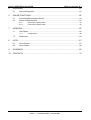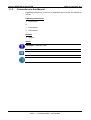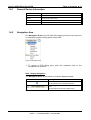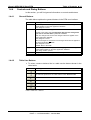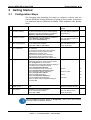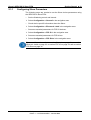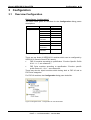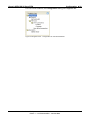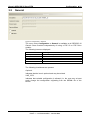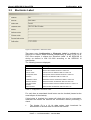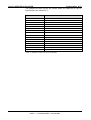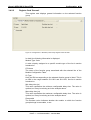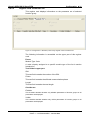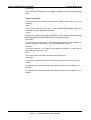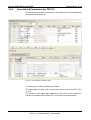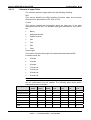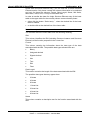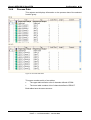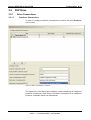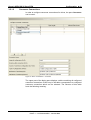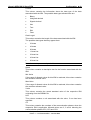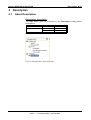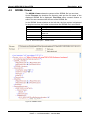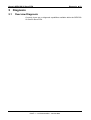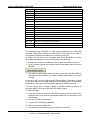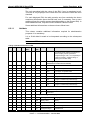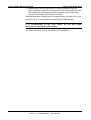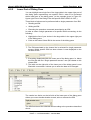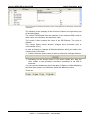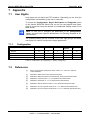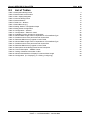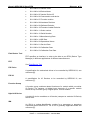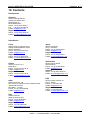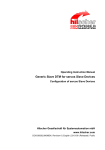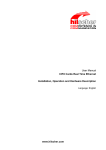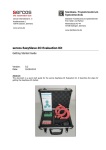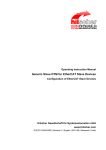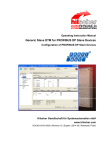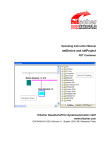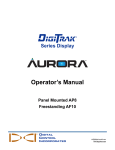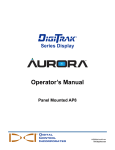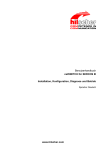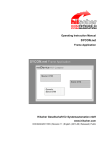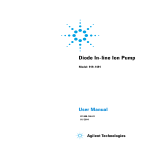Download Generic SERCOS III Slave DTM
Transcript
Operating Instruction Manual Generic Slave DTM for SERCOS III Slave Devices Configuration of SERCOS III Slave Devices Beta Version Language: English www.hilscher.com Generic SERCOS III Slave DTM Table of Contents • 2 Table of Contents 1 INTRODUCTION.........................................................................................................4 1.1 About this Manual .......................................................................................................4 1.1.1 1.1.2 1.1.3 1.2 Legal Notes.................................................................................................................7 1.2.1 1.2.2 1.2.3 1.2.4 1.2.5 1.2.6 1.3 Configuration Steps ..................................................................................................17 2.1.1 Configuring Slave Parameters ...........................................................................18 CONFIGURATION ....................................................................................................19 3.1 Overview Configuration ............................................................................................19 3.2 General .....................................................................................................................21 3.3 Electronic Label ........................................................................................................22 3.4 FSP IO ......................................................................................................................24 3.4.1 3.4.2 3.4.3 3.4.4 3.5 Introduction.........................................................................................................24 IO Modules .........................................................................................................25 User-defined Parameters (for FSP IO)...............................................................33 Process Data ......................................................................................................39 FSP Drive .................................................................................................................41 3.5.1 3.5.2 4 General Device Information................................................................................12 Navigation Area ..................................................................................................12 Dialog Panes ......................................................................................................13 Controls and Dialog Buttons...............................................................................14 Status Bar...........................................................................................................15 GETTING STARTED.................................................................................................17 2.1 3 Requirements .....................................................................................................10 Dialog Structure of the Generic SERCOS III Slave DTM .........................................11 1.4.1 1.4.2 1.4.3 1.4.4 1.4.5 2 Copyright ..............................................................................................................7 Important Notes ....................................................................................................7 Exclusion of Liability .............................................................................................8 Warranty ...............................................................................................................8 Export Regulations ...............................................................................................9 Registered Trademarks........................................................................................9 About Generic SERCOS III Slave DTM ....................................................................10 1.3.1 1.4 Online Help...........................................................................................................4 List of Revisions ...................................................................................................5 Conventions in this Manual ..................................................................................6 Drive Connections ..............................................................................................41 User-defined Parameters (for FSP Drive) ..........................................................45 DESCRIPTION..........................................................................................................50 4.1 About Description .....................................................................................................50 4.2 SDDML Viewer .........................................................................................................51 Hilscher Gesellschaft für Systemautomation mbH – Rheinstr. 15 – D 65795 Hattersheim Edition 1 – Oi:DTMS3GS#EN – 2009/05 Beta Generic SERCOS III Slave DTM 5 DIAGNOSIS ..............................................................................................................53 5.1 6 Overview Diagnosis ..................................................................................................53 ONLINE FUNCTIONS ...............................................................................................54 6.1 Connecting/Disconnecting Device ............................................................................54 6.2 Online Parameterization ...........................................................................................55 6.2.1 6.2.2 7 Upper Part of Dialog Pane .................................................................................55 Lower Part of Dialog Pane .................................................................................63 APPENDIX ................................................................................................................66 7.1 User Rights ...............................................................................................................66 7.1.1 7.2 8 Table of Contents • 3 Configuration ......................................................................................................66 References ...............................................................................................................66 LISTS ........................................................................................................................67 8.1 List of Figures ...........................................................................................................67 8.2 List of Tables ............................................................................................................68 9 GLOSSARY...............................................................................................................69 10 CONTACTS...............................................................................................................73 Hilscher Gesellschaft für Systemautomation mbH – Rheinstr. 15 – D 65795 Hattersheim Edition 1 – Oi:DTMS3GS#EN – 2009/05 Beta Table of Contents • 4 Generic SERCOS III Slave DTM 1 Introduction 1.1 About this Manual This manual describes how to configure SERCOS III Slave devices, which are described with SDDML files. These devices can be configured by use of the Generic SERCOS III Slave DTM within an FDT Framework. Descriptions of the Dialog Panes The table below gives an overview for the individual dialog panes descriptions: Section Subsection Manual Page Configuration General 21 Electronic Label 22 FSP IO 22 FSP Drive 22 Device Description About Description 50 SDDML 51 Table 1: Descriptions Dialog Panes 1.1.1 Online Help The generic SERCOS III Slave DTM contains an integrated online help facility. ¾ To open the online help, click on the Help button or press the F1 key. Hilscher Gesellschaft für Systemautomation mbH – Rheinstr. 15 – D 65795 Hattersheim Edition 1 – Oi:DTMS3GS#EN – 2009/05 Beta Table of Contents • 5 Generic SERCOS III Slave DTM 1.1.2 List of Revisions Index Date Version Component Chapter Revision 1 2009-03-30 0.900.x.x SIIIGenericSl aveDTM.dll all Created 0.900.x.x SIIIGenericSl aveGUI.ocx Hilscher Gesellschaft für Systemautomation mbH – Rheinstr. 15 – D 65795 Hattersheim Edition 1 – Oi:DTMS3GS#EN – 2009/05 Beta Generic SERCOS III Slave DTM 1.1.3 Table of Contents • 6 Conventions in this Manual Operating Instructions, a result of an operation step or notes are marked as follows: Operating Instructions: ¾ <instruction> or 1. <instruction> 2. <instruction> Results: ° <result> Notes: Important: <important note> Note: <note> <note were to find further information> Hilscher Gesellschaft für Systemautomation mbH – Rheinstr. 15 – D 65795 Hattersheim Edition 1 – Oi:DTMS3GS#EN – 2009/05 Beta Generic SERCOS III Slave DTM 1.2 1.2.1 Table of Contents • 7 Legal Notes Copyright © 2008-2009 Hilscher Gesellschaft für Systemautomation mbH All rights reserved. The images, photographs and texts in the accompanying material (user manual, accompanying texts, documentation, etc.) are protected by German and international copyright law as well as international trade and protection provisions. You are not authorized to duplicate these in whole or in part using technical or mechanical methods (printing, photocopying or other methods), to manipulate or transfer using electronic systems without prior written consent. You are not permitted to make changes to copyright notices, markings, trademarks or ownership declarations. The included diagrams do not take the patent situation into account. The company names and product descriptions included in this document may be trademarks or brands of the respective owners and may be trademarked or patented. Any form of further use requires the explicit consent of the respective rights owner. 1.2.2 Important Notes The user manual, accompanying texts and the documentation were created for the use of the products by qualified experts, however, errors cannot be ruled out. For this reason, no guarantee can be made and neither juristic responsibility for erroneous information nor any liability can be assumed. Descriptions, accompanying texts and documentation included in the user manual do not present a guarantee nor any information about proper use as stipulated in the contract or a warranted feature. It cannot be ruled out that the user manual, the accompanying texts and the documentation do not correspond exactly to the described features, standards or other data of the delivered product. No warranty or guarantee regarding the correctness or accuracy of the information is assumed. We reserve the right to change our products and their specification as well as related user manuals, accompanying texts and documentation at all times and without advance notice, without obligation to report the change. Changes will be included in future manuals and do not constitute any obligations. There is no entitlement to revisions of delivered documents. The manual delivered with the product applies. Hilscher Gesellschaft für Systemautomation mbH is not liable under any circumstances for direct, indirect, incidental or follow-on damage or loss of earnings resulting from the use of the information contained in this publication. Hilscher Gesellschaft für Systemautomation mbH – Rheinstr. 15 – D 65795 Hattersheim Edition 1 – Oi:DTMS3GS#EN – 2009/05 Beta Generic SERCOS III Slave DTM 1.2.3 Table of Contents • 8 Exclusion of Liability The software was produced and tested with utmost care by Hilscher Gesellschaft für Systemautomation mbH and is made available as is. No warranty can be assumed for the performance and flawlessness of the software for all usage conditions and cases and for the results produced when utilized by the user. Liability for any damages that may result from the use of the hardware or software or related documents, is limited to cases of intent or grossly negligent violation of significant contractual obligations. Indemnity claims for the violation of significant contractual obligations are limited to damages that are foreseeable and typical for this type of contract. It is strictly prohibited to use the software in the following areas: • for military purposes or in weapon systems; • for the design, construction, maintenance or operation of nuclear facilities; • in air traffic control systems, air traffic or air traffic communication systems; • in life support systems; • in systems in which failures in the software could lead to personal injury or injuries leading to death. We inform you that the software was not developed for use in dangerous environments requiring fail-proof control mechanisms. Use of the software in such an environment occurs at your own risk. No liability is assumed for damages or losses due to unauthorized use. 1.2.4 Warranty Although the hardware and software was developed with utmost care and tested intensively, Hilscher Gesellschaft für Systemautomation mbH does not guarantee its suitability for any purpose not confirmed in writing. It cannot be guaranteed that the hardware and software will meet your requirements, that the use of the software operates without interruption and that the software is free of errors. No guarantee is made regarding infringements, violations of patents, rights of ownership or the freedom from interference by third parties. No additional guarantees or assurances are made regarding marketability, freedom of defect of title, integration or usability for certain purposes unless they are required in accordance with the law and cannot be limited. Warranty claims are limited to the right to claim rectification. Hilscher Gesellschaft für Systemautomation mbH – Rheinstr. 15 – D 65795 Hattersheim Edition 1 – Oi:DTMS3GS#EN – 2009/05 Beta Generic SERCOS III Slave DTM 1.2.5 Table of Contents • 9 Export Regulations The delivered product (including the technical data) is subject to export or import laws as well as the associated regulations of different counters, in particular those of Germany and the USA. The software may not be exported to countries where this is prohibited by the United States Export Administration Act and its additional provisions. You are obligated to comply with the regulations at your personal responsibility. We wish to inform you that you may require permission from state authorities to export, re-export or import the product. 1.2.6 Registered Trademarks Windows® 2000/Windows® XP are registered trademarks of Microsoft Corporation. SERCOS interface® is a trademark of SERCOS International e. V., Suessen, Germany. All other mentioned trademarks are property of their respective legal owners. Hilscher Gesellschaft für Systemautomation mbH – Rheinstr. 15 – D 65795 Hattersheim Edition 1 – Oi:DTMS3GS#EN – 2009/05 Beta Generic SERCOS III Slave DTM 1.3 Table of Contents • 10 About Generic SERCOS III Slave DTM You can use the Generic SERCOS III Slave DTM to configure SERCOS III Slave described with SDDML files within a FDT Framework. The informations necessary for the configuration of the SERCOS III Slave devices are stored within the SERCOS III Master device when using the SERCOS III Generic Slave DTM and thus the Master is configured. 1.3.1 Requirements System Requirements • Windows® 2000/ Windows® XP • CD ROM drive • Graphic resolution: min. 1024 x 768 pixel • Keyboard and Mouse Requirements Generic SERCOS Slave DTM Requirements for working with a generic SERCOS III Device DTM are: • Installed FDT/DTM V 1.2 compliant frame application • Installed SERCOS Master DTM • SDDML files of the devices to be configured • The DTM must be loaded to the device catalog. Loading SDDML Files To work with the Generic SERCOS III Device DTM, the SDDML file of the device must be present in the SDDML folder in the installation directory of the DTM. Hilscher Gesellschaft für Systemautomation mbH – Rheinstr. 15 – D 65795 Hattersheim Edition 1 – Oi:DTMS3GS#EN – 2009/05 Beta Table of Contents • 11 Generic SERCOS III Slave DTM 1.4 Dialog Structure of the Generic SERCOS III Slave DTM The graphical user interface of the DTM is composed of different areas and elements listed hereafter: 1. A header area containing the General Device Information, 2. The Navigation Area (area on the left side), 3. The Dialog Pane (main area on the right side), 4. The general buttons OK, Cancel, Apply, Help, 5. The Status Line containing information e. g. the online-state of the utility. General Device Information Navi gation Area Dialog Pane OK Cancel Apply Help Status Line Figure 1: Dialog Structure of NETX SERCOS Master DTM Hilscher Gesellschaft für Systemautomation mbH – Rheinstr. 15 – D 65795 Hattersheim Edition 1 – Oi:DTMS3GS#EN – 2009/05 Beta Table of Contents • 12 Generic SERCOS III Slave DTM 1.4.1 General Device Information Parameter Meaning IO Device Name of the device Vendor Vendor name of the device Device ID Identification number of the device Vendor ID Identification number of the vendor Table 2: General Device Information 1.4.2 Navigation Area The Navigation Area at the left side of the dialog provides a tree structure to navigate through the dialog panes of the DTM. Figure 2: Navigation Area ¾ To access a DTM dialog pane select the respective item of the navigation tree structure. Hide / display Navigation The Navigation Area can be hidden or it can be displayed again. Control Meaning Window button to hide the navigation area, (at the right side of the navigation title bar). Show navigation area button to open the navigation area, (at the lower left corner of the dialog pane). Table 3: Hide / display Navigation Hilscher Gesellschaft für Systemautomation mbH – Rheinstr. 15 – D 65795 Hattersheim Edition 1 – Oi:DTMS3GS#EN – 2009/05 Beta Table of Contents • 13 Generic SERCOS III Slave DTM 1.4.3 Dialog Panes Configuration General At the pane General the actual Station Address of the Slave device is displayed and can be changed if necessary. Further information to this you find in section General on page 21. Electronic Label At the Electronic Label pane all information about the device which has been stored in the electronic label can be displayed. More information on this topic is available in section Electronic Label on page 22 . FSP IO FSP Drive The FSP IO pane allows it to change the parameter settings of the modules. This window is only present if supported by the device profile. You find a detailed description in section FSP IO on page 24. At the FSP Drive pane you can access inputs and outputs. This window is only present if supported by the device profile. It is described in detail in section FSP Drive on page 41. Device Description SDDML By use of the SDDML-Viewer an SDDML file can be searched through. Further information on this you find in section SDDML on page 51. Table 4: Overview Dialog Panes Note: Accessing the Diagnosis panes of the Generic SERCOS III Slave DTM requires an online connection from the SERCOS III Slave DTM to the SERCOS III Master DTM. For further information on setting up an online connection, please refer to section Connecting/Disconnecting Device on page 54. Hilscher Gesellschaft für Systemautomation mbH – Rheinstr. 15 – D 65795 Hattersheim Edition 1 – Oi:DTMS3GS#EN – 2009/05 Beta Table of Contents • 14 Generic SERCOS III Slave DTM 1.4.4 Controls and Dialog Buttons In this section, you will find general information on controls and buttons. 1.4.4.1 General Buttons The table below explains the general buttons in the DTM user interface. Button Meaning OK To confirm your latest settings, click on the OK button. All changed values will be applied on the frame application database. The dialog then closes. Cancel To cancel your latest changes, click on the Cancel button. Answer to the safety query Configuration data has been changed. Do you want to save the data? by Yes, No or Cancel. Yes: The changes are saved or the changed values are applied on the frame application database. The dialog then closes. No: The changes are not saved or the changed values are not applied on the frame application database. The dialog then closes. Cancel: Back to the DTM. Apply To confirm your latest settings, click on the Apply button. All changed values will be applied on the frame application database. The dialog remains opened. Help To open the DTM online help, click on the Help button. Table 5: General Buttons 1.4.4.2 Table Line Buttons ¾ To select, create or delete a line in a table use the buttons shown in the table below. Button Meaning To select the first line of a table use the button First Line. To select the previous line of a table use the button Previous Line. To select the next line of a table use the button Next Line. To select the last line of a table use the button Last Line. The button Create a new Line inserts new lines into the table. The button Delete selected Line deletes the selected line from the table. Table 6: Table Line – Buttons Hilscher Gesellschaft für Systemautomation mbH – Rheinstr. 15 – D 65795 Hattersheim Edition 1 – Oi:DTMS3GS#EN – 2009/05 Beta Table of Contents • 15 Generic SERCOS III Slave DTM 1.4.5 Status Bar The Status Bar displays information about the current state of the DTM. The current activity e.g. download is signaled graphically via icons in the status bar. Figure 3: Status Bar – Status Fields 1 to 6 Status Field Icon / Meaning 1 DTM Connection States Connecting: Icon going closed = Device is going online Connected: Icon closed = Device is online Disconnecting: Icon going opened = Device is going offline Disconnected: Icon opened = Device is offline Disconnected – disturbed: Icon with lightening = Device communication disturbed 2 Data Source States Data set: The displayed data are read out from the instance data set (database). Data set locked: The displayed data are read out from the instance data set (database). Database is locked with password. Device: The displayed data are read out from the device. Device locked: The displayed data are read out from the device. Device is locked with password. 3 States of the instance Date Set - All data loaded Valid Modified: Parameter is changed (not equal to data source). Invalid Modified: Invalid value (e. g. not plausible). 4 Initial data set: Parameter value is equal to data source value (data base or field device). Changes directly made on the Device Changes have only an impact on the device and not on the instance data set. Instance data set and the device may not be consistent any more. Load/configure diagnosis parameters: Diagnosis is activated. 5 Direct Mode active Direct Mode active More see next page Hilscher Gesellschaft für Systemautomation mbH – Rheinstr. 15 – D 65795 Hattersheim Edition 1 – Oi:DTMS3GS#EN – 2009/05 Beta Introduction • 16 Generic SERCOS III Slave DTM Status Field Icon / Meaning 6 Device Diagnosis Status Device Failure: Incorrect communication due to malfunction in the field device or its peripherals. Maintenance required: Although the communication is error-free, the wear reserve is nearly exhausted or a function will soon be restricted due to operational conditions. Off-specification: The device is operating outside its specified range or internal diagnosis indicates deviations from measured or set values due to internal problems in the device or process characteristics. Device OK: Communication is error-free. Functional Check: Communication temporarily incorrect (e.g. frozen) due to on-going work on the device. Diagnosis deactivated Table 7: Status Bar Icons [1] Hilscher Gesellschaft für Systemautomation mbH – Rheinstr. 15 – D 65795 Hattersheim Edition 1 – Oi:DTMS3GS#EN – 2009/05 Beta Getting Started • 17 Generic SERCOS III Slave DTM 2 2.1 Getting Started Configuration Steps The following table describes the steps to configure a device with the Generic SERCOS III Slave DTM as it is typical for many cases. At this time it is assumed that the SERCOS III Master DTM installation was already done. For detailed information see Page section # Step Short Description 1 Add SERCOS Slave in the Device Catalog Add the Slave in the Device Catalog by importing the device description file to the Device Catalog. Depending of the FDT Container. For netDevice: - Network > Import Device Descriptions. Load device catalog Depending of the FDT Container. For netDevice: - select Network > Device Catalog, - select button Reload Catalog. (See User Manual netDevice and netProject) Create new project / Open existing project Depending of the frame application. For the configuration software: - select File > New or File > Open. (See User Manual of the Frame Application) 4 Insert Master or Slave into configuration Depending of the FDT Container: For netDevice: - in the Device Catalog click to the Controller, - and insert the device via drag and drop to the line in the network view, - in the Device Catalog click to the Slave, - and insert the device via drag and drop to the Controller bus line in the network view. - - 5 Configure Slave Configure the Slave device. - Select the device icon of the Slave.and select entry Configuration in context menu - The Slave DTM configuration dialog is displayed. In the Slave DTM configuration dialog: - select Configuration >General, - set the Watchdog control and Interval, - select Configuration >Electronic Label, - check the device-specific information, - select Configuration >FSP IO, - set the module Parameters, - Select Configuration >FSP Drive, - perform detailed parameterization, - close the Slave DTM configuration dialog via the button OK. Configuring Slave Parameter 18 General 21 Electronic Label 22 FSP IO 24 FSP Drive 41 - 2 3 (See User Manual netDevice and netProject) - - 6 Configuration Steps Master device Configure the Master device via SERCOS Master DTM. (See User Manual DTM for SERCOS III Master devices) 7 Save project Depending of the frame application. For the configuration software: - select File > Save. (See User Manual of the Frame Application) - Table 8: Getting Started - Configuration Steps For information to further steps as Diagnosis, refer to the user manual DTM for SERCOS Master devices. Hilscher Gesellschaft für Systemautomation mbH – Rheinstr. 15 – D 65795 Hattersheim Edition 1 – Oi:DTMS3GS#EN – 2009/05 Beta Generic SERCOS III Slave DTM 2.1.1 Getting Started • 18 Configuring Slave Parameters The following steps are needed to set the Slave device parameters using the SERCOS III Slave DTM: o Set the Watchdog control and Interval: ¾ Select Configuration > General in the navigation area. o Check device specific information about the Slave: ¾ Select Configuration > Electronic Label in the navigation area. o Set some essential parameters for FSP IO devices: ¾ Select Configuration > FSP IO in the navigation area. ¾ Set some essential parameters for FSP drives: ¾ Select Configuration > FSP Drive in the navigation area. For more information refer to section General on page 21, to section Electronic Label on page 22, to section FSP IO on page 24 and to section FSP Drive on page 41. Hilscher Gesellschaft für Systemautomation mbH – Rheinstr. 15 – D 65795 Hattersheim Edition 1 – Oi:DTMS3GS#EN – 2009/05 Beta Configuration • 19 Generic SERCOS III Slave DTM 3 3.1 Configuration Overview Configuration Dialog Panes “Configuration” The table below gives an overview for the Configuration dialog panes descriptions: Section Subsection Page Configuration General 21 Electronic Label 22 FSP IO 24 IO Modules 25 User-defined Parameters 33 Process Data 39 FSP Drive 41 Drive Connections 41 User-defined Parameters 45 Table 9: Dialog Panes Configuration There are two kinds of SERCOS III modules which can be configured by SERCOS III Generic Slave DTM, namely • FSP IO modules according to specification “Function Specific Profile IO V1.1.1.1”, see reference 7 • FSP Drive modules according to specification “Function specific profile Drives V1.1.2.11”, see reference 8 There may also be hybrid modules which belong both to FSP IO and to FSP Drive categories. For FSP IO modules, the Configuration dialog pane looks like: Figure 4: Navigation Area - Configuration for FSP IO Modules Hilscher Gesellschaft für Systemautomation mbH – Rheinstr. 15 – D 65795 Hattersheim Edition 1 – Oi:DTMS3GS#EN – 2009/05 Beta Generic SERCOS III Slave DTM Configuration • 20 For FSP Drive modules, the Configuration dialog pane appears like: Figure 5: Navigation Area - Configuration for FSP Drive Modules Hilscher Gesellschaft für Systemautomation mbH – Rheinstr. 15 – D 65795 Hattersheim Edition 1 – Oi:DTMS3GS#EN – 2009/05 Beta Configuration • 21 Generic SERCOS III Slave DTM 3.2 General Figure 6: Configuration > General The menu entry Configuration > General is available at all SERCOS III Generic Slave modules independently of being a FSP IO or FSP Drive module. The following items are displayed: Name Meaning Description Contains a description of the device Component name Contains the name of the component Device name Contains the name of the device SERCOS address Contains the SERCOS address Table 10: Configuration > General The following checkboxes are present: Optional: indicates that the item is optional and may be omitted. VAR_CFG: indicates that variable configuration is allowed (i.e. the user may at least partly change the configuration originating from the SDDML file of the device. Hilscher Gesellschaft für Systemautomation mbH – Rheinstr. 15 – D 65795 Hattersheim Edition 1 – Oi:DTMS3GS#EN – 2009/05 Beta Configuration • 22 Generic SERCOS III Slave DTM 3.3 Electronic Label Figure 7: Configuration > Electronic Labell The menu entry Configuration > Electronic Label is available at SERCOS III Generic Slave modules independently of being a FSP IO FSP Drive module. It reflects the “Electronic Label” of the SERCOS device as defined in IDN S-0-1300 according to the SERCOS specification. all or III III The following items are displayed: Name Meaning Vendor ID Vendor Code as defined in IDN S-0-1300.x.03 Device ID Device ID as defined in IDN S-0-1300.x.05 Vendor name Vendor name as defined in IDN S-0-1300.x.02 Component name Component name as defined in IDN S-0-1300.x.01 Revision Revision as defined in IDN S-0-1300.x.07 Hardware revision Hardware revision as defined in IDN S-0-1300.x.08 Software revision Software revision as defined in IDN S-0-1300.x.09 Firmware loader revision Firmware loader revision as defined in IDN S-0-1300.x.10 Serial number Serial number as defined in IDN S-0-1300.x.12 Table 11: Configuration > Electronic Label For each item an associated check button can be checked (located at the most left part of the window): If this button is checked, the master will check this item for correctness, otherwise the master will assume the correctness without performing a check. • The Vendor ID is a 16 bit wide unique code introduced for identification of devices within the SERCOS network. Hilscher Gesellschaft für Systemautomation mbH – Rheinstr. 15 – D 65795 Hattersheim Edition 1 – Oi:DTMS3GS#EN – 2009/05 Beta Generic SERCOS III Slave DTM Configuration • 23 • If the value differs from 0, the device comes from a registered vendor which has been assigned to that code by SERCOS International. • If the value is 0, the device comes from an unregistered vendor. • The Device ID is a unique code managed by the vendor for separating the various types of devices the vendor offers. • The component name contains the name of the device as it would for instance be published in vendors price list. • The revision is an integer numeric value (16 bit) which should be incremented each time when there is a significant change in the function of the device (i.e. a functional correction of the device). • The hardware revision identifies the version number of the hardware of the device. This value is specified by the manufacturer. • The software revision identifies the version number of the software or firmware of the device. This value is specified by the manufacturer. • The firmware loader revision identifies the version number of the firmware loader which may be contained in the device. This value is specified by the manufacturer. • The serial number. It identifies the unique number of the individual device which has been assigned to the device at the manufacturer. Hilscher Gesellschaft für Systemautomation mbH – Rheinstr. 15 – D 65795 Hattersheim Edition 1 – Oi:DTMS3GS#EN – 2009/05 Beta Generic SERCOS III Slave DTM 3.4 3.4.1 Configuration • 24 FSP IO Introduction In SERCOS III there are three kinds of IO devices according to the FSP IO specification (reference [7]): • Compact IO Devices • Modular IO Devices • Hybrid IO Devices A compact IO device contains one or more fixed IO functions, for instance a 16 bit digital input module could be considered to be a compact IO device. It is not structured into separate modules. A modular IO device contains a complex or variable configurable device which is structured into separate modules. A hybrid IO device combines an IO device with a drive. A function group within a SERCOS III IO device is defined as a group of identical IO functions, such as a 16 bit digital input module or 4 bit analog output module. A function group is usually denominated like the associated IDN, see list below. Example of a Compact IO Device For example, a compact device may contain 16 digital Outputs according to FG S-0-1502 and 16 digital Inputs according to FG S-0-1503. So the bus head includes the function groups FG S-0-1500, FG S-0-1502 and FG S-01503. Example of a Modular IO Device For example, a modular device may contain Module 1: 8 digital Outputs according to FG S-0-1502 Module 2: 16 digital Outputs according to FG S-0-1502 Module 3: 4 analog Inputs according to FG S-0-1505 and 4 analog outputs according to FG S-0-1504. Module 4: 16 digital Inputs according to FG S-0-1503. So the bus head includes exactly one function groups FG S-0-1500 and there are four modules with together 5 function groups. Module 3 contains 2 function groups (FG S-0-1505 and FG S-0-1504) while all other modules contain only one single function group (Module 1 and module 2: FG S-01502, Module 4: FG S-0-1503) Hilscher Gesellschaft für Systemautomation mbH – Rheinstr. 15 – D 65795 Hattersheim Edition 1 – Oi:DTMS3GS#EN – 2009/05 Beta Generic SERCOS III Slave DTM 3.4.2 Configuration • 25 IO Modules At the pane IO Modules compact or modular devices can be configured. For instance, the figure displays the configuration of a compact device consisting of digital output and digital input. Figure 8: IO Modules Pane The upper part of the screen contains the module table, see section Module Configuration Table. The contents of the lower part of the screen is a card register whose contents depends on: • The module selected in the upper part of the screen (in example: Digital Input IDN S-0-1503). • The selected card of the card register There are four register cards available: • Register Card ‘General’ • Register Card ‘PDIN’ • Register Card ‘PDOUT’ • Register Card ‘Parameter Set’ Hilscher Gesellschaft für Systemautomation mbH – Rheinstr. 15 – D 65795 Hattersheim Edition 1 – Oi:DTMS3GS#EN – 2009/05 Beta Generic SERCOS III Slave DTM 3.4.2.1 Configuration • 26 Module Configuration Table The upper part of the screen displays the module configuration table: Figure 9: Configuration > Modules (Upper Part) The meaning of the various columns is the following: Slot The slot number where the module is plugged (indicating the order of modules). The value 0 is reserved for the bus head. If a compact device is shown, there will be only slot 0 as it only consists of a bus head. Module type code A code uniquely assigned to a specific module type of the list in section Introduction. (Module type code relates only to the upper line.) Name The name of the function group associated with the selected line of the module configuration table. Config Boolean value indicating whether or not the function group is configured. Component Name The component name as defined in the Electronic Label. The module configuration table is organized as follows: • Each line, which is printed in strong and is not empty in the Slot column, represents a (compact or modular) IO device in the sense of SERCOS III FSP IO. • Each other line (no entry in slot column, normally printed) represents a single function group (such as Digital Output and Digital Input in the example) within the IO device mentioned in the next strong printed line above. Hilscher Gesellschaft für Systemautomation mbH – Rheinstr. 15 – D 65795 Hattersheim Edition 1 – Oi:DTMS3GS#EN – 2009/05 Beta Configuration • 27 Generic SERCOS III Slave DTM The following function groups are defined within the SERCOS III FSP IO specification (see reference 7): IDN Name of Function Group S-0-1501 Unknown S-0-1502 Digital Output S-0-1503 Digital Input S-0-1504 Analog Output S-0-1505 Analog Input S-0-1506 Counter S-0-1507 Complex Protocol S-0-1508 Sub bus Master S-0-1509 Sub bus Slave S-0-1510 Safety Output S-0-1511 Safety Input S-0-1512 Module-PLC S-0-1513 Motor starter S-0-1514 PWM S-0-1515 Positioning S-0-1516 Passive Table 12: Available Function Groups for IO Modules Hilscher Gesellschaft für Systemautomation mbH – Rheinstr. 15 – D 65795 Hattersheim Edition 1 – Oi:DTMS3GS#EN – 2009/05 Beta Generic SERCOS III Slave DTM 3.4.2.2 Configuration • 28 Register Card ‘General’ This register card displays general information on the selected function group. Figure 10: Configuration > Modules (Lower Part), Register Card 'General' In detail, the following information is displayed: Module Type Code A code uniquely assigned to a specific module type of the list in section Introduction. FG Name The name of the function group associated with the selected line of the Module Configuration Table. IO Type Here the IDN corresponding to the selected function group is listed. This is an IDN in the range between S-0-1501 and S-0-1516, see list in section Introduction. Min delay time (µs) This value represents the minimum configurable delay time. The value is optional, so it may be missing as in the example above. Max delay time (µs) This value represents the maximum configurable delay time. The value is optional, so it may be missing as in the example above. Removable The Boolean value indicates whether the module to which the function group belongs is removable, or not. Hilscher Gesellschaft für Systemautomation mbH – Rheinstr. 15 – D 65795 Hattersheim Edition 1 – Oi:DTMS3GS#EN – 2009/05 Beta Generic SERCOS III Slave DTM 3.4.2.3 Configuration • 29 Register Card ‘PDIN’ This register card displays information on the PDIN data area of the selected function group. Figure 11: Configuration > Modules (Lower Part), Register Card ‘PDIN’ In detail, the following information is displayed: Module Type Code A code uniquely assigned to a specific module type of the list in section Introduction. Channel quantity This item is configured within the SDDML file of the device. It contains the number of channels of the Process Data Input PDIN. Channel width This item is configured within the SDDML file of the device. It contains the number of bits within one channel of the Process Data Input PDIN. Configurable outside container This Boolean value is configured within the SDDML file of the device. It indicates whether the device is also configurable outside of the container or not. Configurable in CC related connection This Boolean value is configured within the SDDML file of the device. It indicates whether the device is also configurable in a connection related to cross communication. Freeze The Boolean value indicates the fall-back behavior of the device concerning the input data, i.e. whether the data will be frozen, or set to 0. If the selected item has no inputs, the register card ‘PDIN’ is grayed out. Hilscher Gesellschaft für Systemautomation mbH – Rheinstr. 15 – D 65795 Hattersheim Edition 1 – Oi:DTMS3GS#EN – 2009/05 Beta Generic SERCOS III Slave DTM 3.4.2.4 Configuration • 30 Register Card ‘PDOUT’ This register card displays information on the PDOUT data area of the selected function group. Figure 12: Configuration > Modules (Lower Part), Register Card ‘PDOUT’ In detail, the following information is displayed: Module Type Code A code uniquely assigned to a specific module type of the list in section Introduction. Channel quantity This item is configured within the SDDML file of the device. It contains the number of channels of the Process Data Output PDOUT. Channel width This item is configured within the SDDML file of the device. It contains the number of bits within one channel of the Process Data Output PDOUT. Configurable outside container This Boolean value is configured within the SDDML file of the device. It indicates whether the device is also configurable outside of the container or not. Configurable in CC related connection This Boolean value is configured within the SDDML file of the device. It indicates whether the device is also configurable in a connection related to cross communication. Freeze The Boolean value indicates the fall-back behavior of the device concerning the output data, i.e. whether the data will be frozen, or set to 0. If the selected item has no outputs, the register card ‘PDOUT’ is grayed out. Hilscher Gesellschaft für Systemautomation mbH – Rheinstr. 15 – D 65795 Hattersheim Edition 1 – Oi:DTMS3GS#EN – 2009/05 Beta Generic SERCOS III Slave DTM 3.4.2.5 Configuration • 31 Register Card ‘Parameter Set’ This register card displays information on the parameter set of selected function group. Figure 13: Configuration > Modules (Lower Part), Register Card ‘Parameter Set’ The following information is accessible on the upper part of this register card: Frame Module Type Code A code uniquely assigned to a specific module type of the list in section Introduction. Text fields in upper part IDN This text field contains the number of the IDN. Phase This text field contains the affected communication phase. Length This text field contains the total length. Checkboxes Editable This checkbox decides whether only editable parameters of function groups or all parameters are displayed. Visible This checkbox decides whether only visible parameters of function groups or all parameters are displayed. Hilscher Gesellschaft für Systemautomation mbH – Rheinstr. 15 – D 65795 Hattersheim Edition 1 – Oi:DTMS3GS#EN – 2009/05 Beta Generic SERCOS III Slave DTM Configuration • 32 Download The following information is accessible on the lower part of this register card: Table in lower part The meaning of the various columns of the table in the lower part is the following: Name This column contains the name of the parameter associated with the selected line of the parameter set table. Length This column contains the length (specified in units of bits) of the parameter associated with the selected line of the parameter set table. Byte offset This value contains the position, i.e. the offset in bytes within the data container (for input or output data, respectively) of the data selected with this line. Bit offset This value is always 1 if the data are byte aligned. Otherwise it contains the bit offset within the respective byte. Value The numeric value of the data of the selected function group. Description This column contains a description of the meaning of the selected function group. Visible This Boolean value indicates whether the selected function group is visible or not. Editable This Boolean value indicates whether the selected function group is editable or not. Defines Hilscher Gesellschaft für Systemautomation mbH – Rheinstr. 15 – D 65795 Hattersheim Edition 1 – Oi:DTMS3GS#EN – 2009/05 Beta Generic SERCOS III Slave DTM 3.4.3 Configuration • 33 User-defined Parameters (for FSP IO) This dialog pane displays information on the parameter set associated with the selected function group. Figure 14: User-defined Parameters Pane The dialog pane mainly consists of two tables: The upper table contains a list of parameters that are set during CP2, CP3 or CP4. The contents of the upper table depends on the choice of the combo box just above the table (which offers CP2, CP3 and CP4 as alternatives). Hilscher Gesellschaft für Systemautomation mbH – Rheinstr. 15 – D 65795 Hattersheim Edition 1 – Oi:DTMS3GS#EN – 2009/05 Beta Configuration • 34 Generic SERCOS III Slave DTM 3.4.3.1 Columns of upper Table The columns within the upper table have the following meaning: IDN This column identifies the IDN (including Structure Index and Structure Element) to be processed in CP2, CP3 or CP4. Format This column contains the information about the data type of the data associated with the IDN. The possible data types available for your choice are: • Binary • Unsigned decimal • Signed decimal • Hex • Text • IDN • Float Data Length This column contains the length of the data associated with the IDN. Possible values are: • 2 Octets • 4 Octets • 8 Octets • 1 Octet List • 2 Octet List • 4 Octet List • 8 Octet List Note: An octet corresponds to a byte in this context. Not all combinations may be applied. The following table shows which combinations may be chosen: Data type 2 Octets 4 Octets 8 Octets Binary X X X Unsigned decimal X X X Signed decimal X X X Hex X X X Text IDN Float 1 Octet List X X 2 Octet List 4 Octet List 8 Octet List X X x X X X X X X X X X X X x X X X X X Table 13: Allowed Data Length Value in Dependence of Format/Data Type Hilscher Gesellschaft für Systemautomation mbH – Rheinstr. 15 – D 65795 Hattersheim Edition 1 – Oi:DTMS3GS#EN – 2009/05 Beta X Configuration • 35 Generic SERCOS III Slave DTM An incorrect choice of the data length which does not match with the selected value of Format will be marked with a red exclamation mark in the cell where the incorrect choice was made. This looks like: Name This column contains a descriptive text for the function associated with the IDN, for instance ‘Producer Cycle Time’ or ‘Vendor Name’. Min.Value If the range of allowed values for this IDN is restricted, this column contains the minimum allowed value. This column is optional. Max.Value If the range of allowed values for this IDN is restricted, this column contains the maximum allowed value. This column is optional. Value This column contains • • The value to be written into the IDN (in case of Action code = WR, see below) The value to be compared with the contents of the IDN (in case of see below) Action code = RDCMP, • In case of Action code = EXEC, there is no need to fill in a value here. If the value put in here is not compatible with the values specified at Format and Data Length, this will be indicated by You should then fill in a correct value. Unit This column allows to specify a unit associated with the value. This column is optional. Action Here the action to be performed with the IDN has to be specified. The choice between three alternatives is offered here: Action code Performed action WR Write RDCMP Read and compare EXEC Execution of Procedure Command Table 14: Possible Actions to be performed with chosen IDN EXEC requires the IDN to contain a Procedure Command. On the other hand, WR and RDCMP require the IDN not to contain a Procedure Command. For an explanation of the navigation buttons see section “Table Line Buttons” of this document. Hilscher Gesellschaft für Systemautomation mbH – Rheinstr. 15 – D 65795 Hattersheim Edition 1 – Oi:DTMS3GS#EN – 2009/05 Beta Configuration • 36 Generic SERCOS III Slave DTM 3.4.3.2 Columns of the lower Table The lower table is used as tool for easily filling the upper table with standard data. It is not editable. It contains representations of lists of proposed IDNs and their Structure Instances and Structure Elements: At first, the lower table contains nothing. Clicking the button “Show standard parameters” right above the lower table will fill the table with a list of the applicable functions (structured by their IDNs, Structure Instance and Structure Element). At the top of each such list, there is one line representing the entire IDN. In the first column there is a symbol allowing to expand or collapse the list of that IDN. Besides this column, there is only one column filled, namely the IDN column containing the complete denomination of the IDN. The following IDNs may appear here: S-0-1050 SERCOS III Connections S-0-1300 Electronic Label S-0-1501 unknown S-0-1502 Digital Output S-0-1503 Digital Input S-0-1504 Analog Output S-0-1505 Analog Input S-0-1506 Counter S-0-1507 Complex Protocol S-0-1508 Sub bus Master S-0-1509 Sub bus Slave S-0-1510 Safety Output S-0-1511 Safety Input S-0-1512 PLC-Module S-0-1513 Motor starter S-0-1514 PWM (Pulse Width Modulation) S-0-1515 Positioning S-0-1516 Passive Table 15: Relevant IDNs that may appear in lower Table Under each IDN list entry, you can find one or more Structure Instance entries. These also have a node symbol in the structure tree in the first column which again can be expanded or collapsed. (These node symbols are shifted a bit to the right compared to the node symbols of the IDN list entries.) Besides this column, there is only one column filled, namely the IDN column containing the text Structure Instance and the number of the Structure Instance. Hilscher Gesellschaft für Systemautomation mbH – Rheinstr. 15 – D 65795 Hattersheim Edition 1 – Oi:DTMS3GS#EN – 2009/05 Beta Generic SERCOS III Slave DTM Configuration • 37 Under each Structure Instance entry, you can find one or more Structure Element entries. Only these contain the relevant information to be selected and only for these the columns Format, Data Length, Name, Min.Value, Max.Value, Value, Unit, CP may be filled with data. In order to transfer the data of a single Structure Element entry of the lower table to the upper table for the currently chosen communication phase: • either click the button “Select entry ” , when the desired line of the lower table is marked, • or double click at the desired line of the lower table. Note: It is not possible to select more than one line in the lower table. The columns within the lower table have the following meaning: IDN This column identifies the IDN (including Structure Instance and Structure Element) of the function proposed in the current line. Format This column contains the information about the data type of the data associated with the IDN. The possible data types allowed here are: • Binary • Unsigned decimal • Signed decimal • Hex • Text • IDN • Float Data Length This column contains the length of the data associated with the IDN. The possible data types that may appear here: • 2 Octets • 4 Octets • 8 Octets • 1 Octet List • 2 Octet List • 4 Octet List • 8 Octet List Name This column contains a descriptive text for the function associated with the IDN. Hilscher Gesellschaft für Systemautomation mbH – Rheinstr. 15 – D 65795 Hattersheim Edition 1 – Oi:DTMS3GS#EN – 2009/05 Beta Generic SERCOS III Slave DTM Configuration • 38 Min.Value If the range of allowed values for this IDN is restricted, this column contains the minimum allowed value. Max.Value If the range of allowed values for this IDN is restricted, this column contains the maximum allowed value. Value This column contains the stored standard value of the respective IDN originating from the SDDML file. Unit This column contains a unit associated with the value, if one has been specified. CP This column contains the numbers of the communication phases, when the respective IDN is applicable. Allowed values are 2, 3 and 4 denoting the communication phases CP2, CP3 and CP4. Hilscher Gesellschaft für Systemautomation mbH – Rheinstr. 15 – D 65795 Hattersheim Edition 1 – Oi:DTMS3GS#EN – 2009/05 Beta Generic SERCOS III Slave DTM 3.4.4 Configuration • 39 Process Data This register card displays information on the process data of the selected function group. Figure 15: Process Data Pane This pane consists mainly of two tables: • The upper table contains a list of channels defined of PDIN. • The lower table contains a list of channels defined of PDOUT. Both tables have the same structure. Hilscher Gesellschaft für Systemautomation mbH – Rheinstr. 15 – D 65795 Hattersheim Edition 1 – Oi:DTMS3GS#EN – 2009/05 Beta Generic SERCOS III Slave DTM Configuration • 40 The columns have the following meaning: Type This column shows the type of the channel. It is not editable. Tag This column shows a tag (short name) of the channel. This column is the only editable one in this table. Local offset This column shows the local offset of the channel as a numeric value. It is not editable. Length This column shows the length of the channel as a numeric value in units of bits. It is not editable. Comment This column may contain a comment. Hilscher Gesellschaft für Systemautomation mbH – Rheinstr. 15 – D 65795 Hattersheim Edition 1 – Oi:DTMS3GS#EN – 2009/05 Beta Generic SERCOS III Slave DTM 3.5 3.5.1 3.5.1.1 Configuration • 41 FSP Drive Drive Connections Producer Connections In order to configure producer connections for drives, the pane Producer can be used: Figure 16: Drive Connections > Producer The upper part of the dialog pane displays a table containing all configured producer connections. Each entry in the table corresponds to a configured producer connection which can be selected. Hilscher Gesellschaft für Systemautomation mbH – Rheinstr. 15 – D 65795 Hattersheim Edition 1 – Oi:DTMS3GS#EN – 2009/05 Beta Configuration • 42 Generic SERCOS III Slave DTM The columns of this table have the following meaning: IDN The IDN of the producer connection Byte length The length of the producer connection specified in bytes Producer Cycle Time Factor The cycle time factor of the producer connection. It corresponds to S-0-1050.x.10. The navigation buttons within the upper part of the dialog pane allow creation and deletion of producer connection entries. For a detailed explanation of the navigation buttons also see section “Table Line Buttons” of this document. Within the lower part of the dialog pane (this is below the title ‘Connection Setup’) you can adjust and configure the following settings related to the selected producer connection via a combo box each: • Usage of configuration (D15) Possible choices for this combo box are Used and Not used. • Function within connection (D14) This combo box is fixed to the value Producer. • Source of connection configuration (D12-D13) The only possible choices for this combo box is currently Master. • Type of configuration (D4-D5) Possible choices for this combo box are • variable configuration of IDNs • configuration with connection length • standard telegram • Mechanism of producing (D3) Possible choices for this combo box are: • producer cycle synchronous • asynchronous • Mechanism of monitoring (D0-D1) Possible choices for this combo box are • producer cycle synchronous operation • asynchronous operation with watchdog • asynchronous operation without watchdog Hilscher Gesellschaft für Systemautomation mbH – Rheinstr. 15 – D 65795 Hattersheim Edition 1 – Oi:DTMS3GS#EN – 2009/05 Beta Generic SERCOS III Slave DTM 3.5.1.2 Configuration • 43 Consumer Connections In order to configure consumer connections for drives, the pane Consumer can be used: Figure 17: Drive Connections > Consumer The upper part of the dialog pane displays a table containing all configured consumer connections. Each entry in the table corresponds to a configured consumer connection which can be selected. The columns of this table have the following meaning: Hilscher Gesellschaft für Systemautomation mbH – Rheinstr. 15 – D 65795 Hattersheim Edition 1 – Oi:DTMS3GS#EN – 2009/05 Beta Configuration • 44 Generic SERCOS III Slave DTM The columns have the following meaning: IDN The IDN of the consumer connection Byte length The length of the consumer connection specified in bytes. It corresponds to IDN S-0-1050.x.4. Allowed Data Losses The allowed number of data loss events for the chosen connection before it will be interrupted. It corresponds to S-01050.x.11. The navigation buttons within the upper part of the dialog pane allow creation and deletion of consumer connection entries. For a detailed explanation of the navigation buttons also see section “Table Line Buttons” of this document. Within the lower part of the dialog pane (this is below the title ‘Connection Setup’) you can adjust and configure the following settings related to the selected producer connection via a combo box each: • Usage of configuration (D15) Possible choices for this combo box are Used and Not used. • Function within connection (D14) This combo box is fixed to the value Consumer. • Source of connection configuration (D12-D13) The only possible choices for this combo box is currently Master. • Type of configuration (D4-D5) Possible choices for this combo box are • variable configuration of IDNs • configuration with connection length • standard telegram • Mechanism of producing (D3) Possible choices for this combo box are: • producer cycle synchronous • asynchronous • Mechanism of monitoring (D0-D1) Possible choices for this combo box are • producer cycle synchronous operation • asynchronous operation with watchdog • asynchronous operation without watchdog Hilscher Gesellschaft für Systemautomation mbH – Rheinstr. 15 – D 65795 Hattersheim Edition 1 – Oi:DTMS3GS#EN – 2009/05 Beta Generic SERCOS III Slave DTM 3.5.2 Configuration • 45 User-defined Parameters (for FSP Drive) This register card displays information on the parameter set associated with the selected function group. Figure 18: User-defined Parameters Dialog Pane This dialog pane consists mainly of two tables: The upper table contains a list of parameters that are set during CP2, CP3 or CP4. The contents of the upper table depends on the choice of the combo box just above the table (which offers CP2, CP3 and CP4 as alternatives). The lower table is described in section Columns of the lower Table on page 48 of this document. Hilscher Gesellschaft für Systemautomation mbH – Rheinstr. 15 – D 65795 Hattersheim Edition 1 – Oi:DTMS3GS#EN – 2009/05 Beta Configuration • 46 Generic SERCOS III Slave DTM 3.5.2.1 Columns of the upper Table The columns within the upper table have the following meaning: IDN This column identifies the IDN (with Structure Index and Structure Element) to be processed in CP2, CP3 or CP4. Format This column contains the information about the data type of the data associated with the IDN. The available data types for your choice are: • Binary • Unsigned decimal • Signed decimal • Hex • Text • IDN • Float Data Length This column contains the length of the data associated with the IDN. Possible values are: • 2 Octets • 4 Octets • 8 Octets • 1 Octet List • 2 Octet List • 4 Octet List • 8 Octet List Note: An octet corresponds to a byte in this context. Not all combinations may be applied. The following table shows which combinations may be chosen: Data type 2 Octet s 4 Octet s 8 Octet s Binary X X X Unsigned decimal X X X Signed decimal X X X Hex X X X Text 1 Oct et List X X 2 Oct et List 4 Oct et List 8 Oct et List X X x X X X X X X X X X X X x IDN X • Float X X X X Table 16: Allowed Data Length Value in Dependence of Format/Data Type Hilscher Gesellschaft für Systemautomation mbH – Rheinstr. 15 – D 65795 Hattersheim Edition 1 – Oi:DTMS3GS#EN – 2009/05 Beta X Configuration • 47 Generic SERCOS III Slave DTM An incorrect choice of the data length which does not match with the selected value of Format will be marked with a red exclamation mark in the cell where the incorrect choice was made. This looks like: Name This column contains a descriptive text for the function associated with the IDN, for instance ‘Producer Cycle Time’ or ‘Vendor Name’. Min.Value If the range of allowed values for this IDN is restricted, this column contains the minimum allowed value. This column is optional. Max.Value If the range of allowed values for this IDN is restricted, this column contains the maximum allowed value. This column is optional. Value This column contains • The value to be written into the IDN (in case of Action code = WR, see below) • The value to be compared with the contents of the IDN (in case of Action code = RDCMP, see below) • In case of Action code = EXEC, there is no need to fill in a value here. If the value put in here does is not compatible with the values specified at Format and Data Length, this will be indicated by You should then fill in a correct value. Unit This column allows to specify a unit associated with the value. This column is optional. Action Here the action to be performed with the IDN has to be specified. The choice between three alternatives is offered here: Action code Performed action WR Write RDCMP Read and compare EXEC Execution of Procedure Command Table 17: Possible Actions to be performed with chosen IDN EXEC requires the IDN to contain a Procedure Command. WR and RDCMP require the IDN not to contain a Procedure Command For an explanation of the navigation buttons see section “Table Line Buttons” of this document. Hilscher Gesellschaft für Systemautomation mbH – Rheinstr. 15 – D 65795 Hattersheim Edition 1 – Oi:DTMS3GS#EN – 2009/05 Beta Configuration • 48 Generic SERCOS III Slave DTM 3.5.2.2 Columns of the lower Table The lower table is used as tool for easily filling the upper table with standard data. It is not editable. It contains representations of lists of proposed IDNs and their Structure Instances and Structure Elements: At first, the lower table contains nothing. Clicking the button “Show standard parameters” right above the lower table will fill the table with a list of the applicable functions (structured by their IDNs, Structure Instance and Structure Element). At the top of each such list, there is one line representing the entire IDN. In the first column there is a symbol allowing to expand or collapse the list of that IDN. Besides this column, there is only one column filled, namely the IDN column containing the complete denomination of the IDN. The following IDNs may appear here: S-0-1300 Electronic Label Table 18: Relevant IDNs that may appear in lower Table Under each IDN list entry, you can find one or more Structure Instance entries. These also have a node symbol in the structure tree in the first column which again can be expanded or collapsed. (These node symbols are shifted a bit to the right compared to the node symbols of the IDN list entries.) Besides this column, there is only one column filled, namely the IDN column containing the text Structure Instance and the number of the Structure Instance. Under each Structure Instance entry, you can find one or more Structure Element entries. Only these contain the relevant information to be selected and only for these the columns Format, Data Length, Name, Min.Value, Max.Value, Value, Unit, CP may be filled with data. In order to transfer the data of a single Structure Element entry of the lower table to the upper table for the currently chosen communication phase: • either click the button “Select entry ” , when the desired line of the lower table is marked, • or double click at the desired line of the lower table. Note: It is not possible to select more than one line in the lower table. The columns within the lower table have the following meaning: IDN This column identifies the IDN (including Structure Index and Structure Element) of the function proposed in the current line. For drives, only structure instances and structure elements of IDN S-0-1300 are available. Hilscher Gesellschaft für Systemautomation mbH – Rheinstr. 15 – D 65795 Hattersheim Edition 1 – Oi:DTMS3GS#EN – 2009/05 Beta Generic SERCOS III Slave DTM Configuration • 49 Format This column contains the information about the data type of the data associated with the IDN. The possible data types allowed here are: • Binary • Unsigned decimal • Signed decimal • Hex • Text • IDN • Float Data Length This column contains the length of the data associated with the IDN. The possible data types that may appear here: • 2 Octets • 4 Octets • 8 Octets • 1 Octet List • 2 Octet List • 4 Octet List • 8 Octet List Note: An octet represents a byte in this context. Name This column contains a descriptive text for the function associated with the IDN. Min.Value If the range of allowed values for this IDN is restricted, this column contains the minimum allowed value. Max.Value If the range of allowed values for this IDN is restricted, this column contains the maximum allowed value. Value This column contains the stored standard value of the respective IDN originating from the SDDML file. Unit This column contains a unit associated with the value, if one has been specified. CP This column contains the numbers of the communication phases, when the respective IDN is applicable. Allowed values are 2, 3 and 4 denoting the communication phases CP2, CP3 and CP4. Hilscher Gesellschaft für Systemautomation mbH – Rheinstr. 15 – D 65795 Hattersheim Edition 1 – Oi:DTMS3GS#EN – 2009/05 Beta Description • 50 Generic SERCOS III Slave DTM 4 4.1 Description About Description Dialog Panes “Description” The table below gives an overview for the Description dialog panes descriptions: Section Device Description Subsection Page About Description 50 SDDML 51 Table 19: Descriptions of the Dialog Panes Device Description Figure 19: Navigation Area - Device Description Hilscher Gesellschaft für Systemautomation mbH – Rheinstr. 15 – D 65795 Hattersheim Edition 1 – Oi:DTMS3GS#EN – 2009/05 Beta Description • 51 Generic SERCOS III Slave DTM 4.2 SDDML Viewer The SDDML Viewer shows the content of the SDDML file in a text view. Under Filename the absolute file directory path and the file name of the displayed SDDML file is displayed. Find what offers a search feature to search for text contents within the text of the SDDML file. In the SDDML Viewer window on the left side, the line number is displayed for simple overview, the further entries show the SDDML file in text format. Parameter Meaning File name File directory path and the file name of the displayed SDDML file. Find what Search feature to search for text contents within the text of the SDDML file. Match case Search option Match whole word Search option Table 20: Device Description – SDDML Viewer Figure 20: SDDML Viewer Hilscher Gesellschaft für Systemautomation mbH – Rheinstr. 15 – D 65795 Hattersheim Edition 1 – Oi:DTMS3GS#EN – 2009/05 Beta Generic SERCOS III Slave DTM Description • 52 The SDDML Viewer page consists of the following elements: • File name shows the absolute path of the DDF file. • Find what offers searching for specific text within the DDF file. • Using the Find Next button allows you to jump to the next occurrence of the text to be searched for within the XML DDF file. • Check Match case if you want to perform a case-sensitive search. • Check Match whole word if only entire words should match and fragments of words should be excluded from matching. Note: You can also access the search functionality of the SDDML Viewer by typing Ctrl-F on the keyboard. Hilscher Gesellschaft für Systemautomation mbH – Rheinstr. 15 – D 65795 Hattersheim Edition 1 – Oi:DTMS3GS#EN – 2009/05 Beta Generic SERCOS III Slave DTM 5 5.1 Diagnosis • 53 Diagnosis Overview Diagnosis Currently, there are no diagnosis capabilities available within the SERCOS III Generic Slave DTM. Hilscher Gesellschaft für Systemautomation mbH – Rheinstr. 15 – D 65795 Hattersheim Edition 1 – Oi:DTMS3GS#EN – 2009/05 Beta Generic SERCOS III Slave DTM 6 6.1 Online Functions • 54 Online Functions Connecting/Disconnecting Device Note: To access to the diagnosis panes and to use the diagnosis, requires an online connection from the generic SERCOS Slave DTM to the SERCOS Master DTM. This online connection can only be built up if a driver is assigned to the SERCOS Master device. For information on how to select a driver, to scan for a device and to select it in the Master DTM dialog, refer to the user manual DTM for SERCOS Master devices. Connecting Device The following steps are needed to establish a connection from the generic SERCOS III Slave DTM to the SERCOS III Master DTM: 1. In the Master DTM dialog select a driver and configure it, scan for the device and select it and select and download the firmware. 2. Close the user dialog of the SERCOS Master DTM via the OK button. 3. Put a right-click on the device icon of the generic SERCOS Slave. 4. Select the Connect command from the context menu (right mouse button). ° The generic SERCOS III Slave DTM now is connected to the SERCOS III Master DTM via an online connection. In the network view the device description at the device icon is displayed with a green colored background. Disconnecting Device The following steps are needed to disconnect an online connection from the generic SERCOS Slave DTM to the SERCOS Master DTM: 1. Close the user dialog of the generic SERCOS Slave DTM via the OK button. 2. Right-click on the device icon of the generic SERCOS Slave. 3. Select the Disconnect command from the context menu (right mouse button). ° The online connection from the generic SERCOS Slave DTM to the SERCOS Master DTM is disconnected. In the network view the device description is displayed not any more with a green colored background. Hilscher Gesellschaft für Systemautomation mbH – Rheinstr. 15 – D 65795 Hattersheim Edition 1 – Oi:DTMS3GS#EN – 2009/05 Beta Generic SERCOS III Slave DTM 6.2 Online Functions • 55 Online Parameterization You can access this dialog pane via right clicking on the slave device icon and selecting the menu entry Configuration > Online Parameterization if the device has already been connected correctly. This dialog pane offers you the opportunity to manually read and write parameter data and to execute procedure commands associated with certain IDNs. In detail, it looks like this: Figure 21: Configuration->Online Parameterization 6.2.1 Upper Part of Dialog Pane In the upper left corner of the dialog pane, you can find a combo box titled List IDNs. This combo box provides the following selection of IDN lists ordered by their List IDNs: Hilscher Gesellschaft für Systemautomation mbH – Rheinstr. 15 – D 65795 Hattersheim Edition 1 – Oi:DTMS3GS#EN – 2009/05 Beta Online Functions • 56 Generic SERCOS III Slave DTM List IDN Associated IDN List S-0-0017 IDN-list of all operation data S-0-0021 IDN-list of invalid operation data for CP2 S-0-0022 IDN-list of invalid operation data for CP3 S-0-0025 IDN-list of all procedure commands S-0-0187 IDN-list of configurable data as producer S-0-0188 IDN-list of configurable data as consumer S-0-0192 IDN-list of all backup operation data S-0-0219 IDN–list of parameter set S-0-0270 IDN list of selected backup operation data S-0-0279 IDN list of password protected data S-0-0327 IDN list of checksum parameter S-0-0398 IDN list of configurable real-time/status bits S-0-0399 IDN list of configurable real-time/control bits S-0-0423 IDN-list of invalid data for parameterization level S-0-0428 IDN list of configurable measuring data S-0-0444 IDN-list of configurable data in the AT data container S-0-0445 IDN-list of configurable data in the MDT data container Figure 22: Available IDN lists The listed items are “List IDNs” i.e. IDNs really containing a list of other IDN numbers. These IDN numbers are listed in the list box below if you click on the Upload List button right below the List IDNs combo box. In order to fill the table in the left upper part of the dialog pane with the listed IDNs associated to that List IDN, perform the following: ¾ Choose one of these List IDNs from the combo box mentioned above. ¾ Click on button Upload list to upload the list associated with the chosen List IDN. ° The table in the left upper part of the dialog pane with the listed IDNs is filled with the IDN numbers of all IDNs currently listed within the chosen List IDN. In the next step, you may choose which IDNs should be displayed in detail in the large table in the upper right part of the dialog pane. This done by checking or unchecking the check boxes just left of the IDN numbers. You may choose none, a single, multiple or all IDN numbers for display in the large table on the upper right part of the dialog pane. To select all IDNs, ¾ check the check box at the List IDN itself (serving as the root item of the displayed tree view), and all subordinated IDNs will be checked as well immediately. To exclude all IDNs from selection, ¾ uncheck the List IDN itself similarly. To select or unselect a single IDN, ¾ only check or uncheck the check box located at that IDN. Hilscher Gesellschaft für Systemautomation mbH – Rheinstr. 15 – D 65795 Hattersheim Edition 1 – Oi:DTMS3GS#EN – 2009/05 Beta Generic SERCOS III Slave DTM Online Functions • 57 In order to display those selected IDNs, ¾ Just click the button Upload Selected Parameters. ° The large table in the upper right part of the dialog pane will now be filled with all relevant information about the selected IDNs. It looks like: Figure 23: Upper right Part of the Dialog Pane The columns provide the following information about each IDN: IDN The IDN whose information is displayed on the same line in the other columns. Attribute The numerical value of the attribute. This item is only displayed if the check box Attribute above the table has been checked. Format The format (i.e. the data representation) in which the data contained in the IDN are stored (such as hexadecimal or unsigned decimal storage). Data Length The reserved length for storage of that data. Value The stored value of the IDN itself. This item is only displayed if the check box Data above the table has been checked. Name The name of the IDN, if available. This item is only displayed if the check box Name above the table has been checked. Min. The minimum allowed value of the value of the IDN. This item is only displayed if the check box Min.,Max. above the table has been checked. Max. The maximum allowed value of the value of the IDN. This item is only displayed if the check box Min.,Max. above the table has been checked. Hilscher Gesellschaft für Systemautomation mbH – Rheinstr. 15 – D 65795 Hattersheim Edition 1 – Oi:DTMS3GS#EN – 2009/05 Beta Online Functions • 58 Generic SERCOS III Slave DTM Unit The unit associated with the value of the IDN, if any is associated at all. This item is only displayed if the check box Unit. above the table has been checked. For each displayed IDN, the table contains one line containing the above mentioned information about the IDN itself, and, if necessary, one or more additional lines for possibly present data (depending on the chosen IDN). In these additional lines, only the columns IDN and Value are filled. Some additional informations on these columns follow here: 6.2.1.1 Attribute This column contains additional information required for administrative purposes. It is mandatory. It is a 32-bit wide bit mask to be interpreted according to the subsequent table: Note: UTF8 is supported. Coding of Attribute Information in IDN D31 D30 D29 D28 D27D24 D23 D22D20 D19 D18-D16 D15-D0 Conversion factor used for conversion of data to display format, specified as unsigned integer. Use 1 if not required (for instance for binary, character string or floating point number data) Data length (required for correct termination of data transmission on the service channel) 000 Reserved 001 Two bytes of operation data 010 Four bytes of operation data 011 Eight bytes of operation data 100 Length is variable/1-byte data strings 101 Length is variable/2-byte data strings 110 Length is variable/4-byte data strings 111 Length is variable/8-byte data strings Function 0 Operation data/parameter 1 Command Coding for data type and display format Data type Display format 000 Binary value Binary 001 Unsigned integer Decimal 010 Signed integer Decimal + sign 011 Unsigned integer Hexadecimal Hilscher Gesellschaft für Systemautomation mbH – Rheinstr. 15 – D 65795 Hattersheim Edition 1 – Oi:DTMS3GS#EN – 2009/05 Beta Online Functions • 59 Generic SERCOS III Slave DTM 100 Extended character set Text 101 Unsigned integer IDN 110 ANSI 754-1985 floating point number (single precision) Decimal value with exponent (fraction after decimal point is not taken into account) 111 Reserved Reserved Reserved Position of decimal point for input and display (not applicable to floating point data) 0000 No places following the decimal point … 1111 15 places following the decimal point Write protection in CP2 0 Write protection not effective for operation data 1 Write protection effective for operation data Write protection in CP3 0 Write protection not effective for operation data 1 Write protection effective for operation data Write protection in CP4 0 Write protection not effective for operation data 1 Write protection effective for operation data Reserved Table 21: Coding of Attribute Information in IDN The display format and the data length must match. Corresponding combinations are marked in the table below: Data Length Binary Signed decimal Hex Text IDN Float Time decimal 2 octet Yes Yes Yes Yes No No No No 4 octet Yes Yes Yes Yes No Yes Yes No 8 octet Yes Yes Yes Yes No No Yes Yes 1 octet No Yes No Yes Yes No No No 2 octet list Yes Yes Yes Yes No No No No 4 octet list Yes Yes Yes Yes No Yes Yes No 8 octet list Yes Yes Yes Yes No No Yes Yes Unsigned Table 22: Allowed Combinations of Display Format and Data Length For more information on the extended character set see the SERCOS III specification, appendix E. Hilscher Gesellschaft für Systemautomation mbH – Rheinstr. 15 – D 65795 Hattersheim Edition 1 – Oi:DTMS3GS#EN – 2009/05 Beta Generic SERCOS III Slave DTM 6.2.1.2 Online Functions • 60 Value This column contains the stored value of the IDN itself. Note: This item is only displayed if the check box Data above the table has been checked. There are 3 formats defined in the SERCOS III standard which can be applied here: • Fixed length format with 2 bytes • Fixed length format with 4 bytes Variable length format with support for up theoretically up to 65532 bytes (limited to 1368 bytes in the current implementation of the SERCOS III firmware.) In case of the variable length format these bytes are structured as follows: 6.2.1.3 • The first two bytes contain the hexadecimally coded value of the current length of the data. This is the text the master proposes to the slave. If these two bytes are 0, no other data are required and a zero-length datum will be defined therefore. • The next two bytes contain the hexadecimally coded value of the maximum allowed length of data if the slave is permitted to change the text. (If this length is equal to 0, the slave is not permitted to do so.) • Beginning from the fifth byte there is a string consisting of up to 1368 bytes (characters) space for the data of the object assigned to the IDN. Characters exceeding the amount specified in the length bytes should be truncated by the SERCOS III slaves. Name This column holds the name of the operational data which are stored under the respective IDN. It is optional. The length is limited to at most 64 bytes. At least 2 bytes need to be used. These bytes are structured as follows: • The first two bytes contain the hexadecimally coded value of the length of the programmed text. This is the text the master proposes to the slave. If these two bytes are 0, no other data are required and a zerolength name will be defined therefore. • The next two bytes contain the hexadecimally coded value of the maximum allowed length of this text if the slave is permitted to change the text. (If this length is equal to 0, the slave is not permitted to do so.) • Beginning from the fifth byte there is a string consisting of up to 60 bytes (characters) space for the actual name of the object assigned to the IDN. Characters exceeding the amount specified in the length bytes should be truncated by the SERCOS III slaves. Also see Figure 1: Name structure of the SERCOS III Spec: For more information, refer to the SERCOS III specification. Hilscher Gesellschaft für Systemautomation mbH – Rheinstr. 15 – D 65795 Hattersheim Edition 1 – Oi:DTMS3GS#EN – 2009/05 Beta Generic SERCOS III Slave DTM 6.2.1.4 Online Functions • 61 Min. This column holds the minimum value allowed for the operational data which are stored under the respective IDN. It is optional. Lower values cannot be processed by the slave, i.e. when a write request occurs with a lower value, the original value will not be changed.. The length is fixed to 64 bytes. In the following cases this element is not applicable: • Working with binary numbers • Working with character strings • Operation data have variable length This item is only displayed if the check box Min.,Max. above the table has been checked. 6.2.1.5 Max. This column holds the maximum value allowed for the operational data which are stored under the respective IDN. It is optional. Higher values cannot be processed by the slave, i.e. when a write request occurs with a higher value, the original value will not be changed. The length is fixed to 64 bytes. In the following cases this element is not applicable: • Working with binary numbers • Working with character strings • Operation data have variable length This item is only displayed if the check box Min.,Max. above the table has been checked. 6.2.1.6 Unit This column holds the name of unit to be applied to the operational data which are stored under the respective IDN. It is optional. Note: This item is only displayed if the check box Unit. above the table has been checked. For each displayed IDN, the table contains one line containing the above mentioned information about the IDN itself, and, if necessary, one or more additional lines for eventually present data (depending on the chosen IDN). In these additional lines, only the columns IDN and Value are filled. The length is limited to at most 16 bytes. At least 2 bytes need to be used. These bytes are structured as follows: • The first two bytes contain the hexadecimally coded value of the length of the programmed text. This is the text the master proposes to the slave. If these two bytes are 0, no other data are required and a zerolength name will be defined therefore. • The next two bytes contain the hexadecimally coded value of the maximum allowed length of this text if the slave is permitted to change the text. (If this length is equal to 0, the slave is not permitted to do so.) Hilscher Gesellschaft für Systemautomation mbH – Rheinstr. 15 – D 65795 Hattersheim Edition 1 – Oi:DTMS3GS#EN – 2009/05 Beta Generic SERCOS III Slave DTM • Online Functions • 62 Beginning from the fifth byte there is a string consisting of up to 12 bytes (characters) space for the actual unit of the object assigned to the IDN. Characters exceeding the amount specified in the length bytes should be truncated by the SERCOS III slaves. When the data type is either binary or character string, the data has no unit. Also see Figure 2: Unit structure of the SERCOS III Specification. Note: As the service channel transfers data in a word-aligned manner, it is recommended to use even values for the two length specifications described in this context. For more information, refer to the SERCOS III specification. Hilscher Gesellschaft für Systemautomation mbH – Rheinstr. 15 – D 65795 Hattersheim Edition 1 – Oi:DTMS3GS#EN – 2009/05 Beta Generic SERCOS III Slave DTM 6.2.2 Online Functions • 63 Lower Part of Dialog Pane You can highlight one single line of the large table in the upper right part of the dialog pane representing one specific IDN in order to be accessed within lower part of the dialog pane. (In the example given in Figure 23: Upper right Part of the Dialog Pane this specific IDN is IDN S-0-1012.) Three kinds of actions can be performed with a single parameter of an IDN: • Reading an IDN • Writing an IDN • Executing the procedure command associated to an IDN In order to select a single parameter of a specific IDN for accessing, do the following: ¾ Highlight the line of your choice in the large table in the upper right part of the dialog pane. ¾ Click on the button Select IDN in the center of the dialog pane. ° The IDN associated to the chosen line is selected for single parameter access. Which specific IDN has been chosen is now displayed on the left side at IDN. ° Everything displayed within the lower part of the dialog pane i.e. below the line with the text “Single parameter access” now just relates to this chosen IDN. ° The table on the right side of the lower part of the dialog pane is now filled with current data. It allows you to enter the data to be changed. The combo box Action on the left side of the lower part of the dialog pane allows you now to decide whether to read, write or execute the IDN The IDN field shows the selected IDN according to the procedure described above: Hilscher Gesellschaft für Systemautomation mbH – Rheinstr. 15 – D 65795 Hattersheim Edition 1 – Oi:DTMS3GS#EN – 2009/05 Beta Generic SERCOS III Slave DTM Online Functions • 64 This field is editable. The Attribute field shows the attribute data of the selected IDN in hexadecimal representation. It is interpreted according to the procedure described in section Attribute. This field is not editable. The field Display format informs about the data format in which the data are stored and display depending on the data type. The following display formats are possible: • Binary • Unsigned decimal • Signed decimal • Hex • Text • IDN • Float • Time This field is not editable. The field Data length informs about the data length of the data associated with the IDN. The following values are possible: • 2 octet • 4 octet • 8 octet • 1 octet • 2 octet list • 4 octet list • 8 octet list This field is not editable. The field Procedure command shows whether the IDN contains a procedure command which can be executed by selecting Execute in the Action combo box, or not. This field is not editable. The field Writable in displays the communication phase(s), when the IDN is writable.This field is not editable. Hilscher Gesellschaft für Systemautomation mbH – Rheinstr. 15 – D 65795 Hattersheim Edition 1 – Oi:DTMS3GS#EN – 2009/05 Beta Generic SERCOS III Slave DTM Online Functions • 65 Figure 24: Table for reading and writing values of IDN Data and for Execution of Procedure Commands The following is the meaning of the columns of table in the right lower part of the dialog pane: The column DB Element lists the elements of the selected IDNs such as data, name, unit, minimum and maximum value. The column Value contains the value of the DB Element. The value is editable. The column Status shows whether changes were successful (Ok) or unsuccessful (Error). In order to make your changes of IDN data effective which you made in the Value column of the table: ¾ Click the Execute action button in order to make your changes effective. ° Depending on the chosen action in the Action combo box, data are read, written or the procedure command associated to the IDN is executed. You can use the checkboxes above the table to display or inhibit displaying the items Data, Name, Unit, Minimum Value and Maximum Value: These are Hilscher Gesellschaft für Systemautomation mbH – Rheinstr. 15 – D 65795 Hattersheim Edition 1 – Oi:DTMS3GS#EN – 2009/05 Beta Appendix • 66 Generic SERCOS III Slave DTM 7 Appendix 7.1 User Rights User-rights are set within the FDT-container. Depending on the level the configuration is accessible by the user or read-only. To access the Configuration, Device Description and Diagnosis panes of the Generic SERCOS Slave DTM you do not need special user rights. Also all users can select the decimal or hexadecimal Display mode or sort table entries. Note: To edit, set or configure the parameters of the Configuration panes, you need user rights for Maintenance, for Planning Engineer or for Administrator. The following tables give an overview of the user right groups and which user rights you need to configure the single parameters. 7.1.1 Configuration Observer Operator Maintenance Planning Engineer Administrat or General D D X X X Electronic Label D D X X X FSP IO D D X X X FSP Drive D D X X X Table 23: Configuration (D = Displaying, X = Editing, Configuring) 7.2 References [1] Device Type Manager (DTM) Style Guide, Version 1.0 ; FDT-JIG - Order No. <0001-0008-000> [2] SERCOS III Slave Protocol API, Hilscher 2007-2009 [3] SERCOS III General Overview and Architecture, SERCOS International 2007 [4] SERCOS III Communication V1.1.1.5, SERCOS International 2007 [5] SERCOS III Parameter V1.1.2.1.2, SERCOS International 2009 [6] SERCOS III Generic Device Profile V1.1.0.6, SERCOS International 2007 [7] SERCOS III Function Specific Profile IO V1.1.1.1, SERCOS International 2007 [8] SERCOS III Function specific Profile Drives V1.1.2.11, SERCOS International 2007 Hilscher Gesellschaft für Systemautomation mbH – Rheinstr. 15 – D 65795 Hattersheim Edition 1 – Oi:DTMS3GS#EN – 2009/05 Beta Generic SERCOS III Slave DTM 8 8.1 Lists • 67 Lists List of Figures Figure 1: Dialog Structure of NETX SERCOS Master DTM Figure 2: Navigation Area Figure 3: Status Bar – Status Fields 1 to 6 Figure 4: Navigation Area - Configuration for FSP IO Modules Figure 5: Navigation Area - Configuration for FSP Drive Modules Figure 6: Configuration > General Figure 7: Configuration > Electronic Labell Figure 8: IO Modules Pane Figure 9: Configuration > Modules (Upper Part) Figure 10: Configuration > Modules (Lower Part), Register Card 'General' Figure 11: Configuration > Modules (Lower Part), Register Card ‘PDIN’ Figure 12: Configuration > Modules (Lower Part), Register Card ‘PDOUT’ Figure 13: Configuration > Modules (Lower Part), Register Card ‘Parameter Set’ Figure 14: User-defined Parameters Pane Figure 15: Process Data Pane Figure 16: Drive Connections > Producer Figure 17: Drive Connections > Consumer Figure 18: User-defined Parameters Dialog Pane Figure 19: Navigation Area - Device Description Figure 20: SDDML Viewer Figure 21: Configuration->Online Parameterization Figure 22: Available IDN lists Figure 23: Upper right Part of the Dialog Pane Figure 24: Table for reading and writing values of IDN Data and for Execution of Procedure Commands Hilscher Gesellschaft für Systemautomation mbH – Rheinstr. 15 – D 65795 Hattersheim Edition 1 – Oi:DTMS3GS#EN – 2009/05 Beta 11 12 15 19 20 21 22 25 26 28 29 30 31 33 39 41 43 45 50 51 55 56 57 65 Generic SERCOS III Slave DTM 8.2 Lists • 68 List of Tables Table 1: Descriptions Dialog Panes Table 2: General Device Information Table 3: Hide / display Navigation Table 4: Overview Dialog Panes Table 5: General Buttons Table 6: Table Line – Buttons Table 7: Status Bar Icons [1] Table 8: Getting Started - Configuration Steps Table 9: Dialog Panes Configuration Table 10: Configuration > General Table 11: Configuration > Electronic Label Table 12: Available Function Groups for IO Modules Table 13: Allowed Data Length Value in Dependence of Format/Data Type Table 14: Possible Actions to be performed with chosen IDN Table 15: Relevant IDNs that may appear in lower Table Table 16: Allowed Data Length Value in Dependence of Format/Data Type Table 17: Possible Actions to be performed with chosen IDN Table 18: Relevant IDNs that may appear in lower Table Table 19: Descriptions of the Dialog Panes Device Description Table 20: Device Description – SDDML Viewer Table 21: Coding of Attribute Information in IDN Table 22: Allowed Combinations of Display Format and Data Length Table 23: Configuration (D = Displaying, X = Editing, Configuring) Hilscher Gesellschaft für Systemautomation mbH – Rheinstr. 15 – D 65795 Hattersheim Edition 1 – Oi:DTMS3GS#EN – 2009/05 Beta 4 12 12 13 14 14 16 17 19 21 22 27 34 35 36 46 47 48 50 51 59 59 66 Generic SERCOS III Slave DTM 9 Glossary • 69 Glossary Bus Head The part of an IO Device which couples the device to the bus and does not belong to any function group. In the Module Configuration Table, the bus head is always located at slot 0. CC Cross communication between two slaves Communication phase During getting operational, a SERCOS III device runs through various phases. These are called communication phases. For a detailed description see references [3] and [4]. Compact IO Device A compact IO device is an IO Device which contains one or more fixed IO functions, for instance a 16 bit digital input module could be considered to be a compact IO device. It is not structured into separate function groups or modules. Consumer The consumer of a connection is a participant in unidirectional communication who receives (“consumes”) data. Within a producerconsumer model, each connection can have one or multiple consumers. CP See Communication phase Cross communication Communication between participants which are not in a master-slaverelation, for instance between 2 slaves or between 2 masters. Device Type Manager The Device Type Manager (DTM) is a software module with graphical user interface for the configuration and/or for diagnosis of devices. DTM See Device Type Manager Drive A drive is a device according to FSP Drive specification. Electronic Label For each SERCOS III device an electronic label holds device-related information. It can be accessed via IDN S-0-1300. The following items may be stored in the electronic label: • S-0-1300.x.01 Component Name • S-0-1300.x.02 Vendor Name Hilscher Gesellschaft für Systemautomation mbH – Rheinstr. 15 – D 65795 Hattersheim Edition 1 – Oi:DTMS3GS#EN – 2009/05 Beta Generic SERCOS III Slave DTM • S-0-1300.x.03 Vendor Code • S-0-1300.x.04 Device Name • S-0-1300.x.05 Vendor Device ID • S-0-1300.x.06 Connected to sub-device • S-0-1300.x.07 Function revision • S-0-1300.x.08 Hardware Revision • S-0-1300.x.09 Software Revision • S-0-1300.x.10 Firmware Loader Revision • S-0-1300.x.11 Order number • S-0-1300.x.12 Serial Number • S-0-1300.x.13 Manufacturing Date • S-0-1300.x.14 QS Date • S-0-1300.x.20 Operational Hours • S-0-1300.x.21 Service Date • S-0-1300.x.22 Calibration Date • S-0-1300.x.23 Calibration Due Date Glossary • 70 Field Device Tool FDT specifies an interface, in order to be able to use DTM (Device Type Manager) in different applications of different manufacturers. FDT See Field Device Tool FSP Drive A specification for mechanical drives to be controlled by SERCOS III, see reference [8]. FSP IO A specification for IO Devices to be controlled by SERCOS III, see reference [7]. Function Group A function group combines related functions of a module within a modular IO Device. For instance, all digital input channels of a specific module would set up a function group “Digital Inputs” for that module. Hybrid IO Device A hybrid IO device combines an IO device (compact or modular IO Device) with a drive. IDN An IDN is a unique identification number for a parameter or procedure command within SERCOS III. For a list of generally applicable IDNs see reference [5]. Hilscher Gesellschaft für Systemautomation mbH – Rheinstr. 15 – D 65795 Hattersheim Edition 1 – Oi:DTMS3GS#EN – 2009/05 Beta Generic SERCOS III Slave DTM Glossary • 71 IO Device An IO Device is a SERCOS III device according to the FSP IO specification (reference [7]) In SERCOS III there are three kinds of IO devices defined, see there: • Compact IO Devices • Modular IO Devices • Hybrid IO Devices Master SERCOS III Master devices initiate the data traffic on the bus. In the SERCOS III protocol Master devices are called active participants. A master may send messages without external request. Modular IO Device A modular IO device contains a complex or variable configurable device which is structured into separate modules. For these modules, there are separate function groups defined. PDIN This is an area in which process data input is stored. PDOUT This is an area in which process data output is stored. Procedure Command Some IDNs do not store values, but are connected to an action (the execution of a command). These are denominated as command procedures. Producer The producer of a connection is a participant in unidirectional communication who sends (“produces”) data. Within a producer-consumer model, each connection can have only one unique producer. SDDML SDDML = SERCOS III Device Description Markup Language The device description file describes the technical characterics of a device type in an exactly defined format. SDDML descriptions are generated by the device manufacturer individually for each device type and provided to the user as SDDML files. As the file format is standardized, the projecting system can easily access the description and take these data into account during system configuration. SERCOS address A SERCOS address is a numerical value in the range between 0 and 127, which is used for unique identification of a device within the SERCOS III network. Hilscher Gesellschaft für Systemautomation mbH – Rheinstr. 15 – D 65795 Hattersheim Edition 1 – Oi:DTMS3GS#EN – 2009/05 Beta Generic SERCOS III Slave DTM Glossary • 72 Slave Slave devices are peripheral devices, like for example I/O devices or drives. Slave devices are also called passive participants. They do not receive the bus access authorization. That means, they may only accept received messages from the Master or send a message to the Master after enquiry of the Master. Structure Element A structure instance may be divided in one or multiple structure elements. Structure Instance An IDN may be divided in one or multiple structure instances. Each structure instance may contain one or multiple structure elements Hilscher Gesellschaft für Systemautomation mbH – Rheinstr. 15 – D 65795 Hattersheim Edition 1 – Oi:DTMS3GS#EN – 2009/05 Beta Contacts • 73 Generic SERCOS III Slave DTM 10 Contacts Headquarters Germany Hilscher Gesellschaft für Systemautomation mbH Rheinstrasse 15 65795 Hattersheim Phone: +49 (0) 6190 9907-0 Fax: +49 (0) 6190 9907-50 E-Mail: [email protected] Support Phone: +49 (0) 6190 9907-99 E-Mail: [email protected] Subsidiaries China Japan Hilscher Ges.f.Systemaut. mbH Shanghai Representative Office 200010 Shanghai Phone: +86 (0) 21-6355-5161 E-Mail: [email protected] Hilscher Japan KK Tokyo, 160-0022 Phone: +81 (0) 3-5362-0521 E-Mail: [email protected] Support Phone: +81 (0) 3-5362-0521 E-Mail: [email protected] Phone: +86 (0) 21-6355-5161 E-Mail: [email protected] Support Switzerland France Hilscher France S.a.r.l. 69500 Bron Phone: +33 (0) 4 72 37 98 40 E-Mail: [email protected] Support Phone: +33 (0) 4 72 37 98 40 E-Mail: [email protected] Hilscher Swiss GmbH 4500 Solothurn Phone: +41 (0) 32 623 6633 E-Mail: [email protected] Support Phone: +49 (0) 6190 9907-99 E-Mail: [email protected] USA India Hilscher India Pvt. Ltd. 504, 5th Floor, Elegance Tower, Mathura Road Jasola District Centre New Delhi – 110 025 Phone: +91 (91) 9810269248 E-Mail: [email protected] Hilscher North America, Inc. Lisle, IL 60532 Phone: +1 630-505-5301 E-Mail: [email protected] Support Phone: +1 630-505-5301 E-Mail: [email protected] Italy Hilscher Italia srl 20090 Vimodrone (MI) Phone: +39 02 25007068 E-Mail: [email protected] Support Phone: +39 / 02 25007068 E-Mail: [email protected] Hilscher Gesellschaft für Systemautomation mbH – Rheinstr. 15 – D 65795 Hattersheim Edition 1 – Oi:DTMS3GS#EN – 2009/05 Beta