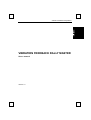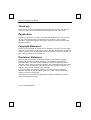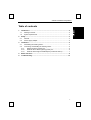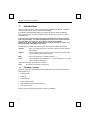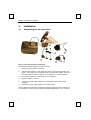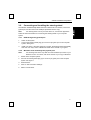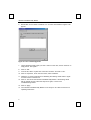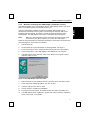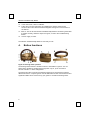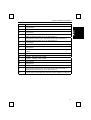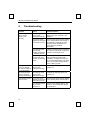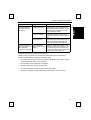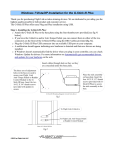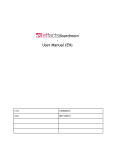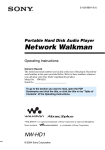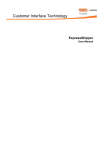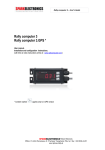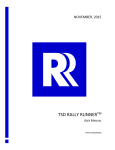Download VIBRATION FEEDBACK RALLY MASTER
Transcript
Vibration Feedback Rally Master VIBRATION FEEDBACK RALLY MASTER User’s manual Version 1.0 Vibration Feedback Rally Master Thank you Thank you very much for purchasing this product from the Trust range. We wish you hours of fun with it. Please read this manual carefully before using the product. Registration Register your purchase now at the Trust Internet site (www.trust.com) and you could win one of the fabulous prizes. The web site is also the place to look for dealer addresses, comprehensive product information, drivers, and FAQ (Frequently Asked Questions) sheets. Copyright Statement No part of this manual may be reproduced or transmitted, in any form or by any means, electronic or mechanical, including photocopying, recording, or information storage and retrieval systems, for any purpose other than the purchaser's personal use, without the prior written permission of the manufacturer. Disclaimer Statement The manufacturer specifically disclaims all warranties, either express or implied, including but not limited to implied warranties of merchantability and fitness for a particular purpose, with respect to the software, the product manual(s) and written materials, and any other accompanying hardware. The manufacturer reserves the right to revise or make improvements to its product at any time and without obligation to notify any person of such revisions or improvements. In no event shall the manufacturer be liable for any consequential or incidental damages, including any loss of business profits or any other commercial damages, arising out of the use of its product. All company or product names are trademarks or registered trademarks or service marks of their respective owners. 01 UK 11160 VIBFRM.doc Vibration Feedback Rally Master Table of contents 1. Introduction ........................................................................................................2 1.1. Package contents.........................................................................................2 1.2. System requirements ...................................................................................3 2. Safety ..................................................................................................................3 2.1. General ........................................................................................................3 2.2. Power supply adapter...................................................................................3 3. Installation ..........................................................................................................4 3.1. Assembling the steering wheel.....................................................................4 3.2. Connecting and installing the steering wheel ...............................................5 3.2.1. DOS through the joystick port ...............................................................5 3.2.2. Windows 95 or 98 through the joystick port ..........................................5 3.2.3. Windows 98 through the USB adapter (Combined version)..................7 4. Button functions ................................................................................................8 5. Troubleshooting...............................................................................................10 1 Vibration Feedback Rally Master 1. Introduction This manual is intended for users of the Vibration Feedback Rally Master. Installation and use of this product require no technical knowledge. The Vibration Feedback Rally Master is a steering wheel with vibration feedback. Racing games will be much more realistic with the vibrations you feel as you speed along the track. If you have any questions after reading this manual, please contact one of the Trust service centres. You will find information on the service centre nearest to you at the back of this manual. You can also visit the Trust website (www.trust.com) for support, comprehensive product information, drivers, and FAQ (Frequently Asked Questions) sheets. The following conventions have been used in this manual to indicate instructions: <Button> Here you should press a key. The name of the key is given between the brackets. ‘System’ This is a specific term used in a program. These are the terms used by, for example, Microsoft Windows 95. [DIR] Key in the text shown in square brackets [….] (term) The text between the parentheses (….) is the English term, e.g. (File) used in the figure referred to. Additional information will be shown as follows: Note: 1.1. Do not leave the device out in the rain. Package contents Check the contents of the packaging before reading the manual. You should find the following items in it: • Steering wheel • Pedal set • 2 table clamps • Power supply adapter • USB adapter (optional, USB model only) • This user's manual Please contact your dealer if anything is missing or damaged. 2 Vibration Feedback Rally Master 1.2. System requirements • PC with Windows 95, 98, or DOS. USB works with Windows 98 only. • A free joystick port or USB port (if USB adapter is included). Note: The game you wish to play may require additional hardware or software. Please refer to the game documentation for more information. 2. Safety 2.1. General 1. Do not use this device in damp environments. 2. Never insert objects into the openings on the outside of the device. 3. Do not try to repair this device yourself. 4. You should disconnect the power supply and have the equipment repaired by qualified personnel if: a) the cable or the plug is damaged or worn; b) the device has come into contact with fluids; c) the device has fallen and/or de casing has been damaged; 5. Do not connect or disconnect equipment when the computer is switched on, as it can damage your equipment. Only USB equipment can be connected to a running computer system. 6. Position the device so that its cables cannot be damaged. 2.2. Power supply adapter 1. Connect the adapter to a suitable power outlet. 2. The adapter is intended for use within Europe. 3. Use the adapter only with the equipment it was supplied with. Never use a different adapter with this equipment. Other uses, such as providing energy to a Walkman, can cause fire. 3 Vibration Feedback Rally Master 3. Installation 3.1. Assembling the steering wheel Figure 1: The steering wheel components To assemble the steering wheel, proceed as follows: 1. Place the steering wheel on the table. 2. Take the table clamps (C) and check if they will fit around the table's edge. See figure 1. The clamps are not essential, but they provide extra stability. Use one or more extenders for a thicker table top, or no extenders for a thinner table top. 3. If the clamps fit the table, install them. Do not overtighten. 4. Place the pedals on the floor. 5. Connect the power supply adapter (G) to socket (B) on the steering wheel assembly. 6. Connect the power supply adapter to the mains supply. This completes the assembly of the steering wheel and pedal set. Refer to section 3.2 for instructions for connecting the 'Vibration Feedback Rally Master' to your computer. 4 Vibration Feedback Rally Master 3.2. Connecting and installing the steering wheel The Vibration Feedback Rally Master features 2 different PC connections, one for the joystick port, and the other for the USB port (Combined version only). Note: The steering wheel can only be used with a PC, not with the Apple iMac. Follow the instructions below for connecting the steering wheel to your computer system: 3.2.1. DOS through the joystick port 1. Switch off the system. 2. Connect the steering wheel plug (A) to a free 15-pin game port on the computer system. See figure 1. 3. Install your game. If the game supports a joystick, the steering wheel will probably also work. You may have to calibrate first. Refer to the manual of your game. 3.2.2. Note: Windows 95 or 98 through the joystick port The following instructions may differ from the installation procedure in your Windows version. If in doubt, refer to the manual of your copy of Windows. 1. Switch off the computer system. 2. Connect the steering wheel plug (A) to a free 15-pin game port on the computer system. See figure 1. 3. Start Windows. 4. Click on ‘Start’ and select ‘Settings’. 5. Select ‘Control Panel’. 5 Vibration Feedback Rally Master 6. Double-click on the ‘Game Controllers’ icon. A screen as illustrated in Figure 2 will appear. Figure 2: List of installed joysticks 7. The list should be empty when you start. If this is not the case, click on ‘Remove’ to empty the list. See figure 2. 8. Click on ‘Add’. 9. From the list, select ‘Joystick with 2 axes and 4 buttons’ and click on ‘OK’. 10. Click on ‘Properties’, and in the next screen, select ‘Calibrate’. 11. Follow the on-screen instructions for calibrating the steering wheel. Refer to figure 5 for the location of the buttons. 12. Click on ‘Test’ to test the Vibration Feedback Rally Master. If the steering wheel fails to operate correctly, follow the steps once again, or refer to the Troubleshooting section. 13. Click on ‘Apply’. 14. Your Vibration Feedback Rally Master is now ready for use. Refer to section 4 for operating instructions. 6 Vibration Feedback Rally Master 3.2.3. Windows 98 through the USB adapter (Combined version) This sections applies only to the Combined version of the steering wheel. If you do not have the Combined version, proceed with section 3.2.2. Using the USB adapter supplied, the Vibration Feedback Rally Master can be connected to the USB port of the system. The advantage of using the USB is that installation will be automatic, and that the joystick and steering wheel are easily exchangeable. The USB adapter works only in combination with Windows 98. Note: Make sure that all installed joysticks have been removed from the game controllers list (see figure 2) before you connect the USB adapter. Follow the instructions below to install the USB adapter. These steps are required only when the adapter is connected for the first time. 1. Start Windows 98. 2. Set the switch (E) on the USB adapter to ‘Steering Wheel’. See figure 1. 3. Connect the plug (A) on the steering wheel to the plug (D) of the USB adapter. 4. Connect the plug (F) of the USB adapter to the USB port of your computer. 5. The USB adapter will be detected, and a screen like the one in figure 3 will be displayed. Click on ‘Next’. Figure 3: The USB adapter has been found 6. Select the option to have Windows search for the best driver, and click on ‘Next’. 7. In the next screen, disable all options, and click on ‘Next’. 8. The driver will be found. Click on ‘Next’. 9. Click on ‘Finish’ to complete the installation. 10. Proceed to the Control Panel, and double-click on the ‘Game Controllers’ icon. 11. The USB adapter will be installed as a joystick with 4 axes, 8 buttons, and field of vision control. Click on ‘Properties’. 7 Vibration Feedback Rally Master 12. In the next screen, click on ‘Calibrate’. 13. Follow the on-screen instructions for calibrating the steering wheel. Some functions will not be used and should be skipped. See figure 4 for the location of the buttons. 14. Click on ‘Test’ to test the Vibration Feedback Rally Master.If the steering wheel fails to operate correctly, follow the steps once again, or refer to the Troubleshooting section. 15. Click on ‘Apply’ to finish. The Vibration Feedback Rally Master is now ready for use. 4. Button functions Figuur 4: Steering wheel operation The steering wheel features a vibration function to add realism to games. You can switch off the vibration by holding down firing button 4 (D, E, P) for more than 3 seconds. Indicator ‘J’ will be extinguished. The buttons and other controls of the steering wheel can be programmed to perform different functions in computer games. See the table below for the various functions and signals.This table can be used to set up your game for use with the steering wheel. 8 Vibration Feedback Rally Master Button Signal A Firing button 2 B Firing button 3 C Firing button 1 D Firing button 4. Extra function: hold down for more than 3 seconds to switch the vibration feature on or off. See indicator ‘J’. E Firing button 4. Extra function: hold down for more than 3 seconds to switch the vibration feature on or off. See indicator ‘J’. F Firing button 2 G Firing button 3 H Firing button 1 I Gear shift lever. Move forward for firing button 1, move back for firing button 2. J Red indicator. Illuminated when vibration function is switched on. K Joystick 1, decrease Y axis, brake. L Joystick 1, increase Y axis, throttle. M Firing button 3 N Firing button 1 O Firing button 2 P Firing button 4. Extra function: hold down for more than 3 seconds to switch the vibration feature on or off. See indicator ‘J’. Q Green indicator. Illuminated when the power supply adapter is connected. Note: Turning the steering wheel controls the X axis of joystick 1. 9 Vibration Feedback Rally Master 5. Troubleshooting Problem Cause Possible Solution The steering wheel fails to work or doesn’t work correctly. The steering wheel has not been connected correctly. Reconnect the steering wheel to the game port of your computer . See chapter 3. The power supply adapter has not been connected correctly. Reconnect the power supply adapter to the steering wheel. See section 3. The adapter is required only if the vibration feature is desired. The green indicator should be illuminated. The steering wheel has not been installed (registered) in Windows 95 / 98. Install the steering wheel in Windows 95 / 98 as a joystick with 2 axes and 4 buttons. See chapter 3.2.2. The racing game has not been set up for use with the steering wheel. Start the game setup feature to select the steering wheel. After installation, most games will be set up to use the keyboard. If your game does not provide a steering wheel option, select ‘joystick’. The steering wheel has not been calibrated correctly. Calibrate the steering wheel. See chapter 3.2. The steering wheel The steering wheel does not respond has not been correctly in Windows. calibrated correctly. Calibrate the steering wheel. See chapter 3.2. The vibration feature does not work. The power supply adapter has not been connected correctly. Reconnect the power supply adapter to the steering wheel. See chapter 3. The vibration feature has not been switched on. Switch on the vibration feature. See section 4. The red indicator should be illuminated. The car does not move in a straight line with the wheel in the centre position. 10 Vibration Feedback Rally Master Problem Cause Possible Solution The USB adapter is not found when it is connected. Installed previously. Follow steps 1 to 6 of chapter 3.2.2. The steering wheel should be on the list in figure 2, in which case it has been installed correctly. USB port disabled. Activate the USB port (refer to the computer manual) or use the joystick port. No Windows 98. USB works only with Windows 98 or later. Use the joystick port of your computer instead of the USB port. Computer hangs, or USB port shares other components fail interrupt with another when the USB device. adapter is connected. Assign a unique IRQ number to the USB port. If this cannot be done, or if you do not know how to do this, do not use the USB adapter and use the joystick port of the computer. Check the Internet (www.trust.com) for the FAQ's. Please contact your dealer if you still have problems after you have tried these solutions. Please keep the following information ready: • The order number of your Vibration Feedback Rally Master. This number can be found below the bar code on the packaging. • The port being used: joystick port or USB port. • The Windows version number and language. • The type of processor in the computer and its clock speed. • Exact error message or a good description of what fails to work, and when. 11