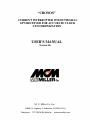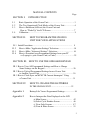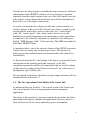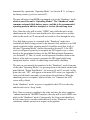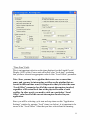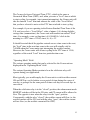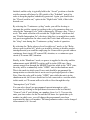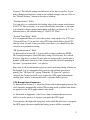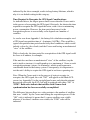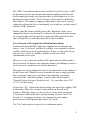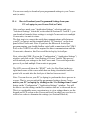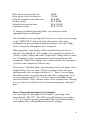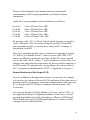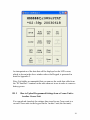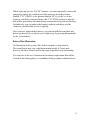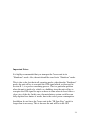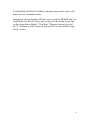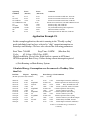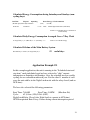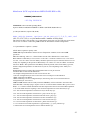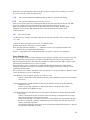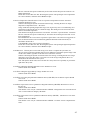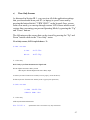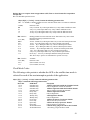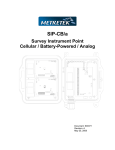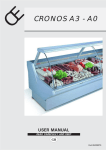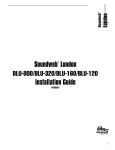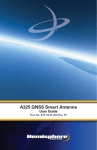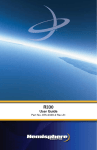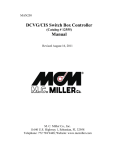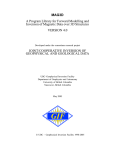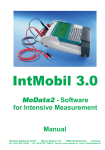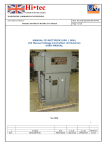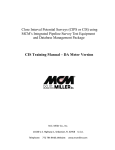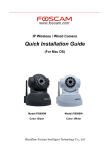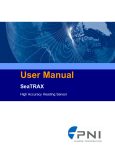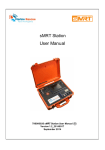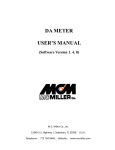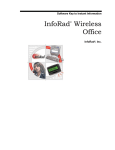Download USER`S MANUAL - The M.C. Miller Company
Transcript
“CRONOS” CURRENT INTERRUPTER WITH INTEGRAL GPS RECEIVER FOR ACCURATE CLOCK SYNCHRONIZATION USER’S MANUAL (Version 10) M. C. Miller Co., Inc. 11640 U.S. Highway 1, Sebastian, FL 32958 U.S.A. Telephone: 772 794 9448; Website: www.mcmiller.com MANUAL CONTENTS SECTION I: INTRODUCTION I. 1 I. 2 I. 3 Page Basic Operation of the Cronos Unit ………………………………. 3 The Two Operational Clock Modes of the Cronos Unit ………….. 6 How to Shutdown (& Reset) the Cronos Unit and How to “Wake Up” the LCD Screen …………………………… 7 Calibration ………………………………………………………… 9 I. 4 SECTION II: HOW TO PROGRAM THE CRONOS UNIT FOR YOUR APPLICATIONS II. 1 Initial Procedures ………………………………………………… 9 II. 2 How to Make “Application Settings” Selections ………………… 10 II. 3 How to Make “Advanced Settings” Selections ………………….. 16 II. 4 How to Download your Programmed Settings from your PC or (Laptop) to your Cronos Unit (or Units) …………………….. 25 SECTION III: HOW TO USE THE ONBOARD KEYPAD III. 1 How to View All Programmed Settings and How to Change Some Settings via the Keypad …………………………………... 26 III. 2 How to Upload Programmed Settings from a Cronos Unit to Another Cronos Unit …………………………………………. 30 III. 3 How to Clock-Sync. an MCM “JR Current-Interrupter” Using a Cronos Unit …………………………………………………… 31 SECTION IV: HOW TO CHANGE THE BATTERIES IN THE CRONOS UNIT ……………………….. 32 Appendix 1: Battery-Life Versus Programmed Settings .................. 36 Appendix 2: How to Interpret the Data Displayed on the LCD a) Main Screen ………………………………. 42 b) Select Cycle Number Screen ……………... 46 c) View Only Screens ……………………….. 47 d) View & Enter Screen ……………………... 51 2 SECTION I INTRODUCTION I. 1 Basic Operation of the Cronos Unit Current-interrupter devices consist of two basic elements, namely, a control system and a relay. The control system element controls the status of the relay, which can only be in one of two positions, namely, “Open” or “Closed”. When it is in the “Closed” position, current is allowed to flow through the relay and, when it is in the “Open” position, current cannot flow through the relay. The relay can be held in the “Closed” or “Open” positions or it can be switch repetitively between the “Closed” and “Open” positions, which is the case during rectifier-current-interruption applications, for example. In such applications, the relay switching from “Closed-to-Open” corresponds to the rectifier-current switching from ON to OFF, while the relay switching from “Open-to-Closed” corresponds to the rectifier-current switching from OFF to ON. With regard to rectifier-current-interruption applications, the timing of the switching events is critical, particularly when a number of rectifiers having an effect on a section of pipeline under test are to be interrupted simultaneously. In such cases, the switching timing has to be as close to identical as possible on all of the current-interrupter devices in the rectifier system. A key component, with regard to the timing of switching events in the case of a current-interrupter, is the internal clock, which is part of the unit’s control system. As described in Section II, the control system is programmed by the user for a particular application involving switching the relay between its “Open” and “Closed” states at various prescribed times over the course of a day or several days. The control system, once programmed with an application, relies on the accuracy of its internal clock to run the program, ie, to cause the relay to switch at the programmed times. 3 Internal clock accuracy is of particular concern when current-interrupters are to be employed on a number of rectifiers simultaneously. In such cases, the clocks in the participating units have to all be synchronized with each other. With “non-GPS” current-interrupter devices, in order to achieve clock synchronization, all participating units have to be brought together in one place. Furthermore, because of clock-drift due to local temperature variations and other effects, the clocks in the participating current-interrupter units can quite quickly drift out of synchronization, in which case the currents associated with the participating rectifiers would not be switched ON and OFF at exactly the same time. In such cases, the current waveforms would become out-of-phase with each other. The ideal scenario is one in which current-interrupter units can be left in the field for indefinite periods of time (with no external power source required) and their internal clocks will always be synchronized with each other during critical time periods, such as periods of repetitive current interruption (current cycling periods). The Cronos Current-Interrupter provides a solution to both the multiple-unit clock synchronization problem as well as the “no external power source required” issue. During critical time periods, the clock in the control system of a Cronos unit is operated in the, so-called, satellite time mode (or GPS tracking mode). When operating in the satellite time mode, the unit uses a built-in GPS receiver to acquire the GPS clock time and it synchronizes the internal clock with the GPS clock. Since GPS satellites maintain highly accurate time, the internal clock of the Cronos unit will keep highly precise time when operating in the satellite time mode (see Section I. 2 for more discussion on the internal clock modes). Furthermore, since all participating Cronos units, in a multiple-unit application, will operate in the satellite time mode during the same time periods, synchronization of all of the internal clocks is assured during the critical time periods of an application. In addition, the Cronos unit does not require an external power supply and can run applications for years at a time using an internal battery power source. This is possible due to the advanced design of the Cronos unit which results in extremely-low power consumption, even when the unit is 4 operating in the satellite time mode (see Appendix 1 for details on power consumption). The MCM Cronos Unit is available in two configurations, the 40 amp (40A) model and the 100 amp (100A) model. The 40A model can accommodate current levels up to 40 amps, while the 100A model can handle up to 100 amps of current. In addition, both configurations can operate with up to 170 Volts DC (either polarity) or up to 120 Volts AC across the terminals. The primary difference between the two configurations is the method of dissipating the heat that is generated as rectifier current flows through the relay. As current levels increase, a more extensive heat-sinking arrangement has to be employed. As can be seen from the illustration shown below, the relay is integral with the control system in the case of the 40A unit (both are housed in the same box) while, in the case of the 100A unit, the relay and the control system are housed in separate boxes. 5 In both cases, the relay design is essentially the same (an array of solid-state enhancement-mode MOSFET switches), however, the relay is mounted separately from the control system, in the case of the 100A model, since the relay requires a more elaborate heat-sink (for more efficient dissipation of heat) in the case of the higher current loads. As can be seen from the above figure, the 40A unit connects directly to a rectifier whereas, in the case of the 100A unit, the relay box connects to the rectifier and the control box connects to the relay via a “control signal” cable. The “control signal” cable, which can be a few feet to several hundred feet in length (depending on the circumstances of the application), is connected to the control box by means of a terminal on the front panel labeled, “SMR Interface Cable” (100A unit only). The SMR term stands for Solid-State MOSFET Relay. As mentioned above, one of the attractive features of the MCM Cronos unit is that it does not require any external power source. The unit runs on battery power alone and the batteries are housed inside of the control box (both models). As discussed in Section II. 3, the lifetime of the battery system in the Cronos unit depends on the operating mode and, especially, on the GPS reacquisition parameters and the clock time modes that are in-effect during cycling and non-cycling periods. Please see Section IV for a discussion on the important topic of battery-life. The operational clock modes (which have a major impact on battery-life) are introduced below in Section I. 2. I. 2 The Two Operational Clock Modes of the Cronos Unit As mentioned above in Section I. 1, the control system of the Cronos unit relies on an internal clock to run programmed current-interruption applications. Obviously, as discussed above, the more accurate the clock time, the better, particularly with regard to multiple-unit applications. However, there is a trade-off between clock accuracy and battery power consumption. 6 The Cronos unit can be programmed to operate in two different time modes (clock modes), namely, satellite time and approximate (APX) time, with satellite time being automatically selected during periods of current- interruption (cycling periods). The higher power consumption mode (see Section II. 3 and Appendix 1) is the satellite time mode, which is also the most accurate time mode. The APX time mode consumes less power, but is a less accurate time mode. Our basic philosophy with regard to the operational time modes is that during non-critical time periods (ie, non-cycling time periods) it is best to conserve battery power, at the expense of clock accuracy, by operating the clock in the APX time mode. Conversely, during critical cycling periods, it is a requirement to have highly precise clock times and so the satellite time mode is automatically employed during cycling periods, at the expense of battery power consumption. To conserve battery power during periods when the clock is operating in the satellite time mode, rather than continuously tracking the GPS signal, the signal is only reacquired periodically, for example, every 3 hours and, during the time intervals between reacquisition attempts, corrections are continuously made for any clock drift due to temperature variations. Consequently, precise time is maintained while the unit is operating in the satellite time mode while consuming an “acceptable” amount of battery power. On the other hand, the GPS signal is only reacquired, while the clock is operating in the APX (approximate) time mode, every so many days (typically, every 8 days) and temperature compensation is not employed in this time mode. Consequently, clock accuracy is compromised in the APX time mode, however, battery power consumption is negligible. Hence, the APX time mode is recommended for non-critical time periods (non-cycling periods) where clock accuracy is not critical. III. 3 How to Shutdown (& Reset) the Cronos Unit and How to “Wake Up” the LCD Screen There is no “power” switch on the Cronos unit. The unit’s internal battery system will always provide any required power to maintain the functions 7 demanded by a particular “Operating Mode” (see Section II. 2), so long as the battery status is good (see section IV). The unit will arrive from MCM programmed to be in the “Shutdown” mode, which is one of the unit’s “Operating Modes”. The “Shutdown” mode consumes extremely-little battery power, and this is the recommended operating mode in which to transport or to store the unit long term. Note: Since the relay will be in the “OPEN” state while the unit is in the shutdown mode, the Cronos unit should not be left connected to a rectifier while in this mode, as CP current will not be able to flow through the relay. Very little battery power is consumed in the “Shutdown” mode since essentially all that is being powered is the internal clock and there is no GPS signal acquisition in this operating mode. It should be noted that, in all of the other “Operating Modes” that are discussed in Section II. 2, the GPS receiver will power up and try to reacquire the GPS signal every so often, based on the programmed settings for the GPS Reacquisition Parameters (see Section II. 3). This, of course, would represent a needless drain on the battery, if the unit were trying to reacquire the GPS signal while being transported inside a vehicle or while being stored inside a building. The unit can conveniently be transferred to the “Shutdown” mode (from any of the other “Operating Modes”) by pressing down on the button on the front panel labeled, “Single Push Button”, for between 10 and 15 seconds. At this point, the code, “SD”, will appear on the main LCD screen (see Appendix 2) in the top left-hand corner and you can release the push button. When the shutdown process is complete, which will take 1 to 2 minutes, the LCD screen will go blank. In the “Shutdown” mode, no power is supplied to the LCD or to the relay and the unit is in its “sleep” mode. Note: Since no power is supplied to the relay and since the relay comprises “enhancement-mode” MOSFET switches, the relay will be in its OPEN state while in the “Shutdown” mode. Consequently, the Cronos unit should not be left connected to a rectifier while the unit is in the “Shutdown” mode, if continuous cathodic protection is require on the pipeline. 8 You can “wake up” the LCD screen while the unit is in any of its “Operating Modes” by pressing down on the “Single Push Button” for a period of about 2 seconds. By doing so, you can view the status of the unit on the LCD screen (see Section III and Appendix 2). Note: By performing the “Shutdown” process followed by waking up the LCD, you will have performed a system “reset”. The LCD screen will power down while in any “Operating Mode” (other than the “Shutdown” mode) if there has been no keypad activity for 10 minutes, in order to conserve battery power. (The LCD screen will power down in 2 minutes with no keypad activity in the “Shutdown” mode). You can “wake up” the LCD at anytime by pressing down on the “Single Push Button” for a period of about 2 seconds. I. 4 Calibration The Cronos unit does not require to be regularly calibrated, the same way that a voltmeter does, for example. The Cronos only needs to be inspected at the M. C. Miller facility if the unit fails to perform as specified. Since the Cronos operates by acquiring GPS clock time (satellite time), and will not operate in the absence of an acquisition, an operational Cronos will be “self-calibrating” as the GPS clock time is assumed to always be accurate. SECTION II HOW TO PROGRAM THE CRONOS UNIT FOR YOUR APPLICATIONS II. 1 Initial Procedures The process of programming your Cronos unit for a particular current- interruption application involves the use of your desktop PC or your Laptop 9 computer. We will use the term, “PC”, in this context to mean either a desktop PC or a Laptop computer. The first step is to load the CD that came with your Cronos (or the latest version of the software, if you’ve received an updated version) into the CD drive of your PC. When your PC has located the contents of the CD, double click on the “MCM Cronos” icon, which will open up the Cronos.exe software program file. This is the software program that will allow you to setup the conditions of your present rectifier-current-interruption application. The software program also allows you to establish the settings that will control the GPS signal reacquisition schedule during both time modes (satellite and APX) and also the time mode that will be in-effect during each of the non-interruption periods of your application. II. 2 How to Make “Application Settings” Selections When you open the Cronos software program, by double-clicking on the “MCM Cronos” icon, the window shown below will appear on your computer screen. By making appropriate selections on this Configuration (“Application Settings”) window, you can setup the conditions that you require for your present rectifier-current-interruption application. 10 “Time Zone” Field: This is an important selection as the time displayed on the Liquid Crystal Display (LCD) of the Cronos unit will reflect your “local time”, assuming that you have selected an appropriate value for the “Local Offset” parameter. Note: Since you may have a pipeline that crosses two or more time zones, and you may be interrupting rectifiers on the pipeline that are located in different time zones, it is imperative that you select the same “Local Offset” parameter for all of the current-interrupters involved, regardless of the actual local time at the physical location of each rectifier. In other words, you need to settle on a particular “Local Offset” value for all of the current-interrupters involved in your application. Since you will be selecting cycle start and stop times on this “Application Settings” window by entering “local” times (see below), it is important to be aware of the “Local Offset” value that you have selected and its meaning. 11 The Cronos clock uses Universal Time (UTC), which is the same as Greenwich Mean Time (GMT), and, when you enter a “local” time at which to start cycling, for example, (start current-interruption), the Cronos unit will take the entered “local” time and subtract the value of the “Local Offset” that you have selected to arrive at the UTC time at which to start cycling. For example, if you are operating in the Eastern Standard Time Zone of the U.S. and you select a “Local Offset” value of minus 4 (-4) during daylight savings time (summertime), the Cronos unit will translate an entered “local” time, (for example, a start cycling time) of 8:00AM (8 o’clock in the morning) to a UTC time of 12:00, since, 8-(-4) = 12. It should be noted that if the pipeline extends across a time zone to the west, the “local” time in the next time zone to the west will actually only be 7:00AM when the Cronos units start interrupting the rectifier-current. However, the Cronos units will all start cycling at the UTC time of 12:00, regardless of the actual “local” time in a particular time zone. “Operating Mode” Field. The various operating modes that can be selected for the Cronos unit are displayed in the “Operating Mode” field. The various Operating Modes pertain to how the solid-state relay will operate during your application. Most typically, you would employ the Cronos unit to switch rectifier-current ON and OFF in a cyclic fashion over a period of time during the course of one day, or perhaps for the same period of time each day for several days in succession. When the solid-state relay is in the “closed” position, the enhancement-mode MOSFET switches will be in the ON state, and CP current will be allowed to flow. The opposite is true when the relay is in the “open” position. Consequently, with the relay “closed”, the rectifier current will flow (or, the rectifier current will be ON ) and with the relay “open”, the rectifier current will not flow (or, the rectifier current will be OFF). 12 By selecting the “Delay for x number of days then start” mode, you can enter a number from 1 to 9 in the “Delayed Start” field, corresponding to the number of days that you’d like to delay the start of the current-interruption process. When the delay period is over, the operating mode will automatically change to the “Weekly cycling” mode. Note: During the delay period, the Cronos unit will be in its Night Latch (sleep) mode and the relay will typically be held in the “closed” position so that the rectifier current will always be ON during this delay time to keep the pipeline protected. You should select the “Closed (rectifier on)” option in the “Night Latch” field, if this is the desired case. In the “Weekly cycling” mode, the Cronos unit will start and stop current interruption each day of the week at the times you enter in the “Night Latch” field (see below) in the boxes labeled, “Start cycling” and “Stop cycling”, respectively. If you would like to skip certain days of the week, ie, not have current interruption on certain days of the week, for example, Saturdays and Sundays, you can place a tick (by clicking in the appropriate box) beside your selected skip days in the field labeled, “Disable Interruption On”. By selecting the “Scheduled start and stop time” mode, you can enter, in the “Schedule” field, the calendar date you’d like to start interrupting the rectifier current and the date you’d like to stop interrupting the current. As with the “Weekly cycling” mode, you can select to start and stop current interruption* each day of your programmed schedule at the times you enter in the “Night Latch” field in the boxes labeled, “Start cycling” and “Stop cycling”, respectively. Also, as with the “Weekly cycling” mode, you can elect to skip certain days of the week by placing a tick (by clicking in the appropriate box) beside your selected skip days in the field labeled, “Disable Interruption On”. * Note: The system will actually stop cycling 2 minutes prior to the entered “Stop Cycling” time in the “Night Latch” field. So, if you are running a short-term test of the Night Latch feature, for example, you would need to be cycling for some time plus 2 minutes in order to observe the Night Latch operation. Again, as was the case for the ‘delay period” mentioned above, the Cronos unit will be in its Night Latch (sleep) mode for times outside of the “Schedule”, ie, before the “Schedule” begins and after the “Schedule” is 13 finished, and the relay is typically held in the “closed” position so that the rectifier current will always be ON outside of the “Schedule” period, in order to keep the pipeline cathodically protected. Again, you would select the “Closed (rectifier on)” option in the “Night Latch” field, if this is the desired case. By selecting the “Continuous cycling” mode, you will be electing to interrupt the rectifier current (according to the cycle parameters that you select in the “Interrupt Cycle” field) continuously, 24 hours a day, 7 days a week. This mode selection will override the “Night Latch” selections and any “Disable Interruption On” selections (skip days) you might have made in a previous application. In other words, the Cronos unit will never go into the “sleep” state during the “Continuous cycling” mode of operation. By selecting the “Relay always closed (rectifier on)” mode, or the “Relay always open (rectifier off)” mode you would be electing to disable current- interruption and you would be employing the Cronos unit to provide either a continuous short-circuit (CP current ON) situation, or a continuous open circuit (CP current OFF) situation. Finally, in the “Shutdown” mode, no power is supplied to the relay and the enhancement-mode MOSFET switches will be in the OFF state. Since current cannot flow through the MOSFET switches while in the “OFF” state, the relay will be continuously in the “OPEN” state in the shutdown mode. This is the mode in which your Cronos unit should be programmed for transportation or when the unit is not in use for prolonged periods of time. Note: Since the relay will be in the “OPEN” state while the unit is in the shutdown mode, the Cronos should not be left connected to a rectifier while in this mode, as CP current will not be able to flow through the relay. “Interruption Cycle” Field: You can select from 5 pre-programmed current interruption cyclic waveforms by clicking on the pull-down-list arrow in the box labeled, “Cronos Cycle #” and clicking on a number (from 1 to 5). You can also enter your own values for the On and the Off times for a particular cycle number, in which case, you will change the programmed waveform represented by that cycle number. The time parameter values can be changed in increments of 0.1 second. 14 The 5 pre-programmed cyclic waveforms are as follows: Cycle # 1 Cycle #2 Cycle #3 Cycle #4 Cycle #5 0.7sec. ON and 0.3sec. OFF 0.8sec. ON and 0.2sec. OFF 1.5sec. ON and 0.5sec. OFF 4.0sec. ON and 1.0sec. OFF 10.0sec. ON and 2.0sec. OFF “Night Latch” Field: As mentioned above, the “Night Latch” represents the “sleep” state for the Cronos unit. If you only need to be interrupting the CP current during working hours, for example, you can save battery power by allowing the Cronos to go into its “sleep” mode during the non-working hours period. You can select the “Stop cycling” time* (for example, 5:00PM local time) and the “Start cycling” time (for example, 8:00AM local time) by clicking on the up or down arrows in the “Stop cycling” and “Start cycling” boxes in the “Night Latch” field. * Again, the system will actually stop cycling 2 minutes prior to the entered “Stop Cycling” time in the “Night Latch” field. You also have a choice of whether the relay will be held in the closed state or the open state during the “sleep” period. Typically, you would select the “Closed (rectifier on)” option in order to maintain cathodic protection of the pipeline during the night. “Relay State at Cycle Start” Field: Typically, you would select to have the relay held in the closed state (CP current allowed to flow state) during non-interruption periods (see above), and so the first transition to occur when current interruption begins would be a current ON to a current OFF transition. In this case, you would select the “Relay Opens (Rectifier switches Off) at start of cycle” option in this field. The “Relay Closes (Rectifier switches On) at start of cycle” option would be selected if you had selected the relay to be held in the open state (CP current not allowed to flow state) during non-interruption periods. In this case, the first transition to occur when current interruption begins would be a current OFF to a current ON transition. 15 II. 3 How to Make “Advanced Settings” Selections At this point, you will have concluded making your “Application Settings” selections (see above Section). You can now, if you wish, make changes to the default settings that pertain primarily to the time mode that the Cronos unit will be operating under during non-interruption periods (APX time or satellite time) and the GPS reacquisition parameters that will be in-effect during interruption and non-interruption periods. In order to access these settings, click on the “Advanced Settings” button on the above window. The “Advanced Settings” window will appear as shown below. Note: It is highly recommended that you at least begin with the default settings provided by MCM, since the default settings represent the optimum settings with regard to balancing battery power consumption and clock 16 accuracy. The default settings are indicated on the above window. If you make changes and decide to return to the default settings, you can click on the “Default Settings” button on the above window. “Synchronization” Field You can select to synchronize the leading edge of the current waveform at 00:00 UTC time everyday, or at your selected daily start time, ie, the time you selected to begin current interruption each day (see Section II. 2). As indicated above, the default setting is “00:00 UTC Time”. “System Time Mode” Field: It is recommended that you select the system’s time mode to be UTC time (Universal Time). You can also select GPS time which differs from UTC time by a few seconds. Once you make your choice, you should leave this selection as a permanent setting. “JR Synchronization” Field: As discussed in Section III. 2, it is possible to time synchronize MCM JR Current Interrupters (non-GPS units) using a Cronos unit. It is critical, however, that if two or more Cronos units are being used to synchronize a number of JR units, that each of the Cronos units involved be operating in the same “system time mode” (see above). Since this clock synchronization process can be performed using a button on the keypad, it is recommended that you select the default option here, namely, the “JR Sync Off” option. When the “JP Sync On” option is selected, the Cronos unit will try to acquire the GPS signal and maintain satellite time, which, as discussed below, consumes battery power. GPS Reacquisition Parameters: As discussed in Section I. 2, when the Cronos unit is interrupting current, the clock operates automatically in the GPS tracking mode (satellite time mode), as opposed to the APX (approximate) time mode. As illustrated in Appendix 1, the Cronos unit consumes the most power while it is in the process of trying to reacquire the GPS signal. Consequently, the higher the frequency with which the unit tries to reacquire the GPS signal, the more rapidly the battery power will be consumed. 17 With regard to the clock operating in the satellite time mode, you can select the time interval you’d like to have between “Normal” reacquisition attempts (as discussed below, the default setting is 3 hours). You can also select a temperature differential value (the temperature difference between the present temperature and the temperature when the last reacquisition took place) which, when exceeded, the unit will try to reacquire the GPS signal (as discussed below, the default setting is 15ºC). The purpose of the temperature differential selection is to minimize the impact of clock-drift due to temperature changes. Again, you will be trading-off clock accuracy with your settings selections against battery-power consumption. You can also select the time interval between reacquisition attempts that will take affect following any unsuccessful reacquisition attempt until a successful reacquisition is again made (as discussed below, the default setting is 2 hours). After a failed reacquisition attempt, the unit will go into a different reacquisition schedule (the “Backup” schedule) corresponding to the setting you chose here and will only return to the “Normal” reacquisition schedule (a reacquisition attempt every 3 hours in the default case) after a successful reacquisition has occurred. This is the “Retry after “x” hours when in the GPS mode” setting. You can select the value for “x” by clicking on the pull-down-list arrow and highlighting your selection. With regard to the clock operating in the APX time mode, you can also select the time interval you’d like to have between reacquisition attempts. This would be the time between each attempt, while in the APX time mode, whether the attempts are successful or not. You would make your selection by clicking on the pull-down-list arrow in the box labeled, “Retry after “y” days when in APX mode” and highlighting your selection for the “y” value. We recommend that you at least begin with our “default” settings for the above parameters. The default settings are indicated in the above “Advanced Settings” window and represent, in our opinion, the optimum compromise between accuracy and battery power consumption. 18 With the default settings indicated in the “Advanced Settings” window, the Cronos unit will try to reacquire the GPS signal every 3 hours during the current interruption period or when the unit senses that the temperature has changed by 15ºC since the last reacquire time. In addition, if the unit is not successful with an attempt to reacquire the GPS signal, the unit will go into its “backup” mode and will try to reacquire the signal at 2 hour intervals from that point on until there is a successful reacquisition, at which point the unit will return to its “normal” reacquisition schedule (a reacquisition attempt every 3 hours). Furthermore, when the unit is not interrupting current and the clock is operating in the APX time mode, the unit will try to reacquire the GPS signal 8 days after any prior attempt to reacquire (whether successfully accomplished or not). By trying to reacquire and hopefully being successful in reacquiring the GPS signal at regular intervals (every 8 days in our default example) while in the APX time mode, clock drift over long periods of time can be minimized. For example, if you set up a “Schedule” which calls for current interruption to begin in a month’s time (from the time you set up the Cronos unit for the application), the unit will reacquire at least 3 times in the APX time mode prior to the scheduled start of the current interruption phase in order to help compensate for clock drift over the one month pre-start phase of the “Schedule”. We have built in a large margin for error, however, since we reacquire the GPS signal a half-hour before a scheduled cycle start time. You can change these default settings by clicking on the pull-down-list arrows in the four boxes shown in the “Advanced Settings” window under the “GPS Reacquisition Parameters” field and clicking on your selections. Again, though, any changes you make will impact the trade-off between clock accuracy and battery-life (see below). “Time Mode” Considerations: As discussed in Section I. 2, having the clock operate in the APX (approximate) time mode results in considerably less power consumption than having the clock operate in the satellite time mode (GPS tracking mode). Consequently, whenever possible, it is recommended that the clock operate in the APX time mode during situations when extremely precise times are 19 not required. Other than for current interruption periods (where the satellite time mode is required and is automatically selected) the APX time mode can be your selection of choice. In fact, as indicated on the “Advanced Settings” window, our default settings indicate that the clock should operate in the APX time mode for all time periods other than current-interruption periods. You can, if you wish, change the clock mode to the satellite time mode (by checking the GPS box) for any of the non-interruption time periods listed. However, you will be trading off accuracy (at non-critical time periods) against battery power consumption if you do so. Clock Accuracy Versus Battery-Life Considerations: Some example calculations of battery-life in association with particular programmed settings are presented in Appendix 1. As an example, though, with the GPS Reacquisition Parameters set as indicated in the above “Advanced Settings” window, ie, set at the default settings, and with current interruption set to occur each and every day between the hours of 7AM and 5PM (0.8sec. On/0.2sec. Off cycle), the battery-life should be in the vicinity of 840 days, which is well over 2 years. In this example, the GPS signal would be reacquired 4 times a day, ie, 4 times during each current-interruption period, for over 2 years. It should be noted that the Cronos unit’s first attempt to reacquire the GPS signal each day will occur one half hour prior to the start cycle time (start time of the current-interruption period). This is so that the clock time will be precise before the start cycle time is reached, which is particularly important when a number of current interrupter units are operating on rectifiers in a (presumed) synchronized fashion. As can be seen from the tables in Appendix 1, the largest drain on the batteries occurs during a GPS signal reacquisition process. Consequently, if you reduced the time interval between reacquisitions to say 2 hours or 1 hour, your battery-life would be significantly less than 2 years in the above example. On the other hand, increasing the time interval between reacquisitions to say 4 or 5 hours would increase battery-life, however, the clock accuracy would decrease in this case. A GPS signal reacquisition interval of 3 hours results in a clock accuracy on the order of 1ms and, as 20 indicated by the above example, results in long battery-lifetimes, which is why it is our default setting in this category. Time Required to Reacquire the GPS Signal Considerations: As indicated above, the largest power drain occurs when the Cronos unit is in the process of reacquiring the GPS signal. Obviously, the shorter the time required to reacquire the GPS signal the better, with a view to minimizing power consumption. However, the time period necessary for the reacquisition process to successfully occur depends on a number of variables. As can be seen from Appendix 1, the battery-life calculation examples used a GPS signal reacquisition time of ~4 minutes (0.067Hr.). This would be a typical reacquisition time period under fairly ideal conditions, which would include a clear sky (few clouds) and the Cronos unit having an unobstructed “view” of the satellites. With a cloudy sky, the time period for reacquisition of the GPS signal could be closer to 6 minutes, for example. If the unit does not have an unobstructed “view” of the satellites (say the unit is inside a structure), it could spend up to a maximum of 1 hour on each reacquisition attempt (versus 4 to 6 minutes), which would represent a considerable drain on the battery system. Consequently, it is important to test the unit’s ability to acquire the GPS signal at each new operating site. Note: When the Cronos unit is in the process of trying to acquire (or reacquire) the GPS signal, the code “SAT” will appear on the Main LCD screen (see Appendix 2) in the top right-hand corner and when the attempt has proved successful, the SAT code will be replaced with either “OK” or “POK”. Both codes indicate that satellite clock/Cronos clock synchronization has been successfully accomplished. The difference between these two codes pertains to the number of satellites that were “visible” by the Cronos unit during the acquisition process. If the “OK” code is indicated, it means that 5 or more satellites were visible whereas, if less than 5 satellites were visible, the “POK” code will be indicated. 21 The “POK” code indicates that too few satellites (less than 5) were “visible” by the unit to generate new position data which would mean that the unit would employ previously-saved position data, if called upon to do so (see the discussion below under “Use of Current or Previously-Saved Position Data Option”. The option to employ position data is only used in “special” situations, as discussed below, and normally you would not concern yourself with the “POK” indication. Finally, when the Cronos unit has been in the ‘Shutdown” mode, say to change the batteries (see Section IV) or because the unit has been in storage for several months, the time period to acquire the GPS signal for the first time will typically be somewhere between 16 and 19 minutes. Use of Current or Previously-Saved Position Data Option: Position data (from the GPS), although computed and stored by the unit when a “view” of at least 5 satellites is available, is not required to achieve satellite clock/Cronos clock synchronization. In fact, so long as the Cronos unit can “see” at least one satellite, satellite clock/Cronos clock synchronization can occur. However, in cases where the satellite clock signal takes an indirect path to the Cronos unit, for instance, the signal may bounce off buildings en route to the Cronos unit, a small time error can be introduced. This time error can be mitigated, however, if position data can be employed by the Cronos unit. Whether or not you instruct the unit to employ position data to generate a time error correction is determined by your setting selection on the “Advanced Settings” window under the description, “Special Position Accuracy (Position Lock)”. You can either select “No” or “Yes” for this setting. If you select “No”, which is the default setting, the unit will not employ GPS position data. This is the “normal” setting which can be used in all instances. With this setting, you do not have to worry about moving the Cronos unit to different locations (and performing a system “reset” (see Section I. 3) at each new location), since the unit does not employ previously-saved GPS position data in the “No” mode. The “Yes” mode option is a special case, refinement option. 22 For instance, if the Cronos unit is to be operated in an urban area amongst tall buildings, it is possible that the GPS signal will take an indirect route to the Cronos unit, ie, the signal will be reflected perhaps multiple times off of buildings before reaching the Cronos unit. In this situation, you might select the “Yes” option as a refinement. In this case, the Cronos unit will use GPS position data (either currently obtained or previously-saved data) to generate a time-error correction. However, in this case, you will have to perform a system “reset” at the current location, if the unit was previously used at another location and GPS position data for that location is saved in the unit’s memory, since this saved position data will not be appropriate for the current location. Note: If the Cronos unit does not have a “view” of at least 5 satellites in its current position and you have selected the “Yes” option, the unit will employ the previously-saved position data to generate a time-error correction, assuming that position data was indeed saved previously. If there is no previously-saved position data in the unit’s memory, the unit will function as if it were in the normal “No” mode, which does not use position data. In order to take full advantage of the “Yes” mode, and to avoid the possible use of inappropriate previously-saved position data, it is recommended that you perform a system “Shutdown” and move the Cronos unit to the nearest location that will give the unit a “view” of at least 5 satellites (perhaps on top of a building) in order that appropriate position data can be saved and later used when the unit is back in its operational location. “Relay Delay” Field: You should think of this topic as “Compensation for Relay Response Time”. Since relays have a finite response time, we have provided the means for you to enter “open-to-close” and “close-to-open” delay times on the “Advanced Settings” window to compensate for the response times of your particular relay. We have determined optimum delay values for the enhancement-mode MOSFET switches that are used in the MCM relay and these values represent the default settings indicated under the “Relay Delay” field. It is highly recommended that you do not change these values unless you are going to use another type of relay, for example, mercury-switch relays, which have different response times (something on the order of 80ms) or you are using the Cronos unit with an MCM relay (MOSFET 23 based relay) together with other current-interrupters having other types of relays on the same pipeline. The “Relay Delay” times are set so that power is supplied to the switches (open-to-close) or removed from the switches (close-to-open) at times that are slightly in advance of the times programmed for the “Off-to-On” and the “ON-to-Off” current interruption waveform transitions. This is because it takes the switches (MOSFET switches in our case) a finite time to respond and stabilize in their new state at each transition. The “Relay Delays” required in the case of our MCM relay are very short (+2.06ms and +3.36ms) compared to the delays that would be required for mercury-switches (approx. +80ms), for example. The plus signs associated with the delay values shown on the “Advanced Settings” window indicate that power will be applied to the relay in advance of the programmed “Off-to-On” and “On-to-Off” transition times by the specified amounts of time, namely, 2.06ms and 3.36ms, respectively. We also provide the option to enter a negative delay value. An example of where you might enter a negative delay value is where a Cronos unit with an MCM relay (a MOSFET based relay) might be operating on the same line as another type of current-interrupter with let’s say a mercury switch relay. If these two units are clock synchronized, we can compensate for the mercury switch relay’s 80ms response time by selecting a -80ms relay delay setting for the Cronos unit (actually a -78ms relay delay, since the MOSFET based relay has a 2ms response time of its own). In this case, the two current- interrupters would switch the current at exactly the same time, which is the ideal case scenario. “LCD Contrast” Field: The settings shown under the “LCD contrast” field should not be changed unless you are instructed to do so by MCM. After you have made any selection changes (or have decided to stay with the recommended default settings) on the “Advanced Settings” window, click on the “OK” button on the window which will return you to the “Configuration” (“Applications Settings”) window. 24 You are now ready to download your programmed settings to your Cronos unit (or units). II. 4 How to Download your Programmed Settings from your PC or Laptop to your Cronos Unit (or Units) After you have made your “Application Settings” selections and your “Advanced Settings” selections, as described in Sections II. 2 and II. 3, you can download (transfer) these settings to a single Cronos unit or to multiple Cronos units, one unit at a time. The first step is to connect the serial data communications cable between your PC (or laptop) and the terminal labeled, “PC Interface” on the front panel of the Cronos unit. Note: If you have the Microsoft ActiveSync program running, you should disallow serial cable connection to the COM 1 Port, as the COM 1 Port will be required for direct communication with the Cronos unit; otherwise, this Port would be tied-up by ActiveSync. Next, select the COM 1 Port on the “Configuration” (“Application Settings”) window, and click on the “Send Settings to Cronos” button. This process will download your settings to the first Cronos unit. You would repeat this process if you had multiple Cronos units to program. The LCD screen will show the “NDAT” code (for New Data) in the top right-hand corner of the screen while data are being downloaded and for a period of 6 seconds after the last byte of data has been received. Note: You can also use your PC (or laptop) to perform the above process in reverse. That is, you can upload the programmed settings from a Cronos unit to your PC (or laptop) by clicking on the “Get Settings from Cronos” button on the “Configuration” (“Application Settings”) window. You will be able to view the settings on the two windows that we’ve discussed above. This is a considerably-more convenient way to view settings than to use the keypad and LCD screen on the Cronos unit itself, in which case you have to refer to hex codes to determine the settings (see Section III below). 25 SECTION III HOW TO USE THE ONBOARD KEYPAD The onboard keypad can be used to perform a number of functions as described in the sub-sections presented below. III. 1 How to View All Programmed Settings and How to Change Some Settings via the Keypad You can view all of the programmed settings that you downloaded from your PC (or laptop) to your Cronos unit (see Section II above) by pressing the button labeled, “VIEW ONLY” on the keypad (see the “Keypad Layout” figure below). Once you are in the view mode, you can step through various LCD screens which reveal various data concerning your present Operating Mode, by pressing the “Up” and “Down” buttons. For an interpretation of the data displayed on these and the other LCD screens, please refer to Appendix 2 entitled, “Interpretation of the Data Displayed on the LCD”. 26 Although you can “view” all settings, as described above, you can only make a limited number of “changes” to the presently-downloaded settings via the keypad. Of course, you can reprogram the Cronos with all new settings by using your PC (or laptop) as described in Section II or by using another Cronos unit (see Section III. 2). Please note that the “VIEW & ENTER” and “ENTER” buttons shown above on the keypad currently do not have any functions associated with them. How to Change the “Operating Mode”: You can elect to change the Operating Mode of the unit via the keypad. You can change the Operating Mode by pressing the appropriate button on the keypad. The button labels are correlated below with the Operating Mode they represent (see Section II for a discussion on Operating Modes). 27 Relay always open (rectifier off): Relay always closed (rectifier on): Delay for x number of days then start: Weekly cycling: Scheduled start and stop time: Continuous cycling: OPEN CLOSE RUN DEL RUN WEEK RUN CALEN RUN CYCLE To change to a different Operating Mode, you would press on the appropriate button on the keypad. This will enter the new operating mode, however, as can be seen by pressing on the “VIEW ONLY” button, all of the other settings will remain unchanged from your presently-downloaded settings, such as the “Night Latch” settings, the “Interruption Cycle” settings etc. When appropriate, some settings will be overridden when you select a different “Operating Mode”. For example, if you originally downloaded a “Weekly cycling” setting with certain “Night Latch” settings and you switch to a “Continuous cycling” operating mode via the keypad, the unit will override the “Night Latch” settings, since, in the new mode, the interruption cycle has to run continuously 24 hours a day. There are two “Operating Mode” related settings that you can change via the keypad. Firstly, if you are in the “Delay for x number of days then start” operating mode, you can change the value of “x”. That is, you can change the number of days you wish to delay the start of the cycling period. To do so, you would press on the “Up” or “Down” button on the Main Screen associated with the “Delay” mode in order to select a number from 1 through 9, ie, you can elect to delay the start of current-interruption by 1 through 9 days. How to Change the Interruption Cycle Number: You can change the “Interruption Cycle Number” by pressing on the button labeled, “SEL CYC”. The LCD screen will show the cycle number (1, 2, 3, 4 or 5) that is presently programmed. This will be the interruption cycle number that you downloaded from your PC or laptop. 28 These are the interruption cycle numbers discussed in Section II, corresponding to the five pre-programmed waveforms for current- interruption. Again, the 5 pre-programmed cyclic waveforms are as follows: Cycle # 1 Cycle #2 Cycle #3 Cycle #4 Cycle #5 0.7sec. ON and 0.3sec. OFF 0.8sec. ON and 0.2sec. OFF 1.5sec. ON and 0.5sec. OFF 4.0sec. ON and 1.0sec. OFF 10.0sec. ON and 2.0sec. OFF By pressing on the “Up” or “Down” buttons on the keypad, you can select cycles 1 through 5. Note: You cannot change the specific ON and OFF times from the keypad, you can only do so from your PC (or laptop) as described in Section II. Note: On a somewhat unrelated issue, as indicated in Appendix 2 (section (b) “Select Cycle Number Screen”), when you press on the “SEL CYC” button, in addition to viewing the cycle data on the LCD screen, you will also see the code, “SATs”, where “s” can be a number or a letter. This code indicates how much time has elapsed since the last successful acquisition of the GPS system. The elapsed times corresponding to the various values of the “s” parameter are detailed under “STAT” in Appendix 2(section (a)). Remote Monitoring of the Keypad LCD: If access is difficult to the physical location of a Cronos unit, for example, you can view the contents of the unit’s LCD (and hence observe the status of the unit) remotely, by running a serial data communications cable from your PC (or laptop) to the “PC Interface” terminal on the front panel of the Cronos unit. You can view the unit’s LCD by clicking on “Cronos” (next to “File”) on the Application Settings (Configuration) window of the Cronos software program, described in Section II, and clicking on “Remote LCD Keypad”. This will pull up the unit’s LCD/Keypad displayed as a window on your computer screen as indicated below. 29 An interpretation of the data that will be displayed on the LCD screen, which is shown in the above window above the Keypad, is presented in detail in Appendix 2. Note: It is highly recommended that you remove the serial data cable from the “PC Interface” terminal on the unit when not in use in order to conserve battery power. III. 2 How to Upload Programmed Settings from a Cronos Unit to Another Cronos Unit You can upload (transfer) the settings data stored in one Cronos unit to a second Cronos unit via the keypad on the “mother” unit (the first unit). 30 First, connect the serial data communications cable between the terminals labeled, “PC Interface” on both Cronos units. Next, press on the button labeled, “UPLOAD Data Req” on the keypad of the “mother” Cronos unit. This will result in the settings data from the “mother” unit being duplicated on the second Cronos unit. A successful “copy” process will be indicated by the code, “NDAT” (for new data) appearing in the top right-hand corner of the LCD main screen on the second unit. The “NDAT” code will disappear 6 seconds after the last byte of data has been received by the second unit. III. 3 How to Clock-Sync. an MCM “JR Current Interrupter” using a Cronos Unit It is possible to time-synchronize a Cronos unit and a JR Current Interrupter. By doing so, a JR unit’s clock time can be synchronized with the precise satellite time available on the Cronos unit. First, connect the communications cable between the terminal labeled, “JR Sync Port” on the Cronos unit and the terminal labeled, “Sync Port” on the JR unit. Next, press on the button labeled, “JR SYNC Req” on the keypad of the Cronos unit. This process will cause the Cronos unit to acquire satellite time and to transfer this precise time to the JR unit. Alternatively, if a Cronos unit is running in the satellite time mode (say during a current-interruption period) you can simply connect a JR unit to the Cronos unit as described above, press on the “JR SYNC Req” button on the keypad and the clocks will become synchronized. 31 SECTION IV HOW TO CHANGE THE BATTERIES IN THE CRONOS UNIT As discussed in Section II. 3, the lifetime of the main battery system in the Cronos unit depends on the operating mode and especially on the GPS Reacquisition Parameters that are in-effect during cycling and non-cycling periods. Under typical operating conditions (certainly under our default settings conditions) the main battery system should last for at least 2 years. There is also a back-up “emergency” battery in the unit that will supply power in the event that the main battery system should fail. As described below, you can also temporarily switch-over to the “emergency” battery when you are in the process of changing out the main battery system. The main battery system comprises two “D cell” Tadiran 5930/S, 3.6Volt – 19AHr Lithium batteries with an operating temperature range of, -55ºC to +85ºC, while the back-up “emergency” battery is a 9Volt Transistor battery (can be either Lithium or Alkaline). We recommend that you make the process of replacing these batteries a routine part of your maintenance procedures. For example, battery replacement on a routine annual basis would be recommended. To replace the batteries, the following steps should be followed. First, disconnect the Cronos unit from the rectifier system and put the unit into “Shutdown” mode by pressing down the “push-button” on the front panel continuously for at least 15 seconds. Next, wait for a period of at least 1½ minutes to allow the unit to power- down. You can now access the batteries by removing the four screws located at the four corners of the front plate and flipping over the front plate to reveal the batteries on the back-side. 32 While replacing the two “D-Cell” batteries, you can temporarily connect the emergency battery by switching over the connector from the position labeled, 2 “D” CELLS, to the position labeled, 9V. If you do so, do not forget to switch the connector back to the 2 “D” CELL position so that the unit will be powered by the main battery system when you power it back up. Alternatively, you can replace the batteries without switching over the connector, provided that you do so quickly. After you have replaced the batteries, you can reinstall the front plate and power up the unit (if you plan to use it right away) by pressing momentarily on the “push-button”. Battery Plate Illustration: An illustration of the reverse-side of the front plate is shown below. The actual layout may vary with the particular model of Cronos unit, however, the basic features will be the same, regardless of model number. You can refer to the set of instructions for battery replacement that will be located on the battery-plate, as a reminder of the procedures outlined above. 33 Important Notes: It is highly recommended that you transport the Cronos unit in its “Shutdown” mode. Also, the unit should be stored in its “Shutdown” mode. This is due to the fact that in all operating modes, other than the “Shutdown” mode, the unit will try to reacquire the GPS signal which, as discussed in Section II. 3, is a power-consuming process. This is a particular problem when the unit is inside of a vehicle or a building, since the unit will try to reacquire the GPS signal for up to an hour at a time when it doesn’t have a clear view of the sky. In this case, the main battery system could become fully-depleted in a matter of weeks, due to the excess power consumption. In addition, do not leave the Cronos unit in the “JR Sync Req.” mode for longer than is necessary. This is because the unit will be in the GPS 34 Tracking Mode (Satellite Time Mode) with this setting which, again, is the highest power consumption mode. Immediately after performing a JR Sync. process with an MCM JR unit, you should make sure that the Cronos unit is cleared of this setting by pressing on the keypad button labeled, “Clear Reqs”. When this button is pressed, the “jr” designation will be removed from the LCD screen and this setting will be cleared. 35 APPENDIX 1 BATTERY-LIFE VERSUS PROGRAMMED SETTINGS As was discussed in the main body of this manual (primarily in Section II. 3), battery lifetime is a function of the settings used to run the Cronos unit. To illustrate this point, we present below the results of calculations that were performed to estimate battery life under various settings conditions. We first of all measured the power consumed (current x voltage) during the various states under which the Cronos unit can exist (“operating conditions”), such as relay in the open or closed positions while operating in either APX time or Satellite (SAT) time or when the unit is acquiring the GPS signal. We then applied these data to 3 examples in which we selected particular application settings. For each example application, we calculated the amount of energy (power x elapsed time) that would be consumed by the unit while existing in each of the various states (operating conditions) appropriate to each application over the course of a day. The “elapsed” time is the time the unit spends in a particular state (condition). We then calculated the percentage of energy used (“%Used”) during each state (condition) by dividing the calculated energy in each case (power x elapsed time) by the total energy available from the battery system and multiplying by a hundred. Based on the above outlined calculations, we were able to project a battery system lifetime for each of the 3 example applications. Note: We determined projected lifetimes for both the main battery system (2 “D Cell” batteries) and for the “emergency” battery running each of the 3 example applications. Power Consumption Data: Our data for power consumed versus state (operating condition) are shown below for both the main battery system (the [email protected] data) and the emergency battery (the mA@8V data). 36 Operating Condition Power (mA@8v) Power ([email protected]) CL 0.119 CL-SAT 0.812 CL-SATLCD 3.100 CL-SATRSLCD 6.120 CY 0.942 CY-LCD 3.100 ACQUIRE 53.200 SD 0.020 OP 0.120 0.110 0.873 3.189 6.150 1.088 3.110 59.450 0.020 0.112 Comments Switch Closed while in APX time, LCD Off Switch Closed while in SAT time, LCD Off Switch Closed while in SAT Time, LCD ON Switch Closed, SAT time, LCD ON & RS232 PC ON Switch Cycling, 1Hz, LCD Off Switch Cycling, 1Hz, LCD ON Any Switch Mode during GPS Acquisition Shut Down Mode, LCD Off Switch Open while in APX time, LCD Off Application Example #1: In this example application, the unit is running in the “Weekly cycling” mode indefinitely and we have selected to “skip” current-interruption on Saturdays and Sundays. We have also selected the following parameters: Start Time: 7:00AM Stop Time: 5:00PM (Mon thru Fri) Cycle: #2 (0.8sec (ON)/0.2sec (OFF) Night Latch:Relay Closed (also Night Latch to operate in APX time) GPS Reacquistion Rate: Every 3 hours during current-interruption period a) Unit Running on Main Battery System Calculated Energy Consumption over the course of a Weekday (Mon thru Fri): Ref Time Elapsed Operating (hh:mm-a/pm) Time (H) Condition 00:00-am 06:30-am 06:34-am 07:00-am 09:34-am 09:38-am 12:38-am 12:42-am 03:42-pm 03:46-pm 05:00-pm 05:06-pm 6.500 0.067 0.433 3.000 0.067 3.000 0.067 3.000 0.067 1.233 0.100 6.900 CL ACQUIRE CL-SAT CY ACQUIRE CY ACQUIRE CY ACQUIRE CY CL-SAT CL Power Energy %Used Comments (mA) (mA-H) 0.110 0.715 0.0040 Night Latch State (APX time) 59.450 3.963 0.0220 Acquisition 30 mins before target 0.873 0.378 0.0021 Relay CLOSED, Sat time 1.088 3.264 0.0181 Cycle:1Hz ; Started at 7:00am 59.450 3.963 0.0220 Acquisition while Cycling 1.088 3.264 0.0181 Continue Cycle:1Hz 59.450 3.963 0.0220 Acquisition while Cycling 1.088 3.264 0.0181 Continue Cycle:1Hz 59.450 3.963 0.0220 Acquisition while Cycling 1.088 1.342 0.0075 Continue Cycle:1Hz till 5:00pm 0.873 0.087 0.0005 Relay CLOSED, Sat time 0.110 0.759 0.0042 Night Latch State (APX time) 0.1607 % of available energy consumed on a weekday 37 Calculated Energy Consumption during Saturdays and Sundays (non- cycling days): Ref Time Elapsed Operating Power Energy %Used Comments (hh:mm-a/pm) Time (H) Condition (mA) (mA-H) 00:00-am 24.000 CL 0.110 2.640 0.0147 Night Latch State (APX) time 0.0147 % of available energy consumed on a weekend day Calculated Daily Energy Consumption Averaged Over a 7-Day Week Average Daily = { 5 *(Mon-Fri) + 2 * (Sat-Sun)} / 7 = 0.1190 % of available energy Calculated Lifetime of the Main Battery System Decimal Days = 100% / (Average Daily %) = 841 useful days b) Unit Running on Emergency Battery Calculated Energy Consumption over the course of a Weekday (Mon thru Fri): Ref Time Elapsed Operating (hh:mm-a/pm) Time (H) Condition 00:00-am 06:30-am 06:34-am 07:00-am 09:34-am 09:38-am 12:38-am 12:42-am 03:42-pm 03:46-pm 05:00-pm 05:06-pm 6.500 0.067 0.433 3.000 0.067 3.000 0.067 3.000 0.067 1.233 0.100 6.900 CL ACQUIRE CL-SAT CY ACQUIRE CY ACQUIRE CY ACQUIRE CY CL-SAT CL Power Energy %Used Comments (mA) (mA-H) 0.119 0.774 53.200 3.547 0.812 0.352 0.942 2.826 53.200 3.546 0.942 2.826 53.200 3.547 0.942 2.826 53.200 3.546 0.942 1.162 0.812 0.081 0.119 0.821 0.0774 Night Latch State (APX time) 0.3547 Acquisition 30 mins before target 0.0352 Relay CLOSED, Sat time 0.2826 Cycle:1Hz ; Started at 7:00am 0.3546 Acquisition while Cycling 0.2826 Continue Cycle:1Hz 0.3547 Acquisition while Cycling 0.2826 Continue Cycle:1Hz 0.3546 Acquisition while Cycling 0.1162 Continue Cycle:1Hz till 5:00pm 0.0081 Relay CLOSED, Sat time 0.0821 Night Latch State (APX time) 2.5853 % of available energy consumed on a weekday 38 Calculated Energy Consumption during Saturdays and Sundays (non- cycling days): Ref Time Elapsed Operating Power Energy %Used Comments (hh:mm-a/pm) Time (H) Condition (mA) (mA-H) 00:00-am 24.000 CL 0.119 2.856 0.2856 Night Latch State (APX time) 0.2856 % of available energy consumed on a weekend day Calculated Daily Energy Consumption Averaged Over a 7-Day Week Average Daily = { 5 *(Mon-Fri) + 2 * (Sat-Sun)} / 7 = 1.9283 % of available energy Calculated Lifetime of the Main Battery System Decimal Days = 100% / (Average Daily %) = 52 useful days Application Example #2: In this example application, the unit is running in the “Scheduled start and stop time” mode indefinitely and we have selected to “skip” current- interruption on Saturdays and Sundays. Also, the schedule involves weekly cycling for one calendar month each year. For the other 11 months of each year, the unit with be in the Night Latch mode with the relay closed (and on APX time). We have also selected the following parameters: Start Time: 7:00AM Stop Time: 5:00PM (Mon thru Fri) Cycle: #2 (0.8sec (ON)/0.2sec (OFF) Night Latch:Relay Closed (also Night Latch to operate in APX time) GPS Reacquistion Rate: Every 3 hours during current-interruption period 39 a) Unit Running on Main Battery System First calculate the Energy (mA-H) consumed During the Schedule Days: - Daily energy is the same value as the one calculated in Example 1): 21.4 mA-H is the Daily average for the Week ( 0.119 * 0.01* 18000 = 21.4 mA-H) - Runs for 1month: 1 * 30 * 21.4 = 642 mA-H during the Schedule Days Second calculate the Energy (mA-H) consumed During the rest of the Schedule Days: - Keeping Approximate Time consumes 0.110 mA . Note that Requiring every 8 days is negligible for our case. - Night Latch Daily energy: 24 * 0.110 = 2.64 mA-H is the Daily average - Runs for 11 months: 11 * 30 * 2.64 = 871 mA-H during the other Days Third calculate the Average Daily Energy (mA-H) consumed in one year: - Average = (642 + 871)/365 = 4.14 mA-H Daily Average for the year Finally, how many days will the battery last for this example application: -Using the 2 “D” cell batteries, assuming 18000mA-H : 4,342 days (12 years) b) Unit Running on Emergency Battery First calculate the Energy (mA-H) consumed During the Schedule Days: - Daily energy is the same value as the one calculated in Example 1): 19.2 mA-H is the Daily average for the Week ( 0.6428 * 0.01* 3000 = 19.2 mA-H) - Runs for 1month: 1 * 30 * 19.2 = 576 mA-H during the Schedule Days Second calculate the Energy (mA-H) consumed During the rest of the Schedule Days: - Keeping Approximate Time consumes 0.119 mA . Note that Requiring every 8 days is negligible for our case. - Night Latch Daily energy: 24 * 0.119 = 2.85 mA-H is the Daily average - Runs for 11 months: 11 * 30 * 2.85 = 940 mA-H during the other Days Third calculate the Average Daily Energy (mA-H) consumed in one year: - Average = (576 + 940)/365 = 4.15 mA-H Daily Average for the year Finally, how many days will the battery last for this example application: -Using the Emergency 9v Lithium battery, assuming 1000mA-H: 240 days (8 months) Application Example #3: In this example application, the unit is running in the “Weekly cycling” mode for 2 months each year and for the other 10 months each year, the unit is in the “Shutdown” mode. Also, we have selected to “skip” current- interruption on Saturdays and Sundays. We have also selected the following parameters: Start Time: 7:00AM Stop Time: 5:00PM (Mon thru Fri) Cycle: #2 (0.8sec (ON)/0.2sec (OFF) 40 Night Latch:Relay Closed (also Night Latch to operate in APX time) GPS Reacquistion Rate: Every 3 hours during current-interruption period a) Unit Running on Main Battery System First calculate the Energy (mA-H) consumed During the Weekly runs: - Daily energy is the same value as that calculated in Example #1: 21.4 mA-H is the Daily average for the Week: ( 0.119 * 0.01* 18000 = 21.4 mA-H) - Runs for 2 months: 2 * 30 * 21.4 = 1284mA-H during the Weekly runs Second, calculate the Energy (mA-H) consumed During the Shut Down Days: - Shut Down consumes 0.020 mA - Shut Down Daily energy: 24 * 0.020 = 0.48 mA-H is the Daily average - Runs for 10 months: 10 * 30 * 0.48 = 144 mA-H during the Shut Down Days Third, calculate the Average Daily Energy (mA-H) consumed in one year: - Average = (1284 + 144)/365 = 3.91 mA-H Daily Average for the year Finally, how many days will the battery last for this example application: -Using the 2 “D” cell batteries, assuming 18000mA-H : 4601 days (12 years) b) Unit Running on Emergency Battery Firs,t calculate the Energy (mA-H) consumed During the Weekly runs: - Daily energy is the same value as the one calculated in Example 1): 19.2 mA-H is the Daily average for the Week ( 0.6428 * 0.01* 3000 = 19.2 mA-H) - Runs for 2 months: 2 * 30 * 19.2 = 1152mA-H during the Weekly runs Second, calculate the Energy (mA-H) consumed During the Shut Down Days: - Shut Down consumes 0.020 mA - Shut Down Daily energy: 24 * 0.020 = 0.48 mA-H is the Daily average - Runs for 10 months: 10 * 30 * 0.48 = 144 mA-H during the Shut Down Days Third, calculate the Average Daily Energy (mA-H) consumed in one year: - Average = (1152 + 144)/365 = 3.55 mA-H Daily Average for the year Finally, how many days will the battery last for this example application: -Using the Emergency 9v Lithium battery, assuming 1000mA-H: 281 days (9 months) 41 APPENDIX 2 HOW TO INTERPRET THE DATA DISPLAYED ON THE LCD Since a significant amount of power is required to operate the LCD located on the front panel of the Cronos unit, the LCD will shut itself off automatically when there is no keypad activity. The Cronos unit, however, will continue to function as normal even though the LCD is shut down. The LCD will shut itself down after 10 minutes of inactivity on the keypad. You can “wake up” the LCD by pressing for a brief moment on the “push- button” on the front panel. As discussed in Section III. 1, by pressing on the various buttons on the keypad, different information (data) will be presented on the LCD. The purpose of this Appendix is to provide a section in the User’s Manual to which you can refer, when necessary, to interpret the data displayed on the various LCD screens that will appear when you press the various keypad buttons. a) Main Screen The “Main Screen” will be displayed when you press any of the “Operating Mode” buttons on the keypad. The labels on the buttons are correlated with the Operating Mode they represent as indicated below (see Section II for a discussion on the Operating Modes of the Cronos unit). Relay always open (rectifier off): Relay always closed (rectifier on): Delay for x number of days then start: Weekly cycling: Scheduled start and stop time: Continuous cycling: OPEN CLOSE RUN DEL RUN WEEK RUN CALEN RUN CYCLE In addition to displaying the time (local time, which will be the UTC time plus your Local Offset) and date, the Main Screen will also show a variety of other data as indicated below. 42 Main Screen. (LCD’s top left shows= OPEN,CLOSE, RUN or SD) MMMMMMjrSWSuSTAT *02:30p 20030618 MMMMMM= Current Switch Operating Mode: Options: OPEN,CLOSE,RUN WK,RUN CY,RUN CA,RUN DE,SD(Shut Down) jr = JR Sync Indicator; Options: JR, (blank) SWS= Switch Status; Options: OP,CL,CYc(c=1,2,3,4,5),OPd ,CLd (d=1,2,3,4,5,6,7,8,9) (c = cycle number and d = number of delay days) This reflects the State of the Switch as it is commanded by the System, not necessarily the actual Switch state in case of a failure or when using SMR modules in other that the standard configurations. u = Upload Indicator. Options: u, (blank) STAT= Status; Options in priority order: TSMR SMR reports Module has detected an Over Temperature condition, it will cancel SMR operations. ERee Error Message, where “ee” = Error Number. See the “Error Number List” section below BATv Indicates when battery is Low, below 5.2 volts. The “v” indicates a relative level, v=5 is close to 5.2 volts, v=0 is at or below 4.8 volts. Battery should be replaced at any level since the fall from 5 to 0 is usually fast, depending on the operation. When battery is at or below 4.7 volts, the “ER01” is indicated instead of “BAT0.” The replacement of the Battery should be periodic, based on the battery type used, the PA Configuration parameters set and based on cycle use, never depending on the “battery low “ indicators. NDAT Indicates that a Complete New Configuration Data set was just received. Conditions that are related to this Indication: >A complete Configuration Data set was received at least once . > After No Configuration bytes were received for least 6 seconds prior to the indication. >While connected to the RS232 >While continuing to receive Configuration bytes, this message lasts for 6 seconds after the last Configuration byte was received. SMR The SMR Interface failed. Usually means the SMR Relay is Not Connected to the Cronos Box. SATs The GPS is currently trying to acquire a new set of values from the Satellites. Max. power is used. Where “s” is a relative number that indicates the time elapsed since the last successful GPS Acquisition. s= F : means either first time acquiring or last successful acquisition was more than 22 days ago. s= E : last successful acquisition was between 11 days and 22 days ago . s= D : last successful acquisition was between 5 ½ days and 11 days ago . s= C : last successful acquisition was between 68 hours and 5 ½ days ago . s= B : last successful acquisition was between 34 hours and 68 hours ago . s= A : last successful acquisition was between 17 hours and 34 hours ago . s= 9 : last successful acquisition was between 8 ½ hours and 17 hours ago . s= 1 to 7 means last successful acquisition was approximately { [ s ]* 64 } minutes ago s= 0 means last successful acquisition was less than 64 minutes ago 43 jPOK The system runs OK and in addition the JR sync that was selected is now running, previous data may be used. See the “ POK” description below. j OK The system runs OK and in addition the JR sync that was selected is now running POK The system runs OK but previous data may be used. If the user moved the Cronos (box containing the GPS antenna) more than 200 feet since the last “OK”, the user may need to restart from Shut Down. See “Recommended Configuration values. ” If the user has NOT moved the Cronos more than 200 feet since the last “OK”, then this “POK” indication is as good as the “OK” indication below. It just means the System is seeing fewer satellites in the sky. OK The system runs OK “02:30p” Shows an example of the Time, taking into account the Local Offset . The “p” (pm) can change to “a” (am) “20030618” Shows an example of the Date in “ccyymmdd” format. Example shows: Jun 18, 2003 (20=cc= Century number) Note: The Time and Date will display “-----“ when time was never once acquired after Shut Down. “* ” = Example shows the Approximate Time Mode; Options: * (Approximate time), blank (Satellite Time, very precise, a must for cycle operations) Error Number List: Except for a temporary Over or Under temperature error indication, all other errors should never occur, but they are listed here since the system is in constant self monitoring mode and since the possibility exist. The following briefly describes the current Error Number (ee) interpretation when “ERee” appears in the STAT portion of the Main screen, see above for details. When “Resetting System” is mentioned, it is implied that the Shut Down Mode was entered before waking up. All reported errors below are latching errors, they happened at least once while the system continuously monitors itself. The system may run normally , depending on the case, after the error is reported. The user, however, should correct the situation as soon as it is displayed. ee=01 Battery too low for reliable operation. At or below 4.7 volts. Solution: Check and/or replace the battery allowing a full System Reset (no power for greater than 30 seconds). ee=02 Communications with the GPS Receiver failed or the Satellites send the wrong info. Normally should never occur. Solution: A new GPS Acquisition or “Resetting the System” should clear this problem. If not, send the unit to MCM for repair. ee=03 High Temperature Limit Exceeded . Unit was exposed to more than +85 Celsius. Normally should never occur. Solution: “Resetting the System” should clear this error message, assuming the unit is no longer subjected to temperatures greater than +85 Celsius . Going outside the range a few degrees may cause a constant timing error proportional to the time the unit was outside the “operating” temperature range. This timing error will clear itself on the next successful GPS acquisition. Note that the LCD Display should not be stored at temperatures higher than 80 Celsius or operated at temperatures higher than 70 Celsius. 44 The rest of the unit can operate continuously at 85 Celsius and for short periods of time at even higher temperatures. If unit does not clear this error after “Resetting the System” and operating at lower temperatures for at least 3 minutes, return the unit to MCM for repair. ee=04 Low Temperature Limit Exceeded . Unit was exposed to temperatures less than -40 Celsius. Normally should never occur. Solution: “Resetting the System” should clear this message, assuming the unit is no longer subjected to temperatures below - 40 Celsius . Going outside the operating temperature range a few degrees may cause a constant timing error proportional to the time the unit was outside the range. This timing error will clear itself on the next successful GPS acquisition. Note that the LCD display should not be stored below -30 Celsius or operated below –20 Celsius. The rest of the unit can operate continuously at -40 Celsius and for short periods of time at even lower temperatures. Recommendations: If a Cronos unit is expected to operate below –20 Celsius for long periods of time, the LCD should be removed and the Keypad/LCD should be monitored remotely as described in Section III. 1. Consult MCM as to the removal of the LCD Display. If unit does not clear this error after “Resetting the System” and operating at higher temperatures for at least 3 minutes, return the unit to MCM for repair. ee=05 Data error . Unit may have received the wrong set of values to compute the cycle times, etc. Also any result or internal computed value in Cronos (M2 CPU) outside the expected range could use this error number, regardless of the data source (internal or external). Solution: “Resetting the System” should clear this error message, assuming the unit is no longer subjected to any wrong data values, if it was the case of the wrong Configuration data. User should check the data loaded to the system. Note: The System checks some, but not all data. It is always the users responsibly to provide the right data in the system. ee=50 Error reading the internal Temperature sensor. Should never occur Solution: Send unit to MCM. ee=51 Error reading the supply Battery Voltage. Should never occur Solution: Send unit to MCM. ee=52 Error in accessing the permanent calibration memory (M1 EEP). Device did not respond. Should never occur Solution: Send unit to MCM. ee=98 Error in part of the Cronos’s permanent configuration memory (M2 EEP). Should never occur at the user site. Solution: Send unit to MCM. Note that this “error” may be a normal indication at MCM: “Configuration was not loaded at least once or values without an integrity checksum” ee=99 Error in part of the Cronos’s permanent calibration memory (M1 EEP). . Should never occur at the user site. Solution: Send unit to MCM. Note that this “error” may be a normal indication at MCM: “ Cal factor was not computed in the Oven” 45 b) Select (Interruption) Cycle Number Screen By pressing on the button labeled, “SEL CYC” on the keypad, you can view and/or change the interruption cycle number from 1 through 5. The LCD screen will show the cycle number (1, 2, 3, 4 or 5) that is presently programmed. These are the cycle numbers discussed in Section II, corresponding to the five pre-programmed waveforms for current- interruption. Again, the 5 pre-programmed cyclic waveforms are as follows: Cycle # 1 Cycle #2 Cycle #3 Cycle #4 Cycle #5 0.7sec. ON and 0.3sec. OFF 0.8sec. ON and 0.2sec. OFF 1.5sec. ON and 0.5sec. OFF 4.0sec. ON and 1.0sec. OFF 10.0sec. ON and 2.0sec. OFF By pressing on the “Up” or “Down” buttons on the keypad, you can select cycles 1 through 5. Note: You cannot change the specific ON and OFF times from the keypad, you can only do this from your PC (or laptop) as described in Section II. The “Select Cycle” screen will display a variety of data as indicated below. Select Cycle Number Screen (LCD’s top left shows = CY ) CY1 SAT0 CL: 00.8 s OP: 00.2 s CYc = Currently selected Interruption Cycle Number (c=1 in this example). May change from 1 to 5. CL:....s = Close time for this cycle in seconds. Resolution = 0.1 seconds (0.8 seconds in the example). OP:....s = Open time for this cycle in seconds. Resolution = 0.1 seconds (0.2 seconds in the example). SATs = Relative elapsed time since the last successful acquisition occurred. On this screen this is displayed for viewing only and regardless of the acquisition status (s=0 indicates less than 1 hour in the example). See details under “STAT” in the Main Screen description above. 46 c) View-Only Screens As discussed in Section III. 1, you can view all of the application settings that you downloaded from your PC (or laptop) to your Cronos unit by pressing the button labeled, “VIEW ONLY” on the keypad. Once you are in the view mode, you can step through various LCD screens which reveal various data concerning your present Operating Mode, by pressing the “Up” and “Down” buttons. The following are the screens that can be viewed by pressing the “Up” and Down” buttons while in the “View Only” status. View Only screens; LCD’s top left shows = V: V:DAY screen V:DAY S=12:30a NL=CL E=05:30p V: = View Only DAY= Daily Cycle Time Parameters for Night Latch. NL=CL Night Latch State is Relay Closed Other Option: NL=OP Night Latch State is Relay Open S= Start Cycle time. Format= hour: minute [a=am or p=pm]. (12:30 am shown). E= End Cycle time. Format= hour: minute [a=am or p=pm] (5:30 pm shown). V:SYN screen V:SYN SS=00:00a SSW=CL STM= UTC V: = View Only SYN= Synchronization Parameters. SS= 00:00 a Synchronize start of waveform every day at 00:00 am. 47 Other Option: Synchronize at Start of Cycle Time . Format= hour: minute [a=am or p=pm] SSW= CL Relay State at Cycle Start. . Shows Start Cycle with Switch Closde. Other Option: Start Cycle with the Switch Open (SSW= OP). STM= UTC System Time is UTC , Coordinated Universal Time. Other option: System Time mode is GPS (STM= GPS). V:TO screen V:TO OTC=00076A L=8A CTO=000C18 V: = View Only TO= Time Offsets to Delay (or advance) the actual change in Switch state. OTC= Open to Close Delay, in hex sign and magnitude Formatted value. Showing MCM defaults. CTO= Close to Open Delay, in hex sign and magnitude Formatted value. Showing MCM defaults. L= User selected Local Offset. Sample shows –5.0 (“8A”) US Eastern Time . See Section II for more details on the Delays and Local Offsets. V:CA screen V:CA S20041027 NnBbIi E20041102 V: = View Only CA= Calendar Mode and some “Advanced Settings” parameters. S(...). = Start Date (ccyymmdd) . Example shows: Oct 27, 2004 E(...). = End Date (ccyymmdd) . Example shows: Nov 02, 2004 Nn = PA NORMAL parameter in hex (Normal GPS Reacquisition Settings) Bb = PA BACKUP parameter in hex (GPS Reacquisition Settings if “Normal” Reacquisition fails) Ii =PA INITIAL parameter in hex (Time Modes for “non” cycling periods) 48 More details are presented below regarding the codes for the “Advanced Settings” as displayed on the above LCD screen. “Advanced Settings” Codes Depicted in the “V: CA” Screen The “Advanced Settings” codes that are depicted in the “V: CA” screen relate to the settings that you downloaded from your PC (or Laptop) for the “GPS Reacquisition Parameters” and the clock mode options you selected for each of the non-cycling periods in your application. GPS Reacquisition Parameter Codes: Nn = PA NORMAL parameter in hex Bits: n.3 to n.0(LSBit) = Normal Time elapsed since the last GPS reacquisition attempt. .3.2.1.0(Hex) Parameter value 0 3 hour : Default. GPS reacquire at least every 3 hours. 1 Never. Used for testing purposes only. Reacquisition goes to Backup Parameters 2 0.5 hour. Not recommended used for testing purposes only. 3 1.0 hour. Not recommended, used for testing purposes only. 4 1.5 hour. Not recommended, used for testing purposes only. 5 2.0 hour. Better accuracy than “2.5 hour” but more battery drain. 6 2.5 hour. Better accuracy than “3.0 hour” but more battery drain. 7 3.0 hour. Default. Depending on use, may be optimum Drain versus Accuracy. 8 6 hour. Used for Power savings and when accuracy can be relaxed a bit. 9 8 hour. Used for Power savings and when accuracy can be relaxed a bit. A 10 hour. Used for Power savings and when accuracy can be relaxed a bit. B 12 hour. Used for Power savings and when accuracy can be relaxed a bit. C 24 hour ( 1 day). Used when accuracy can be relaxed. D 48 hour (2 days). Used when accuracy can be relaxed. E 96 hour (4 days). Used when accuracy can be relaxed. F 192 hour (8 days). Not recommended, used for testing purposes only. Bits: N.3(MSBit) to N.0 = Absolute value of Temperature change since the last GPS reacquire. Parameter value .3.2.1.0(Hex) 0 15 Celsius : Default. Unlikely change, but it is there if it happens. 1 0 Celsius : Not recommended. Continuous GPS Reacquiring. 2 0.03 Celsius : Not recommended, used for testing purposes only. 3 0.06 Celsius : Not recommended, used for testing purposes only. 4 0.12 Celsius : Not recommended, used for testing purposes only. 5 0.24 Celsius : Not recommended, used for testing purposes only. 6 0.49 Celsius : Not recommended, used for testing purposes only. 7 0.97 Celsius : Not recommended, used for testing purposes only. 8 1.9 Celsius : Not recommended, used for testing purposes only. 9 3.9 Celsius : Not recommended, may be too much battery drain. A 7.8 Celsius : Greater accuracy than 15C. May be too much battery drain B 15 Celsius : Greater accuracy than 31C. Default for optimum accuracy/drain Trade-off C 31 Celsius : Unlikely change, but it is there if it happens. D 62 Celsius : May never change 62 degrees. E 125 Celsius : May never to change 125 degrees. F 250 Celsius : Will never change 250 degrees. 49 Backup: Retry to reacquire when in Approximate (APX) Time or when Normal GPS reacquisition attempts fail. Bb = PA BACKUP parameter in hex 1Byte: [B][b] = [.7.6.5.4][ .3.2.1.0] Contains the following parameter bits: Bits: .1 to .0(LSBit) = Backup parameters for the APX time mode while on continuous APX time mode. .1.0(Bin) Parameter value 0 0 8 days : Default. Try to Reacquire GPS every 8 days while in APX time mode. 0 1 4 days : Try to Reacquire GPS every 4 days while in APX time mode. 1 0 16 days : Try to Reacquire GPS every 16 days while in APX time mode. 1 1 32 days : Try to Reacquire GPS every 32 days while in APX time mode. Bits: .4 to .2 = Backup parameters for the GPS time mode: Time before retry after a failed Reacquisition attempt (satellite time mode) .4.3.2 (Bin) Parameter value 0 0 0 2 hours : Default. Try to Reacquire GPS every 2 hours if Normal period failed. 0 0 1 1 hour : . Try to Reacquire GPS every hour if Normal period failed. 0 1 0 3 hours : . Try to Reacquire GPS every 3 hours if Normal period failed. 0 1 1 6 hours : . Try to Reacquire GPS every 6 hours if Normal period failed. 1 0 0 12 hours : . Try to Reacquire GPS every 12 hours if Normal period failed. 1 0 1 1 day : Try to Reacquire GPS every day if Normal period failed. 1 1 0 3 days : Try to Reacquire GPS every 3 days if Normal period failed. 1 1 1 Never days : . Never try to Reacquire GPS if Normal period failed. The “Never days” option is recommended for special cases only. Bits: .7 to .5 = Available .7.6.5 (Bin) Parameter value 0 0 0 (First available, not used) 1 1 1 (Last available, not used) Clock Mode Codes: The following codes pertain to whether the APX or the satellite time mode is selected for each of the non-interruption periods of the application. 1Byte: [I][i] = [.3.2.1.0][ .3.2.1.0] Contains the following parameter bits: 1Byte: Contains the following parameter bits: Bit=Value OPM Mode Description i.0 = 0 Schedule Only APX for Night latch outside the Schedule. Default i.0 = 1 Schedule Only GPS for Night latch outside the Schedule. i.1 = 0 Schedule Only APX for Night latch inside the Schedule. Default i.1 = 1 Schedule Only GPS for Night latch inside the Schedule i.2 = 0 Delay Only APX for Night latch. Default i.2 = 1 Delay Only GPS for Night latch i.3 = 0 Weekly Only APX Night latch. Default i.3 = 1 Weekly Only GPS for Night latch. I.0 = 0 Close Only APX for the always Closed state. Default I.0 = 1 Close Only GPS for the always Closed state I.1 = 0 Open Only APX for the always Open state. Default I.1 = 1 Open Only GPS for the always Open state I.2 = 0 All but Shut Down 6 minute delay going from GPS to APX. Default I.2 = 1 All but Shut Down 1 hour delay going from GPS to APX. 50 GPS Position Data Codes: Bit=Value I.3 = 0 I.3 = 1 OPM Mode All All Description Position data is not used (Default) Position data is used, if available, for time-error correction d) View & Enter Screen By pressing on the buttons labeled, “View & Enter” and “Enter” on the keypad, the screen shown below will appear VE: At the present time, this screen is reserved for possible future enhancements and currently does not display any data. 51