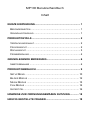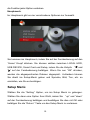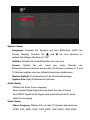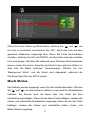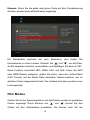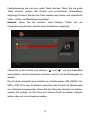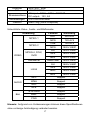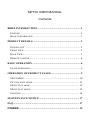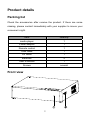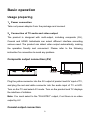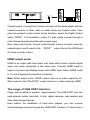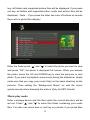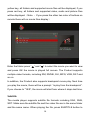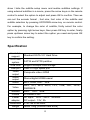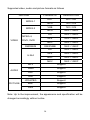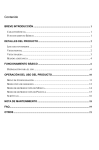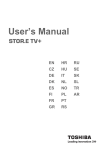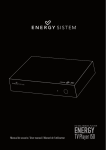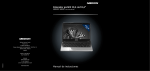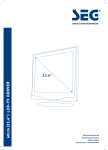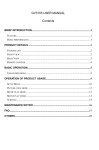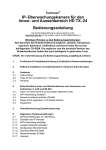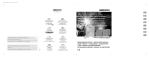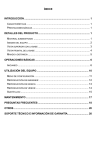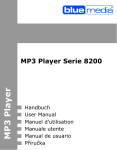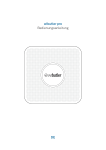Download Untitled
Transcript
MP100 Benutzerhandbuch Inhalt KURZE EINFÜHRUNG.............................................................. 1 BESONDERHEITEN .................................................................... 1 GRUNDAUSFÜHRUNG ................................................................ 1 PRODUKTDETAILS .................................................................. 2 VERPACKUNGSINHALT ............................................................... 2 FRONTANSICHT......................................................................... 2 RÜCKANSICHT .......................................................................... 3 FERNBEDIENUNG ...................................................................... 4 GRUNDLEGENDE BEDIENUNG.............................................. 6 INBETRIEBNAHME ..................................................................... 6 PRODUKTGEBRAUCH ............................................................ 9 SETUP MENÜ ......................................................................... 10 BILDER MODUS ...................................................................... 12 MUSIK MODUS ....................................................................... 13 FILM MODUS .......................................................................... 14 UNTERTITEL ........................................................................... 16 HINWEISE ZUR ORDNUNGSGEMÄßEN NUTZUNG ............ 18 HÄUFIG GESTELLTE FRAGEN ............................................. 18 Kurze Einführung Besonderheiten Der Poppstar MP 100 aus der High Definition Media Player Serie von Poppstar, spielt Ihre Lieblingsbilder, -lieder und -videos von der eingebauten Festplatte, externen Speichergeräten und Speicherkarten wie z.B. SD (Secure Digital)-Karte, MMC (Multi Media Card) auf einem angeschlossenen Video/Ton-Wiedergabegerät ab. Hierbei kann der Poppstar MP 100 eine Vielzahl von Audio- und Tonformaten entschlüsseln, inklusive RM/RMVB, digitalen Fotos und MP3. Gleichzeitig kann der Poppstar MP 100, der mit einer Vielzahl von Anschlüssen inklusive HDMI ausgestattet ist, Bilder und Videos in High Definition anzeigen. Grundausführung Videoformate: MKV, AVI, MP4, MPG, VOB, DAT, RM/RMVB, DIVX Audioformate: MP3, WMA, AAC, APE Bildformate: JPG/BMP/PNG USB-Anschluss: Zum Anschluss von externen Massenspeichergeräten HDMI-Anschluss: High Definition Multimedia Interface, hochauflösender Audio / Videoanschluss für Ausgabe von Full HD (1920x1080) 1 Produktdetails Verpackungsinhalt Überprüfen Sie das Zubehör nachdem Sie das Gerät erhalten haben. Sollte etwas fehlen, wenden Sie sich bitte umgehend an Ihren Händler. Bezeichnung Anzahl Media Player 1 Netzteil 1 Fernbedienung 1 USB-Kabel 1 AV-Kabel 1 Batterien 2 Handbuch 1 Schrauben einige Frontansicht 2 Bezeichnung Anmerkung Leuchtet ① Power/Stand-by blau, während das Gerät angeschaltet ist Leuchtet rot, während das Gerät ausgeschaltet ist. ② 2-in-1 Kartenleser Unterstützt SD, MMC So verwenden Sie Speicherkarten: Das Produkt hat einen integrierten Multimediakartenleser, welcher Speicherkarten wie SD-Karten und MMC unterstützt. Schieben Sie die Speicherkarte vorsichtig mit der Pfeilseite nach oben in den Kartenleser bis Sie ein "Klick" hören. Rückansicht Anschluss Erklärung Anmerkung ① USB 2.0 USB-Anschluss Anschluss an den PC ② USB HOST USB-Anschluss ③ HDMI ④ Coaxial High Definition Anschluss Anschluss zu externen USB-Geräten Ausgang des digitalen Signals über HDMI Audioanschluss 3 Ausgang Koaxial 5.1 Audio über AV ⑥ DC IN Composite- Geimeinsamer Ausgang von videoanschluss Ton und Bild Stromanschluss Anschluss des Netzgerätes Fernbedienung Taste Funktion POWER An- und Ausschaltknopf MUTE TV Ton aus Wechsel zwischen AV- und HDMI- SYSTEM Ausgabe 0-9 GOTO DISPLAY HOME FR FF Zahleneingabe Sprung zu einer bestimmten Stelle während der Wiedergabe Anzeige von Zeit, Titel, Informationen über das angezeigte Video/Bild Aufruf des Hauptmenüs Zurückspulen, erneutes Drücken erhöht die Spulgeschwindigkeit Vorspulen, erneutes Drücken erhöht die Spulgeschwindigkeit RETURN Aufruf des vorherigen Menüs OPTION Aufruf des Setups Cursor nach links Cursor nach rechts Cursor nach oben Cursor nach oben 4 OK Bestätigung der Auswahl und Start der Wiedergabe PREV Sprung zur vorherigen Datei NEXT Sprung zur nächsten Datei VOL- Lautstärke verringern VOL+ Lautstärke erhöhen SUBTITLE PLAY STOP PAUSE/ STEP Aufruf des Untertitelmenüs während der Wiedergabe Wiedergabe der ausgewählten Datei Stopp der Wiedergabe der Datei Pausieren der Wiedergabe SETUP Aufruf des Setups AUDIO Wechsel des Audioausgabe/Tonspur ZOOM Zoom raus/rein Auswahl der Wiederholungsoptionen: REPEAT Sequenz, Zufall, Einmal, Rotieren, alles Rotieren RED KEY Deaktivieren des Dateifilters. BLUE KEY Aktivieren des Musikfilters(nur Musikdateien werden angezeigt) GREEN Aktivieren des Bilderfilters(nur KEY Bilddateien werden angezeigt) YELLOW Aktivieren des Videofilters(nur KEY Videodateien werden angezeigt) 5 Grundlegende Bedienung Inbetriebnahme 1. Stromanschluss Entnehmen Sie das Netzteil der Verpackung und verbinden Sie es mit dem Gerät und der Steckdose 2. Verbindung mit Ausgabegeräten Das Gerät ist mit mehreren Anschlüssen versehen wie Composite(AV), Koaxial und HDMI. Sie können den Anschluss je nach Bedarf auswählen. Das Produkt macht Video-Ausgänge automatisch ausfindig, was die Bedienung freundlich und komfortabel macht. Bitte beachten Sie die folgenden Anweisungen um Schwierigkeiten zu vermeiden. Verbindung mit dem Composite-Ausgang (AV) Schließen Sie das gelbe Kabel an den AV-Ausgang des Gerätes und an den AV-Eingang Ihres Fernsehers an und schließen Sie den roten und den weißen Anschluss an den Audio-Eingang Ihres TV- oder HIFI-Gerätes an. Wählen Sie bei Ihrem TV-Gerät den AV-Modus. Schalten Sie das Produkt ein und Ihr TV zeigt den Beginn der Verbindung mit dem Produkt an. 6 Hinweis: Sie müssen den “PAL/NTSC”-Ausgang auswählen, falls kein AV-Video-Ausgang vorhanden ist. Verbindung mit dem Koaxial Ausgang Verbinden Sie den Koaxial Anschluss des Media Players über das Koaxial Kabel mit dem Koaxial Anschluss eines anderen Video- oder Audio-Gerätes. Aktivieren Sie dann den Audio-Anschluss des Produktes und wählen Sie die digitale Ausgangs-Option “SPDIF”. Es ist möglich, dass Sie 5.1 High Qualitiy Sound über einen Mehrkanaldecoder/-verstärker mit Koaxial Eingang genießen können. Hinweis: Wenn Sie das “normale” Ausgangsformat wählen, ist kein Audio- Ausgang über den Koaxial-Ausgang vorhanden. Wenn Sie das “SPDIF” Ausgangsformat wählen, haben HDMI und AV keinen Audio-Ausgang. HDMI Ausgang Modus HDMI ist ein Ausgang mit besten Audio- und Videoergebnissen, der digitale Video- und Audiosequenzen gemeinsam zur selben Zeit ausgibt. Verbinden Sie Ihr HDMI Kabel mit dem Ausgang des Produktes und mit dem HDMI Anschluss Ihres Bildschirms. Wählen Sie den HDMI Modus in Ihrem TV, er die zeigt dann die Verbindung der Geräte an. 7 Hinweis: Wenn Sie den HDMI-Ausgang auswählen, ist kein Video- Ausgang über AV vorhanden. Wenn sie den “PAL/NTSC” –Ausgang wählen, ist kein Video-Ausgang über HDMI vorhanden. Gebrauch des USB Anschlusses Der USB Anschluss liest externe Festplatten, Digitalkameras, Kartenleser und andere Datenspeichergeräte. Sogar ohne die vorherige Installation können Sie externe Speichergeräte über den USB Anschluss verbinden. Sie können eine Reihe von High-Definition Formaten (Audio- und Videodateien), die auf externen Speichergeräten abgespeichert sind, originalgetreu widergeben. Damit es angenehmer ist, HD-Filme und digitale Fotos anzuschauen, fühlen die digitalen Signale aus dem Ausgang die Erschütterungen der Sound- Effekte zur selben Zeit. USB-Verbindung zum PC Dieser HDD Player ist ebenso ein persönliches Multimedia- Speichergerät und kann ebenso verwendet werden, wenn Sie ihn über den USB Anschluss mit Ihrem PC verbinden. Sie können auf einfache Weise Dateien durchsuchen und kopieren. 1. Verbindung zum Stromanschluss Während Sie Ihren Player mit dem PC verwenden, ist der Stromanschluss nötig. 2. Verbindung mit dem PC über USB Kabel Verbinden Sie den Poppstar MP 100 über ein USB Kabel mit Ihrem PC. 8 Danach können Sie Daten kopieren und transferieren. Schalten Sie den PC an und starten Sie das System. Der PC erkennt das Gerät automatisch. Danach kann das Gerät als ein externs Massenspeichergerät verwendet werden. Nachdem Sie den Datentransfer beendet haben, entfernen Sie das Gerät sicher. Hierfür klicken Sie auf das USB-Symbol, um das Gerät zu stoppen. Danach können Sie das USB Kabel herausziehen. Hinweis: 1. Schalten Sie das Gerät nicht aus, wenn es noch mit dem PC verbunden ist und arbeitet. 2. Falls kein USB-Gerät erkannt wird, nachdem es verbunden wurde, kann es sein, dass der PC mit einem anderen Programm arbeitet. Bitte ziehen Sie in diesem Fall das USB Kabel heraus, warten Sie ungefähr 10 Sekunden und verbinden Sie die Geräte erneut. Produktgebrauch Wenn Sie die Stromverbindung zum ersten Mal aktivieren, drücken Sie den “Powerknopf” auf der Fernbedienung. Das Gerät startet automatisch und es erscheint das Hauptmenü. Bitte lesen Sie sich die folgenden Anweisungen sorgfältig durch, damit Sie 9 die Funktion jeder Option verstehen. Hauptmenü: Im Hauptmenü gibt es vier verschiedene Optionen zur Auswahl. Sie kommen ins Hauptmenü, indem Sie auf der Fernbedienung auf den “Home” Knopf drücken. Sie können wählen zwischen LOCAL HDD, USB DEVICE, Smart Card und Setup, indem Sie die Knöpfe “ ” und “ ” auf der Fernbedienung betätigen. Wenn Sie nun “OK” drücken, werden die abgespeicherten Dateien abgespielt.. Außerdem können Sie direkt ins Setup-Menü gehen und Sprache, Bild, Ton, etc. so einstellen, wie Sie es benötigen. Setup Menü Wählen Sie die “Setting” Option, um ins Setup Menü zu gelangen. Wählen Sie dann eine Option Ihrer Wahl, indem Sie “up” und “down” auf der Fernbedienung betätigen und bestätigen Sie dies mit OK oder betätigen Sie die “Return” Taste um das Setup Menü zu verlassen. 10 System Setup: Language: Auswahl der Sprache auf dem Bildschirm (OSD: On Screen Display). Drücken Sie und um eine Sprache zu wählen. Bestätigen Sie dies mit “OK”. Subtitle: Schaltet die Untertitelfunktion an oder aus. Screen: Stellen Sie ein, nach wie vielen Minuten der Bildschirmschoner aktiviert werden soll. Sie können zwischen 2, 5 und 10 Minuten wählen oder den Bildschirmschoner deaktivieren. Restore Default: Zurücksetzen auf die Werkseinstellungen System Info: Zeigt Softwareinformationen Audio Setup: Wählen Sie Ihren Audio Ausgang: Das normale Digital Signal kommt direkt aus dem Produkt Das SPDIF Digital Audio Signal wird entschlüsselt durch einen optischen Ausgang. Video Setup : Video Ausgang: Wählen Sie, um das TV System abzustimmen: NTSC, PAL, 480P, 576P, 720P 50HZ, 720P 60HZ, 1080i 50HZ, 11 1080i 60HZ, 1080P 50HZ, 1080P 60HZ Resume Play: An/Aus. Wird ein Film per Pausentaste unterbrochen, erfasst das Gerät die Zeit, in der der Film unterbrochen ist und der nächste Benutzer kann “Resume Play” betätigen, damit der Film von der letzten Pause an wieder widergegeben wird. Dieser Vorgang unterstützt nur die eingebaute Festplatte und die entfernbaren Speichergeräte, jedoch nicht Ihren DVD Driver. Auto Detect: On/Off Wählt aus, ob die automatische Suchfunktion an- oder ausgeschaltet ist. Foto Setup: Slide show timing: Legt fest, wie lange ein Bild gezeigt werden soll.3/5/10/20s Transition Effect: Auswählen eines Übergangs von Bild zu Bild, es kann zwischen 8 verschiedenen Effekten ausgewählt werden. Background Music: Die Musik muss sich im gleichen Ordner befinden. Sie können über die Navigation die Position der Hintergrundmusik wählen. Bilder Modus Schließen Sie ein Speichergerät an, die Dateien werden augenblicklich angezeigt. Drücken Sie “ ” und “ ” ,um den Ordner auszuwählen, in dem Ihre Fotos abgelegt sind. Sie können auch die grüne oder rote Taste auf Ihrer Fernbedienung drücken. Wenn Sie die grüne Taste drücken, werden alle Ordner und unterstützten Bilder-Dateien angezeigt. Wenn Sie die rote Taste drücken, werden alle Ordner, unterstützten Videos, Audiound Bilder-Dateien angezeigt. Hinweis: Wenn Sie die blaue oder grüne Taste auf Ihrer Fernbedienung drücken, werden keine Bilder-Dateien angezeigt. 12 Wenn Sie einen Ordner geöffnet haben, drücken Sie “ ” und “ ”, um ein Foto zu markieren und drücken Sie “OK”, damit das Foto auf dem gesamten Bildschirm angezeigt wird. Wenn Sie Fotos durchstöbern möchten, drücken Sie UP und DOWN, um das letzte oder das nächste Foto anzuzeigen. Möchten Sie während einer Diashow Musik abspielen lassen, stellen Sie sicher, dass Sie die Musik in den gleichen Ordner, in dem sich die Bilder befinden, hineinkopieren. Wählen Sie nun “Background Music” und die Musik wird abgespielt, während die Dia-Show läuft (Nur bei MP3 Format). Musik Modus Ihre Dateien werden angezeigt, wenn Sie das Gerät anschalten. Drücken Sie “ ” und “ ”, um den Ordner zu wählen, in dem sich Ihre Musikdateien befinden. Sie können auch die blaue oder rote Taste auf Ihrer Fernbedienung betätigen. Wenn Sie die blaue Taste betätigen, werden alle Ordner und unterstützte Musikdateien angezeigt. Wenn Sie die rote Taste betätigen, werden alle Ordner und unterstützte Video-, Audio- und Bilder-Dateien angezeigt. 13 Hinweis: Wenn Sie die gelbe oder grüne Taste auf Ihrer Fernbedienung drücken, werden keine Musik-Dateien angezeigt. Ein Miniaturbild erscheint auf dem Bildschirm, dort finden Sie Informationen zu Ihren Liedern. Drücken Sie “ ” und “ ”, um die Datei, die Sie abspielen möchten, auszuwählen und bestätigen Sie dies mit “OK”. Diese Funktion unterstützt MP3, WMA, AAC und APE. Wenn Sie MP3 oder WMA-Dateien abspielen, stellen Sie sicher, dass die Liedtext-Datei (LRC Format) und die Musik Datei denselben Namen besitzen und im gleichen Ordner abgespeichert sind. Der Liedtext wird dann synchron zum Lied angezeigt. Film Modus Greifen Sie auf ein Speichergerät zu und die Dateien werden im gewählten Ordner angezeigt. Durch drücken von “ ” und “ ” können Sie den Ordner mit den Videodateien auswählen. Sie können auch auf der 14 Fernbedieneung die rote bzw. gelbe Taste drücken. Wenn Sie die gelbe Taste drücken werden alle Ordner und unterstützten Videodateien angezeigt. Drücken Sie die rote Taste werden alle Ordner und unterstützte Video-, Audio- und Bilddateien angezeigt. Hinweis: Wenn Sie die anderen zwei farbigen Tasten auf der Fernbedienung drücken, werden keine Filmdateien angezeigt. Gehen Sie in den Ordner und drücken “ ” und “ ”, um eine Videodatei auszuwählen, die Sie anschauen möchten und OK, um die Wiedergabe zu starten. Das Produkt unterstützt eine Vielzahl von Videoformaten, RM, RMVB, AVI, MPG, VOB, DAT usw. Zusätzlich unterstützt das Produkt die Wiedergabe von Unterbrechungspunkten. Wenn Sie die Datei das nächste mal starten, werden Sie gefragt, ob Sie diese von diesem Punkt an wieder schauen wollen oder von vorne beginnen wollen. 15 Untertitel Der Mediaplayer unterstützt die Untertitelformate SSA, SUB, SRT. Stellen Sie sicher, dass die Untertiteldatei und die Videodatei im selben Ordner liegen und den selben Namen haben. Wenn Sie die Datei abspielen, drücken Sie die SUBTITLE-Taste auf der Fernbedienung, um das Untertitelmenü ein- bzw. auszublenden und nehmen Sie Untertiteleinstellungen vor. Wenn Sie externe Untertitel in einem Video nutzen möchten, drücken Sie die Pfeiltasten auf der Fernbedienung, um diese Option zu wählen und passen diese an. Bestätigen Sie mit OK. Nun können Sie das Entschlüsselungsformat, Schriftgröße, Schriftfarbe des Untertitels und Auswahl des Untertitels durch die Pfeiltasten auf der Fernbedienung verändern. Zum Beispiel, wenn Sie die Farbe des Untertitels ändern wollen öffnen Sie das Untertitelmenü, wählen die Farbenoption und wählen nun die gewünschte Farbe mit den Pfeiltasten aus. Mit OK bestätigen Sie diese Einstellung. Spezifikationen Unterstützte Festplatten HDD Dateisystem USB host USB port Videoausgabe Audioausgabe Audio Video Standard SATA 3.5” Hard Drive FAT32 und NTFS partition Unterstützt mehrere USB-Speicher USB 2.0 high speed port Composite video /HDMI Stereo/digital HDMI/coaxial MP3, WMA, AAC, APE MKV, AVI, MP4, MPG, VOB, DAT, DIVX, RM/RMVB 16 Untertitel Bild Stromanschluss Abmessungen Gewicht SSA, SRT, SUB JPG/BMP/PNG AC input:100V~240V,50/60HZ DC output:12V, 2A 215×164.6×56.5mm etwa 750g (ohne Festplatte) Unterstützte Video-, Audio- und Bildformate: Kodierung Formate MPEG-1 MPEG-2 MPEG-4, DIVX, VIDEO XVID RM/RMVB H.264 DAT 320×240 MPG 720×576 VOB 720×576 MPG 1920×1080P AVI 1920×1080P MP4 1920×1080P MKV 1920×1080P RM/RVMB 1920×1080P AVI 1920×1080P MP4 1920×1080P MOV 1920×1080P MKV AUDIO Bild Auflösung 1920×1080P MP3 Support WMA Support AAC Support APE Support JPG/JPEG Support BMP Support PNG Support Hinweis: Aufgrund von Verbesserungen können diese Spezifikationen ohne vorherige Ankündigung verändert werden. 17 Hinweise zur ordnungsgemäßen Nutzung Um den ordnungsgemäßen Betrieb Ihres Poppstar MP100 zu gewährleisten beachten Sie bitte die folgenden Hinweise: . z Das Netzteil kann sich während des Betriebes bis auf 60°C erwärmen. Dies ist durchaus normal und stellt keinen Grund zur Sorge dar. z Bitte vermeiden Sie es das Netzteil in einer Wärmestauprovozierenden Umgebung einzusetzen. (z.B. im Bett) Bitte nutzen Sie das Netzteil nicht für andere Geräte. z Nehmen Sie keine eigenen Reperaturversuche an dem Netzteil oder an Ihrem Poppstar MP 100 vor, da die Gefahr für Elektroschocks besteht. z Bei einer Beschädigung des Netzteilkabels trennen Sie dieses von der Stromversogung und tauschen Sie dieses bei Ihrem Händler gegen ein neues Kabel aus. z Benutzen Sie Ihren Poppstar MP 100 bitte bei einer Raumtemperatur zwischen 10~35℃. z Sorgen Sie dafür, dass der Poppstar MP 100 ausreichend Platz für eine Abstrahlung seiner Eigenwärme hat. Dies bedeutet, dass rund um den Poppstar MP 100 ein Freiraum von mindestens 15 cm sein muss. z Stellen Sie Ihren Poppstar MP 100 nicht in die Nähe von wärmeerzeugenden Gegenstände (bspw. auf andere elektronische Teile, auf eine Heizung etc. Häufig gestellte Fragen Dieses Kapitel gibt Ihnen Informationen wie Sie Probleme mit Ihren 18 Gerät lösen können. Q: Ich habe das Gerät mit dem Fernseher verbunden. Wieso wird kein Bild auf dem Fernseher angezeigt bzw. kein Ton über den Fernseher wiedergegeben? A: Dieses Problem hat mehrere Ursachen. Bitte überprüfen Sie folgendes: 1) Bitte stellen Sie sicher dass die korrekte AV-Quelle auf Ihren Fernseher ausgewählt ist. 2) Bitte überprüfen Sie ob Sie die korrekten Kabel für den Anschluss von Ton und Video verwendet haben. Informationen hierzu finden Sie im Kapitel Inbetriebnahme finden. 3) Das Ausgabesignal des Gerätes stimmt nicht mit der Signalquelle am Fernseher überein. Drücken Sie auf der Fernbedienung „Video“ um die Fernsehnorm zu ändern bis ein Bild erscheint. Wiederholen Sie dies bis das Gerät korrekt angezeigt wird Q: Mein Gerät gibt keinen Ton wieder. A: Die Lautstärke ist zu gering/die Stummschaltung ist aktiv. Bitte überprüfen Sie die Lautstärkeeinstellungen des Gerätes bzw. des Fernsehers bzw. die Stummschaltung aktiv ist. Sollte dies nicht helfen, überprüfen Sie bitte die Einstellungen des Audiomenüs. Q: Wieso darf ich das Gerät nicht einfach vom Strom nehmen während es angeschaltet ist? A: Das Laden bzw. Speichern der Einstellungen dauert etwa 10 Sekunden. Wenn Sie das Gerät vom Strom nehmen ohne es vorher ausgeschaltet zu haben, werden die Einstellungen nicht gespeichert. 19 Bitte schalten Sie das Gerät aus, indem Sie den An-/Ausschalter auf der Fernbedienung bzw. am Gerät betätigen. Q: Die Sprache des Menüs ist falsch eingestellt. Wie kann ich dies ändern? A: Um die Sprache zu ändern, gehen Sie in die Einstellungen. In den Systemeinstellungen wählen Sie dann die gewünschte Sprache aus und Bestätigen mit „OK“ Q: Ich habe Einstellungen falsch vorgenommen und würde gern die Werkseinstellungen laden. A: In den Systemeinstellungen wählen Sie den Menüpunkt “Werkseinstellungen”. Bestätigen Sie dies mit „OK“. Die gespeicherten Dateien gehen hierdurch nicht verloren. Q:Wenn ich das Gerät anschalte, erscheint ein kurzes Aufblitzen bzw. kein Signal auf dem Fernseher. A:Dies ist normal. Wenn sich das System initialisiert nimmt es die entsprechenden Einstellungen vor damit das Videosignal korrekt auf Ihren Fernseher angezeigt wird. Während der Initialisierung erhält das Fernsehgerät inkorrekte Signale, die dieses Aufblitzen verursachen bzw. welche als kein Signal behandelt werden. 20 MP100 USER MANUAL Contents BRIEF INTRODUCTION................................................................. 1 FEATURE ........................................................................................... 1 BASIC PERFORMANCE ....................................................................... 1 PRODUCT DETAILS........................................................................ 2 PACKING LIST ................................................................................... 2 FRONT VIEW ..................................................................................... 2 BACK VIEW ...................................................................................... 3 REMOTE CONTROL ............................................................................ 4 BASIC OPERATION ........................................................................ 6 USAGE PREPARING ............................................................................ 6 OPERATION OF PRODUCT USAGE ............................................ 9 SETUP MENU .................................................................................. 10 PICTURE VIEW MODE ...................................................................... 11 MUSIC PLAY MODE.......................................................................... 12 MOVIE PLAY MODE ......................................................................... 13 SUBTITLE ........................................................................................ 14 MAINTENANCE NOTICE ............................................................ 17 FAQ ................................................................................................... 17 OTHERS........................................................................................... 19 Brief introduction Feature This product is a new type of family high-definition home video player, which can play your favorite pictures, audio/videos files from the built-in Hard Disk Drive, external storage device and memory card including SD (Secure Digital) card, MMC (Multi Media Card) to a connected audio/video playback device. And it can decode a number of audio and video file formats, including the popular online movie RM/RMVB, digital photos and MP3. Meanwhile, the product, which is facilitated with many ports and HDMI, can show you pictures and videos with high definition. It is really your desirable entertainment product. Basic performance Video Format- MKV, AVI, MP4, MPG, FLV, VOB, DAT, RM/RMVB, DIVX Audio Format-MP3, WMA, AAC、APE Image Format-JPG/BMP/PNG USB HOST- Connection USB mass storage device HDMI-High Definition Multimedia Interface, high definition audio /video port 1080P output -Full HD 1080P (1920x1080) decoder output 1 Product details Packing list Check the accessories after receive the product. If there are some missing, please contact immediately with your supplier to insure your consumer’s right. Item Quantity media player 1 Power adaptor 1 Remote control 1 USB cable 1 AV cable 1 Batteries 2 User’s Manual 1 Screws several Front view 2 Element Definition Element Remark ① Power/Stand-by ② 2-in-1 card reader Turns blue while switched on and turns red while switched off Supports SD, MMC How to use memory cards: The Product has an integrated multimedia card reader supporting memory cards including SD, and MMC. Gently insert the memory card into the reader with the arrow side upward until there goes a “click” sound Back View Port definition Port Port definition ① USB 2.0 USB Device port ② USB HOST Outside USB port ③ HDMI High definition port ④ Coaxial Audio fine output port 3 Instruction Via this USB port for PC communication Reads and writes outside USB storage via USB port Outputs digital signal via HDMI port Output 5.1 audio via coaxial port AV ⑥ DC IN Composite video output port Power port Outputs composite video and audio Inputs power Remote control NUMBER BUTTON FUNCTION POWER Turn on and off in the stand by mode MUTE TV Turn on or shut audio output Press to switch between AV out and SYSTEM HDMI out 0-9 Press to input digital Jump to the appointed time when playing video Press to display time, title, information DISPLAY of chapter when play video and photo GOTO HOME Switch to the main menu. FR Press to fast rewind from current play and again to select the speed Press to fast forward from current play and again to select the speed FF RETURN Return to the previous menu OPTION Press this button to enter setup menu Press shortly to move cursor left Press shortly to move cursor right Press shortly to move cursor up Press shortly to move cursor down OK Press this button confirms a selection and starts the playback of a media file. 4 PREV Press to return to previous file NEXT Press to go to next file VOL- Press to decrease the volume VOL+ Press to increase the volume Press to set the type, color, the text SUBTITLE encoding format ,size of subtitle, when playing the video PLAY STOP Press to play media file and to autoplay the picture End the playback of a media file PAUSE/ STEP SETUP Pause the playback In any mode, press to enter to corresponding setting menu AUDIO Switch the audio format output ZOOM Zoom in/out. Press to set repeat option: sequence, REPEAT random, only once, rotate one, rotate all. Press this button, the list of all RED KEY documents in storage media will display. Press this button, the list of music BLUE KEY documents in storage media will display. GREEN Press this button, the list of photo documents in storage media will KEY display. YELLOW Press this button, the list of film documents in storage media will KEY display. 5 Basic operation Usage preparing 1,Power connection Take out power adapter from the package and connect 2,Connection of TV audio and video output The product is designed with multi-output, including composite (AV), Coaxial and HDMI. Individuals can select different interface according various need. The product can detect video output automatically, making the operation friendly and convenient. Please refer to the following instruction for connection to avoid any problem. Composite output connection (AV) Plug the yellow connector into the AV output of product and AV input of TV, and plug the red and white connector into the audio input of TV or HIFI. Turn on the TV and select AV mode. Turn on the product and TV displays the interface of initiation. Note: You must select to the “PAL/NTSC” output, if not there is no video output by AV. Coaxial output connection 6 Coaxial output:Connect the Coaxial connector of the media player with the coaxial connector of other video or audio device by Coaxial cable. Then enter the product's audio output format interface, select the Digital Output option "SPDIF”. It is available to enjoy 5.1 high quality sounds through a multi channel decoder/amplifier with coaxial input. Note: when select to the “normal” output format, there is no audio output by coaxial output, and if select to the “SPDIF” output format ,the HDMI and AV have no audio output. HDMI output mode HDMI is an output with best audio and video effect which outputs digital video and audio composite at the same time. Connect HDMI cable to output of product and display device with HDMI input. Select HDMI mode in TV until it displays the interface of initiation. Note: When select to the “HDMI” output, there is no video output by AV. When select to the “PAL/NTSC” output, there is no video output by HDMI. The usage of USB HOST interface Player with an ability to expand large-capacity. The USB HOST port can read external mobile hard disk, U disk, digital cameras, card readers and other data storage devices. Even without the installation of hard drive players, you can connect external storage devices through the USB HOST interface. To direct play a 7 variety of high-definition formats high-fidelity audio and video files stored in external storage devices. To watch HD movies and digital photos are more palatable, at the same time the output digital audio signals to audio equipment can feel the shock of high-fidelity sound effects. How to connect USB interface to PC This HDD Player is also a personal multimedia files storage device and can be used by connecting to PC via USB interface. 1, Connect to the power supply While using the HDD player with PC, power supply is also needed. 2, Connect to PC with USB cable Connect the HDD player to PC with USB cable then you can copy and transfer data. Follow the instruction of the above picture and connect the device to PC. Power on the PC and enter the system. The PC detects the device automatically and then the device can be used as an external USB storage device. After data transfer finished, please remove the USB storage device safely (click the USB device icon to stop the USB device and then pull out the USB cable). Notes: 1, Please don’t power off when it connect to PC for reading and writing. 8 2, If there is no USB detected after connected with USB cable, maybe the PC is operating other program, please pull off the USB cable and wait about 10 seconds then connect again. This HDD Player is also a personal multimedia files storage device and can be used by connecting to the PC. You can browse and copy files easily. Operation of product usage When connecting the power supply for the first time, press the “power” key on the remote control and the device will power on automatically and appear the main menu. Please read the following instructions carefully to understand the function of each option. Main menu: There will be four function options on the main menu. You can enter this main menu by press “HOME” key on the remote control. 9 Under the main interface, you may select the LOCAL HDD, USB Device, Smart Card, Setup icon by press “ ” and “ ” key on the remote control, then press “OK” key to browse or play the corresponding files stored the HDD, the external USB, card and the card reader. In addition to, you can go to the setup menu directly and set up the “Language”,“Video” “Audio”, “Photo” and so on according to your needs. Setup Menu Select “Setting” option to enter the setup menu. Then select any option you want by pressing “up” and “down” on the remote controller, and press OK to confirm or press “Return” to exit. System Setup: Language: Select to choose the OSD (On Screen Display) language. Press and to select the language. Press OK to confirm. Subtitle:Turns the subtitle function on or off. Screen :Turns the screen function on or off the function of screen saver. 10 Pressing the navigation keys to select. Screen saver mode will automatically start after 2, 5 or 10 minutes of non activity. Restore Default: To restore the factory’s default settings System Info: View software version information Audio Setup: Select to choose the audio output: Normal:Digital signal is directly outputted through product SPDIF:Digital audio signal is decoded by the product outputs through optical. Video Setup : Video Output: Select to adjust TV system:NTSC,PAL,480P,576P,720P 50HZ, 720P 60HZ, 1080i 50HZ, 1080i 60HZ, 1080P 50HZ, 1080P 60HZ Resume Play: On/Off. When a movie paused, the device will record the time that the movie is paused and the next user can choose "Resume Play" to continue from the last pause point to resume playback. This operation only supports the local hard drive and the removable storage devices, but not support the DVD drivers. Auto Detect: On/Off Turns the Auto Detect function on or off. Photo Setup: Slide Show Timing: Set time interval of slide show. 3/5/10/20s Transition Effect: Select a picture transformation effects, there are eight different effects to choose. Background Music: The music must be in the same folder , and you can choose background music’s position by the navigation Picture view mode Enter a storage device, and the files under the current directory will be set out. Press “ ” and “ ” to select the folder containing your photo files. You also can press green or red key on remote, if you press green 11 key, all folders and supported picture files will be displayed, if you press red key, all folders and supported video, audio and picture files will be displayed.(Note :If you press the other two color of buttons on remote there will no photo files display) Enter the folder press “ ” and “ ” to select the photo you want to view and press “OK”, the photo is displayed full screen. When you browse the photo, press the UP and DOWN key to view the previous or next photo. If you want to playback some music during the slideshow, simply make sure that you copy your music file(s) in the same directory as the pictures. Then setting the “Background Music” on and the music synchronously when browsing the picture (Only for MP3 format). Music play mode Enter a storage device and the files under the current directory will be set out. Press “ ” and “ ” to select the folder containing your audio files. You also can press blue or red key on remote, if you press blue 12 key, all folders and supported music files will be displayed, if you press red key, all folders and supported video, audio and picture files will be displayed.(Note :If you press the other two color of buttons on remote there will no music files display) A thumbnail strip appears at the bottom of the screen, along with song information. Press “ ” and “ ” to select the file you want to play and press OK to play. This browsing music function supports MP3, WMA, AAC APE format Playback. When playing MP3 or WMA files, please make sure the lyric file (LRC format) and the music file are of the same name and stored in the same folder. The lyric will be displayed in a synchronized way. Movie play mode Enter a storage device, and the files under the current directory will be set out. Press “ ” and “ ” to select the folder containing your video files. You also can press yellow or red key on remote, if you press 13 yellow key, all folders and supported movie files will be displayed, if you press red key, all folders and supported video, audio and picture files will be displayed.(Note :If you press the other two color of buttons on remote there will no movie files display) Enter the folder press “ ” and “ ” to select the movie you want to view and press OK the movie is played full screen. The Product supports multiple video formats, including RM, RMVB, AVI, MPG, VOB, DAT and so on. In addition, the Product also supports breakpoint movie play. Next time you play the movie, there will be a prompt: “is play from the breakpoint”. If you choose to “YES”, the movie will start from where it stops last time. Subtitle The media player supports subtitle file formats including SSA, SUB, SRT. Make sure the subtitle file and the video file are in the same folder and the same name .When playing the file, press SUBTITLE button to 14 show / hide the subtitle setup menu and realize subtitles settings. If using external subtitles in a movie, press the arrow keys on the remote control to select the option to adjust and press OK to confirm. Then we can set the encode format , font size, font color of the subtitle and subtitle selection by pressing UP/DOWN arrow key on remote control. For example, to change the color of subtitle, firstly select the color option by pressing right arrow keys, then press OK key to enter, finally press up/down arrow key to select the option you need and press OK key to confirm the setting. Specification Hard disk support HDD files system USB host USB port Video output Audio output Audio Video Subtitle Picture Power adapter Dimension Weight Standard SATA 3.5” Hard Drive FAT32 and NTFS partition Support multiple USB storage USB 2.0 high speed port Composite video /HDMI Stereo/digital HDMI/coaxial MP3, WMA, AAC、APE MKV, AVI, MP4, MPG, FLV, VOB, DAT, DIVX, RM/RMVB SSA, SRT,SUB JPG/BMP/PNG AC input:100V~240V,50/60HZ DC output:12V, 2A 215×164.6×56.5mm About 750g (Without hard drive) 15 Supported video, audio and picture formats as follows DECODE FORMARTS RESOLUTION DAT 320×240 MPG 720×576 VOB 720×576 MPG 1920×1080P AVI 1920×1080P MP4 1920×1080P MKV 1920×1080P RM/RVMB 1920×1080P AVI 1920×1080P MP4 1920×1080P MOV 1920×1080P MKV 1920×1080P MPEG-1 MPEG-2 MPEG-4, VIDEO DIVX, XVID RM/RMVB H.264 AUDIO PICTURE MP3 Support WMA Support AAC Support APE Support JPG/JPEG Support BMP Support PNG Support Note: Up to the improvement, the appearance and specification will be changed accordingly without notice. 16 Maintenance notice To protect the normal use of all accessories, please kindly make sure to understand and pay attention to following points. z Power input AC100~240V, output DC 12V/2A. z Under normal working status, power adapter will keep warming, but body temperature of 60 degree or under is normal. z Please be sure of aeration under normal working status, do not put the device in bed, sofa, or similar area where cooling effect is no good. z Please do not teardown personally, but send it back to the pointed service agent, or there will be danger of electronic shock. z Please pull out the cable and shut the device immediately when cable broken or liquid in, and send to pointed agent for repair. z We advise to use the product in the environment of room temperature. The range of environment temperature is 0~40℃. FAQ This chapter gives you information on how to solve some problems that may occur with your player. Q: I have connected the Player to my television. Why is no picture showing on my television or no sound coming from my television? A: This problem may have several causes. Please check the following items: 1) Please ensure that you have selected the correct AV source on your television set. 2) Please check that you have connected the correct cable for the output of 17 the video and audio signals. Information on the correct connection of the Player to your home entertainment system can be found in the “Connection of TV audio and video output” chapter in the basic operation instructions. 3) The output signal of the player does not match the signal source of the TV. Press “Video” on the remote control to switch video output until there is image. Repeat this procedure until the picture is correctly displayed on your television. Q: My Player does not play any sound. A: The volume is to low / Mute is active. Please check if the volume for your Player and your television or your home entertainment system is set to an adequate volume and that the sound is not switched off via the "Mute" button. Otherwise, please select the correct digital output mode in the Setup Menu. You can also refer to the Audio Settings. Q: Why mustn't I disconnect the player from the mains supply without having switched if off beforehand? A: The loading or saving of the current system settings takes approx. 10 seconds when the Player is turned on or off. If the player is disconnected from the mains supply without having been switched off beforehand, settings and data may be lost. Please always switch off the Player by pressing the power button on the device or on the remote control and wait until the power button on the Player lights up red. Q: The language of the user interface has been changed. How do I change the language? A: In order to change the selected language, enter the "Setting" menu. Select the language you want and press the OK button on your remote control to confirm. The selected languages are displayed. 18 Q: I have adjusted the settings of the Player under "Settings" and would like to restore the factory defaults. A: execute the setting menu item "Restore defaults ". The Player will be reset to the factory defaults. The saved files are not deleted when you do this. Q:When I try to disconnect the USB device, I keep on getting the device Generic volume cannot be stopped right now. Try stopping the device again later message, what should I do? A:Close any program that might be accessing data on the player, including Windows® Explorer. If it does not work, close all programs and wait for another 20 seconds, then try the green arrow icon again. If it still does not work, you should shut down the player and disconnect the USB cable. Q:During power on, why the TV will have a short flash, blue screen or screensaver? A:This is normal, when the system initialize, it will setup the corresponding parameters so it can output the correct video signal to the TV, during the initializing time, the TV will receive incorrect signals or the signals will not be stable and will cause the TV screen to flash, some TV will treat it as no signal, and will display a blue screen or screensaver Others The accessories of products may be different, for this series products are various according to different series and models. Please refer to packing list or contact your agent for information. Pleas understand no advance notice for further product improvement, outlook design and specification update. The illustration may be a little different from the real product. 19