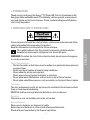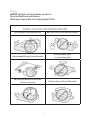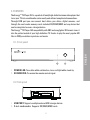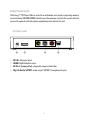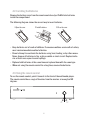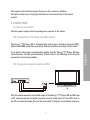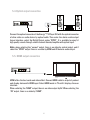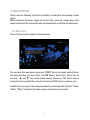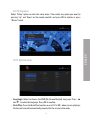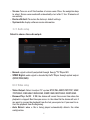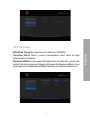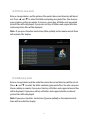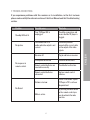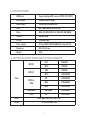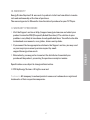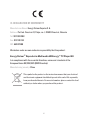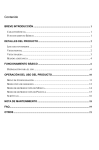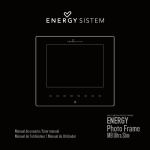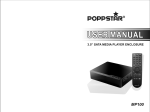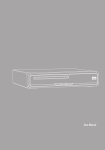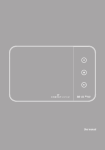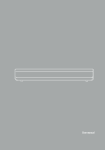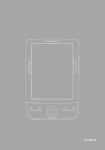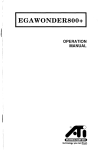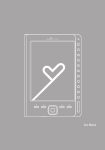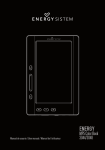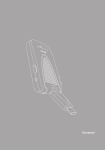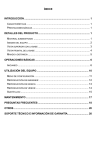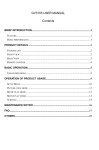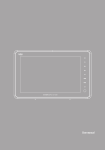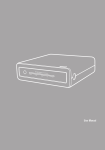Download ES_TVPlayer150_COMPLETO. REV.indd
Transcript
ESPAÑOL HD MULTIMEDIA PLAYER ENERGY Manual de usuario / User manual / Manuel de l'utilisateur 1 TV Player 150 ESPAÑOL User manual 27 1. INTRODUCTION Thank you for purchasing this Energy™TV Player 150. First of all, welcome to the Energy portable multimedia world. The following sections provide an overview of your new device and its basics features. Please read everything carefully before start using the product. 2. Important Safety Instructions To ensure your safety and the safety of others, please ensure that you read all the safety information before operating this product. Keep this information in a safe place for future reference. This symbol indicates that this product incorporates double insulation between hazardous mains voltage and user accessible parts. WARNING: To reduce the risk of fire or electric shock, do not expose this apparatus to rain or moisture. Safety Considerations. ≥≥ Position the cables so that they cannot be walked on or pinched by items placed on or against them. ≥≥ Do not use the set top box in humid or damp conditions. ≥≥ Do not allow the set top box to get wet. ≥≥ Do not expose the set top box to dripping or splashing. ≥≥ Do not place water filled objects such as vases on top of the set top box. ≥≥ Do not place naked flame sources, such as candles, on the top of the set top box. Ventilation The slots and openings on the set top box are for ventilation. Do not cover or block them as it may cause overheating. NEVER let children push anything into the holes or slots on the case. Servicing There are no user serviceable parts in this set top box. Battery Disposal Please ensure batteries are disposed of safely. Never dispose of batteries in a fire or with other household waste. Check with your local authority for disposal regulations. 29 ENGLISH Cleaning ALWAYS unplug the set top box before you clean it. Do not use liquid or aerosol cleaners. Clean the set top box with a soft, damp (not wet) cloth. ENERGY TV PLAYER 150 Handling And Care Place the product in a well-ventilated area. Don’t install it in the cold or under direct sunlight. Leave a minimum 10cm gap all around the product Do not disassemble, repair, or reorganize the product Don’t place cups with water or other liquids on the top of the product Don’t place objects on the top of the product 30 3. features The Energy™TV Player 150 is a product of family high-definition home video player that turns your TV into a multimedia center easily and without complicated connections. Through USB port you can connect hard drives, pen drives, digital cameras, and through the card reader memory cards included SD/SDHC/MMC and any device that can be recognized as mass storage devices. The Energy™TV Player 150 compatibility with SBS and anaglyphic 3D formats turns it into the perfect match of your high definition TV, thanks to play the most popular HD files in 1080p resolution in pictures and movie 1 2 1. POWER LED: Turns blue while switched on, turns red light while stand-by. 2. IR RECEIVER: To receive the remote control signal. 3.2. Side panel 1. USB PORT: Supports multiple external USB storage devices. 2. 2-in-1 card reader: Supports SD/SDHC/MMC cards. 31 ENGLISH 3.1. Front panel memory cards usage The Energy™TV Player 150 has an built-in multimedia card reader supporting memory cards including SD/SDHC/MMC. Gently insert the memory card into the reader with the arrow side upward until there goes completeley inserted into the slot. 3.3. Rear panel 1 1. 2. 3. 4. 3 2 4 DC IN: 5V power input. HDMI: High Definition input. AV Port (composite): composite output audio/video. Digital Audio S/PDIF: audio output“S/PDIF” through optical port. 32 4.1. Buttons description 1. POWER: Turn on and off in the stand by mode 2. MUTE : Turn on or shut audio output 3. TV SYSTEM: Press to switch between NTSC, PAL, 480P, 576P, 2 1 3 4 5 6 8 7 10 11 13 12 15 9 14 16 17 20 18 19 23 22 21 26 25 24 27 30 28 31 29 32 4. 5. 6. 720P 50HZ, 720P 60HZ, 1080I 50HZ y 1080I 60HZ, 1080P, 24HZ, 1080P 50HZ, 1080P 60HZ. 0-9: Press to select channels or numbers. GOTO: Jump to the appointed time/ page when playing video. DISPLAY: Press to display time, title, information of chapter when play video and photo. HOME: Switch to the main menu. FR: Press to fast rewind from current play and again to select the speed. FF: Press to fast forward from current play and again to select the speed RETURN: Return to the previous menu OPTION: Press this button to enter setup menu ◄ Press shortly to move cursor left ▲ Press shortly to move cursor up ► Press shortly to move cursor right ▼ Press shortly to move cursor down OK: Confirms a selection and starts the playback of a media file. |◄◄ PREV: Press to return to previous file 7. 8. 9. 10. 11. 12. 13. 14. 15. 16. 17. 18. ►►| NEXT: Press to go to next file 19. VOL-: Press to decrease the volume 20. VOL+: Press to increase the volume 21. SUBTITLE: Press to set the type, color, the text encoding format ,size of subtitle, when playing the video 22. PLAY: Press to play media file and to autoplay the picture 23. STOP: End the playback of a media file 24. PAUSE/STEP: Pause the playback 25. SETUP: Press to enter to corresponding setting menu 26. AUDIO: Switch the audio format output 27. ZOOM: Zoom in/out. 28. REPEAT: Press to set repeat option: sequence, random, only once, rotate one, rotate all. 29. RED KEY: Press this button, the list of all files in storage media will display. 30. BLUE KEY: Press this button, the list of audio files in storage media will display 31. GREEN KEY: Press this button, the list ofimage files in storage media will display. 32. YELLOW KEY: Press this button, the list of video files in storage media will display. 33 ESPAÑOL 4. REMOTE CONTROL 4.2. Installing the Batteries Remove the battery cover from the remote control and put 2xAAA size batteries inside the compartment. The following diagram shows the correct way to insert batteries. 1. Open the cover O PE 2. Install batteries N 3. Close the cover CL O SE ≥≥ Keep batteries out of reach of children. If someone swallows a coin cell or battery must receive immediate medical attention. ≥≥ Do not attempt to reactivate the batteries using heat, loading, or by other means. Never dispose of batteries in fire, or disassemble or short circuit. Replace batteries at least once a year to avoid spillage. ≥≥ Replace both batteries at the same time and replace them with the same type. ≥≥ When not using the remote control for a long time, remove the batteries. 4.3. Using the remote control To use the remote control, point it towards to the front of the multimedia player. The remote control has a range of 5 metres from the receiver at an angle of 40 degrees. 20º 34 20º The remote control will not work if the way to the receiver is blocked. Sunlight or other very strong light will decrease the sensitivity of the remote control. 5. CONNECTIONS 5.1. Power connection Take out power adapter from the package and connect to the device. 5.2. Connection of TV audio and video output It can detect video output automatically, making that the Energy™TV Player 150 operation becomes friendly and convenient. Please refer to the following instruction for connection to avoid any problem. 5.3. Composite output connection (AV) Plug the yellow connector into the AV output of the Energy™TV Player 150 and AV input of TV, and plug the red and white connector into the audio input of TV or HIFI. Turn on the TV and select AV mode. Turn on the device and TV displays the initiation interface. 35 ENGLISH The Energy™TV Player 150 is designed with multi-output, including composite (AV), Optical and HDMI. Individuals can select different interface according various need. 5.4. Optical output connection Connect the optical connector of the Energy™TV Player 150 with the optical connector of other video or audio device by optical cable. Then enter the device audio output format interface, select the Digital Output option "SPDIF”. It is available to enjoy 5.1 high quality sounds through a multi channel decoder/amplifier with optical input. Note: when selecting the “normal” output, there is no video by optical output, and if select the “SPDIF” output there is no video by HDMI and AV have no audio output. 5.5. HDMI output connection HDMI offers the best audio and video effect. Connect HDMI cable to output of product and display device with HDMI input. Select HDMI mode in TV until it displays the user interface. When selecting the "HDMI" output, there is no video output by AV. When selecting the "AV" output, there is no video by "HDMI". 36 5.6. USB connection The Energy™TV Player 150 has an USB port that can read external HDD, digital cameras, memory cards (SD/SDHC/MMC) and other data storage devices. You can connect external storage devices through the USB HOST interface. To direct play a variety of high-definition formats high-fidelity audio and video files stored in external storage devices. 5.7. Firmware upgrade TV Player 150 can be upgraded to allow system improvements in the future. Unzip the file and copy it to a USB storage device. Make sure that the USB device is empty and in FAT32 format. Use the file browser to select the firmware file and press ‘Ok’. Confirm that you want to upgrade and don’t power off the TV Player 150 until the process finishes. When its completed the unit will automatically reboot. WARNING: Do not switch off the device while the firmware upgrading is taking place, in this case the TV Player 150 will become unstable and the official warranty will be cancelled. 37 ENGLISH Download the latest firmware version from http://www.energysistem.com. 6. user interface Please read the following instructions carefully to understand the function of each option. When connecting the power supply for the first time, press the “power” key on the remote control and the device will power on automatically and display the main menu. 6.1. Main menu There are three function options in the main menu. You can enter this main menu by pressing “HOME” key on the remote control. Under the main interface, you may select the USB Device, Smart Card, Setup icon by pressing ▲ and ▼ key on the remote control, then press “OK” key to browse or play the corresponding files stored in the external USB, device or memory card. In addition to, you can go to the setup menu directly and configure the “System”,“Video” “Audio”, “Photo” and adjust the device options according to your needs. 38 6.2. Setup menu ENGLISH Select “Setup” option to enter the setup menu. Then select any option you want by pressing “up” and “down” on the remote controll, and press OK to confirm or press “Return” to exit. 6.2.1. System setup ≥≥ Language: Select to choose the OSD (On Screen Display) language. Press ▲ and ▼ to select the language. Press OK to confirm. ≥≥ Auto Play: Turns the Auto Play function on or off. If is ON, when you are playing a file the next one will automatically played after the current video ends. 39 ≥≥ Screen: Turns on or off the function of screen saver. Press the navigation keys to select. Screen saver mode will automatically start after 2, 5 or 10 minutes of non activity. ≥≥ Restore Default: To restore the factory’s default settings ≥≥ System Info: display software version information 6.2.2. Audio setup Select to choose the audio output: ≥≥ Normal: signal is directly outputted through Energy™TV Player 150. ≥≥ SPDIF Digital: audio signal is decoded by theTV Player through optical output. (SPDIF/PCM/RAW) 6.1.3. Video setup ≥≥ Video Output: Select to adjust TV system NTSC,PAL,480P,576P,720P, 50HZ, 720P 60HZ, 1080i 50HZ, 1080i 60HZ, 1080P 24HZ,1080P 50HZ, 1080P 60HZ. ≥≥ Resume Play: On/Off. If ON, the device will record the current time when the playback is stopped. Next time you access to the video file the device will ask if you want to resume the playback from the last pause point or if you want to restart the playback from the beginning. ≥≥ Auto Detect: when a file is being played automatically detects the video configuration. 40 ≥≥ Slide Show Timing: Set time interval of slide show. 3/5/10/20s. ≥≥ Transition Effect: Select a picture transformation effect, there are eight different effects to choose. ≥≥ Background Music: If you choose the Folder option, the audio files stored on the folder of the pictures you are displaying will become the Background Music. If you do not want to use the Background Music function just select the option close. 41 ENGLISH 6.2.4. Photo setup 6.3. Picture view mode Enter a storage device, and the pictures files under the current directory will be set out. Press ▲ and ▼ to select the folder containing your photo files. You also can press green or red key on remote, if you press green key, all folders and supported picture files will be displayed, if you press red key, all folders and supported video, audio and picture files will be displayed. Note : If you press the other two buttons (blue, yellow) on the remote control there will no photo files display. 6.4. Audio play mode Enter a storage device and the audio files under the current directory will be set out. Press ▲ and ▼ to select the folder containing your audio files. You also can press blue or red key on remote, if you press blue key, all folders and supported music files will be displayed, if you press red key, all folders and supported video, audio and picture files will be displayed. Note: If you press the other two buttons (green or yellow) on the remote control there will no audio files display. 42 6.5. Video play mode Enter a storage device, and the video files under the current directory will be set out. Press ▲ and▼ to select the folder containing your video files. You also can press yellow or red key on remote, if you press yellow key, all folders and supported movie files will be displayed, if you press red key, all folders and supported video, audio and picture files will be displayed. Note: If you press the other two buttons (green or blue) on the remote control there will no video files display. In addition, the device also supports breakpoint movie play. Next time you play the movie, there will be a prompt: “ from the breakpoint”. If you choose to “YES”, the movie will start from where it stops last time. 43 ENGLISH Enter the folder press ▲and▼ to select the video file you want to view and press OK and the playback will start in full screen. The device supports multiple video formats, including RM, RMVB, AVI, MPG, VOB, DAT, MKV, MP4, FLV, DIVx. 6.6. Subtitle The Energy™TV Player 150 supports subtitle file formats including SSA, SUB, SRT. Make sure the subtitle file and the video file are stored in the same folder and have the same name. When playing the file, press SUBTITLE button to show / hide the subtitle setup menu and realize subtitles settings. If using external subtitles in a movie, press the arrow keys on the remote control to select the option to adjust and press OK to confirm. Then you can set several options by pressing UP/DOWN arrow key on remote control to adjust the subtitles to your needs or preferences: ≥≥ Encode format, ≥≥ Font size, ≥≥ Font color of the subtitle For example, to change the color of subtitle, firstly select the color option by pressing right arrow keys, then press OK key to enter, finally press up/down arrow key to select the option you need and press OK key to confirm the setting. 44 7. TROUBLESHOOTING Problem Possible cause What to do Standby LED not lit. Your TV Player 150 is unplugged. Check the connections and ensure that the TV player is plugged. The Connection of TV audio and video output is not correct. Check that you have connected the correct cable for the output of the video signals. Receiver off Plug in and turn on receiver. Front panel obstructed Check for obstructions. Remote control batteries are inserted incorrectly Check batteries direction. Remote control batteries exhausted. Replace remote control batteries. Volume is too low. Check if the volume ofyour TV Player or TV is set to an adequate level. Mute is active. By pressing the mute button on the remote control you can desactivate the mute function. No picture. No response to remote control. No Sound. 45 ENGLISH If you experience problems with this receiver or its installation, in the first instance please read carefully the relevant sections of this User Manual and this Troubleshooting section. 8. specificationS USB host Support multiple USB storage. (NTFS, FAT, FAT32) Video output Composite video /HDMI Audio output Stereo/digital HDMI/optical Audio MP3, WMA, AAC,APE,OGG,FLAC Video MKV, AVI, MP4, MPG, FLV, VOB, DAT, RM/RMVB Subtitle SSA,SRT,SUB Picture JPG/BMP/PNG Power adapter AC input,100V,240V,50/60HZ, DC output,5V, 2A Dimension 133 x 80 x 18 mm Weight 340g 9. Supported video, audio and picture formats MPEG-1 MPEG-2 Video MPEG-4, XVID RM/RMVB H.264 DAT 320X240 MPG 720X576 VOB 720X576 MPG 1920X1080P AVI 1920X1080P MP4 1920X1080P MKV 1920X1080P RM/RVMB 1920X1080P AVI 1920X1080P Audio MP3, WMA, AAC, APE, OGG, FLAC Picture JPG, JPEG, BMP, PNG 46 10. WARRANTY Energy Sistem Soyntec S.A. warrants its products to be free from defects in materials and workmanship at the time of purchase. The warranty period is 36 months from the date of purchase for your TV Player. 11. WARRANTY PROCEDURE 1. Visit the Support section at http://support.energysistem.com and select your product to view the FAQ (Frequently Asked Questions). The solution to your problem is very likely to have been already published there. You will also be able to download user manuals, user guides, drivers and updates. 3.Alternatively, you may prefer to contact the distributor from which you purchased the product, presenting the purchase receipt or invoice. Specifications are subject to change without notice. © 2011 by Energy Sistem®. All rights reserved. Trademarks All company, brand and product names are trademarks or registered trademarks of their respective companies. 47 ENGLISH 2.If you cannot find an appropriate solution in the Support section, you may send us your enquiry or warranty service request by email: [email protected] 12. DECLARATION OF CONFORMITY Manufacturer Name: Energy Sistem Soyntec S. A. Address: Pol. Ind. Finestrat. C/ Calpe, no. 1, 03509 Finestrat, Alicante Tel: 902 388 388 Fax: 902 119 034 NIF: A53107488 We declare under our own exclusive responsibility that the product: Energy Sistem® Reproductor Multimedia HD Energy™ TV Player 150 Is in compliance with the essential directives, norms and standards of the European Union 89/336/EEC (EMC Directive). Manufacturing country: China This symbol on the product or the instructions means that your electrical and electronic equipment should be disposed at the end of life separately from your household waste. For more information, please contact the local authority or dealer where you purchased the product. 48