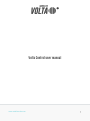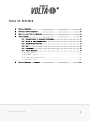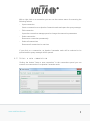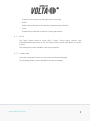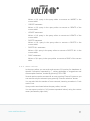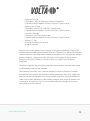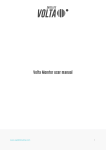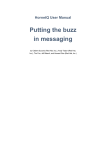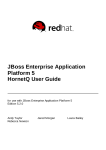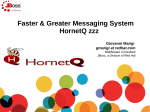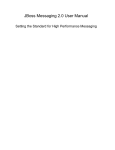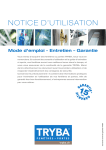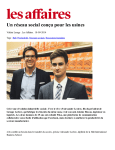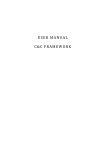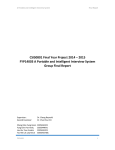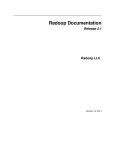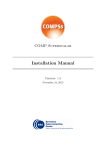Download Volta Control user manual
Transcript
Volta Control user manual www.satellitevolta.com 1 Table Of Contents 1 Volta Control ............................................... 3 2 System Requirements .......................................... 3 3 How to use Volta Control ..................................... 3 4 User manual ................................................. 4 4.1 Connections to Apache Cassandra ........................... 4 4.2 Setup a new connection .................................... 5 4.3 Connections Editor ........................................ 7 4.4 Help ...................................................... 8 4.5 Language .................................................. 8 4.6 Query manager ............................................. 9 4.6.1 keyspaces ............................................... 10 4.6.2 Query editor ............................................ 11 4.6.3 Columns description ..................................... 13 4.6.4 Query log ............................................... 13 5 Volta Control License ....................................... 13 www.satellitevolta.com 2 1 Volta Control Volta Control is a visual tool for designing, implementing and managing databases on Apache Cassandra. With Volta Control, you can control keyspaces and tables in each cluster node and read/write/delete data using CQL code. For further information about Volta Control (manual, latest release, etc) and Satellite Volta project, please visit www.satellitevolta.com or send an email to [email protected] for technical support. 2 System Requirements To use Volta Control, a JRE (Java Runtime Environment) version 6 or greater (www.java.com) is required. 3 How to use Volta Control Volta Control is available on www.satellitevolta.com both as a distribution package for Windows system (in .zip format) and Linux system (in .tar.gz format), and as an installer for Debian and Ubuntu distributions (in .deb format) and CentOS distributions (in .rpm format). If you chose the distribution package, to start using Volta Control, follow these steps: - Decompress the Volta Control distribution package. - Launch Volta Control by double clicking on volta-control-x.y.z.jar or, from a shell/command prompt, execute: java -jar volta-control-x.y.z.jar where x.y.z is the Volta Control version you have just downloaded. If you chose the installer package, to install it, run one of the following commands, depending on your distribution: - On Debian/Ubuntu: www.satellitevolta.com 3 sudo dpkg –i volta-control_x.y.z-k_all.deb - On CentOS: sudo rpm –i volta-control_x.y.z-k_noarch.rpm where x.y.z-k is the Volta Control version you have just downloaded.. Once the installation ended, you can start Volta Control by running the following command: volta-control At first launch, Volta Monitor creates the folder .volta-control in the user account folder; in that folder the application will save connections data, logs, preferences, etc. 4 User manual The next pages introduce the Volta Control tool, giving details about the main features available. 4.1 Connections to Apache Cassandra Launch Volta Control and, after the splash screen, you will see the list of connections to Apache Cassandra nodes. Each connection shows some details as: name of connection, user name, default keyspace (if defined), IP address and port. www.satellitevolta.com 4 With a right click on a connection you can use the context menu for executing the following actions: - Open connection Starts a connection to an Apache Cassandra node and opens the query manager - Edit connection Opens the connection manager panel to change the connection parameters - Delete connection Removes a connection permanently - Delete all connections Removes all connections in one time If you click on a connection, an Apache Cassandra node will be selected to be queried and the query manager will be opened. 4.2 Setup a new connection Clicking the button “Setup a new connection” in the connections panel you can create a new connection to an Apache Cassandra node. www.satellitevolta.com 5 Fill in the form and then click on: - Connection test Connects to the node to check the configuration - Cancel Cancels the action - OK Saves connection for later use www.satellitevolta.com 6 4.3 Connections Editor Clicking the button “Edit Connections” you can configure connections to Apache Cassandra nodes. The leftmost list shows the available connections. Clicking on one of them you can change the parameters (node IP, type of access, username, password, default keyspace) and execute the following actions: - Test connection Connects to the node to check the configuration - Cancel Cancels the action - OK Saves connection for later use Moreover, you can also execute the following actions: - Create www.satellitevolta.com 7 Creates a new connection, filling the form on the right - Delete Deletes the connection to the Apache Cassandra node selected - Clone Duplicates the selected connection, cloning parameters 4.4 Help The “Help” button shows a menu with 2 items: “Volta Control License” with information about the terms of use and “About Volta Control” with details on current version. The Help button is also available in the query manager. 4.5 Language Using the “Language” button, you can select the favorite language. The Language button is also available in the query manager. www.satellitevolta.com 8 4.6 Query manager In the main panel “Connections to Apache Cassandra”, you can click on a connection to start the query manager and connect to an Apache Cassandra node. The query manager has four areas: - Keyspaces - Query editor - Columns description www.satellitevolta.com 9 - Query log 4.6.1 keyspaces The keyspaces area shows a tree of objects: connection to the Apache Cassandra node, the keyspaces of the node (the default keyspace, if any, is bold), the tables of each keyspace. The context menu of the tree root (activated by a right click on Apache Cassandra node) has the item “Refresh all” that reloads the tree objects. You can also refresh the tree pressing F5. The context menu of a keyspace element (activated by a right click) has the following items: - Set as default keyspace Sets the current keyspace as the default keyspace for CQL query execution - Refresh all (F5) Refreshes the tree - CREATE statement Writes a CQL query for current keyspace creation in the query editor - DROP statement Writes a CQL query for current keyspace deletion in the query editor The context menu of a table element (activated by a right click) has the following items: - Refresh all (F5) Refreshes the tree - SELECT statement Writes a CQL query in the query editor to execute a SELECT in the current table - www.satellitevolta.com INSERT statement 10 Writes a CQL query in the query editor to execute an INSERT in the current table - CREATE statement Writes a CQL query in the query editor to execute a CREATE of the current table - UPDATE statement Writes a CQL query in the query editor to execute an UPDATE of the current table - DELETE statement Writes a CQL query in the query editor to execute a DELETE in the current table - DELETE ALL statement Writes a CQL query in the query editor to execute a DELETE ALL in the current table - DROP statement Writes a CQL query in the query editor to execute a DROP of the current table 4.6.2 Query editor In the query editor you can write and execute CQL queries for databases in Apache Cassandra, separated by “;”, taking advantage of suggestions and autocomplete features, invoked by pressing CTRL+TAB. Several queries can be executed all at once pressing “Execute” button or you can execute only the selected query pressing “Execute selection” button. You can also limit the number of rows returned, inserting a number in “Limit results” box. Query results are shown below the query editor, in a tab. You can export results in CVS (comma separated values) using the context menu (activated by right click). www.satellitevolta.com 11 www.satellitevolta.com 12 4.6.3 Columns description The columns description area shows information about columns of the table selected in the keyspace tree. Clicking on each table you can see names and types of columns available. 4.6.4 Query log The query log traces details of all queries executed. The Query Log can be cleared by context menu, activated by right click. 5 Volta Control License Volta Control Copyright © 2014-2015 Sogetel S.r.l. All rights reserved. Volta Control is available for free under the terms of the license "Satellite Volta Software License, Version 1.0, September 2014". For more details visit the website www.satellitevolta.com. Volta Control includes software distributed under the following licenses. - cassandra-driver-core-2.1.0.jar Copyright © 2012 DataStax Inc. Licensed under the Apache License, Version 2.0 (the "License") - guava-16.0.1.jar Copyright © 2015 The Guava Authors Licensed under the Apache License, Version 2.0 (the "License") - log4j-api-2.0.2.jar Copyright © 1999-2015 Apache Software Foundation Licensed under the Apache License, Version 2.0 (the "License") www.satellitevolta.com 13 - log4j-core-2.0.2.jar Copyright © 1999-2015 Apache Software Foundation Licensed under the Apache License, Version 2.0 (the "License") - metrics-core-3.0.2.jar Copyright © 2010-2015 Coda Hale, Yammer.com Licensed under the Apache License, Version 2.0 (the "License") - netty-3.9.0.Final.jar Copyright © 2015 The Netty project Licensed under the Apache License, Version 2.0 (the "License") - slf4j-api-1.7.5.jar Copyright © 2004-2015 QOS.ch All rights reserved. Permission is hereby granted, free of charge, to any person obtaining a copy of this software and associated documentation files (the "Software"), to deal in the Software without restriction, including without limitation the rights to use, copy, modify, merge, publish, distribute, sublicense, and/or sell copies of the Software, and to permit persons to whom the Software is furnished to do so, subject to the following conditions: The above copyright notice and this permission notice shall be included in all copies or substantial portions of the Software. The software is provided "as is", without warranty of any kind, Express or implied, including but not limited to the warranties of Merchantability, fitness for a particular purpose and Noninfringement. In no event shall the authors or copyright holders be Liable for any claim, damages or other liability, whether in an action Of contract, tort or otherwise, arising from, out of or in connection With the software or the use or other dealings in the software. www.satellitevolta.com 14