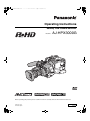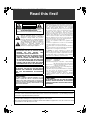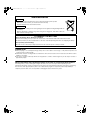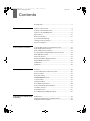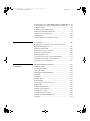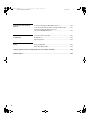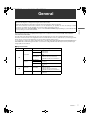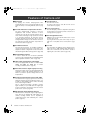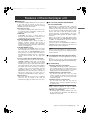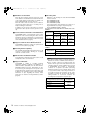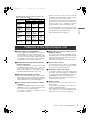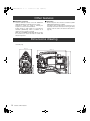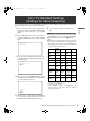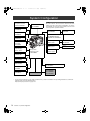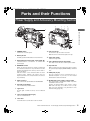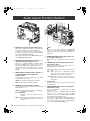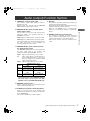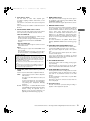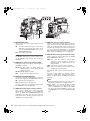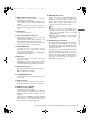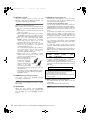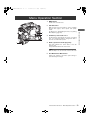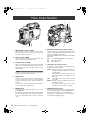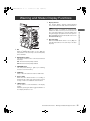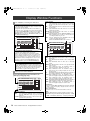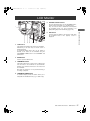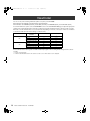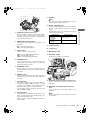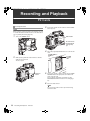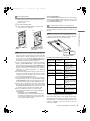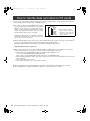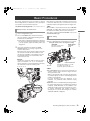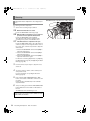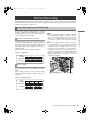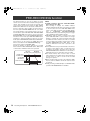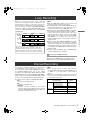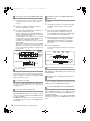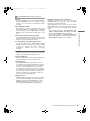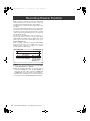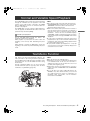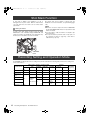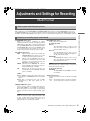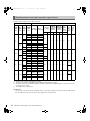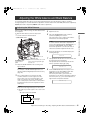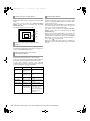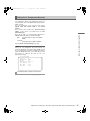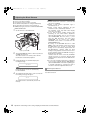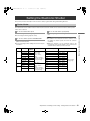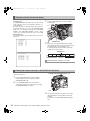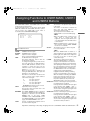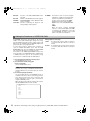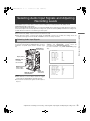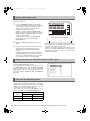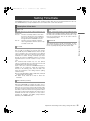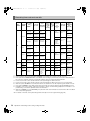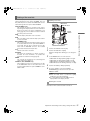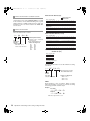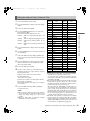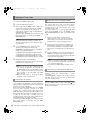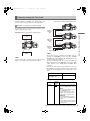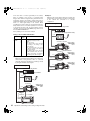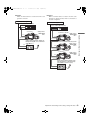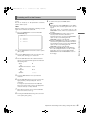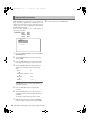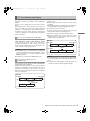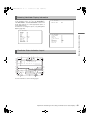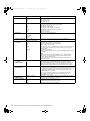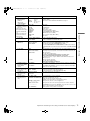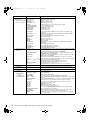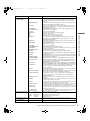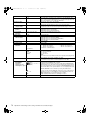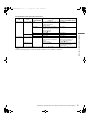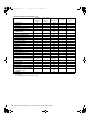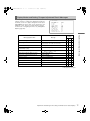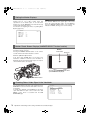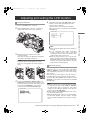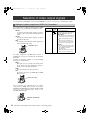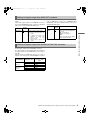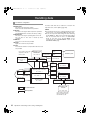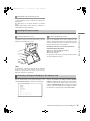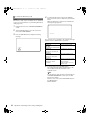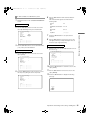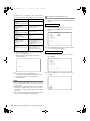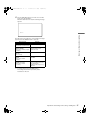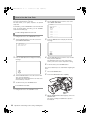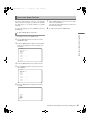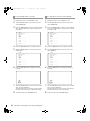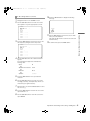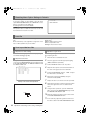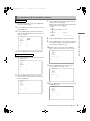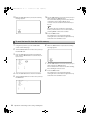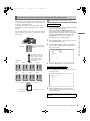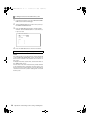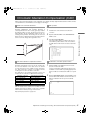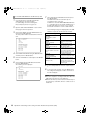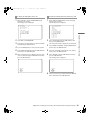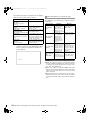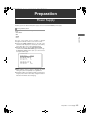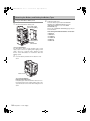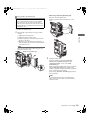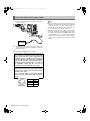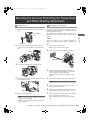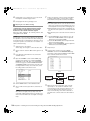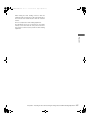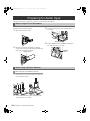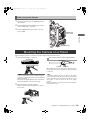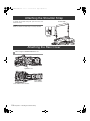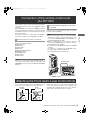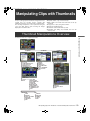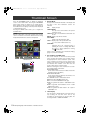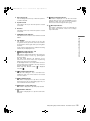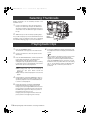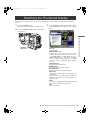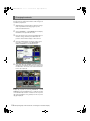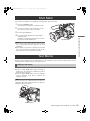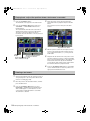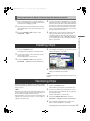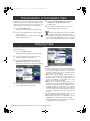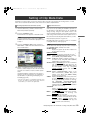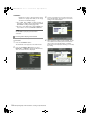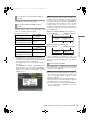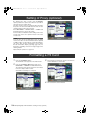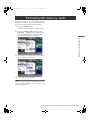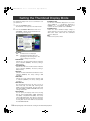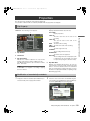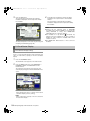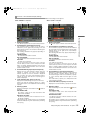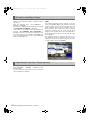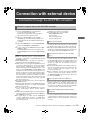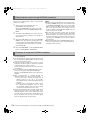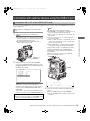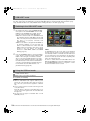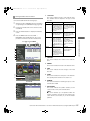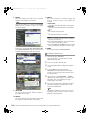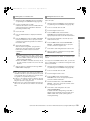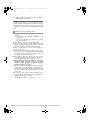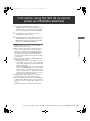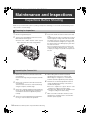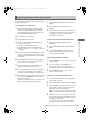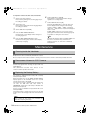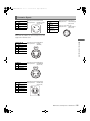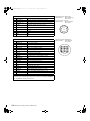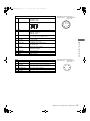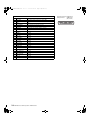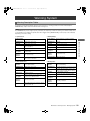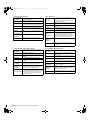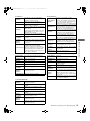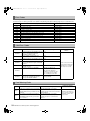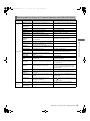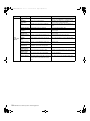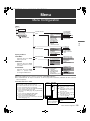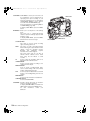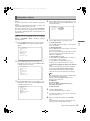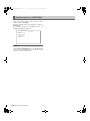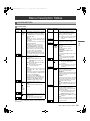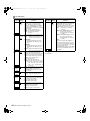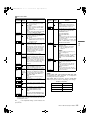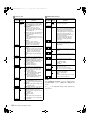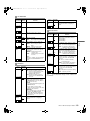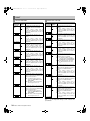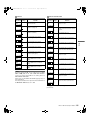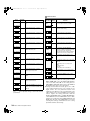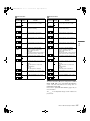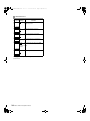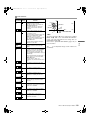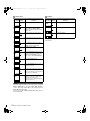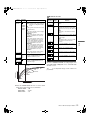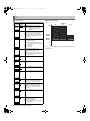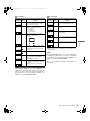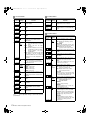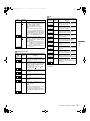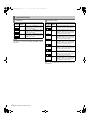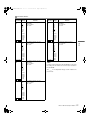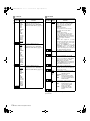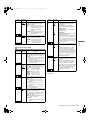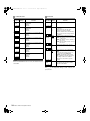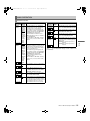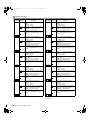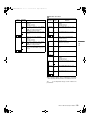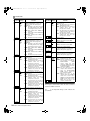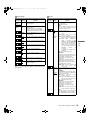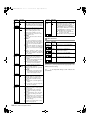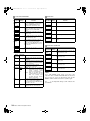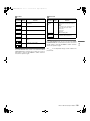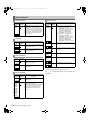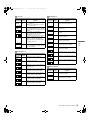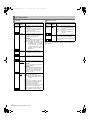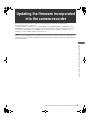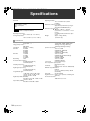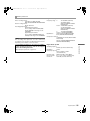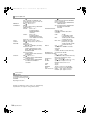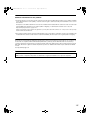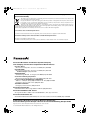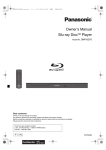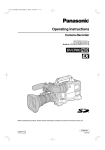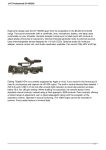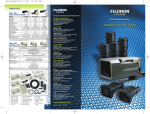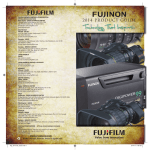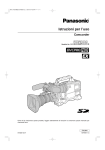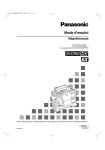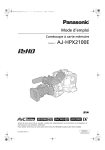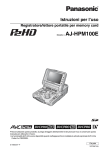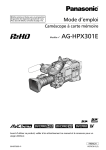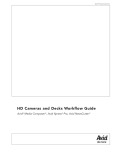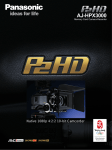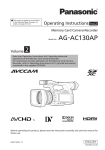Download 1 - GRS Systems
Transcript
AJ-HPX3000G(VQT1D27)E.book 1 ページ
2007年9月3日 月曜日 午後2時34分
Operating Instructions
Memory Card Camera-Recorder
Model No.
AJ-HPX3000G
Before operating this product, please read the insructions carefully and save this manual for future use.
F0807T0 -F @
Printed in Japan
ENGLISH
VQT1K82
AJ-HPX3000G(VQT1D27)E.book 2 ページ
2007年9月3日 月曜日 午後2時34分
Read this first!
CAUTION
RISK OF ELECTRIC SHOCK
DO NOT OPEN
CAUTION: TO REDUCE THE RISK OF ELECTRIC SHOCK,
DO NOT REMOVE COVER (OR BACK).
NO USER SERVICEABLE PARTS INSIDE.
REFER TO SERVICING TO QUALIFIED SERVICE PERSONNEL.
The lightning flash with arrowhead symbol,
within an equilateral triangle, is intended to
alert the user to the presence of uninsulated
“dangerous voltage” within the product’s
enclosure that may be of sufficient magnitude
to constitute a risk of electric shock to persons.
The exclamation point within an equilateral
triangle is intended to alert the user to the
presence of important operating and
maintenance (service) instructions in the
literature accompanying the appliance.
WARNING:
z TO REDUCE THE RISK OF FIRE OR SHOCK
HAZARD,
DO
NOT
EXPOSE
THIS
EQUIPMENT TO RAIN OR MOISTURE.
z TO REDUCE THE RISK OF FIRE OR SHOCK
HAZARD, KEEP THIS EQUIPMENT AWAY
FROM ALL LIQUIDS. USE AND STORE ONLY
IN LOCATIONS WHICH ARE NOT EXPOSED
TO THE RISK OF DRIPPING OR SPLASHING
LIQUIDS, AND DO NOT PLACE ANY LIQUID
CONTAINERS ON TOP OF THE EQUIPMENT.
CAUTIONS:
TO REDUCE THE RISK OF FIRE OR SHOCK
HAZARD AND ANNOYING INTERFERENCE,
USE THE RECOMMENDED ACCESSORIES
ONLY.
CAUTION:
This equipment has been tested and found to comply with the
limits for a Class B digital device, pursuant to Part 15 of the FCC
Rules. These limits are designed to provide reasonable
protection against harmful interference in a residential
installation. This equipment generates, uses and can radiate
radio frequency energy, and if not installed and used in
accordance with the instructions, may cause harmful
interference to radio communications. However, there is no
guarantee that interference will not occur in a particular
installation. If this equipment does cause harmful interference
to radio or television reception, which can be determined by
turning the equipment off and on, the user is encouraged to try
to correct the interference by one of the following measures:
z Reorient or relocate the receiving antenna.
z Increase the separation between the equipment and
receiver.
z Connect the equipment into an outlet on a circuit different
from that to which the receiver is connected.
z Consult the dealer or an experienced radio/TV technician for
help.
The user may find the booklet “Something About Interference”
available from FCC local regional offices helpful.
FCC Warning: To assure continued FCC emission limit
compliance, the user must use only shielded interface cables
when connecting to host computer or peripheral devices. Also,
any unauthorized changes or modifications to this equipment
could void the user’s authority to operate this device.
Declaration of Conformity
Model Number:
AJ-HPX3000G
Trade Name:
PANASONIC
Responsible Party: Panasonic Corporation of North America
One Panasonic Way, Secaucus, NJ 07094
Support contact: Panasonic Broadcast & Television Systems
Company 1-800-524-1448
This device complies with Part 15 of FCC Rules. Operation is
subject to the following two conditions:
(1) This device may not cause harmful interference, and (2) this
device must accept any interference received, including
interference that may cause undesired operation.
To assure continued compliance, follow the attached
installation instructions and do not make any unauthorized
modifications.
CAUTIONS:
In order to maintain adequate ventilation, do not
install or place this unit in a bookcase, built-in
cabinet or any other confined space. To prevent risk
of electric shock or fire hazard due to overheating,
ensure that curtains and any other materials do not
obstruct the ventilation.
CAUTIONS:
TO REDUCE THE RISK OF FIRE OR SHOCK
HAZARD, REFER MOUNTING OF OPTIONAL
INTERFACE BOARDS TO QUALIFIED SERVICE
PERSONNEL.
indicates safety information.
A rechargeable battery that is recyclable powers the product you have purchased.
<For USA-California Only>
This product contains a CR Coin Cell Lithium Battery which contains Perchlorate Material — special handling may apply.
See www.dtsc.ca/gov/hazardouswaste.perchlorate.
Caution regarding laser beams
The CCD may be damaged if it is subjected to light from a laser beam.
When using the camera-recorder in locations where laser irradiation equipment is used, be careful not to allow
the laser beam to shine directly on the lens.
2
AJ-HPX3000G(VQT1D27)E.book 3 ページ
2007年9月3日 月曜日 午後2時34分
Attention/Attentie
ENGLISH
z Batteries are used for the main power source and memory back-up in the product.
At the end of their useful life, you should not throw them away.
Instead, hand them in as small chemical waste.
NERDERLAND
z Voor de primaire voeding en het reservegeheugen van het apparaat wordt gebruikgemaakt van
een batterij.
Wanneer de batterij is uitgeput, mag u deze niet gewoon weggooien, maar dient u deze als
klein chemisch afval weg te doen.
TO REMOVE THE BATTERY
Main Power Battery (Ni-Cd / Ni-MH / Li-ion Battery)
z To detach the battery, please proceed in the reverse order of the installation method described in this manual.
z If a battery made by any other manufacturer is to be used, check the Operating Instructions accompanying the battery.
Back-up Battery (Lithium Battery)
z For the removal of the battery for disposal at the end of its service life, please consult your dealer.
PLEASE NOTE:
z When preparing to record important images, always shoot some advance test footage, to verify that both pictures and
sound are being recorded normally.
z Should video or audio recording fail due to a malfunction of this camera-recorder or the P2 cards used, we will not assume
liability for such failure.
z If the unit is operated continuously with the fan stopped due to a failure, camera images may not be output, recorded, or
played back properly.
What to remember when throwing memory cards away or transferring them to others
Formatting memory cards or deleting data using the functions of the unit or a computer will merely change the file
management information: it will not completely erase the data on the cards. When throwing these cards away or transferring
them to others, either physically destroy them or use a data deletion program for computers (commercially available) to
completely erase the data. Users are responsible for managing the data on their memory cards.
3
AJ-HPX3000G(VQT1D27)E.book
4 ページ 2007年9月3日 月曜日 午後2時34分
AJ-HPX2000P(English)TOC.fm
master: left
Contents
Read this first! ..................................................................................2
General
Features of Camera unit ....................................................................8
Features of Recorder/player unit .......................................................9
Features of the Input/Output unit .....................................................11
Other features .................................................................................12
Dimensions drawing ........................................................................12
Color TV Standard Settings
(Settings for frame frequency) .........................................................13
System Configuration ......................................................................14
Parts and their Functions
Power Supply and Accessory Mounting Section............................15
Audio (input) Function Section .......................................................16
Audio (output) Function Section .....................................................17
Shooting and Recording/Playback Functions Section ...................18
Menu Operation Section ................................................................23
Time Code Section.........................................................................24
Warning and Status Display Functions ..........................................25
Display Window Functions .............................................................26
LCD Monitor ...................................................................................27
Viewfinder ......................................................................................28
Recording and Playback
P2 Cards .........................................................................................30
How to handle data recorded on P2 cards .......................................32
Basic Procedures ............................................................................33
Normal Recording ...........................................................................35
PRE-RECORDING function ............................................................36
Loop Recording...............................................................................37
Interval Recording ...........................................................................37
Recording Review Function.............................................................40
Normal and Variable Speed Playback .............................................41
Text Memo Function .......................................................................41
Shot Mark Function .........................................................................42
Recording Setting and Operation Mode ...........................................42
Adjustments and Settings for
Recording
Multi Format ....................................................................................43
Adjusting the White balance and Black Balance ..............................45
Setting the Electronic Shutter ..........................................................49
4
AJ-HPX3000G(VQT1D27)E.book
5 ページ 2007年9月3日 月曜日 午後2時34分
AJ-HPX2000P(English)TOC.fm
master: right
Assigning Functions to USER MAIN, USER1 and USER2 Buttons ..51
Selecting Audio Input Signals and Adjusting Recording Levels ........53
Setting Time Data ...........................................................................55
Viewfinder Screen Status Displays ..................................................68
Adjusting and setting the LCD monitor ............................................79
Selection of video output signals .....................................................80
Handling data ..................................................................................82
Chromatic Aberration Compensation (CAC) ....................................97
Preparation
Power Supply ................................................................................101
Mounting the lens and Performing the Flange Back and
White Shading Adjustments ..........................................................105
Preparing for Audio Input ..............................................................108
Mounting the Camera on a Tripod .................................................109
Attaching the Shoulder Strap .........................................................110
Attaching the Rain Cover ..............................................................110
Connection of the remote control unit (AJ-RC10G) ........................111
Attaching the Front Audio Level Control Knob ...............................111
Connection of the external switch ..................................................112
Manipulating Clips with
Thumbnails
Thumbnail Manipulations Overview .............................................113
Thumbnail Screen ........................................................................114
Selecting Thumbnails...................................................................116
Playing back Clips........................................................................116
Switching the Thumbnail Display .................................................117
Shot Mark.....................................................................................119
Text Memo ...................................................................................119
Deleting Clips ...............................................................................121
Restoring Clips.............................................................................121
Reconnection of Incomplete Clips................................................122
Copying Clips ...............................................................................122
Setting of Clip Meta Data .............................................................123
Setting of Proxy (optional) ............................................................126
Formatting a P2 Card ...................................................................126
Formatting SD memory cards ......................................................127
Setting the Thumbnail Display Mode ...........................................128
Properties.....................................................................................129
5
AJ-HPX3000G(VQT1D27)E.book
6 ページ 2007年9月3日 月曜日 午後2時34分
AJ-HPX2000P(English)TOC.fm
Connection with external
device
master: left
Connection through the DVCPRO connector...............................133
Connection with external devices using the USB 2.0 port ...........135
Connection using the SDI IN connector
(when AJ-YA350AG attached) .....................................................141
Maintenance and
Inspections
Inspections Before Shooting ........................................................142
Maintenance.................................................................................144
Warning System...........................................................................149
Menu
Menu Configuration......................................................................155
Menu Description Tables .............................................................159
Updating the firmware incorporated into the camera-recorder.................................... 193
Specifications .............................................................................................................. 194
6
AJ-HPX3000G(VQT1D27)E.book 7 ページ
2007年9月3日 月曜日 午後2時34分
General
Attention
General
Adjust the following three settings when using the unit for the first time.
z Adjust the black-balance setting when using the unit for the first time. (Refer to page 48)
z The unit is delivered from the factory with the color TV standard not yet specified. To revise the settings for frame
frequency according to the TV standard, refer to the procedures described on page 13.
z Set VF TYPE on the <SYSTEM MODE> screen on the SYSTEM SETTING page depending on your viewfinder. The
factory setting is set to the HD viewfinder.
The unit is a solid CCD camera recorder integrating 2/3-inch 2.2-megapixel components that support interlaced/progressive
drive (reading all pixels) and record/playback that supports the compression format for AVC-Intra100, AVC-Intra50 and
DVCPRO HD and DVCPRO50
The unit supports the HD and SD methods shown in the following table. The unit is also equipped with CAC (chromatic
aberration correction function for the magnification ratio chromatic aberration of lenses), Scan Reverse (corrects images when
Anamo lenses or lenses for film applications are used), and the film-like gamma function.
For recording, the compression and recording methods are selectable among AVC-Intrra100, AVC-Intra50, DVCPRO HD, and
DVCPRO50. Since minimal image deterioration occurs when recording with AVC-Intra 100 compression in particular, high
image quality can be retained.
_ Supported formats
Mode
SYSTEM MODE
Shooting/Recording method
AVC-Intra100
AVC-Intra50
1080-59.94i
DVCPRO HD
HD
AVC-Intra100
1080-50i
AVC-Intra50
59.94i
29.97P (Native)
23.98P (Native)
59.94i
29.97P Over 59.94i
23.98P Over 59.94i (2-3 Pull down)
23.98PA Over 59.94i (2-3-3-2 Pull down)
50i
25P (Native)
DVCPRO HD
50i
25P over 50i
480-59.94i
DVCPRO50
59.94i
29.97P Over 59.94i
23.98P Over 59.94i (2-3 Pull down)
23.98PA Over 59.94i (2-3-3-2 Pull down)
576-50i
DVCPRO50
50i
25P Over 50i
SD
General:
7
AJ-HPX3000G(VQT1D27)E.book 8 ページ
2007年9月3日 月曜日 午後2時34分
Features of Camera unit
_ Multi-format
By applying the interlace drive/progressive drive
(reading all pixels) to the 2.2-mega pixel CCD, the unit
supports a variety of recording methods. (Refer to page
44)
_ Lens file function
The unit has 8 lens files.
By using an SD memory card, 64 lens files can be
stored. (Refer to page 92)
_ Focus assist function
_ Chromatic Aberration Compensation function
The unit is equipped with a function to correct the
magnification ratio chromatic aberration of lenses
caused by the fact that the refractive index in lenses
varies with the wavelength of light (hereinafter referred
to as chromatic aberration). By using this function,
chromatic aberration around the lens can be corrected
and high definition images can be obtained. However, a
lens supporting chromatic aberration compensation is
must be used. (Refer to page 97)
_ Scan Reverse function
The Scan Reverse function, as standard configuration,
cancels the image inversion that occurs when a lens
adapter from Canon or Angenieux is used, and it can be
switched through the Menu settings. (Refer to page 159)
_ Film-like Gamma function
In order to obtain film tone in Varicam (AJ-HDC27
series), the unit is equipped with the FILM-REC gamma
almost equivalent to Varicam. (Refer to page 171)
_ 2-disk 4-type configuration optical filters
The unit is equipped with CC filters for 3200K, 4300K,
5600K, and 6300K. The 5600K filter for outdoor
recording is standard. (Refer to page 18)
_ 14-bit A/D conversion digital signal processing
Analog video signals are processed into digital data by a
14-bit A/D converter with sampling frequencies of 74
MHz. It is possible to reproduce images that are more
finely detailed.
_ Storage type high-sensitivity function (DS. GAIN)
The unit uses the storage type gain increase function by
driving the CCD progressively. With this function, it is
possible to obtain brighter pictures without increasing
noise under low light conditions.
This is a function that makes it possible to achieve
higher sensitivity of up to 20 dB above the regular gain
increase. Furthermore, this function can also be used as
picture effects. (Refer to page 180)
_ DRS (Dynamic Range Stretcher) function
With this function, the dynamic range of high brightness
areas that may be skipped with white blanks in an
ordinary recording method can be expanded by
compressing images and maintaining the contrast.
(Refer to page 51)
8
General:Features of Camera unit
The unit will display a marker to help with focusing when
shooting videos. This function provides a visual cue for
focusing. (Refer to page 51)
_ Data management function
Within the unit, one user data file and four sets of scene
file data can be saved.
By using an SD memory card as the setup cart, up to
eight sets of setup data can be stored. (Refer to page
82)
_ Color bar
The unit employs the SMPTE color bar, ARIB color bar,
Split color bar for SNG (Satellite News Gathering) as
well as the conventional color bar, which is useful for
adjusting the color monitor. (Refer to page 178)
AJ-HPX3000G(VQT1D27)E.book 9 ページ
2007年9月3日 月曜日 午後2時34分
Features of Recorder/player unit
_ Multiple Slots
_ HD: Format AVC-I100/AVC-I50/DVCPRO HD
SD: Format DVCPRO50
Recorded video is compressed through a component
digital recording method that uses a state-of-the-art
compression technology, and sound is recorded using
the non-compression PCM recording method, which
excels in such areas as S/N ratio, frequency bands,
waveform properties and reproducibility of fine areas.
These methods further enhance the quality of images
and sound.
And it is also possible to select AVC (Advance Video
Coding) compression of the ISO/IEC14496-10 standard
in addition to DVCPRO HD in HD mode. The unit
performs the in-frame compression.
It is also possible to select DVCPRO HD in addition to
H.264/AVC Intra Profile compression in HD mode. The
unit performs the in-frame compression.
General
AJ-HPX3000 is equipped with five slots for P2 cards. Up
to five cards may be inserted in these slots for
continuous recording. They also provide new recording
capabilities specific to memory cards.
z Hot-Swap recording
The Hot-Swap capability allows cards not in use to
be replaced without interrupting recording. This
facilitates continuous recording.
z LOOP REC
AJ-HPX3000 can retain a certain amount of
previously recorded material by continuously looprecording data into a specified recording area.
z INTERVAL REC/ONE SHOT REC
The AJ-HPX3000 features interval recording at
minimum one-frame intervals. This function is
particularly suited to shooting science and nature
programs. Frame-by-frame shooting is simple with the
one-shot recording function.
z PRE-RECORDING function
In standby status, AJ-HPX3000 always stores video
and sound input to the camera for up to 8 seconds.
This means that the PRE-RECORDING function,
when turned on, records the video and sound for a
preceding duration preset by the user. This feature
recovers critical moments that you might have
missed.
z Proxy recording (when AJ-YAX800G attached)
By installing the optional video encoder card (AJYAX800G), MPEG4 format video and real-time
metadata such as time code data can be recorded
simultaneously on the P2 card and the SD memory
card, together with the video and sound recorded by
the camera. This function is useful for confirmation
of editing of clips. For more information about the
approximate duration for proxy recording, see
[Approximate Proxy Recording Time (optional) on
SD memory cards] (page 11). Please also see
<Cautions in using SD memory cards>. (page 22)
z Data protection
Data on P2 cards will not be lost due to overwriting
unless the files are deleted or the cards are
initialised. Recordings are written only to free space.
Note
When the clip is played back in the format not selected
on the menu, the picture may be disturbed until the
format is detected.
_ 4-channel Digital Audio Recording (all formats)
In HD (1080i) mode, 4-channel digital audio recording is
used.
All formats in SD mode also support 4-channel digital
audio recording with high-quality sound (48 kHz/16 bits).
_ Clip Thumbnailing
z Automatic generation of thumbnails
AJ-HPX3000 automatically generates a thumbnail for
each recording cut (clip). It is possible to make use of
this on the camera-recorder as well as for non-linear
editing purposes, and after uploading to a server.
z Thumbnail display on the LCD monitor
The 3.5-inch color LCD side of the your video
camera recorder can provide a multi-screen view
of 12 clip thumbnails. You can choose a desired clip
to playback instantly.
z Seamless playback of selected clips
You can select more than one clip from the
thumbnail view for continuous playback and output
of seamless video.
Note
During continuous playback of clips in different
recording formats, seamless playback is not available.
z Display of clip information
By selecting clips, information added to clips, such
as the recording time, Text Memo, Shot Marks and
metadata can be checked.
General:Features of Recorder/player unit
9
AJ-HPX3000G(VQT1D27)E.book 10 ページ
2007年9月3日 月曜日 午後2時34分
_ Text Memos & Shot Marks
Each clip can incorporate comments, in the form of text
memo added to the thumbnail associated with the time
code, together with shot marks which, for example, can
help you distinguish OK cuts from reject cuts.
Both text memos and shot marks can be added to
selected clips during and after a recording. This is
helpful for editing recorded video.
In addition, you can use the copy function for each text
memo block to take only the necessary portions out of a
clip.
_ Recording Time
Operation of the following P2 cards with AJ-HPX3000
has been verified:
z AJ-P2C004HG (4 GB)
z AJ-P2C008HG (8 GB)
z AJ-P2C016RG (16 GB)
(The model numbers and capacities are accurate as of
August 2007 but may change to expand capacity.)
The AJ-P2C002SG (2 GB) is disabled.
Recording Time on P2 Cards: When one 16 GB card is used;
HD Mode
Recording method and Recording time
_ Front-mounted Sound Level Control Mechanism
AJ-HPX3000 features a front-mounted control for fine
adjustment of the sound recording level. This control is
particularly effective for adjusting the sound level when
you are shooting without a sound recordist. The control
can be disabled. (Refer to page 16)
_ Support for Built-in Unislot Wireless Receive
AJ-HPX3000 is designed to support an optional slot-in
wireless receiver. (Refer to page 108)
Image system
DVCPRO HD AVC-Intra100
1080-59.94i/
AVC-Intra50
Approx.
16 minutes
Approx.
16 minutes
Approx.
32 minutes
1080-30PN/
25PN (Native)
-
Approx.
16 minutes
Approx.
32 minutes
1080-24PN
(Native)
-
Approx.
20 minutes
Approx.
40 minutes
50i*1
*1 Including 30P, 24P, and 25P pull down of the DVCPRO HD
SD Mode
_ Recording Review Capability
This capability automatically plays back the last 2 to 10
seconds of recorded video, allowing you to quickly
check the recorded contents.
_ Built-in Time Code Generator/reader
A special-purpose Subcode track can be used to record
and reproduce time code information.
_ Support for Metadata
AJ-HPX3000 is capable of recording positional
information (latitudes, longitudes and altitudes), as
UMID information (metadata), from the GPS unit AJGPS910G (optional accessory). Names/titles can also
be recorded, e.g. the camera person, the reporter, or the
program which was registered on the SD memory card
in advance. This information is also useful in managing
information on clips. Regarding SD memory cards,
please also see <Cautions in using SD memory cards>
(page 22).
Recording method and Recording time
Image system
DVCPRO 50
480-59.94i/576-50i*2
*2
Approx.32 minutes
Including 30P, 24P, and 25P pull down
Notes
z The values for 8 GB cards are 1/2 and the values for 4
GB cards are 1/4 those of 16 GB cards shown above.
z If the one-time continuous recording exceeds the
duration which is given in the table below when a P2
card with a memory capacity of 8GB or more is used
in AJ-HPX3000, the recording is automatically
continued on a separate clip. When performing
thumbnail operations (such as display, delete, repair
or copy) for these kinds of clips using a P2 device, it
is possible to perform the operations for the entire
recording as a single clip. However, with nonlinear
editing software or a personal computer, the
recording may be displayed as separate clips.
Recording method (except for native)
DVCPRO HD
AVC-Intra100
AVC-Intra50
DVCPRO50
10
General:Features of Recorder/player unit
Continuous
recording time
Approx.
5 minutes
Approx.
10 minutes
AJ-HPX3000G(VQT1D27)E.book 11 ページ
2007年9月3日 月曜日 午後2時34分
Approximate Proxy Recording Time (optional) on SD memory cards
(Except for 24P native mode)
Card No.
(Card Capacity)
MPEG4 recording rate
768 kbps
1500 kbps
RP-SDH256
(256 MB)
Approx.
2 hour
17 minutes
Approx. 35
minutes
Approx. 19
minutes
RP-SDH512
RP-SDK512
(512 MB)
Approx.
4 hour
27 minutes
Approx. 69
minutes
Approx. 38
minutes
RP-SDQ01G
RP-SDK01G
(1 GB)
Approx.
8 hour
56 minutes
Approx.
2 hour
19 minutes
Approx. 77
minutes
RP-SDQ02G
RP-SDK02G
(2 GB)
Approx.
18 hour
11 minutes
Approx.
4 hour
44 minutes
Approx.
2 hour
37 minutes
RP-SDV024G
(SDHC 4 GB)
Approx.
35 hour
42 minutes
Approx.
9 hour
18 minutes
Approx.
5 hour
12 minutes
The driver installed on the unit must be updated when
using SD memory cards other than as listed above. To
update the driver, refer to [Updating the firmware
incorporated into the camera-recorder] (page 193)
For the latest information on P2 cards and SD memory
cards not available in the operating Instructions, visit the
P2 Support Desk at the following Web sites.
General
192 kbps
(Reference values when cards are used for continuous
recording with our products. Actual recording time depends
on the kind of scenes and the number of clips.)
https://eww.pavc.panasonic.co.jp/pro-av/
Features of the Input/Output unit
_ Features USB2.0 port (HOST/DEVICE)
By connecting with a PC via USB2.0, a P2 card inserted
in AJ-HPX3000 can be used as a bulk storage device.
It is also possible to store data on a P2 card onto a USB
2.0-connected external hard disk equipped with USB
host capability as well as view clips stored on hard disks
and write them to P2 cards. (Refer to page 135)
_ DVCPRO (IEEE1394) input/output provided as a
standard configuration
Data can be input/output to an external device through
the IEEE1394 digital interface. Use a 6-pin type
connector. The unit does not support the bus power.
While operating AVC-Intra, it is impossible to input/
output data with IEEE 1394. (Refer to page 133)
_ HD/SD SDI output featured as standard
Video can be output as HD SDI signals, down-converted
SD SDI signals, or analog composite signals. SDI output
includes embedded audio etc.. (Refer to page 44) Note
that the SD mode does not output HD SDI signals.
_ HD/SD SDI input function (when the AJYA350AG is attached)
The camera-recorder with the AJ-YA350AG extension
board attached can record SDI signals input through the
SDI input connector only if the signals are in the same
format as the camera-recorder.
(The unit does not support the various Native methods.)
_ Remote control connector
By connecting the remote control unit (AJ-RC10G),
which is available as an optional accessory, the unit can
be controlled remotely. (Refer to page 111)
_ Confirmation of return video signals
It is possible to confirm the return video signals (analog
HD-Y signals in the HD mode/VBS or Y signals in the
SD mode) supplied to the GENLOCK IN connector of
AJ-HPX3000 in the viewfinder to confirm programs.
(Only video signals from the same record format can be
confirmed.) (Refer to page 178)
_ DC OUT connector
_ Down converter output provided as a standard
configuration
In HD mode, the MON OUT output connector and the
VIDEO OUT connector (in setting VBS mode) output
down converter (analog composite) signals.
It is optimum for confirming shot images on the SD
monitor. (Refer to page 44)
The DC OUT connector of the unit produces 1.5 A of
electrical current.
By connecting an external switch to this connector, it is
possible to control REC start/stop.
Since a tally lamp can be used by connecting the LED
to this connector, it is useful for shooting video when
fixing the camera on a crane. (Refer to page 112)
General:Features of the Input/Output unit
11
AJ-HPX3000G(VQT1D27)E.book 12 ページ
2007年9月3日 月曜日 午後2時34分
Other features
_ Viewfinder connection
_ User button
From the viewfinder connector of the unit, 1080-59.94i,
1080-50i, 480-59.94i or 576-50i signals are output.
Furthermore, signals are output for switching the
frequencies of the connected viewfinder.
Confirm images in multi formats by connecting the
viewfinder (AJ-HVF21G), which is available as an
optional accessory. (Refer to page 28)
While the AJ-VF20WBP (59.94 Hz)/E (50 Hz) can also
be connected, you cannot view video in formats with
different frequencies.
On the side panel of the unit, three user buttons (USER
MAIN/USER1/USER2) are available.
Each button can be assigned the on/off function for any
frequently used feature selected from among the many
features of the unit, such as P2 card slot select (Refer to
page 51).
Dimensions drawing
Unit: mm (inch)
137 (5- 3 / 8 )
102 (4- 1 /16 )
12
General:Other features
270.5 (10- 5 / 8)
209 (8- 1 / 4 )
318 (12- 1 / 2)
AJ-HPX3000G(VQT1D27)E.book 13 ページ
2007年9月3日 月曜日 午後2時34分
Color TV Standard Settings
(Settings for frame frequency)
The unit is delivered with the color TV standard not yet specified. To revise the settings for frame frequency according to the
preferred standard, refer to the procedures described below.
1
Turn the JOG dial button to move the cursor (arrow) to
the AREA SELECT item on the AREA SETTING
screen in OPTION MENU, and the press the JOG dial
button.
*** OPTION MENU ***
#
OPTION
AREA SETTING
6
Turn off the power supply once and then turn on it
again.
◆ Notes
z The settings are not saved unless SET is executed even if
NTSC, NTSC(J), or PAL is selected in the AREA SELECT.
z When AREA SELECT is revised, the “_ AREA SET”
blinks.
z When these items are set when the unit is used for the first
time, only the following 8 items are revised. When the
other settings of the unit are set in MAIN MENU, the
MENU setting values for items other than the following 8
are ones that were set at the factory.
Factory
settings
3
Select the area among NTSC, NTSC(J), and PAL. After
selecting the area by turning the JOG dial button, press
the JOG dial button.
General
2
After connecting the unit to the power supply and then
turning on the power, press the MENU SW button while
pressing the LIGHT SW button to open OPTION
MENU.
NTSC
NTSC(J)
PAL
SYSTEM
MODE
108059.94i
108059.94i
108059.94i
1080-50i
CAMERA
MODE
60i
60i
60i
50i
SET UP*1
7.5%
7.5%
0%
0%
D/C SET UP*2 7.5%
7.5%
0%
0%
REAR LINE IN
+4dB
LVL
+4dB
+4dB
0dB
AUDIO OUT
LVL
+4dB
+4dB
+4dB
0dB
HEAD ROOM
20dB
20dB
20dB
18dB
GUI metadata
American
language
English
indication
American
English
Japanese/ American
For Japan English
Not
displayed
Not
displayed
ENDLISH Not
JAPANESE displayed
MDY
MDY
YMD
< AREA SETTING >
#
AREA SELECT:
PAL
_AREA SET
4
Move the cursor (arrow) to _ AREA SET by turning
the JOG dial button, and then press the JOG dial button. The following window appears.
LANGUAGE
DATA
FORMAT*3
DMY
*1 SET UP of the DOWN CON SETTING menu
(Enabled only for 1080-59.94i)
*2 SET UP of the SYSTEM MODE menu
(Enabled only for 480-59.94i)
*3 Select THUMBNAIL > SETUP > DATA FORMAT from the
thumbnail menu. For details refer to [Setting the Thumbnail
Display Mode] (page 128).
#
5
AREA SET?
YES
NO
Move the arrow (→) to YES and press the JOG dial button. The settings selected in Step 3 above are reflected
in FACTORY and CURRENT DATA on the screen.
General:Color TV Standard Settings (Settings for frame frequency)
13
AJ-HPX3000G(VQT1D27)E.book 14 ページ
2007年9月3日 月曜日 午後2時34分
System Configuration
◆Note
Unislot wireless
microphone receiver:
Sennheiser EK3041
Video encoder card:
AJ-YAX800G
Stereo microphone:
AJ-MC900G
Remote control cable:
AJ-C10050G
Microphone holder:
AJ-MH800G
Viewfinder:
AJ-VF15B
AJ-VF20WB
GPS unit:
AJ-GPS910G
Remote control unit:
AJ-RC10G
DIONIC90/160
HYTRON50/100/140
PROPAC14, TRIMPAC14
2-type HD Viewfinder:
AJ-HVF21G
Lens:
(Bayonet type)
Fujinon, Canon
All of the devices and accessories other than the unit,
which are shown in this system configuration, are optionally available. To use these devices and accessories, refer
to the respective operation manuals.
Memory Card
Camera-Recorder
AJ-HPX3000G
V mount type
Battery plate
ENDURA7/10
BP-GL65/95
NP-1 type
Battery case
NP-L7
External DC
power supply
Tripod adapter:
SHAN-TM700
Rain cover:
SHAN-RC700
HD/SD SDI input board:
AJ-YA350AG
Soft carrying case:
AJ-SC900
Hard carrying case:
AJ-HT901G
*
14
SD Memory cards*
P2 Cards*:
AJ-P2C004HG
AJ-P2C008HG
AJ-P2C016RG
For the latest information on P2 cards and SD memory cards not available in the operating Instructions, visit the P2
Support Desk at the following Web sites.
https://eww.pavc.panasonic.co.jp/pro-av/
General:System Configuration
AJ-HPX3000G(VQT1D27)E.book 15 ページ
2007年9月3日 月曜日 午後2時34分
Parts and their Functions
Power Supply and Accessory Mounting Section
5
11
7
6
6
Parts and their Functions
2
9
8
10
1
4
3
15
14
12 13
10. Lens mount cap
1. POWER switch
To remove the cap, raise the 9. lens lever.
When the lens is not mounted, replace the cap.
Used to turn on/off the power.
2. Battery mount
A battery pack from Anton/Bauer is mounted here.
11. Light cable clamp
Secures the light cable.
3. DC IN (external power input) socket (XLR, 4P)
camera-recorder is connected to an external DC
power supply.
12. Lens cable/microphone cable clamp
This clamp secures the lens and microphone cables.
13. Tripod mount
4. BREAKER switch
When an excessive amount of current is fed through
the camera-recorder, due to any abnormal event, the
breaker automatically turns off the power in order to
protect the device.
After the interior of the camera-recorder has been
checked and/or repaired, this button must be
depressed. If there is no unusual reaction, the unit can
be powered-up.
5. GPS connector
When you want to mount camera-recorder on a tripod,
the optional tripod adapter (SHAN-TM700) is attached
here.
14. LENS jack (12-pin)
The lens connection cord is connected here. For a
detailed description of your lens, see the relevant
manufacturer’s instruction manual.
15. DC OUT (DC power supply) output socket
This connects the optional GPS unit AJ-GPS910G.
6. Shoulder strap fittings
The shoulder strap is attached here.
7. Light shoe
This output socket is designed for 12-VDC. It provides
a maximum current of 1.5 A.
Connect an external switch to this socket to control
REC starts and stops or an LED for use as a tally
lamp. For more information, see [Connection of the
external switch] (page 112).
A video light or similar accessory can be attached
here.
8. Lens mount (bayonet 2/3-type)
The lens is attached here.
9. Lens lever
Lower this lever to lock the lens to the lens mount.
Parts and their Functions:Power Supply and Accessory Mounting Section
15
AJ-HPX3000G(VQT1D27)E.book 16 ページ
2007年9月3日 月曜日 午後2時34分
Audio (input) Function Section
12
13
11
14
10
3
7
2
6
1
1. MIC IN (microphone input) jack (XLR, 5-pin)
A microphone (optional accessory) is connected here.
Power for the microphone comes from this jack.
A remote microphone may be connected. When a
microphone is used, set the power to ON through the
menu option FRONT MIC POWER.
These options are found in the <MIC/AUDIO2> screen
on the MAIN OPERATION page.
2. AUDIO LEVEL CH1/CH2 (audio channel 1 & 2
recording level adjustment) controls
With the 3. AUDIO SELECT CH1/CH2 switch
positioned to [MAN], these controls can be used to
adjust the recording levels for Audio Channels 1/2.
Note that the controls are designed to be locked. For
adjustment, each control must be depressed while
turning.
3. AUDIO SELECT CH1/CH2 (audio channel 1 &
2 automatic/manual level adjustment
selector) switch
Use this switch to select recording level control mode
for Audio Channels 1 and 2.
AUTO: Recording level automatically controlled.
MAN: Recording level manually controlled.
4. AUDIO IN (audio input selector) switch
Use this switch to select the signals recorded through
Audio Channels 1 - 4.
FRONT: Signal from the microphone connected to the
1. MIC IN jack is recorded.
W.L. (WIRELESS) :
Signal from the slot-in wireless receiver is
recorded.
REAR: Signal from the audio device connected to
the 5. AUDIO IN CH1/CH2 connector is
recorded.
16
Parts and their Functions:Audio (input) Function Section
8
15
4
5 9
Note
When you use stereo microphone (AJ-MC900G
optional), set both CH1 and CH2 to [FRONT]. The
signal from L CH is recorded to CH1 and that from R
CH to CH2.
5. AUDIO IN CH1/CH2 (audio input channel 1 &
2) connectors (XLR, 3-pin)
Audio devices or a microphone may be connected
here.
6. LINE/MIC/+48V (line input/mic input/mic input +
48V) selector switch
Used to select the audio signal input from the 5.
AUDIO IN CH1/CH2 connectors.
LINE: Audio signal line-input from the audio device is
input.
MIC: Audio signal from a self-powered (active)
microphone is input. (The main unit does not
supply power to the remote microphone).
+ 48V: Audio signal from a passive microphone is
input. (The unit supplies power to the remote
microphone).
7. Wireless slot
A Unislot wireless receiver (optional accessory) may
be attached here.
8. FRONT AUDIO LEVEL (audio recording level
adjustment) control
This control adjusts the recording levels for Audio
Channels 1 and 2.
However, when the 3. AUDIO SELECT CH1/CH2
switch is set to “AUTO”, the level will adjust
automatically and the 2. AUDIO LEVEL CH1/CH2
knob and this knob will not be active.
The control can be enabled or disabled through the
menu options FRONT VR CH1 or FRONT VR CH2.
These options can be found in the <MIC/AUDIO1>
screen on the MAIN OPERATION page.
AJ-HPX3000G(VQT1D27)E.book 17 ページ
2007年9月3日 月曜日 午後2時34分
Audio (output) Function Section
9. AUDIO OUT connector (XLR, 5-pin)
This connector outputs audio signals recorded on
Channels 1/2 or 3/4.
Output signals are selected with the MONITOR
SELECT CH1/2 / CH3/4 selector switch.
10. MONITOR SELECT (audio channel) CH1/2 /
Use this switch to select the audio channel whose
signals are output to the speakers, earphones or
AUDIO OUT connector.
CH1/2: Signals on Audio Channels 1 and 2 are output.
CH3/4: Signals on Audio Channels 3 and 4 are output.
The channel indications on the display window and on
the audio level meter in the viewfinder are
synchronised with this selector switch.
The speakers output EE sound during recording, and
reproduced sound during playback.
The speakers emit an alarm sound when the warning
lamp blinks and/or the indicator activates.
When the 15. PHONES jack is connected with
earphones, sound from the speaker is automatically
muted.
Parts and their Functions
CH3/4 selector switch
14. Speakers
15. PHONES (earphones) jack (mini jack)
This connector is designed for audio monitoring
(stereo) earphones. When earphones are connected,
sound from the speakers is automatically muted.
Both the front and rear connectors output the same
sound.
11. MONITOR SELECT (audio selection) CH1/3 /
ST / CH2/4 selector switch
The MONITOR SELECT switch is synchronised with
the audio signal output to the speakers and
earphones, and from the AUDIO OUT connector.
CH1/3:
ST:
CH2/4:
Monitor
switch
CH1/3
ST
CH2/4
Signal on Audio Channel 1 or 3 is output.
Stereo audio signals on Audio Channels 1
and 2 or Audio Channels 3 or 4 are output.
The stereo signals can be changed to mixed
signals using a menu option.
Signal on Audio Channel 2 or 4 is output.
MONITOR SELECT switch
CH1/2
CH3/4
Audio Channel 1
Audio Channel 3
Stereo signals from
Audio Channels 1
and 2*
Stereo signals from
Audio Channels 3
and 4*
Audio Channel 2
Audio Channel 4
* You can select between stereo and mixed signal
types using the menu option MONITOR SELECT.
This menu option can be found in the <MIC/
AUDIO2> screen on the MAIN OPERATION page.
12. MONITOR (volume) control
Used to control the volume of sound output from the
monitor speakers and earphones.
13. ALARM (warning alarm volume adjustment)
Used to control the volume of the warning sound
emitted from 14. speakers or earphones connected to
the 15. PHONES jack.
If the control is minimised, no alarm is audible.
Parts and their Functions:Audio (output) Function Section
17
AJ-HPX3000G(VQT1D27)E.book 18 ページ
2007年9月3日 月曜日 午後2時34分
Shooting and Recording/Playback Functions Section
10 9 8
34
24
25
20 21 22 23
36
35
1
26
15
27
2
28
29
3
11
17
33
4
6
14
12
5
13
16
19
1. CC FILTER/ND FILTER (filter switching)
18 31 30
3. SHUTTER switch
controls
Used to enable or disable the electronic shutter.
These are used to select the filter in accordance with
the subject’s brightness and color temperature.
OFF:
ON:
SEL:
CC FILTER knob (outside, large diameter)
A : 3200K
B : 4300K
C : 5600K
D : 6300K
ND FILTER knob (inside, small diameter)
1 : CLEAR (transparent)
2 : 1/4 ND
3 : 1/16 ND
4 : 1/64 ND
Shooting
conditions
Sunrise, sunset,
inside a studio
CC FILTER
A (3200 K)
B (4300 K) or
Outdoors under a
C (5600 K) or
clear sky
D (6300 K)
Outdoors under
cloudy or rainy
D (6300 K)
skies
Snowscapes, high
mountains,
B (4300 K) or
seashores or
C (5600 K) or
other perfectly
D (6300 K)
clear scenery
ND FILTER
1 (CLEAR)
2 (1/4 ND) or
3 (1/16 ND)
1 (CLEAR) or
2 (1/4 ND)
3 (1/16 ND) or
4 (1/64 ND)
2. USER MAIN, USER 1 and USER 2 buttons
These buttons can be assigned user-selected
functions, using a menu option. Each button, when
pressed, performs the assigned function.
For more information, see [Assigning Functions to
USER MAIN, USER1 and USER2 Buttons] (page 51).
18
32
7
Electronic shutter disabled.
Electronic shutter enabled.
Used to change the speed of the electronic
shutter.
This dial switch returns to its original position. Each
turn of the switch alters the shutter speed.
For more information, see [Setting the Electronic
Shutter] (page 49).
4. AUTO W/B (white/black) BAL switch
AWB: White balance is automatically adjusted.
When the WHITE BAL switch on the side is
positioned at [A] or [B], the adjusted value is
stored in the memory.
Note that when the switch is positioned at
[PRST] this function does not work.
ABB: Back balance is automatically adjusted.
The automatic adjustment function of the black
shading can be assigned to this switch by
turning on the SHD.ABB SW CTL item on the
<SW MODE> page through menu operation.
(Refer to page 178)
Note
To stop automatic adjustment of the white or black
balance in progress, set the switch to either ([AWB] or
[ABB]).
If automatic adjustment is cancelled, the value in effect
before automatic adjustment will be used.
Parts and their Functions:Shooting and Recording/Playback Functions Section
AJ-HPX3000G(VQT1D27)E.book 19 ページ
2007年9月3日 月曜日 午後2時34分
5. Gain selector switch
8. MODE CHECK button
Use this switch to select video amplifier gain,
according to lighting conditions under which you are
shooting.
The values for L, M, and H can be preset using menu
options.
These are factory-set to 0 dB for L, 6 dB for M, and 12
dB for H.
6. OUTPUT/AUTO KNEE selector switch
CAM. AUTO KNEE ON:
Video being recorded through the camera is sent
with the auto knee circuit activated.
It is also possible to assign the DRS (Dynamic Range
Stretcher) function instead of the AUTO KNEE
function.
CAM. AUTO KNEE OFF:
Video being recorded through the camera is sent in
manual knee mode.
BARS:
Color bar signal is output. The AUTO KNEE circuit
does not work.
You can select between four types of color bar signal.
For more information, see [SW MODE] (page 178).
Auto Knee function
Usually, when you adjust levels to shoot people or scenery
against a strongly lit background, the background will be totally
whited-out, with buildings and other objects blurred. In this case,
the AUTO KNEE function reproduces the background clearly.
This function is effective when:
•The subject is a person positioned in the shade under a clear
sky.
•The subject is a person inside a car or building, and you also
want to capture the background visible through a window.
•The subject is a high-contrast scene.
7. WHITE BAL (white balance memory selector)
switch
Used to select the white balance adjustment method.
PRST:
Use this when you have no time to adjust the
white balance.
The value for the white balance is factory-set
to 3200 K.
It can be changed to any color temperature
using a menu option. For more information,
see [Setting Color Temperature Manually]
(page 47).
A or B: Pressing the 4. AUTO W/B BAL Switch
toward [AWB] automatically adjusts the white
balance, saving the adjusted value in
Memory A or B. For more information, see
[Adjusting the White Balance] (page 45).
9. MARKER SELECT button
This button selects the marker information indicated
on the viewfinder screen. It switches between two
marker information indications, which can be selected
using a menu option. Pressing this button once
switches the indicated marker information from A
(Marker A) to B (Marker B), and pressing again
switches B to OFF (no marker). When the power is
turned on, the last selected indication before powerdown appears.
For more information, see [Marker Check Screen
Displays (MARKER SELECT button function)] (page
78).
Parts and their Functions
Used to select the video signals sent from the camera
unit to the memory, viewfinder and video monitor.
Each press of this button changes the screen type in
the viewfinder in the following order: STATUS, !LED,
FUNCTION, AUDIO, CAC.
This does not affect the signal output from the camera.
10. SYNCHRO SCAN ADJUSTMENT buttons
These buttons are enabled when the 3. shutter switch
is positioned at [ON] and synchro scan is selected.
They are used to adjust the speed of the synchro
scan.
The – button decreases shutter speed; the + button
increases shutter speed.
If you shoot a PC monitor, for example, you should
adjust shutter speed so that the horizontal bars in the
viewfinder will produce less noise.
11. REC START/STOP button
Pressing this button starts recording, pressing again
stops recording.
This button has the same function as the 24. REC
button on the handle and the VTR button at the lens.
12. SHOT MARK/Menu cancel button
Pressing this button while recording adds a shot mark
to the thumbnail of that clip. This button also adds a
shot mark to any thumbnail selected on the LCD
monitor.
For more information on shot marks, see [Shot Mark
Function] (page 42).
This button cancels the revised set value when the
menu is displayed.
13. Text memo button
Records a text memo if pressed during recording or
playback or when playback is paused.
Parts and their Functions:Shooting and Recording/Playback Functions Section
19
AJ-HPX3000G(VQT1D27)E.book 20 ページ
2007年9月3日 月曜日 午後2時34分
10 9 8
34
24
25
20 21 22 23
36
35
1
26
15
27
2
28
29
3
11
17
33
4
6
14
12
5
13
16
19
14. SAVE ON/OFF switch
Used to select the power supply method for each
output section.
ON: The output selected through the menu option
SAVE SW is power-saved. This option can be
found on the OPTION MODE screen on the
SYSTEM SETTING page.
OFF: Power saving is canceled.
Note
The ON/OFF switch does not function during recording. The ON/OFF status changes after recording is
completed.
15. VIDEO OUT (output signal selector) switch
Changes the mode of the signals output through the
VIDEO OUT connector.
HD SDI : HD SDI signals are output. When the
camera-recorder is in SD mode, SD SDI
signals are output.
SD SDI : SD SDI signals are output.
VBS: Composite video signals are output.
16. VIDEO OUT CHARACTER switch
This switch controls the superimposition of characters
onto the video output from the VIDEO OUT connector.
ON: Characters are superimposed.
OFF: Characters are not superimposed.
For types of characters, see [Settings of signals output
from VIDEO OUT connector] (page 80).
17. VIDEO OUT (video signal output) connector
This connector outputs video signals. The video
signals linked to the settings of 15. VIDEO OUT
switch, 16. VIDEO OUT CHARACTOR switch and
19.OUTPUT SEL switch are output from here. For
more details, refer to [Settings of signals output from
VIDEO OUT connector] (page 80).
20
32
18 31 30
7
18. MON OUT (monitor output) connector
Used to output down-converted (analog composite)
signals for the monitor. The video signals linked to the
setting of the OUTPUT SEL switch are output from
here. Through an internal menu option, the characters
can be superimposed independently of the VIDEO
OUT connector. For more information, see [Settings of
signals output from MON OUT connector] (page 81).
19. OUTPUT SEL (output signal selection) switch
Used to switch the signals output from the VIDEO
OUT and MON OUT connectors.
MEM: Video from the camera is output during
recording or when recording is paused or
playback signals are output from the P2 card
during playback.
CAM: Video from the camera is output constantly.
OFF: Video is not output, and the camera-recorder
operates in power-saving mode.
Note that the audio output is synchronised with the
video.
For types of video outputs, see [Settings of signals
output from VIDEO OUT connector] (page 80) or
[Settings of signals output from MON OUT connector]
(page 81).
Notes
z During recording, this switch does not switch output
signals before stopping the recording operation.
z When CAM is not selected through the REC
SIGNAL menu option, the output signals are the
same as for MEM even if the switch is set to CAM.
The menu option REC SIGNAL is found in the
SYSTEM MODE screen on the SYSTEM SETTING
page.
Parts and their Functions:Shooting and Recording/Playback Functions Section
AJ-HPX3000G(VQT1D27)E.book 21 ページ
2007年9月3日 月曜日 午後2時34分
30. GENLOCK IN connector
20. REW (rewind) button and lamp
During pause, this button performs a fast-reverse
playback with the lamp blinking.
During playback, it performs an approximately 4a fastreverse playback with the PLAY and REW lamps
blinking.
If this button is pressed when playback is paused, the
start of the clip being played back is located in pause
mode.
This button stops playback.
22. FF (fast forward) button and lamp
During pause, this button is used to perform fast
playback with the lamp blinking.
During playback, it performs an approximately 4a fast
playback with the PLAY and FF lamps blinking.
If this button is pressed when playback is paused, the
start of the next clip is located in pause mode.
23. PLAY/PAUSE button
This button is used to view playback using the
viewfinder screen or a color video monitor. The lamp
comes on when playback starts.
In playback mode, this button pauses (PLAY PAUSE)
playback with the lamp blinking.
24. REC button
Pressing this button starts recording, and pressing
again stops recording.
This button has the same function as 11. the REC
START/STOP button and the VTR button at the lens.
It may be disabled with 25. the REC protection button.
Notes
z When HD Y signal is input and CAM RET is
selected, you can check return video on the
viewfinder screen. The menu option RET SW can be
found in the SW MODE screen on the CAM
OPERATION page.
z When the mode is set to SD, you can record original
signals by specifying VIDEO for the menu option
REC SIGNAL.
Parts and their Functions
21. STOP button
Used to input an HD Y signal when GENLOCKing the
camera or externally locking the time code.
Alternatively, a composite signal can be input as the
reference signal. Note that the subcarriers for the
down-converter (composite signal) output from the
camera-recorder cannot be externally locked.
31. SDI OUT/IN (option) connector
The default setting outputs the same SDI signals as
the SDI signals from the VIDEO OUT connector. When
the VIDEO OUT switch is set to VBS, HD SDI signals
are output in the HD mode while SD SDI signals are
output in the SD mode.
If installed, the optionally available HD/SD SDI input
board (AJ-YA350AG, optional accessory) acts as an
input connector for HD/SD SDI signals. You can record
signals from this input connector by specifying SDI for
the menu option REC SIGNAL. For details, refer to
[Connection using the SDI IN connector (when AJYA350AG attached)] (page 141).
25. REC protection button
This button disables 24. the REC button on the handle.
ON: The REC button is enabled.
OFF: The REC button is disabled.
26. P2 CARD ACCESS LED
This LED indicates the recording and playback status
of each card.
27. Slide lock button
Used to open the slide-out door for inserting P2 cards.
While depressing this button, slide the door to the left.
28. USB 2.0 connector (DEVICE)
29. USB 2.0 connector (HOST)
A USB 2.0 cable is connected here.
When the menu option PC MODE is set to “ON”, data
can be transferred via USB 2.0. During such data
transfer, recording, playback or operations of clips is
permitted.
The menu option PC MODE is found in the SYSTEM
MODE screen on the SYSTEM SETTING page. For
more information, see [Connection with external
devices using the USB 2.0 port] (page 135).
Parts and their Functions:Shooting and Recording/Playback Functions Section
21
AJ-HPX3000G(VQT1D27)E.book 22 ページ
2007年9月3日 月曜日 午後2時34分
32. DVCPRO connector
35. SD memory card insertion slot
This is an in/output connector for video, voice, and
data that comply with the IEEE1394 standard. It is
impossible to input/output the DV signal.
An SD memory card (optional accessory) is inserted
here. SD memory cards are used for uploading metadata, and proxy recording (optional).
Notes
<Cautions in using SD memory cards>
Use the unit by inserting an SD memory card that is
compliant with the SD standard or the SDHC standard.
MultiMediaCards cannot be used. (Bear in mind that
taking pictures may no longer be possible if you do use
them.)
If you intend to use miniSD cards in camera-recorder,
always install the adapter specially designed for
miniSD cards. (The unit will not work properly if only
the miniSD card adapter is installed. Make sure that
the card has been installed in the adapter before using
it.)
Use of Panasonic’s SD memory cards and miniSD
cards is recommended. Be sure to format cards using
camera-recorder.
To format SD memory cards using a personal
computer, download the dedicated software from the
support site.
Any SD memory card with the following capacities (8
MB to 2 GB) and any 4 GB SDHC memory card can
be used with the unit.
z Power is not supplied from the unit.
z Be absolutely sure to bear the following points in
mind when connecting the IEEE1394 cable (DV
cable).
Ensure that the connections with other devices are
made on a 1:1 basis.
When an IEEE1394 cable has been connected to
the DVCPRO connector, do not apply any strong
external force as this may damage the connector.
When error code 1394 E-92 (1394 INITIAL
ERROR) appears, disconnect the connecting
cables and re-connect them or turn off the
camera-recorder’s power and turn it back on.
Ensure that the unit and all of the connected
devices are each grounded (or connected to a
common ground) before use.
If it is not possible to ground the unit and devices,
turn off the power of the unit and of all the
connected devices before connecting or
disconnecting the IEEE1394 cable.
When the unit is to be connected to a device
equipped with a 4-pin type of connector, connect
the unit’s connector (6-pin type) first.
When connecting the unit
with a PC equipped with
a 6-pin type ofconnector,
connect the IEEE1394
cable as dictated by the 6-pin type
shapes of the 1394
4-pin type
connectors. Bear in mind
that inserting a plug the wrong way round may
damage the unit.
When the unit is used in AVC-Intra format, image/
voice signals cannot be output/input through the
DVCPRO connector.
33. REMOTE (remote control) connector
The remote control unit AJ-RC10G
accessory) is connected here.
16 MB
32 MB
256 MB
512 MB
4 GB (SDHC)
64 MB
1 GB
To record proxy (optional), use an SD memory card with
a capacity of 256 MB, 512 MB, 1 GB, or 2 GB labeled
“High Speed” or use a 4 GB SDHC memory card.
For the latest information not available in the operating
Instructions, visit the P2 Support Desk at the following
Web sites.
https://eww.pavc.panasonic.co.jp/pro-av/
z The SDHC card conforms to a new standard for memory
cards with a large capacity of more than 2 GB which was
established by the SD Association in 2006.
z The SD card logo is a registered trademark.
z MMC (MultiMediaCard) is a registered trademark of Infineon
Technologies AG.
(optional
Note
For software of the AJ-RC10G, use Version 1.10-00000 or higher.
34. OPTION SLOT
Attach the video encoder card (AJ-YAX800G,
optional). For information about the installation and
proxy recording, see the AJ-YAX800G instruction
manual.
22
8 MB
128 MB
2 GB
36. BUSY (operation mode display) lamp
This lamp indicates the active status of the SD
memory card.
It stays illuminated when the card is active.
Note
While the lamp is on, do not insert or remove the card.
Parts and their Functions:Shooting and Recording/Playback Functions Section
AJ-HPX3000G(VQT1D27)E.book 23 ページ
2007年9月3日 月曜日 午後2時34分
Menu Operation Section
1. MENU button
Used to turn on/off the menu.
2. JOG dial button
Parts and their Functions
4
3
With the menu open, this button is used to navigate
through menu pages, select options and specify
values.
For directions on manipulating the menu, see [Setting
Menu Options] (page 157).
3. SD memory card insertion slot
5
2
An SD memory card (optional accessory) is inserted
here. It is used when writing or saving menu data or
lens files on an SD memory card.
4. BUSY (operation mode display) lamp
1
This lamp indicates the active status of the SD
memory card.
It stays illuminated when the card is active.
Note
While the lamp is on, do not insert or remove the card.
5. Shot Mark/Cancel Menu button
Undoes any changes to the menu option settings if
pressed during the changes
Parts and their Functions:Menu Operation Section
23
AJ-HPX3000G(VQT1D27)E.book 24 ページ
2007年9月3日 月曜日 午後2時34分
Time Code Section
4
5
6
7
1
3
2
1. GENLOCK IN connector (BNC)
This connector is used to input a reference signal
before the camera unit is gen-locked, or before the
time code is externally locked.
2. TC IN connector (BNC)
This connector is used to input a reference time code
when you externally lock the time code.
3. TC OUT connector (BNC)
When you inter-lock the time code of camera-recorder
with that of an external device this must be connected
with the time code input (TC IN) connector of the
external device.
Note
The time code must be input in the same format as the
system mode of the camera-recorder.
4. HOLD button
Pressing this button freezes the time data indication
on the counter. Note that time code generation
continues. Pressing the button again reactivates the
counter.
This function is used to ascertain the time code or CTL
count of a particular recorded scene.
5. RESET button
This button resets the time data (CTL) on the counter
to “00:00:00:00”.
If this button is pressed when with the 7.TCG switch
positioned at [SET], time code and user bits data are
reset to 0, and real-time data is reset to the initial
value.
24
Parts and their Functions:Time Code Section
8
6. DISPLAY (counter display selector) switch
Indications of the time code, CTL and user bits on the
counter of the display window depend on the positions
of this switch and the 7.TCG switch.
Pressing the 4.HOLD button also displays Date/Time/
Time Zone.
UB:
TC:
CTL:
User bits/DATE/TIME/Time zone indicated.
Time code indicated.
CTL indicated.
7. TCG (time code selector) switch
This switch is used to specify the stepping mode for
the built-in time code generator.
F-RUN: Select this position to continuously advance
the time code independently of the P2 card
recording status.
Use this mode to synchronise the time code
with the time of day, or to externally lock the
time code.
SET:
Select this position to set the time code and/
or user bits.
R-RUN: Select this position to advance the time code
only during recording.
For spliced scenes recorded on P2 cards,
the sequence of time codes is unbroken.
8. CURSOR and SET buttons
Use these buttons to set the time code and user bits.
The four triangular buttons are the CURSOR buttons,
and the center rectangular one is the SET button.
For guidance in setting the time code and user bits,
see [Setting Time Data] (page 55).
AJ-HPX3000G(VQT1D27)E.book 25 ページ
2007年9月3日 月曜日 午後2時34分
Warning and Status Display Functions
7. Display window
This window displays warnings, battery-remaining
level, sound volume, time data, and other information.
1
2
Note
6
3
4
5
Parts and their Functions
7
When the battery is installed, the camera-recorder
indicates the data even if the power is turned off. To
turn off the data indications to keep the battery from
being discharged, specify OFF for the menu option P.
OFF LCD DISPLAY found in the TC/UB screen on the
MAIN OPERATION page.
8. Rear tally lamp
When the 2.BACK TALLY switch is set on [ON], the
rear tally lamp behaves in the same way as the back
tally lamp.
8
1. Back tally lamp
When the 2.BACK TALLY switch is set to [ON], the
lamp behaves in the same way as the front tally lamp
at the viewfinder.
2. BACK TALLY switch
This switch controls the action of the 1.back and 8.rear
tally lamps.
ON: Back and rear tally lamps enabled.
OFF: Back and rear tally lamps disabled.
3. WARNING lamp
This lamp starts blinking or lights up if something
unusual occurs in the memory.
4. USB lamp
Stays on when the camera-recorder is in USB mode.
5. Access lamp
Blinks when the camera-recorder is in recording or
playback mode or when a P2 card is being accessed,
or stays on when a recordable P2 card is inserted.
6. LIGHT button
Use this button to control illumination of the display
window.
Alternately pressing this button toggles illumination of
the 7.display window on or off.
Parts and their Functions:Warning and Status Display Functions
25
AJ-HPX3000G(VQT1D27)E.book 26 ページ
2007年9月3日 月曜日 午後2時34分
Display Window Functions
P2 card/battery-remaining level indications
Media-remaining space indication bar
The bar indicates the remaining free space on each P2 card,
using a seven-segment display.
Each segment can represent either three or five minutes of
remaining free space, depending on the value set through the
menu option CARD REMAIN/. According to the set value, the
segments disappear one-by-one. The menu option CARD
REMAIN / can be found in the <BATTERY/P2CARD> screen
on the MAIN OPERATION page.
NDF SLAVE HOLD W HD GPS
CTL VTCG TIME DATE P-iREC
OVER
OVER
0
Mode indication
W:
Stays illuminated when the camera-recorder operates
in SD mode (480-59.94i, 576-50i) and is set to 16:9
mode.
HD:
Stays illuminated when the camera-recorder is in HD
mode (1080i).
GPS: Stays illuminated when radio waves are not received
during GPS operation.
GPS : Stays illuminated when radio waves are received
during GPS operation.
P-REC: Stays illuminated when the PRE REC MODE is set to
ON, and blinks when recording is continued after the
recording tally lamp has gone out.
iREC: Remains illuminated during INTERVAL REC mode
recording, and blinks during a pause.
i:
Blinks when INTERVAL REC mode is selected.
10
h Y
minM
s D
MEDIA E
BATT E
NDF SLAVE HOLD W HD GPS
CTL VTCG TIME DATE P-iREC
18
frm
F
OVER
30
F
10
40
OO
LOOP
OP-SLOT
13
-dB
24
h Y
Battery-remaining level indication bar
For a battery with a digital indicator (percentage
indication), if the remaining level of the battery is higher
than 70%, all seven segments up to the “F” position are lit.
When the remaining level falls below 70%, the segments go out
one-by-one for each drop of 10%. All seven segments can be set
to light up when the battery-remaining balance is 100%. To do so
select “100%” for the menu option BATT REMAIN FULL in the
<BATTERY/P2CARD> screen of the MAIN OPERATION page.
Audio channel level meter
When the MONITOR SELECT CH1/2 / CH3/4 switch is set to
[CH1/2], the meter indicates 1 and 2 as the audio channel
numbers, together with their audio levels. When the switch is
set to [CH3/4], the meter indicates 3 and 4 as the audio
channel numbers, together with their audio levels.
Memory action status indication
Error Code Indication (for more information, see
[Warning System] (page 149))
NDF SLAVE HOLD W HD GPS
CTL VTCG TIME DATE P-iREC
OVER
OVER
0
10
h Y
MEDIA E
BATT E
minM
s D
18
frm
F
30
F
40
OO
LOOP
OP-SLOT
13
-dB
24
Information indication
Stays illuminated in LOOP REC mode. For information
LOOP:
about the LOOP REC mode, see [Loop Recording]
(page 37).
OP-SLOT: Remains illuminated when a video encoder card is
operated in the optional slot.
26
OVER
0
Parts and their Functions:Display Window Functions
MEDIA E
BATT E
minM
s D
18
frm
F
30
F
40
OO
LOOP
OP-SLOT
13
-dB
24
Time code indication
NDF: Stays illuminated when the time code is in non-drop
frame mode.
DF:
Stays illuminated when the time code is in drop frame
mode.
SLAVE: Stays illuminated when the time code is externally
locked.
HOLD: Stays illuminated when the time code generator/reader
value is frozen.
CTL: Stays illuminated when the DISPLAY switch is
positioned at [CTL] to display the CTL count.
TCG: Stays illuminated when the DISPLAY switch is
positioned at [TC] (or [UB]) to display the TC (or UB)
generator value.
Stays illuminated when the DISPLAY switch is positioned at
TC:
[TC] (or [UB]) to display the TC (or UB) reader value.
VTCG: Stays illuminated when the DISPLAY switch is
positioned at [UB] to display the VIUB generator value.
VTC: Stays illuminated when the DISPLAY switch is
positioned at [UB] to display the VIUB reader value.
TIME: Stays illuminated when the DISPLAY switch is positioned at
[UB] to display the real-time hour, minute and second.
DATE: Stays illuminated when the DISPLAY switch is
positioned at [UB] to display the real-time date.
No Indication:
The CTL, VTCG, TIME, and DATE stay off when the DISPLAY
switch is positioned at [UB] to display real time, time zone,
hour and minute.
Time count indication:
The time code, CTL, user bits and real time are shown.
Note
When the DISPLAY switch is positioned at UB, each press of the
HOLD button changes the indication through VTCG (VTC) > DATE
> TIME > No Indication (Time Zone) > TCG (TC), in that order.
AJ-HPX3000G(VQT1D27)E.book 27 ページ
2007年9月3日 月曜日 午後2時34分
LCD Monitor
5. CURSOR and SET buttons
The four triangular buttons are the CURSOR buttons,
and the center rectangular one is the SET button.
They are used to select a thumbnail and manipulate
the thumbnail menu. For more information, see
[Manipulating Clips with Thumbnails] (page 113).
1
Parts and their Functions
6. EXIT button
Used to return the display to the previous state when
the thumbnail menu or the property screen is
displayed.
2
3
6
5
4
1. LCD monitor
The LCD monitor displays the video in the viewfinder.
Alternatively, it can show clips on the P2 card in a
thumbnail format.
In thumbnail display mode, clips can be edited or
deleted, or P2 cards can be formatted using the
4.THUMBNAIL MENU button and 5.CURSOR and
SET buttons.
2. OPEN button
Used to open the LCD monitor.
3. THUMBNAIL button
This button switches the content on the 1.LCD monitor
from the video in the viewfinder to clip thumbnails.
Another press switches them back to the video from
the viewfinder.
Note that this switchover is not performed during a
recording or playback.
4. THUMBNAIL MENU button
In thumbnail display mode, this button allows you to
manipulate the thumbnail menu (e.g., to delete clips).
Parts and their Functions:LCD Monitor
27
AJ-HPX3000G(VQT1D27)E.book 28 ページ
2007年9月3日 月曜日 午後2時34分
Viewfinder
You can use any of the following viewfinders (extra-cost options) on AJ-HPX3000:
HD Viewfinders: AJ-HVF21G (selectable between 59.94 and 50 Hz)
SD Viewfinders: AJ-VF20WBP (59.94 Hz), AJ-VF15BP (59.94 Hz), AJ-VF20WBE (50 Hz), and AJ-VF15BE (50 Hz)
Use the VF TYPE menu options on the SYSTEM MODE screen on the SYSTEM SETTING page to adjust the appropriate
settings for the viewfinder that will be used. We recommend using a HD viewfinder when the camera-recorder is used in
HD mode or an SD viewfinder when it is used in SD mode. Depending on the mode, some types of video are unavailable
as shown below (z: the finder shows nothing on a black screen).
Mode
HD
SD
Video seen through
viewfinder
HD viewfinder
SD viewfinder
Video from camera
±
±* 1
Playback
±
±*1*2
Return video (HD-Y)
±
z
1394/HD-SDI input (HD)
±
±* 1
Video from camera
±
±
Playback
z
±
Return video (VBS)
z
±
1394/HD-SDI input (SD)
z
±
Each viewfinder shows return signals and 1394 and SDI input signals in the recording formats assigned to the camerarecorder.
*1: Down-converted signals
*2: When the OUTPUT SEL switch of the camera-recorder is set to CAM, a black screen is displayed.
28
Parts and their Functions:Viewfinder
AJ-HPX3000G(VQT1D27)E.book 29 ページ
13
2007年9月3日 月曜日 午後2時34分
14 11 7
9
9. Eyepiece
10
Note
12
Do not leave the eyepiece aimed at the sun. Doing so
may damage the internal components.
1
10. Diopter adjustment ring
8
3
6
1. Viewfinder (optional accessory)
During recording or playback, the viewfinder displays
the video image in monochrome. It also displays
warnings, messages, zebra patterns, markers (safety
zone and center markers), etc.
Product Number
AJ-HVF21G
AJ-VF20WBP
AJ-VF20WBE
AJ-VF15BP
AJ-VF15BE
2. ZEBRA (zebra pattern) switch
This switch is used to display the zebra pattern in the
viewfinder.
ON: Zebra pattern displayed.
OFF: No zebra pattern displayed.
Parts and their Functions
4 5 2
Use this to make adjustments in line with your diopter,
in order to obtain optimum clarity in the viewfinder
image.
The adjustable range of the viewfinder view angle is
shown in the following table.
Adjustable range
–0.9 D to –4.4 D
+1.1 D to –3.4 D
For an eyepiece for presbyopia, consult the dealer.
11. Connecting plug
12. Locking ring
3. TALLY switch
Used to control the 7.front tally lamp.
13. Microphone holder
HIGH: Front tally lamp brightly illuminated.
OFF: Front tally lamp stays off.
LOW: Front tally lamp dimly illuminated.
14. Viewfinder stopper
4. PEAKING control
Used to attach or remove the viewfinder.
16
Used to adjust the outlines of the video image in the
viewfinder for easier focusing. This does not affect the
signal output from the camera.
15
5. CONTRAST control
Used to adjust the contrast of the video image in the
viewfinder. This does not affect the signal output from
the camera.
6. BRIGHT control
Used to adjust the brightness of the video image in the
viewfinder. This does not affect the signal output from
the camera.
7. Front tally lamp
This lamp is activated when the 3.TALLY switch is
positioned at [HIGH] or [LOW], and stays on during
recording. It also blinks in synchronisation with the
REC lamp in the viewfinder, and provides alerts.
Use the TALLY switch to change the intensity of the
lamp to ([HIGH] or [LOW]).
8. Back tally lamp
This lamp stays illuminated during shooting. It also
blinks in synchronisation with the REC lamp in the
viewfinder, and provides alerts.
When the lever is positioned at [OFF], the back tally
lamp is hidden.
15. Viewfinder left-right position anchoring ring
Used to adjust the side-to-side position of the
viewfinder.
16. Viewfinder front-back position anchoring
lever
Used to adjust the fore-and-aft position of the
viewfinder.
Note
For more information, see the instruction manual for
the viewfinder.
Parts and their Functions:Viewfinder
29
AJ-HPX3000G(VQT1D27)E.book 30 ページ
2007年9月3日 月曜日 午後2時34分
Recording and Playback
P2 Cards
3
Inserting P2 Cards
Insert a P2 card into the P2 card slot until the EJECT
button pops up.
Note
When using the camera-recorder for the first time, be sure
to set the time data beforehand. On how the time data is
set, see [Setting Time Data] (page 55).
1
EJECT button
Turn on the POWER switch.
The card must be
inserted with the
logo right way
up.
4
Tilt up the popped-up EJECT button, to lock-in the P2
card.
POWER: ON
2
P2 CARD
ACCESS
LED
While pressing down the slide lock button, slide the
slide-out door to the left.
The door opens.
Slide lock
button
5
Slide-out door
6
Insert a P2 card into camera-recorder. The P2 CARD
ACCESS LED for the appropriate slot indicates the
status of the P2 card.
For how the P2 card status is indicated, see [P2
CARD ACCESS LED and status of P2 cards] (page
31).
Close the slide-out door.
Note
Do not leave the slide-out door open when moving
camera-recorder.
30
Recording and Playback:P2 Cards
AJ-HPX3000G(VQT1D27)E.book 31 ページ
2007年9月3日 月曜日 午後2時34分
Removing P2 Cards
1
2
3
While pressing down the slide lock button, move the
slide-out door to the left.
The door opens.
Tilt down the EJECT button.
Then, depress the EJECT button to release the P2
card so that you can remove it.
<For Your Information>
The P2 CARD ACCESS LEDs may be set to stay off using
the menu option ACCESS LED. This option can be found
on the <OPTION MODE> screen, which is accessible from
the SYSTEM SETTING page.
To Prevent Accidental Erasure of P2 Card Content
To prevent the content of a P2 card being accidentally
erased, position the write-protect switch on the P2 card at
[Protect].
Recording and Playback
Note
Write-protect switchover can be performed while the card
is being accessed (during recording or playback), but does
not take effect until access to the card ceases.
Tilt down the EJECT
button.
Depress the tilted-down
EJECT button to release
the P2 card.
Protect
Notes
z After insertion, do not remove the P2 card while it is
being accessed or recognized (the P2 card access LED
flashes orange), or the P2 card may fail. If your unit is not
set to turn on the P2 CARD ACCESS LED, before
removing the card ensure that PRE-RECORDING have
finished after stopping recording or playback.
z If a P2 card being accessed is removed, the viewfinder
displays “TURN POWER OFF” and camera-recorder
gives a warning using an alarm and the WARNING LED.
In addition, all P2 CARD ACCESS LEDs blink rapidly in
green. If this is the case, turn the power off. For more
information on warning indications, see [Warning
System] (page 149).
z If a P2 card is removed while being accessed, clips on it
may become irregular. Check the clips and restore them
if required. For more information about how to restore
clips, see [Restoring Clips] (page 121).
z If a P2 card being formatted is removed, it may be not be
formatted properly. In this case, the viewfinder displays
“TURN POWER OFF”. If this message appears, turn off the
power, then restart camera-recorder to reformat the card.
z If a P2 card is inserted while another P2 card is being
played back, the inserted P2 card is not recognised and
the P2 CARD ACCESS LED for that card does not come
on. Card recognition starts when the playback ends.
z Even if a P2 card is inserted in a vacant slot while
recording, the media may not be recognized during the
following times:
Immediately after PRE-RECORDING
Immediately before or after switching from the first
P2 card for recording to the second one, when data
are recorded on multiple cards spanning from one to
the other (hot-swap recording)
Write-protect switch
P2 CARD ACCESS LED and status of P2 cards
P2 CARD
ACCESS LED
MODE CHECK
indication*
Status of P2 Card
Stays on in
green
ACTIVE
Writing and reading
enabled
Stays on in
orange
ACTIVE
Writing and reading
enabled. The card is
recordable (LOOP REC
also enabled).
Blinks in orange
ACCESSING
Writing or reading being
performed.
Blinks rapidly in
orange
INFO READING
Recognaising the P2 card.
Blinks slowly in
green
FULL
The P2 card has no free
space. Only reading is
enabled.
PROTECTED
The write-protect switch on
the P2 card is positioned at
[PROTECT]. Only reading
is enabled.
NOT
SUPPORTED
The card is not supported
by your unit. Replace the
card.
Stays off
FORMAT ERROR The P2 card is not properly
formatted. Reformat the
card.
NO CARD
No P2 card is inserted.
* The mode check indication is shown in the viewfinder. For more
information, see [Viewfinder Status Indication Layout] (page 69).
The access LED located on the display window blinks
when reading or writing data from or to any of the P2 cards
inserted in Slots 1 - 5 or stays illuminated when any of the
cards are recordable. It stays off when none of the P2
cards are recordable.
Recording and Playback:P2 Cards
31
AJ-HPX3000G(VQT1D27)E.book 32 ページ
2007年9月3日 月曜日 午後2時34分
How to handle data recorded on P2 cards
The P2 card is a semiconductor memory card that is used as the recording medium in the professional video production
and broadcasting devices that make up the DVCPRO P2 Series.
z Since data recorded in the DVCPRO P2 format or AVCIntra are in a file format, they have excellent compatibility
with PCs. The file structure is a unique format, which in
addition to video and audio data in MXF files contains
various other important information items. The folder
structure links the data as shown on the right.
Device:\
CONTENTS
AUDIO
CLIP
ICON
PROXY
VIDEO
VOICE
Changing or deleting just one information component
could make it impossible to recognize the data as P2
data or use the card in a P2 device
LASTCLIP.TXT*
All these folders are required.
* This is the file in which the
information on the final clip
that was recorded with the P2
device is written.
z When transferring data from a P2 card to a PC, or when rewriting data saved on a PC to a P2 card, to prevent data loss
be sure to use the special P2 Viewer software. Download it from the following website.
(Compatible with the Windows Vista, Windows XP and Windows 2000 operating systems.)
https://eww.pavc.panasonic.co.jp/pro-av/
z When using regular IT tools such as Microsoft Windows Explorer or Apple Finder to transfer data to a PC, follow the
instructions below. However, be sure to use the P2 Viewer when returning data to a P2 card.
Transfer the corresponding CONTENTS folder and LASTCLIP.TXT file together as a set.
Do not transfer individual files from the CONTENTS folder.
When copying, copy the LASTCLIP.TXT file at the same time as the CONTENTS folder.
When transferring multiple P2 cards to a PC, create a folder for each P2 card to prevent clips with the same name from
being overwritten.
Do not delete data from the P2 card.
Before using a P2 card, be sure to format it with a P2 device.
z Microsoft and Windows are registered trademarks of the Microsoft Corporation in the USA and other countries.
z Apple and Macintosh are registered trademarks of Apple, Inc., in the USA and other countries.
32
Recording and Playback:How to handle data recorded on P2 cards
AJ-HPX3000G(VQT1D27)E.book 33 ページ
2007年9月3日 月曜日 午後2時34分
Basic Procedures
This section describes the basic procedure for shooting
and recording. Before you embark on a shoot, pre-inspect
your system to ensure that it works properly.
Note that the recording order is retained even if the power
is turned off. When the power is next turned on, the last
card written before powering-down will be the target card.
* For directions on inspecting your memory card camera-recorder, see
[Inspections Before Shooting] (page 142).
Note
Battery Set-up to P2 card Insertion
1
2
3
Insert a charged battery pack.
Turn on the POWER switch and ensure that more
than four segments of the battery-remaining amount
indication bar are illuminated.
z If the number of illuminated segments is fewer than
five, first check the battery placement. If placement
is not the problem, replace the battery with a fully
charged one.
Insert a P2 card and ensure that the P2 CARD
ACCESS LED stays on in orange or green. Then,
close the slide-out door.
When more than one P2 card slot contains a P2 card,
the card in the slot with the lowest number is used
first. However, regardless of slot number, a P2 card
inserted later will not be accessed until the other
cards have been used.
Example:
If all five slots contain P2 cards, the cards are used in
order of slot numbers 1>2>3>4>5. However, if
the P2 card in Slot 1 is removed and then re-inserted,
the cards will be used in the following order:
2>3>4>5>1.
Recording and Playback
When “SLOT1” is selected for the menu option P.ON REC
SLOT SEL, recording starts from the P2 card inserted in
the smallest slot number, after the power is turned on.
This option is found in the REC FUNCTION screen on the
SYSTEM SETTING page.
Switch Setting
When a battery and P2 cards are installed, set the
switches as detailed below, before starting to use your unit.
Setting the switches before shooting and recording
USER MAIN:
AUDIO SELECT
This switch is factory-set to
CH 1/CH 2:
perform slot selection.
AUTO
TCG:
F-RUN or
R-RUN
OUTPUT:
CAM/AUTO KNEE ON
Iris: Auto
GAIN:
Normally, this should be set to 0 dB.
If conditions are too dark, an
appropriate gain level should be set.
Notes
2
2
1
3
5 4 3 2 1
z The USER MAIN button is factory-set to perform the slot
selection function, which selects the target card from
among several P2 cards.
When a new target P2 card is selected, the appropriate
slot number appears on the P2 card remaining amount
indicator in the viewfinder.
For more information about the indications in the
viewfinder, see [Viewfinder Status Indication Layout]
(page 69).
z SLOT SEL function is enabled during recording. Until the
P2 card on which images are recorded has been switched
completely, “SLOT SEL” blinks on the viewfinder. If the
“SLOT SEL” operation cannot be executed for any reason,
for instance immediately after starting recording or
switching the P2 card on which images are recorded,
“SLOT SEL INVALID” is displayed.
Recording and Playback:Basic Procedures
33
AJ-HPX3000G(VQT1D27)E.book 34 ページ
2007年9月3日 月曜日 午後2時34分
Shooting
White/Black balance adjustment to recording completion
White/Black Balance Adjustment to Recording Completion
For shooting, follow the steps below.
1 Select a filter according to light conditions.
2A When the white balance is saved:
Position the WHITE BAL switch to [A] or [B].
2B
When the white or black balance is not saved and
you have no time to adjust the white balance:
Position the WHITE BAL switch to [PRST].
This adjusts the white balance against the filter
according to the position of the FILTER control.
2C
If the white balance is adjusted on the spot:
Position the WHITE BAL switch to [A] or [B] and shoot
a white test subject so that it appears at the center of
the screen. Then, follow the steps below to adjust the
white balance.
1. Press the AUTO W/B BAL switch toward [AWB] to
adjust the white balance.
2. Press the AUTO W/B BAL switch toward [ABB] to
adjust the black balance.
3. Press the AUTO W/B BAL switch toward [AWB] to
adjust the white balance again.
For directions on making adjustments, see [Adjusting
the White Balance] (page 45) and [Adjusting the Black
Balance] (page 48).
3
4
5
6
Point the camera at your subject to adjust the focus,
and zoom.
To use the electronic shutter, set the shutter speed
and operation mode.
For more information, see [Setting the Electronic
Shutter] (page 49).
Press either the REC START/STOP button, REC
button on the handle or VTR button at the lens to start
recording.
During recording, the REC lamp in the viewfinder
stays illuminated.
To stop recording, press either the REC START/STOP
button, REC button on the handle or VTR button at
the lens.
The REC lamp in the viewfinder goes out.
Operation Buttons
During recording, all operation buttons (REW, FF, PLAY/
PAUSE, STOP) are disabled.
34
Recording and Playback:Basic Procedures
3
1
4 5, 6 2C
2A, B, C
AJ-HPX3000G(VQT1D27)E.book 35 ページ
2007年9月3日 月曜日 午後2時34分
Normal Recording
REC START/STOP button, REC button on the handle or VTR button at the lens starts recording of video and sound on the
P2 card. A cluster of data that consists of video and sound generated through a shooting action, together with such added
information as meta data, is called a “clip”.
Normal Recording and Native Recording
Normal recording (Pull-down recording)
Images at 24P (23.98: referred to as 24P) are pulled down
in 2:3 mode. Images at 30P (29.97: referred to as 30P) are
pulled down in 2:2 mode and recorded as 59.94i (referred
to as 60i). Images at 25P are recorded as 50i with 2:2
pulled down. 24PA (2:3:3:2 Advanced Pull down) is
supported as well.
AVC-Intra does not support pull-down recording.
Example of 24P Over 60i
Camera
recording
A
B
C
Notes
Recording and Playback
In the unit, the camera’s recording method is selectable
between the Native recording method with the frame rate
unchanged and the normal recording method pulling the
frame rate down to 59.94 or 50 frames.
z The recording will start from the top frame of a five-frame
cycle for 24P/24PA recording or a four-frame cycle for
24P native recording, respectively. Therefore, the time
code may be discontinued when recording clips
continuously in different modes during the recording
cycle.
z Even if a P2 card has just been inserted, or the power
has been just turned on, you can start recording using
the internal memory of camera-recorder. In this case,
recording cannot be stopped until the P2 card is
recognised. If the inserted card is not recognized as a
recordable P2 card, the record in internal memory is
instantly discarded, and the message “CANNOT REC”
message is displayed on the viewfinder. Press the
MODE CHECK button to check P2 card status
(displayed in viewfinder).
D
2:3 pull down
Ao Ae Bo Be Bo Ce Co De Do De
= recording
Native recoding
This recording method extracts and records effective
frames at the frame rates of the AVC-Intra recording in
1080i.
Even in Native recording, the rate for outputting camera
images and playback images is 59.94i or 50i that are
pulled down.
REC START/STOP button
Mode check button
Example of 1080-24PN (Native)
Camera
recording
2:3 pull down
Recording
A
B
C
D
Ao Ae Bo Be Bo Ce Co De Do De
A
B
C
D
Recording and Playback:Normal Recording
35
AJ-HPX3000G(VQT1D27)E.book 36 ページ
2007年9月3日 月曜日 午後2時34分
PRE-RECORDING function
The internal memory of your unit is capable of storing
several seconds of video and sound data coming from the
camera. This capability can be used to record video and
sound several seconds before either the REC START/
STOP button, REC button on the handle or VTR button at
the lens is pressed to start recording. To use this function,
the menu option PRE REC MODE must be set to “ON”.
The storage duration of the internal memory can be set
from the menu option PRE REC TIME. PRE REC MODE
and PRE REC TIME menu options can be found in the
REC FUNCTION screen on the SYSTEM SETTING page.
The function of the menu option PRE REC MODE may be
assigned to a desired user button by using any one of the
menu options USER MAIN SW, USER1 SW, or USER2 SW.
These options can be found in the USER SW screen,
which is accessible from the CAM OPERATION page.
These are the options for PRE REC TIME.
Specify the duration for which data may be recorded
before either the REC START/STOP button, REC button
on the handle or VTR button at the lens is pressed.
REC/PAUSE
REC start
(Recording starts) (Recording pauses)
Real-time video
Real-time sound
A
B
C
Specified PREREC duration
Content on P2 card Previous clip
A
B
New clip
36
Recording and Playback:PRE-RECORDING function
Notes
z “P-REC” indication when the “PRE REC MODE”
menu option is set to OFF
After recording is stopped, the “P-REC” indication
remains displayed until all video and sound are recorded
on the P2 card, even if the PRE REC MODE menu
option is set to OFF. For details of the [P-REC] display,
refer
to
[29.INTERVAL
REC/PRE-RECORDING
indication/ SD memory card remaining free space (page
74)] in [Viewfinder Status Indication Layout].
z Immediately after the power is turned on, the menu
option PRE REC TIME is selected and/or the storage
duration is changed, the content in internal memory will
be undefined. In these situations, the video or sound will
not be recorded for the duration specified, even if either
the REC START/STOP button, REC button on the
handle or VTR button at the lens is pressed to start
recording.
z A P2 card that has been just inserted takes some time to
recognise. In this situation, video or sound may not be
recorded for the duration specified, even if either the
REC START/STOP button, REC button on the handle, or
VTR button at the lens is pressed to start a recording.
z The internal memory does not store video or sound
when a playback or recording review is being performed.
For this reason, no video or sound can be recorded
during such operation.
z When recording starts, the time code indication (TCG)
may be shown as “HOLD” until the P2 card has been
recognised.
z During recording of IEEE1394 input or INTERVAL REC
operation, PRE-RECORDING is not available.
AJ-HPX3000G(VQT1D27)E.book 37 ページ
2007年9月3日 月曜日 午後2時34分
Loop Recording
When two or more P2 card slots contain cards, this
function allows the target P2 card to be switched in order.
Even when the free space of a P2 card is used up, this
function continues recording while erasing existing data.
To use this function, the menu option LOOP REC MODE
must be set to “ON” The option LOOP REC MODE can be
found in the <REC FUNCTION> screen on the SYSTEM
SETTING page.
No content
Card2
Card3
Content
recorded
Recording starts
Recording
Cycle 1
Recording
Cycle 2
A
D
B
C
B
C
Data are recorded by connecting the unrecorded sections on
the P2 card (in the sequence of A to B to C). When the
remaining recording capacity is less than 30 seconds, A is
deleted, and data are record on C up to FULL (remaining
memory capacity is 0), and then new data are recorded (D).
z When the LOOP REC capability is used, each P2 card
must have at least one minute of free space.
z During LOOP REC, the P2 CARD ACCESS LEDs for all
target P2 cards illuminate in orange. Note that if any of
the target P2 card is removed, LOOP REC stops.
z When the menu option LOOP REC MODE is set to ON,
the viewfinder and display window both show “LOOP”.
However, when only one card is inserted, or when each
card has less than one minute of free space, the LOOP
REC capability does not work, even if the option LOOP
REC MODE is set to ON. If this is the case, the
indication “LOOP” flashes in the viewfinder and on the
display window.
z When the menu option LOOP REC MODE is set to ON,
the P2 card remaining free space indicates the minimum
guaranteed recording time. The minimum guaranteed
recording time means the guaranteed time or length of
recorded data when LOOP REC stops immediately after
deleting old data.
z During recording of IEEE1394 input or INTERVAL REC
operation, LOOP REC is not available.
Recording and Playback
Card1
Before LOOP
REC starts
Notes
Terminating the LOOP REC Mode
You can terminate the LOOP REC mode by either:
z Turning off the POWER switch of camera-recorder; or
z Setting the menu option LOOP REC MODE to “OFF”.
Interval Recording
It is possible to record in intervals of one frame as the
shortest length by using the internal memory of the unit.
To use this option, open the REC FUNCTION screen from
the SYSTEM SETTING page, and set the interval
recording mode, REC TIME, PAUSE TIME and TAKE
TOTAL TIME for the menu option INTERVAL REC MODE.
When the settings are finalized, TOTAL REC TIME needed
on the P2 card is automatically calculated and displayed.
The following are the options for INTERVAL REC MODE:
OFF:
No interval recording performed.
ON:
Interval recording performed.
ONE SHOT:
Performs “one-shot” recording for the duration
specified under the REC TIME option by pressing
either the REC START/STOP button, REC button on
the handle, or VTR button at the lens.
Notes
z When executing interval recording, data cannot be
output with IEEE 1394. When the 1394 CONTROL is set
to “BOTH”, it is also impossible to control external
devices.
z The shortest recording time, stand-by time, and the set
value of the cut-off unit frame number may vary with the
recording method as follows.
Recording method
1080i
SD mode
60i, 50i
30P, 25P (Pull down)
30PN, 25PN (Native)
24P, 24PA (Pull down)
24PN (Native)
60i, 50i
30P, 25P (Pull down)
24P, 24PA (Pull down)
Unit frame
number
1 frame
5 frames
4 frames
1 frame
5 frames
Recording and Playback:Loop Recording
37
AJ-HPX3000G(VQT1D27)E.book 38 ページ
2007年9月3日 月曜日 午後2時34分
Shooting procedures when INTERVAL REC is ON
1
2
3
Following basic operations of shooting and recording
according to “Basic Procedures”, lock the camera
securely.
Shooting procedures for the ONE SHOT mode of
INTERVAL REC
After setting the ONE SHOT mode of INTERVAL REC, follow
these steps:
1
Check that “i” is blinking in the display, and that the
interval recording mode is selected.
Press either REC START/STOP button, REC button on
the handle, or VTR button at the lens.
Interval recording starts. Recording automatically stops
after the specified TAKE TOTAL TIME, and the entire
recording is generated as one clip.
“i” starts blinking in the display when the internal
recording mode is selected. “iREC” illuminates after
recording starts. “iREC” blinks during a pause.
The display in the viewfinder is the same as that in the
display window.
The tally lamp illuminates during recording. If PAUSE
TIME is set at 2 minutes or longer, the tally lamp
illuminates at 5-second intervals to indicate that it is
paused. The tally lamp also blinks 3 seconds before
recording starts.
Time Axis
iREC start
Real-time video
Sound
t1
t1
t1
t1
t1
1
2
3
N-1
N
t2
t2
t2
1
2
3
3
4
Press either the REC START/STOP button, REC
button on the handle, or VTR button at the lens.
The AJ-HPX3000 automatically goes into ONE SHOT
pause mode after the specified REC TIME.
Performs recording for the duration specified under
the REC TIME option by pressing either the REC
START/STOP button, REC button on the handle, or
VTR button at the lens, and returns to ONE SHOT
pause mode.
Press the STOP button.
The video and sound stored in memory are generated
as one clip.
REC TIME
(Recording
time=t1)
PAUSE TIME
(Recording
time=t2)
TAKE TOTAL TIME
(Time necessary for shooting)
Content on P2 card
2
Following basic operations of shooting and recording
according to “Basic Procedures”, lock the camera
securely.
iREC
start
Real-time video
Sound
Time
Axis
iREC
start
A
B
t
t
Content on P2 card Previous clip A B
N-1 N
One clip
STOP
button
REC TIME
(Recording
time=t)
One clip
TOTAL REC TIME
(Recording time on P2 card)
To check the previous recording during a pause
To stop recording
Press the STOP button. Recording stops. Then, the camera
accesses the P2 card to record the video stored in memory
before recording stops. The record from the beginning of the
interval recording to the moment of pressing the STOP
button is generated as one clip.
For continuous recording
Press either the REC START/STOP button, REC button on
the handle, or VTR button at the lens, again. Interval
recording resumes.
Press the RET button at the lens to put the AJ-HPX3000 into
REC REVIEW mode. ONE SHOT operation continues after
the REC REVIEW.
To divide clips or to change the P2 card used for
recording
Even during ONE SHOT mode, clips will not be generated
on the P2 card until the STOP button is pressed. Press the
STOP button, and stop ONE SHOT mode operation.
To stop the ONE SHOT mode of INTERVAL REC
To stop the Interval recording mode
z Setting the menu option INTERVAL REC MODE to “OFF”.
When INTERVAL REC HOLD is set to “OFF”, the mode
returns to ordinary recording mode if the POWER switch of
the unit is turned OFF.
If INTERVAL REC HOLD is set to “ON”, the interval
recording mode will not change even if the POWER switch
is turned OFF.
38
Recording and Playback:Interval Recording
z Set the menu option INTERVAL REC MODE to “OFF”.
When INTERVAL REC HOLD is set to [OFF], the mode
returns to ordinary recording mode if the POWER switch of
the unit is turned OFF.
If INTERVAL REC HOLD is set to [ON], the ONE SHOT
mode will not change even if the POWER switch is turned
OFF.
AJ-HPX3000G(VQT1D27)E.book 39 ページ
2007年9月3日 月曜日 午後2時34分
During INTERVAL REC mode general notes
z Sound
By selecting ON/OFF for the menu option AUDIO REC in
the REC FUNCTION screen, it is possible to specify
whether or not sound will be recorded during interval
recording.
z If the power is turned off during recording
If the AJ-HPX3000 is turned off during interval recording,
the video stored in memory is recorded onto the P2 card,
and then the camera automatically turns off.
Recording and Playback
z Record/Playback Buttons
During interval recording, all operation buttons other
than STOP (REW, FF, PLAY/PAUSE) are disabled.
However, during a pause in ONE SHOT mode, REC
REVIEW can be executed with the RET button on the
lens.
z Thumbnail operation and menu operation
Thumbnail operation does not work during the
INTERVAL REC mode operation. Press the STOP
button before operating thumbnails.
When standby time is set to 1 minute or more or when in
ONE SHOT mode, the following restrictions apply even
though the menu can be operated during stand-by
mode.
The respective settings or SYSTEM MODE, REC
SIGNAL, CAMERA MODE, REC MODE, 25M REC
CH SEL, and PC MODE cannot be changed.
The respective settings for SD CARD READ/WRITE,
LENS FILE CARD R/W, READ USER DATA, and
READ FACTORY DATA cannot be executed.
z To start emergency recording during a pause
By setting the REC button to USER MAIN or USER1/
USER2, emergency recording can be performed during
a pause by pressing the button. Pause time
measurement continues after such emergency
recording.
◆ Note
However, this function does not work when the recording
signals are in 24P, 24PA or 24PN (Native) mode.
z Time code indication
When recording starts, the time code (TCG) display may
not update until the unit recognizes the P2 card.
z Removing cards
During INTERVAL REC mode operation, the P2 card
access LED for the inserted P2 card blinks in orange. Do
not remove the P2 card during this status. If you should
remove the card accidentally, restore clips. However,
even if the clips are restored, the last 3 to 4 seconds up
to a maximum of about 10 seconds of the recording may
be lost if the P2 card is removed while recording onto
multiple P2 cards. For more information on how to fix
clips, see [Restoring Clips] (page 121).
z Operation mode
INTERVAL REC does not work when “1394” is selected for
the menu option REC SIGNAL. The menu option REC
SIGNAL is found in the SYSTEM MODE screen on the
SYSTEM SETTING page. For more information, see
[Recording Setting and Operation Mode] (page 42).
Recording and Playback:Interval Recording
39
AJ-HPX3000G(VQT1D27)E.book 40 ページ
2007年9月3日 月曜日 午後2時34分
Recording Review Function
When recording is paused, pressing the RET button
automatically locates the last two seconds of video just
recorded, and the viewfinder provides video playback.
After playback, the camera-recorder is again ready to start
recording.
The picture location/playback duration can be increased to
up to 10 seconds by continuously pressing the RET button.
For short clips, however, when the start of a clip is located,
continuously pressing the RET button does not play back
any clips before that clip.
The function of the RET button may be assigned to a
desired user button by using one of the menu options
USER MAIN SW, USER1 SW or USER2 SW. These
options can be found in the <USER SW> screen on the
CAM OPERATION page.
When recording is paused, pressing the PLAY/PAUSE
button plays back the last recorded clip, from the
beginning. After completion of playback, the camerarecorder enters the stopped state.
Recording starts
Recording pauses
2-10 Seconds
Recorded clip
The PLAY button plays back
the clip from the beginning.
The RET button
puts the camerarecorder into REC
REVIEW mode.
Notes
z Set the menu option RET SW (found on the SW MODE
for CAM OPERATION) to R. REVIEW.
z When the OUTPUT SEL switch on the side panel is
positioned at [MEM], the video for REC REVIEW is
output from the video output connectors (VIDEO OUT
and MON OUT connectors), and also to the viewfinder.
Note that when a backup device is connected to back up
the video the pictures for REC REVIEW are backed up.
40
Recording and Playback:Recording Review Function
AJ-HPX3000G(VQT1D27)E.book 41 ページ
2007年9月3日 月曜日 午後2時34分
Normal and Variable Speed Playback
The PLAY/PAUSE button provides monochrome playback
through the viewfinder and color playback on the LCD
monitor. A color video monitor connected to the VIDEO
OUT or MON OUT connector of camera-recorder also
provides color playback.
The VIDEO OUT connector outputs an SDI playback (to
view the playback, the OUTPUT SEL switch on the side
panel must be positioned to [MEM]).
The FF and REW buttons provide 32a and 4a fast
playbacks and fast reverse playbacks.
When playback is paused, the FF button locates the
beginning of the next clip while maintaining the pause
mode.
When playback is paused, the REW button locates the
beginning of the current clip while maintaining the pause
mode.
z The camera-recorder cannot play back clips where the
SYSTEM MODE differs. If this is the case, set the SYSTEM MODE of camera-recorder to the format of the
desired clip before playing it back.
z When a P2 card has been just removed or inserted, or
when the power has been just turned on for playback, it
may take some time for camera-recorder to read clip
information. If this is the case, the viewfinder displays
“UPDATING”. If data is played back when the P2 card is
being recognized, the message “CANNOT PLAY” will be
displayed.
z If a P2 card is inserted while another P2 card is being
played back, the clips on the inserted P2 card will not be
played back. A P2 card inserted during playback will be
recognised after playback ends.
z If you perform variable speed playback on a clip split
across more than one P2 card, sound may disappear for
a moment. This is not a fault.
Recording and Playback
Variable speed playback
Notes
Text Memo Function
Text memos are time-coded thumbnails added to any
video point when a clip is being recorded or played back.
The Text Memo button adds text memo information at the
appropriate point. You can edit added text memos using
the P2 viewer.
Through a thumbnail display, you can choose and play
back the text memo point or copy any portion. For more
information, see [Text Memo] (page 119).
Notes
z One clip can have up to 100 text memos.
z Text memos can also be recorded when the LCD monitor
is in thumbnail mode. In this case, the text memo is
added to the position on the clip where the cursor is set
(normally at the beginning) only.
z Text memos cannot be recorded when the color bar is
output or the unit is in LOOP REC mode and INTERVAL
REC mode.
z For a clip with voice memos added through the AJSPX800 or any other camera-recorder, you can record
up to 100 text and voice memos in combination. For
information about voice memos, see the instruction
manual for the AJ-SPX800.
Text MEMO button
Recording and Playback:Normal and Variable Speed Playback
41
AJ-HPX3000G(VQT1D27)E.book 42 ページ
2007年9月3日 月曜日 午後2時34分
Shot Mark Function
A shot mark is added to the thumbnail of a clip to
distinguish that clip from others. With the LCD monitor,
only clips that have shot marks can be viewed and/or
played back.
Adding Shot Marks
To add a shot mark during recording, press the SHOT
MARK button. The viewfinder displays “MARK ON” and
adds a shot mark to the thumbnail of the appropriate clip.
Another press of the button erases the shot mark.
Shot marks may also be added or erased using clip
thumbnails. For more information, see [Shot Mark] (page
119).
Notes
z When the color bar is output or the unit is in LOOP REC
mode and INTERVAL REC mode, it is impossible to add/
delete shot marks.
z It is impossible to add shot marks to incomplete clips
(refer page 115).
z For clips recorded on plural P2 cards or clips split on a
P2 card (refer to Notes on page 10), a shot mark is
added to the top clip only.
SHOT MARK
button
Recording Setting and Operation Mode
AJ-HPX3000 recording mode works according to the priorities outlined in the following table, relative to the setting of the
menus and switches.
Menu switches related to system/recording
Functional
operation mode
PC MODE
REC
SIGNAL
INTERVAL
REC MODE
PRE REC
MODE
Recording a
Text Memo
Shot Mark
Proxy
recording
(optional)
USB device
USB
DEVICE
Disabled
Disabled
Disabled
Disabled
Disabled
Disabled
Disabled
USB host
USB HOST
Disabled
Disabled
Disabled
Disabled
Enabled
Enabled
Disabled
1394
Disabled
Disabled
Disabled
Enabled
Enabled
Disabled
ON or
ONE SHOT
Disabled
Disabled
Disabled
Disabled
Disabled
ON
Enabled
1s - 8s
Disabled
Disabled
Disabled
OFF
Enabled
1s - 8s
Enabled*
Enabled*
Enabled
IEEE1394 Input
record
INTERVAL REC
OFF
LOOP REC
CAMERA
VIDEO
SDI (optional) OFF
Normal Recording
*
42
LOOP REC
MODE
Buttons
Disabled for color bars
Recording and Playback:Shot Mark Function
AJ-HPX3000G(VQT1D27)E.book 43 ページ
2007年9月3日 月曜日 午後2時34分
Adjustments and Settings for Recording
Multi Format
Video system and Recording format
The unit uses an interlace/progressive scan (reading all pixels) switchable type CCD.
With combinations of the SYSTEM MODE and CAMERA MODE menu options on the SYSTEM MODE screen on the
SYSTEM SETTING menu, you can select an image system from among 12 types including HD (1080i) and SD formats.
In addition, through the REC SIGNAL menu option, you can record external input signals such as 1394 and SDI (optional).
Adjustments and Settings for Recording
Selecting a recording signal and method
SYSTEM MODE menu option
Allows you to select a combination of system
frequency (59.94 Hz or 50 Hz) and signaling system
(1080i, 480i, or 576i). When a change has been made
to the SYSTEM MODE option, the viewfinder indicates
“TURN POWER OFF.” Then, turn the POWER switch
of the camera-recorder off and wait five seconds or
longer before turning the camera-recorder on again.
REC SIGNAL menu option
CAM
Signals from the camera are recorded. The
CAMERA MODE option allows you to select
a camera operation mode (frame mode).
1394
Signals from the DVCPRO connector are
recorded. For information about the 1394
connection, see [Connection through the
DVCPRO connector] (page 133).
VIDEO Signals from the GENLOCK IN connector
are recorded when the camera-recorder is in
SD mode (480-59.94i or 576-50i).
SDI
Signals from the SDI IN connector are
recorded (when the AJ-YA350AG, an SDI IN
option, is installed).
REC MODE menu option
Used to select the recording mode
For HD mode (1080i)
AVC-I 50
The AVC-Intra50 format is used to record
video. The native recording is applied to the
30P, 24P and 25P modes.
AVC-I 100
The AVC-Intra100 format is used to record
video. The native recording format applies to
the 30P, 24P and 25P modes.
DVCPRO HD
The DVCPRO HD format is used to record
video. The pull-down recording is for the 30P,
24P, 24PA and 25P modes.
Note
When AVC-Intra 50 or AVC-Intra 100 is selected, the
24PA mode cannot be selected.
For SD mode (480i, 576i)
DVCPRO50
The DVCPRO50 format (50 Mbps) is used to
record video.
Notes
z When VIDEO is selected, video may produce noise
if the signals from GENLOCK IN are non-standard
signals.
z When SDI is selected, the time code or UMID
superimposed on SDI input signals are not
recorded.
ASPECT menu option
Used to select the aspect ratio for the SD mode (480i
or 576i)
The 16:9 aspect ratio is used to record video.
16:9
The 4:3 aspect ratio is used to record video.
4:3
CAMERA MODE menu option
Used to select a camera operation mode when the
option REC SIGNAL is set to CAM. For information
about the behavior for each setting, see [Recording
formats and output connector signal formats] (page
44) .
Note
When the camera has been switched from 60i or 30P
to 24P or 24PA, video may produce noise for a
moment because the pull-down five-frame cycle is
adjusted. This is not an abnormal condition.
Adjustments and Settings for Recording : Multi Format
43
AJ-HPX3000G(VQT1D27)E.book 44 ページ
2007年9月3日 月曜日 午後2時34分
Recording formats and output connector signal formats
The table below shows the formats used to record signals from the CCD and externally input signals along with the
formats for signals output from the output connectors.
Menu setting
Recording/Output
VIDEO OUT
(VBS),
P2 card
(HD SDI)*2 and (SD SDI)*3 and MONOUT, When VF When VF
CAMERA
Recording Output
connector connector
and
recording*1
SDI OUT
SDI OUT
MODE
is set to is set to
frame mode frame mode
connectors
connector REMOTE
item
HD VF SD VF
connectors
VIDEO OUT
SYSTEM
MODE
item
REC
MODE
item
REC
SIGNAL
item
VIDEO OUT
Video Sound Video Sound Video Sound
60i
CAM
DVCPRO
HD
108059.94i
AVC-I 100
AVC-I 50
60i
60i
30P
30P Over 60i
30P Over 60i
24P
24PA
24P Over 60i 24P Over 60i
24PA Over 60i 24PA Over 60i
1394
j
60i
60i
SDI
(optional)
j
60i
60i
CAM
60i
60i
60i
30P
30PN (Native)
30P Over 60i
24P
24PN (Native)
24P Over 60i
60i
60i
SDI
(optional)
CAM
DVCPRO
HD
1080-50i
AVC-I 100
AVC-I 50
DVCPRO50
*1
*2
*3
*4
50i
50i
25P Over 50i
25P Over 50i
50i
50i
j
50i
50i
50i
50i
50i
25P
25PN (Native)
25P Over 50i
1080P
50i
50i
1080i
SDI
(optional)
j
60i
60i
60i
30P
30P Over 60i
30P Over 60i
24P
24PA
24P Over 60i 24P Over 60i
24PA Over 60i 24PA Over 60i
1394
j
60i
60i
VIDEO
j
60i
60i
SDI
(optional)
j
60i
60i
50i
50i
50i
25P
25P Over 50i
25P Over 50i
j
50i
50i
VIDEO
j
50i
50i
SDI
(optional)
j
50i
50i
DVCPRO50 1394
1080i
4ch
525i
4ch
525i
1080i
525i
4ch
1080i
4ch
625i
4ch
625i
1080i
625i
1080i
j
CAM
4ch
1080P
SDI
(optional)
CAM
576-50i
50i
25P
1080i
1394
CAM
48059.94i
j
Video
1080i
480i
4ch
j*4
j*4
1080i
(Playback
not output)
525i
4ch
525i
525i
j
1080i
(Playback
not
output)
576i
4ch
j*4
j*4
625i
4ch
625i
625i
j
The time code, user bits, and UMID are recorded.
The time code, user bits, and UMID (selectable between ON and OFF) are output.
The EDH (selectable between ON and OFF) and UMID (selectable between ON and OFF) are output. The time code
or user bits are not output.
The SD SDI output is maintained.
30P Over 60i:
This operates in the interlace mode in 60 fields. This processes video signals of the same time into the odd field and
the even field and records them on tape as video signals in the respective fields.
44
Adjustments and Settings for Recording : Multi Format
AJ-HPX3000G(VQT1D27)E.book 45 ページ
2007年9月3日 月曜日 午後2時34分
Adjusting the White balance and Black Balance
To record high-quality video with the unit, the black and white balances must be adjusted according to conditions.
For higher quality, it is recommended that the adjustments should be made in this order AWB (white balance adjustment)
> ABB (black balance adjustment) > AWB (white balance adjustment).
Adjusting the White Balance
Whenever light conditions change, the white balance must
be re-adjusted.
To adjust the white balance, follow the steps below.
Set the switches as illustrated below.
CC/ND FILTER control
Adjust the lens iris.
Flip up the AUTO W/B BAL switch so that it is
positioned at [AWB], then release it.
The switch returns to the central position with the
white balance automatically adjusted.
Adjustments and Settings for Recording
1
4
5
Note
To cancel automatic white balance adjustment in
process (the viewfinder displays “AWB ACTIVE”), reposition the AUTO W/B BAL switch at [AWB].
If automatic adjustment is cancelled, the value in
effect before automatic adjustment will be used.
6
During an adjustment, the viewfinder displays the
following message:
AWB ACTIVE
WHITE BAL: A or B
AUTO W/B BAL switch:
Used to perform
AWB.
2
OUTPUT: CAM
GAIN:Under normal conditions, set to 0 dB
If it is too dark, an appropriate gain
should be set.
Adjust the CC/ND FILTER control according to the
light conditions.
Note
For examples of CC/ND FILTER adjustments, see
[Shooting and Recording/Playback Functions Section]
(page 18).
3
7
Place a white pattern at a point where the light
conditions match those for the light source of the
subject. Then zoom-in on the white pattern so that
white color appears in the screen. A white object
(cloth or wall) may be used instead of a white pattern.
The illustration below shows the required size for the
white space.
The adjustment will take effect in a few seconds, and
the following message will appear:
The adjusted value is automatically stored in the
memory specified in Step 1 ([A] or [B]).
AWB A OK 3.2K
8
For the 3200K CC/ND filter, if the subject’s color
temperature is lower than 2300K or higher than
9900K the following message appears:
If the arrow points down (;) the actual color
temperature is lower than the temperature indicated.
If the arrow points up (:) the actual temperature is
higher than the temperature indicated.
AWB A OK 2.3K ;
Notes
z Do not include a high-intensity spot in the screen.
z The white object must appear at the center of the
screen.
1/4 or more of the screen in width
1/4 or more of the
screen in height
Adjustments and Settings for Recording : Adjusting the White balance and Black Balance
45
AJ-HPX3000G(VQT1D27)E.book 46 ページ
2007年9月3日 月曜日 午後2時34分
Detection area for the white balance
Retaining white balances
The detection area for the white balance is selectable
between 90%, 50% and 25%, using the menu option AWB
AREA.
This option can be found in the <WHITE BALANCE
MODE> screen, which is accessible from the CAM
OPERATION page.
The detection area is factory-set to 25%.
90%
50%
25%
When you have no time to adjust the white
balance
Each value in memory is retained even if the camerarecorder is turned off; it will not be lost until the white
balance is re-adjusted. White balances are stored in either
of two systems: A or B.
When the menu option FILTER INH is set to “ON” (default),
each system stores only one value. If this is the case, the
values are not synchronised with the filters.
This option can be found in the <WHITE BALANCE
MODE> screen, which is accessible from the CAM
OPERATION page.
When the menu option FILTER INH is set to “OFF”, the
adjusted value for each filter can be automatically stored in
the memory that corresponds to the position of the WHITE
BAL switch (A or B). Your unit has four built-in filters; it
stores eight (4 a 2) adjusted values.
When the S. GAIN (super gain) function is activated, the
AWB switch does not function and the value set for PRST
is used.
Position the WHITE BAL switch at [PRST].
This adjusts the white balance for the filter according to the
position of the CC/ND FILTER control.
When the white balance has not been
automatically adjusted
When the white balance has not been successfully
adjusted, the viewfinder displays an error message.
If one of the error messages listed below appears, take the
appropriate steps, then adjust the white balance again.
If the error message appears after repeated
readjustments, the interior of the unit must be inspected.
For more information, contact your distributor.
Error message
46
Description
Remedies
COLOR TEMP.
HIGH
The color
temperature is too
high.
Select an appropriate
filter.
COLOR TEMP.
LOW
The color
temperature is too
low.
Select an appropriate
filter.
LOW LIGHT
There is insufficient Increase the light level
light.
or gain.
LEVEL OVER
There is too much
light.
CHECK FILTER
The FILTER control Check the FILTER
is displaced.
control.
TIME OVER
AWB was not
completed within
the time allowed.
Decrease the light level
or gain.
Shooting conditions may
be unstable. If flicker
occurs, press the
shutter and readjust the
AWB under stable
conditions.
Adjustments and Settings for Recording : Adjusting the White balance and Black Balance
AJ-HPX3000G(VQT1D27)E.book 47 ページ
2007年9月3日 月曜日 午後2時34分
Setting Color Temperature Manually
Adjustments and Settings for Recording
The white balance can be manually adjusted by setting the
color temperature. Manual color temperature settings can
be performed for each of the WHITE BAL switch positions:
PRST, A and B.
The color temperature is set using the menu options
COLOR TEMP PRE, COLOR TEMP A, and COLOR
TEMP B.
These options can be found in the <WHITE BALANCE
MODE> screen, which is accessible from the CAM
OPERATION page.
There are two types of color temperature adjustment for
COLOR TEMP PRE: VAR or 3.2K/5.6K Switchable.
VAR:
Selectable within the range from 2300K to
8000K.
3.2K/5.6K:
Switchable between 3200K and 5600K.
Refer to [WHITE BALANCE MODE] (page 179).
Note
Even if the color temperature has been manually set,
automatic adjustment of the white balance (AWB) records
the color temperature at the time of AWB at the position
where the WHITE BAL switch was located. When the CC
filter position is switched, the value for the color
temperature changes.
# < WHITE BALANCE MODE >
FILTER INH
SHOCKLESS AWB
AWB AREA
:ON
:NORMAL
:25%
TEMP PRE SEL SW :3.2K/5.6K
COLOR TEMP PRE :3200K
AWB A TEMP
AWB B TEMP
:2600K
:3200K
Viewfinder displays related to white balance
See [Viewfinder Screen Status Displays] (page 68).
Adjustments and Settings for Recording : Adjusting the White balance and Black Balance
47
AJ-HPX3000G(VQT1D27)E.book 48 ページ
2007年9月3日 月曜日 午後2時34分
Adjusting the Black Balance
The black balance must be adjusted when:
z You use your unit the first time;
z Your unit has not been used for some time;
z The ambient temperature has changed substantially;
z The gain switchover value has been changed; or
z S.GAIN (super gain) has been set with the USER MAIN/
USER1/USER2 button.
1
Set the switches as illustrated below.
AUTO W/B BAL switch:
Used to perform ABB.
2
3
OUTPUT: CAM
Tilt the AUTO W/B BAL switch so that it is positioned
at [ABB], then release it.
The switch returns to the central position with the
black balance automatically adjusted.
During adjustment, the viewfinder displays the
following message:
ABB ACTIVE
Note
During adjustment, the lens iris automatically
becomes CLOSE.
4
Notes
z Ensure that the lens connector is connected and
the lens iris is CLOSE.
z During a black balance adjustment, light is
automatically cut off.
z During a black balance adjustment, the gain
switchover circuit is automatically switched.
The viewfinder screen may flicker and/or display
noise; this is not a failure.
z If you find the black shading annoying after
performing an auto black balance adjustment,
adjust the black shading. To do so, go to the menu
option DETECTION, move the cursor (>), then
press the JOG dial button. The menu option
DETECTION can be found in the <BLACK
SHADING> screen, which is accessible from the
MAINTENANCE page.
By turning on the SHD.ABB SW CTL in <SW
MODE> (page 178) and then continuously pressing
the ABB switch for 8 seconds or longer, black
shading can be automatically adjusted after the
Auto-Black-Balance operation. While the black
shading is being adjusted, ensure that the lens iris is
closed completely until the “B-SHD OK” message is
displayed in the viewfinder.
However, when the remote control unit (AJ-RC10G:
optional accessory) is connected, automatic black
shading cannot be executed even if the ABB switch is
held down.
z To cancel the automatic black balance adjustment
in process (the viewfinder displays “ABB ACTIVE”),
flip the AUTO W/B BAL switch down to [ABB] again.
If automatic adjustment is cancelled, the value in
effect before automatic adjustment will be used.
Retaining black balances
Each value in memory is retained even if the camerarecorder is turned off.
The adjustment will take effect in a few seconds and
the following message will appear:
ABB OK
The adjusted value is automatically stored in the
memory.
48
Adjustments and Settings for Recording : Adjusting the White balance and Black Balance
AJ-HPX3000G(VQT1D27)E.book 49 ページ
2007年9月3日 月曜日 午後2時34分
Setting the Electronic Shutter
This section provides a description of the electronic shutter, together with setting and handling directions.
Shutter Modes
The table below lists the shutter modes in which the unit’s electronic shutter can be used as well as the shutter speeds
which can be selected.
To use the fixed shutter speed
To use the half shutter speed (HALF)
z For shooting images when adding effects as if taken with
film
To use the shutter speed of SYNCRO SCAN
z For shooting monitor screens in a way that minimizes the
pattern of horizontal lines
z For shooting images when adding effects to the subjects’
movement
Mode
HD
Video system
CAMERA
MODE
1080-59.94i
60i
1080-29.97P
30P
1080-23.98P
24P
1080-23.98PA 24PA
SD
HD
SD
480-59.94i
60i
480-29.97P
30P
480-23.98P
24P
1080-50i
50i
1080-25P
25P
576-50i
50i
576-25P
25P
Shutter speed
1/100, 1/120,
1/250, 1/500,
1/1000, 1/2000,
HALF
180deg, 172.8deg,
144.0deg, 120.0deg,
90.0deg, 45.0deg
1/60, 1/120、
1/250, 1/500、
1/1000, 1/2000、
HALF
180deg, 172.8deg,
144.0deg, 120.0deg,
90.0deg, 45.0deg
Adjustments and Settings for Recording
z For eliminating flicker due to lighting
z For shooting fast moving subjects clearly
Notes
z No matter in which mode the electronic shutter is used,
the higher the shutter speed, the lower the camera’s
sensitivity.
z When the aperture is in the automatic mode, it will
increasingly open and the depth of focus will become
shallower as the shutter speed is increased.
Half shutter speed
Variable range for SYNCRO SCAN
1/120
1/61.7 - 1/7200
1/60
1/30.9 - 1/3600
1/48
1/24.7 - 1/2880
1/48
1/24.7 - 1/2880
1/120
1/61.7 - 1/7200
1/60
1/30.9 - 1/3600
1/48
1/24.7 - 1/2880
1/100
1/51.4 - 1/6000
1/50
1/25.7 - 1/3000
1/100
1/51.4 - 1/6000
1/50
1/25.7 - 1/3000
3 deg - 350deg
(1.0deg step)
Adjustments and Settings for Recording : Setting the Electronic Shutter
49
AJ-HPX3000G(VQT1D27)E.book 50 ページ
2007年9月3日 月曜日 午後2時34分
Setting the Shutter Mode and Speed
The shutter speed in any shutter mode is set using the
SHUTTER switch.
In SYNCHRO SCAN mode, shutter speed can be switched
easily, using the synchro-scan adjustment switches (+/–)
on the side panel.
Note that the range of selectable shutter speeds may be
pre-defined; whether or not to use the SYNCHRO SCAN
mode may be determined through the <SHUTTER
SPEED> and <SHUTTER SELECT> screens. These
screens are accessible through the menu on the CAM
OPERATION page.
The selected shutter speed is retained even if the unit is
turned off.
1
Press the SHUTTER switch, positioned at [ON],
towards [SEL].
# < SHUTTER SPEED >
SYNCHRO SCAN
POSITION1
POSITION2
POSITION3
POSITION4
POSITION5
POSITION6
:ON
:ON
:ON
:ON
:ON
:ON
:ON
SHUTTER switch
2
Once more, press the SHUTTER switch towards
[SEL]. Repeat this switchover until the desired mode
or speed appears in the viewfinder screen.
If all modes and speeds are available, the display
changes in the following order:
NORMAL mode
# < SHUTTER SELECT >
POSITION1
POSITION2
POSITION3
POSITION4
POSITION5
POSITION6
SEL
SEL
SEL
SEL
SEL
SEL
POSITION1
:1/100
:1/120
:1/250
:1/500
:1/1000
:1/2000
POSITION2
POSITION3
POSITION4
POSITION5
POSITION6
SYNCHRO
SCAN mode
Viewfinder displays relating to the shutter
See [Viewfinder Screen Status Displays] (page 68).
Placing the Camera-recorder in SYNCHRO SCAN Mode
To place the camera-recorder in SYNCHRO SCAN mode,
follow the steps below.
1
2
SYNCHRO SCAN ADJUSTMENT buttons (+/–)
Press the SHUTTER switch positioned at [ON]
towards [SEL], to place the camera-recorder in
SYNCHRO SCAN mode.
In the SYNCHRO SCAN mode, it is possible to
change the shutter speed continuously by operating
the SYNCHRO SCAN (+/–) buttons.
SHUTTER switch
3
50
The shutter speed display in synchro scan mode is
switchable between second indication and angle
indication.
For details, refer to [SYNCHRO SCAN DISP.] (page
172).
Adjustments and Settings for Recording : Setting the Electronic Shutter
AJ-HPX3000G(VQT1D27)E.book 51 ページ
2007年9月3日 月曜日 午後2時34分
Assigning Functions to USER MAIN, USER1
and USER2 Buttons
The USER MAIN, USER1, and USER2 buttons can be
assigned user-selected functions.
To select desired functions, use the menu options USER
MAIN SW, USER1 SW and USER2 SW. These options
can be found in the <USER SW> screen, which is
accessible from the CAM OPERATION page.
DRS:
< USER SW >
USER MAIN SW
USER1 SW
USER2 SW
Selectable Functions
INH:
S.GAIN:
DS.GAIN:
S.IRIS:
Notes
:SLOT SEL
:S.GAIN
:DS.GAIN
No function assigned.
S.GAIN function assigned.
DS.GAIN function assigned.
Super Iris function assigned.
This is useful for backlight compensation.
I.OVR:
Iris Override function assigned.
The target (reference) value in Auto Iris
mode must be changed.
To change the target value, put the unit into
this mode and press the JOG dial button.
Turn the JOG dial button clockwise or anticlockwise to change the value. The iris
indication section of the viewfinder screen
displays “+”, “+ +”, “–”, or “– –”.
When the desired value is displayed, stop
turning the JOG dial button. Then, press the
dial button to accept that value.
Note that once the mode is cancelled or the
power is turned off the original reference
value will be used again.
+:
Iris opens up by 0.5.
+ +:
Iris opens up by 1.
–:
Iris closes down by 0.5.
– –:
Iris closes down by 1.
No indication: The reference value is used.
S.BLK:
Super Black function assigned.
This function lowers the black level to the
pedestal level or below.
B.GAMMA: The BLACK GAMMA function is allocated.
This function highlights the black gradations.
Regardless of the value set in the BLACK
GAMMA item on the menu (<LOW
SETTING> screen, <MID SETTING> screen
and <HIGH SETTING> screen on the PAINT
page), the BLACK GAMMA is set to “+3”.
Y GET:
Function of indicating the brightness level of
the center marker assigned.
ASSIST:
Adjustments and Settings for Recording
#
The function of the dynamic range stretcher
is allocated.
The function is allocated to compress the
video level with high brightness and
stretched the dynamic range.
The compression level is variable on the
<KNEE LEVEL> screen on the PAINT page.
z Since the DRS function compresses the
video levels of sections with high
brightness, there are slight differences in
color development when the DRS function
is turned on/off.
z When the DRS function is turned on, the
Knee function and the BLACK GAMMA
function are not available.
The function to turn on or off the assigned
focus assist indication.
Note
When the ASSIST button is turned on, a
graph is displayed on the viewfinder and the
bottom right of the LCD monitor. Adjust the
focus ring on the lens so that the graph
comes further right.
C.TEMP: The function to switch to the mode that
allows the JOG dial button to change the
assigned color temperature. It is useful for
intentionally changing the color temperature
after adjusting the white balance. To change
the color temperature, press the user button
with this assigned function, and then press
the JOG dial button. The color temperature
indicated on the viewfinder display is
highlighted and starts blinking, indicating
that the color temperature can be changed.
While the indication is blinking, the JOG dial
button can be turned to change the color
temperature. At this time, the value set for
the position (PRST, A, or B) to which the
WHITE BAL switch is set is also changed.
AUDIO CH1: Function of switching the input signal source
for Audio Channel 1 assigned.
Pressing the button switches the input signal
in the following order: FRONT > W.L. >
REAR. Note that the AUDIO IN switch can
also be used to change the input signal: later
specification takes precedence.
AUDIO CH2: Function of switching the input signal source
for Audio Channel 2 assigned.
Pressing the button switches the input signal
in the following order: FRONT > W.L. >
REAR. Note that the AUDIO IN switch can
also be used to change the input signal: later
specification takes precedence.
Adjustments and Settings for Recording : Assigning Functions to USER MAIN, USER1 and USER2 Buttons
51
AJ-HPX3000G(VQT1D27)E.book 52 ページ
2007年9月3日 月曜日 午後2時34分
REC SW:
Function of the REC START/STOP button
assigned.
Function of the RET button at the lens assigned.
RET SW:
PRE REC: PRE-RECORDING switch ON/switch OFF
function assigned.
SLOT SEL: Function of switching the target P2 card
among multiple cards assigned.
PC MODE:
The function to turn on or off the assigned
USB device or USB host mode. Switching
between the USB device and USB host
modes is set by selecting the PC MODE
SELECT menu option in the SYSTEM
MODE screen on the SYSTEM SETTING
page.
Note
When the remote controller, AJ-RC10G
(option), is connected and I.OVR or C.TEMP
is assigned to the USER button on the side
of the AJ-RC10G, operation of the jog dial
button on the main unit is disabled.
Setting the Switchover of USER SW GAIN
AJ-HPX3000 allows three other modes to be used in
addition to the L/M/H standard gain settings: the analog
gain-up S.GAIN (super gain) mode to achieve a gain of 30
dB or more, the cumulative gain-up DS.GAIN (digital super
gain) mode which uses progressive drive.
To select these functions, perform menu operations to
open the <USER SW GAIN> screen from the CAM
OPERATION page, select the S.GAIN item and DS.GAIN
item, and preset the gain to be used for each item.
For instance, if the S.GAIN and DS.GAIN functions have
been allocated to the USER MAIN button, USER1 button
or USER2 button, the gain can be increased by using
these buttons in combination with the USER buttons.
Settings Options and Usage
S.GAIN:
DS.GAIN:
An analog gain increase with an asterisk is
one that is valid. One without an asterisk is
invalid.
A cumulative gain increase with an asterisk is
one that is valid. One without an asterisk is
invalid.
1) To increase the gain without increasing noise:
The DS.GAIN function is used.
2) To increase the normal analog gain:
(noise is increased)
Use the S.GAIN feature alone.
Note
Note that the accuracy of AUTO IRIS, White Balance,
and Black Balance may be influenced by an increase
in noise.
3) To achieve ultra-high sensitivity:
Use the S.GAIN function and DS.GAIN function in
combination. However, exercise care during operation
since image lag will become more conspicuous with
moving subjects the more the gain is increased by
using the DS.GAIN function.
When shooting moving subjects, keep the gain increase
with the DS.GAIN function to under +12 dB:.
# < USER SW GAIN >
S.GAIN
¢30dB
¢36dB
DS.GAIN
¢ 6dB:
¢10dB:
¢12dB:
¢15dB:
¢20dB:
52
Adjustments and Settings for Recording : Assigning Functions to USER MAIN, USER1 and USER2 Buttons
AJ-HPX3000G(VQT1D27)E.book 53 ページ
2007年9月3日 月曜日 午後2時34分
Selecting Audio Input Signals and Adjusting
Recording Levels
AJ-HPX3000 supports independent 4-channel sound recording in any recording format in HD (1080i) and SD
(DVCPRO50 with 480i or 576i) modes.
When the AUDIO SELECT CH1/CH2 switch is positioned at [AUTO], the recording levels for Audio Channels 1 and 2 are
automatically adjusted. To manually adjust the recording levels, position the switch at [MAN]. Note that the recording levels
for Audio Channels 3 and 4 are selected through a menu option.
Notes
Adjustments and Settings for Recording
z Even in HD mode (1080i), 4-channel sound is recoded on P2 cards.
z When SDI input signals or signals input through the DVCPRO connector are recorded, the settings above are
overridden; audio signals from the SDI IN or DVCPRO connector are always recorded.
Selecting Audio Input Signals
The input signals to be recorded on Audio Channels 1, 2,
3, and 4 are selected with the AUDIO IN switch. For more
information, see [Audio (input) Function Section] (page
16).
AUDIO SELECT
CH1/CH2 switch
Specific audio settings are performed through the <MIC/
AUDIO1> and <MIC/AUDIO2> screens, which are
accessible from the MAIN OPERATION page.
For more information, see [MAIN OPERATION] (page
181).
# < MIC/AUDIO1 >
FRONT VR CH1
FRONT VR CH2
MIC LOWCUT CH1
MIC LOWCUT CH2
MIC LOWCUT CH3
MIC LOWCUT CH4
LIMITER CH1
LIMITER CH2
AUTO LEVEL CH3
AUTO LEVEL CH4
TEST TONE
Display window
MONITOR CH1/3
/ ST / CH2/4
selector switch
:OFF
:OFF
:OFF
:OFF
:OFF
:OFF
:OFF
:OFF
:ON
:ON
:NORMAL
# < MIC/AUDIO2 >
MONITOR SELECT
CH1/2 / CH3/4
selector switch
AUDIO IN CH1/CH2/
CH3/CH4 buttons
AUDIO
LEVEL CH1/
CH2 controls
FRONT MIC POWER
REAR MIC POWER
MONITOR SELECT
FRONT MIC LEVEL
REAR MIC CH1 LEVEL
REAR MIC CH2 LEVEL
REAR LINE IN LVL
AUDIO OUT LVL
HEADROOM
WIRELESS WARN
:ON
:ON
:STEREO
:-40dB
:-60dB
:-60dB
:+4dB
:+4dB
:20dB
:OFF
Notes
z Audio Channels 1 and 2 always receive the signals
selected with the AUDIO IN CH1 and CH2 switches.
z Four-channel-recorded audio signals are SDI-output as
they are.
Adjustments and Settings for Recording : Selecting Audio Input Signals and Adjusting Recording Levels
53
AJ-HPX3000G(VQT1D27)E.book 54 ページ
2007年9月3日 月曜日 午後2時34分
Adjusting Recording Levels
To adjust the recording levels for Audio Channels 1 and 2,
follow the steps below.
1
Position the MONITOR SELECT CH1/2 / CH3/4selector switch at CH1/2 so that the audio level meter
on the display window will provide CH1 and CH2
indications. Ensure that the channel indications
displayed in the window are 1 and 2.
Whether to enable or disable the FRONT AUDIO
LEVEL control must be preset through menu options
FRONT VR CH1 and FRONT VR CH2. Note that this
control is factory-disabled.
The menu options are found in the MIC/AUDIO1
screen, which is accessible from the MAIN
OPERATION page.
2
Position the AUDIO SELECT CH1/CH2 switch at
[MAN].
3
While checking the audio channel level meter in the
display window or the audio level meter in the
viewfinder, adjust the AUDIO LEVEL CH1/CH2
control.
Note that if the level exceeds the top bar (0 dB), the
word OVER illuminates to show that the input level is
excessive. The adjustment made in such a way that
the maximum level will not reach the 0 dB bar.
Audio level meter on the display window
NDF SLAVE HOLD W HD GPS
CTL VTCG TIME DATE P-iREC
10
h Y
MEDIA
BATT
minM
s D
18
frm
E
F
E
F
30
OP-SLOT 1
LOOP
When operating the unit without a sound recordist, it is
recommended that the FRONT AUDIO LEVEL control
should be used to adjust the audio level.
In advance, check the level meter in the viewfinder screen
and use the FRONT AUDIO LEVEL control to adjust the
appropriate audio channel so that no excessive audio
signals will be admitted.
# < MIC/AUDIO1 >
FRONT VR CH1
FRONT VR CH2
MIC LOWCUT CH1
MIC LOWCUT CH2
MIC LOWCUT CH3
MIC LOWCUT CH4
LIMITER CH1
LIMITER CH2
AUTO LEVEL CH3
AUTO LEVEL CH4
TEST TONE
:OFF
:OFF
:OFF
:OFF
:OFF
:OFF
:OFF
:OFF
:ON
:ON
:NORMAL
54
Input level
MIC
ON
AGC ON
AGC ON
OFF
AGC/LIMITER OFF
LIMITER ON
2
F:1---- ∫
R:2---- ∫ ---+
The following table shows the effects on the recording level
for Audio Channels 3 and 4 that depend on the settings
and input levels specified through the menu options AUTO
LEVEL CH3 and AUTO LEVEL CH4. Note that the
recording level cannot be adjusted manually.
These options are found in the <MIC/AUDIO1> screen,
which is accessible from the MAIN OPERATION page.
LINE
-dB
Audio level meter in the viewfinder
CH3 and CH4 Recording Levels
AUTO LEVEL
CH3/CH4
40
OO
Selecting Function for the FRONT AUDIO LEVEL Control
This function enables the recording level to be adjusted
using the FRONT AUDIO LEVEL control.
To select this function, perform menu operations to open
the <MIC/AUDIO> screen from the MAIN OPERATION
page, and set whether to enable or disable the FRONT
AUDIO LEVEL controls for the system selected as the
input signals using the FRONT VR CH1 and FRONT VR
CH2 items.
OVER
0
Adjustments and Settings for Recording : Selecting Audio Input Signals and Adjusting Recording Levels
AJ-HPX3000G(VQT1D27)E.book 55 ページ
2007年9月3日 月曜日 午後2時34分
Setting Time Data
AJ-HPX3000 supports time codes, user bits, date, and time (real time) data, which are recorded as data for the sub-code
area, VIDEO AUX area, and clip metadata files. It also includes a CTL counter and camera ID.
Description of time data
Time code
User bits
The CTL counter will measure total recording time after
resetting in the recording operation. On the other hand,
this value is the count time and sets the start point of a clip
that can be played back. This can be used to find the
current playback position.
Adjustments and Settings for Recording
The TCG switch can be used to switch between Rec run
and free run.
Free run: The time code always advances even when
the power is turned off. It can be handled as
time. It can be slaved to the time code input
through the TC IN or DVCPRO connector.
Rec run:
The time code is recorded as sequential
values regenerated as the time code for a clip
recorded on a P2 card.
CTL counter
Camera ID
The camera ID can be set with 10 characters a3 lines,
which can be superimposed on the color bar video. It can
be also superimposed along with date and time data.
The camera-recorder separately includes two types of user
bits: one (UB) is recorded in the sub-code area and the
other (VITC UB) in the VIDEO AUX area. Each user bits
can be recorded as any of the following: a user defined
value, time, date, same value as the time code, frame rate
information for camera shooting, externally input value
(through the TC IN or DVCPRO connector), and value
regenerated as the user bits recorded in a clip on a P2
card.
The camera-recorder includes only one user defined
value. If user defined values are selected for both the UB
and VITC UB, then the same value is used.
Types of UB can be selected in UB MODE and types of
VITCUB can be selected in VITC UB, respectively.
However, in the following cases, these are fixed to the
frame rate information of the editing machines (editing
software for PCs).
z For recoding 24P/24PA in 1080i or 480i mode, VITC UB
is fixed to frame rate information.
z In Native mode, VITC UB is fixed to frame rate
information.
Date and time (real time)
The built-in clock maintains the date and time. When the
GPS unit AJ-GPS910G is installed, the built-in clock is
corrected with accurate date and time information from the
GPS. This clock is used to store the date and time while
the power is turned off and as the time for the user bits and
date data, as well as the reference for file generation times
during clip recording, which determine the sorting order of
thumbnails and the order of playback. It is also used to
generate clip metadata and UMIDs (Unique Material
Identifiers) in the VIDEO AUX area.
Adjustments and Settings for Recording : Setting Time Data
55
AJ-HPX3000G(VQT1D27)E.book 56 ページ
2007年9月3日 月曜日 午後2時34分
Recording time code and user bits
The number of frames for TC varies with the settings for the input signal, system mode, and camera mode as follows.
REC
SIGNAL
SYSTEM
MODE
1080-59.94i
Recording
frame
MODE*10
60i,
30P (Over 60i)
As per the TC As per the TC
mode*4
mode*4
24P (Over 60i)
24PA (Over 60i)
Always nondrop frame*5
30PN (Native)
As per the TC As per the TC
mode*4
mode*4
24PN (Native)
CAM
TC in subcode area
No. of
frames of
No. of
TC in
TC during frames of
VIDEO AUX
recording the output
area (VITC)
and
TC
presetting
Always nondrop frame*5
Always nondrop frame*5
Always nondrop frame*5
No. of
frames of
the
displayed
TC
30/24
switchable
30
30
50i,
25P (Over 50i)
j*4
1080-50i
j*4
25
25
25
25PN (Native)
SDI*1 or
VIDEO
1080-59.94i
480-59.94i
1080-50i
576-50i
30/24
switchable
25
25
25
As per the
As per the UB
VITC UB
mode*6
mode
As per the TC As per the TC
30
mode*4
mode*4
30
30/24
switchable
25
25
30
30/24
switchable
25
25
Always nondrop frame*5
j
1394
1080-50i
576-50i
j*4
j*4
1080-59.94i
480-59.94i
(AVC-Intra is not
selectable.)
Always frame
As per the UB
rate
69
mode* *
information*8
30
24P (Over 60i)
24PA (Over 60i)
j
As per the
As per the UB
VITC UB
mode*6
mode
30
As per the TC As per the TC
mode*4
mode*4
50i,
25P (Over 50i)
Always frame
As per the UB
rate
69
mode* *
information*8
As per the
VITC UB
As per the UB mode
mode*6
Always frame
rate
information*3
60i
30P (Over 60i)
480-59.94i
576-50i
As per the
VITC UB
As per the UB mode
mode*6
Always frame
rate
information*3
30
Recording:
24 fixed
Playback:
30/24
switchable
24
UB in
UB in sub- VIDEO AUX
code area
area
(VITC UB)
Always nondrop frame*5
j*4
j*4
25
As per the TC Regardless of the
30
mode*2
setting, TC in the
VIDEO AUX area
input through the
DVCPRO
j*2
25
connector is
recorded.
*1
*2
*3
As per the
As per the UB
VITC UB
mode*6
mode
Regardless of the
setting, TC in the
UB area input
As per the UB
through the
7
mode*
DVCPRO
connector is
recorded.
It will not be slaved to a TC or UB value that is input in the SDI IN connector.
Can be slaved to values input through the DVCPRO connector but not to the TC for TC IN connector.
If the option menu FRAME RATE UB is set to MENU, then recording is performed as per the UB or VITC UB mode. If
this is the case, however, edit tools (e.g. PC edit software) cannot record the required information.
*4 For free run, the time code is slaved to the time code input through the TC IN connector.
*5 For free run, the time code is slaved to the time code input through the TC IN connector if it is a non-drop frame.
*6 When the option UB MODE is set to EXT, then the bits are slaved to the user bits input through the TC IN connector.
*7 If the option UB MODE is set to EXT, then the bits are slaved to the user bits input through the DVCPRO connector.
*8 Regardless of the menu settings, frame rate information is always recorded. During playback, the information is output after being converted into pull-down frame rate information.
*9 When the UB MODE is set to [FRM.RATE], the pull-down frame rate information read out from the UB in the VAUX
area is output during playback.
*10 For details on this item, refer to [Recording formats and output connector signal formats] (page 44)
56
Adjustments and Settings for Recording : Setting Time Data
AJ-HPX3000G(VQT1D27)E.book 57 ページ
2007年9月3日 月曜日 午後2時34分
Setting of the user bits
The user bits (UB) to be recorded in the sub-code area are
selected through the menu option UB MODE. The user
bits (VITC UB) to be recorded in the VIDEO AUX area are
selected through the menu option VITC UB MODE.
HOLD switch
DISPLAY switch
Display
window
Adjustments and Settings for Recording
USER (UB MODE only)
The included user value is recorded. A user value is
input through the display window. For more information
about how to input a user value, see[Inputting a user
value] (page 57). The recorded user value is retained
even if the power is turned off.
TIME
The time kept by the built-in clock is recorded.
DATE
The hour digits for date and time kept by the built-in
clock are recorded.
EXT (UB MODE only)
The user bits value input through the TC IN connector
is recorded. When the menu option REC SIGNAL is
set to 1394, then the value is slaved to the user bits
value from the DVCPRO connector. The included
user’s value will also be this input value.
TCG
The time code value is recorded.
FRM.RATE
The frame rate information for camera shooting is
recorded. For more information, see [Frame rate
information recorded in user bits] (page 58).
REGEN
The user bits last recorded on the current target P2
card is read and recorded as is.
USER/EXT(VITC UB MODE only)
The included user’s value is recorded as the user bits
for the VIDEO AUX area. It is the same value as the
user bits indicated when the option UB MODE is set to
USER or EXT.
Inputting a user value
TCG switc
CURSOR and SET buttons
1
2
3
Position the DISPLAY switch at [UB].
Position the TCG switch at [SET].
When the left digit starts blinking you can change the
value.
Use CURSOR buttons to set the user bits.
! button: Shifts the target (blinking) digit to the right.
" button: Shifts the target (blinking) digit to the left.
# button: Advances the blinking number by one digit.
$ button:Winds back the blinking number by one digit.
4
5
Position the TCG at [F-RUN] or [R-RUN].
Go to the <TC/UB> screen from the MAIN
OPERATION page, and set the menu option UB
MODE to “USER”.
Notes
z When the TCG switch is positioned at [SET],
thumbnails cannot be manipulated.
z To confirm VICT UB, press the HOLD switch to
display VTCG on the display window.
Retaining the user bits
The data set for the user bits are automatically saved and
retained even if the camera-recorder is turned off.
Adjustments and Settings for Recording : Setting Time Data
57
AJ-HPX3000G(VQT1D27)E.book 58 ページ
2007年9月3日 月曜日 午後2時34分
Frame rate information recorded in user bits
If video information to be recorded based on the frame rate
set through the menu option CAMERA MODE is recorded
in the user bits, it can be edited with editing tools (e.g. PC
editing software). In 1080i and SD mode, the frame rate
information for the user bits recorded in the VIDEO AUX
area are used.
Frame rate: 24P Over 60i (2:3)
Time code frame digit
00
01
___
04
05
06
Ao Ae Bo Be Bo Ce Co De Do De Ao Ae Bo Be
23
•••
24
25
26
27
28
29
•••
Co De Do De Ao Ae Bo Be Bo Ce Co De Do De
Sequence No.
1
10
10
2
3
4
0
1
•••
3
4
0
1
2
3
4
01
01
00
10
10
•••
01
00
10
10
01
01
00
25
26
27
28
29
Frame rate: 24PA Over 60i (2:3:3:2)
Time code frame digit
00
Checking
information for the 6
digits at right.
Sequence No.
24P, 24PA: 0 to 4
In all other modes: Fixed at F
03
Updated frame information
The frame rate and video pull-down menu are linked to the
time code and user bits as follows:
Fixed value
02
Image
0
Frame rate information
Starting field for the
updated frame
Media management information
z Updated frame information/
Effective frame
z REC START/STOP mark
Camera shooting mode
60i:
600
30P:
308
24P:
248
24PA: 24C
50i:
502
25P:
25A
01
02
03
04
05
06
23
•••
24
Image
Ao Ae Bo Be Bo Ce Co Ce Do De Ao Ae Bo Be
•••
Co Ce Do De Ao Ae Bo Be Bo Ce Co Ce Do De
Sequence No.
0
1
2
3
4
0
1
•••
3
4
0
1
2
3
4
10
•••
00
10
10
10
01
00
10
Updated frame information
10
10
01
00
10
10
Frame rate: 30P Over 60i (2:2)
25P Over 50i (2:2)
Time code frame digit
00
01
02
•••
Image
Ao Ae Bo Be Co Ce
•••
Updated frame information
10
10
10
•••
The frame rate information of user bits in Native recording
is as follows.
__)&_
Media management information
REC START/STOP mark
Verification
information
for the 6 digits
to the right Fixed value
Camera recording mode
24PN: 24C
30PN: 308
25PN: 25A
Note
During playback of clips recorded in Native recording
frame rate information of user bits is converted according
to the image pull down and then output.
Example: Recording
__)&_
Playback
___
# indicates sequence Nos. 0 to 4.
58
Adjustments and Settings for Recording : Setting Time Data
AJ-HPX3000G(VQT1D27)E.book 59 ページ
2007年9月3日 月曜日 午後2時34分
Setting the Internal Clock’s Date and Time
1
2
3
4
Position the DISPLAY switch at [UB].
Press the HOLD button to display a date in the display
window.
Position the TCG switch at [SET].
Use the CURSOR and SET buttons to set the year,
month and day (Y/M/D).
Note that any later than 2030 cannot be set.
" button:
# button:
$ button:
5
6
7
8
Shifts the target (blinking) digit to the
right.
Shifts the target (blinking) digit to the left.
Advances the blinking number by one
digit.
Winds back the blinking number by one
digit.
Press the HOLD button to display a time in the display
window.
Use the CURSOR buttons to set the hour, minute and
second (h/min/s).
Position the TCG switch at [F-RUN] or [R-RUN]. The
internal clock starts at the moment the switch position
is changed.
Press the HOLD button to display a time zone (time
difference between local time and Greenwich Mean
Time in the display window.
9 Position the TCG switch at [SET].
10 Use the # and $ buttons to set the desired hours
and minutes ahead of (no sign) or behind (– sign) the
Greenwich Mean Time.
Example: If the local time is five hours behind
Greenwich Mean Time,
set the time zone to “5:00 –”.
The time zone is always recorded, together with the
date and time, as metadata.
See the table at right to set the time zone according to
your local time.
11 Position the TCG switch at [F-RUN] or [R-RUN] to
accept the time zone.
Notes
z When using the camera-recorder for the first time,
be sure to perform this setting beforehand. Do not
change the setting during use of the camerarecorder.
z When the TCG switch is positioned at [SET],
thumbnails cannot be manipulated.
Area
00:00 Greenwich
Time
difference
Area
–12:00 Kwajalein
+ 00:30
–11:30
+ 01:00 Central Europe
–11:00 Midway Island
+ 01:30
–10:30
+ 02:00 Eastern Europe
–10:00 Hawaii
+ 02:30
–09:30 Marquesas Islands
+ 03:00 Moscow
–09:00 Alaska
+ 03:30 Tehran
–08:30
+ 04:00 Abu Dhabi
–08:00 Los Angeles
+ 04:30 Kabul
–07:30
+ 05:00 Islamabad
–07:00 Denver
+ 05:30 Bombay
–06:30
+ 06:00 Dacca
–06:00 Chicago
+ 06:30 Rangoon
–05:30
+ 07:00 Bangkok
–05:00 New York
+ 07:30
–04:30
+ 08:00 Beijing
–04:00 Halifax
+ 08:30
–03:30 Newfoundland Island
+ 09:00 Tokyo
–03:00 Buenos Aires
+ 09:30 Darwin
–02:30
+ 10:00 Guam
–02:00 Mid-Atlantic
+ 10:30 Lord Howe Island
–01:30
+ 11:00 Solomon Islands
–01:00 Azores Islands
+ 11:30 Norfolk Island
–00:30
Adjustments and Settings for Recording
! button:
Time
difference
+ 12:00 New Zealand
+ 12:45 Chatham Islands
+ 13:00
Notes
z In Step 4, if the TCG switch is positioned at [F-RUN] or
[R-RUN], this also activate the internal clock.
To cancel date, time and time zone settings in process,
hold down the SET button and position the TCG switch
at [F-RUN] or [R-RUN].
z Clock accuracy fluctuates between about ± 30 seconds per
month when the power is turned off. If more accurate
timekeeping is required, check the time when the power is
turned on and, if necessary, reset the clock.
When the GPS unit AJ-GPS910G is installed, and if it
successfully receives time information, the internal clock
keeps accurate (local) time based on the received time
(Greenwich Mean Time) and the time zone. If the date and
time differ from the actual local time, the time zone may not
be set correctly. Check again, to see if the time zone is set
correctly. (The date and time need not be set again.)
z The built-in clock operates for several years on a lithium
battery built into the camera-recorder. When the lithium
battery is exhausted, the viewfinder indicates the message
“BACKUP BATT EMPTY” when the power is turned on. For
more information, see [Maintenance] (page 144).
Adjustments and Settings for Recording : Setting Time Data
59
AJ-HPX3000G(VQT1D27)E.book 60 ページ
2007年9月3日 月曜日 午後2時34分
Setting the Time Code
1
2
3
Regeneration function using REC REVIEW
Position the DISPLAY switch at [TC].
Position the TCG switch at [SET].
Set the menu option TC MODE to “DF” or “NDF”. “DF”
steps the time code in drop frame mode, and “NDF”
steps it in non-drop frame mode. However, the
camera always operates in “NDF” for 24P, 24PA and
24PN (Native) modes.
The menu option TC MODE can be found in the <TC/
UB> screen, which is accessible from the MAIN
OPERATION page.
If the menu option FIRST REC TC is set to PRESET, if the
time code has been set or reset, or if the time code has
been switched from free run to Rec run, it is possible to
regenerate the time code as the last time code of a clip
recorded on the P2 card.
This action requires you to preset the RET SW menu
option on the SW MODE screen to R. REVIEW and the
REC REVIEW REGEN menu option on the TC/UB screen
to ON.
1
Note
Switching between DF and NDF is operative only
when the system frequency of the camera-recorder is
set to 59.94 Hz.
4
Use the CURSOR buttons to set the time code.
The time code setting range extends from
00:00:00:00 to 23:59:59:29 (59.94 Hz), 23:59:59:23
(24PN) or to 23:59:59:24 (50 Hz).
! button: Shifts the target (blinking) digit to the right.
" button: Shifts the target (blinking) digit to the left.
# button: Advances the blinking number by one digit.
$ button:Winds back the blinking number by one digit.
5
Change the position of the TCG switch.
[F-RUN] steps the time code in free run mode, and [RRUN] set it in recording run mode.
Notes
z When the unit is in the 24P or 24PA mode, time
code settings are adjusted to the five-frame unit.
For 24PN (Native) mode, it is adjusted for counting
by the four-frame unit. The time code cannot be set
when recording in the 24P, 24PA, and 24PN
(Native) formats.
z When the TCG switch is positioned at [SET],
thumbnails cannot be manipulated.
Regeneration of Time Code
When the TGC switch is positioned to R-RUN, the time
code recorded on the last frame of the last recorded clip
(with the latest recording date) on the P2 card is read, and
this time code can be used again.
When the menu option FIRST REC TC is set to REGEN
and a P2 card is removed or inserted or the target
recording card is changed with the USER button for the
SLOT SEL function, the same time code is added to the
last recorded clip on the target P2 card. When there is no
recorded clip, the time code is recorded on the new
recording target P2 card, from the value generated by the
TC generator built into the camera-recorder.
The menu option FIRST TC REC can be found in the <TC/
UB> screen, which is accessible from the MAIN
OPERATION page.
60
2
Adjustments and Settings for Recording : Setting Time Data
3
Make sure the P2 card to record the data. To
regenerate the time code of the last recorded clip
when more than one P2 card is inserted, press the
Thumbnail button to open the thumbnail screen.
Be sure a P2 card is inserted for recording the clip
displayed at the end of the screen, and then switch
the slot with the USER button assigned the SLOT
SEL function so that data will be recorded on the P2
card.
Press the RET button on the lens. The message “TC
REGEN” is displayed in the viewfinder. During the
next recording, the time code of the last recorded clip
on the card will be regenerated.
Notes
z When a card with recorded data is changed, the
time code of the last recorded clip on the changed
P2 card will be regenerated.
z This function is disabled during recording or freerun.
Time code function during battery replacement
Even during battery replacement, the backup mechanism
functions, allowing the camera-recorder to operate
continuously.
If SYSTEM MODE is changed, a free-run time code may
shift. After turning on the power again, confirm the time
code and reset if necessary.
Note
When the POWER switch has been switched ON # OFF
# ON, the backup accuracy of the time code in free run
mode is about ±2 frames.
AJ-HPX3000G(VQT1D27)E.book 61 ページ
2007年9月3日 月曜日 午後2時34分
Externally Locking the Time Code
The unit’s internal time code generator can be locked to an
external generator. In addition, the external time code
generator can be locked to the unit’s internal generator.
Example 2: When connecting a multiple number of units
and using one of them as the reference unit
Example of connections for external locking
As the figure shows, connect both the reference video
signal and reference time code.
Example 1: When locking onto an external signal
TC OUT
MON OUT or
VIDEO OUT
(VBS)
Reference unit
TC IN
Adjustments and Settings for Recording
GENLOCK IN
Reference time
code
TC OUT
TC IN
MON OUT or
VIDEO OUT
(VBS)
TC IN
GENLOCK IN
MON OUT or
VIDEO OUT
(VBS)
TC OUT
GENLOCK IN
To the next camera
Reference video
signal
Note
In place of the HD Y reference signal, composite video
signals can be input as the reference video signal.
Note
The system can be configured with multiple units by
opening the <GENLOCK> screen from the SYSTEM
SETTING page and setting the GL PHASE item to the
connector using menu operations.
The phase of the time code can correspond to either the
HDY output signals of the MON OUT connector or VBS
output signals of the VIDEO OUT and MON OUT
connector.
However, the same value should commonly be set to the
GL PHASE for all cameras. If different values coexist in the
system, the shooting timing may not correspond to each
other.
Reference video signal
MON OUT (VBS) or
VIDEO OUT (VBS)
Setting of GL PHASE
COMPOSIT
Setting of GL PHASE
Item
GL PHASE
Variable
range
Remarks
For selecting the output signals that
HD SDI
COMPOSIT lock phases to the signals that are
input in the GENLOCK IN connector.
HD SDI:
For locking the HD SDI signals to
the GENLOCK input.
For the down converter output
signals, the start position of the
video delays by about 90 lines.
COMPOSIT:
For locking the down converter
output signals to the GENLOCK
input.
For the HD SDI output signals, the
start position of the video gains by
about 90 lines.
Adjustments and Settings for Recording : Setting Time Data
61
AJ-HPX3000G(VQT1D27)E.book 62 ページ
2007年9月3日 月曜日 午後2時34分
In the unit, there is a video signal delay in the camera,
which is required or the process of converting video
images taken with the image-shooting element from the
progressive signals to the interlace signals. Since time is
required for making the 2:3 pull-down from the 24P frame,
there is a video signal delay in the camera. When
recording from a device that can record images without a
delay and the unit is connected in parallel, it is necessary
to synchronize the time code. To set this timing, open the
<TC UB> screen from the VTR MENU page and set it in
the TC VIDEO SYNCRO item.
Set by referring to the connection example.
Example 4:
When the unit and an external device are locked to the
external time code generator and when several units
of the camera are connected in a cascade
configuration.
Reference video signal
External time code generator
TCG
TC OUT
Device that records images without a delay
Setting of the TC VIDEO SYNCRO item
Variable
range
Item
TC VIDEO
SYNCRO
TC IN
Remarks
For setting to correct the time code
according to the delay of video
signals.
0: Do not correct.
1: To delay the time code to be input
according to the timing of the
video images.
2: To forward the time code to be
output according to the timing of
the video images.
3: To delay the time code to be input
and forward the time code to be
output, respectively, according to
the timing of the video images.
0
1
2
3
Example 3:
When the unit and an external device are locked to the
external time code generator, which is connected
externally, and when simultaneous recording is made
by using the TC OUT output signals.
AJ-HPX3000 1st unit
GENLOCK IN
TC OUT
TC IN
TC OUT
AJ-HPX3000
GENLOCK IN
TC OUT
TCG
TC OUT
Device that records images without a
delay
DAT
AJ-HPX3000
TC IN
Settings of the TC
VIDEO SYNCRO
item: 1
GENLOCK IN
MON OUT
or
VIDEO OUT
TC OUT
TC IN
VTR etc.
VIDEO IN
SDI IN
HD SDI IN
REF IN
62
Adjustments and Settings for Recording : Setting Time Data
AJ-HPX3000 2nd unit and later
Settings of the TC
VIDEO SYNCRO
item: 0
GENLOCK IN
TC IN
External time code generator
Settings of the TC
VIDEO SYNCRO
item: 1
TC IN
Reference video signal
TC IN
DAT
Settings of the TC
VIDEO SYNCRO
item: 0
AJ-HPX3000G(VQT1D27)E.book 63 ページ
2007年9月3日 月曜日 午後2時34分
Example 5:
When an external device is locked to the time code
generator of the unit.
Example 6:
When an external device is locked to the time code
generator of camera-recorder, which is connected in a
cascade configuration.
Reference video signal
Reference video signal
To be connected if necessary
To be connected if necessary
TCG
TC OUT
TCG
TC OUT
AJ-HPX3000
Settings of the TC
VIDEO SYNCRO
item: 3
Settings of the TC
VIDEO SYNCRO
item: 1
TC IN
Adjustments and Settings for Recording
TC IN
AJ-HPX3000 1st unit
GENLOCK IN
GENLOCK IN
TC OUT
A device that synchronizes with the TC
IN input and capable to record without
delay (DAT etc.)
TC IN
DAT
TC OUT
AJ-HPX3000 From the 2nd unit to the (n-1)-th unit
Settings of the TC
VIDEO SYNCRO
item: 0
TC IN
GENLOCK IN
TC OUT
AJ-HPX3000 n-th unit
Settings of the TC
VIDEO SYNCRO
item: 2
TC IN
GENLOCK IN
TC OUT
A device that synchronizes with the TC IN
input and capable to record without delay
(such as DAT or a camera recorder)
TC IN
DAT
Adjustments and Settings for Recording : Setting Time Data
63
AJ-HPX3000G(VQT1D27)E.book 64 ページ
2007年9月3日 月曜日 午後2時34分
To externally lock the time code
Follow the steps below.
1
2
3
4
5
Turn on the POWER switch.
Position the TCG switch at [F-RUN].
Position the DISPLAY switch at [TC].
Set the menu option GENLOCK to “EXT”.
This option can be found in the <GENLOCK> screen,
which is accessible from the SYSTEM SETTING
page.
Supply a phase-relationship reference time code (that
conforms to the time code requirements) and
reference video signals to the TC IN and GENLOCK
IN connectors, respectively.
Now the built-in time code generator is locked with the
reference time code.
From about 10 seconds after locking the time code
generator stays locked even if the supply of external
reference time code is discontinued.
Setting the user bits when the time code is
externally locked
When the TCG switch is positioned to F-RUN, only the
time code is locked to an external time code. To lock the
user bits to an externally input value, the UB MODE and
VITC UB MODE menu options must be set to EXT and
USER/EXIT, respectively.
The menu option UB MODE and VITC UB MODE can be
found in the <TC/UB> screen, which is accessible from the
MAIN OPERATION page.
To unlock the externally locked time code
Discontinue external time code supply, then position the
TCG switch at [R-RUN].
Cautions in switching the power source from
battery to external power supply
Connect the DC IN socket with the external power supply
before removing the battery pack, in order to keep the time
code generator energised. If the battery pack is removed
first, there is no guarantee that the time code will stay
externally locked.
Notes
z When the time code generator is externally locked, the
time code instantly becomes locked with the external
time code, and the counter displays the external time
code value. Do not put the unit in recording mode before
the sync generator stabilises.
z Be sure to enter the non-drop-frame time code to
externally lock the time code in the 24P, 24PA or 24PN
(Native) mode. Externally locking the drop-frame time
code is not permitted.
Video quality may be degraded momentarily while
externally locking to adjust the 5-frame cycle. This is not
abnormal.
z While recording data in the 24P, 24PA, or Native modes,
it is impossible to lock the time code externally. Lock it
before recording.
When the unit PRE REC MODE is set to [ON] in these
modes, corrupt images or stopped time codes may be
recorded if the time code is switched from REC RUN to
FREE RUN immediately before recording or when using
slave lock.
z When “1394” is selected for the menu option REC
SIGNAL, it is not possible to synchronize with the time
code entered via TC IN connector.
The menu option REC SIGNAL is found in the SYSTEM
MODE screen on the SYSTEM SETTING page.
64
Adjustments and Settings for Recording : Setting Time Data
External synchronisation of the camera when the
time code is externally locked
When the time code is externally locked, the reference
video signals input through the GENLOCK IN connector
gen-lock the camera.
Notes
z To externally lock the unit, as the master device, with
more than one unit, the mode must be the same as that
of the camera. Note that in a system using both
interlaced and progressive scanning, there may be
breaks in the video and time code.
z When using the MON OUT or VIDEO OUT connector to
output reference signals, position the OUTPUT SEL
switch on the side panel at [CAM].
Superimpose of time codes
To display the time code in the viewfinder or the LCD
monitor when recording or during playback, set TC in <VF
INDICATOR2> to [TCG], [TCR], or [TCG/TCR].
To display the time code indication on the MONITOR OUT
or VIDEO OUT outputs, set MONI OUT CHARA in
<OUTPUT SEL> to [ON] and the VIDEO OUT
CHARACTER switch to [ON].
To display the time code while the color bar is displayed,
set TC ON COLOR BAR in <VF INDICATOR2> to [ON].
AJ-HPX3000G(VQT1D27)E.book 65 ページ
2007年9月3日 月曜日 午後2時34分
Providing an ID to the Camera
The camera ID is specified through the <CAMERA ID>
screen.
The ID can include up to 10 alphanumeric characters,
symbols, and/or spaces.
Note
When the settings menu is displayed, outputting color bar
signals does not indicate the camera ID.
1
Go to the <CAMERA ID> screen from the CAM
OPERATION page.
ID1 : ABCDEFGHIJ
ID2 : ABCDEFGHIJ
ID3 : ABCDEFGHIJ
2
3
4
Turn the JOG dial button to move the cursor to options
[ID1:] - [ID3:].
6
7
8
Notes
z When the menu option CAMERA ID is set to “BAR”,
the camera ID is recorded together with color bar
signals.
This menu option is accessible from the <VF
INDICATOR1> screen, which is accessible from the
VF page.
z The ID POSITION menu option can be used to
select a position where the camera ID is
superimposed on the color bar. The ID POSITION
option can be accessed through the VF
INDICATOR 1 screen on the VF page.
z When the TIME/DATE menu option is set to ON, the
camera ID along with the data and time information
are superimposed on the color bar. The TIME/DATE
option can be accessed through the VF
INDICATOR 1 screen on the VF page.
z When the TC ON COLOR BAR is turned ON, the
time code is displayed when the color bar is output,
but the time code is not recorded. Open TC ON
COLOR BAR from the VF INDICATOR 3 screen on
the VF page.
Press the JOG dial button. The cursor moves to the
ID entry area, allowing you to enter an ID.
Turn the JOG dial button until a desired character
appears. The characters that appear are switched in
the following order:
Space:
Ð
Alphabetical characters:
Ð
Numerals:
Ð
Symbols:
5
To exit the menu, press the MENU button.
Adjustments and Settings for Recording
# < CAMERA ID >
9
A to Z
0 to 9
', >, <, /, -
Press the JOG dial button to accept a desired
character.
Turn the JOG dial button to move cursor to the next
digit (clockwise), and repeat Steps 4 - 5 to set
characters.
To change an input character, turn the JOG dial
button to move the arrow (cursor) to the appropriate
character and carry out steps 4 and 5.
When all the characters are set, turn the JOG dial
button to move the cursor to [:].
Pressing the JOG dial button brings the cursor back
to the options [ID1:] - [ID3:].
Adjustments and Settings for Recording : Setting Time Data
65
AJ-HPX3000G(VQT1D27)E.book 66 ページ
2007年9月3日 月曜日 午後2時34分
Setting UMID Information
The unit supports UMID metadata. You need to specify as
UMID information the country where you live (using up to
three characters), organisation or company (up to four
characters) and user name (up to four characters). For the
country name, you must use abbreviations prescribed in
the ISO3166 Country Code*1.
Here are some examples of the correct method for
specifying a user name:
*1 Examples: China
U.S.A.
Canada
Japan
CHN
USA
CAN
JPN
< UMID SET/INFO >
--OWNER-COUNTRY
:***
ORGANIZATION :****
# USER
:****
**DEVICE NODE**
1
2
3
4
Go to the <UMID SET/ INFO> screen from the MAIN
OPERATION page.
Turn the JOG dial button to move the cursor to the
option [USER].
Press the JOG dial button. The cursor moves to the
user entry area, allowing you to enter a user name.
Turn the JOG dial button until a desired character
appears. The characters appear in the following
order:
Space:
Ð
Alphabetical characters:
Ð
Numerals:
Ð
Symbols:
A to Z
0 to 9
', >, <, /, -
Note
The COUNTRY entry can only include alphabetical
characters and spaces.
5
6
7
66
Press the JOG dial button to accept a desired
character.
Turn the JOG dial button to move the cursor to the
next digit (clockwise), and repeat Steps 4 to 5 to set
characters.
To change an input character, go back to step 3.
When the last character is set, press the JOG dial
button to bring the cursor back to the option [USER].
Adjustments and Settings for Recording : Setting Time Data
8
To exit the menu, press the MENU button.
AJ-HPX3000G(VQT1D27)E.book 67 ページ
2007年9月3日 月曜日 午後2時34分
CTL Count Setting and Display
By setting the DISPLAY switch to “CTL”, CTL count is
displayed on the time count indication of the LCD display
window.
The CTL count is displayed in ±12 hours with non-dropframe.
The playback order of clips recorded on a P2 card is not
linear as for VTRs. It is organized according to thumbnail
operations or exchanging P2 cards, and the priority of
recorded clips will be altered. Therefore, different CTL
counts are displayed for recording mode and playback
mode, respectively.
Recording CTL count is displayed during recording mode
(REC, REC/PAUSE, STOP and REC REVIEW), and the
count continues from the end point of the previous
recording. Recording CTL count is retained even if the
power is turned off. When the power is next turned on, the
count continues from the previous value.
The reference value (value of the first frame of the first clip)
is changed when either of the following occurs:
z The power is turned on, the first frame becomes 0.
z When the playback CTL count is reset, the current
playback position is set as 0, and the previous reference
value becomes a negative value.
Adjustments and Settings for Recording
CTL count for recording mode (recording CTL)
The playback order of clips is altered when either of the
following occurs:
z Clips are deleted, copied or restored, or the P2 card is
formatted.
z The thumbnail display is switched (for more information,
see [Switching the Thumbnail Display] (page 117)).
z A P2 card is inserted or removed.
Example:
Current value
First frame
Clip 2
Clip 1
00:00:00:00
00:01:00:00
00:02:00:00
Clip 3
00:03:00:00
Reset
First frame
Notes
z If the RESET button is pressed while the recording CTL
count is being displayed, only the recording CTL count is
reset. Note that reset is disabled during the REC
REVIEW operation.
z 24 frames are counted in the 24PN (Native) mode.
CTL count for the playback mode
(playback CTL)
During playback mode (PLAY, FF, REW, PLAY/PAUSE),
playback CTL count is displayed.
Whenever the playback order of clips is altered (clips are
sorted by shooting dates), previous playback CTL count is
disabled. The first frame of the first clip is used as a
reference value for recalculation, and the new playback
CTL count is displayed.
Clip 1
–00:03:00:00
–00:02:00:00
Clip 2
–00:01:00:00
Clip 3
00:00:00:00
Notes
z If the RESET button is pressed while the playback CTL
count is being displayed, only the playback CTL count is
reset.
z For playback in 24PN (Native) mode, 30 frames are
counted in accordance with the pull-down images.
Example:
Current value
First frame
Clip 2
Clip 1
00:00:00:00
00:01:00:00
Clip 3
00:02:00:00
00:03:00:00
Delete Clip 2.
Current value
Clip 1
00:00:00:00
00:01:00:00
Clip 3
00:02:00:00
Adjustments and Settings for Recording : Setting Time Data
67
AJ-HPX3000G(VQT1D27)E.book 68 ページ
2007年9月3日 月曜日 午後2時34分
Viewfinder Screen Status Displays
In addition to video images, the viewfinder displays lamps and text that indicate the settings and operating status of the
unit, together with messages, a center marker, a safety zone marker and the camera ID.
Lamps in the Viewfinder Screen
5
1
3. BATT (battery) Lamp
This lamp starts blinking a few minutes before the
battery charge starts to run out, and stays illuminated
after the battery is completely flat. The battery should
be replaced before it is nearly flat, so that operation
will not be interrupted.
For more information, see [Warning System] (page
149).
4. SAVE Lamp
2
3
4
The above viewfinder is the AJ-VF20WBP (for further
information on your optional viewfinder model, see the
relevant instruction manual).
1. TALLY/REC (recording) Lamp
This lamp stays illuminated during recording, and
starts blinking if any abnormal action occurs.
For more information, see [Warning System] (page
149).
2. Abnormal Operating Status Warning Lamp
This lamp comes on when the unit is in any of the
abnormal operating statuses specified through the
menu sub-option !LED.
For statuses that activate the lamp, see the options in
the <!LED> screen in [!LED] (page 175).
In the normal setting:
The lamp stays on when the SAVE switch is positioned
at [ON] and the output of video and audio is powersaved.
When the menu option SAVE LED is set to “P2
CARD”:
The lamp starts blinking when the P2 card remaining
free space is getting low.
The menu option SAVE LED can be found in the <VF
INDICATOR3>, which is accessible from the VF page.
5. 50 (50-Mbps recording/playback) Lamp
(In using the SD viewfinder)
This lamp stays illuminated when the unit is set to the
DVCPRO50 (50 Mbps) format, and when playback is
being performed in the DVCPRO50 format.
Note that the lamp is factory-disabled. For more
information, see the relevant section of the menu
option 50M INDICATOR in [VF DISPLAY] (page 172).
Mode Check Screen Displays (MODE CHECK button function)
The viewfinder can display a screen that allows you to
check the settings and status of the unit.
Each press of the MODE CHECK button switches the
screen as follows:
STATUS screen > !LED screen > FUNCTION screen >
AUDIO screen > CAC screen > No indication
# < MODE CHECK IND >
STATUS
! LED
FUNCTION
AUDIO
P.ON IND
Each screen is displayed for about three seconds. A press
of the MODE CHECK button switches the current screen.
Whether or not to display each screen is specified through
the <MODE CHECK IND> screen, which is accessible
from the VF page.
68
Adjustments and Settings for Recording : Viewfinder Screen Status Displays
:ON
:ON
:ON
:ON
:ON
AJ-HPX3000G(VQT1D27)E.book 69 ページ
2007年9月3日 月曜日 午後2時34分
Selecting Viewfinder Display Information
To select the information items you want to have displayed
in the viewfinder screen, go to the <VF INDICATOR1>,
<VF INDICATOR2> and <VF INDICATOR3> screens from
the VF page, and turn on or off the appropriate options, or
specify desired values.
For directions on setting the options, see [Setting Menu
Options] (page 157).
# < VF INDICATOR2 >
CAC
FILM REC MODE
:OFF
:OFF
# < VF INDICATOR1 >
:ON
:ON
:ON
:ON
:ON
:S+IRIS
:BAR
:UPPER L
:OFF
:ON
:ON
:ON
:ON
# < VF INDICATOR3 >
P2CARD REMAIN
BATTERY
AUDIO LVL
TC ON COLOR BAR
TC
SYSTEM INFO
SAVE LED
REC STATUS
PROXY REC
Adjustments and Settings for Recording
EXTENDER
SHUTTER
FILTER
WHITE
GAIN
IRIS
CAMERA ID
ID POSITION
DATE/TIME
ZOOM LVL
COLOR TEMP
SYSTEM MODE
CAMERA MODE
:ON
:ON
:ON
:OFF
:OFF
:NORMAL
:SAVE
:OFF
:OFF
Viewfinder Status Indication Layout
The indications are arranged as illustrated below.
4
2
1
15
10
6
3
7
5
3 $ $ 9 & , N J O 5 ( & 9
NJO1 J & E &$&*$,186(56:*$,1
/2:6*$,1
0,'
+ , * + ' 6 * $ , 1 11
12
16
17
18
9
8
13
806*$,1E%
8$8',2&+8'6*$,1 5(&:$51,1*)
(; ' 5 6 7 & * J 5 ( &
N
. )
I w %6
$ $ E%
)
=
w ) 21 22
19
20
23
24
14
30
29
28
25 27
26
For more information, see the following pages:
Adjustments and Settings for Recording : Viewfinder Screen Status Displays
69
AJ-HPX3000G(VQT1D27)E.book 70 ページ
2007年9月3日 月曜日 午後2時34分
Information Item
Indication
1. System mode
1080
480
576
2. Camera mode
60i
30P
24P
24PA
50i
25P
3. REC mode
4. Shutter speed/mode
DVCPRO HD
DVCPRO50
AVC-I 100
AVC-I 50
11/¢¢.¢/1¢¢¢.0d
1/60 (1/100) - 1/2000, HALF
5. P2 card remaining
free space
¢¢¢min
END
WP
LOOP
INFO P2
¢ /¢
70
6. P2 card remaining
free space
(MODE CHECK)
[1] ¢¢¢min
7. Camera-recorder
REC indication
REC
8. Battery type
(MODE CHECK)
PRO14 - AC ADPT
9. Battery remaining
level/voltage
¢¢.¢V
¢¢¢%
EMP
MAX
Status
This indicates the mode that the unit operates in.
1080 interlace mode
480 interlace mode
576 interlace mode
This indicates the video system when signals output from CCD are
recorded on a P2 card or output as video signals.
1080-59.94i or 480-59.94i
1080-29.97P or 480-29.97P
1080-23.98P or 480-23.98P (2-3 Pull-down)
1080-23.98P or 480-23.98P (2-3-3-2 Pull-down)
1080-50i or 576-50i
1080-25P or 576-25P
This indicates the recording mode.
This indicates that the shutter speed is set to SYNCHRO SCAN.
This indicates that a fixed shutter speed has been set.
The indication “¢¢¢min” stays illuminated under normal conditions or
blinks when the remaining level is near zero.
When the card space is used up, “END” blinks.
The P2 card is write-protected.
The camera-recorder is in LOOP REC mode. When loop recording cannot
be performed, for example because the P2 card has no free space, the
indication blinks.
P2 card being recognised.
Total free space/capacities of the P2 cards (when MODE CHECK is being
performed).
Note
When the menu option P2 CARD REMAIN is set to “ONE CARD”, the
number of the P2 card slot that contains the target card is indicated,
together with the remaining space.
For more information, see [P2 Card Remaining Free Space/capacity
Indication] (page 75).
The number of the P2 card slot that contains the target card and the
remaining free space (when MODE CHECK is being performed) are
indicated. In LOOP REC mode, the minimum guaranteed recording time
(Refer to [Loop Recording] (page 37)) is indicated. This indication also
appears when the target P2 card has been switched with a user button.
When an external device is controlled through the 1394 connection (when
the 1394 option is set to BOTH),the recording status of the camera-recorder
is displayed using characters. The indication stays illuminated during
recording. This is displayed when the menu option REC TALLY of the
OPTION MODE is set to “CHAR”.
This can also be displayed during the recording using the unit alone.
This is displayed when the menu option REC STATUS of the VF
INDICATOR3 is set to “ON”.
Battery type, selected through a menu option. “AC ADPT” indicates when
an external DC power supply has been input.
Battery remaining level in tenths of a volt
The remaining battery level is indicated in percentage.
This indicates that the battery level is empty.
This indicates the battery is fully charged.
Adjustments and Settings for Recording : Viewfinder Screen Status Displays
AJ-HPX3000G(VQT1D27)E.book 71 ページ
2007年9月3日 月曜日 午後2時34分
Information Item
(FUNCTION:
MON OUT)
(FUNCTION:
P2CARD STATUS)
LOW/MID/HIGH
–3 to 30
S.GAIN
30/36
DS.GAIN
6:/10:/12:/
15:/20:
Value set for the master gain
Example: LOW: 0
Gain value to which S.GAIN and DS.GAIN are assigned
GAIN (0 dB)
GAIN (–3 dB)
DS.GAIN
SHUTTER
WHITE PRE.
EXTENDER
B.GAMMA
MATRIX
COLOR COR.
FILTER
Gain status
Gain status
DS. GAIN value
Shutter status
White balance status
Extender status (EX2 or OFF)
BLACK GAMMA status (ON or OFF)
MATRIX status (A, B, or OFF)
Color correction status (ON or OFF)
Filter status
OUTPUT: MEM/CAM/OFF
TYPE: HD-SDI/SD-SDI/VBS
CHAR: ON/OFF
OUTPUT: MEM/CAM/OFF
SELECT: VBS/VF/Y
CHAR: ON/OFF
Position of OUTPUT SEL switch.
Setting for menu option VIDEO OUT switch.
Position of VIDEO OUT CHARACTER switch.
Position of OUTPUT SEL switch.
Signal mode set through the MONITOR OUT menu option.
The setting for menu option MONITOR OUT CHAR.
The options MONITOR OUT and MONITOR OUT CHAR can be found in
the OUTPUT SEL screen, which is accessible from the SYSTEM SETTING
page.
Total remaining free space/capacities of the P2 cards loaded in P2 Card
Slots 1 - 5.
Remaining free space/capacity of each card. The numbers denote the P2
card slot numbers.
The card status is indicated as:
ACTIVE/ACCESSING/INFO READING/FULL/PROTECTED/
NOT SUPPORTED/FORMAT ERROR/NO CARD/PROXY
For details of statuses, see [P2 CARD ACCESS LED and status of P2
cards] (page 31).
Indicates optional slot status.
The card status is indicated as:
PROXY/NO CARD/NOT SUPPORTED
If the FRONT AUDIO LEVEL control is in effect for Channel 1, then ON is
indicated. If not, OFF is indicated.
If the FRONT AUDIO LEVEL control is in effect for Channel 2, then ON is
indicated. If not, OFF is indicated.
TOTAL
SLOT1/SLOT2/SLOT3/
SLOT4/SLOT5
OP-SLOT
(AUDIO: Enabling or
disabling the FRONT
AUDIO LEVEL
control)
(AUDIO: Phantom
power status for the
microphone)
(AUDIO: Input signal
and level for each
channel)
(CAS information:
Operating status of
CAC)
Status
CH1: ON/OFF
CH2: ON/OFF
FRONT: ON/OFF
REAR: ON/OFF
Phantom power status of the front microphone
Phantom power status of the rear microphone
For more information, see [MIC/AUDIO2] (page 185).
FRONT/W.L./REAR
CH1/2/3/4
Input signal and level for each channel
CAC CONT: STOP
CAC MODE: AUTO/MANUAL
The operating status of CAC is displayed.
Displays the operating mode for CAC
AUTO: CAC files are selected automatically.
MANUAL: A CAC file number is selected from the menu.
Displays the lens ID of the connected digital lens.
--CONNECT LENS TYPE-¢¢¢¢¢¢¢¢
--SELECT FILE TYPE-¢¢¢¢¢¢¢¢
--CAC WARNING--
Adjustments and Settings for Recording
10. MODE CHECK
Indication Area
(STATUS:
Master gain,
USER SW GAIN)
(Cause of !LED
illumination: displayed
full-screen)
z Indications selected
through the menu option
!LED are marked with
[ ! ].
z Indications which may
activate the !LED are
marked with [ ].
(FUNCTION:
VIDEO OUT)
Indication
Displays the file name of the currently operated CAC. However, when the
MAINTENANCE page and CAC CONTROL on the CAC ADJ screen is set to
OFF, the CAC file currently selected is displayed.
Indicates that the CAC operation is in stop state.
Adjustments and Settings for Recording : Viewfinder Screen Status Displays
71
AJ-HPX3000G(VQT1D27)E.book 72 ページ
Information Item
2007年9月3日 月曜日 午後2時34分
Indication
AWB A ACTIVE
AWB B ACTIVE
AWB A OK ¢.¢K
AWB B OK ¢.¢K
AWB BREAK ¢.¢K
AWB NG
COLOR TEMP LOW
COLOR TEMP HIGH
LEVEL OVER
LOW LIGHT
TIME OVER
ATW MODE
Status
AWB being performed on Ch A.
AWB being performed on Ch B.
AWB successful on Ch A.
AWB successful on Ch B.
AWB action aborted by user.
AWB action failed. The second line indicates the status.
Color temperature too low.
Color temperature too high.
Brightness too high.
Brightness too low.
Action timed-out.
This is indicated when AWB cannot be executed since ATW is being
operated.
AWB PRESET ¢.¢K
AWB cannot be performed because the AWB switch is position at PRE or
the super gain is enabled.
CHECK FILTER
Make sure the FILTER control is positioned correctly.
ABB ACTIVE
ABB being performed.
ABB OK
ABB action successful.
ABB BREAK
ABB action aborted by user.
ABB NG
ABB action failed.
B-SHD READY
Black shading accepted (by holding down the ABB switch during ABB
adjustment).
B-SHD ACTIVE
Black shading being adjusted.
B-SHD OK
Black shading adjustment successful.
B-SHD BREAK
Black shading adjustment aborted by user.
B-SHD NG
Black shading adjustment failed.
The WHITE BAL switch has been switched. # is replaced with A, B or PRST.
(Switch changeover
WHITE: # ¢.¢K
When [A] and [B] are set to “VAR”, then it is indicated as VAR ¢.¢ K. When
indication)
[B] is assigned ATW, then it is indicated as ATW MODE.
Displayed when the AUTO KNEE switch is assigned to ON or OFF and the
AUTO KNEE: ON/OFF
AUTO KNEE switch is turned ON/OFF.
Displayed when the AUTO KNEE switch is assigned to DRS and the AUTO
DRS: ON/OFF
KNEE switch is turned ON/OFF.
Gain has been switched with the GAIN selector switch or a user button.
GAIN:¢¢dB
SS: 1/¢¢¢¢ or ¢¢¢.¢deg When the shutter speed has been switched, the shutter speed is indicated.
SS: 1 1/¢¢¢¢ or 1¢¢¢.0d Shutter speed is in SYNCRO SCAN mode.
CC: ¢¢¢¢ ¢¢K
This appears when the CC filter setting has been selected.
ND: ¢
This appears when the ND filter setting has been selected.
EXTENDER: ON/OFF
Lens extender has been turned on or off.
IRIS: ¢¢ F ¢.¢
Indicated when the iris override correction value is to be changed.
(Low light warning)
LOW LIGHT
Brightness too low.
¢¢¢.¢%
With the Y GET ON setting, the output brightness level near the center
(Y GET value)
marker is displayed as “%.”
(MARKER indication) MKR: A/B/OFF
Current marker type
INH
User buttons disabled.
12. User button
S.GAIN ¢¢dB/OFF
Selected S.GAIN
functions
DS.GAIN ¢¢:/OFF
Selected DS.GAIN
UM: USER MAIN
S.IRIS ON/OFF
Whether S.IRIS is ON or OFF.
button
I.OVR ON/OFF
Iris override can be set (the IRIS OVERRIDE setting is ON).
U1: USER1 button
S.BLK –¢¢/OFF
Status of SUPER BLACK (ON or OFF). When it is ON, the set value is also
U2: USER2 button
indicated.
B.GAMMA ON/OFF
Status of BLACK GAMMA (shade correction for the black level): ON or OFF
AUDIO CH1
Input signal to be recorded on Audio Channel 1 has been switched.
AUDIO CH2
Input signal to be recorded on Audio Channel 2 has been switched.
REC SW
USER button acts as REC switch.
Y GET ON
Y GET function ON.
RET SW
USER button acts as RET switch.
SLOT SEL
Switch that changes the target card is set.
PRE REC
Indicates that PRE-RECORDING mode has been switched ON or OFF.
USB HOST/DEVICE/OFF
USB action status has been switched.
DRS ON/OFF
Indicates whether the dynamic range stretcher function is ON or OFF.
ASSIST ON/OFF
Indicates whether the focus assist function is ON or OFF.
C.TEMP
Indicates the mode for changing the color temperature with the JOG dial
button is ON or OFF.
11. Camera Warning and
Report Area
(related to AWB, ABB
and switch settings)
72
Adjustments and Settings for Recording : Viewfinder Screen Status Displays
AJ-HPX3000G(VQT1D27)E.book 73 ページ
Information Item
13. System information
and warnings
2007年9月3日 月曜日 午後2時34分
Indication
SYSTEM ERROR-¢¢
TURN POWER OFF
CARD ERR ¢
CANNOT PLAY
COMM ERROR
TEXT MEMO
TEXT MEMO INVALID
MARK ON/OFF
SHOT MARK INVALID
UPDATING
USB DEVICE
USB HOST
THUMBNAIL OPEN
1394 INITIAL ERROR
PROXY REC P2&SD
PROXY REC P2
NEAR END (SD)
EOM (SD)
PROXY CARD ERROR
SD CARD WRITE ERR
CANNOT DISP IN VF
TC REGEN
SLOT SEL
SLOT SEL INVALID
DIR NG CARD
SLOT1/2/3/4/5
RUN DOWN CARD
SLOT1/2/3/4/5
12:59:59:20
14. Time code indication TCG
TCR
12:59:59:20
(V)UBG
AB CD EF 00
(V)UBR
12 34 56 78
CTL
–1:59:59:20
15. Chromatic aberration CAC
compensation
EX
16. Extender
Something abnormal is happening to the internal computer communications
or reference signal. No further recording or playback can be performed. ¢¢
is replaced with an error code.For more information, see [Error Codes]
(page 152).
P2 card has been removed while being accessed (recorded, played back, or
formatted), and subsequent operation is disabled.
An error has occurred while recording data to or playing data from a P2
card. In the actual indication the ¢ is replaced by the slot number of the P2
card that triggered the error.
Something abnormal is happening to video and/or audio being recorded.
Backup battery needs replacing.
The fan is locked and halted.
RF signal from the wireless receiver is degraded.
P2 card has no free space.
Playback position is at the start of all the clips.
Playback position is at the end of all the clips.
The P2 card is not recordable. Detailed information is provided on the
FUNCTION screen of MODE CHECK. See the relevant section of the
MODE CHECK indication area.
Clip cannot be played back perhaps because no P2 card is loaded, or the
P2 card contains no clips.
Displayed when disconnection between microcomputers continues for a
specified period or longer.
Text memo has been added.
Text memo has not been successfully added.
Shot mark been added or deleted. For information on shot marks, see [Shot
Mark Function] (page 42).
This is displayed when shot marks cannot be added.
Clip information is being updated. Playback operation disabled.
AJ-HPX3000 is in USB DEVICE mode. When communication is disabled,
the indication blinks.
Indicates that the camera-recorder is set to the USB HOST mode. When the
external hard disk is not successfully recognized, then the indication blinks.
Thumbnail is being manipulated.
Displayed when the connection of the DVCPRO connector is abnormal.
Displayed when proxy recording on either the P2 card or the SD memory
card starts (when AJ-YAX800G is attached, the PROXY REC item on the
VF INDICATOR3 screen is turned on).
Displayed when proxy recording on the P2 card starts (when AJ-YAX800G is
attached, the PROXY REC item on the VF INDICATOR3 screen is turned on).
When the remaining free space on the SD Memory card drops below one
minute during proxy recording, the message is displayed (when AJYAX800G is attached).
Displayed when full capacity is reached during proxy recording on the SD
memory card (when AJ-YAX800G is attached).
Displayed when proxy recording stops because of failure on either the video
encoder card or the stream.(when AJ-YAX800G is attached).
Displayed when a failure occurs on the SD memory card during proxy
recording, and only recording on the SD memory card stops.(when AJYAX800G is attached).
No return video, playback, or externally input video can be output to the
viewfinder.
The RET button was pressed to regenerate the time code as the time code
for the last clip recorded on a P2 card.
This blinks while the recording slots of P2 cards are switched after pressing
the USER switch where the SLOT SEL function is assigned.
This is displayed if the recording slots of P2 cards cannot be switched when
the USER switch where the SLOT SEL function is assigned is pressed.
This is displayed when the recording starts or completes while a P2 card with
an irregular directory arrangement is inserted or data are recorded after
inserting an irregular P2 card.
This is displayed when the recording starts or completes with an expired P2
card or when data are recorded after inserting an expired P2 card.
TCG (time code generator value)
TCR (time code reader value)
UBG VUBG (User bits generator value)
UBR VUBR (User bits reader value)
Displays CTL count.
Displayed when chromatic aberration compensation is activated
Adjustments and Settings for Recording
REC WARNING
BACKUP BATT EMPTY
FAN STOP
WIRELESS-RF
EOM
BOS
EOS
CANNOT REC
Status
Lens extender used.
Adjustments and Settings for Recording : Viewfinder Screen Status Displays
73
AJ-HPX3000G(VQT1D27)E.book 74 ページ
2007年9月3日 月曜日 午後2時34分
Information Item
Indication
17. Color temperature
¢ . ¢K
18. Filter position
1-4
A-D
–
DRS
19. Dynamic range
stretcher mode
Status
Color temperature assigned to A, B, and PRST of the WHITE BAL switch
(this is a value stored at AWB performance or a value set through the menu
option). The indication is not provided in ATW mode.
This indicates the position of the ND filter.
This indicates the position of the CC filter.
This indicates that the filter has not been set to a proper position.
This appears when the video level of a part with high brightness is
compressed, and the function stretching the dynamic range is selected.
A
B
P
6:/10:/12:/15:/20:
WHITE BAL switch positioned at [A].
WHITE BAL switch positioned at [B].
WHITE BAL switch positioned at [PRST].
Storage gain (DS.GAIN) value (when active)
22. Gain value
¢¢dB
Current gain value.
23. Audio input channel
and level meter
24. Super black ON
- - - - - - - - +
F
W
R
B
Selected channel together with its audio level.
AUDIO IN switch is positioned at FRONT.
AUDIO IN switch is positioned at W.L.(WIRELESS)
AUDIO IN switch is positioned at REAR.
Super black ON.
25. Super iris ON
S
Super iris ON.
26. Iris override
indication
++
+
––
–
(No indication)
NC
OPEN
F1.7 - F16
CLOSE
Correction phase of the iris override (when active)
+ + : On the open side by 1
+: On the open side by 0.5
– – : On the closed side by 1
–: On the closed side by 0.5
No indication : Standard status
[SD]
If a video encoder card (AJ-YAX800G, optional accessory) is attached, the
remaining free space on the SD Memory card will be displayed when the
MODE CHECK button is pressed during proxy recording.
[END] is displayed when there is no remaining free space.
Displayed when FILM-REC is selected in GAMMA MODE SEL
20. WHITE BAL switch
position
21. Stored gain
indication
Lens cable is not connected.
Lens iris is at maximum.
Lens iris value
Lens iris closed.
Note
These indications are provided when the lens is capable of indicating the iris
value. When the iris is being overridden, they blink.
Z00
Z99
Zoom
degree is indicated. This indication is not provided for a lens that does
28. Zoom indication
not return the zoom position, even if the indication is set to ON.
Displayed before and after operation during INTERVAL REC mode.
29. INTERVAL REC/PRE- [i]
(blink)
Displayed during INTERVAL REC operation.
RECORDING
(blink) ¢¢h¢¢m/¢¢s Displays the pause time before the next recording during INTERVAL REC.
indication/
P-REC (blink)
Indicated while pre-recorded video and audio are being recorded on the P2
SD memory card
card. If the USER switch is set to perform the PRE-RECORDING function,
remaining free space
either “P-REC OFF” or the specified duration “1s - 8s” is displayed when the
PRE-RECORDING mode is switched by pressing the USER switch.
27. Iris, F value
¢¢h ¢¢m
30. FILM-REC
74
END
F
Adjustments and Settings for Recording : Viewfinder Screen Status Displays
AJ-HPX3000G(VQT1D27)E.book 75 ページ
2007年9月3日 月曜日 午後2時34分
P2 Card Remaining Free Space/capacity Indication
Status of
unit
Under normal
conditions
Recording
status
Menu option
5.P2 card remaining free space
6.P2 card remaining free space
P2 CARD REMAIN*1
indication*2
indication (during MODE CHECK)*2
Other than LOOP TOTAL
REC mode
ONE CARD
LOOP REC mode
Not provided
Not provided
Not provided
Not provided
Not provided
The number of the P2 card slot
holding the target P2 card, together
with that card’s remaining free
space, indicated in minutes.
Example: [1] 8min
The minimum guaranteed recording
time is indicated in minutes.
Example: 7min
Adjustments and Settings for Recording
During MODE
CHECK
OFF
LOOP REC mode TOTAL/ONE CARD
OFF
Other than LOOP TOTAL/ONE CARD/
REC mode
OFF
The total remaining free space of all
P2 cards loaded in the P2 card slots
is indicated in minutes.
Example: 30min
The number of the P2 card slot
holding the target P2 card, together
with that card’s remaining free space
indicated in minutes.
Example: [1] 8min
Not provided
Indicated as [LOOP]
Not provided
The total remaining free space and
capacities of all P2 cards loaded in
the P2 card slots are indicated in
minutes.
Example: 20/40
Indicated as [LOOP]
*1 The menu option P2CARD REMAIN can be found in the <VF INDICATOR3> screen, which is accessible from the VF
page.
*2 If the remaining free space or memory capacity is 999 min or more, “999min” is displayed.
Adjustments and Settings for Recording : Viewfinder Screen Status Displays
75
AJ-HPX3000G(VQT1D27)E.book 76 ページ
2007年9月3日 月曜日 午後2時34分
Indications Available in the Viewfinder Screen
Selectable
between on and
off through menu
options
Provided when
the appropriate Provided during
status is
MODE CHECK*1
encountered.
Selectable
Provided during
playback
1. System mode
⃝
–
●
⃝
–
2. Camera mode
⃝
–
●
⃝
–
3. REC mode
⃝
–
●
⃝
–
4. Shutter speed/mode
⃝
⃝
●
⃝
–
5. P2 card remaining free space
⃝
–
●
⃝
–
6. P2 card remaining free space
(MODE CHECK)
–
–
●
⃝
–
7. Camera-recorder REC indication
⃝
⃝
–
⃝
–
8. Battery type (MODE CHECK)
–
–
●
⃝
–
9. Battery remaining level/voltage
⃝
–
●
⃝
–
10. MODE CHECK indication area
–
–
⃝
⃝
–
11. Camera warning and report area
–
⃝
⃝
⃝
–
12. User button functions
–
⃝
⃝
⃝
–
13. System information and warnings
⃝
⃝
●
⃝
⃝
14. Time code indication
⃝
–
●
⃝
⃝
15. Chromatic aberration compensation
⃝
⃝
●
⃝
–
16. Extender
⃝
⃝
●
⃝
–
17. Color temperature
⃝
⃝
●
⃝
–
18. Filter position
⃝
–
●
⃝
–
19. Dynamic range stretcher mode
⃝
–
●
⃝
–
20. WHITE BAL switch position
⃝
–
●
⃝
–
21. Stored gain indication
⃝
–
●
⃝
–
22. Gain value
⃝
–
⃝
–
23. Audio input channel and level meter
⃝
–
●
All 4ch input
information
⃝
–
24. Super black ON
⃝
⃝
●
⃝
–
25. Super iris ON
⃝
⃝
●
⃝
–
26. Iris override indication
⃝
⃝
●
⃝
–
27. Iris, F value
⃝
–
●
⃝
–
28. Zoom indication
⃝
–
●
⃝
–
29. INTERVAL REC/PRE-RECORDING
indication/SD memory card
remaining free space
–
⃝
●
–
–
30. FILM REC
⃝
⃝
●
⃝
–
*1 ±: Not provided when the menu option STATUS is set to OFF, which can be found in the <MODE CHK IND> screen, accessible from
the VF page.
z: Provided regardless of the menu option setting.
76
Adjustments and Settings for Recording : Viewfinder Screen Status Displays
AJ-HPX3000G(VQT1D27)E.book 77 ページ
2007年9月3日 月曜日 午後2時34分
Display Modes and Setting Changes/adjustment Result Messages
The messages that appear on the viewfinder screen to
indicate changes to settings and adjustment results may
be limited, or set not to appear, through the menu option
DISP MODE. This menu option can be found in the <VF
DISPLAY> screen, which is accessible from the VF page.
For directions on navigating the menu, see [Setting Menu
Options] (page 157).
DISP CONDITION
DISP MODE
VF OUT
VF DTL
ZEBRA1 DETECT
ZEBRA2 DETECT
ZEBRA2
LOW LIGHT LVL
RC MENU DISP.
50M INDICATOR
MARKER/CHAR LVL
SYNCHRO SCAN DISP
:NORMAL
:3
:Y
:3
:070%
:085%
:SPOT
:35%
:OFF
:OFF
:50%
:sec
DISP MODE
settings
Message
1
2
3
CC/ND filter changed.
FILTER: n (n=1, 2, 3, 4)
±
±
z
Gain changed.
GAIN: n dB
(n=–3, 0, 3, 6, 9, 12, 15, 18, 21, 24, 27, 30)
±
±
z
WHITE BAL switch re-positioned.
WHITE: n (n=A, B, PRE)
±
±
z
OUTPUT/AUTO KNEE switch positioned at
[AUTO KNEE] or [OFF].
AUTO KNEE: ON (or OFF)
±
z
z
±
z
z
SS:
Shutter speed/mode changed.
Adjustments and Settings for Recording
Message appears when:
# < VF DISPLAY >
1/100 (or 1/120, 1/250, 1/500, 1/1000, 1/2000,
11/¢¢.¢ or 1¢¢¢.0d)
White balance adjusted (AWB performed).
Example: AWB A OK 3.2 K
±
z
z
Black balance adjusted (ABB performed).
Example: ABB OK
±
z
z
Extender selected.
Example: EXTENDER ON
±
±
z
USER button selected.
Example: UM: S.GAIN 30 dB
±
z
z
MARKER SELECT button selected.
Example: MKR: A
±
±
z
Iris being overridden.
Example: ++ F 5.6
±
z
z
The CAC lens is connected or removed.
Example: CAC LENS DATA INVALID
±
z
z
z: Message appears.
±: Message does not appear.
Adjustments and Settings for Recording : Viewfinder Screen Status Displays
77
AJ-HPX3000G(VQT1D27)E.book 78 ページ
2007年9月3日 月曜日 午後2時34分
Setting the Marker Displays
The center, safety zone, safety zone area and frame
markers may be set to ON or OFF, along with
specifications of the marker types. To set and select
markers, go to the VF MARKER screen from the VF page
and select the appropriate options.
For directions on navigating the menu, see [Setting Menu
Options] (page 157).
Note
The indication MKR:A at the upper right of the screen
shows the current indication status. To view TABLE B,
press the MARKER SELECT button. This changes the
indication to MKR:B, allowing you to view the settings.
# < VF MARKER >
MKR:A
TABLE
:A
CENTER MARK
:1
SAFETY MARK
:2
SAFETY AREA
:90%
FRAME MARK
:OFF
FRAME SIG
:4:3
FLAME LVL
:15
Marker Check Screen Displays (MARKER SELECT button function)
The viewfinder can display a screen that allows you to view
the marker settings of the unit.
Pressing the MARKER SELECT button on the camerarecorder switches the marker indication as follows.
Markers
Center marker Safety zone
Marker A > Marker B > No marker
If the menu option FRAME SIG is set to 16:9 as the
information of Marker A and 4:3 as the information of
Marker B, then the 16:9 and 4:3 view angles can easily be
checked with the button, as required.
The view angle specified through the menu
option FRAME SIG is displayed.
MARKER SELECT button
Checking Return Video Signal in the Viewfinder
The viewfinder displays the return video signal input to the
GENLOCK IN connector while the RET button at the lens
is held down.
To enable this capability, select CAM RET for the menu
option RET SW. This option can be found in the <SW
MODE> screen, which is accessible from the CAM
OPERATION page.
78
< SW MODE >
#
RET SW
S.BLK LVL
AUTO KNEE SW
SHD.ABB SW CTL
COLOR BARS
S.GAIN OFF
DS.GAIN OFF
RC CHECK SW
Adjustments and Settings for Recording : Viewfinder Screen Status Displays
:R.REVIEW
:-10
:ON
:ON
:SMPTE
:L/M/H
:DS.GAIN
:R.REVIEW
AJ-HPX3000G(VQT1D27)E.book 79 ページ
2007年9月3日 月曜日 午後2時34分
Adjusting and setting the LCD monitor
5
Using the LCD Monitor
1
2
Turn on the POWER switch of the unit.
Slide the OPEN button in the arrow 1 direction to
open the LCD monitor in the arrow 2 direction.
Through the menu option LCD MON CHAR, specify
whether or not the LCD should display the same
characters as the viewfinder.
This menu option can be found in the <OUTPUT
SEL> screen, which is accessible from the SYSTEM
SETTING page.
<OUTPUT SEL>
Adjustments and Settings for Recording
#
OUTPUT ITEM
:MENU ONLY
MONITOR OUT
:VBS
MONITOR OUT CHAR:OFF
LCD MON CHAR
:ON
VF MODE
:MEM
THUMBNAIL OUT
:OFF
Notes
3
Adjust the angle of the LCD monitor for most
convenient viewing.
The monitor can turn up to 180 degrees towards the
lens and up to 90 degrees towards you.
Note
To prevent camera-recorder failure, do not allow
undue force to be applied to the monitor (when it is
open).
4
The options BRIGHTNESS, COLOR LEVEL, and
CONTRAST show respectively the brightness, color
level and contrast of the screen. These options can be
found in the <LCD MONITOR> screen, which is
accessible from the SYSTEM SETTING page.
# <LCD MONITOR>
BRIGHTNESS
COLOR LEVEL
CONTRAST
BACKLIGHT
SELF SHOOT
:+0
:+0
:+0
:NORMAL
:MIRROR
z When closing the LCD monitor make sure that it is
shut tight.
z In an environment with sudden temperature
changes, condensation may form on the liquid
crystal surface of the monitor. If this happens, wipe
off the moisture with a soft, dry cloth.
z When the camera-recorder is very cold, the video
image in the LCD monitor will appear slightly darker
immediately after the power is turned on. Once the
interior of the camera-recorder warms up, the LCD
monitor delivers normal brightness.
Self-portrait Shooting
When shooting with the LCD display angled 180 degrees
towards the lens, you can set the menu option SELF
SHOOT to “MIRROR”, to horizontally flip the video image
on the LCD display, and allow you to view a mirror image
while shooting.
Note that only the video image on the LCD monitor is
horizontally flipped, not the actual video being recorded.
The menu option SELF SHOOT can be found in the <LCD
MONITOR> screen, which is accessible from the SYSTEM
SETTING page.
Notes
z When the LCD monitor is angled 180 degrees towards
you with the menu option SELF SHOOT to “MIRROR”,
the LCD monitor does not provide the same status
indication as the viewfinder, regardless of the setting for
the menu option LCD MON CHAR.
z Return signals from the GENLOCK IN connector cannot
be output to the LCD monitor.
z When the OUTPUT SEL switch is positioned to CAM in
the HD mode, playback cannot be output to the LCD
monitor. The HD viewfinder must be used to view playback.
Adjustments and Settings for Recording : Adjusting and setting the LCD monitor
79
AJ-HPX3000G(VQT1D27)E.book 80 ページ
2007年9月3日 月曜日 午後2時34分
Selection of video output signals
The unit employs the VIDEO OUT connector and the MON OUT connector as connectors for outputting video signals.
Settings of signals output from VIDEO OUT connector
The signal modes for outputting signals from the VIDEO
OUT connector are switched with the VIDEO OUT switch.
HD SDI:
To output the HD SDI signals. When the camerarecorder is set to the SD mode, SD-SDI signals are
output.
SD SDI:
To output the SD SDI signals. (Signals are downconverted in HD mode.)
VBS:
To output the composite video signals. (Signals are
down-converted in HD mode.)
Item
OUTPUT ITEM
VIDEO OUT switch
The signals output from the MON OUT connector or
VIDEO OUT connector are switched with the OUTPUT
SEL switch.
However, the switching operation is not acknowledged
during the recording operation.
MEM:
During EE, such as recording, video images taken
by the camera are output. Meanwhile, signals on
the P2 card are output during playback.
CAM:
The camera images are output at all times.
OFF:
No signal is output from the VIDEO OUT or MON
OUT connector.
OUTPUT SEL switch
Set the characters to be superimposed on the signals
output from the VIDEO OUT connector by using the
VIDEO OUT CHARACTER switch and the OUTPUT ITEM
item on the menu (<OUTPUT SEL> screen on the
SYSTEM SETTING page).
VIDEO OUT CHARACTER
switch
80
Adjustments and Settings for Recording : Selection of video output signals
Variable
range
MENU
ONLY
TC
STATUS
Remarks
Set the characters to be
superimposed on the output signals
from the VIDEO OUT connector.
MENU ONLY:
The menu screen is superimposed
only when the menu is accessed.
This normally displays nothing.
TC:
Time codes are superimposed
(when the menu is accessed, the
menu screen is superimposed.)
STATUS:
The characters that are the same
as the characters superimposed in
the viewfinder screen are
superimposed.
(When the menu is accessed, the
menu screen is superimposed.)
AJ-HPX3000G(VQT1D27)E.book 81 ページ
2007年9月3日 月曜日 午後2時34分
Settings of signals output from MON OUT connector
The MON OUT connector outputs down-converted analog
signals.
Set the video signals output from the MON OUT connector
by using the MONITOR OUT item on the menu (<OUTPUT
SEL> screen on the SYSTEM SETTING page).
Item
MONITOR OUT
Item
Variable
range
Remarks
MONITOR OUT
CHARA
Variable
range
ON
OFF
Remarks
Superimpose characters on the VBS
output signals from the MON OUT
connector.
ON: To superimpose
OFF:Not to superimpose
Note
This does not link with the VIDEO
OUT CHARACTER switch.
Adjustments and Settings for Recording
Set video signals output from the
MON OUT connector.
VBS: Analog composite signals are
output.
VF: Y signals to be output to the
viewfinder is output. The
status
screen
is
also
superimposed.
Y:
Analog HD-Y signals are
output.
VBS
VF
Y
Set to superimpose characters to the VBS signals output
from the MON OUT connector in the MONITOR OUT
CHARA item of the menu (<OUTPUT SEL> screen on the
SYSTEM SETTING page).
Settings of signals output from the SDI OUT/IN (OP) connector
The SDI OUT/IN (OP) connector outputs the same signal as
the SDI signal output from the VIDEO OUT connector.
The output signals are switched depending on the settings of
the signals output from the VIDEO OUT connector (refer to
page 80).
However, when the VIDEO OUT switch is set to VBS, it
depends on the settings of the SYSTEM MODE of the menu.
SYSTEM MODE
1080-59.94i
1080-50i
480-59.94i
576-50i
Position of the
VIDEO OUT switch
HD SDI
SD SDI
VBS
HD SDI
SD SDI
VBS
SDI OUT/IN (OP)
connector output
signal
HD SDI
SD SDI
HD SDI
SD SDI
SD SDI
SD SDI
Adjustments and Settings for Recording : Selection of video output signals
81
AJ-HPX3000G(VQT1D27)E.book 82 ページ
2007年9月3日 月曜日 午後2時34分
Handling data
Set data file configuration
The unit employs 6 sets for the file data area.
FACTORY data:
The area for storing factory settings
Data cannot be revised with menu operations.
USER data:
The area for storing the data set by menu operations
The FACTORY data is stored as the factory setting.
CURRENT data:
The area for storing the operating status of the unit
The set value in this area is revised by menu
operations.
SCENE file:
Four sets of scene files are provided.
LENS file:
Eight sets of lens files are provided.
CAC file:
32 chromatic aberration compensation data area sets
are provided.
It is possible to write eight
setup files on the SD
memory card.
For menu items that can be read from or stored in the
respective areas, refer to [Menu] (page 155)
Notes
z For information about how to navigate through the menu
for this section, see [Setting Menu Options] (page 157).
z Access the respective data settings files after switching
the PC MODE to “OFF”. If the respective data settings
files are accessed when the unit is in USB DEVICE
mode, an error may occur. The PC MODE can be
operated from the <SYSTEM MODE> screen on the
SYSTEM SETTING page.
CAC FILE CARD READ
DELETE
SD memory card
SET UP data
CAC ADJ
CAC FILE DELETE
No. of files: 8
CAC file
Menu operations
To revise the set
value
SD memory card
CAC FILE CARD READ
READ
SD CARD READ/WRITE
READ
SD CARD READ/WRITE
WRITE
CAC
CONTROL
No. of files: 32
SCENE
WRITE
SCENE file
No. of files: 4
SCENE
READ
WRITE USER
DATA
READ USER
DATA
CURRENT data
(Operating status of the unit)
No. of files: 1
LENS FILE
READ
USER data
No. of files: 1
READ FACTORY
DATA
FACTORY data
(Revision disable)
No. of files: 1
: Files built in the unit
LENS file
LENS FILE
WRITE
No. of files: 8
LENS FILE CARD R/W
READ
LENS FILE CARD R/W
WRITE
SD memory card
Lens file
No. of files: 8a8
: Menu operations
It is possible to write eight
titles for eight lens files on
the SD memory card.
82
Adjustments and Settings for Recording : Handling data
AJ-HPX3000G(VQT1D27)E.book 83 ページ
2007年9月3日 月曜日 午後2時34分
Setting Data Using an SD memory card
An SD memory card (optional accessory) can be used as
a setup card that stores up to eight files of settings menu
specifications.
This data allows you to quickly reproduce an optimum
state.
Regarding SD memory cards, please see <Cautions in
using SD memory cards> (page 22).
Handling SD memory cards
An SD memory card may be inserted or removed, either before or after the power is turned on.
Open the lid of the switch cover, and insert an SD memory
card (optional accessory) into the SD memory card slot
with the notch upward. Close the lid.
Adjustments and Settings for Recording
To insert an SD memory card
To remove the SD memory card
Open the lid of the switch cover, and ensure that the BUSY
lamp is not illuminated. Then, further depress the SD
memory card towards the main unit. This releases the SD
memory card from the insertion slot. Take hold of the SD
memory card and remove it. Close the lid.
SD memory cards must not be used or stored in an
environment where they may be
z Exposed to high temperatures/humidities;
z Exposed to water droplets; or
z Electrically charged.
For storage, the SD memory card must be kept inserted
into the unit with the lid closed.
Note
An SD memory card must be inserted with the right side
facing the slot. If the card is hard to insert, it may be
reversed or upside down. Do not force it into the slot.
Check the card before re-inserting it.
Formatting, Writing and Reading an SD memory card
To format an SD memory card, write settings data or read
data on an SD memory card, navigate the menu to the
<SD CARD READ/ WRITE> screen from the FILE page.
# < SD CARD READ/WRITE >
R.SELECT
READ
W.SELECT
WRITE
CARD CONFIG
TITLE READ
TITLE:
1: ********
2: ********
3: ********
4: ********
:1
:1
5:
6:
7:
8:
If an SD memory card that is formatted in a standard other
than the SD standards and SDHC standards, [FORMAT
ERROR] is displayed in the top right section of the window.
In this case, reformat the card as follows. Note that the
indication “FORMAT ERROR” does not disappear if the SD
memory card is replaced with this menu page open. When
the SD memory card is replaced, perform TITLE READ.
********
********
********
********
Adjustments and Settings for Recording : Handling data
83
AJ-HPX3000G(VQT1D27)E.book 84 ページ
2007年9月3日 月曜日 午後2時34分
To format an SD memory card
4
Note
SD memory cards may be formatted via the thumbnail
screen. For more information, see [Formatting SD memory
cards] (page 127).
1
2
3
To format the SD memory card, turn the JOG dial
button to move the cursor to YES. Then, press the dial
button.
When the SD memory card has been formatted, the
following message appears:
Navigate the menu to the <SD CARD READ/WRITE>
screen.
Turn the JOG dial button to move the cursor to the
menu option CARD CONFIG.
CONFIG OK
Press the JOG dial button to display the following
message:
The card will not be formatted if the following message
appears when the JOG dial button is pressed:
Error message
#
CONFIG?
YES
NO
Remedy
CONFIG NG
Insert an SD memory card.
NO CARD
(No SD memory card inserted.)
CONFIG NG
ERROR
(SD memory card cannot be
formatted.)
The card may be defective.
Replace the card.
CONFIG NG
WRITE PROTECT
(SD memory card is writeprotected.)
Remove the card and cancel
the protect.
CONFIG NG
CANNOT ACCCESS
(SD memory card not
accessible).
Example: The SD memory card
is not accessible because it is
being played back.
After the operation in process,
format the card.
5
To exit the menu, press the MENU button.
The settings menu disappears and the status of the
unit is indicated at the top and bottom of the
viewfinder screen.
Note
If an SD memory card is inserted or removed with the
<SD CARD READ/WRITE> screen open, the data
title cannot be edited.
Move the cursor to the option TITLE READ and press
the JOG dial button.
Edit the data title.
84
Adjustments and Settings for Recording : Handling data
AJ-HPX3000G(VQT1D27)E.book 85 ページ
2007年9月3日 月曜日 午後2時34分
To write set data on an SD memory card
1
6
Navigate the menu to the <SD CARD READ/WRITE>
screen.
Space:
Ð
Alphabetical characters:
Ð
Numerals:
Ð
Symbols:
To select a file number
2
Turn the JOG dial button to move the cursor to the
option [W. SELECT]. Then, press the dial button.
< SD CARD READ/WRITE >
TITLE:
1: ********
2: ********
3: ********
4: ********
3
:1
:1
5:
6:
7:
8:
********
********
********
********
Turn the JOG dial button to select a desired number
(1 - 8). Then, press the dial button.
To give the selected file a title
4
7
8
A to Z
0 to 9
', >, <, /, -
Press the JOG dial button to accept a desired
character.
Turn the JOG dial button to move the cursor to the
next digit (clockwise), and repeat Steps 6 - 7 to set
characters (up to eight characters).
To write data on a selected file
9
When the title is set, turn the JOG dial button to move
the cursor to [:].
< SD CARD READ/WRITE >
Turn the JOG dial button to move the cursor to the
option [TITLE:].
R.SELECT
READ
W.SELECT
WRITE
CARD CONFIG
TITLE READ
;
TITLE:
1: ********
2: ********
3: ********
4: ********
< SD CARD READ/WRITE >
R.SELECT
READ
W.SELECT
WRITE
CARD CONFIG
TITLE READ
#
5
Adjustments and Settings for Recording
#
R.SELECT
READ
W.SELECT
WRITE
CARD CONFIG
TITLE READ
Turn the JOG dial button until a desired character
appears.
The characters that appear are switched in the
following order:
TITLE:
1: ********
2: ********
3: ********
4: ********
:1
:1
5:
6:
7:
8:
********
********
********
********
Press the JOG dial button. This moves the cursor to
the entry area, putting the unit in entry mode.
< SD CARD READ/WRITE >
R.SELECT
READ
W.SELECT
WRITE
CARD CONFIG
TITLE READ
;
TITLE:
1: ********
2: ********
3: ********
4: ********
:1
:1
:1
5:
6:
7:
8:
********
********
********
********
10 Press the JOG dial button to return the cursor to the
option [TITLE:].
11 Turn the JOG dial button to move the cursor to the
option [WRITE].
12 Press the JOG dial button to display the following
message:
:1
5:
6:
7:
8:
********
********
********
********
#
WRITE?
YES
NO
TITLE:
Adjustments and Settings for Recording : Handling data
85
AJ-HPX3000G(VQT1D27)E.book 86 ページ
2007年9月3日 月曜日 午後2時34分
The data will not be written if any of the following
messages appears when the JOG dial button is pressed:
Error message
Remedy
WRITE NG
Insert an SD memory card.
NO CARD
(No SD memory card inserted.)
WRITE NG
FORMAT ERROR
(SD memory card not properly
formatted.)
The card has not been
formatted using the unit.
Replace the card.
To read data on an SD memory card
1
To select a file number
2
WRITE NG
The card may be defective.
ERROR
Replace the card.
(SD memory card not writable.)
WRITE NG
WRITE PROTECT
(SD memory card writeprotected.)
Remove the card and disable
the protect.
WRITE NG
CANNOT ACCCESS
(SD memory card not
accessible.)
Example: The SD memory card
is not accessible because it is
being played back.
After the operation in process,
format the card.
WRITENG
CARD FULL
(SD memory card has no free
space.)
The card is not writable
because it has no free space.
Delete unwanted files or
replace the card with a new
one.
13 Turn the JOG dial button to move the cursor to YES.
Then, press the dial button.
When the data has been written, the following
message appears:
Navigate the menu to the <SD CARD READ/WRITE>
screen.
Turn the JOG dial button to move the cursor to the
menu option [R. SELECT]. Then, press the dial
button.
< SD CARD READ/WRITE >
#
R.SELECT
READ
W.SELECT
WRITE
CARD CONFIG
TITLE READ
TITLE:
1: ********
2: ********
3: ********
4: ********
3
1
1
5:
6:
7:
8:
********
********
********
********
Turn the JOG dial button to select a desired number
(1 - 8). Then, press the dial button.
To read data on a selected file
4
Turn the JOG dial button to move the cursor to the
option [READ].
< SD CARD READ/WRITE >
#
TITLE:
1: ********
2: ********
3: ********
4: ********
WRITE OK
14 To exit the menu, press the MENU button.
The settings menu disappears and the status of the
unit is indicated at the top and bottom of the
viewfinder screen.
R.SELECT
READ
W.SELECT
WRITE
CARD CONFIG
TITLE READ
5
86
Adjustments and Settings for Recording : Handling data
:1
5:
6:
7:
8:
********
********
********
********
Press the JOG dial button to display the following
message:
Notes
z The SD CARD R/W SELECT screen can be used to
select the type of the menu to be written on the SD
memory card.
z It is possible to overwrite the setup file on the unit with a
setup file from another device. Note that if the file is
overwritten, the original setup file from the other device
will be lost.
z We recommend managing the respective SD memory
cards on the respective devices independently.
:1
#
READ?
YES
NO
AJ-HPX3000G(VQT1D27)E.book 87 ページ
6
2007年9月3日 月曜日 午後2時34分
Turn the JOG dial button to move the cursor to YES.
Then, press the dial button.
When the data has been read, the following message
appears:
READ OK
Adjustments and Settings for Recording
The data will not be read if any of the following messages
appears when the JOG dial button is pressed:
Error message
Remedy
READ NG
Insert an SD memory card.
NO CARD
(No SD memory card inserted.)
READ NG
FORMAT ERROR
(SD memory card not properly
formatted.)
The card has not been
formatted using the unit.
Replace the card.
READ NG
NO FILE
(No file found.)
Write file data.
READ NG
ERROR
(SD memory card not
readable.)
Only data written with the unit
is readable.
READ NG
CANNOT ACCCESS
(SD memory card not
accessible.)
Example: The SD memory card
is not accessible because it is
being played back.
After the operation in process,
read data.
7
To exit the menu, press the MENU button.
The settings menu will be replaced by status
indications for the unit.
Adjustments and Settings for Recording : Handling data
87
AJ-HPX3000G(VQT1D27)E.book 88 ページ
2007年9月3日 月曜日 午後2時34分
How to Use the User Data
It is possible to transfer settings and other data to the user
area of the internal memory of the unit.
This data allows you to quickly reproduce an optimum
setup state.
2
Turn the JOG dial button to move the cursor to the
option READ USER DATA.
< SCENE >
#
To write data, go to the <INITIALIZE> screen from the FILE
page. To read the written user data, go to the <SCENE>
screen from the FILE page.
READ USER DATA
SCENE SEL
READ
WRITE
RESET
:1
TITLE1 : ********
To write settings data in the user area
TITLE2 : ********
TITLE3 : ********
1
2
TITLE4 : ********
Navigate the menu to the <INITIALIZE> screen.
Turn the JOG dial button to move the cursor to the
option WRITE USER DATA.
3
Press the JOG dial button to display the following
message:
< INITIALIZE >
#
READ FACTORY DATA
WRITE USER DATA
#
3
Press the JOG dial button to display the following
message:
4
5
READ?
YES
NO
Turn the JOG dial button to move the cursor to YES.
Then, press the dial button.
The data written in the user area of the internal
memory of the unit is read to complete the setting.
To exit the menu, press the MENU button.
The set user data may be also read without navigating the
menu.
#
4
5
WRITE?
YES
NO
1
2
Turn off the POWER switch.
Position the WHITE BAL switch at [PRST].
Turn the JOG dial button to move the cursor to YES.
Then, press the dial button.
This writes the settings data into the user area of the
internal memory of the unit.
To exit the menu, press the MENU button.
To read written user data
1
Navigate the menu to the <SCENE> screen.
WHITE BAL
Switch
3
88
Adjustments and Settings for Recording : Handling data
With the AUTO W/B BAL switch flipped up, turn on the
POWER switch.
This resets all settings for USER menu options to
their defaults.
AJ-HPX3000G(VQT1D27)E.book 89 ページ
2007年9月3日 月曜日 午後2時34分
How to Use Scene File Data
It is possible to write the settings data into the scene file
area of the internal memory of the unit, or to read data
written in this area. Four types of scene files are available.
This data allows you to quickly reproduce an optimum
setup state.
To change the settings, go to the <SCENE> screen from
the FILE page.
7
8
Turn the JOG dial button to move the cursor to YES.
Then, press the dial button.
This writes the setting data into the scene file area of
the unit internal memory.
To exit the menu, press the MENU button.
To write settings data for scene files
3
Adjustments and Settings for Recording
1
2
Navigate the menu to the SCENE screen.
Turn the JOG dial button to move the cursor to the
SCENE SEL option.
Press the JOG dial button to blink scene file numbers.
Then, turn the dial button to select a desired scene
file number.
< SCENE >
#
READ USER DATA
SCENE SEL
READ
WRITE
RESET
:1
TITLE1 : ********
TITLE2 : ********
TITLE3 : ********
TITLE4 : ********
4
5
Press the JOG dial button to accept the scene file.
Turn the JOG dial button to return the cursor to the
option WRITE.
< SCENE >
#
READ USER DATA
SCENE SEL
READ
WRITE
RESET
:1
TITLE1 : ********
TITLE2 : ********
TITLE3 : ********
TITLE4 : ********
6
Press the JOG dial button to display the following
message:
#
WRITE?
YES
NO
TITLE:
Adjustments and Settings for Recording : Handling data
89
AJ-HPX3000G(VQT1D27)E.book 90 ページ
2007年9月3日 月曜日 午後2時34分
To read settings data for scene files
1
2
3
Navigate the menu to the <SCENE> screen.
Turn the JOG dial button to move the cursor to the
option SCENE SEL.
Press the JOG dial button to blink scene file numbers.
Then, turn the dial button to select a desired scene
file number.
To return data for scene files to their defaults
1
2
3
Navigate the menu to the <SCENE> screen.
Turn the JOG dial button to move the cursor to the
option SCENE SEL.
Press the JOG dial button to blink scene file numbers.
Then, turn the dial button to select the scene file that
you want to reset.
< SCENE >
#
4
5
READ USER DATA
SCENE SEL
READ
WRITE
RESET
< SCENE >
#
:1
TITLE1 : ********
TITLE1 : ********
TITLE2 : ********
TITLE2 : ********
TITLE3 : ********
TITLE3 : ********
TITLE4 : ********
TITLE4 : ********
Press the JOG dial button to accept the scene file.
Turn the JOG dial button to move the cursor to the
READ option.
4
5
6
Turn the JOG dial button to move the cursor to the
option [RESET].
8
90
< SCENE >
:1
#
READ USER DATA
SCENE SEL
READ
WRITE
RESET
TITLE1 : ********
TITLE1 : ********
TITLE2 : ********
TITLE2 : ********
TITLE3 : ********
TITLE3 : ********
TITLE4 : ********
TITLE4 : ********
Press the JOG dial button to display the following
message:
#
7
READ USER DATA
SCENE SEL
READ
WRITE
RESET
:1
Press the JOG dial button to accept the scene file.
< SCENE >
#
READ USER DATA
SCENE SEL
READ
WRITE
RESET
6
READ?
YES
NO
Turn the JOG dial button to move the cursor to YES.
Then, press the dial button.
The data stored in the scene file area of the internal
memory of the unit is read to complete the setting.
To exit the menu, press the MENU button.
Adjustments and Settings for Recording : Handling data
Press the JOG dial button to display the following
message:
#
7
8
:1
RESET?
YES
NO
Turn the JOG dial button to move the cursor to YES.
Then, press the dial button.
The data stored in the scene file area of the internal
memory of the unit is reset to the defaults.
To exit the menu, press the MENU button.
AJ-HPX3000G(VQT1D27)E.book 91 ページ
2007年9月3日 月曜日 午後2時34分
To title settings data for scene files
1
2
10 Press the JOG dial button to display the following
message:
Navigate the menu to the <SCENE> screen.
Turn the JOG dial button to move the cursor to the
option [TITLE 1 - 4] for the appropriate scene file.
< SCENE >
READ USER DATA
SCENE SEL
READ
WRITE
RESET
#
:1
#
TITLE:
TITLE1 : ********
TITLE3 : ********
Adjustments and Settings for Recording
11 Turn the JOG dial button to move the cursor to YES.
TITLE2 : ********
Then, press the dial button.
This writes the title into the scene file area of the unit
internal memory.
TITLE4 : ********
3
WRITE?
YES
NO
Press the JOG dial button to move the cursor to the
title entry area, putting the unit in entry mode.
12 To exit the menu, press the MENU button.
< SCENE >
READ USER DATA
SCENE SEL
:1
READ
WRITE
RESET
;
TITLE1 : ********
TITLE2 : ********
TITLE3 : ********
TITLE4 : ********
4
Turn the JOG dial button until a desired character
appears.
The characters that appear are switched in the
following order:
Space:
Ð
Alphabetical characters:
Ð
Numerals:
Ð
Symbols:
5
6
7
8
9
A to Z
0 to 9
', >, <, /, -
Press the JOG dial button to accept a desired
character.
Turn the JOG dial button to move the cursor to the
next digit (clockwise), and repeat Steps 4 - 5 to set
characters (up to eight characters).
When the title is set, turn the JOG dial button to move
the cursor to [:].
Press the JOG dial button to return the cursor to the
options TITLE 1 - 4.
Turn the JOG dial button to return the cursor to the
option WRITE.
Adjustments and Settings for Recording : Handling data
91
AJ-HPX3000G(VQT1D27)E.book 92 ページ
2007年9月3日 月曜日 午後2時34分
Resetting Menu Option Settings to Defaults
The menu settings can be reset to their defaults.
To reset the settings to their defaults, select the menu
option READ FACTORY DATA in the <INITIALIZE> screen,
which is accessible from the FILE page.
All settings will be reset to their defaults.
< INITIALIZE >
#
READ FACTORY DATA
WRITE USER DATA
Note
This operation does not delete the scene file, lens file, and
the information stored as the user data.
Lens file
The built-in memory of the unit stores eight sets of lens
files.
On the SD memory card, eight titles for eight sets of lens
files in a table (total 64 sets) can be written.
The following data are recorded on the lens file.
z Title name
z White shading correction value
z Flare compensation value
z RB gain offset correction value
How to provide lens files
Adjustment of white shading
For the white shading adjustment, refer to [Adjusting the
Lens White Shading] (page 106)
Adjustment of the flare
Using the menu operations, open the <LENS FILE ADJ>
screen from the MAINTENANCE page and adjust the flare
in the LENS R FLARE item, the LENS G FLARE item and
the LENS B FLARE item.
# < LENS FILE ADJ >
RB GAIN CTRL RESET:ON
LENS R GAIN OFFSET:+000
LENS B GAIN OFFSET:+000
LENS R FLARE
LENS G FLARE
LENS B FLARE
:000
:000
:000
Adjustment of gain offset
For correcting changes in white balance that may occur
when replacing the lens.
1
2
3
4
5
6
Example of the chart for flare adjustment
7
8
9
0.1H
0.1L
Mount the lens as standard on the unit.
Shoot the grayscale chart with appropriate lighting
(2000 lx, 3200 K are preferable).
Set the WHITE BAL switch to the “A” position.
Adjust the lens aperture so that the white window at
the center of the grayscale chart is about 80%.
Push the AUTO W/B BAL switch to “AWB”to adjust
the white balance automatically.
Measure the signal level of RGB by using the
waveform monitor (WFM).
Replace the lens to one where a lens file is provided.
Adjust the lens aperture so that the signal level of Gch
isthe same signal level as the one obtained in 6
above.
Using the menu operations, open the <LENS FILE
ADJ> screen from the MAINTENANCE page and set
the RB GAIN CTRL RESET to ON.
10 Adjust the signal level of Rch to be the same as Gch
in the LENS R GAIN OFFSET item.
11 In the same way, adjust the signal level of Bch to be
the same as Gch in the LENS B GAIN OFFSET item.
92
Adjustments and Settings for Recording : Handling data
AJ-HPX3000G(VQT1D27)E.book 93 ページ
2007年9月3日 月曜日 午後2時34分
To save the lens file into the built-in memory
7
Select the file No.
1
2
3
Using the menu operations, open the <LENS FILE>
screen from the FILE page.
Turn the JOG dial button to move the arrow (cursor) to
the FILE NO. item.
Adjustments and Settings for Recording
Press the JOG dial button and the file number will
flash. Turn the JOG dial button to select the file (1 to
8) to be recorded.
Press the JOG dial button again and turn it until the
character to be set is displayed.
When the button is turned, the character displayed is
switched in the following sequence:
Space:
Ð
Alphabetical characters: A to Z
Ð
Numerals:
0 to 9
Ð
Symbols:
', >, <, /, -, . , x
< LENS FILE >
#
FILE NO.
READ
WRITE
RESET ALL
:1
TITLE:
1:
2:
3:
4:
5:
6:
7:
8:
8
9
Press the JOG dial button to enter the character.
Turn the JOG dial button to move the arrow (cursor) to
the next position (right), and repeat steps 7 and 8 to
set the characters (maximum of 12).
10 When the title has been input, turn the JOG dial
button to move the arrow (cursor) to the “:” position.
4
< LENS FILE >
Press the JOG dial button to enter the file number.
FILE NO.
:1
READ
WRITE
RESET ALL
;
TITLE:¢¢¢¢¢¢¢¢¢¢¢¢
Give a title to the selected file.
5
Turn the JOG dial button to move the arrow (cursor) to
the “TITLE : ” item.
1:
2:
3:
4:
< LENS FILE >
FILE NO.
READ
WRITE
RESET ALL
#
6
:1
11 When the JOG dial button is pressed, the arrow
(cursor) returns to the “TITLE : ” item.
TITLE:
1:
2:
3:
4:
5:
6:
7:
8:
5:
6:
7:
8:
< LENS FILE >
FILE NO.
READ
WRITE
RESET ALL
#
When the JOG dial button is pressed, the arrow
(cursor) moves to the title input area, and the input
mode is established.
:1
TITLE:¢¢¢¢¢¢¢¢¢¢¢¢
1:
2:
3:
4:
5:
6:
7:
8:
< LENS FILE >
FILE NO.
READ
WRITE
RESET ALL
;
TITLE:
1:
2:
3:
4:
:1
12 Turn the JOG dial button to move the arrow (cursor) to
the WRITE position.
< LENS FILE >
5:
6:
7:
8:
#
FILE NO.
READ
WRITE
RESET ALL
:1
TITLE:¢¢¢¢¢¢¢¢¢¢¢¢
1:
2:
3:
4:
5:
6:
7:
8:
Adjustments and Settings for Recording : Handling data
93
AJ-HPX3000G(VQT1D27)E.book 94 ページ
2007年9月3日 月曜日 午後2時34分
13 When the JOG dial button is pressed, the following
14 Turn the JOG dial button to move the arrow (cursor) to
message appears.
YES, and press the JOG dial button.
The current white shading correction value, the flare
compensation value, and the RB gain offset
correction value are stored in the built-in memory of
the unit.
Note
#
The values will not be stored in the unit’s internal
memory if another menu screen is selected without
executing WRITE or if the menu is exited.
WRITE?
YES
NO
15 Press the MENU button.
The setting menu is cleared, and the displays
showing the unit’s current statuses appear at the top
and bottom of the viewfinder screen.
To read the lens file from the builtin memory
1
2
3
Using menu operations, open the <LENS FILE>
screen from the FILE page.
6
Turn the JOG dial button to move the arrow (cursor) to
the FILE NO. item.
Press the JOG dial button and the file number will
flash. Turn the JOG dial button to select the file (1 to
8) to be read.
< LENS FILE >
#
FILE NO.
READ
WRITE
RESET ALL
#
1:
2:
3:
4:
7
5:
6:
7:
8:
8
Press the JOG dial button to enter the file number.
Turn the JOG dial button to move the arrow (cursor) to
the READ item.
< LENS FILE >
#
FILE NO.
READ
WRITE
RESET ALL
:1
TITLE:
1:
2:
3:
4:
94
READ?
YES
NO
:1
TITLE:
4
5
When the JOG dial button is pressed, the following
message appears.
5:
6:
7:
8:
Adjustments and Settings for Recording : Handling data
Turn the JOG dial button to move the arrow (cursor) to
YES, and press the JOG dial button.
The recorded correction values for the white shading,
flare, and RB gain offset are read.
Press the MENU button.
The setting menu is cleared, and the displays
showing the unit’s current statuses appear at the top
and bottom of the viewfinder screen.
AJ-HPX3000G(VQT1D27)E.book 95 ページ
2007年9月3日 月曜日 午後2時34分
To write in and read out the lens file to/from the SD memory card
The contents of the eight lens files stored in the unit’s
internal memory can be saved onto an SD memory card
as card files under a single title. A total of eight titles can
be saved on an SD memory card.
Furthermore, the eight lens files saved under one title on
an SD memory card can be loaded into the unit’s internal
memory.
Saving lens files on the SD memory card
Select the card file No.
1
The correlation between the lens files stored in the internal
memory and lens files saved on an SD memory card is
shown below.
3
Internal memory
Up to 8 sets of the lens file
can be stored in the built-in
memory.
8 lens files
Adjustments and Settings for Recording
2
Using menu operations, open the <LENS FILE CARD
R/W> screen from the FILE page.
When the message “FORMAT ERROR” appears in
the upper right corner, format the SD memory card
with the camera-recorder. SD cards can be formatted
through the CARD CONFIG menu option on the
READ/WRITE screen. For more information, see,
[Handling SD memory cards] (page 83).
Turn the JOG dial button to move the arrow (cursor) to
the CARD FILE SELECT item.
Press the JOG dial button and the card file number
will flash. Turn the JOG dial button to select the file (1
to 8) to be recorded.
< LENS FILE CARD R/W >
#
The contents of 8 lens files
can be saved onto an SD
memory card as card files
under one title or they can
be loaded from the SD
memory card.
Card files
Title 1
Title 2
Title 3
Title 4
CARD FILE SELECT :1
READ
WRITE
TITLE READ
TITLE:
1:
2:
3:
4:
4
5:
6:
7:
8:
Press the JOG dial button to enter the file number.
Give a title to the selected card file.
5
Title 5
Title 6
Title 7
Turn the JOG dial button to move the arrow (cursor) to
the “TITLE :” item.
Title 8
< LENS FILE CARD R/W >
CARD FILE SELECT :1
READ
WRITE
TITLE READ
#
TITLE:
1:
2:
3:
4:
6
A total of 64 lens files (8 lens files k 8 titles) can be saved
on an SD memory card.
5:
6:
7:
8:
When the JOG dial button is pressed, the arrow
(cursor) moves to the title input area, and the input
mode is established.
Now perform step 7 on page 93 through step 15 on
page 94.
Adjustments and Settings for Recording : Handling data
95
AJ-HPX3000G(VQT1D27)E.book 96 ページ
2007年9月3日 月曜日 午後2時34分
Loading lens files from the SD memory card
1
2
3
Using menu operations, open the <LENS FILE CARD
R/W> screen from the FILE page.
Turn the JOG dial button to move the arrow (cursor) to
the CARD FILE SELECT item.
Press the JOG dial button and the card file number
will flash. Turn the JOG dial button to select the file (1
to 8) to be read.
< LENS FILE CARD R/W >
#
CARD FILE SELECT :1
READ
WRITE
TITLE READ
TITLE:
1:
2:
3:
4:
4
5:
6:
7:
8:
Press the JOG dial button to enter the file number.
Now perform steps 5 through 8 on page 94.
Note
The card file titles on the SD memory card are displayed
on the <LENS FILE CARD R/W> screen, but the titles of
the lens files contained in the card files are not shown on
this screen.
To display these titles, load the files, and check the titles on
the <LENS FILE> screen.
The lens files in the unit’s internal memory will be rewritten
as the loaded lens files at this time. For this reason, save
the lens files in the internal memory onto the SD memory
card first to back them up before loading them on the SD
memory card.
96
Adjustments and Settings for Recording : Handling data
AJ-HPX3000G(VQT1D27)E.book 97 ページ
2007年9月3日 月曜日 午後2時34分
Chromatic Aberration Compensation (CAC)
CAC is a function that automatically corrects registration errors mainly caused by slight chromatic aberration, which cannot be
corrected with lenses, and minimizes color weepage on the images.
What is the chromatic aberration?
CAC operation
For the four lenses listed on the left
1
2
3
B
G
R
Install the lens on the unit and connect the lens
connector.
Open the CAC ADJ MENU on the MAINTENANCE
MENU screen.
Adjustments and Settings for Recording
Chromatic aberration means magnification ratio chromatic
aberration. Magnification ratio chromatic aberration is
caused by differences in the in red (R), green (G), and blue
(B) refractive indexes of a lens. The lens itself corrects chromatic aberration but the astigmatism remains in the surrounding area in particular. The zooming ratio, iris, and focal
distance involves complicated chromatic aberration phenomena in a zoom lens. Images have registration errors.
Turn ON the CAC CONTROL.
If the lens product number recorded on the unit coincides with the product number of the connected lens,
the CAC data stored in the unit are read out automatically.
< CAC ADJ >
#
CAC CONTROL
:ON
CAC FILE DELETE
CAC FILE NO.
:01
TITLE SCROLL
:01
01:HA22X7.8BERM-M58
02:HA16X6.3BERM-M58
03:HJ17EX7.6B IASE
04:HJ22EX7.6B IASE
05
06
07
08
Chromatic aberration compensation function
To correct the chromatic aberration, record the chromatic
aberration characteristics of the lens for the zooming ratio,
iris, and focal distance in the main unit of the camera
recorder and connect a lens suitable for these characteristics. Then perform the correction in accordance with the
zooming ratio, iris, and focus distance of the lens.
The CAC data for the following four kinds of lenses are
stored in the unit at the time of shipment from the factory.
Indication on the unit
HA16a6.3BERM-M58
Supporting lens model No.
HA16a6.3BERM-M58
HA22a7.8BERM-M58
HA22a7.8BERM-M58
HJ17Ea7.6B IASE
HJ17Ea7.6B IASE
HJ22Ea7.6B IASE
HJ22Ea7.6B IASE
Confirmation of the CAC operation status
1
2
When the MENU is not displayed on the VF screen,
press the mode check switch.
If letters of the CAC are indicated at the left top of the
viewfinder screen, the CAC is operating properly. If the
letters of CAC are not indicated, the CAC is not operating.
Open VF INDICATOR2 MENU on the VF MENU screen
and turn On the CAC indication, and then the letters of
CAC are indicated in the left top of the viewfinder
screen.
60I
1080
CAC
AVC-I
100
Note
After the release of this camera, visit our Web site at the
address given below for details on new lenses compatible
with this function and any changes in this function.
https://eww.pavc.panasonic.co.jp/pro-av/
3.2K
1A P 0dB
Adjustments and Settings for Recording : Chromatic Aberration Compensation (CAC)
97
AJ-HPX3000G(VQT1D27)E.book 98 ページ
2007年9月3日 月曜日 午後2時34分
To read the CAC FILE from an SD memory card
1
7
Insert the SD memory card with the CAC FILE
downloaded from our support website.
For downloading, refer to the following URL.
https://eww.pavc.panasonic.co.jp/pro-av/
2
3
Open the <CAC FILE CARD READ> screen from the
FILE page via the menu operation.
Select “TITLE READ” using the JOG dial button and
then press the JOG dial button.
The lens product number is indicated in the TITLE column.
5
6
If the following messages are displayed when the JOG
dial button is pressed, the data cannot be read out.
Error message
Insert an SD memory card.
CARD FILE SELECT:1
READ
DELETE
TITLE READ
READ NG
NO FILE
(No file is available)
Select a file containing data and
perform the read operation
again.
TITLE SCROLL
:01
01:HA22X7.8BERM-M58
02:HA16X6.3BERM-M58
03:HJ17EX7.6B IASE
04:HJ22EX7.6B IASE
05:NO FILE
06:NO FILE
07:NO FILE
08:NO FILE
READ NG
ERROR
(Data cannot be read out)
Insert an SD memory card
again, and then perform the
read operation again.
READ NG
CANNOT ACCESS
(It is impossible to access the
data)
It is impossible to access the
SD memory card while the card
is in use. After completion of the
respective operations, perform
the read operation again.
Select CARD FILE SELECT using the JOG dial button
and then press the JOG dial button.
READ NG
FILE DATA INVALID
(File data are abnormal)
The written file data have
errors. Use the proper file data.
Select the TITLE NO to be read and press the JOG dial
button.
READ NG
FILE MEMORY FULL
(Memory is full)
The memory card is full, and
new data cannot be written on
it. Delete unnecessary CAC
data and then perform the read
operation again
Select “READ” using the JOG dial button and then
press the JOG dial button.
The following screen is displayed.
8
FILE READ?
#
YES
NO(CANCEL)
MEM STORE NO.
:EMPTY
TITLE SCROLL
:01
01:HA22X7.8BERM-M58
02:HA16X6.3BERM-M58
03:HJ17EX7.6B IASE
04:HJ22EX7.6B IASE
05:NO FILE
06:NO FILE
07:NO FILE
08:NO FILE
98
Measures
READ NG
NO CARD
(No SD memory card is
inserted)
# < CAC FILE CARD READ >
4
Select YES using the JOG dial button and then press
the JOG dial button.
The CAC FILE for the lens selected in step 4 is
recorded in memory on the unit.
If “EMPTY” is selected in MEM STORE NO: EMPTY/1/
2 --- at this time, data are recorded in available space of
the CAC FILE numbers on the unit. If “1” is selected,
the data will overwrite the contents of CAC FILE No. 1.
9
To store multiple CAC files in the unit, repeat Steps 3 to
7.
To close the menu operation, press the MENU button.
The setting menu disappears, and the current state of
the unit is displayed.
Notes
z The unit is capable of recording 32 CAC files. When the
CAC FILE is full, delete any of the CAC Files.
z While the SD memory card is inserted, the BUSY lamp for
the SD memory card blinks, which is normal and not a
malfunction.
Adjustments and Settings for Recording : Chromatic Aberration Compensation (CAC)
AJ-HPX3000G(VQT1D27)E.book 99 ページ
2007年9月3日 月曜日 午後2時34分
To delete the CAC FILE from the unit
1
Open <CAC ADJ> from the MAINTENANCE page
using the menu operation.
The following screen is displayed.
To delete the CAC FILE from the SD memory card
1
# < CAC FILE CARD READ >
< CAC ADJ >
#
4
5
6
CAC CONTROL
:ON
CAC FILE DELETE
CAC FILE NO
:01
CARD FILE SELECT:01
READ
DELETE
TITLE READ
TITLE SCROLL
:01
01:HA22X7.8BERM-M58
02:HA16X6.3BERM-M58
03:HJ17EX7.6B IASE
04:HJ22EX7.6B IASE
05
06
07
08
TITLE SCROLL
:01
01:HA22X7.8BERM-M58
02:HA16X6.3BERM-M58
03:HJ17EX7.6B IASE
04:HJ22EX7.6B IASE
05:NO FILE
06:NO FILE
07:NO FILE
08:NO FILE
Select “OFF” in CAC CONTROL.
Select the lens product number to be deleted in CARD
FILE NO using the JOG dial button.
2
3
Press the JOG dial button to fix the selected operation.
Select “CARD FILE DELETE” using the JOG dial button
and then press the JOG dial button.
When the following screen is displayed, move the arrow
(cursor) to YES by turning the JOG dial button and then
press the JOG dial button.
#
4
5
DELETE?
YES
NO
Select “TITLE READ” using the JOG dial button and
then press the JOG dial button.
The lens product number is displayed in the TITLE part.
Select “CARD FILE SELECT” using the JOG dial button
and then press the JOG dial button.
Select the “TITLE NO” of the CAC FILE to be deleted,
and then press the JOG dial button.
Select “DELETE” using the JOG dial button and then
press the JOG dial button.
The following screen is displayed.
#
6
Adjustments and Settings for Recording
2
3
Open <CAC FILE CARD READ> from the FILE page
using the menu operation.
The following screen is displayed.
DELETE?
YES
NO
Move the arrow (cursor) to YES by turning the JOG dial
button and then press the JOG dial button.
Adjustments and Settings for Recording : Chromatic Aberration Compensation (CAC)
99
AJ-HPX3000G(VQT1D27)E.book 100 ページ
2007年9月3日 月曜日 午後2時34分
If the following messages are displayed when the JOG dial
button is pressed, the data cannot be deleted.
Error message
Measures
DELETE NG
NO CARD
(No SD memory card is
inserted)
Insert an SD memory card.
DELETE NG
ERROR
(Data cannot be deleted)
It is assumed that the SD
memory card is defective.
Replace the card.
The following error messages are displayed in the viewfinder
when CAC does not operate properly or CAC files cannot be
read properly.
Error message
DELETE NG
Eject the SD memory card and
release write protection.
WRITE PROTECT
(The SD card is write protected)
DELETE NG
CANNOT ACCESS
(It is impossible to access the
data)
It is impossible to access the
SD memory card while the card
is in use. After completion of the
respective operations, perform
the read operation again.
DELETE NG
NO FILE
(No file is available)
Select the FILE NO. containing
astigmatism files and perform
the delete operation.
7
When CAC FILE does not operate properly
Move the arrow (cursor) to YES by turning the JOG
dial button and then press the JOG dial button. When
the write operation is completed, the following message is displayed.
Meanings
When the CAC FILE
is read from the SD
FILE MEMORY
memory card to
FULL
memory in the unit in
EMPTY mode, the
built-in memory is full.
When the CAC
function is set to ON
and no CAC FILE
applicable to the
CAC FILE DATA
connected lens is
NOT FOUND
available. This is
displayed when the
power of the unit is
turned on.
When the unit cannot
respond to the return
data from the lens, or
CAC LENS DATA
when any responses
INVALID
other than ones as
defined in the CAC
FILE are returned.
Initialization of the
lens position
LENS INITIALIZE
detection (focus/
NOT
zoom) in the encoder
COMPLETED
type is not completed
yet.
Measures
Read the CAC FILE in
a mode other than
EMPTY mode.
Read the CAC FILE
that is applicable for
the lens to be used.
This lens does not
support CAC
correction. Although it
cannot execute CAC
correction, using this
lens presents no
problems.
Turn the focus/zoom
ring to through the
intermediate point of
the operation range.
DELETE OK
◆ Notes
z When lens optical accessories (converter lens, attachment) are installed, the CAC may not operate properly due
to changes in the optical characteristics of the lens. In this
case, turn off the CAC function.
z When focus support is used with CANON lenses, data
must be recorded after initialization in the automatic initialization mode. The state where the focus ring is moving
may be recorded.
z When the CAC does not operate and no error message is
displayed, the version of the software for the lens may be
out of date and invalid. Please contact the lens manufacturer.
100
Adjustments and Settings for Recording : Chromatic Aberration Compensation (CAC)
AJ-HPX3000G(VQT1D27)E.book 101 ページ
2007年9月3日 月曜日 午後2時34分
Preparation
Power Supply
A battery pack or an external DC power supply can be used as AJ-HPX3000’s power supply.
Using a Battery Pack
Preparation
Battery packs from the following manufacturers can be
used:
• Anton/Bauer
• IDX
• PACO
• Sony
The type of the battery can be checked or changed
through the viewfinder or menu screen on the monitor.
z Pressing the MODE CHECK button on the side of the
camera-recorder displays the current type of the battery
in the upper right corner of the viewfinder display.
z Navigate the menu to open the BATTERY/P2CARD
screen from the MAIN OPERATION page. Then, through
the BATTERY SELECT menu option, you can check and
change the battery type.
# < BATTERY/P2CARD >
BATTERY SELECT
:DIONIC90
EXT DC IN SELECT
:AC-ADPT
BATT NEAR END ALARM :OFF
BATT NEAR END CANCEL:ON
BATT END ALARM
:ON
BATT REMAIN FULL
:70%
CARD
CARD
CARD
CARD
NEAR END ALARM
NEAR END TIME
END ALARM
REMAIN/
:ON
:2min
:ON
:3min/
Notes
z Other batteries may be used by changing the menu
setting, but system compatibility is not guaranteed.
z Charge the battery pack with the battery charger before
using it. (Please refer to the battery charger’s instruction
manual for information about charging.)
Preparation:Power Supply
101
AJ-HPX3000G(VQT1D27)E.book 102 ページ
2007年9月3日 月曜日 午後2時34分
Mounting the Battery and Setting the Battery Type
Using an Anton/Bauer Battery Pack
1
Mount the Anton/Bauer battery pack.
Power supply output
connector for lighting
Anton/Bauer
Battery Pack
Lighting
control switch
<For your information>
The Anton/Bauer battery holder includes both a power
supply output connector for lighting and a lighting control
switch, which are convenient when attaching a light.
Please contact Anton/Bauer for information about the
lighting system.
2
Insert the battery and slide it in the direction of the
arrow.
Release lever
<For your information>
Removing the battery pack
Completely push down and hold the release lever on
the battery holder. Then, slide the battery pack in the
opposite direction to the arrow while holding the lever
down.
102
Preparation:Power Supply
3
Setting the battery type.
Select the battery type listed under BATTERY
SELECT. Select BATTERY SELECT from the
<BATTERY/P2CARD> screen in the MAIN
OPERATION page.
Please refer to [BATTERY SETTING1] (page 182) for
more information.
The following Anton/Bauer batteries can be used:
• PROPAC14
• TRIMPAC14
• HYTRON50
• HYTRON140
• DIONIC90
• DIONIC160
AJ-HPX3000G(VQT1D27)E.book 103 ページ
2007年9月3日 月曜日 午後2時34分
When using a V-mount type battery pack
Using an NP-1 type battery pack
Mount the V-mount adapter plate.
Insert the plate and slide it in the direction of the
arrow.
CAUTION:
These servicing instructions are for use by qualified
service personnel only. To reduce the risk of fire or
electric shock do not perform any servicing other than
that contained in the operating instructions unless you
are qualified to do so.
1
2
Remove the battery holder.
Mount the NP-1 type battery case on the camerarecorder.
Preparation
1 Tighten the mounting screws.
2 Tighten the power contact screws.
3 Insert the upper part of the removed cover in the
direction of the arrow.
4 Align the holes in the bottom part (metal part) of
the cover with the holes in the case, and secure the
cover with the screw.
Note
When mounting the battery holder, take care not to
pinch the connection cord.
Battery Case (for NP-1 type)
3
Setting the battery type.
Select the battery type listed under BATTERY
SELECT. Select BATTERY SELECT from the
<BATTERY/P2CARD> screen on the MAIN
OPERATION page.
When using another battery which cannot be selected
using the BATTERY SELECT item setting, select
TYPE A or TYPE B, and set the items that correspond
to the characteristics of the battery.
Please refer to [BATTERY SETTING2] (page 183) for
more information.
Note
For information about the V-mount adapter plate,
please contact the store where you purchased the
camera-recorder.
Preparation:Power Supply
103
AJ-HPX3000G(VQT1D27)E.book 104 ページ
2007年9月3日 月曜日 午後2時34分
Use of the external DC power supply
1
Connect the external DC power supply to the DC IN
socket on the unit.
DC IN Socket
External DC
power supply
2
3
Turn “ON” the power switch of the external DC power
supply. (If the power switch is available on the external
DC power supply)
Turn ON the POWER switch on the unit.
Inrush current is generated when the power of the
unit is turned on. Insufficient power supply when
turning on the power may cause a malfunction. We
recommend using an external DC power supply with
double the capacity of the total power consumption
of the unit and any other connected device that is
turned by interlocking with the power on of the unit
(the viewfinder). Select the DC cord that is
recommended for the external DC power supply.
Confirm the pin arrangements of the DC output
connector of the external DC power supply and the
DC IN socket on the unit, and connect the proper
polarities to each other.
If the +12 V power supply is connected to the GND
connector in error, it may cause a fire or failure of
the unit.
Pin No.
Signal
1
GND
4
1
2
3
DC IN Socket
104
Preparation:Power Supply
2, 3
—
4
+12V
Notes
z If both the battery pack and the external DC power
supply are connected, the electric power is supplied
from the external DC power supply. While the
external DC power supply is used, the battery can
be mounted and removed on/from the unit.
z When the external DC power supply is used, ensure
that the power switch of the external DC power supply
is turned on first and then the POWER switch on the
unit is turned on. In the case of the reverse operation,
a malfunction may occur on the unit since the output
voltage of the external DC power supply is raised
slowly.
AJ-HPX3000G(VQT1D27)E.book 105 ページ
2007年9月3日 月曜日 午後2時34分
Mounting the lens and Performing the Flange Back
and White Shading Adjustments
Mounting the Lens
1
Adjusting the Lens Flange Back
Raise the lens clamping lever and remove the mount
cap.
Lens Clamping
Lever
Note
Please also refer to the lens instruction manual for
directions on adjustment and locations of individual lens
parts.
Mount Cap
2
To mount the lens, align the indentation at the top
center of the lens mount with the center mark of the
lens.
1
2
Mount the lens on the camera.
Make sure you connect the lens cable.
Set the lens iris to manual, and fully open the iris.
Mark
Approximately 3m
3
Lower the lens clamping lever to clamp the lens.
3
4
Secure the cable through the cable clamp, and plug it
into the LENS connector.
4
Place the flange back adjustment chart about 3 m
from the lens and adjust the lighting on the chart to
obtain an appropriate video output level.
If the video level is too high, use the filters or the
shutter.
Loosen the F.f (Flange focus) ring clamping screw.
Note
F.b (Flange back) may be indicated on some lenses.
5
6
LENS Connector
5
Adjust the lens flange back.
Notes
z Please refer to the lens instruction manual for
guidance on lens handling.
z When the lens is removed, install the mount cap to
protect the device.
7
Set the zoom ring to the telephoto position, either
manually or by electric drive.
Aim the lens at the flange back adjustment chart and
turn the distance ring to bring the chart into focus.
Set the zoom ring to the wide-angle position and turn
the F.f ring to bring the chart into focus.
While focusing, take care not to move the distance
ring.
Preparation:Mounting the lens and Performing the Flange Back and White Shading Adjustments
105
Preparation
If images are not clearly focused at both telephoto and
wide-angle positions during zoom operations, adjust the
flange back (distance from the lens mounting surface to
the image formation surface).
Once adjusted, the flange back does not need to be readjusted as long as the same lens is mounted on the
camera.
AJ-HPX3000G(VQT1D27)E.book 106 ページ
8
9
2007年9月3日 月曜日 午後2時34分
Repeat Steps 5 to 7 until the lens is in focus at both
the telephoto and wide-angle positions.
7
Firmly tighten the F.f ring clamping screw.
Notes
z The zebra pattern will not cover the whole screen if
there is any unevenness in the lighting. In this case,
make adjustments to the position of the lighting, etc.
z Make adjustments to the position of the lighting, etc.
also when the lens aperture is not between F4 and
F11.
z Be absolutely sure to leave the electronic shutter at
OFF.
Adjusting the Lens White Shading
Method to correct the waveform to be more flat by
combining the sawtooth-shaped waveform and the
parabola waveform when watching the respective
waveforms of R, G and B of the video signals.
Adjust the white shading in the following manner after
turning OFF the DS. GAIN.
Note
Coloring may occur in the vertical direction near where the
lens aperture is open even when the white shading has
been adjusted. This is something that is inherent to lenses
and optical systems and is therefore not indicative of a
failure or malfunctioning.
1
2
3
Attach the lens to the camera.
At this stage, do not forget to connect the lens cable.
Set the electronic shutter to OFF and the gain to “L (0
dB).”
If the extender is attached to the lens, release the
extender function.
Set the lens aperture control to manual, and adjust it
so that the zebra pattern covers the whole screen.
Check that the lens aperture is between F4 and F11.
8
1 Set the WHITE BAL selector switch to “A” or “B,”
and use the AUTO W/B BAL switch to adjust the
white balance automatically (AWB).
2 Use the AUTO W/B BAL switch to adjust the black
balance automatically (ABB).
3 Again, use the AUTO W/B BAL switch to adjust the
white balance automatically (AWB).
9 Repeat step 7.
10 Using the menu operation, open the <WHITE
SHADING> screen from the MAINTENANCE page
and a range of items from R H SAW item to B V PARA
item, so that the waveform is more flat.
< WHITE SHADING >
4
Open the <GAMMA> screen from the PAINT page
using the menu operation to confirm that GAMMA
MODE SEL is set to “HD.” Then, open <VF DISPLAY>
from the VF page to confirm that ZEBRA1 DETECT
and ZEBRA2 DETECT are the same as shown in the
following illustration. If they are not the same, revise
the settings and close the menu screen.
#
CORRECT
R H SAW
R H PARA
R V SAW
R V PARA
G H SAW
G H PARA
G V SAW
G V PARA
B H SAW
B H PARA
B V SAW
B V PARA
:ON
:+000
:+000
:+000
:+000
:+000
:+000
:+000
:+000
:+000
:+000
:+000
:+000
# < VF DISPLAY >
DISP CONDITION
DISP MODE
VF OUT
VF DTL
ZEBRA1 DETECT
ZEBRA2 DETECT
ZEBRA2
LOW LIGHT LVL
RC MENU DISP.
50M INDICATOR.
MARKER/CHAR LVL
SYNCHRO SCAN DISP.
5
6
:NORMAL
:3
:Y
:3
:070%
:085%
:SPOT
:35%
:OFF
:OFF
:50%
:sec
Before
correction
After
correction
H PARA
Set the ZEBRA switch on the viewfinder to ON.
Shoot a white sheet of paper with no unevenness of
color.
Note
Since fluorescent lights, mercury lamps and other
such kinds of lighting tend to flicker, use a light source
which is free from flicker such as sunlight or a halogen
lamp.
106
H SAW
11 When the lens has an extender or ratio converter,
repeat steps 7 - 9 to enable the extender or ratio
converter function. The camera-recorder stores, as
one lens file data item, three different correction
values for the following: a lens with an extender, a
lens with a ratio converter, and a lens with neither of
them.
Preparation:Mounting the lens and Performing the Flange Back and White Shading Adjustments
AJ-HPX3000G(VQT1D27)E.book 107 ページ
2007年9月3日 月曜日 午後2時34分
When making the white shading correction, make the
adjustment while observing the R, G, and B waveforms in
the horizontal and vertical directions with the waveform
monitor.
This now completes the white shading adjustments.
The adjustment values are now stored in the non-volatile
memory so that even when the unit’s power is turned off,
there will be no further need to perform the white shading
adjustment.
Preparation
Preparation:Mounting the lens and Performing the Flange Back and White Shading Adjustments
107
AJ-HPX3000G(VQT1D27)E.book 108 ページ
2007年9月3日 月曜日 午後2時34分
Preparing for Audio Input
Take the following steps to prepare the camera for connecting audio input devices.
When Using the Front Microphone
AJ-HPX3000 can be equipped with the AJ-MC900G stereo
microphone kit (an extra-cost option).
1
3
Connect the microphone cable to the MIC IN jack on
the camera.
Open the microphone holder.
MIC IN Jack
4
2
Mount the microphone and tighten the clamping
screw. The microphone must be attached with the UP
mark on the microphone facing up.
Clamping Screw
When Using a Wireless Receiver
When Using the Unislot Wireless Receiver
1
2
108
Remove the cover to insert the wireless receiver and
secure it with the screws.
Set the AUDIO IN switch to [W.L.] depending on the
audio channel to be recorded.
Preparation:Preparing for Audio Input
Set the AUDIO IN switch to [FRONT] depending on
the audio channel to be recorded.
AUDIO IN
Switch
AJ-HPX3000G(VQT1D27)E.book 109 ページ
2007年9月3日 月曜日 午後2時34分
When Using Audio Devices
1
2
3
Connect the audio device to the AUDIO IN jack with
the XLR cable.
Set the AUDIO IN switch to [REAR] for the channel to
which the XLR cable is connected.
Set the LINE/MIC/+48V selector switch on the rear
panel to [LINE].
LINE/MIC/+48V
Selector Switch
Preparation
AUDIO IN Jack
AUDIO IN
Switch
Mounting the Camera on a Tripod
When mounting the camera on a tripod, use the tripod adapter supplied with the camera.
1
Mount the tripod adapter on the tripod.
Removing the Camera from the Tripod Adapter
Tripod Adapter
Tripod Adapter
Pan head
Red Lever
Black Lever
While holding the red lever down, move the black lever in
the direction of the arrow, and slide the camera backward
to remove it.
2
Note
Note
Select an appropriate hole in the adapter, taking into
account the center of gravity of the camera and tripod
adapter combined.
Also, make sure that the diameter of the selected hole
matches the diameter of the pan head screw.
If the tripod adapter pin does not return to its original
position after the camera has been removed, hold the red
lever down and move the black lever in the direction of the
arrow again, in order to return the pin to its original
position.
Please note that the camera cannot be mounted if the pin
remains in the center.
Mount the camera on the tripod adapter.
Slide the camera forward along the grooves until you
hear a “click”.
Preparation:Mounting the Camera on a Tripod
109
AJ-HPX3000G(VQT1D27)E.book 110 ページ
2007年9月3日 月曜日 午後2時34分
Attaching the Shoulder Strap
To detach the shoulder strap, first open the hooks, then
detach the strap.
Shoulder Strap
Note
Make sure that the shoulder strap is securely attached.
Press to
open the
Attaching the Rain Cover
When using the SHAN-RC700 Rain Cover
Tighten the cord
Secure with the
surface fastener
Secure with the surface fastener
110
Preparation:Attaching the Shoulder Strap
AJ-HPX3000G(VQT1D27)E.book 111 ページ
2007年9月3日 月曜日 午後2時34分
Connection of the remote control unit
(AJ-RC10G)
Switch functions in the remote control mode
In the remote control mode, the following switches and
buttons on the unit are disabled.
z SHUTTER switch
z MENU button
z JOG dial button
z GAIN switch
z OUTPUT/AUTO KNEE switch
z WHITE BAL switch
z USER MAIN button
z USER 1 button
z USER 2 button
Recording and playback Operations in the remote
control mode
When the remote control is connected, recording and
playback can be controlled through both the camerarecorder and the AJ-RC10G.
Notes
z The state that was adjusted by connecting AJ-RC10G is
stored in the unit. Not to store the adjusted state in the
unit, open the FUNCTION MENU of AJ-RC10G to set
the RC DATA SAVE item to “OFF”.
z When the dedicated cable is connected or removed,
ensure that the POWER switches on both the main unit
and AJ-RC10G are turned “OFF”.
z For software of the AJ-RC10G, use Version 1.10-00-000
or higher.
For instructions on updating of the AJ-RC10G, refer to
the support page on the following website.
https://eww.pavc.panasonic.co.jp/pro-av/
Note
In the remote control mode where AJ-RC10G (optional) is
connected, it is impossible to apply skin tone detail to the
VIDEO/MON output by using the AJ-RC10G SKIN TONE
DTL menu.
Dedicated cable
AJ-RC10G
REMOTE connector
Attaching the Front Audio Level Control Knob
If you use the Front Audio Level control frequently, attach
the accessory knob so that it can be easily operated.
Knob
(Accessory)
Front Audio
Level Control
Screw
Î
Marks
Remove the screw in the center of the Front Audio Level
control, and attach the accessory knob using the screw
(included). When attaching the knob, be sure to align the
marks on the control with the marks on the knob.
Screw
(Accessory)
Preparation:Connection of the remote control unit (AJ-RC10G)
111
Preparation
It is possible to control some of the functions remotely by
connecting the remote control unit AJ-RC10G (optional
accessory).
When AJ-RC10G is connected to the REMOTE connector
on the unit and the power switches of both of the unit and
AJ-RC10G are turned on, the unit automatically enters the
remote control mode.
The remote control mode is released when AJ-RC10G is
removed or the power for the AJ-RC10G is turned OFF.
AJ-HPX3000G(VQT1D27)E.book 112 ページ
2007年9月3日 月曜日 午後2時34分
Connection of the external switch
It is possible to draw 1.5 A current from the DC OUT
connector of the unit.
REC start/stop can be controlled by connecting an external
switch to this connector.
Since a tally lamp can be used by connecting an LED to
this connector, it is useful for shooting video when fixing
the camera on a crane.
DC OUT connector
4
1
3
2
Connector at the cable side
HR10A-7R-4P(73)
(Hirose Denki)
LED
Resistance
Max. 50 mA
REC start/stop
1: GND
2: TALLY OUT
Open collector output on the unit side
TALLY ON:
Low impedance
TALLY OFF: High impedance
3: REC start/stop switch
This is connected in parallel to the REC START button on the
unit or the VTR button on the lens
4: +12 V
112
Preparation:Connection of the external switch
AJ-HPX3000G(VQT1D27)E.book 113 ページ
2007年9月3日 月曜日 午後2時34分
Manipulating Clips with Thumbnails
A clip is a data group that includes the images and voices
created from one shooting session, together with
additional information such as text memos and meta data.
The following manipulations can be performed using the
cursor and SET buttons, while checking the images
displayed on the LCD monitor:
z Playback, delete, copy or restore the clip.
z Add or delete a shot mark and a text memo on the clip
thumbnail.
z Copy part of a clip by using the test memo.
z Change the thumbnail image.
z Format P2 cards and SD memory cards.
z Uploading and editing clip metadata from the SD
memory card
Thumbnail Manipulations Overview
Thumbnail screens are configured as follows:
OPERATION
DELETE
FORMAT
REPAIR CLIP
RE-CONNECTION
COPY
EXCH. THUMBNAIL
DEVICE SETUP
EXIT
ALL CLIP
SAME FORMAT CLIPS
SELECTED CLIPS
MARKED CLIPS
TEXT MEMO CLIPS
Manipulating Clips with Thumbnails
THUMBNAIL
PROPERTY
CLIP PROPERTY
CARD STATUS
SLOT CLIPS
SETUP
EXIT
ALL HIDE
MARKER IND.
TEXT MEMO IND.
WIDE IND.
PROXY IND.
DATA DISPLAY
DATE FORMAT
THUMBNAIL SIZE
THUMBNAIL INIT
EXIT
META DATA
LOAD
RECORD
USER CLIP NAME
INITIALIZE
PROPERTY
EXIT
DEVICES
PROPERTY SETUP
EXIT
HDD
EXPORT
EXPLORE
FORMAT
SETUP
EXIT
Manipulating Clips with Thumbnails : Thumbnail Manipulations Overview
113
AJ-HPX3000G(VQT1D27)E.book 114 ページ
2007年9月3日 月曜日 午後2時34分
Thumbnail Screen
Press the THUMBNAIL button to display the thumbnail
screen on the LCD monitor. Pressing the THUMBNAIL
button again returns the display to the regular display.
When switching is done from the regular screen display to
the thumbnail screen display, all the clips will be displayed
on the thumbnail screen.
Pressing the MENU button allows you to navigate the
thumbnail menu.
Note
With the TCG switch positioned at [SET], when the time
code or user bits are set or when camera menus are being
manipulated, thumbnails cannot be manipulated.
2
1
3
1. Display Mode
The type of the thumbnail indicated on the display and
the types of the other information screens are
indicated.
ALL:
Display all clips.
SAME FORMAT:
The clips in the same format as the system
format are shown.
SELECT:The clips selected with the SET button are
shown.
MARKER: Display clips with shot marks.
TEXT MEMO:
Display clips with text memo data.
SLOT n: Display clips in the specified P2 card.
(n: 1 to 5, which indicates Slots 1-5.)
UPDATING..:
Indicated when the camera-recorder is
updating the screen or reading data. When
the screen is being updated, the rotating
icon
is indicated.
Please refer to [Switching the Thumbnail Display]
(page 117) for more information.
2. Slot numbers and HDD status
4
5
6
7
Thumbnail screen
9 10
8
11 12 13 14 15
This section indicates on which P2 card the pointed
clip is recorded. The number of the slot that contains
the appropriate P2 card is indicated in yellow. If the
clip is recorded on more than one P2 card, then the
numbers of all slots that contain the appropriate cards
are indicated. The numbers of the other slots are
shown in white if they contain P2 cards.
When the following P2 card is inserted, the slot number is displayed with a pink frame.
z RUN DOWN CARD
(A P2 card on which the amount of data exceeds the
limit defined in the standards.)
z DIR ENTRY NG CARD
(A P2 card on which the directory structure does not
comply with the standards.)
The USB HDD section is indicated as follows:
z Other than the USB HOST mode: gray
z Not connected in USB HOST mode: gray
z HDD recognized and usable in USB HOST mode:
white
z HDD recognized and thumbnails shown in USB
HOST mode: yellow
z HDD recognized and data unable to be copied in
USB HOST: red
3. Time Display
You can set this to display the time code at the start of
clip recording, the user bits at the start of clip
recording, the shooting time, the shooting date, the
shooting and date or USER CLIP NAME.
114
Manipulating Clips with Thumbnails : Thumbnail Screen
AJ-HPX3000G(VQT1D27)E.book 115 ページ
2007年9月3日 月曜日 午後2時34分
4. Recording mode
14.
The recording mode for the clip on which the pointer is
located is indicated.
5. System format
The format for the clip on which the pointer is located
is indicated.
6. Duration
The duration of the clip on which the pointer is located
is indicated.
Edit Copied Clip Indicator
This marker is displayed on a clip when the model
supports edit copy, such as the AJ-HPM100. For more
information about edit copying, see the instruction
manual for a mode that supports edit copying.
15.
Wide Clip Indicator
This marker is displayed for clips recorded with the
16:9 aspect ratio. However, it does not accompany
clips in HD format.
7. USB HOST mode indicator
Indicated when the mode has been switched to USB
HOST.
Manipulating Clips with Thumbnails
8. Clip Number
The numbers set by the camera for all the clips
recognised correctly by the P2 card. These numbers
are allocated in chronological order, by shooting dates
and times.
If clips cannot be played because of different recording
formats, they are displayed in red.
9.
Defective Clip Indicator and
Unknown Clip indicator
This marker is displayed for defective clips, which may
result from a variety of causes, e.g., powering-down
during recording.
Clip with yellow defective clip indicators can be
restored in some cases. Please refer to [Restoring
Clips] (page 121) for more information.
A clip displayed with a red corrupt marker cannot be
restored and must be deleted. If the clip cannot be
deleted, format the P2 card.
When clips have different formats,
is displayed
instead of
.
10.
Incomplete Clip Indicator
Indicates that although a clip is recorded across
multiple P2 cards, one of these cards is not inserted
into a P2 card slot.
11.
Shot Mark Indicator
This marker is displayed for a clip with a shot mark
attached. Please refer to [Shot Mark] (page 119) for
more information about shot marks.
12.
Indicator for clips with proxy
This marker is displayed for clips with proxy attached.
13.
Text Memo Indicator
This marker is displayed for a clip with a text memo
attached.
Manipulating Clips with Thumbnails : Thumbnail Screen
115
AJ-HPX3000G(VQT1D27)E.book 116 ページ
2007年9月3日 月曜日 午後2時34分
Selecting Thumbnails
Multiple thumbnails can be randomly selected in the
thumbnail screen.
1
2
Use the cursor buttons to move the pointer (yellow
frame) to the desired clip and press the SET button.
The frame around the selected thumbnail changes to
a blue frame. Press the SET button again to deselect
the clip.
MENU
Button
LCD Monitor
Additional clips can be selected by repeating Step 1.
THUMBNAIL
Button
EXIT Button
It is possible to display only the selected thumbnails in the
thumbnail screen for playback. Please refer to [Switching
the Thumbnail Display] (page 117) for more information.
CURSOR Buttons
SET Button
Playing back Clips
1
2
3
Press the THUMBNAIL button.
The thumbnail screen appears on the LCD monitor.
Note
Press the PLAY/PAUSE button, and the clip under the
pointer will be played back on the LCD monitor.
After playback of the clip under the pointer,
subsequent clips are played back in order, according
to when they were shot. The thumbnail screen returns
after the last clip has been played back.
When playback is stopped, the position of the pointer
remains on the clip that was being played back,
regardless of where the playback started. However,
when the THUMBNAIL button is pressed to close the
thumbnail screen, the pointer will move to the starting
clip (i.e., the clip with the earliest recording date and
time), not the clip on which the pointer was last
positioned.
z When playing back clips, it is not necessary to
“select” the clips (blue frames around the
thumbnails).
z Clips with clip numbers displayed in red cannot be
played.
5
116
Pressing the STOP button during clip playback stops
the playback and returns the display to the thumbnail
screen.
Use the cursor buttons to move the pointer over the
desired clip.
Notes
4
6
During playback, pressing the REW button starts 4a
speed reverse playback, and the FF button starts 4a
speed fast playback. Press the PLAY/PAUSE button
to return to normal playback.
During clip playback, pressing the PLAY/PAUSE
button will temporarily stop (pause) the process.
During a pause, pressing the REW button moves the
pause position to the beginning of the clip. Pressing
the REW button again moves the pause position to
the beginning of the previous clip.
During a pause, pressing the FF button moves the
pause position to the beginning of the next clip.
Manipulating Clips with Thumbnails : Selecting Thumbnails
AJ-HPX3000G(VQT1D27)E.book 117 ページ
2007年9月3日 月曜日 午後2時34分
Switching the Thumbnail Display
The display can be switched so that only those clips matching the specified conditions are displayed in the thumbnail
screen.
1
2
Press the THUMBNAIL button.
The thumbnail screen appears on the LCD monitor.
3
Select THUMBNAIL from the thumbnail menu. Switch
the thumbnail display by selecting one of the following
items:
Press the THUMBNAIL MENU button. The thumbnail
menu appears.
ALL CLIP:
Display all clips.
SAME FORMAT CLIPS:
Displays clips in the same format as the system
format. System format means the image system set
in SYSTEM MODE and REC MODE. Press the
MODE CHECK button to display the viewfinder.
Refer to [1.System mode] (70 page) and [3.REC
mode] (70 page) of [Viewfinder Status Indication
Layout].
SELECTED CLIPS:
Display randomly selected clips.
MARKED CLIPS:
Display clips with shot marks attached.
TEXT MEMO CLIPS:
Display clips with text memo data attached.
SLOT CLIPS:
Display clips recorded in the P2 card inserted in the
specified slot.
When this item is selected, SLOT1 to SLOT5 are
displayed as a sub-menu. Select the desired slot to
display the clips.
SETUP:
Please refer to [Setting the Thumbnail Display Mode]
(page 128) for information about this item.
EXIT:
Close the sub-menu.
Manipulating Clips with Thumbnails : Switching the Thumbnail Display
117
Manipulating Clips with Thumbnails
THUMBNAIL
MENU button
AJ-HPX3000G(VQT1D27)E.book 118 ページ
2007年9月3日 月曜日 午後2時34分
Changing thumbnails
It is possible to replace thumbnails with images that
include previously attached text memos while images are
recorded or played back.
1
2
3
4
5
Add text memos to images that you intend to change.
Refer to [Text Memo Function] (page 41) for the
method to add text memos.
Select THUMBNAIL > TEXT MEMO CLIPS to display
thumbnails of the clips with text memos.
Place the pointer on the clip of the thumbnail that you
intend to change, and then press SET. Move the
pointer to the text memo display on the lower row.
Select the thumbnail that you intend to replace, place
the pointer on it, and then select OPERATION >
EXCH. THUMBNAIL on the thumbnail menu.
Press SET. When the YES/NO confirmation window is
displayed, select YES by using the cursor button and
the SET button. The menu closes and the thumbnail
for the clip is replaced.
Notes
Display clip properties by selecting PROPERTY > CLIP
PROPERTY on the thumbnail menu to confirm the position
of the thumbnail (the number of frames from the top of the
clip). Since thumbnails come generally from the top of the
clip, [0] is displayed.
118
Manipulating Clips with Thumbnails : Switching the Thumbnail Display
AJ-HPX3000G(VQT1D27)E.book 119 ページ
2007年9月3日 月曜日 午後2時34分
Shot Mark
A shot mark can be added to a clip thumbnail to distinguish this clip from the others.
1
2
3
4
Press the THUMBNAIL button.
The thumbnail screen appears on the LCD monitor.
Use the cursor buttons to move the pointer over the
clip to which you want to attach a shot mark.
Press the Shot Mark button.
Manipulating Clips with Thumbnails
A shot mark will be attached to the clip thumbnail
under the pointer.
To delete a shot mark, reposition the pointer over the
clip and press the Shot Mark button.
Shot Mark Button
Notes
z A shot mark can be attached during recording. Please
refer to [Shot Mark Function] (page 42) for more
information.
z When adding a shot mark to (or deleting the shot mark
from) a clip recorded across multiple P2 cards, do this
with all these P2 cards inserted into P2 card slots.
Text Memo
During recording or playback, you can add text memos to clips. Text memos can be used to play back clips at some point
or break clips into chunks and copy the necessary portions.
Adding a text memo
Text memos can be added in one of the following ways.
z Press the TEXT MEMO button during recording or
playback of a clip. A text memo is added to the position
where the button is pressed.
z Press the TEXT MEMO button when the thumbnail
screen is displayed. A text memo is added to the
beginning of the clip.
Note
One clip can have up to 100 text and voice memos in
combination. Note that camera-recorder is not capable of
adding or showing voice memos.
Text Memo Button
Manipulating Clips with Thumbnails : Shot Mark
119
AJ-HPX3000G(VQT1D27)E.book 120 ページ
2007年9月3日 月曜日 午後2時34分
Playing back a clip at the position where a text memo is recorded
1
2
Press the THUMBNAIL button.
The thumbnail screen appears on the LCD monitor.
3
Press the THUMBNAIL MENU button and select
THUMBNAIL > TEXT MEMO CLIPS from the
thumbnail menu.
The clip thumbnails with text memos attached are
displayed in the upper section of the LCD monitor.
The lower section of the LCD monitor shows
information about the text memo on the clip selected
by the pointer.
Move the pointer over the clip that contains the
desired text memo to playback and press the SET
button.
The pointer moves to the lower part of the LCD
monitor.
The pointer moves down.
4
Thumbnail
Display
Shows the still image that the
text memo is related to.
Shows the total number of text
memos attached to the clip.
5
6
Deleting a text memo
1
2
3
120
Select the desired text memo by carrying out steps 13 for [Playing back a clip at the position where a text
memo is recorded] (page 120).
Move the pointer to the desired text memo, and then
press the SET button.
Press the THUMBNAIL MENU button to select
OPERATION > DELETE from the thumbnail menu.
YES and NO appear to confirm deletion. Use the
cursor buttons and the SET button to select YES.
The text memo is deleted.
Manipulating Clips with Thumbnails : Text Memo
With the pointer located in the lower part, move the
pointer to the desired text memo number using the
cursor right and left buttons ("!). Then, press the
PLAY button.
Playback will start from the time code position of the
text memo where the pointer is located. If the STOP
button is pressed during playback or the playback has
finished at the end of the clip, then the thumbnail
screen appears again with the pointer replaced with
the text memo where the playback started.
Press the THUMBNAIL MENU button to select EXIT
or press the EXIT button to return the pointer to the
upper part of the thumbnail screen.
AJ-HPX3000G(VQT1D27)E.book 121 ページ
2007年9月3日 月曜日 午後2時34分
Using a text memo to break a clip and copy the necessary portion
1
2
3
Select a desired text memo in a clip by carrying out
steps 1-3 for [Playing back a clip at the position where
a text memo is recorded] (page 120).
4
Move the pointer to the desired text memo, and then
press the SET button. You can select more than one
text memo.
Press the THUMBNAIL MENU button to select
OPERATION > COPY.
5
User the cursor buttons and SET buttons to select the
destination slot. Then, select YES to start copying the
clip. The portion between the selected text memo and
the next one is copied. If no text memo is found after
the selected one, then all part after the selected text
memo is copied. If multiple text memos are selected,
the selected sections are copied.
Deleting Clips
1
2
3
Press the THUMBNAIL button.
The thumbnail screen appears on the LCD monitor.
4
The following screen appears. Use the cursor buttons
and the SET button to select YES.
Use the cursor buttons to move the pointer over the
clip you want to delete.
Press the SET button to select the clip.
Press the THUMBNAIL MENU button and select
OPERATION > DELETE from the thumbnail menu.
5
The clip is deleted. All selected clips (in blue-green
frames) are deleted by this operation.
Note
Pressing the SET button stops the deletion operation in the
middle.
Restoring Clips
Restores clips that are defective as a result of sudden
powering-down during recording, or removal of the P2 card
being accessed.
1
Note
2
Only those clips with yellow corrupt clip markers can be
restored. Delete the clips with red corrupt clip markers. If
the clip cannot be deleted, format the P2 card.
During restoration of the clips, however, the defective-clip
indicator may change from yellow to red, resulting in
inability to restore the clips.
3
4
Press the THUMBNAIL button.
The thumbnail screen appears on the LCD monitor.
Use the cursor buttons to move the pointer over the
clip you want to restore (defective clips are indicated
by corrupt clip marks).
Press the SET button to select the clip.
Press the THUMBNAIL MENU button, and select
OPERATION > REPAIR CLIP from the thumbnail menu.
The confirmation window appears. Use the cursor
buttons and the SET button to select YES.
Manipulating Clips with Thumbnails : Deleting Clips
121
Manipulating Clips with Thumbnails
When the clip is being copied, the camera-recorder
indicates the progress of the copy process and
cancellation status. To discontinue the copy process,
press the SET button. Then, a YES/NO confirmation
screen is displayed. Use the cursor buttons and SET
button to select YES.
AJ-HPX3000G(VQT1D27)E.book 122 ページ
2007年9月3日 月曜日 午後2時34分
Reconnection of Incomplete Clips
Incomplete clips may be generated when clips recorded on
multiple P2 cards (connected clips) are separately copied
to different cards. Reconnection function generates one
clip (the original, connected clip) from incomplete clips.
1
2
3
4
Press the THUMBNAIL button.
The thumbnail screen appears on the LCD monitor.
Use the cursor and SET button to select incomplete
clips to reconnect.
Usually, thumbnails of incomplete clips (clips with
marker) are displayed in line.
Press the THUMBNAIL MENU button and select
OPERATION > RE-CONNECTION from the
thumbnail menu.
The confirmation window appears. Use the cursor
buttons and SET button to select YES.
Notes
z
indication stays illuminated until all the incomplete
clips that comprise the original clip are reconnected.
z The incomplete clips that were produced by removing
the P2 card during LOOP REC cannot be connected
unless all clips comprising the original clip are available.
Copying Clips
Selected clips can be copied to the P2 card or SD memory
card in the desired slot.
1
2
3
Press the THUMBNAIL button.
The thumbnail screen appears on the LCD monitor.
Use the cursor buttons to move the pointer to the
desired clip and press the SET button.
Press the THUMBNAIL MENU button and select
OPERATION > COPY from the thumbnail menu.
Select Slot 1-5 or SD memory card as the destination.
Notes
4
The confirmation window appears. Use the cursor
buttons and SET button to select YES.
z Do not turn off the power or remove a P2 card while data
is being copied. Doing so may cause the P2 card to fail.
If you should accidentally perform one of the above
operations, defective clips will be generated. Delete
them, and then copy them again.
z When clips are copied to P2 cards, all the information on
the clips is copied. However, when they are copied to the
SD memory card *1, video and sound information is not
copied, only thumbnails, clip metadata, icons, Voice
Memo, proxy, and real-time metadata.
z When there is insufficient recording capacity on the
destination, the message “LACK OF REC CAPACITY” is
displayed, and copying will not proceed. When clips to
be copied include some with defects, the message
“CANNOT ACCESS” is displayed, and copying will not
proceed. If selected clips include any that are already
recorded on the destination P2 card, copying will not
proceed.
z To stop copying, press the SET button. Clips currently
being copied to the destination will be deleted.
z When identical clips exist on the destination card, the
“OVERWRITE?” is displayed. Select “YES” or “NO”.
*1 Regarding SD memory cards to be used, see <Cautions
in using SD memory cards> (page 22).
122
Manipulating Clips with Thumbnails : Reconnection of Incomplete Clips
AJ-HPX3000G(VQT1D27)E.book 123 ページ
2007年9月3日 月曜日 午後2時34分
Setting of Clip Meta Data
Information such as the name of person who shot the video, the name of the reporter, the shooting location, or a text
memo can be read from the SD memory card, and can be recorded as Clip Meta Data.
Reading Clip Meta Data (metadata upload)
1
2
Clip Meta Data items
Clip Meta Data includes the following items: Underlined
items can be set by reading the metadata upload file on
the SD memory card. Other items are set automatically
during shooting. Using the latest update version of P2
viewer, metadata upload files can be written to SD memory
cards using a PC. Download the latest update version of
P2 viewer from the following URL and install it to your PC:
Insert the SD memory card that contains the Clip
Meta Data (metadata upload file).
Press the THUMBNAIL button.
The thumbnail screen appears on the LCD monitor.
Note
4
https://eww.pavc.panasonic.co.jp/pro-av/
Press the THUMBNAIL MENU button and Select
META DATA > LOAD from the thumbnail menu, and
press the SET button.
Note
Names of metadata upload files stored on the SD
memory card are displayed.* Select the desired files
using the cursor buttons, and choose YES. Upload
starts.
Uploaded metadata is retained even if the power is
turned off. For [more information on] confirmation of
uploaded data, see [Checking and modifying read
metadata] (page 124).
* Press the cursor button (") to display the full name of the
file, up to 100 characters, at the cursor position. Press the
cursor button (!) to return to the original state.
Regarding SD memory cards to be used, see <Cautions
in using SD memory cards> (page 22).
The file which was edited by except P2 viewer is displayed
as “UNKNOWN DATA”, and may not be read.
GLOBAL CLIP ID:
Displays the global clip ID, which indicates the
shooting status of the clip.
USER CLIP NAME:
Displays the clip name specified by the user.*1
VIDEO: Displays [FRAME RATE] (frame rate of the clip),
[PULL DOWN], and [ASPECT RATIO].
AUDIO: [SAMPLING RATE] (sampling frequency of
recorded sound) and [BITS PER SAMPLE]
(digitized bit[s] of recorded sound).
ACCESS: Displays [CREATOR] (person who recorded the
clip), [CREATION DATE] (date when the clip
was recorded), [LAST UPDATE DATE] (date of
the latest update of the clip), and [LAST
UPDATE PERSON] (person who made the
latest update of the clip).
DEVICE: Displays [MANUFACTURER] (name of the
device manufacturer), [SERIAL NO.] (serial
number of the device) and [MODEL NAME]
(model name of the device).
SHOOT: Displays [SHOOTER] (name of the person who
shot the video), [START DATE] (start date of
shooting), [END DATE] (end date of shooting),
and [LOCATION] ALTITUDE/LONGITUDE/
LATITUDE/SOURCE/PLACE NAME (altitude,
longitude, latitude, and source of the information
and name of the location).
SCENARIO:
Displays [PROGRAM NAME], [SCENE NO.],
and [TAKE NO.].
NEWS: Displays [REPORTER] (name of the reporter),
[PURPOSE] (purpose of shooting), and
[OBJECT] (object of shooting).
MEMO*2: Displays [NO.] (the number of the text memo),
[OFFSET] (location of the frame where the text
memo is added), [PERSON] (person who
recorded the text memo added to the clip), and
[TEXT] (contents of the text memo).
Manipulating Clips with Thumbnails : Setting of Clip Meta Data
123
Manipulating Clips with Thumbnails
3
Press the thumbnail button while pressing MODE
CHECK button when a thumbnail is displayed to move
to Step 4.
AJ-HPX3000G(VQT1D27)E.book 124 ページ
2007年9月3日 月曜日 午後2時34分
THUMBNAIL:
Displays the location of the frame (frame offset)
and the size (height and width) of the image
selected as the thumbnail image.
3
Use the cursor buttons to move the pointer. Then,
press the SET button. This allows you to view the
settings of the read metadata.
*1 The USER CLIP NAME recording method is
selectable. For details, refer to [Selecting the USER
CLIP NAME recording method] (page 125).
*2 Be sure to enter TEXT when entering MEMO. It is
not possible to record only PERSON or OFFSET.
Note
AJ-HPX3000 only displays printable ASCII
characters.
Checking and modifying read metadata
The camera-recorder allows you to check the details of
read metadata.
1
2
124
4
Press the THUMBNAIL button.
The thumbnail screen appears on the LCD monitor.
Press the THUMBNAIL MENU button to select
METADATA > PROPERTY from the thumbnail menu.
Then, the screen like this is displayed:
Manipulating Clips with Thumbnails : Setting of Clip Meta Data
While viewing the settings for the metadata, use the
cursor buttons to move the pointer to the desired
option. Then, press the SET button. A software
keyboard screen is displayed, allowing you to modify
the setting.
AJ-HPX3000G(VQT1D27)E.book 125 ページ
2007年9月3日 月曜日 午後2時34分
Note
To set whether or not the uploaded metadata is
recorded
Set ON/OFF in META DATA > RECORD from the
thumbnail menu. The factory setting is OFF.
Selecting the USER CLIP NAME recording
method
Select META DATA > USER CLIP NAME from the
thumbnail menu to select the recording method. Two
options are available: TYPE1 and TYPE2.
z TYPE1 (Factory setting)
When a P2 card with a memory capacity of 8 GB or more
is used in camera-recorder and a one-time continuous
recording exceeds the prescribed duration (DVCPRO HD
and the AVC-Intra 100: about 5 minutes; DVCPRO50 and
the AVC-Intra 50: about 10 minutes) or when a one-time
recording extends over more than one P2 card, the
recording concerned will automatically be undertaken as a
separate clip. At this time, each clip will be provided with
its own COUNT value.
Example of recording (DVCPRO HD) a clip on one P2 card:
REC start (recording start)
REC/PAUSE (recording pause)
Recording duration = Approx. 7 min.
USER CLIP NAME to be
recorded
If no clip metadata has been read
Same as GLOBAL CLIP ID
in or if the setting for recording
(UMID data)
clip metadata has been turned off
z TYPE2
2 min.
Example of recording a clip on two P2 cards:
USER CLIP NAME to be
recorded
If clip metadata has been read in
5 min.
Clip 2
COUNT value
= 0002
REC start (recording start)
Uploaded data + COUNT
value*
Clip 1
COUNT value
= 0003
If no clip metadata has been read
in or if the setting for recording Same as CLIP NAME
clip metadata has been turned off
REC/PAUSE (recording pause)
Clip 2
COUNT value
= 0004
1st card
* The COUNT value is indicated as a four-digit number.
The COUNT value is incremented each time a new clip
is captured if clip metadata has been read in and TYPE2
has been selected as the recording method.
The COUNT value can be reset using the following
procedure.
Select PROPERTY > DEVICE > META DATA from the
thumbnail menu, then select USER CLIP NAME to
display the menu shown below. Select “COUNT RESET”
with the cursor and press the SET button to reset the
COUNT value to 1.
2nd card
If the clip thumbnails are displayed as shown in the
example above or their properties are indicated using a P2
device, the thumbnail and COUNT value of clip 1 will be
displayed.
Clear the uploaded metadata
Select META DATA > INITIALIZE from the thumbnail
menu, and press the SET button. Select “YES” when the
confirmation screen is displayed.
Notes
z The setting for the displayed language is available only
when the area is set to “NTSC (J)”. For details, refer to
[Color TV Standard Settings (Settings for frame
frequency)] (page 13).
z Japanese or Chinese characters indicated in English or
other characters that cannot be indicated in English will
not display properly; they will be indicated as ¢.
z The letters which can be input with AJ-HPX3000 are
only the alphanumeric. AJ-HPX3000 cannot input
Japanese and Chinese.
Manipulating Clips with Thumbnails : Setting of Clip Meta Data
125
Manipulating Clips with Thumbnails
Clip 1
COUNT value
= 0001
If clip metadata has been read in Uploaded data
AJ-HPX3000G(VQT1D27)E.book 126 ページ
2007年9月3日 月曜日 午後2時34分
Setting of Proxy (optional)
By attaching the video encoder card (AJ-YAX800G,
optional) either to the optional slot or Slot 5, it is possible to
specify the proxy recording setting.
The video encoder card is not recognized when inserted if
the power for the unit is turned ON. Insert the video encoder
card after turning off the power for the unit.
Select OPERATION > DEVICE SETUP > PROXY from
the thumbnail menu to specify the setting.
For the method of installation and the settings of the video
encoder card, refer to the operation manual of the video
encoder card.
Note
To use the proxy function in 24PN (Native) mode, the FPGA
version of the video encoder card firmware must be updated
to [B102] or higher. For the method to confirm the FPGA version of the video encoder card firmware, refer to [Video
Encoder Card Status Display (optional)] (page 132). For
instructions on updating, refer to the P2 support page on the
following website.
https://eww.pavc.panasonic.co.jp/pro-av/
Formatting a P2 Card
1
2
Press the THUMBNAIL button.
The thumbnail screen appears on the LCD monitor.
3
Press the THUMBNAIL MENU button and select
OPERATION > FORMAT from thethumbnail menu.
The following screen appears. Select the slot number
for the P2 card you want to format.
Select EXIT if formatting is not required.
4
126
The following screen appears. Use the cursor buttons
and the SET button to select YES.
Manipulating Clips with Thumbnails : Setting of Proxy (optional)
The selected P2 card is formatted.
AJ-HPX3000G(VQT1D27)E.book 127 ページ
2007年9月3日 月曜日 午後2時34分
Formatting SD memory cards
SD memory cards can also be formatted from the
thumbnail screen. With an SD memory card inserted into
the camera-recorder, perform the following operation:
1
2
4
Press the THUMBNAIL MENU button and select
OPERATION > FORMAT from the thumbnail menu.
The following screen appears. Select “SD CARD”.
Select “EXIT” if formatting is not required.
Manipulating Clips with Thumbnails
3
Press the THUMBNAIL button.
The thumbnail screen appears on the LCD monitor.
The following screen appears. Use the cursor buttons
and the SET button to select YES.
The SD memory card is formatted.
Note
SD memory cards can also be formatted from the menu
screen. For more information, see [To format an SD
memory card] (page 84).
Manipulating Clips with Thumbnails : Formatting SD memory cards
127
AJ-HPX3000G(VQT1D27)E.book 128 ページ
2007年9月3日 月曜日 午後2時34分
Setting the Thumbnail Display Mode
The thumbnail display mode can be customised to suit
your preferences.
1
2
Press the THUMBNAIL button.
The thumbnail screen appears on the LCD monitor.
Press the THUMBNAIL MENU button and select
THUMBNAIL → SETUP from thethumbnail menu.
The following screen appears.
THUMBNAIL SIZE:
For the size of thumbnails displayed on one screen,
either LARGE (3 a 2 thumbnails displayed) or
NORMAL (4 a 3 thumbnails displayed) can be
selected. The factory default value is NORMAL.
THUMBNAIL INIT:
Return the above thumbnail display settings to
default. Move the cursor to this option, and press the
SET button. Select “YES” when the confirmation
screen is displayed.
EXIT:
Returns to the previous menu.
ALL HIDE :
ON: All indicators are not displayed.
OFF: Indication/No indication will be set
depending on the following menu. The
factory settings are as follows.
MARKER IND. :
Switches the shot mark marker between indication
and no indication (ON/OFF). The factory setting is
ON (indication).
TEXT MEMO IND. :
Switches the text memo marker between indication
and no indication (ON/OFF). The factory setting is
ON (indication).
WIDE IND. :
Switches the wide marker between indication and no
indication (ON/OFF). The factory setting is ON
(indication).
PROXY IND. :
Switches the proxy marker between indication and
no indication (ON/OFF). The factory setting is ON
(indication).
DATA DISPLAY:
The time display field of the clip offers a choice of
Time Code (TC), User Bits (UB), Shooting Time
(TIME), Shooting Date (DATE), Shooting Time and
Date (Time DATE) or USER CLIP NAME. The factory
setting is Time Code.
DATE FORMAT:
You can specify the display order for the shooting
date as either Year/Month/Day (YMD), Month/Day/
Year (MDY) or Day/Month/Year (DMY). The factory
setting is Month/Day/Year. This setting is reflected in
the recording date shown in the clip property and the
shooting date shown when DATE is selected under
the item DATA DISPLAY.
128
Manipulating Clips with Thumbnails : Setting the Thumbnail Display Mode
AJ-HPX3000G(VQT1D27)E.book 129 ページ
2007年9月3日 月曜日 午後2時34分
Properties
The clip’s properties and the P2 card’s status are displayed.
It is possible to edit and rewrite recorded clip metadata while clip properties are displayed.
Clip Property
From the thumbnail menu, select PROPERTY > CLIP
PROPERTY. The following screen appears.
4. Clip Information
Displays detailed information about the clip.
1
2
5
4
1. Clip Number
2. Thumbnail
3. Clip Information
Indicates the indicators added to the clip and the
number of text and voice memos added to the clip.
The
mark appears if the clip is recorded on a writeprotected P2 card.
5. Clip Meta Data
Displays more detailed data about the clip. Use the
cursor buttons to move the pointer, and press the SET
button to check the detailed content. The underlined
items are automatically set during shooting. For more
information on displayed metadata, see [Setting of Clip
Meta Data] (page 123).
Note
AJ-HPX3000 is not capable of recording or playing
back voice memos.
Modification of recorded clip metadata
1
Display the window for detailed clip metadata that you
intend to modify in the clip properties window.
2
Place the cursor on the item to be modified using the
cursor button. The metadata that can be modified are
shown like [CREATOR] in the following figure.
Manipulating Clips with Thumbnails : Properties
129
Manipulating Clips with Thumbnails
CLIP NAME:
Display clip names.
START TC:
The time code value at the start of the
recording.
START UB:
The user bit value at the start of the
recording.
DATE: The date of the recording.
TIME: The time at the start of the recording.
DURATION:
The time length of the clip.
V-FORMAT:
The recording format for the clip.
FRAME RATE:
The frame rate for the playback.
REC RATE:
The recording frame rate is displayed. (This
is indicated on the clip that data is recorded
in a special way using the camera recorder.)
3
AJ-HPX3000G(VQT1D27)E.book 130 ページ
3
2007年9月3日 月曜日 午後2時34分
Press the SET button
The input window (soft keyboard) for modifying
metadata is displayed. Use the keyboard to modify
the metadata.
4
Press OK on the keyboard to write the modified
metadata on the clip and return to the metadata
window.
The input window (soft keyboard) for modifying
metadata is displayed. Use the keyboard to modify
the metadata.
Note
The keyboard operation is the same as [Checking and
modifying read metadata] (page 124).
P2 Card Status Display
P2 Card Status Display Settings
Select PROPERTY > CARD STATUS from the thumbnail
menu to set the desired indication mode (remaining free
space or used memory capacity) for the P2 card status
display.
1
2
Press the THUMBNAIL button.
The thumbnail screen appears on the LCD monitor.
Press the MENU button and select PROPERTY →
PROPERTY SETUP → P2 CARD CAP from the
thumbnail menu.
The following screen appears. Select the P2 card
status display settings from the P2 CARD CAP menu
option.
REMAIN:
Show remaining free space on the P2 card as the P2
card status display. (Factory setting)
USED:
Show used memory capacity on the P2 card as the
P2 card status display.
130
Manipulating Clips with Thumbnails : Properties
z Deleting only the respective items of LOCATION
(recording location data) in SHOOT is not possible. By
setting ALTITUDE to empty, other LONGITUDE/
LATITUDE items are collectively deleted.
z The metadata for a clip with the
incomplete clip
indicator cannot be modified. For the clips recorded on
multiple P2 cards, modify the metadata while all P2
cards are inserted.
z Any MEMO with 100 characters or more cannot be
modified.
AJ-HPX3000G(VQT1D27)E.book 131 ページ
2007年9月3日 月曜日 午後2時34分
Contents of P2 Card Status Display Settings
From the thumbnail menu, select PROPERTY > CARD STATUS. The following screen appears.
When “REMAIN” is selected:
1
When “USED” is selected:
2
1
2
3
3
5
5
4
4
The
mark appears if the P2 card is write-protected.
2. P2 Card Status (remaining free space)
The remaining memory capacity of the P2 card is
indicated by a bar graph and percentage. The bar
graph indicator moves to the left as the remaining free
space decreases.
The following indications may appear, depending on
the card status:
FORMAT ERROR:
An unformatted P2 card is inserted.
NOT SUPPORTED:
An unsupported card is inserted in the camera.
NO CARD:
P2 cards are not inserted.
Use the cursor button to place the cursor on the P2
card for data you want to access and press the SET
button to display detailed information about the P2
card to check individual information such as the serial
number and the user ID.
3. P2 Card Remaining Capacity/Total Capacity
Displays the P2 card remaining capacity and total
capacity in minutes. The total of the remaining
memory capacity for each P2 card that is displayed
may not match the actual total remaining memory
capacity for the P2 cards because only the figure in
minute is displayed.
4. Total remaining free space for the slot
Displays the total remaining free space for all 5 slots.
Please note that the remaining capacity of a writeprotected P2 card is not included in the total remaining
capacity.
5. Warning symbol
When the following P2 card is detected, the symbol is
displayed.
RUN DOWN CARD:
The volume of data on the card exceeds the limit
defined in the standards.
DIR ENTRY NG CARD:
The directory structure on the P2 card does not comply with the standards.
The warning can be confirmed on the P2 card detailed
information indication in [2.P2 Card Status (remaining
free space)].
1. Write-protect Mark
The
mark appears if the P2 card is write-protected.
2. P2 Card Status (used memory capacity)
The used memory capacity of the P2 card is indicated
by a bar graph and a percentage figure. The bar graph
indicator moves to the right as the used memory
capacity increases.
The following indications may appear, depending on
the card status:
FORMAT ERROR:
An unformatted P2 card is inserted.
NOT SUPPORTED:
An unsupported card is inserted in the camera.
NO CARD:
P2 cards are not inserted.
Use the cursor button to place the cursor on the P2
card for data you want to access and press the SET
button to display detailed information about the P2
card to check individual information such as the serial
number and the user ID.
3. P2 Card memory capacity/Total Capacity
Displays the used memory capacity on a P2 card and
the total capacity, in minutes. Because fractions are
truncated, the figure shown for used memory capacity
on a P2 card may differ from the figure for total
capacity.
The used memory capacity of a write-protected P2
card is displayed as 100%.
4. Total used memory capacity for all slots
Displays the total used memory capacity for all 5 slots.
5. Warning symbol
When the following P2 card is detected, the symbol is
displayed.
RUN DOWN CARD:
The volume of data on the card exceeds the limit
defined in the standards.
DIR ENTRY NG CARD:
The directory structure on the P2 card does not comply with the standards.
The warning can be confirmed on the P2 card detailed
information indication in [2.P2 Card Status (remaining
free space)].
Manipulating Clips with Thumbnails : Properties
131
Manipulating Clips with Thumbnails
1. Write-protect Mark
AJ-HPX3000G(VQT1D27)E.book 132 ページ
2007年9月3日 月曜日 午後2時34分
SD memory card Status Display
The status display enables a confirmation of the SD
memory card formatted condition, available memory
capacity etc.
From the thumbnail menu, select PROPERTY >
DEVICES > SD CARD.
If the format is compatible with SD standards, the message
“SD STANDARD: SUPPORTED” is displayed.
If the format is not compatible with SD standards, the
message “SD STANDARD: NOT SUPPORTED” is
displayed. If this is the case, writing or reading will not be
successful. Format the card with the AJ-HPX3000. For
more on formatting SD memory cards, see [Formatting SD
memory cards] (page 127).
Note
The indicated remaining memory capacity on the SD
memory card (PROXY REM) can be an index of remaining
memory capacity for the Proxy but may differ from the
actual remaining capacity. For SD or SDHC cards with
Class indications, the recording time may be reduced
significantly compared with the actual capacity when
images of short recording time are recorded repeatedly. If
the remaining memory capacity exceeds 999 min, [999
min] is displayed.
The remaining capacity is displayed only when set to
record the Proxy record on the SD memory card. For the
setting method, refer to the operation manual of the video
encoder card (the optional AJ-YAX800G).
Video Encoder Card Status Display (optional)
Attaching the video encoder card (AJ-YAX800G, optional),
select PROPERTY > DEVICES > PROXY from the
thumbnail menu.
The slot in which the video encoder card is inserted, and
version information is displayed.
132
Manipulating Clips with Thumbnails : Properties
AJ-HPX3000G(VQT1D27)E.book 133 ページ
2007年9月3日 月曜日 午後2時34分
Connection with external device
Connection through the DVCPRO connector
Records of signals input to the DVCPRO connector
1
2
4
Open the <1394 SETTING> on the SYSTEM
SETTING page and confirm that the settings in the
1394 IN CH item and the 1394 OUT CH item are set
to “AUTO”.
Open <SYSTEM MODE> on the SYSTEM SETTING
page to set REC MODE to “DVCPRO HD.”
In case of input from the IEEE1394 interface, set REC
SIGNAL to “1394”.
The REC SIGNAL option must be selected from the
<SYSTEM MODE> menu on the SYSTEM SETTING
page.
Notes
z When the AVC-Intra format is selected and data are
recorded, it is impossible to input/output data from the
DVCPRO connector.
z When INTERVAL REC is operated, it is impossible to
input/output data from the DVCPRO connector.
z When no device is connected to the DVCPRO connector
or no signal is being input to the connector, the display
window indicates “1394E-90” in the counter section.
Input the same signals to the IEEE1394 interface as the
format set in SYSTEM MODE and REC MODE in the
setting menu. If a different format is used, signals are not
properly recorded on P2 cards. When playback signals
other than regulara1 (normal speed) playback signals
have been input, no guarantees are made for the video
and sound recorded or for the video and sound of the EE
system. For information about the error codes, see [1394
Error Codes] (page 152).
z The audio signal input will consist of an input signal from
DVCPRO connector.
z When the audio signal input from the IEEE1394 interface
is 32 kHz/4CH (12 bits), it is recorded as 48 kHz/4CH
(16 bits) on the P2 card.
z It is not possible to use the GENLOCK IN connector to
achieve synchronization with the external reference
signal.
z In SD mode, the thumbnail button is prerssed, thumbnail
screen are output to the viewfinder and the MON OUT
and VIDEO OUT connectors.
z The signals which are output from the VIDEO OUT
connector, MON OUT connector or AUDIO OUT
connector differ from the actual input signals. Use them
for monitoring purposes.
z The condition indicator character is not shown in the
viewfinder screen and the output images.
z The following functions are not available.
PRE-RECORDING function
Loop recording
Interval recording function
Proxy recording function
Time code and user bits
z When input from the IEEE1394 interface is being
received, the time code and/or the user bits input from
the TC IN connector cannot be recorded on the P2 card.
z When input from the IEEE1394 interface is being received,
the time code output from TC OUT will not be synchronized
with the images output from the MON OUT connector.
Timecode and user bits in the subcode (SBC)
area
z When input from the IEEE1394 interface is being
received, the timecode in the SBC area, which is input
from the DVCPRO connector, is recorded on the P2 card
by turning the TCG switch to the “F-RUN” position and it
will also be output from the TC OUT connector of
camera-recorder.
z By turning the TCG switch into the “R-RUN” position, the
timecode in the SBC area will be recorded on the P2
card in accordance with the timecode of the clip
recorded on the P2 card.
z When recording the user bits input from the DVCPRO
connector on the P2 card, open the <TC/UB> screen on
the MAIN OPEATION page from the menu and select
the “EXT” at UB MODE.
Timecode and user bits in the VAUX area
z When the input from the IEEE1394 interface is being
received, regardless of the menu setting and/or the
switch position on camera-recorder, the timecode and
the user bits in the VAUX area input from the DVCPRO
connector are always recorded on the P2 card.
Recording of UMID (Unique Material Identifier)
information
z When the input from the IEEE1394 interface is being
received, the UMID information input from the DVCPRO
connector will be recorded on the P2 card. If there is no
UMID information, it will be generated in the unit and
recorded.
Connection with external device : Connection through the DVCPRO connector
133
Connection with external device
3
Refer to [32.DVCPRO connector] (page 22) to
connect the 1394 cable (DV cable).
Ensure that the signal format of the target device
agrees with that of the camera-recorder.
AJ-HPX3000G(VQT1D27)E.book 134 ページ
2007年9月3日 月曜日 午後2時34分
External device control through DVCPRO connection
The DVCPRO connector can be connected with an external device for recording backup copies to control the start
and stop of recording.
1
2
3
4
When connecting the 1394 (DV) cable, see
[32.DVCPRO connector] (page 22).
Set the 1394 CONTROL menu option on the 1394
SETTING screen on the SYSTEM SETTING page to
BOTH.
Through the 1394 CMD SEL menu option, select the
type of stop recording command to be received by the
external device.
Through the REC TALLY menu option on the OPTION
MODE screen, select how the recording status of the
camera-recorder should be indicated. Note that the
recording status of the external device is indicated
with a red tally LED.
Notes
z When the Fire Store FS-100 is used as external storage,
the VITC UB MODE menu option on the TC/UB screen
on the MAIN OPERATION page can be set to FRM.
RATE to allow the FS-100 to indicate the shooting frame
rate of the camera-recorder on its display. It is also
possible to add the same USER CLIP NAME of the unit
to the record clip of the FS-100.
z Note that when recording a backup with an external
device connected to the camera-recorder during REC
RUN mode and there is insufficient storage space on the
P2 card inserted into the camera-recorder, the time code
output from the DVCPRO connector will not advance
from that point.
z When the AVC-Intra format or INTERVAL REC mode is
selected, it is impossible to control any external devices
through the 1394 connection.
Open <SYSTEM MODE> on the SYSTEM SETTING
page to set REC MODE to “DVCPRO HD.”
Directions for using the DVCPRO connection
z When connecting the 1394 (DV) cable, see [32.DVCPRO
connector] (page 22).
z The AV signals may be disrupted by turning the power of
the connected devices ON and OFF or by disconnecting
and re-connecting the I/F cables.
z It may take several seconds for the system to operate
stably when the input signals are switched or operation
is transferred from one mode to another.
Perform recording operation after the system operation
has stabilized.
z For recording data using the IEEE1394 interface input
selection, or for signals output from the IEEE1394
interface, the AUDIO LEVEL Volume on the side panel is
disabled.
z When camera-recorder is controlled through PC
application software, etc., take note of the following.
The scene-to-scene continuity recording from an
arbitrary position on the clip is not possible.
Recording will always continue immediately after the
latest clip.
Software must be used under the condition where
the camera-recorder thumbnail screen is closed.
The application software may not be able to apply
control when the thumbnail screen is open.
z During special playback, video and audio signals which
have not been processed as the output signals of the
IEEE1394 interface will be output. When these video
and audio signals are monitored on another device, they
may be at variance from the video and audio signals
which are played back by camera-recorder.
134
Connection with external device : Connection through the DVCPRO connector
AJ-HPX3000G(VQT1D27)E.book 135 ページ
2007年9月3日 月曜日 午後2時34分
Connection with external devices using the USB 2.0 port
Connection with a PC in the USB DEVICE mode
By connecting AJ-HPX3000 with an external PC using USB 2.0, the P2 card connected to AJ-HPX3000 can be used as a
mass storage device.
Notes
Procedures for establishing a connection with a
PC
1
Connect the USB cable to the USB 2.0 port.
Notes
z The USB 2.0 cable is not included with the camerarecorder. Please use a commercially available USB
2.0 cable (shield with a ferrite core).
z It is recommended that the USB cable which is
within length 3 meters is used.
Connection with external device
z A USB driver must be installed on the PC.
z AJ-HPX3000 is only applicable to USB 2.0. Use a
personal computer that supports USB 2.0.
z Only one unit at a time must be connected to the
PC via USB.
z The P2 card must not be removed when it is
connected via USB.
z While a USB connection is established, the P2
card’s access LED should not be lit except when
access is being carried out.
z When a USB device is active, recording, playback,
or navigation through clip thumbnails is disabled.
During a USB connection, the USB LED on the side
panel stays illuminated. Also, “USB DEVICE” is
displayed in the system information/warning area in
the viewfinder.
When the connection is not correctly established,
both of these indications blink.
USB 2.0 port
(DEVICE)
2
Navigate the menu to open the SYSTEM MODE
screen on the SYSTEM SETTING page. Then, set the
PC MODE SELECT menu option to USB DEV.and the
PC MODE option to ON.
USB LED
# < SYSTEM MODE >
#
SYSTEM MODE
REC SIGNAL
CAMERA MODE
VF TYPE
PC MODE SELECT
PC MODE
:1080i-59.94i
:CAM
:60i
:HD
:USB DEV.
:ON
86%'(9,&(
Note
The function of the menu option USB may be
assigned to a desired user button by using any one of
the menu options USER MAIN SW, USER1 SW or
USER2 SW.
These options can be found in the USER SW screen,
which is accessible from the CAM OPERATION page.
When you establish the USB connection for the first time,
install the accessory P2 software for AJ-HPX3000 on the
PC. Refer to the Installation Manual for the details.
) w $ E%
)
=
w ) 3
There are two ways to terminate the USB mode, as
follows:
z Turn the POWER switch of AJ-HPX3000 OFF.
z Set the PC MODE item to “OFF” from the menu
operations.
Connection with external device : Connection with external devices using the USB 2.0 port
135
AJ-HPX3000G(VQT1D27)E.book 136 ページ
2007年9月3日 月曜日 午後2時34分
USB HOST mode
In this mode, it is possible to connect to a hard disc drive (HDD), store card data (EXPORT: Refer to "Writing data on a hard
disc drive" (page 139)), view thumbnails of stored clips (EXPLORE: Refer to "Viewing hard disc drive information" (page
137)), and write data back to P2 cards (IMPORT: Refer to "Writing data back to P2 cards" (page 139)).
Switching to the USB HOST mode
1
2
By navigating the menu, set the PC MODE SELECT
menu option on the SYSTEM MODE screen to USB
HOST, then the PC MODE option to ON. This will
place the camera-recorder in USB HOST mode.
z When the camera-recorder is in USB HOST mode,
the viewfinder indicates “USB HOST” and the USB
LED on the side panel stays illuminated. If the hard
disc drive is not properly connected, both
indications blink.
z When a user button is assigned the PC MODE on/
off switching capability, you can press that user
button to switch between the normal and USB
HOST modes. For information about how to assign
functions to the user buttons, see [Assigning
Functions to USER MAIN, USER1 and USER2
Buttons] (page 51).
Press the THUMBNAIL button to go to the thumbnail
screen. Check to see that the screen indicates “USB
HOST” in the lower right corner. When a hard disc
drive is connected, the HDD indication in the upper
right corner stays illuminated. However, if this indicator illuminates red, it means that the hard disk drive
cannot be copied. Confirm the hard disk drive type.
For information about the HDD indication, see
[Thumbnail Screen] (page 114).
USB HOST display
Note
In USB HOST mode, clips on P2 cards can be displayed
but video from the camera or an external device cannot be
recorded. Clips written to a hard disc must be written back
to a P2 card before it can be played back. For information
about how to write clips back to P2 cards, see [Writing data
back to P2 cards] (page 139).
To return to normal mode from USB HOST mode, turn
OFF the PC MODE item or press the USER button so that
the PC MODE ON/OFF function is assigned to a state
where the thumbnail screen is closed.
Using the USB host mode
Usable hard disc drives
z Hard disc drives connectable via USB 2.0
z P2 STORE (AJ-PCS060G)
Notes
z While the USB HOST mode supports USB bus power
(5V, 0.5 A), some hard disc drives may not activate. If
this is the case, power must be supplied in a different
way.
z Do not connect more than one drive even through a hub
or any other device.
Even with devices other than a hard disk drive, do not
connect to the drive together with the hard disk drive
through a hub.
z The unit does not support a hard disk drive of 2 TB
(2048 GB) or more.
136
Connection with external device : Connection with external devices using the USB 2.0 port
AJ-HPX3000G(VQT1D27)E.book 137 ページ
2007年9月3日 月曜日 午後2時34分
Viewing hard disc drive information
1.
You can view the information on the hard disc drive
connected via USB 2.0 with the following steps.
1
Switch the mode to USB HOST. For more information,
see [Switching to the USB HOST mode] (page 136).
2
PARTITION
This section indicates the type of the hard disc drive.
The available functions depend on the type of hard
disc drive.
HDD type
TYPE S
Connect the hard disc drive to the camera-recorder
via USB 2.0.
3
4
Press the thumbnail button to display the thumbnail
screen.
P2 STORE
Press the MENU button and select HDD >
EXPLORE from the thumbnail menu. The screen
provides the information about the hard disc drive.
FAT
OTHER
1
2
3
4
Available functions
Thumbnail viewing,
writing and writing back
on a card basis, writing
back on a clip basis, and
formatting
Thumbnail viewing,
writing back on a card
basis, and writing back
on a clip basis
For a hard disc drive
Thumbnail viewing,
with the first primary
reading on a clip basis,
partition formatted in
and formatting
FAT 16 or 32, as seen
*Once formatted, the
on personal computers, hard disc drive can be
etc., which requires a
treated as a TYPE-S
CONTENTS directory at HDD.
its root.
Hard disc drives not
Formatting
described above.
* Once formatted, they
* They are hard disc
can be treated as a
drives that have no
TYPE-S HDD.
CONTENTS directory or
use the NTFS and any
other file system instead
of FAT 16 or 32.
Connection with external device
For Type S or P2 STORE
7
8
9
Feature
A special format that
allows high-speed writing and writing back on
a card-by-card basis. A
drive formatted with the
camera-recorder uses
this format.
P2 STORE (AJPCS060G). No writing
can be performed.
5
2. VENDOR
6
This section indicates the vendor for the hard disc
drive.
;Press the set button.
3. MODEL
This section indicates the model of the hard disc drive.
4. SIZE
This section indicates the total storage on the hard
disc drive.
5. USED
10
This section indicates the used space on the hard disc
drive (in GB) and the number of P2 cards in use.
11
12
6. REMAIN
For the FAT
1
2
3
4
This section indicates the remaining free space on the
hard disc drive in GB.
7. PARTITION #
This section indicates the partition number (one P2
card is used as a unit) on the hard disc drive.
Note
The screen indicates up to 10 partitions. When the
number of partitions exceeds 10, scroll down the indication with the cursor button ($) to view the hidden
partitions.
Connection with external device : Connection with external devices using the USB 2.0 port
137
AJ-HPX3000G(VQT1D27)E.book 138 ページ
2007年9月3日 月曜日 午後2時34分
8. MODEL
11. VERIFY
This section indicates the model of the P2 card that
originally contained data on the partition.
This section indicates the verification setting and
results at the time the data on the partition was
recorded.
Note
ON:FINISHED :
Verification was performed and the results agreed.
ON:FAILED :
Verification was performed and the results did not
agree.
OFF :
No verification was performed.
---:
No verification information is available.
Press the cursor button (!) to switch to the PARTITION
NAME. Press the ["] button to return to the original
model name display.
Notes
z Even for a FAT-type hard disc drive, the 1001st or
later clips are not shown.
z For a FAT-formatted hard disc drive, the information
about only the first partition is shown.
z For a P2 STORE (AJ-PCS060G) that has an invalid
partition, that partition information is shown in gray.
Enter the PARTITION NAME from the software
keyboard by selecting [CHANGE PARTITION NAME]
in the OPERATION MENU while the thumbnail of the
hard disk drive is displayed. (Max. 20 characters)
12. NAME
This section indicates the PARTITION NAME.
Formatting a hard disc drive
1
2
3
Switch the mode to USB HOST.
For more information, see [Switching to the USB
HOST mode] (page 136).
Connect the hard disc drive via USB.
Press the thumbnail button to display the thumbnail
screen.
4
Press the MENU button and select HDD >
EXPLORE from the thumbnail menu. The display
provides a screen that shows the information about
the hard disc drive.
5
From the menu, select OPERATION > FORMAT
(HDD) and select YES using the cursor buttons and
SET button. Then, the confirmation message is
displayed again. Select YES.
6
The camera-recorder starts formatting the hard disc
drive. Once formatted, the hard disc drive can be
treated as a TYPE-S HDD.
Note
9. DATE/TIME
This section indicates the date and time the data on
the partition was recorded.
Formatting a hard disc drive erases all contents of it.
Note that you cannot erase the contents of certain
partitions by specifying them.
10. SERIAL
This section indicates the serial number of the P2 card
that originally contained the data on the partition.
138
Connection with external device : Connection with external devices using the USB 2.0 port
AJ-HPX3000G(VQT1D27)E.book 139 ページ
2007年9月3日 月曜日 午後2時34分
Writing data on a hard disc drive
1
2
3
4
5
Connect a hard disc drive via USB.
A hard disc drive that has not been formatted with the
camera-recorder must be formatted as directed in
[Formatting a hard disc drive].
Insert a P2 card.
1
2
3
4
Press the thumbnail button to display the thumbnail
screen.
Press the MENU button and select HDD > EXPLORE
from the thumbnail menu. Then, specify the slot that
contains the P2 card bearing the data to be written to
the hard disc drive.
Select YES to start writing.
When the data is being written, a progress bar is
displayed. To discontinue writing, press the SET
button and select YES instead of cancellation
confirmation.
Notes
z To disable verification at the time of writing, select
HDD > SETUP from the thumbnail menu and set
the option VERIFY to OFF. This speeds up writing
without verifying data writing.
z Select “ALL SLOT” to write data collectively onto all
P2 cards currently inserted in the unit to the hard
disk drive.
7
You can select clips on the hard disc drive to be written
back to P2 cards.
When the writing is completed, the message “COPY
COMPLETED!” is displayed.
Notes
z For a Type-S hard disc drive, data can be written on a
card basis. The data on up to 23 P2 cards can be stored
on the hard disc drive. The data set on each P2 card is
recognized as a separate drive by the PC.
z If data on a P2 card that contains a defective clip must
be written to a hard disc drive, then we recommend
fixing that clip before copying the data.
z When the process is discontinued during verification, the
data on the P2 card has been written to the hard disc
drive.
5
6
7
8
Switch the mode to USB HOST. For more information,
see [Switching to the USB HOST mode] (page 136).
Connect a hard disc drive via USB.
Insert the target P2 card in a slot.
Press the MENU button and select HDD >
EXPLORE from the thumbnail menu. Move to the
appropriate partition and select it with the SET button.
From among the thumbnails, select the clips to be
written to the P2 card.
Connection with external device
6
Switch the mode to USB HOST. For more information,
see [Switching to the USB HOST mode] (page 136).
Writing data back to P2 cards
Press the MENU button and select OPERATION >
IMPORT > SELECTED CLIPS. Then, specify the
slot that contains the target P2 card.
Select YES to start writing data back to the P2 card.
When the writing is completed, the message “COPY
COMPLETED!” is displayed.
Note
When only selected files are written, no verification is performed.
For a Type-S or P2 STORE hard disc drive, you have the
choice of writing data on a card basis. The target P2 cards
must be preformatted.
1
2
3
4
5
6
Switch the mode to USB HOST. For more information,
see [Switching to the USB HOST mode] (page 136).
Connect a hard disc drive via USB.
Insert the target P2 cards in slots.
Press the MENU button and select HDD >
EXPLORE. Then, move to the appropriate partition
and select it with the SET button.
From the thumbnail menu, select OPERATION >
IMPORT > ALL. Then, specify the slots that contain
the empty target P2 cards.
Select YES to start writing data to the cards.
<For your information>
To disable verification during writing, select HDD >
SETUP from the thumbnail menu and set the option
VERIFY to OFF. This speeds up writing without
verifying data writing.
Connection with external device : Connection with external devices using the USB 2.0 port
139
AJ-HPX3000G(VQT1D27)E.book 140 ページ
7
2007年9月3日 月曜日 午後2時34分
When the writing is completed, the message “COPY
COMPLETED!” is displayed.
Note
If a clip is written back to a P2 card different from the
original card that contained that clip, then the clip may be
incomplete. If this is the case, reconnect the clip. For more
information, see [Reconnection of Incomplete Clips] (page
122).
Direction for using a hard disc drive
z A hard disc drive must be used under the following
conditions:
It must meet the operating requirements (e.g.
temperature).
It must not be placed in an instable place or a place
exposed to vibrations.
z Some hard disc drives do not operate properly.
z Some hard disk drives with the SATA (Serial ATA)
interface or the PATA (Parallel ATA) interface connected
by a USB conversion cable may not be recognized.
z When copying data, a hard disc drive must have
sufficient free space.
z Do not remove the cable or the target P2 card or turn off
the camera-recorder or hard disc drive during formatting
or copying. Doing so requires the camera-recorder and
the hard disc drive to be reactivated.
z Since hard disc drives are high precision devices, there
is a high possibility that they may become incapable of
writing data depending on the conditions of use.
z Take note that we will not be liable for loss of data
caused by failed hard disc drives or any other
problem as well as direct or indirect damages
resulting from the loss of data.
z We do not guarantee that hard disc drives will operate
properly with the camera-recorder or that the data on
them will be properly retained if data copied to them from
the camera-recorder has been replaced with other data
using a PC.
z By using the drive mount converter distributed on the
following URL, the hard disk drive can be mounted in the
designated folder when connected.
https://eww.pavc.panasonic.co.jp/pro-av/
140
Connection with external device : Connection with external devices using the USB 2.0 port
AJ-HPX3000G(VQT1D27)E.book 141 ページ
2007年9月3日 月曜日 午後2時34分
Connection using the SDI IN connector
(when AJ-YA350AG attached)
1
2
3
Confirm that the HD/SD-SDI input board (AJYA350AG: optional accessory) is attached to the unit
and that the wires are connected properly. For details,
refer to the installation manual for the AJ-YA350AG.
Confirm that the connected device has the same
signal format as camera-recorder.
Connection with external device
When signals are input from the SDI IN connector, set
the REC SIGNAL in the setting menu to “SDI”. The
REC SIGNAL item will be selected from <SYSTEM
MODE> on the SYSTEM SETTING page.
Notes
z If the HD/SD-SDI input board is not attached, REC
SIGNAL cannot be set to "SDI".
z When nothing is connected to the SDI IN connector or
there is no input signal, images to be recorded will be
black and no sound will be recorded. Input the same
signals as the format set in the SYSTEM MODE item in
the setting menu through the SDI IN connector. If the
formats are different, data will not be properly recorded
on the P2 card.
z Note the following points when the REC SIGNAL of the
setting menu is set to “SDI”.
Audio signals are input from the SDI IN connector.
Audio signals must be input synchronized with
video images. Data will be recorded as 48 kHz/4CH
(16 bit) on a P2 card.
When the REC SIGNAL item is set to “SDI”, signals
input from the GENLOCK IN connector are disabled
even if nothing is connected to the SDI IN connector.
Please note that there is a delay between video
images and voice signals when the unit is used on a
system synchronized with the reference.
z UMID information, time code and user bits cannot be
recorded on a P2 card using the SDI IN connector.
z When the HD/SD SDI input board (AJ-YA350AG) is
installed, the SDI OUT/IN (option) connector becomes
the SDI IN connector and SDI OUT signals are not
output.
SDI OUT/IN switching is not performed automatically.
Connection with external device : Connection using the SDI IN connector (when AJ-YA350AG attached)
141
AJ-HPX3000G(VQT1D27)E.book 142 ページ
2007年9月3日 月曜日 午後2時34分
Maintenance and Inspections
Inspections Before Shooting
Make sure you check that the system is operating normally before embarking on a shoot. We recommend using a color
video monitor to check the image.
Preparing for Inspections
1
2
3
Mount a charged battery pack.
Turn the power switch ON and check that 5 or more
BATT indication marks appear.
z If fewer than 5 BATT indication marks appear,
replace the battery with a fully-charged battery.
1
Insert a P2 card into the card slot and close the slide
cover.
Confirm that the P2 card access LED for the inserted
card slot lights up in orange. If P2 cards are inserted
into multiple card slots, only the P2 card access LED
for the first-inserted P2 card lights up in orange. Then,
the other P2 card access LEDs light up in green when
P2 cards are inserted.
If the access LED for the P2 card slot in which a P2
card is inserted keeps blinking in green, or if there is
no display, recording is not possible on that particular
P2 card.
3
2
Inspecting the Camera Unit
1
2
3
4
142
Set the zoom to electric zoom mode and check the
zoom operation.
Check that the image changes to telephoto and wide
angle.
Set the zoom to manual zoom mode and check the
zoom operation.
Turn the manual zoom lever to check that the image
changes to telephoto and wide angle.
Set the iris to automatic adjustment mode and aim the
lens at objects with different degrees of brightness, to
check that the automatic iris adjustment operates
normally.
Set the iris to manual adjustment mode and turn the
iris ring, to check the manual iris adjustment.
Maintenance and Inspections : Inspections Before Shooting
5
6
While holding down the instant iris automatic
adjustment button, aim the lens at objects with
different degrees of brightness, to check that the
instant iris automatic adjustment operates properly.
Return the iris to automatic adjustment mode and
change the GAIN switch setting to L, M, and H, to
check the following items:
z The iris is adjusted for objects with the same
brightness according to the switch setting.
z The gain value displayed on the viewfinder screen
changes according to the switch setting.
7
When a lens with an extender is mounted, set the
extender to the operating position to check that the
extender operates properly.
AJ-HPX3000G(VQT1D27)E.book 143 ページ
2007年9月3日 月曜日 午後2時34分
Inspecting the Memory Recording Functions
Make sure you successively carry out the inspections from
[1. Inspecting the P2 Card Recording] to [4. Inspecting the
Earphone and Speaker].
1. Inspecting the P2 Card Recording
1
6
7
8
9
2
Check on the display inside the viewfinder that the
remaining P2 card recording capacity is sufficient.
Please refer to [P2 Card Remaining Free Space/
capacity Indication] (page 75) for information about
P2 card remaining recording capacity.
3
Set the AUDIO SELECT CH1 and CH2 switches to
[AUTO].
Set the AUDIO IN CH1 and CH2 switches to
[FRONT].
Aim the microphone connected to the MIC IN jack at
an appropriate sound source. Then, check that the
level displays for both CH1 and CH2 change
according to the sound level.
Set the TCG switch to [R-RUN].
3. Inspecting the Audio Level Manual Adjustment
Set the DISPLAY switch to [TC].
1
Press the camera’s REC START/STOP button to
check the following items:
z The P2 access LED blinks in orange.
z The REC lamp inside the viewfinder lights up.
z System warnings do not appear inside
viewfinder.
5
1
2
the
Press the camera’s REC START/STOP button again.
This step confirms that the P2 access LED is on and
showing orange, and the REC lamp in the viewfinder
is turned off.
Using the REC button on the handle, repeat Steps 4
to 5 to check the same operation. Check the VTR
button on the lens in the same way.
Press the LIGHT button to check that the screen
brightness in the display window increases.
Press the PLAY button to check that the clip that has
just been shot is played back from the beginning.
Check that recording and playback operate properly.
When multiple P2 cards are inserted into the P2 card
slots, press the USER MAIN button to select the P2
card used for recording.
Repeat the operations in Steps 4 to 5 and 8 to check
that recording and playback operate properly.
3
Maintenance and Inspections
2
3
4
2. Inspecting the Audio Level Automatic Adjustment
Set the AUDIO IN CH1 and CH2 switches to
[FRONT].
Set the AUDIO SELECT CH1 and CH2 switches to
[MAN].
Turn the AUDIO LEVEL CH1 and CH2 controls.
Check that the level display increases when the
controls are turned to the right.
4. Inspecting the Earphone and Speaker
1
2
3
Turn the MONITOR control to check that the speaker
volume changes.
Connect an earphone to the PHONES jack.
Check that the speaker is turned off and the
microphone sound can be heard from the earphone.
Turn the MONITOR control to check that the
earphone volume changes.
5. Inspection for Using an External Microphone
1
2
3
Connect an external microphone to the AUDIO IN
CH1 and CH2 connectors.
Set the AUDIO IN CH1 and CH2 switches to [REAR].
Set the LINE/MIC/+48V selector switches on the rear
panel to [MIC] or [+48V], depending on the power
supply type of the external microphone.
MIC: For a microphone with internal power supply.
+48V: For a microphone with external power supply.
4
Aim the microphone at a sound source. Then check
that the audio level meter in the display window and
the audio level display inside the viewfinder change
according to the sound level.
The channels can also be checked separately by
connecting a single microphone to each channel.
Maintenance and Inspections : Inspections Before Shooting
143
AJ-HPX3000G(VQT1D27)E.book 144 ページ
2007年9月3日 月曜日 午後2時34分
6. Inspection of the clock, time code, and user bits
1
2
3
4
5
Set the user’s bit as required.
Please refer to [Setting of the user bits] (page 57) for
the setting procedures.
6
7
Set the time code.
Please refer to [Setting the Time Code] (page 60) for
the setting procedures.
Set the TCG switch to [R-RUN].
Press the REC START/STOP button.
Check that the counter display number changes as
recording progresses.
Set the TCG switch to [F-RUN].
Check that the counter display number changes
regardless of recording status.
Set the DISPLAY switch to [UB].
Each time the HOLD button is pressed, make sure
that the displayed value changes in the following
sequence: VTCG > DATE > TIME > No display
(time zone) > TCG; and also verify that the displayed
value is correct.
If DATE, TIME, or time zone is not correct, refer to
[Setting the Internal Clock’s Date and Time] (page 59)
for guidance on setting the correct values.
Note
Press the REC START/STOP button again.
Check that recording stops and the counter display
number stops changing.
Note that date and time data set for DATE, TIME, and
time zone is recorded in clips, and affects the
playback sequence, etc. at the time of thumbnail
manipulations.
Maintenance
Cleaning Inside the Viewfinder
z Do not use thinner or other solvents to remove dirt.
z Wipe the lens with a commercially available lens cleaner.
z Do not wipe the mirror. If dirt or rubbish is sticking on the mirror, remove it with a commercially available air blower.
Phenomenon Inherent to CCD Cameras
Smears
Smears may appear when shooting an object with very
high brightness.
This phenomenon becomes more obvious as the
electronic shutter speed becomes faster.
Replacing the Backup Battery
The camera is shipped from the factory with a backup
battery already mounted.
When the battery runs out, the [BACK UP BATT EMPTY]
display appears on the viewfinder screen for 5 seconds
after the power switch is turned ON.
The internal clock stops operating when the battery runs
out. Also, the TCG time code value returns to
[00:00:00:00], and the time code backup is disabled. The
battery must be replaced.
Please consult your distributor for replacement with a new
battery (CR2032).
The backup battery is visible when the panel on the LCD
monitor side is removed (right side when viewed from the
front).
Note
Please contact the store where you purchased the
camera when replacing the battery.
144
Maintenance and Inspections : Maintenance
AJ-HPX3000G(VQT1D27)E.book 145 ページ
2007年9月3日 月曜日 午後2時34分
Connector Signals
DC IN
1
GND
2
NC
3
NC
4
+12V
Matsushita part number K1AA104H0038
Maker part number
HA16RX-4P(SW1)
(Hirose Denki)
4
1
2
3
Note
Matsushita part number K1AY104J0001
Maker part number
HR10A-7R-4SC(73)
(Hirose Denki)
DC OUT
1
GND
2
R TALLY
(Open collector)
3
REC START SW
4
+12V OUT
(Max. 1.5 A)
Connector at the cable side
Maker part number
HR10A-7P-4P(73)
(Hirose Denki)
4
1
3
2
Ensure that the polarities are used correctly for a power
supply from an external source.
1
GND
2
L CH IN (H)
3
L CH IN (C)
4
R CH IN (H)
5
R CH IN (C)
Matsushita part number K1AB105B0002
Maker part number
NC5FBH
(NEUTRIK)
PUSH
5
1
4
AUDIO IN
1
GND
2
AUDIO IN(H)
3
AUDIO IN(C)
Maintenance and Inspections
FRONT MIC IN
3
2
Matsushita part number K1AB103A0011
Maker part number
HA16PRM-3SG
(Hirose Denki)
PUSH
2
1
3
AUDIO OUT
1
GND
2
L CH OUT (H)
3
L CH OUT (C)
4
R CH OUT (H)
5
R CH OUT (C)
Matsushita part number K1AA105H0016
Maker part number
HA16RD-5P(76)
(Hirose Denki)
1
5
2
4
3
Maintenance and Inspections : Maintenance
145
AJ-HPX3000G(VQT1D27)E.book 146 ページ
2007年9月3日 月曜日 午後2時34分
REMOTE
1
CAM DATA (H)
Data from the camera to the remote control (H)
2
CAM DATA (C)
Data from the camera to the remote control (C)
3
CAM CONT (H)
Control signals from the remote control to the camera (H)
4
CAM CONT (C)
Control signals from the remote control to the camera (C)
5
RC-ON
Identification signals of the remote control
Low: ON
6
RC VIDEO OUT
Video signals output to the remote control
7
RC VIDEO GND
GND of the video signals to the remote control
8
NC
Not used
9
UNREG 12V
DC +12 V power supply (AJ-RC10G: Max. 0.75 A)
10 GND
Connector at the cable side
Maker part number
HR10A-10P-10P(73)
(Hirose Denki)
8
7
1
10
2
9
3
6
4
5
GND
VF
Matsushita part number K1AB120H0001
Maker part number
HR12-14RA-20SC
(Hirose Denki)
1
UNREG-12V
DC +12 V power supply (AJ-HVF21G: About 0.35 A)
2
UNREG-12V
DC +12 V power supply
3
A9.0V
DC +9 V power supply (not used)
4
VF-PB-GND
GND for the viewfinder PB signals
1
2
5
VF-PR-GND
GND for the viewfinder PR signals
6
7
8
9 10
6
VF-Y
Viewfinder Y signals output
11 12
13
14
15
7
VF-Y-GND
GND for the viewfinder Y signals
16 17
18
19
20
8
VF-CLK
Serial data clock pulse signals
9
VF-WR
Pulse signals for reading serial-parallel conversion data
10 VF-DATA
Serial data signals for serial-parallel conversion
11 UNREG-GND
GND
12 ZEBRA-SW
ON/OFF of the zebra signals
13 PEAKING
Control of the peaking (not used)
14 SPARE
Standby (not used)
15 VF-PR
Viewfinder PR signal output
16 VF-PB
Viewfinder PB signal output
17 MARKER-SW
ON/OFF of the marker (not used)
18 FRONT-VR
FRONT AUDIO LEVEL adjustment (not used)
19 VR-GND
GND for the FRONT AUDIO LEVEL (not used)
20 UNREG-GND
GND
Caution
Total amount of current from the respective connectors for DC OUT, REMOTE,
VF, and LENS should not exceed 2.5 A.
146
Matsushita part number K1AY110JA001
Maker part number
HR10A-10R-10SC(71)
(Hirose Denki)
Maintenance and Inspections : Maintenance
3 4
5
AJ-HPX3000G(VQT1D27)E.book 147 ページ
2007年9月3日 月曜日 午後2時34分
LENS
1
RET-SW
ON/OFF of the return video
RETURN ON: GND
RETURN OFF: OPEN
2
REC-START/STOP
Control for recording start/stop
+5 V
0V
Matsushita part number K1AY112JA001
Maker part number
HR10A-10R-12SC(71)
(Hirose Denki)
9
1
10
8
2
11
12
7
6
3
4
5
START STOP START
GND
GND
4
IRIS-AUTO
ON/OFF of the forced iris servo
SERVO ON: +5V±0.5V
SERVO OFF: OPEN
5
IRIS-CONT
Control output for the lens iris
F2.8: –6.2 V, F16: +3.4 V, CLOSE: +2.5 V
6
UNREG-12V
+12V power supply for the lens (Max. 1.5 A)
7
IRIS-POSI
Iris position signals
3.4 V (F16) to +6.2 V (F2.8)
8
IRIS-G-MAX
IRIS REMOTE/LOCAL (AUTO) signals
REMOTE:
+5V±0.5V
LOCAL (AUTO): GND
9
EXT-POSI
ON/OFF of the built-in extender
EXTENDER ON: GND
EXTENDER OFF:OPEN
10 ZOOM-POSI
Zoom position signals
11 FOCUS-POSI
Focus position signal
12 SPARE
Standby (not used)
GPS
1
GPS TXA
Transmission data from the GPS unit to the camera
2
GPS RXA
Transmission data from the camera to the GPS unit
3
GPS VBAT
Backup power supply connector for the GPS unit
(DC+3.3 V)
4
REC START SW
Control signals of REC start/stop
5
GPS VCC
Power supply connector for the GPS unit (DC+3.3 V)
6
GPS GND
GND
Maintenance and Inspections
3
Matsushita part number K1AY106J0001
Maker part number
HR10A-7R-6SC(73)
(Hirose Denki)
6
1
5
2
4
3
Maintenance and Inspections : Maintenance
147
AJ-HPX3000G(VQT1D27)E.book 148 ページ
2007年9月3日 月曜日 午後2時34分
Unislot Interface
148
1
CH-1 SHIELD
GND
2
CH-1 HOT
Audio input from the wireless receiver: HOT
3
CH-1 COLD
Audio input from the wireless receiver: COLD
4
GND
GND
5
+12V UNREG
Power supply to the wireless receiver
6
RX ON
Power supply remote output to the wireless receiver
7
RF WARN
RF warning input from the wireless receiver
8
RM5
Not used
9
RM4
Not used
10 SPARE 1
Not used
11 SPARE 2
Not used
12 EXT CLK
Not used
13 CLK SHIELD
Not used
14 CH-2 SHIELD
Not used
15 CH-2 HOT
Not used
16 CH-2 COLD
Not used
17 +5.6V
Power supply to the wireless receiver
18 VIDEO OUT
Not used
19 VIDEO RET
Not used
20 VIDEO EN
Not used
21 RM 1 (RM CLK)
Not used
22 RM 2 (RM DATA)
Not used
23 RM 3 (RM WR)
Not used
24 RM +5V
Not used
25 RM GND
Not used
Maintenance and Inspections : Maintenance
Matsushita part number K1GB25A00010
Maker part number
HDBB-25S(05)
(Hirose Denki)
13
25
1
14
AJ-HPX3000G(VQT1D27)E.book 149 ページ
2007年9月3日 月曜日 午後2時34分
Warning System
Warning Description Tables
If a problem is detected immediately after the power is turned on, or during operation, this will be indicated by the
WARNING lamp, lamps inside the viewfinder and a warning tone.
Note
The WARNING lamp has the highest priority, followed by the tally lamp, and then the warning tone. When multiple errors
occur simultaneously a higher priority indication will be triggered. The [WIRELESS RF], however, may not be indicated,
depending on the menu setting.
1. System Errors
3. Battery Empty
The error code lights up.
Display window
indication
All 7 bar indicators for battery remaining
capacity start blinking.
WARNING lamp
Blinks 4 times per second.
WARNING lamp
Lights up.
Tally lamp
Blinks 4 times per second.
Tally lamp
Blinks once per second.
Viewfinder
The SYSTEM ERROR indication and the
error code light up.
Viewfinder
The BATT LED lights up.
Warning tone
Beeps continuously.
Warning tone
Beeps continuously.
Warning
description
An error in the reference signal or the
communication.
Warning
description
The battery has run out.
Recording/
playback
operation
The operation stops.
Recording/
playback
operation
The operation stops.
Countermeasures
Please confirm [Error Codes] (page 152)
and consult your distributor.
Countermeasures Replace the battery.
2. Card removal error
4. Write-protect
Display window
indication
Error code E-30 blinks.
Display window
indication
WARNING lamp
Blinks 4 times per second.
WARNING lamp
Tally lamp
Blinks 4 times per second.
Viewfinder
The “TURN POWER OFF” indicator lights
up.
Warning tone
Continues to beep.
Warning
description
The P2 card being accessed has been
removed, resulting in an error in the internal
memory of the camera-recorder.
Recording/
playback
operation
Cannot be performed.
Turn off the power to the camera-recorder. If
Countermeasures there is an error in a clip on the removed P2
card, repair the clip.
Maintenance and Inspections
Display window
indication
Tally lamp
All 7 bar indicators for remaining MEDIA
capacity start blinking.
This lamp will illuminate continuously until an
operation is made after recording.
This lamp will flash 4 times every second
until an operation is made after recording.
Viewfinder
The WP indicator lights up.
Warning tone
This tone will sound continuously until an
operation is made after recording.
Warning
description
The inserted P2 cards are write-protected.
Recording/
playback
operation
Recording is disabled.
Countermeasures
Disable the write-protect or replace the P2
card.
Maintenance and Inspections : Warning System
149
AJ-HPX3000G(VQT1D27)E.book 150 ページ
2007年9月3日 月曜日 午後2時34分
5. P2 Card Fully Recorded
Display window
indication
WARNING lamp
Tally lamp
All 7 bar indicators for remaining MEDIA
capacity start blinking.
This lamp will illuminate continuously until an
operation is made after recording.
This lamp will flash 4 times every second
until an operation is made after recording.
7. Recording Error
Display window
indication
WARNING lamp
Viewfinder
The END indicator blinks.
Tally lamp
Warning tone
This tone will sound continuously until an
operation is made after recording.
Viewfinder
Warning
description
The P2 cards are recorded to maximum
capacity.
Warning tone
Recording/
playback
operation
The recording stops.
Countermeasures
Delete the clips in the P2 card or insert a
new P2 card.
Warning
description
Recording/
playback
operation
“00:00:00:11” appears in the time code
display field. Even after recording is stopped,
this display continues to blink until the next
operation is performed.
Blinks 4 times per second while recording
continues.
Blinks 4 times per second while recording
continues.
The REC WARNING indicator lights up.
Beeps 4 times per second while recording
continues.
This indicates a failure either in the P2 card
recording or the recording circuit. This is
displayed when attempting to record clips
where the total quantity exceeds the upper
limit (1000 pieces) for a single P2 card.
The recording may stop or continue.
Restart recording. Or, turn the power OFF
Countermeasures and turn it ON again, before starting
recording.
6. Image Sequence Error (24P, 30P, 25P)
Display window
indication
“E-40” appears in the time code display field.
WARNING lamp
Blinks 4 times per second.
Tally lamp
Viewfinder
Blinks 4 times per second while recording
continues.
The REC WARNING indicator lights up.
Warning tone
Beeps 4 times per second while recording
continues.
Warning
description
There are abnormal conditions in the image
sequence of the 24P, 30P, or 25P mode.
Recording/
playback
operation
Images can be recorded and played back,
but some frames may be dropped or the
sequences of TC and UB may shift.
Confirm the recording/playback operation
after turning OFF the power supply once and
Countermeasures then turning it on again. If the error is not
corrected after executing this procedure,
contact the dealer.
150
Maintenance and Inspections : Warning System
8. Low Wireless Signal Reception
Display window
indication
WARNING lamp
Tally lamp
Viewfinder
Warning tone
No display.
Blinks 4 times per second. (During pause
and recording)
Blinks 4 times per second while recording
continues.
The WIRELESS RF indicator lights up while
recording continues.
Beeps 4 times per second while recording
continues.
Warning
description
This error indicates poor wireless audio
reception conditions.
Recording/
playback
operation
Continues to operate without receiving the
wireless microphone signal.
Countermeasures
Check the microphone power supply and the
reception status of the wireless receiver.
AJ-HPX3000G(VQT1D27)E.book 151 ページ
2007年9月3日 月曜日 午後2時34分
9. 1394 Error
Display window
indication
WARNING lamp
Tally lamp
Viewfinder
Warning tone
Warning
description
12. P2 Card Error
The 1394 E-¢¢ indicator in the display
window blinks. For more information, see
[1394 Error Codes] (page 152).
Blinks 4 times per second while the
WARNING lamp recording is continuing.
Blinks 4 times per second while the TALLY
LAMP recording is continuing.
In the case of Error Code 92, “1394 INITIAL
ERROR” indicator lights up (during pause
and recording)
For Error Codes other than Error Code 92, or
if REC SIGNAL is set to “1394”, no error is
displayed in the viewfinder.
Beeps 4 times per second while ALARM
recording is continuing.
This indicates a failure of the DVCPRO
connector.
WARNING lamp
Tally lamp
Viewfinder
Warning tone
Warning
description
An error has occurred while recording data
to or playing data from a P2 card.
Recording/
playback
operation
Stop recording or playback. After recording
is stopped, the P2 card where error occurs is
write protected.
Countermeasures Replace the affected P2 card.
10. Battery Nearly Empty
13. FAN STOP
Display window
indication
One of the bars in the battery remaining
indicator starts blinking.
Display window
indication
No display.
WARNING lamp
Blinks once per second.
WARNING lamp
Blinks 4 times per second.
Tally lamp
Blinks once per second.
Tally lamp
No display.
Viewfinder
The BATT LED blinks.
Viewfinder
Warning tone
Beeps 4 times per second.
Warning
description
Recording/
playback
operation
Warning tone
The FAN STOP indicator blinks while
recording continues.
It does not sound.
The battery is about to run out.
Warning
description
The fan is at rest because something is
wrong with it.
Continues to operate.
Recording/
playback
operation
Countermeasures Replace the battery as required.
If the camera-recorder operates with the fan
stopped, then the temperature inside rises.
While the camera-recorder continues to
operate, clips may not be recorded or played
back properly.
Immediately stop using the camera-recorder
Countermeasures
and consult your distributor.
11. P2 Card Nearly Full
Display window
indication
WARNING lamp
Tally lamp
One of the bars for remaining MEDIA
capacity starts blinking.
Blinks once per second while recording
continues.
Blinks once per second while recording
continues.
Viewfinder
The P2 card remaining capacity indicator blinks.
Warning tone
Beeps once per second while recording
continues.
Warning
description
The total remaining capacity of all the P2
cards is two minutes or less.
Recording/
playback
operation
Continues to operate.
Countermeasures
Replace the cards. If there is an empty card
slot, insert a new card.
Maintenance and Inspections : Warning System
151
Maintenance and Inspections
The operation continues, but input signals to
the DVCPRO connector are abnormal. For
more information, see [1394 Error Codes]
(page 152).
Check the connection between the
IEEE1394 cable and the DVCPRO
connector, settings of any external device
Countermeasures and menus, and the turn on the power again.
If the warning indication is still illuminated,
confirm the “1394 Error Codes” (page 152),
and consult your distributor.
Recording/
playback
operation
Display window
indication
If the error occurs during recording,
“00:0000:11” appears as the time code
indication. The indication continues to flash
after recording is stopped and until the next
operation is performed. There is no
indication if the error occurs during playback.
If the error occurs during recording, the lamp
flashes four times per second for a period of
about three seconds. The lamp does not
light if the error occurs during playback.
If the error occurs during recording, the lamp
flashes four times per second for a period of
about three seconds. The lamp does not
light if the error occurs during playback.
A flashing “CARD ERR ¢” appears. In the
actual indication the ¢ is replaced by the slot
number of the P2 card that triggered the error.
If the error occurs during recording, the tone
sounds four times per second for a period of
about three seconds. The tone does not
sound if the error occurs during playback.
AJ-HPX3000G(VQT1D27)E.book 152 ページ
2007年9月3日 月曜日 午後2時34分
Error Codes
The following error codes are displayed in the display window if an error occurs in the camera:
Confirm the type of warning and refer to the details in the [Warning Description Tables] (page 145) for countermeasures.
Code No.
Description
Type of warnings
E-11
Video initialisation error
E-27
Recording control error
1. System Errors
1. System Errors
E-30
P2 card removal error
2. Card removal error
E-34
LCD microcontroller error
1. System Errors
E-38
P2 streaming microcontroller error
1. System Errors
E-39
Abnormal initialization of the AVC-Intra codec board
1. System Errors
E-3F
Image sequence error (in case of 24P, 30P and 25P)
6. Image Sequence Error (24P, 30P, 25P)
E-40
Microprocessor error in the camera control circuit.
1. System Errors
E-63
Something is wrong with the system control microprocessor.
1. System Errors
E-6F
Reference signal error.
1. System Errors
Recording error on a P2 card
7. Recording Error
00:00:00:11
1394 Error Codes
Code No.
Description
1394 E-82
Signals being input to the DVCPRO connector Stops
are not 1a speed transfer signals in
DVCPRO50 (50 Mbps) format.
1394 E-83
Incorrect signals are being input to the
DVCPRO connector.
1394 E-84
Signals being input to the DVCPRO connector Stops
are not in DVCPRO format.
1394 E-85
Signals being input to the DVCPRO connector Stops
are not 1x speed transfer signals in DVCPRO
HD format.
1394 E-87
Incorrect audio signals are being input to the
DVCPRO connector.
Continues with no sound.
No signal is supplied to the DVCPRO
connector.
While the recording mode
continues, no data is recorded on
cards unless the abnormal
condition is corrected. If an error
has occurred before recording,
then, recording does not start.
The DVCPRO connector is not properly
connected. The viewfinder indicates the
message "1394 INITIAL ERROR."
No recording in 1394 input mode
can be performed.
1394 E-90
1394 E-92
Indication in display
window
Recording
Stops
The time code section of the
display window indicates the
appropriate error code that
blinks every two seconds.
Card Warning Code
152
Code No.
Description
E-70
The directory organization on the inserted P2
card does not comply with the standards.
([DIR NG CARD (Slot No.)] is indicated on the
viewfinder.)
Although different kinds of recording
operations will function, data may not be
recorded properly. Use the unit to format the
card immediately.
E-71
A P2 card was inserted where the number of
rewrites exceeds the limit of the standards.
([RUN DOWN CARD (Slot No.)] is indicated
on the viewfinder.)
Although different kinds of recording
operations will function, data may not be
recorded properly. It is recommended to
replace it.
Maintenance and Inspections : Warning System
Recording
Indication in display
window
A warning code blinks once
every 2 seconds on the time
code display section of the
display window.
AJ-HPX3000G(VQT1D27)E.book 153 ページ
2007年9月3日 月曜日 午後2時34分
Warning and Error Display for Thumbnail Operation and USB HOST MODE
Item
Message
Description
Measure
CANNOT ACCESS!
Data cannot be accessed because it is
corrupted or for other reasons.
Restore media and clips to normal state before
access.
WRITE
PROTECTED!
The P2 or SD card is write protected.
Insert write-enabled media.
CARD FULL!
The P2 or SD card is full.
Insert media with sufficient capacity.
No P2 or SD card is inserted.
Insert compatible media.
NO FILE!
The designated file is not found.
Check the file.
CANNOT COPY!
Images cannot be copied.
Check the conditions for copying.
CANNOT DELETE !
Contents version mismatch prevents
deletion.
Match devices and contents version.
UNKNOWN
CONTENTS
FORMAT!
Warning displayed to indicate contents
version mismatch.
Match devices and contents version.
CANNOT FORMAT!
P2 card problem prevents formatting.
Check P2 card.
CANNOT REPAIR!
Data cannot be repaired since content that
cannot be repaired is selected.
Check selected content.
CANNOT RECONNECT!
A clip that does not span multiple cannot be
reconnected.
Check selected content.
INVALID VALUE!
Entered data was invalid.
Enter data in a valid range.
The metadata character code is invalid.
Use UTF-8 for the metadata character code. Use
the viewer to enter correct characters.
UNKNOWN DATA!
Thumbnails
Maintenance and Inspections
NO CARD!
CANNOT REPAIR IN Some of the selected clip could not be
SELECTION!
repaired.
NO SD CARD!
Insert an SD card.
Copy the selected clip to a card that does not
contain the original clip.
SAME CLIP IS
SELECTED!
Confirm the selected clip and release either the
source clip or the destination clip and then execute
the copy operation.
USER CLIP NAME
MODIFIED!
Soft
keyboard
No SD card is inserted.
NO COPY TO SAME A clip cannot be copied to the card storing
CARD!
the original clip.
Images cannot be copied since the clip has
already been copied from the original clip.
Characters in the clip name had to be
deleted in adding the counter value.
The user clip name plus the counter value can only
contain up to 100 bytes. Characters in the clip
name are automatically deleted when the total
exceeds 100 bytes.
TOO MANY CLIPS!
Too many clips are selected.
Reduce the number of selected clips.
LACK OF REC
CAPACITY!
There is not enough recording capacity left
on the card.
Insert a card with sufficient recording capacity.
UNMATCHED RE
FORMAT!
The format of the clip which is playing back
and the selected format of this unit are not
matched.
Set the format in the SYSTEM MODE item. The
SYSTEM MODE is selected from the SYSTEM
SETTING page.
MISSING CLIP!
A shot mark will be added to the clips
recorded on multiple P2 cards when all P2
cards are not inserted yet.
Insert all P2 cards with recorded clips, and confirm
that the
incomplete clip indicators disappear, and
then add shot marks.
CANNOT CHANGE!
[PERSON] will be entered while the text
memo is not available.
Enter [TEXT] before entering [PERSON].
CANNOT SET!
INVALID VALUE!
The entered value is incorrect.
Change the value.
Maintenance and Inspections : Warning System
153
AJ-HPX3000G(VQT1D27)E.book 154 ページ
Item
2007年9月3日 月曜日 午後2時34分
Message
Measure
HDD CAPACITY
FULL!
Not enough space left on the hard disk.
There is not enough space on the connected hard
disk. Use a new hard disk or formatted hard disk.
TOO MANY
PARTITIONS!
There are too many partitions.
Hard disks can handle up to 23 partitions. Use a
new hard disk or formatted hard disk.
HDD
DISCONNECTED!
The unit is not connected to a hard disk.
Reconnect the USB cable. If the hard disk does
not operate normally, turn it off and turn it back on
again.
CANNOT FORMAT!
The hard disk cannot be initialized.
Connect another hard disk drive.
TOO MANY
TARGETS!
Multiple devices are connected.
Disconnect devices, turn off the unit and turn it
back on again.
UNKNOWN DEVICE The connected DVD drive is not compatible.
CONNECTED!
Disconnect devices, turn off the unit and turn it
back on again.
CANNOT ACCESS
TARGET!
An error occurred during hard disk access.
Check hard disk status and connection.
The destination target cannot be properly
recognized.
Reboot the hard disk or connect a different hard
disk.
CANNOT ACCESS
CARD!
An error occurred during P2 card access.
Check P2 card.
MISMATCH
COMPONENT!
Copying cannot be made because the
destination card is in the wrong format.
Use a P2 card with appropriate capacity.
P2 CARD IS
UNFORMATTED!
The P2 card is not formatted.
Use a formatted P2 card.
CARD IS EMPTY!
CANNOT COPY!
The P2 selected for copying is empty.
Copying is not performed since the card is empty.
VERIFICATION
FAILED!
The compare check after copying failed.
Copy the data again.
PLEASE FORMAT
P2 CARD!
This warning indicates that data could not be You cannot copy to a P2 card that contains data.
imported from a hard disk to a P2 card
Format the card on a P2 device and copy again.
because the P2 card contained recorded
data.
HDD
CANNOT
(USB HOST RECOGNIZE
MODE)
HDD!
154
Description
Maintenance and Inspections : Warning System
AJ-HPX3000G(VQT1D27)E.book 155 ページ
2007年9月3日 月曜日 午後2時34分
Menu
Menu Configuration
MENU
USER MENU
MAIN MENU
SYSTEM SETTING
PAINT
OPTION MENU
OPTION
AREA SETTING
VF
CAM OPERATION
Opening the Menus
USER MENU:
Displayed when the MENU
button is pressed.
MAIN MENU:
Displayed when the MENU
button is pressed for at least
3 seconds.
OPTION MENU:
Displayed when the MENU
button is pressed while
pressing the LIGHT button.
CAMERA ID
SHUTTER SPEED
SHUTTER SELECT
USER SW
SW MODE
WHITE BALANCE MODE
USER SW GAIN
LENS/IRIS
MAIN OPERATION
FILE
SD CARD READ/WRITE
SD CARD R/W SELECT
CAC FILE CARD READ
LENS FILE
LENS FILE CARD R/W
SCENE
INITIALIZE
MAINTENANCE
USER MENU SELECT
SYSTEM SETTING(USER)
PAINT(USER)
VF(USER)
CAM OPE(USER)
MAIN OPE(USER)
FILE(USER)
MAINTENANCE(USER)
Menu
RB GAIN CONTROL
RGB BLACK CONTROL
MATRIX
COLOR CORRECTION
LOW SETTING
MID SETTING
HIGH SETTING
ADDITIONAL DTL
SKIN TONE DTL
KNEE/LEVEL
GAMMA
CAMERA SETTING
SYSTEM MODE
OPTION MODE
REC FUNCTION
OUTPUT SEL
DOWNCON SETTING
LCD MONITOR
GENLOCK
1394 SETTING
VF DISPLAY
VF MARKER
VF USER BOX
VF INDICATOR1
VF INDICATOR2
VF INDICATOR3
MODE CHECK IND
! LED
BATTERY/P2CARD
BATTERY SETTING1
BATTERY SETTING2
MIC/AUDIO 1
MIC/AUDIO 2
TC/UB
UMID SET/INFO
SYSTEM CHECK
LENS ADJ
BLACK SHADING
WHITE SHADING
LENS FILE ADJ
CAC ADJ
DIAGNOSTIC1
DIAGNOSTIC2
HOURS METER
Notes
z The items highlighted in grey cannot be selected by <USER MENU SELECT>.
z The underlined items can only be selected as one whole page (with all sub-items). Individual sub-items cannot be
selected separately.
About Menu Description Tables
The following letters indicate whether the modified menu
data is saved to or read out from the memory.
The – indicates that the data cannot be saved or read.
S = Can be saved and read as scene data file.
C = Can be saved or read using SD CARD READ/WRITE.
U = Can be saved and read as user data.
Please refer to [SCENE] (page 189) and [INITIALIZE]
(page 189).
F = Can be read using READ FACTORY DATA.
Please refer to [INITIALIZE] (page 189).
R = Can be saved using RC DATA SAVE.
Please refer to [Connection of the remote control unit
(AJ-RC10G)] (page 111).
Items/
Adjustable
Remarks
Data Saved
Range
Select video input signals.
REC SIGNAL CAM
CAM: Record the signal from the
VIDEO
camera
1394
VIDEO: Record the signal from the
SDI
GENLOCK IN connector (In
SD mode only)
1394: Record the signal from the
1394 input connector
SDI: Records input to the SDI IN
connector (optional).
– C U F R
This section shows the
adjustable range of the
set value, and available
options for this item.
About the settings available for
this item.
Menu : Menu Configuration
155
AJ-HPX3000G(VQT1D27)E.book 156 ページ
2007年9月3日 月曜日 午後2時34分
USER MENU: USER MENU is factory-set. The menu can
LIGHT button
be configured to suit your preferences by
specifying each option according to your
purposes and frequency of use, through the
<USER MENU SELECT> screen, which is
accessible from the MAIN MENU page.
For more information, see [Selecting Options
for USER MENU] (page 158).
To display USER MENU, press the MENU
button.
MAIN MENU: Allows you to set all options on the settings
menu.
This menu has a category-by-category
structure, layered according to purposes and
frequency of use.
To display MAIN MENU, press the MENU
button for three seconds or longer.
SYSTEM SETTING:
PAINT:
VF:
This option is used to specify recording
signal, recording system, etc.
This option is used to fine-adjust images
while monitoring the output waveform of the
camera, using the waveform monitor.
Normally,
this
adjustment
requires
assistance from a video engineer.
This menu option may be set with an
external remote controller, and is useful
when using the unit without a sound
recordist.
Used to select the information items to be
displayed in the viewfinder screen.
CAM OPERATION:
Used to change settings according to the
conditions for the subject.
MAIN OPERATION:
FILE:
Used to specify recording-related items,
such as audio settings, time code, battery
and P2 card remaining amounts.
Used to specify file-related items such as SD
memory card reading/writing and lens file
settings.
MAINTENANCE:
Used to specify maintenance-related items.
USER MENU SELECT:
Used to edit USER MENU.
OPTION MENU: Provides options which may be needed if
functions are added in the future.
To display OPTION MENU, hold down the
LIGHT button and press the MENU button.
For more information, contact your
distributor.
156
Menu : Menu Configuration
Shot Mark/Cancel Menu button
MENU button
JOG dial button
AJ-HPX3000G(VQT1D27)E.book 157 ページ
2007年9月3日 月曜日 午後2時34分
Setting Menu Options
The menu options are set with the MENU and JOG dial
buttons.
The menu comprises main menu, sub-menus and options
menus.
The data specified through menu options are written and
saved in the internal memory of the unit.
This section describes how to set options in MAIN MENU.
The other menus can be configured in the same manner
(the method of displaying the menu screen depends on the
particular menu).
4
Turn the JOG dial button to move the mark (>) to a
desired option. Then, press the JOG dial button. The
value starts blinking.
< USER SW >
#
USER MAIN SW
USER1 SW
USER2 SW
:S.GAIN
:S.GAIN
:DS.GAIN
Note
When the unit is in thumbnail mode, the viewfinder
displays “THUMBNAIL OPEN”, disabling navigation
through the menu.
Press the MENU button for three seconds or longer.
The MAIN MENU screen appears, together with its
options.
Turn the JOG dial button to change the value.
To increase the value:
Turn the JOG dial button clockwise, as seen from the
front of the camera.
# **** MAIN MENU ****
To decrease the value:
Turn the JOG dial button anti-clockwise, as seen from
the front of the camera.
Each turn of the dial switches the value by one step. A
quick turn changes the value rapidly; a slow turn
makes a fine adjustment.
SYSTEM SETTING
PAINT
VF
CAM OPERATION
MAIN OPERATION
FILE
MAINTENANCE
USER MENU SELECT
2
To turn an option on or off:
To select ON, turn the JOG dial button clockwise, as
seen from the front of the camera.
To select OFF, turn the JOG dial button anticlockwise, as seen from the front of the camera.
Turn the JOG dial button to move the mark (>) to a
desired menu option. Then, press the JOG dial button
to display the sub-menu screen.
To return the changed set value to the previous
one:
Press the shot mark/menu cancel button to display
the message “PUSH CANCEL BACK TO PREV”.
Press the shot mark/menu cancel button again to
return the set value to the value before the change.
**** MAIN MENU ****
#
SYSTEM SETTING
PAINT
VF
CAM OPERATION
MAIN OPERATION
FILE
MAINTENANCE
Note
USER MENU SELECT
3
The following menu items cannot be cancelled using
the shot mark/menu cancel button.
z Pages on the USER MENU SELECT screen
z Pages on the FILE screen
z CAMERA ID
z USER SW GAIN
z Part of the WHITE BALANCE MODE pages
z BATTERY SETTING1, 2
z UMID SET/INFO
Turn the JOG dial button to move the mark (>) to a
desired menu option. Then, press the JOG dial button
to display the options screen.
< CAM OPERATION >
#
CAMERA ID
SHUTTER SPEED
SHUTTER SELECT
USER SW
SW MODE
WHITE BALANCE MODE
USER SW GAIN
IRIS
6
7
8
Press the JOG dial button.
The value stops blinking and is accepted.
To change the settings for other options on the same
page, repeat Steps 4 - 6.
When the settings are finalised, press the MENU
button.
This terminates the menu option setting mode and
returns the unit to normal operation mode.
Menu : Menu Configuration
157
Menu
1
5
AJ-HPX3000G(VQT1D27)E.book 158 ページ
2007年9月3日 月曜日 午後2時34分
Selecting Options for USER MENU
Go to the USER MENU SELECT page from MAIN MENU.
Then, open relevant options menu screens to select
options to add to USER MENU.
Only the selected options are displayed as options in
USER MENU.
For information about how to navigate this menu, see
[Setting Menu Options] (page 157).
< USER MENU SELECT >
(SELECT MODE)
# SYSTEM SETTING
PAINT
VF
CAM OPERATION
MAIN OPERATION
FILE
MAINTENANCE
Note
Options with [¢] are effective. The number of options that
can be added to USER MENU is 14 a 3 = 42 (three pages
of options) for camera-related options, and 14 (one page of
options) for memory-related options.
158
Menu : Menu Configuration
AJ-HPX3000G(VQT1D27)E.book 159 ページ
2007年9月3日 月曜日 午後2時34分
Menu Description Tables
SYSTEM SETTING
SYSTEM MODE
CAMERA
MODE
(1080-59.94i
/480-59.94i)
60i
30P
24P
24PA
(1080-50i
/576-50i)
50i
– C U F R 25P
16:9
ASPECT
4:3
– C U F R
For setting the video system for
shooting.
Note
In AVC-Intra mode, 24PA cannot be
selected.
Items/
Adjustable
Remarks
Data Saved Range
Specify whether image correction is
OFF
SCAN
used or not, when an anamorphic lens
ON
REVERSE
or a lens for film applications is used.
OFF: Images are not corrected.
ON: Images are corrected. The vertical
and horizontal orientations are
inverted.
– C U F R
VF TYPE
Specify the type of viewfinder to be
attached to the camera-recorder.
– C U F R
REC MODE
– C U F
SETUP
– C U F
PC MODE
SELECT
– – – F
PC MODE
Select the aspect ratio for recording. (In
SD mode only)
16:9: Record in <16:9> aspect ratio.
4:3: Record in <4:3> aspect ratio.
The ____ in the Adjustable Range column indicates the
preset mode.
HD
SD
– – – F
AVC -I 100 Select the recording mode.
AVC-I 100:
AVC -I 50
Record in AVC-I 100 format
DVCPRO HD
DVCPRO50 AVC-I 50:
Record in AVC-I 50 format
DVCPRO HD:
Record in DVCPRO HD format
DVCPRO50:
Record in DVCPRO50 format. (In SD
mode only)
Notes
If “1394” is selected in REC SIGNAL,
AVC-I 100 and AVC-I 50 cannot be
R
selected.
Switch the setup. (For 480-59.94i only)
0%
0%: Setup is switched to 0% for both
7.5%A
the camera output and the
recording.
7.5%A: Setup is switched to 7.5% for the
camera output and 0% for the
recording.
R
USB HOST Specify the operation mode of the
camera-recorder when an external
USB DEV.
device is connected via USB.
USB HOST:
Sets the camera-recorder to the mode
that allows an external hard disk drive
to be connected.
USB DEV.:
Sets the camera-recorder to the USB
device mode, which allows a PC to be
connected via USB 2.0 for use with
P2 cards as mass storage.
Note
When the PC MODE menu option is set
to ON, no change can be made to this
–
option.
Used to enable or disable the mode that
ON
allows the camera-recorder to be
OFF
connected to a PC or an external hard
disk drive via USB 2.0.
ON: Sets the camera-recorder to the
mode selected through the PC
MODE SELECT menu option.
OFF: Disables the PC MODE for normal
operation.
Note
Once the power is turned off, the option
is always set to OFF when the power is
turned on next time.
–
Menu : Menu Description Tables
159
Menu
Items/
Adjustable
Remarks
Data Saved
Range
SYSTEM
1080-59.94i For setting the system frequency and the
recording format of the unit.
MODE
1080-50i
480-59.94i When this item is switched, turn “OFF”
the POWER switch on the unit and then
576-50i
turn it “ON” again.
Notes
z When the remote control unit (AJRC10G) is connected, this item is not
displayed.
To switch this item, operate the main
unit independently.
z When the time code is in free run
mode and a change is made to the
SYSTEM MODE menu option, the
time may not be correctly recorded.
After turning on the camera-recorder,
check the time code and make a
change to the setting if required.
z When USB DEVICE mode is selected,
no change can be made to this option.
– C U F –
Select video input signals.
REC SIGNAL CAM
CAM: Record the signal from the
VIDEO
camera
1394
VIDEO:Record the signal from the
SDI
GENLOCK IN connector (In SD
mode only)
1394: Record the signal from the 1394
input connector
SDI: Records input to the SDI IN
connector (optional).
Notes
z In Native mode for the AVC-Intra and
DVCPRO HD, 1394 cannot be
selected.
z After the power has been turned OFF,
this setting defaults to CAM when the
power is turned ON again.
z In order to select VIDEO and
synchronize video signals input to the
GENLOCK IN connector (VBS) with
the unit, set the GENLOCK item of
[GENLOCK] (page 163) to "EXT".
– C U F R
AJ-HPX3000G(VQT1D27)E.book 160 ページ
2007年9月3日 月曜日 午後2時34分
OPTION MODE
Items/
Adjustable
Remarks
Data Saved Range
REC TALLY
RED
Select the method for displaying the
recording status of camera-recorder
GREEN
when controlling an external VTR by
CHAR
setting 1394 CONTROL items to BOTH.
Select the 1394 CONTROL item on the
<1394 SETTING> screen in the SYSTEM
SETTING page.
RED: The red tally lamp lights up.
GREEN:The green tally lamp lights up.
CHAR: The VF displays [REC] in
characters.
– C U F –
Specify whether or not to enable the P2
ACCESS LED OFF
SLOT SIDE card access LEDs.
Disables both LEDs above the
LCD SIDE OFF:
slots and on the side panel.
BOTH
SLOT SIDE:
Enables the LED above the slots
and disables the LED on the side
panel.
LCD SIDE:
Enables the LED on the side panel
and disables the LED above the
slots.
BOTH: Enables both LEDs above the
– C U F –
slots and on the side panel.
Select whether or not to hold the UMID
P.OFF GPS
HOLD
GPS position information while the
CLEAR
DATA
power is turned off, thereby keeping this
information as status data holding the
previous value until the power is turned
on again, which enables a new
measurement to start.
HOLD: Hold and save the data.
CLEAR: Clear the data when the power
is turned off, and save zero (NoInfo) from the next power-on
until a new measurement is
completed.
– C U F –
SDI
METADATA
ON
OFF
– C U F –
ON
SDI EDH
OFF
– C U F –
SAVE SW
ON
OFF
(AUD OUT)
– C U F –
ON
SAVE SW
OFF
(LCD)
– C U F –
160
Used to specify whether or not to output
metadata (UMID) to SDI when the
VIDEO OUT menu option is set to HD
SDI or SD HDI.
Select whether or not to add an error
detection flag to the SD SDI output.
Select whether or not to forcibly disable
the audio output when the SAVE ON/
OFF switch is set to [ON].
ON: Disable audio output.
OFF: Enable audio output.
Select whether or not to automatically
turn off the LCD monitor when the SAVE
ON/OFF switch is set to [ON].
ON: Turn off LCD monitor.
OFF: Do not turn off LCD monitor.
Menu : Menu Description Tables
Items/
Adjustable
Remarks
Data Saved Range
Select the method for detecting REC
AUTO REC
OFF
START/STOP marks from the frame rate
TYPE1
information in the user bits added
TYPE2
through HD SD IN in HD mode in order
to automatically start or stop recording.
OFF:
No automatic recording is
performed.
TYPE1: REC START/STOP marks are
detected from LTC input
through HD SDI for automatic
recording.
TYPE2: REC START/STOP marks are
detected from VITC input
through HD SDI for automatic
recording.
Note
Set the menu option REC SIGNAL to
SDI to input HD SDI signals to the SDI
IN connector. For information about user
bits frame rate information, see [Setting
of the user bits] (page 57).
In INTERVAL REC mode and the LOOP
REC mode, the AUTO REC function is
– C U F –
not available.
The ____ in the Adjustable Range column indicates the
preset mode.
AJ-HPX3000G(VQT1D27)E.book 161 ページ
2007年9月3日 月曜日 午後2時34分
REC FUNCTION
TOTAL REC
TIME*1
00m00s01f
:
99m59s29f
OVER100min
NONE
– – – – –
AUDIO REC
ON
OFF
Display total recorded time. The setting
cannot be changed using this option.
Displays the recording time (recording
time needed for the P2 card) calculated
using REC TIME, PAUSE TIME, and
TAKE TOTAL TIME.
Note
A value based on actual processing is
displayed.
Select whether or not sound will be
recorded.
– C U F –
Set the delay after pressing REC START
to start recording in INTERVAL REC.
PRE REC
MODE
Select whether or not to enable PRERECORDING.
ON: PRE-RECORDING enabled.
OFF: PRE-RECORDING disabled.
Note
Specify the PRE-RECORDING time by
using the menu option PRE REC TIME.
*1
◆ Note
Displayed REC TIME, PAUSE TIME and TOTAL REC TIME
are translated into either drop-frame or non-drop-frame
according to the mode of operation.
TAKE TOTAL TIME is actual time. Therefore, TOTAL REC
TIME may incorporate fractions, depending on the settings.
Example of drop-frame
START DELAY 0SEC
:
– C U F – 10SEC
– C U F –
Items/
Adjustable
Remarks
Data Saved Range
Set PRE-RECORDING.
PRE REC
1SEC
1-8SEC:
TIME
:
Set the length of time that can be
8SEC
retrospectively recorded before the
REC START button is pressed.
– C U F –
Select whether or not to enable LOOP
LOOP REC
ON
REC.
OFF
MODE
This setting can be used with PRERECORDING features.
ON: Enable LOOP REC.
OFF: Disable LOOP REC.
Notes
z After the power is turned off, this item
will default to OFF the next time the
power is turned on.
z This item cannot be changed when
“ON” or “ONE SHOT” is selected in
INTERVAL REC MODE.
– – – F –
Select operating modes that allow
REC START ALL
recording to start.
NORMAL
ALL: Allow recording to start during
stop, recording pause, and
playback.
NORMAL:
Allow recording to start during stop
and recording pause.
Note
Even if this is set to “ALL”, the operation
is “NORMAL”, when “ON” or “ONE
SHOT” is selected in INTERVAL REC
MODE.
– C U F –
Select the recording order of the slot
HOLD
P.ON REC
when the power is turned on.
SLOT1
SLOT SEL
HOLD:
The recording order starts with the
card previously selected when the
power was turned off.
SLOT1:
The recording order starts with the
card that is inserted in Slot 1 when the
– C U F –
power is turned on.
ON
OFF
REC TIME
02s00f
PAUSE TIME
02s00f
TAKE TOTAL TIME
40min
TOTAL REC TIME
19m59s06f
This variable range is the numerical values for 59.94 Hz. For
50 Hz, the frame rate is up to 24f. The frame rate is up to 23f
in 24PN (Native) mode.
The ____ in the Adjustable Range column indicates the
preset mode.
Menu : Menu Description Tables
161
Menu
Items/
Adjustable
Remarks
Data Saved
Range
INTERVAL
ON
Sets INTERVAL REC function.
REC MODE
ONE SHOT ON: Uses internal memory to perform
interval recording.
OFF
ONE SHOT:
Performs “one-shot” recording for the
duration specified under REC TIME,
and then stops.
OFF: INTERVAL REC is not performed.
Note
This item cannot be changed when “ON”
– C U F –
is selected in LOOP REC MODE.
Selects whether INTERVAL REC MODE
INTERVAL
ON
settings are retained or not when the
REC HOLD
OFF
power is turned off once.
ON: Retain
OFF: Do not retain. The INTERVAL REC
MODE is OFF whenever the power
is turned on again.
– C U F –
1
00s01f
Set REC TIME (1 cut).
REC TIME*
Note
:
However, the settings can be made
59s29f
frame by frame, and the numbers of the
cut-off unit frames for the shortest time
period and the set time on the actual
operation may vary with the recording
method. For details, refer to [Interval
Recording] (page 37).
– C U F –
PAUSE TIME*1 00h00m00s01f Specify PAUSE time for recording.
Note
:
00h04m59s29f However the settings can be made frame
:
by frame, and the numbers of the cut-off
23h59m59s29f unit frames for the shortest time period
and the set time on the actual operation
may vary with the recording method. For
details, refer to [Interval Recording]
(page 37).
– C U F –
TAKE TOTAL NONE
Specify the time needed for shooting.
Select from NONE (continue until
TIME
:
operation is manually stopped) to 5 days.
– C U F – 5day
AJ-HPX3000G(VQT1D27)E.book 162 ページ
2007年9月3日 月曜日 午後2時34分
OUTPUT SEL
DOWNCON SETTING
Items/
Adjustable
Remarks
Data Saved Range
OUTPUT ITEM MENU ONLY Set the character contents
superimposed onto the output signals
TC
for the VIDEO OUT connector (Analog
STATUS
or SDI) and MON OUT connector.
MENU ONLY:
Displays only when the menu
characters are superimposed. No
display appears when other characters
are superimposed.
TC:Display the time code. (Displays the
menu when menu characters are
superimposed.)
Note
The TC display position moves up
and down depending on the camera
ID position.
STATUS:
Display the same characters
superimposed on the VF signal.
(Displays the menu when menu
characters are superimposed.)
– C U F –
MONITOR
VBS
Select the output signal on the MON OUT
connector.
OUT
VF
VBS: Output a regular composite signal.
Y
VF: Output a VF Y signal. The status
display is also superimposed.
Y:
Output a component Y signal.
Note
The VBS signal is output in playback
mode.
– C U F –
Select whether or not to superimpose
MONITOR
ON
characters on the MON OUT connector
OUT CHAR OFF
signal independently of the camera’s
VIDEO OUT CHARACTER switch. (The
character content is the same as the
video output signal.)
ON: Enable superimpose.
OFF: Disable superimpose.
– C U F –
Select whether or not to superimpose
ON
LCD MON
characters on the LCD monitor. (The
OFF
CHAR
character content is the same as the
video output signal.)
ON: Enable superimpose.
(Not interlocked with the VIDEO
OUT CHARACTER switch.)
OFF: Disable superimpose.
(Not interlocked with the VIDEO
OUT CHARACTER switch.)
– C U F –
When the REC SIGNAL menu option on
MEM
VF MODE
the SYSTEM MODE screen is set to
CAM
CAM, select the image to display in the
viewfinder.
MEM:Display the playback image in the
playback mode.
CAM: Always display the camera image.
– C U F –
THUMBNAIL
OUT
– C U F –
162
ON
OFF
Select whether or not to output clip
thumbnails displayed on the LCD
monitor to the video output and monitor
output signals.
ON: Enable output.
OFF: Disable output.
Note
HD SDI signals are being output from
the VIDEO OUT connector, thumbnails
are not output.
Menu : Menu Description Tables
Items/
Adjustable
Remarks
Data Saved
Range
For setting the mode of the down
DOWNCON SQUEEZ
converter output signals.
LT-BOX
MODE
S-CROP
– C U F R
For setting the detail function for the
ON
DETAIL
down converter output signals ON/OFF.
OFF
The down converter output signals
contain detailed components that are
set during HD signal processing. In this
setting, these signals overlap the
detailed components dedicated to the
down converter outputs.
Even if this setting is turned off, it is
impossible to turn off the detailed
components set during HD signal
processing.
– C U F R
For setting the horizontal detail
H.DTL LEVEL 00
:
correction level for the down converter
08
output signals.
:
31
– C U F R
V.DTL LEVEL 00
:
04
:
– C U F R 31
DTL CORING 00
01
:
– C U F R 15
H.DTL FREQ. 1
:
3
:
5
– C U F R
2D LPF
ON
OFF
– C U F R
SETUP
0%
7.5%
– C U F R
For setting the vertical detail correction
level for the down converter output
signals.
For setting the noise elimination level of
the details.
For selecting the horizontal detail
frequencies.
1: 2.5 MHz 4: 4 MHz
2: 3 MHz 5: 4.5 MHz
3: 3.5 MHz
For setting the 2-D low path filter
reducing cross colors.
ON: Cross colors are reduced.
OFF: Cross colors are not reduced.
For setting the setup level for the down
converter output signals.
(Only for 1080-59.94i)
Note
When the system frequency is set to 50
Hz, the setup level will be 0%.
◆ Note
The <DOWNCON SETTING> screen is displayed when
SYSTEM MODE is set to 1080-59.94i, 1080-50i (HD
mode).
The ____ in the Adjustable Range column indicates the
preset mode.
AJ-HPX3000G(VQT1D27)E.book 163 ページ
2007年9月3日 月曜日 午後2時34分
LCD MONITOR
Items/
Adjustable
Remarks
Data Saved
Range
Adjust the LCD monitor brightness.
BRIGHTNESS –7
:
+0
:
– C U F – +7
COLOR
–7
:
LEVEL
+0
:
– – – – – +100
Adjust the LCD monitor chroma level.
:
– C U F – +7
CONTRAST –7
1394 SETTING
Adjust the LCD monitor contrast.
:
+0
:
– C U F – +7
BACKLIGHT NORMAL
HIGH
– C U F –
– C U F –
ASPECT
CONV.
SQUEEZE
LT.BOX
– C U F –
Adjust the backlight
NORMAL: Mode normally used
HIGH:
This is brighter than NORMAL
Select whether or not to change the
LCD monitor to mirror image.
NORMAL: Do not change to mirror
image.
MIRROR: Change to mirror image.
Select a screen ratio for images
displayed on the LCD monitor (In SD
mode only).
SQUEEZE: Display images in the
squeeze size.
LT.BOX:
Display images in the letter
box size.
Note
This item is enabled only when ASPECT
described in “SYSTEM MODE” is set
to16:9.
GENLOCK
Items/
Adjustable
Remarks
Data Saved
Range
Switch the camera synchronising signal.
INT
GENLOCK
INT: Synchronise with the internal
EXT
reference signal regardless of the
reference signal input to the
GENLOCK IN connector.
EXT: Synchronise with the reference
signal input to the GENLOCK IN
– C U F R
connector.
For selecting the output signals that lock
HD SDI
GL PHASE
COMPOSIT phases to the signals that are input in
the GENLOCK IN connector. (Only for
1080-59.94i, 1080-50i)
HD SDI:
For locking the HD SDI signals to the
GENLOCK input.
For the down converter output
signals, the start position of the video
delays by about 90 lines.
COMPOSIT:
For locking the down converter output
signals to the GENLOCK input.
For the HD SDI output signals, the
start position of the video gains by
about 90 lines.
– C U F R
Perform coarse phase adjustment for
H PHASE
–100
:
horizontal hold when configuring a
COARSE
+000
system.
Items/
Adjustable
Remarks
Data Saved
Range
For setting the transfer rate of signals
1394 SPEED S100
output from the DVCPRO connector.
S200
S100:100Mbps
S400
S200:200Mbps
S400:400Mbps
– C U F –
1394 IN CH
0
:
63
AUTO
– C U F –
1394 OUT CH 0
:
63
AUTO
– C U F –
OFF
1394
BOTH
CONTROL
– C U F –
1394 CMD SEL REC_P
STOP
– C U F –
For setting the input channel of signals
input to the DVCPRO connector.
0 - 63: To fix to the designated value
AUTO: To follow the settings of the
externally connected devices
Menu
SELF SHOOT NORMAL
MIRROR
Items/
Adjustable
Remarks
Data Saved Range
Perform fine phase adjustment for
H PHASE
–100
:
horizontal hold when configuring a
FINE
+000
system.
For setting the input channel of signals
output from the DVCPRO connector.
0 - 63: To fix to the designated value
AUTO: To follow the settings of the
externally connected devices
For setting the control for recording
start/stop operations of external devices
that are connected to the DVCPRO
connector.
OFF: Do not control the externally
connected devices.
BOTH:To control both the unit and the
externally connected devices
For setting the control of recording stop
operations of the external devices that
are connected to the DVCPRO
connector.
REC_P: Operation to pause recording
STOP: Stopping operation
The ____ in the Adjustable Range column indicates the
preset mode.
:
– – – – – +100
Menu : Menu Description Tables
163
AJ-HPX3000G(VQT1D27)E.book 164 ページ
2007年9月3日 月曜日 午後2時34分
PAINT
RB GAIN CONTROL
Items/
Adjustable
Remarks
Data Saved
Range
For setting the Rch gain when the
R GAIN AWB –200
:
WHITE BAL switch is in the PRST
PRE
+000
position.
:
z If the remote control unit is
+200
connected, settings made from the
menu are disabled. (The set value is
displayed.)
S C U F R
B GAIN AWB
PRE
–200
:
+000
:
+200
S C U F R
R GAIN AWB A –200
:
+000
:
+200
S C U F R
B GAIN AWB A –200
:
+000
:
+200
S C U F R
R GAIN AWB B –200
:
+000
:
+200
S C U F R
B GAIN AWB B –200
:
+000
:
+200
S C U F R
AWB A GAIN ON
OFF
OFFSET
S C U F R
AWB B GAIN ON
OFF
OFFSET
S C U F R
For setting the Bch gain when the
WHITE BAL switch is in the PRST
position.
z If the remote control unit is
connected, settings made from the
menu are disabled. (The set value is
displayed.)
For setting the Rch gain when the
WHITE BAL switch is in the A position.
z If the remote control unit is
connected, settings made from the
menu are disabled. (The set value is
displayed.)
For setting the Bch gain when the
WHITE BAL switch is in the A position.
z If the remote control unit is
connected, settings made from the
menu are disabled. (The set value is
displayed.)
For setting the Rch gain when the
WHITE BAL switch is in the B position.
z If the remote control unit is
connected, settings made from the
menu are disabled. (The set value is
displayed.)
RGB BLACK CONTROL
Items/
Adjustable
Remarks
Data Saved
Range
For setting the level of the master
MASTER PED –200
:
pedestal.
+015
z If the remote control unit is
:
connected, settings made from the
+200
menu are disabled. (The set value is
displayed.)
S C U F R
R PEDESTAL
:
+000
:
+100
S C U F R
G PEDESTAL –100
:
+000
:
+100
S C U F R
B PEDESTAL
For setting the values of the Rch gain
and the Bch gain when the auto white
balance is executed as the WHITE BAL
switch is in the B position.
ON: To retain the values set in the
items of R GAIN AWB B and B
GAIN AWB B
OFF: The values of the Rch gain and
the Bch gain is set to “0”.
–100
:
+000
:
+100
S C U F R
PEDESTAL
OFFSET
ON
OFF
S C U F –
R FLARE
–100
For setting the Bch gain when the
WHITE BAL switch is in the B position.
z If the remote control unit is
connected, settings made from the
menu are disabled. (The set value is
displayed.)
For setting the values of the Rch gain
and the Bch gain when the auto white
balance is executed as the WHITE BAL
switch is in the A position.
ON: To retain the values set in the
items of R GAIN AWB A and B
GAIN AWB A
OFF: The values of the Rch gain and
the Bch gain is set to “0”.
–100
:
+000
:
+100
S C U F R
G FLARE
–100
:
+000
:
+100
S C U F R
B FLARE
–100
:
+000
:
+100
S C U F R
For setting the pedestal level of the Rch.
z If the remote control unit is
connected, settings made from the
menu are disabled. (The set value is
displayed.)
For setting the pedestal level of the
Gch.
z If the remote control unit is
connected, settings made from the
menu are disabled. (The set value is
displayed.)
For setting the pedestal level of the Bch.
z If the remote control unit is
connected, settings made from the
menu are disabled. (The set value is
displayed.)
For setting the pedestal levels of the
Rch, the Gch and the Bch when the
auto black balance is adjusted.
ON: To retain the values set in the
respective items of R PEDESTAL,
G PEDESTAL, and B PEDESTAL
OFF: The pedestal levels of the Rch,
the Gch and the Bch are set to
”0”.
For adjusting the flare level of the Rch.
Adjustment values in this item are
added to the flare adjustment value that
is adjusted on <LENS FILE ADJ>
screen.
z If the remote control unit is
connected, settings made from the
menu are disabled. (The set value is
displayed.)
For adjusting the flare level of the Gch.
Adjustment values in this item are
added to the flare adjustment value that
is adjusted on <LENS FILE ADJ>
screen.
z If the remote control unit is
connected, settings made from the
menu are disabled. (The set value is
displayed.)
For adjusting the flare level of the Bch.
Adjustment values in this item are
added to the flare adjustment value that
is adjusted on <LENS FILE ADJ>
screen.
z If the remote control unit is
connected, settings made from the
menu are disabled. (The set value is
displayed.)
The ____ in the Adjustable Range column indicates the
preset mode.
164
Menu : Menu Description Tables
AJ-HPX3000G(VQT1D27)E.book 165 ページ
2007年9月3日 月曜日 午後2時34分
MATRIX
COLOR CORRECTION
Items/
Adjustable
Remarks
Data Saved
Range
For selecting the color correction table
MATRIX
A
for the linear matrix.
TABLE
B
S C U F R
For performing the linear matrix
MATRIX R-G –63
:
adjustment. (red/green)
+31
:
S C U F R +63
MATRIX R-B
–63
:
–04
:
–01
:
S C U F R +63
Mg
–63
:
(SAT)
+00
For performing the linear matrix
adjustment. (green/red)
S C U F R +63
:
+01
:
–01
M MATRIX
TABLE
+00
For performing the linear matrix
adjustment. (blue/red)
S C U F R +63
B-Cy
–63
:
(SAT)
+00
For performing the color saturation
correction between magenta and blue.
For performing the linear matrix
adjustment. (blue/green)
S C U F R +63
Cy
–63
:
(SAT)
+00
For selecting the color correction table
when the GAIN switch is in the L
position.
S C U F R +63
Cy-G
–63
:
(SAT)
+00
For performing the color saturation
correction of blue.
:
For performing the color saturation
correction between blue and cyan.
:
For performing the color saturation
correction of cyan.
:
OFF
A
S C U F – B
For selecting the color correction table
when the GAIN switch is in the M
position.
H MATRIX
TABLE
For selecting the color correction table
when the GAIN switch is in the H
position.
OFF
A
S C U F – B
:
:
:
S C U F R +63
L MATRIX
OFF
A
TABLE
S C U F RB
–63
S C U F R +63
B
–63
:
(SAT)
+00
:
S C U F R +63
MATRIX B-G –63
Mg-B
(SAT)
For performing the linear matrix
adjustment. (green/blue)
:
S C U F R +63
MATRIX B-R
–63
For performing the color
saturationcorrection of magenta.
Menu
:
+04
For performing the color
saturationcorrection between red and
magenta.
:
:
S C U F R +63
MATRIX G-B –63
:
S C U F R +63
R-Mg
–63
:
(SAT)
+00
For performing the linear matrix
adjustment. (red/blue)
:
S C U F R +63
MATRIX G-R –63
Items/
Adjustable
Remarks
Data Saved Range
For performing the color saturation
R
–63
:
correction of red.
(SAT)
+00
Note
The items indicated by are the setting items for PAINT
MENU SW() R/W in the <SD CARD R/W SELECT>
screen. The items without are the setting items for
PAINT MENU LEVEL R/W.
Please refer to [SD CARD R/W SELECT] (page 187) for
more information.
All of the preset data for the respective linear matrix data of
the MATRIX TABLE B are set to +00.
For performing the color saturation
correction between cyan and green.
:
S C U F R +63
G
–63
:
(SAT)
+00
For performing the color saturation
correction of green.
:
S C U F R +63
G-Yl
–63
:
(SAT)
+00
For performing the color saturation
correction between green and yellow.
:
S C U F R +63
Yl
–63
:
(SAT)
+00
For performing the color saturation
correction of yellow.
:
S C U F R +63
Yl-R
–63
:
(SAT)
+00
For performing the color saturation
correction between yellow and red.
:
S C U F R +63
The ____ in the Adjustable Range column indicates the
preset mode.
Menu : Menu Description Tables
165
AJ-HPX3000G(VQT1D27)E.book 166 ページ
2007年9月3日 月曜日 午後2時34分
LOW SETTING
Items/
Adjustable
Remarks
Data Saved
Range
For performing the hue correction for
R(PHASE)
–63
:
red.
+00
:
:
S C U F R +63
R-Mg(PHASE) –63
:
+00
For performing the hue correction
between red and magenta.
:
+00
For performing the hue correction for
magenta.
+00
For performing the hue correction
between magenta and blue.
:
+00
For performing the hue correction for
blue.
:
+00
:
15
DTL CORING 00
:
01
S C U F R 15
H.DTL FREQ. 00
:
18
For performing the hue correction
between blue and cyan.
S C U F R 31
LEVEL
0
1
DEPEND.
:
5
:
S C U F R +63
Cy(PHASE)
–63
:
+00
For performing the hue correction for
cyan.
:
S C U F R +63
Cy-G(PHASE) –63
:
+00
:
–63
:
+00
S C U F R
MASTER
GAMMA
0.30
:
0.45
S C U F R 0.75
BLACK
–3
:
GAMMA
OFF
:
+00
:
+00
For setting the LEVEL DEPEND.
When the Y-detail is emphasized, details
of dark sections are compressed.
If the numerical value is larger, details of
bright sections are also compressed.
For setting the master gamma. (0.01
step)
S C U F R
MATRIX
TABLE
OFF
A
B
S C U F R
For selecting the color correction table
for the linear matrix.
COLOR
CORRECT
For switching ON/OFF of the 12-axis
independent color correction.
:
+3
For performing the hue correction for
green.
For performing the hue correction
between green and yellow.
:
S C U F R +63
Yl(PHASE)
–63
For performing the horizontal detail
frequency selection.
For setting the gamma curve for the dark
portion.
–3 to –1:
The dark portion is compressed.
OFF:
Standard state
+1 to +3:
The dark portion is extended.
:
S C U F R +63
G-Yl(PHASE) –63
For performing the noise elimination
level setting for detail.
:
For performing the hue correction
between cyan and green.
S C U F R +63
G(PHASE)
For performing the vertical detail
correction level setting.
:
:
S C U F R +63
B-Cy(PHASE) –63
S C U F R 63
V.DTL LEVEL 00
:
:
S C U F R +63
B(PHASE)
–63
10
For performing the horizontal detail
correction level setting.
S C U F R 31
S C U F R +63
:
:
:
:
Mg-B(PHASE) –63
S C U F R 30dB
H.DTL LEVEL 00
:
:
S C U F R +63
Mg(PHASE)
–63
Items/
Adjustable
Remarks
Data Saved Range
Select the master gain from –3, 0, 3, 6,
MASTER
–3dB
:
9, 12, 15, 18, 21, 24, 27, or 30dB.
GAIN
0dB
For performing the hue correction for
yellow.
ON
OFF
S C U F R
:
S C U F R +63
Yl-R(PHASE) –63
:
+00
For performing the hue correction
between yellow and red.
:
S C U F R +63
COLOR
ON
CORRECT
OFF
S C U F R
For switching ON/OFF of the 12-axis
independent color correction of the
position selected with the GAIN switch
(L, M, H).
The ____ in the Adjustable Range column indicates the
preset mode.
166
Menu : Menu Description Tables
Notes
z The items indicated by are the setting items for PAINT
MENU SW() R/W in the <SD CARD R/W SELECT>
screen. The items without are the setting items for
PAINT MENU LEVEL R/W. Please refer to [SD CARD R/
W SELECT] (page 187) for more information.
z If images are shot when the master gain is set to –3dB,
some coloring phenomena may occur on images in very
bright sections. The color phenomena become more
significant as the difference in the color temperature of the
subject incident to the unit from 3200K becomes larger.In
order to suppress the coloring phenomena, switch the
OUTPUT AUTO KNEE switch to “CAM AUTO KNEE OFF”,
set the MANUAL item on the KNEE/LEVEL screen to “ON”,
and then set a smaller value for the KNEE SLOPE item and
WHITE CLIP LVL item on the KNEE/LEVEL screen. After
executing these settings, confirm that there are no coloring
phenomena and then start shooting.
AJ-HPX3000G(VQT1D27)E.book 167 ページ
2007年9月3日 月曜日 午後2時34分
MID SETTING
HIGH SETTING
Items/
Adjustable
Remarks
Data Saved
Range
Select the master gain from –3, 0, 3, 6,
MASTER
–3dB
:
9, 12, 15, 18, 21, 24, 27, or 30dB.
GAIN
6dB
:
S C U F – 30dB
H.DTL LEVEL 00
:
08
:
For performing the horizontal detail
correction level setting.
:
S C U F – 63
V.DTL LEVEL 00
:
12
For performing the vertical detail
correction level setting.
:
02
18
For performing the noise elimination
level setting for detail.
:
5
S C U F –
MASTER
GAMMA
0.30
:
0.45
For performing the horizontal detail
frequency selection.
:
+3
S C U F –
MATRIX
TABLE
10
For performing the vertical detail
correction level setting.
DTL CORING
00
:
03
For performing the noise elimination
level setting for detail.
S C U F – 15
H.DTL FREQ. 00
:
18
For performing the horizontal detail
frequency selection.
:
For setting the LEVEL DEPEND.
When the Y-detail is emphasized,
details of dark sections are
compressed.
If the numerical value is larger, details of
bright sections are also compressed.
For setting the master gamma. (0.01
step)
:
S C U F – 0.75
BLACK
–3
:
GAMMA
OFF
:
:
:
S C U F – 31
LEVEL
0
DEPEND.
1
S C U F – 63
V.DTL LEVEL 00
S C U F – 31
LEVEL
0
:
DEPEND.
3
:
5
S C U F –
MASTER
GAMMA
0.30
:
0.55
For setting the LEVEL DEPEND.
When the Y-detail is emphasized,
details of dark sections are
compressed.
If the numerical value is larger, details of
bright sections are also compressed.
For setting the master gamma. (0.01
step)
:
For setting the gamma curve for the
dark portion.
–3 to –1:
The dark portion is compressed.
OFF:
Standard state
+1 to +3:
The dark portion is extended.
S C U F – 0.75
BLACK
–3
:
GAMMA
OFF
:
+3
S C U F –
For setting the gamma curve for the
dark portion.
–3 to –1:
The dark portion is compressed.
OFF:
Standard state
+1 to +3:
The dark portion is extended.
OFF
A
S C U F – B
For selecting the color correction table
for the linear matrix.
MATRIX
TABLE
OFF
A
S C U F – B
For selecting the color correction table
for the linear matrix.
COLOR
CORRECT
For switching ON/OFF of the 12-axis
independent color correction.
COLOR
CORRECT
For switching ON/OFF of the 12-axis
independent color correction.
S C U F –
ON
OFF
Menu
:
06
For performing the horizontal detail
correction level setting.
S C U F – 31
:
S C U F – 15
H.DTL FREQ. 00
:
:
S C U F – 31
00
S C U F – 30dB
H.DTL LEVEL 00
:
:
DTL CORING
Items/
Adjustable
Remarks
Data Saved
Range
Select the master gain from –3, 0, 3, 6,
MASTER
–3dB
:
9, 12, 15, 18, 21, 24, 27, or 30dB.
GAIN
12dB
ON
OFF
S C U F –
Note
The items indicated by are the setting items for PAINT
MENU SW() R/W in the <SD CARD R/W SELECT>
screen. The items without are the setting items for
PAINT MENU LEVEL R/W.
Please refer to [SD CARD R/W SELECT] (page 187) for
more information.
The ____ in the Adjustable Range column indicates the
preset mode.
Menu : Menu Description Tables
167
AJ-HPX3000G(VQT1D27)E.book 168 ページ
2007年9月3日 月曜日 午後2時34分
ADDITIONAL DTL
Items/
Adjustable
Remarks
Data Saved Range
For changing the detail level of the high
OFF
KNEE APE
brightness portion.
1
LVL
:
5
S C U F R
DTL GAIN(+) –31
:
+00
Adjust the detail level toward +
(upwards).
:
S C U F R +31
DTL GAIN(–) –31
:
+00
Adjust the detail level toward the –
(downwards).
:
S C U F R +31
00
DTL CLIP
:
S C U F R
63
DTL SOURCE (R+G)/2
(G+B)/2
2G+R+B /4
(3G+R)/4
R
S C U F RG
MASTER DTL –31
For setting the level for clipping the
detail signals.
For setting the proportion of the RGB
signal components that provide the
detail.
For revising the master detail level.
:
+00
:
S C U F R +31
The ____ in the Adjustable Range column indicates the
preset mode.
168
Menu : Menu Description Tables
AJ-HPX3000G(VQT1D27)E.book 169 ページ
2007年9月3日 月曜日 午後2時34分
SKIN TONE DTL
Items/
Adjustable
Remarks
Data Saved
Range
For selecting the skin color table for
SKIN TONE OFF
enabling the skin tone detail.
A
DTL
The skin color table is provided in the
B
SKIN TONE TABLE item.
AB
By enabling the skin tone detail, it is
possible to shoot human skin more
accurately.
S C U F R
SKIN TONE ON
OFF
ZEBRA VF
SKIN TONE
GET
– – – – –
SKIN DTL
0
:
CORING
5
For selecting the skin color table for
subjects to which the skin tone table
applies.
For fetching the color information of A or
B, which is selected in the SKIN TONE
TABLE item, near the center marker.
When this function is executed, data
from I CENTER to Q PHASE are fetched
automatically.
The fetched data will be the table data of
A or B, which is selected in the SKIN
TONE TABLE item.
It is impossible to obtain color
information of both A and B at the same
time.
Q-WIDTH
I-WIDTH
Y-MAX
+ direction
I-CENTER
– direction
Q-PHASE
B-Y
= SKIN TONE AREA
Y-MIN
0
Note
The items indicated by are the setting items for PAINT
MENU SW() R/W in the <SD CARD R/W SELECT>
screen. The items without are the setting items for
PAINT MENU LEVEL R/W.
Please refer to [SD CARD R/W SELECT] (page 187) for
more information.
The ____ in the Adjustable Range column indicates the
preset mode.
For setting the effect level of the skin
tone detail.
:
S C U F R7
Y MAX
000
:
190
For setting the maximum value of
brightness for enabling the skin tone.
:
S C U F R 255
Y MIN
000
:
010
For setting the minimum value of
brightness for enabling the skin tone.
:
S C U F R 255
I CENTER
000
:
035
:
S C U F R 255
I WIDTH
000
:
055
:
S C U F R 255
Q WIDTH
00
:
10
:
S C U F R 90
Q PHASE
–180
:
+000
:
For setting the center position on the I
axis (for setting an area that enables
skin tone.)
For setting the area width for enabling
the skin tone on the I-axis of which the
center is the I CENTER.
For setting the area width for enabling
the skin tone on the Q-axis of which the
center is the I CENTER.
For setting phases of the area for
enabling skin tone as setting the
standard to the Q-axis.
S C U F R +179
Menu : Menu Description Tables
169
Menu
S C U F R
SKIN TONE A
TABLE
B
S C U F R
For the setting to display the zebra
pattern in the skin tone area displayed in
the viewfinder screen.
The zebra pattern is displayed when this
item is turned “ON” and the <SKIN
TONE DTL> screen is opened.
The zebra pattern is displayed on area A
or B, which is selected in the SKIN
TONE TABLE item.
It is impossible to display both area A
and B at the same time.
Y
R-Y
AJ-HPX3000G(VQT1D27)E.book 170 ページ
2007年9月3日 月曜日 午後2時34分
KNEE/LEVEL
GAMMA
Items/
Adjustable
Remarks
Data Saved Range
Set the master pedestal.
MASTER PED –200
:
+015
:
S C U F R +200
ON
MANUAL
OFF
KNEE
S C U F R
KNEE POINT 70.0%
:
93.0%
:
Set the mode when the AUTO KNEE
switch is OFF. The KNEE POINT/
SLOPE set value is enabled when this
setting is ON.
For setting the knee point position in
increments of 1% steps.
:
:
107%
S C U F R
A.KNEE LVL 100
Set the WHITE CLIP feature to ON or
OFF. The WHITE CLIP LVL set value is
enabled when this setting is ON.
Set WHITE CLIP LEVEL.
Set the AUTO KNEE POINT position in
1% steps. This setting is enabled when
the OUTPUT/AUTO KNEE selector
switch is set to CAM.AUTO KNEE ON.
Set the AUTO KNEE LEVEL.
:
107
:
S C U F R 109
A.KNEE
RESPONSE
1
:
4
:
S C U F R8
CHROMA
OFF
LEVEL
–99%
:
+00%
:
Set the AUTO KNEE response speed.
The smaller the setting value, the faster
the response speed.
For setting the chroma level of the PR
signals and the PB signals.
If this is set to OFF, the color elements of
video signals are eliminated.
S C U F R +40%
DRS EFFECT 1
DEPTH
2
3
S C U F R
Set the compression level of the highbrightness component of DRS. If the
numerical value is larger, the
compression level of the high-brightness
component increases.
Note
The items indicated by are the setting items for PAINT
MENU SW() R/W in the <SD CARD R/W SELECT>
screen. The items without are the setting items for
PAINT MENU LEVEL R/W.
Please refer to [SD CARD R/W SELECT] (page 187) for
more information.
170
:
S C U F R +15
B GAMMA
–15
Set the Bch gamma.
:
+00
The ____ in the Adjustable Range column indicates the
preset mode.
:
S C U F R
A.KNEE
80%
:
POINT
93%
+00
For setting the inclination of the knee.
85
S C U F R
WHITE CLIP 90%
:
LVL
109%
Set the Rch gamma.
:
S C U F R +15
:
S C U F R 99
WHITE CLIP ON
OFF
S C U F R 0.75
R GAMMA
–15
:
S C U F R 107.0%
KNEE SLOPE 00
Items/
Adjustable
Remarks
Data Saved Range
Set the master gamma in 0.01% steps.
MASTER
0.30
:
GAMMA
0.45
Menu : Menu Description Tables
AJ-HPX3000G(VQT1D27)E.book 171 ページ
2007年9月3日 月曜日 午後2時34分
CAMERA SETTING
BLACK STR 00%
:
LVL
30%
S C U F R
This is enabled when FILM REC is
selected in GAMMA MODE SEL. Set
the dynamic range.
Items/
Adjustable
Remarks
Data Saved Range
For switching ON/OFF of the detail
ON
DETAIL
signals.
OFF
S C U F R
For specifying whether or not to enable
2D LPF
ON
or disable the 2-dimension LPF, which
OFF
reduce the cross color (for the SD mode
only).
Note
In PAL mode, the 2-dimension LPF is
disable.
S C U F R
HIGH COLOR ON
OFF
S C U F R
GAMMA
ON
OFF
S C U F R
TEST SAW
ON
OFF
S C U F R
ON
FLARE
OFF
S C U F R
H-F COMPE. ON
OFF
S C U F R
ON/OFF switching for the HIGH COLOR
mode, which enhances the color
dynamic range.
Note
While DRS operates, selection of “ON”
in this item is not reflected in the
operation.
Menu
Items/
Adjustable
Remarks
Data Saved
Range
For selecting the gamma mode.
GAMMA
DFLT
DFLT: This will operate as SD gamma in
HD
MODE SEL
SD mode, or HD gamma in HD
SD
mode.
FILMLIKE1
FILMLIKE2 HD:
Video gamma characteristics for HD
FILMLIKE3
(High Definition)
FILM-REC
SD:
The gain in the dark section is higher
than the HD gamma.
FILMLIKE1:
The cinema gamma characteristics
for video applications are selected.
FILMLIKE2:
The cinema gamma characteristics
for video applications are selected.
In this setting gradations in highlit
areas can be expressed better than
when FILM LIKE1 is selected.
FILMLIKE3:
The cinema gamma characteristics
for video applications are selected.
In this setting gradations in highlit
areas can be expressed better than
when FILM LIKE2 is selected.
FILM-REC:
The cinema gamma characteristics
for film applications are used.
S C U F R
This is enabled when FILM REC is
DYNAMIC LVL 200%
selected in GAMMA MODE SEL. Set
300%
the BLACK STRECH position.
400%
S C U F R 500%
For switching ON/OFF of the gamma
correction.
Switch the test signal ON or OFF.
Set the flare correction to ON or OFF.
For switching ON/OFF of the aperture
correction.
Note
All items in CAMERA SETTING are setting targets of the
item PAINT MENU SW() R/W in the <SD CARD R/W
SELECT> screen.
FILMLIKE1
The ____ in the Adjustable Range column indicates the
preset mode.
FILM-REC
SD
Video level
FILMLIKE3
FILMLIKE2
HD
Luminance
z When the GAMMA MODE SEL item is used for FILM
LIKE3, the following settings are recommended.
MANUAL KNEE : ON
: 85.0%
KNEE POINT
: 50
KNEE SLOPE
Menu : Menu Description Tables
171
AJ-HPX3000G(VQT1D27)E.book 172 ページ
2007年9月3日 月曜日 午後2時34分
VF
VF DISPLAY
ZEBRA Pattern Display
Items/
Adjustable
Remarks
Data Saved Range
NORMAL: Display status constantly.
NORMAL
DISP
HOLD: Display status only when the
CONDITION HOLD
MODE CHECK switch is
pressed.
– C U F R
DISP MODE
1
2
3
– C U F R
Y
VF OUT
NAM
R
G
B
– C U F R
0
VF DTL
:
5
– C U F R
ZEBRA1
0%
:
DETECT
70%
Set the DISP MODE.
Switch the camera’s Warning/Message
indication. Please refer to [Display
Modes and Setting Changes/adjustment
Result Messages] (page 77) for more
information.
For selecting the video signals to display
in the viewfinder screen.
Y:
Brightness signal
NAM: Output signal with the highest
level among R, G, and B signals.
R:
Rch signal
G:
Gch signal
B:
Bch signal
For setting the detail level of the
viewfinder screen.
The details of the signals for the
viewfinder are further enhanced. If 0 is
selected, then the detail is the same as
that for the main line.
Set the ZEBRA1 detection level (IRE
value).
:
– C U F R 109%
ZEBRA2
0%
:
DETECT
85%
Set the ZEBRA2 detection level (IRE
value).
:
– C U F R 109%
ZEBRA2
ON
SPOT
– C U F R OFF
Set the ZEBRA2 to ON, OFF, or SPOT.
LOW LIGHT
LVL
Set the camera incoming light volume at
which to display LOW LIGHT.
– C U F R
For the setting to display the menu in the
viewfinder screen when the remote
control unit is connected to the unit.
OFF
10%
15%
20%
25%
30%
– C U F R 35%
ON
RC MENU
OFF
DISP.
50M
INDICATOR
ON
OFF
– C U F R
50%
MARKER/
60%
CHAR LVL
70%
80%
90%
– C U F R 100%
SYNCHRO
SCAN DISP.
– C U F R
172
sec
deg
For specifying whether to enable or
disable the 50M LED inside the SD
viewfinder when the REC MODE menu
option is set to DVCPRO50. (In SD
mode only)
Adjust the brightness of markers and
characters displayed on the VF.
For setting the unit to indicate
SYNCHRO SCAN mode.
sec: indicates time
deg: indicates the opening angle of
the shutter.
Menu : Menu Description Tables
Video Level
109%
ON
ZEBRA 2
OFF
SPOT
ZEBRA 2
DETECT
ZEBRA 1
DETECT
0%
The ____ in the Adjustable Range column indicates the
preset mode.
AJ-HPX3000G(VQT1D27)E.book 173 ページ
2007年9月3日 月曜日 午後2時34分
VF MARKER
VF USER BOX
Items/
Adjustable
Remarks
Data Saved
Range
Select the VF MARKER setting table.
A
TABLE
First, select table A or B, then set the
B
items below for each table.
– C U F R
Switch the center mark.
CENTER
OFF
OFF: Do not display center mark.
1
MARK
1:
+ (large)
2
2:
Hollow (large)
3
3:
+ (small)
4
4:
Hollow (small)
– C U F R
Select the frame type for the safety
SAFETY
OFF
zone.
MARK
1
OFF: Do not display frame.
2
1:
Box
Items/
Adjustable
Remarks
Data Saved Range
For setting whether the user box is
USER BOX
ON
displayed in the viewfinder or not.
OFF
– C U F R
1
For setting the horizontal width of the
USER BOX
:
user box.
WIDTH
13
:
– C U F R 100
USER BOX
1
:
HEIGHT
13
For setting the horizontal position of the
user box center.
:
– C U F R 100
USER BOX H –50
:
POS
+00
For setting the horizontal position of the
user box center.
:
2:
:
– C U F R 100%
FRAME MARK ON
OFF
– C U F R
FRAME SIG 4:3
13:9
14:9
– C U F R VISTA
FRAME LVL
0
:
15
– C U F R
For setting the vertical position of the
user box center.
Menu
– C U F R
SAFETY
80%
:
AREA
90%
Corner frame
– C U F R +50
USER BOX V –50
:
POS
+00
:
For setting the size of the safety marker.
It is possible to set the size by units of
1% with a fixed ratio between of width
and height.
– C U F R +50
z The user box can be displayed in any position as a
boxtype cursor.
Set the frame marker to ON or OFF.
Note
Set the frame marker.
Only enabled when REC MODE is set to
16:9.
The VISTA ratio is 16:8.65.
When SYSTEM MODE item is set to either “1080-59.94i”
or “1080-50i” (in HD mode), the user box is not displayed
on the LCD monitor or the SD viewfinder if “LT-BOX” or “SCROP” is selected in DOWNCON MODE.
Set the level outside the frame marker.
0: Equivalent to signal OFF. (Blanking
status)
15: Same brightness as center area.
The ____ in the Adjustable Range column indicates the
preset mode.
Note
When SYSTEM MODE is set to either “1080-59.94i” or
“1080-50i” (in HD mode), the safety zone marker, the
safety zone area, and the frame marker are displayed on
the LCD monitor or the SD viewfinder if “LT-BOX” or “SCROP” is selected in DOWNCON MODE.
Menu : Menu Description Tables
173
AJ-HPX3000G(VQT1D27)E.book 174 ページ
2007年9月3日 月曜日 午後2時34分
VF INDICATOR1
Items/
Adjustable
Remarks
Data Saved Range
For selecting ON or OFF for the
EXTENDER ON
extender display.
OFF
– C U F R
Set the shutter speed indication to ON
ON
SHUTTER
or OFF.
OFF
– C U F R
ON
FILTER
OFF
– C U F R
ON
WHITE
OFF
– C U F R
ON
GAIN
OFF
– C U F R
IRIS
OFF
IRIS
S+IRIS
S
– C U F R
CAMERA ID BAR
OFF
– C U F R
ID POSITION UPPER R
UPPER L
LOWER R
LOWER L
– C U F R
DATE/TIME
ON
OFF
– C U F R
ON
ZOOM LVL
OFF
– C U F R
COLOR TEMP ON
OFF
– C U F R
SYSTEM
ON
OFF
MODE
– C U F R
ON
CAMERA
OFF
MODE
– C U F R
VF INDICATOR2
Items/
Adjustable
Remarks
Data Saved
Range
For selecting ON or OFF for the color
ON
CAC
astigmatism correction display
OFF
– C U F R
For selecting whether to indicate that the
ON
FILM-REC
Gamma Select is set to the FILM REC
OFF
MODE
mode.
– C U F R
Set the filter No. indication to ON or
OFF.
Set the AWB PRE/A/B indication to ON
or OFF.
For selecting ON/OFF of the gain
currently selected, S.GAIN and DS.
GAIN displays.
OFF:
Disable indications of both the
super iris ON status and the iris
value.
IRIS: Enable only the iris value
indication.
S+IRIS: Enables indications of the super
iris ON status and the iris value.
S:
Enable indication of the super
iris ON status.
z The display of the aperture value and
the display of the iris override are
interlinked. When the iris override is
changed, it is forcibly displayed for 3
seconds.
For setting to record the camera ID.
BAR:The camera ID is recorded when
the color bar signals are recorded.
OFF: Disable ID mix.
For setting the position to display the
camera ID.
UPPER R: Upper right.
UPPER L: Upper left.
LOWER R: Lower right.
LOWER L: Lower left.
For selecting an option to display year/
month/day and hour/minute/second
simultaneously when the camera ID is
displayed.
Set the zoom position indication to ON
or OFF.
VF INDICATOR3
Items/
Adjustable
Remarks
Data Saved Range
Select the indication mode for the P2
P2CARD
OFF
REMAIN
ONE-CARD card’s remaining capacity.
OFF: Disable the remaining capacity
TOTAL
indication.
ONE-CARD:
Display the remaining capacity of the
P2 card currently used for recording.
TOTAL:Display the total remaining
capacity of all P2 cards in slots.
– C U F R
Set the battery voltage indication to ON
ON
BATTERY
or OFF.
OFF
– C U F R
Set the audio lever meter indication to
ON
AUDIO LVL
ON or OFF.
OFF
– C U F R
TC ON
ON
COLOR BAR OFF
―C U F R
OFF
TC
TCG
TCR
TCG/TCR
– C U F R
SYSTEM INFO OFF
ALWAYS
NORMAL
Set the color temperature indication to
ON or OFF.
For selecting ON or OFF for the
SYSTEM MODE and REC MODE
display.
For selecting ON/OFF of the CAMERA
MODE display.
– C U F R
SAVE
SAVE LED
P2CARD
The ____ in the Adjustable Range column indicates the
preset mode.
– C U F R
174
Menu : Menu Description Tables
Select whether the time code is to be
displayed or not on the color bar.
Note
The time code is displayed on the color
bar but it is not recorded.
Select the time code to display.
OFF: Disable the time code display.
TCG: Display the time code generator
value in recording mode.
TCR: Display the time code reader
value in playback mode.
TCG/TCR:
Display the time code generator value
in recording mode, and the time code
reader value in playback mode.
Select the method of displaying system
information and warnings.
OFF: Display no warnings other than
“TURN POWER OFF” and
“SYSTEM ERROR”.
ALWAYS:
Always display warnings.
NORMAL:
Display warnings for 3 seconds only
when problems occur.
Set the SAVE lamp function.
SAVE:
The lamp lights up when the SAVE
ON/OFF switch is set to ON and the
output system assigned in [OPTION
MODE] (page 160) is in the save
mode.
P2CARD:
The lamp blinks in synch with the
warning message when the P2 card’s
remaining recording capacity is
getting low.
AJ-HPX3000G(VQT1D27)E.book 175 ページ
2007年9月3日 月曜日 午後2時34分
!LED
Adjustable
Range
ON
OFF
– C U F R
ON
!LED
OFF
– C U F R
FUNCTION ON
OFF
– C U F R
AUDIO
ON
OFF
– C U F R
ON
CAC
OFF
– C U F R
ON
P.ON IND
OFF
– C U F R
DS.GAIN
ON
OFF
– C U F R
ON
SHUTTER
OFF
– C U F R
WHITE
ON
OFF
PRESET
– C U F R
EXTENDER
ON
OFF
– C U F R
B.GAMMA
ON
OFF
– C U F R
For the setting to turn the lamp on the
viewfinder on when the DS. GAIN
(cumulative gain) is activated.
For the setting to turn the lamp on the
viewfinder on when the electronic
shutter is activated.
For the setting to turn the lamp on the
viewfinder on when the WHITE BAL
switch is set to the PRST position.
For the setting to turn the lamp on the
viewfinder on when the lens extender is
activated.
For the setting to turn the lamp on the
viewfinder on when the BLACK GAMMA
is activated.
ON
OFF
– C U F R
For the setting to turn the lamp on the
viewfinder on when the color correction
table for the linear matrix is selected.
COLOR
ON
CORRECTION OFF
– C U F R
For the setting to turn the lamp on the
viewfinder on when the 12-axis
independent color correction is selected.
For the setting to display the status
screen when the MODE CHECK button
is pressed.
FILTER
For the setting to indicate causes for
turning on the
lamp on the viewfinder
is displayed when the MODE CHECK
button is pressed.
The causes for turning on the
lamp
are displayed with ! .
– C U F R
For the setting to turn the lamp on the
viewfinder on when the filter
combination is anyone other than 3200K
and CLEAR.
MATRIX
MODE CHECK IND
Items/
Data
Saved
STATUS
Items/
Adjustable
Remarks
Data Saved Range
For the setting to turn the lamp on the
ON
GAIN(0dB)
viewfinder on when the GAIN is set to a
OFF
value other than 0 dB.
– C U F R
For the setting to turn the lamp on the
GAIN (–3dB) ON
viewfinder on when the GAIN is set to a
OFF
value other than –3dB.
– C U F R
Remarks
ON
OFF
The ____ in the Adjustable Range column indicates the
preset mode.
For the setting to display the FUNCTION
screen when the MODE CHECK button
is pressed.
For the setting to display the AUDIO
screen when the MODE CHECK button
is pressed.
The setting to display the CAC screen
when the MODE CHECK button is
pressed.
For the setting to display the status
screen immediately after turning on the
power of the unit.
Note
Even if it is set to “ON” in this item, the
status screen is not displayed
immediately after turning on the power of
the unit when the STATUS item is set to
OFF.
Menu : Menu Description Tables
175
Menu
Items/
Adjustable
Remarks
Data Saved
Range
Select whether or not to enable “REC”
REC STATUS ON
indication in the viewfinder and on the
OFF
LCD monitor during recording.
ON: REC indication enabled.
OFF: REC indication not enabled.
Note
This option is useful when camerarecorder is used independently. When
the 1394 CONTROL menu option on the
1394 SETTING screen is set to BOTH,
then the setting of the REC TALLY menu
option for SYSTEM MODE is used.
– C U F R
When a video encoder card (AJPROXY REC ON
YAX800G, optional) is attached, proxy
OFF
recording information is displayed when
recording starts.
ON: Display indicating whether proxy
recording is to be performed on the
P2 card only, or on both the P2 card
and the SD memory card.
OFF: Proxy recording information is not
– C U F R
displayed.
AJ-HPX3000G(VQT1D27)E.book 176 ページ
2007年9月3日 月曜日 午後2時34分
CAM OPERATION
CAMERA ID
Items/
Adjustable
Remarks
Data Saved Range
¢¢¢¢¢¢¢ Setting 1 for the CAMERA ID recorded
ID1
on color bars. Up to 10 characters are
¢¢¢
allowed for this setting.
– C U F –
¢¢¢¢¢¢¢ Setting 2 for the CAMERA ID recorded
¢¢¢
on color bars. Up to 10 characters are
allowed for this setting.
– C U F –
ID2
¢¢¢¢¢¢¢ Setting 3 for the CAMERA ID recorded
on color bars. Up to 10 characters are
¢¢¢
allowed for this setting.
– C U F –
ID3
Note
This setting is canceled when READ FACTORY DATA is
selected.
SHUTTER SPEED
Items/
Adjustable
Remarks
Data Saved Range
Allocate SYNCHRO SCAN as a shutter
ON
SYNCHRO
speed selectable by the shutter switch.
OFF
SCAN
– C U F –
Allocate the shutter speed set by
POSITION1 ON
POSITION1 SELECT in the <SHUTTER
OFF
SELECT> screen as the shutter speed
selectable by the shutter switch.
– C U F –
POSITION2
ON
OFF
Allocate the shutter speed set by
POSITION2 SELECT in the <SHUTTER
SELECT> screen as the shutter speed
selectable by the shutter switch.
ON
OFF
Allocate the shutter speed set by
POSITION3 SELECT in the <SHUTTER
SELECT> screen as the shutter speed
selectable by the shutter switch.
– C U F –
POSITION3
– C U F –
POSITION4 ON
OFF
– C U F –
POSITION5
ON
OFF
– C U F –
POSITION6 ON
OFF
– C U F –
Allocate the shutter speed set by
POSITION4 SELECT in the <SHUTTER
SELECT> screen as the shutter speed
selectable by the shutter switch.
Allocate the shutter speed set by
POSITION5 SELECT in the <SHUTTER
SELECT> screen as the shutter speed
selectable by the shutter switch.
Allocate the shutter speed set by
POSITION6 SELECT in the <SHUTTER
SELECT> screen as the shutter speed
selectable by the shutter switch.
The ____ in the Adjustable Range column indicates the
preset mode.
176
Menu : Menu Description Tables
AJ-HPX3000G(VQT1D27)E.book 177 ページ
2007年9月3日 月曜日 午後2時34分
SHUTTER SELECT
Items/
Adjustable
Remarks
Data Saved
Range
For setting the shutter speed for
POSITION1
POSITION 1.
SEL
1/100: 59.94 Hz
1/100
1/60: 50Hz
1/120
1/250
1/500
1/1000
1/2000
HALF
Items/
Adjustable
Remarks
Data Saved Range
For setting the shutter speed for
POSITION5
POSITION 5.
SEL
1/100: 59.94 Hz
1/100
1/60: 50Hz
1/120
1/250
1/500
1/1000
1/2000
HALF
180.0deg
172.8deg
144.0deg
120.0deg
90.0deg
– C U F – 45.0deg
POSITION2
SEL
1/100
1/120
1/250
1/500
1/1000
1/2000
HALF
180.0deg
172.8deg
144.0deg
120.0deg
90.0deg
– C U F – 45.0deg
POSITION6
SEL
1/100
1/120
1/250
1/500
1/1000
1/2000
HALF
180.0deg
172.8deg
144.0deg
120.0deg
90.0deg
– C U F – 45.0deg
POSITION4
SEL
1/100
1/120
1/250
1/500
1/1000
1/2000
HALF
For setting the shutter speed for
POSITION 6.
1/100: 59.94 Hz
1/60: 50Hz
Menu
180.0deg
172.8deg
144.0deg
120.0deg
90.0deg
– C U F – 45.0deg
POSITION3
SEL
1/100
1/120
1/250
1/500
1/1000
1/2000
HALF
For setting the shutter speed for
POSITION 2.
1/100: 59.94 Hz
1/60: 50Hz
180.0deg
172.8deg
144.0deg
120.0deg
90.0deg
– C U F – 45.0deg
For setting the shutter speed for
POSITION 3.
1/100: 59.94 Hz
1/60: 50Hz
Note
In remote control mode when the AJ-RC10G is connected,
the settings for the shutter are set to the value recorded on
the AJ-RC10G.
The ____ in the Adjustable Range column indicates the
preset mode.
For setting the shutter speed for
POSITION 4.
1/100: 59.94 Hz
1/60: 50Hz
180.0deg
172.8deg
144.0deg
120.0deg
90.0deg
– C U F – 45.0deg
Menu : Menu Description Tables
177
AJ-HPX3000G(VQT1D27)E.book 178 ページ
2007年9月3日 月曜日 午後2時34分
USER SW
SW MODE
Items/
Adjustable
Remarks
Data Saved Range
Allocate the USER MAIN button. For
USER MAIN INH
descriptions of the functions, see
SW
S.GAIN
[Assigning Functions to USER MAIN,
DS.GAIN
USER1 and USER2 Buttons] (page 51).
S.IRIS
I.OVR
S.BLK
B.GAMMA
Y GET
DRS
ASSIST
C.TEMP
AUDIO CH1
AUDIO CH2
REC SW
RET SW
PRE REC
SLOT SEL
– C U F R PC MODE
USER1 SW
INH
S.GAIN
DS.GAIN
S.IRIS
I.OVR
S.BLK
B.GAMMA
Y GET
DRS
ASSIST
C.TEMP
AUDIO CH1
AUDIO CH2
REC SW
RET SW
PRE REC
SLOT SEL
– C U F R PC MODE
USER2 SW INH
S.GAIN
DS.GAIN
S.IRIS
I.OVR
S.BLK
B.GAMMA
Y GET
DRS
ASSIST
C.TEMP
AUDIO CH1
AUDIO CH2
REC SW
RET SW
PRE REC
SLOT SEL
– C U F R PC MODE
Allocate the USER1 button. For
descriptions of the functions, see
[Assigning Functions to USER MAIN,
USER1 and USER2 Buttons] (page 51).
Items/
Adjustable
Remarks
Data Saved Range
RET SW
R.REVIEW For setting the function when the USER
button on the unit, to which the RET
CAM RET
button of the lens or the RET SW
function is allocated, is pressed.
R.REVIEW:
REC view function
It is possible to check a last few
seconds of the records taken.
CAM RET:
Return video function
It is possible to confirm the return
video signals (HD: analog HD-Y
signals, SD: VBS signals) supplied to
the GENKLOCK IN connector on the
unit by using the viewfinder.
Notes
z When video signals in a format
different from that for the video mode
of the camera-recorder, return video
is not properly displayed.
z When the GENLOCK item (the
GENLOCK screen on the SYSTEM
SETTING page) is set to INT, the
return video image may be displayed
– C U F R
as slightly shaking horizontally.
For setting the super black level.
S.BLK LVL
OFF
–10
–20
– C U F R –30
AUTO KNEE
SW
Allocate the USER2 button. For
descriptions of the functions, see
[Assigning Functions to USER MAIN,
USER1 and USER2 Buttons] (page 51).
ON
OFF
DRS
S C U F R
SHD,ABB SW ON
OFF
CTL
For selecting ON/OFF of the AUTO
KNEE function and DRS function.
When it is set to OFF, the AUTO KNEE
may not function even if the AUTO
KNEE switch is turned ON.
When the DRS function is enabled and
the AUTO KNEE switch is positioned to
ON, the DRS function turns on.
For the setting to adjust the black
shading automatically when the AUTO
W/B BAL switch is held to the ABB side
for 8 seconds or more.
– C U F R
For selecting the color bar to be used.
COLOR BARS SMPTE
FULL BARS SMPTE: Color bar complied with the
SMPTE standards
SPLIT
FULL BARS: Full color bar
ARIB
SPLIT:
SPLIT color bar for SNG
(Satellite News Gathering)
ARIB:
Color bar complied with the
ARIB standards
– C U F R
S.GAIN OFF
– C U F R
L/M/H
S.GAIN
For selecting the method used to
release the super gain mode.
L/M/H:
Disabled when the gain
selector switch (USER
button) is operated.
S.GAIN:
Disabled only with the
S.GAIN switch (USER
button).
The ____ in the Adjustable Range column indicates the
preset mode.
178
Menu : Menu Description Tables
AJ-HPX3000G(VQT1D27)E.book 179 ページ
2007年9月3日 月曜日 午後2時34分
Items/
Adjustable
Remarks
Data Saved
Range
For selecting the method used to
DS.GAIN OFF L/M/H
release the digital super gain mode
DS.GAIN
(cumulative gain).
L/M/H:
The mode is released by
making a change in the L/M/H
switch position and the
DS.GAIN switch (USER
switch).
DS.GAIN: The mode is released using
only the DS.GAIN switch
(USER switch).
– C U F R
RC CHECK
SW
R.REVIEW
PLAY
3200K
5600K
– – – F –
AWB A TEMP 2300K;
:
3200K
:
WHITE BALANCE MODE
Items/
Adjustable
Remarks
Data Saved
Range
For selecting independently whether
FILTER INH ON
memory data for white balance (Ach,
OFF
Bch) is retained or not for the respective
CC filters.
ON: Regardless of the CC filter, data for
the memories (2 memories) for Ach
and Bch is retained.
OFF: The memory data (8 memories) for
Ach and Bch is retained for the
– C U F R
respective CC filters.
For setting the length of time for
SHOCKLESS OFF
transiting to the switched position of
AWB
FAST
white balance, when the position of the
NORMAL
WHITE BAL switch is changed.
SLOW1
OFF:
To transit instantly
SLOW2
FAST:
About 1 second
SLOW3
NORMAL: About 2 seconds
SLOW1: About 3 seconds
SLOW2: About 10 seconds
SLOW3: About 20 seconds
– C U F R
AWB AREA
25%
50%
90%
– C U F R
VAR
TEMP PRE
3.2K/5.6K
SEL SW
– – – F –
8000K
– – – F –
AWB B TEMP 2300K;
:
3200K
:
8000K
– – – F –
3200K/5600K:
When 3200K/5600K was selected in
TEMP PRE SEL SW.
z Since the range of color temperatures
that can be set will vary with the CC
filter position, a numerical value cannot be changed even if the color temperature is changed when a high color
temperature is set.
For setting the color temperature when
the WHITE BAL switch is set to the A
position.
If the automatic adjustment of white
balance is executed in the A position,
the color temperature at that time is
memorized in the position of the WHITE
BAL switch A. If the white balance has
been automatically adjusted or the CC
filter has been switched, then up to
9000K may be indicated.
For setting the color temperature when
the WHITE BAL switch is set to the B
position.
If the automatic adjustment of white
balance is executed in the B position,
the color temperature at that time is
memorized in the position of the WHITE
BAL switch B. If the white balance has
been automatically adjusted or the CC
filter has been switched, then up to
9000K may be indicated.
The ____ in the Adjustable Range column indicates the
preset mode.
For switching the detection area for
executing the automatic adjustment of
white balance.
25%: An area near the screen center
equivalent to 25% of the screen is
detected.
50%: An area near the screen center
equivalent to 50% of the screen is
detected.
90%: An area equivalent to 90% of the
screen is detected.
For selecting whether the PRESET color
temperature is variable or switchable
between 3200K and 5600K.
Immediately after revising the value, the
color temperature for PRESET is set to
3200K (For Filter A).
VAR: Selectable within the range from
2300K; to 8000K.
3.2K/5.6K:
Switchable between 3200K and
5600K.
Menu : Menu Description Tables
179
Menu
– C U F R
For specifying what the camera-recorder
does when the REC check button on the
remote control unit is pressed.
R.REVIEW: The camera-recorder
performs rec review.
PLAY:
The camera-recorder
performs playback.
Items/
Adjustable
Remarks
Data Saved Range
For setting the color temperature when
COLOR TEMP 2300K;
:
the WHITE BAL switch is set to the
PRE
3200K
PRST position.
:
The PRESET color temperature
8000K
selected in TEMP PRE SEL SW is set.
2300K; - 8000K:
When VAR was selected in TEMP
PRE SEL SW.
AJ-HPX3000G(VQT1D27)E.book 180 ページ
2007年9月3日 月曜日 午後2時34分
USER SW GAIN
Items/
Adjustable
Remarks
Data Saved Range
¢
Select whether or not to enable 30dB for
S.GAIN
SUPER GAIN.
•
30 dB
¢: Enable.
• : Disable.
– C U F R
36 dB
¢
•
– C U F R
¢
DS.GAIN
•
6 dB:
– C U F R
10 dB:
¢
•
– C U F R
¢
12 dB:
•
– C U F R
Select whether or not to enable 10 dB:
for DS.GAIN.
¢: Enable.
• : Disable.
:
045
:
– C U F R 100
A.IRIS PEAK/ 000
:
AVE
030
:
100
– C U F R
NORM1
A.IRIS
NORM2
WINDOW
CENTR
– C U F R
S.IRIS LEVEL 000
¢
•
Select whether or not to enable 15 dB:
for DS.GAIN.
¢: Enable.
• : Disable.
– C U F R 100
IRIS GAIN
CAM
LENS
¢
•
Select whether or not to enable 20 dB:
for DS.GAIN.
¢: Enable.
• : Disable.
– C U F R
20 dB:
Select whether or not to enable 6 dB: for
DS.GAIN.
¢: Enable.
• : Disable.
Items/
Adjustable
Remarks
Data Saved Range
Set the target value for auto iris.
A.IRIS LEVEL 000
Select whether or not to enable 12 dB:
for DS.GAIN.
¢: Enable.
• : Disable.
– C U F R
15 dB:
Select whether or not to enable 36dB for
SUPER GAIN.
¢: Enable.
• : Disable.
LENS/IRIS
Note
When the DS.GAIN function is active, the shutter mode is
set to OFF.
:
080
Determine the peak-to-standard ratio for
the auto iris.
A larger value sets the auto iris to
respond to the peak in the IRIS
detection window, while a smaller value
sets it to respond to the average value in
the window.
Select the auto iris detection window.
NORM1: The window closer to the center
of the screen.
NORM2: The window closer to bottom of
the screen.
CENTR: The spot window in the center of
the screen.
Set the target value for the super iris
(Backlight correction function).
:
– C U F R
IRIS GAIN
01
:
VALUE
10
:
Select which unit controls IRIS GAIN.
Note
Lenses with an extender, such as a2,
a0.8 sold before FUJINON DIGI
POWER, perform IRIS compensation
while enabling the extender. Therefore, if
this setting is switched to CAM, the
camera’s iris control will not operate
properly.
Set the adjustable value for IRIS GAIN.
This setting is effective when CAM is
selected for IRIS GAIN.
– C U F R 20
The ____ in the Adjustable Range column indicates the
preset mode.
180
Menu : Menu Description Tables
AJ-HPX3000G(VQT1D27)E.book 181 ページ
2007年9月3日 月曜日 午後2時34分
MAIN OPERATION
BATTERY/P2CARD
Items/
Adjustable
Remarks
Data Saved
Range
BATTERY
PROPAC14 Select the battery to use. Remaining
SELECT
TRIMPAC14 capacity detection is also performed
HYTRON50 according to the selected battery.
HYTRON140 The variable range is changed by the
DIONIC90 item settings selected on the [BATTERY
DIONIC160 SETTING1] (page 182) and [BATTERY
SETTING2] (page 183) menus.
NP-L7
ENDURA7 The initial value for TYPE A is set to
ENDURA10 DIONIC90 while the same for TYPE B is
ENDURA-D set to HYTRON140.
When BP-GL65 or BP-GL95, a battery
PAG L95
made of Sony, is used, set this to "BPBP-L65/95
L65/95".
NICD14
BATT NEAR ON
END ALARM OFF
– C U F –
BATT NEAR ON
END CANCEL OFF
– C U F –
ON
BATT END
OFF
ALARM
– C U F –
BATT REMAIN 70%
100%
FULL
– C U F –
Set the remaining capacity detection
type when a battery is connected to the
DC IN connector. Remaining capacity
detection is also performed according to
the selected battery type.
The variable range is changed by the
item settings selected on the [BATTERY
SETTING1] (page 182) and [BATTERY
SETTING2] (page 183) menus.
Analog voltage is displayed on the
viewfinder screen.
When BP-GL65 or BP-GL95, a battery
made of Sony, is used, set this to "BPL65/95".
– C U F –
CARD END ON
OFF
ALARM
– C U F –
3min/
CARD
5min/
REMAIN/
– C U F –
Select whether or not to set the alarm to
beep for P2 CARD END ALARM.
Set the length of time for one segment
() of the P2 card’s remaining capacity
indicator bars.
3min/: One segment represents 3
minutes.
5min/: One segment represents 5
minutes.
Menu
TYPE A
– C U F – TYPE B
EXT DC IN
AC_ADPT
SELECT
PROPAC14
TRIMPAC14
HYTRON50
HYTRON140
DIONIC90
DIONIC160
NP-L7
ENDURA7
ENDURA10
ENDURA-D
PAG L95
BP-L65/95
NICD14
TYPE A
– C U F – TYPE B
Items/
Adjustable
Remarks
Data Saved Range
Select whether or not to set the alarm to
CARD NEAR ON
beep for P2 CARD NEAR END ALARM.
END ALARM OFF
– C U F –
Set the remaining time to indicate the P2
CARD NEAR 2min
CARD NEAR END TIME alarm.
3min
END TIME
The ____ in the Adjustable Range column indicates the
preset mode.
Select whether or not to set the alarm to
beep for BATT NEAR END ALARM.
If set to ON, the warning tone and
indication can be canceled by pressing
the MODE CHECK button when BATT
NEAR END ALARM is triggered.
Select whether or not to set the alarm to
beep for BATT END ALARM.
Set the display of the remaining battery
level indicator bar in the display window
when a battery with this function is used.
70%: Indicate FULL at 70% capacity.
100%: Indicate FULL at 100% capacity.
Menu : Menu Description Tables
181
AJ-HPX3000G(VQT1D27)E.book 182 ページ
2007年9月3日 月曜日 午後2時34分
BATTERY SETTING1
Items/
Adjustable
Remarks
Data Saved Range
¢
Enable selection under BATTERY
PROPAC14
SELECT.
•
¢:Enable selection.
•: Disable selection.
Select auto or manual to set the NEAR
AUTO
END voltage.
MANUAL
AUTO: Set voltage automatically.
MANUAL:Set voltage manually.
When MANUAL is selected in the above
11.0
:
menu, set the NEAR END voltage in 0.1
13.8
V steps.
Items/
Adjustable
Remarks
Data Saved Range
¢
Enable selection under BATTERY
DIONIC160
SELECT.
•
¢:Enable selection.
•: Disable selection.
Select auto or manual to set the NEAR
AUTO
END voltage.
MANUAL
AUTO: Set voltage automatically.
MANUAL:Set voltage manually.
When MANUAL is selected in the menu
11.0
:
above, set the NEAR END voltage in 0.1
13.2
V steps.
– C U F – 15.0
TRIMPAC14 ¢
•
– C U F – 15.0
¢
NP-L7
•
:
AUTO
MANUAL
11.0
:
13.6
:
– C U F – 15.0
HYTRON50 ¢
•
AUTO
MANUAL
11.0
:
13.5
:
– C U F – 15.0
HYTRON140 ¢
•
AUTO
MANUAL
11.0
:
13.5
:
– C U F – 15.0
¢
DIONIC90
•
AUTO
MANUAL
11.0
:
13.6
:
Enable selection under BATTERY
SELECT.
¢:Enable selection.
•: Disable selection.
Select auto or manual to set the NEAR
END voltage.
AUTO: Set voltage automatically.
MANUAL:Set voltage manually.
When MANUAL is selected in the menu
above, set the NEAR END voltage in 0.1
V steps.
Enable selection under BATTERY
SELECT.
¢:Enable selection.
•: Disable selection.
Select auto or manual to set the NEAR
END voltage.
AUTO: Set voltage automatically.
MANUAL:Set voltage manually.
When MANUAL is selected in the menu
above, set the NEAR END voltage in 0.1
V steps.
Enable selection under BATTERY
SELECT.
¢:Enable selection.
•: Disable selection.
Select auto or manual to set the NEAR
END voltage.
AUTO: Set voltage automatically.
MANUAL:Set voltage manually.
When MANUAL is selected in the menu
above, set the NEAR END voltage in 0.1
V steps.
Enable selection under BATTERY
SELECT.
¢:Enable selection.
•: Disable selection.
Select auto or manual to set the NEAR
END voltage.
AUTO: Set voltage automatically.
MANUAL:Set voltage manually.
When MANUAL is selected in the menu
above, set the NEAR END voltage in 0.1
V steps.
– C U F – 15.0
:
AUTO
MANUAL
11.0
:
13.2
:
– C U F – 15.0
¢
ENDURA7
•
AUTO
MANUAL
11.0
:
13.2
:
– C U F – 15.0
ENDURA10 ¢
•
AUTO
MANUAL
11.0
:
13.2
:
– C U F – 15.0
ENDURA-D ¢
•
AUTO
MANUAL
11.0
:
13.2
:
Enable selection under BATTERY
SELECT.
¢:Enable selection.
•: Disable selection.
Select auto or manual to set the NEAR
END voltage.
AUTO: Set voltage automatically.
MANUAL:Set voltage manually.
When MANUAL is selected in the menu
above, set the NEAR END voltage in 0.1
V steps.
Enable selection under BATTERY
SELECT.
¢:Enable selection.
•: Disable selection.
Select auto or manual to set the NEAR
END voltage.
AUTO: Set voltage automatically.
MANUAL:Set voltage manually.
When MANUAL is selected in the menu
above, set the NEAR END voltage in 0.1
V steps.
Enable selection under BATTERY
SELECT.
¢:Enable selection.
•: Disable selection.
Select auto or manual to set the NEAR
END voltage.
AUTO: Set voltage automatically.
MANUAL:Set voltage manually.
When MANUAL is selected in the menu
above, set the NEAR END voltage in 0.1
V steps.
Enable selection under BATTERY
SELECT.
¢:Enable selection.
•: Disable selection.
Select auto or manual to set the NEAR
END voltage.
AUTO: Set voltage automatically.
MANUAL:Set voltage manually.
When MANUAL is selected in the menu
above, set the NEAR END voltage in 0.1
V steps.
– C U F – 15.0
The ____ in the Adjustable Range column indicates the
preset mode.
182
Menu : Menu Description Tables
AJ-HPX3000G(VQT1D27)E.book 183 ページ
2007年9月3日 月曜日 午後2時34分
BATTERY SETTING2
Items/
Adjustable
Remarks
Data Saved
Range
¢
Enable selection under BATTERY
PAG L95
SELECT.
•
¢:Enable selection.
•: Disable selection.
Select auto or manual to set the NEAR
AUTO
END voltage.
MANUAL
AUTO: Set voltage automatically.
MANUAL:Set voltage manually.
When MANUAL is selected in the menu
11.0
:
above, set the NEAR END voltage in 0.1
13.5
V steps.
Items/
Adjustable
Remarks
Data Saved Range
¢
Enable selection under BATTERY
NiCd14
SELECT.
•
¢:Enable selection.
•: Disable selection.
Set the NEAR END voltage in 0.1 V
NEAR END 11.0
:
steps.
13.8
– C U F – 15.0
BP-GL65/95 ¢
•
– C U F – 15.0
¢
TYPE A
•
:
END
13.4
:
13.5
:
– C U F – 15.0
:
Enable selection under BATTERY
SELECT.
¢:Enable selection.
•: Disable selection.
Select auto or manual to set the NEAR
END voltage.
AUTO: Set voltage automatically.
MANUAL:Set voltage manually.
When MANUAL is selected in the menu
above, set the NEAR END voltage in 0.1
V steps.
FULL
12.0
:
15.1
Enable selection under BATTERY
SELECT.
¢:Enable selection.
•: Disable selection.
Set the voltage to display the FULL
indication in 0.1 V steps.
Menu
11.0
Set the END voltage in 0.1 V steps.
:
:
AUTO
MANUAL
15.0
11.0
:
17.0
NEAR END 11.0
:
13.6
Set the NEAR END voltage in 0.1 V
steps.
:
END
15.0
11.0
Set the END voltage in 0.1 V steps.
:
12.9
:
– C U F – 15.0
¢
TYPE B
•
FULL
12.0
:
15.5
Enable selection under BATTERY
SELECT.
¢:Enable selection.
•: Disable selection.
Set the voltage to display the FULL
indication in 0.1 V steps.
:
17.0
NEAR END 11.0
:
13.5
Set the NEAR END voltage in 0.1 V
steps.
:
END
15.0
11.0
Set the END voltage in 0.1 V steps.
:
13.1
:
– C U F – 15.0
z The remaining battery level is indicated in percentage
when a battery with this function is installed on the unit.
The ____ in the Adjustable Range column indicates the
preset mode.
Menu : Menu Description Tables
183
AJ-HPX3000G(VQT1D27)E.book 184 ページ
2007年9月3日 月曜日 午後2時34分
MIC/AUDIO1
Items/
Adjustable
Remarks
Data Saved Range
Select whether or not to enable the
OFF
FRONT VR
FRONT AUDIO LEVEL control for the
FRONT
CH1
signal selected as the input signal to
W.L.
AUDIO CH1.
REAR
OFF: Disabled for any input selected.
ALL
Recording level does not change
by turning the volume control.
FRONT: Only enabled when FRONT is
selected.
W.L.: Only enabled when WIRELESS
is selected.
REAR: Only enabled when REAR is
selected.
ALL: Enabled for any input selected.
– C U F –
Select whether or not to enable the
OFF
FRONT VR
FRONT AUDIO LEVEL control for the
FRONT
CH2
signal selected as an input signal to
W.L.
AUDIO CH2.
REAR
OFF: Disabled for any input selected.
ALL
Recording level does not change
by turning the volume control.
FRONT: Only enabled when FRONT is
selected.
W.L.: Only enabled when WIRELESS
is selected.
REAR: Only enabled when REAR is
selected.
ALL: Enabled for any input selected.
– C U F –
Select the microphone low cut filter for
MIC LOWCUT OFF
Input Channel 1.
FRONT
CH1
OFF: The microphone low cut filter is
W.L.
disabled for any input.
REAR
FRONT: The microphone low cut filter is
enabled
when
the
front
microphone is selected.
W.L.: The microphone low cut filter is
enabled only when the wireless
microphone is selected.
REAR: The microphone low cut filter is
enabled only when the rear
microphone is selected.
– C U F –
MIC LOWCUT OFF
FRONT
CH2
W.L.
REAR
– C U F –
MIC LOWCUT OFF
FRONT
CH3
W.L.
REAR
– C U F –
184
Select the microphone low cut filter for
Input Channel 2.
OFF: The microphone low cut filter is
disabled for any input.
FRONT: The microphone low cut filter is
enabled
when
the
front
microphone is selected.
W.L.: The microphone low cut filter is
enabled only when the wireless
microphone is selected.
REAR: The microphone low cut filter is
enabled only when the rear
microphone is selected.
Select the microphone low cut filter for
Input Channel 3.
OFF: The microphone low cut filter is
disabled for any input.
FRONT: The microphone low cut filter is
enabled
when
the
front
microphone is selected.
W.L.: The microphone low cut filter is
enabled only when the wireless
microphone is selected.
REAR: The microphone low cut filter is
enabled only when the rear
microphone is selected.
Menu : Menu Description Tables
Items/
Adjustable
Remarks
Data Saved Range
Select the microphone low cut filter for
MIC LOWCUT OFF
Input Channel 4.
FRONT
CH4
OFF: The microphone low cut filter is
W.L.
disabled for any input.
REAR
FRONT: The microphone low cut filter is
enabled
when
the
front
microphone is selected.
W.L.: The microphone low cut filter is
enabled only when the wireless
microphone is selected.
REAR: The microphone low cut filter is
enabled only when the rear
microphone is selected.
– C U F –
LIMITER CH1 ON
OFF
– C U F –
Select the limiter.
The limiter is enabled when AUDIO
SELECT CH1 switch is set to MAN.
LIMITER CH2 ON
OFF
Select the limiter.
The limiter is enabled when AUDIO
SELECT CH2 switch is set to MAN.
– C U F –
AUTO LEVEL ON
OFF
CH3
– C U F –
AUTO LEVEL ON
OFF
CH4
Select the level setting method.
For more information, see [CH3 and
CH4 Recording Levels] (page 54)
Select the level setting method.
For more information, see [CH3 and
CH4 Recording Levels] (page 54)
– C U F –
TEST TONE
– C U F –
OFF
NORMAL
ALWAYS
CHSEL
Select the test signal.
OFF:
Disable test tone output.
NORMAL: Test tone signals are output to
all of Channels 1 - 4 when the
OUTPUT/AUTO
KNEE
selector switch has been
switched to BARS and CH1 of
the AUDIO IN switch has been
switched to FRONT.
ALWAYS: Test tone signals are always
output to all of Channels 1 - 4
when the OUTPUT/AUTO
KNEE selector switch has
been switched to BARS.
CHSEL: Output test tone to the
channels where the AUDIO IN
switch CH1 or CH2 is set to
FRONT when OUTPUT/AUTO
KNEE selector switch is set to
BARS. The test tone is not
output to CH3 and CH4.
Note
The frequency characteristics when the micro cut filter is
applied are 200 Hz to 10 kHz.
The ____ in the Adjustable Range column indicates the
preset mode.
AJ-HPX3000G(VQT1D27)E.book 185 ページ
2007年9月3日 月曜日 午後2時34分
MIC/AUDIO2
TC/UB
Items/
Adjustable
Remarks
Data Saved
Range
Select the phantom power supply for the
FRONT MIC ON
front microphone.
OFF
POWER
– C U F –
ON
Select the phantom power supply for the
REAR MIC
rear microphone.
OFF
POWER
When OFF is selected, no phantom
power is supplied even if the REAR
AUDIO CH1 or CH2 switch is set to +48.
– C U F –
STEREO
MONITOR
MIX
SELECT
– C U F –
FRONT MIC –40dB
–50dB
LEVEL
When the MONITOR switch is set to ST
(stereo), select the signal format for the
monitor output.
Select the front microphone input level.
– C U F –
Select the rear microphone input level.
REAR MIC
–50dB
–60dB
CH2 LVL
– C U F –
REAR LINE IN +4dB
0dB
LVL
– C U F – –3dB
Select the rear microphone input level.
AUDIO OUT
LVL
+4dB
0dB
–3dB
Select the rear line input level.
Select the audio output level.
– C U F –
HEADROOM 18dB
– C U F – 20dB
Set the headroom (standard level).
WIRELESS
ON
OFF
WARN
– C U F –
Select whether or not to enable the
alarm to trigger for poor wireless
receiver reception.
The ____ in the Adjustable Range column indicates the
preset mode.
Menu : Menu Description Tables
185
Menu
REAR MIC
–50dB
–60dB
CH1 LVL
– C U F –
Items/
Adjustable
Remarks
Data Saved Range
Set the time code mode.
DF
TC MODE
DF: Drop frame.
NDF
NDF: Non drop frame.
Note
When the camera-recorder operates at
50 Hz or in 24P or 24PA mode, the nondrop frame is always used.
– C U F –
Select the user bits mode.
USER
UB MODE
USER: Select UB value set in the LCD
TIME
section.
DATE
TIME: Select
local
time
(hours,
EXT
minutes, seconds).
TCG
FRM RATE DATE: Select local date and time (2 last
digits of year, month, date, time).
REGEN
EXT: When "CAM" , "VIDEO", or
"SDI" is selected in REC
SIGNAL on the SYSTEM MODE
screen, the user bits input to the
TC IN connector are recorded.
When "1394" is selected, the
user bits of signals input to the
DVCPRO
connector
are
recorded.
If reading fails, USER value is
retained.
TCG: TCG value enters UB.
FRM RATE:
Select the shooting information (e.g.
frame rate) for the camera. For more
information, see [Frame rate
information recorded in user bits]
(page 58).
When clips recorded in Native mode
are played back, the frame rate
information recorded in users bits in
the VAUX range is output.
REGEN: Read out value stored in the
card
and
record
value
continuously.
– C U F –
VITC UB
USER/EXT Select the user bits mode for VAUX TC
(VITC).
MODE
TIME
USER/EXT:
DATE
If UB MODE is set to EXT, the EXT
TCG
value is recorded. If not, USER value
FRM RATE
set by UB is recorded.
REGEN
TIME: Select
local
time
(hours,
minutes, seconds).
DATE: Select local date and time (2 last
digits of year, month, date, time).
TCG: TCG value enters UB.
FRM RATE:
Select camera shoting information
(frame rate, etc.). For more
information, see [Frame rate
information recorded in user bits]
(page 58).
REGEN: Read out value stored in card
and record value continuously.
Note
When the camera-recorder operates in
24P, 24PA, 30P (AVC-I) or 25P (AVC-I)
mode, FRM RATE is always selected.
– C U F –
AJ-HPX3000G(VQT1D27)E.book 186 ページ
2007年9月3日 月曜日 午後2時34分
Items/
Adjustable
Remarks
Data Saved Range
ON/OFF switching for the feature that
TCG SET
ON
always starts recording (when the power
OFF
HOLD
is turned ON again) the TCG value that
was set before the power is turned OFF.
– C U F –
FIRST REC
TC
PRESET
REGEN
– C U F –
P.OFF LCD
DISPLAY
ON
OFF
– C U F –
TC OUT
TCG
TCG/TCR
– C U F –
TC DISP SEL 30F
24F
– C U F –
TC VIDEO
0
SYNCRO
1
2
3
– C U F –
186
For the first recording after the power is
turned on, a P2 card is inserted and
then switching from this P2 card to
another recording-target P2 card is
performed, select whether or not to
regenerate the time code as the value
on the new P2 card.
PRESET:
Use the camera-recorder’s internal
time code.
REGEN:
For clips recorded on the recordingtarget P2 card, regenerate the time
code as the time code of the clip that
has the most recent date and time.
Notes
z Set the date and time accurately. For
guidance on setting, see [Setting the
Internal Clock’s Date and Time] (page
59).
z During operation in either 24P or
24PA mode, regeneration of the value
of the card recorded in drop-frame is
not permitted.
Select whether or not to display the time
code setting and counter indication on
the LCD monitor when the power is
turned OFF.
ON: Display setting and indication while
the power is turned OFF.
OFF: Power-down LCD monitor while
camera power is turned OFF.
Setting and indication disabled.
Select the time code to be output to the
time code output connector.
TCG:Always output time code generator
value.
TCG/TCR:
Display time code generator value
in recording mode, and time code
reader value in playback mode.
Select the display format for the time
code frame digits. (For 1080-59.94i or
480-59.94i only)For details, refer to
[Recording time code and user bits]
(page 56).
30F: Display time code frame digits in 30
frames.
24F: Convert time code frame digits into
24 frames for display.
For setting to correct the time code
according to the delay of video signals.
0: Do not correct.
1: To delay the time code to be input
according to the timing of the video
images.
2: To forward the time code to be output
according to the timing of the video
images.
3: To delay the time code to be input and
forward the time code to be output,
respectively, according to the timing of
the video images.
For details, refer to [Externally Locking
the Time Code] (page 61).
Menu : Menu Description Tables
Items/
Adjustable
Remarks
Data Saved Range
For selecting whether the time code is
REC REVIEW ON
regenerated to the value on the P2 card
REGEN
OFF
or not, when subsequent recording
starts after setting the RET SW item on
the SW MODE screen to R.REVIEW
and pressing the RET button on the lens
or the USER button on the unit on which
the RET SW function is assigned.
ON: The time code is regenerated to
the value on the tape.
OFF: The time code is not regenerated.
– C U F –
UMID SET/INFO
Items/
Adjustable
Remarks
Data Saved Range
Input the user’s country. NO-INFO is
NO-INFO
COUNTRY
displayed until the input completes.
– C U F –
ORGANIZATION NO-INFO
– C U F –
USER
NO-INFO
Input the user’s organisation or
company name. NO-INFO is displayed
until the input completes.
Input the user name. NO-INFO is
displayed until the input completes.
– C U F –
DEVICE
NODE
Indicate the product ID number.
– – – – –
Note
Please refer to [Setting UMID Information] (page 66) for the
UMID information setting.
The ____ in the Adjustable Range column indicates the
preset mode.
AJ-HPX3000G(VQT1D27)E.book 187 ページ
2007年9月3日 月曜日 午後2時34分
FILE
SD CARD READ/WRITE
Items/
Adjustable
Remarks
Data Saved
Range
Select the file number to read out.
1
R.SELECT
:
– – – F – 8
Read out the data from the SD memory
READ
card.
– – – – –
1
W.SELECT
:
– – – F – 8
WRITE
Write the camera-recorder’s menu data
to the SD memory card.
Format the SD memory card.
Items/
Adjustable
Remarks
Data Saved Range
Specify whether or not to use the
SYSTEM
ON
settings for the options on the SYSTEM
MODE R/W OFF
MODE screen when data is read or
written from or to SD memory cards.
– – – F –
ID READ/
ON
OFF
WRITE
– – – F –
USER MENU ON
SELECT R/W OFF
– – – F –
SYSTEM
MENU R/W
ON
OFF
– – – – –
TITLE READ
– – – – –
¢¢¢¢
TITLE1 - 8
¢¢¢¢
Read out the title of the data recorded
on the SD memory card.
Up to 8 letters can be set for the title
name.
– – – – –
Note
For a USB DEVICE mode, errors occur even if the
respective items for SD CARD READ/WRITE are
executed, since it does not access an SD memory card.
Set PC MODE to “OFF” and then execute the operation
again.
– – – F –
PAINT MENU ON
LEVEL R/W OFF
– – – F –
PAINT MENU ON
SW() R/W OFF
– – – F –
ON
VF MENU
OFF
R/W
– – – F –
ON
CAM OPE
OFF
MENU R/W
– – – F –
ON
MAINTE
OFF
MENU R/W
– – – F –
ON
MAIN OPE
OFF
MENU R/W
– – – F –
Select whether or not to include the
CAMERA ID when reading out or writing
to the SD memory card.
Select whether or not to include the
FILE MENU SELECT settings when
reading out or writing to the SD memory
card.
Specify whether or not to use the
settings on all screens except the
SYSTEM MODE screen on the
SYSTEM SETTING page and the
settings on the OPTION MENU page
when data is read or written from or to
SD memory cards.
Menu
– – – – –
CARD
CONFIG
Select the file number to write in.
SD CARD R/W SELECT
Select whether or not to include the
adjusted values on the PAINT page
when reading out or writing to the SD
memory card.
Select whether or not to include the set
values on the PAINT MENU page when
reading out or writing to the SD memory
card.
Select whether or not to include the set
values on the VF page when reading out
or writing to the SD memory card.
Select whether or not to include the set
values on the CAM OPERATION page
when reading out or writing to the SD
memory card.
Select whether or not to include the set
values on the MAINTENANCE page
when reading out or writing to the SD
memory card.
Select whether or not to include the set
values on the MAIN OPERATION page
when reading out or writing to the SD
memory card.
The ____ in the Adjustable Range column indicates the
preset mode.
Menu : Menu Description Tables
187
AJ-HPX3000G(VQT1D27)E.book 188 ページ
2007年9月3日 月曜日 午後2時34分
CAC FILE CARD READ
Items/
Adjustable
Remarks
Data Saved Range
For selecting the number for performing
CARD READ 1
the color astigmatism correction data
:
SELECT
operation (READ/DELETE) that is
32
recorded on the SD memory card.
– – – F –
READ
– – – – –
DELETE
– – – – –
TITLE READ
– – – – –
TITLE
1
SCROLL
:
25
– – – – –
01 - 32
For reading the CAC FILE from the SD
memory card. When this is selected, the
display moves to the FILE READ
screen.
For deleting the CAC FILE on the SD
memory card
Items/
Adjustable
Remarks
Data Saved Range
Select the lens file number.
1
FILE NO.
:
– – – F – 8
Read the lens file data.
READ
– – – – –
Write the lens file data.
WRITE
– – – – –
For resetting the all data of the lens file.
RESET ALL
For reading the name of the CAC FILE
on the SD memory card
– – – – –
TITLE1 - 8
For scrolling the CAC files on the SD
memory card. Select this with the
cursor, press the JOG dial button, and
then turn the JOG dial button to scroll
the CAS files.
For indicating the file names of 01 to 32
up to 27 characters
– – – – –
FILE READ screen
Adjustable
Items/
Remarks
Data Saved Range
The name of the CAC File selected in
TITLE
the READ item of the CAC FILE CARD
is displayed.
The CAC files that are read from the SD
YES
memory card are recorded in the built-in
memory of the unit.
The CAC files read from the SD
NO (CANCEL)
memory card are not recorded in the
built-in memory of the unit.
EMPTY: When data are recorded in
MEM STORE EMPTY
built-in memory of the unit, the
1
NO
system
searches
vacant
:
spaces to record the data.
32
1 - 32: Data are recorded with the
selected number. If any CAC
FILE has already been
recorded with that number,
data are overwritten.
The CAC files in built-in memory of the
TITLE
1
unit are scrolled. Select this item using
SCROLL
:
the cursor, and press the JOG dial
25
button and then turn the JOG dial button
to scroll the CAC files.
The file names from 01 to 32 are
01 - 32
displayed with up to 27 characters.
188
LENS FILE
Menu : Menu Description Tables
¢¢¢¢¢¢¢ Up to 12 letters can be set for the title
¢¢¢¢¢
name.
– – – – –
LENS FILE CARD R/W
Items/
Adjustable
Data Saved
Range
CARD FILE
1
:
SELECT
– – – F – 8
READ
– – – – –
WRITE
– – – – –
TITLE READ
Remarks
For selecting the number of the lens file
in the SD memory card.
For reading the lens file data from the
SD memory card.
For writing the lens file data into the SD
memory card.
For reading the title of the lens file in the
SD memory card.
– – – – –
¢¢¢¢¢¢¢ For setting a title consisting of not more
TITLE1 - 8
than 12 characters.
¢¢¢¢¢
– – – – –
Note
For a USB DEVICE mode, errors occur even if the
respective items of LENS FILE CARD R/W are executed,
since it does not access an SD memory card. Set PC
MODE to “OFF” and then execute the operation again.
The ____ in the Adjustable Range column indicates the
preset mode.
AJ-HPX3000G(VQT1D27)E.book 189 ページ
2007年9月3日 月曜日 午後2時34分
SCENE
INITIALIZE
Items/
Adjustable
Remarks
Data Saved
Range
Read out the data from the user area in
READ USER
the memory.
DATA
– – – – –
Select the scene file.
SCENE SEL 1
:
– – – F – 4
READ
Read the scene file.
– – – – –
WRITE
Write the scene file.
– – – – –
RESET
Reset the scene file values to the initial
values.
– – – – –
TITLE 1-4
Create the scene file title.
Note
For a USB DEVICE mode, errors occur even if the READ
USER DATA item is executed, since it does not access an
SD memory card. Set PC MODE to “OFF” and then
execute the operation again.
WRITE USER
DATA
– – – – –
Save the user preference menu data in
the camera’s internal memory.
Note
For a USB DEVICE mode, errors occur even if the READ
FACTORY DATA item is executed, since it does not access
an SD memory card. Set PC MODE to “OFF” and then
execute the operation again.
The ____ in the Adjustable Range column indicates the
preset mode.
Menu : Menu Description Tables
189
Menu
– – – – –
Items/
Adjustable
Remarks
Data Saved Range
The menu (MAIN MENU, OPTION
READ
MENU) values are all reset to factory
FACTORY
settings.
DATA
Note
The settings for the following are not
reset to the factory-set values.
z Scene file
z User data
z Lens file
z Black shading data
– – – – –
AJ-HPX3000G(VQT1D27)E.book 190 ページ
2007年9月3日 月曜日 午後2時34分
MAINTENANCE
SYSTEM CHECK
LENS FILE ADJ
Items/
Adjustable
Remarks
Data Saved Range
ON/OFF switching for checking proper
COLOR
ON
operation of the camera-recorder.
OFF
CHECK
The RGB level in the area around the
center of the screen is indicated in the
viewfinder to show whether each signal
is successfully communicated from the
optical channel to the digital channel
and processed.
– – – – –
LENS ADJ
Items/
Adjustable
Data Saved Range
F2.8 ADJ
ON
OFF
– – – – –
F16 ADJ
ON
OFF
– – – – –
Remarks
The iris is only set to F2.8 when this item
set to ON. (Adjustment to F2.8 will be
executed on the lens)
The iris is only set to F16 when this item
set to ON. (Adjustment to F16 will be
executed on the lens)
BLACK SHADING
Items/
Adjustable
Remarks
Data Saved Range
ON/OFF switching for digital black
ON
CORRECT
shading compensation.
OFF
– C U F R
DETECTION –
(DIG)
– – – – –
Execute digital black shading
compensation.
Items/
Adjustable
Remarks
Data Saved Range
ON/OFF switching for white shading
ON
CORRECT
compensation.
OFF
For executing the white shading
compensation manually.
The sawteeth-shaped waveform and the
parabola waveform of the respective
RGB channels are adjusted in the
horizontal direction and the vertical
direction.
– – – F –
190
LENS R GAIN –200
:
OFFSET
+000
For compensating Rch sensitivity of the
lens used.
:
– – – F – +200
LENS B GAIN –200
:
OFFSET
+000
For compensating Bch sensitivity of the
lens used.
:
– – – F – +200
LENS R
000
:
FLARE
100
– – – F –
LENS G
000
:
FLARE
100
– – – F –
LENS B
000
:
FLARE
100
– – – F –
For adjusting the flare level of Rch.
For adjusting the flare level of Gch.
For adjusting the flare level of Bch.
z Data adjusted on the LENS FILE ADJ screen can be
stored on an SD memory card as a lens file.
WHITE SHADING
– C U F R
R H SAW
–255
:
R H PARA
+000
R V SAW
:
R V PARA
+255
G H SAW
G H PARA
G V SAW
G V PARA
B H SAW
B H PARA
B V SAW
B V PARA
Items/
Adjustable
Remarks
Data Saved Range
ON: The gains of Rch and Bch
RB GAIN
ON
adjusted in <RB GAIN
CTRL RESET OFF
CONTROL> screen are reset.
Furthermore, the flare levels of
Rch, Gch and Bch that are
adjusted on <RGB BLACK
CONTROL> screen are reset.
OFF: The gains of Rch and Bch
adjusted in <RB GAIN
CONTROL> screen areenabled.
Furthermore, the flare levels of
Rch, Gch and Bch that are
adjusted on <RGB BLACK
CONTROL> screen are enabled.
– – – F –
Menu : Menu Description Tables
The ____ in the Adjustable Range column indicates the
preset mode.
AJ-HPX3000G(VQT1D27)E.book 191 ページ
2007年9月3日 月曜日 午後2時34分
CAC ADJ
DIAGNOSTIC2
Items/
Adjustable
Remarks
Data Saved
Range
ON: The color astigmatism correction is
ON
CAC
performed.
OFF
CONTROL
OFF: The color astigmatism correction is
not performed.
– – U F R
The color astigmatism correction file that
CAC FILE
―
is recorded in built-in memory of the unit
DELETE
and selected in the CAC FILE No item is
– – – – –
deleted.
To delete the color astigmatism
CAC FILE NO. 1
:
correction file from the CAC FILE
32
DELETE item, select the color
– – – – –
astigmatism correction file to be deleted.
The color astigmatism correction files
TITLE
1
:
are scrolled. Select this item by using
SCROLL
25
the cursor, and press the JOG dial
button and then turn the JOG dial button
to scroll the CAC files.
– – – – –
The first 27 characters of the names of
the color astigmatism correction files 01
to 32 are displayed.
– – – – –
LCD SOFT
– – – – –
P2CS OS
– – – – –
P2CS AP
– – – – –
SH4CTRL
FPGA
– – – – –
Items/
Adjustable
Remarks
Data Saved
Range
Displays the version of the main
CAMSOFT
software for the camera microprocessor.
MAIN
– – – – –
Display the table version.
CAM TABLE
Display the OS version for the streaming
controller.
Display the application version for the
streaming controller.
Display the program version for the
streaming control FPGA.
PRCCTRL
FPGA
– – – – –
Displays the version of the program for
the prerecording control FPGA.
SYSIF FPGA
Display the program version for the
serial interface FPGA.
– – – – –
SDI IN FPGA
DIAGNOSTIC1
Display the software version for the LCD
microprocessor.
Menu
– – – – –
01 - 32
Items/
Adjustable
Remarks
Data Saved Range
Display the software version for the
SYSCON
system control microprocessor.
SOFT
Displays the version of the program for
the SDI board FPGA (optional).
– – – – –
AVC-I SOFT
– – – – –
AVC-I FPGA
Display the control software version of
the AVC-I board.
Display the FPGA program version of
the AVC-I board.
– – – – –
– – – – –
PULSE FPGA
– – – – –
UCIF FPGA
– – – – –
FM FPGA
Displays the version of the program for
driving the CCD.
Displays the version of the program for
the microprocessor interface FPGA.
Displays the version of the program for
the frame memory control FPGA.
– – – – –
CHAR FPGA
– – – – –
DC FPGA
Displays the version of the program for
the HD signal I/O control FPGA.
HOURS METER
Items/
Adjustable
Remarks
Data Saved Range
Display total hours the camera power
OPERATION
has been turned ON.
– – – – –
P.ON TIMES
Display total number of times the power
switch has been turned ON.
– – – – –
Displays the version of the program for
the SD signal I/O control FPGA.
– – – – –
Menu : Menu Description Tables
191
AJ-HPX3000G(VQT1D27)E.book 192 ページ
2007年9月3日 月曜日 午後2時34分
OPTION MENU
OPTION
AREA SETTING
Items/
Adjustable
Remarks
Data Saved Range
Select whether or not to prohibit opening
ON
ENG
the menu screen.
OFF
SECURITY
ON: Menu screen cannot be opened.
Please consult your distributor to
release the setting.
OFF: Menu screen can be opened.
– – – – –
FRAME RATE FRM RATE For setting the user bits to record when
the video system is set to 24P or 24PA.
MENU
UB
For details, refer to [Recording time
code and user bits] (page 56).
FRM RATE:
For recording the shooting information
(frame rate etc.) of the camera.
MENU: This follows the settings in the
UB MODE item and the VITC
UB MODE item of <TC/UB>
screen. However, the camera
recording information is always
recorded when recording in
Native mode.
– C – – –
1394 CONFIG DFLT(000) This is the menu for expanding the
DVCPRO connector.
001
:
Use with DFLT in normal operation.
255
– C – – –
For setting the interval between packets.
1394 GAP
0
:
COUNT
40
:
– C – – – 63
AUDIO OUT DELAYED
THROUGH
DELAY
– C – – –
FAN MODE OFF
AUTO
– – – – –
192
Select whether or not to delay audio,
headphone and speaker outputs.
DELAYED:
Delay audio output in synchronisation
with video output.
THROUGH:
Output audio input without delay. This
setting prevents echo effect between
the sound source and audio output
when the sound source is near the
camera-recorder.
For setting the operation mode of the fan
OFF: The fan always stops.
AUTO:The fan will run automatically
when the temperature in the unit
increases.
Note
Once the power is turned off, this will
always be set to "AUTO" whenever the
power is turned on. If the unit is
operated as the fan stops, the
temperature in the unit will increase, and
data may not record or play back
properly. Use the unit after setting this
item to "AUTO" for normal operation.
Menu : Menu Description Tables
Items/
Adjustable
Data Saved Range
NTSC:
NTSC
AREA
NTSC (J)
SELECT
PAL
NTSC (J):
PAL:
– – – – –
AREA SET ―
– C – – –
Remarks
Any NTSC color TV
standard other than Japan is
selected.
Japan color TV standard is
selected.
PAL color TV standard is
selected.
The settings for the area selected in the
AREA SELECT item are applied. For
details, refer to [Color TV Standard
Settings (Settings for frame frequency)]
(page 13).
The ____ in the Adjustable Range column indicates the
preset mode.
AJ-HPX3000G(VQT1D27)E.book 193 ページ
2007年9月3日 月曜日 午後2時34分
Updating the firmware incorporated
into the camera-recorder
For the most up-to-date information on firmware, see the support page for P2 at the following Web site:
https://eww.pavc.panasonic.co.jp/pro-av/
To update the firmware, confirm the version on AJ-HPX3000 by selecting MAINTENANCE > DIAGNOSTIC 1 and
DIAGNOSTIC 2 screens from the menu, and then access the above Web site to download the firmware if necessary.
Then, load the downloaded file on AJ-HPX3000 through an SD memory card to complete the update. For more
information on how to update the firmware, see the above site.
Note
SD cards used on AJ-HPX3000 must be compliant with the SD standards. In addition, they must be formatted with the
camera-recorder. If they must be formatted with a PC, then download special software from the above Web site and use it
to format the SD cards.
Updating the firmware incorporated into the camera-recorder
Updating the firmware incorporated into the camera-recorder
193
AJ-HPX3000G(VQT1D27)E.book 194 ページ
2007年9月3日 月曜日 午後2時34分
Specifications
General
Operating humidity:
Power supply:
DC 12 V (11.0 V - 17.0 V)
Power consumption:
44 W
indicates safety information.
Operating temperature:
0 °C to +40 °C (32 °F to +104 °F)
Storage temperature:
–20 °C to +60 °C (–4 °F to +140 °F)
10% to maximum 85% (relative
humidity)
Maximum continuous operation:
Approximately 120 minutes (using an
Anton/Bauer DIONIC90 battery)
Dimensions (W a H a D):
137 mm a 209 mm a 318 mm
(5-3/8 inches a 8-1/4 inches a 12-1/2
inches)
(excluding handle and wireless option
cover)
Weight:
Approx. 4.8 kg (10.6 lb)
(main unit only)
Camera Unit
Pickup devices:
2/3-inch, 2.2-million pixels,
IT-type CCD a 3
Image pickup scheme:
RGB 3CCD
Total pixels:
2010 (H) a 1120 (V)
CC Filter:
A: 3200K
B: 4300K
C: 5600K
D: 6300K
ND Filter:
1: CLEAR
2: 1/4ND
3: 1/16ND
4: 1/64ND
Quantizing:
14-bit
Horizontal drive frequency:
74.1758 MHz (59.94 Hz)
74.25 MHz (50 Hz)
Sampling frequencies:
74.1758 MHz (59.94 Hz)
74.25 MHz (50 Hz)
Digital signal processing:
74.1758 MHz (59.94 Hz)
74.25 MHz (50 Hz)
Programmable gain:
–3 dB, 0 dB, +3 dB, +6 dB, +9 dB,
+12 dB, +15 dB, +18 dB, +21 dB,
+24 dB, +27 dB or +30 dB
Digital Super Gain (DS.GAIN):
Selectable from +6 dB, +10 dB, +12 dB,
+15 dB or +20 dB
Super Gain (S.GAIN):
Selectable from 30 dB or 36 dB
194
Specifications
Shutter speeds:
1/60 (50 Hz), 1/100 (59.94 Hz), 1/120,
1/250, 1/500, 1/1000, 1/2000, HALF
180 deg, 172.8 deg, 144.0 deg,
120.0 deg, 90.0 deg, 45.0 deg
Synchro-scan shutter:
1/61.7 to 1/7200
(1080/59.94i, 480/59.94i)
1/30.9 to 1/3600
(1080/29.97P, 480/29.97P)
1/24.7 to 1/2880
(1080/23.98P(A), 480/23.98P(A))
1/51.4 to 1/6000
(1080/50i, 576/50i)
1/25.7 to 1/3000
(1080/25P, 576/25P)
Lens mount:
2/3-inch bayonet type
Color separation optical system:
Optical prism (F1.4)
Sensitivity:
F10
(2000 lx, 89.9% reflection, 1080/59.94i)
Minimum object illuminance:
0.064 lx
(For F1.4, +36 dB (S. GAIN), +20 dB
(DS. GAIN))
Video S/N:
54 dB (standard)
Registration error: 0.03% or less (all areas, excluding lens
distortion)
Horizontal resolution:
1000 TV lines or more
AJ-HPX3000G(VQT1D27)E.book 195 ページ
2007年9月3日 月曜日 午後2時34分
Memory Card Unit
Record media:
P2 card
Video recording formats:
Selectable from AVC-Intra100/
AVC-Intra50/DVCPRO HD/DVCPRO50
Audio recording formats:
48 kHz 16-bit 4ch
Recording/playback time:
Approximately 16 minutes:
For recording in AVC-Intra100 (1080/
59.94i, 1080/50i) mode using one AJP2C016RG
Approximately 32 minutes:
For recording in DVCPRO (480/59.94i,
576/50i) mode using one AJ-P2C008HG
Note
This recording time represents one shot continuously
recorded on a P2 card. The recording time may be shorter,
depending on the number of shots recorded.
https://eww.pavc.panasonic.co.jp/pro-av/
Frequency range:
Y:
74.1758 MHz (59.94 Hz)
74.25 MHz (50 Hz)
(AVC-Intra100/AVC-Intra50/
DVCPRO HD)
PB/PR: 37.0879 MHz (59.94 Hz)
37.125 MHz (50 Hz)
(AVC-Intra100/AVC-Intra50/
DVCPRO HD)
Y:
13.5 MHz (DVCPRO50)
PB/PR: 6.75 MHz (DVCPRO50)
Quantization:
10 bits (AVC-Intra100/AVC-Intra50)
8 bits (DVCPRO HD/DVCPRO50)
Compression method:
H.264/AVC Intra Profile (AVC-Intra100/
AVC-Intra50)
DV base (SMPTE370M/DVCPRO HD,
SMPTE314M/DVCPRO50)
Digital Audio System
Sampling frequency:
48 kHz (synchronised with video)
Quantizing:
16 bits
Frequency response:
20 Hz - 20 kHz ± 1.0 dB
(at standard level)
Dynamic range:
Minimum 85 dB (1 kHz, AWTD)
Distortion factor:
0.1% or less (1 kHz, standard level)
Headroom:
18/20 dB (selectable with menu)
Specifications
Specifications
For the latest information on P2 cards not available
in the operating Instructions, visit the P2 Support
Desk at the following Web sites.
Digital Video System
195
AJ-HPX3000G(VQT1D27)E.book 196 ページ
2007年9月3日 月曜日 午後2時34分
Input/output Unit
GEN LOCK IN:
MON OUT:
VIDEO OUT :
TC IN:
TC OUT:
DVCPRO :
SDI-OUT :
BNCa1, 1.0 VP-P, 75 h
(This is available as VIDEO IN or the
return video input connector, which can
be switched in the menu.)
BNCa1, 1.0 VP-P, 75 h
BNCa1
(It can be switched among HD-SDI/SDSDI/Composite.)
HD-SDI:
0.8 VP-P, 75 h
(Compliant with the
SMPTE292M/299M
standards)
SD-SDI:
0.8 VP-P, 75 h
(Compliant with the
SMPTE259M-C/272M-A/
ITU-R. BT656-4 standards)
Composite: 1.0 VP-P, 75 h
BNCa1, 0.5 VP-P to 8 VP-P, 10 kh
BNCa1, low impedance, 2.0 ± 0.5 VP-P
6 pins (I/O)
Transmission rate:
400, 200, or 100 Mbps (selectable)
Transmission data:
compliant with IEEE1394 - 1995/
1394a - 2000, IEC 61883-1 and 2,
and SMPTE 396M
Control commands:
compliant with the AV/C Command
Set standards.
BNCa1, 0.8 VP-P, 75 h
HD: Compliant with the SMPTE292M/
299M standards
SD: Compliant with the SMPTE259MC/272M-A/ITU-R.BT656-4
standards
Accessories
Shoulder Strap
Front Audio Level control knob
Control knob mounting screwa1
CD-ROM
Operating Instructions
Weight and dimentions when shown are approximately.
Specifications are subject to change without notice.
196
Specifications
BNCa1, 0.8 VP-P, 75 h
(HD/SD-SDI input board AJ-YA350AG
(option) is attached.)
HD: Compliant with the SMPTE292M/
299M standards
SD: Compliant with the SMPTE259MC/272M-A/ITU-R.BT656-4
standards
AUDIO IN CH1/CH2:
XLR a 2, 3 pins
LINE, MIC, and MIC +48 V switchselectable
LINE:
+4 dBu
(–3 dBu/0 dBu/+4 dBu
selectable with menu)
–60 dBu (–60 dBu/–50 dBu
MIC:
selectable with menu)
MIC + 48V: Compatible with +48V
phantom power supply
–60 dBu (–60 dBu/–50 dBu
selectable with menu)
MIC IN:
XLR a 1, 5 pins
+48 V phantom: ON/OFF selectable
with menu
–40 dBu
(–50 dBu/–40 dBu selectable with menu)
WIRELESS IN:
25 pin D-SUB, –40 dBu
AUDIO OUT CH1/CH2:
XLR a 1, 5 pins, +4 dBu
(–3 dBu/0 dBu/+4 dBu selectable with menu)
Balanced low-impedance output
Headphones :
Stereo mini jack a 2
DC IN:
XLR a 1, 4 pins, DC 12 V (DC 11 V - 17 V)
DC OUT:
4 pins, DC 12 V (DC 11 V - 17 V)
Maximum rated current: 1.5 A
LENS:
12 pins
EVF:
20 pins
REMOTE:
10 pins (connector for AJ-RC10G)
GPS:
6 pins (connector for AJ-GPS910G)
USB version 2.0 : HOST: 4-pin, Type-A connector
DEVICE: 4-pin, Type-B connector
SDI-IN :
AJ-HPX3000G(VQT1D27)E.book 197 ページ
2007年9月3日 月曜日 午後2時34分
Software information for this product
1.Customer advisory: This product includes software licensed under the GNU General Public License (GPL) and GNU
Lesser General Public License (LGPL); customers have the right to download, modify, and redistribute source code for
this software.
Descriptions of the GPL and LGPL are stored on the installation CD included with this camera-recorder. See the folder
named \LDOC. (The description is the original (written in English)). To download the relevant source code, visit
https://eww.pavc.panasonic.co.jp/pro-av/.
Please note that we cannot answer any questions you may have about the content, etc. of any source code you may
obtain from the above Web site.
2.This product includes software licensed under the MIT License. A description of the MIT is stored on the installation CD
included with this camera-recorder. See the folder named \LDOC. (The description is the original (written in English)).
This product is licensed under the AVC patent portfolio license for the personal and non-commercial use of a consumer to (i)
encode video in compliance with the AVC Standard (“AVC Video”) and/or (ii) decode AVC Video that was encoded by a
consumer engaged in a personal and non-commercial activity and/or was obtained from a video provider licensed to provide
AVC Video. No license is granted or shall be implied for any other use. Additional information may be obtained from MPEG
LA, LLC.
See http://www.mpegla.com.
z Unislot is a trademark of Ikegami Tsushinki Co., Ltd.
z Other names of companies and products are trademarks or registered trademarks of the respective companies.
197
AJ-HPX3000G(VQT1D27)E.book 198 ページ
2007年9月3日 月曜日 午後2時34分
Information on Disposal for Users of Waste Electrical & Electronic Equipment
(private households)
This symbol on the products and/or accompanying documents means that used electrical and electronic products should
not be mixed with general household waste.
For proper treatment, recovery and recycling, please take these products to designated collection points, where they will
be accepted on a free of charge basis. Alternatively, in some countries you may be able to return your products to your
local retailer upon the purchase of an equivalent new product.
Disposing of this product correctly will help to save valuable resources and prevent any potential negative effects on
human health and the environment which could otherwise arise from inappropriate waste handling. Please contact your local authority
for further details of your nearest designated collection point.
Penalties may be applicable for incorrect disposal of this waste, in accordance with national legislation.
For business users in the European Union
If you wish to discard electrical and electronic equipment, please contact your dealer or supplier for further information.
Information on Disposal in other Countries outside the European Union
This symbol is only valid in the European Union.
If you wish to discard this product, please contact your local authorities or dealer and ask for the correct method of disposal.
Panasonic Broadcast & Television Systems Company
Unit Company of Panasonic Corporation of North America
Executive Office:
One Panasonic Way 4E-7, Secaucus, NJ 07094 (201) 348-7000
EASTERN ZONE:
One Panasonic Way 4E-7, Secaucus, NJ 07094 (201) 348-7196
Southeast Region: (201) 348-7162
WESTERN ZONE:
3330 Cahuenga Blvd W., Los Angeles, CA 90068 (323) 436-3500
Government Marketing Department:
One Panasonic Way 2E-10, Secaucus, NJ 07094 (201) 348-7587
Broadcast PARTS INFORMATION & ORDERING:
9:00 a.m. – 5:00 p.m. (EST) (800) 334-4881/24 Hr. Fax (800) 334-4880
Emergency after hour parts orders (800) 334-4881
TECHNICAL SUPPORT:
Emergency 24 Hour Service (800) 222-0741
Panasonic Canada Inc.
5770 Ambler Drive, Mississauga, Ontario L4W 2T3 (905) 624-5010
Panasonic de Mexico S.A. de C.V.
Av angel Urraza Num. 1209 Col. de Valle 03100 Mexico, D.F. (52) 1 951 2127
Panasonic Puerto Rico Inc.
San Gabriel Industrial Park, 65th Infantry Ave., Km. 9.5, Carolina, Puerto Rico 00630 (787) 750-4300
Professional & Broadcast IT Systems Business Unit Europe
Panasonic AVC Systems Europe a Division of Panasonic Marketing Europe GmbH
Hagenauer Str. 43, 65203 Wiesbaden-Biebrich Deutschland Tel: 49-611-235-481
© 2007 Matsushita Electric Industrial Co., Ltd. All Rights Reserved.
G