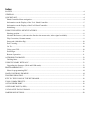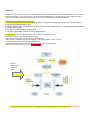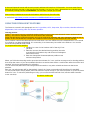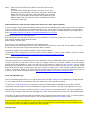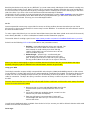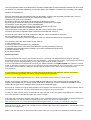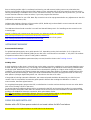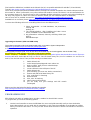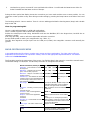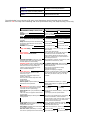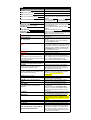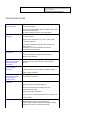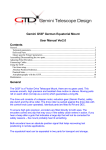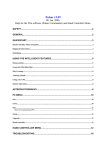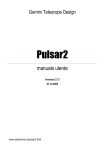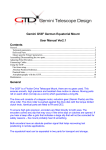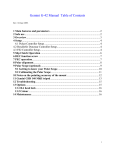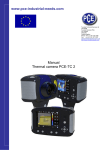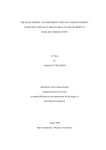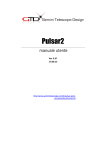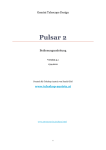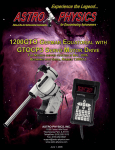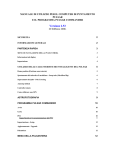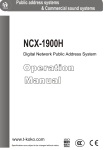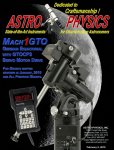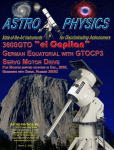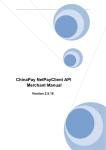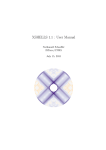Download User`s Manual Ver5.9 – Pulsar2 updated 17,May 2015
Transcript
Pulsar2 user’s manual Version 5.97 09/05/15 http://www.geminitelescope.com/pulsar-goto-controllers/ Controller Pulsar 2 Driver Unit, Motor, Power and Encoder connector 5,5/2,5mm DC socket, center positive Hand Controller Ver2 with integrated GPS Antenna Hand controller Ver1 Index SAFETY.............................................................................................................................................................4 GENERAL.........................................................................................................................................................4 QUICKSTART...................................................................................................................................................4 Hand Controller Menu navigation..................................................................................................................4 Information on the Display of the Ver1 Hand Controller...............................................................................5 Information on the Display of theVer2 Hand Controller................................................................................6 Initializing.......................................................................................................................................................7 USING THE INTELLIGENT FEATURES.......................................................................................................8 Homing position.............................................................................................................................................8 Absolute Reference (with encoders fitted to the mount axis, index signal available)....................................9 Flip Correction (German mount)....................................................................................................................9 Swap tube (Meridian flip).............................................................................................................................10 Pole Crossing................................................................................................................................................10 Go To............................................................................................................................................................10 Using your GPS............................................................................................................................................10 Polar align.....................................................................................................................................................11 Remote Operation.........................................................................................................................................11 ASTROPHOTOGRAPHY...............................................................................................................................12 Guiding hints................................................................................................................................................12 USING PULSAR2 WITH A PC......................................................................................................................13 Upgrading the firmware (Web and USB mode)...........................................................................................13 PROGRAMMING PEC...................................................................................................................................14 Hints for programming PEC.........................................................................................................................14 HAND CONTROLLER MENU......................................................................................................................14 TROUBLESHOOTING...................................................................................................................................17 KEY TO THE ICONS OF THE KEYBOARD...............................................................................................18 LX200 COMPATIBILITY..............................................................................................................................18 AUTOGUIDER PORT....................................................................................................................................18 AUXILIARY PORT (8 PIN)...........................................................................................................................19 CATALOGUE DATA UPLOAD....................................................................................................................19 HARDWARE OPTIONS.................................................................................................................................20 SAFETY The unit is protected against reverse polarity, short circuit of the motor cables and overvoltage. The power cable is fused at 6,3Amp (slow). Please do not connect or disconnect cables under tension! If you feel vibration at the DEC motor in standstill, your power supply is noisy. The unit runs from 12 24V DC (max recommended value 18V) and draws 3A max during a GoTo. (depending on motor parameters) There is a low voltage warning below 10V. Please use overvoltage resistant optical isolators when connecting the USB and serial ports to a PC. The unit is NOT designed for use in condensing humidity conditions. For longer periods of bad weather keep it indoors or use a dehumidifier! AG, AUX, Hand, LAN, USB ports shown GENERAL Pulsar2 is a universal drive controller that can be user programmed for a wide range of mounts fitted with servo or bipolar stepper motors. It will work with motors only (steppers) or motors + incremental (5V quadrature) encoders. The standard unit delivers 2A/channel, a custom version is available with 4A capacity, with active cooling. The unit is LX200 and ASCOM compatible, thus you can use it with your favourite Planetarium Program (Cartedu Ciel, Guide, Desktop Universe,The Sky, etc) and other sw like PemPro, CCD Autopilot, etc.. Pulsar will work as a standalone driver using the hand controller or connected to a PC (no hand controller is needed). If connected to a PC Pulsar2 can be reached through the ASCOM platform (driver must be installed) or by setting the mount type to LX200 (non GPS) or via the Pulsar Commander (http://www.geminitelescope.com/download.html) and the LAN based virtual hand controller. To start using Pulsar2, connect the hand controller, the cables to the mount and power. To move the telescope select the desired speed (see below) and press the joystick. There is no power switch, you will either unplug power or send the mount to homing and leave it powered until next use. Pulsar2 needs to be programmed for your mount (mount and user parameters on p14) before it can perform correctly. PEC on Pulsar2 will only work if the dedicated encoder is fitted to the RA worm. Here is a link to using Pulsar2 with MaximDl http://www.geminitelescope.com/Manuals/P2_MaxIm.pdf Detailed info on connector pinout: http://www.geminitelescope.com/Manuals/GeminiPulsar2PinoutInformation.pdf QUICKSTART Hand Controller Menu navigation Use the keypad to reach the menus. The North and South push of the Joystick (js) navigates the menu up and down, the West push is Enter (yes), the East is Esc (no). The button CE also has the Esc function. Icons give a clue to the menus. The controller has a multi level menu structure. See the illustration below and also “KEY TO THE ICONS OF THE KEYBOARD” for more info. example1 – how to set the goto speed.(setting a value in the menu) left click js to escape the init menu,Press key 6 ( parameters), right click js, down(S) click js 4 times (GoTo speed), right click js, the character with the underscore is waiting to be changed, to change hit the appropriate key (eg 7). As you type, the cursor moves on. To return to the previous character sclick js down(S). When finished editing the value, right click js and repeat the editing for the dec speed.Right click js when done. Left click js to escape the user menu. Example2 – how to change RA motor direction (choosing one of two values) left click js to escape the init menu,Press key 6, up(N) click js (mount parameters), right click js, down (S) click js 3 times (Rotation L/R), right click js, the cursor in the buttom line shows which value is actually selected. To accept without change click js to the side where the cursor is. To change, click js to the opposite side respect to the cursor. Left click js to escape from the menu. Example3 – how to select the active speed (selecting from several values) left click js to escape the init menu,Press key 0,up or down click js until the desired speed is displayed, right click js to select the desired speed. Guide speed Merid flip (3sec) Progressive speed Setup menu (user, mount, system parameters) Parking (3sec) DEC motor inversion PEC Menu Quick recalibration after a goto Init menu (catalogue star , RA+ DEC,set or check time and date) Track rate selection Joystick speed selection GoTo menu (catalogue, RA + DEC, ALT + AZ) Information on the Display of the Ver1 Hand Controller The 2x16 character LCD shows Right Ascension (hh,mm,ss and decimals) and Declination (dd,mm,ss). Please note that the last digit may change abruptly due to rounding errors! R/D p Right Ascension and Declination of the actual position PEC ON. r e/w S refraction correction ON. shows which side of the Meridian the tube is. Stopped (autostop function, select Sidereal rate to exit!). E H Error (motors stopped after reset or power failure), to exit select sidereal speed in the rate menu Pulsar is in home mode @ ! Low voltage.(together with an acoustic signal) signal from PEC encoder received. If you press the side button (maplight) the RA worm position counter value appears at top left and the effect of refraction is removed from the values of the coordinates (for information only, values are not actually changed) IMPORTANT NOTE Before first use you must check and enter correct date and time (in UT) and your geographical Lat/Long in decimal format. This is necessary for the correct operation of the driver. Information on the Display of theVer2 Hand Controller Ver2 Hand Controller has an integrated GPS, if enabled from the user menu/read GPS, this will update the above parameters. On the Ver2 Hand Controller press and hold button 7 to turn the maplight on. You must escape from the rate menu afterwards. Top row, from left to right date/longitude, GPS signal ok, time/latitude (time and position info is showed blinked every 3 seconds) Bottom row, from left to right Error or Homed, low battery, stopped, PEC, tracking rate (sid), active speed Graphical aid for initializing a German mount Initializing Initializing - this is the first step of use. It aligns the telescope with the equatorial coordinate system. Pulsar2 uses a one star alignment. You must do it every time you set the telescope up in a new position. Polar align the mount first! For permanent setup it is enough to do it once (if you shut down by homing the mount). You need four information for a correct init. 1 rotation of the RA axis – the mount must slew West if the joystick is pressed to the West, if not, change rotation in the Mount Parameters/Rotation menu 2 rotation of the dec axis – pressing the joystick North must move the OTA North. If not, long press (3s) the N/S button to change motor rotation. 3 The star (or coordinates) you are pointing at 4 The side of pier/meridian where you have placed the OTA. Using Autoinit (this is the default menu after switching the controller on): check the rotation of the dec axis as prompted, align OTA at the meridian, or due South in other words, align OTA at cca DEC=0 degree (the equator, OTA at right angle to the hour axis) mount starts to slew to the nearest reference star when stops, center the star in the finder and press button 9 as prompted, tell which side of the pier the OTA is. (NOT the star) Scroll up/down to select the menu Flow chart of the Init process using an arbitrary star from the database or coordinate entryATTENTION!!! A German Equatorial mount will not work properly without this last piece of information. You must enter East or West via the hand controller or the virtual hand controller. You can sync from a planetarium sw or Maxim later on, to maintain pointing precision. Fork Mounts can start with a simple sync as well. Please always initialize the mount in the Southern half of the sky (from E to W)! A useful link: http://www.youtube.com/watch?v=PtAfKWscf80&feature=youtu.be USING THE INTELLIGENT FEATURES The features covered in this paragraph are: Homing position, GoTo, Swap tube, Flip correction, Absolute reference, Alignmaster, Pole crossing, GPS use, Remote operation. Homing position Homing – the mount is sent to a previously defined position and all motions are turned off. Power can be turned off. Parking – the mount is stopped where it is at the time of the command. Pulsar has full Homing support but Parking can only be achieved by selecting “still” rate. Unpowering leads to loss of position in this case.These two concepts are sometimes used incorrectly (in the literature and the manual). Home position is where the telescope/mount is left when out of use. When the unit is switched ON or is un-homed it is ready for use without initializing. It is a necessity in an observatory but useful in the field too. You can also leave the unit powered while homed. To program the homing position: 1 Initialize (on a star in the Southern half of the sky) if not yet done 2 Slew the mount to the desired homing position (the tube must point in the Southern sky and at least a few degrees above the horizon) 3 Enter the Setup/User Parameters/Home position menu and save the position When you finish the observing session press the Home button for 3 sec. and the mount goes to its homing position, then stops the motors. If you have enabled refraction correction there will be a small motion after the motors have stopped - this is the compensation for refraction. You can also home/wake the mount using PulsarCommander or any other suitable sw that uses the Ascom platform. Now you can switch power OFF or alternatively, leave it On. Power consumption will be minimal in standstill. To start a new session simply switch power ON, wake the mount and go! If you have left power on, press the home button for 3 sec. To enhance positioning accuracy you can fine tune the internal clock (see the Hand Controller menu overview). The home – wake cycle Note: please avoid a precisely N-S position of the DEC axis as home position! This may lead to false E/W information at startup. If you have Pulsar2 goto mode selected in user/goto mode menu, homing will always put the OTA on the side of pier OPPOSITE of the celestial position. E.g. if the OTA points in the East, the OTA will sit on the Western side of the pier (German mount). To disable this feature use horizon mode goto. Absolute Reference (with encoders fitted to the mount axis, index signal available) If you are using a mount with incremental encoders that have an absolute position signal (one in each full rotation) you can use this to initialize the mount without finding a star. This is useful in remote operation. You will need to watch the mount to be successful (IP cam). This is how to use this feature. This video shows the procedure with a G53F: http://www.youtube.com/watch?v=0RQyp3Hnb08&feature=youtu.be Initialize the mount as you normally would. Enter the Mount Parameters/Set reference menu and follow the instructions on the LCD. The aim is to rotate the axes until the encoder signal has been found. When finished, exit the menu. From now on you are able to initialize the mount without stars. Enter the User parameters/Get reference menu and follow the instructions on the LCD. The procedure is similar to the above but now the previously saved positions will be recalled. More on the position of the reference signal is in the mount manuals. The RA axis is factory adjusted to have the encoder reference within +/-1 hours of the meridian. There is a tutorial video at http://www.geminitelescope.com/gemini-german-fork-mounts-goto-manuals/ Flip Correction (German mount) If the OTA optical axis is not perpendicular to the declination axis a meridian flip will be imprecise. In the extreme vicinity of the Pole you will not be able to reach your targets if this error is present. However, up to 85 degrees Pulsar2 offers the possibility to correct for this error by first learning it. Enter the Flip correction menu in Mount parameters and follow the instructions. P2 will automatically select a suitable star that you can precisely center and then do the flip. After re-centering the star the correction is saved. Once a value has been saved the feature is active. If you want to disable it re-run the learning routine without making any corrections. This will save zero as correction value. There is a tutorial video at http://www.geminitelescope.com/Manuals/flip.swf.html Swap tube (Meridian flip) This command takes the tube from one side of the mount to another. Swap tube is activated by pressing button 1 for 3 sec. After the flip is completed the telescope points at the same position as before. To have an accurate Swap tube it is important to check the orthogonality (at 90 degree) of the DEC and tube optical axis (see the G-41/42 manual for details) or program flip correction. A precise polar alignment is a must. Alternatively you can set the correction in the Flip correction menu in Mount parameters. The error saved will be used to correct all goto-s which include swapping of the tube. This correction will not work over 85 deg declination. If the DEC axis starts turning the tube when the RA motion starts the tube might hit the mount. To avoid this there is a programmable delay for the DEC motion. This is programmed in the User parameters menu. Pulsar2 will NOT stop at the Meridian or make a flip. Control programs like CCDAutopilot are responsible for this task. Pulsar2 will flip if the object is past the Meridian, the OTA is West of the pier and the control software tells it to slew to the current coordinates (resends the slew command). Pole Crossing Reaching the Northern sky may be very difficult if you must rotate nearly 180 degree in RA. Instead, crossing over the Pole provides simple access. When you give a GoTo command the software optimises the route and decides if it is more economic to approach the target by crossing the Pole or rotating the Hour axis and staying on the same side of the Pole. If you have a fork mount this feature will automatically be disabled. The direction of pole crossing is set in the Setup/User Parameters/Pole crossing /Tube rotation menu that defines the direction of the declination slew. With cables at the sky end (Newtonian) you will want to slew North, with a refractor or SC to the South. This way you can avoid tangled cables. Go To German equatorial mounts may not provide free access to all sky positions because the telescope can hit the pier/mount (or the mount hits itself) as it moves away from the Meridian. To avoide this risk select Pulsar2 mode in the User Parameters menu. To make a goto with Pulsar2 you can use the internal data bases (see data base upload at the end of this manual), enter directly RA+DEC, or use the LX200/Ascom interface and a Planetarium program. The tutorial video for making a goto is here. https://www.youtube.com/watch?v=PtAfKWscf80&feature=youtu.be Pulsar2 has the following GoTo modes (selectable in user parameters menu): 1 horizon – commands below the horizon are rejected. The mount will not cross the North line however, it will turn back instead, to avoid making more than 360 deg rotation. Select this if you use a fork mount or do not need a meridian flip at all. 2 Pulsar2 Logic – pulsar2 logic – an advanced goto management that selects the optimum track for each goto. It always puts the OTA on the side of pier opposing the sky position (West of the pier for an object in the East) . Note: if you wish to start imaging an object in the East with the OTA East of the pier you must slew to the object manually, using the joystick or initialize in the east and select “horizon” as goto mode. Using your GPS The Pulsar2 controller accepts serially connected GPS units using the (4800 baud) NMEA protocoll (a GPS reciever is not sufficient!!). Pulsar2 will ask for the UT and geographical coordinates if prompted. This feature allows for the trouble free use of the intelligent features when you are travelling to dark sky locations. You will need a special cable for connection. The 8 pin Aux (iliary) connector has the necessary contacts. No power is available here for the GPS. The Ver2 hand controller has a bult in GPS unit that will find the coordinates and time after each startup if enabled in User Parameters/Read GPS menu. 1 Make sure that you have selected NMEA 4800 baud as the communication protocol (Setup/Interface menu on the GPS)! 2 Let he GPS collect the navigation signal, connect it to the Pulsar2 Aux port (with the adapter)! 3 Enter the GPS menu (user parameters). Pulsar will acknowledge GPS data. Now you can remove the cable and use the driver. You will need a dedicated cable ( available from Gemini or DIY) to connect your GPS to Pulsar2 with the serial cable avilable from the GPS manufacturer. Polar align This is an algorithm based on the Drift method. It selects suitable pairs of stars for adjusting azimuth first, when done, for elevation. For elevation adjustment you have the options of the Eastern or Western sky, according to the visibility. Workflow of the alignment. Enter the Polar Align menu and after the first goto terminates, center the star accurately (to better than 1 arcmin). By pressing 9 you enable the second goto, always from East to West. Center the star again as you did before. By pressing 9 the error is saved and an instruction for adjustment is given. By presing 9 you tell Pulsar2 having done the adjustment, and there is a goto again. Do as before, center and press 9. This is repeated again. Based on the error new instructions are given.(more, overdone, wrong knob) This is repeated until the error is smaller than 2 arcmin. Now the elevation routine starts by asking for the part of sky to work in (East or West). The above procedure is repeated, again until the error is smaller than 2 arcmin. To exit at any time just do not center at the end of the goto, which corresponds to zero error. For more precision run the alignment twice. The method works with any mount, the drawback is that you decide the initial amount of adjustment. You should be aware that GoTo errors are the result of: 1) polar misalignment 2) centering errors in the eyepiece (e.g.:diagonals) 3) perpendicularity errors of the axes (excluded here by moving practically in RA only) 4) database errors and atmospheric refraction (Jnow star coordinates should be used) 5) encoder resolution limits 6) mechanical flexture Remote Operation The German Equatorial mount is not the best choice for a remotely operated telescope but the P2 goto logic provides safe access to all sky positions. The only drawback - compared to fork mounts - is the longer GoTo time in some cases and the reduced pointing accuracy that is the result of auxiliary motions. It is recommended to use reduced GoTo speeds (e.g.:RA300, DEC400) and lightly locked slip clutches in remote mode. If refraction correction is used, the correction will be executed within 10 sec of the last GoTo. If you start an end of slew exposure without a delay the image might be trailed. Use the Ascom driver with observatory automation sw. It is necessary to use optical isolators on serial links in the observatory. All electronic devices must share a common protective grounding. The pier or mount should also be grounded. Below is a guide with suggested steps of a (remote) permanent setup, based on a G53F mount. Decide on the mode of connection. You have USB (plug and play but in case of failure must be unplugged and plugged), serial (stable but you need a special cable and an RS232 port on the PC, detailed in the FAQ) or virtual serial over LAN (you need to install the driver, found on the downloads page) Ascom setup: in the Ascom setup dialog window choose Generic Hub as telescope. Next, configure Generic Hub to have Pulsar2 as telescope. This way several third party programs can access Pulsar2. In case you use a German mount, in MaximDL set “Auto pier flip” and in the guider setup dialog set “change X,Y” (upon pier flip) and “automatically apply spin control changes” Polar align the mount either with the polar finder or your preferred method. A precise albeit not simple method for polar alignment is found here (doing something right is most of the time a bit complicated :-) http://www.astrosurf.com/c2a/english/support/help/Html/Acquisition_d_images_et_methode_de_King.htm Note: the fact of no dec drift at the meridian is not a sufficient sign of good polar alignment!!! The elevation of the polar axis can still be out. Make a one star reference as described in this manual. Now you are synced to the Equatorial coordinate system. Save a Homing position (this is a software level homing, not with sensors) taking care not to point below the horizon and according to flip rules (the OTA is always on the opposing side of the pier respect to where it points) Homing and waking is available if the mount is shut down normally. If it shuts down due to power loss, you can still use the absolute reference of the encoders, if you have programmed it before. Program flip correction for your OTA. Note: flip correction has to be reprogrammed after any adjustment to the OTA (collimation, new camera, etc). Calibrate the absolute reference of the encoders (G53F, Mofod only) as described in mount's manual and in this manual. Check out also the demo videos. The LAN based virtual hand controller is a useful tool that will always work. For installing see the manual on the manuals page. Gemini is offering safe remote boxes that protect your telescope under all conditions. http://www.geminitelescope.com/robotic-observatory-telescope/ This diagram explains connections between Pulsar2 and other parts of the system: http://www.geminitelescope.com/Manuals/connect1.pdf ASTROPHOTOGRAPHY Recommended settings For guided astrophotography set a guide speed of 1-5, depending on the pixel resolution! (1 for 1"/pixel) Your system is well tuned if the residual guiding errors after each correction do not exceed 0.1 - 0.3 pixel. The smallest accepted correction time is 0,01sec. Pulse guide is available. The Stop Current (Setup/Mount parameters/Stop current) should be close to the Tracking Current. Guiding hints A pixel resolution smaller than 1"/pixel will not result (under normal sky conditions) in more image detail but more trouble and longer exposures only. It is strongly recommended NOT to go below the actual seeing conditions with the image scale. Alternatively you should set the low threshold for guiding at a higher value during poor seeing conditions. The reason is that seeing changes star positions faster than guiding, so frequent guiding will increase blurring rather than decreasing it. Seeing should be evaluated with the actual imaging instrument as it will vary with aperture (changes significantly above cca. 15cm due to the size of air cells). If the guide sw is doing automatic calibration, the measured speed should be decreased by cca 20% for best results. If this is not possible, increase the guide speed in Pulsar2 after making the calibration. In case of overcorrection, decrease agressiveness. For unguided photography program the PEC, use Refraction Correction and set the Stop Current at a value within 10% of the Tracking Current or the same. To get the highest possible tracking precision, programming the PEC at the actual sky position is recommended. Before using an autoguider cable make sure that it has the correct pinout and orientation! An alternative to cable guiding is the USB/serial Telescope connection which gives better results PEC AND Autoguiding is supported in Pulsar2. There is a comprehensive article on Autoguiding at http://www.geminitelescope.com/gemini-german-fork-mounts-goto-manuals/ USING PULSAR2 WITH A PC Models with a DC 5,5mm power socket do not need a driver for Win7 and above It is necessary to use optical isolators on serial links in the observatory. First install the USB driver (available at the Pulsar2 site).It is compatible with Win XP and Win7 (32 and 64 bit). Tutorial: http://www.youtube.com/watch?v=iwV-0tudPJQ&feature=youtu.be Check in My Computer/Properties/Hardware/Device manager the number assigned to the virtual COM port and set this number in Pulsar Commander or any other softare that needs to connect to Pulsar2. It is recommended to set the computer time to UT, the time format to 24h, to disable daylight saving time correction and regional settings to UK. Only one program at a time can connect to Pulsar2 (unless you use a HUB like Ascom or MaxPoint) Here is more info on possible connections: http://www.geminitelescope.com/Manuals/connect1.pdf Detailed info on connector pinout: http://www.geminitelescope.com/Manuals/GeminiPulsar2PinoutInformation.pdf You have the following choices for controlling Pulsar2 over the USB/serial port 1 Pulsar Commander – to load databases, set parameters, homing and waking, etc. 2 The ASCOM platform, after installing the Pulsar ascom driver (available from the downloads site) 3 Any planetarium software, either by selecting LX200 (non GPS) or ASCOM telescope. Upgrading the firmware (Web and USB mode) The preferred upgarde mode is the webupgrade which is Operation System independent: http://www.geminitelescope.com/Video/p2_webupgrade.wmv or http://www.geminitelescope.com/Manuals/P2webupgrade.pdf USB upgarde procedure (with ver 5.40 and above accessible only as forced upgrade, see the Pulsar FAQ) Do not attemp to USB upgrade a DC power socket version Pulsar2! Install SamProg (available http://www.geminitelescope.com/gemini-pulsar-downloads-driver-ascom-firmwaredatabase/will work under WIN XP only) on the PC. Get the latest binary file (4.xx for hardware 1.1 and 5.xx for hw2.2) from the link above. Then proceed exactly as written below: 1 2 3 4 5 6 7 8 9 10 11 12 13 Switch Pulsar2 ON In the Setup/System/Upgrade menu select Yes wait cca 10sec, until you hear a double beep Switch Pulsar2 OFF connect Pulsar2 to the USB port of the PC Switch Pulsar2 ON open SamProg (you must see: Active connection 1) browse and select the latest binary file click „write flash” in SamProg wait until done click „exit” in SamProg switch Pulsar2 OFF and ON you are ready now (your settings and PEC remain unchanged) Please read also the PulsarFAQ before starting the upgrade. http://www.geminitelescope.com/Manuals/Pulsar_FAQ.pdf PROGRAMMING PEC PEC will work only with an installed worm encoder, standard on Gemini G4X mounts. To program PEC you have the following options. 1 Use the hand controller to enter the PEC/New Pec menu and guide manually until you hear the double beep. Alternatively you can guide with an autoguider. In this case the autoguider must already be guiding when you enter the PEC menu. You may use the virtual hand controller of Pulsar Commander for the above operation. 2 Use PemPro to get an accurate PE curve and load this to Pulsar. You will need the latest Ascom driver for Pulsar2 installed and the latest version of Pempro. During the learn period the display shows the corrections you have made and the worm counter position. You can check the counter position at any time during normal tracking by pressing the lamp button at the side of the hand unit. The learning period is 1 worm rotation. There is a 10 sec waiting period before learning starts (beep) and a double beep at the end. Hints for programming PEC Choose a night with absolutely no wind and good seeing! Use a crosshair eyepiece with at least 500x magnification! Position the telescope around 0 deg. Declination and near the Meridian (PE is the largest here, but drift due to refraction is small)! Polar align precisely, make a reference and enable refraction correction! Set the Guide speed to match your magnification (e.g.: 500x - 3 )! The PEC learn algorithm accepts input from the USB port (LX200), the autoguider connector and naturally the joystick. HAND CONTROLLER MENU In the tables below the left column contains menu names and short explanation. The right column offers an explanation of the function. The expression "hotkey" refers to the appropriate keyboard buttons. The default values are in bold characters. The first table contains the parameters of the mount. You find the data in the manual or consult the manufacturer! The default setting is G-40/41/42. The Microstep resolution is managed automatically. Mount Parameter (hotkey 6) Reduction - Total reduction of the drivesystem. MainGear - Reduction of the main gear, used for PEC purposes. MotorRes - step/rev resolution of the stepper motors. Rotation L/R - This defines the default rotation of the motors. Will depend on actual wiring of the motors. Set it so that tracking is correct. MountType TrackCurr - Tracking current (used up to 2x tracking speed) GoToCur – The current applied to motors in GoTo. StopCur – The current applied to motors in standstill Encoder res – Incremental encoder resolution Motor Type - The motor used on the mount Red autoset – Reduction automatic setting RA 100 – 432 - 10000 DEC 432 100 – 432 - 10000 ----- 100/200/400 100/200/400 Left/Right On hotkey 4. for DEC. Germ/Fork /AltAz(F disables swap tube and E/W of Meridian menu in Initialize, German sets goto mode to Pulsar2) 800 mA (600 is the recommended minimum) 1000 mA 400 mA (Should not be much smaller than tracking curr. to avoid jump at start.) The encoders of the servo motors and the independent encoders of the mount can be specified here. Stepper or Servo Finds the total reduction of the mount if encoders are fitted. Indispensable for a friction drive like G53F or MoFoD. Flip corr set - saves flip error for correction Set reference- saves the absolute position info of the encoders (if fitted) Polar align– an iterative quick drift method Follow the instructions on the LCD Inhibited over 85 deg declination. Follow the instructions on the LCD A polar alignment aid. Follow the instructions on the LCD. The table below is an overview of all other (user dependent) hand controller menu functions. Menus in red are ready after Initializing and correct parameter entry (Init, E/W, Lat/Long, Time) only. Function Description User Parameter Setup - (hotkey 6 and down) Guiding speed Center Find Slew GoTo speed Can be set separately for RA and DEC. Ramp All telescopes must accelerate and decelerate. Otherwise the mount will be damaged soon. Backlash compensation RA DEC 1-9 (9 = sideral) 10 (1 = 6x sideral) 20 50 Max 999(4,2deg/sec) Max 999 (4,2deg/sec) 1-9 (1=small acceleration) 1-9 (9=higt acceleration) Swap Tube delay Pole Crossing Tube rotation North/South Latitude-Longitude in decimals Your observing site's data. The optional GPS module updates it automatically. Autostop Local Enter the distance West of the meridian in Hours, Mins, where you want the mount to stop. Enable the function and tracking will stop at the preset meridian distance. Home pos.save This is the sleeping position of the telescope in your observatory. Slew the scope to this position, enter the menu and save! Works only with valid geographical position and time. Active speed (only with hotkey 0) Selects the active speed for Refraction correction (this is the real time King rate in both directions, plus correction for GoTo positioning) Guest mode enter your password (four digit) and select ON. Only the joystick slew function is active now. Umod sp.lim Stepper driving mode limiting speed. GoTo mode Selects goto logic Read GPS prompts Pulsar2 to read time and position from a GPS. Get refence initializes the mount based on encoder information Set User rate 1,2,3 (hotkey 7 and up) This rate is superimposed on the tracking Not available here Enter in min, sec of arc. You can enter a delay (in seconds) for the DEC rotation to start later than the RA. The mount will not rotate 180 deg in RA if you want to look at the Northern sky. Tube rotation defines the direction of the polecross. Useful when you have cables on the telescope/camera. The longitude is negative to the East (0,-180) and positive to the west (0, 180) To mobilize the mount after Autostop, diable the function in the menu first, then select Sidereal rate. This function is designed for sleepy astrophotographers. S appears on display if stopped. There is an internal battery that keeps the clock running when the unit is switched off. Next time you switch it ON, you can skip Initialize. Menu available with hotkey 0, or select directly with hotkeys 2,3 (guide speed and progressive). On/Off On/Off r on display r on display To exit, press Initialize (hotkey-), enter your password! If you forget your PIN: power Off/On. The value is the speed limit for the voltage mode in acceleration, Above the limit current mode is used. Current mode is noisier but gives more torque. If your motors stall set a low value here like 500. See p. „Using the Intelligent Features” Set NMEA 4800 baud on your GPS For Ver1 hand controller units only. Follow the instructions on the LCD Min,sec,1/100s per minute of time Deg, min, sec per minute of time rate. Rate select (hotkey 7) Sidereal (default) Lunar rate (sec/hr, "/hr) Solar rate (sec/hr, "/hr) Still e.g.: for terrestrial viewing. User Defined Rate 1,2,3 Coordinates will be updated when you exit to Sidereal. Min,sec,1/100s Deg, min, sec per minute of time per minute of time Initialize (hotkey -) Select ref object Initializing on reference objects. RA+DEC set Use the databases here! Pulsar will ask for E/W meridian position. Enter coordinates of the reference object directly. Time+Date set Enter the date and time (in UT)! Time Date Sid Check time here! Guided init Enters the guided initializing mode that is the default when switching the unit on. GoTo (hotkey GoTo) Warning: positions below the horizon are not accessible! Select Catalogue You can write your own database in Excel.csv Star, M,NGC,USER format (for any catalogue, not just user) See the example star.csv below! Swap tube (only with hotkey1, long Enabled when the tube and the object (where press) the telescope points) are on the same side of the Meridian. If Autostop global limits are set and Swap tube is enabled, meridian flip will be automatic before GoTo (if necessary to avoid the autostop zone) GoTo Ra Dec Slews to coordinates. GoTo Alt Az Slews to Alt-Az coordinates. GoTo Home (only with hotkey 5, long Takes the mount to the user programmed press) home position. If you turn the unit off this Programming: The mount must be in the way, it will be ready for use when you switch desired home position. Enter the User Para it on – without initializing again. Long menu, Home Pos/Save! pressing when parked unparks the driver. PEC (hotkey 8) Pec On/Off The PEC data is not lost after upgrade. For RA pec. p on diplay shows the status. New PEC Starts the learning period. Guide speed is Wait for the beep to start corrections! automatically selected, PEC is turned off. Double beep indicates the end. After saving the PEC data the correction is automatically turned on in RA. Real time PEC Enabling real time pec will keep tracking A function available for our customers with within 2”, suitable for wide field unguided G53F or MoFoD mounts only. imaging.It is not compatible with autoguiding!! System (hotket 6 and up) U/Temp Shows supply voltage and internal temperature of the driver unit. Reset All – Resets all parameters to This may help in case the driver freezes. default This will erase the internal log file also. Backlight Sets illumination level of the LCD. Clock adjust You can correct clock frequency here to (the entered value is not affected by increase long upgrades) term accuracy. Unit: seconds/10 days Example: you have measured the internal clock to be fast 46secs in 10 days. So you enter +46 IP settings For direct internet access via Ethernet More info in the FAQ and webupgrade manuals. LX200 baud Set the speed for serial communication (for the serial port on the aux connector, for DC power plug Pulsars sets the USB port speed as well) Encoders Shows actual encoder position for debugging Restart Program restart without loosing settings. Sw. version Lets you read the firmware and hw version. USB mode serial/drive Selecting “drive” will let you read the internal log like from a pendrive. This log contains Units with DC power socket read the important information and is used to reveal log from the web interface!!! the cause of a problem, if there is one. To read, select drive mode and connect to a PC like you would a Pendrive. To read the web interface type the IP address as detailed in the web upgrade tutorial, add /log.txt, example: http://169.254.247.165/log.txt TROUBLESHOOTING The mount does not track correctly Still rate, user rate selected (e.g.: auto stop function activated) Significant RA drift in tracking. You connected the DEC cable to the RA motor. (two connector models only) RA motor rotation incorrect. See: Initialize! Clock error not corrected. See the system menu in the table above! Incorrect rate selected (e.g.: Lunar, Solar, User, instead of Sidereal). GoTo command not executed. Incorrect mount/motor parameters. Check the setup menu! Refraction correction disabled or incorrect (Initializing info incorrect). The object is below the horizon. Incorrect date/time or geographical position setting. See: Initialize. "Knocking" of the DEC motor at start (affects guiding precision) "Knocking" of the RA motor during tracking.. Mount goes the wrong way in DEC during GoTo or manual slew. PEC does not function Stop current too low. Increase to match the tracking current (setup menu)! Supply voltage too low. Tracking current too low. Adjust in Mount setup! Power supply problem. DEC motor rotation setup skipped or you crossed the meridian manually. PEC turned off (no p on the display appears). Missing magnet in the RA coupling. Magnet inserted with the wrong side out (applicable only if the magnet has been removed). Faulty sensor or contact problem at the mount end. Large GoTo error Broken cable. Incorrect polar alignment. Database error (check the coordinates). Motor stalled during the goto (low supply voltage, small goto current, too high goto speed. KEY TO THE ICONS OF THE KEYBOARD Press for 3 sec: Swap tube Select Guide speed Select Progressive speed (one push of the joystick gives an offset of cca. 10") Press for 3 sec.: reverse DEC rotation Park/Unpark (press for 3 sec) Setup (user, mount and system parameters) Select tracking rate (also map light on Ver2 HC) PEC menu Press briefly: Recalibrate (after GoTo) Select active speed (clear entry or Escape) GoTo menu (toggle +/- sign for coordinate entry) Initialize, Exit Guest mode (PIN needed) Press any button to emergency stop a GoTo! LX200 COMPATIBILITY The Pulsar2 controller accepts many commands from LX200 compatible software. To see the list please visit the page at www.geminitelescope.com/download.html Coordinates are handled in the full or compressed format, according to the request of the planetarium software. Planetarium programs tested with Pulsar2: Desktop Universe, Guide7, The Sky, Skymap Pro, Carte du Ciel. AUTOGUIDER PORT Pulsar2 accepts Meade CCD type autoguider cables. Earlier SBIG cameras with Dsub connectors will need an adapter. Details of this are on the Pulsar1 homepage. The image below shows the Pulsar2 autoguider socket pinout. STV needs a inverted cable, STAR2000 and most cameras a direct cable. AUXILIARY PORT (8 PIN) The auxiliary port may be used for: - connecting a GPS unit (serial port), connecting an external homing signal (e.g.:cloud sensor), and other devices that may be useful. Front view of AUX connector 1 2 3 4 5 6 7 8 15 Volts External homing bus + 3,3 Volts GND (GPS D9 pin5) bus RS 232 out (GPS D9 pin3) RS 232 in (GPS D9 pin2) CATALOGUE DATA UPLOAD Catalogue data upload to P2 (the catalogues are in Excel csv format) 1 2 3 4 5 6 7 Connect the unit (power ON) to the USB port of the PC Start the program Pulsar Commander (Please download!) Open the (virtual) COM port you are using Select the catalogue you want to program in the pull down window of the Init menu (you can overwrite the name here e.g.: USER to Double) Load the catalogue from its directory Click "Send Catalogue" Wait for the "Sent" message (may take several minutes for larger databases) A Star, Messier and NGC database is available now (as preloaded before shipping). The following data fields are defined: Star (500), Messier (500), User (500), IC (8000), Pk (8000), Planet (8000) NGC (9999). The numbers in parentheses are the capacity limits in entries. There is a tutorial video at http://www.youtube.com/watch?v=iwV0tudPJQ&feature=youtu.be Example for database structure Excel file format: (csv extension, values must be separated by ; ) Serial 9999 hh mm ss deg min sec Mag Data (1 car) Data (1 car) Const (4 car) Name (10 car) 28 45 19 2 50 7 47 10 8 23 52 27 6 45 0,77 2 0 0 0 0 Aql Ari Alp Aql Alp Ari Display (1 st line from table above) You can write your own User Database (500 entry) and can edit all other databases. "The Deep Sky 2000 program is very nice in producing an EXCEL table via SQL commands. From the result only some columns have to be removed and resorted. So it's an easy task to fill the Pulsar tables." G.W. Austria HARDWARE OPTIONS The standard shipping package includes: - Driver unit - Hand Controller with 2m cable (extendable with a male/female VGA cable) - 5,5/2,5mm DC power socket, center positive (from 06. 2013) You will need a standard A-B type USB cable to connect Pulsar2 to a PC. Options: - Hand controller extension cable - PEC encoder and cable (standard with G-42 mount) - Autoguider cable (specify CCD) Innovation and Service since 1996 GEMINI TELESCOPE DESIGN www.geminitelescope.com