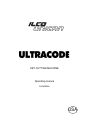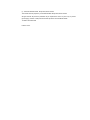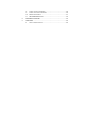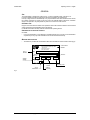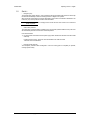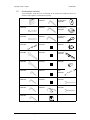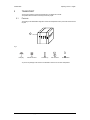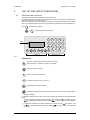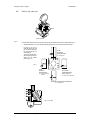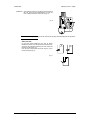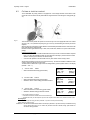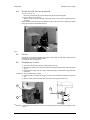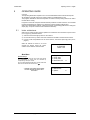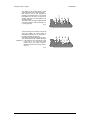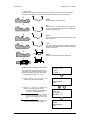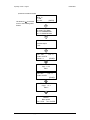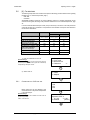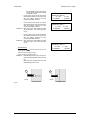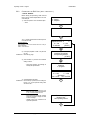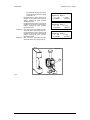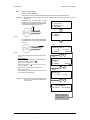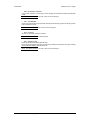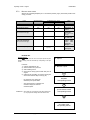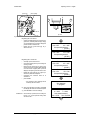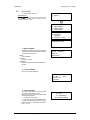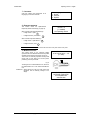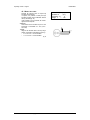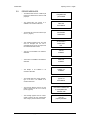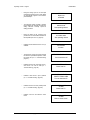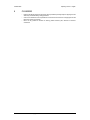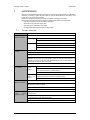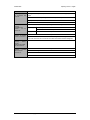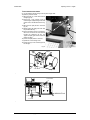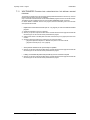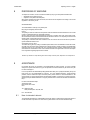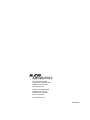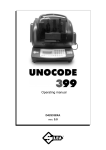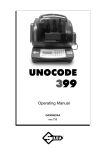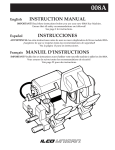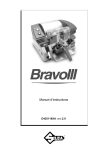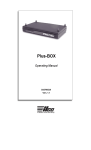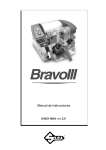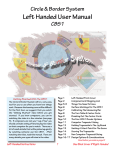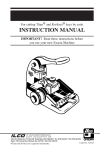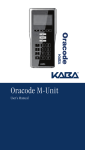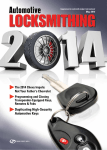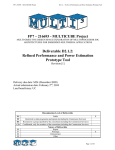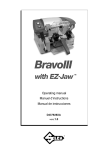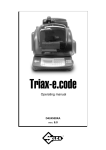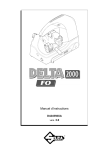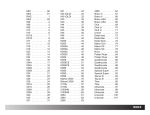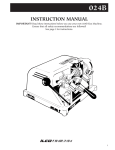Download KEY CUTTING MACHINE Operating manual
Transcript
KEY CUTTING MACHINE Operating manual D418562XA USA (c) 2000 ILCO UNICAN CORP., Rocky Mount, North Carolina This manual has been prepared by ILCO UNICAN CORP. Rocky Mount, North Carolina All rights reserved. No part of this publication may be reproduced or used in any form or by any means (photocopying, microfilm or other) without the written permission of ILCO UNICAN CORP. 1st edition: November 2000 Printed in U.S.A. INDEX REFERENCE GUIDE ............................................................................................ 1 GENERAL .............................................................................................................. 2 1 MACHINE DESCRIPTION ......................................................................................3 1.1 2 3 SAFETY .........................................................................................................4 1.3 MAIN WORKING PARTS ...................................................................................5 1.4 TECHNICAL DATA ..........................................................................................6 1.5 ACCESSORIES PROVIDED ...............................................................................7 TRANSPORT ..........................................................................................................8 2.1 PACKING .......................................................................................................8 2.2 UNPACKING ...................................................................................................9 2.3 MACHINE HANDLING .......................................................................................9 MACHINE INSTALLATION AND PREPARATION ................................................10 3.1 4 5 MAIN CHARACTERISTICS ................................................................................3 1.2 CHECKING FOR DAMAGE ..............................................................................10 3.2 ENVIRONMENTAL CONDITIONS ......................................................................10 3.3 POSITIONING AND INSTALLATION ...................................................................10 3.4 DESCRIPTION OF WORK STATION ..................................................................11 3.5 GRAPHICS ...................................................................................................11 “SET UP” AND USE OF THE MACHINE ..............................................................12 4.1 KEYBOARD AND FUNCTIONS .........................................................................12 4.2 USE OF THE VISE JAW ..................................................................................13 4.3 CUTTING BY ELECTRIC CONTACT ..................................................................15 4.4 FITTING THE VISE JAW TO THE MACHINE .......................................................16 4.5 CUTTER ......................................................................................................16 4.6 CHANGING THE CUTTER ...............................................................................16 4.7 INVERTING THE PULLEYS ..............................................................................17 OPERATING GUIDE .............................................................................................18 5.1 INITIAL OPERATIONS .....................................................................................18 5.2 [0] COPY FROM AN ORIGINAL ......................................................................19 5.3 [1] CUT BY CARD .......................................................................................21 5.4 [2] CUT BY CODE .......................................................................................26 5.5 USE OF THE MACHINE WITH A PERSONAL COMPUTER ...................................28 5.3.1 5.5.1 5.5.2 5.6 [3] QUEUE FROM PC ............................................................................. 28 KEY DECODING ................................................................................. 28 [4] CALIBRATIONS .......................................................................................30 5.6.1 5.6.2 5.6.3 5.6.4 5.7 SPECIAL CASES ..................................................................................... 22 CALIBRATING THE V100 VISE JAW .......................................................... 30 CALIBRATING THE R100 JAW ................................................................. 33 CALIBRATING CUTTERS ........................................................................... 35 MANUAL ADJUSTMENTS .......................................................................... 36 [5] MAINTENANCE ......................................................................................37 5.7.1 5.7.2 TESTS ................................................................................................... 37 MACHINE ZERO POINTS .......................................................................... 39 5.8 OPTIONS [6] ................................................................................................42 5.9 ERROR MESSAGES ......................................................................................46 6 CLEANING ............................................................................................................48 7 MAINTENANCE ....................................................................................................49 7.1 TROUBLE SHOOTING ....................................................................................49 7.2 MAINTENANCE OPERATIONS .........................................................................51 7.3 CUTTER REPLACEMENT ................................................................................51 7.4 BELT REPLACEMENT AND TENSION ADJUSTMENT ...........................................52 7.5 CHECKING AND/OR REPLACING FUSES ..........................................................53 7.6 ELECTRONIC CIRCUIT BOARD REPLACEMENT .................................................54 7.7 KEYBOARD/DISPLAY REPLACEMENT ..............................................................55 7.8 ACCESS TO BACK COMPARTMENT .................................................................56 7.9 ACCESS TO BOTTOM COMPARTMENT ............................................................56 7.10 SENSOR REPLACEMENT ...............................................................................57 7.11 WIN-TRANSFER PROGRAM ...................................................................... 59 8 DISPOSING OF MACHINE ................................................................................... 60 9 ASSISTANCE ........................................................................................................60 9.1 HOW TO REQUEST SERVICE .........................................................................60 Operating manual - English ULTRACODE REFERENCE GUIDE This manual has been produced to serve as a guide for users of the ULTRACODE electronic key-cutting machine. Read it carefully; it is essential if you wish to operate your machine safely and effectively. Contact Ilco Unican Technical Assistance for further information at 1-800-ILCO-USA / 1-800-452-6872. Ext.: 200, 384, 356 CONTENTS The contents of the manual are divided into sections relating to: • Machine description ......................................................................................Chapter • Transport and installation .............................................................................Chapters • Calibration and use .......................................................................................Chapters • Maintenance .................................................................................................Chapters 1 2-3 4-5-6 7-8-9 TECHNICAL TERMS Common technical terms are used in this manual. To assist those with little experience of keys and key-cutting, below is an illustration of the terms most frequently used. 1 1 3 2 6 5 3 4 6 4 Fig. 1 1) 2) 3) 4) 5) 6) Head Blade Shoulder Tip Back Cuts Copyright ILCO UNICAN CORPORATION 2000 1 ULTRACODE Operating manual - English GENERAL USE The ULTRACODE is designed for cutting keys of non-ferrous materials: brass, nickel silver, etc. It must be installed and used according to the instructions indicated by the manufacturer. If the key-cutting machine is used differently or for purposes different from those described in this manual, the customer will forego any rights he may have over ILCO UNICAN CORP. Furthermore, unforeseen danger to the operator or any third parties may arise from incorrect use of the machine. INCORRECT USE Improper use of this machine or failure of the operator to observe the instructions written in this manual will void all guarantees and responsibilities of the manufacturer. It is therefore essential to carefully read and understand this operating manual. IMPROPER USE OF ELECTRIC CONTACT CAUTION: • it is not recommended to cut ULTRALITE™ anodized aluminium keys. It is also not recommended to cut plastic keys or any keys with materials that do not have electrical conductivity. MACHINE IDENTIFICATION • The machine is provided with an identification label which includes the machine’s serial number (fig. 2). SILCA SpA - Via Podgora 20 (Z.I.) 31029 VITTORIO VENETO (TV) ITALY ® manufacturer’s address %(0438) 9136 Telefax (0438) 913800 Telex 410579 SILCA I type of machine TIPO TYPE N˚ MATRICOLA SERIAL No. working voltage VOLT serial No. Hz. A. WATT absorbed current year of manufacture absorbed power working frequency Fig. 2 2 Copyright ILCO UNICAN CORPORATION 2000 Operating manual - English 1 ULTRACODE MACHINE DESCRIPTION The ULTRACODE is an electronic machine operating on two axes with controlled movement. The machine was designed to add a high degree of cutting precision to operating speed and ease of use. The ULTRACODE can be used in 2 different ways: • entering the key code directly by means of the machine keyboard • linking to a PC Fig. 3 1.1 MAIN CHARACTERISTICS • Movements Movement of the two axes (X-Y) operates on ball screws activated by step motors, on rectified roller guides. • Jaw Standard four-sided vise jaw, specially designed to grip most commercial, automotive and residential keys. • Cutter Consists of a cutter in HSS (high speed steel), that is easily replaced. Operator can adjust the cutter for the type of work and speed rotation needed. An Optional carbide cutter is available. • Display Rear-illuminated and placed on the front of the machine. Display with 4 rows of 20 characters each. Copyright ILCO UNICAN CORPORATION 2000 3 ULTRACODE 1.2 Operating manual - English SAFETY • Emergency stop The red emergency button (N) (fig. 4, page 5) located on the right-hand side of the machine is used to stop the Ultracode immediately in the event of faulty operation or danger to the operator. When the cause of the emergency has been eliminated, turn the button 45˚ clockwise to deactivate it. The button will “pop” out away from the machine when deactivated. NOTE: the operator is responsible for keeping the area around the button clear so that it can be reached as quickly as possible. • Cutter motor protection The cutter motor is protected against overheating by a cut-out switch (located inside the motor) .The motor will automatically shut down if it reaches a certain temperature. If the switch activates: 1) turn the machine off and disconnect the power supply cable. Machine will reset after motor has cooled sufficiently. If machine does not reset: contact Ilco Technical Assistance at 1-800-ILCO-USA 1-800-334-1381/ 1-800-452-6872 • Protective shield (optional) The transparent protective shield is designed to cover the working parts as completely as possible, ensuring operator safety. 4 Copyright ILCO UNICAN CORPORATION 2000 Operating manual - English 1.3 ULTRACODE MAIN WORKING PARTS W E X I H D F V C B Q S T R N Fig. 4 A - master switch B - keyboard C - display D - vise jaw (V100) E - clamp knob F - key gauge H - cutter I - cutter shield N - emergency button Q - serial port R - Y axis connector S - X axis carriage T - Y axis carriage V - chip tray W - optical reader X - reader vise jaw (R100) A Copyright ILCO UNICAN CORPORATION 2000 5 ULTRACODE 1.4 Operating manual - English TECHNICAL DATA Electricity supply: 110V-60Hz (100V - 50/60Hz) Maximum absorbed power: 110V: 3,6 Amp. 396 Watt cutter motor: one speed, single phase cutter: HSS (high speed steel) - optional hard metal carbide cutter - Part No. D405933ZZ Tool speed: • 60Hz: 1100 rpm (+/- 10%) with pulleys inverted: • 60Hz: 2700 rpm (+/- 10%) Movement: on 2 axes with ball screws activated by step motors, on rectified roller guides. Jaw: universal 4 sided vise jaw to grip flat, commercial, residential and automotive keys Runs: X axis: 2.24 “ Y axis: 1.26 “ Dimensions: width: 19.69 “ depth: 19.69 “ height: 16.54 “ (with raised shield 25.59 “) Mass: 81.4 lbs • 37 kg Noise level: sound pressure Lp(A) = 85 dB(A) (cutting steel keys) 6 Copyright ILCO UNICAN CORPORATION 2000 Operating manual - English 1.5 ULTRACODE ACCESSORIES PROVIDED The ULTRACODE comes with a set of accessories for its operation and maintenance (tools, hex wrenches, fuses) supplied in a special tool kit comprising: tool kit 0.157 “ allen key D300224ZZ Z1 template (regulating disk) D416657BA Tip stop with notch D402301BA 0.196 “ allen key D300225ZZ Z2 template (regulating block) D416660BA Tip stop D402302BA 0.236 “ allen key D300226ZZ Z3 template (regulating key) D416658LR Cutter release rod D400754BA 2 Amp fuse – delayed D312423ZZ Z4 serial test connector D416661ZZ 0.511” spanner D302788ZZ 4 Amp fuse – rapid D301185ZZ Belt tension plate D416552BA D202443ZZ 0.39 “ spanner D300308ZZ 10 Amp fuse - delayed D316568ZZ Anti-tilting device D508699ZZ 0.059 “ allen key D302434ZZ 4 Amp fuse - delayed D308726ZZ Slanted brush D306935ZZ 0.0787 “ allen key D300221ZZ 6.3 Amp fuse - delayed D310652ZZ ø 0.0669 “ steel pin D401225ZZ 0.0984 “ allen key D300222ZZ 0.748 “ socket wrench D306963ZZ ø 0.0472 “ steel pin D401224ZZ 0.118 “ allen key D300223ZZ WIN-TRANSFER program disk Copyright ILCO UNICAN CORPORATION 2000 7 ULTRACODE 2 Operating manual - English TRANSPORT The key-cutting machine is easily transported and is not dangerous to handle. The packed machine should be carried by at least two people. 2.1 PACKING The packing for ULTRACODE is designed to ensure safe transportation and to protect the machine and all its parts. a 3 Fig. 5 3 Keep dry Handle with care This side up Use no hooks Do Not Stack To prevent any damage to the machine it is advisable to save the box for future transportation. 8 Copyright ILCO UNICAN CORPORATION 2000 Operating manual - English 2.2 ULTRACODE UNPACKING After removing the machine from the packing box, check the contents in the box, which should comprise the following : 1 ULTRACODE key-cutting machine 1 set of documents, including: an operating manual, a spare parts list and a *warranty card 1 power supply cable 1 tool kit NOTE: we strongly recommend you keep the packing intact for future transportation. 2.3 MACHINE HANDLING When the ULTRACODE has been unpacked, place it directly on its workbench; this operation should be carried out by at least two people. Carefully lift the machine firmly holding the base, and no other part. Do not drag the machine, the feet will be bent and damaged. ATTENTION: never lift the machine by holding the keyboard stand (fig. 6). INCORRECT! CORRECT! Fig. 6 - *Warranty Card should be filled out and returned to Ilco Unican for tracking purposes. Copyright ILCO UNICAN CORPORATION 2000 9 ULTRACODE 3 Operating manual - English MACHINE INSTALLATION AND PREPARATION The key-cutting machine can be installed by the machine owner and does not require any special skills. It is supplied ready for use and does not need any special set up. ( However, it is recommended that the operator follows the calibration procedure before operating the machine.) 3.1 CHECKING FOR DAMAGE The ULTRACODE is solid and compact and will not normally damage if transport, unpacking and installation have all been carried out according to the instructions in this manual. However, it is always advisable to check that the machine has not suffered any damage. 3.2 ENVIRONMENTAL CONDITIONS To ensure that the best use is made of the key-cutting machine, it is important to place it in a well-aired area which is not too damp. The ideal conditions for the machine are: temperature between 10˚C (50˚F) to 40˚C (104˚F) relative humidity: approx. 60%. 3.3 POSITIONING AND INSTALLATION 1) Place the machine on a horizontal surface, solid enough to support the weight of 75,9 lbs. - to work with ease, we suggest that the workbench be approximately the height of the operator’s hip. - it is important to leave clearance of at least 12” behind the machine and on each side to ensure proper ventilation. 2) Ensure that the machines voltage is the same as that of the mains power supply, which must be properly grounded and provided with a differential switch. - connect the power supply cable to the power supply socket. 12.00 inch 12.00 inch 1 12.00 inch Power Supply & Power Switch 39.37 inch Fig. 7 10 Copyright ILCO UNICAN CORPORATION 2000 Operating manual - English 3.4 ULTRACODE DESCRIPTION OF WORK STATION The machine needs only one operator, who has the following controls at his/her disposal (fig. 4, page 5): • master switch located on the back of the machine • vise jaw • keyboard • display • emergency button 3.5 GRAPHICS • The machine carries an adhesive warning label (fig. 8). These labels must never be removed. Do not use compressed air for cleaning The use of protective goggles is recommended Fig. 8 Copyright ILCO UNICAN CORPORATION 2000 11 ULTRACODE 4 Operating manual - English “SET UP” AND USE OF THE MACHINE 4.1 KEYBOARD AND FUNCTIONS The machine’s keyboard has 19 alphanumeric and 6 function keys. The alphanumeric keys are used for entering the data card number and the cutting data (numbers and/or letters) according to the code on the card in use. Each of the 19 alphanumeric keys contains two characters: the main character (black) which is directly active, and an alternate character (red), which can be activated by simultaneously pressing the SHIFT key. E.g.: pressed directly produces: 1 SHIFT Pressed simultaneously produce: H + 1 display 6 H M 2 7 I N A R STOP START ? ENTER CLEAR COPY SHIFT W function keys 3 8 O B S E J X 4 9 P C T F K Y 0 L Q D U G 5 V Z alphanumeric keys Fig. 9 FUNCTION KEYS STOP Stop button, used particularly when the machine is in motion. Stops the function in progress at any time in the operation. START Starts the machines operations ? Returns curser to the last operation. ENTER Activation of various functions in the menu. CLEAR COPY CLEAR: deletes numerical characters. SHIFT Pressed in combination with all the keys of the same color to enter the number or letter available. • regulating the display It is possible to adjust the angle of vision on the machine’s display by following the instructions described below: • To incline the angle of the display towards the bottom you must press the key and then press the key, simultaneously keeping them both pressed up until you reach the desired angle for veiwing.. • to incline the visualization of the display towards the top you must press the key and then press the key, simultaneously keeping them both pressed up until you reach the desired angle for veiwing. 12 Copyright ILCO UNICAN CORPORATION 2000 Operating manual - English 4.2 ULTRACODE USE OF THE VISE JAW white V100 Vise Jaw Fig. 10 The four-sided vise jaw ensures an excellent grip on the keys placed on their back or profile sides (fig. 11). • Single Sided Keys cut by code should be positioned mainly on the A and/or B side of the clamp. D side Asymetrical Automotive Keys Ex.: Volkswagen® 4 3 2 D 4 1 3 B A 2 1 3 2 4 3 2 Fig. 11 1 4 C A side C side Standard Cylindrical Keys Symmetrical Double Sided Keys Index on groove Ex.: Schlage®, Kwikset® & Weiser® Ex.: GM®, Toyota®, & Nissan® B side Narrow Style Double Sided Keys Ex.: Ford® & Mazda® 6 4 3 2 1 1 2 A 3 1 3 2 4 2 3 1 4 C 2 1 3 4 0 4 - For keys to be cut by code the side of the vise jaw on which to place the key is shown on the machines display. To fit keys with tip stops, place the tip stop bar provided into the special grooves (fig. 12). 1 - Fig. 12 - key stops Copyright ILCO UNICAN CORPORATION 2000 13 ULTRACODE Operating manual - English ATTENTION: when closing the vise jaw, do not apply excessive pressure to the knob. Turning the knob approximately 70˚ (equal to a force of 3NxM) is sufficient to secure the key (fig. 13). 1 1 2 A 3 4 3 C 2 2 3 4 4 Fig. 13 3 2 4 NOTE: before starting the cutting process the V100 vise jaw key gauge will automatically fall to its rest position. USING THE PINS For keys with narrow blades the pins must be placed between the bottom of the vise jaw and the back of the key so that the key protrudes sufficiently out of the clamp and therefore can be properly cut. If the key has a narrow blade and is also very thin, 2 pins must be used (see fig. 14). Fig. 14 14 Copyright ILCO UNICAN CORPORATION 2000 Operating manual - English 4.3 ULTRACODE CUTTING BY ELECTRIC CONTACT The ULTRACODE key-cutting machine is equipped with a low voltage electrical contact device which permits the cutter to measure the key blank width as it approaches the cutter during the cutting phase (fig. 15). Fig. 15 This exclusive feature permits the operator to secure the key to the most appropriate side of the 4 faced vise jaw (A, B, C or D) therefore improving the grip on the key and eliminating the need for pins and/or adaptors. With the electrical contact feature, depth calibration is automatically calculated when the cutter touches the keys profile during the cutting process. Electrical contact is guaranteed for keys in steel, brass, nickel silver, Zamak or iron (with or without nickelplating). Improper use of electric contact • it is not recommended to cut ultralite anodized aluminium keys. It is also not recommended to cut plastic keys or any keys with material that does not have electrical conductivity by means of electric contact. Attention: for these types of materials, use standard cutting. • cuts cannot be repeated on the same side of the key when electric contact cutting is used. All data cards provided by ILCO are in the machine’s memory. The cards are enabled or disabled for code cutting by electric contact at ILCO’s discretion. The data cards are divided into 3 types which are distinguished by special symbols shown on the display (asterisk “*” and “+” ). Side - 1 Jaw: 100/A Cutter: U01 Pieces = 3 Pos.: 0 Adapt.: 0 [START] 2) Vise Jaw: 100/B START+ • data card with standard cutting (press START) • alternative: electric contact cutting press SHIFT+START Side - 1 Jaw: 100/B Cutter: U01 Pieces = 3 Pos.: 0 Adapt.: 0 [START] + 3) Vise Jaw: 100/* START+ • data card with electric contact cutting (press START) • alternative: standard cutting press SHIFT+START Side - 1 Jaw : 100/* Cutter: U01 Pieces = 3 Pos.: 0 Adapt.: 0 [START] + 1) Vise Jaw: 100/A START • data card with standard cutting (press START) A - B: indicate the side of the vise jaw + : indicates the alternative activated with the SHIFT+START keys * : indicates that the key can be clamped to any side of the vise jaw when the data card is enabled for electric contact. Operating keys: SHIFT+START: changes the cutting procedure (‘standard’ or ‘by electric contact’) and starts cutting. START: begins the cutting process. ATTENTION: the alternative selected with the SHIFT+START keys (‘standard’ or ‘by electric contact’) is maintained as long as the chosen data card is in use. When the procedure has been selected, simply press START for successive cutting operations. Copyright ILCO UNICAN CORPORATION 2000 15 ULTRACODE 4.4 Operating manual - English FITTING THE VISE JAW TO THE MACHINE To remove the vise jaw unit: - loosen the grub screw (D2) (fig. 16) and slide the vise jaw out of the dovetail guide. To install the vise jaw unit on the machine: - slide the vise jaw into the dovetail guide, pushing it all the way in, then secure it by tightening the grub screw (D2). These instructions refer exclusively to the standard vise jaw (V100). For the use of optional jaws please refer to the instructions provided along with them. D2 Fig. 16 4.5 CUTTER The majority of keys utilize the standard cutter (U01) for code cutting. In certain cases, special keys with particular type cuts will require different cutters. To change the cutter see chapter 4.6. 4.6 CHANGING THE CUTTER 1) remove the cutter protective shield (1) by loosening the screw (1a). 2) slide the cutter release rod (2) into the hole located on the left side of the machines cutter shaft chassis (fig. 17). 3) loosen the cutter locking nut (4) by turning it clockwise with the19 mm socket wrench (3) provided with the machine. ATTENTION: the thread is left-handed. (reversed) 4) replace the cutter, then tighten the nut (4) by turning it counter-clockwise and remove the rod from its hole. 5) place the cutters protective shield (1) back into position securing it with the screw (1a). 1a 2 4 1 3 Fig. 17 WARNING: when replacing a worn cutter with a new one or with a re-sharpened cutter consult Ch.5.6.3 "Calibrating cutters", page 35. 16 Copyright ILCO UNICAN CORPORATION 2000 Operating manual - English 4.7 ULTRACODE INVERTING THE PULLEYS This operation must be carried out when the operator intends to use a carbide cutter (optional), in order to adapt the cutter speed to the newcutter’s material. W Fig. 18 1) 2) 3) 4) 5) 6) 7) 8) 9) turn the machine off and disconnect the power supply cable. remove the back and bottom metal panel (ch.7.8 and ch.7.9, page 56). loosen the 4 motor locking screws (W) (fig. 18) and remove the belt. loosen the 2 grub screws securing the pulley and remove it from the motor shaft. fit the cutter shaft locking rod and use the allen key provided to loosen the screw (A1) and grub screws (A2) on the pulley (fig. 19). invert the pulleys and secure them by tightening the grub screws, fit the screw and washer on the cutter shaft. remount the belt and adjust its tension (ch. 7.4, page 52). remount the back and bottom metal panel. enter the ‘cutter material’ function in Ch.5.8 "Options [6]", page 42, and alter the speed. cutter shaft A2 A1 motor shaft for HSS cutter for carbide cutter Fig. 19 Copyright ILCO UNICAN CORPORATION 2000 17 ULTRACODE 5 Operating manual - English OPERATING GUIDE Introduction The Operating Guide below explains how to use the ULTRACODE without a Personal Computer. All operations to manually use the key-cutting machine are explained step by step. The programs available for Personal Computers connected to the key-cutting machine are able to transmit data for cutting. Programs for Personal Computers eliminate manual procedures of certain functions. Once the data has been transmitted to the machine it by passes some of the operating guide screens. When the ULTRACODE is used with a Personal Computer, the operating guide does not change its display logic, except for screens that are rendered unnecessary. 5.1 INITIAL OPERATIONS When the key-cutting machine has been placed on its workbench and connected to a power source (Ch.3.3, page 10), proceed as follows: 1) make sure that the emergency button is not turned on. 2) turn the machine on by means of the main switch that is located on the back of the machine. 3) to check or alter the parameters for use of the machine, consult the "Options [6]" menu (ch.5.8, page 42). When the machine is turned on, for a few seconds the display shows the internal software version and the machine model: MAIN MENU Operational keys: use the keys to move the cursor to the option required and press ENTER or directly press the numbered key corresponding to the option number. The >> symbol indicates that the menu contains other items which can be reached with the arrow key . * APPEAR ONLY WHEN AN OPTIONAL OPTICAL READER IS INSTALLED & ACTIVATED 18 ULTRACODE version 1.0.0 0 - Copy from original * 1 - Cut by card 2 - Cut by code 3 - Queue from PC >> 4 - Calibrations 5 - Maintenance 6 - Options Copyright ILCO UNICAN CORPORATION 2000 >> Operating manual - English 5.2 ULTRACODE [0] COPY FROM AN ORIGINAL ONLY- WITH THE OPTICAL READER -(OPTIONAL) 1) select the function. Operational keys: 0 - Copy from original 1 - Cut by card 2 - Cut by code 3 - Queue from PC use the arrow keys to move the cursor to the option required and press ENTER or directly press the numbered key corresponding to the option number. 2) insert the original key into the R100 optical reader side jaw. Jaw = R100/? According to the type of key to be copied, establish which side of the jaw the key must be inserted. Enter ‘?’ (A, B, C or D) in the jaw sides field (Ch.4.2, ENTER Original on right Jaw=R100/_? (ABCD) Pos. = 0 (0-4) Dist. = 000 [START] START page 13). Pos. = 0 Key gauge stop; by default the program always shows the ‘0’ stop (Ch.4.2, page 13). For keys without a shoulder stop, enter the tip stop position (1, 2, 3, 4). READING IN PROGRESS Dist.= 000 To be used only for keys without a shoulder stop (from 0 to 0.393 inch). To insert the “Dist.” (distance) you must first enter the “Pos.” (stop position) from 1 to 4. The entered “Pos.” (stop position) cannot be stop “0” (“Pos.” must be 1, 2 , 3 or 4). Example: with tip stop ‘2’ the cuts must start to be read at least 2 mm/.079” before the normal starting position (stop “0”). 0 4 3 2 A 1 4 Fig. 20 Operational keys: numerical keys to enter the distance in the “Dist.” field. SHIFT+ arrow key : chooses the jaw from those available for the reading unit (with ‘R’ prefix); the jaw sides and stop are automatically set up. Important: the last reading jaw setting remains until another one is selected. 3) Place the key to be cut in the ‘V100’ cutter side jaw. ATTENTION: use the same side and stop position as the key fitted to the R100 optical reader side jaw. - during the reading process the key is partially cut; it will be completed only at the end of the reading process. Copyright ILCO UNICAN CORPORATION 2000 19 ULTRACODE Operating manual - English • Adjustments ? Depth = +00 Spaces = +00 [START] Data alteration The operator may alter the ‘depth’ and ‘space’ parameters. Operational keys: to increase or decrease the parameters use a combination of the SHIFT + or SHIFT + . Depth: (from -38.9 to + 38.9 thousandths of a inch.) Enter the figure (positive or negative) to raise or lower all the cuts. Example: Adjustments ? Depth = -0,03 Spaces = - 0,02 [START] - + Fig. 21: depth adjustments START Key blank on left Jaw= 100/A (ABCD) Pos.: = 0 Dist.: -000 Pieces = 3 [START] START Spaces: (from -38.9 to + 38.9 thousandths of a inch) Enter the figure (positive or negative) to move all the cuts closer to or farther from the key stop. - + CUTTING IN PROGRESS Copy: 1 of: 3 Copy :1 of: 3 Finished. More copies? No = STOP Yes = ENTER Fig. 22: spaces adjustments Pieces: enter the number required. 4) Carry out the same procedure to cut the remaining keys. 20 Copyright ILCO UNICAN CORPORATION 2000 Operating manual - English 5.3 ULTRACODE [1] CUT BY CARD One part of the machine’s memory is used for the data cards. A data card is a database of cutting spaces, depths and angles for all the keys in the machines data base. The number of data cards is increased periodically when the ULTRACODE is updated. The updates are easily installed to a P.C. then transmitted over to the machine. ILCO data card ( 1 ): This option allows you to enter an Ilco Card Number (Example: 567 GM). This data card comprises the ‘spaces and depths’ database as described in the introduction to Ch.5 "OPERATING GUIDE", page 18). Enter card number: 1 - ILCO = 567 2 - HPC = 3 - USER = The source of this information can be the ILCO Card listing, catalogues and other available documents. HPC data card ( 2 ): This option allows you to enter an HPC equivalent card (Example: CF215 GM). ENTER Side 1 x 2 .......... Possible depths: 1234 ILCO 567 USER data card ( 3 ): This option is a user defined card. DESIGN A KEY FEATURE See Supplement to accompany the Update Disk. 1) Press ENTER ENTER Vise Jaw: V100/* The special symbol (asterisk) means that the cuts will be made by electric contact (Ch.4.3, page 15) therefore it is unnecessary to select the vise jaw side. Pos.: 0 Place the key to be cut into the V100 vise jaw using the stop that is shown. Cutter: U01 Recommended cutter. Pieces: enter the quantity of keys to be cut. 2) proceed with cutting the first side by pressing the START key. 3) turn the key over and cut the second side. Operating keys: SHIFT+START: changes the cutting procedure (‘standard’ or ‘by electric contact’) and starts cutting. START: begins the cutting operation. SHIFT+ arrow key selects the side of the key to be cut. Side: 1 Jaw.: 100/* Cutter: U01 STD Pieces = 2 Pos. : 0 [START]+ START CUTTING IN PROGRESS Copy: 1 of: 2 Side 1 Side: 2 Jaw: 100/* Cutter: U01 Pos. : 0 [START]+ START CUTTING IN PROGRESS Copy: 1 of: 2 Side 2 - when the last side of the last key has been cut, the screen shows: START Copy: 2 of: 2 finished. More copies? No = STOP Yes = ENTER Copyright ILCO UNICAN CORPORATION 2000 21 ULTRACODE 5.3.1 Operating manual - English SPECIAL CASES • Cutting a key with two asymmetrical sides Enter card number 1 - ILCO = 115 2 - HPC = 3 - USER = Operational keys: use the arrow keys to be able to visualize both sides of the keys possible cuts on the machines display. ENTER Side 1 ..... Possible depths: 4321 ILCO 115 1112213331 ENTER Side 2 ..... Possible depths: 4321 ILCO 115 1121123313 ENTER Proceed with the cutting process. • Side: 1 Jaw : 100/A Cutter: U01 STD Pieces = 1 Pos. : 0 [START] Impossible cutting combination When the machine is used manually with certain data cards, it may not be possible to carry out certain entered combinations. This happens when the cutting depths are not compatible in the order the user entered the possible cuts. Example: Enter card number 1 - ILCO = 174 2 - HPC = 3 - USER = ENTER Side 1 ..... Possible depths: 012345678 ILCO 174 08213 ENTER non-feasible combination! 22 Copyright ILCO UNICAN CORPORATION 2000 Operating manual - English ULTRACODE The reason for the conflict between certain cuts is explained simply in the case shown. With regard to the cut that originated the message <non-feasible function> it can be seen that between the two deep cuts (8) and the constant angle (100˚) the intermediate cut (0) would be removed. This happens when the cutting angle N (Normal) is not made variable by means of the type of cut L (Laser) (page 24). 8 ? 0 α 8 4 α α 6 α Fig. 23 The new drawing is an example of how with the same cuts (80846), the cutting angles are automatically calculated by the conjunction of the cutting base with a straight line. This aspect, admissible with certain car keys, is more commonly known as ‘the ideal cutting line’. ATTENTION: in this example it can be seen that the ß angle is less than 45˚. This could cause serious problems with a lock, making it difficult or impossible to place the key into the cylinder or remove it. 8 α β 0 8 4 6 β γ δ α Fig. 24 Copyright ILCO UNICAN CORPORATION 2000 23 ULTRACODE Operating manual - English • Types of cut All the data cards provided by Silca have the type of cut pre-set according to the original parameters. The types of cut possible with ULTRACODE are: Radius, Normal, Flat, Laser and Vertical. N NORMAL For conventional car and door keys. P FLAT Mainly used for car keys where the cut edges are rounded to facilitate the movement of the blades when the key is put into the lock. R RADIUS This type of cut eliminates flats and creates a radius at the bottom of each cut. L LASER Cuts with variable angles can be obtained, peaks are eliminated, giving the advantage of key copies that slide perfectly into the lock. V VERTICAL Primarily used for flat steel or safety deposit keys. V EXAMPLE OF HOW TO CHANGE THE TYPE OF CUT: All the technical data regarding the types of cuts stored in the machine’s memory can be changed according to the user’s requirements. Enter card number: 1 - ILCO = 567 2 - HPC = 3 - USER = 1) enter data card number (e.g.: nr.567) 2) before entering the cuts press combination of keys SHIFT+ENTER. ENTER the 3) enter the “L” type cut by pressing the SHIFT+L keys to set the laser type cut. - the letter in brackets (L) indicates the type of cut recommended by Ilco. NOTE: for certain cutting methods the standard cutter U01 must be replaced with a specific cutter (Ch.4.6 "Changing the cutter", page Side 1 x 2 .......... Possible depths: 1234 SHIFT + ENTER ILCO 567 Cutter: U01 Cut type (L) = L Alternative : N P 16). ENTER 4) enter the combination and proceed with the operations described in ch.5.3, page 21. 24 ILCO 567 Side 1 x 2 112233 Possible depths: 1234 Copyright ILCO UNICAN CORPORATION 2000 ILCO 567 Operating manual - English • ULTRACODE Changing the cutter/adaptor/jaw Some of the data cards stored in the machine’s memory require a different cutter / adaptor / jaw from the standard or the previous installed. EXAMPLE : Enter card number: 1 - ILCO = 2 - HPC = 3 - USER = ENTER Side 1 ILCO .. . . . . Possible depths: and / or ENTER ATTENTION !! Install cutter: # ENTER Is cutter: # installed? No = STOP Yes = Enter and / or ENTER ATTENTION !! Install Jaw: # ENTER Is Jaw: # installed? No = STOP Yes =Enter and / or ENTER ATTENTION !! Install adaptor: # ENTER Is adaptor: # installed? No = STOP Yes =Enter Copyright ILCO UNICAN CORPORATION 2000 25 ULTRACODE 5.4 Operating manual - English [2] CUT BY CODE a) SEARCH BY CODE CODE: AA11 MFG : => (AA00-7T51 GM94+ GM) ENTER Side 1 x 2 1123321323 Possible depths: 1234 ILCO 567 ENTER Side: 1 Jaw.: 100/* Cutter: U01 Pieces = 2 Pos. : 0 [START]+ START CUTTING IN PROGRESS Copy: 1 of: 2 Side 1 Side: 2 Jaw: 100/* Cutter: U01 Pos. : 0 [START]+ START CUTTING IN PROGRESS Copy: 1 of: 2 Side 2 START Copy: 2 of: 2 finished. More copies? No = STOP Yes = ENTER 26 Copyright ILCO UNICAN CORPORATION 2000 Operating manual - English ULTRACODE b) SEARCH BY MANUFACTURER Use the arrow to move the cursor to the following manufacturer. CODE : MFG : G => GM (4) LIST [ENTER] ENTER => GM 01 :AA00-7T51 GM94+ 02 :H1-H3988BGM2000 03 : O1-O6999 GM 2000 ENTER Side 1 x 2 ILCO 567 Possible depths: 1234 ENTER Side: 1 Jaw.: 100/* Cutter: U01 STD Pieces = 2 Pos. : 0 [START]+ START CUTTING IN PROGRESS Copy: 1 of: 2 Side 1 Side: 2 Jaw: 100/* Pos. : 0 Cutter: U01 STD [START]+ START CUTTING IN PROGRESS Copy: 1 of: 2 Side 2 START Copy: 2 of: 2 finished. More copies? No = STOP Yes = ENTER Copyright ILCO UNICAN CORPORATION 2000 27 ULTRACODE Operating manual - English USE OF THE MACHINE WITH A PERSONAL COMPUTER 5.5 In the previous pages, the ULTRACODE key-cutting machine operational instructions have been presented from the point of view of manual use, i.e. operating from the keyboard incorporated in the machine to cut keys by code. The information transmitted by the Personal Computer cannot be altered manually. Each line transmitted corresponds to a stage in the cutting process for one or more keys. As described above, for each cutting process transmitted the number of pieces to be cut is set¸ a ‘+’ sign shows when the cycle is finished. The ‘+’ sign warns the operator that the last cutting operation has been carried out. Should a work queue be interrupted, turn off the ULTRACODE . When the machine is turned on again and the <PC queue> is called up, the list reappears, starting from the first line. 5.5.1 [3] QUEUE FROM PC The data received from the PC are presented in one form only: • quantity of keys in queue transmitted • key code • card number • quantity of keys • the “+” mark indicates that all three keys (or more) have been cut. • the “-” mark indicates that the total quantity of keys referring to its code have not been cut. 6 CODES RECEIVED 1+ AB100 [234] 3 2 - AB101 [234] 3 3 - AB102 [234] 3 4 - 2315 5 - 1251 6 - W109 .... Pressing the ENTER key takes us to the ‘Copying by code’ procedure. From this point on the operational functions are the same as those described in ch.5.3, page 21. C.= data card from PC. When the SHIFT + ENTER keys are pressed additional data referring to the choosen code can be visualized, such as: • Customer’s name • Key blank Operational keys: To quickly go to the next key to be cut, strike the arrow key . Doing so the operator starts from where she or he stopped the previous operation. arrow keys : to scroll the lines. [122] 5 [122] 5 [567] 5 ENTER Side 1 1234 Possible depths: 1234 SHIFT + ENTER BOB SMITH ART. GT10P SHIFT + arrow keys : to scroll 4 lines at a time. SHIFT+ENTER keys to show customer data and key item linked to the selected code. When the START key is pressed the cursor will automatically position itself on the first key code that indicates the “-” mark. 28 Copyright ILCO UNICAN CORPORATION 2000 C. 234 Operating manual - English 5.5.2 ULTRACODE KEY DECODING (ONLY IF OPTICAL READER INSTALLED) The decoding function by means of the optical reader can be activated only when using a PC. After the decoding function is launched from the program, the machine’s display shows the following information: Ilco 50: the data card used. Decode ILCO 50 ORIGINAL on right. Jaw: 100/? Pos.: 0 Side: 1 [START] 1) insert the key into the R100 optical reader’s side jaw. 2) press START to begin the operation. START DECODING IN PROGRESS Side 1 NOTE: if the key has 2 or more asymmetrical sides the machine’s display will show the message “waiting for computer data”. Each side of the key to be decoded will appear: Waiting for computer data! Decode ILCO 50 ORIGINAL on right. Jaw: 100/? Pos.: 0 Side: 2 [START] - the Software Program will then display the cutting data decoded from the machine. Decoding OK. See computer. ATTENTION: if a key decoding/reading operation is started and the diameter of the cutting tool exceeds 2.3779 inch (e.g. cutter 06 Ø 2.543 inch), the display will show the following message: ATTENTION !! Install cutter: 01 Replace the cutter according to the instructions in Ch.4.6 "Changing the cutter", page 16. ENTER Is cutter: 01 installed? No = STOP Yes = ENTER Copyright ILCO UNICAN CORPORATION 2000 29 ULTRACODE 5.6 Operating manual - English [4] CALIBRATIONS The following components on the machine have a specific ‘self-setting’ procedure with the use of regulating templates (Ch.1.5 "Accessories provided", page 7). - VISE JAW - CUTTERS ADAPTERS provided as options do not require calibrating. However, if necessary adjustments can be made to the cutting data, according to the procedures described in Ch.5.6.4 "Manual adjustments", page 36. In the circumstances listed below (see events) it may be necessary to re-set one or all of the jaws and/or cutters that the user has in possession. This operation is semi-automatic and requires close attention to the instructions listed below. EVENT MACHINE ZEROES CALIBRATION (chap. , pag.30) JAWS Electronic board replacement CUTTERS YES YES YES (see ch.7.6, page 54) (see ch.7.6, page 54) (see ch.7.6, page 54) Replacement of sensors YES NO NO V100 vise jaw replacement NO YES NO (with a new one of the same type) Replacement of the cutter shaft YES NO NO Re-sharpening of existing cutter and/or cutter replacement YES NO YES YES NO (with a new one of the same type) Installation of optional jaws NO (if applicable) Replacement of the ball screws YES 1) Enter the ‘Calibrations’ menu #4. Operational keys: use the arrow keys to move the cursor to the option required and press ENTER or directly press the numbered key corresponding to the option number. NO NO 1 - Cut by card 2 - Cut by code 3 - Queue from PC 4 - Calibrations >> ENTER 2) Select ‘Jaws’ #1. 1 - Jaws 2 - Cutters 3 - Adaptors ENTER 5.6.1 CALIBRATING THE V100 VISE JAW Jaws V100 V101 V102 Before starting the vise jaw calibration, make sure that there are no keys and/or adapters fitted in the V100 vise jaw. Operational keys: SHIFT+ENTER: to select and visualize each side of the vise jaw (where applicable). STOP: to exit the menu. ENTER V100 SIDE A Adjustment: SIDE A X = +00 Y = +00 To calibrate [START] START 30 Copyright ILCO UNICAN CORPORATION 2000 Operating manual - English ULTRACODE 3) replace the cutter with the (Z1) template (fig. 25). To remove the cutter follow the instructions on page 16, ch. 4.6 "Changing the cutter". 4) insert the (Z3) template to the side of the V100 vise jaw that is shown on the machine’s display. 5) press START. V100 SIDE A Install Z1 & Z3 temp. See operating manual [START] START V100 - this will automatically start the setting of the V100 vise jaw by means of electric contact between the two templates. V100 SIDE A X = +002 Y = +004 Save data? No = STOP Yes = ENTER - the display shows the differences from the theoretical values. 6) to save the data press ENTER. ATTENTION: SIDE A Detection in progress! ENTER if the STOP key is pressed, the new settings will be lost. If so, only the previous setting values will remain valid. NOTE: the settings will be accepted only if the tolerances remain within a range between –11.8/+11.8 thousandths of a inch. Exceeded setting tolerance limit. See operating manual. - if the tolerances exceed the accepted range the machine’s display will show an error message: - carefully follow the instructions and repeat the procedure. ENTER Z1 Z1 Z3 Z3 Fig. 25 Copyright ILCO UNICAN CORPORATION 2000 31 ULTRACODE Operating manual - English • - the operational sequence will continue and the display will show the settings for sides B, C and D. turn the V100 vise jaw to side B, insert the (Z3) template into the vise jaw and proceed with the settings, following the same procedure described for side A. • turn the V100 vise jaw to side C, insert the (Z3) template into the vise jaw and proceed with the settings, following the same procedure described for side A. ATTENTION: make sure that the (Z3) template is properly inserted into side C of the V100 vise jaw (see fig. 26). • turn the V100 vise jaw to side D, insert the (Z3) template into the vise jaw and proceed with the settings, following the same procedure described for side A. ATTENTION: make sure that the (Z3) template is properly inserted into side D of the V100 vise jaw (see fig. 26). V100 SIDE B Adjustment SIDE B X = +00 Y = +00 To calibrate [START] V100 SIDE C Adjustment SIDE C X = +00 Y = +00 To calibrate [START] V100 SIDE D Adjustment SIDE D X = +00 Y = +00 To calibrate [START] Operational keys: use the arrow keys to directly select the side of the vise jaw you intend to set. START: to begin the setting procedure. STOP: to interrupt the setting procedure. ATTENTION: - after calibrating all sides of the V100 vise jaw: remove the (Z3) template from the V100 vise jaw. remove the (Z1) template from the cutter shaft replacing it with a cutter. Z3 side C Z3 side D Fig. 26 32 Copyright ILCO UNICAN CORPORATION 2000 Operating manual - English 5.6.2 ULTRACODE CALIBRATING THE R100 JAW ( ONLY IF INSTALLED ) - OPTICAL READER Before starting the jaw setting, make sure that there is no key and/or adapter fitted in the V100 cutter side jaw. 1) enter the ‘Options’ menu and select option 1 – ‘Jaws’. 1 - Jaws 2 - Cutters 3 - Adaptors ENTER 5 - R100 ENTER The >> symbol indicates that the selected jaw has more than one side. Operational keys: SHIFT+ENTER: to select and visualize each side of the jaw (where applicable). STOP: to exit the menu. R100 Adjustment SIDE A >> X = +00 Y = +00 To calibrate [START] START 2) fit the (Z3) template to side A of jaw R100 (fig. 27). ATTENTION: lower the key gauge. R100 Install the Z3 template. See operating manual. [START] 3) press START to proceed with automatic setting of side A. - during this operation the settings are read by the optical reader. START R100 SIDE A Detection in progress! R100 SIDE A X = +023 Y = +009 Save data? No = STOP Yes = ENTER 4) press ENTER to save data. ATTENTION: ENTER if the STOP key is pressed, the new settings will be lost. If so, only the previous setting values will remain valid. NOTE: the settings will be accepted only if the tolerances remain within a range between –11.8/+11.8 thousandths of a inch. - if the tolerances exceed the accepted range the machine’s display will show an error message: - carefully follow the instructions and repeat the procedure. Exceeded setting tolerance limit. See operating manual. ENTER Copyright ILCO UNICAN CORPORATION 2000 33 ULTRACODE Operating manual - English • • - the operational sequence will continue and the display will show the settings for sides B, C, D. turn the R100 jaw to side B, insert the (Z3) template into the jaw and proceed with the settings, following the same procedure described for side A turn the R100 clamp to side C, insert the (Z3) template into the jaw and proceed with the settings, following the same procedure described for side A ATTENTION: make sure that the (Z3) template is properly inserted into side C of the R100 jaw (fig. 26). • turn the R100 jaw to side D, insert the (Z3) template into the jaw and proceed with the settings, following the same procedure described for side A ATTENTION: make sure that the (Z3) template is properly inserted into side D of the R100 jaw (fig. 26). R100 SIDE B Adjustment SIDE B X = +00 Y = +00 To calibrate [START] R100 SIDE C Adjustment SIDE C X = +00 Y = +00 To calibrate [START] R100 SIDE D Adjustment SIDE D X = +00 Y = +00 To calibrate [START] R100 Jaw Z3 Fig. 27 34 Copyright ILCO UNICAN CORPORATION 2000 Operating manual - English 5.6.3 ULTRACODE CALIBRATING CUTTERS For this procedure always use side A of the V100 vise jaw. According to the cutter speed (determined by fitting the pulleys in the way described in ch.4.7, page 17) and material (chosen from the ‘Options – cutter material’ menu on page 42) the list will show all the HSS or carbide cutters (distinguished by the suffix ‘W’). 1 - Jaws 2 - Cutters 3 - Adaptors ENTER 1) enter the “cutters” menu #2. Cutters Operational keys: use the arrow keys to move the cursor to select the required cutter and press ENTER. 2) fit the selected cutter to the machine. 00 - U01 01 - 01 02 - 02 ENTER 00 - U01 Adjustment: Y = +00 To calibrate [START] START 3) fit a brand new (Z3) template on side A of the V100 vise jaw and press START. 00 - U01 Install the Z3 template. See operating manual. [START] START 00 - U01 Detection in progress! - the display shows the differences from the theoretical values. NOTE: the setting will be accepted only if the tolerance of the cutter’s diameter remains within a range between +39.3 /–39.3 thousandths of a inch. 00 - U01 Adjustment: +002 Save data? No = Stop Yes = ENTER ENTER - if the tolerances exceed the accepted range the machine’s display will show an error message: - carefully follow the instructions and repeat the procedure ATTENTION: Once this operation is completed the (Z3) template must be thrown away; contact with the cutter, skims the surface of the template, these marks would cause errors if used for future settings. Exceeded setting tolerance limit See operating manual ENTER Copyright ILCO UNICAN CORPORATION 2000 35 ULTRACODE 5.6.4 Operating manual - English MANUAL ADJUSTMENTS (JAWS – CUTTERS - ADAPTERS) The operator may carry out manual adjustments by entering new X and Y parameter values. ATTENTION: such adjustments should be made only when the automatic setting has already been carried out (where applicable). Adjustments can be made within a range between +11.8 and –11.8 thousandths of a inch. To adjust jaws and adapters, the positive values of X will give the result shown in fig. 28. - + 1 - Cut by card 2 - Cut by code 3 - Queue from PC 4 - Calibrations >> ENTER 1 - Jaws 2 - Cutters 3 - Adaptors Fig. 28 For adjustments to cutters, clamps and adapters, the positive values of Y will give the result shown in fig. 29. + - ENTER JAWS V100 Adjustment SIDE A >> X = +00 Y = +00 To calibrate [START] Fig. 29 The >> symbol indicates that the selected clamp has more than one side. Operational keys: place the cursor next to the parameter and enter the adjustment figure using the SHIFT + arrow keys . CLEAR: to zero out adjustments ENTER or down arrow key : to move the cursor from the X to the Y axis settings ENTER: press in the final entry field to quit the menu. STOP: to exit the menu SHIFT+ENTER: to go from one side of the clamp to another when making manual adjustments. ATTENTION: ENTER STOP Cutters 00 - U01 Adjustments: Y = +00 To calibrate ENTER [START] STOP Adaptors B1 Adjustments: X = +00 if the STOP key is pressed, the new settings will be lost. If so, only the previous setting values will remain valid ENTER Y = +00 STOP Save adjustments ? No = STOP Yes = ENTER Press START only if you intend to proceed with automatic calibration. 36 Copyright ILCO UNICAN CORPORATION 2000 Operating manual - English 5.7 ULTRACODE [5] MAINTENANCE 1) enter the ‘Maintenance’ menu #5. 5 - Maintenance 6 - Options Operational keys: use the keys to move the cursor to the option required and press ENTER or directly press the numbered key corresponding to the option number. 5.7.1 ENTER TESTS There is an on board TEST menu that should be used to verify the cause of any breakdown that may occur to the machine. • 1 - Test 2 - Machine ‘0’ point Test 0: OPTICAL READER (Only if installed) Carefully follow the instructions that are on the machine’s display. Check that the optical reader’s status changes from OFF to ON. NOTE: if the OFF/ON transition is not made, contact Ilco Technical Support. • Test 1: X AXIS MOTOR Carefully follow the instructions on the machine’s display. Check that the X axis carriage moves. ATTENTION: during this test function all end of run controls are disactivated; avoid moving the carriage up against its mechanical stops. NOTE: if the motor does not start, contact Ilco Technical Support. • Test 2: Y AXIS MOTOR Carefully follow the instructions on the machine’s display. Check that the Y axis carriage moves. ATTENTION: during this test function all end of run controls are disactivated; avoid moving the carriage up against its mechanical stops. NOTE: if the motor does not start, contact Ilco Technical Support. • Test 3: CUTTER MOTOR Carefully follow the instructions on the machine’s display. Check that the cutter motor is working. NOTE: if the cutter motor does not turn, contact Ilco Technical Support. • Test 4: X AXIS SENSOR - the machine’s display should show ON when the carriage is drawn away from the machine (towards the operator). the machine’s display should show OFF when the carriage is pushed all the way in towards the machine. - NOTE: if the ON/OFF transition is not made, contact Ilco Technical Support. • Test 5: Y AXIS SENSOR - the machine’s display should show OFF when the carriage is moved all the way to the right. the machine’s display should show ON when the carriage is moved all the way to the left (towards the cutter). NOTE: if the ON/OFF transition is not made, contact Ilco Technical Support. Copyright ILCO UNICAN CORPORATION 2000 37 ULTRACODE Operating manual - English • Test 6: ELECTRIC CONTACT Use any metal conductor to contact jaw to cutter, checking that the machine’s display indicates OFF to ON. NOTE: if the ON/OFF transition is not made, contact Ilco Technical Support. • Test 7: KEYBOARD One at a time, press all the keys (except STOP) checking that an asterisk (*) appears for each key pressed. Press the STOP key for last. NOTE: if the asterisk does not appear, contact Ilco Technical Support. • Test 8: DISPLAY All points on the display should be obscured. NOTE: if this is not so, contact Ilco Technical Support. • Test 9: SERIAL PORT Check that the machine’s display indicates OFF. Fit the special (Z4) serial test connector (accessories provided) to the machine’s serial port, checking that the machine’s display indicates OFF to ON. NOTE: if the ON/OFF transition is not made, contact Ilco Technical Support. 38 Copyright ILCO UNICAN CORPORATION 2000 Operating manual - English 5.7.2 ULTRACODE MACHINE ZERO POINTS With the use of regulating templates (Ch.1.5 "Accessories provided", page 7) the machine provides a ‘selfsetting’ procedure. EVENT MACHINE ZEROES CALIBRATION (chap. , pag.30) JAWS Electronic board replacement EVENT CUTTERS YES YES YES (see ch.7.6, page 54) (see ch.7.6, page 54) (see ch.7.6, page 54) Replacement of sensors YES NO NO Replacement sensors V100 vise jaw replacement NO YES NO V100 vise jaw replacement (with a new one of the same type) Electronic board replacement of (with a new one of the same type) Replacement of the cutter shaft YES NO NO Replacement of the cutter shaft Re-sharpening of existing cutter and/or cutter replacement YES NO YES Re-sharpening of existing cutter and/or cutter replacement (with a new one of the same type) (with a new one of the same type) Installation of optional jaws NO YES NO (if applicable) Installation optional jaws of . READING UNIT Operational keys: use the keys to move the cursor to the option required and press ENTER or directly press the numbered key corresponding to the option number. Procedure: enter the “Maintenance” #5. select “Machine zero points” #2. select “Reading unit’ #2 remove R100 clamp (optical reader side) from its support. 5) install the (Z2) template, the clamp’s bushing and secure them with the clamp’s knob (fig. 39). 1) 2) 3) 4) - the ‘machine’s zero’ setting are detected by the optical reader. - when this operation is completed, the machine’s display will show the measured quotes ATTENTION: if the STOP key is pressed, the new setting will be lost. If so, only the previous setting values will remain valid. 5 - Maintenance 6 - Options 1 - Test 2 - Machine ‘0’ point ENTER Install Z1 & Z2 templates. See operating manual. ENTER Move X and Y axis up until contact is made See operating manual. START TEMPLATE E R R O R No contact made. See operating manual. Copyright ILCO UNICAN CORPORATION 2000 39 ULTRACODE Operating manual - English jaw’s knob jaw’s bushing X Z1 Z2 Z2 Z2 Z1 top view Fig. 30 Regulating the Y axis sensor: • use the provided allen key to loosen the (C1) grub screw; manually rotate the (C2) rod (fig. 31) in both directions up until the changeover point from OFF to ON is found. • tighten the (C1) grub screw (fig. 31) to secure the rod. START Pos. sensors. ICX = OFF ICY = OFF See operating manual. [START] Pos. sensors. ICX = OFF ICY = ON See operating manual. [START] Regulating the X axis sensor: • carefully tip the machine over. • remove the bottom panel by unscrewing all 8 securing screws. • loosen the (C3) screw (fig. 32, page 41) that secures the sensor support plate. Manually move the sensor support plate up until the display’s description goes from OFF to ON. • tighten the (C3) screw (fig. 32, page 41) to secure the plate back into place. • re-position the machine back on its workbench. • press START. - the ‘machine’s zero’ settings are detected by electric contact. 6) when the operation has been completed, the display will show the measured quotes. 7) press ENTER to save the settings. ATTENTION: if the STOP key is pressed, the new settings will be lost. If so, only the previous setting values will remain valid. Pos. sensors. ICX = OFF ICY = OFF See operating manual. [START] Pos. sensors. ICX = ON ICY = ON See operating manual. [START] START Zero detection in progress! Measured quotes: X = 4444 Y = 3333 Save measurements? No = STOP Yes = ENTER ENTER 40 Copyright ILCO UNICAN CORPORATION 2000 Y Operating manual - English ULTRACODE Y axis sensor C1 C2 C2 Fig. 31 C3 bottom view ATTENTION: if it is necessary to work close to this area with the machine turned on (e.g. to regulate the X axis sensor) take great care not to touch any components on the machine’s electronic boards as it is connected to 230 /110 Volts. Fig. 32 X axis sensor C3 Fig. 33 Copyright ILCO UNICAN CORPORATION 2000 41 ULTRACODE 5.8 Operating manual - English OPTIONS [6] 1) Enter ‘Options’ menu # 6. Operational keys: use the keys to move the cursor to the option required and press ENTER or directly press the numbered key corresponding to the option number. 5 - Maintenance 6 - Options ENTER 1 - Serial No. 2 - Optical Reader 3 - Cutter material 4 - Cutting speed >> 5 - Carriage speed 6 - Preference 7 - Language 8 - Inversion keyboard >> 9 - Min. distance 10-Modify keys stop 1 - SERIAL NUMBER: displays the machine’s serial number that should correspond to the Serial Number that is stamped on the back of the machine. Model : Ser. n: 153214523123 Model : UltraCode Keys cut : _ _ _ SW Version : _._._ type of Ultracode. Keys cut : numbers of keys cut. SW Version : Software version of the program installed on the machine. 2 - OPTICAL READER Set by Ilco Technical Assistance Opt.Reader installed = 0 ( 0 = NO 1 = YES ) Speed = 350 (100-350) 3 - CUTTER MATERIAL: The option ‘cutter material’ shows all the HSS (enter 0) or carbide (enter 1) cutters. By inverting the two pulleys two cutter rotation speeds can be obtained: • low speed for HSS cutters • high speed for hard metal carbide cutters Inversion of the pulleys gives the first or second speed according to the method described in Ch.4.7, page 17. 42 Cutter Material = 0 (0 = HSS ) (1 = Hard metal ) See operating manual Copyright ILCO UNICAN CORPORATION 2000 Operating manual - English ULTRACODE 4 - CUTTING SPEED: Corresponds to the carriage advancement speed during the key cutting operation: On the basis of the cutter material selected, speed can be altered as shown in the table. Cutting speed HSS Hd. Met. 300 400 (100-400) (200-700) cutter metal Recommended speed Speed Range HSS 300 100-400 Hard metal 400 200-700 carbide 5 - CARRIAGE APPROACH SPEED: This is the speed at which the carriages move towards the cutting area, before starting the cutting cycle. We recommend to operate the machine with the speed that is set (4000). If required, the operator can adjust the carriage approach speed from a minimum of 1000 to a maximum of 5000. Carriage approach speed = 4000 (1000 - 5000) 6 - PREFERENCES: work parameters are chosen from this menu. Inches or millimetres: choose the measurements you intend to work with (mm = millimetres, inch. = inches). Start-up menu: choose the function in the Main menu that you would like to appear first when the machine is turned on: * 1 2 3 4 = Main menu = Cut by card = Cut by code = Queue from PC = Calibrations Attention: press the “CLEAR/COPY” key to void any selection made and to select the (*) main menu function. Prefered MFG: 1-Measurement Unit 2-Start Menu (*) 3-Prefered MFG Measurement Unit = ( INCH = 1 ) ( Millimetres = 0 ) e.g. when ‘0’ is set, the display shows the following when the machine is turned on: Menu selection 0-Copy from original 1-Cut by card 2-Cut by code 3-Queue from PC MFG Selection : 0- All MFG 1-* ALFA ROMEO 2- BMW 3-* CADILLAC 4- DODGE Copyright ILCO UNICAN CORPORATION 2000 43 ULTRACODE Operating manual - English 7 - LANGUAGE: enter the number that corresponds to the language you intend to work with. 8 - KEYBOARD INVERSION This function inverts the alphanumerical keyboard (numbers to letters (fig. 9, page 12). With “Inversion keyboard” disactivated (0) : • to digit number 1: press 1 Select language = 2 1 : English 2 : Français 3 : Español Inversion keyboard function = 0 (1 - enabled) see Operating manual H • to digit the letter H: press SHIFT + 1 H With “Inversion keyboard” enabled (1) : • to digit number 1: press SHIFT + 1 H • to digit the letter H: press 1 H NOTE: this function can be carried out from the main menu“ Cut by card” and/or “Cut by code” 9 - MINIMUM DISTANCE: The number shown on the machine’s display represents the X axis distance between the key blank shoulder and the beginning of the first cut (fig. 34). This function is extremely important with keys that require cuts on both, sides as it ensures precise positioning on the keys 2nd side. Min. distance of cut from key stop = .197 (0 - 3.89) Fig. 34 The set figure is 19.7 thousandths of a inch, which can be varied between min.0 - max. 38.9 thousandths of a inch. ATTENTION: 44 settings that are too high may render precise cuts impossible, with the following message on the display: Min. Parameter of DISTANCE FROM STOP is incompatible with selected card! Copyright ILCO UNICAN CORPORATION 2000 Operating manual - English ULTRACODE 10 - MODIFY KEYS STOP: Normally the machine does not require key shoulder stop adjustment. If required, it is possible to modify the key’s shoulder according to the modification made to the key shoulder (fig. 35). If the operation is to be confirmed, the X and Y figures are both required: Modify key stop Enabled = 0 (0-1) Thickness X = 0 Height Y = .118 X thickness: measurement of the shoulder stop to be cut is expressed in hundredths of a inch (min.0 max.3.89). x Y height: height of the shoulder read on the key using a calliper, expressed in hundredths of a mm. E.g.: • X = 0.197 inch = 19.7 thousandths • Y = 0.118 inch = 11.8 thousandths y Fig. 35 Copyright ILCO UNICAN CORPORATION 2000 45 ULTRACODE 5.9 46 Operating manual - English ERROR MESSAGES Data card not compatible with jaw installed! • The selected data card is for a different jaw from the one installed on the machine. Install proper jaw. • The entered data card number is not available in the machine’s data base. • The entered cuts cannot be carried out (see Ch.5.3.1, page 22) • This message appears when the cutter must be changed with one that is compatible to the type of cuts required for the entered data card number. • This jaw is not available in the machine’s data base. Jaw not available! • This cutter is not available in the machine’s data base. Cutter not available! • This adapter is not available in the machine’s data base. Adaptor not available! • The entered data card number requires a type of cut that is not available in the machine’s data base. Type of cut not available! • The minimum distance from the key stop position overlaps the first cut on the key (Ch.5.8, page 42). MIN. Parameter of DISTANCE FROM STOP is incompatible with selected card! • This message appears when the cutter is unable to identify the keys measurements when cutting by means of electric contact. POSITION ERROR Key not properly installed! Data card not available! Non-feasible combination! ATTENTION !! Install cutter: U01 Copyright ILCO UNICAN CORPORATION 2000 Operating manual - English ULTRACODE • During the cutting cycle one or more depth exceeded the maximum limit. These depths are automatically aligned to the maximum permitted depth. • The automatic setting revealed a variation that exceeded the permitted nominal figure setting reference. Carefully repeat the setting procedure. Exceeded setting tolerance limit See operating manual • During the setting of the “machine’s zero points” there is a contact failure between the two templates (see ch.5.7.2, page 39). TEMPLATE ERROR no contact made. See operating manual • Indicates that the entered function is not yet available. ATTENTION Depth limit exceeded! Non-feasible function ! The electronic control board has exceeded the maximum permitted temperature. Check the cooling fan (ch. 7.1 "Trouble shooting", page 49). TEMPERATURE ALARM • Indicates that the fuse has blown due to a short circuit in an inlet or outlet (ch. 7.1 "Trouble shooting", page 49). I/O POWER ALARM Check fuse F4 ! • Indicates a short circuit in port P (IN/OUT) (ch. 7.1 "Trouble shooting", page 49). DIGITAL OUTLET PROTECTION ALARM Turn the machine off ! • Indicates that the fuse has probably blown (ch. 7.1 "Trouble shooting", page 49). CUTTER MOTOR ALARM Check fuse F1 ! • Indicates a fault on the electronic control board. • Turn the machine off! CUTTER MOTOR ALARM Fault on motor circuit ! Copyright ILCO UNICAN CORPORATION 2000 47 ULTRACODE 6 Operating manual - English CLEANING • • • 48 keep the operational parts of the machine as clean as possible by brushing away the chippings in areas where they accumulate during cutting operations. under no circumstances must compressed air be used to clear the work zone of chippings as this will blow them onto the moving parts. Never use oily products or thinners for cleaning painted surfaces, jaws, electrical or electronic connections. Copyright ILCO UNICAN CORPORATION 2000 Operating manual - English 7 ULTRACODE MAINTENANCE Although the ULTRACODE key-cutting machine does not require special maintenance, it is advisable to check and, if necessary, replace the parts subject to wear and electric/electronic parts (fuses, circuit boards, etc.) in the event of faulty operation. Replacement is simple and can be carried out by the operator consulting the instructions. Before starting any type of maintenance (controls or replacements), read the instructions below: • never carry out maintenance with the machine switched on • always remove the main power supply cable • strictly follow all the instructions in the manual • use original spare parts (see Spare Parts sheet provided). 7.1 TROUBLE SHOOTING FAULT PROBABLE CAUSE Machine is on, with no message on its display. check to see if the back fan is working not working: a) emergency button activated b) general fuses in the power socket are faulty working: a) fuse F3 on electronic control board is faulty b) connection wire between display and electronic circuit board loose c) defective display cutter motor working. not a) the F1 fuse on the electronic control board is faulty b) motor wire not properly attached to the connector c) defective electronic control board d) motor cut-off WARNING: this may derive from inappropriate or heavy use of the key-cutting machine or a fault with the motor itself. DO NOT USE THE MACHINE and call Ilco Technical Dept. to determing the cause of activation of the cut-off. X, Y and B axes motors are not working. None of motors working: the a) fuse F2 on the electronic control board faulty b) the wiring between the transformer and electronic control board is loose or the connector is not seated properly. c) defective electronic control board Only one motor is not working: Keyboard not working (partially or completely) a) the connection wires between the motor and the electronic control board are loose or the connector is not seated properly b) defective electronic control board a) the keyboard connector is not properly connected to the interface board (fig. 36) b) the wiring between the keyboard/display unit and electronic control board is not properly attached to the relative connectors c) defective keyboard d) defective electronic control board Electric contact not working (during calibrating or cutting). a) wiring between the J14 connector on the electronic control board and cutter shaft is loose or disconnected b) wiring inside the Y axis carriage is not seated properly or disconnected c) brass shavings on cutter shaft behind cutter d) defective electronic control board Copyright ILCO UNICAN CORPORATION 2000 49 ULTRACODE Operating manual - English FAULT PROBABLE CAUSE Key-cutting machine fails to communicate with computer. a) wiring between 9-pin serial port and electronic circuit board not seated properly or disconnected b) serial cable between key-cutting machine and computer is faulty c) computer serial port is not functional d) defective electronic control board The display shows the message ‘TEMPERATURE ALARM - Turn the machine off’. check that the fan on the back of the key-cutting machine is working: not working a) fan faulty b) electronic control board faulty working electronic control board faulty The display shows the message: ‘I/O POWER ALARM – check fuse F4’. a) fuse F4 on the electronic control board faulty. The display shows the message: ‘DIGITAL OUTLET PROTECTION ALARM turn the machine off’. internal fault on the electronic control board. The display shows the message: ‘CUTTER MOTOR ALARM check fuse F1’. a) fuse F1 on the electronic control board faulty. 50 b) short circuit on the inlets. To find which inlet is causing the error message, disconnect the J7-8-14-20 connectors one at a time and check each time whether the alarm disappears. b) cutter motor wiring disconnected. c) internal fault on the electronic control board. Copyright ILCO UNICAN CORPORATION 2000 Operating manual - English 7.2 MAINTENANCE OPERATIONS • • • • • • • • • 7.3 ULTRACODE Cutter replacement Belt replacement and tension adjustment Fuse check and replacement Electronic circuit board replacement Keyboard/display replacement Access to back compartment Access to bottom compartment Sensor replacement WIN-TRANSFER program for loading/updating the machine program CUTTER REPLACEMENT 1) turn the machine off and unplug it. 2) remove the cutter protective shield (1) by loosening the screw (1a). 3) slide the cutter release rod (2) into the hole located on the left side of the machines cutter shaft chassis (fig. 36). 4) loosen the cutter locking nut (4) by turning it clockwise with the19 mm socket wrench (3) provided with the machine. ATTENTION: the thread is left-handed (reversed). 5) replace the cutter, then tighten the nut (4) by turning it counter-clockwise and remove the rod from its hole. 6) place the cutters protective shield (1) back into position securing it with the screw (1a). 1a 2 4 1 3 Fig. 36 WARNING: when replacing a worn cutter with a new one or with a re-sharpened cutter consult Ch. "", page 29. Copyright ILCO UNICAN CORPORATION 2000 51 ULTRACODE 7.4 Operating manual - English BELT REPLACEMENT AND TENSION ADJUSTMENT To replace the belt, proceed as follows: 1) 2) 3) 4) 5) 6) 7) turn the machine off and unplug it. remove the back panel (Ch.7.8, page 56). remove the bottom panel (Ch.7.9, page 56). loosen the 4 screws (W) securing the motor (fig. 37). remove the worn belt from the pulleys. fit the new belt onto the pulleys, making sure that the direction of rotation is correct. using the provided belt tension plate and the (W2) screw (fig. 37) adjust the belt’s tension by turning the (W2) screw. 8) tighten the 4 (W) (fig. 37) screws back into place, securing the motor. 9) remount the back and bottom panel. W W2 Fig. 37 W2 Fig. 38 To adjust belt tension proceed as follows: 1) 2) 3) 4) turn the machine off and unplug it. remove the bottom panel (Ch.7.9, page 56). loosen the 4 screws (W) securing the motor (fig. 37). using the provided belt tension plate and the (W2) screw (fig. 37) adjust the belt’s tension by turning the (W2) screw. 5) tighten the 4 (W) (fig. 37) screws back into place, securing the motor. 6) remount the bottom panel. 52 Copyright ILCO UNICAN CORPORATION 2000 Operating manual - English 7.5 ULTRACODE CHECKING AND/OR REPLACING FUSES Fuses should be checked with a tester (ohmmeter, multimeter, etc.) as they may appear to be in good condition even when they are electrically faulty. Fuses must always be replaced with the same amperage and type (rapid or delayed), as indicated in this manual. There are 6 fuses in the ULTRACODE. • 2 fuses: 6.3 Amps rapid located next to the power socket on the back of the machine, next to the main switch (fig. 39). These fuses protect the machine from power surges and/or spikes in the electricity supply. To check and/or replace the fuses proceed as follows: 1) turn the machine off and unplug it from its power supply cable. 2) use a flat screwdriver to open the flap covering the socket, remove and check the fuses, replacing them if necessary. Fig. 39 • 4 fuses: F1, F2, F3, F4 F1: 10 Amps delayed - protects the cutter motor and its electronic controls F2: 6,3 Amps delayed - protects the step motors and their electronic controls (+32V d.c.) F3: 4 Amps delayed - protects the logic control circuits on the microprocessor board (+5V d.c.) F4: 2 Amps delayed - protects the digital output circuits for the low voltage controls and the sensor inlets (+24V d.c.) Situated on the electronic circuit board inside the base of the machine (fig. 40) protecting the board from short circuits. To check and/or replace the fuses proceed as follows: 1) turn the machine off and unplug it from its power supply cable. 2) remove the bottom panel (Ch.7.9, page 56). 3) check and, if necessary, replace the fuses in the way described below: to remove the fuse: - press the fuse cap with your fingers and turn it counter clockwise. To fit the new fuse: - carefully position the fuse back into place, then gently press the fuse cap downwards turning it clockwise. F1 to open fuse cap F2 F3 F4 to close fuse cap electronic circuit board Fig. 40 Copyright ILCO UNICAN CORPORATION 2000 53 ULTRACODE 7.6 Operating manual - English ELECTRONIC CIRCUIT BOARD REPLACEMENT If the board still communicates with the P.C. it is possible to save the data of the machine’s original settings using the WIN-TRANSFER program disk that is provided along with the machine (see Ch.7.11, page 51). - use the function ‘Save settings’. - replace the electronic circuit board: 1) turn the machine off and unplug it from its power supply cable. 2) remove the bottom panel (Ch.7.9, page 56). 3) disconnect all cable connectors from the electronic circuit board (fig. 41). electronic circuit board Fig. 41 4) take the electronic circuit board off by unscrewing the (Y1) nuts off (fig. 42). 5) mount the new electronic circuit board and re-connect all cables (all cable connections are polarosed therefore cannot be connected incorrectly). 6) re-fit the bottom panel and re-position the machine on its workbench. 7) turn the machine on and launch the WIN-TRANSFER program. 8) If the settings have been saved, launch the ‘Recover settings’ function. If not, carry out the setting operations (Ch.5.7.2 "Machine zero points", page 39 and Ch., page 29). Y1 Fig. 42 54 Copyright ILCO UNICAN CORPORATION 2000 Operating manual - English 7.7 ULTRACODE KEYBOARD/DISPLAY REPLACEMENT 1) 2) 3) 4) 5) turn the machine off and unplug it from its power supply cable. remove the display’s support, by unscrewing the 3 (B1) fixing screws (fig. 43). detach the flat cable and ground wire from the keyboard (fig. 44). unscrew the keyboard’s fixing nuts and remove the keyboard from its support. fit the new keyboard/display, repeating the operations described above, backwards. Fig. 43 B1 Fig. 44 Copyright ILCO UNICAN CORPORATION 2000 55 ULTRACODE 7.8 Operating manual - English ACCESS TO BACK COMPARTMENT To gain access to the back compartment, proceed as follows: 1) turn the machine off and unplug it from its power supply cable. 2) unscrew the 6 (M1) screws that secure the back panel (fig. 45) thus removing it. M1 Fig. 45 7.9 ACCESS TO BOTTOM COMPARTMENT To gain access to the bottom compartment, proceed as follows: 1) turn the machine off and unplug it from its power supply cable. 2) turn the machine on its back side. 3) remove the machine’s bottom panel by unscrewing the 8 (L1) screws. L1 Fig. 46 56 Copyright ILCO UNICAN CORPORATION 2000 Operating manual - English 7.10 ULTRACODE SENSOR REPLACEMENT X AXIS SENSOR REPLACEMENT 1) 2) 3) 4) 5) 6) turn the machine off and unplug it from its power supply cable. remove the bottom panel (chap.7.9 "Access to bottom compartment"). disconnect the X axis sensor’s connector from the electronic circuit board (fig. 47). loosen the (L3) nut. Unscrew the sensor from the plate and remove it (fig. 48). remove the front cover on the (X axis) lower carriage (fig. 49) by unscrewing the 3 (B4) screws. fit the new sensor in position, tightening it until it almost touches the (L2) screw (fig. 48) thus securing it with the (L3) nut. 7) connect the sensor’s connector to the electronic circuit board. 8) remount the bottom panel and front cover. Fig. 47 X axis sensor L2 0.0039 - 0.0157 inch L3 Fig. 48 B4 Fig. 49 Copyright ILCO UNICAN CORPORATION 2000 57 ULTRACODE Operating manual - English Y AXIS SENSOR REPLACEMENT 9) turn the machine off and unplug it from its power supply cable. 10) raise the protective shield. 11) disconnect the (J1) Y axis cable from the carriage (fig. 50). 12) remove the Y axis carriage cover by unscrewing the 3 (B5) locking screws and pull the cover in the direction shown in fig. 50. 13) disconnect the (M3) sensor’s connector (fig. 51). 14) slightly loosen the (M2) grub screw with the provided allen key. 15) remove the faulty sensor and replace it with a new one. Screw it in until it almost touches the underlying rod (fig. 52). Tighten the (M2) grub screw to lock the sensor into place. 16) connect the (M3) sensor’s connector. 17) replace the Y axis carriage cover. 18) connect the (J1) Y axis connecting wire to the carriage. Fig. 50 M3 M2 Y axis sensor Fig. 51 Y axis sensor 0.0039-0.0157 inch Fig. 52 58 Copyright ILCO UNICAN CORPORATION 2000 B5 J1 Operating manual - English 7.11 ULTRACODE WIN-TRANSFER PROGRAM FOR LOADING/UPDATING THE INTERNAL MACHINE PROGRAM. The machine is supplied with an internal program already loaded and tested at Ilco Unican Corp. The user therefore does not need to carry out any operations. Only in the situations described below can the WIN-TRANSFER program be used to re-start the machine. The following is a list of situations where the use of the WIN-TRANSFER program is required. For further details on installation and use of the program, follow the instructions given on the instruction sheet provided with the disk. • Replacement of the electronic board (see ch. 7.6, page 54) or loss of the internal machine program. 1) replace the board with a new one, if necessary. 2) install on your personal computer the latest version received of the WinTransfer program and follow the instructions given on the instruction sheet provided with the program. 3) read the serial number on the data plate on the back of the machine (ch.5.9, page 42) and enter on the machine. 4) gauge the machine according to the instructions in the manual, as follows: - gauge as explained in chapter 5.7.2 "Machine zero points" in the user’s manual. - gauge the V100 vise jaw (ch. 5.6.1, page 30). • At this point the machine is set up and ready for operation 1) install on your personal computer the latest version received of the WinTransfer program and follow the instructions given on the instruction sheet provided with the program. • Loading of customized key data cards provided by ILCO on Customer’s request 1) install on your personal computer the latest version received of the WinTransfer program and follow the instructions given on the instruction sheet provided with the program. Copyright ILCO UNICAN CORPORATION 2000 59 ULTRACODE 8 Operating manual - English DISPOSING OF MACHINE To dispose the machine, it must be rendered unusable by carrying out the operations listed below: • deactivation of the electricity supply; • separation of the plastic and metal parts; When these operations have been carried out, the machine can be disposed of according to the current regulations in the country of use. WASTE DISPOSAL The ULTRACODE is made up of recyclable parts. Recycling is ecologically recommended. Packing The packing in which the machine is transported is made of cardboard and wood therefore can be re-used if intact or if dismantled used as combustible materials. Warning! Take great care when dismantling the packing as it contains nails, which could cause injuries. We recommend to bend the nails downwards into the box with a hammer or to completely remove the nails disposing them in authorized metal recycling centres. The packing is considered solid urban waste and must not be thrown into the environment but placed in special cardboard collection bins. Waste deriving from key cutting The waste deriving from key cutting is classified special waste, but is still classified as solid urban waste, as metal wool. Such waste must be disposed of in special collection centres according to the classification assigned to them by the current EEC law. The circumstances which transform metal residue from solid urban waste into contaminated or toxic noxious waste are listed in the appendices to the current European Union regulations regarding disposal of such waste. Waste is any substance or object deriving from human activity or natural cycles, disposed of or to be disposed of. 9 ASSISTANCE Ilco provides full service to purchasers of the ULTRACODE key-cutting machine. To ensure complete safety to the operator and machine, any job not specified in this manual should only be carried out by the Ilco Technical Support. It is our hope that this ULTRACODE Operating Manual will enable you to quickly and efficiently set up, and begin using your new ULTRACODE key machine. For more detailed information, trouble shooting practices, common maintenance tips, and useful photos, please contact Ilco Technical Assistance. We strongly advise you to keep this document safe and readily available. It will prove very useful in the future. Should you require addition assistance or support, please feel free to contact the IlcoTechnical Assistance Dept. Ilco Technical Assistance Dept. 400 Jeffreys Road Rocky Mount, NC 27804 USA Tel: 1-800-ILCO-USA 1-800-(452-6872) Ext: 200, 384, 356 Fax: 252-446-4702 9.1 HOW TO REQUEST SERVICE The guarantee attached to the ULTRACODE ensures free repairs or replacements of faulty parts within 12 months of the date of purchase. For other services, please contact Ilco Technical Assistance Dept. 60 Copyright ILCO UNICAN CORPORATION 2000 USA: 400 Jeffreys Road Rocky Mount, NC 27802-2627 Telephone: 252-446-3321 Fax: 252-446-4702 Canada: 7301 Decarie Blvd Montreal, Que. H4P 2G7 Telephone: 514-735-5411 Fax: 514-735-8707 www.ilcounican.com D418562XA