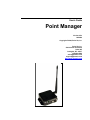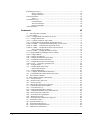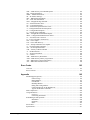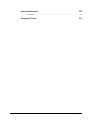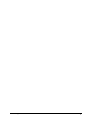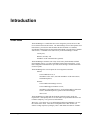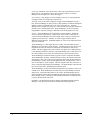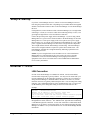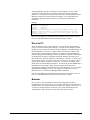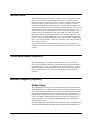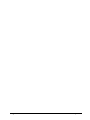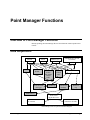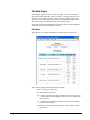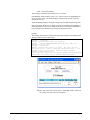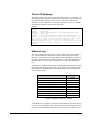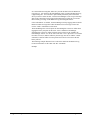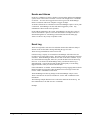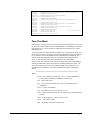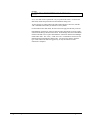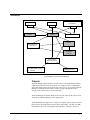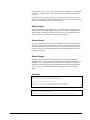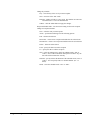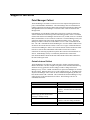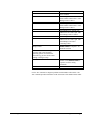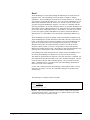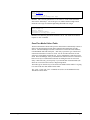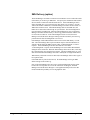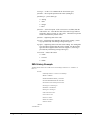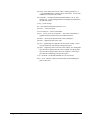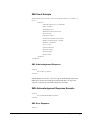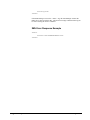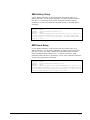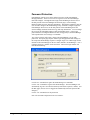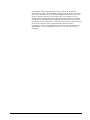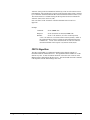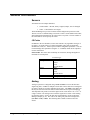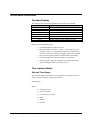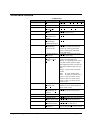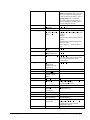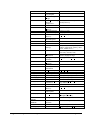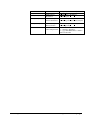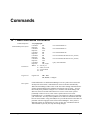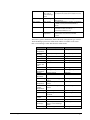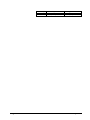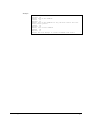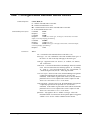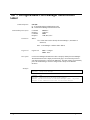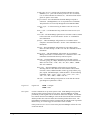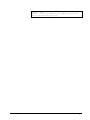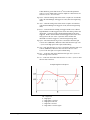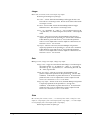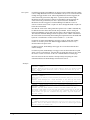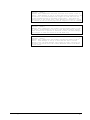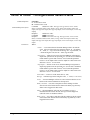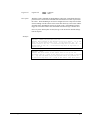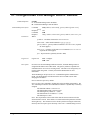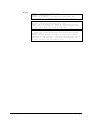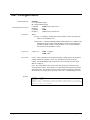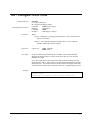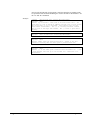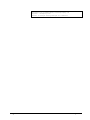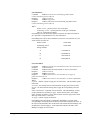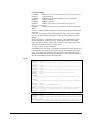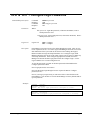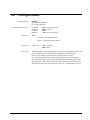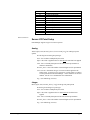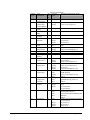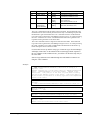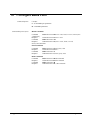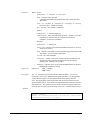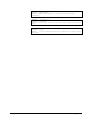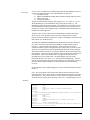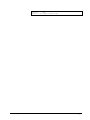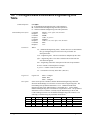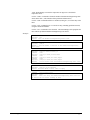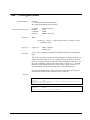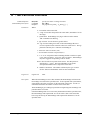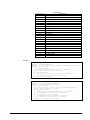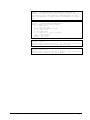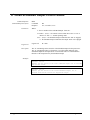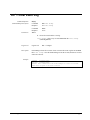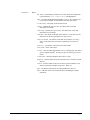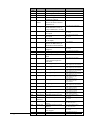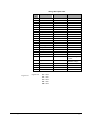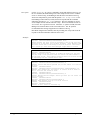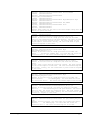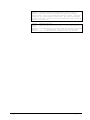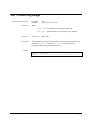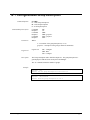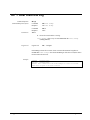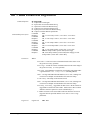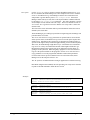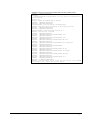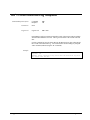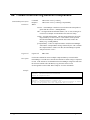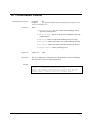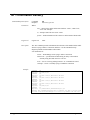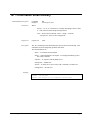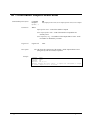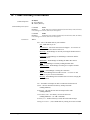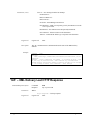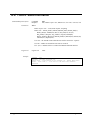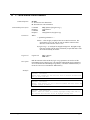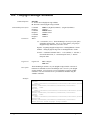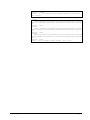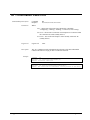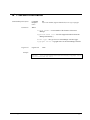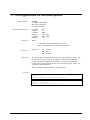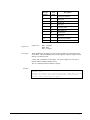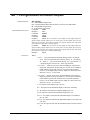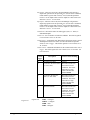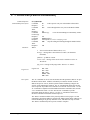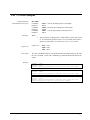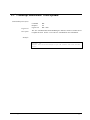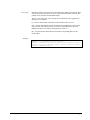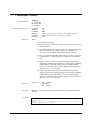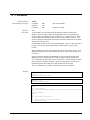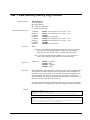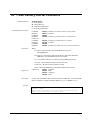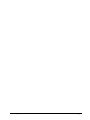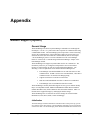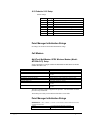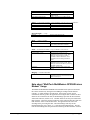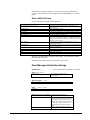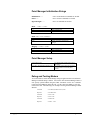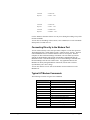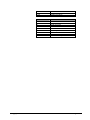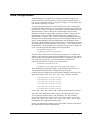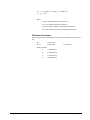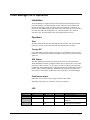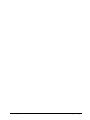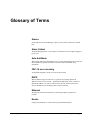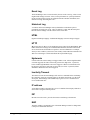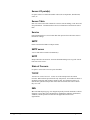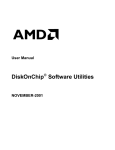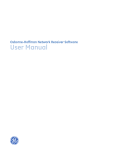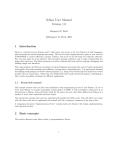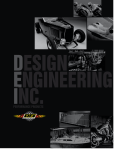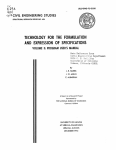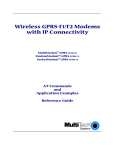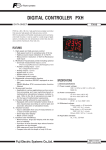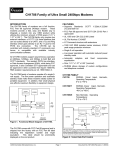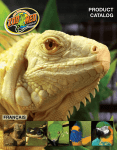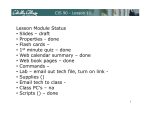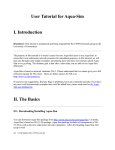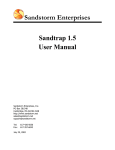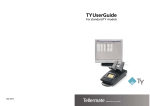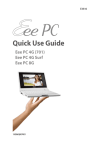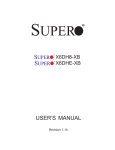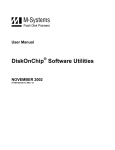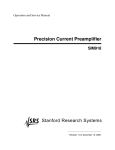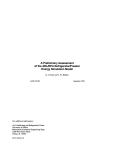Download Point Manager Manual
Transcript
User’s Guide Point Manager Version 2.5a 10/20/06 Copyright © 2006, Point Six, Inc. Point Six, Inc. 2333 Alumni Park Plaza Suite 305 Lexington, KY 40517 (859)266-3606 [email protected] [email protected] http://www.pointsix.com Contents Introduction 7 Overview ................................................................................................................................... 7 Models ....................................................................................................................................... 9 Connecting the Point Manager 11 Overview: Connecting ............................................................................................................. 11 Setup & Startup........................................................................................................................ 12 Ethernet – TCP/IP.................................................................................................................... 12 LAN Connection ....................................................................................................... 12 Direct to PC ............................................................................................................... 13 Browser ..................................................................................................................... 13 Serial Ports............................................................................................................................... 14 Command Radio (Option) ....................................................................................................... 14 Modem Support (Option)......................................................................................................... 14 Modem Usage............................................................................................................ 14 Connecting Directly to the Modem Port.................................................................... 15 Common Software Tools 17 Software................................................................................................................................... 17 Point Manager Functions 19 Overview of Point Manager Functions .................................................................................... 19 Data Acquisition ...................................................................................................................... 19 The Web Pages.......................................................................................................... 20 Current I/O Readings................................................................................................. 23 Historical Log............................................................................................................ 23 Events and Alarms..................................................................................................... 26 Event Log .................................................................................................................. 26 Pass-Thru Mode ........................................................................................................ 27 Control ..................................................................................................................................... 29 Outputs ...................................................................................................................... 29 Timers........................................................................................................................ 31 Matches ..................................................................................................................... 31 Scheduled Outputs..................................................................................................... 31 Support Functions.................................................................................................................... 37 Point Manager Callout............................................................................................... 37 XML Delivery (option) ............................................................................................. 42 Password Protection .................................................................................................. 50 DHCP ........................................................................................................................ 51 Time Management (Realtime Clock) ........................................................................ 51 Communicating with the Point Manager Point Manager Manual 53 Contents • i Point Manager Protocol ........................................................................................................... 53 CRC16 Algorithm ..................................................................................................... 54 Example C function................................................................................................... 55 General information................................................................................................................. 56 Sensors ...................................................................................................................... 56 Command Overview................................................................................................................ 58 Command Syntax ...................................................................................................... 58 Time representations ................................................................................................. 58 Future Compatibility ................................................................................................. 59 Command Outline.................................................................................................................... 60 Commands 65 ‘A’ - Auto Add Mode command............................................................................................. 65 ‘C’ – Notify Setup ................................................................................................................... 70 ‘CAE’ – Configure/Read AutoAdd Sensor Events.................................................................. 71 ‘CC’ – Configure/Read Clock ................................................................................................. 73 ‘CCN’ – Configure Automatic Time Update........................................................................... 75 ‘CD’ – Configure/Read Point Manager Identification Label................................................... 76 ‘CESB’ & ‘CERB’ - Configure/Read Point Manager System Events .................................... 77 ‘CESL’ & ‘CERL’ - Configure/Read Log Filled Action........................................................ 80 ‘CESP’ & ‘CERP’ - Configure/Read Sensor I/O Point Events .............................................. 82 Sensor I/O Point Event Setup ................................................................................... 82 ‘CESS’ & ‘CERS’ - Configure/Read Sensor Events .............................................................. 88 ‘CI’- Configure/Read Point Manager Static IP Address.......................................................... 90 ‘CID’- Configure DHCP.......................................................................................................... 92 ‘CIP’- Configure TCP/IP Ports................................................................................................ 93 ‘CM’ – Configure/Read Media Callout Table ......................................................................... 94 ‘CN’ – Configure/Read Email Destination.............................................................................. 97 ‘CO’ – Configure/Read Sensor I/O Corrections ...................................................................... 99 ‘CPD’ & ‘CPC’ – Configure Login Passwords ..................................................................... 103 ‘CR’ - Configure Radio ........................................................................................................ 104 ‘CS’ - Configure/Read Sensor Setup .................................................................................... 106 Sensor I/O Point Setup ............................................................................................ 107 ‘CT’ – Configure Media Ports ............................................................................................... 112 ‘CTT’ – Configure Extended Media Parameters ................................................................... 115 ‘CU’ – Configure/Read PassThru Media Callout Table ........................................................ 118 ‘D’ - Get Last Data command............................................................................................... 122 ‘E’- Read Scheduled Output Control Status .......................................................................... 126 ‘EC’ – Clear Event Log ......................................................................................................... 127 ‘ER’ – Read an Event Log Record ........................................................................................ 128 ‘EU’ – Event Log Usage........................................................................................................ 135 ‘EZ’ – Read Event Log Records Compressed ....................................................................... 136 ‘G’ – Configure/Read Group Description.............................................................................. 137 ‘HC’ – Clear Historical Log .................................................................................................. 138 ‘HI’ – Configure/Read the History Interval ........................................................................... 139 ‘HO’ – Configure/Read History Log Offline Indicator ......................................................... 140 ‘HR’ – Read a Historical Log Record.................................................................................... 141 ‘HS’ – Force Historical Log Snapshot................................................................................... 144 ‘HU’ – Historical Log Usage................................................................................................. 145 ‘HZ’ – Read Historical Log Records Compressed ................................................................ 146 ‘IC’ – Information Counts ..................................................................................................... 147 ‘ID’ – Information Delivery .................................................................................................. 148 ‘IE’ – Information Email Delivery ........................................................................................ 149 ‘IK’ – Information Output Packet State................................................................................. 150 ‘IL’ – XML Delivery Information ......................................................................................... 151 ii • Contents Point Manager Manual ‘ILR’ – XML Delivery Last HTTP Response ....................................................................... 152 ‘IM’ – Media Information...................................................................................................... 153 ‘IMM’ – Modem Information................................................................................................ 154 ‘IP’ – IP Address Settings...................................................................................................... 155 ‘IPS’ – DHCP State Information ........................................................................................... 156 ‘IT’ – Time Zone Information ............................................................................................... 157 ‘ITD’ – Daylight Savings Schedule....................................................................................... 158 ‘IU’ – Information Pass-Thru ................................................................................................ 160 ‘IV’ – Version Information.................................................................................................... 161 ‘IY’ – Information Synchronize the Clock ............................................................................ 162 ‘J’ – Configure/Read I/O Job Descriptions............................................................................ 163 ‘K’ – Configure/Read Outputs............................................................................................... 164 ‘L’ – Login/Logout Commands ............................................................................................. 166 ‘ME’ – Configure/Read Scheduled Outputs .......................................................................... 167 ‘MM’ – Configure/Read Match Sensor Packet...................................................................... 169 ‘O’ – Test Sensor I/O Correction........................................................................................... 172 ‘P’ – Force Call (Push a Connection) .................................................................................... 173 ‘PK’ – Force Output .............................................................................................................. 175 ‘PX’ – Force XML Delivery.................................................................................................. 176 ‘PY’ – Attempt Automatic Time Update............................................................................... 177 ‘S’ - Get Status Data Command............................................................................................ 178 ‘SO’ - Set Exception Schedule ............................................................................................. 180 ‘SW’ - Set Day of Week Schedule ....................................................................................... 181 ‘T’ - Set/Read Timers ........................................................................................................... 182 ‘U’ - Set Pass-Thru Mode..................................................................................................... 184 ‘V’ – Verbose ........................................................................................................................ 186 ‘XD’ – XML Delivery Destination........................................................................................ 187 ‘XM’ – XML Delivery History Log Position ........................................................................ 188 ‘XP’ – XML Delivery Interval Parameters............................................................................ 189 ‘XT’ – XML Date and Time Format ..................................................................................... 190 Error Codes 193 Overview ............................................................................................................................... 193 Error Code List ...................................................................................................................... 193 Appendix 195 Modem Support (Option)....................................................................................................... 195 General Usage ......................................................................................................... 195 Dialup Modem......................................................................................................... 197 Cell Modem............................................................................................................. 198 IP Dialup Modem .................................................................................................... 201 Debug and Testing Modem ..................................................................................... 202 Connecting Directly to the Modem Port.................................................................. 203 Typical AT Modem Commands .............................................................................. 203 Data Compression.................................................................................................................. 205 Using Thermistors ................................................................................................................. 207 Overview ................................................................................................................. 207 Linearizing Thermistors .......................................................................................... 207 Point Manager UPS Operation .............................................................................................. 209 Installation ............................................................................................................... 209 Operation ................................................................................................................. 209 Notes........................................................................................................................ 210 Serial Cable............................................................................................................................ 211 Specifications......................................................................................................................... 211 Point Manager Manual Contents • iii Acknowledgements 212 Trademarks ............................................................................................................................ 212 Glossary of Terms iv • Contents 215 Point Manager Manual Point Manager Manual Introduction • 5 Introduction Overview The Point Manager is a stand-alone data server designed to process and serve data received from wireless Point sensors. The Point Manager receives data packets from Point Sensors, processes the data and makes the data available via command, asynchronous transmissions and through dynamic HTML (viewable from a standard web browser). Commands can be sent over any of the Point Manager’s media: 2 serial ports, Ethernet (TCP/IP), and 900 Mhz/2.4 Ghz command radio (optional). The Point Manager contains a time of day clock, battery backed RAM, and flash programmable memory. It is fully configurable, both locally and remotely. It can store configuration information for up to 100 sensors having a combined maximum of 250 I/O points. The Point Manager has several options for receiving Point sensor data: Internal: 418/433 Mhz Receiver, or 900 Mhz/2.4 Ghz radio (used with 900 Mhz/2.4 Ghz Point sensors, and Point Repeaters) External: 418/433 Mhz Point Manager receiver, 418/433 Mhz high performance receiver, 900 Mhz/2.4 Ghz TZR transceiver (used with 900 Mhz/2.4 Ghz Point sensors, and Point Repeaters) (option on the Point Manager) direct serial The Point Manager was built with the flexibility needed to satisfy varied user requirements. Conceptually there are several modes of operation that allow the user to balance simplicity, costs, precision, and timeliness. Monitoring - The easiest way to get information from the Point Manager is to view the current sensor values. This can be accomplished with a Web browser (no software coding required) or polling by a host. Both alarms and data are available. Point Manager Manual Introduction • 7 Collecting – Snapshots of the current sensor values can be periodically stored in a Historical Log. The snapshots can be retrieved for later analysis. The Point Manager can be thought of as a remote data logger. Concentrating – Key changes in a sensor reading, sensor age or system parameters can trigger records to be logged into an Event Log. Notifying – Each event can be configured to trigger the Point Manager to notify a host. The Point Manager can notify a host by either pushing a connection through the Ethernet (TCP/IP), command radio or one of the two serial ports. The Point Manager can be configured to notify up to 5 host destinations trying each destination until the event is confirmed delivered. The Point Manager can also send emails using SMTP to send text messages to destination hosts notifying them of events. Control – The Point Manager has several built-in control functions. Outputs are used to control the output sensor. Outputs can be tied to events so that when an event fires the Point Manager can send an output action. Timers are used to send outputs at precise intervals. “Matches” are used to trigger output actions or additional control functions. Scheduled Outputs are used to set an output based on a day of week schedule. The Point Manager is a data logger that can be used to store data while the Point Manager is not connected to a host computer. The data-logging feature can be used in applications where the connection is temporary and short or not 100 percent reliable. The data-logging feature can be used as a backup in case communications is lost through the Ethernet connection. The Point Manager stores a snap shot of all the current readings of the sensors in a Historical Log at preset intervals of time. The Point Manager contains the ability to generate events (exceptions) and alarms. The Point Manager can detect conditions with the sensor or the internal system that will generate events. The events can be logged to an Event Log and can initiate the Point Manager to push a connection through the Ethernet, command radio or one of the two serial ports to a host computer. The host computer then does not need to be always connected and polling the Point Manager. The Point Manager can inform the host of the exceptions by establishing the connection itself. The Point Manager can deliver the Historical and Event Log records to a web server in XML form. The Point Manager can initiate the process periodically or when an alarm occurs. This functionality makes it easy to have the Point Manager deliver data from behind a firewall (the Point Manager looks like to the firewall a Browser that is running on a PC). Having the data in XML format makes it straight forward to process the data by the web server. PointWare is an application designed to manage and maintain hundreds of Point Managers. Ask your dealer from more information about this application. 8 • Introduction Point Manager Manual Models Model Point Manager – 900 Media Ethernet Port 2 Serial Ports Built in 900 Mhz transceiver Point Manager – 418 Ethernet Port 2 Serial Ports Built in 418 Mhz Radio Description Point Manager is ready to receive transmissions from 900 Mhz sensors and 900 Mhz Point Repeaters. (Shown on cover page of manual.) Commands can be received and output packets or strings can be sent. The built in receiver only receives data from 418 Mhz sensors. Command cannot be sent through this receiver. Point Manager 433/2.4-CE Ethernet Port CE approvals Built in 433 Mhz receiver and 2.4 Ghz transceiver Point Manager can receive sensor data through both 433 Mhz and 2.4 Ghz radios. Commands can be received and output packets or strings can be sent through the 2.4 Ghz transceiver Point Manager 418/900-MR Ethernet Port Point Manager can receive sensor data through both 418 and 900 Mhz radios. Commands can be received and output packets or strings can be sent through the 900 Mhz transceiver. Through the serial port the Point Manager is ready to support an AT modem: dialup or cellular. 1 Serial Port – external modem ready Built in 418 Mhz receiver and 900 Mhz transceiver Point Manager 418/900-MRUPS Ethernet Port 1 Serial Port – external modem ready Same as the Point Manager 418/900-MR with additional UPS power Built in 418 Mhz receiver and 900 Mhz transceiver Point Manager Manual Introduction • 9 10 • Introduction Point Manager Manual Connecting the Point Manager Overview: Connecting The Point Manager has four communication ports: Ethernet-TCP/IP, built-in 900/2.4 Mhz/Ghz Radio and two serial RS232 ports. The Point Manager will respond to commands on all four ports. The Point Manager can place calls or make connections to a host computer through each of these ports. The Point Manager with the built-in 418/433 Mhz receiver can only receive sensor data. It cannot process commands or initiate connections through this port. Before using the Point Manager, you should carefully evaluate the communication resources available at the site where the Point Manager will be installed. Ethernet Port Power Connection Local Serial Port Ethernet Link Power & Activity Point Manager Manual Receiver Serial Port Connecting the Point Manager • 11 Setup & Startup If you have a Point Manager Receiver, connect it to the Point Manager’s Receiver Port using the provided serial cable. Depending on your module thread the supplied antenna to the antenna connector either to the Point Manager or to the Point Manager Receiver. If using Ethernet, connect the RJ-45 cable to the Point Manager (use a straight when connecting to a LAN; use a crossover cable when connecting directly to a PC). The green light will light if there is an active Ethernet connection Connect the provided power supply to the Point Manager. If you are using a Point Manager Receiver, power can be connected either to the Point Manager or the Point Manager Receiver. If the power supply needs to be replaced, use a power supply that can deliver 6 to 12 volts DC and a minimum of 600 milliamps at 9 volts. When power is applied, the Point Manager will turn on the red light on both components. The red light indicates that the Point Manager is functioning. The Point Manager also uses the red light to indicate reception of a packet from a Point sensor. The Point Manager will blink the red light momentarily indicating a packet has been received and processed. NOTE: If you are using the built-in 418/433 Mhz receiver or the external Point Manager Receiver, install antenna or the receiver unit as far away as possible (minimum of 2 feet) from the Point Manager and any high speed electronics equipment. These devices can radiate noise at 418/433Mhz that will diminish the receiver unit’s performance. Ethernet – TCP/IP LAN Connection In order for the Point Manager to communicate TCP/IP, it needs an IP address, network mask, and possibly a gateway address. You may need to consult with your network administrator to determine these parameters. Chances are you will have to change the Point Manager’s default IP address: IP address 192.168.1.55, network mask 255.255.255.0, no gateway address and port 1000. You can change this setting using the “CIS” command through any of the communications ports. If you need to use the Ethernet port to change this setting see the next section “Direct to PC”. Example Command: <^B>CIS192.168.1.46,255.255.255.0,192.168.1.200<CR> Response: <^B>CIS192.168.1.46<CR> Remarks: set IP address to “192.168.1.46”, subnet mask to”255.255.255.0” and gateway to “192.168.1.200“. <^B> is STX (02H). Press Ctrl and B using a terminal emulation program. <CR> is 0DH. Press Enter using a terminal emulation program. Connect your Point Manager through its Ethernet port to the LAN with a straight through Ethernet cable (10baseT). The ‘Ethernet Link’ light will turn on indicating a valid Ethernet physical connection. To test if the connection is valid and the Point Manager is set up properly, use the Ping utility on your computer and ping the Point Manager’s IP address. Use your Internet browser to view the Point Manager HTML information. 12 • Connecting the Point Manager Point Manager Manual The Point Manager can push a connection to a host computer. Use the “CMS” command to set the host name or IP address of the host computer and the port number. To verify that this connection will work use the “P” command to tell Point Manager to make the connection to the host computer. (You will need the host computer set up properly and an operator to verify that the connection was successful.) Example Command: <^B>CMS5,60(T64.256.97.29:1000)<CR> Response: <^B>CMS5<CR> Command: <^B>P1<CR> Response: <^B>P1<CR> Remarks: the first command sets up the Point Manager with the IP address of the host computer. The second command tells the Point Manager to push (call) a connection to the host computer using the assigned IP address. Note: the Point Manager will automatically terminate the connection if it does not receive a command within the Inactivity Timeout, which is 1 minute. Direct to PC The Point Manager can be connected directly to a computer through the Ethernet port by a crossover network cable (10baseT). You may need to change the TCP/IP settings on your PC and/or the settings in the Point Manager. The default address for the Point Manager is 192.168.1.55, subnet mask of 255.255.255.0 and port 1000. You will need to set the computer’s address to an address on the Point Manager’s subnet or change the Point Manager’s address to match the computer’s subnet mask. To change the IP settings on a computer running the Windows operating system, follow these steps: select the following ‘Control Panel -> Network -> TCP/IP’; select the TCP/IP service for your network card; choose ‘Properties->IP Address’; choose ‘Specify an IP Address’ (example: 192.168.1.40 255.255.255.0); and fill in the initial values for subnet mask and IP address. Restart the PC and run WINIPCFG or IPCONFIG to verify changes. When finished changing the IP address and connecting the computer to the Point Manager, use the Ping utility on your computer and ping the Point Manager to verify your settings and connection. Use your Internet browser to view the Point Manager HTML information. Note: the Point Manager will automatically terminate the connection if it does not receive a command within the Inactivity Timeout, which is 1 minute. Browser Once you have your Point Manager connected and configured for TCP/IP communications, start the browser on your computer and enter the Point Manager’s IP address where you would normally enter an URL (Ex. Address: 192.168.1.55). If you have successfully made the connection, your browser should show the title “Point Manager” and a header row for the sensor table with no sensors. Point Manager Manual Connecting the Point Manager • 13 Serial Ports The Point Manager has two Serial ports. Each port can receive packet information from a receiver or receive commands and send responses. The Receiver Port is ready to be connected to an external receiver. The Receiver Port is an RS232 DTE device and requires a NULL modem cable to connect to a computer. The Local Serial Port is designed to be a maintenance port. A special cable is available as an option to use to connect to the Local Serial Port of the Point Manager. The cable has an DB9 connector at one end and a phono connector at the other. Plug the male phono connector into the connector labeled “Serial” on the Point Manager. Connect the DB9 connector to the Serial port of the host computer. For both ports, Point Manager uses RS232 communication parameters of 19200 baud, 8 data bits, 1 stop bit and no parity. The Point Manager does not use any of the RS232 handshaking lines or the standard software handshaking. The Local Serial Port is an RS232 DCE device. The Local Serial Port is referred to as the Serial 1 (the primary port) and the Receiver Port is Serial 2. Note: the Point Manager will automatically log out a user (if a login password is configured) if it does not receive a command within the Inactivity Timeout, which is 1 minute. Command Radio (Option) The Command Radio is a 900 Mhz/2.4 Ghz transceiver used to receive sensor packets from 900 Mhz/2.4 Ghz sensors and Point Repeaters and send commands to the Point Manager. Use the “CR” command to set the radio parameters. All 900 Mhz/2.4 Ghz sensors and Point Repeaters must be set to the same radio parameters. The default parameters are “505” for the network id and “5” for the hop table (Channel 7). Modem Support (Option) Modem Usage The Point Manager will support an external modem that uses the AT command set. The Point Manager will set up the modem to listen for incoming connection attempts and to initiate connection attempts. The modem port is an RS232 DTE device with the following handshaking lines supported: DTR for entering command mode or hangup, DCD to determine if there is a connection, and CTS and RTS for data flow control. The default communication parameters are 19200 baud, 8 data bits, no parity and 1 stop bit. Use a straight-thru DB9 RS232 cable to connect the Point Manager and the modem. The Point Manager has built support for four modems: AT Hayes compatible dialup modem, MultiTech MultiModem GPRS Wireless Modem, Enfora GSM1218 and 14 • Connecting the Point Manager Point Manager Manual ConnectOne iModem. Other modems can be used simply by modifying the modem command strings of the Point Manager. Once a connection is made, the Point Manager will support all the Point Manager commands. Please see the following commands for more information: “CT, CTT, IM, and IMM”. The appendix section called “Modem (Option)” is a reference about how to use a modem with Point Manager. Connecting Directly to the Modem Port You can connect directly to the serial port with a computer or some other processor. The default baud rate is 19200 baud (no parity, 8 data bits and 1 stop bit). The flow control handshake lines are available and active but are not required. The host computer can then send Point Manager commands. After the Inactivity time has elapsed, the Point Manager will send the ATZ modem command and enter the Initialization State. If the Point Manager receives a Point Manager command, then the Point Manager will enter the Connected state. Any application that uses the Modem Port directly through the RS232 connection, must be able to tolerate asynchronously sent “ATZ” strings. Use a “NULL modem” cable to connect the Point Manager with a host computer. You can also attach a receiver such as a Point Host or Point Transceiver to the Modem Port. Point Manager Manual Connecting the Point Manager • 15 Common Software Tools Software PointWare is an application designed to manage and maintain hundreds of Point Managers. Ask your dealer from more information about this application. The interface to the Point Manager was designed to meet common standards and be easy to use. You can use common software that either comes with your operating system or can be purchased to diagnose common problems and to communicate with the Point Manager. You can use a communication program that has terminal emulation to get familiar with the Point Manager commands and communications. Once you are familiar with the commands, you can automate the communications using common development programming languages. Here are some examples of common software: Microsoft Windows Ping – simple program to test the TCP/IP connection. Telnet – simple program to send commands and see responses via TCP/IP. Note: Point Manager uses port 1000 as default. Winipcfg – utility that shows the computer’s IP address. Ipconfig – utility that shows the computer’s IP address (DOS program). HyperTerminal – provides terminal emulation program to communicate via TCP/IP and serial port. Note: HyperTerminal can answer calls via TCP/IP but does not work very well with the Point Manager in this mode because HyperTerminal echos characters it receives. Procomm – third party program – provides terminal emulation to communicate via TCP/IP and serial port. Note: The easiest way to configure a sensor is to read the default information and then copy that string to a text editor, edit it, and copy it back to the communications program. Remember to remove the parameter specifying type. Other Operating Systems Ping – simple program to test the TCP/IP connection. Telnet – simple program to send commands and see responses via TCP/IP. Note: Point Manager uses port 1000 as default. Point Manager Manual Common Software Tools • 17 18 • Point Manager Manual Point Manager Functions Overview of Point Manager Functions Broadly speaking, the Point Manager has two main functions: Data Acquisiton and Control. Data Acquisition Email Ethernet Serial TCP/IP CRC16 Dynamic HTML CRC16 Pass Thru & Pass Thru Media Callout Table Event & Alarm Processor 900 Mhz Radio (internal or external) Modem (opt.) CRC16 Media Callout Table Event Log Command Processor Current I/O Readings Historical Log XML Delivery Point Sensor Packet Processor 900 Mhz Radio (internal or external) 418 Mhz Receiver (internal or external) Point Manager Data Acquisition Function Diagram Point Manager Manual Point Manager Functions • 19 The Web Pages Point Manager displays a menu at the top of the page. You can select either I/O Status (which is the default file), Events or Controls. I/O Status page shows a list and the state of the I/O that are set up. The Events page shows the events in the Event Log. The Controls page shows the status of the Scheduled Output controls. The Controls page is described more fully in the Controls section. In the menu section, the Point Manager also shows the name of the Point Manager and the date and time when the page was created. I/O Status The following is an example illustrating the I/O Status page on your browser: The I/O Status page has the following fields or columns: Sensor – name given to the sensor ID – serial number of the sensor Age – number of seconds since the last reading was received (0 to 65535). ‘-‘ indicates that the Point Manager has never received a transmission from the sensor. Srv - sensor data was transmitted in response to the service button being pressed on the transmitter. Last Reading – shows the data from the sensor. Each I/O point is shown a separate line. 20 • Point Manager Functions Point Manager Manual Units – units of the readings. The web page is automatically refreshed every 15 seconds. Point Manager will show that a sensor is in a “state of concern” by highlighting the row in the color yellow. The Point Manager will indicate the specific concern by showing the text red. The Point Manager displays Analog and Integer I/O point data in engineering units. Note: If the string “BAD CFG” is displayed for the Last Reading, Point Manager is indicating that there is error in the setup for the sensor. The I/O point type defined by the setup does not match the I/O point type of the physical sensor. Example This example shows how to construct the sensor table and shows the resulting Point Manager output on the I/O Status page. Command: <^B>CSC<CR> Response: <^B>CSC<CR> Remarks: Clear the sensor table of all sensors. Command: <^B>CSS1,D40000000B1FBD28,Inside RH(A1.0,0,%RH,0,0,0) (A0.1125,32,F,1,0,0),2<CR> Response: <^B>CSS1<CR> Remarks: Configure this sensor’s I/O points. The first one is an Analog with scale 1, offset 0, units %RH, and decimal places 0. The second I/O point is scale 0.1125, offset 32, units F (degrees Farenheit) and decimal places 1. <^B> is STX (02H). Press Ctrl and B using a terminal emulation program. <CR> is 0DH. Press Enter using a terminal emulation program. Remarks: Here is the table with the sensor “Inside RH” added. It has been 59 seconds since this sensor last transmitted. Point Manager Manual Point Manager Functions • 21 Events The Point Manager makes accessible events that are stored in the Event Log. The Point Manager shows the latest events first and shows the events in descending order. The Point Manager shows 10 events at a time. You can move through the Event Log by using the following links that at the bottom of the page: Newest – the Point Manager shows the latest events. This the default page when first select Events from the menu. Previous – the Point Manager shows the previous (older) events. Next – the Point Manager shows the next (newer) events. Oldest – the Point Manager shows the first events that were logged. The following is an example Event Report page: 22 • Point Manager Functions Point Manager Manual Current I/O Readings The current readings of the sensors can be obtained by issuing a “D” command. The Point Manager will return the row number in the sensor table, the current readings of the sensors and flags indicating “state of concern”. The current reading can be obtained at any time when there is a connection established. Use the “S” command to determine the number of sensors in the sensor table. Example Command: <^B>S<CR> Response: <^B>S,2,na,na<CR> Command: <^B>D1-2<CR> Response: <^B>D1-2,F0600002FFFtrans.|F8|F2,0200021FTF69|F77.0<CR> Command: <^B>D1-2<CR> Response: <^B>D1-2,F0600008FFFtrans.|F8|F2,0200027FTF69|F77.0<CR> Remarks: “F” no system alarm; First sensor: “06” – LSX, “00008” – age, “FF” – no sensor state of concern, no service button, “Ftrans.|F8|F2” – data with no I/O Point state of concern; Second sensor: “02” – Humidity/Temperature, “00027” – age, “FT” – no sensor state of concern but service button was pressed, “F69|F77.0” – data with no states of concern. Historical Log The current readings from all the sensors can be stored as a record in the Historical Log. The Point Manager creates these records periodically based on the History Interval as set up by the user. The Point Manager can be configured, for instance, to log all the current readings once an hour on the hour. Use the “HI” command to set the History Interval. Use the “HR” command to read a record from the Historical Log. The number of records the Historical Log can hold depends on the number of sensors in the sensor table and the I/O Point types of these sensors. The following is a table that illustrates the maximum number of records the Historical Log can hold with a variety of sensor setups. Sensor Scenario 1 Sensor – 1 I/O point (ex. Point Temp) 1 Sensor – 2 I/O points (ex. Point Humid) 1 Sensor – 3 I/O points (ex. Point Count) 10 Sensors – 2 I/O points (ex. Point Humid) 10 Sensors – 3 I/O points (ex. Point Count) 25 Sensors – 2 I/O points (ex. Point Humid) 25 Sensors – 3 I/O points (ex. Point Count) 50 Sensors – 1 I/O point (ex. Point Temp) 50 Sensors – 2 I/O points (ex. Point Humid) 100 Sensors – 1 I/O points (ex. Point Temp) No. of Records Available 12800 10667 7529 2667 1306 1185 549 1185 615 615 Number of Historical Log Records Available If the Historical Log’s capacity is exceeded, the Point Manager will rollover the new records over top of the oldest records. The oldest records are then destroyed and not accessible. The Point Manager makes sure the most recent data is available. If you Point Manager Manual Point Manager Functions • 23 are concerned about losing data, make sure you take the data before the Historical Log rolls over. You can have the Point Manager notify you when the Historical Log is approaching full. You will need to plan carefully the History Interval and how often you want to collect the data. Also the Point Manager can be set up so that snap shots of the current data can be logged in the Historical Log when an event occurs. Plan carefully your usage of the Historical Log when using this feature. If the “Filled Mode” is enabled, the Point Manager will stop logging data to both the Historical and Event Logs when either the Historical or Event Logs become full. Use the “CESL” command to set this mode. The Point Manager has several options for determining that a sensor is offline when logging the history snap shot of the sensor values. When the Point Manager determines that a sensor is offline or that the sensor values are not available, the Point Manager will use “na” for the sensor I/O value. The 3 options are 1) record the last value received, 2) indicate offline by the max age value as set with the “CESS” command, 3) indicate offline if sensor packet has not been received since the last history interval. The following example illustrates how to collect the data from the Historical Log. For more information see the “HR” and “HC” commands. Example 24 • Point Manager Functions Point Manager Manual Remarks: The following is an example of how to obtain the Historical Log records. The Point Manager was set up with 7 sensors: Analog with Data (2 I/O Points), Analog (1 I/O Point), Analog (1 I/O Point), 3 – Temperatures (1 I/O Points each), and Humidity (2 I/O Points) Command: <^B>HR052701093110<CR> * request an early date Response: <^B>HR05270109311000,09040109232901,0.00|qwertyui,0.78,1.12,74.3,74.3,7 8.8,73|75.2<CR> Command: <^B>HR09040109232901<CR> Response: <^B>HR09040109232901,09040109240001,0.00|qwertyui,0.78,1.12,74.3,74.3,7 8.8,74|75.2<CR> Command: <^B>HR09040109240001<CR> Response: <^B>HR09040109240001,09040109250001,0.00|qwertyui,0.78,1.12,74.3,74.3,7 8.8,73|75.2<CR> Command: <^B>HR09040109250001<CR> Response: <^B>HR09040109250001,09040109260001,0.00|qwertyui,0.78,1.12,74.3,74.3,7 8.8,74|75.2<CR> Command: <^B>HR09040109260001<CR> Response: <^B>HR09040109260001,09040109270001,0.00|qwertyui,0.78,1.12,74.3,74.3,7 8.8,73|75.2<CR> Command: <^B>HR09040109270001<CR> Response: <^B>HR09040109270001,09040109280001,0.00|qwertyui,0.78,1.12,74.3,74.3,7 8.8,73|75.2<CR> Command: <^B>HR09040109280001<CR> Response: <^B>HR09040109280001,090401092901,0.00|qwertyui,0.78,1.12,74.3,74.3,78. 8,73|74.3<CR> Command: <^B>HR09040109290001<CR> Response: <^B>HR09040109290001,090401093001,0.00|qwertyui,0.78,1.12,74.3,74.3,78. 8,74|74.3<CR> Command: <^B>HR09040109300001<CR> Response: <^B>HR09040109300001,09040109301901,0.00|qwertyui,0.78,1.12,74.3,74.3,7 8.8,73|74.3<CR> Command: <^B>HR09040109301901<CR> Response: <^B>HR09040109301901<CR> Command: <^B>HC090401093019<CR> * clear the Historical Log Response: <^B>HC090401093019<CR> Point Manager Manual Point Manager Functions • 25 Events and Alarms Events are “conditions of concern” that have occurred either with the Point Manager system, sensor or the sensor’s I/O Points. The user can configure these “conditions of concern”. An event can be logged to the Event Log, force the Point Manager initiate a connection with a host computer or trigger on output. An Alarm is defined as an event that forces the Point Manager to place a call or push a connection. Point Manager can also send emails triggered by events. Any combination of these actions can be specified. Events indicate transitions in the system. Point Manager can also show “states of concern” that indicate a process is in a state that needs to be brought to the user’s attention through the “D” command (get current data) and the I/O Status page. “States of concern” may or may not produce events. Event Log The Event Log holds a collection of records that contain a date and time stamp of when an event occurred and a message indicating the type of events. The Event Log can hold about 7500 event records. If the Event Log’s capacity is exceeded, the Point Manager will rollover the new records over top of the oldest records. The oldest records are then destroyed and not accessible. The Point Manager makes sure the most recent data is available. If you are concerned about losing data, make sure you take the data before the Event Log rolls over. You can have the Point Manager notify you when the Event Log is approaching full. You will need to plan carefully the frequency of events being logged versus how often you want to collect the data. If the “Filled Mode” is enabled, the Point Manager will stop logging data to both the Historical and Event Logs when either the Historical or Event Logs become full. Use the “CESL” command to set this mode. The Point Manager will also log changes to the Point Manager setup as events. These events then can be used as an audit trail. See the “ER” command for more information. The following example illustrates how to collect the data from the Event Log. For more information see the “ER” and “EC” commands. Example 26 • Point Manager Functions Point Manager Manual Command: <^B>ERV06170122363100<CR> Response: <^B>ERV06170122363100,09250122330001 Command: <^B>ERV09250122330001<CR> Response: <^B>ERV09250122330001,09250122332201 Change,1ibtn,5300000008184C0C<CR> Command: <^B>ERV09250122332201<CR> Response: <^B>ERV09250122340401,09250122340701 degF<CR> Command: <^B>ERV09250122340701<CR> Response: <^B>ERV09250122340701,09250122351001 Command: <^B>ERV09250122351001<CR> Response: <^B>ERV09250122351001,09250122352401 Command: <^B>ERV09250122352401<CR> Response: <^B>ERV09250122352401<CR> Command: <^B>EC092501223524<CR> Response: <^B>EC092501223524<CR> Remarks: Verbose (V) option was used. * select an early date Service,2Humid<CR> High,2Humid,82.4 Old,2Humid<CR> Start<CR> * clear the Event Log Pass-Thru Mode Point Manager can be placed in a mode where packet information that it receives can be repeated via Serial, Ethernet and/or Command Radio. Point Manager can forward these packets as is or convert the data to engineering units and send it as a comma delimited record. To set up the Server for Pass-Thru mode, send the “US” command on the media you wish to receive packets. The packet is an ASCII Hexadecimal string of 29 characters (or 31 characters if location information from a Point Repeater is included). The contents of this string depends on the type of transmitter that originally sent the packet. Check the specification for the transmitter for more information. The Server can also convert the Pass-Thru data to engineering units. Point Manager will only forward packets from sensors that are contained in the Sensor Table. The Sensor Table must be previously set up either by adding sensors using the “CSC” command or Auto Add Mode. The record for Engineering mode is formatted as follows: Location,name,type,serial no,warn,service(,warn1,value1,unit1)..(,warnn,valuen,unitn) Where: location – Point Repeater Location ID (‘a’ to ‘z’). If not Point Repeater Location ID is available, Point Manager will return ‘na’. name – name of the sensor Type – type of sensor (enumerated) See the “CS” command for more information serial no – sensor serial number warn – is the sensor in a “state of concern” (T or F) service – packet produced from the Servvice button on the transmitter being pressed. warnn – is the I/O point in a “state of conern” (T/F) valuen – value of the I/O point unitn – engineering units label of th eI/O point Point Manager Manual Point Manager Functions • 27 Example na,2Humid_Temp,2,D40000000B1FBD28,F,F,F,45,%RH,T,71.6,F Remarks: warn, value and unit are repeated for every I/O point of the sensor. For the actual data fields, consult the specification for the transmitter being used. To place the Server in Pass-Thru mode with engineering unit conversion, send the “UE” command on the media you wished to receive packets. For the media in Pass-Thru mode, the Server does not apply the Inactivity Timeout. Point Manager can passively wait to be placed in Pass-Thru mode or actively push a connection and then go into Pass-Thru mode. Point Manager has a Pass-Thru Media Callout Table that it uses to place and maintain a connection with the Point Manager in Pass-Thru mode. The “CUS”, “CUR” and “CUC” commands are used to set and maintain the Pass-Thru Media Callout Table. You specify the media to push, the type of Pass Thru mode and how aggressively to retry the connection if the connection is disrupted. 28 • Point Manager Functions Point Manager Manual Control Ethernet Serial TCP/IP CRC16 Timers Outputs 900 Mhz Radio (internal or external)) CRC16 Command Processor Matches Event & Alarm Processor Scheduled Outputs Point Sensor Packet Processor 900 Mhz Radio (internal or external) 418 Mhz Receiver Point Manager Control Function Diagram Outputs The Point Manager output function is used for control. The Point Manager initiates output actions based on event actions firing. For example, you have a temperature sensor with a high event set at 45 and an exit event set at 38. You can have the Point Manager set such that when the high event fires it triggers the Output action to energize a relay and the exit event turn off the relay. The Point Manager will initiate output actions for event actions (both system, sensor and control), Scheduled Outputs, Timers and Matches. The Point Manager has support for 2 categories of outputs: generic string, and sensor packet output. Each output action is listed in the Output table. The “KS” and “KR” commands are used to set each output action in the table. Each entry defines an Point Manager Manual Point Manager Functions • 29 action typically “On” or “Off”. To fully control a relay for example, you would need two entries, one output action to turn “On” the relay and the other to turn off the relay “Off”. For types generic string and sensor packet, you set the number of times to send the packet, the amount of time between packets, the destination media (serial, radio and TCP/IP), and the contents (a string or sensor packet). Generic string You can send strings out any of the media. For example suppose you have a serial display attached to the Point Manager serial port. You can set up Point Manager to send messages to the display when the event actions fire. You can embed control codes into the string. See the “K” command for more details. Sensor Packet You can send sensor packets out any of the media. Some wireless outputs will use matching sensor packets to trigger whether a relay is energized. One sensor packet (as part of the output action) is used to energize a relay and another to de-energize the relay. See the “K” command for details and the documentation for the wireless output you are using. Output Groups Instead of an event action or timer, triggering just one output action, the Point Manager can fire a set of output actions. Each output action can be assigned to a set of outputs. Sets of outputs can be named using the “G” command. Event actions and timers are then assigned with the set identifier instead of the individual output action. See the “K” command and the description of the event actions for more details. Examples: // Set up outputs to send string out serial port for display KS1,1,On,0,0,5,10,1S,High Temp Alarm\r KS2,2,Off,0,0,5,10,1S,Exit High Temp Alarm\r // Set up outputs – packet based KS3,1,On,0,0,5,10,1R,11524F5903D70000060000790B6F\r KS4,2,Off,0,0,5,10,1R,11524F5900570400FFFFFF758A62\r Command: GS1,Lvl1Alrm High Command: GS2,Lv1Alrm Exit Remarks: Set the group description at the first and second rows 30 • Point Manager Functions Point Manager Manual Timers Timers are used to initiate output actions at a predetermined start time and then optionally repeat the output action at a set interval. Timers can also use output groups. Example: Command : TS1,090403142500,00000500,1,0 Remarks: set the first timer to start the output at row 1 starting at 09/04/03 14:25:00 every 5 minutes. Matches Matches are used to trigger output actions or control functions (Scheduled Outputs) from information contained in a sensor packet. A match can fire a trigger or control function with a reception of specified sensor, service button mark of the sensor, or predetermined contents of the sensor packet. You can specify a mask location, a mask and mask result to isolate and compare the specific contents of the sensor packet. There is a set of pre-established triggers for the control functions (Scheduled Outputs). This allows the control functions to be assigned I/O data. See the controls functions for more information. See the “MM” command for more details. Example: // Set up the matches to tie the Scheduled Output and the push button on the Space Temp sensor together MMS1,OVER_REQ_ACT ,1,I,5,FF,1,N,0,0,E,1,1,2 MMS2,OVER_REQ_INACT,1,I,5,FF,2,N,0,0,E,1,2,2 MMS3,OVER_REQ_CLEAR,1,I,5,FF,0,N,0,0,E,1,3,2 Scheduled Outputs The Point Manager allows output actions to be triggered based on a day of week schedule. You specify the “ON” schedule for each day of the week. Times not specified are assumed to be in the “OFF” schedule. You can also specify up to 5 schedule exceptions to accommodate holidays. The schedules (day of week and exception) can be viewed or changed using the Schedule Web page. The “SWSE” and “SOSE” commands are used to maintain the schedule. Point Manager Manual Point Manager Functions • 31 Web Pages Control Status The Control Status page shows the current state of the Scheduled Output. The following is example of the Control Status page: The following is a description of the columns and controls: Control – name of the control given during set up Override – is the control overridden (Yes or No). The control can be overridden either by an external sensor input or clicking the highlighted Yes/No in the Override column ( the Point Manager will present a new page with override options ). The web page override will last an hour; the external sensor input override typically lasts an hour. Schedule – “ON” or “OFF”. Info – miscellaneous information about the control status Schedule List Box – select the Scheduled Output you want to change the schedule and click the “Go” button. The Point Manager will present the Schedule page. 32 • Point Manager Functions Point Manager Manual Schedule The Schedule page allows to set up a schedule for every day of the week. This is the weekly default schedule. You specify a day of the week, starting time and a duration time. This specifies the “ON” schedule. All times not specified are assumed to be the “OFF” schedule. You can specify exceptions to the weekly schedule by specifying up to 5 exceptions schedules. For the exception schedule you specify a “from” date and a “to” date and then a start time, duration and mode (“ON”/”OFF”). The exception schedule can span multiple days. For instance suppose your store is closed for a week in the summer. You would specify a “from” date (start of the week) and “to” date (end of the week) and start time and duration that overrides the weekly schedule and “OFF” for the mode. The following is an example of the Schedule page: The following is a description of the fields: Schedule table – current settings of the schedule for each day of the week Point Manager Manual Point Manager Functions • 33 Change day schedule Day – select the day of the week you want to update Start – start time of the “ON” mode. Duration – number of hours in “ON” mode. The number can entered as a decimal such as 1.5 for one and half hours Submit – click the submit button to apply the changes. Exception Schedule table – lists the current setting for the each exception. Change an exception schedule Item – select the item you want operate. Action – perform the following on of the following options Edit – edit the selected item Insert After – insert an new exception schedule after the selected item Insert Before – insert a new exception schedule before the selected item Delete – delete the selected item. From – specify the date to start the exception To – specify the date to end the exception Start – select the starting time to apply the schedule mode (“ON” or “OFF”). Note: if the From and To dates span more than 1 day, the start time will be initiated for each day. Duration – specify in hours the duration of the schedule mode (“ON” or “OFF”). You can specify hours as a decimal number. (Ex. 1.5 hours) Mode – select the schedule mode: “ON” or “OFF”. 34 • Point Manager Functions Point Manager Manual Override The Override page shows the current override and allows you to override the schedule. You can override “ON”, override “OFF” or turn off the override. The override lasts for 1 hour. The following is an example of the Override page. The options for override are No Override – not overridden or turn off the current override mode ON – the output override is forced ON or override into the ON state OFF – the output override is forced OFF or override into OFF state. Click the submit button to have the Point Manager to enter the chosenoverride mode. Miscellaneous An external override can be used to override the schedule and setting the output into the “ON” state or force it to the “OFF” state. The external override can be initiated either through the Control Status page or though a discrete input. Match commands may be used to tie the discrete input sensor with the Scheduled Output control. The match triggers must be set up in order for the external override from a discrete input sensor can be used. The match triggers are used to tie the sensor input to the Scheduled Output control. See the example below and the “MM” command for more details. Setup The Scheduled Output must be set up with the following steps: 1) Set up the output actions in the output table (use the “K” command) 2) (optional) If using the external discrete override sensor, the sensor must be set up in the sensor table (use the “CS” command or “A” command). 3) Set up the Scheduled Output in the control table (use the “ME” command). 4) (optional) If using the external discrete override sensor, you must set up the match triggers to tie the discrete override with the Scheduled Output (use the “MM” command. 5) Set up the default weekly schedule for the Scheduled Output (use the “SWSE” command). Point Manager Manual Point Manager Functions • 35 6) (optional) Set up the exception schedule to accommodate exceptions like holidays (use the “SOSE” command) Example: // Set up outputs KS1,0,On,0,0,5,10,1R,11524F5903D70000060000790B6F\r KS2,0,Off,0,0,5,10,1R,11524F5900570400FFFFFF758A62\r // Set up I/O Space Temp – using the push button for the override CSS1,17,00000000001F2109,SpaceTemp(A0.1125,32.0000,F,1,0,0)(SNormal,Occ upy,Unocc.,0)(DT,0) // Set up Scheduled Output MES1,LGHTZN1,L,1,2,L,2,1,M,0,0,M,0,0,M,0,0 // Set up the matches to tie the Scheduled Output and the push button on the Space Temp sensor together MMS1,OVER_REQ_ACT ,1,I,5,FF,1,N,0,0,E,1,1,2 MMS2,OVER_REQ_INACT,1,I,5,FF,2,N,0,0,E,1,2,2 MMS3,OVER_REQ_CLEAR,1,I,5,FF,0,N,0,0,E,1,3,2 // Set up the schedule SWSE1,000000,0,060000,130000,060000,130000,060000,130000,060000,130000, 060000,130000,000000,0 // Set up the exception schedule SOSE1,122503,010104,000000,240000,F Reading the Status The current state of the Schedule Output Control can be obtained by issuing an “E” command. The Point Manager returns the state of the output, “ON” or “OFF” and whether the control is overridden. Example: Command: E1 Response: E1,F,F Remarks: get the status for the first Scheduled Output: not in override mode and not active. 36 • Point Manager Functions Point Manager Manual Support Functions Point Manager Callout The Point Manager can initiate a connection to a host computer through the Serial ports, Command Radio and Ethernet. The Point Manager has two mechanisms for pushing connections: the Media Callout table and the Pass-Thru Media Callout table. Through Ethernet the Point Manager can send an email or deliver Historical data through email. Point Manager uses the Media Callout table to know how to make the connection with an external host for delivering alarms and making periodic contact. The Media Callout table tells the Point Manager what media to use (TCP/IP, Serial or Command Radio) and IP address to use to make the connection. The Point Manager will try the connection multiple times based on the programmed number of tries. The Point Manager considers a callout successful when it receives a “SR” command from the host. The “SR” command tells the Point Manager to reset the callout condition from an alarm or the Periodic Interval Callout. There are two types of functions that will cause the Point Manager to make a call: Periodic Interval Callout and Alarm Callout. Pont Server uses the Pass-Thru Media Callout table to know how to make a connection for delivering asynchronous packet data result from the transmission of sensors. Point Manager will try to continuously maintain these connections. Note: Both the Media Callout and the Pass-Thru Media Callout tables cannot have the same media types listed. Periodic Interval Callout The Point Manager can callout at regular intervals to the host computer using the Media Callout table. The host computer can gather records from the Historical Log and the Event Log, gather the current readings or make a change in the Point Manager set up. Use the “CESB” command to set up the Point Manager for Periodic Interval Callout. When the host receives a call it should use the “S” command to ask why the Point Manager called. After the host is finished with gathering the data, the host should send the “SR” command. This command tells the Point Manager to stop calling because of this Periodic Interval Callout. The following is the flow of commands and actions: Host Actions Answers call “S” command Gathers records from the Historical and Event Logs, gets the current sensor readings or changes a setup. “SR” command Point Manager actions Makes call “S,2,082001153022,na,082701111800” response – Periodic Interval Callout has occurred “SR,2,082001153022,na,082701111800” response; resets the calling mechanism Disconnects the media Prepares to answer the next call Point Manager Manual Point Manager Functions • 37 Alarm Callout The Point Manager can be set up to call a host computer based on an event triggering. Point Manager uses the Media Callout table to establish the connection. The events can be based on the Point Manager system, sensor or I/O point values. See the “CES” series of commands for more information about setting up Point Manager to trigger events and alarms. When the host receives a call it should use the “S” command to ask why the Point Manager called. The host should gather records from the Event Log to determine why an alarm has occurred. After the host is finished with gathering the data, the host should send the “SR” command. This command tells the Point Manager to stop calling because of this Alarm Callout. The following is the flow of commands and actions: Host Actions Answers call “S” command Gathers records from Event Log to determine what caused the alarm. Optionally gathers records from the Historical Log, gets the current sensor readings or changes a setup. “SR” command “S” command – to verify that there are no more alarms. Disconnects the media Prepares to answer the next call Point Manager actions Makes call “S,2,082001153022,082801122800,na” response – an alarm has occurred “SR,2,082001153022,082801122800,na” response; resets the calling mechanism “S,2,082001153022,na,na” response; “na” indicates no more alarms Media Callout Table The Media Callout Table specifies how the Point Manager makes a connection to the host computer for delivering alarms or to make periodic contact. The Media Callout Table has five entries for the connection definition. The Point Manager can make a connection to each of the media types: Ethernet, Command Radio and both Serial ports. Each entry represents a type of media and connection information to connect to a host. For the TCP/IP connection, the user will specify an IP address with an IP port. For Command Radio or Serial, the user will specify an identifier string. The Point Manager will try each entry in the Media Callout Table a set number of times until the Point Manager receives a “SR” command to reset the calling condition. The following illustrates the flow of commands and actions: Host Actions Sends the setup command: CMS2,60 (T192.168.1.100:1000) (SCalling) Note: two entries are made in the Media Callout. The first entry is for the Point Manager to use the Ethernet port and the second is for the Point Manager to use the Serial port. 38 • Point Manager Functions Point Manager actions Point Manager Manual … Time later … “S” command to determine why Point Manager called Gathers records from Event Log to determine what caused the alarm. Optionally gathers records from the Historical Log, gets the current sensor readings or changes a setup. “SR” command Point Manager detects an event that forces an alarm. Point Manager tries Modem with phone number 18002334567. Point Manager fails to connect Point Manager waits 60 seconds Point Manager tries Modem with phone number 18002334567. Point Manager fails to connect Point Manager waits 60 seconds Point Manager tries TCP/IP with address 192.168.1.100 at port 1000. Point Manager fails to connect Point Manager waits 60 seconds Point Manager tries TCP/IP with address 192.168.1.100 at port 1000. Point Manager succeeds in connecting to host “S,2,082001153022, 082801122800,na” response – an alarm has occurred “SR,2, 082001153022,082801122800,na” response; resets the calling mechanism Disconnects the media Prepares to answer the next call Use the “ID” command to diagnose problems with the Media Callout Table. The “ID” command provides information on the current state of the Media Callout Table. Point Manager Manual Point Manager Functions • 39 Email The Point Manager can send emails through the Ethernet port (TCP/IP) based on triggered events. The Point Manager can send emails to a single or multiple destinations. The Point Manager sends email to an external email server. An ISP or your company can provide the email server. See your network administrator or your ISP for more information about the email server. In order to use the email system you must set up the Point Manager (using the “CN” and “CI” commands) with the following information: the TCP/IP connection must be set up with an IP address and subnet mask, gateway address and name server; email must be set up with an SMTP server name, “from” email address and “to” email address. The name server is used to resolve the gateway address and SMTP server names to internal IP addresses. More than one “to” email address can be specified by separating the addresses by “;”. The Point Manager will queue up multiple emails to send based on multiple events. The Point Manager has a buffer allocated for email that is used as a first in first out buffer. If the buffer overflows because of multiple events, the Point Manager will ignore the event emails (the event is still logged in the Event Log). The Point Manager treats the first few emails caused by a sequence of events as the most important. When an email is received, it is important to connect with the Point Manager and examine the Event Log. The number of emails the Point Manager will queue up varies with the nature of the event and other setup information. If the sending of the email messages fails (for example because the SMTP server is not correct), Point Manager will log this error as an event in the Event Log. The emails are formatted like the responses to the “ER” and “ERV” commands. For more information about the email data see the “ER” command description. The first line in the email is like the “ER” command response. The second line is like the “ERV” command response. The subject line is the Point Manager identification name (as set in the “CD” command). Use the “PE” command to test the Point Manager’s email function and to see if the email is set up properly. Use the “IE” command to diagnose any problems with email delivery. The following are examples of delivered emails: To: [email protected] From: [email protected] Subject: HVAC2-1 01160106455651,2 011601064556 Old,Sen2 Remarks: The event was generated at 1/16/01 6:45:56. Event occurred with the second sensor name “Sen2”. The event type is 51, which is labeled “Old” which means the sensor age exceeded the set limit. 40 • Point Manager Functions Point Manager Manual To: [email protected]; [email protected] From: [email protected] Subject: HVAC2-1 01170102093560,1,94.4 011701020935 High,SolarTmp1,94.4 degF Remarks: The event was generated at 1/17/01 2:09:35. Event occurred with the sensor name “SolarTmp1”. The event type is 60, which is labeled “High” which means the sensor age exceeded the high analog threshold at 94.4 degF. To: [email protected] From: [email protected] Subject: HVAC2-1 012001044233Pushed Email 012001044233 testing email system Remarks: The email was generated at 01/20/01 4:42:33. The email was created in response to “PE” command. Pass-Thru Media Callout Table The Pass-Thru Media Callout Table specifies what media to automatically connect to delivery the asynchronous pass thru data resulting from transmissions from the sensors. The Point Manager can make a connection to each of the media: Ethernet, Command Radio and both Serial ports.. Each entry represents a type of media and connection information to connect to a host. For the TCP/IP connection, the user will specify an IP address with an IP port. Up to 4 simultaneous connections can be made. The Point Manager will try to maintain each connection and if a connection is broken it will try to reestablish the connection according the rules for retries and delays. With each entry you can specify if you want the data in standard mode (the format as received from the sensors) or Engineering Mode. The media type or instance may not be listed in the Media Callout Table if it is going to be used in the Pass-Thru Media Callout Table. The “CUS”, “CUR” and “CUC” commands are used to set and maintain the PassThru Media Callout Table. Point Manager Manual Point Manager Functions • 41 XML Delivery (option) The Point Manager can initiate a connection to an HTTP 2.0 Server and send records in the History or Event Log as XML data. You specify the destination URL and how often to initiate a connection with the HTTP Server. If the Point Manager fails to deliver the XML data, you can specify how many times to try to deliver. (See the “XPH” and “XDH” commands.). The Point Manager can deliver Event records via XML when an alarm occurs. When Point Manager delivers the XML data, the HTTP Server must either acknowledge or reject the data. The acknowledgment or rejection must be in XML form. When an acknowledgment is received, the Point Manager remembers the last History or Event Log position and starts with the next record on the next interval. If the acknowledgment is not received, the Point Manager will send the same data again starting from the last History or Event Log positon when the last ackowledgement was received. Point Manager sends an HTTP POST whose content is the XML history or event data. The Point Manager then expects an HTTP response from the HTTP Server with the contents being the XML response either “Acknowledgement” or “Error” response. If the Point Manager has more data and has received the “Acknowledgement” response, the Point Manager will issue another HTTP POST during the same connection. When the Point Manager has no more data, it will drop the connection after processing the last response. The largest XML history or event data content that the Point Manager can send is 4000 bytes in a single HTTP POST. When History and Event records are delivered, Point Manager delivers these types to two separate URLs. If the XML Delivery fails for the interval, the Point Manager will log an XML failure message in the Event Log. Note: If the Point Manager does not receive an acknowledgement response either because the error response was sent or the connection was dropped., the Point Manager will send the same data again. Your application that processes the data needs to handle the possibility of receiving duplicate data. 42 • Point Manager Functions Point Manager Manual XML History Schema <DataRecords ID=Point Manager serial number Name=Point Manager name NoSensors=number of sensosr TZOffset=timezone DST=daylightsavings> <Record> <TimeStamp>timestamp</TimeStamp> <HIndex>timestampindex</HIndex> <PointID>point id</PointID> <SensorID>sensorserialnumber</SensorID> <SensorName>sensorname</SensorName> <SensorType>sensortype</SensorType> <PointIndex>pointindex</PointIndex> <PointType>pointdatatype</PointType> <Value>pointvalue</Value> <Units>pointunits</Units> <Scale>engrscale</Scale> * <Offset>engroffset</Offset>* <Status>sensorstatus</Status> </Record> </DataRecords> Where Point Manager serial number – Point Manager MAC address (See the “CDR” command) Point Manager name – name of the Point Manager (See the “CDR” command). number of sensosr – number of sensors in the Sensor Table (See the “S”Command). timezone – The number of hours standard local time is from UTC time. This number can be negative and can be a fraction of an hour. (Example “–5” for Eastern Standard time; -3.5 for Newfoundland) (See the “IT” command) daylightsavings – indicates if this Point Manager uses daylight savings. (1 – daylight savings; 0 – standard time) (See the “IT” command). timestamp – time stamp of the record. Either “mm/dd/yy hh:mm:ss” or “yyyy-mm-ddThh:mm:ss” which is subset of ISO 8601. See the “XT” command to set the date-time format. timestampindex – two digit ASCII Hexadecimal number (“00” to “FF”) starting at 01. Used to distinguish between multiple records that have the same time stamp. point id – “Sensor Serial No_PointIndex” - the sensor serial number is appended with the position of the point within the sensor. sensorserialnumber – sensor serial number Point Manager Manual Point Manager Functions • 43 sensortype – see the “CS” command for the list of sensor types. pointindex – the I/O points position in the sensor (starting at 1). pointdatatype – point’s data type: 0 – Analog 1 – State 2 – Integer 3 - Data pointvalue – value of I/O point. If the sensorstatus is 2 (offline) then the value will be “na”. Note that the value of the State I/O type will be a string (like “Open”/”Closed” or “On”/”Off”). Check the set up for the sensor to determine the possible values. pointunits – engineering units of the value engrscale – engineering scale applied to the raw sensor reading. (*Note: tag is provided only with Analog or Integer data types) engroffset – engineering offset to the raw sensor reading. For Analog data types the offset is applied after the scale is applied. For Integer data types the offset is applied before the scale is applied. (*Note: tag is provided only with Analog or Integer data types) sensorstatus – status of the sensor: 0 – online 1 - reserved 2 - offline XML History Example <DataRecords ID="00:90:C2:C1:0F:BE" Name="Point Manager" NoSensors="2" TZOffset="-6" DST="1"> <Record> <TimeStamp>2004-01-15T16:03:47</TimeStamp> <HIndex>1</HIndex> <PointID>00000000001F0DA8_1</PointID> <SensorID>00000000001F0DA8</SensorID> <SensorName>1FastCntTemp</SensorName> <SensorType>15</SensorType> <PointIndex>1</PointIndex> <PointType>3</PointType> <Value>6659340</Value> <Units>count</Units> <Scales>1.0</Scale> <Offsets>0.0</Offset> <Status>0</Status> </Record> </DataRecords> 44 • Point Manager Functions Point Manager Manual XML Event Schema <DataRecords ID=Point Manager serial number Name=Point Manager name NoSensors=number of sensor TZOffset=timezone DST=daylightsavings> <EvtRecord> <TimeStamp> timestamp </TimeStamp> <EIndex> timestampindex </EIndex> <Evt> evt msg </Evt> <SensorName> sensorname </SensorName> <Info> info </Info> <Value>pointvalue</Value> <SensorID> sensorserialnumber </SensorID> <PointID> point id </PointID> <PointIndex> pointindex </PointIndex> <Units>pointunits</Units> <Scale>engrscale</Scale> * <Offset>engroffset</Offset>* <EvtID> evt id </EvtID> <Alarm> alarm </Alarm> </EvtRecord> </DataRecords> Where Point Manager serial number – Point Manager MAC address (See the “CDR” command) Point Manager name – name of the Point Manager (See the “CDR” command). number of sensosr – number of sensors in the Sensor Table (See the “S”Command). timezone – The number of hours standard local time is from UTC time. This number can be negative and can be a fraction of an hour. (Example “–5” for Eastern Standard time; -3.5 for Newfoundland) (See the “IT” command) daylightsavings – indicates if this Point Manager uses daylight savings. (1 – daylight savings; 0 – standard time) (See the “IT” command). Point Manager Manual Point Manager Functions • 45 timestamp – time stamp of the record. Either “mm/dd/yy hh:mm:ss” or “yyyy-mm-ddThh:mm:ss” which is subset of ISO 8601. See the “XT” command to set the date-time format. timestampindex – two digit ASCII Hexadecimal number (“00” to “FF”) starting at 01. Used to distinguish between multiple records that have the same time stamp. evt msg – Event message info – miscellaneous information about the event pointvalue – value of I/O point sensorserialnumber – sensor serial number point id – “Sensor Serial No_PointIndex” - the sensor serial number is appended with the position of the point within the sensor. pointindex – the I/O points position in the sensor (starting at 1) pointunits – engineering units of the value engrscale – engineering scale applied to the raw sensor reading. (*Note: tag is provided only with Analog or Integer data types) engroffset – engineering offset to the raw sensor reading. For Analog data types the offset is applied after the scale is applied. For Integer data types the offset is applied before the scale is applied. (*Note: tag is provided only with Analog or Integer data types) evt id – Event ID – See the ER command for a list of event ids. alarm – (T/F) –indicates if this event would cause the Point Manager to push a connection. 46 • Point Manager Functions Point Manager Manual XML Event Example <DataRecords ID="00:90:C2:C3:8B:C1" Name="Point Manager" NoSensors="3" TZOffset="-6" DST="1"> <EvtRecord> <TimeStamp>04/28/04 15:35:37</TimeStamp> <EIndex>1</EIndex> <Evt>High Span</Evt> <SensorName>1Analog</SensorName> <Info>30 sec</Info> <Value>97.66</Value> <SensorID>1234567890123456</SensorID> <PointID>1234567890123456_1</PointID> <PointIndex>1</PointIndex> <Units>%</Units> <Scales>0.0244</Scale> <Offsets>0.0</Offset> <EvtID>62</EvtID> <Alarm>F</Alarm> </EvtRecord> </DataRecords> XML Acknowledgement Response <ErrorList> <Success>message</Success> </ErrorList> If Point Manager receives the “<Success>” tag, the Point Manager assumes the HTTP Server to have successfully processed the XML data. As long as the <Success> is present, the exact XML Schema does not matter. XML Acknowledgement Response Example <ErrorList> <Success>WEBAPP.dll/XMLPost</Success> </ErrorList> XML Error Response <ErrorList> Point Manager Manual Point Manager Functions • 47 <Error>message</Error> </ErrorList> If the Point Manager receives the “<Error>” tag, the Point Manager assumes the HTTP Server has rejected the data. The last error message contained in the tag can be retrieved using the “ILH1” command. XML Error Response Example <ErrorList> <Error>Error on Parse: WEBAPP.dll/XMLPost</Error> </ErrorList> 48 • Point Manager Functions Point Manager Manual XML History Setup Use the “XDH” command to set the location of the host (domain name (or ip address) and URL). Use the “XPH” command to set when to start delivering and how often. To test the setup use the “PXH” command to initiate the delivery mechanism. Use the “ILH” command to determine the state of the XML delivery mechanism Command: xdhs1,192.168.0.1,/Point Manager Test/History,1024 Response: xdhs1 Command: xphs1,012104221030,00000100,2,15 Response: xphs1 Remarks: The Point Manager will deliver History data to 192.168.0.1 at /Point Manager Test/History at port 1024. It starts delivering 01/21/04 22:10:30. It will try twice with 15 seconds between tries if there is an error. XML Event Setup Use the “XDH” command to set the location of the host (domain name (or ip address) and URL). Use the “XPH” command to set when to start delivering and how often. Also use the “XPH” command to tell the Point Manager to start the delivery mechanism when an alarm occurs. To test the setup use the “PXH” command to initiate the delivery mechanism. Use the “ILH” command to determine the state of the XML delivery mechanism. Command: xdes1,192.168.0.1,/Point Manager Test/Events,1024 Response: xdes1 Command: xpes1,012104221030,00000100,2,15,T Response: xpes1 Remarks: The Point Manager will deliver Event data to 192.168.0.1 at /Point Manager Test/Event at port 1024. It starts delivering 01/21/04 22:10:30 but will also deliver when an alarm occurs. It will try twice with 15 seconds between tries if there is an error. Point Manager Manual Point Manager Functions • 49 Password Protection Point Manager controls access to the different resources of the Point Manager through passwords. There are two levels of Login access for the Point Manager: Data and Configure. Through the Data Login, the Point Manager allows access to the data portions of the Point Manager like the Web pages, current readings, Historical and Event Logs, and setup information. Through the Configure Login, the user can make changes to the Point Manager setup. With the Configure Login, the Point Manager allows access to the data portions of the Point Manager like the current readings, Historical and Event Logs, and setup information. You can change the set up for the Scheduled Output override and schedule pages. If the Login password has been configured and the user has not logged in yet, the Point Manager will respond with an error message to commands. Any of the web pages will require a login if the Point Manager is set up with passwords. The report pages require a Data Login and pages that allow changes to the setup of the Point Manager require a Configure Login. For a Data Login use the ID name of the Point Manager for the user name (default is “Point Manager”). For a Configure Login use “Admin” for the user name. The browse login window will look like the following: User the “LI” command to Login in the Point Manager via commands. Use the “LO” command to Logout of the Point Manager. The Point Manager will automatically log out a user after the Inactivity Timeout has expired (1 minute). (For the Web pages, the user is never logged out automatically unless the password has changed.) Use the “CP” command to set the passwords. Note: The user name and password are case-sensitive. 50 • Point Manager Functions Point Manager Manual DHCP The Point Manager can have it’s IP address automatically assigned by a DHCP server. The Point Manager can have its IP address, subnet mask, gateway, name server and smtp server dynamically assigned. By default, the Point Manager uses the static address assigned using the “CIS” command. To enable dynamic addressing, use the “CID” command. The Point Manager will request of the DHCP server an IP address. If the Point Manager cannot find a DHCP server, the Point Manager will fall back to the static IP address or use the IP address of “0.0.0.0” (depending on the setting of the “CID” command). At power up, if the Point Manager had an IP address previously assigned, the Point Manager will fall back to this address if the DHCP server cannot be found. The Point Manager will periodically try to make contact with the DHCP server until the DHCP server provides the IP address. Use the “IP” command to retrieve the current IP address (whether dynamically assigned or statically assigned). Note: this implementation of DHCP by the Point Manager is only useful for when the Point Manager makes a connection to a host computer. The Point Manager does not provide a means of making its address known across a LAN. Time Management (Realtime Clock) Time Zones and Daylight Savings Time If you have multiple Point Managers located across multiple time zones, set the Point Manager’s clock to UTC time and then set the time zone. The Point Manager will log history and event records with the UTC time stamp. The Point Manager will present time in Web pages in local time. The Point Manager will account for daylight savings time also when presenting time. The application collecting the history and events logs can then convert the UTC time stamps to the Point Manager’s local time or to the host’s local time. See the “CC” and “IT” commands for more information. The Point Manager defaults to an USA daylight savings schedule. It has 4 schedules availble: USA, USA old, Greenwich Mean Time, Central European Time and Eastern European Time. You can also define your own daylight savings time. See the “ITD” command for more information. SNTP The Point Manager’s clock can drift a few seconds a day. In order to keep the Point Manager clock accurate, the Point Manager has a built in time update service that uses SNTP to access time from an external time service. The Point Manager can access a time server from a LAN, WAN or from the Internet. Consult with your network administrator to determine the host name of an NTP Server to use. Point Manager’s SNTP time client follows the RFC-2030 specification. Here are two links to lists of time servers on the internet: http://support.microsoft.com/kb/262680 and http://ntp.isc.org/bin/view/Servers/WebHome. You can also purchase a commercial timer server for the LAN or WAN. In order to use the SNTP function, the Point Manager’s clock must be set to UTC time. Use the “CCN” command to specify where the SNTP service is located. The Point Manager Manual Point Manager Functions • 51 Point Manager will query the SNTP service twice a day for the current time: 00:20:00 and 12:20:00. The Point Manager will also query the SNTP service when the “CCNS” command is received. The Point Manager indicates the status of the last query attempt in three ways: the syncflag in the “CCR” response, the “IY” command, and the framing of the time of day shown in the header of the web page. If the last query attempt failed the Point Manager will frame the time of day shown in the header of the web page with “*” characters. Just because the query failed does not necessarily mean the clock is wrong but that the clock has not been synchronized. Use the “IY” command to show the status of the SNTP client in the Point Manager. For more information see the “CCN”, “CCR”, “PY” and “IY” commands. 52 • Point Manager Functions Point Manager Manual Communicating with the Point Manager Point Manager Protocol The system for communicating with the Point Manager is based on a commandresponse architecture. Every submitted command will receive a response, as long as there is a connection. Successful commands are responded to with an echo of the primary command, and if the command returns data, the data is appended to the primary command echo after a comma (if the comma is part of the command). The primary command is the submitted command string in its entirely or up to but not including the first comma. Sending the next command before receiving a response to the last command is an error. Each command must be prefixed with an ASCII 02 character (STX) (on most terminal emulation programs, type Ctrl-B) and must end with an ASCII 13 character (CR) (on most terminal emulation programs, type Ctrl-M or Enter). This protocol will work with all the Point Manager communication media: Serial port, Command Radio (option) and TCP/IP. Example Command: <STX>S<CR> Response: <STX>S,6,082701111800,na,na<CR> Remarks: <STX> is an ASCII 02 (or Ctrl-B on the keyboard) <CR> is an ASCII 13 (or Ctrl-M or Enter on the keyboard) There is an additional layer of communications protocol that is media-specific. This has been added to ensure reliability when using media lacking built-in error detection. This protocol is recommended to be used with the Point Manager’s Command Radio, and Serial ports. The command must be prefixed with an ASCII 01 character (SOT) (on most terminal emulation programs, key in Ctrl-A), then following the command with a 4-character ASCII hex CRC16. The command is then terminated with an ASCII 13 character (CR) (on most terminal emulation programs, key in Ctrl-M or Enter). The CRC16 must be calculated using the full command but does not include the ASCII 01 (SOT) or the ASCII 13 (CR). An Point Manager Manual Communicating with the Point Manager • 53 ASCII 01 (SOT) prefixed command not followed by a CRC16 will result in an error. Point Manager will respond with a response prefixed with an ASCII (SOT), followed by a 4-character ASCII hexadecimal CRC16 and terminated with the ASCII 13 (CR). The returned CRC16 is calculated using the full response but does not include the ASCII 01 (SOT) or the ASCII 13 (CR). Note: The letters of the 4-character ASCII hexadecimal CRC16 must be in uppercase. Example Command: <SOT>S3D40<CR> Response: <SOT>S,6,082701111800,na,na3A3E<CR> Remarks: <SOT> is an ASCII 01 (or Ctrl-A on the keyboard); <CR> is an ASCII 13 (or Ctrl-M or Enter on the keyboard); “3D40” is the calculated CRC16 value in 4-character ASCII hexadecimal of the command “S”; “3A3E” is the calculated CRC16 value in 4-character ASCII hexadecimal of the response “S,6,082701111800,na,na”. CRC16 Algorithm The CRC16 Algorithm is a sophisticated method of checking the integrity of transmitted data for transmission errors. The algorithm indicates whether or not the data has any error. It does not indicate which bit or how the error occurred. Point Manager ignores data packets that have errors. The host should resend the command if the response from the Point Manager has errors. 54 • Communicating with the Point Manager Point Manager Manual Example C function // on entry: dataptr – pointer to array of bytes – pointer to start of the bytes to be CRC16. // len – number of bytes in the array to apply CRC16 // seed – starting seed of the CRC16 (for Point Manager use 0) // on exit: calculated CRC16 value const short oddparity[16] = { 0, 1, 1, 0, 1, 0, 0, 1, 1, 0, 0, 1, 0, 1, 1, 0 }; Word DoCRC16(byte *dataptr, Word len, Word seed) { Word CRC16; int i; Word data; CRC16 = seed; for (i=0; i<len; i++) { data = dataptr[i]; data = (data ^ (CRC16 & 0xff)) & 0xff; CRC16 >>= 8; if (oddparity[data & 0xf] ^ oddparity[data >> 4]) CRC16 ^= 0xC001; data <<= CRC16 ^= data <<= CRC16 ^= 6; data; 1; data; } return CRC16; } Point Manager Manual Communicating with the Point Manager • 55 General information Sensors All sensors have two unique identifiers: • Serial Number – Internal, factory assigned, unique, can’t be changed. • Name – a label that the user assigns. The Point Manager keeps a list of sensors and all configured I/O points in a table. The user can use a command string to associate a sensor’s serial number with a label, and configuration information for all of the sensor’s I/O points. The row number in the sensor table is used to specify the sensor I/O Points In addition to the two identifiers, sensors also contain a varying number and type of I/O points. I/O points collect or contain measurable values such as temperature, identification, count, etc. Each I/O point contains configurable parameters. You can read and change these parameters using the “C” command, which will be explained in more detail below. Sensor Table: The sensor table can hold up to 100 sensors, having among them a maximum of 250 I/O points. I/O Point Type Analog Integer Data State I/O Point Type Configurable Parameters Scale Offset Units Decimal Places Scale Offset Units Decimal Places Presented as ASCII hexadecimal Name1, …, Namex Analog Analog I/O points are configured using a scale and offset to convert the data into engineering units. A scale is a multiplier for the data. Before data from a configured I/O point is displayed, it will be multiplied by the scale. The offset is then added. In this way the user can control the units in which data from an I/O point is displayed. All temperature I/O points are treated as signed 16 bit values where 1 bit is 1/16th of a degree Celsius. All Analog I/O are treated as signed 16 bit values. If the Analog I/O from the sensor is 12 bits, the data value is normalized to 16 bits in the Point Manager (multiply by 16). The value of an Analog I/O point will be displayed as (raw data * scale) + offset. The following table contains common scales and offsets: 56 • Communicating with the Point Manager Point Manager Manual Common Analog Scales and Offsets Scale Offset 0.0625 0 0.1125 32 0.00305 0.125 1.0 0 0 0 Units Degrees Celsius (1/16 of a degree) Degrees Fahrenheit (1.8 * 0.0625) % of full scale Raw 12 bits Raw signed 16 bits Corrections Point Manager can apply a correction to an Analog I/O raw data before a scale and offset is applied. This correction is useful for Analog I/O that is not linear (like a thermistor) or needs to be calibrated. For more information about corrections see the “CO” command. Integer Integer I/O points work similarly as Analog I/O points. A scale and offset is applied before the data is displayed or delivered. However for Integer I/O points the offset is applied before the scale and is an integer value (can be used to zero the reading). The value of an Integer I/O point will be displayed as ( raw data - offset ) * scale. For example, suppose you have a wireless rain gauge and 1 count of the rain gauge equals 0.1 inches. And suppose you want to show in the I/O Status page the amount of rain since the beginning of the year. You set up the scale to be 0.1 and the offset to be the count of the sensor at the beginning of the year and suppose the accumulated count is 233489 at the beginning of the year. So in this example the scale is 0.1 and the offset is 233489. State State I/O are discrete I/O points. The number of states for the State I/O depends on the type of Sensor (for instance a Counter has four states and a Discrete has two). The meaning of the states depends on the type of sensor. Each state can be named. Data A Data I/O contains 8 bytes of data. How these 8 bytes are used depends on the type of sensor. Point Manager can present this data in one of three ways: as character data, Serial Number as ASCII Hexidecimal or ASCII Hexidecimal. Point Manager Manual Communicating with the Point Manager • 57 Command Overview Command Syntax The following table describes the shorthand used to define each command. Syntax Element Purpose <> Enclose a set of options, ones of which is required | Separates elements in a set of options [] Enclose an optional expression … Denotes variable length Marks repeatable expression 1 ,…x n Only or low row number of a sensor m High row number of a sensor Italics Strings in italics are place holders for values Rules governing commands include: • Command strings may contain no spaces. • Reserved characters: commas (,), pipes ( | ), SOT (ASCII 1), STX (ASCII 2), colons (:), carriage returns (ASCII 10), and the bell code (ASCII 7) are reserved, and may only appear as part of the command syntax. Do not use these characters in label names or state names. • Command strings have a maximum length of 128 characters. • When specifying a range, the maximum is ten sensors. Specifying a range including more than ten will return an error. Time representations Date and Time Stamps Time and date stamps or times that are set or compared to the real-time clock are always expressed in military time and represented as: mmddyyhhnnss Where mm – month of the year dd – day of the month yy – year starting at year 2000 hh – hours nn - minutes ss - seconds 58 • Communicating with the Point Manager Point Manager Manual Interval or Duration Times Times that are duration are always expressed in military time and represented as: hhnnss ddhhnnss Where dd – number of days hh – number of hours nn – number of minutes ss – number of seconds XML Date and Time Stamps The Point Manager will represent the date and time in one of two formats: mm/dd/yy hh:mm:ss or yyyy-mm-ddThh:mm:ss which is subset of ISO 8601. Email The Point Manager will present both of the following formats as part of the body of the email message: mmddyyhhnnss and mm/dd/yy hh:mm:ss Future Compatibility All commands and fields will be maintained for downward compatibility. Future function in the Point Manager will be added by extending commands with commas and adding new commands. These added fields will be optional for the command syntax. Point Manager Manual Communicating with the Point Manager • 59 Command Outline Command A<T[U]|F|R|S[U] > C<B|E> CAE<C|R|RC|S> CC<S[F|S]|R> CCN<S|R> CD<S|R> CE<S|R>B CE<S|R>L CE<S|R>P CE<S|R>S CI<S|R> CID<S|R> CIP<S|R> CM<S|R|C> CN<S|R|C> CO<S|R|C> 60 • Communicating with the Point Manager Command List Description Options & Parameters <True[Unfiltered]|False|Read|Service[Un Auto Add Mode filtered]> Configure Notify <Begin|End> Configure AutoAdd <Clear|Read|Read Count|Set> Sensor Events Configure/Read <Set[Force| Synchronize] Clock |Read>(mmddyyhhnnss) Configure <Set|Read>(host name) Automatic Time Update Configure/Read <Set|Read>(ID Name) Point Manager Identification Label Configure/Read <Set|Read> (startup action, period Point Manager timer base, periodic timer interval, System Events Event Log % full, log full action, history % full, history full action, sensor add action) Configure/Read Log <Set|Read> (full action, full output Full Action start, full output stop) <Set|Read> (sensor index:point index Configure/Read (point event configurations)) Sensor I/O Point Analog: A (Type) high value, action, Events low value, action, hysteresis, high span, high span action, low span, low span action, high exit span, low exit span Integer: I (Type) value, increment, action* Data: D (Type) change action State: S (Type) to 1 action, from 1 action, 1 error, to 2 action, from 2 action, 2 error, to 3 action, from 3 action, 3 error, to 4 action, from 4 action, 4 error <Set|Read> (sensor index, max age, Configure/Read old action, service action, history on Sensor Events alarm, online action) Configure/Read <Set|Read> (IP Address, Subnet [, Point Manager IP Gateway][, Name Server][,Port]) Address DHCP Enable <Set|Read>(dynamic,fallback) IP Ports <Set|Read>(httpport, cmdport) Configure/Read <Set|Read|Clear> (tries, time between Media Callout Table tries(specific media connections)) Configure/Read <Set|Read|Clear> (smtp server name, Email Destinations from address, to address(es)) Configure/Read NTS Thermistor <Set>(correction Sensor I/O id,0,0,scaling resistor, corr A, corr B, Point Manager Manual Corrections CP<D|C> CR<S|R> CS<S|R|C[F]|D[F]>[n] CT<S|R> CTT<S|R> CU<S|R|C> CV<S|R|C> CW<S|R> D<n|n-m> E<n> EC[A] E<A|F|L|N|P|R[V] EU EZ[V] G<C|R|S> HC[A] HI<S|R> H<A|F|L|P|R> HO<F|T|P> Point Manager Manual Configure Login Passwords Configure Radio Configure/Read/Cle ar /Delete Sensor Setup Configure Media Ports Configure Extended Media Parameters Configure PassThru Configure Enumerated Engineering Unit Conversion Configure Base Get Last Data Get Scheduled Output Control Status Clear Event Log Read a Event Log Record Event Log Usage Read Event Log Records Compressed Group Description Clear Historical Log Configure/Read the History Interval Read a Historical Log Record History Offline corr C Offset Corrections <Set>(correction id,1,0,no of points, starting,interval <Set>(correction id,1,index, .. data ..) Lookup Table <Set>(correction id,1,0,no of points, starting,interval <Set>(correction id,1,index, .. data ..) <Clear>(All|correction id) <Data|Configure> (password) <Set|Read>(hop table, network id) <Set|Read|Clear[Force]|Delete[Force]> (sensor index, serialno, label(I/O point setup(s))) Analog: (AScale,Offset,Units,Decimal_Places) Integer: (IScale,Offset,Units,Decimal_Places) Data: (D<Y|N>) State: (SName1[,…Namex]), sensor type <Set|Read>(mediainstanceMedia) <Set|Read>(mediainstanceMedia) <Set|Read|Clear>(reconnect delay,fast try count, fast try delay, slow try base, slow try interval(specific media connections)) <Set|Read|Clear> <Set|Read> [All](mmddyyhhnnss) <Again|First|Last|Next|Previous|Read using time> [Verbose] (mmddyyhhnnss)<index> [Verbose] (mmddyyhhnnss<index>[mmddyyhhnnss]) <Clear|Read|Set> [All](mmddyyhhnnss) <Set|Read> (base mmddyyhhnnss, interval ddhhnnss) <Again|First|Last|Next|Previous|Read using time> (mmddyyhhnnss<index>[sensor index|sensor range]) <False|SensorTime|Packet> Communicating with the Point Manager • 61 HS HU HZ IC ID IE IK IL<E|H|>1 ILR IM IMM IP Indicator Force Historical Log Snapshot Historical Log Usage Read Historical Log Records Compressed Information Counts Information Delivery Information Email Information Outputs Information XML Delivery Information Last HTTP Response Media Information Modem Information Information IP Settings IPS Information DHCP IT<S|R> Time Zone Information Daylight Savings Schedule Information PassThru Version Information Clock Synchronize Information I/O Job Description Outputs Login/Logout Scheduled Outputs Matches Try Correction Force Call – Push Connection Force Output Force XML Delivery Attempt Automatic Time Update Get Status Data ITD<D|R|S> IU IV IY J<C|R|S> K<C|R|S> L<I|O|OC> ME<C[F]|R|S> MM<C[F]|R|S> O P<n|A|E|R|ING> PK<A|D|T> PX<E|H>1 PY S[R|RP|RA] SOR<E> SOS<E> SWR<E> SWR<E> T<C|R|S> U[E|N|Q|R|S] 62 • Communicating with the Point Manager Exception Schedule Day of Week Schedule Timer PassThru Mode (mmddyyhhnnss<index>[mmddyyhhnnss]) (id, state, try, parameters) (active, at, error) (output packet cnt, ,…) <Event|History> (isdynamic,successfully bound,IP address, subnet mask, gateway, name server, SMTP server) (DHCP Acquire state, DHCP state, lease time, wait time, link) <Set|Read> (time zone hhmmss,daylight savings) <Daylightschedule|Read|Set> (media state, last action, next action) <Clear|Read|Set> <Clear|Read|Set> <In|Out|Out&Disconnect> (password) <Clear[Force]|Read|Set> <Clear[Force]|Read|Set> (correction id, analog raw value) <media index|All|Email|Reset> (name or ip address) <Activate|Deactive|Test> <Event|History> [Reset All][Reset Periodic Callin][Reset Alarm] <Scheduled Output> <Scheduled Output> <Clear|Read|Set> [Engineering Mode|No|Quiet Point Manager Manual V<B|E> XD<E|H><R|S>1 XP<E|H><R|S>1 XM<E|H><R|S>1 XT Point Manager Manual Verbose Mode XML Delivery Destination XML Delivery Interval Parameters XML Delivery History Postion XML Date and Time Stamp Format Mode||Read|Standard Mode] <Begin|End> <Event|History><Read|Set>1, domain,urlpath <Event|History><Read|Set>1, periodbase,periodinterval,tries,retrytim e <Event|History><Read|Set>1, timestamp[index] <1|2> 1 – “mm/dd/yy hh:mm:ss” 2 - “yyyy-mm-ddThh:mm:ss” which is subset of ISO 8601 Communicating with the Point Manager • 63 Commands ‘A’ - Auto Add Mode command Command Options Command/Response Syntax Parameters Login Level A<T[U]|F|S[U]|R> Command: AT Response: AT Command: ATU Response: ATU Command AF Response: AF Command: AS Response: AS Command: ASU Response: ASU Command: AR Response: AR,<T|S|F> turn AutoAdd Mode on turn AutoAdd Mode on turn AutoAdd Mode off turn on AutoAdd (add when service pressed) turn on AutoAdd (add when service pressed) Query AutoAdd Mode Where: ‘T’ – true or yes ‘F’ – false, no or off ‘S’ – service mode ‘R’ - read Login Level: AR – Data AT,AF,AS, - Configure Description Point Manager Manual If AutoAdd mode is on and the Point Manager receives a packet from a sensor not already in the sensor table, it will add the new sensor to the table automatically. When the Point Manager adds a sensor to the sensor table through AutoAdd mode it assumes certain defaults for the parameters based on the type of sensor. You can then modify these parameters using the “CS” command. The Point Manager will add a new sensor to its table either whenever it receives a new sensor’s packet [AutoAdd] or when it receives a new sensor’s packet sent in service mode [AutoAdd(service)]. AutoAdd(service) gives you a little more control over building your sensor table. You may need to push the service button to transmit the data and have the sensor added. Using AutoAdd(service) you can add sensors to the table in a particular order and segregate sensors between Point Managers. After you have added the sensors you want the Server to use, use the “AN” command to turn off AutoAdd mode to prevent your setup from being changed. Commands • 65 NOTE: For the “AT” and “AS” commands, in order for the Point Manager to automatically add the sensor, the Point Manager must receive two packets from the sensor no less than 5 seconds apart. If “ATU” or “ASU” is used only one packet is needed for the Point Manager to automatically add the sensor. When a sensor is automatically added to the sensor table because of the AutoAdd mode, Point Manager will assume certain defaults for the setup information for the sensor. For the sensor name, Point Manager prefixes the default name with the row number (sensor index) in the sensor table. Below is a table of the different sensor types with the default setup information. The setup information is expressed as the response to the CSR command. Sensor Model Point Temp Point Humid Point Light Point PIR Point Analog Point IR Counter and LSX AngData Point Analog w/ Temp Discrete Point Thermistor 16-bit Analog Point Counter Temperature Point Fast Counter Temperature Alarm Temp Space Temp Directional Counter ID Reader Proximity2 66 • Commands AutoAdd Mode Default Entries Sensor Default Setup (response from the CSR Description command) Temperature 1,0700000005B3F528,13Temperature(A0.112 5,32.0000,degF,1) Humidity/ 2,7D000000059A9328,2Humid_Temp(A1.00 Temperature 0,0.000,%RH,0)(A0.1125,32.0000,degF,1) Light 3,230000000348A8328,3Light(A0.02440,0.00 00,%,2) iButton 4.278C000000000000,4iButton(DN) Analog 5,2A0000000B66C628,1Analog(A0.02440,0. 00000,%,2) Dual Counter 6,000000000013D6F1,6Counter(SBlocked,Op with Dual en,Closed,Error)(I1,0,count,0)(I1,0,open s,0) Discretes Analog with 8,DC00000001F15D27,5Analog_Data(A0.02 Data 440,0.00000,%,2)(DY) Analog / 9,A500000001E45227,6Analog_Temp(A0.02 Temperature 440,0.00000,%,2)(A0.1125,32.0000,degF,1) Discrete Sensor 11,0110211220200100,16Discrete(Soff,on) Thermistor 12,0101211220200100,1Thermistor(A0.1125, Sensor 32.0000,F,1,128) Signed 16 bit 13,010A211220200100,10Analog16(A0.0030 Analog sensor 5,0.00000,%,2,0) Counter 14,00000000000B1534,2CntTemp(STrans.,O Temperature pen,Closed,Error)(I1,0,count,0)(A0.1 Sensor 125,32.0000,F,1,0) Fast Counter 15,00000000001F0FC7,3FastCntTemp(I1,0,c Temperature ount,0)(A0.1125,32.0000,F,1,0)(I1,0 Sensor ,sec,0)(A0.1000,0.0000,Rate,1,0,0) Alarm 16,00000000000B77F3,1AlarmTemp(SOK,Al Temperature arm,0)(SOK,Alarm,0)(A0.1125,32.0000, F,1,0,0)(DT,0) Space 17,00000000001F2109,SpaceTemp(A0.1125, Temperature 32.0000,F,1,0,0)(SNormal,Occupy,Unoc Override c.,0)(DT,0) Directional 18,0000000080257310,1Direct_Cnt(SBlocked Counter ,Okay,PwrAlrm,BattAlrm,0)(I1,0,cou nt,0,0)(I1,0,count,0,0) ID Reader 20,0000000028806910,1ID_Reader(SBatt OK,LowBatt,0)(STamp OK,Tamper,0)(SClo sed,DoorOpen,HeldOpen,HeldOpen,0)(DT,0) Counter with 23,000000009810654C,1Proximity2(Sstate1, Point Manager Manual Dual Analog accumulated time, time in state and Range Status Dual Analog Dual Analog Dual Analog CounterAnalog Counter/Analog Point Humid2 Humidity/ Temperature Object,NoObject,state2,0)(I1,0,cou nt,0,0)(I1,0,sec,0,0)(I1,0,sec,0,0)(S1,2,3,4,0) 27,0000000038202551,1Analog(A0.00305,0.0 0000,%,2,0,0) 28,0000000000602651,1Analog_2(A0.00305, 0.00000,%,2,0,0)(A0.00305,0.00000,% ,2,0,0) 29,0000000000504660,1CntAnalog(STrans.,Ope n,Closed,Error,0)(I1,0,count,0,0 )(A0.00305,0.00000,%,2,0,0) 30,0000000004703560,1Humid_Temp(A0.0244, 0.0000,%RH,1,0,0)(A0.0549,-40.0000 ,F,1,0,0) The sensor is given a default name, which is the name of the physical type of sensor. The Point Manager prefixes the default name with the row number in the sensor table. The following is a table that shows the default names: Sensor Model Point Temperature Point Humidity Point Light Point PIR Point Analog Point IR Counter and LSX AngData Point Analog Temperature Discrete Point Thermistor 16-bit Analog Point Counter Temperature Point Fast Counter Temperature Alarm Temp Space Temp Directional Counter ID Reader Point Proximity2 Dual Analog Point Manager Manual Sensor Description Default Sensor Name “Temperature” Humidity / Temperature “Humid_Temp” Light iButton Analog Dual Counter sensor “Light” “iButton” “Analog” “Counter” Analog with Data Analog / Temperature “Analog_Data” “Analog_Temp” Discrete Sensor Thermistor Sensor “Discrete” “Thermistor” Signed 16 bit Analog sensor Counter Temperature Sensor Fast Counter Temperature Sensor “Analog16” Alarm Temperature Space Temperature Override Directional Counter “Alarm Temp” “SpaceTemp” ID Reader Proximity Sensor with Time in View and Range Status Dual Analog “ID_Reader” “Proximity2” “CntTemp” “FastCntTemp” “Direct_Cnt” “Analog” Commands • 67 Dual Analog CounterAnalog Point Humid2 68 • Commands Dual Analog Counter / Analog Humidity / Temperature “Analog_2” “CntAnalog” “Humid_Temp” Point Manager Manual Examples Command: AT Response: AT Remarks: turn on Auto AddMode. Command: AS Response: AS Remarks: turn on Auto AddMode but only add those sensors that have service button pressed Command: AF Response: AF Remarks: turn off Auto AddMode Command: AR Response: AS Remarks: The Point Manager is current in AddMode with service Point Manager Manual Commands • 69 ‘C’ – Notify Setup Command Options C<B[E> B – begin setup process E – end setup process Command: Response: Command: Response: CB CB CE CE Login Level Login Level: CB – Configure CE – Configure Description Use the “CB” command to suppress logging of individual setup change events to the Event Log and to suppress Periodic Callout.. Each setup command will cause an event to be logged into the Event Log. If the “CB” command issued before a series of setup commands is sent, then only one event will be logged. Also some of the events may fire and if the Point Manager is not fully set up then this might cause a problem especially with Alarms. When the “CB” command is invoked, the Point Manager will suppress the callout mechanism triggered by alarms until the “CE” command is issued. Frame a series of setup commands starting the “CB” command and ending with the “CE” command. Command/Response Syntax Note: If the “CE” command is never sent, the Point Manager will reset the “CB” mode when either the connection is terminated or the inactivity time expires. An event can be set up to fire when the “CE” command is issured or the “CB” command was sent and the inactivity time expired. See the “CESB” command (manage items parameter) for more information. Examples Command: CB Response: CB . . (series of setup commands) . Command: CE Response: CE 70 • Commands Point Manager Manual ‘CAE’ – Configure/Read AutoAdd Sensor Events Command Options CAE<C,R,RC,S> C – clear the AutoAdd Sensor event table R – read the AutoAdd Sensor event RC – read the number of rows in the AutoAdd Sensor event table S – set the AutoAdd Sensor event Command/Response Syntax Parameters Command: CAEC Response: CAEC Command: CAER Response: CAER row, sensor type, event type, event action, event start output, event stop output[, parameters] Command: CAERC Response: CAERC,no rows Command: CAESsensor type, event type,event action, event start output, event stop output[, parameters] Response: CAES Where: row – row number of the AutoAdd Sensor event table (1-30) sensor type – see “CS” command for a list of the available sensor types. If the value is “0” then event setup will apply to all sensor types. event type – supported events: 50: ‘Service”, 51: “Offline”, 54: “Online”, 120: “Count Time”. event action – event actions that tell the Point Manager what to do with the event. All event actions have the following options: ‘N’ - do nothing, ‘E’ – email, ‘L’ – log event in the Event Log, ‘M’ – log and email, ‘A’ – alarm and log the event, and ‘B’ – alarm, log and email. event start output – when an event occurs, the Point Manager will generate a output start operation for the specified row. (See the “KS” command). If this number is greater than 32768 (8th bit set) then this parameter refers to a set of outputs where 32768 is output set 0 and 32769 is set 1 and 327611 is set 3. 0 is no action. event stop output – when an event occurs, the Point Manager will generate a output stop operation for the specified row. (See the “KS” command). If this number is greater than 32768 (8th bit set) then this parameter refers to a set of outputs where 32768 is output set 0 and 32769 is set 1 and 327611 is set 3. 0 is no action. parameters – only applies to the 51: “Offline” event type. This is the maximum number of seconds since the last packet update to trigger the “Offline” event. See the “CESS” command for more details. Point Manager Manual Commands • 71 Login Level Login Level: CAEC – Configure CAER – Data CAERC – Data CAES – Configure Description The “CAE” commands allow you to set up default event information that the Point Manager assigns to sensors when the sensor is added to the Sensor Table with the AutoAdd function. You specify default actions for the following event types: 50: ‘Service”, 51: “Offline”, 54: “Online” and 120: “Count Time”. You specify these event types for all sensor types or for specific sensor types. Note: 120: “CountTime” event is specific to the CounterRng sensor (sensor type 23). A sensor type of 0 indicates that the event setup applies to all sensor types. The parameters fields is only used to set up the 51: “Offline” event (specify the MaxAge parameter). When the “CAES” command is issued, the Point Manger searches a table of AutoAdd event setups for a corresponding sensor type/event type match. If it finds a match, then the Point Manager updates that event setup entry. If it does not find a match, the Point Manager adds the event setup to the end of the table. Use the “CAERC” command to find the number of entries in the AutoAdd event setup table. Use the “CAER” command to iterate though the table. Issuing the “CAEC” command clears the table. Examples Command: CEAS0,51,L,0,0,360 Response: CEAS0 Remarks: Set for all sensors an “Offline” event with an age of 360 seconds. The event is set up for logging to the event log. Command: CAES23,120,B,0,0 Response: CEES23 Remarks: Set for the CounterRng sensor type (23) the 120: “CountTime” event type. The event is set up for logging, alarming, and email. Command: CAERC Response: CEERC,2 Remarks: Read the number of entries in the AutoAdd event setup table Command: CAER1 Response: CEER1,0,51,L,0,0,360 Remarks: Read the first entry in the AutoAdd event setup table 72 • Commands Point Manager Manual ‘CC’ – Configure/Read Clock Command Options CC<S[F|S]|R> SF – clear the Historical and Event Logs and set the Point Manager clock SS – synchronize the Point Manager clock S – set the Point Manager clock R – read the current clock setting Command/Response Syntax Parameters Command: Response: Command: Response: Command: Response: Command: Response: CCSmmddyyhhnnss CCSmmddyyhhnnss CCSFmmddyyhhnnss CCSFmmddyyhhnnss CCSSmmddyyhhnnss CCSSmmddyyhhnnss CCR CCR,mmddyyhhnnss,syncflag Where: mmddyyhhnnss – date and time to set the clock or the date and time of the read clock syncflag – Has the Point Manager been syncronized with an SNTP service? “T” – yes, the clock has been updated ; “F”- either SNTP is not being used, there was a failure to get time from the SNTP service, or cannot set clock because too much difference in time. Login Level Point Manager Manual Login Level: CCS – Configure CCSF – Configure CCSS – Configure CCR – Data Commands • 73 Description The “CC” command configures or reads the Point Manager time of day clock. The Point Manager uses the clock for the Historical Log, Event Log, Event Alarms, and Periodic Timer Callout. Setting the correct time for the Point Manager is crucial for Point Manager operations that concern time. The Point Manager will return an error 16 for the “CCS” command when there are records in the Historical Log or the Event Log. The Historical and Event Logs must be empty before the clock can be set unless the “F” option is used (which erases the Historical and Event Log). The Point Manager’s clock is set at the factory to Eastern Standard Time. The Point Manager’s clock will drift over time. The realtime clock should be set periodically. The “CCSS” allows you to set the click without having to clear the Historical and Event Logs. If this command is used to set the clock forward in time, the Point Manager will go ahead and set the clock. If this command is used to set the clock back in time, the Point Manager will set the clock if no Events or History records are recorded in the Logs between the time before the attempted clock change and the desired set time. The Point Manger will return an error code 36 for setting the clock back greater than 15 minutes, otherwise the Point Manager will set the clock in stages as to not allow time to be set less than the time of the last Event or History record. Use the “IY” to examine the progress of the Point Manager setting the clock in stages. If you issue the “CCS” command while the Point Manager is setting the clock in stages, the Point Manager will return an error code 37 indicating that the Point Manager is attempting to set the clock and cannot honor the command. The Point Manager clock can be updated twice a day from an SNTP service. See the “CCN” command for more information. The syncflag returned in the response to the “CCR” command, indicates if the clock has been updated by an SNTP service. Note: The Point Manager’s clock and internal time registers will rollover in the year 2048. Note: The Point Manager will return an error if the clock is set within 2 hours of a daylight savings boundary. Examples Command: CCS082901224100 Response: CCS082901224100 Remarks: set the clock to 08/29/01 22:41:00 Command: CCR Response: CCR,082901224212,F Remarks: the Point Manager’s clock is set to 08/29/01 22:42:12 74 • Commands Point Manager Manual ‘CCN’ – Configure Automatic Time Update Command Options Command/Response Syntax CCN<S|R> S – set Automatic Time Update R – read Automatic Time Update settings Command: Response: Command: Response: CCNShost name CCNShost name CCNR CCNR,host name Parameters Where: host name – is the host name or domain name of the time server (NTP Server). host name can be an IP address. Login Level Login Level: Description The “CCN” command configures the SNTP time client. host name can be a domain name or IP address. If domain name is specified, then the Name Server (DNS Server) field must be specified with the “CIS” command. Set host name to blank to turn off the time client. Before setting the host name field, make sure the time zone offset and daylight savings mode is set properly (“IT” command). Also make sure the clock is set as well. CCNS – Configure CCNR – Data When the command is issued with the host name, the Counter will initiate a try of the time server immediately. If you want the Point Manager to immediately try then just send the “CCN” command again. Use the “IY” command to read the current state of the time client. The Point Manager indicates the status of the last query attempt in three ways: the syncflag in the “CCR” response, the “IY” command, and the framing the time of day shown in the header of the web page. If the last query attempt failed the Point Manager will frame the time of day shown in the header of the web page with “*” characters. Just because the query failed does not necessarily mean the clock is wrong but that the clock has not been synchronized. Examples Command: CCNR Response: CCNR,ntp.dayww.net Remarks: the time client is active and uses “ntp.dayww.net” as the time server. Command: CCNS Response: CCNS Remarks: turn off the time client. Point Manager Manual Commands • 75 ‘CD’ – Configure/Read Point Manager Identification Label Command Options Command/Response Syntax Parameters CD<S|R> S – set the Point Manager Identification Label R – read the Point Manager Identification Label Command: Response: Command: Response: CDSlabel CDSlabel CDR CDR,MAC,label Where: label –label name used to identify the Point Manager. (maximum 19 characters) MAC – Point Manager’s Ethernet MAC address Login Level Login Level: CDS – Configure CDR – None Description Use the Point Manager Identification Label to uniquely identify the Point Manager. The Identification Label is displayed in the Web pages, used in the subject line in sent emails and passed as a field in the XML data. The MAC address is permanently part of the Point Manager, cannot be changed and is unique for all Ethernet interfaces. Examples Command: Response: CDSmy Point Manager CDSmy Point Manager Command: CDR Response: CDR,00:90:C2:C0:15:D9,my Point Manager Remarks: “00:90:C2:C0:15:D9” is the Point Manager’s MAC. “my Point Manager” is the identification label for the Point Manager. 76 • Commands Point Manager Manual ‘CESB’ & ‘CERB’ - Configure/Read Point Manager System Events Command Options Command/Response Syntax CE<S|R>B S – set the system events R – read the system events Command: CESBstartup action, period timer base,, periodic timer interval, event log % full, event full action, history % full, history full action, [sensor add action, startup start output, startup stop output, event full start output, event full stop output, history full start output, history full stop output, sensor add start output, sensor add stop output, push fail action, push fail start output, push fail stop output, smtp fail action, smtp start output, smtp stop output] Response: CESB Command: CERB Response: CERB,startup action, period timer base, periodic timer interval, next period timer, event log % full, event full action, history % full, history full action, sensor add action, push fail action, push fail start output, push fail stop output, smtp fail action, smtp start output, smtp stop output, startup start output, startup stop output, event full start output, event full stop output, history full start output, history full stop output, sensor add start output, sensor add stop output, manage items action, manage items start output, manage items stop output, add items action, add items start output, add items stop output, delete item action, delete item start ouput, delete item stop output, edit item action, edit item start output, edit item stop output Parameters Where: “action” – event actions that tell the Point Manager what to do with the event. All event actions have the following options: ‘N’ - do nothing, ‘E’ – email, ‘L’ – log event in the Event Log, ‘M’ – log and email, ‘A’ – alarm and log the event, and ‘B’ – alarm, log and email. “start output” – when an event occurs, the Point Manager will generate a output start operation for the specified row. (See the “KS” command). If this number is greater than 32768 (8th bit set) then this parameter refers to a set of outputs where 32768 is output set 0 and 32769 is set 1 and 327611 is set 3. 0 is no action. “stop output” – when an event occurs, the Point Manager will generate a output stop operation for the specified row. (See the “KS” command). If this number is greater than 32768 (8th bit set) then this parameter refers to a set of outputs where 32768 is output set 0 and 32769 is set 1 and 327611 is set 3. 0 is no action. startup – The Point Manager will generate a startup event when it first powers up. period timer base – starting time for the Periodic Interval Callout (mmddyyhhnnss) (set to “0” to turn off) (“na” if no Periodic Interval Callout is set) Point Manager Manual Commands • 77 periodic timer interval – interval timer for the Periodic Interval Callout (ddhhnnss) (“0” – place call out when period timer base is reached) (“na” if no Periodic Interval Callout is set) . The Interval time must be greater or equal to 10 seconds) next period timer- next scheduled time the Point Manager will push a connection. (mmddyyhhnnss) (“na” if no period timer is scheduled) This parameter is accessed only through the read command CERB. event log % full – % of the Event Log at which to create an event. (0 to 100) history % full – % of the Historical Log at which to create an event. (0 to 100) sensor add – The Point Manager generates an event when a sensor is added to the sensor table via one of the media. See the “A” command for more information. push fail – The Point Manager will generate an event when it cannot complete a connection with a host. See the “CM” command for more information smtp fail – The Point Manager will generate an event when it cannot deliver an email message. See the “CN” and “IE” commands for more information manage items – The Point Manager will generate an event when the Manage items mode is exited with the “CE” command or after a “CB” command is issued and the inactivity time has expired. add items – The Point Manager will generate an event when a sensor, correction, group, job, output, scheduled output, match and timers are added. See the “CSS”, “COS”, “GS”, “JS”, “KS”, “MES”, “MMS” and “TS” commands. delete items – The Point Manager will generate an event when the following items are either deleted or cleared: Media Callout, Email, correction, sensors, Media PassThru, Event Log, groups, History Log, jobs, outputs, scheduled outputs, match and timers. See the following commands: “CMC”, “CNC”, “COC”, “CSC”, “CUC”, “EC”, “GC”, “HC”, “JC”, “KC”, “MEC”, “MMC” and “TC”. edit items – The Point Manager will generate an event when the a mode gets changed or a parameter is edited. Login Level Login Level: CESB – Configure CERB – Data Description Use this command to set up various system events. Point Manager can log into the Event Log when it starts up from a power down. The Point Manager can alarm periodically to make regular calls or connections with a host computer. Period timer base controls when the Point Manager will create the first Periodic Interval Callout and the periodic timer interval controls how often the periodic alarm occurs. The Point Manager can alarm based on the percentage full for both the Event Log and the Historical Log. It can also trigger an event when a sensor is added. If the period timer base is set to a time in the past, Point Manager will fire the event on the next interval. 78 • Commands Point Manager Manual Examples Command: CESBL,092701150000,01000000,75,A,90,A,N Response: CESBL Remarks: The Point Manager is set up for the following: startup as event that is logged; start the Periodic Interval Callout at 09/27/01 15:00:00 and make call every 24 hours; an event will be triggered and force a connection at 75 % of the Event Log and 90% of the Historical Log; take no action when a sensor is added. Command: CESBL,0,0,0,N,0,N,N Response: CESBL Remarks: The Point Manager is set up to log startup, turn off the Periodic Interval Callout, and turn off the detection of the Historical and Event Log full alarms; take no action when a sensor is added. Command: CERB Response: CERBL,072203135848,00001000,082003171848,80,B,80,B,B,0,0,0,0,0,0,0, 0,L,0,0,L,0,0,L,0,0,L,0,0,L,0,0,L,0,0 Remarks: default settings of the Point Manager: startup: log; Periodic Interval Callout scheduled for 7/22/03 13:00:00 at every 10 minutes; 80% full notification of both Event and Historical Logs triggering an Event Log, alarm and email; alarm and email when a sensor has beed added through Auto Add Mode. Command: CESBL,0,0,0,N,0,N,L,32771,0,0,0,0,0,1,0,L,0,0,L,0,0,L,0,0,L,0,0,L,0 ,0,L,0,0 Response: CERBL Remarks: The Point Manager is setup to log startup event, log event when sensors are added, at startup initiate output start operation of output set 3 (32771-32768), when a sensor is added initiate output start operation for output at row 3, log the following events: push fail, smtp fail, manage items, add items, delete items, edit items Point Manager Manual Commands • 79 ‘CESL’ & ‘CERL’ - Configure/Read Log Filled Action Command Options Command/Response Syntax Parameters CE<S|R>L S – set the log filled action R – read the action Command: Response: Command: Response: history filled CESLevent action, start output, stop output CESL CERL CERL,event action, start output, stop output, is event filled, is Where: event action – ‘N’ - do nothing, ‘E’ – email, ‘L’ – log event in the Event Log, ‘M’ – log and email, ‘A’ – alarm and log the event, and ‘B’ – alarm, log and email. All event actions except ‘N’ cause the Point Manager to stop logging to both Event and Historical Logs when either Logs become full. start output – when an event occurs, the Point Manager will generate a output start operation for the specified row. (See the “KS” command). If this number is greater than 32768 (8th bit set) then this parameter refers to a set of outputs where 32768 is output set 0 and 32769 is set 1 and 327611 is set 3. 0 is no action. stop output – when an event occurs, the Point Manager will generate a output stop operation for the specified row. (See the “KS” command). If this number is greater than 32768 (8th bit set) then this parameter refers to a set of outputs where 32768 is output set 0 and 32769 is set 1 and 327611 is set 3. 0 is no action. Is event filled – the Event Log is full and the Point Manager has stopped all logging to the Event and Historical Logs. Is history filled – the Historical Log is full and the Point Manager has stopped all logging to the Event and Historical Logs Login Level Login Level: CESL – Configure CERL – Data Description All event actions except ‘N’ cause the Point Manager to stop logging to both Event and Historical Logs when either the Logs become full. To re-enable logging, clear the Log that is full. When the event action is ‘N’, the Point Manager will allow the Logs to rollover when full and thus overwriting the oldest records with the newest. Note: other event actions such as email and triggering outputs will still operate even though the Point Manager may not log records because the Event and/or Historical Log is full. Examples 80 • Commands Point Manager Manual Command: CESLL,0,0 Response: CESLL Remarks: Set the Point Manager to stop logging to the Event and History Logs when either Log is full. Point Manager Manual Commands • 81 ‘CESP’ & ‘CERP’ - Configure/Read Sensor I/O Point Events Command Options Command/Response Syntax Parameters CE<S|R>P S – set the sensor I/O point events R – read the sensor I/O point events Command: CESPsensor index: I/O point index (I/O point event setup)1..(I/O point event setup)n Response: CESP Command: CERPsensor index: I/O point index Response: CERP,sensor index: I/O point index (I/O point event setup)1..(I/O point event setup)n Where: sensor index – sensor row in the sensor table (1-100) I/O point index – index number of the I/O point for the selected sensor (1 to maximum of 5) (I/O point event setup) – see description below for more information n – number of events setup for I/O Point. Analog I/O points can have 3 events configured. Integer I/O points can have 2 events configured. State and Data I/O Points only have 1 event configured More Parameters Sensor I/O Point Event Setup Point Manager supports 4 type of sensor I/O points: Analog Ahigh value, high value action, low value, low value action, hysteresis[,high span, high span action, low span, low span acion, high exit action, low exit action, high value start ouput, high value stop output, low value start output, low value stop output, high span start output, high span stop output, low span start output, low span stop output, high exit start output, high exit stop output, low exit start output, low exit stop output] A is the flag for an Analog I/O point type “action” – event actions that tell the Point Manager what to do with the event. All event actions have the following options: ‘N’ - do nothing, ‘E’ – email, ‘L’ – log event in the Event Log, ‘M’ – log and email, ‘A’ – alarm and log the event, and ‘B’ – alarm, log and email. “start output” – when an event occurs, the Point Manager will generate a output start operation for the specified row. (See the “KS” command). If this number is greater than 32768 (8th bit set) then this parameter refers to a set of outputs where 32768 is output set 0 and 32769 is set 1 and 327611 is set 3. 0 is no action. “stop output” – when an event occurs, the Point Manager will generate a output stop operation for the specified row. (See the “KS” command). 82 • Commands Point Manager Manual If this number is greater than 32768 (8th bit set) then this parameter refers to a set of outputs where 32768 is output set 0 and 32769 is set 1 and 32771 is set 3. 0 is no action. high value - when the analog value of the sensor is equal to or exceeds this value, the Point Manager will trigger an event (entered in engineering units) low value - when the analog value of the sensor is equal to or below this value the Point Manager will trigger an event (entered in engineering units) hysteresis – controls when the reading can trigger another event. When a high threshold event has triggered, the sensor value must go below the (high value – hysteresis) before another high threshold event can be triggered. When a low threshold event has triggered, the sensor value must go above the (low value + hysteresis) before another low threshold event can be triggered. (entered in engineering units) high span – time from when the high value event fired to when the span event is fired. (ddhhmmss) When the value falls below the high value – hysteresis the high span event expires without firing. low span – time from when the low value event fired to when the span event is fired. (ddhhmmss) When the value rises above the low value + hysteresis the low span event expires without firing. high exit – event fires when value falls below the high value - hysteresis after the high value event fires. low exit – event fires when value falls below the low value + hysteresis after the low value event fires. Example High Event Sequence HT – High Threshold HY – Hysteresis S – High Span 1 – High Value event fires 2 – High Span event fires 3 – High Exit event fires 4 – High Value event fires again Point Manager Manual Commands • 83 Integer Ibase value, increment, action, start output, stop output I is the flag for an Integer I/O point type base value – value at which the Point Manager will trigger the first event. This value is a 32-bit integer value. Do not use the scaled value but the raw integer or count. increment – the increment value at the Point Manager that will trigger additional events. This value is a 32-bit integer value. action - ‘N’ - do nothing, ‘E’ – email, ‘L’ – log event in the Event Log, ‘M’ – log and email, ‘A’ – alarm and log the event, and ‘B’ – alarm, log and email. start output – when an event occurs, the Point Manager will generate a output start operation for the specified row. (See the “KS” command). If this number is greater than 32768 (8th bit set) then this parameter refers to a set of outputs where 32768 is output set 0 and 32769 is set 1 and 327611 is set 3. 0 is no action. stop output – when an event occurs, the Point Manager will generate a output stop operation for the specified row. (See the “KS” command). If this number is greater than 32768 (8th bit set) then this parameter refers to a set of outputs where 32768 is output set 0 and 32769 is set 1 and 327611 is set 3. 0 is no action. Data Dchange action, change start output, change stop output change action – trigger an event when the data changes. The following are the possible actions: ‘N’ - do nothing, ‘E’ – email, ‘L’ – log event in the Event Log, ‘M’ – log and email, ‘A’ – alarm and log the event, and ‘B’ – alarm, log and email. Change start output – when an event occurs, the Point Manager will generate a output start operation for the specified row. (See the “KS” command). If this number is greater than 32768 (8th bit set) then this parameter refers to a set of outputs where 32768 is output set 0 and 32769 is set 1 and 327611 is set 3. 0 is no action. change stop output – when an event occurs, the Point Manager will generate a output stop operation for the specified row. (See the “KS” command). If this number is greater than 32768 (8th bit set) then this parameter refers to a set of outputs where 32768 is output set 0 and 32769 is set 1 and 327611 is set 3. 0 is no action. State Sto 1 action, from 1 action, 1 state,…, to x action, from x action, x state[,to 1 start output, to 1 stop output, from 1 start output, from 1 stop output,…, to x start output, to x stop output, from x start output, from x stop output] S is the flag for a State I/O point type. 84 • Commands Point Manager Manual “action” – event actions that tell the Point Manager what to do with the event. All event actions have the following options: ‘N’ - do nothing, ‘E’ – email, ‘L’ – log event in the Event Log, ‘M’ – log and email, ‘A’ – alarm and log the event, and ‘B’ – alarm, log and email. “start output” – when an event occurs, the Point Manager will generate a output start operation for the specified row. (See the “KS” command). If this number is greater than 32768 (8th bit set) then this parameter refers to a set of outputs where 32768 is output set 0 and 32769 is set 1 and 327611 is set 3. 0 is no action. “stop output” – when an event occurs, the Point Manager will generate a output stop operation for the specified row. (See the “KS” command). If this number is greater than 32768 (8th bit set) then this parameter refers to a set of outputs where 32768 is output set 0 and 32769 is set 1 and 327611 is set 3. 0 is no action. to 1 – when the sensor enter this state, the Point Manager will trigger an event. from 1 – when the sensor exits this state, the Point Manager will trigger an event. 1 state – (T/F) – indicate through the “D” command and I/O Status page that the I/O point is in a state of concern. to x – when the sensor enter this state, the Point Manager will trigger an event. from x – when the sensor exits this state, the Point Manager will trigger an event. x state – (T/F) – indicate through the “D” command and I/O Status page that the I/O point is in a state of concern. Where: x is the number states. The number of states depends on the type of sensor. Discretes have 2 states and Counter have 4. Login Level Point Manager Manual Login Level: CESP – Configure CERP – Data Commands • 85 Description For Analog I/O points, Point Manager can trigger events or alarms when the reading is above a high threshold or below a low threshold. The hysteresis controls when the reading can trigger another event. When a high threshold event has triggered, the sensor value must go below the (high value – hysteresis) before another high threshold event can be triggered. When a low threshold event has triggered, the sensor value must go above the (low value + hysteresis) before another low threshold event can be triggered. The Point Manager will indicate a “state of concern” when the sensor value is equal to or above the high threshold or equal to or below the low threshold. Note that the values in the Analog I/O Point response to the “CERP” command may be different from the values entered in the setup command. For the Analog I/O Point, Point Manager converts and stores the values at the resolution of the sensor. The values that the Point Manager returns in response to the “CERP” command are the actual values used internally when making the comparison for the thresholds and hysteresis. The difference in values can be as much as +/- ½ the scale. For Integer I/O points, Point Manager can trigger events or alarm when reading reaches or exceeds a preset value and then trigger additional events at every increment above the preset value. For Data I/O points, Point Manager can trigger an event or alarm when the data contents changes. For State I/O points, Point Manager can trigger events or alarm when the I/O point enters or leaves a selected state. Also the State I/O point state can be set up to show the value in a “state of concern” for the “D” command and the I/O Status page. Note: The sensor at this row must have been previously setup using the “CSS” command otherwise the Point Manager will return an error 10. Examples Command: CERP1:1 Response: CERP1:1 Remarks: Read the setup for the first sensor’s first I/O Point’s event setup. This response indicates that no events have been set up for this I/O Point. Command: CERP1:1 Response: CERP1:1 (A100.0000,L,60.0000,A,2.0000,00000000,N,00000000,N,N,N,0,0,0,0,0,0,0,0 ,0,0,0,0) Remarks: Point Manager has a high threshold of 100 and logs the event, a low threshold of 60 and logs and alarms; and a hysterisis value of 3 Command: CESP1:1(A100.0,L,60.0,L,2.0,00000200,A,00000200,L,L,L) Response: CESP1:1 Remarks: Set the first sensor’s first I/O Points events for the following: high value of 100 and log the event; low value of 60 and log the event; hysterisis of 2.0; high span for 2 minutes and both log and alarm event; low span for 2 mintues and log event; log both high and low exit events. Command: CERP4:1 Response: CERP4:1(SL,N,F,N,N,F,L,N,F,A,N,F,0,0,0,0,0,0,0,0,0,0,0,0,0,0,0,0) Remarks: This is the default setup for the State I/O Point type events. All the events are turned off. 86 • Commands Point Manager Manual Command: CESP4:1(SN,N,F,A,N,T,N,N,F,N,N,F) Response: CESP4:1 Remarks: This command sets the first I/O Point State events of the 4th sensor. Point Manager is set up so that when sensor transitions to the second state, the Point Manager will trigger an alarm and start the calling mechanism based on the Media Callout Table. Also while the sensor value is the second state, Point Manager will indicate a “state of concern” in the I/O Status page and the response to the “D” command. Command: CESP4:2(I1000,1000,L) Response: CESP4:2 Remarks: This command sets the second I/O Point Integer events of the 4th sensor. Point Manager is set up so that when the sensors integer value reaches 1000 or greater or intervals of 2000, the Point Manager will trigger an event and record it in the Event Log. Command: CESP5:2(DA) Response: CESP5:2 Remarks: This command sets the second I/O Point Data event of the 5th sensor. Point Manager is set up so that when the Data I/O Point changes value, the Point Manager will trigger an event, record it in the Event Log and the start the calling mechanism based on the Media Callout Table. Point Manager Manual Commands • 87 ‘CESS’ & ‘CERS’ - Configure/Read Sensor Events Command Options Command/Response Syntax Parameters CE<S|R>S S – set the sensor events R – read the sensor events Command: CESSsensor index, max age, max age action, service action, history on alarm[,online action, history on log, online start output, online stop output, max age start output, max age stop output, service start output, service stop output] Response: CESSsensor index Command: CERSsensor index Response: CERSsensor index, max age, max age action, service action, history on alarm, online action, history on log, online start output, online stop output, max age start output, max age stop output, service start output, service stop output Where: “action” – event actions that tell the Point Manager what to do with the event. All event actions have the following options: ‘N’ - do nothing, ‘E’ – email, ‘L’ – log event in the Event Log, ‘M’ – log and email, ‘A’ – alarm and log the event, and ‘B’ – alarm, log and email. “start output” – when an event occurs, the Point Manager will generate a output start operation for the specified row. (See the “KS” command). If this number is greater than 32768 (8th bit set) then this parameter refers to a set of outputs where 32768 is output set 0 and 32769 is set 1 and 327611 is set 3. 0 is no action. “stop output” – when an event occurs, the Point Manager will generate a output stop operation for the specified row. (See the “KS” command). If this number is greater than 32768 (8th bit set) then this parameter refers to a set of outputs where 32768 is output set 0 and 32769 is set 1 and 327611 is set 3. 0 is no action. sensor index – sensor row in the sensor table (1-100) max age – maximum age before firing the event ( 1 – 32767; 0 – no event ) service – the Point Manager will fire an event if it detects that the service button on the sensor transmittor has been pressed.. history on alarm – (T/F) take a snap shot of all the readings of all the sensors in the sensor table and store them in the history log when any alarm event is triggered for this sensor. online – the Point Manager will issue an event when it receives a transmission from a sensor after the max age event has happened (when the sensor is considered offline).. history on log – (T/F) take a snap shot of all the readings of all the sensors in the sensor table and store them in the history log when any event is triggered for this sensor. 88 • Commands Point Manager Manual Login Level Login Level: CESS – Configure CERS – Data Description With the “CESS” command, the Point Manager can trigger events/alarms based on period of time a sensor has not transmitted or when the service button is pressed on the sensor. The Point Manager can also be configured to store a snap shot of all the current readings of all the sensors in the sensor table when any event occurs with the specified sensor (including the sensors I/O point events). Point Manager can also trigger an event when sensor comes back online after the max age event has fired. Note: if a power down/up has occurred, the age event will not fire until the full age time has expired. Examples Command: CERS1 Response: CERS1,0,N,N,F,N,F,0,0,0,0,0,0 Remarks: This response is the default set up for a sensor. “1” is the first row in the sensor table; “0,N” – no age event set; “N” – no service event is set; “F” – no historical snap shot on alarm; “N” – no online event is set; “F” – no historical snap shot on log event; no outputs set up. Command: CESS1,600,A,L,F,A,F,0,0,0,0,0,0 Response: CESS1 Remarks: The first sensor in the sensor table is set up for the following: “600,A” - alarm if the sensor age is 600 seconds or greater; “L” – log into the Event Log if the service button was pressed; “F” – no historical snap shot; “A” – alarm if the sensor comes back online. Point Manager Manual Commands • 89 ‘CI’- Configure/Read Point Manager Static IP Address Command Options Command/Response Syntax Parameters CI<S|R> S – set the Point Manager static IP address R – read the Point Manager static IP address Command: [,port] Response: Command: Response: CISip address, subnet mask[, gateway address][,name server] CIS CIR CIR, ip address, subnet mask, gateway address, name server, port Where: ip address – IP address formatted as xxx.xxx.xxx.xxx subnet mask – subnet mask formatted as yyy.yyy.yyy.yyy gateway address – gateway address formatted as zzz.zzz.zzz.zzz. (required for email support) name server – ip address of the name server formatted as vvv.vvv.vvv.vvv. (required for email support) port – IP port number (optional) (default is 1000) Login Level Login Level: CIS – Configure CIR – Data Description In order to use the Point Manager Ethernet interface, the Point Manager must be assigned an IP address and a subnet mask. The gateway address is optional if all communication is on a LAN (if not using email). The name server and gateway are required when using email. Consult your network administrator for more information. The Point Manager will process the “CI” command through the communication media. The Point Manager will disconnect the current TCP/IP session while changing the IP address. Note: Telenet uses port 23 by default. Note: Use the “CID” command to dynamically set the IP address using DHCP. The “IP” command provides the current IP address whether it is dynamically or statically assigned. The default IP address is 192.168.1.55 The default subnet mask is 255.255.255.0 The default gateway address is “” (null) The default name server address is “” (null) The default port is 1000 Note: The set parameters will not take affect until the current connection for the effected media is closed. If the media is not connected then the parameters will take affect right away. The connection can be closed by the host closing the connection, inactivity time has expired, power down/up or the “LOC” command being received. 90 • Commands Point Manager Manual Examples Command: CIS192.168.1.46,255.255.255.0 Response: CIS192.168.1.46 Remarks: set IP address to “192.168.1.46” and the subnet mask to”255.255.255.0”. No gateway address and name server were set. Command: CIR Response: CIR,192.168.1.46,255.255.255.0,,,1000 Remarks: the Point Manager’s IP address is “192.168.1.46” and the subnet mask is ”255.255.255.0”. No gateway address and name server were set. The default port of 1000 is being used Command: CIS192.168.1.55,255.255.255.0,192.168.1.200,192.168.1.199,1300 Response: CIS Remarks: the Point Manager’s IP address is “192.168.1.55” and the subnet mask is ”255.255.255.0”. Gateways is “192.168.1.200” and the name server is “192.168.1.199”. Gateway and the name server are necessary for email. The port number is 1300. Point Manager Manual Commands • 91 ‘CID’- Configure DHCP Command Options Command/Response Syntax Parameters CID<S|R> S – set the DHCP settings R – read the DHCP settings Command: CIDSdynamic,fallbackstatic Response: CIS Command: CIDR Response: CIDR,dynamic,fallbackstatic Where: dynamic – use DHCP to dynamically set the IP address, subnet mask, gateway, name server and SMTP server. fallbackstatic – If the Point Manager cannot find the DHCP Server and the Point Manager has not previously had an IP address assigned, it will fall back to the static IP address settings. If this parameter is “F”, the Point Manager will fall back to the IP address “0.0.0.0”. Login Level Login Level: CIDS – Configure CIDR – Data Description Use the “CID” command, to use the static IP address settings or have the IP address settings dynamically assigned. Use the “IP” command to read the current IP settings. The Point Manager will disconnect the current TCP/IP session if the IP address is changed. Note: The set parameters will not take affect until the current connection for the effected media is closed. If the media is not connected then the parameters will take affect right away. The connection can be closed by the host closing the connection, inactivity time has expired, power down/up or the “LOC” command being received. Examples Command: CIDST,T Response: CIDST Remarks: Set to dynamically assign IP address using DHCP. If the IP address cannot be assigned then fallback to either the previous dynamic address or the static address 92 • Commands Point Manager Manual ‘CIP’- Configure TCP/IP Ports Command Options Command/Response Syntax Parameters CIP<S|R> S – set the TCP/IP ports R – read the TCP/IP ports settings Command: CIPShttpport, cmdport Response: CIPShttpport Command: CIPR Response: CIPR,httpport, cmdport Where: httpport – the http port (web page port) (default: 80). If set to 0 then the web page is not accessible. Cmdport – the command TCP/IP port (default: 1000). If set to 0 then the TCP/IP command port will not respond. Login Level Login Level: CIPS – Configure CIPR – Data Description Great care must be taken when using this command. You can unintentionally change these setting in such a way that you may not be able to access the Point Manager via TCP/IP. Note: The set parameters will not take affect until the current connection for the effected media is closed. If the media is not connected then the parameters will take affect right away. The connection can be closed by the host closing the connection, inactivity time has expired, power down/up or the “LOC” command being received. Examples Command: CIPS0,0 Response: CIPS0 Remarks: Turn off listening of HTTP and TCP/IP Command ports. Point Manager Manual Commands • 93 ‘CM’ – Configure/Read Media Callout Table Command Options Command/Response Syntax Parameters CM<S|R|C> S – set the Media Callout Table parameters R – read the Media Callout Table parameters C – clear the Media Callout Table parameters Command: Response: Command Response: Command: Response: CMStries,time between tries(cCpath)1...(cCpath)n CMS CMR CMR, tries,time between tries(cCpath)1...(cCpath)n CMC CMC Where: tries – the number of times to try this media path (1-255) time between tries – the number seconds the Point Manager waits before calling (1-65535 seconds) C – media choices: ‘M’ – Modem; ‘T’ – TCP/IP; ‘R’ – Command Radio; ‘S’ – Local Serial port; ‘2S’ – Receiver Serial port c – communication port number. For port number of 1 this value is optional and assumed. path – media connection path. For Modem: “[ATcommands]phone number[:dialtime]” where optional AT commands can be included to configure Modem before dialing; phone number may include dialing commands (if AT option is used, must prefix phone number with “D”); and optional dialtime in seconds (60 s. default). See Appendix for a list of AT Commands. For TCP/IP: host name:port or “ip address:port” number (ex. 192.168.1.30:1000). If port is not specified, then the default is assumed to be 1050. For Serial ports: path is a wakeup string to be sent. (80 characters maximum) 1..n – number of media callout entries. A maximum of 5 can be configured. Login Level 94 • Commands Login Level: CMS – Configure CMR – Data CMC – Configure Point Manager Manual Description Media Callout Table command instructs the Point Manager how to make a connection when an alarm or Periodic Interval Callout occurs. The Point Manager will try the first entry in the Media Callout Table the number of specified tries before moving to the next Media Callout Table entry. If Point Manager receives a “SR” command during this process, the Point Manager will halt execution of the Media Callout logic. If the Point Manager does not receive a “SR” command during the execution of the Media Callout logic, the Point Manager will halt execution with the last try of the last entry in the Media Callout Table. For the media choice type ‘M’, the Point Manager can receive dialing commands in the path string. Normally the phone number is all that is needed in the path string. If the path string starts with “AT”, the Point Manager will send the path string to the Modem without prefixing the “ATD” modem command to the string. Example: “ATX0D18002445678”. The following is a list of possible modem commands: D – dial command BN – communication standard option Hn – switch hook control option On – on-line command Sn= - write to an S Register Xn – Call Progress Option – X0: no dial tone detection Dial modifiers: P – pulse dial T – tone dial W – wait for dial tone , - pause ! – flash hook @ - wait for quiet anser command ; - return to idle state The dialtime parameter is optional. The Modem path also has a substitution feature where the path contents can be inserted into the Push command string as specified in the “CTT” command. If the Push command string contains a substring “%%h”, the Point Manager will insert and replace the “%%h” string with the modem path contents. If the Push command string contains a substring “%%p”, the Point Manager scans the modem path for a ‘|’ delimiter, takes the contents after the delimiter and inserts and replaces the “%%p”. If the delimiter does not exist, then the Point Manager substitutes “1050”. The mechanism is used for cellular modems where a host name or IP address needs to be inserted into the Push command string. Here is an example command: “CMS2,10(Mwww.acmeweb.com|440)”. In this example the Point Manager will initiate a connection to “www.acmeweb.com” at port 440. For the “R”, ‘S’ and ‘2S’ media types, the Point Manager will wait up to 30 seconds from when the path string is sent for a character from the host. It the Point Manager does not receive a valid command, the push attempt is considered failed. If a valid command is received, the Point Manager will consider it as a successful connection. Note: Both the Media Callout and the Pass-Thru Media Callout tables cannot have the same media types listed. The “CMC” command clears the Media Callout Table. The Point Manager will not callout when alarms occur. By default the Point Manager will wait 60 seconds for a modem connection and 20 seconds for a TCP/IP connection.\ Use the “ID” command to help in troubleshooting the Media Callout Table. Point Manager Manual Commands • 95 Note: For the TCP/IP path, if a host name is used, the Name Server parameter must be specified in order for the Point Manager to resolve the name to an IP address. See the “CI” and “IP” commands. Examples Command: CMS5,60(T192.168.1.29:1000)(M9,18002335687) Response: CMS5 Remarks: try each media 5 times with 60 seconds between tries. The first media to call is TCP/IP at address “192.168.1.29” at port “1000”. The second media to try is the Modem. Point Manager will call the phone number “18002335687”. The “,” is a dialing attribute command that is part of the Hayes ATD command. The “,” means to pause while dialing. Command: Response: CMR CMR,5,60(T192.168.1.29:1000)(M9,18002335687) Command: CMS4,60(MATX0D2335867) Response: CMS4 Remarks: “ATX0” turns off dialtone detection. “ATDT” is the dial command is necessary when the media path is prefixed with “AT”. Command: CMS8,120(M9,18002338832:100) Response: CMS8 Remarks: “,” is the modem pause attribute after the number “9”. “:100” – Point Manager will wait up to 100 seconds for a connection to be established. 96 • Commands Point Manager Manual ‘CN’ – Configure/Read Email Destination Command Options Command/Response Syntax Parameter CN<S|R|C> S – set email destination R – read email destination C – clear the email parameters Command: Response: Command: Response: Command: Response: CNSsmtp server, from address, to address CNS CNR CNR,smtp server, from address, to address CNC CNC Where: smtp server – ip address of the smtp email server with format as xxx.xxx.xxx.xxx or name (50 characters maximum) From address – “from” email address (25 characters maximum) To address – “to” email address(es). If more than one email address is listed then each address is seperated by “;”. Spaces are not allowed (75 characters maximum) Login Level Description Login Level: CNS – Configure CNR – Data CNC – Configure The “CN” command setups up the Point Manager with the necessary information to send an email to another host triggered by an event. The smtp server is the address of the external smtp email server. Your ISP or network administrator can provide this email server. The from address needs to be in the format of [email protected]. The emails are formatted like the responses to the “ER” and “ERV” commands. For more information about the email data see the “ER” command description. The first line in the email is like the “ER” command response. The second line is like the “ERV” command response. The subject line is the Point Manager identification name (as set in the “CD” command). Use the “IE” and “PE” commands to aid in troubleshooting email problems. NOTE: Before you configure email notification you must be sure you have fully specified your gateway and DNS server using the CIR command or have been set dynamically from the DHCP Server. To find your default gateway and DNS server, run ‘ipconfig’ on the PC. (Go to Start|Run and type ‘ipconfig’ –without the quotes-in the box.) NOTE: The Point Manager may override the smtp server entry if DHCP support is enabled and the DHCP Server assigns an address for the SMTP Server. Examples Command: CNSsmtp.xyz.com,Point [email protected],[email protected] Response: CNSsmtp.xyz.com Remarks: the smtp server is “smtp.xyz.com”. The from address is [email protected]. The to address is [email protected] Point Manager Manual Commands • 97 Command: CNSsmtp.xyz.com,Point [email protected],[email protected];[email protected] Response: CNSsmtp.xyz.com Remarks: an example showing multiple “to” addresses 98 • Commands Point Manager Manual ‘CO’ – Configure/Read Sensor I/O Corrections Command/Response Syntax Parameters Command: Response: Command: Response: Command: Response: Command: Response: COScorrection id,correction kind,page index, ..data… COScorrection id CORrow,page index CORrow,correction id, correction kind, page index, ..data… CORC CORcorrection table count COC<A|correction id> COC<A|correction id> Where: Correction id – a handle that identifies the correction table. The correction id is assigned by the user. Correction ids greater than 127 refer to correction tables stored permenantly in the Point Manager. Correction ids below 128 refer to correction table entries that were set up by the user. Correction kind – refers to the type of correction implemented: 0 – NTC Thermistor; 1 – Correction Offset; 2 – Lookup Table Page index – page number start at 0 of the Correction Table Correction table count –The number of Tables in Point Manager …data… - specific data for the type of correction being applied. Login Level Login Level: COS – Configure COR – Configure COC – Data Description Point Manager can adjust an Analog I/O Point’s value to linearize the point, apply a calibration or correct the value. Point Manager supports 3 types of Sensor I/O corrections: NTC Thermistor – Point Manager linearizes the output of thermistors Correction Offset – Point Manager adjust an analog value based on a table of offsets Lookup Table – Point Manager replace the analog value with value found in the lookup table. Correction tables are downloaded to the Point Manager and Point Manager also has some permanent predefined Correction tables. The Correction Table is referenced by the user with a Correction ID. Corection ID’s that are equal to or greater than 128 reference permanent Correction tables. Correction ID’s less than 128 reference Correction tables that are download to Point Manager. A Correction ID is assigned to the Analog I/O point. A value of 0 means no correction is implemented. See the CSS command for more information. If the Correction ID is assigned to the Analog I/O point but the Correction table does not exist for the Correction ID, Point Manager does not implement any corrections to that I/O point. Use the “O” command to test the Correction function. Point Manager Manual Commands • 99 NTC Thermistor Command: COScorrection id,correction kind,page index,divider resistor,normalizing resistor,A,B,C,D Response: COScorrection id Command: CORrow,page index Response: CORrow,correction id, correction kind, page index,divider resistor,normalizing resistor,A,B,C,D Where: divider resistor – physical resistor value of the input, normalizing resistor – constant parameter of the type of thermistor A,B,C,D – linearization constants Point Manager uses the Stein-Hart equation to linearize the output of thermistors. See “Appendix: Using Thermistors” for more information. Point Manager has a preset NTC Thermistor correction at Correction Id 128. The values for this correction are: divider resistor: 10,000 ohms normalizing resistor: 10,000 ohms Fitting constants: A: 3.3539264E-03 B: 2.5609446E-04 C: 1.9621987E-06 D: 4.6045930E-08 Correction Offset Command: COScorrection id,correction kind,0,no points,start value,interval Response: COScorrection id Command: COScorrection id,correction kind,>0, datan1..datan20max Response: COScorrection id Command: CORrow,page index Response: CORrow,correction id, correction kind, 0, no pages, no points,start value,interval Response: CORrow,correction id, correction kind, >0, datan1..datan20max Where: no points – number of points to apply the correction offset. This the number points in the table. start value – the starting value from the transmitter to apply the correction offset interval – the intervals from starting value to apply the corresponding correction offset datan1..datan20max – individual correction offsets. The Point Manager can only accept a maximum of 20 offsets per page. If more than 20 offsets, use multiple pages. Example: 42 offsets: 2 pages with 20 offsets each and 1 page with 2 offsets. The range of the offset is -128 to 128. no pages – number of pages for the table. Point Manager takes the output of a transmitter and finds the correction offset corresponding to the starting value and interval in the table and applies the offset. If the output of the transmitter does not fall on the interval then the Point Manager will interpolate the offset and apply it. If the output falls outside of the table, Point Manager will apply the closest offset. 100 • Commands Point Manager Manual Correction Lookup Command: COScorrection id,correction kind,0,no points,start value,interval Response: COScorrection id Command: COScorrection id,correction kind,>0, datan1..datan20max Response: COScorrection id Command: CORrow,page index Response: CORrow,correction id, correction kind, 0, no pages, no points,start value,interval Response: CORrow,correction id, correction kind, >0, datan1..datan14max Where: no points – number of points to apply the correction lookup. This the number points in the table. start value – the starting value from the transmitter to apply the correction lookup interval – the intervals from starting value to apply the corresponding correction lookup datan1..datan20max – individual correction offsets. The Point Manager can only accept a maximum of 14 entries per page. If more than 20 entries, use multiple pages. Example: 30 entries: 2 pages with 14 entries each and 1 page with 2 entries. The range of the lookup values is –32768 to 32767. no pages – number of pages for the table. Point Manager takes the output of a transmitter and finds the correction lookup value corresponding to the starting value and interval in the table and applies the lookup value. If the output of the transmitter does not fall on the interval then the Point Manager will interpolate the lookup value and apply it. If the output falls outside of the table, Point Manager provides the output value. Examples Command: COS10,1,0,127,0,16 Response: COS10 Command: COS10,1,1,2,4,3,1,-1,-2,-3,-4,-4,-5,-2,-1,-3,-5,-5,-6,-6,5,-5,-4 Response: COS10 Command: COS10,1,2,-4,-2,-4,-4,-4,-4,-4,-4,-4,6,8,8,6,4,3,1,2,4,4,3 Response: COS10 Command: COS10,1,3,1,-1,-2,-3,-1,-1,-2,-2,-2,1,1,0,1,0,0,0,1,1,0,1 Response: COS10 Command: COS10,1,4,2,2,2,2,1,2,4,2,4,4,4,4,5,5,4,3,4,5,5,9 Response: COS10 Command: COS10,1,5,9,14,13,13,13,14,14,13,14,14,13,10,12,12,14,14,13,13,14,1 4 Command: COS10,1,6,15,17,16,17,17,19,20,20,20,20,19,20,20,20,20,20,22,22,23, 25 Response: COS10 Command: COS10,1,7,26,25,26,26,25,25,26 Response: COS10 Remark: Download an Offset Correction Table referenced by correction id 10, has 127 points, corrections start at 0 and offsets occur at interval of every 16. Command: COS11,2,0,10,1000,16 Response: COS11 Command: COS11,2,1,2000,2016,2032,2048,2064,2080,2096,2112,2128,2144 Response: COS11 Remark: Download a Lookup Correction Table referenced by correction 11, has 10 points, corrections start 1000 and look ups at interval of 16. Point Manager Manual Commands • 101 Command: CORC Response: CORC,6 Remark: Determine the number of Correction Tables in Point Manager. This number includes the permanent tables. 6. Command: COR5,0 Response: COR5,11,2,1,0,10,1000,16 COR5,1 Response: COR5,11,2,1,2000,2016,2032,2048,2064,2080,2096,2112,2128,2144 Remark: Read the 5th Correction table. This table is a Lookup Table. Command: COR6,0 Response: COR6,10,1,7,0,127,0,16 Command: COR6,1 Response: COR6,10,1,1,2,4,3,1,-1,-2,-3,-4,-4,-5,-2,-1,-3,-5,-5,-6,6,-5,-5,-4 Command: COR6,2 Response: COR6,10,1,2,-4,-2,-4,-4,-4,-4,-4,-4,4,6,8,8,6,4,3,1,2,4,4,3 Command: COR6,3 Response: COR6,10,1,3,1,-1,-2,-3,-1,-1,-2,-2,-2,1,1,0,1,0,0,0,1,1,0,1 Command: COR6,4 Response: COR6,10,1,4,2,2,2,2,1,2,4,2,4,4,4,4,5,5,4,3,4,5,5,9 Command: COR6,5 Response: COR6,10,1,5,9,14,13,13,13,14,14,13,14,14,13,10,12,12,14,14,13,13,14 ,14 Command: COR6,6 Response: COR6,10,1,6,15,17,16,17,17,19,20,20,20,20,19,20,20,20,20,20,22,22,2 3,25 Command: COR6,7 Response: COR6,10,1,7,26,25,26,26,25,25,26 Remark: Read the 6th Correction table. This table is a Correction Offset Table. 102 • Commands Point Manager Manual ‘CPD’ & ‘CPC’ – Configure Login Passwords Command/Response Syntax Parameters Command: Response: Command: Response: CPDdata password CPD CPCconfigure password CPC Where: data password – login data password (7 characters maximum). Enter a blank password to clear. config password – login config password (7 characters maximum). Enter a blank password to clear. Login Level Login Level: CPD – Configure CPC – Configure Description Point Manager can control access to the medias through passwords. There are two levels of password access. For “Data” login, Point Manager allows the access of the data information of the system such as the current sensor readings, Web pages, Historical and Event Logs and setup information. For “Configure” login, Point Manager allows the same access as the “Data” login as well as access to change any of the setup information. If the Configure login password is blank, the Point Manager will assume the Data Login password for the Configure Login. Use the Login command “LI” to control and gain access. To clear the passwords, you must set the Data password to blank and then the Configure password to blank. Note: Login password is case sensitive. Note: The Web page login through a browser requires the Data or Configure password (if set). Note: If you forget your password, you will not be able to collect the data in the Point Manager. You will have to reset the Point Manager to factory defaults and set up new passwords. Examples Command: CPDadata Response: CPDadata Remark: The “Data” login password was configured to “adata”. Command: CPCaconfig Response: CPCaconfig Remark: The “Configure” login password was configured to “aconfig”. Point Manager Manual Commands • 103 ‘CR’ - Configure Radio Command Options Command/Response Syntax Parameters CR[S|R] R – read radio parameters S – set radio parameters Command: Response: Command: Response: CRS network id, hoptable CRS network id CRR CRR,network id, hoptable Where: network id – network identification hoptable – frequency hop table setting Login Level Login Level: CRS – Configure CRR – Data Description The Radio media is an option and typically a spread-spectrum 900Mhz radio that can receive sensor packets and exercise the Point Manager’s command/response protocol. The default is 505 for the network id and 5 for the hop table. Note: The set parameters will not take affect until the current connection for the effected media is closed. If the media is not connected then the parameters will take affect right away. The connection can be closed by the host closing the connection, inactivity time has expired, power down/up or the “LOC” command being received. 104 • Commands Point Manager Manual Examples Command: CRS399,1 Response: CRS399 Remarks: Set the radio option to hop table 399 and network id 1 Command: CRR Response: CRR,505,5 Remarks: The radio is set to hop table 505 and network id 5 Standard Radio Settings Channel Point Manager Manual Network Address Network Hop Table 1 399 1 2 398 2 3 397 3 4 395 4 5 555 5 6 901 6 7 (default) 505 5 Commands • 105 ‘CS’ - Configure/Read Sensor Setup Command Options Command/Response Syntax CS<S|R|C[F]|D[F]>[n] S – set the sensor setup information R – read the sensor setup information C – clear the sensor setup table D – delete sensor from the sensor table F – force the sensor setup table to cleared Command: CSSn,serial no, label(sensor point setup)1…(sensor point setup)x, sensor type Response: CSSn Command: CSRn Response: CSRn,sensor type,serial no,label(sensor point setup)1…(sensor point setup)x Command: CSC Response: CSC Command: CSCF Response: CSCF Command: CSDn Response: CSDn Command: CSDFn Response: CSDFn Parameters Where: F – force Point Manager to clear the Historical and Event Logs before either clearing the sensor table or deleting the sensor. n – sensor index. Each sensor is placed in a row in the sensor table. serial no – unique serial number of the sensor (16 characters) label – identification label for the sensor. This label is displayed with the sensor information in the I/O Status page. (16 characters maximum) sensor I/O point setup – described below x – number of sensor points (5 maximum). This number depends on the type of sensor. See the table below called “Sensor I/O Definitions”. sensor type – type of sensor enumerated. See table below for possible values. Sensor type 1 2 3 4 5 6 8 9 11 106 • Commands Sensor Types Description Temperature Humidity/Temperature Light IButton (Point PIR) Analog Counter Analog with Data Analog with Temperature (compensated) Discrete Point Manager Manual 12 13 14 15 16 17 18 20 23 27 28 29 30 More Parameters Thermistor 16-bit signed Analog Counter Temperature Fast Counter Temperature Alarm Temperture Space Temperature Override Directional Counter ID Reader Point Proximity2 Dual Analog (1 Channel) Dual Analog (2 Channel) Counter Analog Humidity/Temperature2 Sensor I/O Point Setup Point Manager supports 4 types of sensor I/O points: Analog AScale,Offset,Units,Decimal_Places,Correction ID[, Tag] are Analog I/O point options A is the flag for an Analog I/O point type Scale - the raw data is multiplied by this value Offset - this value is applied to the raw data after the scale has been applied Units - this is a friendly description of the units used for presentation (6 characters maximum) Decimal_Places - this is the number of decimal digits used for presentation Correction ID – determines the type of correction that is applied to the analog value. 0 is Linear (or no correction). Values greater or equal to 128 are predefined in the Point Manager. Values less then 128 are user defined. See the “CO” command for more information. Tag – user defined tag (0 to 255). Integer IScale,Offset,Units,Decimal_Places[, Tag] are Integer I/O point options I is the flag for an Integer I/O point type Scale - the raw data is multiplied by this value Offset - this value is applied to the raw data before the scale has been applied Units - this is a friendly description of the units used for presentation Decimal_Places - this is the number of decimal digits used for presentation Tag – user defined tag (0 to 255). Point Manager Manual Commands • 107 Data D<T|F>[, Tag] are Data I/O point options D is the flag for a Data I/O point type T - display character data F - display as Serial Number in ASCII Hexadecimal A – display as ASCII Hexadecimal Tag – user defined tag (0 to 255). State SName1[,…Namex][, Tag] are State I/O point options S is the flag for a State I/O point type Name – name used to describe each state used in presentation (8 charcters maximim) Tag – user defined tag (0 to 255). Login Level 108 • Commands Login Level: CSS – Configure CSR – Data CSC – Configure Point Manager Manual Description Each sensor fills an entry or row in the Point Manager sensor table. The sensor index then is used to both originally define the where the sensor is located in the sensor table and then used to retrieve sensor information (both data and setup). Once a sensor has been defined and placed in the sensor table, the sensor I/O point type cannot be changed. The Point Manager will return an error 6 when the sensor type or the I/O type is attempted to be changed. You will have to clear the sensor table and send the setup information again for all sensors. You can change the other attributes of the sensor. The value of an Integer I/O point will be displayed as ( sensor data - offset ) * scale. The value of an Analog I/O point will be displayed as (sensor data * scale) + offset. For some specific types of Analog I/O points, the scale and offset are provided with the documentation for sensor. For example, the scale and offset for the Humidity I/O point of the Point Humidity is 1 and 0. For more general purpose Analog I/O points, you will have to calculate the scale and offset. You need to know the resolution of sensor and span of what you measuring. If you know or can calculate two points of measurement, you can use the following formula to calculate the scale and offset: Scale = (Engr Value2 – Engr Value1)/ (Sensor Reading2 – Sensor Reading1) Offset = Engr Value2 – Sensor Reading2 * scale Where: Engr Value – engineering value expressed in engineering units (such as PSI, volts and so on). Sensor Reading – reading directly from the sensor that is associated with the corresponding engineering value. All temperature I/O points are treated as signed 16 bit values where 1 bit is 1/16th of a Degree Celsius. For units of Celsius Degrees, use a scale of 0.0625 and a offset of 0. For units of Fahrenheit Degrees, use a scale of 0.1125 (1.8 * 0.0625) and an offset of 32. All Analog I/O points are treated as signed 16 bit values. If the sensor is a 12 bit Analog Sensor it is normalized to 16 bits (multiplied by 16). The exception is Humidity where the Humidity value is given in 8 bits and then passed on as 8 bits (0 to 255). Note: If Point Manager is in Auto Add mode (either “AT” or “AS”), the Point Manager may place sensor setup information automatically into the sensor table. When the Point Manager does this, it will append the sensor setup to the end of the sensor table and it will assume default values for the setup. For more information see the command “A” – Auto Add Mode. Point Manager Manual Commands • 109 Sensor Type Type Description 1 Temperature (Point Temp) Humidity/ Temperature (Point Humid) Light (Point Light) IButton (Point PIR) Analog (Point Analog) IR Counter, and LSX 2 3 4 5 6 8 9 11 12 13 14 Analog with Data Analog / Temperature Discrete Thermistor 16-bit signed Analog Counter Temperature No. I/O Pts 1 Sensor I/O Definitions I/O Point Example I/O Point Setup String Types Analog (A0.1125,32.0000,degF,1,0) 2 Analog, Analog (A1,0,%RH,0,0) (A0.1125,32.0,degF,1,0) 1 Analog (A0.02440,0.00000,%,2,0) 1 Data (DF) 1 Analog (A0.02440,0.00000,%,2,0) 3 State, Integer, Integer Analog, Data Analog, Analog State Analog Analog (SBlocked,Open,Closed,Error) (I1,0,open,0) (I1,0,close,0) (A0.02440,0.00000,%,2) (DT) (A0.244,0.0,PSI,1,0) (A0.1125,32.0000,degF,1,0) (Soff,on) (A0.1125,32.0000,degF,1,0) (A0.02440,0.00000,%,2,0) State, Integer, Analog Integer, Analog, Integer Analog State, State, Analog, Data Analog, State, Data State, Integer, Integer (STrans.,Open,Closed,Error) (I1,0,count,0) (A0.1125,32.0000,F,1,0,0) (I1,0,count,0) (A0.1125,32.0000,F,1,0,0) (I1,0,sec,0) (A0.1000,0.0000,Rate,1,0,0) SOK,Alarm,0) (SOK,Alarm,0) (A0.1125,32.0000,F,1,0,0,0) (DT,0) (A0.1125,32.0000,F,1,0,0,0) (SNormal,Occupy,Unocc.,0) (DT,0) (SBlocked,Okay,PwrAlrm,BattAlr m,0) (I1,0,count,0,0) (I1,0,count,0,0) (SBatt OK,LowBatt,0) (STamp OK,Tamper,0) (SClosed,DoorOpen,HeldOpen,Hel dOpen,0) (DT,0) (Sstate1,Object,NoObject,state2,0) (I1,0,count,0,0) (I1,0,sec,0,0) (I1,0,sec,0,0) (S1,2,3,4,0) 2 2 1 1 1 3 15 Fast Counter Temperature 3 16 Alarm Temperature 4 17 Space Temperature Override Directional Counter 3 20 ID Reader 4 State, State, State, Data 23 Proximity2 4 State, 18 3 Integer, Integer, Integer, 110 • Commands Point Manager Manual 27 28 Dual Analog Dual Analog 1 2 29 CounterAnalog 2 30 Humidity/ Temperature (Point Humid2) 2 State Analog Analog Analog State Integer Analog Analog Analog (A0.00305,0.00000,%,2,0,0) (A0.00305,0.00000,%,2,0,0) (A0.00305,0.00000,%,2,0,0) (STrans.,Open,Closed,Error,0) (I1,0,count,0,0) (A0.00305,0.00000,%,2,0,0) (A0.0244,0.0000,%RH,1,0,0) (A0.0549,-40.0000,F,1,0,0) The “CSC” command clears all the entries in the sensor table. This includes both event information for all sensors and I/O points and sensor setup. Point Manager requires that the Historical Log be cleared before the “CSC” command is honored. If the Historical Log or the Event Log has entries, Point Manager will give an error “16” when processing the “CSC” command. The “CSCF” command clears the Historical Log and the Event Log before clearing the entries in the sensor table. The “CSD” command removes a single sensor from the sensor table. If the Historical Log or the Event Log has entries, Point Manager will give an error “16” when processing the “CSD” command. The “CSDF” command clears the Historical and the Event Log before clearing the entries in the sensor table. If a sensor has been set up with the wrong type of I/O Point Type, the Point Manager will display “BAD CFG” for the I/O data in the I/O Status page and the response to the “D” command. If this condition occurs, you will have to delete the setup entry in the sensor table. Sensors of type unknown can be added through Auto Add Mode but cannot be set using the “CSS” command. Examples Command: CSS1,7D000000059A9328,1Humid(A1,0,%RH,0)(A1.8,32.0,degF,1),2 Response: CSS1 Remarks: configure row 1 in the sensor table as a Humidity/Temperature sensor. “7D000000059A9328” is the serial number. “1Humid” is the sensor label. “(A1,0,%RH,0)” is the first I/O point which is Analog type and is the humidity portion of the sensor. “(A1.8,32.0,degF,1)” is the second I/O point which is an Analog type and is the temperature portion of the sensor. Command: CSR1 Response: CSR1,2,7D000000059A9328,1Humid(A1,0,%RH,0,0)(A1.8,32.0,degF,1,0) Command: CSS1,7D000000059A9328,HmdA23-2(A1,0,HUM,0) (A1.8,32.0,FAR,1),2 Response: CSS1 Command: Response: CSR2 CSR2,8,87000000002D0A27,1AngD(A0.02,0.00,%,2,0)(DY,0) Command: CSD2 Response: CSD2 Remark: Clear the second sensor in the sensor table Point Manager Manual Commands • 111 ‘CT’ – Configure Media Ports Command Options CT<S|R> S – set the Media port parameters R – read Media parameters Command/Response Syntax Modem commands Command: CTSmediainstanceManswer count, baud, reserved, initretrytime [,handshake] Response: CTSmediainstanceManswer count Command: CTRmediainstanceM Response: CTRmediainstanceM,answer count, baud, reserved, initretrytime,handshake Serial Commands Command: Response: Command: Response: CTSmeidainstanceSbaud, parity, data CTSmeidainstanceSbaud CTRmeidainstanceS CTRmeidainstanceS ,baud, parity, data Radio Commands Command: Response: Command: Response: 112 • Commands CTSmeidainstanceRradiocommands CTSmeidainstanceRradiocommands CTRmeidainstanceR CTRmeidainstanceR , radiocommands Point Manager Manual Parameters Where: (Serial) mediainstance - 1 – serial port; 2 – receiver port baud – baud rate of the serial port (1200,2400,4800,9600,19200,38400,57600 and 115200) (default is 2400 baud.) parity - ‘N’ – no parity; ‘O’ – odd parity; ‘E’ – even parity; ‘2’ – two stop bits and no parity. (default is no parity) data – data bits: 7 or 8 (default is 8 data bits) (Radio) mediainstance - 1 – command radio port radiocommands – radio command separated by the ‘;’ delimiter. The radio commands are commands that are normally sent with the AT command. (18 characters maximum). (Modem) mediainstance - 1 – modem port answer count – number of rings before the Modem will answer (0 to 50) (0 means do not answer). baud – baud rate of the Modem (1200,2400,4800,9600,19200,38400,57600 and 115200) (factory modem is 2400 baud.) reserved – leave this field blank initretrytime – amount of time (in seconds) before the Point Manager will initialize the modem since the last modem activity (incoming or outgoing call). (default is 900 seconds.) handshake – (optional) (T/F) use the serial handshaking lines for data flow. Handshaking is enabled by default. Login Level Login Level: CTS – Configure CTR – Data Description The “CT” command sets and reads particular media parameters. Use the “CT” command to set the serial, modem and radio media parameters. See the appendix section “Modem Support“ for more information about the modem interface. Note: The set parameters will not take affect until the current connection for the effected media is closed. If the media is not connected then the parameters will take affect right away. The connection can be closed by the host closing the connection, inactivity time has expired, power down/up or the “LOC” command being received. Examples Command: CTS1M10,19200,S6=20S8=8 Response: CTS1M10 Remarks: set the number answer rings to 10, baud rate = 19200 and the modem intialization string is “S6=20S8=8 Point Manager Manual Commands • 113 Command: CTR1M Response: CTR1M,1,2400, Remarks: number answer rings is 1, baud rate is 2400 (default parameters) Command: CTS1S9600,N,8 Response: CTS1S9600 Remarks: set the first serial port to 9600 baud, no parity and 8 data bits. Command: CTSS2,9600,N,8 Response: CTSS2 Remark: set the receiver serial port to 9600 baud, no parity and 8 data bits. 114 • Commands Point Manager Manual ‘CTT’ – Configure Extended Media Parameters Command Options Command/Response Syntax Parameters CTT<S|R> S – set the Extended Media parameters R – read Extended Media parameters Modem commands Command: CTTS,type,value Response: CTTS Command: CTTR,type Response: CTTR,type,value Command: CTTSmediainstanceMtype,value Response: CTSmediainstanceMtype,value Command: CTTRmediainstanceM Response: CTRmediainstanceM,type,value Where: (Modem) mediainstance - 1 – modem port answer count – number of rings before the Modem will answer (0 to 50) (0 means do not answer). type – “I” for Initialization string; “L” for Listen string; “S” for Signal Strength string; “P” for Push string; “H” for Hangup string; “R” for Reset string; “D” for power up delay (in seconds) and “T” for default type initialization (set only; no read counterpart). value – dependant on the type. For strings the Point Manager expects each modem command to be delimited by “;”. Point Manager prefixes each command found in the string with an “AT” therefore the “AT” prefix does not need to be included with the command. For the “D” type, the Point Manager expects a number from 1 to 65535 seconds for the power up delay. For the “T” type, the Point Manager expects a value or “1”,“2”,”3” or “4”. The size of fields are I: 100, L: 100, S: 20; P: 100 and H: 30 characters. Login Level Point Manager Manual Login Level: CTTS – Configure CTTR – Data Commands • 115 Description Use the “CTT” command to set command strings that the Point Manager will use to configure the attached modem. Four default modems are supported: 1) AT Dialup modem. 2) MultiTech MultiModem GPRS Wireless Modem (Model: MTCBA-G-F2) 3) Enfora GSM 1218 4) ConnectOne iModem Specify the default modem strings by specifying the type “T” a value of “1” to “4”. The Point Manager sets the initialization strings using the provided type. The initialization strings can then be modified. If any changes are made to these strings, the Point Manager will hold off initializing the modem for up to 2 minutes before using the new strings. If the Hangup string is modified then the Point Manager will initialize the modem right away. The power delay is used to delay when the Point Manager initializes the modem after power up. Some modems require extra time to initialize before ready to properly respond to command requests (for example, establishing a connection to the data network of a cellular network). The MultiTech MultiModem GPRS Wireless Modem has the option to disconnect the current connection by having the Point Manager sending an ETX character (ASCII 3 ^C) when running in TCP/IP mode. If this option is used, special consideration must be given in the application receiving the data. In order for ETX characters to be transferred as data, the Point Manager precedes the ETX character with a DLE character (ASCII 16 ^P). All DLE characters are also proceeded with a DLE character. Therefore each ETX character will be coded as DTE ETX and each DTE character will be coded as DTE DTE. The application must remove the decoding before processing this data. The Point Manager will only encode transferred data this way is when “^C” is specified in the Hangup string. The only time the Point Manager has the potential of transferring the ETX character as data is when it transfers compressed data as a result of the HZ or EZ command being received. See the appendix section “Modem Support“ for more information about the modem interface. Note: The set parameters will not take affect until the current connection for the effected media is closed. If the media is not connected then the parameters will take affect right away. The connection can be closed by the host closing the connection, inactivity time has expired, power down/up or the “LOC” command being received. Examples Command: CTTS,T,2 Response: CTTS Command: CTTR,I Response: CTTR,I,&D1;+CGREG=1;+CGATT=1;#LTCPSTOP<CR> Command: CTTR,L Response: CTTR,L,#CONNECTIONSTOP;#CONNECTIONSTART;#TCPPORT="1000";#TCPSERV="2 55.255.255.255";#LTCPSTART Command: CTTR,S Response: CTTR,S,+CSQ Command: CTTR,P Response: #LTCPSTOP;#TCPPORT="%%p";#TCPSERV="%%h";#OTCP Command: CTTR,H Response: CTTR,H,#CONNECTIONSTOP Remark: default to the “MultiTech MultiModem GPRS Wireless Modem” and then read all the command strings. 116 • Commands Point Manager Manual Command: CTTS,H,H0 Response: CTTS Remark: set the Hangup command string Point Manager Manual Commands • 117 ‘CU’ – Configure/Read PassThru Media Callout Table Command Options Command/Response Syntax Parameters CU<S|R|C> S – set the PassThru Media Callout Table parameters R – read the PassThru Media Callout Table parameters C – clear the PassThru Media Callout Table parameters Command: CUSreconnect delay,fast try count, fast try delay,slow try base, slow try interval(cCmpath)1...(cCmpath)n Response: CUS Command CUR Response: CUR, reconnect delay,fast try count, fast try delay,slow try base, slow try interval(cCmpath)1...(cCmpath)n Command: CUC Response: CUC Where: reconnect delay – the amount of time to wait before trying to reconnect for the first time after a power up or disconnect (15 to 65535 seconds) fast try count – the number of times to try to connect (0 to 255) fast try delay – the amount of time to wait between the fast try reconnects (1 to 65535 seconds) slow try base – the starting time to attempt to reconnect after the fast tries have been exhausted (mmddyyhhnnss) (“na” when reading) slow try interval – the next time interval from the base time to try to reconnect after the fast tries have been exhausted (ddhhnnss) (“na” if no Slow Try is set) C – media choices: ‘M’ – Modem; ‘T’ – TCP/IP; ‘R’ – Command Radio; ‘S’ – Local Serial port; ‘2S’ – Receiver Serial port 2. c – communication port number. For port number of 1 this value is optional and assumed. m – Pass Thru Mode – S: Standard and E: Engineering path – media connection path. For Modem: “[ATcommands]phone number[:dialtime]” where optional AT commands can be included to configure Modem before dialing; phone number may include dialing commands (if AT option is used, must prefix phone number with “D”); and optional dialtime in seconds (60 s. default) . For TCP/IP: “ip address:port” number (ex. 192.168.1.30:1000). If port is not specified, then the default is assumed to be 1050. No path information for ‘S’, ‘2S’ and ‘R’ media choices. 1..n – number of media callout entries. A maximum of 5 can be configured. Login Level 118 • Commands Login Level: CUS – Configure CUR – Data CUC – Configure Point Manager Manual Description PassThru Media Callout Table command instructs the Point Manager how to make and keep a connection to a remote host in order to asynchronously send packet information caused by sensor transmissions. Each entry represents an independent connection that the Server will attempt to keep alive and deliver data. For the media choice type M, the Point Manager can receive dialing commands in the path string. Normally the phone number is all that is needed in the path string. If the path string starts with “AT”, the Point Manager will send the path string to the Modem without prefixing the “ATD” modem command to the string. Example: “ATX0D18002445678”. The following is a list of possible modem commands: D – dial command BN – communication standard option Hn – switch hook control option On – on-line command Sn= - write to an S Register Xn – Call Progress Option – X0: no dial tone detection Dial modifiers: P – pulse dial T – tone dial W – wait for dial tone , - pause ! – flash hook @ - wait for quiet anser command ; - return to idle state The dialtime parameter is optional. Note: Both the Media Callout and the Pass-Thru Media Callout tables cannot have the same media types listed. The “CUC” command clears the Media Callout Table. The Point Sever will not initiate connections. By default the Point Manager will wait 60 seconds for a modem connection and 20 seconds for a TCP/IP connections to be established. Examples Command: CUS30,3,30,012803000000,00003000(TE192.168.1.45) Response: CMS30 Remarks: delay 30 seconds, fast try 3X, wait 30 seconds between fast tries, start slow try on 01/28/03 00:00:00 and at every 30 minutes since; connect TCP/IP in Engineering mode to 192.168.1.45 assuming port 1050 Command: Response: CUR CUR,30,3,30,012803000000,00003000(TE192.168.1.45:1050) Command: CUS30,3,30,012803000000,00003000(MSATX0D2335867) Response: CUS30 Remarks: delay 30 seconds, fast try 3X, wait 30 seconds between fast tries, start slow try on 01/28/03 00:00:00 and at every 30 minutes since; connect via Modem in Standard mode. “ATX0” turns off dialtone detection. “ATDT” is the dial command is necessary when the media path is prefixed with “AT”. Command: CUR Response: CUR,30,3,30,na,00000000 Remarks: Pass-Thru Media Callout table is empty Point Manager Manual Commands • 119 ‘CV’ – Configure/Read Enumerated Engineering Unit Table Command Options Command/Response Syntax Parameters CV<S|R|C> S – set the Enumerated Engineering Unit Table parameters R – read the Enumerated Engineering Unit Table parameters C – clear the Enumerated Engineering Unit Table parameters Command: Response: Command Response: Command Response: Command: Response: CVSeeu, scale, offset, units, decimals CVSeeu CVRC CVRC, no_entries CVRrow CVRrow, eeu,scale, offset, units, decimals CVC CVC Where: eeu – (Enumerated Engineering Units) – number from 0 to 63 that identifies the type of Engineering Unit conversion to be performed See description below. scale – Engineering scale. The raw sensor data is multiplied by this value. offset – Engineering offset. The value is added to the raw data after the scale has been applied. units – Enginerring units label. Description of the units for presentation. decimals– number of decimal places to display. no_entries – number of entries in the table row – row number of an entry in the table. (starts at 1) Login Level Login Level: Description Some sensors provide a number (called an Enumerated Engineering Units) that allows the Point Manager to convert the raw sensor data to engineering units. The Point Manager has predefined enumeraters 61-63. Additional Enumerated Engineering Units can be added starting at 1 and ending at 31. 0 is the default Enumerated Engineering unit if no number is assigned to the sensor. The predefined enumeraters can be overridden. Currently only the Dual Analog (27 & 28) and CounterAnalog(29) sensors use the Enumerated Engineering Units construct. The following is a table showing the predefined enumerations: Enum 0 63* 62 61 120 • Commands Bin1 0 0 0 0 Engr1 0 -40 -40 0 CVS – Configure CVR – Data CVC – Configure Bin2 4095 4095 4095 4095 Engr2 100 85 185 100 Scale 0.0244 0.030525 0.0549 0.0244 Offset 0 -40 -40 0 Units % degC degF %RH Description Generic Temperature Temperature Humidity Point Manager Manual *Note: Point Manager converts the temperature to degrees F as the default temperature units. Use the “CVRC” command to obtain the number of Enumerated Engineering Units entries in the table. (This includes all the predefined enumerations.) Use the “CVR” command with the row number (starting at 1) to read an entry in the table. Use the “CVS” command to set or override an entry (including predefined entries) using the enumerated number. Use the “CVC” command to clear the table. The Point Manager will repopulate the table with the predefined Enumerated Engineering Unts entries. Examples Command: CVC Response: CVC Remarks: clear the Enumerated Engineering Units table. Command: CVRC Response: CVRC,4 Remarks : read the number of entries in the Enumerated Engineering Units table Command: Response: Command: Response: Command: Response: Command: Response: Remarks: CVR1 CVR1,0,0.00305,0.00000,%,1 CVR2 CVR2,61,0.02440,0.00000,%RH,1 CVR3 CVR3,62,0.05495,-40.00000,degF,1 CVR4 CVR4,63,0.05495,-40.00000,degF,1 read 4 entries from the Enumerated Engineering Units table Command: CUR Response: CUR,30,3,30,na,00000000 Remarks: Pass-Thru Media Callout table is empty Command: Response: Remarks: At 100 PSI Point Manager Manual CVS2,0.0244,0,psi,1 CVS2 Add a new entry for Enumerated Engineering Units value #2. the raw sensor reading is 4095. Commands • 121 ‘CW’ – Configure Base Command Options Command/Response Syntax Parameters CW<S|R> S – set the Point Manager base parameters R – read the Point Manager base parameters Command: Response: Command: Response: CWS,scaledinteger CWS CWR CWR,scaledinteger Where: scaledinteger – (T/F) ‘T’ – scale all integer values; ‘F’ (default) – do not scale integer values. Login Level Login Level: CWS – Configure CWR – Data Description Use the “CW” command to set global Point Manager parameters and compatibility flags. The scaledinteger flag is used to have the Point Manager report Integer data types as engineering decimal values for the “D” command response, the History (“H”) and Event (“E”) responses, Email text and XML content (both History and Event). Use the “CSS” command to set the scale and offset. When scaledinteger = F, the Point Manager will report Integer data types as whole integers. When scaledinteger = T, the Point Manager will report Integer data types as scaled decimal values. Note: the Point Manager always displays the integer values in the web I/O page as scaled decimal values regardless of the parameter scaledinteger. Examples Command: CWS,T Response: CTTS Remark: set the Point Manager to report integer data types as scaled engineering decimal values Command: CWR Response: CWR,F Remark: read the scaledinteger parameter 122 • Commands Point Manager Manual ‘D’ - Get Last Data command Command Options Command/Response Syntax Parameters D<n|n-m> Command: Response: specify one sensor or a range of sensors Dn or Dx-y Dn,[A][ttiiiiiasC1DATA1|...|CmDATAm],[....] Where: n – row number in the sensor table x-y – range of rows that correspond to the sensor table (maximum of 10 for the range) A - system alarm. Point Manager is trying to callout to deliver alarms. “SR” command resets this flag. tt - type of sensor. See the Sensor Type table below. iiiii - age of sensor reading in seconds. If the Point Manager has never received a packet for this sensor the value here will be 65535. The age parameter will always be 5 characters with leading 0s. a - sensor in a “state of concern” (T/F) s – service button on sensor was pressed (T/F) C – a “T” of “F” will prefix DATAn indicating whether or not the I/O point is in a “state of concern”. If it is in a “state of concern”, Point Manager may have triggered corresponding events or alarms. DATA - data for each of I/O points for the sensor. The data points are separated by a ‘|’ (pipe). The order and number of I/O points corresponds with the sensor’s setup in the sensor table. m – number of I/O Points. The number is defined by the type of sensor. See the “Sensor I/O Definitions” table for more information. Login Level Login Level: Data Description When the Point Manager receives this command, the Point Manager will return the last reading it received for the specified sensor. It also responds with system alarms, sensor alarms, and “state of concern” for the I/O Points of the sensor. Use the “S” command to determine the number of sensors in the sensor table. The Point Manager gives Analog I/O point data in engineering units and Integer I/O point data in the raw counts. If the Point Manager has never received any transmissions from the specified sensor, the Point Manager will respond with “na” for the sensor’s data. If the sensor has been set up incorrectly, the Point Manager will respond with “BAD CFG” for the specified sensor. Point Manager Manual Commands • 123 Sensor type 0 1 2 3 4 5 6 8 9 11 12 13 14 15 16 17 18 20 23 27 28 29 30 Sensor Types Description Unknown Temperature Humidity/Temperature Light IButton (Point PIR) Analog Counter Analog with Data Analog with Temperature (compensated) Discrete Thermistor 16-bit signed Analog Counter Temperature Fast Counter Temperature Alarm Temperature Space Temperature Override Directional Counter ID Reader Proximity2 Dual Analog (single channel) Dual Analog (two channel) Counter Analog Humidity / Temperature2 Examples Command: D1 Response: D1,F0500000FFF0.78 Remarks: D1- echo of the primary command; 1 signifies the position of the sensor in the table. F - no system alarms 05 - type of sensor. In this case it is an Analog. 00000 - age of reading; here, 0 seconds. F - no sensor alarm F - sensor was not in service mode when it transmitted. F – I/O point was not in a “state of concern” 0.78 - the analog reading Command: D1 Response: D1,F0800029FTF0.68|FTKA49332 Remarks: D1 - get last data for sensor 1 F - no system alarms 08 - type of sensor. In this case it is an analog with data. 00029 - age of reading in seconds F - no sensor alarm T - sensor was not in service mode when it transmitted. F - I/O point was not in a “state of concern” 0.68 - I/O point 1 of 2 is analog | - a delimiter between the sensor’s I/O points F - I/O point was not in a “state of concern” TKA49332 -I/O point 2 of 2 is data 124 • Commands Point Manager Manual Command: D3-5 Response: D3-5,F0500000FFF1.93,0100016FFF74.3,0100790FTF74.3 Remarks: D3-5 request for last data for sensors 3 thru 5. Note that each sensor’s data is comma delimited. “F0500000FFF1.93” is Sensor 3 data; “0100016FFF74.3” is Sensor 4 data; “0100790FTF74.3” is Sensor 5 data. Command: D7 Response: D7,F0600061FFFopen|200302|200309 Remarks: example LSX at sensor position 7 F - no system alarms 06 – sensor type: LSX. 00061 – age of reading in seconds F – no sensor alarm F – no service mode F – I/O point not in “state of concern” Open – state of the LSX 200302 – open counts 200309 – close counts Command: D2 Response: D2,Fna Remarks: requested data from sensor 2. “na” indicates that the Point Manager has never received any packets from this sensor. Command: D1 Response: D1,FBad Cfg Remarks: Sensor at row 1 was not set up properly. was not set up according to the type of sensor. Point Manager Manual The I/O Point type Commands • 125 ‘E’- Read Scheduled Output Control Status Command Options Command/Response Syntax Parameters E<n> Command: Response: En En, overridden, active Where: n – the row number of the Scheduled Output. Starts at 1. overridden – (T/F) T – the control is forced either into Active or “On” or Inactive or “Off”. F – normal operating mode. active – (T/F) T – the Scheduled Output Control has the “ON” or engaged; F – the Scheduled Output Control has the output “OFF” or de-engaged. Login Level Description Login Level: E – Data The “E” command gives the status the of the Scheduled Output for the passed row. The “E” command provides two parameters: overridden which indicates if the Scheduled Output has been placed into override mode and active which indicates that state of the output driven by the Scheduled Output. Examples Command: E1 Response: E1,F,F Remarks: get the status for the first Scheduled Output: not in override mode and not active. Command: E2 Response: E2,F,T Remarks: get the status for the second Scheduled Output: not in override mode and the control has engaged the output 126 • Commands Point Manager Manual ‘EC’ – Clear Event Log Command Options Command/Response Syntax Parameters EC[A] Command: Response: ECtime stamp ECtime stamp Command: Response: ECA ECA Where: A – clears all events from the event log. time stamp – clears every record OLDER than the time stamp. (mmmddyyhhnnss) Login Level Login Level: EC – Configure Description Point Manager clears all records or clears records in the Event Log that are OLDER then time stamp. Once the Point Manager clears the records, the data is lost and cannot be retrieved. Example Command: EC082101120000 Response: EC082101120000 Remarks: This command tells the Point Manager to clear all records older than or equal to 08/21/00 12:00:00 Point Manager Manual Commands • 127 ‘ER’ – Read an Event Log Record Command Options Command/Response Syntax 128 • Commands E<A|F|L|N|P|R[V] A – request same record again F – request first record in the Event Log L – request last record in the Event Log N – request next record in the Event Log P – request previous record in the Event Log R – request record later than the passed time V – verbose response Command: Response: Command: Response: data] Command: Response: Command: Response: data] Command: Response: Command: Response: data] Command: Response: Command: Response: data] Command: Response: Command: Response: data] Command: Response: Command: Response: data] EA EAtime stamp<index>,rec time stamp,event id[event data] EAV EAVtime stamp<index>,rec time stamp,event string[verbose event EF EFtime stamp<index>,rec time stamp,event id[event data] EFV EAVtime stamp<index>,rec time stamp,event string[verbose event EL EAtime stamp<index>,rec time stamp,event id[event data] ELV EAVtime stamp<index>,rec time stamp,event string[verbose event EN EAtime stamp<index>,rec time stamp,event id[event data] ENV EAVtime stamp<index>,rec time stamp,event string[verbose event EP EAtime stamp<index>,rec time stamp,event id[event data] EPV EAVtime stamp<index>,rec time stamp,event string[verbose event ERtime stamp<index> ERtime stamp<index>,rec time stamp,event id[event data] ERVtime stamp<index> ERVtime stamp<index>,rec time stamp,event string[verbose event Point Manager Manual Parameters Where: time stamp – Point Manager reads the first record whose time stamp/index is greater than the time stamp/index. (mmddyyhhnnss) index – two digit ASCII Hexidecimal number (“00” to “FF”) starting at 01. Used to access multiple records that have the same time stamp. rec time stamp – time stamp of the returned record event id – identifies the type of event. See table below for list and description of event ids. event string – identifies the type of event. See table below for list and description of event strings. event data – the contents of the data varies with the event id field. See the table below for the list of parameters for each event id. verbose event data – the contents of the data varies with the event string field. See the table below for the list of parameters for each event string. sensor row – row number of the sensor in the sensor table sensor name – name of the sensor. i/o value – data value that triggered the event. For analog types, the value is given in engineering units. For integer types, the value is given in raw counts. i/o units label – label describing the units of the i/o value. sample no – indicates which I/O point caused the event. The first I/O point starts at 1. event no – indicates which event series for the I/O point caused the event. Some I/O points have multiple event series. Starts at 1. span – the number seconds since the analog threshold event fired. alarm – indicates if this event would cause the Point Manager to push a connection. Point Manager Manual Commands • 129 Event ID 1 2 3 4 130 • Commands Event String Description Start Log Full Hist Full Push Failed 5 SMTP Failed 6 Manage 7 Add 8 Edit 9 Delete 10 XML Failed 20 Match 50 51 54 Service Offline Online 57 AddSensor 60 High Point Manager Startup Event Log % Full Historical Log % Full Point Manager failed to make connection with host Point Manager failed to deliver the email to Internet SMTP Server “CB” and “CE” Commands; notification that a series of setup commands are occuring Add an item (like a sensor or an output) Edited item (like a sensor or an output) Deleted an item (like a sensor or an output) Point Manager failed to deliver the XML History or Event data to the destination A Match Sensor Packet has triggered Service button pressed Sensor age too large Sensor came online after old fired Sensor has been added to sensor table through Auto Add mode. Analog type high threshold 61 Low Analog type low threshold 62 High Span Analog time span event 63 Low Span Analog time span event 64 High Exit Analog exit high threshold 65 Low Exit Analog exit low threshold 70 Value Integer type base or interval 80 Enter State type state entered 81 Exit State type state exited 90 Change Data type data changed 100 On (Active) Scheduled Output is Active 101 Scheduled Output is Inactive 102 Off (Inactive) Force On 103 Force Off 104 Force End 120 Count Time Scheduled Output override Active Scheduled Output override Inactive Scheduled Output override was stopped Reports time of count Parametes event id,alarm event id,alarm event id,alarm event id,alarm event id,alarm event id,user,no items,alarm event id,user,item id, item row,alarm event id,user,item id, item row,alarm event id,user,item id,alarm event id,alarm event id,match row,sensor row,alarm event id,sensor row,alarm event id,sensor row,alarm event id,sensor row,alarm event id,sensor row,alarm event id,sensor row,i/o value,sample no,event no,alarm event id,sensor row,i/o value,sample no,event no,alarm event id,sensor row,i/o value,sample no,event no,alarm event id,sensor row,i/o value,sample no,event no,alarm event id,sensor row,i/o value,sample no,event no,span,alarm event id,sensor row,i/o value,sample no,event no,span,alarm event id,sensor row,i/o value,sample no,event no,alarm event id,sensor row,i/o value,sample no,alarm event id,sensor row,i/o value,sample no,,alarm event id,sensor row,i/o value,sample no,alarm event id,schedulted output row,alarm event id,schedulted output row,alarm event id,schedulted output row,duration,alarm event id,schedulted output row,duration,alarm event id,schedulted output row,alarm event id,sensor row,i/o value,sample count,state,alarm Point Manager Manual Manage Description Table Item ID Login Level Point Manager Manual Item Description Command 1 2 3 4 5 6 7 8 9 10 11 12 13 14 15 16 17 18 19 20 21 22 Auto Add Clock Id Base Events Sample Events Sensor Events IP Address Media Contact Notify Correction Password Radio Sensor Telephone Pass Contact Event Log Groups History Timezone Job Packet Output “A” “CC” “CD” “CEB” “CEP” “CES” “CI” “CM” “CN” “CO” “CP” “CR” “CS” “CT” “CU” “EC” “G” “HC” “IT” “J” “K” “ME” 23 Output Sched. “SO” & “SW” 26 27 28 29 Match Timer Pass Thru Verbose “MM” “T” “U” “V” Login Level: Comments Scheduled Output Control Output Control Schedule Change; EA – Data EF – Data EL – Data EN – Data EP – Data ER – Data Commands • 131 Description Use the “A”,”F”,”L”,”N”, and “P” command to iterate and read the Event Log. For the “R” command, the Point Manager uses a time stamp as index to have “randomaccess” to the Event Log. Point Manager reads the first record in the Event Log whose time stamp/index is greater than the passed time stamp/index. If the Point Manager cannot find any records, then it will respond with the command followed by the passed time stamp parameter. The index parameter is used to access multiple records with the same time stamp. The first record has an index of “01” but use “00” to get the first record. When the ‘V’ option is include, the Point Manager will return the names of the events and sensors. The “R” option is recommended when writing an application to read the Event Log. Hint: When using the ER command, enter the preceding time stamp/index from the response to the ER command to obtain the next record. Examples Command: ERV05230109282800 Response: ERV05230109282800,08310108202401 Start Remark: Request the first record by providing a date in the past that would not be in the Event Log: 05/23/01 09:28:28. Point Manager found the first record with a time stamp of 08/31/01 08:20:24. This event was a “start up” event where Point Manager logged when it started. Command: ER08310108202400 Response: ER08310108202400 Remark: Continuing in the process of reading the Event Log, the time and date stamp of the previous event was used in the “ER” command to get the next record. Point Manager indicates there are no more records by responding with the command and not data. Command: ER06170122363100 Response: ER06170122363100,0925012233000150,2,F Remarks: Service Mode button pressed (50) for the sensor 2 at 9/25/01 22:33:00. Command: ER09250122330001 Response: ER09250122330001,0925012234070160,1,5300000008184C0C,2,T Remarks: Data changed (90) for sensor 1 at 9/25/01 22:34:07 which is the 2nd I/O Point and caused an alarm Command: ER09250122340701 Response: ER09250122340701,0925012234070251,2,F Remarks: Multiple Record example: Sensor age event (51) for sensor 2 at 9/25/01 22:35:10. Command: ER09250122340702 Response: ER09250122340702,092501223524011,F Remarks: Point Manager start up at 9/25/01 22:35:24 Command: ER09250122352400 Response: ER09250122352400 Remarks: no more events in the Event Log 132 • Commands Point Manager Manual Command: ERV06170122363100 Response: ERV06170122363100,09250122330001 Service,2Humid Command: ERV09250122330000 Response: ERV09250122330000,09250122332201 Change,1ibtn,5300000008184C0C Command: ERV09250122332201 Response: ERV09250122332201,09250122340701 High,2Humid,82.4 degF Command: ERV09250122340701 Response: ERV09250122340701,09250122351001 Old,2Humid Command: ERV09250122351001 Response: ERV09250122351001,09250122352401 Start Command: ERV09250122352401 Response: ERV09250122352401 Remarks: These events are the same as the above example except that the Verbose (V) option was used. Command: ER03110311531200 Response: ER03110311531200,0311031153120162,12,89.6,2,2,F Remarks: At 03/11/03 11:53:12 a High Span (62) event was recorded. Sensor 12 had remained high for the span duration. The value of sensor 12 when the record was created was 89.6. The event trigger was the second sample's second event. Finally, the last field means no push occured in response to this event. Command: ERV03110311531200 Response: ERV03110311531200,03110311531201 High Span,12Humid_Temp,89.6 F,75 Remarks: At 03/11/03 11:53:12 a High Span event was recorded. The sensor involved was 12Humid_Temp. Its value when the record was created was 89.6 F. The sensor had been high for 75 seconds. Command: ER03110312001002 Response: ER03110312001002,0311031200100364,12,48.2,2,2,492,F Remarks: At 03/11/03 12:00:10 a High Exit (64) event was recorded. Sensor 12 had a value of 48.2 when the record was created. The event trigger was the second sample's second event. The value had remained high for 492 seconds. Finally, the last field means no push occured in response to this event. Command: ERV03110312001002 Response: ERV03110312001002,03110312001003 High Exit,12Humid_Temp,48.2 F,492 Remarks: At 03/11/03 12:00:10 a High Exit event was recorded. The sensor involved was 12Humid_Temp. Its value when the record was created was 48.2 F. The sensor had remained high for 492 seconds. Command: ER03110312005400 Response: ER03110312005400,0311031200540163,12,48.2,2,1,F Remarks: At 03/11/03 12:00:54 a Low Span (63) event was recorded. Sensor 12 had remained high for the span duration. The value of sensor 12 when the record was created was 48.2. The event trigger was the second sample's first event. Finally, the last field means no push occurred in response to this event. Command: ERV03110312005400 Response: ERV03110312005400,03110312005401 Low Span,12Humid_Temp,48.2 F,45 Remarks: 03/11/03 12:00:54 a Low Span event was recorded. The sensor involved was 12Humid_Temp. Its value when the record was created was 48.2 F. The sensor had been high for 45 seconds. Point Manager Manual Commands • 133 Command: ER03110312072901 Response: ER03110312072901,0311031207290265,12,62.6,2,1,439,F Remarks: At 03/11/03 12:07:29 a Low Exit (65) event was recorded. Sensor 12 had a value of 62.6 when the record was created. The event trigger was the second sample's first event. The value had remained low for 439 seconds. Finally, the last field means no push occured in response to this event. Command: ERV03110312072901 Response: ERV03110312072901,03110312072902 Low Exit,12Humid_Temp,62.6 F,439 Remarks: At 03/11/03 12:07:29 a Low Exit event was recorded. The sensor involved was 12Humid_Temp. Its value when the record was created was 62.6 F. The sensor had remained low for 439 seconds. 134 • Commands Point Manager Manual ‘EU’ – Event Log Usage Command/Response Syntax Parameters Command: Response: EU EU, bytes used/ max bytes Where: bytes used – the number of bytes used in the Event Log max bytes – maximum number of bytes the Event Log will hold Login Level Login Level: EU – Data Description The Point Manager provides a relative indicator of the usage of the Event Log. By dividing the bytes used and the max bytes, you can determine the percentage of how much is used in the Event Log. Example Command: EU Response: EU,11/70956 Remarks: 11 bytes out of the 70,956 bytes of the Event Log is used. Point Manager Manual Commands • 135 ‘EZ’ – Read Event Log Records Compressed Command Options Command/Response Syntax Parameters EZ[V] V – verbose response Command: EZstarttime<index>[-endtime] Response: EZstarttime<index>[,CompressData] Command: EZVstarttime<index>[-endtime] Response: EZVstarttime<index>[,CompressData] Where: starttime – Point Manager reads the first record whose time stamp/index is greater than the starttime. (mmddyyhhnnss) index – two digit ASCII Hexadecimal number (“00” to “FF”) starting at 01. Used to access multiple records that have the same time stamp. endtime – optional end timestamp. This time stamp defines the end of the range of History records to retrieve. If the endtime is not specified, then the Point Manager will end with the last record stored in the History Log. (mmddyyhhnnss) [,CompressData] – if there is compressed data to send, the Point Manager will send the “CompressData” message followed by the <CR> and then the compressed data. If there is no data, the Point Manager responds with just starttime<index>. Login Level Description Login Level: EZ – Data EZV - Data Use the EZ command to retrieve multiple compressed Event records from the Point Manager. The EZ uses a start time and end time to define a range of requested records. If the end time is not defined then the Point Manager will grab records after the start time until the end of the Event Log (the most recent record). See the appendix section called “Data Compress” for more information. Example Command: EZ11100500000000-111005120000 Response: EZ11100500000000-111005120000 Remark: No compressed data Command: EZ11100500000000Response: EZ11100500000000-,Compress Data Remark: Get compressed data starting after 11/10/05 00:00:00 at index of “00” to the present time with compressed data to follow. 136 • Commands Point Manager Manual ‘G’ – Configure/Read Group Description Command Options Command/Response Syntax Parameters G<C|R|S> C – clear Group descriptions R – read Group description S – set Group description Command: Response: Command: Response: Command: Response: GC GC GRn GRn, groupdesc GSn, groupdesc GSn Where: n – row number of the group description (1 to 16) groupdesc – description of the group (8 characters maximum) Login Level Description Login Level: GC – Configure GR – Data GS – Configure The Group description used to label the output sets. The group description is a general purpose field and is not used by the Point Manager The “S” command returns the number of groups. Example Command: GS1,Lvl1Alrm Response: GS1 Remarks: Set the group description at the first row Command: GR3 Response: GR3,Lvl3Alrm Remarks: Read the group description at row 3 Point Manager Manual Commands • 137 ‘HC’ – Clear Historical Log Command Options Command/Response Syntax Parameters HC[A] Command: Response: HCtime stamp HCtime stamp Command: Response: HCA HCA Where: A – clears all events from the event log. time stamp – clears every record OLDER than the time stamp. (mmddyyhhnnss) Login Level Login Level: HC – Configure Point Manager clears all records or clears records in the Historical Log that are OLDER than time stamp. Once the Point Manager clears the records, the data is lost and cannot be retrieved. Example Command: HC082101120000 Response: HC082101120000 Remarks: This command tells the Point Manager to clear all records older than or equal to 08/21/00 12:00:00 138 • Commands Point Manager Manual ‘HI’ – Configure/Read the History Interval Command Options Command/Response Syntax Parameters HI<S|R> S – set the History Interval R – read the History Interval Command: Response: Command: Response: HISstarting time, interval timer HIS HIR HIR,starting time, interval time,next interval time Where: starting time – the starting time when the Point Manager will start logging the current readings of all the sensors in the sensor table to the Historical Log. (mmmddyyhhnnss) A value of “0” will clear the History Interval. (“na” if not set) interval time – specified when the Point Manager will log periodically the current readings of all the sensors in the sensor table to the Historical Log once the Point Manager has logged the first record based on the starting time. (ddhhnnss) A value of “0” will clear the History Interval. (Minimum History Interval is 10 seconds.) next interval time – time when the Point Manager will record the next Historical Record (mmddyyhhnnss) (“na” if not set) Login Level Login Level: HIS – Configure HIR – Data Description Point Manager will log the first record (snap shot of the current readings for all the sensors in the sensor table) when the starting time has been reached. For then on the Point Manager will use the interval time to log the next records periodically to the Historical Log. If the start time is in the past, Point Manager will start logging based on the interval time when the command is processed. Examples Command: HIS082101120000,00000100 Response: HIS Remarks: This command tells the Point Manager to start logging at the date and time of 8/21/00 12:00:00 and the log periodically every minute Command: HIR Response: HIR,082101120000,00000100,082101120500 Remarks: The Point Manager is set to start logging at 08/21/01 20:00:00 at every minute. The next time the Point Manager will log a Historical record is 08/21/00 20:05:00. Command: HIS0,0 Response: HIS0 Remarks: The Point Manager is set up to not log any records to the Historical Log. Point Manager Manual Commands • 139 Command: Response: Remarks: HIR HIR,na,01000000,na History interval is not set. No records will be recorded. ‘HO’ – Configure/Read History Log Offline Indicator Command Options Command/Response Syntax Parameters HO<F|T|P> F – no offline indictor logged T – offline indicator is logged when sensor is offline because of “max age” P – offline indicator is logged when sensor packet has not been received within the History Log interval. R – read offline indicator mode Command: Response: Command: Response: Command: Response: Command: Response: HOF HOF HOT HOT HOP HOP HOR HOR,a Where: a – is one of the modes: F,T, or P Login Level Login Level: HOF – Configure HOT – Configure HOP – Configure HOR - Data Description The Point Manager will mark “na” for the I/O points for the sensor if the sensor is considered offline when the History record is taken Examples Command: HOF Response: HOF Remarks: Do not mark fields as offline but also use the last reading. Command: HOP Response: HOP Remarks: Mark the I/O field as offline if the sensors has not been updated since the last History snap shot. Command: HOR Response: HOR,P Remarks: Read mode of mark the I/O field as offline if the sensors has not been updated since the last History snap shot. 140 • Commands Point Manager Manual ‘HR’ – Read a Historical Log Record Command Options Command/Response Syntax Parameters H<A|F|L|N|P|R> A – request same record again F – request first record in the Historical Log L – request last record in the Historical Log N – request next record in the Historical Log P – request previous record in the Historical Log R – request record later than the passed time Command: HA Response: HA, rec time stamp<rindex>,sensor data1..sensor datan Command: HF Response: HF, rec time stamp<rindex>,sensor data1..sensor datan Command: HL Response: HL, rec time stamp<rindex>,sensor data1..sensor datan Command: HN Response: HN, rec time stamp<rindex>,sensor data1..sensor datan Command: HP Response: HP, rec time stamp<rindex>,sensor data1..sensor datan Command: HRctime stamp<cindex>[sensor index|sensor range] Response: HR, ctime stamp<cindex>[sensor index|sensor range][,rec time stamp<rindex>,sensor data1..sensor datan] Where: sensor index – return one sensor’s information based on the sensor row at the given time stamp. (optional) sensor range – returns the sensors’ information based on the sensor range at the given time stamp. (1 to 10) (optional) ctime stamp – Point Manager reads the first record whose time stamp/index is greater than the time stamp/index. (mmmddyyhhnnss) cindex – two digit ASCII Hexidecimal number (“00” to “FF”) starting at 01. Used to access multiple records that have the same time stamp. rec time stamp – time stamp of the returned record rindex – two digit ASCII Hexidecimal number (“00” to “FF”) starting at 01. Used to access multiple records that have the same time stamp. sensor data1..sensor datan – logged data for that record. All the sensors are logged that are listed in the sensor table. Each sensor’s data is comma delimited. Each I/O point for a sensor is delimited by a ‘|’. n – number of sensors in the sensor table at the time when the record was logged or that was specified with the sensor index or sensor range parameters. Login Level Point Manager Manual Login Level: HR – Data Commands • 141 Description Use the “A”,”F”,”L”, and “P” options to interate through the Historical Log. For the “R” command, the Point Manager uses a time stamp as index to have “randomaccess” to the Historical Log. Point Manager reads the first record whose time stamp/rindex is greater than the passed time stamp/rindex. If the Point Manager cannot find any records, then it will respond with the command followed by the passed time stamp/rindex parameter. The rindex parameter is used to access multiple records with the same time stamp. The first record has an index of “01” but use “00” to get the first record so that the time stamp/rindex is before the desired record. The order of the sensor information and I/O point information follows the order as defined by the sensor table. The Point Manager gives Analog I/O point data in engineering units and Integer I/O point data in the raw counts. The sensor index and sensor range parameters are optional and are used to obtain either specific sensors in the Historical Log record or to break up the response into smaller pieces. Breaking up the response may be important for situations where a specific media might be noisy and the throughput limiting such as modem/telephone. Worst case, the Point Manager might deliver up to 1700 characters in a Historical Log record. In a noisy environment that amount of data might be difficult to get through but breaking up the response into pieces might stand a better chance of getting received by the host. When designing a program to receive the Historical Log, have the option available for the program to use the sensor index and sensor range parameters in case the program has difficulties without these parameters. If a sensor has been set up but no data has been received for that sensor, Point Manager will set the I/O point values to “na”. The “R” option is recommended when writing an application to read the Event Log. Hint: When using the HR command, enter the preceding time stamp/rindex from the response to the HR command to obtain the next record. Examples Command: HR08270110380000 Response: HR08270110380000,08270110390001,0.00,65|75.2 Remarks: Found one record with 2 sensors. 142 • Commands Command: Response: HR08270110390000 HR08270110390000,08270110400001,0.00,66|75.2 Command: Response: Remarks: HR08270112000000 HR08270112000000 cannot find any records greater than this time Point Manager Manual Example shows how to break up the Historical Record into smaller packets. Command: HR10220112000000 Response: HR10220112000000,10220112023601,7.03,0.00,44|74.3,closed|149|122,,1 1.98,closed|0|1, 50|69.8,72.5 Remarks: normal HR command with 9 sensors Command: HR102201120000001-5 Response: HR102201120000001-5 ,10220112023601,7.03,0.00,44|74.3,closed|149|122, Remarks: grab the first five sensors in this history record Command: HR102201120000006-9 Response: HR102201120000006-9 ,10220112023601,11.98,closed|0|1,50|69.8,72.5 Remarks: grab the last 4 records Command: HR102201120000001 Response: HR102201120000001,10220112023601,7.03 Command: HR102201120000002 Response: HR102201120000002,10220112023601,0.00 Command: HR102201120000003 Response: HR102201120000003,10220112023601,44|74.3 Command: HR102201120000004 Response: HR102201120000004,10220112023601,closed|149|122 Command: HR102201120000005 Response: HR102201120000005,10220112023601, Command: HR102201120000006 Response: HR102201120000006,10220112023601,11.98 Command: HR102201120000007 Response: HR102201120000007,10220112023601,closed|0|1 Command: HR102201120000008 Response: HR102201120000008,10220112023601,50|69.8 Command: HR102201120000009 Response: HR102201120000009,10220112023601,72.5 Command: HR1022011200000010 Response: 2,HR1022011200000010 Remarks: grab each sensor one at a time for this record. Last command was trying to get a sensor that did not exist. Point Manager Manual Commands • 143 ‘HS’ – Force Historical Log Snapshot Command/Response Syntax Command: Response: Parameters None Login Level Login Level: HS HS HS – Data Point Manager will log a Historical snapshot record of the current sensors readings when the HS command is received. The log record will have the current time and date. Use this command to force the latest data into the Historical Log after collecting all the records in the Historical Log. You can obtain the current readings by using the “HR” command (without using the “D” command). Example Command: HS Response: HS Remarks: Places a Historical Log record into the Historical Log with the current time and date. 144 • Commands Point Manager Manual ‘HU’ – Historical Log Usage Command/Response Syntax Parameters Command: HU Response: HU,bytes used/max bytes Where: bytes used – the number of bytes used in the Historical Log max bytes – maximum number of bytes the Historical Log will hold Login Level Login Level: HU – Data Description The Point Manager provides a relative indicator of the usage of the Historical Log. By dividing the bytes used and the max bytes, you can determine the percentage of how much is used in the Historical Log. Example Command: HU Response: HU,0/75959 Remarks: 0 byte out of the 75,959 bytes of Historical Log space is used. Point Manager Manual Commands • 145 ‘HZ’ – Read Historical Log Records Compressed Command/Response Syntax Parameters Command: Response: HZstarttime<index>[-endtime] HZstarttime<index>[-endtime][,CompressData] Where: starttime – Point Manager reads the first record whose time stamp/index is greater than the starttime. (mmddyyhhnnss) index – two digit ASCII Hexadecimal number (“00” to “FF”) starting at 01. Used to access multiple records that have the same time stamp. endtime – optional end timestamp. This time stamp defines the end of the range of History records to retrieve. If the endtime is not specified, then the Point Manager will end with the last record stored in the History Log. (mmddyyhhnnss) [,CompressData] – if there is compressed data to send, the Point Manager will send the “CompressData” message followed by the <CR> and then the compressed data. If there is no data, the Point Manager responds with just starttime<index>. Login Level Description Login Level: HZ – Data Use the HZ command to retrieve multiple compressed History records from the Point Manager. The HZ uses a start time and end time to define a range of requested records. If the end time is not defined then the Point Manager will grab records after the start time until the end of the History Log (the most recent record). See the appendix section called “Data Compress” for more information. Example Command: HZ11100500000000-111005120000 Response: HZ11100500000000-111005120000 Remark: No compressed data Command: HZ11100500000000Response: HZ11100500000000-,Compress Data Remark: Get compressed data starting after 11/10/05 00:00:00 at index of “00” to the present time with compressed data to follow. 146 • Commands Point Manager Manual ‘IC’ – Information Counts Command/Response Syntax Parameters Command: IC Response: IC,commissioned date,Powered up date,Powered up,hard resets, soft resets,watchdog resets Where: commissioned date – the date of when the Point Manager started operations (mmddyyhhnnss) Powered up date – the date of when the Point Manager powered up (mmddyyhhnnss) Powered up – number of times the Point Manager has powered up hard resets – number of hardware resets the Point Manager has had soft resets – number of software resets the Point Manager has had watchdog resets – number of watchdog resets Login Level Login Level: Data Description The “IC” command gives information about the performance of the Point Manager. This information is given for diagnostic purposes. Example Command: IC Response: IC,090501130703,090601221649,4,3,0,0 Remarks: Point Manager commissioned data: 09/05/01 13:07:03; Point Manager last powered up date: 09/06/01 22:16:49; 4 power ups; 3 hardware resets; 0 software resets; and 0 watchdog resets. Point Manager Manual Commands • 147 ‘ID’ – Information Delivery Command/Response Syntax Parameters Command: Response: ID ID,state,try,params Where: state – current of the media callout state machine: “None”, “Wait Clear”, “Test” and “Attempt” try – attempt count if the state is not “None” params – media information of the current row in the Media Callout Table Login Level Login Level: Data Description The “ID” command provides information about the state of the Media Callout Table when it is trying to make a connection with host. Use this command to help diagnose problems with the Media Callout Table. state definitions are: “None” – Point Manager is not trying to make a connection “Wait Clear” – just disconnected and waiting for delay or the media is currently being used and wait for it to be free “Test” – Server is activity pushing because a “P” command was issued “Attempt” – Server is currently trying to establish a connection Example Command: ID Response: ID,None,na,na Command: ID Response: ID,Wait Clear,1,T192.168.1.40:1050 Command: ID Response: ID,Wait Clear,2,T192.168.1.40:1050 Command: ID Response: ID,Wait Clear,2,T192.168.1.40:1050 Command: ID Response: ID,Wait Clear,2,T192.168.1.40:1050 Command: ID Response: ID,None,na,na Command: IC Response: IC,090501130703,090601221649,4,3,0,0 Remarks: The commands/response show a sequence for when a success push was made from the Point Manager to a host at ip address 192.168.1.40 148 • Commands Point Manager Manual ‘IE’ – Information Email Delivery Command/Response Syntax Parameters Command: Response: IE IE,attempt,at,status Where: attempt – (“T” or “F”) is Point Sever currently attempting to deliver email at – time of the last email attempt (mmddyyhhnnss). status – status of the last attempt: “None”, “Setup”, “Timeout”, “Unexpected”, “Socket” and “Unsupported” Login Level Login Level: Data Description The “IE” command provides information the status of the last email attempt. This command is useful for diagnosing problems with email. The status definitions are: “None” – no email has been attempted. “Setup” – Setup information is incomplete. Not enough information given in the “CNR” command. “Timeout” – no response from the SMTP server. “Unexpected” – SMTP error. “Socket” – no Name Server given in the “CIR” command or TCP/IP error. “Unsupported” – internal error. Example Command: IE Command: IE,F,na,None Remarks: Point Manager has not attempted to deliver email Point Manager Manual Commands • 149 ‘IK’ – Information Output Packet State Command/Response Syntax Parameters Command: Response: by rown,…) IK IK,(output packet count, active output packet count, active outputs Where: output packet count – count of the number of outputs active output packet count – count of the number of outputs that are currently active. active outputs by rown – row numbers of the outputs that are active. Each row number is delimited by a comma. Login Level Description Login Level: Data The “IK” show the current state of the outputs. All the outputs that are active (being activity sent out a media) is reported. Example Command: PKA1 Response: PKA1 Command: IK Response: IK,(2,1,1) Remarks: Trigger the first output. 2 outputs are configured; 1 output is active; output at row 1 is active. 150 • Commands Point Manager Manual ‘IL’ – XML Delivery Information Command Options Command/Response Syntax IL<E|H>1 E – Event Delivery H – History Delivery Command: ILE1 Response: ILE1,state,tries,trytime,nextinterval,current history time,no history recs,waiting on resource,lasterror,errorresponse Command: ILH1 Response: ILH1,state,tries,trytime,nextinterval,current history time,no history recs,waiting on resource,lasterror,errorresponse Parameters Where: state – state of the XML Delivery state machine: Off – XML Delivery is off Next Interval – wait for the next interval to happen – see nextinterval for when the next interval will occur. Resolving – Point Manager is currently resolving the domain name to IP address. Connecting – Point Manager is establishing a connection with the HTTP server. Build XML – Point Manager is building the XML data content. Xmit - Point Manager is currently sending the XML data. Response Wait – Point Manager is waiting for a response from the HTTP server. Closing – Point Manager is closing the connection Error – Point Manager has encounter an error – see lasterror and errorresponse for error information Retrying – Point Manager has encountered an error and is retrying the connection. tries – the number of attempts to make a connection for this interval. trytime – the time when the last delivery attempt was made (mmddyyhhmmss). nextinterval – the time the next interval attempt will be made (mmddyyhhmmss). current history time – next history record to be delivered (mmddyyhhmmssii – see “HR” command). no history recs - number of history records delivered at this attempt. waiting on resource – (T/F) is XML Delivery waiting on resource to finish Point Manager Manual Commands • 151 lasterror – error message from the last attempt: Parameters (cont.) No DNS Server – DNS: Not Resolved – DNS: Timeout – No Socket – Point Manager internal error Error Response – XML error response given by the HTTP server in the error response field. Disconnected – the connection was unexpectedly terminated. Not Connected – failed to connect to the destination. Timeout – connected but failed to get a response from destination. Login Level Login Level: Data Description The “IL” command retrieves information about the state of the XML Delivery function. Example Command: ILH1 Response: ILH1,Connecting,2,010804023610,012104221030,01078021015701,1,F,Not Connected, Remarks: state: Connecting; try number – 2; 01/08/04 02:36:10 – time of last try; 01/21/04 22:10:30 – next interval try; 01078021015701 – current history record time; number of history records at last attempt; F – not waiting on email; “Not Connected” – error message ‘ILR’ – XML Delivery Last HTTP Response Command/Response Syntax Parameters Command: Response: ILR http response ILR Where: http response – last http response Login Level 152 • Commands Login Level: Data Point Manager Manual Description The “ILR” command is used to retrieve the last HTTP response received when the Point Manager attempted to deliver XML data. This command is provided for diagnostic purposes. The “ILR” command violates the normal Point Manager command response protocol. There may be multiple lines in the response. The “ILR” command is only honored on the Serial media. ‘IM’ – Media Information Command/Response Syntax Parameters Command: Response: IM IM,name,login level,state,last activity,… Where: name – name of the media login level – current login level (none, data, configure) state – message that describes the current state of the media. The possible messages are the following: “Disabled”, “Configuring”, “Waiting”, “Pushing”, “Connected”, “Talking” and “Closing”. last activity – duration of the last connection in seconds. … - this information is repeated for every media. The media listed is dependant on the options and version of the Point Manager. Login Level Login Level: Data Example Command: IM Response: IM,TCP/IP,C,Connected,0,Serial,C,Waiting,445,Serial,C, Waiting,na,Radio,C,Waiting,na Point Manager Manual Commands • 153 ‘IMM’ – Modem Information Command/Response Syntax Parameters Command: IMM Response: IMMsignalstrength,lastconnerrtime,lastconnerr,lasterrtm, lasterr,lasterrcmd Where: signalstrength – response from the signal strength command (signal strength command is issued during the Listen state). lastconnerrtime – time stamp of the last connection error (mmddyyhhmmss) lastconnerr – last connection error string lasterrtm – time stamp of the last intialization error (mmddyyhhmmss) lasterr – last intialization error string lasterrcmd – command that intiated the last error Login Level Login Level: Data Example Command: IMM Response: IMM,"+CSQ: 30,",na,"",112205181833,"ERROR: 35866", "AT#CONNECTIONSTOP" 154 • Commands Point Manager Manual ‘IP’ – IP Address Settings Command/Response Syntax Parameters Command: IP Response: IP, dynamic,successfully bound,IP address, subnet mask, gateway, name server, SMTP server Where: dynamic – the IP address parameters are to be dynamically assigned successfully bound – has the IP address parameters been successfully assigned. If “F” then the Point Manager has fallen back to either the previously assigned dynamic address or the static address. IP address – the current IP address (static or dynamic) subnet mask – the current subnet mask (static or dynamic) gateway – the current gateway (static or dynamic) name server – the current name server (static or dynamic) SMTP server – the current smtp server (static or dynamic) Login Level Description Login Level: Data Use the “IP” command to determine the current IP address settings. Note: the “CIR” and “CIS” commands now only refer to the static ip address settings. Example Command: IP Response: ip,F,F,192.168.0.55,255.255.255.0,,, Static, never bound, default ip address, subnet mask, no gateway and no DNS Command: IP Response: ip,T,T,192.168.1.44,255.255.255.0,,64.90.1.10, Dynamic address, address dynamically assigned, 192.168.1.44 – ip address, 255.255.255.0 - subnet mask, no gateway assigned, 64.90.1.10 – DNS address Point Manager Manual Commands • 155 ‘IPS’ – DHCP State Information Command/Response Syntax Parameters Command: Response: IPS IPS, DHCP acquire state, DHCP state, lease time, wait time, link Where: DHCP Acquire state – None, Wait Acquire, Acquiring DHCP state – Inform_Send(3), Inform(4),BootP_Init(6), BootP_Send(7), BootP_Wait(8), ToBInit(10), Init(12), Sel_Send(13), Sel (16), Req_Send(17), Req(20), Arp_Send(23), Arp(24), Bound(28), Renew_Send(29), Renew(32), Rebind_Send(33), Rebind(36), Release(40), Timeout(101), Expired(103) lease time – the amount of time when the lease will be renewed or “expired”. wait time – number seconds before next state is executed. link – (T/F) – indicates if there is a link to the hardware Ethernet interface. Login Level Login Level: Data Example Command: IPS Response: IPS,None,28,259110,0,T Remark: None – state machine is not running; 28 – Bound: DHCP state; 259110 – lease time; 0 – wait time for the next time; Ethernet connected 156 • Commands Point Manager Manual ‘IT’ – Time Zone Information Command Options Command/Response Syntax Parameters IT<S|R> S – Set the time zone information R – Read the time zone information Command: Response: Command: Response: ITS[s]hhmmss[daylightsavings] ITS[s]hhmmss ITR ITR,[s]hhmmss,daylightsavings Where s – optional sign character: ‘-‘ hhmmss – offset to apply to diplayed time to account for timezone. The clock must be set to UTC time in order to used the timezone offset otherwise set the timezone offset to zero. daylight savings – (T/F) adjust for daylight savings time. Daylight savings time starts with at 2:00 am on the first Sunday in April and ends at 2:00 am on the last Sunday in October. Login Level Description Login Level: ITS: Configure ITR: Data Both the timezone offset and the daylight savings parameters are used to tell the Point Manager how to display time. The timezone and daylight savings parameters are not used when the Point Manager logs History or Events or when the History or Events are retrieved via command or XML Delivery. Examples Command: ITS-050000 Response: ITS-050000 Remark: This command sets the time zone value to Eastern Standard Time Zone (-5 hours from UTC). Command: ITS-050000,T Response: ITS-050000 Remark: Point Manager was set to Eastern Standard Time Zone Offset and Daylight savings is enabled. Command: ITR Response: ITR,-050000,T,F Remark: Time zone offset is -5 hours; Daylight savings time mode is set; current date and time is not in daylight savings time. Point Manager Manual Commands • 157 ‘ITD’ – Daylight Savings Schedule Command Options Command/Response Syntax Parameters ITD<S|R> S – Set the current daylight savings schedule R – Read the current daylight savings schedule Command: Response: Command: Response: Command: Response: ITDSrow,(BegDLS1,EndDLS1)…(BegDLS5,EndDLS5) ITDSrow ITDSDschedule ITDSDschedule ITDRrow ITDRrow Where row – row number (1 to 3). The Point Manager can accept 5 years (pairs) of daylights savings times. Use row to select which 5 year group of daylight savings information you want to access. BegDLS – beginning daylight savings time in “mmddyyhhmmss” format. EndDLS – ending daylight savings time in “mmddyyhhmmss” format. Schedule – enumerated schedule where 1 – USA (default); 2 – old USA, 3 Greenwich Mean Time; 4 – Central European Time; 5 – Eastern European Time. Login Level Description Login Level: ITS: Configure ITR: Data The Point Manager contains a 15 year daylight savings schedule. Because of limitation of command size, the Point Manager uses 3 rows of 5 year daylight savings schedules. You can specify your own schedule by using the “ITDS” command. You select between one of 5 preestablished schedules using the “ITDSD” command. Examples Command: ITDR1 Response: ITDR1,(040206020000,102906020000)(031107020000,110407020000)(030908 020000,11020 8020000)(030809020000,110109020000)(031410020000,110710020000) Command: ITDR2 Response: ITDR2,(031311020000,110611020000)(031112020000,110412020000)(031013 020000,11031 3020000)(030914020000,110214020000)(030815020000,110115020000) Command: ITDR3 Response: ITDR3,(031316020000,110616020000)(031217020000,110517020000)(031118 020000,11041 8020000)(031019020000,110319020000)(030820020000,110120020000) Remark: Read the current daylight savings schedule 158 • Commands Point Manager Manual Command: ITDSD3 Response: ITDSD3 Remark: Set a new daylight savings schedule using the Greenwich Mean Time schedule Command: ITDS1,(032606030000,102906030000)(032507030000,102807030000)(033008 030000,102608030000)(032909030000,102509030000)(032810030000,1031100300 00) Response: ITDS1 Command: ITDS2,(032711030000,103011030000)(032512030000,102812030000)(033113 030000,102713030000)(033014030000,102614030000)(032915030000,1025150300 00) Response: ITDS2 Command: ITDS3,(032716030000,103016030000)(032617030000,102917030000)(032518 030000,102818030000)(033119030000,102719030000)(032920030000,1025200300 00) Response: ITDS3 Remark: Set new daylight savings schedule (for 15 years) Point Manager Manual Commands • 159 ‘IU’ – Information Pass-Thru Command/Response Syntax Parameters Command: Response: IU IU,state,last action,next action Where: state – current state of the Pass Thru Callout table: “Disabled”, “Configuring”, “Waiting”, “Pushing”, “Connected”, and “Closing”. last action – the last time a connection was attempted or if connected when the connection was made (mmddyyhhnnss). next action – time of the next attempt or if the currently connected “na” (mmddyyhhnnss). Login Level Login Level: Data Description The “IU” command provides information about the state of the Pass-Thru Media Callout Table when it is trying to make a connection with host. Example Command: IU Response: IU,(Connected,012903105644,na) Remarks: Successful connection Command: IU Response: IU,(Waiting,012903105638,012903105833) Remark: The connection was terminated. Waiting because of the delay. 160 • Commands Point Manager Manual ‘IV’ – Version Information Command/Response Syntax Parameters Command: Response: notice IV IV,version number,supported media list,server type,copyright Where: version number – version number of the firmware of the Point Manager supported media list – list of the supported media for the Point Manager delimited by |. Server type – the type of server: Point Manager or Point Logger. copyright notice – copyright notice for the Point Manager software. Login Level Login Level: None Example Command: IV Response: IV,2.1|Serial|Radio|TCP/IP,Point Manager,"Copyright Jun 09 2004 16:05:35 Point Six, Inc." Point Manager Manual Commands • 161 ‘IY’ – Information Synchronize the Clock Command/Response Syntax Parameters Command: IY Response: IY,sync adjust,next attempt,current time, lastsntp,nextsntp,sntpcomment Where: sync adjust – amount of time in seconds to adjust the clock. As the function runs this is the remaining time left to adjust. next attempt – the number of seconds till the next attempt to adjust the clock. The Point Manger is adjusting the time in stages. current time – time of the clock (mmddyyhhnnss). Lastsntp – last time the Point Manager attempted to get the time from the SNTP service. Nextsntp– next time the Point Manager will attempt to get the time from the SNTP service. Sntpcomment – status of the SNTP Client: “Off”, “Success”, “Trying to get time”, and “Error: “. Login Level Login Level: Data Description Use the “IY” command to examine the state of the Point Manager setting the clock in stages. See the “CCSS” command for more information. Example Command: IY Response: IY,0,,032105154603,na,na,Off Remarks: Point Manager is not currently synchronizing the clock Command: IY Response: IY,57,3,032105154603,na,na,Off Remark: Point Manager is synchronizing the clock in stages. It needs to adjust the time by 57 seconds. The next attempt to adjust the clock will occur in 3 seconds. 03/21/05 15:46:03 is the current time of the clock Command: IY Response: IY,0,0,111705192414,111705122408,111805002404,Success Remarks: The SNTP client has successfully got the current time at 11/17/05 12:24:08 and then next time the Point Manager will get the time is 11/08/05 00:24:04. 162 • Commands Point Manager Manual ‘J’ – Configure/Read I/O Job Descriptions Command Options Command/Response Syntax Parameters J<C|R|S> C – clear Job descriptions R – read Job description S – set Job description Command: Response: Command: Response: Command: Response: JC JC JRn JRn, jobdesc JSn, jobdesc JSn Where: n – row number of the group description (1 to 64) jobdesc – description of the job (8 characters maximum) Login Level Description Login Level: JC – Configure JR – Data JS – Configure The Job description used to label the association of jobs with I/O of a sensor. The job description is a general purpose field and is not used by the Point Manager. Each sensor I/O has an optional job row number. Use the job description row number in the sensor I/O fields to describe the “job” of the I/O point. See the “CS” command for more information. The “S” command returns the number of job descriptions. Example Command: JS1,Freezer1 Response: JS1 Remarks: Set the group description at the first row Command: JR3 Response: JR3,Freezer2 Remarks: Read the group description at row 3 Point Manager Manual Commands • 163 ‘K’ – Configure/Read Outputs Command Options Command/Response Syntax Parameters K<C|R|S> C – clear Output table R – read Output setup S – set Output setup Command: KC Response: KC Command: KRn Response: KRn, type, desc, output sets, job row, interval, times, dest, packet string Command: KSn, type, desc, output sets, job row, interval, times, dest, packet string Response: KSn Where: n – row number of the Output setup (1 to 100) type – 1 – sensor output packet (28 characters and enclosed in quotes); 2 – output string – can include embedded escape characters. desc – description of the output (8 characters maximum) output sets – bit-mapped word describing the sets of which this packet is a member (bits 0-15 correspond to Groups 1-16) job row – the row number cooresponding to the Job association for this output. See the “J” and “CS” commands for more information. interval – duration (ddhhnnss) between transmissions times – total number of transmissions (1 to 255) . 0 – transmit forever dest – destination for the output: ‘M’ – Modem; ‘T’ – TCP/IP; ‘R’ – Command Radio; ‘S’ – Local Serial port; ‘2S’ – Receiver Serial port packet string – sensor packet (28 characters) or generic string (50 characters maximum) that is transmitted. The sensor packet is enclosed in quotes. “C style” escape sequences can be inserted in the generic string to allow non-visible characters in the string. See the table below for the possible options. 164 • Commands Point Manager Manual Escape Sequence Login Level Description Login Level: Ascii Code Description \a 07 Alert (bell) character \b 08 Backspace \f 0C Form feed \n 0A Line feed \r 0D Carriage return \t 09 Horizontal tab \v 0B Vertical tab \\ 5C Backslash \ooo Pass an octal number \xhh Pass a hexidecimal number KC – Configure KR – Data KS – Configure The Point Manager can change the state of wireless outputs or send strings out one of the media. The Point Manager will send the outputs or strings at regular intervals and for a set amount of time. Use the “PK” command to test the output. You can tie outputs to events, timers, matches and the Scheduled Output control. The “S” command returns the number of outputs. Example Command: KS1,1,DESC,0,0,00000003,5,S,"11524F5A03D70000060000391E43" Response: KS1 Remarks: Set output at row 1; send sensor packet; label: DESC; not part of output set; no job; send every 3 seconds; send 5 times; send to serial 1; sensor output packet in quotes Point Manager Manual Commands • 165 ‘L’ – Login/Logout Commands Command Options LI LO[C] Command/Response Syntax Parameters Command: Response: Command: Response: Command: Response: LIpassword LIpassword,level LO LO LOC LOC Log in command Log out command Log out command and disconnect Where: password – either a data or configure password as set up with the Configure Login Password (‘CPD’ and ‘CPC’). The password parameter for this command is case sensitive. level – level of access authorized by the Point Manager: 1 – ‘Data’; 2 – ‘Configure’ Login Level Login Level: none Description Point Manager will allow access to a set of commands based on the entered password. There are two levels of access ‘Data’ and ‘Configure’. With the ‘Data’ login, a user can access the current readings, the I/O Status page, Historical and Event Logs and other information. With the ‘Data’ login, the Point Manager will not allow access to commands or Web page that change the setup information. With the ‘Configure’ login, the Point Manager will allow all commands to be processed. For the “LI” command, if the password does not match the Data or Configure password the Point Manager will return a 17 error code. The “LOC” command causes the Point Manager to log out and then close the connection. Note: Login is case sensitive. Note: If you forget your password, you will not be able to collect the data in the Point Manager. You will have to reset the Point Manager to factory defaults and set up new passwords. Example Command: LInow Response: LInow,1 Remarks: Login using the password “now”. the “Data” login level. 166 • Commands Logged in at level 1 which is Point Manager Manual ‘ME’ – Configure/Read Scheduled Outputs Command Options Command/Response Syntax Parameters ME<C[F]|R|S> C – clear Scheduled Output table CF – clear Scheduled Output table and delete references in the Match table R – read Scheduled Output setup S – set Scheduled Output setup Command: MEC Response: MEC Command: MECF Response: MECF Command: MERn Response: MERn, desc, on action, on start output, on stop output, off action, off start output, off stop output, force on action, force on start output, force on stop output, force off action, force off start output, force off stop output, force end action, force end start output, force end stop output Command: MESn, desc, on action, on start output, on stop output, off action, off start output, off stop output, force on action, force on start output, force on stop output, force off action, force off start output, force off stop output, force end action, force end start output, force end stop outputstring Response: MESn Where: “action” – event actions that tell the Point Manager what to do with the event. All event actions have the following options: ‘N’ - do nothing, ‘E’ – email, ‘L’ – log event in the Event Log, ‘M’ – log and email, ‘A’ – alarm and log the event, and ‘B’ – alarm, log and email. “start output” – when an event occurs, the Point Manager will generate a output start operation for the specified row. (See the “KS” command). If this number is greater than 32768 (8th bit set) then this parameter refers to a set of outputs where 32768 is output set 0 and 32769 is set 1 and 327611 is set 3. 0 is no action. “stop output” – when an event occurs, the Point Manager will generate a output stop operation for the specified row. (See the “KS” command). If this number is greater than 32768 (8th bit set) then this parameter refers to a set of outputs where 32768 is output set 0 and 32769 is set 1 and 327611 is set 3. 0 is no action. n – row number of the Output setup (1 to 100) desc – description of the Scheduled Output (8 characters maximum) on – the output to send when the Scheduled Output turns “on”. off - the output to send when the Scheduled Output turns “off”. force on – the output to send when the Scheduled Output is overridden to the “on” state. force off – the output to send when the Scheduled Output is overriden to the “off” state. force end– the output to send when the Scheduled Output override is turned off. Point Manager Manual Commands • 167 Login Level Description Login Level: MEC – Configure MECF – Configure MER – Data MES – Configure The “ME” command sets up the outputs and event actions that a Scheduled Output can trigger. The Scheduled Output has five states: on, off, force on, force off and force end. The force states are triggered when the Scheduled Output is overridden with a discrete input. The “S” command returns the number of Scheduled Outputs. Example Command: MER1 Response: MER1,Energy1,L,17,18,L,18,17,N,0,0,N,0,0,N,0,0 Remarks: Read Scheduled Output at row 1: Energy1-label,L-log on action, on start – trigger output at 17; on stop – trigger output at 18; L – log off action; off start – trigger output at 18; off stop – trigger output at 17; force actions and outputs are off Command: MES2,Front,L,17,18,L,18,17,L,17,18,L,18,17,N,0,0 Response: MES2 Remarks: Set Scheduled Output at row 1: Front-label,L-log on action, on start – trigger output at 17; on stop – trigger output at 18; L – log off action; off start – trigger output at 18; off stop – trigger output at 17; force on – log, start at 17, stop at 18; force off – log, start at 18, stop at 17; force end actions and outputs are off 168 • Commands Point Manager Manual ‘MM’ – Configure/Read Match Sensor Packet Command Options Command/Response Syntax Parameters MM<C[F]|R|S> C – clear Match table CF – clear Match table and delete references in the Scheduled Output table R – read Match setup S – set Match setup Command: MMC Response: MMC Command: MMCF Response: MMCF Command: MMRn Response: MMRn, kind, desc, sensor row, service filter, mask location, mask and, mask result, action, start output, stop output, control kind, control row, control trigger, control content Command: MMSn, kind, desc, sensor row, service filter, mask location, mask and, mask result, action, start output, stop output, control kind, control row, control trigger, control content Response: MMSn Where: n – row number of the Match setup (1 to 100) kind – Match kind. 0 – packet matching; 1 – specific sensor event trigger (mask location, mask and, mask result, control kind, control row and control trigger are ignored) desc – description of the match trigger (8 characters maximum) sensor row – row number (1 to 100) of the sensor to match when a packet is received from this sensor. service filter – Is the service button mark involved in the match: (I,R,E): I – Ignore; R – Require; E – Exclude.. mask location – byte position into the binary image of the sensor packet (starting at 0). Packets are always 14 binary bytes. AsciiHexidecimal string sensor packet is 28 characters plus 1 more for the carriage return. If the mask location is greater than 13 then the a match trigger will occur for every reception of the packet from a the sensor specified in sensor row. mask and – the mask to isolate the bit or bits to be examined in the byte at the mask location of the sensor packet. This number is given in hexidecimal and ranges from ‘01’ to ‘FF’. mask result – the matching result from the “mask and” at the mask location of the sensor packet.. This number is given in hexidecimal and ranges from ‘01’ to ‘FF’. action – event actions that tell the Point Manager what to do with the event. All event actions have the following options: ‘N’ - do nothing, ‘E’ – email, ‘L’ – log event in the Event Log, ‘M’ – log and email, ‘A’ – alarm and log the event, and ‘B’ – alarm, log and email. Point Manager Manual Commands • 169 start output – when an event occurs, the Point Manager will generate a output start operation for the specified row. (See the “KS” command). If this number is greater than 32768 (8th bit set) then this parameter refers to a set of outputs where 32768 is output set 0 and 32769 is set 1 and 327611 is set 3. 0 is no action. stop output – when an event occurs, the Point Manager will generate a output stop operation for the specified row. (See the “KS” command). If this number is greater than 32768 (8th bit set) then this parameter refers to a set of outputs where 32768 is output set 0 and 32769 is set 1 and 327611 is set 3. 0 is no action. control kind – the kind of control to send triggers (N,E): N – None; E – Scheduled Outputs. control row – the row number of either the Schedule. This field is ignored if control kind is set to ‘N’ for none. control trigger – enumerated value that indicates the trigger action a control should perform based on a match. See the table below for possible values of control trigger. This field is ignored if control kind is set to ‘N’ for none. control context – additional information for the control based on the control trigger. This field is ignored if control kind is set to ‘N’ for none. Set to 0 if not used. control trigger Login Level 170 • Commands Description control context meaming 0 No trigger specified ignored 1 Override to the Active State (or “On” state) Row index (from 0) of the sensor I/O to be examined. The sensor I/O must be of type “Data” and have the format HHMM 2 Override to the InActive State (or “Off” state) Row index (from 0) of the sensor I/O to be examined. The sensor I/O must be of type “Data” and have the format HHMM 3 Turn off Override Row index (from 0) of the sensor I/O to be examined. The sensor I/O must be of type “Data” and have the format HHMM Login Level: MMC – Configure MMCF – Configure MMR – Data MMS - Configure Point Manager Manual Description There are two types of Match functions available. First type is the “Match Sensor Packets” which allows you to define what sensor I/O states trigger specific actions in the Scheduled Outputs or trigger event actions or outputs. This type can trigger the 20: “Match”, 102: “Force On”, 103: “Force Off” or the 104: “ForceEnd” events. For the Scheduled Outputs, the Match Sensor Packet allows you to define what I/O state triggers the different override states of the control: Active (or “On”), Inactive (or “Off”), Clear. The second type is the “specific sensor event trigger” which allows specific sensors to trigger events outside of the Point Manager event mechanism. Currently the CounterRng sensor (type 23) is supported. Using the match construct you can trigger the 120: “Count Time” event. To set up this event specify the sensor row in the Sensor table that contains the CounterRng. Specifiy the event action, start output or stop output row number for the type of action when this event is triggered. Specify all other fields with the disabled values. Each CounterRng sensor in the Sensor Table that needs the 120: “Count Time” event specified will have an entry in the Match table. The “S” command returns the number of Match Sensor Packets. Example Command: MMS1,0,OVER_REQ_ACT ,1,I,5,FF,1,N,0,0,E,1,1,2 Response: MMS1 Command: MMS2,0,OVER_REQ_INACT,1,I,5,FF,2,N,0,0,E,1,2,2 Response: MMS2 Command: MMS3,0,OVER_REQ_CLEAR,1,I,5,FF,0,N,0,0,E,1,3,2 Response: MMS3 Remark: The 3 commands set up the 3 match triggers. It assumes that 2 outputs and a SPACE sensor is defined (at row 1). Match triggers at rows 1,2,3; description names, use the sensor at row 1, Ignore service button mark; mask location at byte 5, “mask and” is FFH; 1,2,0 – mask result (in hex); no event action; no start output, no stop output, E – scheduled output trigger; 1 – scheduled output row; 1,2,3 – trigger types for scheduled outputs; 2 – 3rd I/O of SPACE Temp Command: MMR1 Response: MMR1,1,COUNTERRNG,1,I,0,00,00,B,0,0,N,1,0,0 Remark: “specific sensor event trigger”, set up for COUNTERRNG sensor in row 1 of the sensor table. The Event action is alarm, log and email. Point Manager Manual Commands • 171 ‘O’ – Test Sensor I/O Correction Command Options Command/Response Syntax Parameter O Command: Response: Ocorrection id, raw analog value Ocorrection id, raw analog value, corrected value Where: correction id – references the correction table in the Point Manager raw analog value – analog value to test (0 to 65535) corrected value – the corrected value that Point Manager calculates when it applies the Correction Table. Description With the “O” command, Point Manager will return a corrected value based on the raw analog value passed as referenced by the correction id. The correction id tells Point Manager which Correction to use when calculating the corrected value. This command gives the user a means to test Point Manager’s correction function manually. If the correction id does not exist, Point Manager will return an error 22. Please see the “CO” command for more information. Examples Command: O129,4000 Response: O129,4000,425 Remarks: Point Manager uses the permanent internal correction table defined by correction id 129 and apply a correction to the value 4000. Point Manager calculates a value of 425 Command: O10,240 Response: O129,240,242 Remarks: Point Manager uses the correction table defined by correction id 10 and applies a correction to the value 240. Point Manager calculates a value of 242. 172 • Commands Point Manager Manual ‘P’ – Force Call (Push a Connection) Command Options Command/Response Syntax Parameter P<n|A|E|ING|R> Command: Response: Command: Table Response: Command: test message. Response: Command: Response: Command: Table Response: Pn Pn PA Push a specific entry row in the Media Callout Table Iterate through all the entry rows in the Media Callout PA PEmessage Force the Point Manager to immediately email a PE PINGipaddress PINGipaddress,resolve result,ping result PR Stop the calling and iterating through the Media Callout PR Where: n – the row in the Media Callout Table (1 to 5) message – message that is sent with the test email. (100 characters maximum) ipaddress – ip address or name resolve result – message of the resolve result: “Unable to resolve” or “Resolved”. ping result – message of the ping results: “Success” or “Failed”. Login Level Description Login Level: Pn – Data PA – Data PE – Data PING - Data PR – Data The “P” commands can be use test and trouble shoot the parameters that are set up in the Media Callout Table. With this command you could test whether a host IP address and port are correct, whether a phone number and dialing configure will work or a host destination be emailed. The “P” command will initiate the Call but does not provide any feedback as to whether or not the call was successful. Use the “P” command in conjunction with the Media Information command (“IM”) and the “CN” command for emails. Use the “ID” and “IE” commands to provide information about the delivery process. Use the “V” command to obtain more interactive information about the connection process. The “PING” command validates if the passed ip address can be pinged. Use this command to check the IP addresses passed in the Media Callout Table, addresses set in the Point Manager for gateway and name server, and addresses setup for email. The “PING” command may take up to 20 seconds to complete. Point Manager Manual Commands • 173 Examples Command: P1 Response: P1 Remarks: Tell the Point Manager to use the first entry in the Media Callout Table to place a call. Command: PA Response: PA Remarks: Iterate the whole Media Callout Table Command: PEtesting email Response: PE Remarks: Force the Point Manager to email the destination host (previously setup with the “CN” command). Command: PR Response: PR Remarks: Stop the calling or iteration of the Media Callout Table Remarks: examples of using the PING command Command: PING192.107.41.34 Response: PING192.107.41.34,Unable to resolve,Success Command: PINGabc.com Response: PINGabc.com,Resolved [204.202.136.32],Success Command: PING192.168.1.199 Response: PING192.168.1.199,Unable to resolve,Failed 174 • Commands Point Manager Manual ‘PK’ – Force Output Command Options Command/Response Syntax Parameter PK<A|D|T> Command: Response: Command: Response: Command: Response: PKAn Activate the Output packet (start output) PKAn PKDn Deactivate the Output packet (stop output) PKDn PKTn Test the Output packet (send output once) PKTn Where: n – the row number of Output packet. If this number is greater than 32768 (8th bit set) then this parameter refers to a set of outputs where 32768 is output set 0 and 32769 is set 1 and 327611 is set 3. 0 is no action. Login Level Description Login Level: PKA – Data PKD – Data PKT – Data The “PK” commands can be use test and trouble shoot the output packets set up with the “KS” command. Use the “IK” command to get information about the state of the output. Examples Command: PKA1 Response: PKA1 Remarks: Tell the Point Manager to active (start) the first output. Command: PKD1 Response: PKD1 Remarks: Tell the Point Manager to deactive (stop) the first output. Command: PKT2 Response: PKT2 Remarks: Tell the Point Manager to send the first output only once instead following the times set up with the KS command. Point Manager Manual Commands • 175 ‘PX’ – Force XML Delivery Command Options PX<E|H>1 E – Event Delivery H – History Delivery Command/Response Syntax Login Level Description Command: Response: PXE1 PXE1 Command: Response: PXH1 PXH1 Login Level: PXE1 – Data PXH1 – Data The “PXH” command causes the Point Manager to initiate an XML Delivery attempt immediately. The Point Manager considers this a valid attempt and will set the History or Event position if the HTTP server sends an acknowledgment. Use the “IL” command to view the status of this attempt. Examples Command: PXH1 Response: PXH1 Remarks: Tell the Point Manager to start the XML Delivery function now. 176 • Commands Point Manager Manual ‘PY’ – Attempt Automatic Time Update Command/Response Syntax Login Level Description Command: Response: Login Level: PY PY PY – Data The “PY” command causes the Point Manager to initiate a connect to an NTP Server to update the clock. See the “CCN” and “IY” commands for more information. Examples Command: PY Response: PY Remarks: Tell the Point Manager to get the lastest time from the NTP Server. Point Manager Manual Commands • 177 ‘S’ - Get Status Data Command Command Options Command/Response Syntax Parameters S[R|RP|RA] R – reset alarm time, periodic time and alarm push connection. Command: S Response: S,sensor count, last setup change time, alarm time, periodic time, job count, output count, timer count, match count, scheduled output count Command: SR Response: SR,sensor count, last setup change time, alarm time, periodic time, job count, output count, timer count, match count, scheduled output count Command: SRA Response: SRA,sensor count, last setup change time, alarm time, periodic time, job count, output count, timer count, match count, scheduled output count[,failed] Command: SRP Response: SRP,sensor count, last setup change time, alarm time, periodic time, job count, output count, timer count, match count, scheduled output count[,failed] Where: sensor count – number of sensors in the sensor list last setup change time – time and date of the last setup change (mmddyyhhnnss) alarm time – na – no current alarm; mmddyyhhnnss – time of when the first alarm occurred since the last reset. periodic timer – na – no periodic alarm pending; mmddyyhhnnss – time of when the first periodic time alarm was reached since last reset. job count – number of jobs in the job list. See the “JS” command. output count – number of outputs in the output table. See the “KS” command. timer count – number of timer outputs in the timer table. See the “TS” command. match count – number of matches in the match table. See the “MMS” command. scheduled output count – number of schedule outputs. See the “MES” command. failed – reseting the periodic alarm time failed: “,F”; blank if succeeded. This field is always at the end of the record. If additional fields are added, the failed field will always end the record. Login Level 178 • Commands Login Level: Data Point Manager Manual Description Returns the number of sensors in the configuration table and the when the last alarm from an event or periodic timer occurred. It also returns the number items for jobs, outputs, timers, matches, and scheduled outputs. The last setup change time can be used by host to determine if the setup has been changed by a second host. R – reset the media callout. Both the periodic and alarm times are reset. RA – reset the alarm time and if periodic alarm is not pending then reset the media callout if at the end of the Event Log. If not at the end of the Event Log, Point Manager will fail to reset and the failed parameter will be “,F”. RP – reset the periodic alarm time and if an alarm is not pending then reset the media callout. Examples Command: S Response: S,6,082503153753,na,na,0,22,0,6,2 Remarks: 6 sensors are set up; last setup change occurred at 08/25/03 15:37:53; no alarm; no periodic callin; 0 jobs; 22 outputs; 0 timers; 6 matches; 2 scheduled outputs. Point Manager Manual Commands • 179 ‘SO’ - Set Exception Schedule Command Options Command/Response Syntax Parameters SOR<E>n SOS<E>n Read Exception Schedule for either Schedule Outputs (E) Set Exception Schedule for either Schedule Outputs (E) Command: SOREn Response: SOREn,, from1 date, to1 date, start time1, duration1, modem,..fromm date, tom date, start timem, durationm, modem Command: SOSEn,, from1 date, to1 date, start time1, duration1, modem,..fromm date, tom date, start timem, durationm, modem Response: SOSEn Where: n – row number of the Scheduled Output m – number of Exception Schedules (1 to 5) from date – from date for the exception (mmddyy) to date – to date for the exception (mmddyy) start time – start time for when the mode will start (hhmmss). duration – duration of the mode (ddhhmmss) mode – (T/F) T – Active or “On” schedule; F – Unactive or “Off” schedule. Login Level Description Login Level: SORE – Data SOSE – Configure With the “SO” command, you can set up to 5 exception schedules that override the daily schedule. All schedules for the control are set on the same command line. An exception schedule entry can span multiple days. The from date and to date defines the span of the excecption schedule. The start time and duration defines when the time frame of the mode occurs for each day. Examples Command: SOSE1,090303,090303,080000,00100000,F Response: SOSE1 Remarks: set for first Scheduled Output control; one exception schedule; from 09/03/03; to 09/03/03; start at 08:00:00; for 10 hours set output to inactive. Command: SORE3 Response: SORE3,092103,092603,080000,00100000,F Remarks: for third scheduled output; one exception schedule; from 09/21/03; to 09/26/03; start at 08:00:00; for 10 hours set output to active state for each day. Command: SORE3 Response: SORE3,070403,070403,080000,00100000,F ,122503,122503,080000,00100000,F Remarks: for third scheduled output; two exception schedule; from 07/04/03; to 07/04/03; start at 08:00:00; for 10 hours set to inactive for each day. from 12/25/03; to 12/25/03; start at 08:00:00; for 10 hours set to inactive for each day. 180 • Commands Point Manager Manual ‘SW’ - Set Day of Week Schedule Command Options Command/Response Syntax Parameters SWR<E>n SWS<E>n Read Weekly Schedule for either Schedule Outputs (E) Set Weekly Schedule for either Schedule Outputs (E) Command: Response: Command: Response: SWREn SWREn,, start timeday1, durationday1,…start timeday7, duration day7 SWSEn,, start timeday1, durationday1,…start timeday7, duration day7 SWSEn Where: n – row number of either Scheduled Output. start time – start time to either Active or “On” schedule (mmddyyhhmmss) duration – duration of either Active or “On” schedule (ddhhmmss) Login Level Description Login Level: SWRE – Data SWSE – Configure With the “SW” command, you can set up a default weekly for each day of the week (Sunday through Saturday).. The start time and duration specify when and how long the control will be Active or in “On” mode. For times not specified, the control is assumed to be InActive or in “Off” mode. Examples Command: SWRE1 Response: SWRE1,120000,00080000,120000,00080000,080000,00100000,080000, 00100000,080000,00100000,080000,00100000,090000,00080000 Remarks: Sunday: 12:00:00, 8 hours; Monday: 12:00:00, 8 hours; Tuesday: 08:00:00, 10 hours; Wednesday 08:00:00, 10 hours; Thursday 08:00:00, 10 hours; Friday 08:00:00, 10 hours; Saturday 09:00:00, 8 hours Point Manager Manual Commands • 181 ‘T’ - Set/Read Timers Command Options Command/Response Syntax Parameters T[C|R|S]n C – Clear Timer R – Read Timer S – Set Timer Command: Response: Command: Response: Command: Response: TC TC TRn TRn,start time, interval, next time, start output, stop output TSn,start time, interval, start output, stop output TSn Where: n – row number of the Timer. start time – start time when the timer will fire the start output or stop output (mmddyyhhmmss) interval – the amount of time since the startup time or the last interval when the timer will fire the start output or stop output (ddhhmmss). If interval is set to “00000000”, then the timer will fire only once. next time – next time when the timer will fire the start output or stop output (mmddyyhhmmss). If the timer has never fired then next time will be “na” start output – when an event occurs, the Point Manager will generate a output start operation for the specified row. (See the “KS” command). If this number is greater than 32768 (8th bit set) then this parameter refers to a set of outputs where 32768 is output set 0 and 32769 is set 1 and 327611 is set 3. 0 is no action. stop output – when an event occurs, the Point Manager will generate a output stop operation for the specified row. (See the “KS” command). If this number is greater than 32768 (8th bit set) then this parameter refers to a set of outputs where 32768 is output set 0 and 32769 is set 1 and 327611 is set 3. 0 is no action. Login Level Description Login Level: TC – Configure TR - Data TS – Configure With the “T” command, you can set the Point Manager to send outputs at periodic intervals.. Examples Command : TS1,090403142500,00000500,1,0 Response: TS1 Remarks: set the first timer to start the output at row 1 starting at 09/04/03 14:25:00 every 5 minutes. 182 • Commands Point Manager Manual Command : TR2 Response: TR2,090403143600,00000500,090403144100,2,0 Remarks: the second timer is set to start to start the output at row 2 starting at 09/04/03 14:36:00 every 5 minutes. The next time it will fire is at 09/04/03 14:41:00 Point Manager Manual Commands • 183 ‘U’ - Set Pass-Thru Mode Command Options Command/Response Syntax Parameters U[E|N|Q|R|S] Command: Response: Command: Response: Command: Response: Command: Response: Command: Response: UE UE UN UN UQ UQ UR UR,mode US US Where: mode – “E”, “F”,”N”, “S” or “T” Login Level Login Level: Data Description “UE” tells Point Manager to set the current media connection to pass thru mode using engineering mode. See the section “Point Manager Functions: Pass-Thru Mode” for information about the fields sent. “UN” turns off pass thru mode for the current media. “UQ” temporarily turns off pass thru mode for the current media. Point Manager will resume pass thru mode when the connection is terminated or when the log off command (“LO”) is issued. Send this command first in a sequence of commands if you do not want to process the asynchronous data from pass thru mode. “UR” reads the current setting of the pass thru mode for the current media. The Point Manager will respond with: “E” - engineering mode “F” - engineering mode temporarily quieted “N” – Pass-Thru off “S” – standard mode “T” – standard mode temporarily quieted “US” tells Point Manager to set the current media connection to pass thru mode using standard mode. When in engineering mode, the Point Manager will convert the I/O data received from a Point sensor and then forward the converted record across the current media. When in standard mode, the Point Manager will send the packet it received from a Point sensor as is across the current media. For more information about the format of the data sent via pass thru mode, see the documentation for your specific Point sensor. 184 • Commands Point Manager Manual Examples Command: US Response: US Remarks: Turn on standard pass thru mode for the current media. Manager will start sending asynchronous packets: 5428769D1B000000C30158B68E0A 11301020024F0C0029560232B334 11301020024F0C0029560232B334 Point Command: UE Response: UE Remarks: Turn on engineering pass thru mode for the current media. Point Manager will start send converted data asynchronously: na,2Humid_Temp,2,D40000000B1FBD28,F,F,F,45,%RH,T,71.6,F na,3Limit_Switch,6,0000000000181032,F,F,T,trans.,state,F,186,open,F,106 ,close Command: UQ Response: UQ Remarks: Temporarily turn off pass thru mode until log off or disconnect Point Manager Manual Commands • 185 ‘V’ – Verbose Command Options Command/Response Syntax Parameter Description V<B|E> Command: Response: Command: VB VB VE Start Verbose Mode End Verbose Mode None Verbose Mode is used to troubleshoot and diagnose problems with the Point Manager. When in Verbose Mode, the Point Manager will send asynchronously message strings out through the media in which the “V” command was sent. These string messages show information such as when a packet of data is received, when events are triggered, when Media Callout Table is initiated, when connects are made attempted to a host and so on. Verbose Mode should only be used for troubleshooting. Do not use this mode with a program. The message strings might change in future firmware releases of the product. The Point Manager when in Verbose Mode does not use the Inactivity Timer. Point Manager in this mode will not automatically disconnect from a media when there is not activity. Since the Serial port and the Command Radio is active all the time and the Point Manager does not automatically turn off Verbose Mode, programs should send a “VE” command to the Serial port to start a conversation. If Verbose Mode is enable while a program is sending commands, verbose messages might sent ahead of the command response thus creating errors and confusion for the program. The “V” command is very useful in combination with the “P” command. Examples Command: VB Response: VB Remarks: Start Verbose Mode Command: VE Response: VE Remarks: End Verbose Mode Remarks: Example conversations with Verbose Mode on CSR1 OD - CfgSet_Sensor CSR1,2,7D000000059A9328,1Humid(A1.000,0.000,%RH,0)(A0.1125,32.0000,degF ,1) CMS3,20(M2336784) CMS3 P1 OD - Push Modem connection: 29 P1 OD - Modem Failed to establish connection OD - Modem Listening 186 • Commands Point Manager Manual ‘XD’ – XML Delivery Destination Command Options Command/Response Syntax Parameters XD<E|H><R|S>1 E – Event Delivery H – History Delivery R – read Destination parameters S – set Destination parameters Command: XDES1, domain,urlpath,[port] Response: XDES1, domain Command: XDER1 Response: XDER1, domain,urlpath,[port] Command: XDHS1, domain,urlpath,[port] Response: XDHS1, domain Command: XDHR1 Response: XDHR1, domain,urlpath,[port] Where: domain – domain name of where to deliver the XML data. Can be either a domain or a valid IP address. urlpath – path name where to send the XML data. port – ip port. Default is 80. Login Level Description Login Level: XDES1 – Configure XDER1 – Data XDES1 – Configure XDHR1 – Data Use the “XD” to specify where to deliver the XML data. Example Command: XDHS1,192.168.1.40,/Point Manager Test,1024 Response: XDHS1 Remark: set domain to 192.168.1.40; URL path is /Point Manager Test; port number is 1024 Command: XDHR1 Response: XDHR1,acme.com,/hostside,80 Remark: acme.com – domain; /hostside – URL Path; 80 – default port number Point Manager Manual Commands • 187 ‘XM’ – XML Delivery History Log Position Command Options Command/Response Syntax Parameters XM<E|H><R|S>1 E – Event Delivery H – History Delivery R – read Interval parameters S – set Inverval parameters Command: Response: Command: Response: Command: Response: Command: Response: XMES1, timestamp[index] or F - First; L - Last XMES1, timestamp[index] or F - First; L - Last XMER1 XMER1, timestamp[index] XMHS1, timestamp[index] or F - First; L - Last XMHS1, timestamp[index] or F - First; L - Last XMHR1 XMHR1, timestamp[index] Where: timestamp – set the History Log position to the first record that is greater than the passed timestamp (mmddyyhhmmss). When part of the response, timestamp is the time and date of the record that will delivered next. index – two digit ASCII Hexadecimal number (“00” to “FF”) starting at 01. Used to access multiple records that have the same time stamp. Login Level Description Login Level: XMES1 – Configure XMER1 – Data XMHS1 – Configure XMHR1 – Data The Point Manager moves the History or Event Log position as the sent XML data is acknowledged. To obtain older data or newer data use the “XM” command to set the History or Event Log position. You can set the position to the beginning or the end of the History or Event Log. You can also specify a time to access records within the History Log. Both “XM<E|H>R1” and “XM<E|H>S1” will return “na” if there are no records in the History or Event Log. Note: Be careful when using this command. If the History or Event Log is full and the log position is set to the beginning, it may take a long time to deliver all the data. Example Command: XMHS1,F Response: XMHS1,01070421015701 Remark: Set History Log Position to the beginning (first record) Command: XMHS1,01010400000001 Response: XMHS1,01070421015701 Remark: Set History position to beginning of year 2004 but first record is at 01/07/04 21:01:57 at the first index. 188 • Commands Point Manager Manual ‘XP’ – XML Delivery Interval Parameters Command Options Command/Response Syntax Parameters XP<E|H><R|S>1 E – Event Delivery H – History Delivery R – read Interval parameters S – set Inverval parameters Command: Response: Command: Response: nextInterval Command: Response: Command: Response: XPES1, periodbase,periodinterval,tries,retrytime,alarm XPES1, periodbase XPER1 XPER1, periodbase,periodinterval,tries,retrytime,alarm, XPHS1, periodbase,periodinterval,tries,retrytime XPHS1, periodbase XPHR1 XPHR1, periodbase,periodinterval,tries,retrytime,nextInterval Where: periodbase – date and time to start the XML Delivery process (mmddyyhhmmss). periodinterval – the interval (start from the base) to deliver the XML data (ddhhmmss). The minimium interval is 10 seconds. tries – the number of times to try a delivery attempt during the interval. retryTime – this the amount of time to wait between tries nextInterval – the time of the next delivery interval Login Level Description alarm – initiate the XML Delivery mechanism when an alarm occurs. Login Level: XPES1 – Configure XPER1 – Data XPHS1 – Configure XPHR1 – Data Use the “XP” command to specify when to deliver the XML data. To reset the XML Delivery parameter, send the command “XPES1,0,0,1,1” or “XPHS1,0,0,1,1”. Example Command: XPHS1,012104221030,00000100,2,15 Response: XPHS1 Remark: Start the delivery at 01/21/04 22:10:30 and attempt every minute; retry twice every 15 seconds if error Point Manager Manual Commands • 189 ‘XT’ – XML Date and Time Format Command Options Command/Response Syntax Parameters XT<R|S> R – read Date-Time format S – set Date-Time format Command: XTS format Response: XTSformat Command: XTR Response: XTR, format Where: format – 0 – “mm/dd/yy hh:mm:ss”; 1 - “yyyy-mm-ddThh:mm:ss” which is subset of ISO 8601 Login Level Description Login Level: XTS – Configure XTR – Data Set or Read the date-time format that is used by Point Manager in the XML Delivery data. Example Command: XTS1 Response: XTS1 Remark: Set the XML Delivery date-time stamp to “yyyy-mm-ddThh:mm:ss” format 190 • Commands Point Manager Manual Point Manager Manual • 191 Error Codes Overview When the Point Manager encounters a problem with the command string it will write out an error response. This response takes the form <BEL>ee,Cmd where <BEL> is the ASCII 07 code (Ctrl-G on most terminal emulation programs); ee is the specific error (see below); Cmd is an echo of the primary command that contained the error. The primary command is the entire command string or the first part of the string up to but not including the first comma. Error Code List Error Code 1 2 3 4 5 6 7 8 9 10 11 12 13 14 15 16 17 18 19 20 Point Manager Manual Meaning Invalid command Position or Range Error Command syntax error; command cannot be parsed Syntax error inside parentheses for sensor configuration Wrong type specifier; specified type does not exist Type cannot be changed or new sensor cannot be this type Table is full Invalid command configuration No password – did not previously logged in Not configured Connection failed Already connected Illegal parameter Syntax error with the sample Illegally changing sample type Cannot perform operation because the Historical Log or the Event Log has data records. Clear either the Historical Log or the Event Log and try the command again. Password given with the “LI” command does not match the Data or Configure passwords The parameter cannot be modified while sending email Delivery busy: an Active alarm or test in progress Write to flash memory failed. Internal Error or flash memory has failed. Error Codes • 193 21 22 23 24 25 26 27 28 29 30 31 32 33 34 35 36 37 38 “BAD CFG” 194 • Error Codes Did not receiver a response to a batch command No correction entry table foun Out of dynamic memory No match for the media kind / instance specified Internal Error Sensor serial number is already in use Cannot share the same media in Media Callout table and the PassThru Media Callout table Correction parameter is out of range Not a valid group Output ID or Output ID Job number is not defined Control kind does not support Trigger Control is in use. Cannot delete Output is referenced. Cannot delete. Jobs are referenced. Cannot delete. Command rejected. Function not supported. Cannot Synchronize the clock Point Manager is synchronizing the clock and cannot execute command. Cannot set time near a Daylight savings boundary A Sensor has been set up incorrectly. The sensor’s setup of the I/O Point types does not match the sensor’s type of I/O Points. Point Manager Manual Appendix Modem Support (Option) General Usage The Point Manager will honor any Point Manager command received through the modem port. Use the <^A> prefix with a CRC16 postfix for commands when using a standard dial modem. The Point Manager protocol provides a means of detecting errors in the communications. If the modem has a high level protocol with error detection and retries (like the TCP/IP in a cellular modem), then use the simpler <^B> Point Manager protocol. For more information see the “Point Manager Protocol” section in the “Communicating with the Point Manager” chapter of the Point Manager manual. The Point Manager will support any modem that uses the AT command set. The modem may need to be pre-configured (with parameters saved to nonvolatile memory or switch settings) in order to be used with the Point Manager. The following is a list of requirements for the modem that Point Manager uses: • Point Manager uses DTR handshake line to either disconnect or enter command mode. If DTR is used to enter command mode, a disconnect command needs to be entered in the Hangup string. • Support auto-baud or be settable to 19200 baud. • Must assert DCD handshake line when a connection is established. • Point Manager uses CTS and RTS for data flow control. The Point Manager currently has default support for four types of modems: dialup Hayes AT compatible modem, MultiTech MultiModem GPRS Wireless Modem (Model: MTCBA-G-F2), Enfora GSM1218 and ConnectOne iModem. Other AT modems can be supported simply by modifying the modem strings. The Point Manager has six states that are used to manage the external modem: Initialization, Listen, Reset, Push, Connect and Hangup. Initialization The Point Manager sends the initialization commands when it first powers up, upon an error with any of the other states or if a Point Manager command is not received while a connection is made. The Point Manager pulses the DTR handshake line and then sends Point Manager Manual Appendix • 195 an Escape Sequence ( 1 second delay ‘+++’ 1 second delay) and the ATZ command. If an “OK” is received then the Point Manager sends the “ATS7=255S0=” command. The Point Manager then sends the initialization command string. After the initialization string is successfully sent, the Point Manager then enters the Listen state. If there was an error during the initialization state the Point Manager will retry the initialization state after 30 seconds. Listen The Point Manager sends the Listen commands to set up the modem to answer incoming connection attempts. Most modems do not need this state since the initialization state will accomplish the same thing. If the Initialization and Listen string commands were successful, the Point Manager then wait for the modem to answer in coming connection attempts. Reset If the Point Manager encounters errors when in the Initialization and Listen states, after 5 tries the Point Manager will send the Reset string commands to the modem in order to reset the modem. After the Reset string commands have been sent, the Point Manager will wait 30 seconds and then enter the Initialization state. If the Reset string is empty, the Point Manager just enters the Initialization state after waiting 30 seconds. The Reset state is not normally needed but some modems may get into a lockup state and require a “reset” to continue functioning. Push The Point Manager uses the Push state to force the modem to initiate a connection with another modem or network. If the Push command string is blank, the Point Manager by default will send the “ATDTphone number” string using the phone number listed in the Media Callout Table (“CMS” command). If there are entries in the Push string, then Point Manager will use those entries to send to the modem. The Point Manager has a substitution feature where if “%%h” is placed in the Push string, the Point Manager will take the entry made in the Media Callout table and substitute it for the “%%h”. This mechanism allows a phone number or network host name to be inserted into the Push string. “%%p” is used to substitute a IP port number if it is specified in the Media Callout table otherwise the default IP port (1050) will be used. Connect Point Manager enters the Connect state when it detects the modem has connected to another device by monitoring the DCD (Carrier Detect) handshake line. This can occur while in the Listen or Push states. At this point the Point Manager is ready to respond to Point Manager commands. If a valid command is never received and/or if the Inactivity time (60 seconds) has expired, the Point Manager will enter the Hangup state. If no valid command has been received then the Point Manager will enter the Initialization state after the Hangup state is finished otherwise it will enter the Listen state. The Point Manager will also leave the Connect state if the DCD handshake line indicates the connection has been dropped. Hangup The Point Manager pulses the DTR handshake line to instruct the modem to hangup the connection. If any Hangup commands are listed in the Hangup string then the Point Manager will send these commands. The Point Manager will enter the Listen state if a valid command was received during the Connect state or it will enter the Initialization state. 196 • Appendix Point Manager Manual Command Strings There are 6 modem command strings: Initialization, Listen, Signal Strength, Reset, Hangup and Push. Any or all 6 strings can be blank. Each command in each string is delimited by ‘;’. The Point Manager iterates through the string and sends commands one by one that are delimited. No “AT” prefix is given. The Point Manager adds the “AT” prefix as it sends each command. For a Initialization, Listen and Reset strings a macro directive can be entered in place of a command to have the Point Manager wait a specified number of seconds before continuing with the next command or next state. The macro directive format is “%%dx” where x is the number of seconds to pause. The Signal Strength command is sent when the Listen state is executed. Point Manager takes the response given by the modem and stores it. You can retrieve the response using the “IMM” command. This mechanism was intended to be used to capture the signal strength of a cellular modem but any AT command can be used. You can use this mechanism to capture a value from a modem register. Media Callout Table The Media Callout Table contains a list of the contact information necessary to initiate a connection. The first entry is the primary contact. The remaining entries are fallback contacts if the first entry fails after the specified retries. Technically you could specify the contact information in the Push string but you would loose the capability of using the fallback contacts. The CMS command supports the use of specifying a host name and port address in the path string. For example, suppose a cellular modem is used that can access the Internet. The command is CMS1,10(Mwww.acme_services.com). The Point Manager supports a substitution function in the Push string. “%%h” is used to substitute the hostname from the media callout table into the Push string. “%%p” is used to substitute the IP port number into the Push string. The syntax for the path in the CMS command is (Mhostname[|port number] where hostname can be a valid domain name, an IP address or a telephone number; port number is an optional IP port number. The IP port number does not apply when a telephone number is used in the host name. Powerup Delay After power up the Point Manager will wait for a set period of time before trying to initialize it. This delay is to give the modem a chance to initialize before having to honor commands from the Point Manager. See the “D” type in the “CTT” command for more information. Dialup Modem The Point Manager can use the dialup AT modem by default with either no setup or minimum setup. You may need to set up the modem to hang-up the modem upon assertion of the DTR handshake line. Just attach the modem to the modem port using a straight through cable. Power up the modem and the Point Manager will initialize the modem. Use the “IM” and “IMM” commands to determine if the modem was initialized properly and ready for to answer or initiate a connection. The default power delay for the dialup AT modem is 10 seconds. Point Manager Manual Appendix • 197 U.S. Robotics V.92 Setup Switch settings: Switch 1 2 3 4 5 6 7 8 Setting UP UP DOWN UP DOWN UP UP DOWN Comment Data Terminal Ready normal Verbal Results Display result codes Echo offline commands Auto answer off (Point Manager will enable it) Carrier detect normal Load NVRAM defaults Smart mode Point Manager Initialization Strings No changes are needed to the default initialization strings. Cell Modem MultiTech MultiModem GPRS Wireless Modem (Model: MTCBA-G-F2) Setup Setup Commands to Configure MultiTech MultiModem GPRS Wireless Modem (Model: MTCBA-G-F2) AT+WOPEN=1 AT#PPPMODE=1 AT#GPRSMODE=1 AT#APNSERV=”ISP.CINGULAR” AT#APNUN=”[email protected] AT#APNPW=”ZXY203DC9K0402” AT#DLEMODE=0 AT#PHYTIMEOUT=1 AT#DNSSERV1=”66.209.10.201” AT#DNSSERV2=”66.209.10.202” Start the TCP/IP stack Standard PPP Activate GPRS mode Set the APN Server (GPRS provider). May be different for other providers. Set APN login. May be different for other providers. Set APN password. May be different for other providers. Not using ETX character to disconnect. Set inactivity timeout to 1 minute. Set first DNS Server address. May be different for other providers. Set second DNS Server address. May be different for other providers. The above example assumes Cingular as the provider. The information for other providers may be different. The default power delay for the MultiTech modem is 60 seconds. Point Manager Initialization Strings Initialization = “&D1;+CGREG=1;+CGATT=1;#LTCPSTOP;#CONNECTIONSTOP;%%d10; #CONNECTIONSTART” AT&D1 AT+CGREG=1 198 • Appendix Go command mode when DTR is asserted GPRS registration Point Manager Manual AT+CGATT=1 AT#CONNECTIONSTOP %%d10 GPRS attach End GPRS communication Wait 10 seconds before connecting to the GPRS network Make a connection to the GPRS network AT#CONNECTIONSTART Listen = “#LTCPSTOP;#TCPPORT="1000";#TCPSERV="255.255.255.255"; #LTCPSTART” AT#LTCPSTOP Close TCP listening mode AT#TCPPORT="1000" Listen IP port “1000” AT##TCPSERV="255.255.255.255" Accept connections from any IP address AT#LTCPSTART Open a listening TCP connection Signal Strength = “+CSQ” AT+CSQ Retrieve signal strength value Reset = “+CFUN=1;%%d40” AT+CFUN %%d40 Reset modem as if from a power up Wait 40 seconds for the modem to intialize before sending initilziation commands Push = “#LTCPSTOP;#TCPPORT="%%p";#TCPSERV="%%h";#OTCP” AT#LTCPSTOP AT#TCPPORT="%%p" AT#TCPSERV="%%h" AT#OTCP Close TCP listening mode Specify IP port to connect to. The substitution string “%%p” is used. Point Manager will use the IP port number specified in Media Callout table. If not specified then Point Manager defaults to 1050. Specify the IP address to connect to. The substitution string “%%h” is used. Point Manager will use the IP address specified in the Media Callout table. Initiate a connection with a remote TCP server Hangup = “#CONNECTIONSTOP” AT#CONNECTIONSTOP End GPRS communication. Note: the command is sent only if connection has not been terminated yet. Note about “MultiTech MultiModem GPRS Wireless Modem” Usage The MultiTech MultiModem GPRS Wireless Modem has the option to disconnect the current connection by having the Point Manager sending an ETX character (ASCII 3 ^C) when running in TCP/IP mode. If this option is used, special consideration must be given in the application receiving the data. In order for ETX characters to be transferred as data, the Point Manager precedes the ETX character with a DLE character (ASCII 16 ^P). All DLE characters are also proceeded with a DLE character. Therefore each ETX character will be coded as DTE ETX and each DTE character will be coded as DTE DTE. The application must remove the decoding before processing this data. The Point Manager will only encode transferred data this way is when “^C” is specified in the Hangup string. The only time the Point Manager has the potential of transferring the ETX character as data is Point Manager Manual Appendix • 199 when it transfers compressed data as a result of the HZ or EZ command being received. The modem must be preconfigured with AT#DLEMODE=1 to use this option. Enfora GSM1218 Setup Setup Commands to Configure Enfora GSM1218 AT&F AT+CGDCONT=1,”IP”,”apn here” AT$HOSTIF=2 AT$PADSRC=1000 AT$AREG=1 AT%CGATT=0,1 AT%CGPCO=1,”,”,1 AT$PADCMD=10 AT$PADTO=1 AT$IDLETO=20 AT$CONNTO=45 AT&D2 AT&C1 ATE1 AT&W Reset to factory defaults Define PDP context for GPRS: apn here is provided by the wireless provider Set the interface type to TCP Set the TCP server port to 1000 Automatically register and log in to GSM network at power up Auot GPRS attach Set login for GPRS context activation PAD Command Features: If using Historical or Event Log compression command use a value of “10” otherwise use “1B”. A value of “1B” instructs the modem to forward any data being held when a CR is received. PAD Timeout Value: forward queued data after 10 ms of not receiving any more data TCP PAD Idle Timeout: Time of inactivity in seconds before the connection is terminated Maximum time in seconds to attempt a connection Reset modem when DTR is applied DCD line is asserted when connection is established Echo modem commands Save paremeters to non-volatile memory The above example assumes Cingular as the provider. The information for other providers may be different. The default power delay for the Enfora modem is 60 seconds. Point Manager Initialization Strings Initialization = “” Listen = "$ACTIVE=0” AT$ACTIVE=0 Note: no initialization commands are needede Place modem in TCP server mode (listening mode) Signal Strength = “+CSQ” AT+CSQ Retrieve signal strength value Reset = “+CFUN=1;%%d40” AT$RESET Push "$ACTIVE=1;$PADDST="%%h",%%p;D*99***1#" AT$ACTIVE=1 AT;$PADDST=\"%%h\",%%p ATD*99***1# 200 • Appendix Place modem in TCPclient mode Specify IP address and port to connect to. The substitution string “%%h” and “%%p” are used. Point Manager will use the IP address and port number specified in Media Callout table. If the port number is not specified then Point Manager defaults to 1050. Initiate a connection attempt to the host Point Manager Manual Hangup = “” Note: no commands are needed. DTR is applied. Point Manager Setup <^B>CTTS,T,3<CR> <^B>CMS1,10(M66.147.93.113)<CR> Use default modem initialization string for the Enfora Modem Set up media callout table with one entry. Push connection to IP address and default port 1050. IP Dialup Modem ConnectOne iModem Setup The ConnectOne iModem is a dialup modem with PPP and TCP/IP capability built in. Using the iModem the Point Manager can dial and connect to the Internet using a Internet Service Provider (ISP) over analog telephone lines. The iModem and Point Manager setup is designed to allow the ISP phone number to be set in the Point Manager. This way the local ISP number can be set in the Point Manager. The Point Manager can then have alternate phone numbers to call (listed in the Media Callout Table (“CM” command)). ConnectOne provides a utility to configure the iModem. The following table describes the necessary commands to use the iModem with the Point Manager. If using the ConnectOne utility, the field names are the actual modem command with out the “AT+i” prefix. The iModem has two components, an iChip which provides the PPP and TCP/IP function and a modem module. Commands with “AT+i” program the iChip. All other commands are sent to the modem module. Setup Commands to Configure ConnectOne iModem AT&F AT+iFD AT+iBDRF=6 AT+iBDRM=6 AT+iFLW=7 AT+iMIS=”AT&FE0V1X4Q0&D2M0L0” AT+iATH=1 AT+iRTO=180 AT+iUSRN=”username” AT+iPWD=”password” AT+iHSRV=”66.147.93.113”:”2051” AT+iFCHR=\x0D AT+iMTTF=2 AT+iSNRD=30 AT+iSNSI=6,8,N,1,0 ATE1 AT&W Reset to factory defaults Restore all parameters to Factory Defaults (BDRF) Define fixed baud rate with host = 19200 (BDRM) Define fixed baud rate on iChip = 19200 (FLW) Flow control is mirrored across iChip (MIS) Modem initialization string (ATH) Set PPP Authentication method = PAP (RTO) Delay period between redials to ISP in seconds (USRN) Define ISP connection user name (PWD) Define ISP connection password (HSRV) Host server name/IP and port (FCHR) SerialNet:Characters to enforce flush (MTTF) SerailNet: Max timeout to flush (SNRD) SerialNet: Timeout before reestablishing connection (SNSI) SerialNet: Port settings Echo modem commands Save parameters to non-volatile memory The default power delay for the iModem is 60 seconds. A host name can be used with the “AT+iHSRV”; the iModem will use DNS to resolve the host name to an IP address. Point Manager Manual Appendix • 201 Point Manager Initialization Strings Initialization = “” Note: no initialization commands are needed. Listen = “” Note: no listen commands are needed. Signal Strength = “” Note: no commands are needed Reset = “%%d2;+++;%%d6” %%d2 +++ %%d6 Delay for 2 seconds Enter command mode Delay for 6 seconds Push "+iISP1=”%%h”;+I!SNMD;E1" AT+iISP1=”%%h” Set ISP phone number AT+i!SNMD Initial connection via SerialNet ATE1 Dummy command to fool the Point Manager Hangup = ““%%d2;+++;%%d6” %%d2 +++ %%d6 Delay for 2 seconds Enter command mode Delay for 6 seconds Point Manager Setup <^B>CTTS,T,4<CR> <^B>CMS1,10(M4224600)(M432499)<CR> Use default modem initialization string for the iModem Set up media callout table with two entries. Example numbers are local ISP phone numbers Debug and Testing Modem To test the modem, call the Point Manager using an application that can send Point Manager commands using a modem. You can also have the Point Manager initiate a call. Specify a phone number using the “CMS” command. Use the “P1” command to have the Point Manager initiate the call. Use the “IM” and “IMM” to verify the results of this call. The following is an example of testing the Point Manager callout function: Command: <^B>CMS2,10(M8595551010)<CR> Response: <^B>CMS2<CR> Command: <^B>P1<CR> Response: <^B>P1<CR> Command: <^B>IM<CR> Response: <^B>IM….<CR> . . 202 • Appendix Point Manager Manual . Command: <^B>IM<CR> Response: <^B>IM….<CR> . . . Command: <^B>IM<CR> Response: <^B>IM….<CR> Command: <^B>IMM<CR> Response: <^B>IMM….<CR> Use the “IMM” to determine if there were any errors during the sending of any of the modem commands. You can also use the Debug Verbose mode (“VB” command) to view the commands and responses sent and received. Connecting Directly to the Modem Port You can connect directly to the serial port with a computer or some other processor. The default baud rate is 19200 baud (no parity, 8 data bits and 1 stop bit). The flow control handshake lines are available and active but are not required. The host computer can then send Point Manager commands. After the Inactivity time has elapsed, the Point Manager will send the ATZ modem command and enter the Initialization State. If the Point Manager receives a Point Manager command, then the Point Manager will enter the Connect state. Any application that uses the Modem Port directly through the RS232 connection, must be able to tolerate asynchronously sent “ATZ” strings. You can also attach a receiver such as a Point Host or Point Transceiver to the Modem Port. Typical AT Modem Commands The following is brief list of typical AT Commands: Commands Hn On Xn Yn S1 S6 S7 S8 S9 S10 S11 &Cn &Dn &Gn Point Manager Manual Function Switch Hook Control Option Online Command Result Code Set/Call Progress Option Long Space Disconnect Option Ring Count Wait for Dial tone Wait for Data Carrier Pause Time for Comma Carrier Detect Response Time Lost Carrier to Hang-up Delay DTMF Dialing Speed Data Carrier Detect Option Data Terminal Ready Option Guard tone Option Appendix • 203 &Pn &Sn %Dn Dial Modifiers P R T W ; @ ! , S9 204 • Appendix Make to Break Ratio Selection Data Set Ready Option DTMF Attenuation Function Pulse Dial Originate Call in Answer Mode Touch Tone Dial Wait for Dial Tone Return to Idle State Wait for Quiet Answer Command Flash Hook Pause Carrier Detect Response Time Point Manager Manual Data Compression The Point Manager uses an LZSS style compression algorithm to compress the requested contents of either the History or Event Log before sending the data to a host. Typical compression ration is 2:1 but can be as high as 5:1 for the History data if the data does not change very much. To request data from the History Log, the host will issue the “HZ” command with beginning and ending timestamps. To request data from the Event Log, the host will issue the “EZ” or “EZV” (for verbose event messages) command with beginning and ending timestamps. If there is data for the requested range of time, the Point Manager will send the “Compress Data” message as a response. Shortly after, the Point Manager will begin streaming the data in binary form. When the Point Manager finishes, it sends a <CR>. To know when the Point Manager has finished sending the data, the Point Manager inserts one byte block length indicators into the stream. The Point Manager sends the length indicator first and the block of data followed by a length indicator and another block and so on. Point Manager will send an 0 length indicator to indicate that there is no more data. A <CR> will follow the 0 length indicator. The block length can be maximum of 255 bytes but is typically 100 or less. The following illustrates sending of the compressed data: 10100500000001,CompressData<CR> [Len1][Block1][Len2][Block2][Lenn][Blockn][0]<CR> If the error check version of the protocol is used (by sending <^A> instead of <^B> and have a CRC16 after the command), the Point Manager inserts a two byte CRC16 sum of the block data immediately after the block data. The high byte of the CRC16 is first followed by the low byte. The following illustrates sending of the compressed data with the error check version of the protocol: 10100500000001,CompressData3A3E<CR> [Len1][Block1][CRC161][Len2][Block2][CRC162][Lenn][Blockn][CRC16n][0]<CR> The Point Manager will abort the sending of compressed data when it receives a valid command on the media that it is sending the compressed data. For History data the expanded result of the sent data is multiple records in the same format as the response to the “HA”, “HF”, “HL”, “HN”, and “HP” commands: rec time stamp<rindex>,sensor data1..sensor datan rec time stamp<rindex>,sensor data1..sensor datan rec time stamp<rindex>,sensor data1..sensor datan rec time stamp<rindex>,sensor data1..sensor datan rec time stamp<rindex>,sensor data1..sensor datan rec time stamp<rindex>,sensor data1..sensor datan See the “HA”, “HF”, “HL”, “HN” or “HP” commands for the meaning of the fields. The results of the expanded Event data is similar to the History data where each event record in the requested range is sent sequentially. The “EZ” command retrieves the normal event records and “EZV” retrieves the verbose event records. See the “EA”, “EAV”, “EF”, “EFV”, “EL”, “ELV”, “EN”, “ENV”, “EP” or “EPV” commands for more information about the format. Contact your dealer about C language source code that has a function to decompress the compressed data using the LZSS algorithm. Point Manager Manual Appendix • 205 If there is an error in the transfer such as a disconnect or a CRC16 error, the application can resume the transfer by getting the timestamp of the last good record and use that time stamp as the start time in the range for the “HZ” or “EZ” command. Although the Point Manager can compress all the records in the History or Event Logs in one operation, it is good practice to request the log records in manageable blocks. 100 records is a practical size for 10 sensors. The larger the number of records the better the compression. The compression function is relatively slow so it is best to use this function where the application is concerned about the number of bytes transferred. 206 • Appendix Point Manager Manual Using Thermistors Overview A thermistor’s resistance changes with temperature. Point Thermistor sensors provide signed 16 bit values that are a measurement of this resistance. The relationship between temperature and this resistance is non-linear. The Point Manager uses the Steinhart-Hart Equation to produce a linear value. Different models of thermistors use different fitting constants for the Steinhart-Hart Equation. The Point Manager can be set up with various fitting constants for various models of thermistors. See the “CO” command for more information. The Point Manager has predefined fitting constants for some standard Point Thermistors. As of this writing, the Server has predefined support for this model of thermistor: Vendor: Thermometrics; Part Number: RL0503-5820-97-MS; http: //www.thermometrics.com/. More predefined fitting constants will be added in future versions of the Point Manager. Point Sever uses the Correction ID 128 for this sensor. This Correction ID is used to associate the correction parameters (the thermistor fitting constants) with a specific Analog I/O point. Use the “CSC” command to change this value for the Analog I/O point. Point Themistor sensors are identified as sensor type 12. See the “CSC” command for more information. Linearizing Thermistors The following discusses how Thermistors are linearized. Computing normalized resistance Need to convert the raw binary as received from the A/D convertor to a normalized resistance. The binary value is given as a signed 16 bit number. The possible range of this number is from 0 to 32767. The following equation is used to compute the normalized resistance. Rnorm = (Rdiv / ( 32767 / Bin ) – 1) / Rnominal Where: Rnorm is the computed normalized resistance. Rdiv is the value of the dividor resistor Rnominal is the Thermistor resisitance at 0 degrees C. Bin is the binary value provided by the A/D convertor. Use a scale of 1.0 and offset of 0 for the Point Manager to pass the reading in raw form (and Correction ID 0). Computing temperature from the normalized resistance The following equation uses the Steinhart-Hart Equation to compute temperature using the normalized resistance as the input. Point Manager Manual Appendix • 207 Tk = 1 / (a + b(ln Rnorm) + c(ln Rnorm)2 + d(ln Rnorm)3) Tc = Tk – 273.15 Where: Tk is the resulting temperature in degrees K Tc is the resulting temperature in degrees C a,b,c,d are fitting constants provided by the manufacture. Rnorm is the normalized resistance read from the thermistor. Thermistor Parameters These are the parameters and fitting constants that are predefined for Correction ID 128: Rdiv: 10,000 ohms Rnominal: 10,000 ohms at 25 degrees C Fitting constants: 208 • Appendix a: 3.3539264E-03 b: 2.5609446E-04 c: 1.9621987E-06 d: 4.6045930E-08 Point Manager Manual Point Manager UPS Operation Installation The Point Manager is shipped with the UPS module turned off (indicated byte the back LED flashing). The Point Manager is fully operational except that the UPS module will not supply power if the power to the Point Manager is turned off. To turn on the UPS module hold the push button on the back of the unit for 5 seconds or more until the LED stops flashing and is on. The UPS module is now ready for operation. Note: the UPS module comes fully charged from the factory. Operation Start The UPS module flashes the LED indicating that the module is off. Press the push button for 5 seconds or more until the LED stops flashing and is on steady. Turning Off If the UPS module is on (the LED is on steady or off (not flashing)), press the push button for 5 seconds until the LED starts flashing. If line power is off, the UPS LED will be off. UPS Sensor The UPS module has an internal sensor that reports the state of the UPS module. The Point Manager normally is shipped with this sensor registered in its sensor table. If the sensor table is cleared, you can register the sensor by setting Auto-Add mode to SERVICE and then momentarily pressing the button of the UPS module located in the back panel of the Point Manager. Momentarily pressing the button causes the UPS sensor to send a packet marked with a service indicator to the Point Manager. Push button modes Push button for 5 seconds or more: toggles on/off the UPS module. Momentary push (while on): send packet with service indicator. LED UPS LED On Flashing Off POWER LED On On On UPS mode On UPS is off UPS powered Line Power On On Off Off Off UPS powered off Off Point Manager Manual Indication Nomal Operation UPS is turned off UPS is powering the Point Manager UPS is either off or the UPS power has been exhausted Appendix • 209 Analog Sensor Value 0 % – UPS is turned off Between 100% and 50% - line powered Greater than 0% and less than 50% - UPS powered Less than 35% - less than 1 hour of UPS power left. You can set your event and alarm points to detect if the sensor is off, is UPS powered and/or is about to exhaust the UPS batteries. For the UPS powered detection, you can also set threshold-time event or alarm. For example you can set up Point Manager to alarm when the power has been off for 2 hours. Notes 210 • Appendix 1. The battery takes 20 hours to fully recharge from when the batteries were exhausted. 2. The UPS will power the Point Manager for up to 4 hours (assuming the batteries are fully charged). Point Manager Manual Serial Cable The following table shows the pin out of the Point Manager Serial Cable. Point Manager TX RCV GND DB9 Female 2 3 5 1/8 Inch Phono Male Tip Body Center Band Specifications Parameter Power Supply Voltage Power Supply Current Receiver Frequency Receiver Range with Sensor Ethernet Serial Port (both) Battery Event Log Historical Log Number of Sensors Point Manager Manual Value 6 to 12 volts DC 600 milliamps @ 9 volts 418/433 Mhz or 900/2.4 Mhz/Ghz 900 feet line of sight for 418/433 Mhz or 3 miles line of sight for 900/2.4 Mhz/Ghz 10BaseT (10 Mhz) 19200 baud, no parity, 8 data bits, 1 stop bit 3 Volt Lithium CR2032 Backup of the SRAM & real time clock: 6 years without power 9000 records 12800 records with 1 Sensor with 1 I/O Point 615 records with 50 Sensors with 2 I/O Points 615 records with 100 Sensors with 1 I/O Point 100 sensor or 250 I/O points Appendix • 211 Acknowledgements Trademarks Windows is a registered trademark of Microsoft Corporation. Procomm is a registered trademark of Symantec Corporation. 212 • Acknowledgements Point Manager Manual Point Manager Manual Acknowledgements • 213 Glossary of Terms Alarms Events that cause the Point Manager to place a call or push a connection to another host. Alarm Callout The Point Manager places a call or pushes a connection to a host computer triggered by an event. Auto Add Mode When in this mode, the Point Manager receives sensor information from a sensor and then automatically appends the sensor to the sensor table with default setup information. CRC-16 error-checking An algorithm designed to check for errors in a data stream. DHCP Dynamic Host Configuration Protocol, a protocol for assigning dynamic IP addresses to devices on a network. With dynamic addressing, a device can have a different IP address every time it connects to the network. In some systems, the device's IP address can even change while it is still connected. Ethernet The physical and electrical interface for connecting computers together on a network. Events Changes in performance or of state that cross predefined boundaries. Point Manager Manual Glossary of Terms • 215 Event Log The Point Manager stores events selected by the user in the event log. These events might include changes in sensor values, sensor performance or system performance. Events recorded in the event log are stamped with time and date information, and include a message describing the event. Historical Log A container in the Point Manager memory that holds records that are placed periodically or based on an event. These records have a time and date stamp and then the current readings of all the sensors in the sensor table. HTML HyperText Markup Language - fundamental language used in creating web pages. HTTP HyperText Transfer Protocol, the underlying protocol used by the World Wide Web. HTTP defines how messages are formatted and transmitted, and what actions Web servers and browsers should take in response to various commands. For example, when you enter a URL in your browser, this actually sends an HTTP command to the Web server directing it to fetch and transmit the requested Web page. Hysteresis Controls when the sensor reading can trigger another event. When a high threshold event has triggered, the sensor value must go below the (high value – hysteresis) before another high threshold event can be triggered. When a low threshold event has triggered, the sensor value must go above the (low value + hysteresis) before another low threshold event can be triggered. Inactivity Timeout The amount of time the Point Manager will wait for a command before terminating the connection. Inactivity Timeout applies to all media connections. For the local serial ports, Point Manager will automatically log out a user if a command is not received within this time. IP address 32 bit address usually represented as a series of 4 numbers that uniquely identifies a device that is using the TCP/IP protocol. ISP Internet Service Provider - provides the means to interfacing to the Internet. MAC The MAC address is permanently part of the Point Manager cannot be changed and is unique for all Ethernet interfaces. 216 • Glossary of Terms Point Manager Manual Media Callout Table Defines for the Point Manager a list of host computers to call or push a connection to. The entries can be either phone numbers for the Serial, Command Radio, Modem or IP addresses and port number for TCP/IP. Modem A device that converts serial digital data into a signal that can be transported over analog phones. Name Server A function that provides the service of translating a domain name to an IP address. NTP Network Time Protocol. Protocol that Point Manager uses to get the current time from a time service. Periodic Interval Callout The Point Manager can call or push a connection at periodic intervals. The host computer can gather the current sensor data, Historical and Event Logs and change the setup information. Ping TCP/IP diagnostic utility used to determine if connection with another TCP/IP host is possible. Push Connection The Point Manager forces a connection either through TCP/IP, Serial or Command Radio to another host or calls throught the Modem another host. RS232 Standard electrical interface used for serial ports. Sensor 418/433 Mhz wireless transmitter Sensor Age The amount of time since the Point Manager has received a data packet from the sensor. Point Manager Manual Glossary of Terms • 217 Sensor I/O point(s) I/O points collect or contain measurable values such as temperature, identification, count, etc. Sensor Table Each row in the sensor table contains the a sensor's current readings, event states and setup information. Commands either read or set infomration to and from the sensor table. Service Point transmitters have a Sevice button that when pressed forces the Point sensor to transmit its readings. SMTP Protocol used with TCP/IP to transport emails. SMTP server A server that delivers emails to destination(s). SNTP Simple Network Time Protocol. Protocol that Point Manager uses to get the current time from a time service. State of Concern I/O point or sensor state exceeds a preset threshold. TCP/IP Transmission Control Protocol. TCP is one of the main protocols in TCP/IP networks. Whereas the IP protocol deals only with packets, TCP enables two hosts to establish a connection and exchange streams of data. TCP guarantees delivery of data and also guarantees that packets will be delivered in the same order in which they were sent. XML Extensible Markup Language was designed especially for Web documents. It allows designers to create their own customized tags, enabling the definition, transmission, validation, and interpretation of data between applications and between organizations. 218 • Glossary of Terms Point Manager Manual