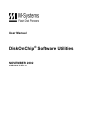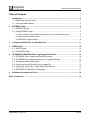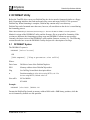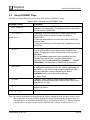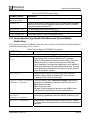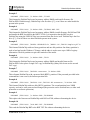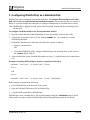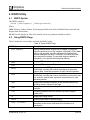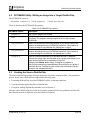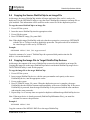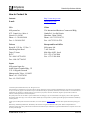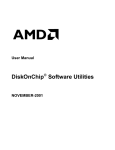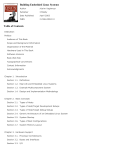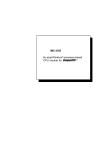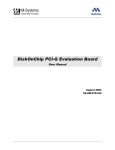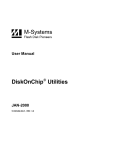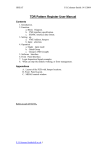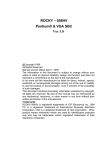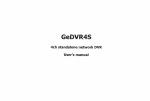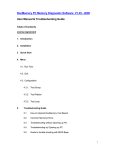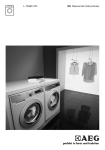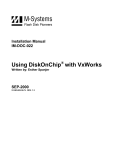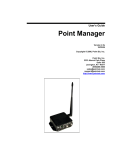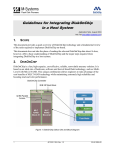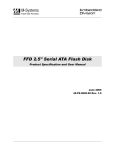Download User Manual - Tri-M Technologies Inc.
Transcript
User Manual ® DiskOnChip Software Utilities NOVEMBER 2002 91-SR-002-02-7L REV. 4.1 DiskOnChip Software Utilities Table of Contents 1 Introduction ................................................................................................................................ 3 1.1 DiskOnChip Product Family ................................................................................................. 3 1.2 Terms and Abbreviations...................................................................................................... 4 2 DFORMAT Utility ........................................................................................................................ 5 2.1 DFORMAT Syntax................................................................................................................ 5 2.2 Using DFORMAT Flags........................................................................................................ 6 2.2.1 Device-Specific Flags (DiskOnChip Millennium Plus and Mobile DiskOnChip) ..........................8 2.2.2 Flags for Advanced Operations ...................................................................................................9 2.2.3 DFORMAT Usage Examples .......................................................................................................9 3 Configuring DiskOnChip as a Bootable Disk ........................................................................ 11 4 DINFO Utility............................................................................................................................. 12 4.1 DINFO Syntax .................................................................................................................... 12 4.2 Using DINFO Flags ............................................................................................................ 12 5 GETIMAGE/PUTIMAGE Utilities: Duplicating DiskOnChip .................................................. 14 5.1 GETIMAGE Utility: Reading the DiskOnChip Image .......................................................... 14 5.2 PUTIMAGE Utility: Writing an Image into a Target DiskOnChip ........................................ 15 5.3 Creating the Source DiskOnChip ....................................................................................... 15 5.4 Copying the Source DiskOnChip to an Image File ............................................................. 16 5.5 Copying the Image File to Target DiskOnChip Devices ..................................................... 16 5.6 GETIMAGE/PUTIMAGE Error Messages .......................................................................... 17 6 Additional Documents and Tools........................................................................................... 18 How to Contact Us .......................................................................................................................... 19 91-SR-002-02-7L Rev. 4.1 2 of 19 DiskOnChip Software Utilities 1 Introduction This manual describes the following DiskOnChip utilities for DOS to be used with the DiskOnChip products, supplied by M-Systems. • DFORMAT • DINFO • GETIMAGE • PUTIMAGE This document provides a description of the utility flags, including specific examples and basic instructions to assist you in easy and quick installation of DiskOnChip on your target platform. This document is intended for system integrators who are familiar with the PC environment and the operating system in use. It is also recommended to read the relevant DiskOnChip data sheets and installation instructions for your specific operating system. Refer to Section 6 for additional documents and tools available. The latest version of the DiskOnChip utilities can be downloaded from M-Systems’ website at http://www.m-sys.com. 1.1 DiskOnChip Product Family M-Systems’ DiskOnChip is a family of high-performance flash disks. The DiskOnChip series provides flash disks in five standard form factors (32-pin DIP, 144-pin SODIMM, 32-pin TSOP-II, 48-pin TSOP-1 and 69 ball BGA): • DiskOnChip Millennium Plus • Mobile DiskOnChip Plus • DiskOnChip Millennium • DiskOnChip 2000 • DiskOnChip DIMM 2000 A TrueFFS driver is required to work with any of the DiskOnChip products. TrueFFS is natively supported by every major OS, such as Windows CE, Windows 2000, QNX, and VxWorks. The latest TrueFFS drivers can be obtained from M-Systems for these operating systems and others, such as DOS, Linux, pSOS and NT Embedded at http://www.m-sys.com/download. For other environments (including OS-less) the TrueFFS Software Development Kit (SDK) can be obtained. When using DiskOnChip as the boot device in a non-x86 environment, M-Systems’ Boot Software Development Kit (BDK) package is required. Contact M-Systems regarding availability for both packages. The following sections describe the DiskOnChip utilities and how they are used. Section 2 describes how to use the DFORMAT utility. Section 3 describes how to configure DiskOnChip as a bootable device. Section 4 describes the DINFO utility, and Section 5 describes the procedures for duplicating the contents of a source DiskOnChip to a target DiskOnChip. 91-SR-002-02-7L Rev. 4.1 3 of 19 DiskOnChip Software Utilities 1.2 Terms and Abbreviations Table 1: Glossary of Terms and Abbreviations Term Definition Binary Partition Partition on DiskOnChip that generally contains executable code (usually OS loader or boot code). This partition is not accessed through the TrueFFS driver, but through low-level functions that are part of the DiskOnChip Boot SDK API (BDK). Disk Partition / BDTL Partition A disk partition on DiskOnChip that contains data. This partition is accessed by your OS file system through the TrueFFS driver. IPL [Initial Program Loader] Code that is executed during the BIOS extension search, and loads the SPL (see below). When working in non-PC architectures, this code should be ported to work with your specific boot code. SPL [Secondary Program Loader] Code that loads and runs the code found in the first binary partition of DiskOnChip (usually the TrueFFS driver and the OS loader). NFTL [NAND Flash Translation Layer] M-Systems’ patented algorithm, used by the TrueFFS driver for the following devices: - Most models of DiskOnChip 2000 (see excluded models below). - DiskOnChip Millennium 8Mbytes. INFTL [Inverse NAND Flash Translation Layer] M-Systems’ latest flash management algorithm, used by the TrueFFS driver for the following devices: - DiskOnChip Millennium Plus - Mobile DiskOnChip Plus - DiskOnChip 2000 DIP (high), 384Mbytes and higher. - DiskOnChip 2000 DIP (low), 192Mbytes and higher. 91-SR-002-02-7L Rev. 4.1 4 of 19 DiskOnChip Software Utilities 2 DFORMAT Utility Before the TrueFFS driver can access DiskOnChip, the device must be formatted (similar to a floppy disk). Formatting initializes the flash media and writes a new and empty DOS FAT file system to DiskOnChip. When formatting is complete, DiskOnChip contains only a root directory. DiskOnChip can be formatted more then once, however, all stored data on the device is erased during the formatting process. Note: When DiskOnChip is reformatted, the boot-image (i.e. firmware file DOCxx.EXB) is retained by default. Identical versions of the DFORMAT utility and the firmware file are required for formatting. If the versions are different, the formatting procedure stops and DFORMAT returns an error message. Currently, the latest version of the DFORMAT utility and the firmware version is 5.1. The following sections describe how to use the DFORMAT utility and provide a description of its flags. 2.1 DFORMAT Syntax The DFORMAT syntax is: DFORMAT [Drive-letter] OR [/WIN:segment] [/Flag:n:parameter:size suffix] Where: Drive letter DOS drive letter of the DiskOnChip drive WIN Memory address where DiskOnChip resides Flag See full flag list and their description below n: Partition number (n=0 for devices using NFTL; n=0-3 for devices using INFTL). Default value is 0. Size suffix M *0x100000 K*0x400 Example: DFORMAT /win:D000 /BDKL0:1M Formats the DiskOnChip located at memory address D000 with a 1MB binary partition, while the rest is formatted by default as a disk partition. 91-SR-002-02-7L Rev. 4.1 5 of 19 DiskOnChip Software Utilities 2.2 Using DFORMAT Flags The following tables define the various flags used with the DFORMAT utility. Table 2: Most Commonly Used DFORMAT Flags DFORMAT Option /WIN:Segment /S:firmware | ! | * [Default value = *] Memory address at which DiskOnChip is located. Use either this parameter or the drive letter. The segment should be specified in hex (for example, /WIN:D000). Firmware: Write the DiskOnChip firmware image from file DOCnn.EXB, where nn=version number (for example, DOC51.EXB). *: Erase the disk partitions, but leave the content of the binary partitions intact. !: Erase the contents of the firmware binary subpartition from the DiskOnChip. Use this flag to program DiskOnChip to be the first available disk (drive [C:]) when there is more than one disk installed in the system. This flag has no effect if DiskOnChip is the only disk in the system. The /S:firmware parameter must be supplied when the /FIRST flag is used. When using the /FIRST flag in conjunction with the /NOFORMAT flag (DFORMAT … /FIRST /NOFORMAT), the information on DiskOnChip is preserved. /FIRST /NOFORMAT Use this flag when you wish to update the DiskOnChip firmware or the DiskOnChip Millennium Plus IPL without reformatting the entire device. It can also be used to read the Bad-Block Table, using the LOG option, without reformatting the device. NOFORMAT can be used with the following flags: /S, /LOG, /IPL Loads the TrueFFS driver in silent mode, meaning that no messages are displayed onscreen during boot-up. Can only be used with the /S flag. /SILENT Instructs the system not to pause for confirmation before beginning to format. /Y /? Description & /H Shows the full Help screen. Note: By default, DiskOnChip is shipped from the factory configured as the last drive in the system. When other hard drives are installed, DiskOnChip will be installed as the last drive, However, if no hard drives are installed then DiskOnChip is still installed as drive [C:]. When configured as the first drive, (using the /FIRST option), DiskOnChip is always installed as drive [C:]. 91-SR-002-02-7L Rev. 4.1 6 of 19 DiskOnChip Software Utilities Table 3: DiskOnChip Firmware (IPL/SPL) Flags DFORMAT Option /XL /EMPTY /NOINT15 /EBDA /2K43 /NOPNP /SIS5598 Description Sets the DiskOnChip SRAM to comply with bus controllers that do not toggle the CS and OE signals. Examples of platforms with such bus controllers are XSCALE based platforms and the TI OMAP platforms (applicable to the 16Mbytes DiskOnChip Plus products only). Leaves the space reserved for the firmware (defined with the /S flag) empty. The firmware can later be placed in this reserved space using the NOFORMAT flag. Disables the TrueFFS driver from hooking INT15. Used mainly when DiskOnChip is used in systems running Windows NT and 128 MB of DRAM is seen as 64 MB only. Use this flag when working with BIOSs that include EBDA (Extended BIOS Data Area) support. Loads the old firmware version. Use ONLY if your application is accessing DiskOnChip 2000 DIP or DIMM using the IOCTL mechanism of TrueFFS 5.0.x or lower. Do not place the PNP BIOS header If you are using chipset SIS5598, C&T 65555 or 690000, the system may experience a problem related to INT15, function AX=E820; you may get a blue screen when booting Windows NT. This flag resolves the problem. Additional flags related to the DiskOnChip firmware are /S, /NOFORMAT, /FIRST and /SILENT (described in Table 2). Table 4: Binary Partition (BDK Partition) Flags DFORMAT Option Description /BDKF[n]: Boot Image File Places the boot image file in the binary (BDK) partition [n]. Up to three binary partitions can be defined in DiskOnChip devices managed by INFTL. DiskOnChip devices managed by NFTL support only one binary partition. This flag can also be used to load a custom IPL onto pages 0 and 1 of DiskOnChip Millennium 8MB (MD2810), provided that the data is padded to the required size. Loading a customer IPL onto DiskOnChip Millennium Plus or Mobile DiskOnChip requires the /IPL flag (refer to Section 2.2.1). Binary (BDK) partition [n] signature (4 characters). /BDKN[n]: BDK Partition Signature [Default value = BIPO] /BDKL[n]: BDK Partition Size /LEAVE:k /O[n]: Signature Offset Defines the size of the binary (BDK) partition [n]. Useful for reserving space in the binary partition (over the size of the binary program placed using the /BDKF flag), for later upgrades. Leave the content of the first k binary partitions. Binary (BDK) Partition [n] signature offset. Can be 0 or 8. [Default value = 8] 91-SR-002-02-7L Rev. 4.1 7 of 19 DiskOnChip Software Utilities Table 5: DOS/FAT File System Flags DFORMAT Option Description /LABEL[n]: Label The string used as the DOS volume label of the formatted partition n. [Default value = NULL] /NODOS[n] /DOSID[n]: ID /FAT[n]: Number /OLD_FORMAT[n] Use this flag to prevent creating a DOS FAT file system while formatting partition [n]. Only low-level formatting is performed. Useful for systems using file systems other then FAT. FAT partition [n] identification number (ID). Number of FAT copies on the partition [n]. The default is 2. Format disk partition n with one sector per cluster 2.2.1 Device-Specific Flags (DiskOnChip Millennium Plus and Mobile DiskOnChip) This section describes the DFORMAT flags that can be used only with DiskOnChip Millennium Plus and Mobile DiskOnChip (refer to Table 6). Table 6: Device-Specific DFORMAT Flag Options DFORMAT Option Description (INFTL-Related Flags) /BDTLL[n]:Partition Size Sets the size of the disk (BDTL) partition [n]. The size of the last disk partition does not have to be defined. For example, /BDTL0:1MB creates two partitions the first 1MB (n=0) in size, and the second (n=1) the remaining size of the flash disk. Up to 4 partitions (including binary partitions) can be defined in DiskOnChip Millennium Plus and Mobile DiskOnChip. This flag is not applicable in older DiskOnChip devices, as they support only one disk (BDTL) partition. /IPL:File | ! file: Writes a custom IPL (up to 1024 bytes). Useful in non-x86 systems where the standard IPL is not relevant. !: Erases the IPL (the first 1024 bytes). /BDKP[n]:RWCL:Password Sets the protection type (Read/Write/Change/Lock) and the [Default value = no protection] protection key (password) of the binary partition [n] (n=0-2): Read: Read-only mode Write: Write-only mode Change: Enable changing the protection type (R/W or both). Lock: Defines if the #Lock pin overrides the password. /BDTLP[n]:RWCL: Password Sets the protection type (Read/Write/Change/Lock) and the protection key (password) of the disk (BDTL) partition [n] (n=03). [Default value = no protection] /BDKZ[n]: Password 91-SR-002-02-7L Rev. 4.1 Inserts the key of the BDK partition number [n] (n=0-2, default 0). Useful when formatting devices previously defined protected partitions. 8 of 19 DiskOnChip Software Utilities DFORMAT Option Description /BDTLZ[n]: Password Inserts the key of the disk (BDTL) partition number [n] (n=03,default 0) Useful when formatting devices previously defined protected partitions. Note: Up to two partitions may be protected. Only one of them may be set to Change. 2.2.2 Flags for Advanced Operations Table 7 defines the DFORMAT flag options for advanced operations. Table 7: Advanced Operation Flag Options DFORMAT Option /LOG:file Description Copies the Bad-Block Table (BBT), stored on DiskOnChip, to a file. Required when a test that destroys the BBT is performed on DiskOnChip. When this flag is used, DiskOnChip is also reformatted. If you want to preserve data on DiskOnChip and only read the BBT, use the /NOFORMAT flag. /USELOG:file Restores the BBT from the file where it was saved to DiskOnChip. This is necessary after destructive testing is completed (see previous). /NOISRAM Cancels the DiskOnChip verification test. Use this if DFORMAT does not perform properly. /USE:k Percent of usable space to be formatted. Lower capacity increases write performance. Default is 98. /SPARE[n]:k Number of spare units of disk partition n. Starting from 5.1.x default is 2. /UNFORMAT Removes any existing DiskOnChip formatting and restores DiskOnChip to its virgin state. This flag is used, for example, when you have two cascaded DiskOnChip Millennium TSOPs and want to add another TSOP device. Regular DFORMAT on the extra TSOP device will not be effective in building the shared BBT. The /UNFORMAT flag must be run to integrate the three TSOPs as one unit. 2.2.3 DFORMAT Usage Examples Example 1 DFORMAT C: This formats DiskOnChip, assuming that DiskOnChip is set as disk [C:]. Example 2 DFORMAT /WIN:D000 /s:DOCnn.EXB This formats the DiskOnChip located at memory address D000h, and installs firmware file DOCnn.EXB. If any other hard disk is present in the system, DiskOnChip is identified as the last drive. If there are no other hard disks present in the system, DiskOnChip is installed as drive [C:]. Note: The firmware and the DFORMAT utility must be of the same version, namely, DFORMAT from version 5.0.4 (for example) can be used only with firmware version 5.0.4 (DOC504.EXB). 91-SR-002-02-7L Rev. 4.1 9 of 19 DiskOnChip Software Utilities Example 3 DFORMAT /WIN:D000 /S:DOCnn.EXB /FIRST This formats the DiskOnChip located at memory address D000h, and installs firmware file DOCnn.EXB. With this usage, DiskOnChip is the first drive [C:], even if there are other hard disks present in the system. Example 4 DFORMAT /WIN:D000 /S:DOCnn.EXB /USELOG:BBT.TXT This formats the DiskOnChip located at memory address D000h, installs firmware file DOCnn.EXB and installs the BBT described in the BBT.TXT file. It is imperative that the BBT saved to DiskOnChip (using the USELOG flag) was extracted from the device itself. DiskOnChip is the first drive [C:], even in if there are other hard disks present in the system. Example 5 DFORMAT /WIN:D000 /BDKF0:CEIMAGE.bin /BDKL1:1M /BDKF1:RegistryFile This formats DiskOnChip with two binary partitions and one disk partition. One binary partition is used to load and run the Windows CE image, and the other is used to store up to 1MB of registry information. The disk partition occupies the reminder of the media. Example 6 DFORMAT /WIN:D000 /s:DOCnn.EXB /FAT1 This formats the DiskOnChip located at memory address D000h and installs firmware file DOCnn.EXB. It also places a single FAT copy on DiskOnChip (Many OSs do not use the second FAT copy). Example 7 DFORMAT /WIN:D000 /BDTLZ2:xxxxxxxx /S:DOCnn.EXB This reformats DiskOnChip with a protected disk (BDTL) partition. If the password provided in the command line is not correct, the format operation fails. Example 8 DFORMAT /WIN:D000 /BDTLL0:12M /BDTLP1:WC:xxxxxxxx /S:DOCnn.EXB This formats DiskOnChip with two disk (BDTL) partitions. The second partition has a 20MB capacity, and can be write protected and changed (the protection can be switched later, to either read protection or read/write protection). Example 9 DFORMAT /WIN:D000 /s:DOCxx.EXB /NOFORMAT This replaces the firmware on DiskOnChip with DOCxx.EXB, without reformatting the device. Example 10 DFORMAT /WIN:D000 /LOG:BBT.TXT /NOFORMAT This reads the DiskOnChip BBT to the BBT.TXT file without reformatting the device. 91-SR-002-02-7L Rev. 4.1 10 of 19 DiskOnChip Software Utilities 3 Configuring DiskOnChip as a Bootable Disk DiskOnChip can be configured as a bootable disk drive. To configure DiskOnChip as a bootable disk, refer to the relevant DiskOnChip installation manual for your particular OS (see Section 3). Below is a general example describing how to configure DiskOnChip as a bootable drive in DOS. Note: DiskOnChip is shipped from the factory DOS formatted, without OS files and configured as the last drive. To configure the DiskOnChip as the first bootable disk in DOS: 1. Boot the system and ensure that DiskOnChip is correctly installed as the last drive [D:]. 2. Transfer the system files to drive [D:] by running FORMAT D: /S or SYS D: to make DiskOnChip bootable. 3. DiskOnChip should now be made the only disk in the system, as follows: • Remove your hard drive. OR • Using the DFORMAT utility, configure DiskOnChip as the first disk in the system (refer to the /FIRST flag in Table 2). 4. After rebooting the system, DiskOnChip appears as drive [C:], and the hard drive becomes drive [D:]. Examples (assuming DiskOnChip is already recognized as drive [D:]) DFORMAT /WIN:D000 /S:DOCnn.EXB /FIRST SYS D: OR SYS D: DFORMAT /WIN:D000 /S:DOCnn.EXB /FIRST /NOFORMAT Both examples accomplish the following: • Format DiskOnChip as the first disk in the system • Store the DOCnn.EXB firmware file on DiskOnChip • Copy the DOS system files to DiskOnChip DiskOnChip is now a bootable drive. The second example (using the /NOFORMAT flag) is useful when you do not want to reformat DiskOnChip, thereby losing the data stored on your media. 91-SR-002-02-7L Rev. 4.1 11 of 19 DiskOnChip Software Utilities 4 DINFO Utility 4.1 DINFO Syntax The DINFO syntax is: DInfo [/WIN:segment] [/FLAG:parameter] Where: /WIN: Memory window address. (If not imputed, Dinfo Search for all DiskOnChips connected and displays their information) /FLAG: See the flag list in Table 8 for details (at least one parameter should be called). 4.2 Using DINFO Flags Table 8 defines the various flags used with the DINFO utility. Table 8: Typical DINFO Flags DINFO Option /WIN:Segment Description Memory address where DiskOnChip is located. The segment should be specified in Hex (for example, /WIN:D000). If the /WIN option is not specified, the utility will search for DiskOnChips between addresses 0xC8000 – 0xE0000. All DiskOnChips that are located will be related. The provided segment address is multiplied by 16 to get the actual physical address. /BBT Displays BBT information. /OTP Displays OTP and device ID information. /BDTL /BDK Displays the disk (BDTL) partition information for the selected DiskOnChip, including the number of partitions on the media, capacity data, format and protection for each individual partition. Displays the binary partition information for the selected DiskOnChip, including the number of partitions on the media, start unit, end unit, capacity data, signature, and protection for each individual partition. /EXB Displays the firmware information of the selected DiskOnChip, including version, runtime ID and flags. /REG Displays the status of selected registers of the DiskOnChip controller. /IPL Provides information about the DiskOnChip Initial Program Loader (IPL). /H Displays the usage screen. /More Displays one screen of output at a time. /Log: filename 91-SR-002-02-7L Rev. 4.1 Saves the information to a log file. DINFO prints the selected information to the screen, and saves the information to a specified file. 12 of 19 DiskOnChip Software Utilities Example: Getting DiskOnChip Configuration Information C:\> DINFO /WIN:d200 Find the DiskOnChip configuration information at address 0xd200. The output is shown in Figure 1. Figure 1: DiskOnChip Configuration Information Displayed Using the DINFO Utility 91-SR-002-02-7L Rev. 4.1 13 of 19 DiskOnChip Software Utilities 5 GETIMAGE/PUTIMAGE Utilities: Duplicating DiskOnChip Duplicating the contents of a DiskOnChip to another device requires copying the contents of a “source” DiskOnChip to an image file, and then copying the image file contents to a “target” DiskOnChip. As a result, all target DiskOnChip contents are identical to the source DiskOnChip, meaning that they have the same functionality when inserted into the target platform. Warning: All target DiskOnChip devices must have the identical part number and capacity as the source DiskOnChip. For example, if the source DiskOnChip is a DiskOnChip 2000 32MByte, then the target DiskOnChip must also be a DiskOnChip 2000 32MB. The duplication process includes the following three stages: • Preparing the source DiskOnChip. • Copying the contents of the source DiskOnChip to a virtual image file with the GETIMAGE utility. • Copying the image file to the target DiskOnChip device(s) with the PUTIMAGE utility. Note: To mass-duplicate DiskOnChip efficiently, it is recommended to use the M-Systems GANG Programmer. Contact M-Systems for availability and refer to the GANG Programmer User Manual for additional information. 5.1 GETIMAGE Utility: Reading the DiskOnChip Image The GETIMAGE syntax is: GETIMAGE ImageFile [/WIN:segment] [/N#:password][/T#:password] Table 9 describes the GETIMAGE flag options. Table 9: GETIMAGE Flag Options GETIMAGE Option ImageFile /WIN Description Name of the image being created. DiskOnChip memory address location. Use either this parameter or the drive letter. The segment should be specified in Hex (for example, /WIN:D000). /N#:password Protection key of the protected binary partition (the default is 0). Inserting this flag disables the read/write protection of the specific binary partition. /T#:password Protection key of the protected disk partition (the default is 0). Inserting this flag disables the read/write protection of the specific disk partition. 91-SR-002-02-7L Rev. 4.1 14 of 19 DiskOnChip Software Utilities 5.2 PUTIMAGE Utility: Writing an Image into a Target DiskOnChip The PUTIMAGE syntax is: PUTIMAGE ImageFile [/WIN:segment] [/FLAG:parameter] Table 10 describes the PUTIMAGE flag options. Table 10: PUTIMAGE Flag Options PUTIMAGE Option ImageFile /WIN /N#:password /T#:password /Single:# 5.3 Description Name of the image to be created. DiskOnChip Memory address location. Use either this parameter or the drive letter. The segment should be specified in Hex (for example, /WIN:D000). Used if the password for the binary partition on the target DiskOnChip needs to be changed during a PUTIMAGE operation. If the partition of the source image is not protected, the /N flag has no effect. Used if the password for the disk partition on the target DiskOnChip needs to be changed during a PUTIMAGE operation. If the partition of the source image is not protected, the /N flag has no effect. Used for off-board programming of cascaded devices. It reads the relevant floor image from the cascaded source image, and places it on a single device intended to be assembled in this floor. Example: PUTIMAGE Blaa.img /single:3 programs a DiskOnChip intended to be assembled as the third device in a group of cascaded devices. The Blaa.img file contains the information of all the devices in the cascaded structure. Creating the Source DiskOnChip The source DiskOnChip includes all target application files and is usually bootable. The preparation process for the source DiskOnChip comprises the following steps: • Formatting DiskOnChip, using the DFORMAT utility, on the target platform. • Copying all target application files to DiskOnChip. • If required, making DiskOnChip bootable (refer to Section 3). After the source DiskOnChip device has been properly prepared, follow the guidelines described in the following sections to duplicate it (as many times as required). 91-SR-002-02-7L Rev. 4.1 15 of 19 DiskOnChip Software Utilities 5.4 Copying the Source DiskOnChip to an Image File At this stage, the source DiskOnChip includes all target application files, and it is ready to be duplicated. Use the GETIMAGE utility to copy the source DiskOnChip contents to an image file on your hard disk. This information will be used later as the source file for the duplication process. To copy the source DiskOnChip to an image file: 1. Power OFF the system. 2. Insert the source DiskOnChip into the appropriate socket. 3. Power ON the system. 4. Run: GETIMAGE image_file_name.IMG. Note: When duplicating a DiskOnChip with active hardware protection, you must use GETIMAGE with the /N# or /T# flags in order to disable the protection. The password will be included in the virtual image for later use by PUTIMAGE. Example GETIMAGE MYDOC.IMG /N0:mypassword Copies the contents of a “source” DiskOnChip with a protected disk partition into the file MYDOC.IMG on the hard disk. 5.5 Copying the Image File to Target DiskOnChip Devices At this stage, the contents of the source DiskOnChip are stored on the hard disk in an image file. Copying this image file to the target DiskOnChip results in an identical DiskOnChip target device. The PUTIMAGE utility is used for this purpose. To copy the image file to the target DiskOnChip: 1. Power OFF the system. 2. Insert a target DiskOnChip device, with the same part number and capacity as the source DiskOnChip device, into the appropriate socket. 3. Power on the system. 4. Run: PUTIMAGE image_file_name. When the duplication process is complete, the target DiskOnChip has the identical contents and functionality as the source DiskOnChip. If the source DiskOnChip is protected, then the target DiskOnChip is also protected with the same attributes and using the same passwords. 5. Repeat steps 1 to 4 as many times as required to duplicate additional target DiskOnChip devices. Note: If the target device is already protected (DiskOnChip Millennium Plus), you must first reformat it to remove the protection. Example 1 PUTIMAGE MYDOC.IMG Copy the contents of the MYDOC.IMG file to the target DiskOnChip. 91-SR-002-02-7L Rev. 4.1 16 of 19 DiskOnChip Software Utilities Example 2 GETIMAGE c:\image.IMG /N2=12345678 /T1 = qwertyui PUTIMAGE c:\image.IMG The source DiskOnChip has the second binary partition protected with password 12345678, and the first disk partition is protected with the password qwertyui. An image of the source DiskOnChip is created and copied to a target DiskOnChip. 5.6 GETIMAGE/PUTIMAGE Error Messages Table 11 describes the GETIMAGE and PUTIMAGE error messages. Table 11: GETIMAGE/PUTIMAGE Error Messages Error Message Description Memory allocation error There is not enough system memory to complete the operation. File open error The system cannot open the image file. This may occur during read or write cycles (for example, if GETIMAGE is trying to write the image to a write-protected drive). Media header not found The source DiskOnChip is not formatted, or is corrupted. File write error The system cannot write to the image file. This may occur in GETIMAGE or PUTIMAGE when the media on which they are writing suddenly becomes unavailable (Disk Full). Bad format of file PUTIMAGE detected that the image file being written to the target device is not a valid image file. Partition protected Trying to write to a target device with protected partitions. You must first remove the protection (DFORMAT using the BDTLZ[n] or the BDKZ[n] flag). Too many bad blocks The number of bad blocks on the target device is outside the acceptable range. Not enough space is available for writing the image. Note: This type of error does not normally occur unless DiskOnChip was misused. Media not compatible The target DiskOnChip is not the same model and capacity as the master DiskOnChip. 91-SR-002-02-7L Rev. 4.1 17 of 19 DiskOnChip Software Utilities 6 Additional Documents and Tools A variety of application notes, user manuals, data sheets and tools are available from M-Systems for use with DiskOnChip products under various OSs and environments. These documents are available through M-Systems distributors, directly from M-Systems offices worldwide, and on the M-Systems website (www.m-sys.com). Document/Tool Description Data Sheet DiskOnChip Millennium Data Sheet DiskOnChip Millennium Plus Data Sheet DiskOnChip DIMM2000 Data Sheet DiskOnChip 2000 Data Sheet DiskOnChip 2000 TSOP Application Note, AP-DOC-012 Loading DiskOnChip 2000 S/W as a Device Driver Installation Manual, IM-DOC-016 Using DiskOnChip with QNX Installation Manual, IM-DOC-017 Using DiskOnChip with Windows CE Installation Manual, IM-DOC-021 Using DiskOnChip with Linux Installation Manual, IM-DOC-022 Using DiskOnChip with pSOS Installation Manual, IM-DOC-023 Using DiskOnChip with VxWorks Developer Guide DiskOnChip Boot Software Development Kit (BDK) Developer Guide Extended Functions of the TrueFFS Driver for DiskOnChip 91-SR-002-02-7L Rev. 4.1 18 of 19 DiskOnChip Software Utilities How to Contact Us Internet: http://www.m-sys.com E-mail: [email protected] USA China M-Systems Inc. 8371 Central Ave, Suite A Newark CA 94560 Phone: +1-510-494-2090 Fax: +1-510-494-5545 25A International Business Commercial Bldg. Nanhu Rd., Lou Hu District Shenzhen, China 518001 Phone: +86-755-2519-4732 Fax: +86-755-2519-4729 Taiwan Europe and Israel Office Room B, 13 F, No. 133 Sec. 3 Min Sheng East Road Taipei, Taiwan R.O.C. Tel: +886-2-8770-6226 Fax: +886-2-8770-6295 M-Systems Ltd. 7 Atir Yeda St. Kfar Saba 44425, Israel Tel: +972-9-764-5000 Fax: +972-3-548-8666 Japan: M-Systems Japan Inc. Asahi Seimei Gotanda Bldg., 3F 5-25-16 Higashi-Gotanda Shinagawa-ku Tokyo, 141-0022 Phone: +81-3-5423-8101 Fax: +81-3-5423-8102 © 2002 M-Systems Flash Disk Pioneers, Ltd. All rights reserved. This document is for information use only and is subject to change without prior notice. M-Systems Flash Disk Pioneers Ltd. assumes no responsibility for any errors that may appear in this document. No part of this document may be reproduced, transmitted, transcribed, stored in a retrievable manner or translated into any language or computer language, in any form or by any means, electronic, mechanical, magnetic, optical, chemical, manual or otherwise, without prior written consent of M-Systems. M-Systems products are not warranted to operate without failure. Accordingly, in any use of the Product in life support systems or other applications where failure could cause injury or loss of life, the Product should only be incorporated in systems designed with appropriate and sufficient redundancy or backup features. Contact your local M-Systems sales office or distributor, or visit our website at www.m-sys.com to obtain the latest specifications before placing your order. DiskOnChip®, DiskOnChip Millennium®, DiskOnKey® and TrueFFS® are registered trademarks of M-Systems. FFD™ and SuperMAP™ are trademarks of M-Systems. Other product names mentioned in this document may be trademarks or registered trademarks of their respective owners and are hereby acknowledged. 91-SR-002-02-7L Rev. 4.1 19 of 19