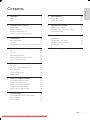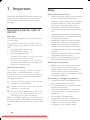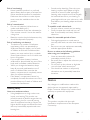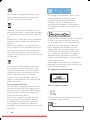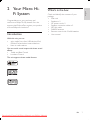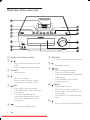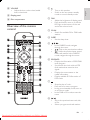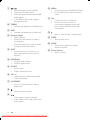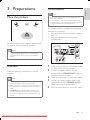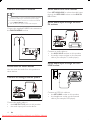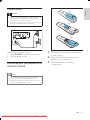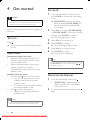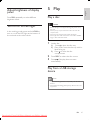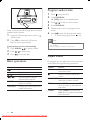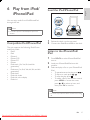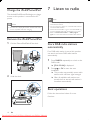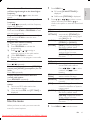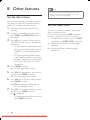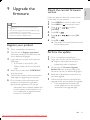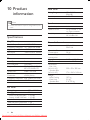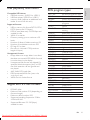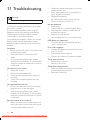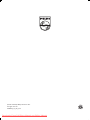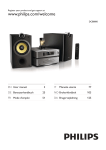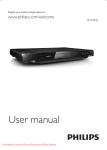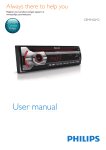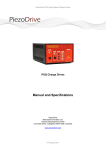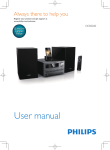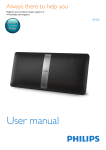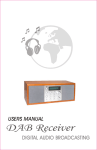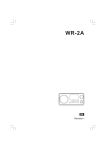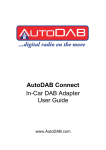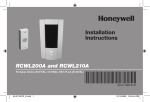Download Philips DCB7005 User Guide Manual
Transcript
Always there to help you Register your product and get support at www.philips.com/welcome DCB7005 Question? Contact Philips EN User manual 3 FR Mode d’emploi 71 DA Brugervejledning 25 IT Manuale utente 95 DE Benutzerhandbuch 47 NO Brukerhåndbok 119 Downloaded From DvDPlayer-Manual.com Philips Manuals (in standby mode) Downloaded From DvDPlayer-Manual.com Philips Manuals (in standby mode) 1 2 3 4 5 6 7 Important 4 8 Your Micro Hi-Fi System 7 9 Upgradethefirmware 21 10 Product information 22 11 Troubleshooting 24 Safety Notice Introduction What’s in the box Overview of the main unit Overview of the remote control 4 5 7 7 8 9 Preparations 11 Get started 14 Play 15 Play from iPod/iPhone/iPad 17 Listen to radio 18 Place the product 11 Connect 11 Install/replace the batteries of remote control 13 Turn on Set clock Demonstrate features Adjust brightness of display panel Turn on or off LED light Play a disc Play from a USB storage device Basic operations Program audio tracks Adjust sound Compatible iPod/iPhone/iPad Load the iPod/iPhone/iPad Listen to the iPhone/iPod/iPad Charge the iPod/iPhone/iPad Remove the iPod/iPhone/iPad Store DAB radio stations automatically Basic operations Use the menu 14 14 14 15 15 Other features 20 Set the alarm timer Set the sleep timer 20 20 Register your product Check the current firmware version Perform the update 21 21 21 Specifications USB playability information Supported MP3 disc formats RDS program types 22 22 23 23 15 15 16 16 16 17 17 17 18 18 18 18 19 EN Downloaded From DvDPlayer-Manual.com Philips Manuals 3 English Contents 1 Important Read and understand all instructions before you use this product. If damage is caused by failure to follow the instructions, the warranty does not apply. Important notes for users in the U.K. Mains fuse This information applies only to products with a UK mains plug. This product is fitted with an approved nonmolded plug. If you replace the fuse, use one with: • the ratings shown on the plug, • a BS 1362 approval, and • the ASTA approval mark. Contact your dealer if you are not sure about what type of fuse to use. Caution: To confor m with the EMC directive (2004/108/EC), do not detach the plug from the power cord. How to connect a plug The wires in the power cord are colored as follows: blue = neutral (N), brown = live (L). If the colors do not correspond with the colors on your plug, identify the terminals in your plug as follows: 1 Connect the blue wire to the terminal marked N or colored black. 2 Connect the brown wire to the terminal marked L or colored red. 3 Do not connect either wire to the earth terminal in the plug, marked E (or e) or colored green (or green and yellow). Before you replace the plug cover, make sure that the cord grip is clamped over the sheath of the cable and not just over the two wires in the cable. 4 EN Downloaded From DvDPlayer-Manual.com Philips Manuals Safety Riskofelectricshockorfire! • Never expose the product and accessories to rain or water. Never place liquid containers, such as vases, near the product. If liquids are spilt on or into the product, disconnect it from the power outlet immediately. Contact Philips Consumer Care to have the product checked before use. • Never place the product and accessories near naked flames or other heat sources, including direct sunlight. • Never insert objects into the ventilation slots or other openings on the product. • Where the mains plug or an appliance coupler is used as the disconnect device, the disconnect device shall remain readily operable. • Disconnect the product from the power outlet before lightning storms. • When you disconnect the power cord, always pull the plug, never the cable. Riskofshortcircuitorfire! • Before you connect the product to the power outlet, ensure that the power voltage matches the value printed on the back or bottom of the product. Never connect the product to the power outlet if the voltage is different. Riskofinjuryordamagetotheproduct! • Visible and invisible laser radiation when open. Avoid exposure to beam. • Do not touch the disc optical lens inside the disc compartment. • Never place the product or any objects on power cords or on other electrical equipment. • If the product is transported in temperatures below 5°C, unpack the product and wait until its temperature matches room temperature before connecting it to the power outlet. Riskofcontamination! • Do not mix batteries (old and new or carbon and alkaline, etc.). • Remove batteries if they are exhausted or if the remote control is not to be used for a long time. • Batteries contain chemical substances, they should be disposed of properly. Riskofswallowingcoinbattery! • The device may contain a coin/button type battery, which can potentially be swallowed. Keep the battery out of reach of children at all times! If swallowed, the battery can cause serious injury or death. Severe internal burns can occur within two hours of ingestion. • If you suspect that a battery has been swallowed or placed inside any part of the body, seek immediate medical attention. • When you change the batteries, always keep all new and used batteries out of reach of children. Make sure that the battery compartment is completely secure after you replace the battery. • If the battery compartment cannot be completely secured, discontinue use of the product. Keep out of reach of children and contact the manufacturer. Hearing safety Listen at a moderate volume. • Using headphones at a high volume can impair your hearing. This product can produce sounds in decibel ranges that may cause hearing loss for a normal person, even for exposure less than a minute. The higher decibel ranges are offered for those that may have already experienced some hearing loss. • Sound can be deceiving. Over time your hearing ‘comfort level’ adapts to higher volumes of sound. So after prolonged listening, what sounds ‘normal’ can actually be loud and harmful to your hearing. To guard against this, set your volume to a safe level before your hearing adapts and leave it there. To establish a safe volume level: • Set your volume control at a low setting. • Slowly increase the sound until you can hear it comfortably and clearly, without distortion. Listen for reasonable periods of time: • Prolonged exposure to sound, even at normally ‘safe’ levels, can also cause hearing loss. • Be sure to use your equipment reasonably and take appropriate breaks. Be sure to observe the following guidelines when using your headphones. • Listen at reasonable volumes for reasonable periods of time. • Be careful not to adjust the volume as your hearing adapts. • Do not turn up the volume so high that you can’t hear what’s around you. • You should use caution or temporarily discontinue use in potentially hazardous situations. Notice Any changes or modifications made to this device that are not expressly approved by Philips Consumer Lifestyle may void the user’s authority to operate the equipment. This product complies with the radio interference requirements of the European Community. EN Downloaded From DvDPlayer-Manual.com Philips Manuals 5 English Riskofoverheating! • Never install this product in a confined space. Always leave a space of at least four inches around the product for ventilation. Make sure that curtains or other objects never cover the ventilation slots on the product. Your product is designed and manufactured with high quality materials and components, which can be recycled and reused. When this crossed-out wheeled bin symbol is attached to a product it means that the product is covered by the European Directive 2002/96/ EC. Please inform yourself about the local separate collection system for electrical and electronic products. Please act according to your local rules and do not dispose of your old products with your normal household waste. Correct disposal of your old product helps to prevent potential negative consequences for the environment and human health. Your product contains batteries covered by the European Directive 2006/66/EC, which cannot be disposed with normal household waste.Please inform yourself about the local rules on separate collection of batteries because correct disposal helps to prevent negative consequences for the environmental and human health. Environmental information All unnecessary packaging has been omitted. We have tried to make the packaging easy to separate into three materials: cardboard (box), polystyrene foam (buffer) and polyethylene (bags, protective foam sheet.) Your system consists of materials which can be recycled and reused if disassembled by a specialized company. Please observe the local regulations regarding the disposal of packaging materials, exhausted batteries and old equipment. 6 EN Downloaded From DvDPlayer-Manual.com Philips Manuals The making of unauthorized copies of copyprotected material, including computer programs, files, broadcasts and sound recordings, may be an infringement of copyrights and constitute a criminal offence. This equipment should not be used for such purposes. “Made for iPod,” “Made for iPhone,” and “Made for iPad” mean that an electronic accessory has been designed to connect specifically to iPod, iPhone, or iPad, respectively, and has been certified by the developer to meet Apple performance standards. Apple is not responsible for the operation of this device or its compliance with safety and regulatory standards. Please note that the use of this accessory with iPod, iPhone, or iPad may affect wireless performance. iPod and iPhone are trademarks of Apple Inc., registered in the U.S. and other countries. iPad is a trademark of Apple Inc. This apparatus includes this label: Class II equipment symbol: CLASS II apparatus with double insulation, and no protective earth provided. Note • The type plate is located at the rear of the apparatus. Congratulations on your purchase, and welcome to Philips! To fully benefit from the support that Philips offers, register your product at www.Philips.com/welcome. Introduction What’s in the box English 2 Your Micro HiFi System Check and identify the contents of your package: • Main unit • Speakers x 2 • AC power cord x 2 • Speaker connection cables x 2 • MP3 link cable • DAB/FM antenna • Remote control with 2 AAA batteries • User manual With this unit, you can: • enjoy audio from discs, USB devices, iPod, iPhone, iPad and other external devices • listen to radio stations You can enrich sound output with these sound effects: • Treble and Bass Control • Loudness Control The unit supports these media formats: EN Downloaded From DvDPlayer-Manual.com Philips Manuals 7 Overview of the main unit a b i c j d k e f l g m h n a Dock for iPod, iPhone and iPad b • / • Skip to the previous/next track, title, or file. Select a programmed radio station. c SOURCE • Select a source. d e • • • • • f 8 • Turn on this product. Switch to the eco-power standby mode or normal standby mode. /OK Start, pause, or resume the play. In the DAB or FM mode, confirm the menu option. In the FM mode and with no menu option displayed, switch the sound mode between stereo and monophonic. Connect to a USB flash drive. EN Downloaded From DvDPlayer-Manual.com Philips Manuals g MP3-LINK • Connect to an external audio device. h i • • • • • j k Headphone socket. / Search backward or forward. Tune to an FM radio station. Select the previous/next stored DAB radio station. In the DAB/FM mode, navigate through the menu. /MENU Stop the play of music. Press twice to erase a program. In the standby mode, turn on or off Demo mode. • In the DAB or FM mode, access the menu. • • • • Eject or close the disc compartment. m Display panel a • • b DIM • Adjust the brightness of display panel. • Press and hold to turn on or off the LED light at the bottom of the unit and at the volume knob. n Disc compartment Overview of the remote control a y b c SCAN • Search for available FM or DAB radio stations. d SLEEP • Set the sleep timer. e x c • w v d • • u e t s f g r h q p o i j k In the DAB/FM mode, navigate through the menu. : Skip to the previous/next album. : Select the previous/next stored DAB radio station. In the DAB/FM mode, navigate through the menu. f RDS/INFO • Display the information of RDS/DAB radio program. • Synchronize the clock with an RDS radio station that transmits time signals. • Display the current status or the media information. • Display available ID3 information of MP3 tracks. g l n Turn on this product. Switch to the eco-power standby mode or normal standby mode. English l VOLUME • Adjust the time, volume level, treble level, or bass level. m • • • Stop the play of music. Press twice to erase a program. In the normal standby mode, turn on or off Demo mode. In the DAB or FM mode, access the menu. • h • • / Skip to the previous/next track, title, or file. Select a programmed radio station. EN Downloaded From DvDPlayer-Manual.com Philips Manuals 9 i • • • • / Search backward or forward fast. Tune to an FM radio station. Select the previous/next stored DAB radio station. In the DAB or FM mode, navigate through the menu. j TREBLE • Activate the adjustment of treble level. k BASS • Activate the adjustment of bass level. l Numeric keypad • Enter numbers. • Enter the track number to select a track directly. • Enter the sequence number to select a programmed radio station. m SHIFT • Switch the entry of a one, two or three-digit number by the numeric keypad. n PROGRAM • Program radio stations. • Program audio tracks. o CLOCK • Set the clock. • Display the preset clock. p VOL +/• Adjust the time, volume level, treble level, or bass level. q LOUDNESS • Turn on or off automatic loudness adjustment. r s 10 • Mute or restore volume. • • Start, pause, or resume the play. In the DAB or FM mode, confirm the menu option. EN Downloaded From DvDPlayer-Manual.com Philips Manuals t MENU • Access the menu of iPod/iPhone/iPad. • In the DAB or FM mode, access the menu. u OK • Confirm an entry or selection. • In the FM mode and with no menu option displayed, switch the sound mode between stereo and monophonic. v • Eject or close the disc compartment. w TIMER • Set the alarm timer. x MODE • Select a play mode: normal play, repeat, or shuffle. y Source buttons • Select a source. Place the product Connect speakers English 3 Preparations Note • Insert the stripped portion of each speaker wire into the socket completely. • For the optimal sound, use the supplied speakers only. • Connect speakers only with impedance that is the same or higher than that of the supplied speakers. Two speaker cables are supplied. Each speaker cable has two branches. • the red branch for the connectors marked with “+” • the silvery branch for the connectors marked with “-” Place the speakers at an angle of approximately 45 degrees from the listening position. a Note b • To avoid magnetic interference or unwanted noise, DEMO never place this product too close to any radiation devices. Connect Make the following connections to use this product. Note • Refer to the type plate at the back or bottom of the • • product for identification and supply ratings. Before you make or change any connections, make sure that all the devices are disconnected from the power outlet. The DEMO jack is only applicable to the demo unit that is not included in the apparatus. Do not attempt to connect any other device to the apparatus through this jack. c a 1 2 3 4 5 b c Unscrew the connectors for speaker cable on this product and the speakers. Connect a speaker cable to the left speaker and the SPEAKER OUT L (+/-) connectors on this product. Screw the connectors to secure the cable. Connect the other speaker cable to the right speaker and the SPEAKER OUT R (+/-) connectors on this product. Screw the connectors to secure the cable. EN Downloaded From DvDPlayer-Manual.com Philips Manuals 11 Connect the DAB/FM antenna Tip • Make sure that you have connected and fully extended the antenna before your connect the power supply. • For better reception, connect an outdoor FM antenna to the DAB/FM AERIAL socket. • The unit does not support MW radio reception. Route audio from other devices Press MP3-LINK/AUX to select the audio input through the MP3-LINK socket or the AUX IN L/R sockets. Route audio input through the AUX IN sockets Connect the supplied DAB/FM wire antenna to the DAB/FM AERIAL socket. Connect an audio cable to: • the AUX IN L/R sockets on this product. • the audio output sockets on the external device (for example, TV, audio player). Route audio to other devices Route audio input through the MP3 LINK socket You can route the audio from this product to other devices. Connect an analogue stereo system MP3 MP3-LINK Connect an MP3 Link cable to: • the MP3-LINK socket on this product. • the headphone socket on the external device (for example, MP3 player). Connect the audio cable to: • the LINE OUT L/R jacks on this product. • the audio input jacks on the device. 12 EN Downloaded From DvDPlayer-Manual.com Philips Manuals Connect power English a Caution • Risk of product damage! Make sure that the power • supply voltage corresponds to the voltage printed on the back or the underside of the unit. Before you connect the AC power cord, make sure that you have completed all other connections. b c Connect the AC power cord to: • the AC MAINS~ socket on this product. • the wall power socket. Install/replace the batteries of remote control 1 2 3 Press and push the battery compartment to slide it open. Insert two AAA batteries with correct polarity (+/-) as indicated. Push and slide back the battery compartment. Note • Risk of explosion! Keep batteries away from heat, sunshine or fire. Never discard batteries in fire. • Remove the battery if the remote control is not to be used for an extended period of time. EN Downloaded From DvDPlayer-Manual.com Philips Manuals 13 4 Get started Set clock 1 Caution • Use of controls or adjustments or performance of procedures other than herein may result in hazardous radiation exposure or other unsafe operation. Always follow the instructions in this chapter in sequence. Turn on Press . » This product switches to the last selected source. Switch modes Automatically switch the modes: • After this product keeps inactive for 15 minutes, it automatically switches to the normal standby mode. • After this product keeps in the normal standby mode for 15 minutes, it automatically switches to the eco power standby mode. Manually switch the modes: • Press and hold to switch this product: • from the working mode or normal standby mode to the eco power standby mode. • from the eco power standby mode to the normal standby mode. • Press to switch this product • between the working mode and a standby mode. Note • When an iPod/iPhone/iPad is connected, this product does not switch to the eco-power standby mode. 14 EN Downloaded From DvDPlayer-Manual.com Philips Manuals 2 3 4 5 6 In the normal standby mode, press and hold CLOCK to activate the clock setting mode. » [CLOCK SET] scrolls on the display panel, and then [CLOCK 24HR] (24hour time format) is displayed with “24” blinking. Press VOL +/- to select [CLOCK 24HR] or [CLOCK 12HR] (12-hour time format), and then press CLOCK to confirm. » The hour digits begin to blink. Press VOL +/- to set the hour. Press CLOCK to confirm. » The minute digits begin to blink. Press VOL +/- to set the minute. Press CLOCK to confirm. » The set clock is displayed. Tip • To adjust the digits of hour or minute, you can also turn the VOLUME knob on the main unit or press the remote control. / on Demonstrate features 1 2 In the normal standby mode, press . • [DEMO ON] is displayed, and then feature names scroll on the display panel one by one. To exit the feature demonstration, press again. Press DIM repeatedly to select different brightness levels. Turn on or off LED light In the working mode, press and hold DIM to turn on or off the LED light at the bottom of the unit and at the volume knob. 5 Play English Adjust brightness of display panel Play a disc Caution • Risk of damage to the player! During play, never move the unit. • Never put any object other than a disc into the disc compartment. • Never look at the laser beam inside the player. • Never play discs with accessories such as disc stabilizer rings or disc treatment sheets. 1 2 3 Load a disc. 1) Press to eject the disc tray. 2) Place a disc onto the disc tray with its label facing up. 3) Press to close the disc compartment. Press DISC to select the disc source. Press if the play does not start automatically. Play from a USB storage device Note • Philips does not guarantee compatibility with all USB devices. • NTFS (New Technology File System) data format is not supported. EN Downloaded From DvDPlayer-Manual.com Philips Manuals 15 Program audio tracks 1 2 Make sure that the USB storage device contains playable audio contents. 1 Insert the USB storage device into the (USB) socket. 2 Press USB to select the USB source. » Play starts automatically. If the play does not start automatically, 1 2 3 Press ALBUM/ Press Press / to select a folder. 3 4 5 6 Press to stop the play. Press PROGRAM. » [PRG] blinks on the display panel. Press / to select a track number. Press PROGRAM. Repeat steps 3 and 4 to program more tracks. Press to play the programmed tracks. • To erase the program, press twice. Note • The programmed tracks must be stored on the same disc or folder. • You can program a maximum of 20 tracks. to select a file. to start the play. Adjust sound Basic operations During play, you can adjust the volume level and sound effect through following operations. Buttons Buttons VOL +/- / / MODE RDS/INFO 16 Actions Start, pause, or resume the play. Stop the play. Skip to the previous/next file. Press and hold to search backward/forward fast. Select a play mode: normal play, repeat, or shuffle. Display the current status and media information. EN Downloaded From DvDPlayer-Manual.com Philips Manuals Actions Press to increase or decrease the volume level. Press to mute or restore the sound. LOUDNESS Press to turn on or off the automatic loudness control. BASS Press BASS, and then press VOL +/- to increase or decrease the bass level. TREBLE Press TREBLE, and then press VOL +/- to increase or decrease the treble level. Load the iPod/iPhone/iPad English 6 Play from iPod/ iPhone/iPad You can enjoy audio from iPod/iPhone/iPad through this unit. Note • No audio output from the headphone jack in this situation. Compatible iPod/iPhone/iPad The unit supports the following iPod, iPhone and iPad models. • iPad 2 • iPad • iPhone 4 • iPhone 3GS • iPhone 3G • iPhone • iPod touch (1st, 2nd, 3rd, and 4th generation) • iPod nano (1st, 2nd, 3rd, 4th, 5th, and 6th generation) • iPod classic • iPod with video • iPod with color display • iPod mini 1 2 Release the dock on the top panel. Connect the iPod/iPhone/iPad to the dock. Listen to the iPhone/iPod/ iPad 1 2 3 Press DOCK to select iPhone/iPod/iPad source. Load your iPhone/iPod/iPad onto this product. Select and play a file on your iPhone/iPod/ iPad. • To pause/resume the play, press . • To skip to a track, press / . • To stop the play, press . • To select a file by the remote control: press MENU to access the menu, press / to select an item, and then press OK to confirm. Note • The music stops when the iPhone receives an incoming call. EN Downloaded From DvDPlayer-Manual.com Philips Manuals 17 Charge the iPod/iPhone/iPad 7 Listen to radio The docked iPod/iPhone/iPad begins to charge as soon as this product is connected to AC power. Note • iPod with color display, iPod classic, and iPod with video are not compatible with dock charging. Note • Make sure that you have correctly connected and fully extended the antenna. • You can program a maximum of 30 DAB radio stations and 30 FM radio stations. • Check with local retailer or go to www.WorldDAB.org for the applicable DAB radio frequencies in your area. • Refer to “Product information” > “RDS program types” for more information about RDS radio stations. Remove the iPod/iPhone/iPad 1 Pull the iPhone/iPod/iPad off the dock. Store DAB radio stations automatically If no DAB radio station is stored, this product can search and store DAB radio stations automatically. 1 2 2 Hide the dock. Press DAB/FM repeatedly to switch to the DAB mode. » [FULL SCAN] is displayed. Press or OK to start the auto installation. » This product automatically stores radio stations with sufficient signal strength. » After all available radio stations are stored, the first stored radio station is broadcast automatically. Basic operations Follow the instructions below for more functions. 18 EN Downloaded From DvDPlayer-Manual.com Philips Manuals 1 2 » DAB mode: [STATION] is displayed. Press / or / to select a menu option, and then press OK or to confirm the option or enter the lower-level menu. FM mode [SCAN SETTINGS] [AUDIO] [SYSTEM] DAB mode [STATION] [FULL SCAN] [MANUAL] [DRC] [SYSTEM] Use the menu When you listen to radio, you can access the menu for control options. Press MENU or . » FM mode: [SCAN SETTINGS] is displayed. 3 Search and store radio stations automatically: [STRONG] for radio stations with strong signal only, [ALL] for all. Select an sound mode: [STEREO] or [MONO]. [RESET]: Reset all settings to the factory default status. [SW VER]: Display the current version of the firmware. [UPGRADE]: Upgrade the firmware. Access the list of the previously stored DAB radio stations. / or to select Press a station, and to start listening. Scan and store DAB radio stations within full range. Tune to a DAB radio station manually. Dynamic Range Control: Select a level for the effect of dynamic range control. [RESET]: Reset all settings to the factory default status. [SW VER]: Display the version of the current firmware. [UPGRADE]: Upgrade the firmware. Press MENU or to exit the menu. EN Downloaded From DvDPlayer-Manual.com Philips Manuals English Tune to the next FM radio station with sufficientsignalstrengthatthelower/higher frequency: Press and hold / to start the auto search. TunetotheFMradiostationataspecific frequency: Press / repeatedly until the frequency digitals are displayed. Program FM radio stations automatically: Press and hold SCAN or PROGRAM to start the auto programming. Program DAB radio stations automatically: Press and hold SCAN to start the auto programming. Program radio stations manually: 1) Tune to a radio station. 2) Press PROGRAM to activate the programming. 3) Press / or / to assign a sequence number to the radio station. 4) Press PROGRAM to confirm. 5) Repeat steps 1-4 to program more radio stations. Tune to a preset radio station: Press / repeatedly. Switch the audio mode between [STEREO] (stereo) and [MONO] (monophonic) for FM radio: Press OK repeatedly. Display available information about the current radio station: Press RDS/INFO repeatedly. Synchronize the clock with an RDS radio station: 1) Tune to an RDS radio station that transmits time signals. 2) Press and hold RDS until [CT SYNC] is displayed. 19 8 Other features Set the alarm timer You can use this product as an alarm clock. You can select CD, USB, Dock, iPod/iPhone/iPad playlist, FM, or DAB as the alarm source. 1 2 3 4 5 6 7 Make sure that you have set the clock correctly. In the normal standby mode, press and hold TIMER until [TIMER SET] scrolls on the display. Press VOL +/- to select an alarm source: CD, FM, DAB, USB, Dock, or iPod/iPhone/ iPad playlist. • To use iPod/iPhone/iPad playlist as the alarm source, create a playlist named “PHILIPS” in your iPod/iPhone/iPad first. • If no playlist named “PHILIPS” exists in the iPod/iPhone/iPad or the playlist includes no playable track, this product switches the alarm source to iPod/ iPhone/iPad. Press TIMER to confirm. » The hour digits begin to blink. Press VOL +/- repeatedly to set the hour, and then press TIMER to confirm. » The minute digits begin to blink. Press VOL +/- to set the minute, and then press TIMER to confirm. » [VOL] is displayed and the digits of volume level begin to blink. Press VOL +/- to adjust the alarm volume, and then press TIMER to confirm. » is displayed. • 20 To deactivate/activate the alarm timer, press TIMER repeatedly. EN Downloaded From DvDPlayer-Manual.com Philips Manuals Note • The alarm timer is not available in MP3 LINK mode. • If other alarm sources are unavailable, this product switches to FM mode automatically. Set the sleep timer This unit can switch to standby automatically after a set period of time. In the working mode, press SLEEP repeatedly to select a set period of time (in minutes). • To deactivate the sleep timer, press SLEEP repeatedly until [SLEEP--OFF] is displayed. » When the sleep timer is activated, is displayed. » When sleep timer is deactivated, disappears. Checkthecurrentfirmware version Follow the steps to check the current version of firmware on your product. Note • Power supply must not be interrupted during the • • upgrade. The firmware upgrade can only be available through the mini-USB port on the back plate. When the firmware upgrade succeeds, all settings are restored to the factory default status. 1 2 3 4 5 6 Register your product 1 2 3 4 5 6 Go to www.philips.com/welcome. Click the link of “Register my product” (the exact wording of this link name may vary in different languages). Login with your account on the prompt Web page. • If you have no account for Club Philips, create one first on this Web page. Search your product with “DCB7005/10” as the keywords. Click the link of search result to access the Web page for registering your product. Fill in necessary information about this product to complete the registration. » With the registration, you can get information about software update and product support at this website or via your mailbox that is registered as the account for Club Philips. Press DAB/FM to switch to radio mode. Press MENU or to access the menu. Press / or [SYSTEM]. / to select / to select [SW Press OK or Press / VER]. or . Press OK or . » The version of current firmware scrolls on the display panel Perform the update 1 2 3 4 5 Go to www.philips.com/welcome. Login with your account for Club Philips. » Support information about your registered product is displayed. Click the link of “Firmware Upgrade Readme File” (the exact wording of this link name may vary in different languages). Read and understand the instructions on firmware upgrade. Follow the instructions to download the upgrade packet and complete the upgrade. • If the upgrade fails, reconnect the power supply, turn on this product, and perform the upgrade again. EN Downloaded From DvDPlayer-Manual.com Philips Manuals 21 English 9 Upgrade the firmware 10 Product information Note • Product information is subject to change without prior notice. Amplifier 2 X 50W RMS 20 - 20000 Hz, ±3dB >82dBA 1000 mV RMS 22kohm Disc Laser Type Disc Diameter Support Disc Semiconductor 12cm/8cm CD-DA, CD-R, CD-RW, MP3-CD, WMA-CD 24Bits / 44.1kHz Audio DAC Total Harmonic Distortion <0.8% (1kHz) Frequency Response 4Hz -20kHz (44.1kHz) S/N Ratio >82dBA FM Tuner Tuning Range Tuning grid - Mono, 26 dB S/N Ratio - Stereo, 46 dB S/N Ratio Search Sensitivity Total Harmonic Distortion Signal to Noise Ratio 22 Tuning Range Sensitivity 87.5 - 108 MHz 50 kHz < 22 dBf < 43 dBf < 28 dBf < 2% > 55 dB EN Downloaded From DvDPlayer-Manual.com Philips Manuals 174–240 MHz (Band III) > 90 dBf Speakers Speaker Impedance Speaker Driver Sensitivity Specifications Rated Output Power Frequency Response Signal to Noise Ratio Aux Input DAB Tuner 6ohm 13 cm woofer + 2.5 cm Dome tweeter >86dB/m/ W ± 4dB/m/W General information AC power Operation Power Consumption Eco standby power consumption Headphone output USB Direct Dimensions - Main Unit (W x H x D) - Speaker Box (W x H x D) Weight - With Packing - Main Unit - Speaker Box 220 - 240 V~, 50/60 Hz 38 W < 0.5 W 2X15 mW 32 Ohm version 2.0 FS 250 x 92 x 285 mm 174 x 260 x 240 mm 10.7 kg 2.5 kg 2 X 3.15 kg Compatible USB devices: • USB flash memory (USB 2.0 or USB1.1) • USB flash players (USB 2.0 or USB1.1) • memory cards (requires an additional card reader to work with this unit) Supported formats: • USB or memory file format FAT12, FAT16, FAT32 (sector size: 512 bytes) • MP3 bit rate (data rate): 32-320 Kbps and variable bit rate • WMA v9 or earlier • Directory nesting up to a maximum of 8 levels • Number of albums/ folders: maximum 99 • Number of tracks/titles: maximum 999 • ID3 tag v2.0 or later • File name in Unicode UTF8 (maximum length: 64 bytes) Unsupported formats: • Empty albums: an empty album is an album that does not contain MP3/WMA files, and is not be shown in the display. • Unsupported file formats are skipped. For example, Word documents (.doc) or MP3 files with extension .dlf are ignored and not played. • AAC, WAV, PCM audio files • DRM protected WMA files (.wav, .m4a, .m4p, .mp4, .aac) • WMA files in Lossless format Supported MP3 disc formats • • • • • ISO9660, Joliet Maximum title number: 512 (depending on file name length) Maximum album number: 255 Supported sampling frequencies: 32 kHz, 44.1kHz, 48 kHz Supported Bit-rates: 32~320 (kbps), variable bit rates RDS program types NO TYPE NEWS AFFAIRS INFO DRAMA CULTURE SCIENCE VARIED POP M ROCK M MOR M LIGHT M CLASSICS OTHER M WEATHER FINANCE CHILDREN No RDS programme type News services Politics and current affairs Special information programs Sports Education and advanced training Radio plays and literature Culture, religion and society Science Entertainment programs Pop music Rock music Light music Light classical music Classical music Special music programs Weather Finance Children’s programs SOCIAL RELIGION PHONE IN TRAVEL LEISURE JAZZ COUNTRY NATION M OLDIES FOLK M DOCUMENT TES ALARM Social Affairs Religion Phone In Travel Leisure Jazz Music Country Music National Music Oldies Music Folk Music Documentary Alarm Test Alarm SPORT EDUCATE EN Downloaded From DvDPlayer-Manual.com Philips Manuals 23 English USB playability information 11 Troubleshooting Warning • Never remove the casing of this apparatus. To keep the warranty valid, never try to repair the system yourself. If you encounter problems when using this apparatus, check the following points before requesting service. If the problem remains unsolved, go to the Philips web site (www.philips.com/support). When you contact Philips, ensure that the apparatus is nearby and the model number and serial number are available. No power • Ensure that the AC power cord of the unit is connected properly. • Ensure that there is power at the AC outlet. • As a power-saving feature, the system switches off automatically 15 minutes after track play reaches the end and no control is operated. No sound or poor sound • Adjust the volume. • Disconnect the headphones. • Check that the speakers are connected correctly. • Check if the stripped speaker wires are clamped. No response from the unit • Disconnect and reconnect the AC power plug, then turn on the unit again. • As a power-saving feature, the system switches off automatically 15 minutes after track play reaches the end and no control is operated. Remote control does not work • Before you press any function button, first select the correct source with the remote control instead of the main unit. 24 EN Downloaded From DvDPlayer-Manual.com Philips Manuals • • • • Reduce the distance between the remote control and the unit. Insert each battery with its polarities (+/– signs) aligned as indicated. Replace the batteries. Aim the remote control directly at the sensor on the front of the unit. No disc detected • Insert a disc. • Check if the disc is inserted upside down. • Wait until the moisture condensation at the lens has cleared. • Replace or clean the disc. • Use a finalized CD or correct format disc. USB device not supported • The USB device is incompatible with the unit. Try another one. Poor radio reception • Increase the distance between the unit and your TV or VCR. • Fully extend the FM antenna. • Connect an outdoor FM antenna instead. Timer does not work • Set the clock correctly. • Switch on the timer. Clock/timer setting erased • Power has been interrupted or the power cord has been disconnected. • Reset the clock/timer. © 2012 Koninklijke Philips Electronics N.V. All rights reserved. DCB7005_10_UM_V3.0 Downloaded From DvDPlayer-Manual.com Philips Manuals