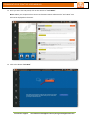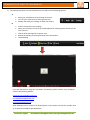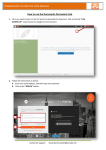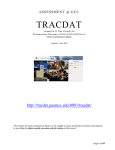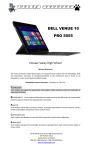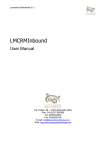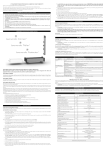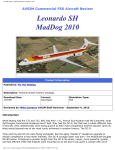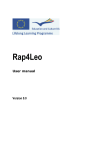Download Feature Lets Meet
Transcript
COMMUNITIES OF PRACTICE USER MANUAL New Feature “Let’s Meet” 1. First, you need to log in to a CoP portal you have access. Click on the link “LOG IN/SIGN UP”. (Instructions for Google Chrome browser) 2. Follow the instructions as shown: A. Enter your email address, and then type your password. B. Click on the “SIGN IN” button. Contact for support: [email protected]/[email protected] COMMUNITIES OF PRACTICE USER MANUAL 3. Once you are in the CoP portal, click on the section of “Let’s Meet”. Note: Submit your request to have access to this New Feature otherwise the “Let’s Meet” icon will not be displayed on the menu. 4. Click in the button “Join Now”. Contact for support: [email protected]/[email protected] COMMUNITIES OF PRACTICE USER MANUAL 5. The following window will be shown and you will join a Zoom Meeting. 6. The following window will only be shown if you have Zoom installed on your computer. Otherwise you will have to download the launcher of the application in the following link: https://www.zoom.us/ Enter the name you want to have in the meeting and click in “Join”. Contact for support: [email protected]/[email protected] COMMUNITIES OF PRACTICE USER MANUAL 7. The meeting will open in a new window where you will have the following options: A. Mute your microphone just by clicking on the icon. Turn off your camera just by clicking on the icon. Modify and check your settings of audio and camera. Invite a participant to the meeting. Share your computer screen to all the participants for showing specific details you do on the screen. Chat to all the participants or specific ones. Record the meeting for having a backup of the information. Leave Meeting B. If you are interested in using the “Let’s Meet” functionality, please contact us by sending an email to the following address: [email protected] [email protected], [email protected]. Zoom Meetings have a maximum of 30 participants. If you need to increase this number send us an email to the address provided above. Contact for support: [email protected]/[email protected]